Page 1
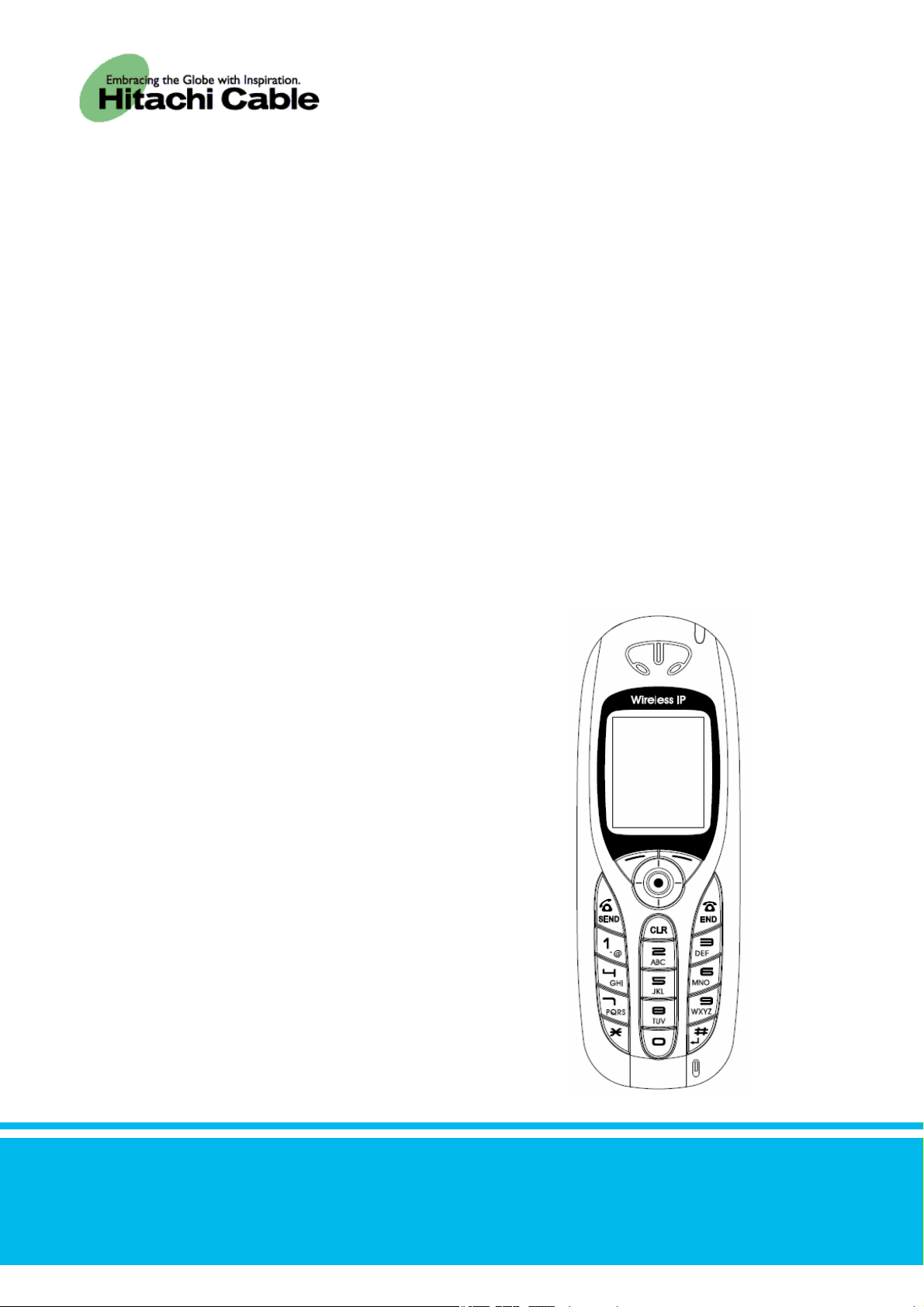
TD61-2893
WirelessIP 5000
User's Manual
Thank you for purchasing the WirelessIP 5000.
● Please carefully read and understand this
"User's Manual" before using the product.
● After reading this manual, please keep it
close at hand for use any time you need it.
Product certified to meet technical standards
- 1 -
Page 2
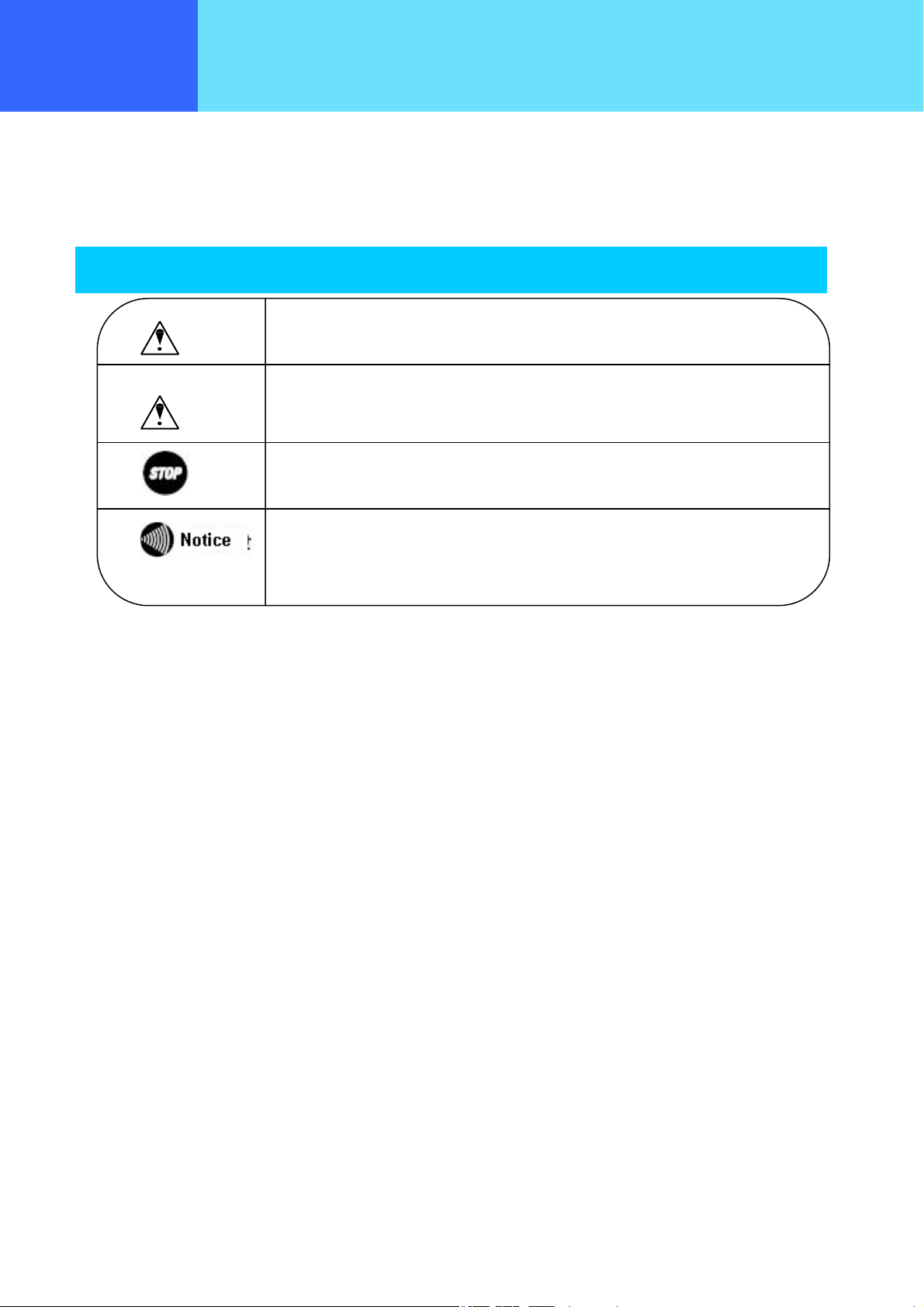
Introduction
Thank you for your purchase of this product.
This user's manual contains items that you should follow in order to prevent any harm to yourself and others, or damage to
equipment, and to enable you to use this product safely. An explanation of the markings and symbols used in this manual is
provided below. Please understand these symbols before reading the rest of this document.
Please always observe for the sake of safety.
z Every care has been taken in the writing of this manual, but if you find any points of concern with this manual, please notify
us through one of our contact points.
z Please understand that this company can not assume any responsibility for any damage or other pure economic loss
resulting from lost communications opportunities due to a breakdown of this product, its incorrect operation, power failure
or other external factors.
Warning
Caution
This symbol indicates details that if ignored, and the product
is handled incorrectly, can result in death or severe injury.
This symbol indicates details that if ignored, and the product
is handled incorrectly, can result in injury or damage to
equipment.
This symbol indicates details that if ignored, and the product
is handled incorrectly, can result in failure of this product to
perform to its full capacity or in loss of function.
This symbol indicates cautions concerning the handling of this
product.
z After sales service
We request that you write down in a memo or otherwise store any information that you yourself have registered in this
product.
This company has no obligation concerning changes to, or loss of, any information and bears no responsibility for this
whatsoever.
During repairs for a breakdown, data created by the customer or loaded in from outside may change or be lost.
This company takes no responsibility for this.
- 2 -
Page 3
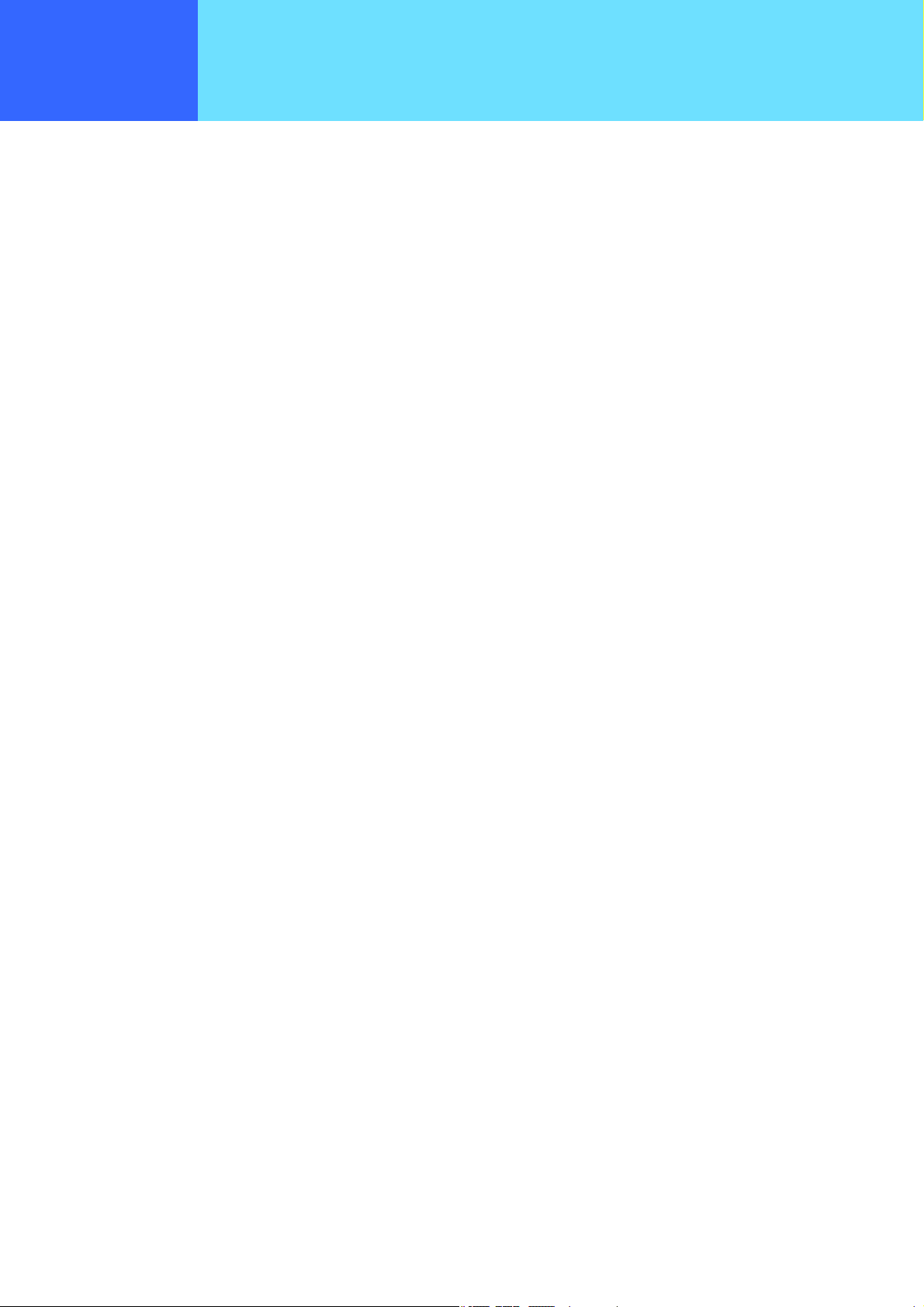
Introduction
■ Registered trademarks/copyrights
z Windows is a registered trademark of the Microsoft Corporation in the United States and other countries.
z Windows XP is an abbreviation for the Microsoft Windows XP Home Edition operating system and the Microsoft Windows
XP Professional operating system.
z Windows 2000 is an abbreviation for the Microsoft Windows 2000 Professional operating system.
z The Japanese-language converter software "Mini-Wnn" is a registered trademark of Omron Software, Ltd.
z Other company names and product names are trademarks or registered trademarks of their respective companies.
Any reproduction or copying of its content without prior permission is strictly forbidden.
The contents of this manual may be revised at any time without prior notice. For support information about added functions,
changes, etc., we recommend that you periodically visit the home page below for updated information.
Our company's home page http://www.wirelessip5000.com/
■ Voluntary Control Council for Interference by Information Technology Equipment (VCCI) standards
This device is a Class B Information Technology Device as defined by the Voluntary Control Council for Interference by
Information Technology Equipment (VCCI). This product is intended for use in home environments, but if it is used near radio or
TV receivers, it may cause interference with reception. Please use this product correctly as explained in this user's manual.
■ Caution concerning the Radio Law and wireless LAN
The wireless device used in this product has received special wireless device certification as a low-power data communications
system wireless device based on the Radio Law. Therefore, use of this product does not require any wireless station permit.
z Use of this product is restricted to within Japan. This product was designed and manufactured for use within Japan.
Therefore, using this product outside of Japan may break this product and other equipment. Such usage may also touch on
the laws of that nation, so this product may not be used outside of Japan.
z Do not use this product near persons using pacemakers. This product may cause life-threatening electromagnetic interference
with a cardiac pacemaker.
z Do not use this product near medical equipment. This product may cause life-threatening electromagnetic interference with
medical equipment.
z Do not use this product near a microwave oven that is in use. A microwave oven can cause electromagnetic interference
with the wireless communications of this product.
z The wireless device in this product has been certified under the Radio Law, so do not disassemble or alter this product.
- 3 -
Page 4
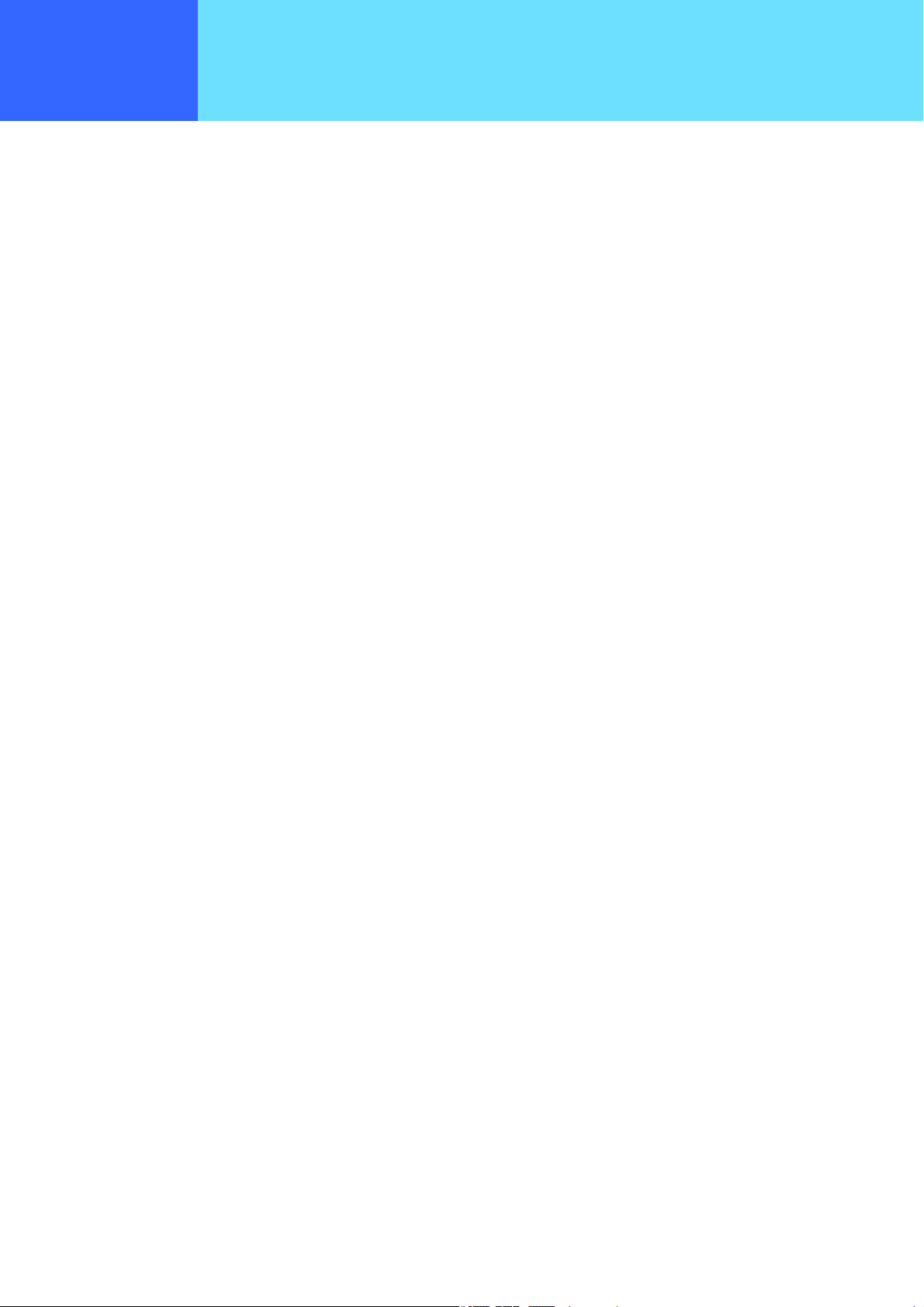
Introduction
■ Caution concerning interference with 2.4Ghz wireless LAN
When communicating with a 2.4GHz LAN, be careful about the following.
Microwave ovens and other industrial, scientific, and medical equipment, as well as indoor wireless stations (wireless stations
requiring permits) and special low-power wireless stations (wireless stations not requiring permits) used for identifying mobile
units used in plant manufacturing line etc., as well as amateur wireless stations (wireless stations requiring permits) operate in
the frequency band used by this product.
z Before using this product, double check that no indoor wireless stations, special low-power wireless stations for mobile unit
identification, or amateur wireless stations are in operation in the vicinity.
z If this product should cause harmful electromagnetic interference in an indoor wireless station for identifying a mobile unit,
quickly change the frequency used or stop emitting the electromagnetic signal, then notify the store of purchase and
consult with them about measures for avoiding interference (for example, installing a partition wall).
z Besides that, if this product should cause harmful electromagnetic interference in a special low-power wireless station used
for identifying a mobile unit, or in an amateur wireless station, or some other problem occurs, please inquire at the store
from which you made your purchase.
■ Built-in 2.4GHz band (IEEE801.11b) wireless LAN functions
Usage frequency band : Wireless equipment using the 2.4GHz band
Transmission method : DSSS
Modulation : DQPSK DBPSK CCK
Assumed interference distance : 40 m max.
Frequency modulation advantages : The entire bandwidth can be used to avoid the frequency bands of indoor wireless
stations and special low-power wireless stations used for identifying mobile units, as well
as amateur wireless stations.
Because the 2.4GHz band frequency used in this product overlaps with medical equipment, microwave ovens and other
industrial and scientific equipment, as well as indoor wireless stations and special low-power wireless stations for identifying
mobile units used in plant manufacturing line etc., electromagnetic interference is possible. Before starting to use this product,
double check that no indoor wireless stations or special low-power wireless stations are operating within the interference range
of this product.
- 4 -
Page 5
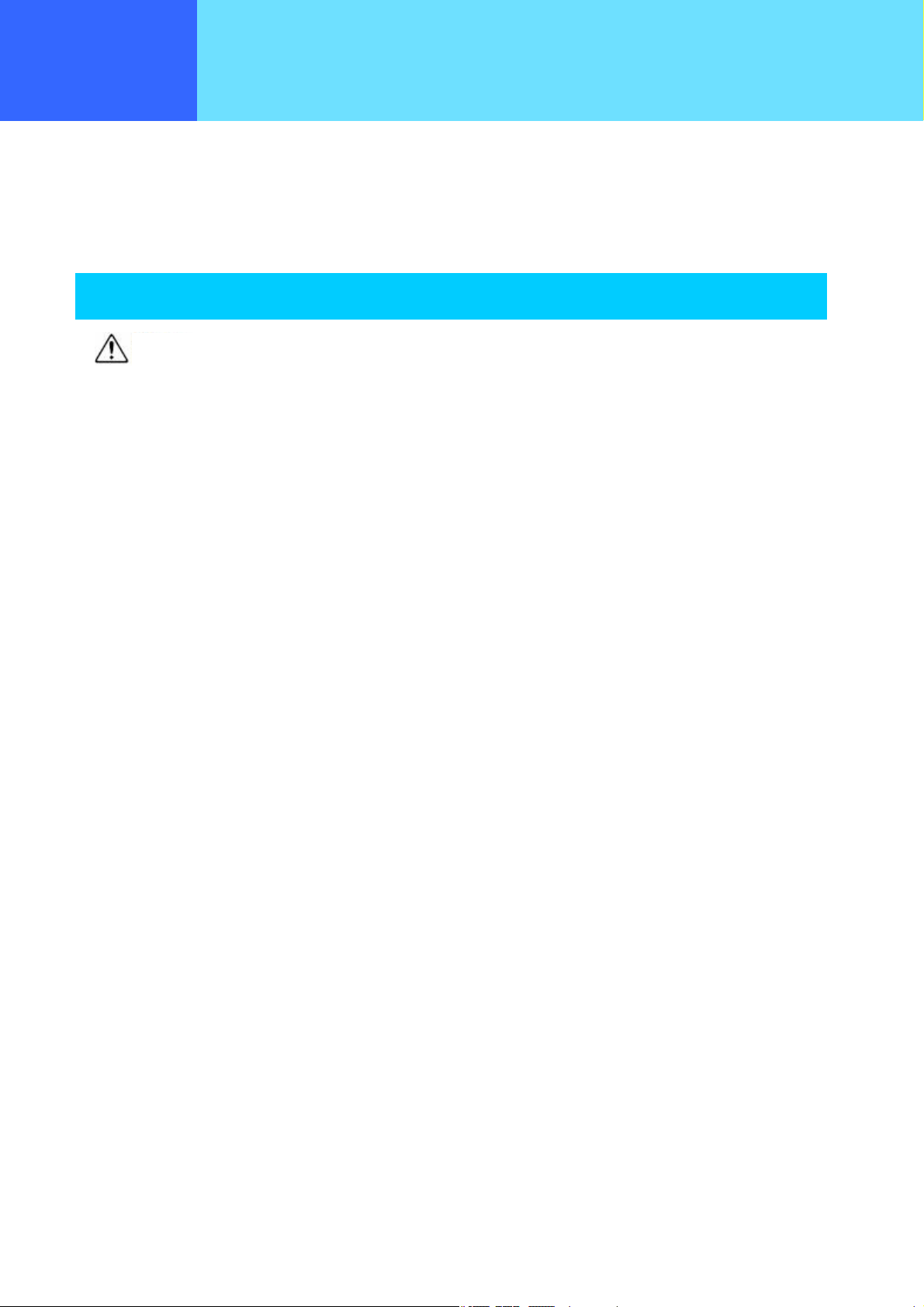
Safety precautions
Be sure to read this section for the sake of safe usage. Please observe these precautions in order to use this product safely and
prevent injury to the user and others and to prevent damage to equipment.
Please understand these "warnings" and "cautions" before reading the rest of this manual.
Store it safely near at hand for future reference after reading it.
The phone
z Do not use any AC adaptor other than the one came with this product.
z Do not use any accessory or separately-sold item other than those specified for this product.
z Never swing or throw this product by the end of a hand-strap (off-the-shelf product).
z This device should not, under any circumstances, be used inside an airplane or aviation facilities, a high-speed
z Do not use this product with wet hands.
z Never use this product in any location where it can be easily wet by water or other liquid (such as near a sink or
z Never disassemble or alter this product. Do not repair this product yourself
z Use this product somewhere out of the reach of infants and small children.
Warning
Doing so can result in fire, electrical shock, and malfunction.
Doing so can result in fire, electrical shock, and malfunction.
You could strike and hurt someone or damage this product.
train (bullet train) or a hospital.
Electromagnetic interference could cause electronic equipment to malfunction and result in an accident.
This can result in electrical shock.
hot tub).
Doing so can result in fire, electrical shock, and malfunction.
An infant or small child playing with this product could receive an electrical shock and injury.
z Please discontinue use if any unusual conditions should occur, such as the device emitting smoke, an unusual
smell, a strange noise, or water getting into this product.
Continued use the device in this condition can result in the outbreak of fire, electric shock, or malfunction. Immediately cut
off the power and remove the battery pack. Make sure that the smoke stops, then contact the store of purchase.
- 5 -
Page 6
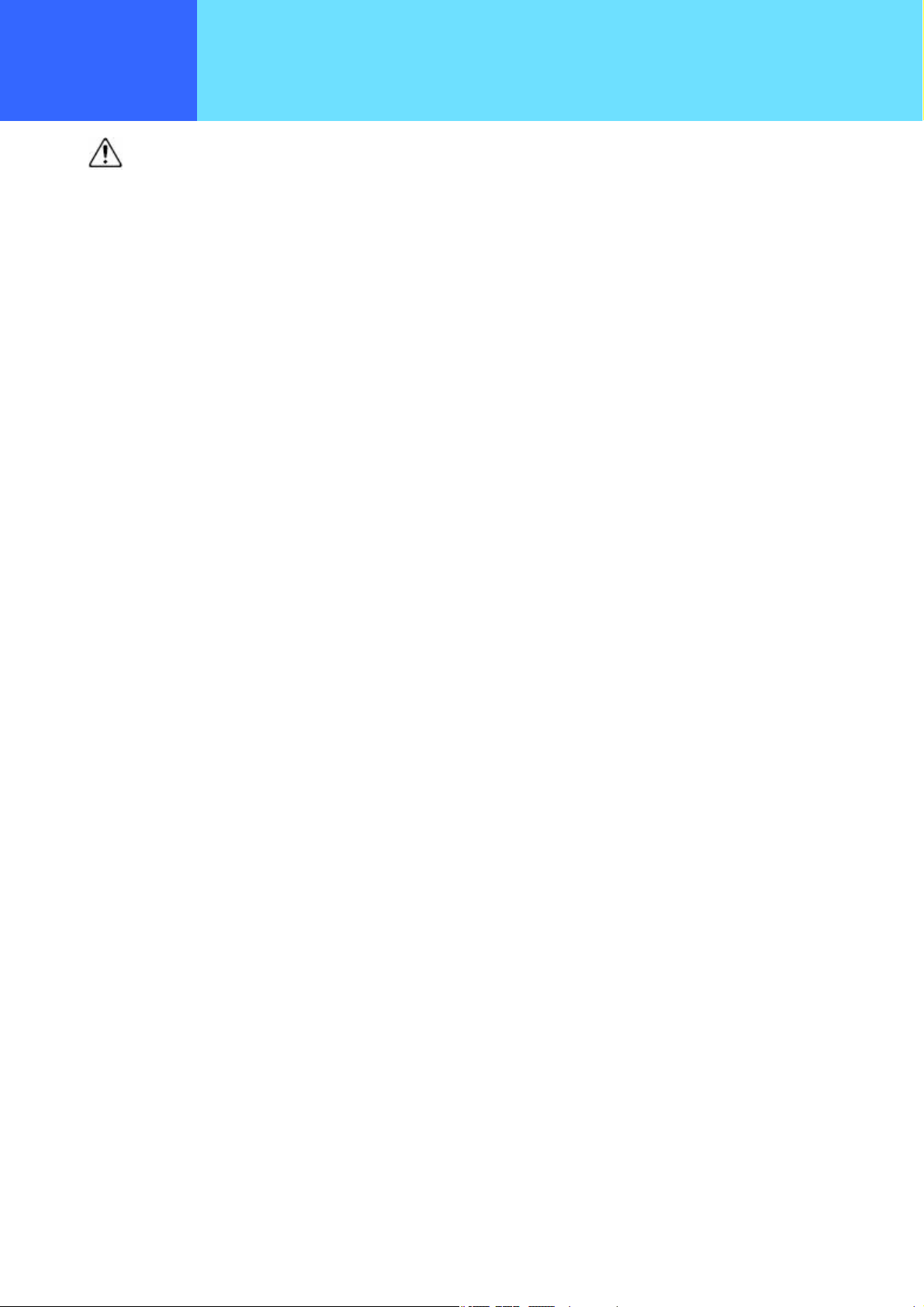
Safety precautions
Caution
z Do not install the device on shaky, inclined, or otherwise unstable surfaces.
The product might fall and cause a fire, injury, or breakdown.
z Do not sit on this product, place a heavy object on it, or pinch it between objects.
Doing so may break this product
z Do not use this product where dew condensation may occur.
When moving this product suddenly between environments at drastically different temperatures, there is a danger of dew
condensation, so take care. This can cause deformation, discoloration, fire, and breakdown. If dew condensation forms in
this product, either dry it or leave it for a long while in the current environment before using it.
z Do not leave this product anywhere subject to drastic environmental changes, such as locations subject to direct
sunlight or near a heater or air conditioner.
This can cause deformation, discoloration, fire, and breakdown.
z Do not drop the product or subject it to strong shocks.
Doing so may cause injury or breakdown.
z Do not use or leave this product in any location subject to high humidity or dust.
Doing so may break this product
z Do not use this product near a radio or television.
It may cause or be subject to electromagnetic interference.
z Do not use this product in strong magnetic fields or where static electricity occurs or where the temperature or
humidity exceeds the usage environment given in the user's manual.
Doing so may break this product
z Never use paint thinner or benzine to clean this product.
This can cause deterioration of the case or paint peeling. Normally, wipe this product with a soft cloth. If it is quite dirty, dip
the cloth in a little diluted neutral detergent.
- 6 -
Page 7
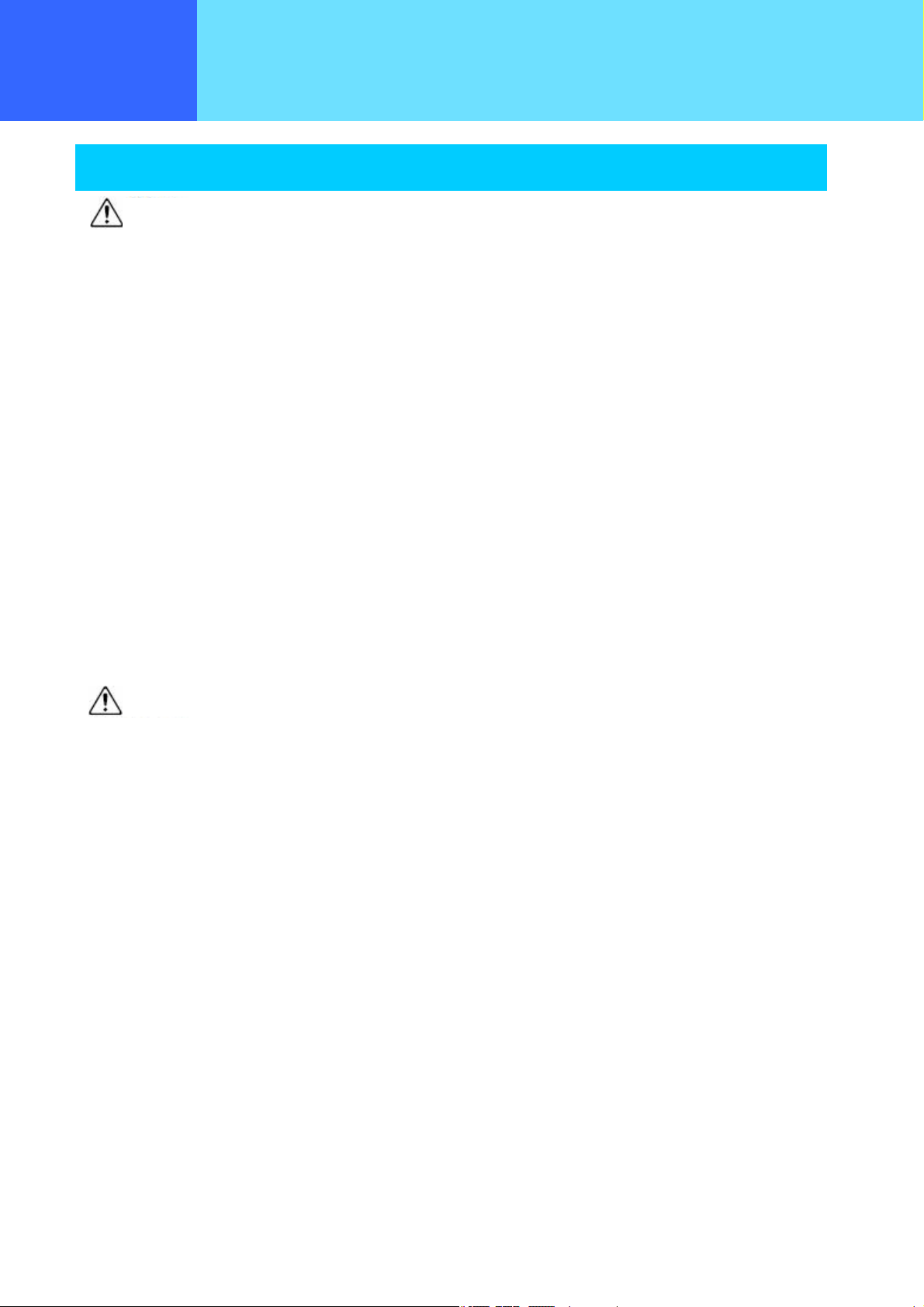
Safety precautions
Battery pack (accessories)
Warning
z Failure to follow the items below can cause rupture, fire, heat, battery fluid leakage, electrical shock, and burns.
・ Do not charge the battery pack with any method other than that specified.
・ Do not use this battery pack in any device other than this product.
・ Do not put this product into fire or heat it.
・ Do not solder this product.
・ Do not carry or leave this product with a necklace or other metal.
・ Do not short the terminals of the battery pack.
・ Do not use, charge, or leave near an open fire, near a stove, subject to direct sunlight, or anywhere else that reaches
high temperatures.
・ If any fluid that has leaked from the battery gets in your eyes, do not rub them. There is a danger of blindness, so
immediately wash out your eyes with plenty of clean water and seek immediate medical attention.
・ Use only the battery pack specifically manufactured for the Hitachi Cable WirelessIP 5000. Using a product not
designed for the WirelessIP 5000 would cause danger and would make it impossible to warranty the correct operations
of this product and your communications.
z Failure to follow the items below can cause rupture, heat, and battery fluid leakage.
・ Do not wrap this battery pack with tape or otherwise process it. This battery pack may emit gas.
・ Do not attempt to disassemble or alter the battery pack.
・ Do not place any tool or other metal or electrically conductive item on the battery pack or let such item fall onto the
battery pack.
・ Keep water and seawater off and out of the battery pack.
Caution
z Failure to follow the items below can cause rupture, heat, battery fluid leakage, rust, and impaired performance
and reduced service life.
・ Do not charge the battery pack longer than the specified time.
・ Only charge the battery pack within the ranges of 0-40°C and 10-90% humidity.
・ Do not use or store in any location that can reach high temperature.
・ Do not charge outdoors in the cold or use while cold.
・ Do not throw this battery pack or subject it to strong mechanical shock.
・ Always switch the power switch Off when the product is not in use.
・ When this product will be left unused for a prolonged period, remove the battery pack and store it in a dry location at a
temperature between 0 and 25°C.
z Never use paint thinner or benzine to clean this product.
This can cause deterioration of the case or paint peeling. Normally, wipe this product with a soft cloth. If it is quite dirty, dip
the cloth in a little diluted neutral detergent.
- 7 -
Page 8
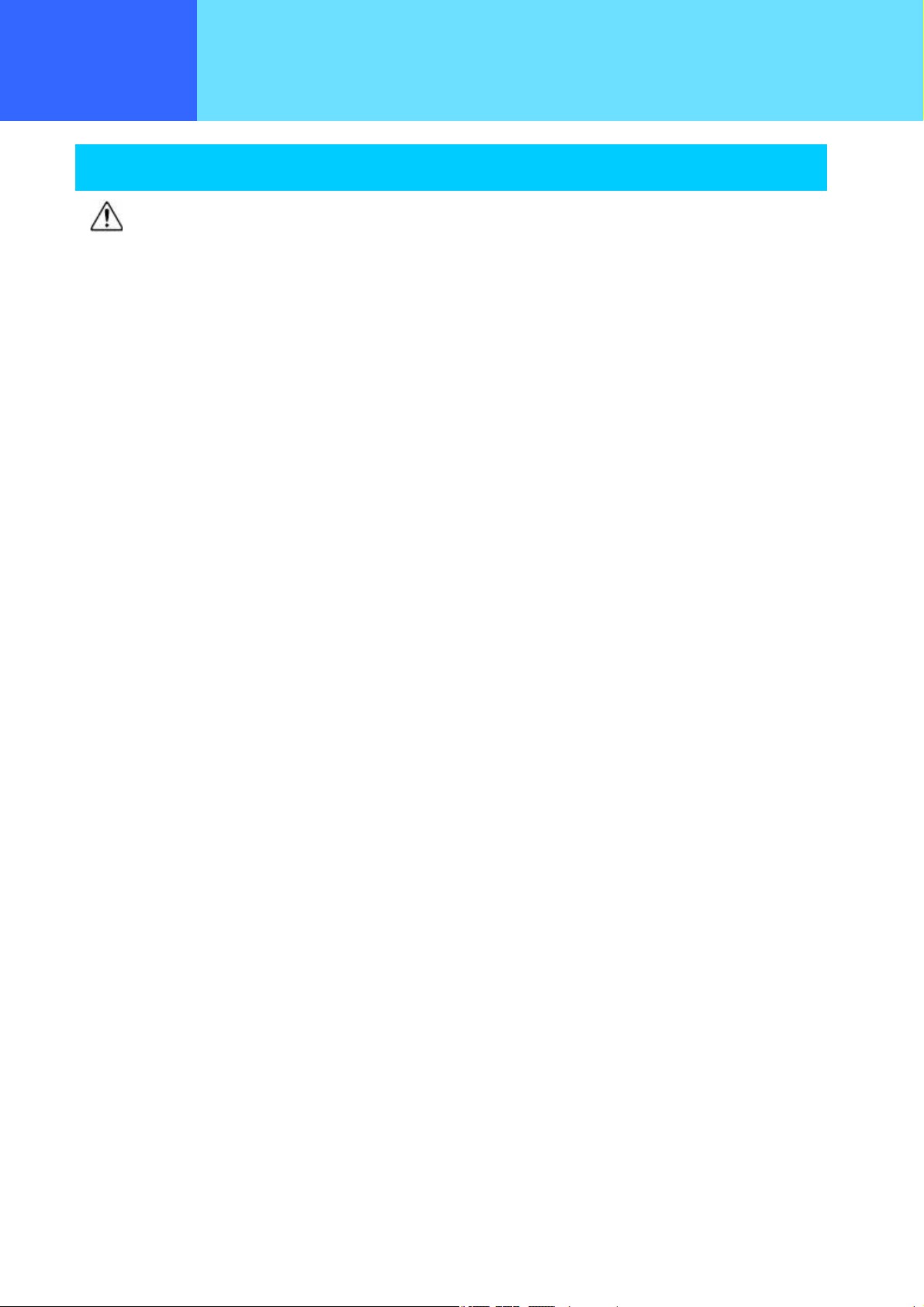
Safety precautions
AC adaptor (accessory)
Warning
z Failure to follow the items below can cause rupture, fire, heat, battery fluid leakage, electrical shock, burns, and
breakdown.
・ This device should not be used at a voltage other than 100 VAC.
・ Do not charge the battery pack with any method other than that specified.
・ Do not use this battery pack in any device other than this product.
・ Do not use any AC adaptor other than the one came with this product.
・ Do not use this AC adaptor to charge anything other than the battery pack that came with this product.
・ Do not attempt to disassemble or alter the battery pack. Do not repair this product yourself
・ Use only an AC adaptor specifically manufactured for the Hitachi Cable WirelessIP 5000. Using a product not designed
for the WirelessIP 5000 would cause danger and would make it impossible to warranty the correct operations of this
product and your communications.
z Failure to follow the items below can cause fire, heat, electrical shock, injury, and breakdown.
・ Do not let water get into or onto the AC adaptor. Do not use the AC adaptor with wet hands.
・ Do not under any circumstances touch the AC adaptor with wet hands during charging.
・ Do not place any heavy object on the power cord or pinch it between objects.
・ Use this product somewhere out of the reach of infants and small children.
・ Plug the AC adaptor all the way into the electrical socket.
・ Plug the AC adaptor into its own socket, not into a multi-socket tap or extension cord.
・ Check that the power plug (or AC adaptor) is free from dust before plugging into the electrical socket. Once every six
months to one year, unplug the power plug (or AC adaptor) from the socket and inspect and clean it. Dust build up
could cause fire and electrical shock.
・ When plugging or unplugging the AC adaptor, always hold the adaptor itself, not the cord.
・ When unplugging or plugging in the power cord, hold it by the plug. Never pull the cord itself.
・ Do not process the power supply cord, bend or twist it with excessive force, yank it, or heat it.
・ If the power supply cord is damaged or the plug is loose in the socket, do not use the AC adaptor.
・ If there is lightning in the vicinity, for safety sake, unplug from the socket.
・ Please discontinue use if any unusual conditions should occur, such as the device emitting smoke, an unusual smell,
or a strange noise. If such a condition should occur, immediately disconnect the AC adaptor from the electrical socket,
make sure that the smoke stops, then contact the store of purchase.
- 8 -
Page 9
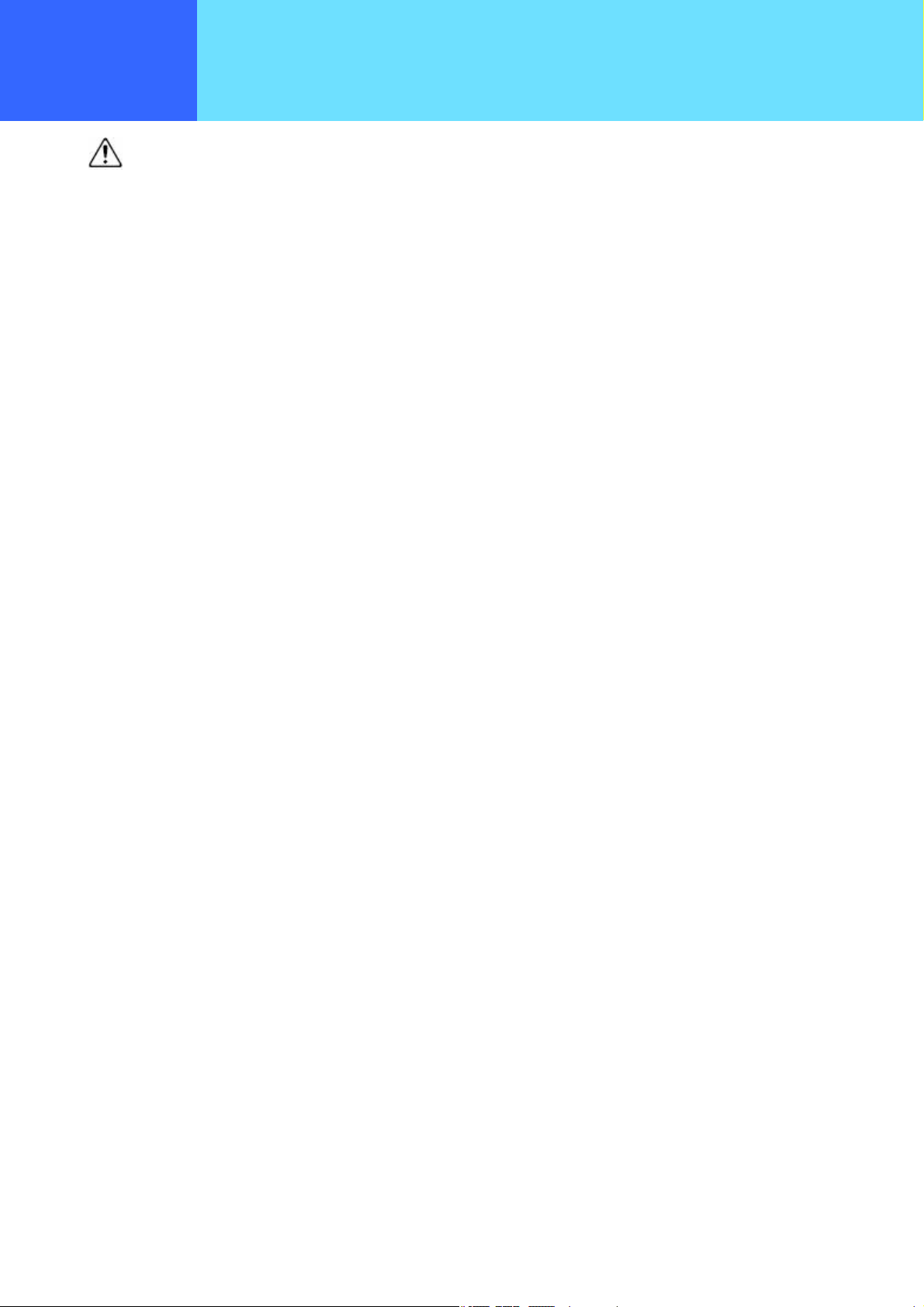
Safety precautions
Caution
z Failure to follow the items below can cause fire, battery fluid leaks, heat, electrical shock, and injury.
・ After charging is complete and when not charging, unplug the AC adaptor from the electrical socket.
・ Only charge the battery pack within the ranges of 0-40˚ C and 10-90% humidity.
・ Do not use or leave this product in any location subject to high humidity or dust or poor ventilation.
・ When plugging or unplugging the AC adaptor, do not pull on the power cord.
• Never use paint thinner or benzine to clean this product.
This can cause deterioration of the case or paint peeling. Normally, wipe this product with a soft cloth. If it is quite dirty, dip
the cloth in a little diluted neutral detergent.
- 9 -
Page 10
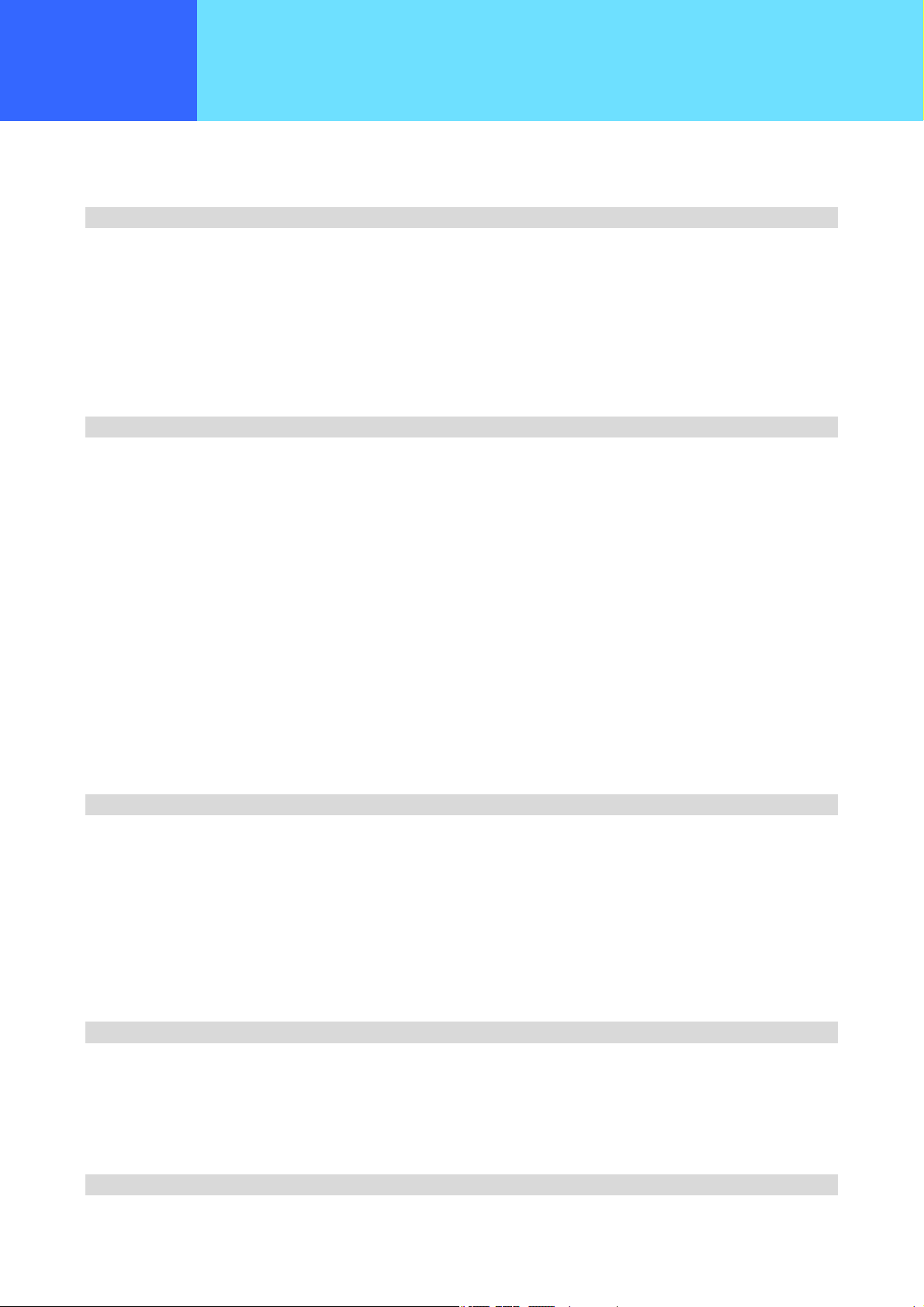
CONTENTS
Introduction...............................................................................................................................................................................2
Safety precautions....................................................................................................................................................................5
CONTENTS............................................................................................................................................................................10
Chapter 1 Overview.................................................................................................................................1-1
Features of the WirelessIP....................................................................................................................................................1-2
Names & Functions of Device Parts......................................................................................................................................1-4
Using accessories.................................................................................................................................................................1-7
Accessories.......................................................................................................................................................................1-7
Battery pack installation method.......................................................................................................................................1-7
Using accessories.................................................................................................................................................................1-8
Battery pack removal........................................................................................................................................................1-8
AC power supply adaptor..................................................................................................................................................1-8
Charging method...............................................................................................................................................................1-9
Chapter 2 Placing and Receiving Telephone Calls............................................................................... 2-1
Switching the Power On/Off..................................................................................................................................................2-2
Power ON..........................................................................................................................................................................2-2
Power OFF........................................................................................................................................................................2-2
Calling method.......................................................................................................................................................................2-3
Receiving calls.......................................................................................................................................................................2-4
Call log...................................................................................................................................................................................2-5
Details...............................................................................................................................................................................2-6
Deleting one item from the call log....................................................................................................................................2-7
Deleting the entire call log.................................................................................................................................................2-8
Various operation methods....................................................................................................................................................2-9
Redial................................................................................................................................................................................2-9
Calling from the call log.....................................................................................................................................................2-9
Call from phone book......................................................................................................................................................2-10
Caller ID..........................................................................................................................................................................2-12
Speed Dialing..................................................................................................................................................................2-13
Hold function...................................................................................................................................................................2-14
Call waiting......................................................................................................................................................................2-15
Hold transfer....................................................................................................................................................................2-16
Chapter 3 Phone book .............................................................................................................................3-1
Phone book menu.................................................................................................................................................................3-2
Phone book registration........................................................................................................................................................3-3
Registration from phone book menu.................................................................................................................................3-3
Registration from a telephone number..............................................................................................................................3-5
Registration from a call log................................................................................................................................................3-7
Phone book editing................................................................................................................................................................3-9
Phone book editing..............................................................................................................................................................3-10
Group management.............................................................................................................................................................3-11
Deleting one item from phone book.....................................................................................................................................3-13
Deleting entire phone book..................................................................................................................................................3-15
Chapter 4 Messaging............................................................................................................................... 4-1
Message menu......................................................................................................................................................................4-2
Inbox......................................................................................................................................................................................4-3
New Message........................................................................................................................................................................4-7
Drafts.....................................................................................................................................................................................4-8
Outbox.................................................................................................................................................................................4-11
Setup...................................................................................................................................................................................4-14
Chapter 5 Presence................................................................................................................................. 5-1
- 10 -
Page 11
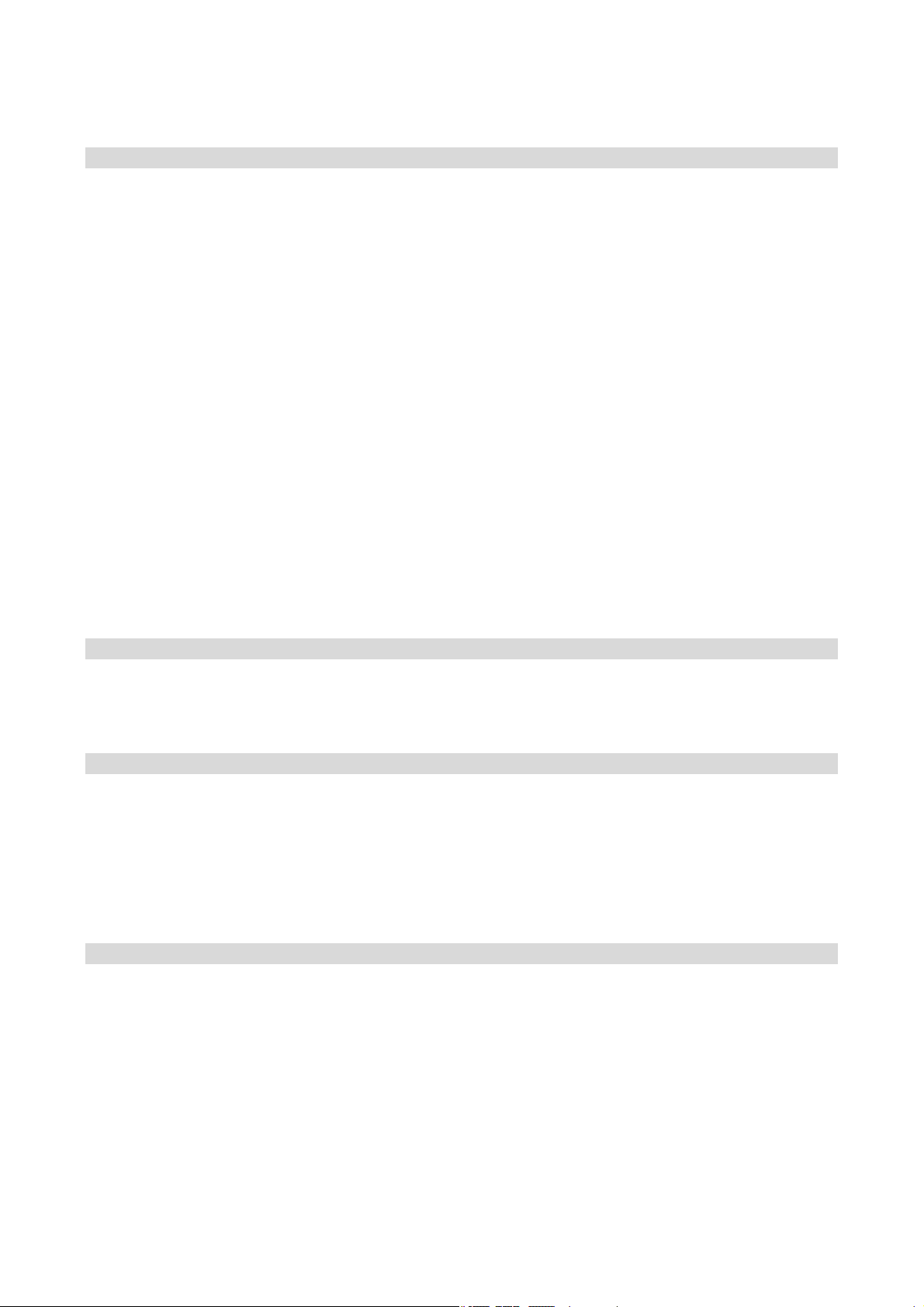
Presence menu.....................................................................................................................................................................5-2
User list..................................................................................................................................................................................5-3
Block list................................................................................................................................................................................5-7
Status..................................................................................................................................................................................5-11
Setting.................................................................................................................................................................................5-12
Chapter 6 Other settings......................................................................................................................... 6-1
Manner mode On/Off.............................................................................................................................................................6-2
Setting/Ending keylock..........................................................................................................................................................6-3
Settings menu........................................................................................................................................................................6-5
Password/lock mode selection..............................................................................................................................................6-6
Ringer/vibrator.......................................................................................................................................................................6-8
Alarm.....................................................................................................................................................................................6-9
Volume adjustment..............................................................................................................................................................6-10
Error notification..................................................................................................................................................................6-11
Service LED...................................................................................................................................................................6-11
Error message.................................................................................................................................................................6-12
Error log..........................................................................................................................................................................6-13
Information display..............................................................................................................................................................6-14
TCP/IP.............................................................................................................................................................................6-14
Wireless networking........................................................................................................................................................6-15
SIP..................................................................................................................................................................................6-15
MAC address value.........................................................................................................................................................6-16
Web server......................................................................................................................................................................6-16
Version............................................................................................................................................................................6-17
Equipment settings..............................................................................................................................................................6-18
Time................................................................................................................................................................................6-18
Contrast...........................................................................................................................................................................6-21
Font size..........................................................................................................................................................................6-21
Language setting.............................................................................................................................................................6-22
Deleting user data...........................................................................................................................................................6-23
Chapter 7 Maintenance............................................................................................................................ 7-1
Maintenance menu................................................................................................................................................................7-2
Network search......................................................................................................................................................................7-3
Ping.......................................................................................................................................................................................7-5
Network connections.............................................................................................................................................................7-8
Chapter 8 Web settings........................................................................................................................... 8-1
WirelessIP 5000 web settings...............................................................................................................................................8-2
Overview...........................................................................................................................................................................8-2
When setting via TELNET:....................................................................................................... .........................................8-2
Access restrictions............................................................................................................................................................8-2
General User Menu...............................................................................................................................................................8-3
Main..................................................................................................................................................................................8-3
Phone book.......................................................................................................................................................................8-4
Changing the Password..................................................................................................................................................8-12
Chapter 9 Appendix................................................................................................................................. 9-1
Troubleshooting.....................................................................................................................................................................9-2
Text input mode.....................................................................................................................................................................9-3
Number pad equivalence table.........................................................................................................................................9-3
Character input method.....................................................................................................................................................9-4
Menu screens........................................................................................................................................................................9-6
Specifications........................................................................................................................................................................9-7
Glossary....................................................................................................................... .........................................................9-8
INDEX....................................................................................................................................................................................9-9
- 11 -
Page 12
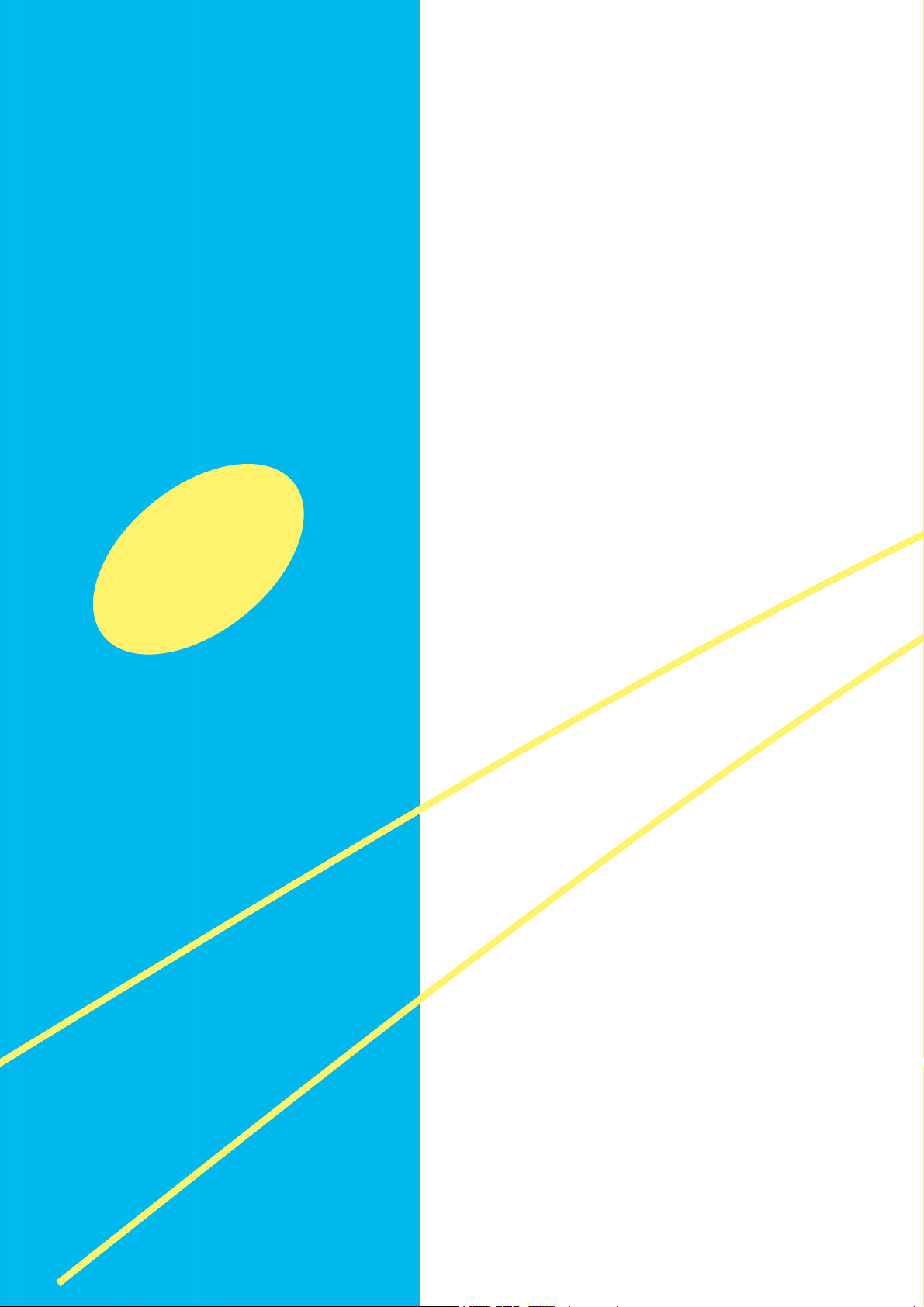
Chapter 1 Overview
- 1-1 -
Page 13
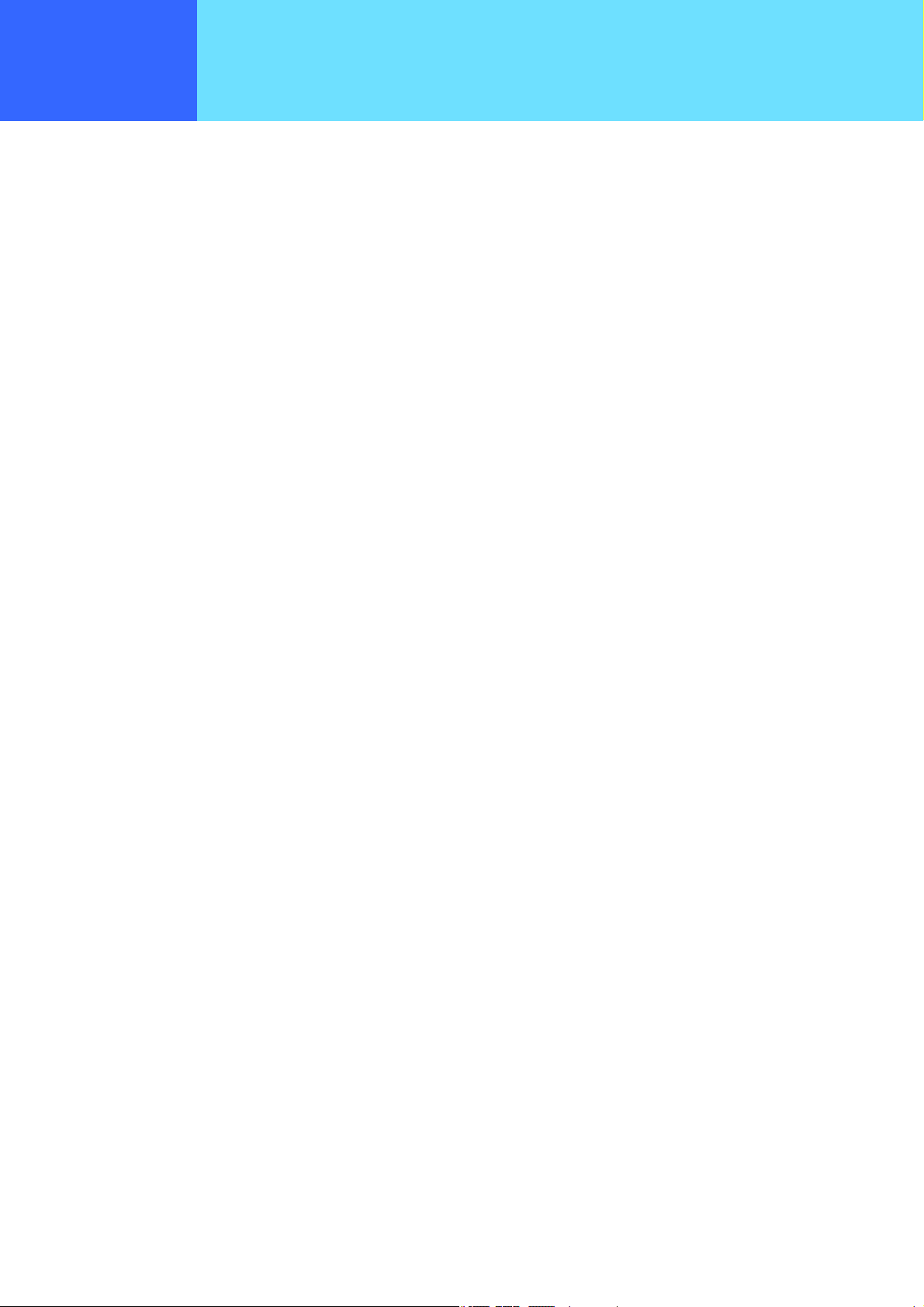
Chapter 1
Overview
■ Overview of this product
● This is a mobile wireless IP telephone conforming with [IEEE802.11b] standard for wireless LAN (wi-fi).
● This product supports WEP (64/128/256 bit) encryption.
● Up to 300 contacts can be registered in the phone book.
● Up to 20 calls each can be registered in the incoming and Dialed call logs.
● Calls underway can be put on hold or transferred.
Features of the WirelessIP
- 1-2 -
Page 14
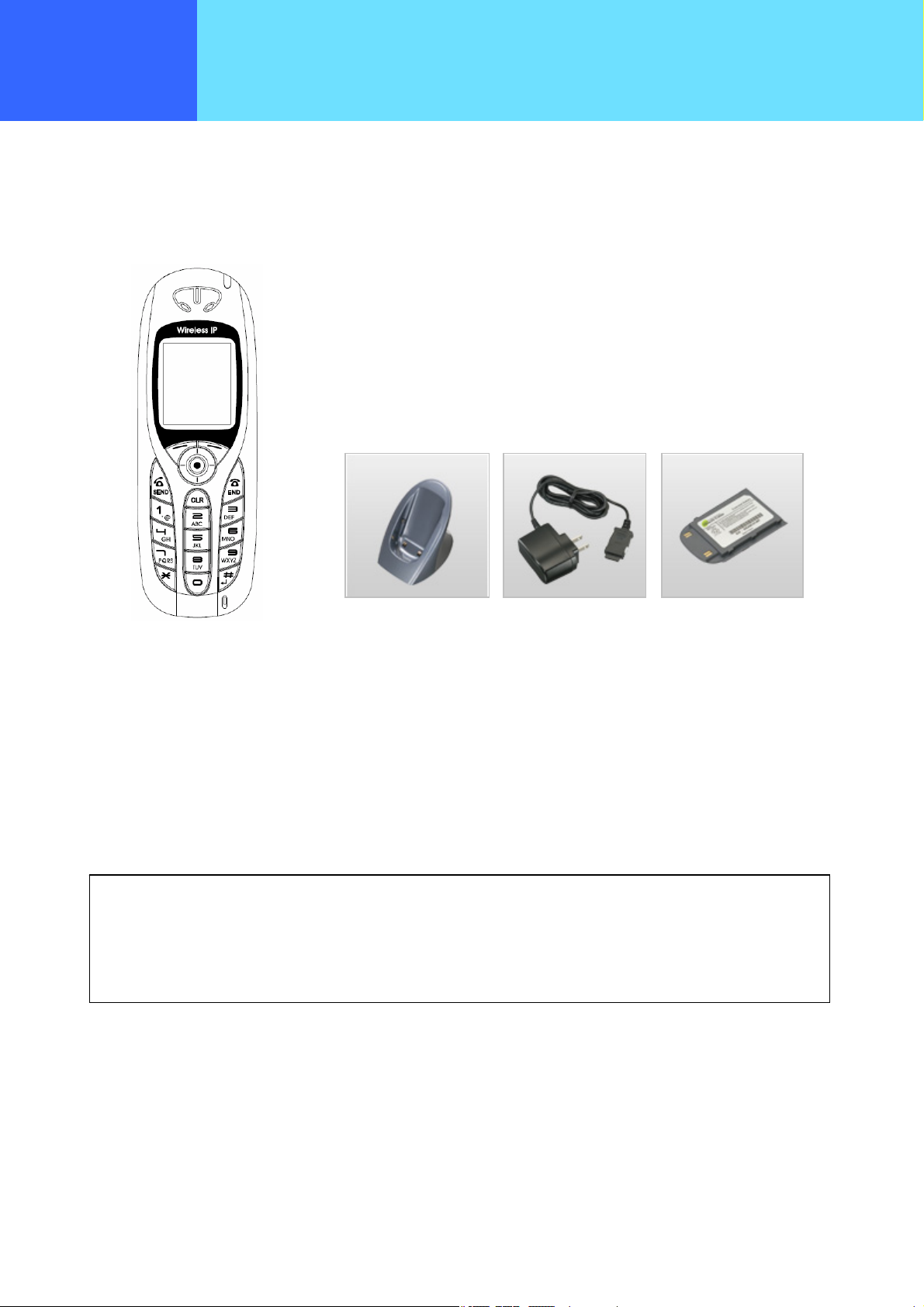
Chapter 1
Please check the
This product package contains the following items. Please verify that you have all these items before using this product.
If any item in the set is missing or there is a mistake or omission in the user's manual, please contact the store of purchase.
WirelessIP 5000 (1)
Please recycle after use.
This battery pack is a recyclable lithium ion battery. Please cooperate with the promotion of recycling,
for example by returning used up battery packs to the store of purchase.
Charger
(1)
AC power supply
adaptor
Battery pack
(1)
- 1-3 -
Page 15
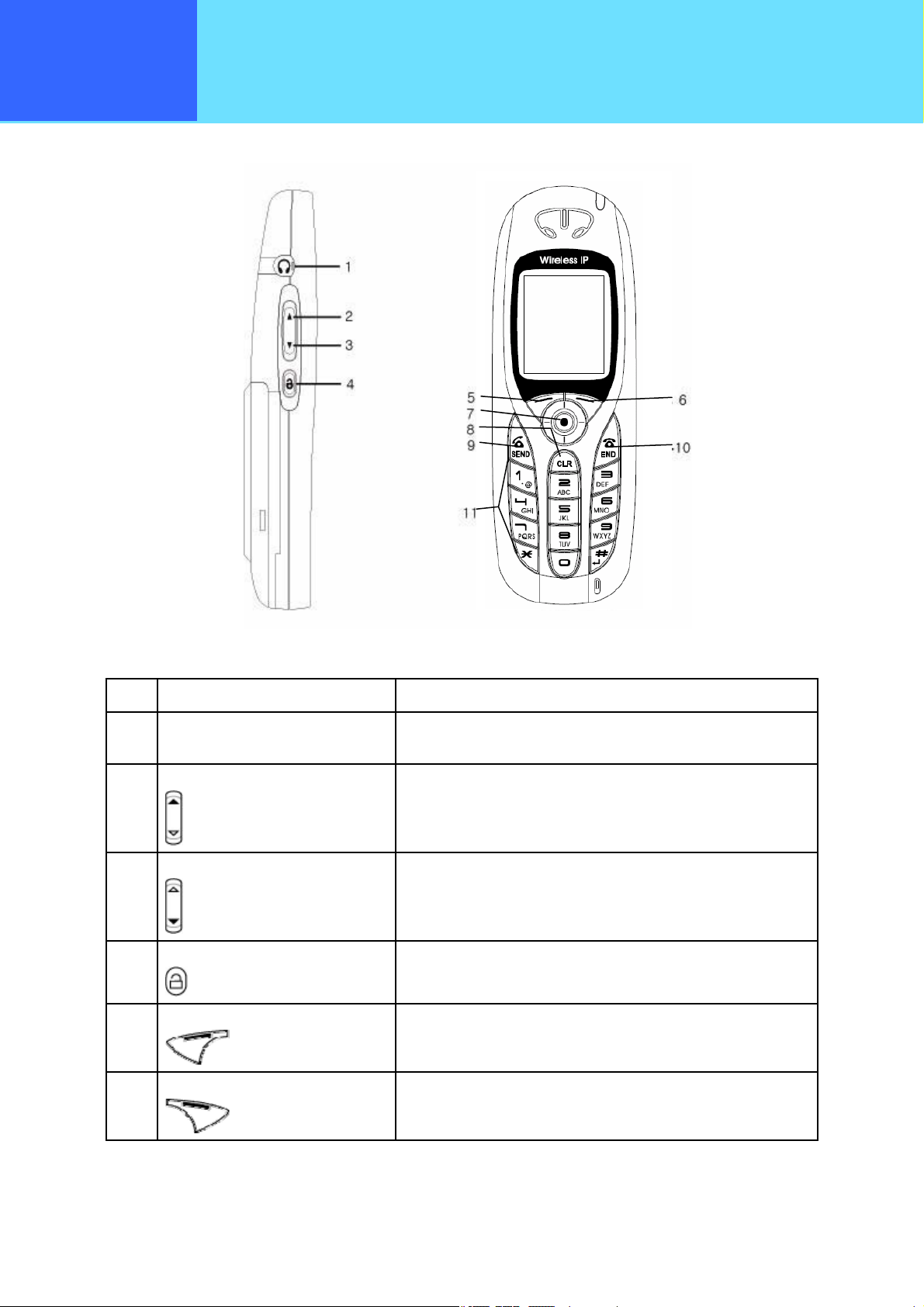
Chapter 1
Overview
Names & Functions of Device Parts
■ Explanations of the parts
No. Name Functions
1 Headphone jack
(2.5mm 4-pole mini-jack)
2 Volume Up:
3 Volume Down:
4 Key lock
Side View
Stereo mini-jack headphones can be inserted.
Raises the handset and ringer volumes.
Lowers the handset and ringer volumes.
Locks/unlocks the buttons.
Front
Front View
5 LeftSoft key
6 RightSoft key
Used for sub-menu operation etc.
Used for sub-menu operation etc.
- 1-4 -
Page 16
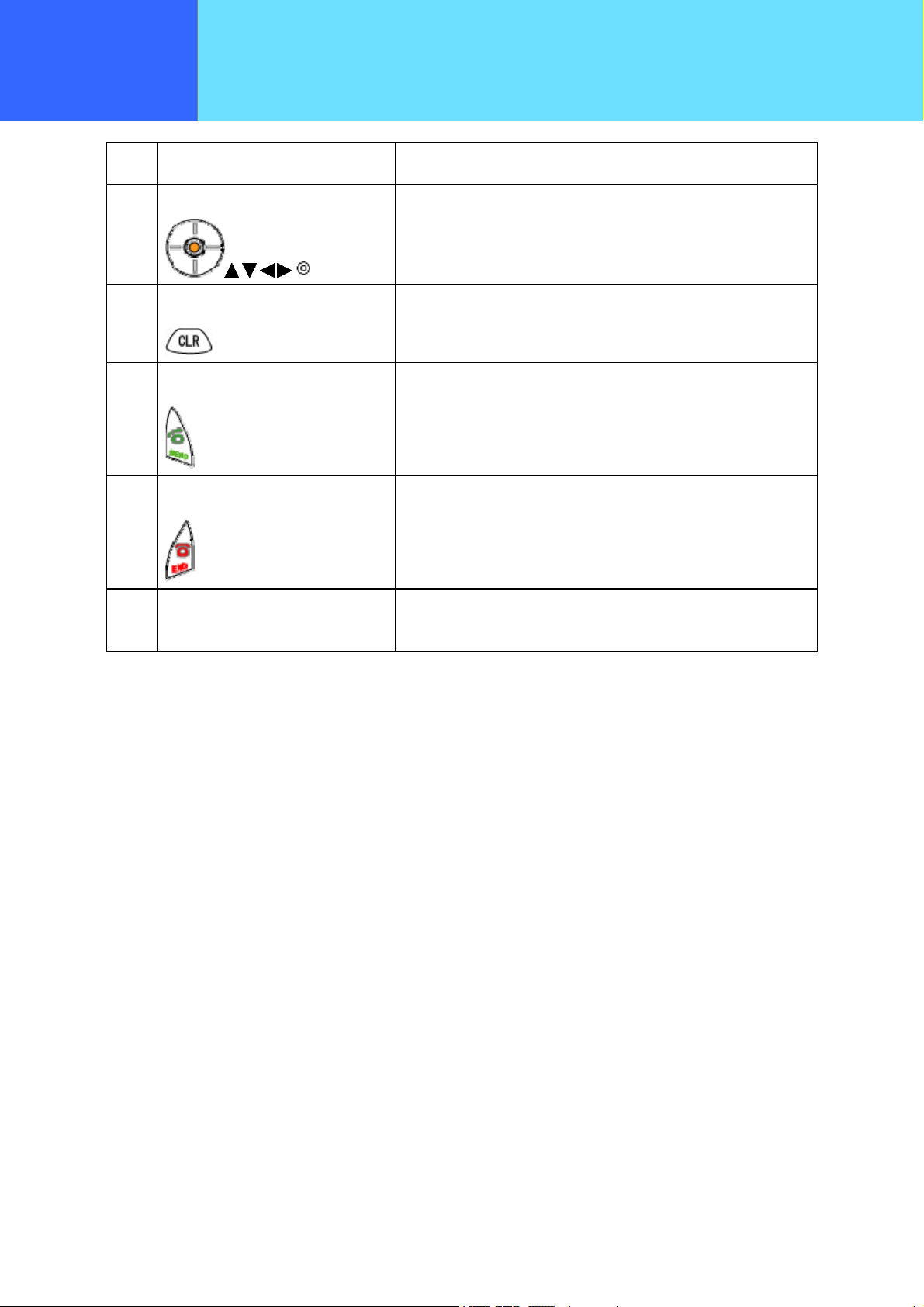
Chapter 1
Chapter 1
Overview
Overview
No. Name Functions
Names & Functions of Device Parts
7 Multi-function key
8 Clear key
9 Send key
10 End key
11 Number pad Inputs numbers, letters, etc. (0-9, *, #) for dialing etc .Also used for menu
Used for menu viewing, screen scrolling, etc.
Can be pressed up and down, left and right.
Used as the "Erase" button for character input.
Used as the "Return" button for menu viewing.
Used for receiving and making calls.
Used to end a call and to switch the power ON/OFF.
shortcuts.
- 1-5 -
Page 17
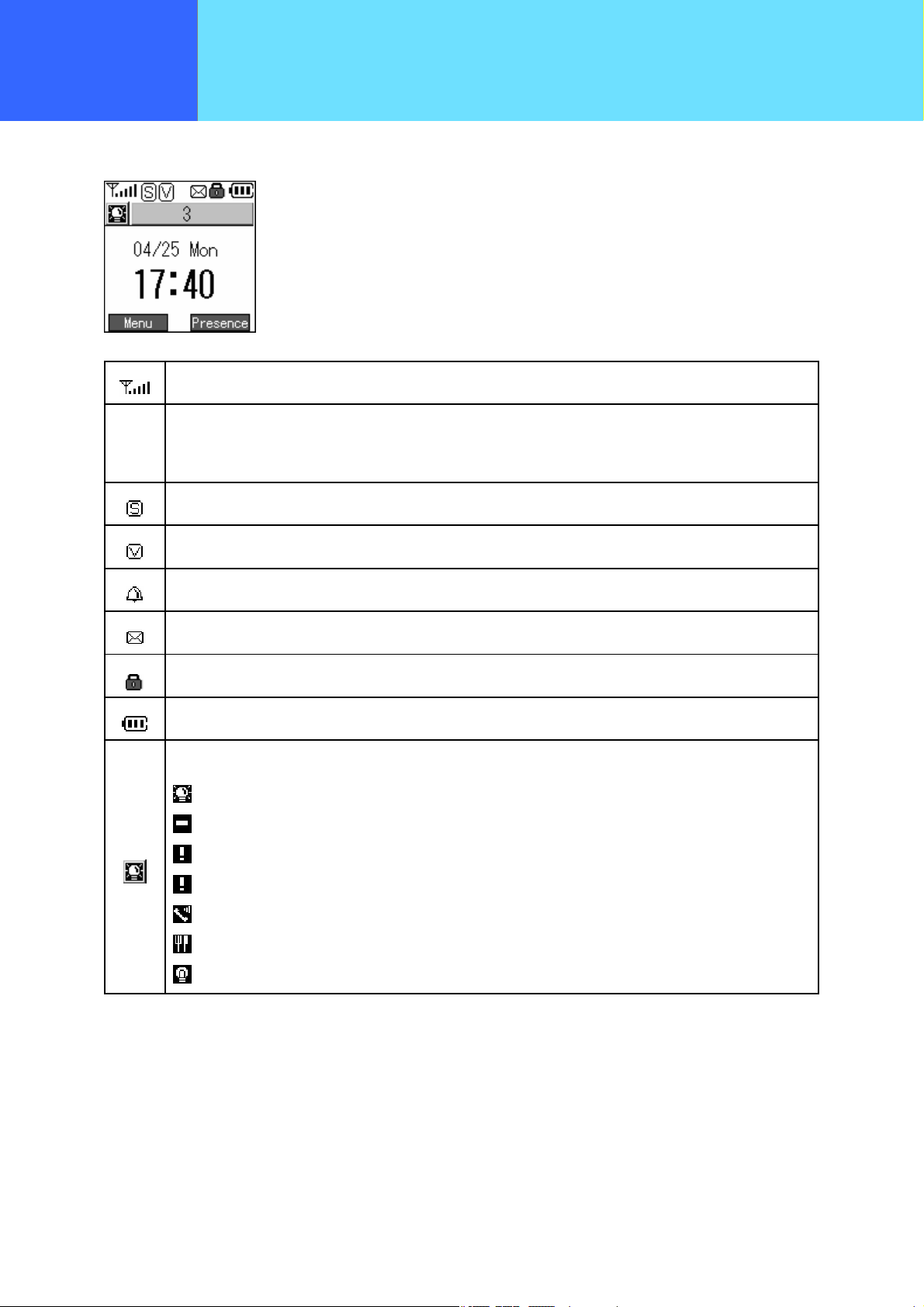
Chapter 1
Chapter 1
Overview
Overview
■ Displayed icons
Names & Functions of Device Parts
Shows the reception signal strength. The more bars, the stronger the signal.
Out of
service
area
Shows that the location is outside the service area or is an environment where the signals do not reach.
Shows that the ring mode is in silent mode.
Shows that the ring mode is in vibrate mode.
Shows that the alarm is On.
Displayed when there is an unread message.
Shows that the keys are locked. Key operation is disabled.
Shows the remaining battery capacity.
Displays the current presence status. Reference: P5-11 Status
: Online
: Picking up
: Briefly away from seat
: Away from seat
: Busy
: Lunch break
: Offline
- 1-6 -
Page 18
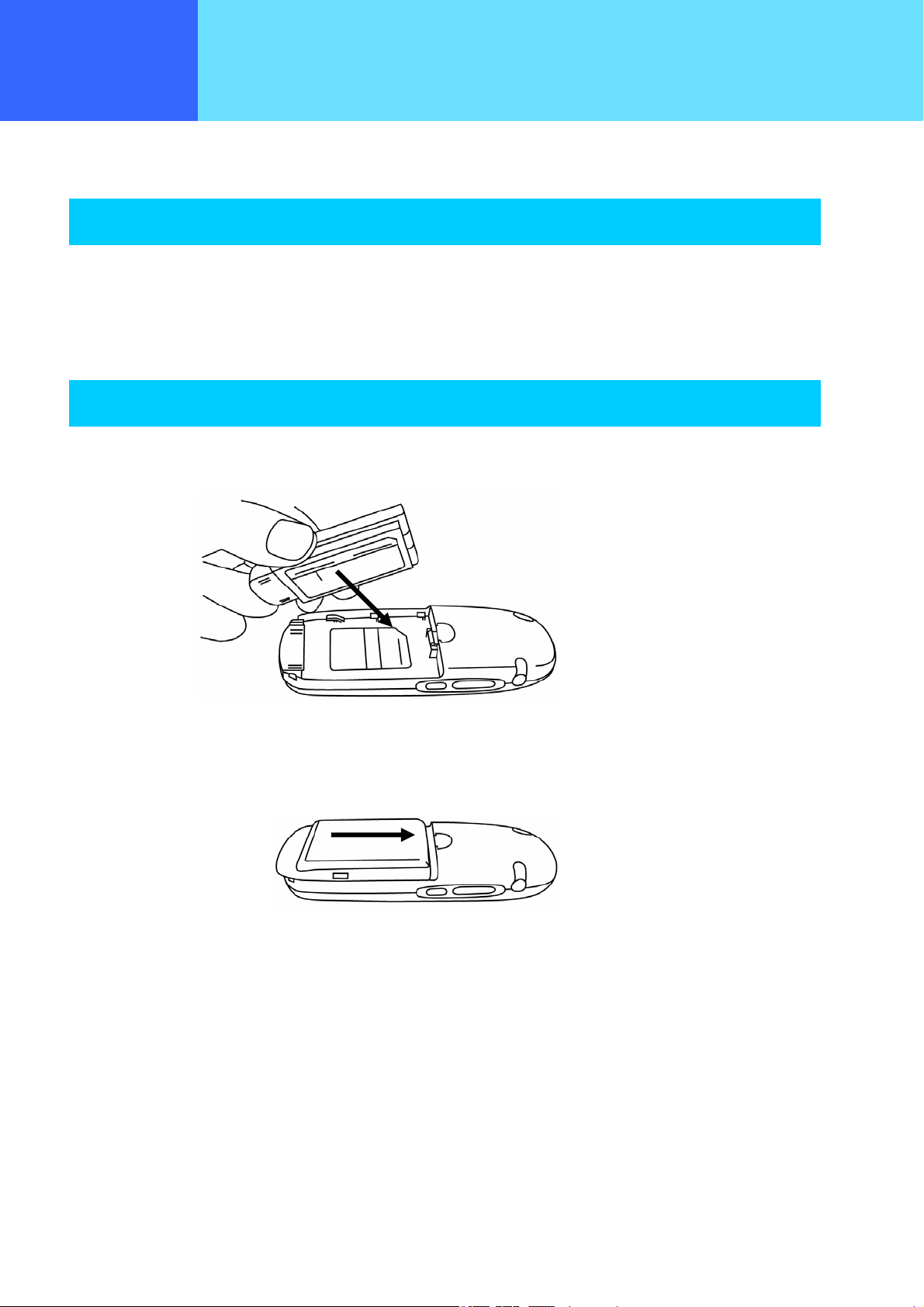
Chapter 1
Overview
These guidelines cover the accessories for this product.
Accessories
■ Battery pack
■ AC power supply adaptor
■ Charger
Battery pack installation method
With the precaution label of the battery pack facing up, install aligning the battery pack and main unit metal terminals.
Using accessories
Fit the rear cover into the grooves on the main unit, then slide in direction (1) until you hear the cover click into place.
(1)
- 1-7 -
Page 19
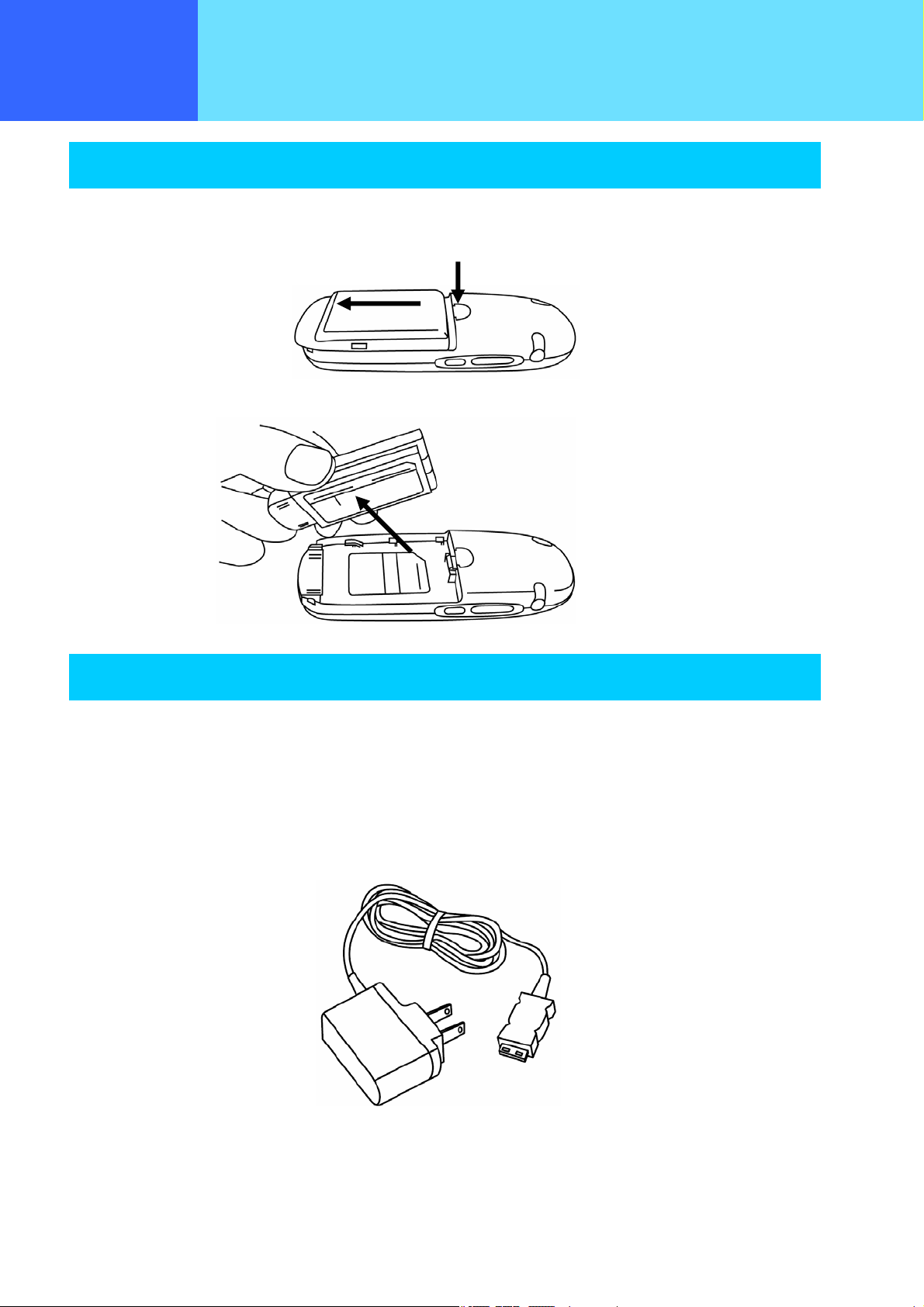
Chapter 1
Chapter 1
Overview Using
Overview
accessories
Battery pack removal
While pressing the button (1), slide the rear cover in direction (2) and remove it.
Remove the battery pack.
Using accessories
(2)
(1)
AC power supply adaptor
This product can be charged with the AC adaptor.
When using the AC power supply adaptor, plug the plug into a wall socket and connect the connector to the base of this product
or to the rear of the desktop charger.
You can charge the telephone while you are using it.
- 1-8 -
Page 20
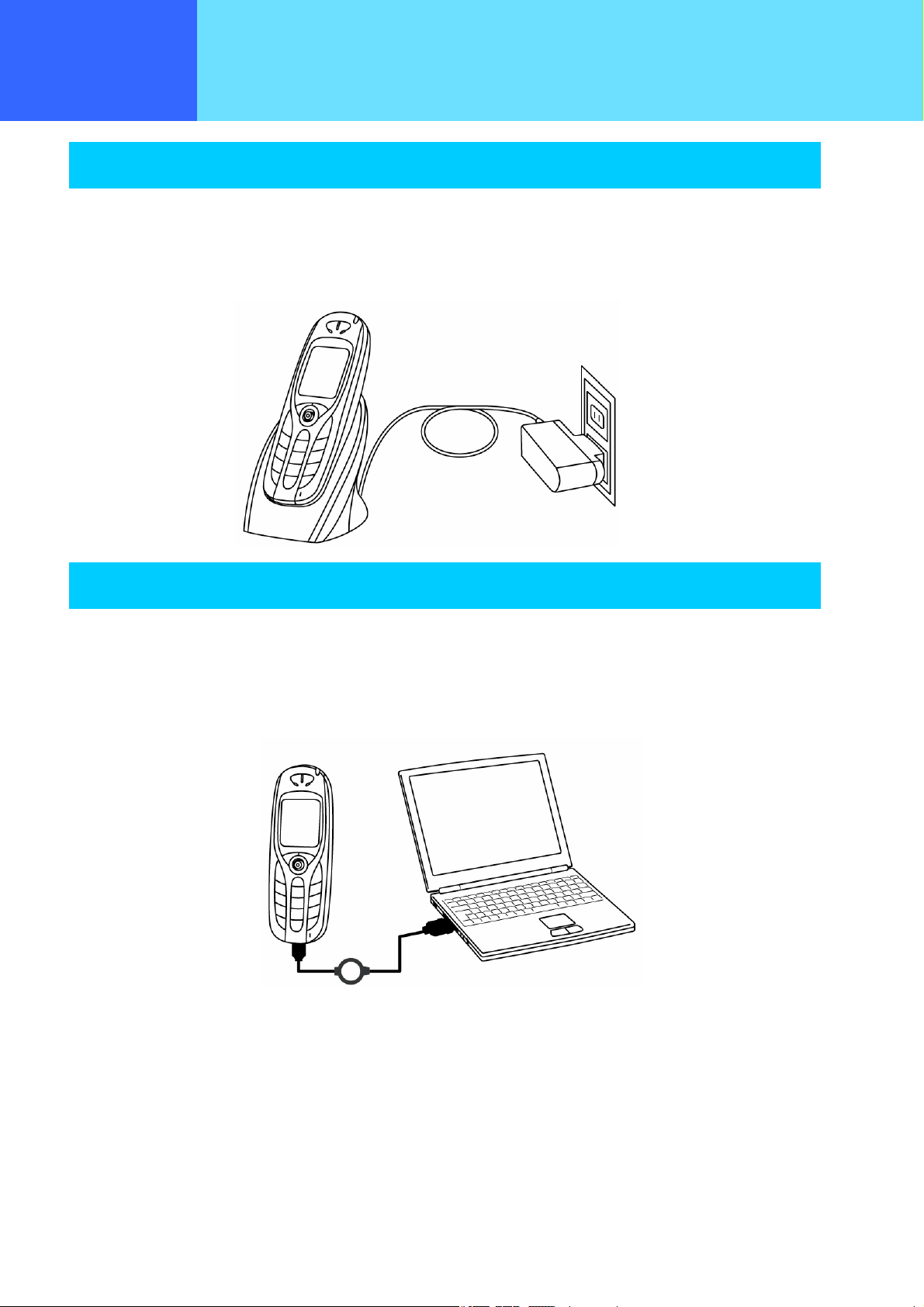
Chapter 1
Overview Using
accessories
Charging method
● Plug the AC power supply adaptor into a socket and connect it to the charger.
● Insert the phone into the top of the charger until the LED lights up blue.
(The LED goes out when the charging is complete)
Using accessories
USB cable (option)
When you connect the WirelessIP5000 with a computer using the optional USB cable, you can back up the phone book and
charge the phone.
When backing up the phone book to a computer, check that this product and your computer are directly connected with a USB
cable.
- 1-9 -
Page 21
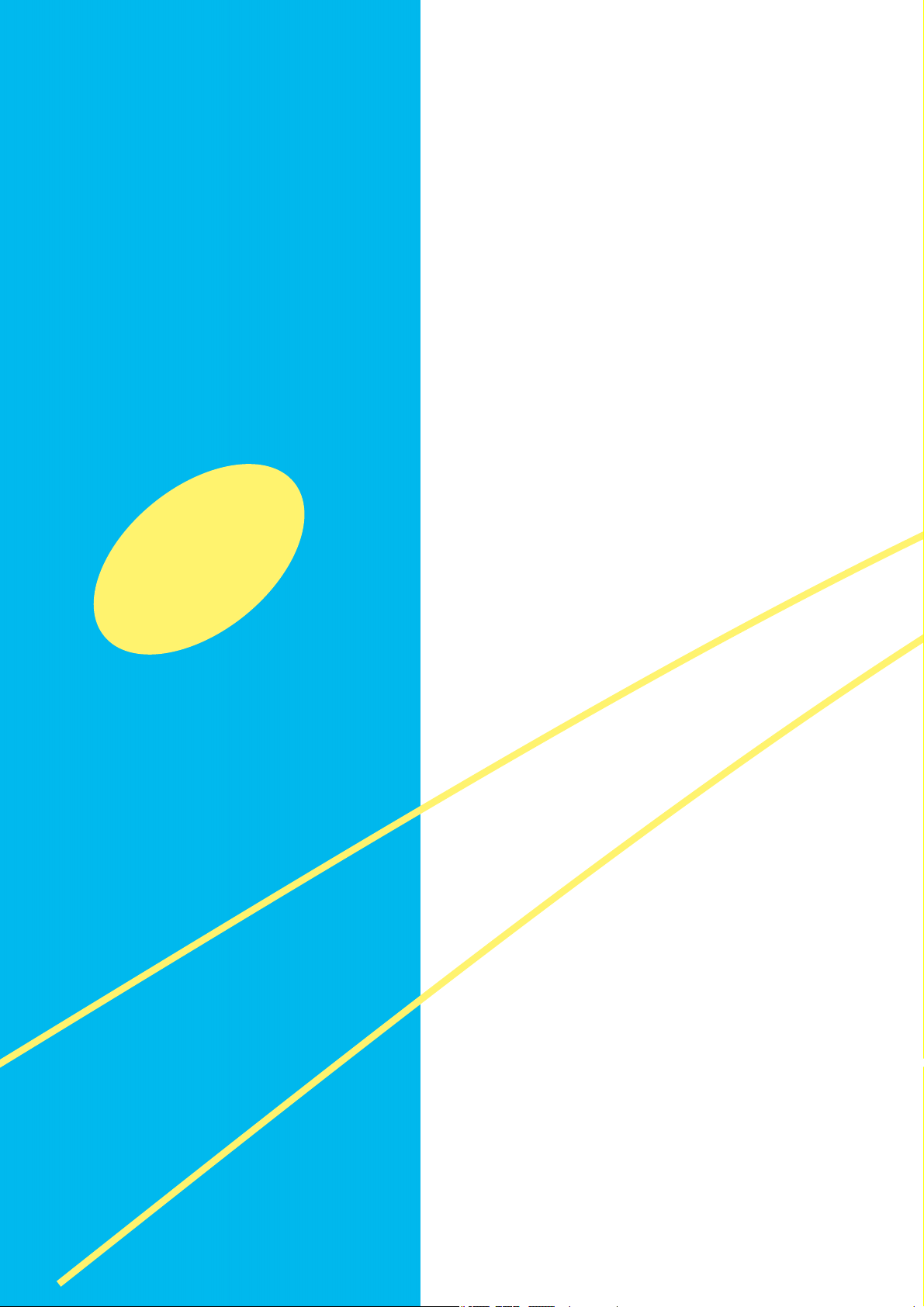
Chapter 2 Placing and Receiving
Telephone Calls
- 2-1 -
Page 22
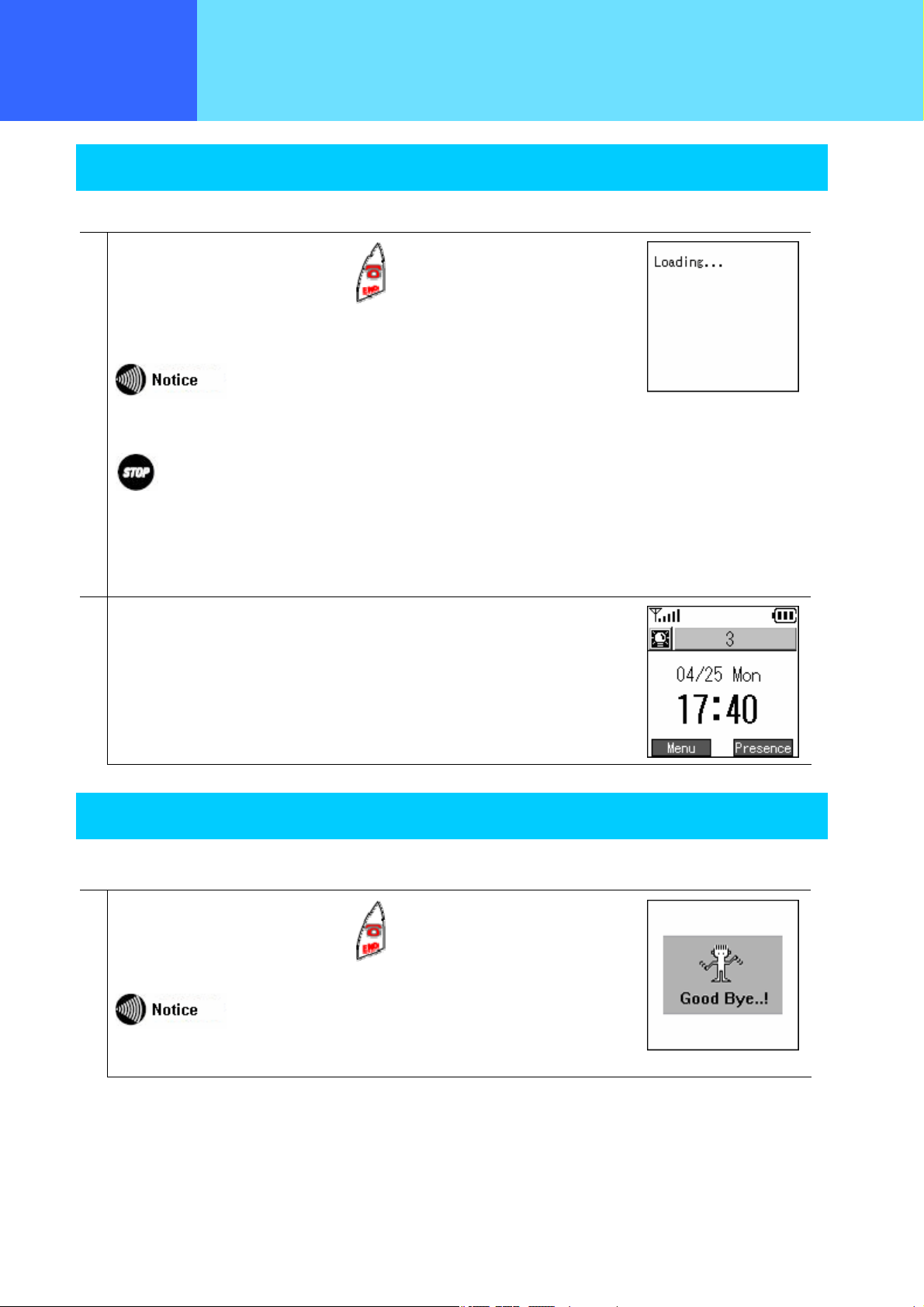
Chapter 2
Placing and
Receiving Calls
Power ON
Switching on the power for this product
1
With the power Off, if you hold down the key for at least 3 seconds, a screen like
that in the figure on the right is displayed and the power comes On.
If the power supply does not come On charge the battery.
Switching the Power On/Off
The messages "Waiting…", "Loading…", and "Running…" are displayed in
order. This processing takes a few seconds.
The standby screen is displayed.
2
Power OFF
Switching off the power for this product
1
With the power On, if you hold down the key for at least 3 seconds, a screen like
that in the figure on the right is displayed and the power goes Off.
After you switch off the power, you cannot switch it back on again for 3 seconds.
- 2-2 -
Page 23
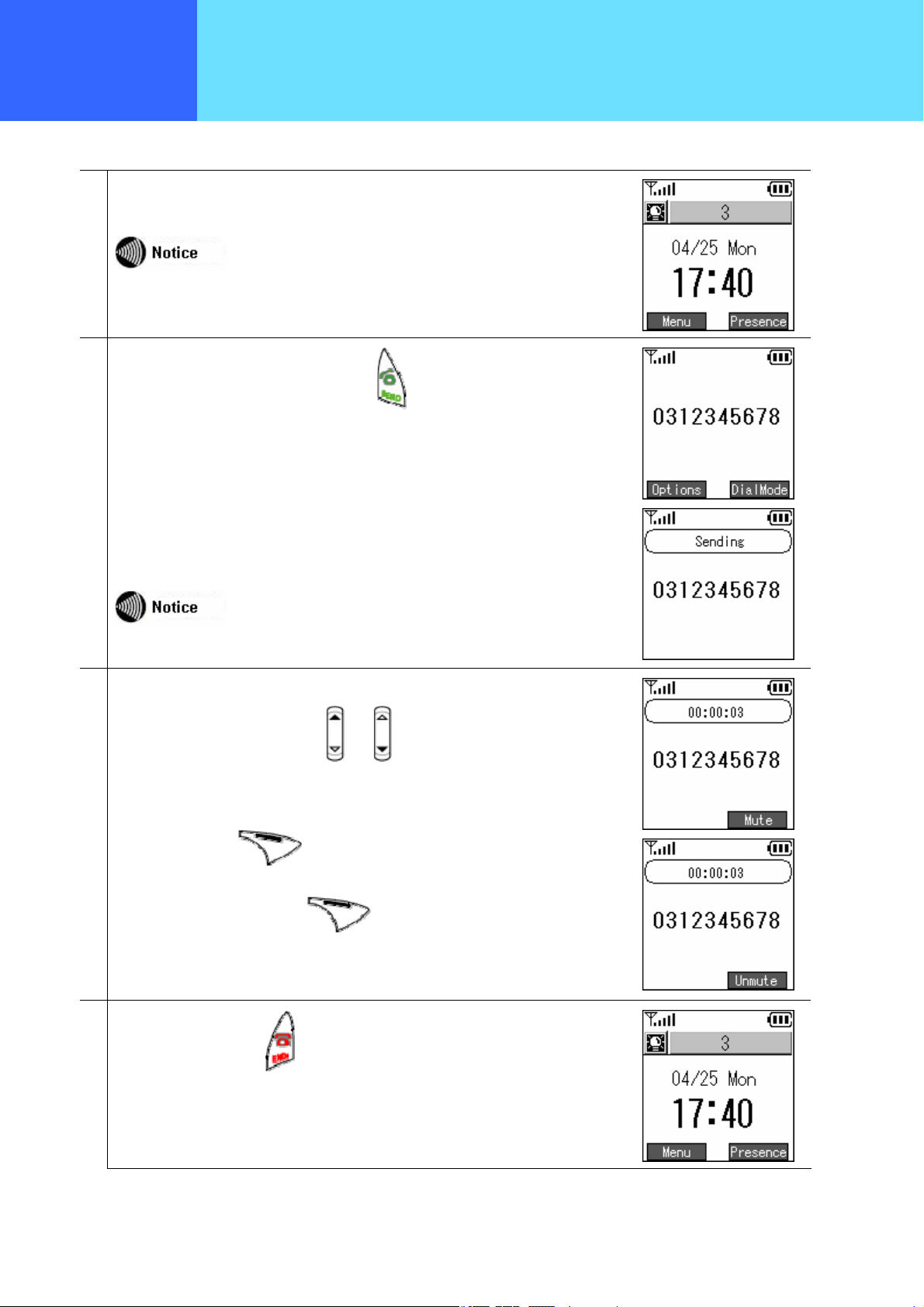
Chapter 2
Placing and
Receiving Calls
Inputting the telephone number and making a call
When making a call, check that the internal line number is displayed on the display
1
2
Enter the telephone number, then press the key.
(When making an internal call, input the internal line number.)
Calling method
If "Not connected" or "Not registered" is displayed, this phone can not be
used.
"Sending" is displayed on the display and you can hear the ringer at the other end.
If their name is registered in the contacts list, their name is displayed
above the telephone number.
When the other party answers, the call time is displayed.
3
You can adjust the volume with the
When you press the
party can not hear you at all.
To end "mute mode", press the
and keys.
key, the phone goes into "mute mode" and the other
key again.
4
To end the call press the key.
- 2-3 -
Page 24
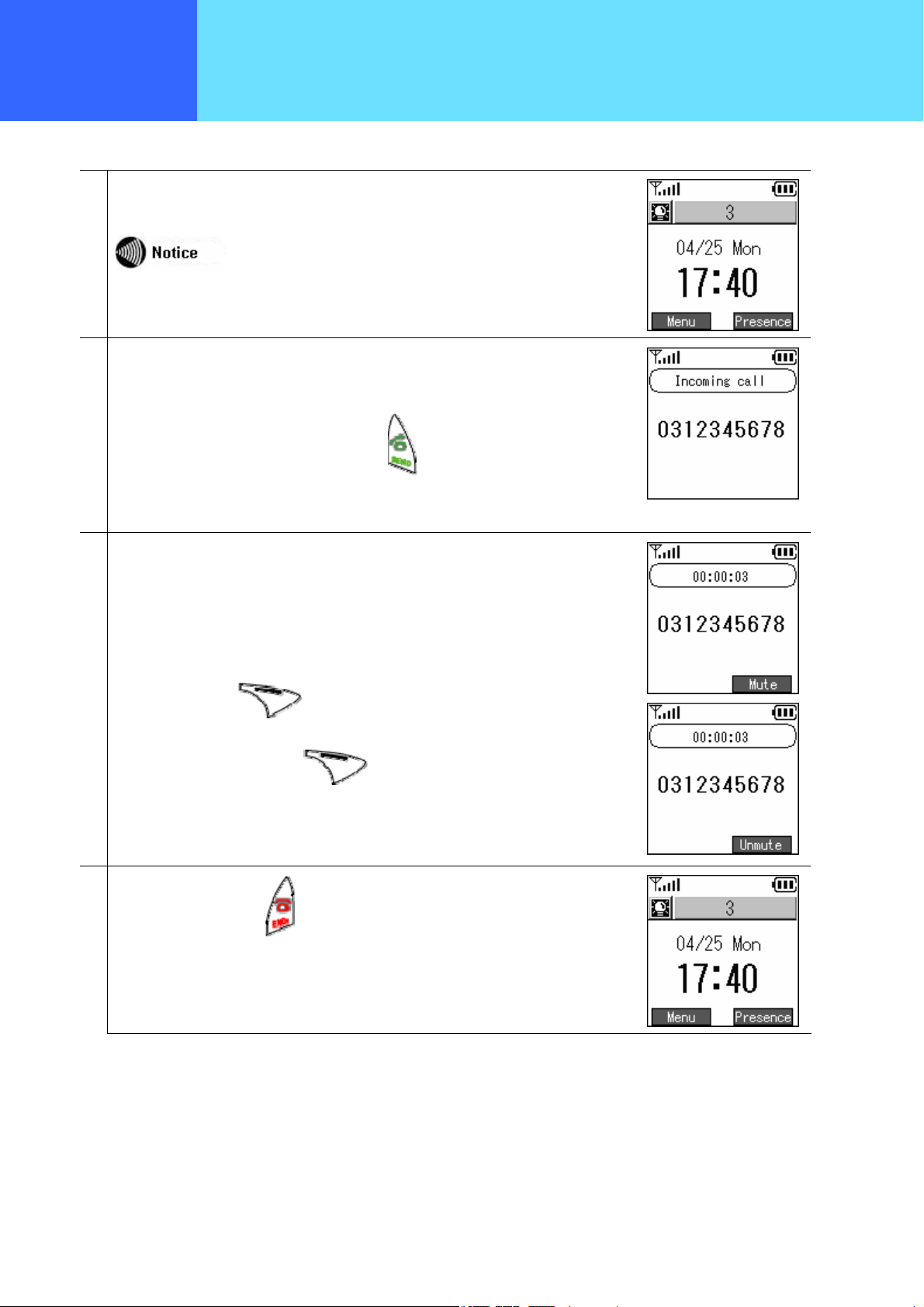
Chapter 2
Placing and
Receiving Calls
Receiving an incoming call
Check that the internal number is displayed on the display
1
When a call comes in, the other party's telephone number is displayed on the screen. If
2
their name is registered in the contacts list, their name is displayed above the telephone
number.
Receiving calls
If "Not connected" or "Not registered" is displayed, this phone cannot be
used.
You answer the incoming call by pressing the
When a call is coming in, "Incoming call" is displayed on the display.
When you answer, the call time is displayed.
3
When you press the
party can not hear you at all.
To end "mute mode", press the
key, the phone goes into "mute mode" and the other
key again.
key.
4
To end the call press the key.
- 2-4 -
Page 25
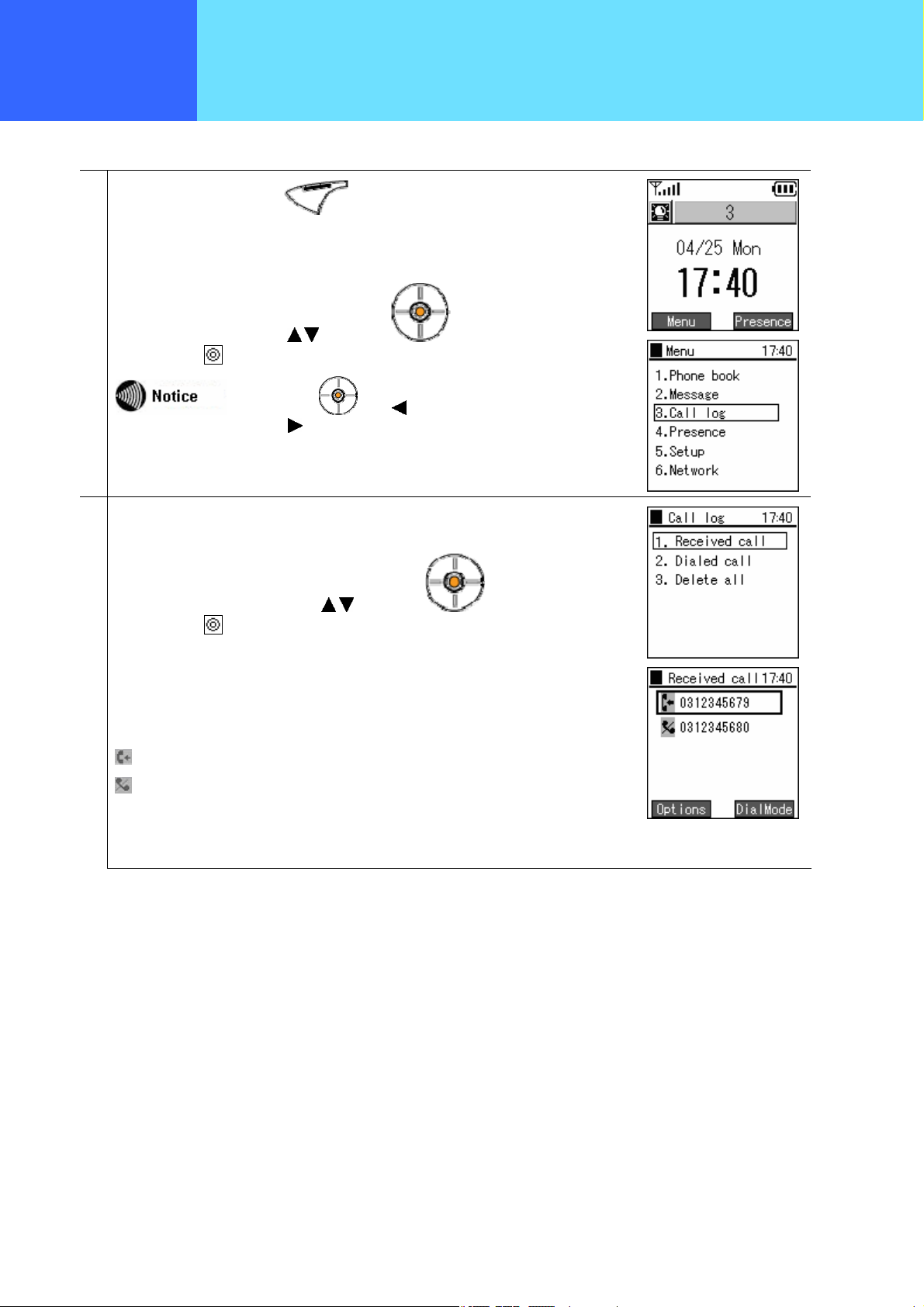
Chapter 2
Placing and
Receiving Calls
Displays the Dialed call log and the Received call log.
1
While on standby, press the key to select the menu.
Call log
Select "3. Call log" using the
then press the
To display the Received call log,
2
Select “1. Received call” using the
then press the
The incoming call list is displayed. If a name is set for a telephone number, that is
displayed. If not, the telephone number is displayed.
The meanings of the icons displayed in the received call log are as follows.
Received call log: Shows that a call came in and was answered.
key.
In Standby the Key’s key displays the "Received call log" and
with the
key.
keys of the key,
key you can display the "Dialed call log".
keys of the key,
Missed call log: Shows that an incoming call was not answered.
- 2-5 -
Page 26
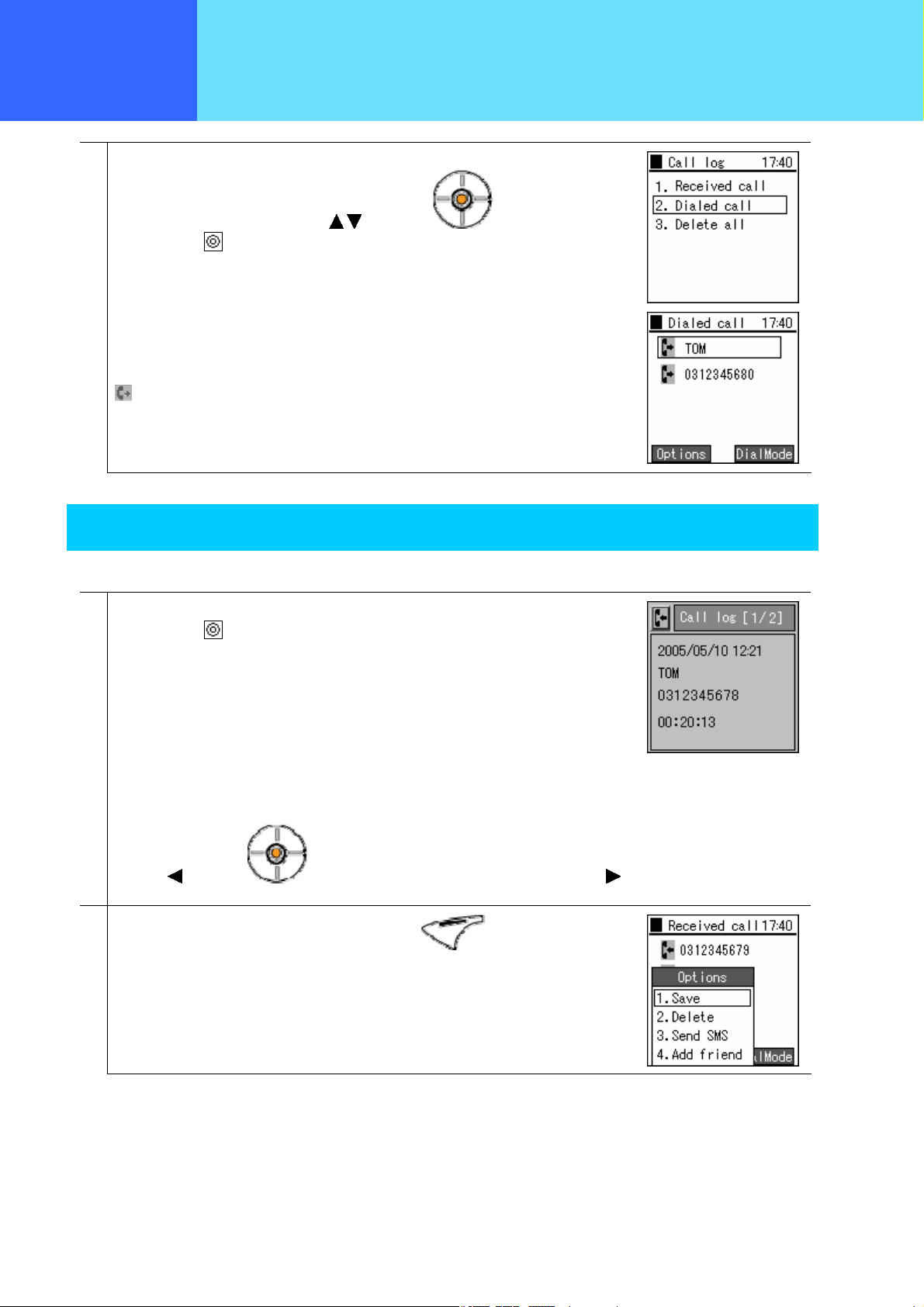
Chapter 2
Placing and
Receiving Calls
To display the Dialed call log,
3
Call log
Select "2. Dialed call log", using the
then press the
The name or telephone number called is displayed in the same way as for the Received
call log.
The meanings of the icons displayed in the Dialed call log are as follows.
Dialed call log: Shows that an outgoing call was made.
key.
keys of the key,
Details
Displays detailed call log information.
To display detailed call log information, select the Received call log or Dialed call log,
1
then press the
The following information is displayed.
key.
• Date
• Name
• Telephone number
• Call time
With the
key you can display the next call.
key of the key you can display the previous call, and with its
2
On the detailed information screen, if you press the key you can display the
sub-menu.
- 2-6 -
Page 27

Chapter 2
Placing and
Receiving Calls
Deleting one item from the call log
Deleting one call from a call log.
Display a call log (Received call log or Dialed call log).
1
Select the call you want to delete (from the received call log or dialed call log), then
Call log
press the
Select "2. Delete", using the
then confirm with the
A confirmation message is displayed.
2
Select "Yes", using the
then confirm with the
When you select "Yes", the "Removed" message is displayed.
key to display the sub-menu.
keys of the key,
key.
keys of the key,
key..
- 2-7 -
Page 28
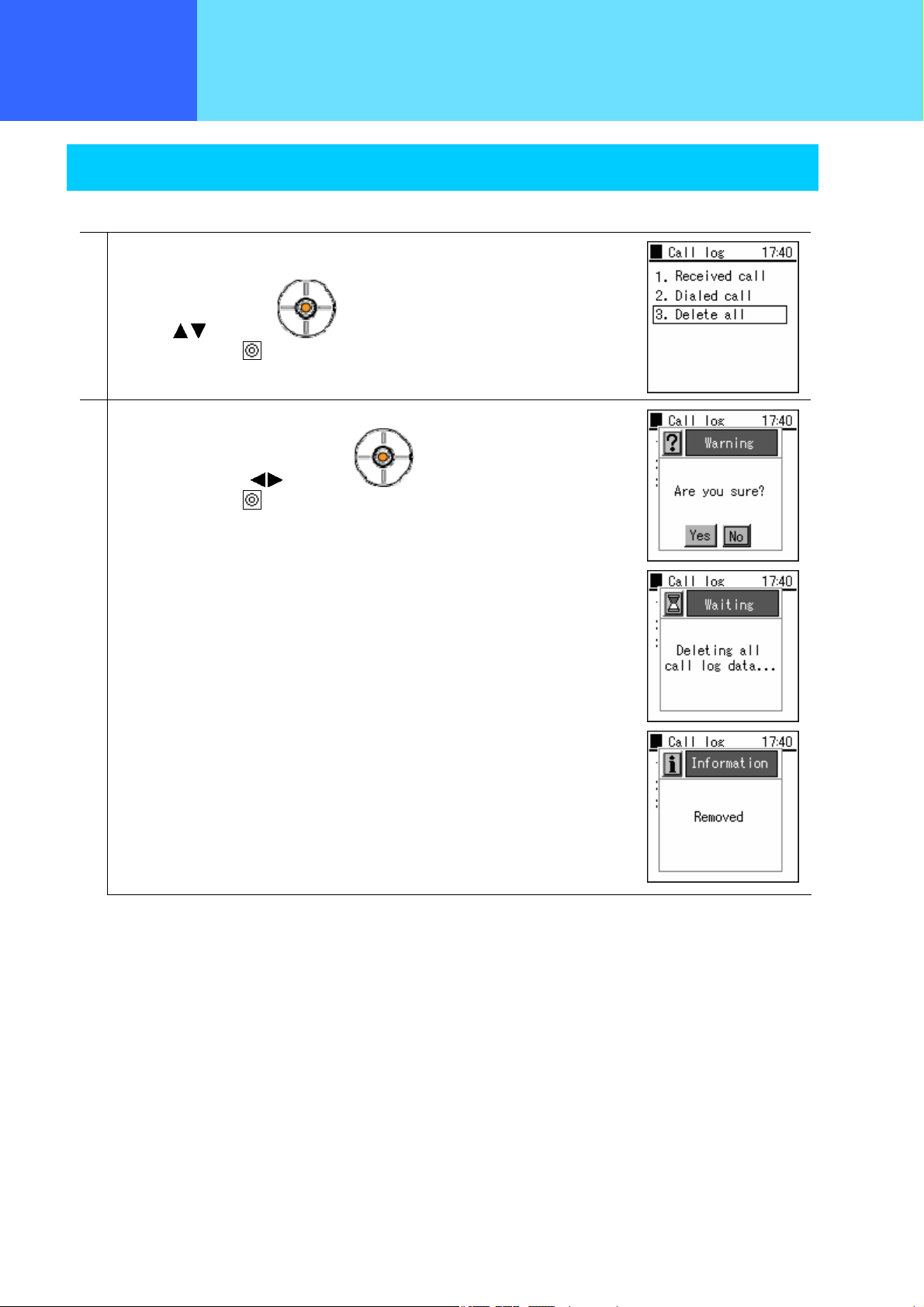
Chapter 2
Placing and
Receiving Calls
Deleting the entire call log
Deleting entire call logs.
From the call log menu,
1
Select "3. Delete all",
Call log
using the
then confirm with the
A confirmation message is displayed.
2
Select "Yes" using the
then confirm with the
If you select "Yes", the "Removed" message is displayed, then the display returns to the
call log menu.
keys of the key,
key.
keys of the key,
key.
- 2-8 -
Page 29
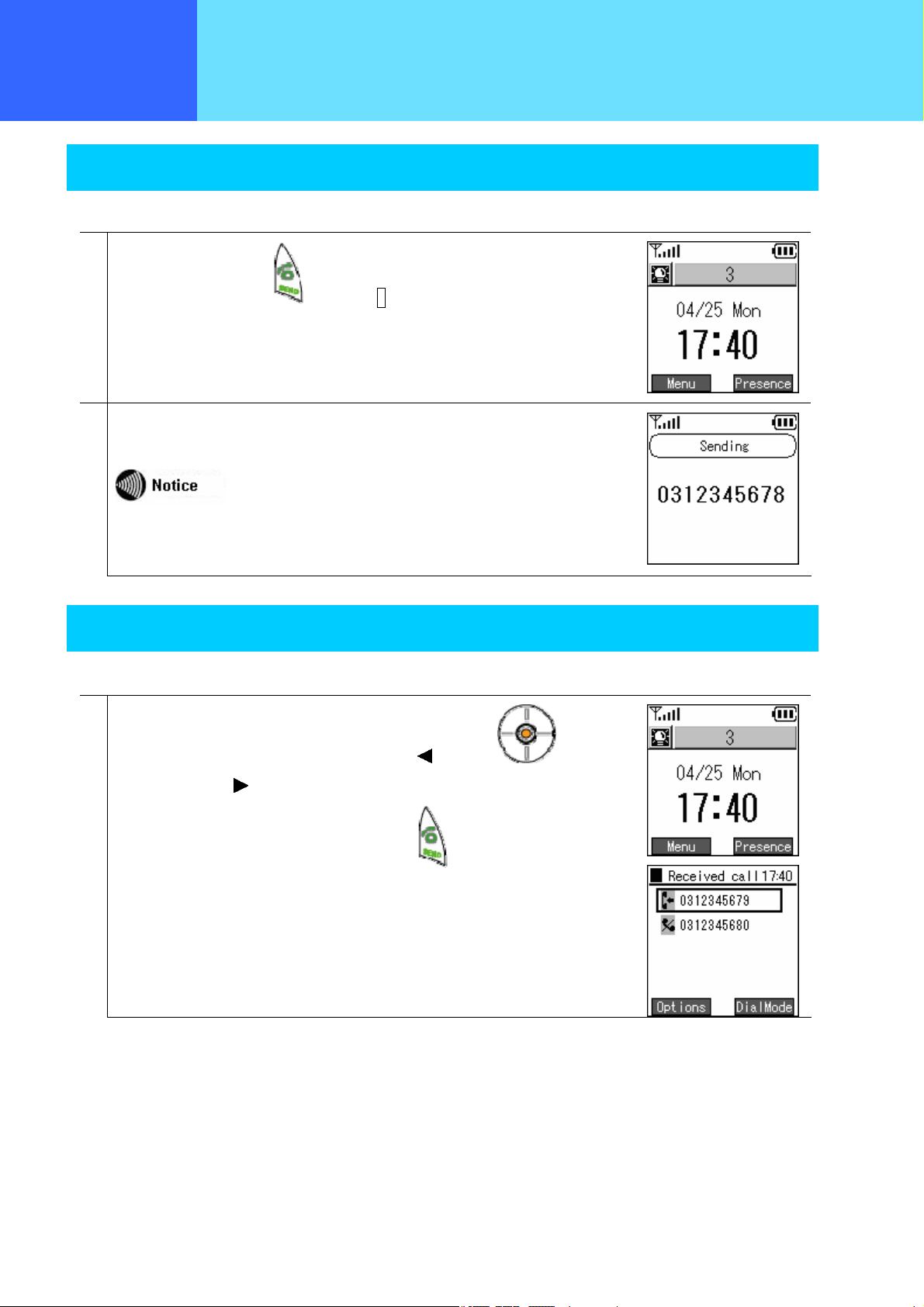
Chapter 2
Chapter 2
Placing and
Placing and
Receiving
Receiving Calls
Redial
The last telephone number dialed is redialed.
1
In Standby, hold down the key or the # key for at least 3 seconds.
The last telephone number dialed is redialed.
2
Various operation methods
* The actual operation may vary slightly depending on the equipment
connected with.
Calling from the call log
Making a call from a call log.
1
In Standby, display the Received call log using the key of the key.
(The Dialed call log
When over a name or telephone number press the
A call is made to the selected telephone number.
is displayed with the key. )
key.
- 2-9 -
Page 30
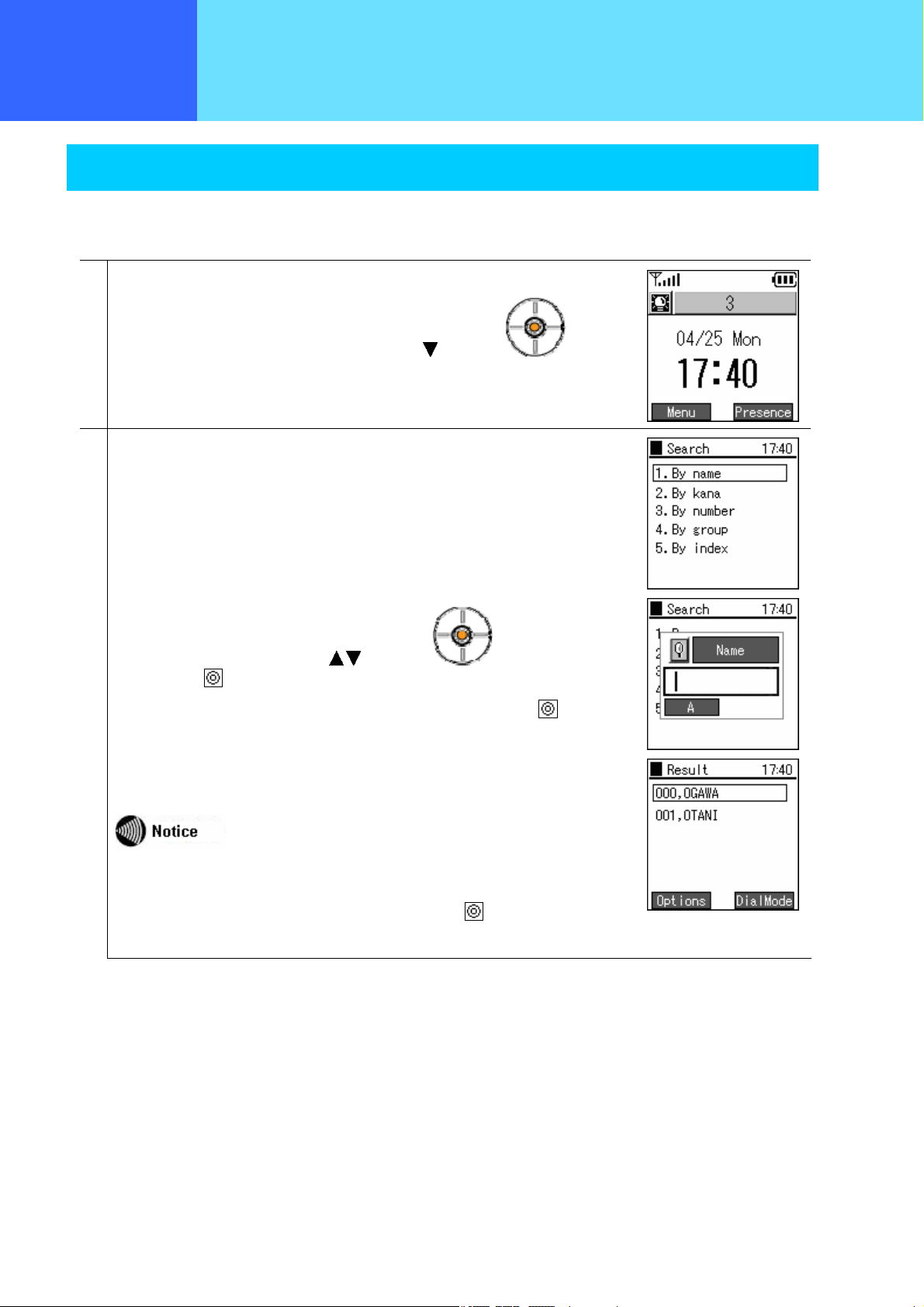
Chapter 3
Chapter 2
How to Use the
Placing and
Telephone
Receiving Calls
Call from phone book
Making a call from the phone book.
In Standby,
1
the phone book search screen is displayed with the key of the key.
The following five methods can be used for finding a telephone number.
2
(1) By name
(2) By Read name
Various operation methods
(3) By telephone number
(4) By group
(5) By abbreviated number
Select the search method using the
then press the
Input the characters to search for on the search screen, then press the key.
The search results are displayed as in the figure on the right.
key.
You can search without inputting the entire search text.
Suppose that the names "Ogawa" and "Ootani" are registered as names
starting with "o".
In this case, if you input "o", then press the
"Ootani" are displayed.
keys of the key,
key, both "Ogawa" and
- 2-10 -
Page 31

Chapter 3
Chapter 2
Chapter 2
How to Use the
Placing and
Placing and
Telephone
Receiving
Receiving Calls
3
Select the party to call by pressing the keys, then press the key.
A call is made to the selected telephone number.
Select the name or telephone number from the search results screen, then press the
4
key, and detailed information is displayed.
• Name
• Read name
• Phone number
• Group
Various operation methods
• Index
- 2-11 -
Page 32

Chapter 2
Placing and
Receiving Calls
Caller ID
These commands configure settings for caller ID.
1
In Standby, Press the key to select the menu.
Various operation methods
Select "5. Setup" using the
then confirm with the
From the settings menu,
2
Select "7. Advanced", using the keys of the key,
then confirm with the
From the equipment settings menu,
3
Select "5. Caller ID", using the keys of the key,
then confirm with the
keys of the key,
key.
key.
key.
4
Select "On" or "Off using the keys of the key,
then confirm with the
key.
- 2-12 -
Page 33

Chapter 2
Placing and
Receiving Calls
Speed Dialing
Making a call with a speed dialing number.
Input a speed dialing number registered in the phone book.
1
Press the last digit in the speed dialing number and hold it down for at least 1 second.
2
For example, for a speed dialing number of 100, hold down the "0" for at least one
second.
Various operation methods
Speed dialing numbers 0-299 can be registered.
A call is made to the registered speed dial number.
3
- 2-13 -
Page 34

Chapter 2
Placing and
Receiving Calls
Hold function
This is used to put a call on hold. The hold tones are played for the other party who is on hold.
■ Hold
Pressing the key during a call puts the call on hold.
Various operation methods
The hold tone is played for the other party on hold.
Key
During a call
Holding
■ Ending a hold
The hold on the call is ended if you press the key during a hold,.
♪
♪
- 2-14 -
Page 35

Chapter 2
Placing and
Receiving Calls
Call waiting
If you are on one call and another call comes in, you can put the first call on hold and answer the new incoming call.
If you are on one call and another call comes in, the incoming terminal plays the incoming call tone (beeping) and displays
"Standby" on the display.
Various operation methods
With some connection equipment, this is not possible.
If you press the
Ringing
Telephone number:
0312345681
During a call
Telephone number:
Telephone number:
0312345680
key, the call is placed on hold and you can receive the new call.
Key
During a
call
Telephone number:
♪
♪
● Switching operation
Pressing the
key again toggles between the two calls.
Telephone number:
0312345679
Holding
Telephone number:
0312345680
- 2-15 -
Page 36

Chapter 2
Placing and
Receiving Calls
Hold transfer
You can transfer a call to another internal line.
Various operation methods
Calls can only be transferred external line -> internal or internal -> internal.
Press the
Phone you want
to transfer to
Internal number: 4
During a call
Telephone number: 0312345680 Internal number: 3
key to put your current call on hold.
Key
Internal number: 4
On hold
- 2-16 -
♪
♪
Telephone number: 0312345680 Internal number: 3
Page 37

Chapter 2
Placing and
Receiving Calls
Input the internal number to transfer to then press the key.
Internal number
+
Key
Various operation methods
Internal number: 4
Ringing
♪
♪
The call is connected to the internal line.
Internal number: 4
Holding
During a call
Holding
Telephone number: 0312345680 Internal number: 3
♪
♪
If you are cut off from the first caller while you are trying to call the party to transfer to, or while you are talking with
the party to transfer to, "Cutoff" is displayed and after about 10 seconds the call is automatically switched back to
the external line.
Also, during display,
* The actual operation may vary slightly depending on the server used.
if you press the key or key you are immediately switched back to the external line call.
- 2-17 -
Telephone number: 0312345680 Internal number: 3
Page 38

Chapter 2
Placing and
Receiving Calls
Press the key to select "1. Transfer" on the sub-menu, then press the key.
Key
Various operation methods
Internal number: 4
During a call
♪
♪
The call is transferred.
Holding
Telephone number: 0312345680 Internal number: 3
During a call
Internal number: 4
Telephone number: 0312345680 Internal number: 3
- 2-18 -
Page 39

Chapter 3 Phone book
- 3-1 -
Page 40

Chapter 3
Phone Book
Registering, editing, and deleting contacts in the phone book
1
In Standby, press the key to select the menu.
Phone book menu
Select "1. Phone book". using the
then press the
key.
keys of the key,
- 3-2 -
Page 41

Chapter 3
Phone book
Registration from phone book menu
Registering information into the phone book from the new registration menu
1
From the phone book menu, select "2. New number" using the
then press the
Please enter your information.
2
Name: Please enter the name.
Phone book registration
keys of the
key,
key.
After inputting this, press the key of the key.
Read name: Please enter the Read name for the name.
After inputting this, press the
Telephone number: Please enter the telephone number.
After inputting this, press the
If nothing is input in the read name column during phone book registration
エラー! 参照元が見つかりません。
key of the key.
key of the key.
"No name" is displayed.
- 3-3 -
Page 42

Chapter 3
Phone book
3
Group: Press the key to select a group.
Select the group using the keys of the key,
then press the
After inputting this, press the key of the key.
Speed dialing number: Please enter the speed dialing number.
4
Phone book registration
At first, it is set to "Undefined".
key.
After inputting the necessary information, press the key to store the information.
5
To revise a value, move to the item to be revised with the keys of the
key, revise its value,
and press the
key to save the information.
If you press the key without entering the telephone number, a warning
message like that on the right is displayed.
- 3-4 -
Page 43

Chapter 3
Phone book
Registration from a telephone number
Inputting a telephone number to register it into the phone book
1
During standby, enter the telephone number, and press the key to display
the sub-menu.
Phone book registration
Select "2. Save".
Please enter your information.
2
Name: Please enter the name.
After inputting this, press the
Read name: Please enter the Read name for the name.
After inputting this, press the
key of the key.
key of the key.
If nothing is input in the read name column during phone book registration
"No name" is displayed.
エラー! 参照元が見つかりません。
- 3-5 -
Page 44

Chapter 3
Phone book
3
Group: Press the key and select a group.
Phone book registration
Select the group using the
then press the
After inputting this, press the key of the key.
Speed dialing number: Please enter the speed dialing number.
4
After inputting the necessary information, press the key to save the information.
5
To revise a value, move to the item to be revised with the keys of the
key, and revise its value.
Press the
key.
key to save the information.
keys of the key,
- 3-6 -
Page 45

Chapter 3
Chapter 3
How to Use the
Phone book
Telephone
Registration from a call log
Registering details into the phone book from the call log.
Display the call log.
1
Phone book registration
Select the number to register, press the
Select "1. Save".
Input the information.
2
Name: Please enter the name.
key to display the sub-menu.
After inputting this, press the
Read name: Please enter the Read name for the name.
After inputting this, press the
If nothing is input in the Read name column during phone book registration
エラー! 参照元が見つかりません。
key of the key.
key of the key.
"No name" is displayed.
- 3-7 -
Page 46

Chapter 3
Chapter 3
How to Use the
Phone book
Telephone
3
Group: Press the key and select a group.
Phone book registration
Select the group using the
then press the
After inputting this, press the key of the key.
Speed dialing number: Please enter the speed dialing number.
4
After inputting the necessary information, press the key to save the information.
5
To revise a value, move to the item to be revised with the keys of the
key, revise its value,
and press the
key.
key to store the information.
keys of the key,
- 3-8 -
Page 47

Chapter 3
Chapter 3
How to Use the
Phone book
Telephone
Editing the phone book from search results
Search for the registration information you want to edit.
1
Phone book editing
Select the number you want to edit, press the
Select "2. Edit".
Input the information.
2
Name: Please enter the name.
key to display the sub-menu.
After inputting this, press the
Read name: Please enter the Read name for the name.
After inputting this, press the
Telephone number: Please enter the telephone number.
After inputting this, press the
If nothing is input in the read name column during phone book registration
エラー! 参照元が見つかりません。
key of the key.
key of the key.
key of the key.
"No name" is displayed.
- 3-9 -
Page 48

Chapter 3
Chapter 3
How to Use the
Phone book
Telephone
3
Group: Please press the key and select a group.
Phone book editing
Select the group using the
then press the
After inputting this, press the key of the key.
Speed dialing number: Please enter the speed dialing number.
4
After inputting the necessary information, press the key to save the information.
5
To revise a value, move to the item to be revised with the keys of the
key, revise its value,
key.
keys of the key.
and press the
key to store the information.
If you press the key, a warning message is displayed.
- 3-10 -
Page 49

Chapter 3
Browse
Phone book
Editing a phone book group name.
1
Select "3. Edit group" using the keys of the key,
then press the
2
To add a group, press the key to display the sub-menu.
Select “1. Add".
Group management
key.
Input the group name, and save with the key.
3
To edit a group, select the name of the group to edit using the keys of the
4
key,
press the
Select "2. Edit".
key to display the sub-menu.
"1. Undefined" can not be edited.
When the group name editing is complete, save with the key.
5
- 3-11 -
Page 50

Chapter 3
Browse
Phone book
To delete a group, select the name of the group to delete using the keys of the
6
Group management
key,
press the
then select "3. Delete".
A confirmation message is displayed.
7
Select "Yes" using the
then confirm with the
If you select "Yes", the "Removed" message is displayed, then the display returns to the
phone book menu.
key to display the sub-menu.
"1. Undefined" can not be deleted.
keys of the key,
key.
The telephone numbers registered in the deleted group are moved to "1.
Undefined".
- 3-12 -
Page 51

Chapter 3
Chapter 3
How to Use the
Phone book
Telephone
Deleting one data item from the phone book.
1
Select "1. Search" using the keys of the key,
then press the
Search for the telephone number you want to delete.
2
Deleting one item from phone book
key.
After selecting the telephone number you want to delete,
display the sub-menu.
Then select "3. Delete".
press the key to
- 3-13 -
Page 52

Chapter 3
Chapter 3
How to Use the
Phone book
Telephone
A confirmation message is displayed.
3
Deleting one item from phone book
Select "Yes" using the
then confirm with the
If you select "Yes", the "Removed" message is displayed, then the display returns to the
search menu.
keys of the key,
key.
- 3-14 -
Page 53

Chapter 3
Chapter 3
How to Use the
Contact list
Telephone
Deleting all the data in the phone book.
1
Select "4. Delete all" using the keys of the key,
then press the
A confirmation message is displayed.
2
Deleting entire phone book
key.
Select "Yes" using the
then confirm with the
If you select "Yes", the process for deleting the entire phone book is executed.
3
The "Removed" message is displayed, then the display returns to the phone book
menu.
keys of the key,
key.
- 3-15 -
Page 54

Chapter 4 Messaging
- 4-1 -
Page 55

Chapter 3
Chapter 4
How to Use the
Messaging
Telephone
Displaying the Message menu
1
In Standby, press the
Message menu
key to select the menu.
Select "2. Message" using the
then press the
key.
With some connection equipment, this is not possible.
keys of the key,
- 4-2 -
Page 56

Chapter 3
Chapter 4
How to Use the
Messaging
Telephone
Displays, edits, and deletes received messages.
The message icon is displayed on the standby screen when there is an unread
1
message.
To display the message,
from the IM menu,
Inbox
Select "1. Recv. box" using the
then press the
If there is an unread message, a screen is displayed showing the number of unread
messages.
A list of the messages is displayed.
2
Select a message using the keys of the key.
The selected message is automatically scrolled horizontally to display the entire
message. You can also use the
When you select a message and press the key, a confirmation screen like that in the
3
figure on the right is displayed
The following information is displayed.
key..
keys of the key,
keys to check a message manually.
• Date
• Telephone number
• Message contents
- 4-3 -
Page 57

Chapter 3
Chapter 4
How to Use the
Messaging
Telephone
To reply to a received message, select the message to reply to from the Inbox list
4
screen,
Inbox
Then press the
Input the message with the number pad.
エラー! 参照元が見つかりません。
Finally, confirm with the
Next, input the telephone number to send to.
As many as ten recipient destinations can be specified.
key to select the sub-menu and select "1. Reply".
key.
By pressing the
displayed.
Select "Yes" using the
then confirm with the
The message is sent.
key, a confirmation screen like that in the figure on the right is
keys of the key,
key.
- 4-4 -
Page 58

Chapter 3
Chapter 4
How to Use the
Messaging
Telephone
To forward a received message, select the message to forward from the Recv. box list
5
screen,
Inbox
Then press the
Input the message with the number pad.
エラー! 参照元が見つかりません。
Finally, confirm with the
Input the telephone number to send to.
As many as ten recipient destinations can be specified.
key to select the sub-menu and select "2. Forward".
key.
By pressing the
displayed.
Select "Yes" using the keys of the key,
then confirm with the
The message is sent.
key, a confirmation screen like that in the figure on the right is
key.
- 4-5 -
Page 59

Chapter 3
Chapter 4
How to Use the
Messaging
Telephone
To delete a message, select the message to delete from the Recv. box list,
6
Inbox
then press the
The screen in the figure on the right (3rd screen down) is displayed.
Select "Yes" using the
then confirm with the
The message is deleted.
To delete all the messages in the Inbox,
7
key to select the sub-menu and select "4. Delete".
keys of the key,
key.
from the Recv. box list screen press the key to select the sub-menu and
select "5. Delete all".
A confirmation screen like that in the figure on the right is displayed.
Select "Yes" using the
then confirm with the
All the messages in the Recv. box are deleted.
keys of the key,
key.
- 4-6 -
Page 60

Chapter 3
Chapter 4
How to Use the
Messaging
Telephone
Writing and sending a new message.
from the Message menu,
1
Select "2. Write Msg.", using the keys of the key,
then press the
Input the message with the number pad.
2
エラー! 参照元が見つかりません。
New Message
key.
Finally, confirm with the
Input the telephone number to send to.
As many as ten destinations can be specified.
By pressing the key, a confirmation screen like that in the figure on the right is
3
displayed.
Select "Yes" using the keys of the key,
then confirm with the
The message is sent.
The processing during sending is displayed as in the figure on the right.
key.
key.
The send results screen is displayed immediately.
- 4-7 -
Page 61

Chapter 3
Chapter 4
How to Use the
Messaging
Telephone
An unsent message is stored temporarily.
1
If you are not sending the message right away, then press the key when creating
the message to save it for later use.
Select "Yes" using the keys of the key,
Drafts
then press the
The message is stored as a draft.
To edit, send, or check a message stored as a draft,
2
from the message menu,
Select "3. Temp. box" using the
then press the
key.
keys of the key,
key.
A list of messages stored as drafts is displayed.
3
Use the keys of the to select a message.
The selected message is automatically scrolled horizontally to display the entire
message. You can also use the keys to check a message manually.
If the key is pressed for a message selected from the list, a confirmation screen like
4
that in the figure on the right is displayed
• Date
• Telephone number
• Message contents
- 4-8 -
Page 62

Chapter 3
Chapter 4
How to Use the
Messaging
Telephone
5
To edit a "draft" message, select that message, press the key to select the
sub-menu, then select "1. Edit".
Drafts
The screen becomes as in the figure on the right, so with the
key move to the input column you want to edit and edit it.
The edited message can be sent with the same procedure as for sending a newly
created message.
keys of the
6
To delete a "draft", press the key to select the sub-menu, then select "2.
Delete".
A confirmation screen like that in the figure on the right is displayed.
Select "Yes" using the
then confirm with the
The message is deleted.
keys of the key,
key.
- 4-9 -
Page 63

Chapter 3
Chapter 4
How to Use the
Messaging
Telephone
7
To delete all the "draft" messages, from the Temp. box screen, press the
key to select the sub-menu, then select “3. Delete All”.
Drafts
A confirmation screen like that in the figure on the right is displayed.
Select "Yes" using the
then confirm with the
All the draft messages are deleted.
keys of the key,
key.
- 4-10 -
Page 64

Chapter 3
Chapter 4
How to Use the
Messaging
Telephone
Displaying, editing, deleting, and re-sending of sent messages
from the Message menu,
1
Select "4. Sent box" using the keys of the key,
then press the
A list of the messages sent in the past is displayed.
2
Use the keys of the key to select a message.
The selected message is automatically scrolled horizontally to display the entire
message. You can also use the keys to check a message manually.
Outbox
key
When you select a message and press the key, a screen like that in the figure on the
3
right is displayed.
The following information is displayed.
• Date
• Telephone number
• Message contents
To edit a sent message, after selecting the message you wish to edit from the Sent box
4
list screen, press the key and select “1. Edit” from the submenu.
The screen becomes as in the figure on the right, so with the
keys of the
key, move to the input column you want to edit and edit it.
Finally, confirm with the
The edited message can be sent with the same procedure as for sending a newly
created message.
key.
- 4-11 -
Page 65

Chapter 3
Chapter 4
How to Use the
Messaging
Telephone
To delete a sent message, after selecting the message you wish to delete from the Sent
5
box list screen, press the key and select “2. Delete” from the submenu.
A confirmation screen like that in the figure on the right is displayed.
Outbox
Select "Yes" using the
then confirm with the
The message is deleted.
keys of the key,
key.
- 4-12 -
Page 66

Chapter 3
Chapter 4
How to Use the
Messaging
Telephone
To delete all the messages in the Sent box, from the Sent box list screen press the
6
Outbox
key to select the sub-menu, then select “3. Delete All”.
A confirmation screen like that in the figure on the right is displayed.
Select "Yes" using the
then confirm with the
All the messages in the Sent box are deleted.
keys of the key,
key.
- 4-13 -
Page 67

Chapter 3
Chapter 4
How to Use the
Messaging
Telephone
Configure the ring tone and mode when a message arrives.
from the Message menu,
1
Select "5. Setup", using the keys of the key,
then press the
Displays configuration information.
2
Setup
key.
Using the
There are 16 ring types.(Bell 1~Bell 16)
There are four modes.
Ringer Yes
Vibrator × Yes Yes ×
Finally, save with the key.
key, select “Edit.”
Ringing Vibration Ring+Vib LED
×
Yes
×
- 4-14 -
Page 68

Chapter 5 Presence
- 5-1 -
Page 69

Chapter 3
Chapter 5
How to Use the
Presence
Telephone
Displays the presence menu.
1
In Standby, press the key to select the menu.
Presence menu
Select "4. Presence" using the
then press the
key.
With some connection equipment, this is not possible.
keys of the key,
- 5-2 -
Page 70

Chapter 3
Chapter 5
How to Use the
Presence
Telephone
Displaying a list of registered users
From the presence menu,
1
Select "1. User list” using the keys of the key,
then press the
A list of registered users is displayed.
2
User list
key.
3
To register a user, on the user list screen, press the key to select the
sub-menu and select "1. Add".
Use the number pad to enter the user's telephone number.
エラー! 参照元が見つかりません。
If you try to input a user who is already registered, the "Already Registered" message is
displayed and the display returns to the input field.
- 5-3 -
Page 71

Chapter 3
Chapter 5
How to Use the
Presence
Telephone
To send a message to a registered user, select that user from the user list screen, then
4
press the key to select the sub-menu and select "2. Send SMS".
User list
To register a registered user in the blocked list, select that user from the user list screen,
5
press the key to display the sub-menu, then select "4. Block".
- 5-4 -
Page 72

Chapter 3
Chapter 5
How to Use the
Presence
Telephone
To delete a registered user, select that user from the user list screen, then press the
6
User list
key to select the sub-menu, then select "5. Delete".
A confirmation screen like that in the figure on the right is displayed.
Select "Yes" using the
then confirm with the
The user is deleted.
keys of the key,
key.
- 5-5 -
Page 73

Chapter 3
Chapter 5
How to Use the
Presence
Telephone
7
To delete all the registered users, from the user list screen, press the key to
select the sub-menu, then select “6. Delete All”.
User list
A confirmation screen like that in the figure on the right is displayed.
Select "Yes" using the
then confirm with the
The registered users are all deleted.
keys of the key,
key.
- 5-6 -
Page 74

Chapter 3
Chapter 5
How to Use the
Presence
Telephone
Displaying a list of users registered in the block list. Your status is not disclosed to users registered in the block list.
From the presence menu,
1
Select "2. Block list" using the keys of the key,
then press the
Displaying a list of users registered in the block list.
2
Block list
key.
To add a user to the block list, from the user list screen,
3
press the key to select the sub-menu and select "1. Add".
Use the number pad to enter the user's telephone number.
エラー! 参照元が見つかりません。
If you try to input a user who is already registered, the "Already registered" message is
displayed and the display returns to the input field.
- 5-7 -
Page 75

Chapter 3
Chapter 5
How to Use the
Presence
Telephone
To send a message to a registered user, select that user from the block list screen, then
4
press the key to select the sub-menu and select "2. Send SMS".
Block list
5
To unblock a user, select that user from the block list screen, press the key
to display the sub-menu, then select "4. Unblock".
The selected user is moved from the blocked list to the user list.
- 5-8 -
Page 76

Chapter 3
Chapter 5
How to Use the
Presence
Telephone
To delete a registered user, select that user from the block list screen, then press the
6
Block list
key to select the sub-menu, then select "5. Delete".
A confirmation screen like that in the figure on the right is displayed.
Select "Yes" using the
then confirm with the
The user is deleted.
keys of the key,
key.
- 5-9 -
Page 77

Chapter 3
Chapter 5
How to Use the
Presence
Telephone
If you want to delete all the registered users, from the block list screen press the
7
Block list
key to select the sub-menu, then select “6. Delete All”.
A confirmation screen like that in the figure on the right is displayed.
Select "Yes" using the
then confirm with the
All the users on the block list are deleted.
keys of the key,
key.
- 5-10 -
Page 78

Chapter 3
Chapter 5
How to Use the
Presence
Telephone
Changing your own status.
From the presence menu,
1
Select "3. Status", using the keys of the key,
then press the
2
You can set the status by using the keys of the key, then pressing the
key.
There are seven statuses.
: OnLine
Status
key.
: Busy
: BeRightBack
: Away
: OnThePhone
: OnToLunch
: OffLine
Finally, save with the
key.
- 5-11 -
Page 79

Chapter 3
Chapter 5
How to Use the
Presence
Telephone
Displays the setting menu.
From the presence menu,
1
Select "4. Setup" using the keys of the key,
then press the
Displays configuration information.
2
・Online bell
・Ring Type
・Mode
Setting
key.
To change a setting,
value.
For the online level, select "Enabled" or "Disabled".
There are five ring types (Ring 1~Ring 5)
There are four modes.
Ringer Yes
Vibrator × Yes Yes ×
Finally, save with the
Ringing Vibration Ring+Vib LED
press the key, select “Edit", then select the new
×
key.
Yes
×
- 5-12 -
Page 80

Chapter 6 Other settings
- 6-1 -
Page 81

Chapter 6
Other settings
When Manner mode is set, the ringer does not ring and all ringers go into vibration mode.
With the phone on standby, hold down the “ * “ key on the number pad for at least 1
1
second.
The phone goes into Manner mode.
Manner mode On/Off
When the phone goes into Manner mode, the Manner mode icon is displayed on the
2
screen.
To end Manner mode, press and hold down the * key on the number pad again.
3
Manner mode ends.
- 6-2 -
Page 82

Chapter 3
Chapter 6
How to Use the
Other settings
Telephone
When the keylock is set, button operations are disabled.
1
In Standby, hold down the key for at least one second.
If the key lock mode is set to "Password", you are asked to input your password.
Enter the password,
Setting/Ending keylock
You can lock the keys to prevent accidental operation of keys, for example when you walk around with the phone's power On.
then press the key.
The default value for the password is "0000". You can change the password
freely.
エラー! 参照元が見つかりません。
The phone goes into key lock mode.
2
When the phone goes into key lock mode, the key lock mode icon is displayed on the
screen.
- 6-3 -
Page 83

Chapter 3
Chapter 6
How to Use the
Other settings
Telephone
3
To un l o c k t h e k e y l o c k , hold down the key again for at least one second.
If the key lock mode is set to "Password", you are asked to input your password.
If the key lock mode is set to "No password", you are not asked to input a password.
Setting/Ending keylock
When any key is pressed with the keys locked (with key lock mode and "password" selected), the password input screen is
displayed.
When you input the correct password, the keylock is temporarily released and button operations become possible.
After the end of the button operations, the display returns to the standby screen and the keys are locked again.
- 6-4 -
Page 84

Chapter 6
Other settings
Displays the setting menu.
1
In Standby, press the key to select the menu.
Settings menu
Select "5. Setup" using the
then press the
Displays the setup menu.
2
keys of the key,
key.
- 6-5 -
Page 85

Chapter 6
Other settings
Changing the keylock password and configuring settings for keylock operations.
Password/lock mode selection
You can prevent unauthorized access by a third party by using a password to disable button operations on this product.
エラー! 参照元が見つかりません。
To change the keylock password, from the setting menu, select "2. Phone lock" using
1
keys of the key,
the
then press the
key.
2
From the phone lock menu select “1. User Pwd” using the keys of the
key,
then press the
When you select "1. Password", the system asks for the current password.
3
Please enter the correct password.
key.
The default value for the keylock password is "0000". If you input the wrong
password, the message "input the correct password" is displayed asking you
to input the correct password again.
If you forget the password, you may not be able to set or release the keylock.
(This depends on the lock mode setting.)
When you input the correct password, the system asks you to input the new password.
4
The password is a number up to four digits long.
- 6-6 -
Page 86

Chapter 6
Other settings
For verification, the system asks you to input the new password a second time.
5
When you input the password, a dialog like that on the right is displayed for a few
seconds.
To check the keylock mode setting,
6
select "2. Lock mode".
Password/lock mode selection
Select from "Password" or "No Password" using the
If you select "Password", you are asked to input a password for setting and releasing the
keylock. If you specify "No password", the system does not ask you to input a password.
エラー! 参照元が見つかりません。
Keys of the key.
- 6-7 -
Page 87

Chapter 6
Other settings
Setting the ringer/vibration type. You can switch the ringer/ mode/ LED according to the incoming telephone number.
From the settings menu,
1
Ringer/vibrator
Select "1. Bell/Vib." using the
then press the
You can set the mode separately for internal lines and external lines.
2
You can make two settings for internal lines and two for external lines.
Select setting using the
then press the
Displays configuration information.
3
・Ring Type
key.
key.
keys of the key,
keys of the key,
・Mode
・LED
To change a setting, from the detailed information display screen, press the
key,
select "Edit", and select the value.
There are 16 ring types.(Bell 1 ~ Bell16)
There are four modes.
Ringer Yes
Vibrator × Yes Yes ×
There are three LEDs.{RED, BLUE, Off)
Finally, save with the
Ringing Vibration Ring+Vib LED
×
key.
Yes
×
- 6-8 -
Page 88

Chapter 6
Other settings
Setting the alarm function
To change the alarm function settings, from the setting menu,
1
Alarm
Select "3. Alarm" using the
then press the
Up to 3 alarm settings can be registered..
2
Select "1. Alarm 1", "2. Alarm 2", or "3. Alarm 3" using the keys of the
key,
then press the
Alarm setting information is displayed.
3
・Setup
・Time
・Ring
・Repeat
key.
key.
keys of the key,
To change a setting, Using the
For the setup, select "On" or "Off".
If you select "Off", the setting can be saved, but the alarm does not operate.
Enter the alarm time.
For "Ring", select from "Bell 1" through "Bell 5", Vib.", or "Silent".
For frequency, select from "Once", "Everyday", "Mon-Fri", or "Mon-Sat".
Finally, save with the
key.
key, select “Edit.”
- 6-9 -
Page 89

Chapter 6
Other settings
Adjusting the ringer volume, handset volume, and button confirmation beep volume
From the settings menu,
1
Select "4. Volume" using the keys of the key,
Volume adjustment
then press the
Displays configuration information.
2
・Ring Vol
・Handset Vol
・Notify Vol
・Key Tone Vol
・Headset Vol
Select the volume to be changed with the
Adjust the volume with the keys of the key.
Finally, save with the
key.
keys of the key
key.
- 6-10 -
Page 90

Chapter 6
Other settings
Setting the Error notification
From the settings menu,
1
Select "5. Error notify" using the keys of the key,
then press the
Service LED
Setting the Service LED
From the Error notify menu,
1
Error notification
key.
Select "1. Service LED", using the keys of the key,
then press the
Displays configuration information.
• Use LED
• Mode
• Interval
To change a setting, select “edit” using the
For Service LED, select "Enabled" or "Disabled".
For the mode, select "LED" or "LED+Beep".
For the interval, specify a number from 2 to 30.
Finally, save with the
key.
key.
key.
- 6-11 -
Page 91

Chapter 6
Other settings
Error message
Setting the error messages
From the Error notify menu,
1
Select "2. Error Msg.", using the keys of the key,
then press the
Error notification
key.
Select "On" or "Off" using the
then confirm with the
keys of the key,
key.
- 6-12 -
Page 92

Chapter 6
Other settings
Error log
Configuring settings for the error log.
From the Error notify menu,
1
Select "3. Error log" using the keys of the key,
then press the
Configuration information is displayed.
• Error log
• Server IP
• Server port
Error notification
key.
To change a setting, select “edit” using the
For the error log, select "Enabled" or "Disabled".
For the server IP, enter the IP address for the server sending the error log.
For the server port, enter the communications port number that communicates with the
server sending the error log.
Finally, save with the
key.
key,
- 6-13 -
Page 93

Chapter 6
Other settings
Information on the network can be checked.
From the settings menu,
1
Select "6. Information" using the keys of the key,
then confirm with the
TCP/IP
You can check the TCP/IP contents.
1
From the information display menu, select "1. TCP/IP" using the
Information display
key.
keys of the
key,
then confirm with the
The information below is displayed.
With the key, scroll and check.
• Use DHCP
• IP address
• Netmask
• Gateway
• DNS1
• DNS2
If the wireless network can not be connected to, "No network connection" is
displayed.
key..
- 6-14 -
Page 94

Chapter 6
Other settings
Wireless networking
You can check the wireless contents.
1
Select "2. Wireless LAN" using the keys of the key,
then confirm with the
The information below is displayed.
Information display
key.
With the
keys, scroll and confirm.
• CurrentNetwork
• SSID
• Signal(dBm)
• Mode
• Channel
• MAC address
• Beacon Intvl
• WEP Status
If the wireless network can not be connected to, "No network connection" is
displayed.
SIP
The contents of the SIP can be checked.
1
Select "3. SIP", using the
then confirm with the
The information below is displayed.
With the
keys, scroll and confirm.
• URL
• User ID
• Proxy
• Register
• Outbound proxy
keys of the key,
key.
- 6-15 -
Page 95

Chapter 6
Other settings
MAC address value
You can check the contents of the MAC address.
1
Select "4. MAC address" using the keys of the key,
then confirm with the
The MAC address for this product is displayed.
Information display
key.
Web server
You can check the Web server contents.
1
Select "5. Web server" using the
then confirm with the
The following information is displayed.
• WEB server
• URL
key.
keys of the key,
- 6-16 -
Page 96

Chapter 6
Other settings
Version
You can check the version.
1
Information display
Select "6. Version" using the
then confirm with the
The following information is displayed.
• Software version.
• Boot ROM version
key.
keys of the key,
- 6-17 -
Page 97

Chapter 6
Other settings
Perform settings for this product
From the settings menu,
1
Select "7. Advanced" using the keys of the key,
then press the
Time
Set the clock
From the equipment settings menu,
1
Equipment settings
key.
Select "1. Clock" using the keys of the key,
then press the
2
To set the date and time, from the clock menu select "1. Current time" using the
keys of the
then confirm with the
The date and time is displayed.
To change a setting, select “edit” using the
Input the date and time, save with the
key.
key,
key.
key,
key.
Input the time in the 24-hour system regardless of the display format.
This product cannot store the time when the power is Off, but it has a function to
automatically match the time with a time server.
- 6-18 -
Page 98

Chapter 6
Other settings
To set the time server, from the clock menu,
3
Equipment settings
Select "2. Time server" using the
then confirm with the
This command displays the setting contents.
To change a setting, select “edit” using the
For "Auto time", select "Enabled" or "Disabled".
For NTP server1 and NTP server2, enter the IP address of the NTP server used.
Finally, save with the
To set the time zone from the clock menu,
4
Select "3. Time zone" using the
then confirm with the
select the time offset value, then finally save with the
key.
key.
key..
keys of the key,
key
keys of the key,
key.
For use in Japan, set to GMT+09:00.
- 6-19 -
Page 99

Chapter 6
Other settings
To set daylight saving time, from the clock menu,
4
Equipment settings
Select "4. Daylight save" using the
then confirm with the
The setting details are displayed.
To change a setting, select “edit” using the
For Daylight saving time, select "Enabled" or "Disabled".
Enter the daylight saving time start date, start time, end date, and end time.
Finally, save with the key.
To set the display format for the standby screen clock, from the clock menu,
5
Select "5. Time format" using the
then press the
This command displays the setting contents.
key.
key.
keys of the key,
key.
keys of the key,
To change a setting, select “edit” using the
Date format: Select the display format for the date.
“2005/04/25 Mon”
“05/04/25 Mon”
“04/25/2005 Mon”
“04/25/05 Mon”
“25 Apr ,05”
Time format: Select "24 hours" or "12 hours".
Finally, save with the
key.
key.
- 6-20 -
Page 100

Chapter 6
Other settings
Contrast
Setting the display contrast
From the equipment settings menu,
1
Select "2. Contrast" using the keys of the key,
then press the
2
Adjust the contrast using the keys of the key,
then confirm with the
Equipment settings
key.
key.
Font size
Setting the font size for when a telephone number is input during standby
From the equipment settings menu,
1
Select "3. Font size" using the
then confirm with the
key.
keys of the key,
2
Select "Large" or "Normal" using the keys of the key,
then confirm with the
key.
- 6-21 -
