Hitachi 46F500A Owner’s Manual
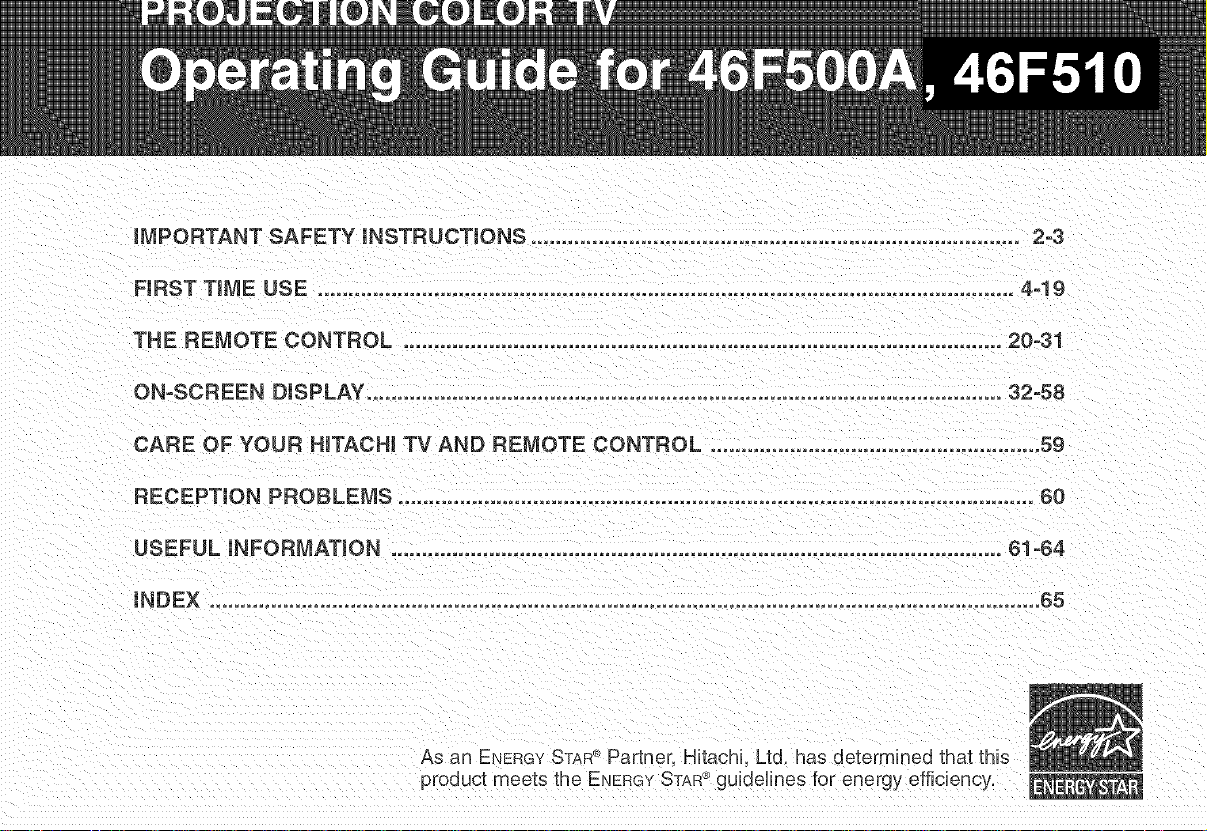
IMPORTANT SAFETY INSTRUCTmONS ................................................................................ 2-3
ARST TmME USE .................................................................................................................. 4-19
THE REMOTE CONTROL .......................................................................................... 20-31
ON-SCREEN DISPLAY ....................................................................................... 32-58
CARE OF YOUR HiTACHi TV AND REMOTE CONTROL ...................................................... 59
RECEPTION PROBLEMS ................................................................................................... 60
USEFUL INFORMATION .................................................................................................... 51=64
iNDEX ..................................................................................................................................... 65
As an ENERGYST,_:_®Partner, Hitachi, Ltd, has determined that this
product meets the ENERGYSTAR®guidelines for energy efficiency,
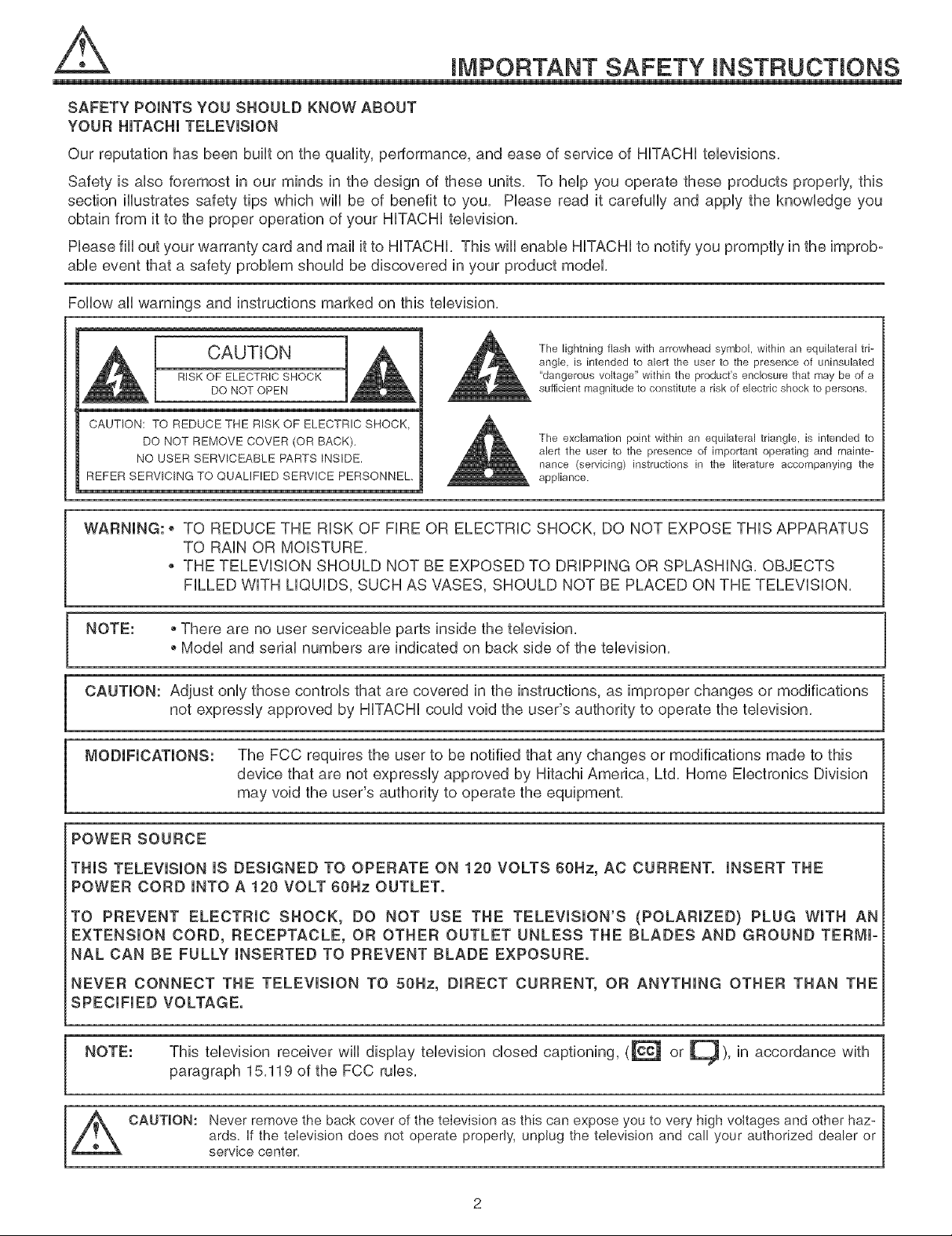
iMPORTANT SAFETY iNSTRUCTiONS
SAFETY POINTS YOU SHOULD KNOW ABOUT
YOUR HiTACHi TELEViSiON
Our reputation has been built on the quality, performance, and ease of service of HiTACHi televisions,
Safety is also foremost in our minds in the design of these units, To help you operate these products properly, this
section illustrates safety tips which will be of benefit to you, Hease read it carefully and apply the knowledge you
obtain from it to the proper operation of your HiTACHi television,
Hease fill out your warranty card and mail it to HiTACHi, This will enable HITACHI to notify you promptly in the improb-
able event that a safety problem should be discovered in your product model,
Follow all warnings and instructions marked on this television,
The lightning flash with arrowhead symbol, within an equilateral tri-
angle, is intended to alert the user to the presence of uninsulated
R,SKOE[O EOIT2,1 .OOK
CAUTION: TO REDUCE THE RISK OF ELECTRIC SHOCK
DO NOT REMOVE COVER (OR BACK),
NO USER SERVICEABLE PARTS INSIDE.
REFER SERVICING TO QUALIFIED SERVICE PERSONNEL,
"dangerous voltage" within the product's enclosure that may be of a
sufficient magnitude to constitute a risk of electric shock to persons.
alert the user to the presence of important operating and mainte-
The exclamation point within an equilateral triangle, is intended to
nance (servicing) instructions in the literature accompanying the
appliance.
WARNING: _ TO REDUCE THE RiSK OF FiRE OR ELECTRIC SHOCK, DO NOT EXPOSE THiS APPARATUS
TO RAiN OR MOISTURE,
THE TELEViSiON SHOULD NOT BE EXPOSED TO DRiPPiNG OR SPLASHING, OBJECTS
FILLED WiTH LiQUiDS, SUCH AS VASES, SHOULD NOT BE PLACED ON THE TELEViSiON,
NOTE: • There are no user serviceable parts inside the television,
• Model and serial numbers are indicated on back side of the television,
CAUTION: Adjust only those controls that are covered in the instructions, as improper changes or modifications
not expressly approved by HiTACHi could void the user's authority to operate the television,
MODIFICATIONS: The FCC requires the user to be notified that any changes or modifications made to this
device that are not expressly approved by Hitachi America, Ltd, Home Electronics Division
may void the user's authority to operate the equipment,
POWER SOURCE
THIS TELEVISION IS DESIGNED TO OPERATE ON 120 VOLTS 60Hz, AC CURRENT. INSERT THE
POWER CORD INTO A 120 VOLT 60Hz OUTLET.
TO PREVENT ELECTRIC SHOCK, DO NOT USE THE TELEVISION'S (POLARIZED} PLUG WITH AN
EXTENSION CORD, RECEPTACLE, OR OTHER OUTLET UNLESS THE BLADES AND GROUND TERMI-
NAL CAN BE FULLY INSERTED TO PREVENT BLADE EXPOSURE.
NEVER CONNECT THE TELEVISION TO 50Hz, DIRECT CURRENT, OR ANYTHING OTHER THAN THE
SPECIFIED VOLTAGE.
NOTE: This television receiver will display television closed captioning, (_ or []), in accordance with
paragraph 15,119 of the FCC rules,
CAUTION: Never remove the back cover ofthe television as this can expose you tovery high voltages and other haz-
ards. if the television does not operate properly, unplug the television and call your authorized dealer or
service center.

iMPORTANT SAFETY INSTRUCTmONS
Read before operating equipment
Follow all warnings and instructions marked on this television.
1, Read these instructions,
2, Keep these instructions,
3, Heed aHwarnings,
4, Follow aH instructions,
5, Do not use this apparatus near water,
6, Cban onUywith a dry cbth,
7, Do not Mock any ventilation openings, install in accor-
dance with the manufacturer's instructions,
8, Do not install near any heat sources such as radiators,
heat registers, stoves, or other apparatus (including
amplifiers) that produce heat,
9, Do not defeat the safety purpose of the polarized or
grounding-type plug, A polarized plug has two blades
with one wider than the other, A grounding type plug
has two blades and a third grounding prong, The wide
blade or the third prong are provided for your safety, If
the provided plug does not fit into your outlet, consult
an electrician for replacement of the obsolete outlet,
10, Protect the power cord from being walked on or
pinched particularly at plugs, convenience receptacles,
and the point where they exit from the apparatus,
11, Only use the attachments/accessories specified by the
manufacturer,
12, Use only with the cart, stand, tripod,
bracket, or table specified by the man-
ufacturer, or sold with the apparatus,
When a cart is used, use caution when
moving the cart/apparatus combination
to avoid injury from tip-over,
13, Unplug this apparatus during lightning storms or when
unused for long periods of time,
14, Refer all servicing to qualified service personnel,
Servicing is required when the apparatus has been
damaged in any way, such as power-supply cord or
plug is damaged, liquid has been spilled or objects
have fallen into apparatus, the apparatus has been
exposed to rain or moisture, does not operate normaP
ly, or has been dropped,
Do not pJace any objects on the top of the televi-
sion which may fall or cause a child to ctimb to
retrieve the objects.
15, Televisions are designed to comply with the recom-
mended safety standards for tilt and stability,
Do not apply excessive pulling force to the front, or top,
of the cabinet which could cause the product to over-
turn resulting in product damage and/or personal
injury,
16, Follow instructions for wall, shelf or ceiling mounting as
recommended by the manufacturer,
17, An outdoor antenna should not be located in the vicin-
ity of overhead power lines or other electrical circuits,
18, if an outside antenna is connected to the receiver be
sure the antenna system is grounded so as to provide
some protection against voltage surges and built up
static charges, Section 810 of the National Electric
Code, ANSI/NFPA No, 70-1984, provides information
with respect to proper grounding for the mast and sup-
porting structure, grounding of the bad-in wire to an
antenna discharge unit, size of grounding connectors,
location of antenna-discharge unit, connection to
grounding electrodes and requirements for the ground-
ing electrode,
Note to the CATV system installer: This reminder is
provided to call the CATV system installer's attention to
Article 820-40 of the NEC that provides guidelines for
proper grounding and, in particular, specifies that the
cable ground shall be connected to the grounding sys-
tem of the building, as close to the point of cable entry
as practical,
Disposal of this product may require specific
instructions pertaining to your resident state. For
diepoeaJ or recycJing information, please contact
your JocaJ authorities or the Electronic Industries
AHiance: www.eiae.org.
Projection TV's are heavy and can mark or damage floor surfaces (especiammy wood flooring) if moved impropermy. Do not
smide or force TV into position°
PREVENTION OF SCREEN BURN
This Wide Screen TV is designed to display wide screen pictures, images should be viewed mostly in wide screen format or
zoomed to fiII the screen with moving pictures. Use of side panels, top and bottom panels of standard picture formats should only
be 15% of your totaI viewing time to prevent uneven aging of the phosphors. Phosphors in the Iighted area of the picture wil! age
more rapidly than the gray areas. Continuous on-screen dispIays such as video games, stock market quotations, computer gen-
erated graphics, and other fixed (non-moving) patterns can cause permanent damage to television receivers. Such "SCREEN
BURNS" constitute misuse and are NOT COVERED by your HiTACHi Factory Warranty.
PUBLIC VIEWING OF COPYRIGHTED MATERIAL
Public viewing of programs broadcast by TV stations and cable companies, as welI as programs from other sources, may require
prior authorization from the broadcaster or owner of the video program material.
3
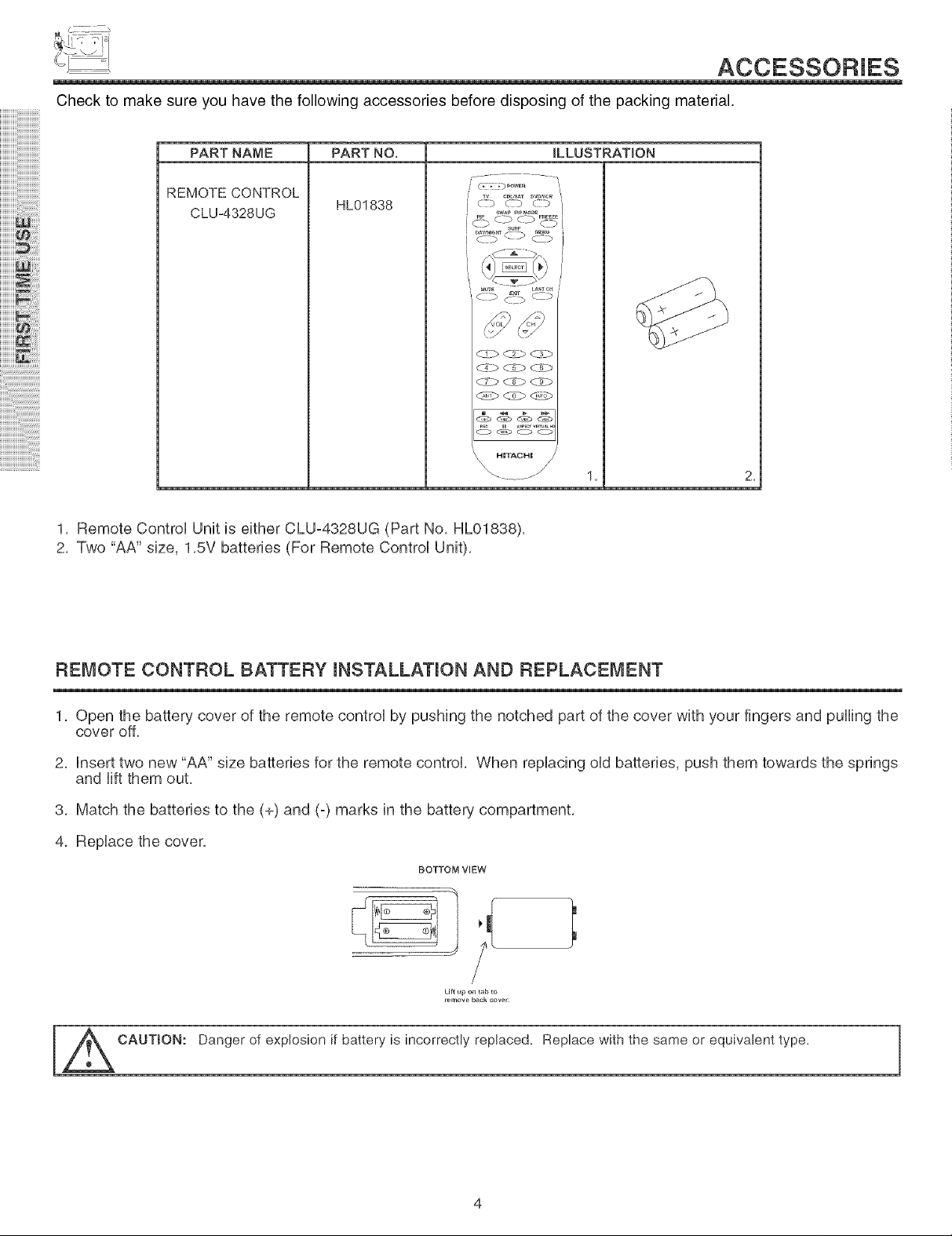
Check to make sure you have the following accessories before disposing of the packing material.
PARTNAME
REMOTE CONTROL
CLU-4328UG
PART NO. ILLUSTRATION
r.................
HL01838
w C_USAT DVeNCR !
_ _ _'_
'\ \ HITACHI /
1, Remote ControU Unit is either CLU-4328UG (Part No, HL01838),
2, Two "AA" size, 1,5V batteries (For Remote Control Unit),
2.
REMOTE CONTROL BATTERY mNSTALLATmON AND REPLACEMENT
1, Open the battery cover of the remote control by pushing the notched part of the cover with your fingers and pulling the
cover off,
2, Insert two new "AA" size batteries for the remote control, When replacing old batteries, push them towards the springs
and lift them out,
3, Match the batteries to the (+) and (-) marks in the batte n, compartment,
4, Replace the cover,
BOTTOM VIEW
Lift up on tab to
remove back cever
CAUTION: Danger of explosion if battery is incorrectly replaced. Replace with the same or equivalent type.
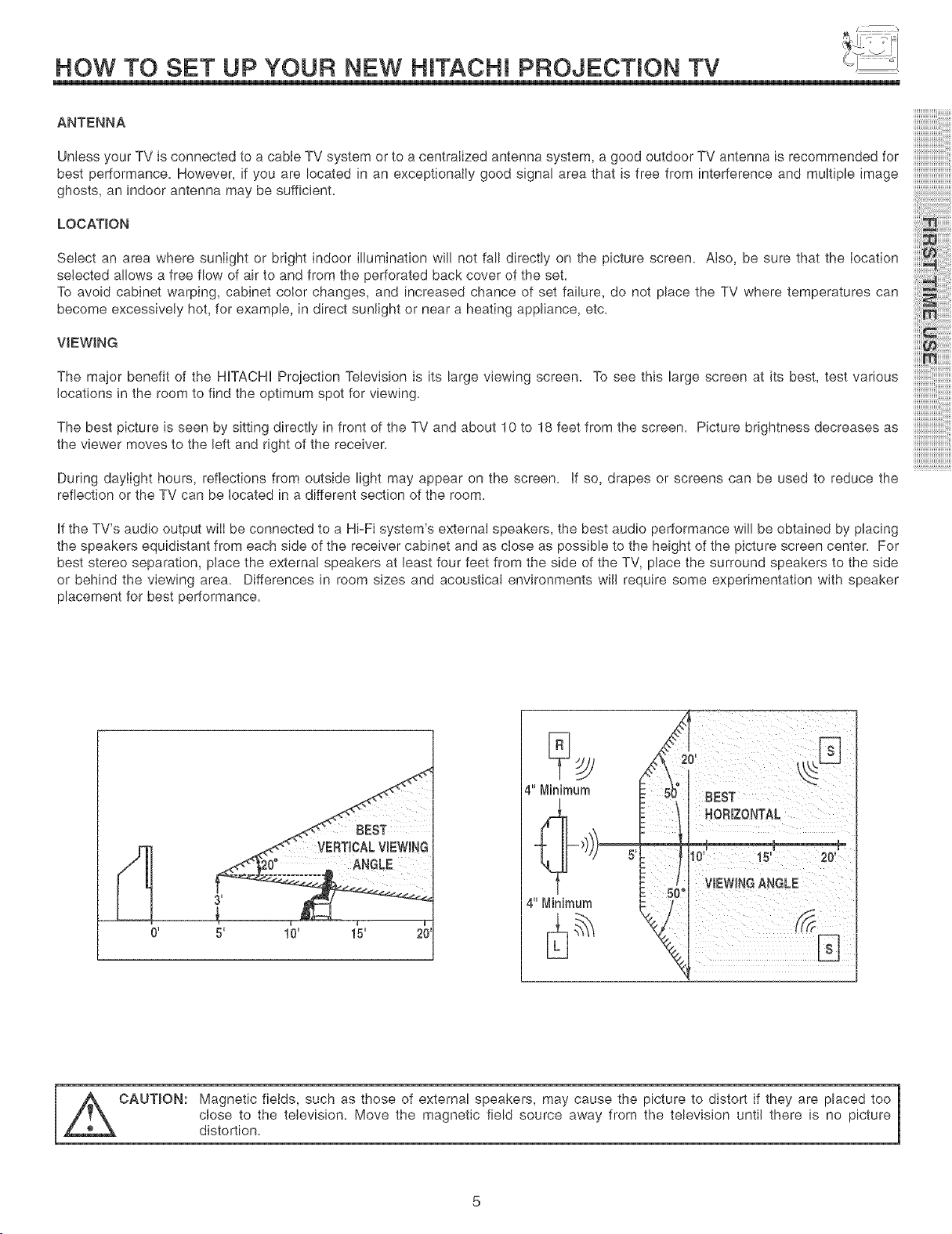
HOW TO SET UP YOUR NEW HiTACHi PROJECTION TV
ANTENNA
Unless your TV is connected to a cable TV system or to a centralized antenna system, a good outdoor TV antenna is recommended for
best performance. However, if you are located in an exceptionally good signal area that is free from interference and multiple image
ghosts, an indoor antenna may be sufficient.
LOCATION
i i i !i i!!iiiii ii iiiiiii!i!iiiiiiiiiiiiil
Select an area where sunlight or bright indoor illumination will not fall directly on the picture screen. Also, be sure that the location
selected allows a free flow of air to and from the perforated back cover of the set.
To avoid cabinet warping, cabinet color changes, and increased chance of set failure, do not place the TV where temperatures can
become excessively hot, for example, in direct sunlight or near a heating appliance, etc.
VSEWlNG
The major benefit of the HiTACHi Proiection Television is its large viewing screen. To see this large screen at its best, test various
locations in the room to find the optimum spot for viewing.
The best picture is seen by sitting directly in front of the TV and about 10 to 18 feet from the screen. Picture brightness decreases as
the viewer moves to the left and right of the receiver.
During daylight hours, reflections from outside light may appear on the screen, if so, drapes or screens can be used to reduce the
reflection or the TV can be located in a different section of the room.
if the TV's audio output wiII be connected to a Hi-Fi system's external speakers, the best audio performance will be obtained by placing
the speakers equidistant from each side of the receiver cabinet and as close as possible to the height of the picture screen center. For
best stereo separation, place the external speakers at least four feet from the side of the TV, place the surround speakers to the side
or behind the viewing area. Differences in room sizes and acoustical environments will require some experimentation with speaker
placement for best performance.
iiiiiiiiiii i:
iiiiiiiiiiiiiiiiiiiiiiiii i i i
BEST
HORIZONTAL
15' 20'
VIEWINGANGLE
10' 15'
CAUTION: agnetic fields, such as those of external speakers, may cause the picture to distort if they are placed too |
close to the television. Move the magnetic field source away from the television until there is no picture
distortion.
T
1
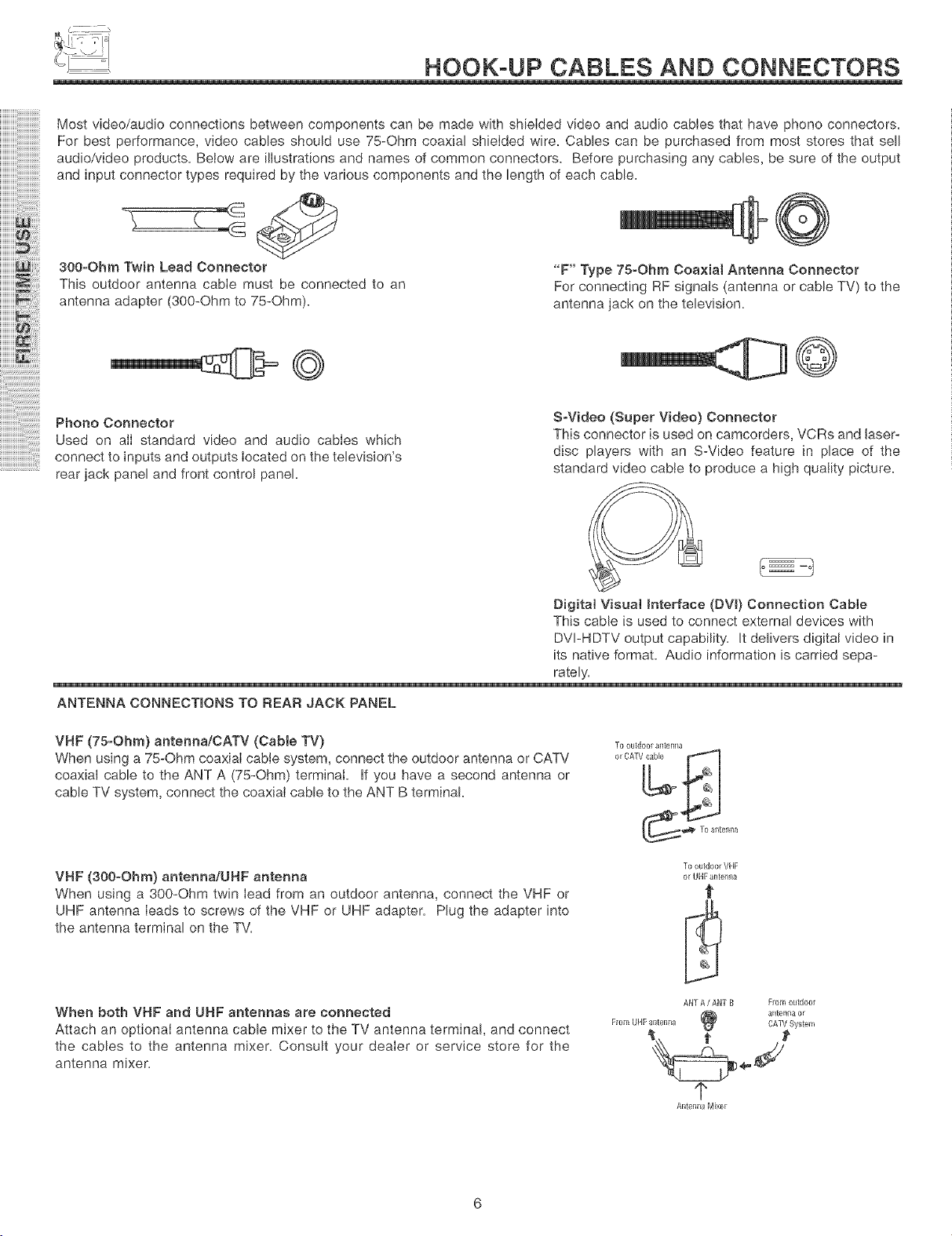
HOOK-UP CABLES AND CONNECTORS
Most video/audio connections between components can be made with shielded video and audio cables that have phono connectors.
For best performance, video cables should use 75-Ohm coaxial shielded wire. Cables can be purchased from most stores that sell
audio/video products. Below are illustrations and names of common connectors. Before purchasing any cables, be sure of the output
and input connector types required by the various components and the length of each cable.
300-Ohm Twin Lead Connector
This outdoor antenna cable must be connected to an
antenna adapter (300-Ohm to 75-Ohm).
"F" Type 75-Ohm Coa×ial Antenna Connector
For connecting RF signals (antenna or cable TV) to the
antenna jack on the television.
Phone Connector S-Video (Super Video} Connector
Used on alI standard video and audio cables which This connector is used on camcorders, VCRs and laser-
connect to inputs and outputs located on the television's disc players with an S-Video feature in place of the
rear jack panel and front control panel, standard video cable to produce a high quality picture.
Digital Visual Interface (DVI) Connection Cable
This cable is used to connect external devices with
DVI-HDTV output capability. It delivers digital video in
its native format. Audio information is carried sepa-
rately.
ANTENNA CONNECTIONS TO REAR JACK PANEL
VHF (75-Ohm) antenna/CATV (CaMe TV)
When using a 75-Ohm coaxial cabte system, connect the outdoor antenna or CATV
coaxial cable to the ANT A (75-Ohm) terminal. If you have a second antenna or
cable TV system, connect the coaxial cable to the ANT B terminal.
VHF (300-Ohm) antenna/UHF antenna
When using a 300-Ohm twin lead from an outdoor antenna, connect the VHF or
UHF antenna leads to screws of the VHF or UHF adapter. Plug the adapter into
the antenna terminal on the TV.
When both VHF and UNF antennas are connected
Attach an optional antenna cable mixer to the TV antenna termina!, and connect
the cables to the antenna mixer. Consult your dealer or service store for the
antenna mixer.
To outdoor VHF
or UHFantelma
f
ANTA / ANT B From outdoor
anten_a orFrom UHFmltenna CATVSystem
1"
Antenl_a Mixer

FRONT PANEL CONTROLS
L _L J, _ _
]
_L
(_ MENU/SELECT button
This button allows you to enter the MENU, making it possible to set TV features to your preference without using the remote. This
button also serves as the SELECT button when in MENU mode.
@ _NPUT/EX_T button
Press this button to select the current antenna source, VIDEO: 1,2, 3, 4, 5 or alternate antenna source. Your selection is shown
in the top right corner of the screen. This button also serves as the EXiT button when in MENU mode.
4 _ T EXiT SELECT
-- f ,
iiiiiiiiii{_ii!ii_iii_ii_ii
iiiiii_
iiiiiiiiiiii
iiiiiiiiiiiiiiii ,,
iiiiiiiiiiiiiiiiiiiii :,
ijjjjjjjjjjjjjjjjjjjjjjjjjj i
NOTES: Your remote control does not have an iNPUT button. To change to video inputs, press VID1 -VID5 buttons depending
on your choice (see page 22),
(_ CHANNEL semector
Press these buttons until the desired channel appears in the top right corner of the TV screen. These buttons also serve as
the cursor down (T) and up (_) buttons when in MENU mode.
(_ VOLUME mevem
Press these buttons for your desired sound level. The volume level will be displayed on the TV screen. These buttons also serve
as the cursor left (4) and right (_) buttons when in MENU mode.
(_ POWER button/POWER LED
Press this button to turn the TV on or off. This LED light is ON during normaI operation.
(_) MAGIC FOCUS
Use this button to automaticalIy adjust your picture quality to optimum performance (see page 51). The Magic Focus button will not
work when adjustment mode is set to manual (see page 52).
_ FRONT INPUT JACKS (iNPUT 5)
Use these audio/video jacks for a quick hook-up from a camcorder or VCR to instantiy view your favorite show or new recording.
Press the HNPUT button until VHDEO: 5 appears in the top right corner of the TV screen. Hfyou have mono sound, insert the audio
cable into the left audio jack.
(_tR RECEIVER Sensor
When using the remote control, point it towards the HRreceiver for best response.
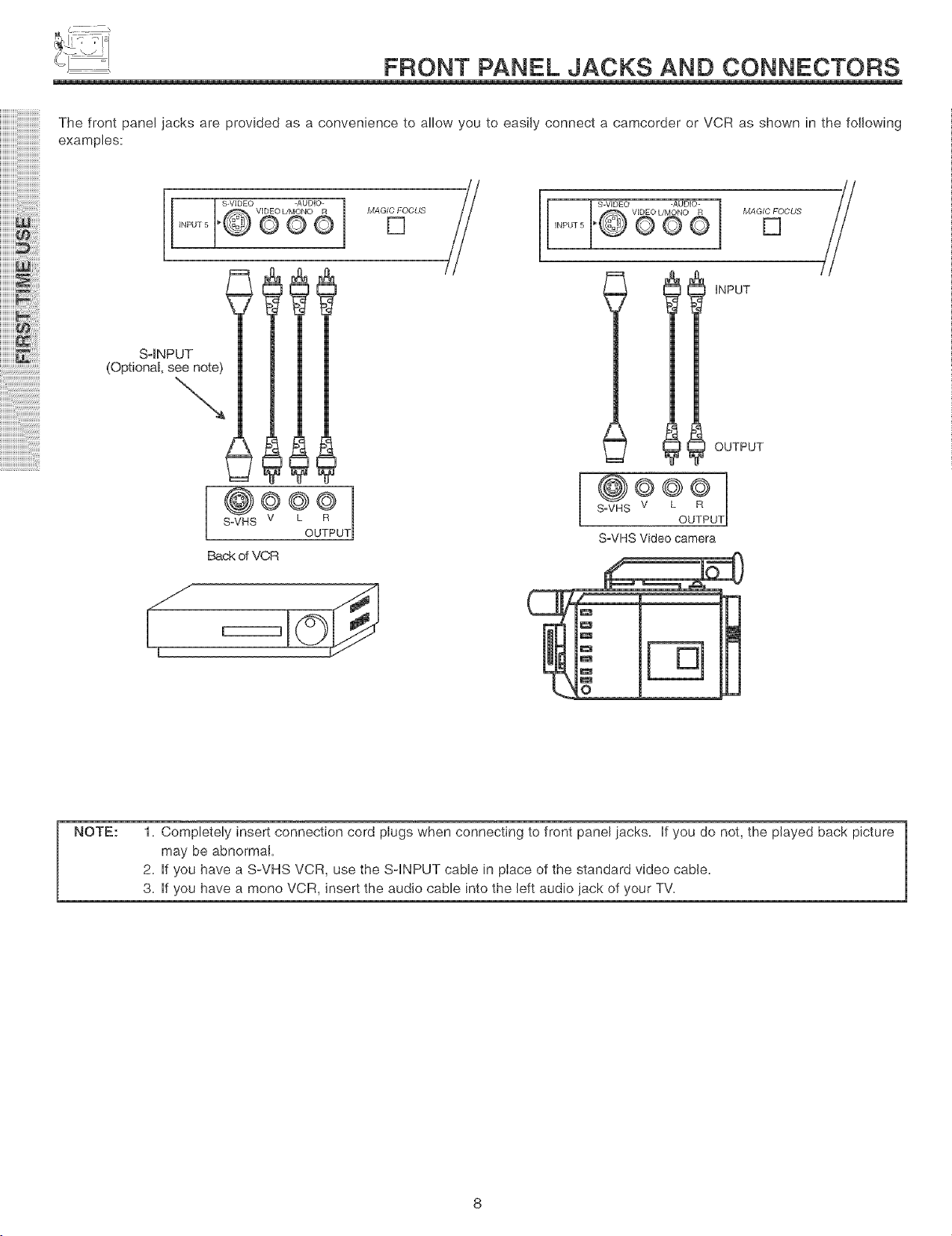
FRONT PANEL JACKS AND CONNECTORS
The front panel jacks are provided as a convenience to allow you to easily connect a camcorder or VCR as shown in the following
examples:
VIDEOL/MONO R MAGIC FOCUS
000 []
S-VIDEO -AUDIO- ]
S-mNPUT
(Optional, s__
NOTE:
OUTPUT
@eee
= V L R
OUTPUT
Back of VCR
1. Completely insert connection cord plugs when connecting to front panel jacks, if you do not, the played back picture
may be abnormal.
2. if you have a S-VHS VCR, use the S-INPUT cable in place of the standard video cable.
3. if you have a mono VCR, insert the audio cable into the left audio jack of your TV.
S=VHS V L R
OUTPUT
S=VHSVideocamera
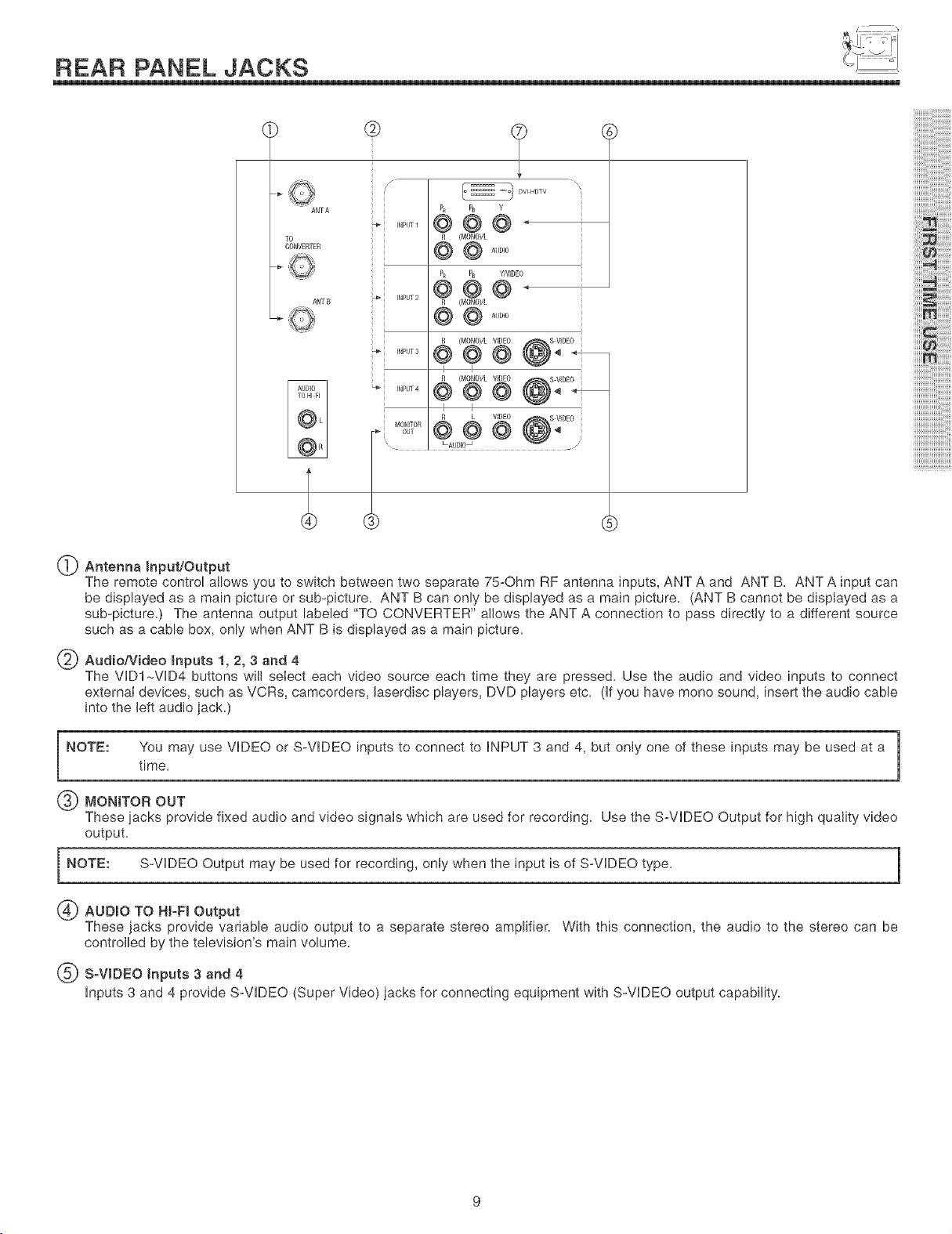
REAR PANEL JACKS
TO
DONVERrER
ANTA
ANT B
@
/
(
INPUT 1
INPUT 2
INPUT4
MONITOR
L7:
T
PR P_ V
@@@ ,
R (MONO)/L
@ @_,,o,o
PR PB Y_IOE0
@@@ +
R (NIONO)/L
I I
I I
R L VIDEO
@@@
LAUD[o. -- /
DVIHDTV
iiiii17_17i17
ili!iii_
iT!i!iii!_
_iiiiiiiiiiii_
iiiiiiiiiiiiiiii ,,
iiiiiiiiiiiiiiiiiiiii ,,,
ijjjjjjjjjjjjjjjjjjjjjjjjjj_t_
1_ Antenna Input/Output
The remote control allows you to switch between two separate 75-Ohm RF antenna inputs, ANT A and ANT B. ANT A input can
be displayed as a main picture or sub-picture. ANT B can only be displayed as a main picture. (ANT B cannot be displayed as a
sub-picture.) The antenna output labeled "TO CONVERTER" allows the ANT A connection to pass directly to a different source
such as a cable box, only when ANT B is displayed as a main picture.
@ Audio/Video Inputs 1, 2, 3 and 4
The VIDI-VID4 buttons will select each video source each time they are pressed. Use the audio and video inputs to connect
external devices, such as VCRs, camcorders, laserdisc players, DVD players etc. (If you have mono sound, insert the audio cable
into the left audio jack.)
i NOTE: You may use VIDEO or S-VIDEO inputs to connect to INPUT 3 and 4, but only one of these inputs may be used at atime.
MONITOR OUT
These jacks provide fixed audio and video signals which are used for recording. Use the S-VDEO Output for high quality video
output.
NOTE: S-VIDEO Output may be used for recording, only when the input is of S-VIDEO type. 1
1_ AUDIO TO NI-FI Output
These jacks provide variable audio output to a separate stereo amplifier. With this connection, the audio to the stereo can be
controlled by the television's main volume.
(_) S-VIDEO Inputs 3 and 4
Inputs 3 and 4 provide S-VIDEO (Super Video) jacks for connecting equipment with S-VIDEO output capability.
J
J
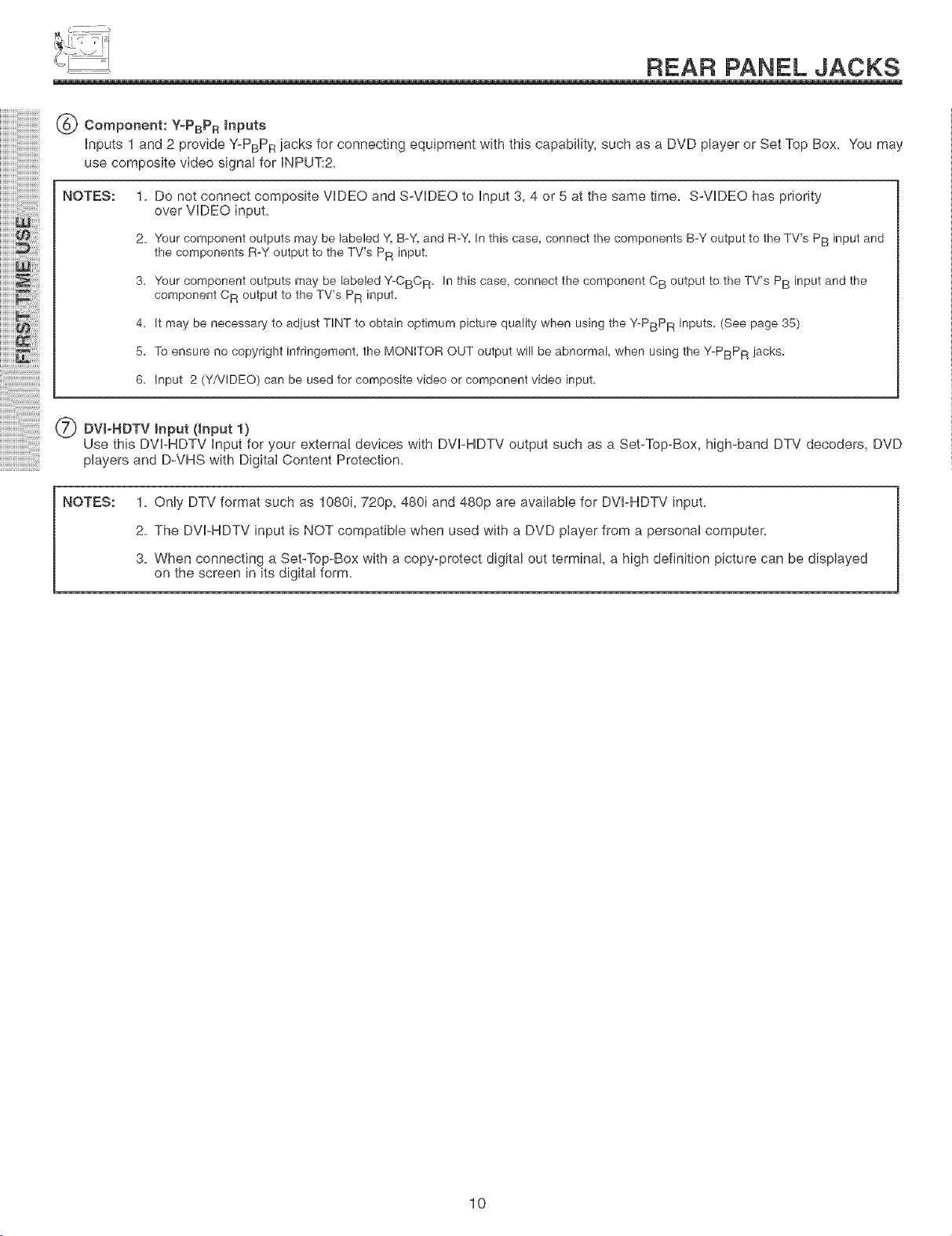
REAR PANEL JACKS
(6_ Component: Y-PBPR _nputs
iiiiiiiiiiiiiiiiiii
iiiiiiiiiiiiiiiiiiiiiiiiiiiiiii
inputs 1 and 2 provide Y-PBPR jacks for connecting equipment with this capability, such as a DVD player or Set Top Box. You may
use composite video signal for INPUT:2.
NOTES: 1. Do not connect composite VIDEO and S-VIDEO to input 3, 4 or 5 at the same time. S-VIDEO has priority
over VIDEO input=
2= Your component outputs may be labeled Y, B-Y, and R-Y=In this case, connect the components B-Y output to the TV's PB input and
the components R-Y output to the TV's PR input.
3. Your component outputs may be labeled Y-CBCR. In this case, connect the component C B output to the TV's PB input and the
component C R output to the TV's PR input.
4. It may be necessary to adjust TINT to obtain optimum picture quality when using the Y-PBPR inputs. (See page 35)
5. To ensure no copyright infringement, the MONITOR OUT output will be abnormal, when using the Y-PBPR jacks.
6. input 2 (Y/VIDEO) can be used for composite video or component video input.
(_ DVI-HDTV input (Input 1)
Use this DVI-HDTV input for your external devices with DVI-HDTV output such as a Set-Top-Box, high-band DTV decoders, DVD
players and D-VHS with Digital Content Protection.
NOTES:
1. Only DTV format such as 1080i, 720p, 480i and 480p are available for DVFHDTV input.
2. The DVI-HDTV input is NOT compatible when used with a DVD player from a personal computer.
3. When connecting a Set-Top-Box with a copy-protect digital out termina!, a high definition picture can be displayed
on the screen in its digital form.
10
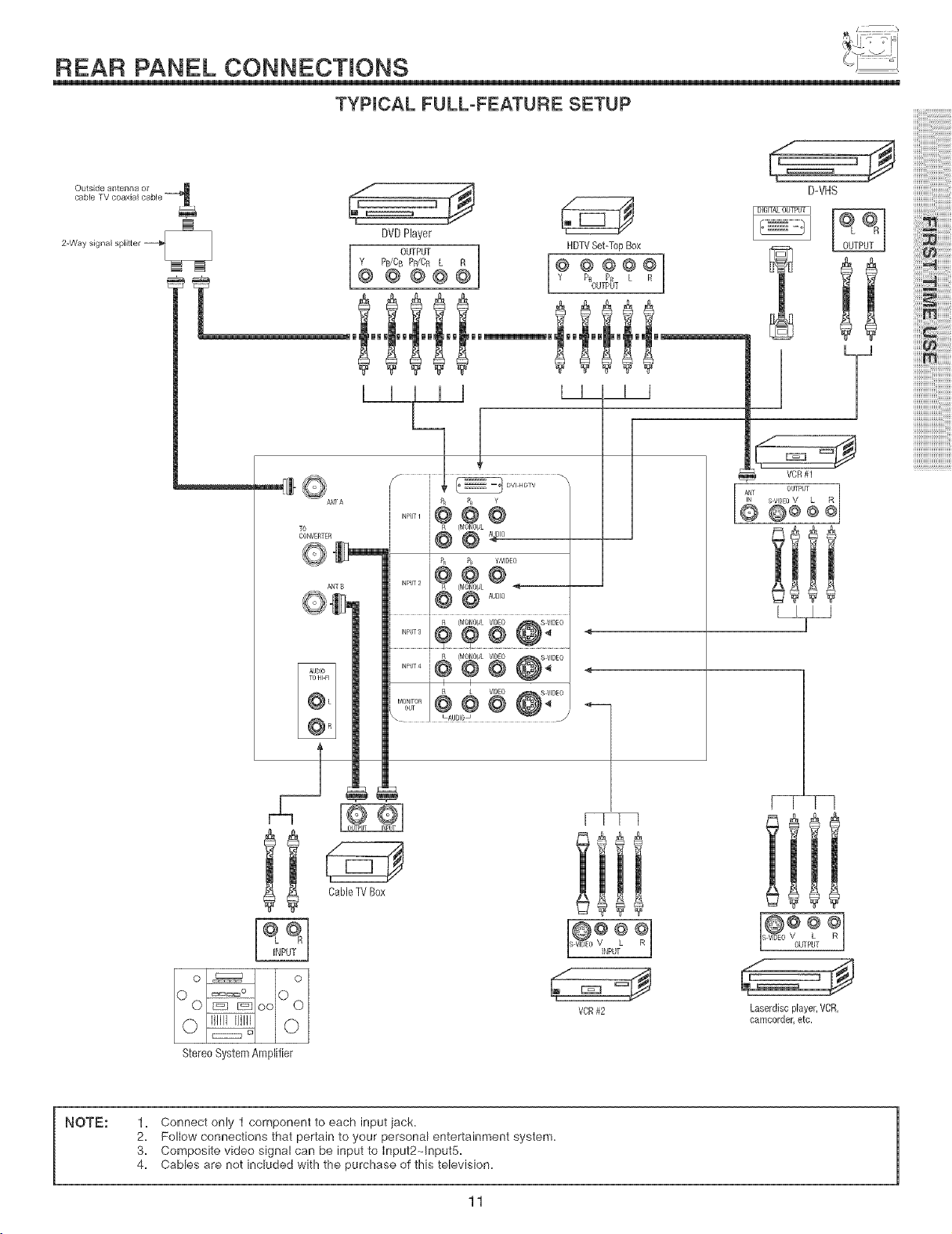
REAR PANEL CONNECTIONS
TYPICAL FULL-FEATURE SETUP
D-VHS
TO
CONVERTER
DVDPlayer
Y PB/CB PR/CR L R
@ @ @@@
ANT B
OUTPUT
......i@@@
R IMONO)/L
I
i@@ ÷_'°
R (MOI_O)IL V[OEO $ VIDEO
AUDIO
HDTVSet-TopBox
-÷°°°÷i
" 9
i
VCB#1
S VIDEO V L
[6 °"d
@@©
L2_[2_
_iiiiiiiiiiii_
!i!i!i!i!i!i!i!i!i!i!i!i!_!_:!_!
iiiiiiiiiiiiiiii_,,
iiiiiiiiiiiiiiiiiiiii_:,
ijjjjjjjjjjjjjjjjjjjjjjjjjj_:
NOTE:
i i CableTVBox
StereoSystemAmplifier
1. Connect only t component to each input jack.
2. Follow connections that pertain to your personal entertainment system.
3. Composite video signal can be input to Input2NnputS.
4. Cables are not included with the purchase of this television.
11
@??
VIDEO iNPUT
VCR#2
F- _
Laserdisc player,VCR,
camcorder,etc,
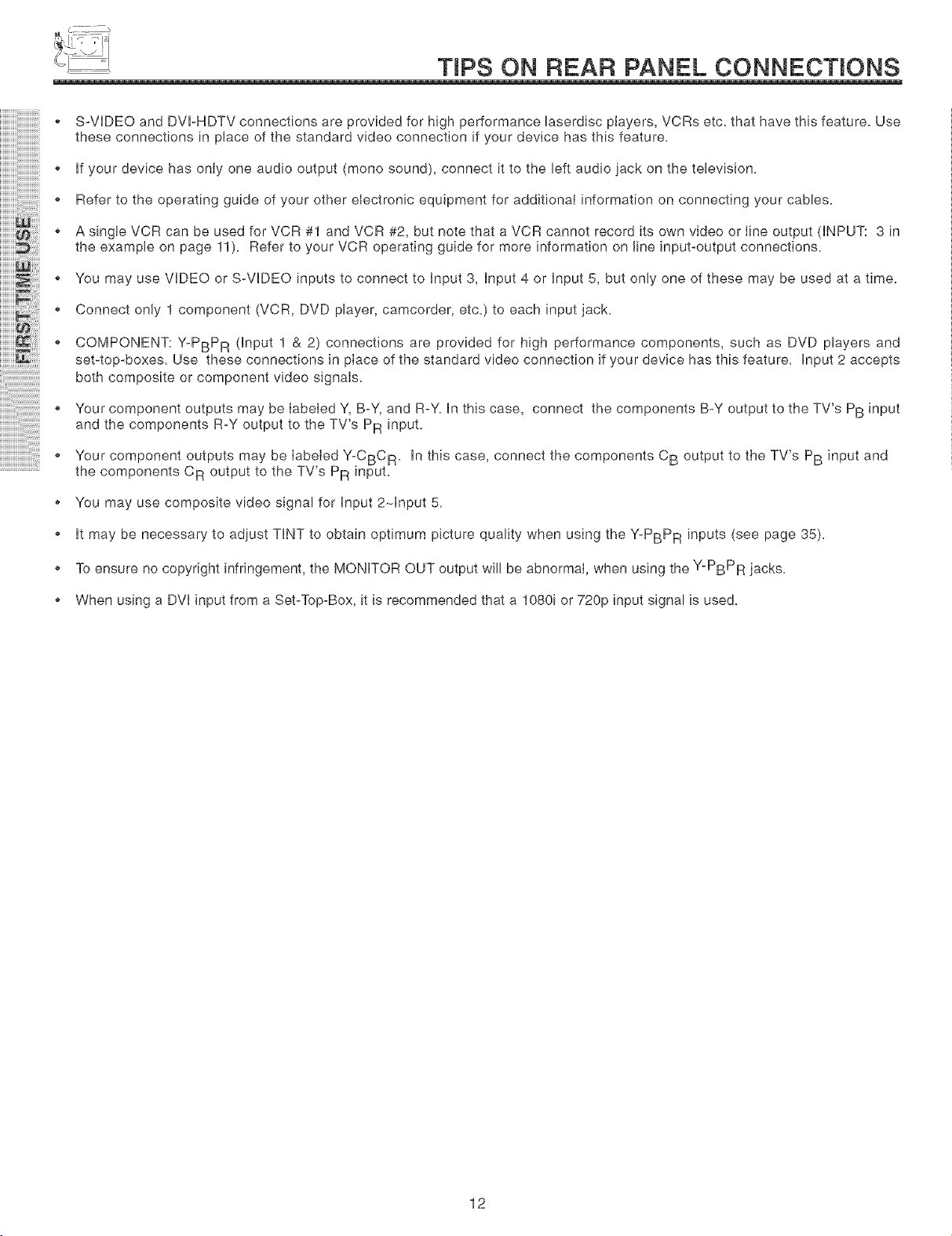
TraPSON REAR PANEL CONNECTmONS
S-VHDEO and DVH-HDTV connections are provided for high performance laserdisc players, VCRs etc. that have this feature. Use
these connections in place of the standard video connection if your device has this feature.
Hfyour device has only one audio output (mono sound), connect it to the left audio jack on the television.
• Refer to the operating guide of your other electronic equipment for additional information on connecting your cables.
• A single VCR can be used for VCR #1 and VCR #2, but note that a VCR cannot record its own video or Iine output (HNPUT: 3 in
the example on page 11). Refer to your VCR operating guide for more information on line input-output connections.
• You may use VHDEO or S-VHDEO inputs to connect to Hnput 3, Hnput 4 or Hnput 5, but only one of these may be used at a time.
Connect only 1 component (VCR, DVD player, camcorder, etc.) to each input jack.
• COMPONENT: Y-PBPR (Input 1 & 2) connections are provided for high performance components, such as DVD players and
set-top-boxes. Use these connections in place of the standard video connection if your device has this feature. Hnput 2 accepts
both composite or component video signals.
• Your component outputs may be labeled Y, B-Y, and R-Y. Hnthis case, connect the components B-Y output to the TV's PB input
and the components R-Y output to the TV's PR input.
o Your component outputs may be labeled Y*CBCR. Hnthis case, connect the components CB output to the TV's PB input and
the components CR output to the TV's PR input.
o You may use composite video signal for Hnput 2-Hnput 5.
o Htmay be necessary to adiust THNT to obtain optimum picture quality when using the Y-PBPR inputs (see page 35).
o To ensure no copyright infringement, the MONHTOR OUT output will be abnormal, when using the Y-PBPR jacks.
o When using a DVHinput from a Set-Top-Box, it is recommended that a 1080i or 720p input signal is used.
12
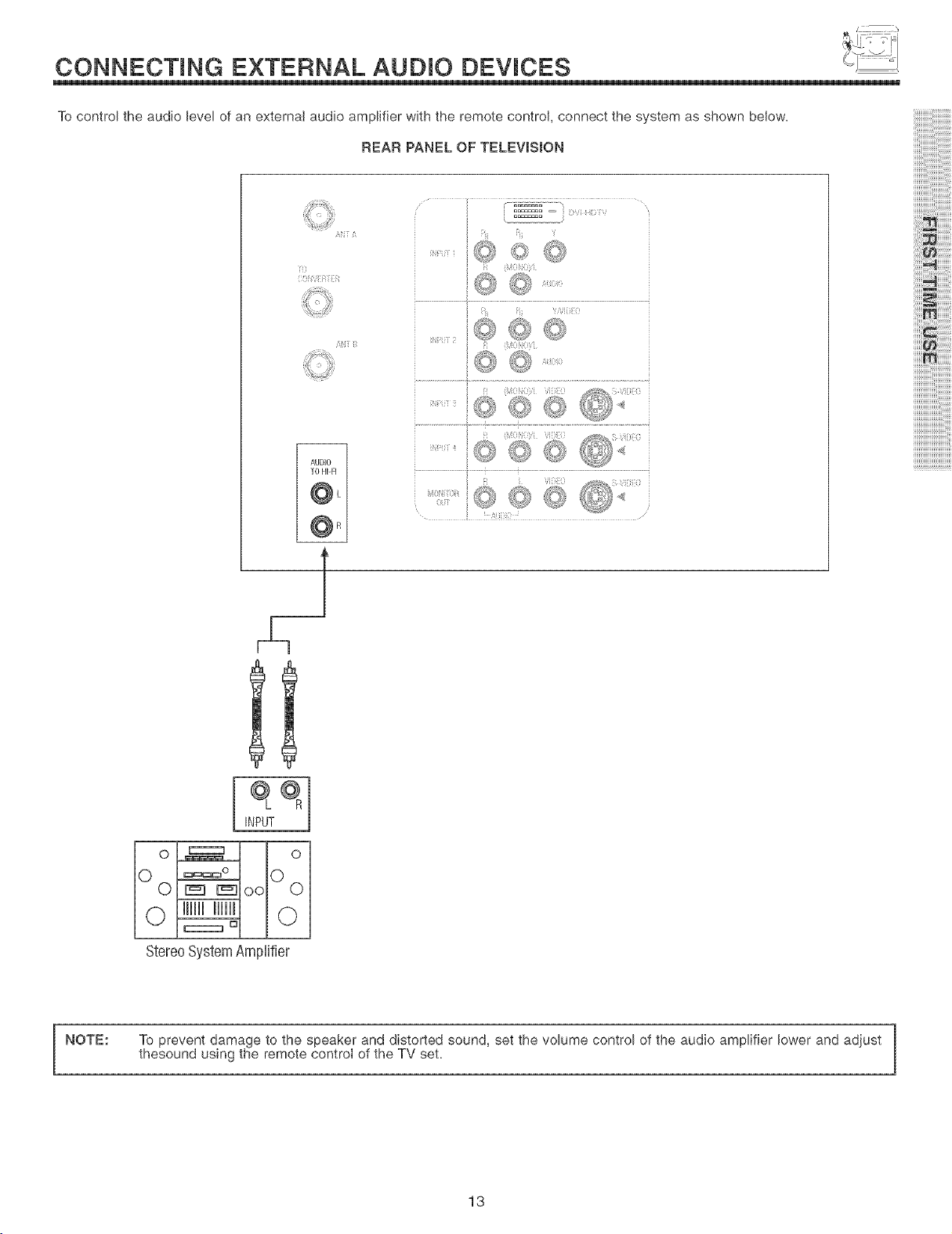
CONNECTmNG EXTERNAL AUDmO DEVmCES
To control the audio level of an external audio amplifier with the remote control, connect the system as shown below.
REAR PANEL OF TELEVISION
i¸_i
iiiiii!_i!iiii_i_ii
ii'ii!iiiii_
71!i!iii!_
iiii_
_iiiiiiiiiiii_
iiiiii@
iiiiiii_
!1!1!1111
iiiiiiiiiiiiiiii ;
iiiiiiiiiiiiiiiiiiiii ,,,
ijjjjjjjjjjjjjjjjjjjjjjjjjj_t:
INPUT
StereoSystemAmplifier
NOTE: To prevent damage to the speaker and distorted sound, set the volume control of the audio amplifier lower and adjust
thesound using the remote control of the TV set.
13
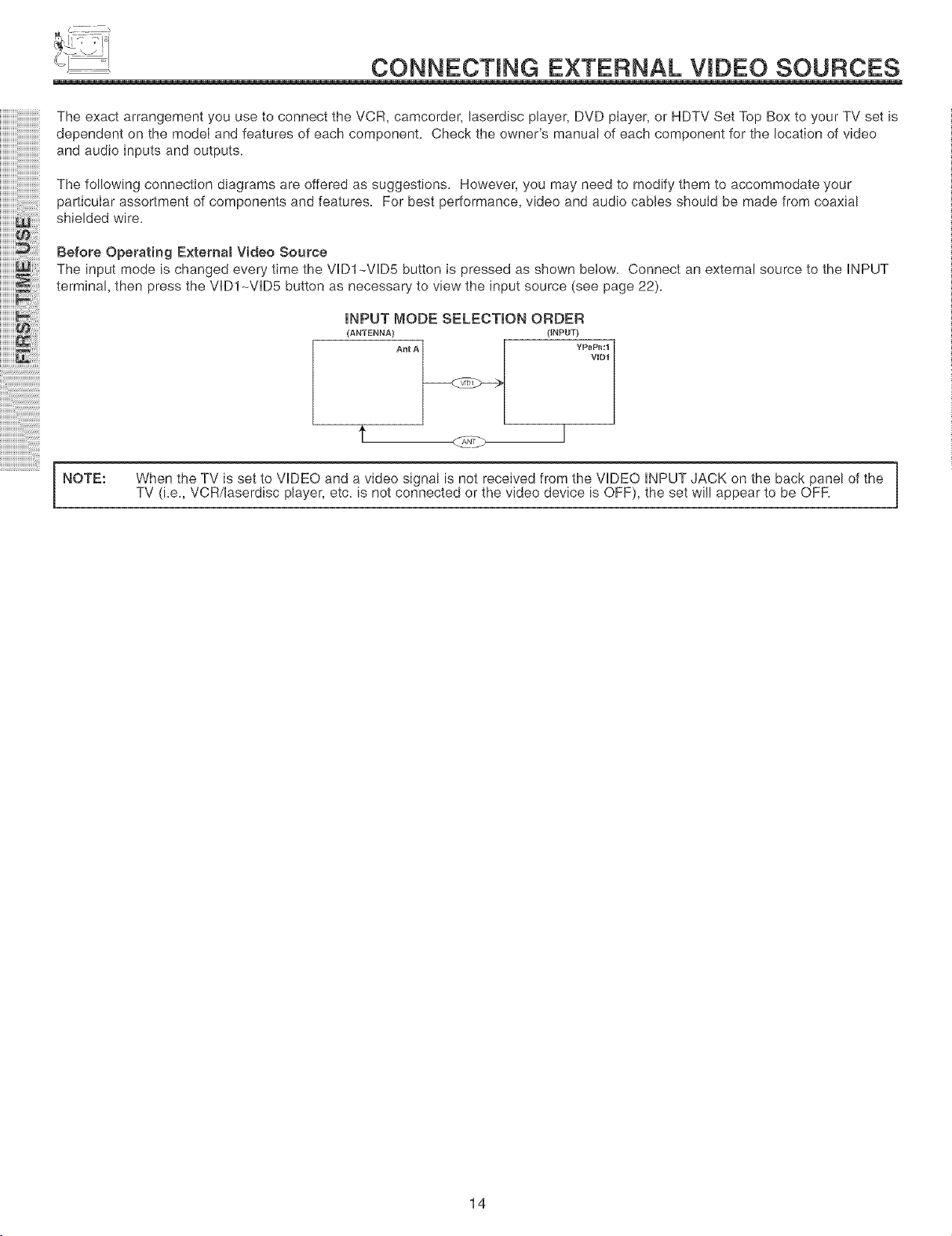
CONNECTmNG EXTERNAL VmDEO SOURCES
The exact arrangement you use to connect the VCR, camcorder, laserdisc player, DVD player, or HDTV Set Top Box to your TV set is
dependent on the model and features of each component. Check the owner's manual of each component for the location of video
and audio inputs and outputs.
The following connection diagrams are offered as suggestions. However, you may need to modify them to accommodate your
particular assortment of components and features. For best performance, video and audio cables should be made from coaxial
shielded wire.
Before Operating Externam Video Source
The input mode is changed every time the VIDl--VID5 button is pressed as shown below. Connect an external source to the INPUT
terminal, then press the VIDI-VID5 button as necessary to view the input source (see page 22).
INPUT MODE SELECTION ORDER
(ANTENNA) (INPUT}
AntA YPBP_;1
NOTE:
When the TV is set to VUDEO and a video signal is not received from the VDEO INPUT JACK on the back panel of the
TV (Le, VCR/laserdisc player, etc. is not connected or the video device is OFF), the set will appear to be OFF.
J
14
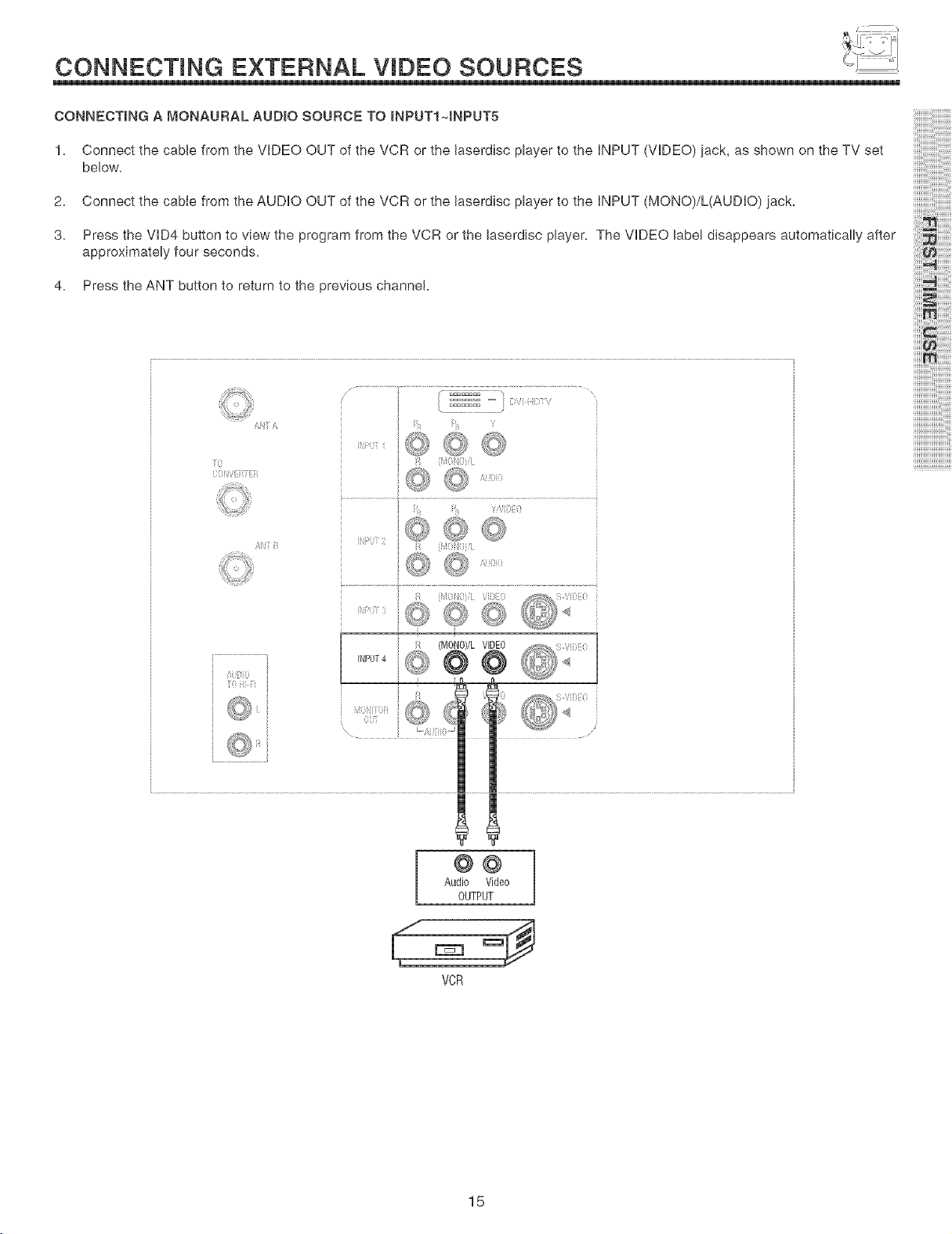
CONNECTING EXTERNAL VIDEO SOURCES
CONNECTING A MONAURAL AUDIO SOURCE TO INPUTI~JNPUT5
1, Connect the cable from the VHDEO OUT of the VCR or the Jaserdisc player to the HNPUT (VHDEO) jack, as shown on the TV set
below,
2, Connect the cable from the AUDHO OUT of the VCR or the Jaserdisc player to the HNPUT (MONO)/L(AUDHO) jack,
3, Press the VHD4button to view the program from the VCR or the Jaserdisc player, The VHDEO JabeJdisappears automatically after
approximately four seconds,
4, Press the ANT button to return to the previous channel,
7()
{;(ifH{Zi:@ii_ii
£f/T i7_
jjjjjjjiii_!_ii!ii_iii_ii_ii
iii!iii_
71!i!iii!_
_iiiiiiiiiiii_
iiiiiiiiiiiiiiii ,,
iiiiiiiiiiiiiiiiiiiii :,
ijjjjjjjjjjjjjjjjjjjjjjjjjj_t_
@@
Audio Video
OUTPUT
VCR
15
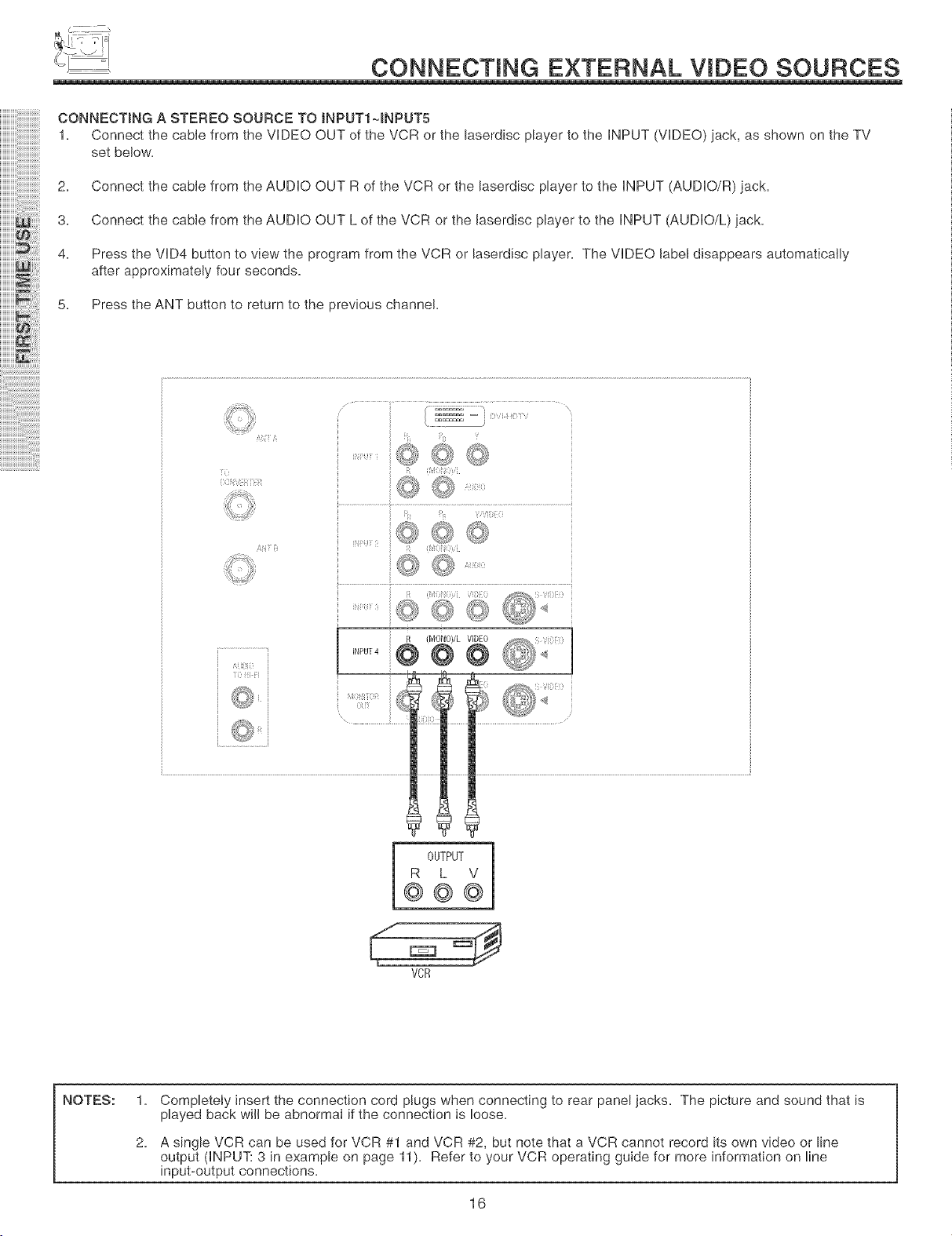
CONNECTING EXTERNAL VIDEO SOURCES
CONNECTING A STEREO SOURCE TO iNPUT1-_INPUT5
1. Connect the cable from the VIDEO OUT of the VCR or the laserdisc player to the iNPUT (VIDEO) jack, as shown on the TV
set beJow.
2. Connect the cable from the AUDHO OUT R of the VCR or the laserdisc player to the HNPUT(AUDHO/R) jack.
3. Connect the cable from the AUDHO OUT L of the VCR or the Jaserdisc player to the HNPUT (AUDHO/L) jack.
4. Press the VHD4button to view the program from the VCR or laserdisc player. The VHDEO JabeJdisappears automaticatJy
after approximateJy four seconds.
5. Press the ANT button to return to the previous channel
NOTES: 1.
OUTPUT
R L V
©©©
VCR
CompieteIy insert the connection cord plugs when connecting to rear panel jacks. The picture and sound that is
played back wiil be abnormal if the connection is loose.
2,
A single VCR can be used for VCR #1 and VCR #2, but note that a VCR cannot record its own video or line
output (HNPUT: 3 in example on page 11). Refer to your VCR operating guide for more information on line
input-output connections.
16
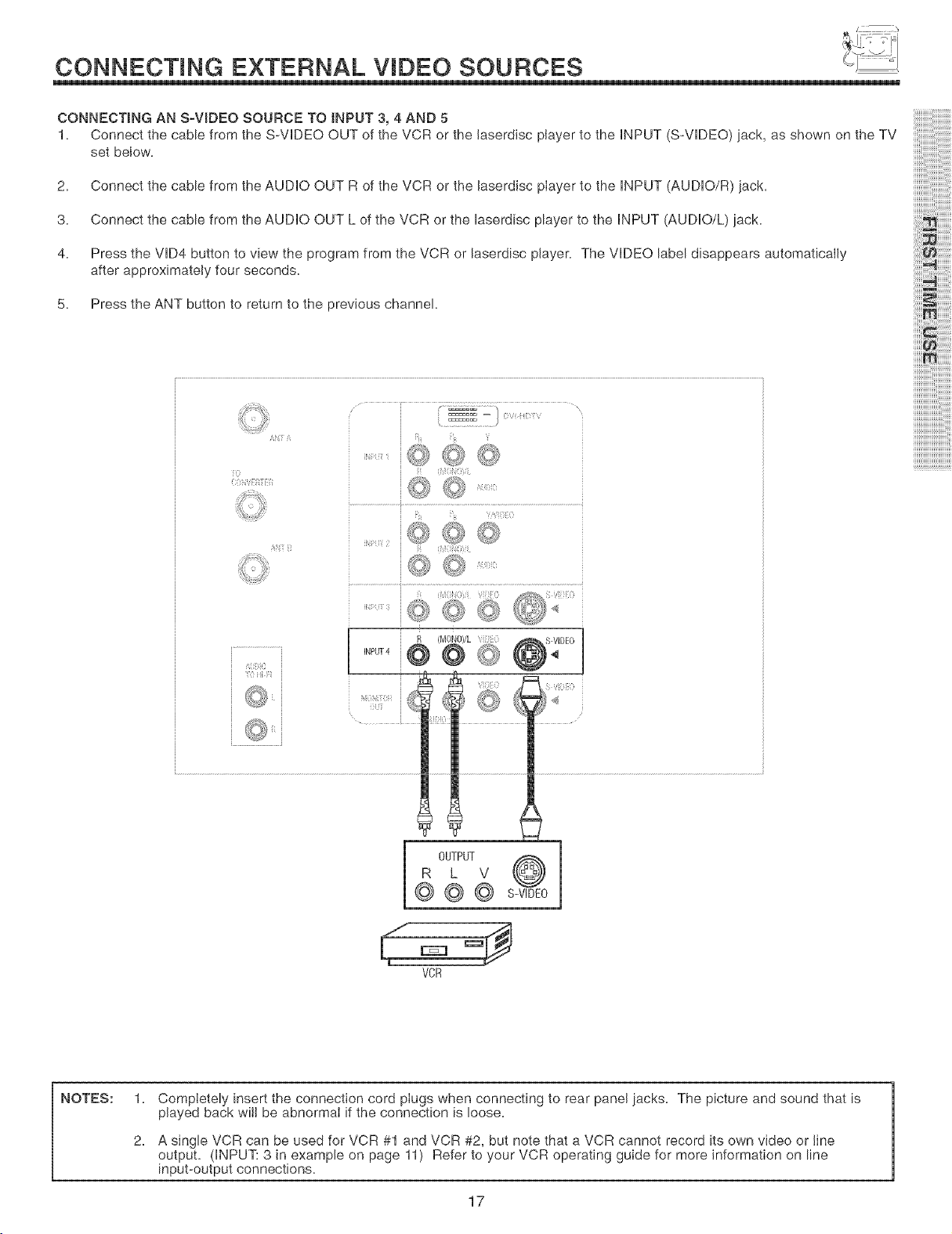
CONNECTmNG EXTERNAL VmDEO SOURCES
CONNECTING AN S-VIDEO SOURCE TO iNPUT 3, 4 AND 5
1, Connect the cable from the S-VIDEO OUT of the VCR or the laserdisc player to the iNPUT (S-VIDEO) jack, as shown on the TV
set below.
2. Connect the cable from the AUDHO OUT R of the VCR or the laserdisc player to the HNPUT(AUDHO/R) jack.
3. Connect the cable from the AUDHO OUT L of the VCR or the laserdisc player to the HNPUT (AUDHO/L) jack.
4. Press the VHD4button to view the program from the VCR or laserdisc player. The VHDEO label disappears automaticaly
after approximately four seconds.
5. Press the ANT button to return to the previous channel.
iiiiii!_i!@
iiiiii_
iiii_
iiiiiiiiiiii
!!!!!!!!
iiiiiiiiiiiiiiii;
[
iiiiiiiiiiiiiiiiiiiii
ijjjjjjjjjjjjjjjjjjjjjjjjjji
i
R L V
OUTPUT
@ @ @ s-v,0 0
NOTES: 1.
VCR
Completely insert the connection cord plugs when connecting to rear panel iacks. The picture and sound that is
played back wi/be abnormaI if the connection is loose.
2.
A single VCR can be used for VCR #1 and VCR #2, but note that a VCR cannot record its own video or line
output. (iNPUT: 3 in example on page 11) Refer to your VCR operating guide for more information on line
input-output connections.
17
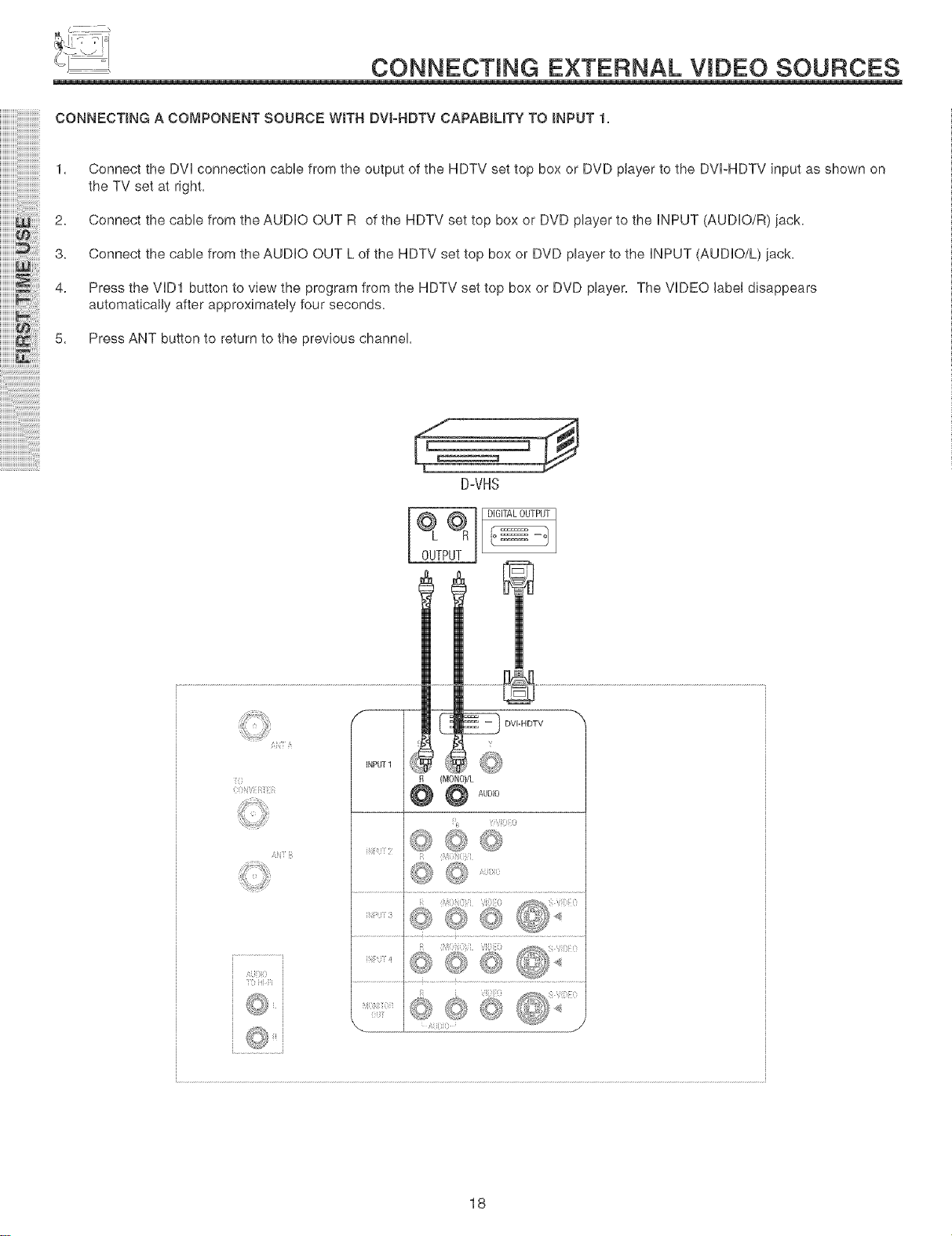
CONNECTmNG EXTERNAL VmDEO SOURCES
CONNECTING A CO[_PONENT SOURCE WITH DVI-HDTV CAPABILITY TO INPUT 1.
1. Connect the DVl connection cable from the output of the HDTV set top box or DVD player to the DVI-HDTV input as shown on
the TV set at right.
2. Connect the cable from the AUDIO OUT R of the HDTV set top box or DVD player to the iNPUT (AUDIO/R) iack.
3. Connect the cable from the AUDIO OUT L of the HDTV set top box or DVD player to the iNPUT (AUDIO/L) jack.
4. Press the VID1 button to view the program from the HDTV set top box or DVD player. The VIDEO label disappears
automatically after approximately four seconds.
5. Press ANT button to return to the previous channel.
]
D-VHS
i0
Dfiili_ii!iiii!i:i
i_iii}i(i
Di Fi
OUTPUT
[
ii i Uiiii!!0
DiGiTALOUTPUT
18

CONNECTING EXTERNAL VmDEO SOURCES
1. Connect the cable from the Y OUT of the Laserdisc/DVD player or HDTV set top box to the INPUT (Y) jack, as shown on the
TV set at right.
CONNECTING A COMPONENT SOURCE TO iNPUT I OR 2: Y-PBPR,
2. Connect the cable from the CB/P B OUT or B-Y OUT of the Laserdisc/DVD player or HDTV set top box to the INPUT (PB) jack.
3. Connect the cable from the CR/P R OUT or R-Y OUT of the Laserdisc/DVD player or HDTV set top box to the INPUT (PR) jack.
4. Connect the eab,e from the AUDIO OUT R of the Laserdise/DVD p,ayer or HDTV set top box to the INPUT (AUDIO/R)jack.
5. Connect the cable from the AUDIO OUT L of the Laserdisc/DVD player or HDTV set top box to the INPUT (AUDIO/L)jack.
6. Press the VID1 button, to view the program from the Laserdisc/DVD player or HDTV set top box. The VDEO label
disappears automatically after approximately four seconds.
7. Press the ANT button to return to the previous channel
DVDPrayer
PR PB Y L R
@ @ @@@
OUTPUT I
NOTE:
A_i_ A
INPUT I
70
: ,<:} [ ( :/[ }
AiiiTi(i
" 7!{!!{7
1. Completely insert the connection cord plugs when connecting to rear panel jacks. The picture and sound that is
played back will be abnormal if the connection is loose.
2. See page 12 for tips on REAR PANEL CONNECTIONS.
19
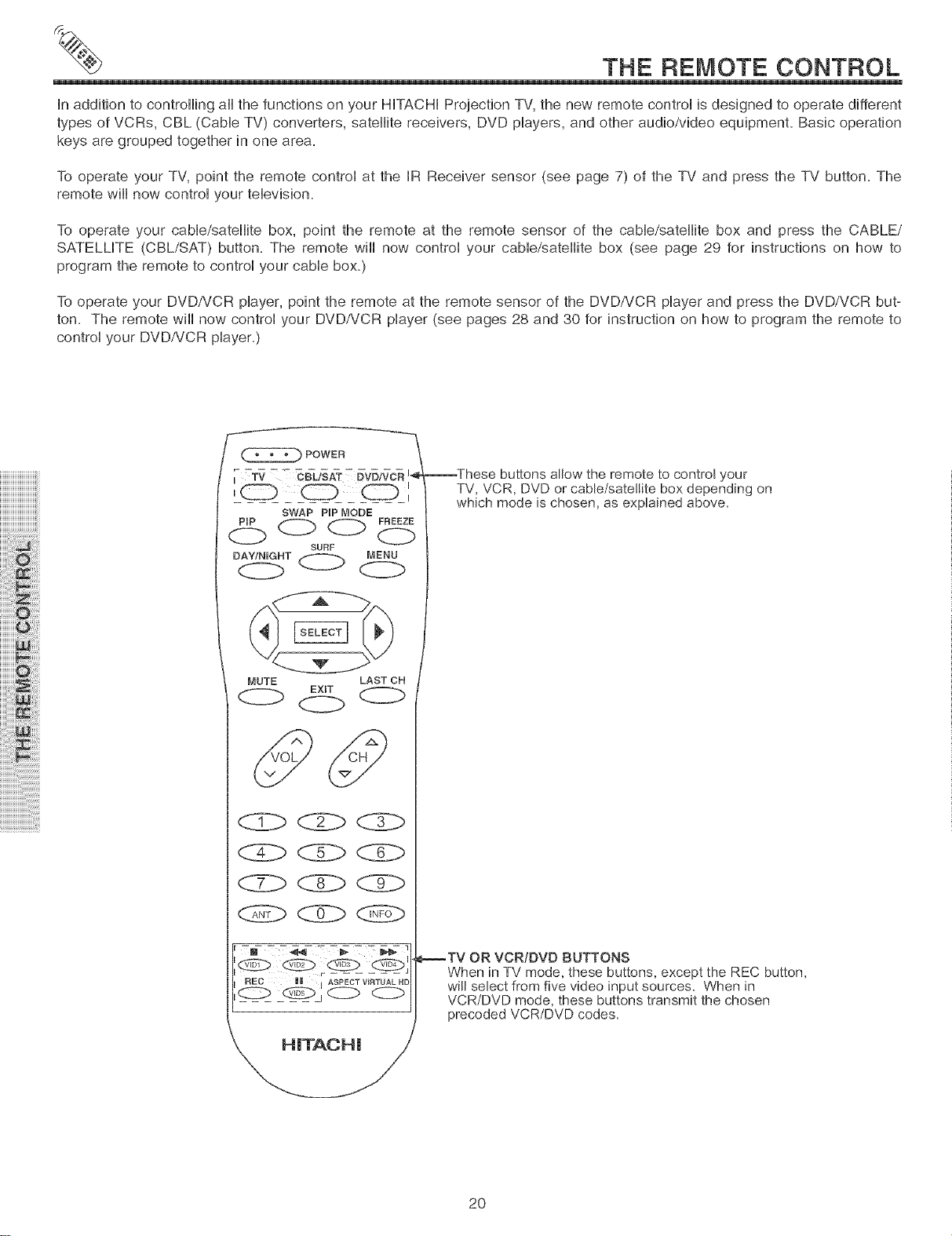
THE REMOTE CONTROL
in addition to controlling all the functions on your HITACHI Projection TV, the new remote control is designed to operate different
types of VCRs, CBL (Cable TV) converters, satellite receivers, DVD players, and other audio/video equipment. Basic operation
keys are grouped together in one area.
To operate your TV, point the remote control at the IR Receiver sensor (see page 7) of the TV and press the TV button. The
remote will now control your television.
To operate your cable/satellite box, point the remote at the remote sensor of the cable/satellite box and press the CABLE/
SATELLITE (CBL/SAT) button. The remote will now control your cable/satellite box (see page 29 for instructions on how to
program the remote to control your cable box.)
To operate your DVD/VCR player, point the remote at the remote sensor of the DVD/VCR player and press the DVD/VCR but-
ton. The remote will now control your DVD/VCR player (see pages 28 and 30 for instruction on how to program the remote to
control your DVD/VCR player.)
_These buttons allow the remote to control your
TV, VCR, DVD or cable/satellite box depending on
SWAP PiP MODE
which mode is chosen, as explained above.
DAY/NIGHT MENU
SURF
<::Zb <:Z:> C. b
MUTE LAST CH
EXIT
-_- - - _- ? -_ - - _,_- 1
_TV OR VCR/BVB BUTTONS
When in TV mode, these buttons, except the REC button,
will select from five video input sources. When in
VCR/DVD mode, these buttons transmit the chosen
precoded VCR/DVD codes.
2O
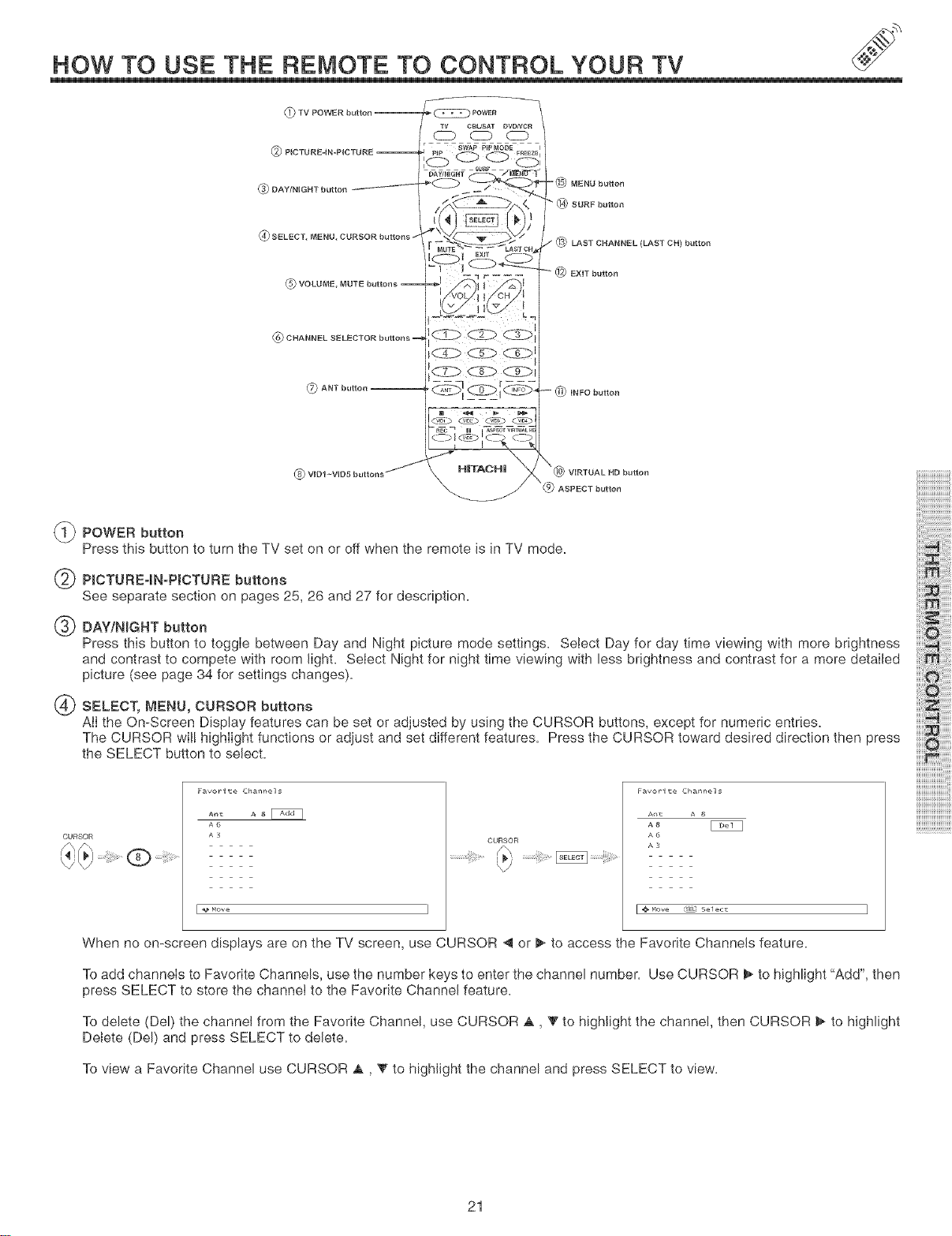
HOW TO USE THE REMOTE TO CONTROL YOUR TV
TV POWER button -- _ _ Power
CBL/SAT DVDNOR
CD C2D
@ PICTURE-IN-PJCTURE -- 7 - SWAP PIPMODE
GOA¥,N,GNTbutton________I*0
C2, _ C
_AWNB_Hf / _rJ'
=_ MENU button
_ SURF button
SELECT, MENU, CURSOR buttons
VOLUME, MUTE buttons -- J
--3 r-------
LAST CHANNEL (LAST CH) button
_2_ EXiT button
!¢),,:¢)i
(_ CHANNEL SELECTOR buttons =_
ANT button
wol-w°_buttons/
_ POWER button
Press this button to turn the TV set on or off when the remote is in TV mode.
PICTURE-IN-PICTURE buttons
See separate section on pages 25, 26 and 27 for description.
DAY/NIGHT button
Press this button to toggle between Day and Night picture mode settings. Select Day for day time viewing with more brightness
and contrast to compete with room light. Select Night for night time viewing with less brightness and contrast for a more detailed
picture (see page 34 for settings changes).
-- _1_ INFO button
SELECT, _,_ENU,CURSOR buttons
AJIthe On-Screen Display features can be set or adjusted by using the CURSOR buttons, except for numeric entries.
The CURSOR wiJ!highlight functions or adjust and set different features. Press the CURSOR toward desired direction then press
the SELECT button to select.
CURSOR
Favorite Channels
Ant A _ _
A6
A3
CURSOR
Favorite Channels
An_c A 8
A6
A3
® ......
F _ Move J
When no on-screen displays are on the TV screen, use CURSOR _ or _ to access the Favorite Channels feature.
To add channels to Favorite Channels, use the number keys to enter the channel number. Use CURSOR _ to highlight "Add", then
press SELECT to store the channei to the Favorite ChanneJ feature.
To delete (Del) the channel from the Favorite Channel, use CURSOR a,, _' to highlight the channel, then CURSOR _ to higHight
Delete (Del) and press SELECT to delete.
To view a Favorite Channel use CURSOR a,, _' to highlight the channel and press SELECT to view.
F @ Move r_gL: Selecv J
21
