Page 1

Digital Colour Plasma Television
Model Name
42PD9700C
42PD9700N
42PD9700U
42PD9R10
USER'S MANUAL
MANUEL UTILISATEUR
MANUALE D'USO
BEDIENUNGSANLEITUNG
MANUAL DEL USUARIO
This is the image of the model 42PD9700U.
READ THE INSTRUCTIONS INSIDE CAREFULLY.
KEEP THIS USER MANUAL FOR FUTURE REFERENCE
For future reference, record the serial number of your monitor.
SERIAL NO.
This serial number is located on the rear of the monitor.
Ver. 1
55PD9700C
55PD9700N
55PD9700U
Page 2

USER'S MANUAL
ENGLISH
Thank you for purchasing the HITACHI Plasma Television.
Please read this user manual carefully before operating
this product.
To ensure proper operation, please read and follow ALL
the instructions, especially the "IMPORTANT SAFETY
INSTRUCTIONS" and "SAFETY PRECAUTIONS".
Please keep this user manual for future reference.
Ver. 1
Page 3

CONTENTS
IMPORTANT SAFETY INSTRUCTIONS ......... 2
INTRODUCTION ...........................................3
About This Manual ................................................ 3
Trademark Credits ................................................. 3
About Software ...................................................... 3
Infomation for Users Applicable in
European Union Countries ............. 3
SAFETY PRECAUTIONS ...............................4
Important for United Kingdom ............................... 4
About the Symbols ................................................ 4
Cleaning and Maintenance .................................... 7
ABOUT PLASMA DISPLAY PANEL ................8
Image Retention of Plasma Display Panel ............ 8
Common Characteristics of Plasma Display Panels
FEATURES .................................................... 9
SUPPLIED ACCESSORIES ............................9
COMPONENT NAMES ................................. 10
Main Unit ............................................................. 10
Remote Control ................................................... 11
PREPARATION ............................................ 12
Remote Control Batteries Installation .................. 12
Handling the Remote Contorl .............................. 12
Caution When Moving the Main Unit ................... 12
Safety Precaution on Main Unit Installation ......... 13
Anti-Tumble Measures ........................................ 13
CONNECTION ............................................ 14
Terminal Positions ............................................... 14
Connecting Procedure ......................................... 14
BASIC OPERATION ..................................... 20
Power On/Off ....................................................... 20
Easy Preset ......................................................... 21
Volume UP/DOWN .............................................. 22
Mute .................................................................... 22
Input Switching to TV/AV1~5,HDMI, and RGB .... 23
Input Signal Screen Display ................................ 23
TV SETUP OPERATION .............................. 24
How to use the On-Screen Display
(OSD) system ........... 24
Language Menu .................................................. 24
... 8
Setup Menu (TV mode) ....................................... 25
Setup Menu (AV mode) ....................................... 27
Setup Menu (RGB mode) .................................... 28
Function Menu ..................................................... 30
Picture Menu (TV/AV mode) ................................ 32
Picture Menu (RGB mode) .................................. 35
Audio Menu ......................................................... 37
Timer Menu ......................................................... 38
Analogue Teletext ................................................ 39
DIGITAL TERRESTRIAL TELEVISION
(DTT) OPERATION .........40
How to use the On-Screen Display
(OSD) system ...................................................... 40
Changing Preset .................................................. 41
Channel Selections ............................................. 42
Channel Sort ....................................................... 43
Channel Editing ................................................... 43
Utilizing the Information Tool ............................... 44
Timer Programming ............................................. 46
Confi guring the Setting ........................................ 47
Common Interface ............................................... 50
TV Setup Menu ................................................... 50
FUNCTION .................................................. 51
Power Swivel ....................................................... 51
Size Switching ..................................................... 52
Multi Picture Mode ............................................... 56
Picture Freezing .................................................. 60
Photo Input Function ........................................... 61
Audio Switching ................................................... 67
Power Save Mode ............................................... 68
DVD Player / STB Selection ................................ 69
TROUBLESHOOTING ..................................70
When Following Messages Appear
on the Screen ...................................................... 70
Symptom and Check List .................................... 70
PRODUCT SPECIFICATIONS ...................... 73
Signal Input ......................................................... 74
Recommended Signal List .................................. 75
IMPORTANT SAFETY INSTRUCTIONS
Read this instruction thoroughly.
Retain this instruction for future reference.
Heed all warnings and cautions to prevent possible danger.
Follow all instructions. Improper handling could cause personal injury and/or serious damage to the unit that may
shorten its service time.
Do not block any ventilation openings.
Install the product in accordance with the manufacture’s instructions.
70
Before calling for the technical support or service technician, read “TROUBLESHOOTING” (
the symptoms when problems occur during installation or operation of the product.
If serious problems happen (such as smoke or an abnormal odor from the unit), turn off the Main Power, unplug the
Power Cord, and then, contact your local dealer immediately.
2
~ 72) to determine
Page 4
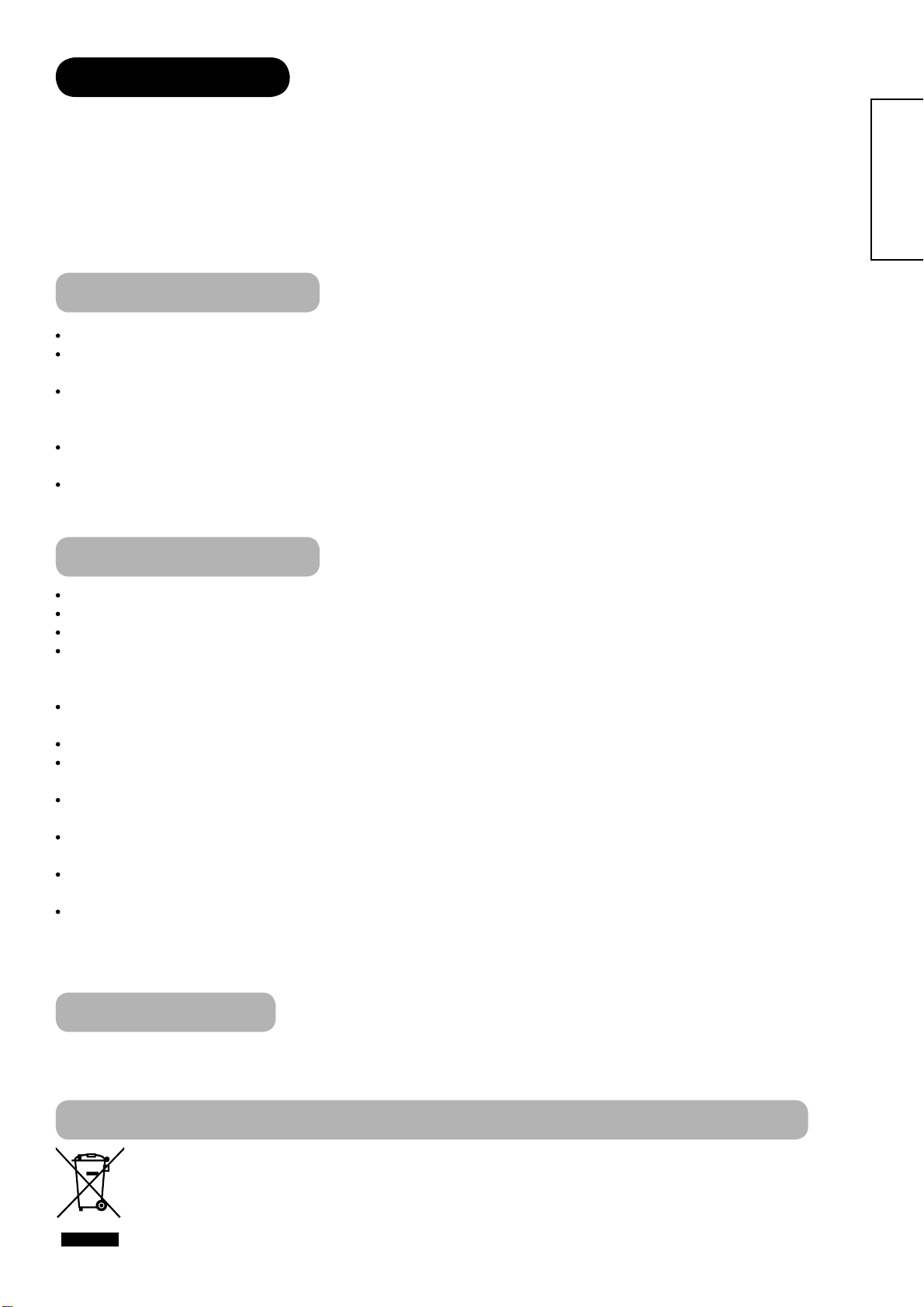
INTRODUCTION
Thank you for purchasing the HITACHI Plasma Television. We hope that you will enjoy the great performance with
this product.
This Plasma Television has been designed to meet the international standards. However, it could cause personal
injuries and property damage if improperly handled. In order to prevent potential danger and obtain maximum benefi t
from your set, please observe the following instructions when installing, operating, and cleaning the product.
Keep this manual for future reference, and record the serial number of your set in the space provided on the front
cover page of this manual.
About This Manual
The information in this manual is subject to change without notice.
This manual has been created with extra care. In case that you have any comments or questions regarding this
manual, please contact your local dealer or our Customer Service Centre.
Before operating this set, please fully understand the prerequisite such as specifi cations or constraints of the
hardware and software. We are not responsible and have no liability for any loss, damage or injury as a result of
misuse.
Reproduction, copying, use, modifi cation, and/or transmission in whole or in part of this manual are prohibited
without any prior written permission.
All other products and company names used in this manual are trademarks or registered trademarks of their
respective owners.
ENGLISH
Trademark Credits
VGA and XGA are trademarks of International Business Machines Corporation.
APPLE and Macintosh are registered trademarks of Apple Computer Inc.
VESA is a registered trademark of the Video Electronics Standard Association.
Licensed by BBE Sound, Inc. under USP5510752 and 5736897.
BBE and BBE symbol are registered trademarks of BBE Sound, Inc.
Manufactured under license from BBE Sound, Inc.
WOW, SRS and () symbol are trademarks of SRS Labs, Inc.
WOW technology is incorporated under license from SRS Labs, Inc.
SD Logo is a trademark.
HDMI, the HDMI logo and High-Defi nition Multimedia Interface are trademarks or registered trademarks of HDMI
Licensing LLC.
DVB is a registered trademark of the DVB Project. This logo indicates that the product is compliant with European
Digital Broadcasting.
FREEVIEW and the FREEVIEW logo are trade marks of DTV Services Ltd and are used under license. FREEVIEW
Logo © DTV Services Ltd 2002. This logo indicates that the product is set up to view digital terrestrial TV.
The Digital logo is a Certifi cation Mark. This logo indicates that the product will work after implementation of full
digital switchover.
The "HD ready" logo is a trademark of EICTA.
Even if no special notation has been made of company or product trademarks, these trademarks have been fully
respected.
About Software
You may not alter, decompile, disassemble, decrypt, or otherwise reverse- engineer the Software installed in this
product, which are prohibited by law.
Information for users applicable in European Union countries
This symbol on the product or on its packaging means that your electrical and electronic equipment should
be disposed at the end of life separately from your household wastes. There are separate collection
systems for recycling in EU.
For more information, please contact the local authority or the dealer where you purchased the product.
3
Page 5

SAFETY PRECAUTIONS
For your safety, please read the following precautions carefully before using this product. Improper use would cause serious personal injuries
and/or damage to your property or this product.
Important For United Kingdom
IMPORTANT FOR UNITED KINGDOM
WORDING FOR CLASS I EQUIPMENT INSTRUCTION BOOKS AND LABELS
The mains lead on this equipment is supplied with a molded plug incorporating a fuse, the value of which is indicated on the pin face of the plug.
Should the fuse need to be replaced, an ASTA or BSI approved BS 1362 fuse must be used of the same rating. If the fuse cover is detachable
never use the plug with the cover omitted. If a replacement fuse cover is required, ensure it is of the same colour as that visible on the pin face of
the plug. Fuse covers are available from your dealer.
DO NOT cut off the mains plug from this equipment. If the plug fi tted is not suitable for the power points in your home or the cable is too short to
reach a power point, then obtain an appropriate safety approved extension lead or consult your dealer.
Should it be necessary to change the mains plugs, this must be carried out by a competent person, preferably a qualifi ed electrician.
If there is no alternative to cutting off the mains plug, ensure that you dispose of it immediately, having fi rst removed the fuse, to avoid a possible
shock hazard by inadvertent connection to the mains supply.
WARNING: THIS EQUIPMENT MUST BE EARTHED
IMPORTANT
The wires in the mains lead are coloured in accordance with the following code :
Green and Yellow = Earth, Blue = Neutral, Brown = Live.
As these colours may not correspond with the coloured markings identifying the terminals in your plug, proceed
as follows:
The wire which is coloured GREEN and YELLOW must be connected to the terminal in the plug which is marked
with the letter E or by the earth symbol
The wire coloured BLUE must be connected to the terminal marked with the letter N or coloured BLUE or
BLACK. The wire coloured BROWN must be connected to the terminal marked with the letter L or coloured
BROWN or RED.
or coloured GREEN or GREEN and YELLOW.
Green & Yellow
to Earth
Brown to Live
Fuse
Cord Clamp
Blue to Neutral
About the Symbols
The following are the symbols used in this manual and affi xed on the unit itself. Please fully understand the meanings of the symbols before
reading the instructions in this section.
WARNING
CAUTION
The triangle with illustration is intended to alert the users that there are possibilities of fi re, explosion, or high
temperature if the product is handled improperly.
Each illustration within the triangle specifi es the contents in detail. (The fi gure on the left is an example.)
Never ignore the instruction. There are risks of serious injuries or possible death to the user.
Do not ignore the instruction. There are possibilities of personal injuries and/or property damage.
Other Symbols
The circle with diagonal line and illustration indicates a prohibited action (the symbol to the left indicates that
disassembly is prohibited.)
This symbol indicates a compulsory action.
The contents will be clearly indicated in an illustration or nearby (the symbol to the left indicates that the power plug
should be disconnected from the power outlet).
WARNING
There is a risk of fi re, electric shock, or serious injury.
■
Unplug the power cord immediately when serious problems occur.
Serious problems such as
Smoke, abnormal odor or noise is emitted from the product.
No picture, no sound or distorted picture on the display.
Foreign objects (such as water, metals etc.) get inside the unit.
Do not continue using the product under these abnormal conditions.
Turn off the Main Power, unplug the Power Cord, and contact your dealer immediately.
For your safety, never try to repair the product by yourself.
4
Disconnect the
plug from the
power outlet.
Page 6

SAFETY PRECAUTIONS (continued)
WARNING
There is a risk of fi re, electric shock, or serious injury.
■
Do not insert liquids or any foreign objects (such as metals or fl ammable items) inside the unit.
In case it happens, turn off the main power, unplug the Power Cord, and contact your dealer immediately.
Use special caution when younger children are around the unit.
■
Do not remove cover, or modify the product.
High-voltage components are installed inside of the unit. Removing covers can expose you to high
voltage, electrical shock, and other dangerous conditions.
Contact your local dealer to perform servicing such as inspection, adjustment, or repair work.
■
Do not place any objects on top of the unit.
Objects such as
Liquid containers (vase, fi sh tank, fl owerpot, cosmetics or liquid medicine).
If water or any liquid spill onto the unit, it may cause short-circuit and result in fi re or electrical shock.
In case that it happens, turn off the Main Power, unplug the Power Cord, and contact your dealer immediately.
Do not place anything heavy on top of the unit.
Do not climb on or hang from the unit.
Do not let your pets get on top of the unit
■
Do not expose this unit to rain or moisture.
Never use this unit in the bathroom or shower room.
Beware when you use this product outside, especially in rainy, or snowy weather, and at the beach or
waterfront.
When the product gets wet, it could cause fi re or electrical shock.
ENGLISH
Do not
disassemble
■
Unplug this unit during lightning storm.
To reduce the risk of electrical shock, do not touch the product when starts lightning.
■
Do not do anything that may damage the Power Cord.
Do not damage, modify, twist, forcibly bend, heat, or pull excessively the Power Cord.
Do not place heavy objects (including the unit itself) on top of the Power Cord.
If the Power Cord is damaged, contact your dealer for repairs or exchange.
■
Use only with designated power supply voltage.
To prevent the risk of fi re and electrical shock, operate this product only with the power supply voltage indicated on the
unit.
■
Beware not to drop or have any impact on the unit.
Take extra care while moving the unit.
The plasma display panel is made of glass. In case that it breaks, you may be injured with the broken pieces.
In case that you drop the unit or the cabinet is damaged, turn off the Main Power, unplug the Power Cord and contact
your local dealer immediately.
Continuing use of the product with above conditions would cause fi re or electrical shock.
■
Clean dust or metals on or around the blade of the power plug regulary.
Continuing use of the product with above condition may cause fi re or electrical shock.
Always unplug the Power Cord fi rst, and clean the blades with a dry cloth.
■
Do not place the unit on an unstable surface.
Unstable places such as
Tilted surface or shaky rack, table, stand or trolly.
If the unit falls down, it could cause personal injury.
Disconnect the
plug from the
power outlet.
5
Page 7
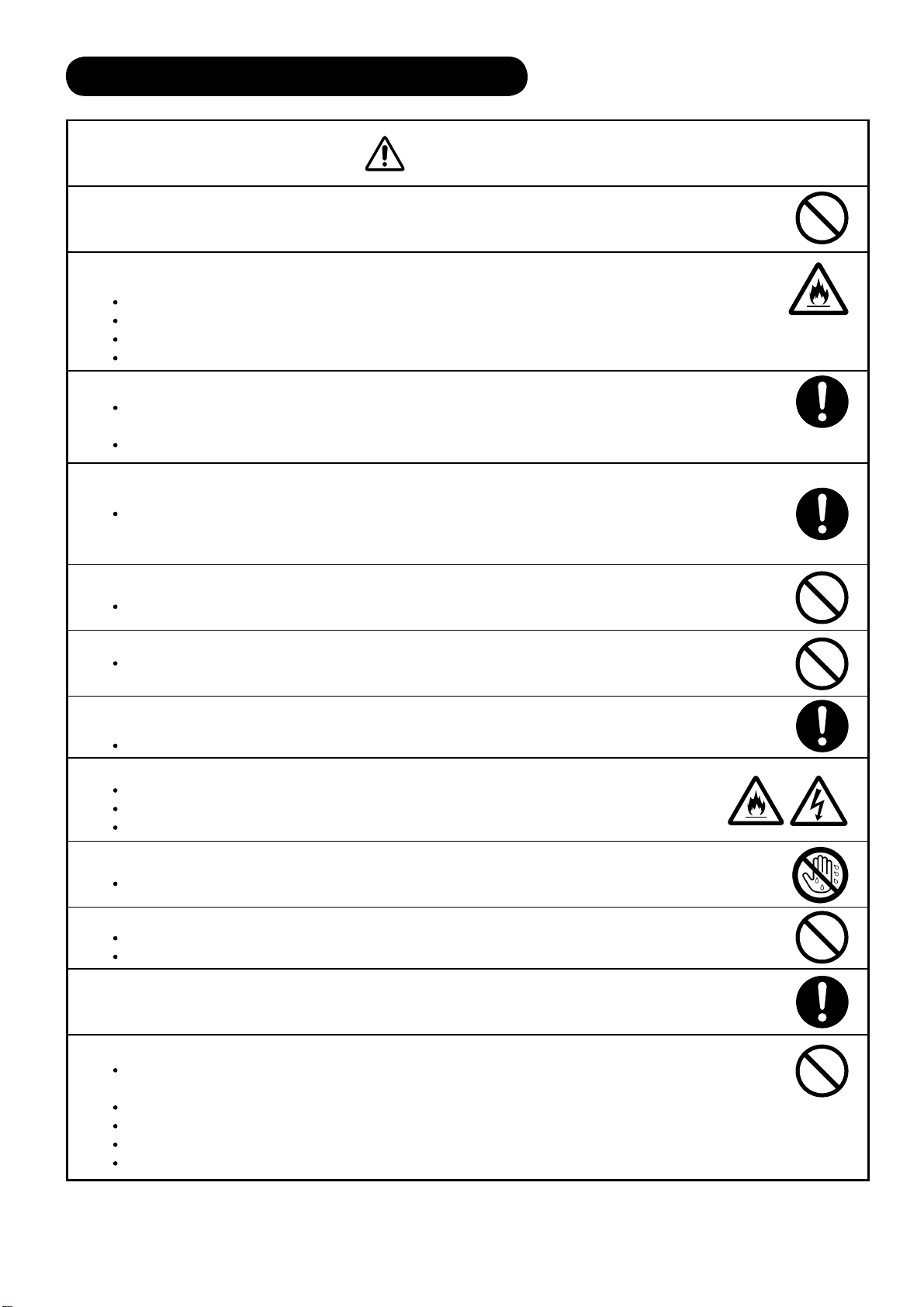
SAFETY PRECAUTIONS (continued)
CAUTION
■
Do not place the unit at a dusty place.
It could cause malfunction.
■
Do not cover or block any ventilation holes on the product.
The monitor would overheat, and it could cause fi re or damage the product which may shorten its service life.
Install the product in accordance with the instructions in this manual.
Do not place the unit with ventilation side down.
Do not install the unit on the carpet or bedclothes.
Do not cover the unit with table cloth etc.
■
Be sure to ground the earth cable correctly.
Especially when you use Power Cord adapter, be sure to connect the earth cable to the ground terminal. Incorrect
connection would cause fi re or electrical shock.
For your safety, always make sure to unplug the Power Cord before connect or disconnect the earth cable .
■
Follow the Anti-tumble measures in this manual.
If the unit tumbles over, there is a risk of personal injury and possible death. Also, it would damage the product
seriously.
Supply connect
the ground wire.
■
Do not install this product near the medical devices.
To prevent malfunction of the medical devices, do not use this product and medical devices in the same room.
■
Do not place the CRT-based television near the speakers of the Plasma Display.
It could cause the partial discoloration or blurring of the image on a CRT-based television.
Please install it away from the speakers of the unit.
■
Disconnect all of the external connection cables and detach the anti-tumble measures before
moving the unit.
It may cause fi re, electrical shock, or personal injuries.
■
Connect the power plug securely.
Improper connection will cause overheating and may result in fi re.
Do not touch the blades of the plug while connecting it to the wall socket. It could cause electrical shock.
If the plug is not fi tted for the wall socket, contcat your dealer for replacement.
■
Do not handle the Power Cord with wet hands.
It could result in electrical shock.
■
Do not pull the cord when you unplug the Power Cord.
It may damage the cord and could result in fi re or electrical shock.
Hold the plug when disconnecting it.
■
Unplug the Power Cord when you do not intend to use the product for long periods of time.
■
Handle the batteries properly.
Improper or incorrect use of the batteries may cause corrosion or battery leakage, which could cause fi re, personal
injury or damage to property.
Use only the types of the batteries which are indicated in this manual.
Do not insatall new batteries with used ones.
Install the batteries correctly by following the polarity (+ and -) indications on the battery compartment.
Do not despose of the used batteries as domestic waste. Dispose of them in accordance with the local regulations.
6
Page 8

SAFETY PRECAUTIONS (continued)
PRECAUTIONS
■
Do not install areas where it will be subjected to high temperatures.
It could damage the cabinet or parts of the product.
Do not install near any heat sources such as radiators, heat registers, stoves, or other apparatus that produce heat.
Keep the unit out of direct sunlight. It could increase the temperature of the unit and cause malfunction.
■
Viewing Advice
The lighting of the environment in which the product is used should be appropriate. Too bright or dark environments are not good for
your eyes.
Take time to relax your eyes occasionally.
When you use this product, view from a distance equal to 3 to 7 times the height of the screen. This is the best viewing distance in
order to protect your eyes against eyestrain.
Adjust the volume to an appropriate level, especially during the night.
■
When transporting this product:
When the product needs to be transported due to moving or repair, use the carton box and buffer material that came with this
product.
Do not transport this product on its side. It could damage the panel glass or degrade the phosphors
of the panel.
■
Keep radio away from this unit whilst in use.
This unit is designed to meet the international EMI standards due to prevent radio interference. However,
the unit may generate noise in the radio.
If the noise is heard on radio, please try the following actions.
Adjust the direction of the radio antenna in order not to receive the interference from the unit.
Keep the radio away from the unit.
Use coaxial cable for the antenna.
■
About infrared communication devices:
The infrared communication devices such as cordless microphones or cordless headphones may not operate properly around the unit.
It is because of communication failure. Please note that this is not malfunction.
■
When you dispose of this product at the end of its life, follow the regulations in your residential area.
For more information, contact the local authority or the dealer where you purchased the product.
ENGLISH
Cleaning and Maintenance
Please make sure to unplug the power cord before cleaning the unit.
■
How to clean the plasma screen panel of the unit.
The panel surface is specially-coated to reduce the refl ection and cut infrared radiation; thus, wipe the panel with a lint-free and dry
cloth in order to prevent damage to the coating.
Do not use a chemical cloth or cleaner. Depending on the ingredients, it may cause discoloration and damage on the coating.
Do not wipe with a hard cloth or rub hard. It may hurt the coating.
In case of the greasy dirt such as fi ngerprint, wipe with a lint-free cloth moistened by a diluted neutral detergent solution, and then
wipe with a soft and dry cloth.
Do not use a spray cleaner. It could remove the coating or cause malfunction by entering inside of the unit.
7
Page 9

ABOUT PLASMA DISPLAY PANEL
Image Retention of Plasma Display Panel
The plasma display panel has one of characteristics that can result in panel image retention depending on how the
plasma display is used. The following are the common reasons for and effective preventive measures against the
image retention.
Characteristics of Image Retention
Image retention is caused by partial degrading the phosphors due to the partial display of character and fi gure.
For example, when the characters as shown in Fig. A are displayed
continuously for a long period of time, only the phosphors (Red/Green/
Blue) displaying the characters are degraded. Consequently, when
displaying an all white image on the entire screen as shown in Fig. a,
the marks remaining by the characters will show colour differences;
therefore, note that it is not burnt remains of the phosphors.
The degree of image retention is proportional to the Brightness
and Display Time for the characters and/or fi gures.
The brighter the characters and fi gure, the more phosphor is
degraded. As shown in Fig. B, in case of displaying images that
have different brightness each for a long time, Fig. b shows that
the brighter the image, the more it tends to remain.
[Fig. A] [Fig. a]
[Fig. B] [Fig. b]
* The illustrations are images to explain image retention. The actual manners on the image retention vary depending
on such conditions as operation time and brightness.
Method to Reduce Image Retention
Use “Screen Wipe” or “Luminance Manager” functions on the display, which are available from Function Menu. (Refer
30
.)
to
After displaying certain images such as a still image for a long time, “Screen Wipe” can be used to reduce the
image retention by displaying a completely white screen for about 1~2 hours. In addition, “Luminance Manager”
function works when displaying images such as TV station logos or clock displays in the corners of the screen.
Use in combination with moving images.
Since the entire screen has relatively even degradation of the phosphor in moving images, it can avoid the partial
image retention. We recommend to use together with such moving images as DVD.
Please be careful that leaving the images in 2-picture mode for a long period of time can cause image retention.
Some television broadcasts contain images of which cut the left/right or top/bottom, and which broadcast station
or clock is displayed for a long time at the same position. Please be aware that it may cause the image retention.
Image retention can be reduced by
“Eco Mode” in Function menu.
30
Common Characteristics of Plasma Display Panels
The following are the common phenomena when operating Plasma Display Panel due to structural reasons.
Please note that they are not malfunctions.
Residual image
When a still image or menu is displayed on the screen for a short time (about a minute) and then switches to another
image, it may leave an “after-image” on the screen.
The residual image will disappear on its own.
Surface on Panel
The plasma panel displays images by generating discharges internally. This could raise the temperature of the display surface.
In addition, do not allow any forceful impact to the surface of panel because plasma panel is fi ne-processing glass
even though the panel strengthens by the front fi lter made of tempered glass.
Defective Pixels on Panel
The plasma display panel is manufactured with high-precision technology. However, there might be some pixels that
do not light, are brighter than the others, or in different colours, etc.
8
Page 10

FEATURES
Enjoy not only beautiful and high-quality pictures on the display, but also various kinds of useful and convenient
functions in your daily life!
Large-screen and high-defi nition plasma panel.
Improved Digital signal processor.
High quality sound with deeper, richer and dynamic bass tones.
Various functions as Digital Terrestrial Television (More TV channels, EPG, etc).
3 Scart terminals installed.
Accept more digital input devices with 2 HDMI terminals.
Great diversity of connecting terminals to cover wide range of audio-visual equipments.
Enjoy the image from PC with large, high-defi nition Plasma screen.
New Photo Input function with selectable Background Music.
SD Card Slot installed.
Easy-to-use On-Screen Display system operating with Remote control.
Low power consumption with Power Saving feature.
Motorized Power Swivel feature.
Provided 1200 pages for Teletext.
SUPPLIED ACCESSORIES
ENGLISH
Check the supplied accessories before installation.
In case of missing or damaged, please contact the dealer immediately.
User Manual Remote Control AA size batteries
Power Cord
X2
UK only
* The type of power plug provided is different depending
on the model
*As for the installation of stand for 55PD9700U/C, please refer to the user manual provided in the carton box of stand.
Except UK
9
Page 11

COMPONENT NAMES
Main Unit
Front Panel
1
2
1
Speaker
2
Panel
3
Main Power Switch (on the bottom surface)
4
Remote Control Receiver
5
Indicating Lamp
6
Desktop Stand
64
3
5
Rear Panel
5
4
Control Panel (including Card Slot)
3
SD MEMORY
CARD
PUSH-EJECT
P
P
1
2
3
4
1
2
1
Handgrips (only for 42PD9700U/C)
2
Side Input
3
Terminal Board (External Device Connection)
4
Power Cord Socket
5
Control Panel (see below for details)
Please refer to
for the connections.
1
SD Memory Card Slot
2
Sub Power button
3
Channel UP/▲button
4
Channel DOWN/▼button
5
Volume UP
6
Volume DOWN
7
Input Select /OK button
8
Menu / Return button
14~19
for the detailed information
/►button
/◄button
10
5
OK
6
7
8
PH35814
Page 12

COMPONENT NAMES (Continued)
Remote Control
Sub Power
Function Select (TV/DVD/SAT)
Press this button to select function mode
indicating LED lamp.
Normally, select “
Input Select/DVD Control/Photo Input Control
Press this button to change input mode.
In addition, you can use these buttons while
operating the selected brand of DVD player or
Photo Input function.
Menu
Cursor
OK
Sound Mode
Sound mode can be changed each time pressed
in the following sequence. Movie→Music→
Speech→Favourite
CHI/II
This is exclusively for TV audio A2/NICAM mode.
Volume Up/Down
Programme Select
Press these buttons to select a TV program
directly.
Freeze/Multi Mode [Hold]
Press this button to change the picture to freeze
mode. Press it again to return to normal picture.
In addition, during multi-picture mode, each time
press this button, the picture is changed to 2, 4,
and 12 multi mode. (Also, it holds the page in
text mode.)
[Colour (Red, Green, Yellow, Blue)]
[Index]
Time [Cancel]
Pressing this button can indicate the time by On-
Screen display when receiving a TV programme
on the screen.
TV/Text [TVText ]
This switches between the TV mode and the
Teletext mode.
Zoom [TextTV+Text]
Press this button to change picture size.
Recall
Pressing this button shows the input signal
status.
Return
You can use this to return to the previous menu.
Picture Mode
Picture mode can be changed each time pressed
in the following sequence. Dynamic→Natural→
Cinema
Channel Up/Down
Mute
Multi Picture
Press this button to change the picture to multi-
picture mode. Press it again to return to normal
picture.
Photo Input (Photo/Rotate/Slide Show)
These buttons are to display and control the
pictures from digital still camera or USB card
reader.
Swivel (with Desktop Stand)
This function is to rotate TV. Select the degree
of rotation with cursor key.
TV”.
ENGLISH
NOTE
Some buttons are only for Teletext mode, and other buttons have different functions in Teletext mode from
39
the use of TV mode. Those buttons are indicated by [ ]. Refer to "Analogue Teletext" on
.
11
Page 13

PREPARATION
Remote Control Batteries Installation Handling the Remote Control
This remote control operates on 2 “AA” batteries.
1. Open the battery compartment
cover
Slide open the battery
compartment cover on the
backside of the remote control in
the direction of an arrow.
2. Install the batteries
Install 2 “AA” batteries (included) making
sure the polarities match the indication
inside the compartment.
3. Close the battery compartment cover.
To close the battery compartment
cover, slide the cover in the
direction of an arrow till it clicks
shut.
Use the remote control within about 5m from
front of the unit’s remote-control sensor and
within 30 degrees on both sides.
Within 30
degrees
About 3m
Within 30
degrees
About 3m
About 5m
CAUTION
It could cause corrosion or battery leakage and may result in physical injury
and/or property damage including fi re.
Never mix used and new batteries in the device.
Replace all the batteries in a device at the same time.
Remove the batteries if the remote control is not going to be used for an extended period of time.
To avoid possible failure, read the following instructions and handle the
remote control properly.
Do not drop or cause impact to the remote control.
Do not spill water or any liquid on the remote control.
Do not place the remote control on the wet object.
Do not place the remote control under the direct sunlight or near sources of excessive heat.
Caution When Moving the Main Unit
As this product is heavy, whenever it is moved, two people are required to transport it safely.
42PD9700U/C
Whenever the unit is moved,
it should be lifted forwards
using the two handgrips at
the back, and the unit should
then be held at the base on
both sides for stability.
Handgrips
55PD9700U/C
When carrying this product,
hold it by the top and bottom
on both ends.
12
Page 14

PREPARATION (continued)
Safety Precaution on Main Unit Installation
Read SAFETY PRECAUTIONS (
4
to
7
) carefully besides this page.
*The Desktop Stand has been used for the illustration in this manual.
When installing the main unit, be sure to use the specifi ed mount units in order to obtain maximum performance
and maintain the safety.
We assume no responsibility or liability for personal injuries or property damages caused by use of other mount
units or improper installation.
As for the installation instruction, please read each user manual of the mount units: for Desktop Setup, Wall
Mounting, and Ceiling Mounting.
In case of using Wall or Ceiling Mounting unit, by contacting your local dealer, ask the specifi ed installation
specialist to set up. Never attempt to install it by yourself. It could cause injuries or damages.
Please leave the adequate space around this unit in order
to avoid increasing the internal temperature and keep
safety while using swivel function.
Make sure not to block any ventilation holes.
Do not install the unit in the small space such as inside
the rack, closet or the box.
10cm
or more
30cm
or more
10cm
or more
Cord
or
chain
Clamp
10cm or more*
Leave more than 10cm of clearance from each side of
monitor and 30cm from the top of unit to wall.
Without Swivel function: Leave at least 10cm of clearance
behind rear unit.
With Swivel function: Leave the adequate space to obtain
the maximum performance of Swivel Function.
(42PD9700U/C:31cm , 55PD9700U/C:42cm)
51
Refer to
for Swivel Function.
ENGLISH
Anti-Tumble Measures
Install in a stable place and implement safety measure against overturning.
Securing on desktop
Use two wood screws to secure the set fi rmly in
position by fastening them to the screw holes at the
rear of the stand as shown in the diagram. The wood
screws are supplied with the stand.
Wood screw
Two places
Securing to ceiling
Using a commercially available cord, chain, and clamp, secure the set to a ceiling.
NOTE
For more information regarding the mounting of the unit, please contact your dealer.
Loosen a cord or chain enough while operating power swivel to avoid physical injury.
Securing to a wall or pillar
Using a commercially available cord, chain, and
clamp, secure the set to a wall or pillar.
42PD9700U/C:
cord or chain
hook
screw
55PD9700U/C:
cord or chain
hook
cord or chain
Wall or Pillar
clamp
13
Page 15

CONNECTION
OK
P
P
SD MEMORY
CARD
PUSH-EJECT
PH35814
Terminal Positions
INPUT
(AV1)
INPUT
(AV2)
INPUT
Y/VIDEO
SUB WOOFER
A C
(AV3)
AUDIO
P
R PB
INPUT
L
(AV4)
R
C
MONO
VIDEO
AUDIO
OUTPUT
R
L
ANT
SERVICE USE ONLY
POWER SWIVEL
WOW, SRS and symbol are
trademarks of SRS Labs, Inc.
Licensed by BBE Sound, Inc. under
one or more of the following US
patents : 5510752, 5736897.
BBE and BBE symbol are registered
trademarks of BBE Sound, Inc.
INPUT(RGB)
AUDIO
PC
ANALOG RGB
INPUT(HDMI)
AUDIO
COMMON
INTERFACE
Rear
Power Cord Socket
Aerial Socket
PH35826
AV1
AV2
AV3
AV4
Monitor Out and Sub Woofer
Service use only
Power Swivel Terminal
51
VIDEO S-VIDEO
HDMI2
HDMI1
INPUT(AV5)
L/MONO
AUDIO
R
PC Connection terminals
(D-sub 15 pin and mini stereo for
Audio)
(See
)
HDMI1, 2 and mini stereo for Audio
Common Interface slot
C.1 C.2
Side
AV5
Headphone terminal
Photo Input terminal
SD Memory Card slot
Connecting Procedure
This unit is ready for various kinds of connections. Make a connection in the following steps. Be sure to turn off the
Main Power fi rst when connecting external equipments.
1. Connect Power Cord to the rear panel.
2. Connect Aerial Lead.
3. Connect your external equipments to the unit if any.
4. Connect the Power Plug to the Wall Socket.
1. Connecting Power Cord to the Rear Panel
Connect Power Cord to the monitor.
*Make sure not to connect the Power Plug to the Wall Socket
until all connections are completed.
2. Connecting Aerial Lead.
There are two ways to connect Aerial Lead.
When you do not have any other external equipment:
Connect the Aerial Lead directly into the Socket at rear panel.
When you have one or more external devices to connect:
1. Use RF cable to connect between each equipment and
Antenna.
2. Connect the Aerial Lead to an equipment‘In’Socket marked
3. Connect the RF cable from the equipment ‘Out’ to the other equipment ‘In.’
4. Then, connect from the equipment ‘Out’ to “ANT” on the plasma screen Socket on marked.
NOTE
If analogue and digital broadcast signals are provided from the separated cables (antenna), please use a mixer
and RF cable to connect antenna terminal in order to receive both signals.
Precautions when connecting the aerial
Please use a coaxial cable which is free from interference to connect the aerial. Avoid using a parallel fl at feeder
wire as interference may occur, causing reception to be unstable and stripe noise to appear on the screen.
Avoid using indoor aerial as this may be affected by interference. Please use CATV net or outdoor aerial.
If noise appears in the picture of VHF-Low band channel, please use a double-shielded cable (not provided) for
RF LEADS to reduce the noise.
14
DigitalAnalogue
STB
IN
OUT
VCR
IN
OUT
[Example: Connecting Antenna
through STB and VCR]
Page 16

CONNECTION (continued)
Connecting Procedure (continued)
3. Connecting to External Equipment
Terminals on Rear
AV1 can be connected to the equipment with Composite/S-Video/Audio input, and Composite/Audio output.
The output signal can support not only Analogue but also Digital Terrestrial TV signals.
[Example]
INPUT Composite/S-Video/Audio
INPUT
(AV1)
IN OUT
If STB is connected to AV1 in France, it descrambles some of the Pay TV images by resending the signal again (In/Out).
OUTPUT Composite/Audio
INPUT
(AV1)
VCR
DVD player
Set-Top Box
[Example]
VCR
(Recording Device)
ENGLISH
OUT IN
When you are watching either TV or DTT broadcasting from AV1, you can switch to the other by setting
"Scart Output" in Setup menu. For example, whilst you are watching TV, it is possible to record the DTT
programme.Refer to
26 27
about "Scart Output" in Setup menu.
AV2 and 3 can be connected to the equipment with Composite/RGB/Audio input, and Composite/Audio output.
[Example]
INPUT Composite/RGB/Audio
INPUT
(AV2)
IN OUT
VCR
DVD player
Set-Top Box
OUTPUT Composite/Audio
INPUT
(AV2)
OUT IN
[Example]
VCR
(Recording Device)
15
Page 17

CONNECTION (continued)
Connecting Procedure (continued)
AV4 can be connected to the equipment with either Component or Composite output. Depending on whether the
Y/VIDEO input of your selected equipment is Y signal or Video signal, it automatically regards as Component or
B
Composite. When using as Composite, do not insert the jacks into P
or PR.
Y/VIDEO
RPB
P
AUDIO
L
C
MONO
INPUT
(AV4)
R
OUTIN
[Example]
VCR
DVD player
Set-Top Box
If your external device has a Component terminal, COMPONENT connection is recommended for
higher quality picture
.
Monitor Out can be used to display same image as main unit on another monitor.
When this output terminal is connected to an external monitor with a 75 Ohm terminal, the same image from
composite(AV1~5), or RF signal can be displayed to the external monitor.
VIDEO
AUDIO
L
OUTPUT
R
INOUT
[Example]
VCR
(Recording Device)
Sub Woofer terminal can bring the deep bass sound from the external speaker.
OUT
SUB WOOFER
or
16
[Example]
IN
Page 18

CONNECTION (continued)
Connecting Procedure (continued)
PC terminals (D-sub 15 pin + audio) is connected to PC, which allows Analogue RGB signal.
IN OUT
(Mini Stereo plug)
or
[Example]
ENGLISH
HDMI 1 2
terminals can be connected to the devices with HDMI output, or if the external device has DVI output, this can be
available with HDMI-DVI conversion cable. In case of using the HDMI-DVI, connect to audio terminal besides HDMI.
[Example]
VCR
DVD player
Set-Top Box
(HDMI2)
(HDMI1)
IN OUT
(Mini Stereo plug)
(HDMI) (DVI)
(HDMI) (HDMI)
or
Information
HDMI(High Defi nition Multimedia Interface) is next-generation multimedia I/O interface. Only one cable is used to
transmit all video/audio/control signals, which creates easy connection.
Moreover, those digital signals can produce high quality data without any degradation.
You are provided two HDMI terminals, one of the most remarkable features.
If your external device has a HDMI terminal, HDMI connection is recommended for higher quality picture and sound.
NOTE
When both HDMI1 and HDMI2 terminals are connected to devices via HDMI-DVI conversion cable, HDMI2 has a
priority over the audio terminal.
Common Interface Slot
allows you to receive Pay TV service with detachable modules.
Before inserting the module, make sure to turn off the main power, and take off the cover of slot as shown and then insert
50
the module all the way into the slot. Refer to
for the details.
Remove the slot cover
Push the top of slot cover to release the interlock
and lift it the direction as shown.
Common Interface Module
17
Page 19

CONNECTION (continued)
Connecting Procedure (continued)
Terminals on Side
Since the following terminals are located on the side, it is very convenient to connect an extra device on a temporary
basis after completing the connections on the rear panel.
AV5 can be connected to the equipment with S-Video output and composite output.
IN OUT
VIDEO S-VIDEO
INPUT(AV5)
L/MONO
AUDIO
R
[Example]
VCR
Camcorder
DVD player
Home video game system
If your external device has S-video terminal, S-VIDEO connection is recommended for higher quality picture.
38
Headphone The detail settings can be adjusted from Audio Menu on page
.
(Mini Stereo plug)
The audio from the speaker will be muted when connecting the headphone to this terminal.
Photo Input terminal can be connected to digital still camera or USB card reader with USB cable. For details, refer
to the Photo Input function shown on
IN OUT
INPUT
PHOTO
NOTE
61~66
.
[Example]
Digital Camera
USB Card reader
This photo input terminal does not support general USB devices such
as USB memory. Please do not connect with those devices.
SD Memory Card slot can be used for the Photo Input function with the SD (or MMC) card memory containing
pictures. For details, refer to the Photo Input function shown on
SD MEMORY
CARD
SD Card / MMC
61~66
.
18
PUSH-EJECT
Page 20

CONNECTION (continued)
Connecting Procedure (continued)
4. Connecting the plug into the wall socket
Connect the Power Cord after completing all other connections.
(The type of plug is different from this drawing for some countries.)
UK only
Except UK
CAUTION
Use only the Power Cord provided.
Do not use a power supply voltage other than that indicated(AC100-240V, 50/60Hz). It may cause fi re or electric shock.
For the plasma television, a three-core power cord with a ground terminal is used for effi ciency protection. Always be
sure to connect the
If you use a power source converter plug, use an outlet with a ground terminal and screw down the ground line.
Ensure that both ends of power cord are easily accessible.
If you have to change the power cord, please use the certifi ed power cord that meets your region’s safety standard.
Power Cord
to a three-pronged grounded outlet and make sure that the cord is properly grounded.
ENGLISH
Information
How to secure the cables.
After connecting all of the cables to the terminals, secure them with the band.
When you secure the cables, please be careful not to tighten too much.
INPUT(RGB)
AUDIO
PC
ANALOG RGB
INPUT(HDMI)
AUDIO
HDMI2
HDMI1
COMMON
INTERFACE
How to fasten the band:
To tighten
To loosen
Knob
C.1 C.2
Y/VIDEO
SUB WOOFER
A C
ANT
INPUT
(AV1)
INPUT
(AV2)
INPUT
(AV3)
AUDIO
R PB
P
L
C
VIDEO
L
AUDIO
INPUT
(AV4)
R
MONO
OUTPUT
R
SERVICE USE ONLY
POWER SWIVEL
WOW, SRS and symbol are
trademarks of SRS Labs, Inc.
Licensed by BBE Sound, Inc. under
one or more of the following US
patents : 5510752, 5736897.
BBE and BBE symbol are registered
trademarks of BBE Sound, Inc.
Pull the band in the
direction of the arrow.
Loosen the band by
pushing the knob in the
direction of the arrow.
With long band
19
Page 21

BASIC OPERATION
Power On/Off
Now, turn On the main power to the unit. Make sure that the Power Cord is
plugged into the wall socket.
To turn On the power of the unit:
1. Press the Main Power switch on the unit.
The Indicating Lamp will illuminates in Red (Standby mode).
2. Press Sub Power button either on the control panel or on the remote control.
The colour of the Indicating Lamp turns into Green, and the image will
display on the screen.
To turn Off the power of the unit:
1. Press Sub Power button either on the control panel or on the remote control.
The image disappears from the screen and the Indicating Lamp turns into
Red (Standby mode).
2. Press Main Power switch to completely turn Off the power of the unit.
Main Power switch
(on the bottom surface)
Sub Power button
Sub Power button
DTT/TV
SD MEMORY
CARD
PUSH-EJECT
P
P
OK
PH35814
Indicating Lamp
Status
The Indicating Lamp Status Check
Power Status Power Switch Status
Off Off Main power → Off
Red Standby mode
Main power → On
Sub Power button → Off
Standby mode as above
Blinks in Red Standby mode
whilst upgrading DTT version and operating
Timer Programming on digital channel.
Green On
Orange Power Save mode*
Main power → On
Sub power button → On
Main power → On
Sub Power button → On
Power Save mode as above
Blinks in Orange Power Save mode
whilst upgrading DTT version and operating
Timer Programming on digital channel.
* About Power Save mode, see “Power Save Mode” and “When Following Messages Appear on the Screen” on
70 for details.
and
NOTE
If the image does not appear on the screen at all, or have any problem, see TROUBLESHOOTING on
70~72
68
.
It may help you to solve the problems.
You can turn ON the power only by pressing the Sub Power button during the Standby mode.
Do not switch the power On/Off repeatedly in a short period of time. It could cause malfunction.
To avoid sudden surges of electricity when the power comes back on, turn Off the main power of the unit before you
leave if there is a power cut during use of the unit.
20
Page 22

BASIC OPERATION (continued)
Easy Preset
When you turn ON the TV for the fi rst time, your TV automatically leads to the settings of
“Language,” “Country” and “Auto Tuning.” (Also, refer to the attached Quick Guide.)
The fi rst screen appeared will ask you to choose the language of your Analogue TV’s
1.
display.
2. Using
3. Then, using
button, select language you preferred from the list and press OK button.
button, select your residing country and press OK button.
4. The auto tuning screen appears, and your TV will now search analogue channels
through the frequencies storing them in order.
Depending on your residing country, it does not proceed to DTT auto tuning (5~8).
DTT auto tuning process varies according to the model.
If you have 42/55PD9700U:
5. The dialogue box will appear to ask you if you wish to tune in the DTT channels and
select “Yes” so that your TV will start searching the DTT channels.
If you have 42/55PD9700C:
5. The box appears to ask you to select language for DTT auto tuning.
6. Using
7. Then, using
button, select language from the list and press OK button.
button, select your residing country and press OK button.
8. The dialogue box will appear to ask you if you wish to tune in the DTT channels and
select “Yes” so that your TV will start searching the DTT channels.
NOTE
If you want to change the setting after completing this easy preset, press
MENU
button
and set up individually.
- See
- See
24 25
41
about the Analogue setting.
about the DTT setting.
Language
English
Svenska
Norsk
Suomi
Dansk
Česky
Polski
Magyar
Slovenski
Hrvatski
Select Return Exit
This is an example of
42/55PD9700U.
Setup
Auto Tuning
Scanning Channel Number: 33
OK
Cancel
Do you want to start automatic search?
AUTOMATIC SEARCH
BBC ONE
BBC TWO
BBC THREE
BBC NEWS 24
BBCi
CBBC Channel
Searching UHF Channel: 61. Please wait. This will take a few minutes.
0%
Cancel search
MENU
Cancel
Yes No
ENGLISH
100%
21
Page 23

BASIC OPERATION (continued)
Volume UP/DOWN
1. To increase the sound volume, press button on the remote control,
or Volume Up button on the control panel.
The Volume Indicator value on the screen will shift right.
2. To decrease the sound volume, press
button on the
remote control or Volume Down button on the control panel.
The Volume Indicator value on the screen will shift left.
Mute
Volume Up/Down
button
Mute button
1. To mute the sound, press button on the remote control.
The sound of the unit is temporarily turned Off.
The colour of the Volume Indicator will turn into magenta
while muting the volume.
2. To turn the sound back, press
button again, or Volume Up button on
either remote control or the control panel.
The colour of the Volume Indicator will turn back to green.
NOTE
You can decrease the volume by pressing
button
while the sound is muted.
Volume Up button
Volume Down button
Volume 15
The Volume Indicator
SD MEMORY
PUSH-EJECT
PH35814
CARD
P
P
OK
22
Page 24
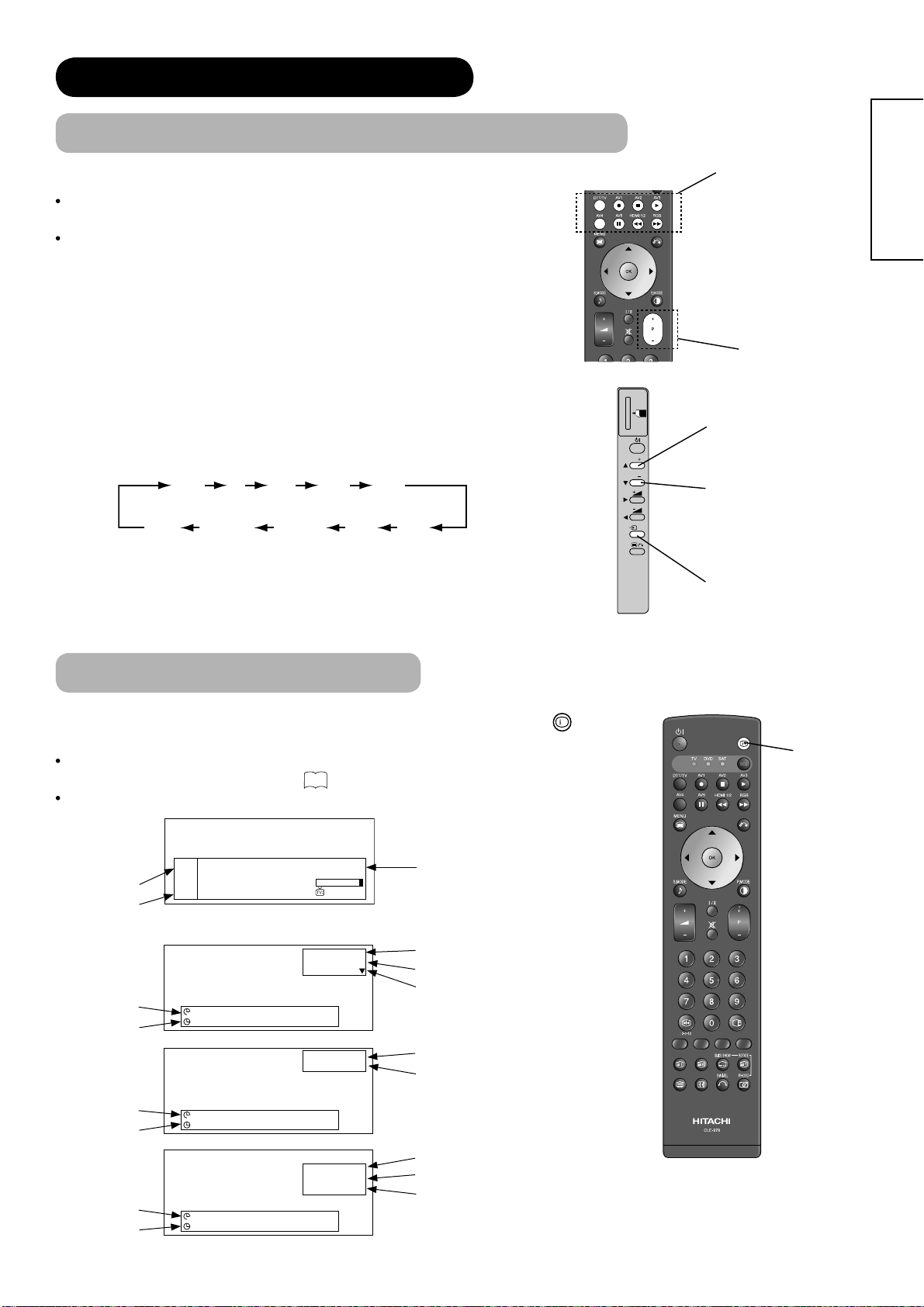
BASIC OPERATION (continued)
Input Switching to TV/AV1~5, HDMI, and RGB
By pressing Input Select button, you can switch the input.
T
o watch actual broadcast, press Input Select button on the control panel,
the numeric buttons or Channel Up/Down button on the remote control.
To display the image outputting from the external equipments
connected to each terminal (DTT / TV, AV1~5, HDMI 1 / 2, and RGB),
select corresponding mode.
1. Press Input Select buttons on the remote control.
2. The Input modes can be also switched by using Input Select button
on the control panel.
Each time this button is pressed, the screen displays corresponding
mode by following order.
TVDTT AV1 AV2 AV3
SD MEMORY
CARD
PUSH-EJECT
P
P
Input Select buttons
ENGLISH
Channel
Up/Down button
Channel Up button
Channel Down button
AV5HDMI 1HDMI 2RGB
AV4
3. To directly go back to TV mode, pressing channel Up/Down buttons on
either remote control or the control panel.
Also, you can use the numeric buttons on the remote control.
Input Signal Screen Display
The input signal status can be displayed on the screen by pressing the
the remote control.
The display in DTT mode will also appear as changing the channels and go out in
44
approximately 3 seconds. Refer to
about the information banner.
The display in TV/Video/RGB mode will go out in approximately 6 seconds.
DTT
Programme
name
Channel
Now: ---Next: ----
1. ABCDE
-- -- : -- -- - -- -- : -- --
-- -- : -- -- - -- -- : -- --
Signal Level:
-- : --
Broadcasting time
name
TV
ABCDE
1
TV position
Name
Sound mode
Off-timer
On-timer
-- -- Min.
OFF
-- -- : -- --
+
button
PH35814
OK
Input Select button
of
Recall
button
VIDEO
Off-timer
On-timer
RGB
Off-timer
On-timer
-- -- Min.
OFF
-- -- : -- --
-- -- Min.
OFF
-- -- : -- --
AV1
Composite
RGB
H : 48.4kHz
V : 60.1 Hz
Input mode
Signal mode
Input mode
Input horizontal frequency
Input vertical frequency
23
Page 25

TV SETUP OPERATION
How to use the On-Screen Display (OSD) system
With the On-Screen Display system, you can access the various kinds of the features and functions in this product.
Picture
Basic Operation
1.
2. To select the item, press
MENU
Press
button on the remote control or Menu button on the control panel
of the unit. The Main Menu is displayed on the screen as shown on the right.
buttons.
The selected item will be highlighted in Yellow.
Audio
Timer
Function
Setup
Language
Select OK Set
<Main Menu>
OK
3. Press
button to set your selection.
The selected menu page will be displayed on the screen.
Menu button
4. Use
Press
5. Use
Press
6. To exit from the menu, press
NOTE
buttons to choose the item on the MENU page.
OK
button to set your selection channels.
buttons to adjust the item values or choose options.
OK
button to set your selection.
MENU
button.
The OSD menu screen will be closed automatically when no operation has
been made for about one minute.
There is another main menu for DTT setting as shown.
40
Refer to
about DTT main menu.
Language Menu
Main Menu
Channel List
Installation
Configuration
Timers
Language
TV Setup
Common Interface
<DTT Main Menu>
Menu button
SD MEMORY
PUSH-EJECT
PH35814
CARD
P
P
OK
Select the language from the list so that you can display the OSD menu in the selected language.
How to set Language
Language
1. Enter the “Language” menu from the Main Menu.
2. Select the appropriate language with cursor from the list.
The selected item will be highlighted in Yellow.
3. Press
OK
button to set your selection.
Select OK Set Return
The black dot is marked inside of the circle when the selection is fi xed.
MENU
4. Press
NOTE
button to exit from the entire OSD menu.
This setting is for Analogue OSD language.
As for the DTT OSD language, refer to "System language" on
41
.
Language
English
Français
Deutsch
Italiano
Español
Nederlands
Eλληνικά
Τϋrkçe
Português
Română
Select OK Set Return
24
English
Svenska
Norsk
Suomi
Dansk
Česky
Polski
Magyar
Slovenski
Hrvatski
For 42/55PD9700U
For 42/55PD9700C
Page 26

TV SETUP OPERATION (continued)
Setup Menu (TV mode)
With this menu, you can access various kinds of features relating to TV channel settings.
Auto Tuning
Setup
Auto Tuning
Manual Tuning
Fine Tuning
Sort
Teletext Language
Auto Off Off
Scart Output TV
Select OK Set Return
Selected Items Setup hint
( Page 1 )
Select the country where you watch TV so that it starts
Country
( Page 2 )
( Page 3 )
auto-tuning for appropriate channels.
In case that some of the required channels are missed to
tune in, set the channels with Manual Tuning Operation.
( Page 4 )
Tune the local channels automatically.
Search
Position
Search
CH
MHz
Press
Press channel up (+)down(-) buttons to input position
number (1~199, AV00) or channel number (C or S ).
Select the channel entry method, and enter the digits for
channel you wish to watch.
S
Press
OK
button to start searching.
OK
button to start searching.
ENGLISH
Set this to Off normally. If it is set to On when selecting
Off
Descrambler
other than DTT in Scart Output, AV1 (Scart) terminal
operates as TV signal output, and the screen changes to
On
display AV1 (Scart) input signal automatically.
1. Move the cursor to the fi rst digit and select the letters
Manual Tuning
with
buttons.
2. Move to the next digit with ► button.
Name
3. Press
OK
button again when you fi nish inputting all the
letters.
The selectable letters are as follows: “0”~”9”, “A”~”Z”, “+”,
“ ” (blank), “-” (displayed as blank), and “.” (period).
L
L'
Sound
System
Select the sound system from 5 different modes.
BG
I
DK
Information
Use AV00 when connecting equipment such as a VCR via an RF (aerial type) cable.
25
Page 27

TV SETUP OPERATION (continued)
Setup Menu (TV mode) (continued)
Selected Items Setup hint
Auto
Colour
System
NTSC4.43
NTSC3.58
Manual Tuning
Skip
NR
Fine Tuning -56~+56
Sort
PAL
SECAM
Off
On
Off
On
Select colour system from 5 different modes.
It allows you to skip unregistered channels automatically when you
use channel up (+) down (-) buttons to select channels.
This function will automatically skip unavailable channels when set
to on.
The noise on the screen or interference could be reduced,
especially at the area of weak electric fi eld.
► : Increase the frequency data for the main tuner.
◄ : Decrease the frequency data for the main tuner.
You can change the order of channels as follows.
1. Move the cursor to the Channel row you want to change order
OK
and then, press
button.
2. The colour of the letters on the designated line will be turned
into yellow bracket and with [ ].
3. Move the designated row by using
OK
4. Press
button to fi x the position.
buttons.
Teletext Language
Auto Off
Scart Output
Off
On
DTT
TV
Monitor
The most appropriate Teletext Language is automatically selected
depending on the country which you select in Auto Tuning. In case
that the text is not displayed correctly, for example, because of
living near a border, select another area as below.
West Europe : West European countries and Turkey.
(This is normal setting for use in Europe.)
East Europe : East European countries
Russian :
Countries neighboring Russia and East European countries
Farsi : Middle Eastern countries
When no airwave has been received and no operation has
been made for 10 minutes in TV mode, it turns to standby mode
automatically.
AV1 (Scart) will be fi xed as the selected mode.
When selecting "Monitor", it is possible to monitor only the
composite video signal from AV2, AV3, AV4, or AV5 input that is
displayed on the screen at the same time.
If "Descrambler" is set to ON when selecting other than DTT, it will
be fi xed as "TV" automatically.
26
Page 28

TV SETUP OPERATION (continued)
Setup Menu (AV mode)
With this menu, you can select or adjust the condition of the input signals from each terminal.
System
Colour
system
Setup
System System 1
Colour System
Video Input
Scart Output TV
Select Set Return
Selected Items Setup hint
System 1
Do not change the original setting.
(System1: Europe/Asia, System2:North America)
System 2
Composite and S-video input only.
Auto
PAL
Select the colour system depending on the input signal.
Generally, select [Auto].
In case that the input signal has too much noise, the
signal level is too low, or the operation is unstable in
[Auto], select the system according to the colour system
of the input signal.
Composite and S-video input only.
AV1~AV5
System 1
System 2
SECAM
NTSC4.43
NTSC3.58
Auto
NTSC-M
PAL-M
ENGLISH
Video
Input
Scart
Output
AV1
AV4
DTT
TV
Monitor
PAL-N
S.Video
Composite
Auto
HDTV
SDTV/DVD
For AV1 : Select depending on the type of input signal.
The default setting is [Composite].
Select [S.Video] when you want to watch S.Video image.
For AV4 : Select the colorimetry depending on the input
signal.
Generally, select [Auto].
In case that the colour is not displayed correctly, select
[HDTV] or [SDTV/DVD] to match the input signal.
Component Input only.
AV1 (Scart) will be fi xed as the selected mode.
When selecting "Monitor", it is possible to monitor only
the composite video signal from AV2, AV3, AV4, or AV5
input that is displayed on the screen at the same time.
If "Descrambler" is set to ON when selecting other than
DTT, it will be fi xed as "TV" automatically.
27
Page 29

TV SETUP OPERATION (continued)
Setup Menu (RGB mode)
With this menu, you can adjust the display condition of the image which is inputting from the RGB terminals.
By pressing ▼button at the bottom of the 1st Setup menu page, the 2nd Setup menu page will appear on the screen.
Setup
Auto Adjust Adjust
Horizontal Position 0
Vertical Position +31
Horizontal Clock –20
Clock Phase 10
Reset Reset
Select Return Exit
Selected Items Setup hint
Auto Adjust
Horizontal Position* -63~+63
Vertical Position* -31~+31
Setup
Input Level 0.7V
Frequency Display Off
WVGA Type Off
WXGA Mode Off
Vertical Filter On
Frequency Mode PC
Select Set Return
Adjust Horizontal Position, Vertical Position, Horizontal
Clock, and Clock Phase automatically.
OK
Press
The message “Auto Adjusting” is displayed.
button to start auto adjustment.
Depending on the type of the signal, there is a possibility
that the display may not be adjusted in its optimum
condition with this function. In that case, please adjust
each item manually.
Adjust the display position horizontally.
When the position exceeds the possible range, the
display colour will turn into Magenta.
Adjust the display position vertically.
When the position exceeds the possible range, the
display colour will turn into Magenta.
Horizontal Clock* -31~+31 Minimize the vertical stripes on the screen.
Minimize the blurring of the letters and stripes on horizon-
Clock Phase* 0~63
tal row.
Make sure to adjust Horizontal Clock fi rst before
adjusting Clock Phase.
Reset
Reset all the set values on this Menu page to original factory settings.
28
Page 30

TV SETUP OPERATION (continued)
Setup Menu (RGB mode) (continued)
Selected Items Setup hint
Input Level
Frequency Display
WVGA Type
WXGA Mode
Vertical Filter
Frequency Mode
0.7V
1.0V
1280x768
1366x768
Movie
Normally, select [0.7V].
Select [1.0V] only when the whole display becomes too
white.
Off
Select whether indicating the PC signal frequency information on Input Signal Screen Display or not.
On
It allows you to switch display size to [Full] and [Real]. (See
Off
“Size Switching” on
This function is available only for WVGA signal.
On
Refer to “Recommended Signal List” on
Off
This function is available only for WXGA signal.
Refer to “Recommended Signal List” on
Off
Reduce the fl ickers on the screen when set to [On].
On
PC
Select [Movie] when you see the moving image on PC.
55
for the details.)
75
75
ENGLISH
.
.
Information
The items indicated by “
The signal mode is identifi ed by the Horizontal/Vertical frequency and the sync. signal polarity, which has almost
same values in all the above items might be regarded as the same signal.
The item “Auto Adjust” cannot be stored. Press
” can be automatically stored depending on the signal mode.
*
OK
button to start auto adjustment as needed.
29
Page 31

TV SETUP OPERATION (continued)
Function Menu
This menu provides various ways to protect your panel, reduce power consumption, and set up utilizing the useful
functions, such as Freeze Mode and Photo Input.
Selected Items Setup hint
Screen Saver
Screen Wipe
Black Side Panel
Video Power Save
Freeze Mode
Default Zoom
Eco Mode
Luminance Manager
Reset
Function
Screen Saver Off
Screen Wipe On 60Min.
Black Side Panel Off
Video Power Save Off
Freeze Mode Split
Default Zoom Panoramic
Eco Mode On
Luminance Manager Off
Reset Reset
Select Set Return
Off
5Min.
10Min.
20Min.
40Min.
This is one of the initiatives to reduce image retention by
moving the displaying screen slightly at set interval. You
can select the interval with cursor button.
60Min.
On
This displays the white pattern to recover from the image
retention.
60Min.
On : Continuous Operation
60Min. : Limited Operation for 60 minutes.
This can change the colour of sidebars showing up in
Off
normal mode. (Off:gray, On:black)
It is recommended to set Off to reduce image retention.
Please note that it is not available while operating Photo
On
Input function.
During AV input, this helps to reduce power consumption
Off
when there is no video signal. In case of selecting AV
input terminal which does not have signal input, it changes
the power status to power save mode in AV4 and standby
On
mode in other AV input. (See
Split
This is the useful function to watch the program in both
still and active pictures. (See
Strobe
Split: half sized images
Strobe: thumbnail sized images
Panoramic
You can set the display size for TV / AV input screen
4:3
appearing fi rst when turning the main power On.
14:9zoom
Off
This can reduce the power consumption.
On
Off
This helps to avoid the image retention such as station
logo by lowering the brightness of 4 corners.
On
Each item on this menu screen can be restored to the
original factory settings by pressing
Function
Background 1
Slide Effect 1
Slide Interval 5Sec.
Slide Music Off
Slide Mode 1
Reset Reset
Select Set Return
68
in details.)
60
in details.)
OK
button.
30
Information
The item “Screen Wipe” cannot be stored.
Select “On” or “60 Min.” to conduct this function as needed.
Page 32

TV SETUP OPERATION (continued)
Function Menu (continued)
Selected Items Setup hint
1
Background
Slide Effect
This is available only for Photo Input function. Switch the
pattern of background. See details on
2
Off
This is available only for Photo Input function. You can
select the method of switching slides during slide show.
1
See details on
2
63
ENGLISH
65
.
.
Slide Interval
Slide Music
Slide Mode
Reset
5Sec.
10Sec.
30Sec.
Off
This is available only for Photo Input function. You can
select the interval time for switching slides during slide
63
show. See details on
.
This is available only for Photo Input function. You can
select the preferred Background Music during slide show.
1
63
See details on
2
1
This is available only for Photo Input function. You can
select where to start the slide show. See details on
2
.
Each item on this menu screen can be restored to the
OK
original factory settings by pressing
button.
63
.
31
Page 33

TV SETUP OPERATION (continued)
Picture Menu (TV/AV mode)
In this menu, you can make specifi c adjustments for the picture based on your preference.
By pressing ▼button at the bottom of each menu page, the next Picture menu page will appear on the screen.
Picture
Picture Mode Dynamic
Contrast +31
Brightness –31
Colour
Sharpness +15
Hue
Colour Temperature Normal
Contrast Mode Normal
Reset Reset
Select OK Set Return
0
0
Picture Dynamic
YNR Off
CNR Off
Film Mode On
3D Comb Filter Off
LTI Off
CTI Off
Black Enhancement Off
Auto Colour Off
Reset Reset
Select OK Set Return
Selected Items Setup hint
Dynamic
Picture Mode
Natural
Cinema
Contrast*
-31 +31
(+32 +40)
Brightness* -31 +31
Picture Dynamic
Colour Temp. Adjust
Colour Management
Colour Decoding
Select OK Set Return
You can make the best selection from 3 modes depending
on the lighting condition and intended use.
Dynamic: Suitable for the brighter conditions.
Natural : Suitable for the normal lighting condition.
Cinema : Suitable for watching movie.
This adjusts the contrast to meet the lighting environment
by using
.
The maximum value can be extended to [+40] by
pressing and holding ► button at [+31], which changes
the colour between those numbers from yellow to
magenta. This is the special feature prepared for the
dark scene. At the normal condition, it is recommended
to set the value less than [+31].
With this function, black is adjusted to change the overall
brightness by using
.
Colour* -31 +31
Sharpness* -15 +15
Hue* -31 +31
Cool
Colour Temperature*
Normal
Warm
Black/White
It can adjust colour density based on your preference by
using
.
Preferred sharpness can be adjusted by pressing ◄
button for Softer image or ► button for Sharper image.
Pressing ◄ button enhances red and weakens green,
while pressing ► button weakens red and enhances
green. The setup hint is adjusting for the realistic skin
colour.
You can select from 4 settings (default) depending on the
colour condition with
buttons.
32
Page 34

TV SETUP OPERATION (continued)
Picture Menu (TV/AV mode) (continued)
Selected Items Setup hint
It allows you to choose from 3 modes.
Dynamic: Sharpen the gradation to improve the contrast
feeling.
Normal: Reproduce as faithful gradation as possible.
Auto: Adjust to natural brightness without blurred white by
detecting the bright parts on images.
Contrast Mode*
Dynamic
Normal
Auto
ENGLISH
Reset
YNR*
CNR*
Film Mode*
3D Comb Filter*
LTI*
CTI*
Black Enhancement*
Auto Colour*
Off
High
Off
High
Off
On
Off
Low
High
Off
Low
Middle
High
Off
Low
Middle
High
Off
Low
Middle
High
Off
On
Each item on this menu screen can be restored to the
OK
original factory settings by pressing
button.
This is a noise reduction system for picture signal.Low
This is a noise reduction system for colour signal.Low
On: Automatically identify if it is the movie fi lm and
faithfully reproduces the original fi lm images.
Off: Set to Off if the image does not look natural.
This is available only when receiving NTSC/PAL
composite signal. This reduces the dot and colour blurring
in minute scales so that it can reproduce purer colour.
Adjusts the sharpness of the picture signals.
Adjusts the sharpness of the colour signal.
Adjusts the black level compensation.
This monitors and adjusts the colour to maintain constant
colour levels. It also maintains natural fl esh tones while
preserving fi delity of background colours. This is available
only when receiving an NTSC composite and S.Video
signal.
Reset
Each item on this menu screen can be restored to the
OK
original factory settings by pressing
button.
33
Page 35

TV SETUP OPERATION (continued)
Picture Menu (TV/AV mode) (continued)
Selected Items Setup hint
Colour Temp. Adjust**
Colour Management**
Colour Decoding
On
Off
On
Off
RGB/R/G/B
Amplitude
Red
Green
Blue
Cut off
Red
Green
Blue
Magenta
Red
Yellow
Green
Cyan
Blue
Red**
Green**
Colour*
Hue*
On: When you want to set specifi c adjustments in each of
the 4 Colour Temperature modes. You can adjust on
the amplitude and cut off. The settings refl ect on the
Colour Temperature.
Amplitude: subdue the following colours on the
brighter parts.
Cut off : subdue the following colours on the darker
parts.
Off: Remains as default setting.
On: Turn On to adjust the balance of each colours
depending on the user’s preference. The settings
refl ect in each of the 4 Colour Temperature modes.
Off: Remains as default setting.
This can adjust R/G/B level and Hue to make the colour
appear naturally for the user’s appearance.
First, select RGB (multiple colour screen) or R/G/B(single
colour screens) to check the colour decoding effects while
adjusting. Then, you can adjust the level of colour (red
OK
and green), colour intensity, and Hue. Press
the setting. The settings refl ect in each of the 4 Colour
Temperature modes.
to save
Information
The items indicated by “
You can enjoy different setting depending on the selected input such as VCR in AV1.
In addition, the items indicated by “
” can be stored the setting for each of inputs and picture modes (Dynamic/Natural/Cinema).
*
” can be stored for each of colour temperature modes.
**
34
Page 36

TV SETUP OPERATION (continued)
Picture Menu (RGB mode)
In this menu, you can make specifi c adjustments for the RGB picture based on your preference.
Picture
Contrast : +31
Brightness : –31
Colour : 0
Hue : +31
Picture Enhancement
Colour Temperature : Normal
Colour Temp. Adjust
Reset Reset
Select OK Set Return
: Off
Selected Items Setup hint
This adjusts the contrast to meet the lighting environment
by using
.
The maximum value of the menu display can be
Contrast
-31~+31
(+32~+40)
extended to [+40] by pressing and holding ► button at
[+31], which changes the colour between those numbers
from yellow to magenta. This is the special feature
prepared for the dark scene. At normal condition, it is
recommended to set the value less than [+31].
Brightness -31~+31 Adjust according to personal preference by using
Colour -31~+31 Adjust according to personal preference by using
ENGLISH
.
.
Hue -15~+15
Off
Low
Picture Enhancement
Middle
High
Cool
Normal
Colour Temperature
Warm
Black/White
Pressing ◄ button enhances red and weakens green,
while pressing ► button weakens red and enhances
green. The setup hint is adjusting for the realistic skin
colour.
You can select the preferred sharpness on detailed parts.
You can select from 4 settings (default) depending on the
lighting condition with
buttons.
35
Page 37

TV SETUP OPERATION (continued)
Picture menu (RGB mode) (continued)
Selected Items Setup hint
Amplitude
Red
Green
Colour Temp. Adjust.**
Reset
Information
There is a useful function to automatically store the setting on menu in almost every item so that you do not have to
reset every time. Furthermore, the following items can be stored more specifi cally.
In addition, the items indicated by “
On
Off
Each item on this menu screen can be restored to the original factory settings
by pressing
” can be stored the setting for each of colour temperature modes.
Blue
Cut off
Red
Green
Blue
On: When you want to set specifi c adjustments in each of
the 4 Colour Temperature modes. You can adjust on
the amplitude and cut off. The settings refl ect on the
Colour Temperature.
Amplitude: subdue the following colours on the
brighter parts.
Cut off : subdue the following colours on the darker
parts.
Off: Remains as default setting.
OK
button.
**
36
Page 38

TV SETUP OPERATION (continued)
Audio Menu
With this menu, you can adjust and customize the audio condition as you like.
You can move on to the next menu screen by pressing ▼button at the bottom.
Audio
Audio Mode
Treble : +15
Bass : –15
Balance : 0
SRS
TruBass : Low
BBE : Low
Perfect Volume : Off
Internal Speaker : On
Reset Reset
Select Set Return
Selected Items Setup hint
: Movie
LR
: Normal
Audio
Head Phone Volume
Head Phone Select : A/B
Select Adjust Return
: +20
ENGLISH
Movie
Music
Audio Mode
Speech
Favourite
You can select the most suitable sound condition from 4
alternatives according to the contents.
If you want to adjust each item value based on your
preference, select “Favourite”.
Treble** -15~+15 Adjust the Treble.
Bass** -15~+15 Adjust the Bass.
Balance -10~+10
Adjust the balance of the sound from right and left speakers.
Off
SRS
Normal
This system gives you the dynamic 3D sound. Select it
depending on your preference.
Wide
Off
TruBass
Low
TruBass gives you the enchanced bass sound.
Select it depending on your preference.
High
Off
BBE High Defi nition Sound restores clarity and presence
BBE
Perfect Volume**
Low
High
for better speech intelligibility and musical realism.
Select it depending on your preference.
Off
It will automatically adjust the volume to its average level
each time you change the channel.
On
Internal Speaker
Reset
This needs to be switched to Off when you want to take
Off
audio from external epuipment.
It is normally set to On when you operate the set using
On
the built in speakers.
Reset all the set values on this Menu Page to the original
factory settings.
37
Page 39

TV SETUP OPERATION (continued)
Audio Menu (continued)
Selected Items Setup hint
It allows you to adjust the volume of the headphone. The
Headphone Volume 0~63
A/B
Headphone Select
NOTE
The headphone output is NOT available when the image from the RGB or Photo Input is on the screen.
sound from the speaker will automatically set to MUTE
when the headphone is connected to the terminal.
Select either side of the display that you want to hear the
sound with headphone during 2-picture mode.
56
(See “Multi Picture Mode” on
)
A/B : You can select either side A (left side) or side
B (right side) which the sound comes into the
headphone. The speaker icon will be displayed on
the side you select.
B : You will hear the sound only from the side B (right
B
side) of the display.
Information
There is a useful function to automatically store the setting on menu in almost every item so that you do not have to
reset every time. Furthermore, the following items can be stored more specifi cally.
The items indicated by “
” can be stored the setting for each of Audio Mode.
**
Timer Menu
This allows the unit to turn Off (Standby mode) or On at set time automatically, which you may fi nd useful.
Off Timer
Timer
Off Timer
On Timer
Select Adjust Return
Selected Items Setup hint
--Min.
30Min.
60Min.
This function automatically sets the power to Standby
mode when the selected time period has elapsed.
90Min.
: 30Min.
: -- : - -
On Timer --:--
38
120Min.
This function automatically sets the power from standby
mode to On when the specifi ed time period has elapsed.
Input the desired time within the range of 00:00 to 11:59
by using
button on the remote control.
Page 40

TV SETUP OPERATION (continued)
Analogue Teletext
How to operate the Teletext
You can display the Teletext simply by pressing the remote
control buttons.
NOTE
Select Teletext language from Setup Menu shown on 26 .
Operation Press
To activate Teletext mode.
To exit from the Teletext mode.
To split the screen into two and watch both Teletext information
and actual broadcast at the same time.
Press again to watch Teletext on a single screen.
To display Index page.
To access Subtitle service directly (if the channel has the Subtitle
service broadcasting).
Page Number
Link pages
12 : 34 : 56
ENGLISH
Red Green Yellow Blue
[TVText]
[TextTV+Text]
[Index]
[Subtitle]
To display Hidden text.
ex. The answers of the Quiz or the Game page.
Press again to close the revealed answer.
?
[Reveal]
To return to actual broadcast temporarily while searching for the
Teletext page you request.
When the search is done, the designated page # will be displayed
on the upper left of the screen.
X
[Cancel]
Press again to return to Teletext page.
To access the link pages which are displayed at the bottom of the page.
(Select the buttons corresponding to the colours of the letters on
screen.)
To hold the text picture.
[Colour]
2-4-12
[Hold]
Information
Each time the
Some Teletext pages do not display Link Pages at the bottom of the screen. Press
button is pressed, the screen will be switched from double screen to signal screen.
button to display them.
39
Page 41

DIGITAL TERRESTRIAL TELEVISION (DTT) OPERATION
How to use the On-Screen Display (OSD) system
With the On-Screen Display system, you can access the various kinds of the features and functions in this product.
Basic Operation
Press
MENU
button on the remote control or
1.
the unit. The DTT Main Menu is displayed on the screen as shown on the
right.
2. To select the item, press
buttons.
The selected item will be highlighted in Yellow.
OK
3. Press
button to set your selection.
The selected menu page will be displayed on the screen.
4. Use
Press
5. Use
Press
6. To exit from the menu, press
NOTE
The OSD menu screen will be closed automatically when no operation has
buttons to choose the item on the MENU page.
OK
button to set your selection.
buttons to adjust the item values or choose options.
OK
button to set your selection.
MENU
button.
been made for about one minute.
MENU
button on the control panel of
Main Menu
Channel List
Installation
Configuration
Timers
Language
TV Setup
Common Interface
<DTT Main Menu>
*This is the example of 42/55PD9700U.
Menu button
SD MEMORY
CARD
About DTT Function
Please note that the DTT function of your television has several differences
depending on the model and service of each country. Check the reference page
for the details.
Menu / Function Difference Page
1. OSD
For 42/55PD9700C, "Channels" appears in the
Channels (Channel List)
main menu, and "Channel List" can be selected
from "Channels" menu. For 42/55PD9700U,
"Channel List" appears in the main menu.
Channel Sort Available only for 42/55PD9700C. 43
Country
Audio Language
Subtitle 47
The preferred country can be selected from
"Country" menu only for 42/55PD9700C.
The selectable items from the menu are
different.
2. Service
Receiver Upgrade
Digital Teletext 44
Electric Programme Guide (EPG) 45
Depends on the service of each country.
Timer programming 46
24
40
42
43
48
41
47
49
Menu button
PUSH-EJECT
P
P
OK
PH35814
40
Page 42

DIGITAL TERRESTRIAL TELEVISION (DTT) OPERATION (continued)
Changing Preset
If you want to change the setting after completing the easy preset, set up individually as follow. Refer to 21 about
the easy preset.
Re-Installing DTT channels
Reset to the factory setting.
1. Press
2. Select "Installation" on the DTT main menu.
3. Select "First Time Installation".
4. Select the preferred language by using
press
5. Select the country where you watch by using
and press
6. The message appears as shown. Press "Yes".
Searching for New Channels.
1. Press
2. Select "lnstallation" on the DTT main menu.
3. Select "Add New Channels".
4. Choose either "Automatic Search" or "Manual Search". ("Automatic Search" (recommended)
searches through all available broadcast frequencies for free-to-air channels whereas "Manual Search" searches
on a single broadcast frequency.)
MENU
button on the remote control.
OK
button. (42/55PD9700C only)
OK
button. (42/55PD9700C only)
MENU
button on the remote control.
button and
button
Your previous digital channel list will be erased.
Are you sure you want to delete all digital channels
and settings for fi rst time installation?
Yes No
ENGLISH
Changing System Language (OSD) and Country
If you want to change the setting after completing Easy Preset process, press
●System Language
You can select your preferred OSD language on DTT mode.
MENU
1. Press
button on the remote control.
2. Select “Confi guration” on the DTT main menu.
3. Select “System language.”
4. Select the language by using
button on the remote control.
button and press
OK
English ↔ French ↔ German ↔ Italian ↔ Spanish
●Country (only for 42/55PD9700C)
Select the country where you watch TV. It will have an effect
on the tuning.
MENU
1. Press
2. Select “Confi guration” on the DTT main menu.
3. Select “Country”.
4. Select the country by using
on the remote control.
button on the remote control.
button and press
OK
button
CONFIGURATION
System Language
Country
Audio Language
Subtitle
Favourite Mode
Receiver Upgrade
Parental Settings
Change Default System Language
The item “Country” appears only for 42/55PD9700C.
*
MENU
button to set up individually.
English
France
English
Off
Off
V.0.2
i+
More
For Continental model: 42/55PD9700C
France ↔ Germany ↔ Spain
41
Page 43

DIGITAL TERRESTRIAL TELEVISION (DTT) OPERATION (continued)
Channel Selections
There are 4 ways to select the channels: stepping through the channel, selecting by number, selecting from the onscreen channel list, and using the Electronic Programme Guide (EPG).
Stepping through the Channel
Press CHANNEL UP/DOWN button to switch the next or previous channel on the list. Information banner is displayed
every time channel is switched.
44
Refer to
about the information banner.
Selecting from the On-screen Channel List
Selecting from the On-screen Channel List
1. Press
2. Select “Channel List” (from “Channels” if your TV is
3. Use
4. Press
5. Press
MENU
button on the remote control.
42/55PD9700C).
button to move through the list, and RED/GREEN to
display next or previous page.
OK
button to select the channel, along with a quarter
screen image of the selected channel.
MENU
button again to return the normal full screen.
CHANNEL LIST
1. BBC ONE
2. BBC TWO
3. ITV 1
4. Channel 4
6. ITV 2
7. BBC THREE
9. Teletext
10. BBC FOUR
11. Sky Travel
12. UKHistory
Selecting by Number
Enter the number based on its channel list by the numeric buttons on the remote
control. A small box appears in the upper left corner of the screen to show entered
number. Channel is switched along with the information banner. If the entered
number is not valid for one of the setup channels, it automatically selects the
closest channel.
1
Delete Edit Name FavouritesLockSelect
OK
WatchSelect ChannelFunction
40
BBC ONE
i+
More
Using the Electronic Programme Guide (EPG)
Press
The EPG screen displays a list of the stored channels (5 channels per page) along with the description of the
programme being broadcast.
To change channels, use
Refer to
Please note that DTT menu and Teletext image (without picture) cannot be supported at the same time. (Audio and
picture are available.)
The followings are the examples.
• If the quarter images on EPG or Channel List screen is from Teletext, those images cannot be displayed.
• If you try to display the menu whilst displaying Teletext (without picture), the teletext screen becomes unavailable.
42
button to access EPG screen.
45
regarding Electronic Programme Guide for details.
NOTE
and RED/GREEN buttons and then OK button.
Page 44

DIGITAL TERRESTRIAL TELEVISION (DTT) OPERATION (continued)
Channel Sort
If your TV is 42/55PD9700C in Spain or Germany, you can sort the channels
manually as you want. (The channels in UK & France will be automatically sorted
when installing.)
1. Press
MENU
button.
2. Select “Channels” on the DTT main menu.
OK
3. To sort the channels, select “Channel Sort” by pressing
4. Select the channel you wish to sort with
5. Using
button, shift the channel to the preferred position and press OK
button and then press OK button.
button.
button.
Channel Editing
MENU
1. Press
2. Select “Channel List” (from “Channels” if your TV is
42/55PD9700C) on the DTT main menu.
3. To edit the channel, highlight the required channel with
button.
4. Then, using
bottom of screen depending on the needs.
button on the remote control.
button to select one of the buttons at the
CHANNEL SORT
1. WDR
2. FAB
3. BBC World
4. Südwest BW/RP
CHANNEL LIST
1. BBC ONE
2. BBC TWO
3. ITV 1
4. Channel 4
6. ITV 2
7. BBC THREE
9. Teletext
10. BBC FOUR
11. Sky Travel
12. UKHistory
ENGLISH
OK
SetSelect Channel
1
Delete Edit Name FavouritesLockSelect
OK
i+
More
BBC ONE
i+
More
WatchSelect ChannelFunction
5. Press
6. Press
Button Functions Procedures
Delete
Delete the unwanted channel. The warning message shows up to confi rm the
deletion.
Rename the channel. The channel name highlighted with the fi rst
character appears. Use
of character. Then, pressing
Edit Name
the highlighted characters
(ex. UP key : a → b, DOWN key : b → a).
Numeric buttons can be also used to replace the
highlighted character. Refer to the “Character
Input” table as shown below for details.
Lock the channel with the code. The password dialogue is displayed.
Lock
Set as a favourite channel.
Only selected channels will appear
Favourites
when using
control to change channel.
OK
button to save the change.
MENU
button on the remote
Enter the parental Lock code.
48
Refer to
The icon (
regarding the parental Lock code.
) appears to identify it as the favourite
channel.
To activate this setting, Favourite Mode needs to
be turned ON from the Confi guration menu. (See
49
for Favourite Mode.)
button to return to normal broadcast viewing.
button to select each
button changes
Character Input : You can edit the name of channel by using numeric buttons of remote control as below.
Numeric
buttons
Character
* By pressing
1234567890
ABC
1
abc
DEF
2
def
GHI
3
ghi
JKL
4
jkl
MNO
5
mno
PQR
6
pqr
STU
7
stu
VWX
8
vwx
YZ
9
yz&.
Blank
+-*/!
button, further characters and punctuation marks can be selected besides all of the above.
0
43
Page 45

DIGITAL TERRESTRIAL TELEVISION (DTT) OPERATION (continued)
Utilizing the Infomation Tool
Information Banner
Whenever the channels are changed using the button or numeric
buttons, the TV displays the picture along with an information banner at the
bottom of screen for approximately 3 seconds. The information banner also
appears by pressing
button whilst watching DTT. Press it again to return
to normal viewing screen.
Digital Teletext
Teletext can provide various information with text on the
screen.
• Press
button to access. Press it again to return to the
(42/55PD9700U only)
B B C Weather
normal screen.
• You can also access Teletext screen by pressing RED
button, depending on the programme being broadcast.
BBC ONE
At the time, Press RED box might appear on the upper
right corner on the screen.
• Digital teletext and subtitles cannot be activated at the
Press TEXT to exit
Press 0 for full screen TV
HOME SHORTCUTS BACK BBCi MENU B B C 1
same time.
Subtitle should be turned off to activate teletext.
• If you try to activate teletext during subtitles ON, the
dialogue box appears to ask you to turn subtitles off as
shown.
Interactive services cannot be used
while subtitles are on. Would you like
to turn subtitles off now?
Now: 50/50
Next: Ace Lightning
1. BBC ONE
Signal Level:
Weather
UK Outlook
Regional 24 Hour Forecast
Regional 5 Day Forecast
World Cities
16:10-16:35
16:35-17:00
19:28
03:01 15 Sep
Yes
No
Operation Press
This switches the receiver between the TV mode and
TELETEXT mode.
[TV TEXT]
Use this to access a subtitle service directly rather than
through a TELETEXT service (subject to subtitle service
broadcasting).
[Subtitle]
Each of these buttons selects a link page displayed at
the lower part of the screen.
NOTE
[Colour]
When you are asked to press SELECT in the menu of digital teletext, press OK button on the remote control.
NOTE
The service of digital broadcasting signal varies depending on the country.
Therefore, the Teletext for 42/55PD9700C is displayed as Analogue Teletext.
39
See
how to operate at Analogue Teletext mode.
44
Page 46
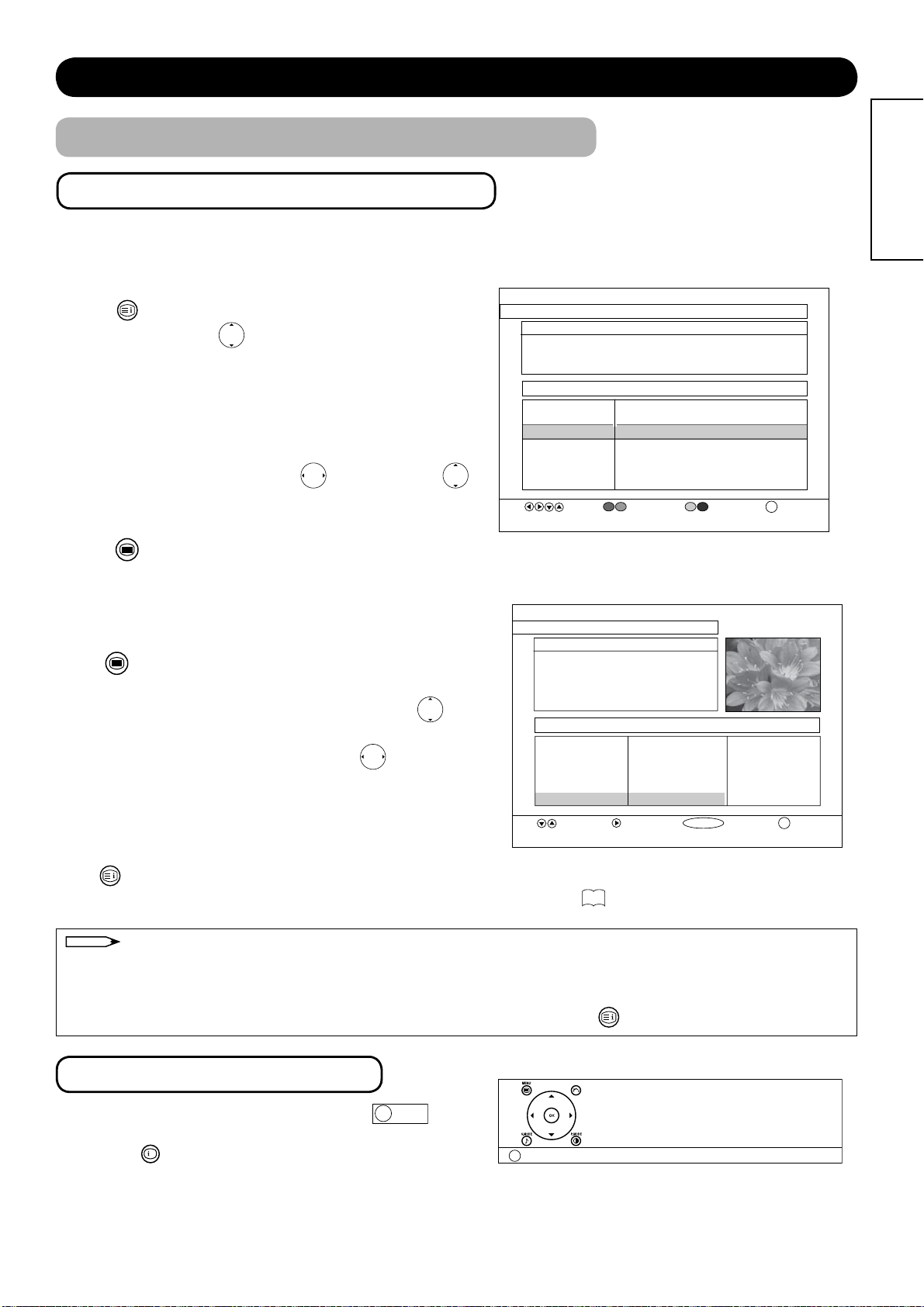
DIGITAL TERRESTRIAL TELEVISION (DTT) OPERATION (continued)
Utilizing the Infomation Tool (continued)
Electronic Programme Guide (EPG)
Like the Channel Lists, the EPG screen displays a list of the stored channels along with information on what
programmes are being broadcast. You will have either 7 days EPG or Now and Next EPG if the service is available.
7days EPG
1. Press button to display EPG screen.
2. Select channels with
button.
3. Show programmes on channels in 7days by the following
colour buttons.
RED; Time backward
GREEN; Time forward
YELLOW; Day backward
BLUE; Day forward
4. Select desired programme using
button and then
button. The description of desired programme shows up if
available.
MENU
5. Press
and Next EPG”
button
to switch between “7 days EPG” and “Now
.
ELECTRONIC PROGRAMME GUIDE (7 Day) Tuesday 29/3 15:37
Clifford the Big Red Dog
CBeebies. King Mac: When T-Bone thinks he is responsible for getting
Mac in trouble, he goes overboard to help Mac in any way he can. But
Mac takes advantage of his friend’s guilt.
Channels
1. BBC ONE
2. BBC TWO
3. ITV1
4. Channel 4
5. five
6. ITV2
7. BBC THREE
Programmes on Tuesday 29/3, 15:00 - 17:00
14:35 Murder, She Wrote
15:20 BBC News
15:25 Clifford the Big Red Dog (Now)
15:40 Arthur
16:05 Planet Cook
16:25 BB3B
16:45 Tracy Beaker
Change DayChange TimeNavigate
15:25-15:40
i+
More
ENGLISH
Now and Next EPG
1. Change to “Now and Next EPG” from “7 Days EPG” menu
with
MENU
key.
2. Select the page containing desired channel with RED
or GREEN buttons and the desired channel using
button.
3. Select Current Event or Next Event using
button.
4. The detailed description of programme shows up if
available. If it is too long to fi t into the text window, use
YELLOW or BLUE buttons to see it.
Press
button again to return to the normal screen.
Timmer Programming is available among the programmes in the future. See
NOTE
• Not all channels broadcast all programme information data. Some channels do not provide programme name and
details. In that case, only channel names are displayed.
• The function of 7days EPG is not available depending on the country and broadcast service.
• For 42/55PD9700C, “Now and Next EPG” will be displayed fi rst by pressing
ELECTRONIC PROGRAMME GUIDE BBC NEWS 2440
AS Guru: General Studie...
A General Studies programmes for AS
Level students, looks at Culture Arts
and Humanities
Channels
1. BBC ONE
2. BBC TWO
7. BBC THREE
30. CBBC Channel
40. BBC NEWS 24
46
in details.
03:00-04:00
Current Event
Star Sale
AS Guru: General Studie...
George Michael’s Millions
This is CBBC!
BBC News
OK
button.
Next Event
BBC News 24
AS Guru: General Studie...
Two Pints of Lager and...
This is CBBC
Asia Today
WatchNext EventNavigate
i+
More
More Information Display
Each of the menu pages and EPG pages has
at the bottom of the page.
+
By pressing
appears showing how to proceed the next step.
Press it again to exit the display.
button whilst displaying those pages, a box
i+ More
displays
i+
Exit Help
Press UP/DOWN to navigate,
OK to watch the highlighted channel,
RIGHT to toggle to the next event,
RED/GREEN to scroll page up/down,
MENU to view 7 Day EPG.
[Example : Now and Next EPG]
45
Page 47

DIGITAL TERRESTRIAL TELEVISION (DTT) OPERATION (continued)
Timer Programming
Timer Programming is available to not only record multiple programmes but also remind you that the desired
programme is about to start whilst you are watching another channel.
From “Timers” Menu
You can record multiple programmes from “Timers Menu”.
1. Press
2. Select “Timers” from the DTT main menu.
3. Highlight the item on the row of “Mode” using button.
4. Press
5. Set channel name using
6. Set Start Time, End Time, and Date with the numeric buttons.
7. Set the frequency mode (Once, Daily, or Weekly) using
8. Press
9. Press
10.The message appears to ask “Switching to timer channel”
MENU
button on the remote control.
OK
to display the timer entry window.
button.
button.
MENU
button to return to the Timer Screen. The mode will
automatically be set to “Active” if time and date are valid. (The
message “Entered time is not valid” is displayed if invalid and
“Please choose a date and time in the future” is displayed if
not input.).
MENU
button or OK button to set up.
to remind you that the selected programme is about to start. If
in menu operation or displaying other than channel programme
screen, the message “A programme that you set a timer for
has started. Would you like to exit and switched to [channel
name]?” is displayed.
PROGRAMME TIMERS
No Channel Name Start End Date Mode
1. ITV 1 20:00 21:00 12/05/2006 Active
2. BBC TWO 08:00 09:00 12/06/2006 Active
3. BBC THREE 10:00 11:00 12/06/2006 Active
4. BBC ONE 01:00 01:00 01/01/2006 Inactive
5. BBC ONE 01:00 01:00 01/01/2006 Inactive
6. BBC ONE 01:00 01:00 01/01/2006 Inactive
7. BBC ONE 01:00 01:00 01/01/2006 Inactive
8. BBC ONE 01:00 01:00 01/01/2006 Inactive
11/05/2005
Name:
Start:
End:
Date:
Mode:
3. ITV 1
20:00
[2] 1:00
12/05/2006
Once
OKMENU
Edit TimerExitToggle Mode
i+
19:54
More
* The selected channel can be watched or recorded via Scart 1
15
Output. Refer to
for the details.
From EPG Screen
If you fi nd the programme you wish to record on EPG screen, you can directly set the timer from EPG screen.
1. Press
2. Using
3. Press
4. After confi rming the setting, press
NOTE
• Timer Programming can be set until 31, Dec 2037.
• You can set timers up to 8 programmes in total. If you try to set more than that, the box will ask you to deactivate
one of them.
• A timer can not be set if it is overlapped with another. The box will appear if there is an overlap timer.
button to display EPG menu.
button, select the programme you wish to record.
OK
button so that it leads to the Timers menu screen.
button to return to EPG screen.
46
Page 48

DIGITAL TERRESTRIAL TELEVISION (DTT) OPERATION (continued)
Confi guring the Setting
Setting Audio and Subtitle Language
The available audio and subtitle languages can be checked from “Language” menu. Then, you can set your
preferred language from “Confi guration” menu as below.
Audio Language
MENU
1. Press
2. Select “Confi guration” on the DTT main menu.
3. Select “Audio Language” to highlight it.
4. Use
button on the remote control.
button to select the language.
CONFIGURATION
Audio Language
Subtitle
Favourite Mode
Receiver Upgrade
Parental Settings
English
Off
Off
V.0 .0
For 42/55PD9700U
English Welsh Gaelic
Change Default Audio Language
i+
For 42/55PD9700C
English French German Italian Spanish
Subtitle
MENU
1. Press
2. Select “Confi guration” on the DTT main menu.
3. Select “Subtitle” to highlight it.
4. Use
button or the remote control.
button to select other than “off” in order to be activated.
ENGLISH
More
For 42/55PD9700U
Off
English Welsh Gaelic
For 42/55PD9700C
Off
English French German Italian Spanish
You also can turn subtitles On/Off by pressing
button.
47
Page 49

DIGITAL TERRESTRIAL TELEVISION (DTT) OPERATION (continued)
Confi guring the Setting (continued)
Setting the Protection
There are various kinds of protection to avoid certain operations: Channel Lock and Menu Lock (Main Menu Lock
and Installation Lock).
Set Lock Key
To use the locks effectively, do change the PIN code from the factory default setting, which should be known and
remembered only by you. The default setting is 0000.
1. Press
2. Select “Confi guration” on the DTT main menu.
3. Select “Parental Setting”
4. A box asking for the Lock key is displayed. Enter the current PIN code.
5. From the next box appeared, select “Set Lock Key”
6. Enter new password twice.
MENU
button on the remote control.
Menu Lock Installation
Set Lock Key
Lock Key ****
Confi rm
MENU
7. Press
button to return to normal viewing in order to activate the lock.
Channel Lock
With Channel Lock, any channel can be locked so that it cannot be selected for viewing without four digits PIN
code(See above).
1. Press
MENU
button on the remote control.
2. Select “Channel List” (from “Channels” if your TV is 42/55PD9700C).
3. Highlight the channel which you want to lock with
Lock
4. Select
5. Press
6. Press
OK
button to set up and enter Pin Number.
MENU
button to activate it.
button at the botton of screen with button.
button.
Menu Lock
<Installation Menu Lock>
If re-installing the complete channel list, “Channel Lock” loses its effect. To avoid this, “Installation Menu Lock” can be
set.
1. Press
2. Select “Confi guration” from the DTT main menu.
3. Select “Parental Settings” on the confi guration menu.
4. The dialogue box appears to enter the lock key.
5. Another dialogue box is displayed as shown.
6. Highlight “Menu Lock” and use button to select “Installation”.
MENU
button on the remote control.
Menu Lock Installation
Set Lock Key
7. Return to the normal TV viewing to activate it.
<Main Menu Lock>
This locks out the complete menu system. Main menu is only available with the PIN code. Without the code, the user
cannot add, delete, rename, move channels, and set timers.
To activate “Main Menu Lock”, follow the same steps except #6 selecting “Main Menu” instead of
“Installation”.
48
Page 50

DIGITAL TERRESTRIAL TELEVISION (DTT) OPERATION (continued)
Confi guring the Setting (continued)
Upgrading DTT
The DTT can be upgraded via the confi guration menu.
1. Press
2. Select “Confi guration” from the DTT main menu.
3. Select “Receiver Upgrade”.
4. Press
with “Enabled”.
Automatic upgrade method takes place in standby/power save
mode.
The indicator lamp will blink whilst this is taking place.The TV will
check if new software is available every time you go to standby/
power save or every night at 3:00 a.m. if select “Enabled”.
You can check the current software version on the confi guration
menu. (See
MENU
button on the remote control.
Automatic Download Enabled
Search for New Version
MENU EXIT i+ More
NOTE
button to select “Automatic Download” along
41
as an example.)
• Manual upgrade starts if the “Search for New Version” button is pressed instead of “Aut omat ic
Download” button. To use this method, follow each dialogue box in sequence.
• We do not recommend that the set is left in standby/power save mode if you intend to leave the home for a long time.
• While downloading software, you cannot operate TV. No picture is displayed, either.
ENGLISH
Setting Favourite Mode
By activating Favourite Mode from the confi guration menu, only selected favourite channels will appear when using
button on the remote control to switch channels.
43
Refer to
1. Press
2. Select “Confi guration” from the DTT main menu.
3. Select “Favourite Mode”.
4. Use
how to set the channel as Favourites.
MENU
button on the remote control.
button to select “On” to be activated.
49
Page 51

DIGITAL TERRESTRIAL TELEVISION (DTT) OPERATION (continued)
Common Interface
Common Interface enables you to plug in a module which for example receives Pay TV service.
Once the common interface module has been successfully inserted, select a service from the DTT main menu as
follows.
MENU
1. Press
on the remote control.
2. Select “Common Interface” to show a new
menu.
3. Select one of the buttons to enter that module’s
menu.
Common Interface
Media Guard
Figure 1.
Common interface Menu with
modules inserted into the slots.
Common Interface
No Common Interface
module detected.
Figure 2.
Common interface without modules
inserted.
Each module display different item, depending on the module inserted.
NOTE
Please ask the service provider if the module type is suitable for TV. The TV supports modules meeting DVB
standard.
TV Setup Menu
“TV Setup” menu can be accessed from the DTT main menu. As selecting “TV
Setup”, it jumps to the TV main menu containing Analogue TV functions.
24
Refer to
~ 39 regarding the settings for details.
Picture
Audio
Timer
Function
Setup
Language
Select OK Set
50
Page 52

FUNCTION
Power Swivel
With the Desktop stand, you can adjust the angle of the panel side to side by pressing
control.
SWIVEL
1. Press
button on the remote control.
The Swivel Display (as shown in the fi gure on the right) will appear on the
screen.
2. Adjust the angle of the panel with
buttons while Swivel Display is on
the screen.
The monitor will be able to move ±30 degrees to each side.
CAUTION
When you use the Power Swivel function, make sure that the Power Cord, cord
or chain connected to the wall is loose enough to operate the Swivel function
securely.
Do not put hands or face near the unit while operating the Swivel. It could cause
personal injury. Beware especially when small children are around the unit.
NOTE
If the stand cable is not connected to the unit, the message “Not Available”
The Swivel Display will automatically disappear when no operation has
will appear on the screen.
been made for about 6 seconds.
SWIVEL
button on the remote
ENGLISH
SWIVEL
button
Swivel
The Swivel Display
Slack
30°
30°
CAUTION
Do not push the panel with your hands while operating the Swivel. It could damage the panel and/or stand.
Do not allow children to play or hang on the TV. These actions may tip it over, causing personal injury.
Do not swing the monitor back and forth.
Do not place any fragile objects around the unit. The monitor would hit the object(s) during the Swivel operation
and could cause the breakage of the objects and/or the stand.
To operate the Swivel function correctly, place the monitor on the stable surface.
When you use the unit as wall-mounting, disconnect the stand cable from the monitor before installation.
Information
About Swivel terminal connection
To connect the Desktop stand
to the unit.
Connect the designated stand
cable to the Swivel terminal
on the rear side of the unit.
POWER SWIVEL
To disconnect the stand from
the unit.
Before detach the stand from
the unit, make sure to
disconnect the stand cable
EL
IV
W
S
R
OWE
P
from the Swivel terminal on
the rear side of the unit.
CAUTION
When you install the Desktop stand, follow the Instructions of the Manual included with the stand.
Turn Off the Main Power of the unit when connecting or disconnecting the stand cable to the unit.
51
Page 53

FUNCTION (continued)
Size Switching
Each time button of the remote control is pressed, the screen display size is
switched in sequence, and the status will be displayed at the bottom of the screen.
ZOOM button
DTT/TV/AV1~AV3 signal input
Auto Full Zoom C14:9L 14:9Zoom Panoramic
Current Output
Image
(Input Signal)
Display Size To display suitable screen as follows.
Play a image with the suitable format by automatically selecting
Auto
depending on the picture format or programme being broadcast.
Default Zoom setting in the Function Menu will be selected if WSS
signal or size switching signal is not detected in DTT, TV and AV mode.
(Squeeze)
(Vista)
(14:9 Signal)
(14:9 Signal)
(4:3 Signal)
Full
Zoom
C14:9L
14:9Zoom
Panoramic
Play a 4:3 image faithfully in the standard vertical size and horizontally
squeezed.
Play a 16:9 image in 4:3 screen (Vista size) faithfully. *In some cases,
slight blanking may remain at the top and bottom.
Play a 14:9 image in 16:9 screen, which is expanded vertically and
squeezed horizontally. This mode is provided for the broadcasting
programme with WSS code-C14:9L.
Play a 14:9 image in 16:9 screen, which is expanded vertically. This
mode is provided for the broadcasting programme with WSS code14:9Zoom.
Play a 4:3 image which enlarges horizontal and vertical size of the
middle in equal scales, and displays both sides appearing much wider.
52
Page 54

FUNCTION (continued)
Size Switching (continued)
AV4 / AV5 / HDMI1 / HDMI2 signal input
Panoramic 4:3 Full Zoom C14:9L 14:9Zoom
Current Output
Image
(Input Signal)
(4:3 Signal)
(Squeeze)
(Vista)
(14:9 Signal)
(14:9 Signal)
Display Size To display suitable screen as follows.
4:3
Panoramic
Full
Zoom
C14:9L
14:9Zoom
Play a 4:3 image on screen faithfully. Blanking occurs on both sides.
Play a 4:3 image which enlarges horizontal and vertical size of the
middle in equal scales, and displays both sides appearing much wider.
Play a 4:3 image faithfully in the standard vertical size and horizontally
squeezed.
Play a 16:9 image in 4:3 screen (Vista size) faithfully.
*In some case, slight blanking may remain at the top and bottom.
Play a 14:9 image in 16:9 screen, which is expanded vertically and
squeezed horizontally. This mode is provided for the broadcasting
programme with WSS code-C14:9L.
Play a 14:9 image in 16:9 screen, which is expanded vertically. This
mode is provided for the broadcasting programme with WSS code14:9Zoom.
ENGLISH
NOTE
The display size in AV4, HDMI1, and HDMI2 is fi xed at Full mode when receiving 1080i or 720p format signal.
Information
Aspect ratio represents horizontal : vertical ratio on screen.
9163
16 (or 14 , 21)
4
9
53
Page 55

FUNCTION (continued)
Size Switching (continued)
Position Adjustment
Vertical picture position can be adjusted for Panoramic, Zoom, C14:9L, and 14:9 Zoom mode as follows.
1. Press
2. “Position” display will appear.
3. Adjust the position by
Adjustment range of each picture size are as shown below.
Panoramic: -12 to+12 (The position cannot be adjusted in Panoramic 2 mode.)
Zoom: -31 to+ 31
C14:9L and 14:9 Zoom: -16 to+ 16
*When 1080i/60 component signal is received, it can be adjusted only 0 to +1.
Size Adjustment
Full Mode
Whilst displaying a picture of 1080i format in AV4, HDMI1, HDMI2, or RGB input, the full mode can be switched further
between Full1 and Full2 with
By selecting Full2, you can see the whole image of 1080i format on the screen display from the input terminals.
Depending on the input signal or connecting device, the screen display has unnecessary blanking or noise at the edges.
Considering the case, the default setting is Full1 which enlarges the vertical size not to display the blanking and noise.
buttons while operating the picture size display.
buttons.
Position + 31
Press▲
buttons on the remote control.
Position - 31
Press▼
NOTE
The screen saver function does not work at Full2 mode.
This function is available only for 42PD9700 U/C.
Panoramic Mode
Whilst displaying a picture except RGB input, the panoramic mode can be switched further between Panoramic 1 and
Panoramic 2 with
By selecting Panoramic 2, the vertical size is scaled down so that you can see the whole image without blanking ; for
example, you can see the subtitle at the bottom of screen without lacking.
NOTE
The function does not work when selecting Auto [Panoramic].
buttons on the remote control.
54
Page 56

FUNCTION (continued)
Size Switching (continued)
CAUTION
Using a wide-screen monitor
This monitor has a screen mode selection feature. If an incompatible screen mode is selected to play certain
software, such as a TV program, the image would appear different from the original. Take this into consideration
when making screen mode choices.
Use of the wide feature displaying enlarged pictures in coffee shops, hotel and other establishments for
commercial or public viewing purposes could infringe on the copyright holder’s right protected by Copyright Law.
When a normal 4:3 image (not wide screen) is displayed over the entire screen in the Panoramic mode, the
peripheral image may disappear partly and/or appear distorted in some cases. Use 4:3 mode to view the image
refl ecting original intention.
RGB signal input
You can select suitable size depending on the resolution.
Normal Full Zoom1
*
Zoom3
Zoom2Real
Display Area Selection Diagram
Resolution Full display Circular display
* Real mode gives the image with same shapes as that
of computer monitor.
This mode is only available for VGA(640x480)
and WVGA(864x480) in 42PD9700U/C, and from
VGA(640x480) to WXGA(1280x768) in 55PD9700U/C.
ENGLISH
Display Full Normal Real* Zoom1 Zoom2 Zoom3
640 X 480 (VGA)
800 X 600 (SVGA)
1024 X 768 (XGA)
1280 X 1024 (SXGA)
1600 X 1200 (UXGA)
In the signal display chart shown above, some compression or stretching has taken place. Flicker may be noticeable
in zoom1~3 modes depending on content.
29
To reduce this fl icker, turn “Vertical Filter” On from “Setup Menu” (
).
55
Page 57

FUNCTION (continued)
Multi Picture Mode
With this feature, you can watch different channels simultaneously on one screen in several ways.
As for the available signals, please refer to "Recommended Signal List" on
This function is NOT available in HDMI input.
To activate Multi Picture mode in either DTT, TV, AV, or RGB mode,
press
button on the remote control.
2-picture mode
You can watch two different pictures side by side.
This mode is available in DTT, TV and AV mode (AV1~5 Input).
Control on the side with Speaker Icon
Audio is output from the selected picture with the speaker icon.
You can switch the Input modes (DTT, TV and AV1~5) or
change channels only on the side with Speaker icon.
75
.
1. To shift the speaker icon, press
The speaker icon
2. To change the channel on the selected picture, press
3. To select the Input mode on the selected picture, press Input Select buttons on
the remote control.
NOTE
In DTT or TV mode, you cannot select the same input channels on both sides
simultaneously.
You cannot select the same AV input on both sides simultaneously.
The message “Not Available” will be appeared on the screen when the
combinations of the Input modes are not acceptable.
(See the Table below for details.)
will be shifted from A to B back-and-forth.
button.
+
P
button.
-
The selected picture with speaker icon
Table: Mix-and –Match of the Input Modes
Side B
Side A
DTT/TV ○*○○○○○
AV1 ○×○○○○
DTT/
TV
AV1 AV2 AV3 AV4 AV5
AV15
AB
56
AV2 ○○×○○○
AV3 ○○○×○○
AV4 ○○○○×○
AV5 ○○○○○×
*You can display TV picture on a side and DTT picture on the other side ; however, you cannot
select the same input channels on both sides simultaneously in DTT or TV mode.
Page 58

FUNCTION (continued)
Multi Picture Mode (continued)
2-picture mode (continued)
4. To switch to 4-picture mode, press
The 4-picture mode is displayed on the screen.
button once.
2-4-12
ENGLISH
NOTE
Each time
2-Picture 2-Picture (1080i)* 4-Picture 12-Picture (TV mode only)
When receiving 1080i format of component signal, there is a mode (2-Picture(1080i))
*
button is pressed, the picture mode will be switched by following order.
2-4-12
AV1
AV2
which sub-screen is displayed inside of the large screen (Main-screen). Please
note that you cannot display the picture with component signal on Sub-screen.
5. To EXIT from the Multi Picture mode, press
Next time you press
button to activate the Multi Picture mode, it will start from 2-picture mode.
button.
[2-Picture (1080i) Mode]
4-picture mode
You can watch 4 different pictures from live broadcasts and/or the external equipments at the same time.
NOTE
The audio comes out ONLY from side A.
You can change the channels or change Input modes on the side with ▼ (red triangle) mark.
(Subscreen)
1. To switch the ▼ location
Press
buttons on the remote control.
The ▼ mark will shift to side A and side B back-and -forth.
2. To change the channel
Make sure that ▼mark is located on the side you want to make changes.
+
P
Side A: Press
button to select channels.
-
Side B: Select the frame (B1~B3) that you want to make changes
with
Press
button. The characters of selected frame will be highlighted in green.
+
P
button to select channels.
-
3. To change Input mode
Make sure that ▼mark is located on the side you want to make changes.
Side A: Press Input Select buttons on the remote control.
Side B: Select the frame (B1~B3) that you want to make changes
with
buttons. The characters of selected frame will be highlighted in green.
Press Input Select buttons on the remote control.
The selected picture with red triangle mark
5
B1 8
B2 6
A
B3 11
57
Page 59
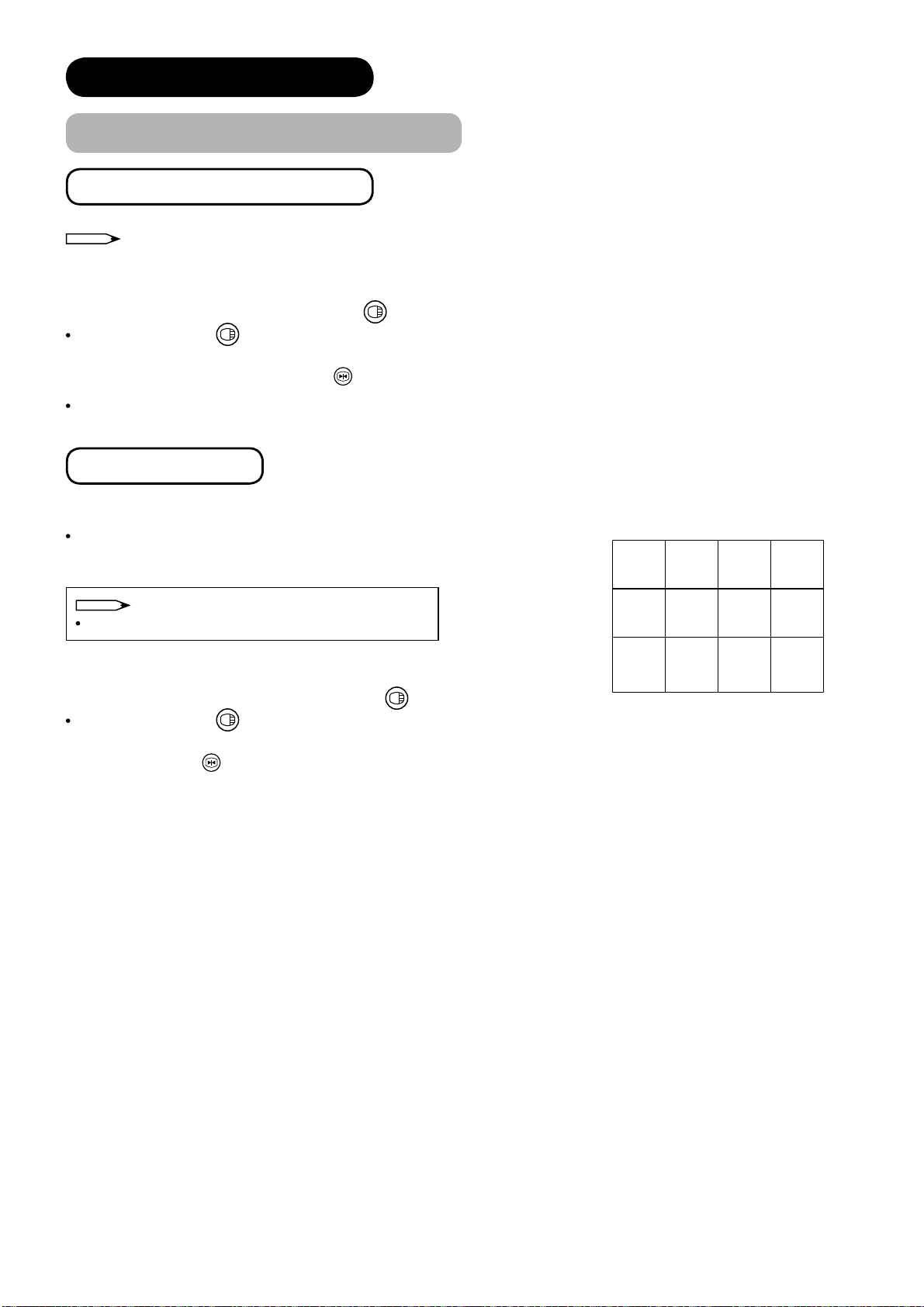
FUNCTION (continued)
Multi Picture Mode (continued)
4-picture mode (continued)
NOTE
You cannot display the picture with Component signal on Side B screens.
button.
button.
4. To EXIT from Multi Picture mode, press
Next time you press
5. To switch to 12-picture mode, press
button to activate the Multi Picture mode, it will start from 4-picture mode.
2-4-12
The 12-picture mode is displayed on the screen.
12-picture mode
You can check 12 different live broadcast channels on one screen.
The channels that are preset in advance (up to 200 channels) will
automatically appear in certain intervals.
NOTE
This mode is available only in TV mode.
1. To EXIT from the Multi Picture mode, press
Next time you press
button to activate the Multi Picture Mode, it will start from 12-picture mode.
button.
1432
5876
9121110
2. When you press
button in this sequence, the 2-picture mode will be displayed.
2-4-12
58
Page 60

FUNCTION (continued)
Multi Picture Mode (continued)
Activate the Multi Picture Mode in RGB Mode
When you activate the Multi Picture mode in RGB Input, the picture will be displayed at the mode which the Subscreen is displayed inside of the large screen (Main-screen).
ENGLISH
To activate Multi Picture mode, press
The speaker icon
indicates the following.
button on the remote control.
The audio sounds can be heard on the side with the speaker icon.
When the speaker icon is on the Sub-screen
Change channels.
Switch the Input modes (DTT, TV and AV1~5) on the Sub-screen. (Main-screen is only for RGB Input.)
1. To shift the speaker icon
The speaker icon
will be displayed in front of the Input mode indication.
, press button.
2. To change the DTT/TV channel of the Sub-screen.
Make sure that
+
P
Press
button to select channels.
-
mark is located on the Sub-screen.
3. To change the Input mode of the Sub-screen.
Make sure that the speaker icon is located next to the Input mode
indication of the Sub-screen (lower).
Press Input Select buttons on the remote control.
(AV1~5 are available)
Input mode indication
Main-screen (upper)
Sub screen (lower)
RGB
AV1
(Subscreen)
4. To change the location of the Sub-screen.
Press
5. To exit from the Multi Picture mode, press
NOTE
buttons. The Sub-screen will move up and down.
button.
In case that the Input signal for the Sub-screen is either 1080i/50 or 1080i/60 Component signal, select “Movie” in
29
“Frequency mode”. (See “Setup Menu” on
for details)
When operating Multi Picture mode, the “Power Save mode” is not available even though the Horizontal/Vertical
Sync. Signal (or any kind of Video signal) has not input for certain period of time.
To prevent the image retention of the screen, do not leave the unit with operating Multi Picture mode for long
periods of time.
59
Page 61

FUNCTION (continued)
Picture Freezing
By pressing
button, you can change to freeze mode easily anytime you
2-4-12
like. Press it again to return to normal picture.
FREEZE button
There are two types of freeze mode. You can select these in the “Freeze
30
Mode” from Function Menu.(
)
Split:
It displays 2 pictures from the same source. One is active (left), while the other
is still picture (right). This is very useful in order to avoid missing something or
to make a note of something, such as a recipe.
Strobe:
It displays 12 pictures from the same source. 11 of them are still, while the last
picture is active. This can be used to check such movement as swinging of
golf club or baseball bat.
This function is also available in DTT and AV input mode besides TV mode.
75
Refer to the table as shown in “Recommended Signal List” on
.
[Split]
AA
[Strobe]
1
2
3
5
6
7
9
10
11
I
4
8
12
ACTIVE
60
Page 62

FUNCTION (continued)
Photo Input Function
With this Photo Input function, you can enjoy watching Photos from such devices as
Digital Still Camera and SD card on monitor along with useful features such as Slide
Show with Background Music and Movie picture.
Operating the Photo Input
1. Before operating this function, make sure to turn the power OFF /Standby.
Prepare the DSC (Digital Still Camera) / USB card reader/ SD card or MMC as follows.
2.
Digital Still Camera : Set up with reference to the content about
“connecting to PC” in the user manual of DSC.
USB Card Reader : Insert only one memory card.
SD Card / MMC : Ensure the card is inserted in the correct direction as
indicated near the slot.
3. Connect the USB cable to the input terminal as shown (Right side), or insert the
SD card /MMC into the slot (Left side).
Turn ON the TV after the USB cable is connected or the SD card / MMC is inserted.
4.
ENGLISH
5. Press button on the remote control to activate Photo Input mode.
(Then, turn ON the DSC. Refer to the user manual of your DSC for the timing.)
6. Each time
button is pressed, you can switch the mode as follows.
Photo Movie Normal Screen
Left Side
SD MEMORY
CARD
PUSH-EJECT
P
P
OK
PH35814
SD Card/MMC
PH35826
INPUT(AV5)
VIDEO S-VIDEO
L/MONO
AUDIO
R
USB cable
Right Side
CLE-978
Photo Input
button
Digital Camera
USB Card Reader
Rear Panel (Left side and Right side)
NOTE
Do not insert SD Card/MMC and USB cable at the same time.
Do not insert anything other than SD Card/MMC into the slot. It could cause malfuction or damage to the slot.
Do not allow children to play around the slot.
61
Page 63

FUNCTION (continued)
Photo Input Function (continued)
Displaying Still Picture in Photo Mode
Thumbnail-Size Image (Index) to Full-Size Image
4
3
2
1
8
7
6
5
12
11
10
9
16
15
14
13
P
P
17
21
25
29
Photo Index (1st Page). Photo Index (2nd Page)
Move to next page.
OK
18
22
26
30
20
19
24
23
28
27
32
31
20
19
18
17
24
23
22
21
28
27
26
25
32
31
30
29
Photo Index (2nd Page)
Select the file.
No. 23
28/05/03
1600x1200
OK
Full size
File#23 is displayed.
File#24 is displayed.
No. 24
28/05/03
1600x1200
Full size
When you enter the Photo Index mode, the icon appears as the indication.
You can also select the preferred fi le in both Thumbnail-size and Full-size image by inputting the fi le directly with
numeric buttons of remote control.
Rotation Function
-ROTATE-
?
A
Photo Index (2nd Page). Rotating a thumbnail
image to 90°.
OK
No. 23
A
28/05/03
1600x1200
A
-ROTATE-
?
A
Each time
62
Full size
-ROTATE-
?
button is pressed, the picture is rotated in the sequence of the following.
File#23 is displayed.
Rotating a full size
90° 180° 270° 0°
image to 90°.
Page 64

FUNCTION (continued)
Photo Input Function (continued)
Displaying Still Picture in Photo Mode (continued)
Slide Show Function
SLIDE SHOW
20
19
18
17
24
23
22
21
28
27
26
25
32
31
30
29
Photo Index (2nd Page)
Select the file.
Slide Show begins.* Slide Show is paused.
No. 23
28/05/03
1600x1200
ENGLISH
OK
OK Start
*
You can select where to start Slide Show. See “Slide Mode
*You can also start the slide show when displaying the selected full
size image, press SLIDE SHOW button by pressing
in
”
SLIDE SHOW
the table 1.
button.
If the pause is left for more than a minute, the slide show restarts automatically.
If you stop the slide show halfway, the photo index page selects the fi le in which you stopped.
You can make specifi c adjustment on “Slide Effect / Slide Interval / Slide Music / Slide Mode” from “Function
nd
Menu (2
page)”. While operating Photo Input function, you can jump to there by pressing
MENU
button. Press it
again to return to the Photo Input page. (Refer to Table 1 as below.)
NOTE
Contrast will decrease automatically to reduce Image Retention if stationary images such as still
photos are left on the screen for more than 3 minutes. Please note that it is not malfunction.
Table 1. Slide Show Adjustment
Function Menu Selection Description
Select Slide Switching Method.
Slide Effect Off→1→2
Off: No effect
1: Fade In/Out effect
2: Wipe effect
Slide Interval 5Sec.→10Sec.→30Sec. Select preferred interval times.
Slide Music Off→1→2
Slide Mode 1→2
Select the Background Music.
Off: No sound.
1: Slow tempo music.
2: Up tempo music.
Select starting point of slide show.
1: Start from the selected fi le.
2: Start from 1
st
fi le.
63
Page 65

FUNCTION (continued)
Photo Input Function (continued)
Displaying Movie Picture in Movie Mode
Thumbnail-Size Image (Index) to Full-Size Image:
17
2
1
5
6
9
10
14
13
Photo Index (1st Page). Movie Index (2nd Page). Movie Index (2nd Page)
4
3
8
7
11
12
15
16
Movie Index (1st Page).
2
1
5
6
9
10
14
13
4
3
8
7
11
12
15
16
18
21
22
25
26
29
30
18
19
20
23
24
or*5
28
27
32
31
17
21
22
25
26
30
29
20
19
24
23
27
28
31
32
Select the file.
OK
or
Movie starts.
*1: Press button or button to display the operation OSD.
*2: Press
*3: For the Previous button on remote control or OSD, pressing it once starts over the current movie. By
*4: When it moves on the unsupported fi le, it automatically returns to the Index.
*5:
[Operating the Movie]
You can use the following control key to operate the movie.
Play
Remote
AV3
Control
OSD
or*1
or *2
Operate the Movie
with remote control
keys or Movie OSD.
or
or *3
After completing the
current movie, the
next Movie starts
automatically.
20
19
18
17
21
22
25
26
29
30
24
23
28
27
32
31
After completing all
of the movie files, it
automatically returns
to the Index.
*4
button in remote control or button (OSD) to exit from the OSD display.
pressing it again within 2 seconds after that, you can return to the previous movie.
You can also select the Thumbnail-Size image by inputting fi le # with numeric buttons of remote control.
Stop
AV2
Fast-
forward
RGB
3
Rewind Pause Next Previous Zoom
HDMI1/2
AV5
*
Slow
Play
Exit
The movie OSD contains the fi le information and control keys as below.
The following indications might appear in Movie Operation OSD.
: The movie does not have sound, or this function does not support only the sound of movie.
: This function does not support the movie.
NOTE
button on the remote control, you can switch the size of movie display between normal and double in full size mode.
With
In case of displaying movie pictures,
1) If your DSC supports SD card/MMC, insert the card to the monitor directly rather than USB.
2) If your DSC is PictBridge-compatible and has a function to switch between PTP and Mass Storage connection,
change your setting to Mass Storage and then connect to Photo Input terminal so that it can be available on
both Still and Movie pictures. PTP connection can display still pictures but not movie pictures.
If your DSC does not support SD card / MMC or Mass Storage connection, use USB card reader to connect
3)
with Photo Input terminal. Please note that we do not guarantee all DSC can make either or both Mass Storage
and USB card reader connection.
Comparing to movie pictures through SD card/MMC, the movie pictures using USB might have lower
performance such as dropping frames.
64
Page 66

FUNCTION (continued)
Photo Input Function (continued)
Other
You can select the background pattern on “Background” from “Function Menu.”
Function Menu Selection Description
Select preferred background pattern.
Background 1→2
Press
The fi le information is displayed by pressing
Thumbnail-Size Image Full-Size Image (Still) Full-Size Image (Movie)
button whenever you want to return from full size image to index.
button.
1: Striped texture of gray
2: Green checked pattern
To exit from Photo Input…
You can exit from Photo Input when…
Pressing
Pressing
button in Photo Index mode, or
button in Movie mode (Index and full).
ENGLISH
* The size of the image depends
on the resolution for the image.
*
OSD Information
Operation Message
Accessing “Loading...” *
Loading Files “Loading...” *
Normal no message
Not insert USB/SD/MMC “! No Connection”
Not available format “! No Connection”
Abnormal “! No Connection”
No File “! No File”
*The message “Loading...” starts to blink automatically if it is displayed on the screen more than 5 seconds.
Specifi cation
Digital Still Camera corresponding to DCF standard.
Application
Photo
Movie
USB Card Reader with the memory containing pictures had taken by camera.
SD card/MMC card containing picture had taken by camera.
Max number of photo fi le 500
Max number of pixel 8176 x 8176(DCF JPEG format)
Max number of movie fi le 500
Supported Video Format
(Extension/Max number of pixel)
Supported Audio Format
Motion JPEG (avi.mov/640*480)
MPEG1 (mpg/640*480)
MPEG4 (avi,mov,mp4,asf/352*288)
PCM (Incompressible format)
ADPCM
G.726
μ-LAW PCM
MPEG1-LayerII
65
Page 67

FUNCTION (continued)
Photo Input Function (continued)
CAUTION
The picture may not be displayed on this monitor in case of copying, viewing or editing by computers, etc.
Do not connect any apparatus other than DSC, USB card reader, and SD card/MMC to the Photo Input
connector. It causes the malfunction.
Do not connect a DSC and USB card reader with USB HUB. Pictures may not be displayed correctly, or it causes
a malfunction.
Insert only one memory card even though the USB card reader has multiple slots for memory card. Pictures in
multiple memories cannot be seen at the same time.
Certain types of DSC, card readers, or SD card/MMC may not work with this Photo Input function.
DSC with low battery power may not properly display photos in this function.
Response time might vary depending on each image contents when switching pages, loading fi les, and playing
each movie.
Contrast will decrease automatically if stationary images such as still photos are left on the screen for more than
3 minutes.
The OSD message “! No Connection” is displayed in case of the incomplete connection with USB cable or SD
card / MMC and connection to a digital still camera or USB card reader without the memory card.
The menu items other than “Picture,” “Function,” and “Audio” are not available with grayed-out display.
The functions of the multi picture, CH selection, freeze mode, aspect, mode display, and so on are not available.
During blinking LED which indicates the access of DSC / USB card reader /SD card/ MMC, or displaying
“Loading...”, do not turn the power off/standby mode nor remove/insert USB cable and memory card.
The picture may not be displayed correctly, depending on the connecting device in case of extending the USB
cable.
PictBridge-compatible DSC can be connected to Photo Input terminal through PTP transfer, which supports still
pictures but not movie pictures. Refer to the DSC user manual for PictBridge in details.
Do not use this function other than private purposes. It might infringe copyright laws.
Back up all of the data in the memory card in case if data was lost due to unexpected accident. We do not
assume any liability for the losses by misuse or malfunction.
66
Page 68

FUNCTION (continued)
Audio Switching
NICAM / Sound Multiplex(including A2) (TV mode)
You can make optimum use of available audio by pressing
if receiving NICAM and sound multiplex signals; otherwise, pressing this button will have no effect, such as when
only mono sound is received.
These can be divided into two main categories: Bilingual/Dual Sound broadcast and Stereo broadcast.
Bilingual/Dual Sound broadcast
Bilingual broadcast is the broadcast available on the main and sub languages, while dual sound broadcast is
available on the primary and secondary sounds; for example, some sports programs contain broadcast commentary
on a game as primary sound, and a commentary about a team as the secondary.
When bilingual program is received, sound mode display appears in yellow as shown. Also, when receiving NICAM
signals, NICAM display will appear.
Each time
button is pressed, the display is switched in the sequence of following.
button of remote control. Audio can be switched only
ENGLISH
Sound multiplex signal received
[ ]
NICAM signal received
NICAM[ ] NICAM[ ]
[I]…Main language/Primary Sound
[II]...Sub language/Secondary Sound
▼…force mono: This selects main language or primary sound.
Yellow
Yellow
Yellow Green
[ ]
Yellow Green
Stereo broadcast
With stereo broadcast, you can enjoy different sound from either side.
When a stereo program is received, sound mode display will appear in red as shown.
Also, when receiving NICAM signals, NICAM display will appear.
Press
button to switch between stereo and mono sound.
Sound multiplex signal received
Red Green
NICAM signal received
NICAM
...Stereo
.....Force Mono
NOTE
Red Green
Please select ▼(force mono) in case of poor reception, noise, poor stereo sound due to signal condition so that
you can receive a clear mono sound.
▽ represents the Mono broadcast.
67
Page 69

FUNCTION (continued)
Power Save Mode
When AV input is selected
You are provided with the function to save power consumption when no signal is detected in AV input. Set to On in
“Video Power Save” from Function Menu, which leads to the power save mode in AV4 /HDMI1 /HDMI2 and the
Standby mode in other AV input. (Please see the table below for details)
Refer to
30
about “Video Power Save”
.
When no signal is detected
Condition Indicating Lamp
AV4,HDMI1, 2 Power Save Orange Turns On automatically.
AV1, 2, 3, 5 Standby Red Remains as Standby mode.
When signal is input during
On in “Video Power Save”
When the RGB input is selected
When this unit is connected to a VESA DPMS computer, the Power Save mode (Operation mode : Off) can be set
to be activated automatically when the computer is not being used to reduce power consumption by this unit.
RGB sync signal
PC signal Active (normal display) Blank (no display)
Operation mode On Off
Indicating lamp Lights green Lights orange
Horizontal Yes No Yes No
Vertical Yes Yes No No
Returning to operating status
Operate the personal computer, or press either the INPUT SELECT button of the control panel or the RGB button of
the remote control.
68
Page 70

FUNCTION (continued)
Recall
button
DVD Player / STB Selection
You can use this remote control to operate DVD Player and Set Top Box of other
makers as well as this set. After pressing
buttons to select the maker and type as shown below.
Set up hint
Example: HITACHI DVD
②
1. Set up the maker.
Press
LED is blinking (Approx. 30 Seconds), press
button to indicate the DVD LED on the remote control. While the DVD
2. Set up the maker type.
Release the ① button while keeping + button depressed. Then press ② button.
3. Confi rm the setting.
After setting the maker and type, press the SUB POWER button on the remote
control. If the DVD does not switch ON, repeat step 1 and 2 using other maker
types as listed.
<“DVD” Selection>
Makers of DVD Player
HITACHI
FUNAI
Pioneer
Panasonic
TOSHIBA
Philips
JVC
SAMSUNG
Sony
Sharp
Set Maker Set type
+
RCA
+
Mitsubishi
+
ONKYO
+
ZENITH
+
THOMSON
+
SHINCO
+
SKYWORTH
+
BUBUKO
+
DENON
+
button, press (or hold) the required
+
and ① buttons.
Makers of DVD Player
2-4-12
YAMAHA
Function Select
button
Set Maker Set type
+
+
+
RED
+
GREEN
+
YELLOW
+
BLUE
+
+
+
+
ENGLISH
+
+
+
+
+
+
+
+
+
?
+
<“SAT” Selection>
Makers of STB Player
HITACHI
TOSHIBA
DGTEC
Panasonic
NOTE
Please note that not all models of the listed makers can be operated using this remote control.
Set Maker Set type
+
+
+
+
+
+
+
+
69
Page 71

TROUBLESHOOTING
Before calling service technician, check the following tables fi rst. If the problem is not be solved with the suggested procedures, contact your local
dealer. For your safety, NEVER try to repair the product by yourself.
When Following Messages Appear on the Screen
Message Condition / Action Page
Power Save
No Sync. Signal
Invalid Scan Freq.
Not Available This shows when the selected operation is not available.
Please Push [Return] button
Check Antenna Check the connection status when this message appears.
Auto Adjusting This indicates that it is in the process of auto adjusting. (in RGB mode)
No Signal
Scrambled channel
This indicates it is in Power Save mode. (in AV/RGB mode)
The indicating lamp lights in orange.
The unit cannot detect any signals from any input terminals.
Check if the cable is connected correctly and fi rmly.
Check if the power of any external equipment is ON.
Check if the input selection matches the connection terminal.
Check if the PC is in Power Save mode or not.
The unit receives signals not supported by the monitor.
Check if the cable is connected correctly and fi rmly.
Check if the input signal is compatible with the specifi cation of the monitor.
This message appears when you select other than button while Screen Wipe is ON.
Press button when this message appears.
Check aerial lead if it is disconnected / damaged / misaligned.
Check with your dealer if it is out of signal area or not. (in DTT mode)
Check if the common interface module inserted correctry. (in DTT mode)
Symptom and Check List
Symptoms Check list Page
Check the Indicating lamp status (Off, Red, Green, or Orange).
Check the connection of the Power Cord and/or other cables.
No picture - no sound
Check if the Main Power of the unit or external equipments is ON.
Check if the TV mode is selected.
Check if the TV is in “Standby mode” or “Power Save mode”.
Adjust the values in “Picture menu” and “Audio menu”.
30
15
73
14
20
,
~
,
30
14
28
~
,
25,
68
68
18
75
18
Snowy picture-poor sound
Multiple images-normal sound
Intermittent interference
Normal picture, but no sound
No picture - normal sound
The remote control does not work.
Normal picture but no colour-normal
sound
Check the antenna connection and direction.
The TV station may have broadcast diffi culties.
Try another channel.
Check the antenna connection and direction.
Fine tuning the TV.
Check the connection of the external equipments.
The TV station may have broadcast diffi culties.Try another channel.
Check if the source of interference is shielded well.
Remove those kinds of electrical devices away from the TV.
Check the volume level.
Check if the
Make sure that the headphone is NOT connected.
Check the connection of the external equipments.
Check the value level of “Brightness” and “Contrast” in
“Picture Menu”.
Check if the batteries are installed correctly.
The batteries might be exhausted. Replace them with new ones.
Remove all the obstructions in front of the sensor window on the unit.
Check if you select the correct function by
remote control
Check if the buttons of the control panel can work.
Check the connection of the external equipments.
Check the “Colour System” in “Setup Menu”.
button has been pressed or not.
.
button on the
14
14, 25
22
32
,
11
,
15
~
35
12
18
70
Page 72

TROUBLESHOOTING (continued)
Symptom and Check List (continued)
Symptoms Check list Page
No picture
The Indicating lamp → Off
No picture
The Indicating lamp → Orange
It means that the unit is in “Power Save
mode”.
Check if the Power Cord is plugged into the socket fi rmly.
Check if the Main Power is ON.
Check if all the cables of the external equipments are connected
correctly and fi rmly.
Check if the power of the external equipments is ON.
Check if the TV/AV mode has been selected correctly.
Check if the PC is in Power Save mode or not.
Refer to “Power Save mode” and “When following messages appears on
the screen”.
19
,
68
ENGLISH
20
No picture
The indicating lamp → Green
The top of the monitor and surface of
the panel heat up.
Image cannot be displayed in the correct
position.
When the VCR is in special playback
features (Fast Forward or Rewind), the
screen gets dark and cannot see the
image at all.
The images are not displayed on sub
pictures in “Multi Picture mode”
Screen display size cannot be switched
correctly.
Cannot be displayed the image from
HDMI 1 or 2.
Check if the signal cable is connected correctly and fi rmly.
Adjust the level of Brightness and Contrast lower.
It may happen when you use the unit for long hours. Turn off the Main
Power of the unit for a while. Please note that this is not malfunction.
Press
compatible with the specifi cation of the monitor.
It could happen when the VCR is connected to Component output, such
as 480i. This is not malfunction.
Try Composite output or S-video output and check the picture again.
There are some combinations of input signals that the images are not
displayed on sub pictures.
Please check the Table of “2-Picture” and “4-picture/2-picture(1080i)” for
details.
The display size is fi xed at “FULL” when the receiving signals are
1080i/60Hz, 1080i/50Hz, 720p/60Hz, or 720p/50Hz.
Check the signal status by pressing the
control.
Check if the cables are connected correctly.
Check the output format of the equipments.
(Please refer to “Connecting Procedure” and “Recommended Signal
List”.)
button to check if the input signal of the displayed image is
button on the remote
15
28
57
52
73
73
~
,
,
73,
75
~
76
~
~
18
75
59
53
75
71
Page 73
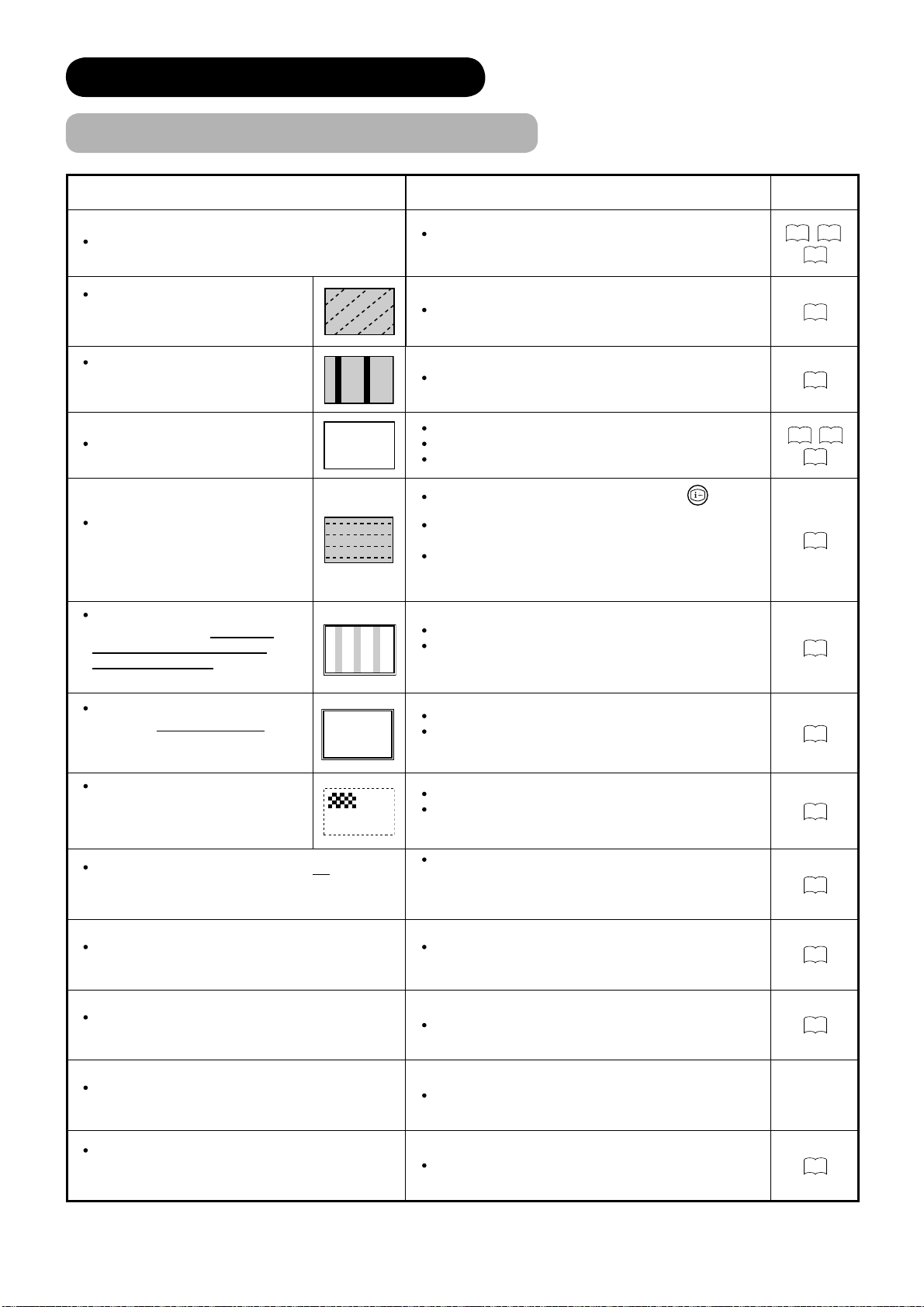
TROUBLESHOOTING (continued)
Symptom and Check List (continued)
Symptoms Check list
Cannot display the image from “Photo Input function”.
The image on the screen is moving in
an oblique direction.
(RGB input mode only)
The coarse horizontal stripes could be
seen in full-display mode.
(RGB input mode only)
The part of the image is lacking.
The horizontal stripes are moving
vertically with fl ickering screen.
(RGB input mode only)
When the characters are displayed
on the whole screen, the vertical
stripes appear and some of the
characters are blurred.
ABCDEFGHIJ
abcdefgABCDEFGabcd
ABCDEFGHIJ
abcdefgABCDEFGabcd
(RGB input mode only)
AAAAA
Check the connecting equipments and image format.
(Please refer to “Photo Input function”.)
Adjust “Horizontal Clock” and “Clock Phase”.
Adjust “Horizontal Clock”.
Check if the “Screen Saver” is OFF.
Try “Auto Adjust”. (RGB input mode only)
Check if it is in Full 2. Set to Full 1.
Check the Signal status of the PC by pressing
button
on the remote control.
If the Vertical Frequency of the PC is set to less than 85Hz,
adjust its level higher (up to 85Hz).
Set “Vertical Filter” to ON.
(Please note that you will have lower vertical resolution with
this action.)
Try “Auto Adjust”.
If the display condition is not improved with Auto Adjust,
adjust “Horizontal Clock”.
Page
61, 65
66
28
28
28
30
,
54
29
28
,
When the letter string is displayed in
full-screen, all of the characters on
the screen are blurred.
ABCDEFGHIJ
abcdefgABCDEFGabcd
ABCDEFGHIJ
abcdefgABCDEFGabcd
(RGB input mode only)
When the small patterns are
displayed on the screen, the entire
screen is fl ickering.
(RGB input mode only)
The thickness of the letters, lines, etc is not displayed
evenly.
(RGB input mode only)
No Picture or sound is output.
(DTT mode only)
Forgotten channel lock code.
(DTT mode only)
Forgotten menu lock code.
(DTT mode only)
Due to the bad reception, block noise interferes during
DTT mode.
(DTT mode only)
Try “Auto Adjust”.
If the condition is not improved with Auto Adjust, adjust
“Clock Phase” till you get clearest image.
Try “Auto Adjust”.
If the condition is not improved with Auto Adjust, adjust
“Clock Phase” till you get fl icker-free display.
It could happen when the image with more than 512 lines
(42PD9700U/C) / 768 lines (55PD9700U/C) of vertical
resolution is displayed.
Please note this is not malfunction.
It might occur because it is tuned to digital teletext channel.
Return to another channel.
Re-install channel to cancel channel lock.
Contact the customer service listed on the rear page.
Check the aerial system to improve signal quality.
28
28
75
44
41
-
14
72
Page 74

PRODUCT SPECIFICATIONS
SPECIFICATION
Panel
Net dimensions
Net weight
Ambient
conditions
Display dimensions
Resolution 1024(H) x 1080 (V) pixels 1366 (H) x 768 (V) pixels
Temperature Operating : 5°C to 35°C, Storage : 0°C to 40°C
Relative humidity Operating : 20% to 80%, Storage : 20% to 90% (non-condensing)
Power supply
Power consumption/ at standby
Audio output speaker total 36W speaker total 36W
(VIDEO input)
Input terminals
Approx. 42 inches
(922 (H) x 524 (V) mm, diagonal 1059mm)
including Stand:
1134(W)x728(H)x350(D) mm
excluding Stand:
1134(W)x648(H)x108(D) mm
including Stand: 45.0kg
excluding Stand: 39.3kg
AC100 - 240V, 50/60Hz
380W / <3W 490W / <3W
AV1 : composite video input terminal (SCART)
S video input terminal (SCART)
L/R audio input terminal (SCART)
AV2•3 : composite video input terminal (SCART)
RGB video input terminal (SCART)
L/R audio input terminal (SCART)
AV4 : composite video input terminal (RCA)
component video input terminal.(RCA)
L/R audio input terminal (RCA)
AV5 : composite video input terminal (RCA)
S video input terminal (Mini DIN)
L/R audio input terminal (RCA)
HDMI 1•2 : HDMI input terminal
Audio input terminal (3.5mm Stereo Mini Jack)
Photo Input : Photo Input terminal / SD card slot
Approx. 55 inches
(1230 (H) x 692 (V) mm, diagonal 1412mm)
including Stand:
1510(W)x933(H)x450(D) mm
excluding Stand:
1510(W)x840(H)x105(D) mm
including Stand: 73.5kg
excluding Stand: 62.0kg
ENGLISH
Input signals
Output Signal
(RF input)
Input terminal / Receiving range ANT : 75Ω Unbalanced / 44~870MHz
RF Video System
(RGB input)
Input terminals
Input signals 0.7 V/1.0 Vp-p, analogue RGB (Recommended Signal)
Sync signals
The monitor takes at least 30 minutes to attain the status of optimal picture quality.
The SECAM D, K system might not be normally received, depending on the model.
Composite video: PAL, SECAM, NTSC3.58, NTSC4.43, PAL60
Component video: 480i, 576i, 480p, 576p, 720p/50, 720p/60, 1080i/50, 1080i/60
OUTPUT (MONITOR): composite video monitor-output terminal (RCA)
OUTPUT (MONITOR): L/R audio monitor- output terminal (RCA)
OUTPUT (HEADPHONE): L/R audio monitor- output terminal (Mini-pin)
OUTPUT (SUB-WOOFER): Woofer output terminal
AV1 : composite video output terminal (SCART)
L/R audio output terminal (SCART)
AV2•3 : composite video output terminal (SCART)
L/R audio output terminal (SCART)
PAL B, G, H / I / D, K
SECAM B, G / K1 / L, L' / (D,K)
DVB-T
Analogue RGB input terminal (D-sub 15-pin)
Audio input terminal (3.5mm Stereo Mini Jack)
H/V separate, TTL level [2KΩ]
H/V composite, TTL level [2KΩ]
Sync on green, 0.3 Vp-p [75Ω]
73
Page 75

PRODUCT SPECIFICATIONS (continued)
Signal Input
RGB terminal (D-sub 15-pin connector)
Pin Input signal
1R
2 G or sync on green
3B
4 No connection
5 No connection
6 R.GND
7 G.GND
8 B.GND
9 No connection
10 GND
11 No connection
12 [SDA]
13 H. sync or H/V composite sync
14 V.sync. [V.CLK]
15 [SCL]
When different kinds of input signals are
simultaneously input to the monitor via a graphics
board or the like, the monitor will automatically select
the signals in the following priority order:
* Even in the case of the recommended signals shown
on the following page, there may be instances when
correct display is not possible. In this case, use H/V
separate sync, H/V composite sync.
Sync signal type Priority
H/V separate sync. 1
H/V composite sync. 2
sync.on Green * 3
S-input connector pin specifi cations
Pin Input signal
1Y
2 Y-GND
3C
4 C-GND
Frame GND
Photo-input connector pin specifi cations
Pin Input signal
15V
2DM
3DP
4 GND
HDMI connector pin specifi cations
Pin Input signal Pin Input signal
1 TMDS Data2+ 11 TMDS Clock Shield
2 TMDS Data2 Shield 12 TMDS Clock3 TMDS Data2- 13 CEC
4 TMDS Data 1+ 14 Reserved(N.C. on device)
5 TMDS Data1 Shield 15 SCL
6 TMDS Data1- 16 SDA
7 TMDS Data0+ 17 DDC/CED Ground
8 TMDS Data0 Shield 18 +5V Power
9 TMDS Data0- 19 Hot Plug Detect
10 TMDS Clock+
SCART connector pin specifi cations
Pin Input signal Pin Input signal
1 AUDIO OUT (RIGHT) 12 Not Used
2 AUDIO IN (RIGHT) 13 RGB-R GND
3 AUDIO OUT (LEFT / MONO) 14 GND
4 AUDIO GND 15 RGB-R / S.VHS CHROMINANCE IN
5 RGB-B GND 16 BLANKING SIGNAL
6 AUDIO IN (LEFT / MONO) 17 COMPOSITE VIDEO GND
7 RGB-B IN 18 BLANKING SIGNAL GND
8 AUDIO / RGB SWITCH / 16:9 19 COMPOSITE VIDEO OUT
9 RGB-G GND 20
10 Not Used 21 GND / SHIELD (CHASSIS)
11 RGB-G IN
COMPOSITE VIDEO / S.VHS LUMINANCE IN
74
Page 76

PRODUCT SPECIFICATIONS (continued)
Recommended Signal List
With HDMI input
Signal mode
No.
Signal
Name
1 VGA 640 X 480 59.94 31.47 25.18 EIA-861B
2 576i
3 480i
4 576p 720 X 576 50.00 31.25 27.00 EIA-861B
5 480p 720 X 480 59.94 31.47 27.00 EIA-861B
6 1080i/50 1920 X 1080 50.00 28.13 74.25 EIA-861B
7 1080i/60 1920 X 1080 60.00 33.75 74.25 EIA-861B
8 720p/50 1280 X 720 50.00 37.50 74.25 EIA-861B
9 720p/60 1280 X 720 60.00 45.00 74.25 EIA-861B
Resolution
720(1440) X 576
720(1440) X 480
Vertical
frequency (Hz)
50.00 15.63 27.00 EIA-861B
59.94 15.73 27.00 EIA-861B
With RGB input
Signal mode
No.
10 800 X 600 75.00 46.88 49.50
11 800 X 600 85.06 53.67 56.25
12 1024 X 768 60.00 48.36 65.00
13 1024 X 768 70.07 56.48 75.00
14 1024 X 768 75.03 60.02 78.75
15 1024 X 768 85.00 68.68 94.50
16 1152 X 864 75.00 67.50 108.00
17 1280 X 1024 60.02 63.98 108.00
18 1280 X 1024 75.03 79.98 135.00
19 1280 X 1024 85.02 91.15 157.50
20 1600 X 1200 60.00 75.00 162.00
21 1600 X 1200 75.00 93.75 202.50
22 1600 X 1200 85.00 106.25 229.50
23
24 832 X 624 74.55 49.72 57.28
25 1024 X 768 74.93 60.24 80.00
26 1152 X 870 75.06 68.68 100.00
27
28 1280 X 768 69.997 56.137 94.760
29
30 1366 X 768 60.015 47.712 85.50
The type of video board or connecting cable used may not allow for correct displays adjustment of Horizontal Position, Vertical Position,
Signal
Name
1
2 640 X 480 59.94 31.47 25.18
3 W-VGA 864 X 480 59.94 31.47 34.24 WVGA type : On
4
5 640 X 480 75.00 37.50 31.50
6 640 X 480 85.01 43.27 36.00
7 800 X 600 56.25 35.16 36.00
8 800 X 600 60.32 37.88 40.00
9 800 X 600 72.19 48.08 50.00
VGA
VESA
Macintosh
W-XGA
W-XGA
Resolution
640 X 400 70.08 31.47 25.18
640 X 480 72.81 37.86 31.50
640 X 480 66.67 35.00 30.24
1280 X 768 59.833 47.986 81.00
1280 X 768 59.876 47.776 79.50
Horizontal Clock and Clock Phase.
The monitor may fail to display an animation image correctly when a signal having a vertical frequency of 85Hz or higher is input to it.
The monitor differentiates the signal modes according to the horizontal and vertical frequencies and the horizontal and vertical sync
signal polarities. Note that different signals having all these elements alike may be handled as the same signal.
Displaying images with more than 540 lines (42PD9700U/C) / 768 lines (55PD9700U/C) of vertical resolution at Full display (compressed
display) can result in the interpolation of stripes.
Vertical
frequency (Hz)
Horizontal
frequency
(kHz)
Horizontal
frequency
(kHz)
Dot clock
frequency
(MHz)
Dot clock
frequency
(MHz)
Remarks
Remarks
WXGA Mode : 1280x768
WXGA Mode : 1366x768
ENGLISH
75
Page 77

PRODUCT SPECIFICATION (continued)
Recommended Signal List (continued)
With Multi Picture Function
2-Picture / (1080i)*
Input terminal AV1~AV5 AV2, AV3 AV4
Main
DTT
TV
AV1
~AV5
AV2, AV3 RGB
AV4
PAL, SECAM
NTSC3.58/4.43
576i, 576p
480i, 480p
720p/50, 60
1080i/50, 60*
Sub
DTT TV
PAL
SECAM
○○ ○ ○ ○○ ○ ○ ○
○○○○○○○○○
○○ ○ ○ ○ ○ ○ ○ ○
○○ ○ ○ ○ ○ ○ ○ ○
○○ ○ ○ ○ ○ ○ ○ ○
○○ ○ ○ ○
○○ ○ ○ ○
○○ ○ ○ ○
○○ ○ ○ ○
NTSC3.58
NTSC4.43
RGB
576i
576p
480i
480p
720p/50
720p/60
1080i/50
1080i/60
TELE
TEXT
(○ : Available)
4-Picture
Input terminal AV1~AV5 AV2, AV3 AV4
Main
DTT
TV
AV1
~AV5
AV2, AV3 RGB
AV4
PAL, SECAM
NTSC3.58/4.43
576i, 576p
480i, 480p
1080i/50, 60
720p/50, 60
Sub
DTT TV
PAL
SECAM
○○ ○ ○
○○○○
○○ ○ ○ ○
○○ ○ ○ ○
○○ ○ ○ ○
○○ ○ ○ ○
○○ ○ ○ ○
○○ ○ ○ ○
○○ ○ ○ ○
NTSC3.58
NTSC4.43
RGB
576i
576p
480i
480p
720p/50
720p/60
With Picture Freezing Function
Split Strobe
DTT
TV
PAL, SECAM
NTSC3.58/4.43
576i
480i
576p
480p
720p/50, 60
1080i/50, 60
HDMI
RGB(AV2, 3)
RGB(PC)
○○
○○
○○
○○
○○
○○
○
○
○
○
○
(○ : Available)
1080i/50
1080i/60
TELE
TEXT
(○ : Available)
76
Page 78

Thank you for purchasing this Hitachi Television.
In the unlikely event that this product should develop a fault, we undertake to
repair or replace any part of the product which fails due to a manufacturing
defect within 12 months of the date of purchase provided that ...
1. the product has been installed and used only in accordance with the
instructions supplied with the product.
2. the product has not been repaired, maintained, or modified by any person
other than a Hitachi authorized dealer.
3. the product serial number has not been removed or altered.
•This guarantee does not apply to a product acquired second hand or for
commercial or communal use.
•This guarantee does not cover the replacement of exhausted batteries, the
adjustment of user controls, or aerial alignment.
•Any parts replaced under this guarantee shall become the property of
HITACHI EUROPE LTD.
•Please note that evidence of the date of purchase will be required before
any service under this guarantee is carried out.
ENGLISH
Use the boxes provided below to record your TV’s Model and Serial Number - these are
found on the rating plate located on the rear of the Plasma panel. Also, record where
and when you purchased this TV. This information will help any future queries you may
have and should be used in all correspondence with Hitachi service centres.
MODEL
SERIAL NUMBER DEALER/STORE DATE PURCHASED
This guarantee does not affect your statutory rights.
In all cases of difficulty,
please consult your Hitachi dealer.
77
Page 79

+LWDFKL/WG
&RQVXPHU%XVLQHVV*URXS
6KLQ2WHPDFKL%OGJI2WHPDFKL&KRPH
&KL\RGD.X7RN\R-DSDQ
+,7$&+,(8523(/7'
&RQVXPHU$IIDLUV'HSDUWPHQW
32%R[
0DLGHQKHDG
%HUNVKLUH6/=(
81,7('.,1*'20
7H O
(PDLOFRQVXPHUPDLO#KLWDFKLHXFRP
+,7$&+,(8523(*PE+
'LJLWDO0HGLD*URXS
'RUQDFKHU6WUDVVH
')HOGNLUFKHQEHL0ºQFKHQ
*(50$1<
7H O
)D[
+RWOLQHFWPLQ
+,7$&+,(8523(6UO
9LD7*XOOLQ
0,/$1
,7$/<
7H O
)D[
6HUYL]LR&OLHQWL
7H O
(PDLOFXVWRPHUVHUYLFHLWDO\#KLWDFKLHXFRP
+,7$&+,(8523(6$6
/\RQ2IILFH
%3%URQ&HGH[
)5$1&(
7H O
)D[
(PDLOIUDQFHFRQVRPPDWHXU#KLWDFKLHXFRP
+,7$&+,(8523(/7'
%HQHOX[%UDQFKH2IILFH
%HUJHQVHVWHHQZHJ
6LQW3LHWHUV/HHXZ
%(/*,80
7(/
)$;
(PDLOLQIREHQHOX[#KLWDFKLHXFRP
+,7$&+,(8523(6$
.LILVVLDV$YH'HOIRQ6WU
+DODQGUL
$WKHQV
*5((&(
7H O
)D[
(PDLO'0*6HUYLFH*5#KLWDFKLHXFRP
+,7$&+,(8523(6$
*UDQ9LD&DUOHV,,,3ODQWD
(GLILFLRV7UDGH7RUUH(VWH
%DUFHORQD
63$,1
7H O
)D[
(PDLODWHQFLRQFOLHQWH#KLWDFKLHXFRP
+,7$&+,(8523($%
%R[
6.,67$
6:('(1
7H O
)D[
(PDLOFVJVZH#KLWDFKLHXFRP
+,7$&+,(8523($%1RUZD\%UDQFK1XI
6WUDQGYHLHQ
/\VDNHU
125:$<
7H O
)D[
(PDLOFVJQRU#KLWDFKLHXFRP
+,7$&+,(8523($%
/DUV6RQFNLQNDDUL
),1(6322
),1/$1'
7H O
)D[
(PDLOFVJILQ#KLWDFKLHXFRP
+,7$&+,(8523($%
(JHENYHM
1UXP
'(10$5.
7H O
)D[
(PDLOFVJGHQ#KLWDFKLHXFRP
D
ZZZKLWDFKLGLJLWDOPHGLDFRP
