Hitachi 42PD8700U User Manual
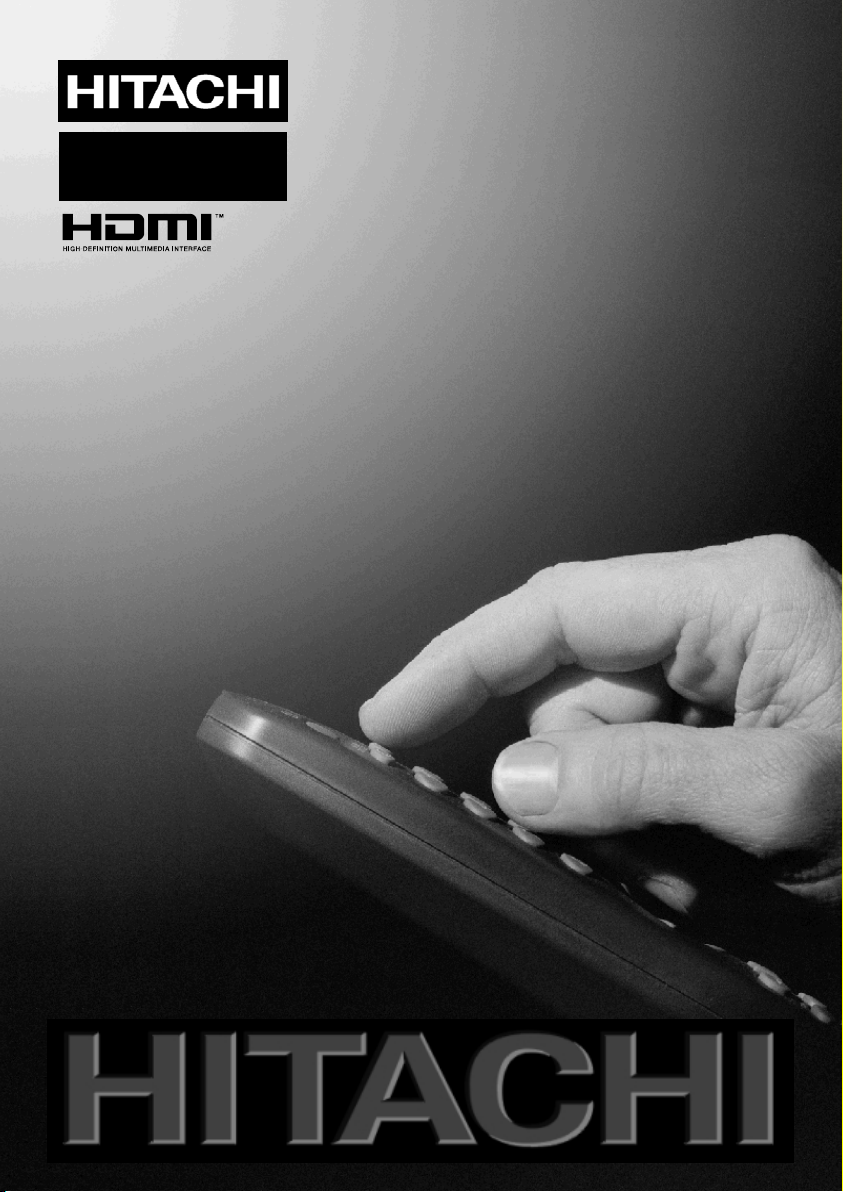
42PD8700U
GBInstructions for use
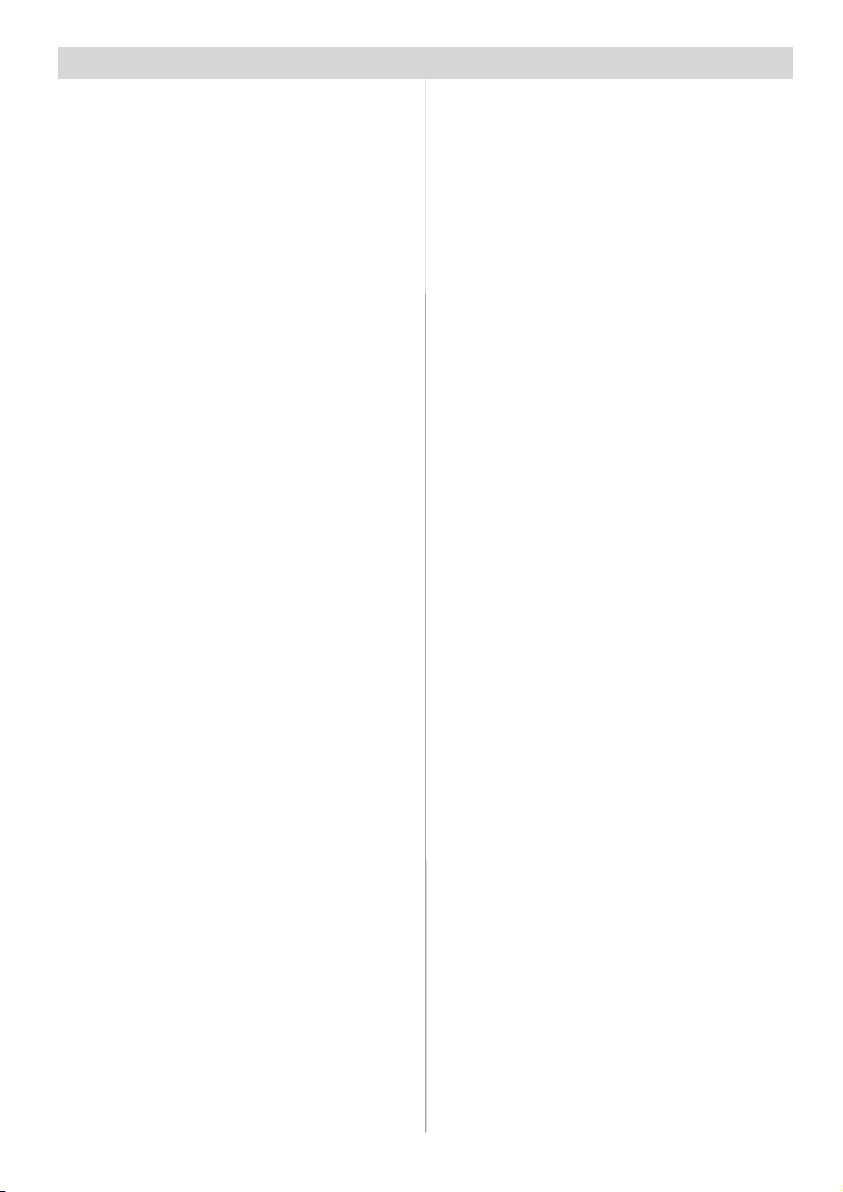
Contents
Remote Control Buttons ......................... 2
PLASMA TV ............................................. 4
Preparation ............................................. 6
Features ............................................... 6
Panel Features ..................................... 6
Safety Precautions ................................. 6
Before Switching On Your TV ................. 9
Power Connection ................................ 9
Connections T o The Aerial Input Socket ... 9
How To Connect Other Devices ........... 9
Inserting Batteries In The Remote
Control Hands et ................................... 9
Switching The TV ON/OFF ....................... 9
To switch the TV on: .............................. 9
To switch the TV off: .............................. 9
Initial Settings .......................................10
Operating The TV .................................. 11
Operating with the buttons on the TV set . 11
Operating With Remote Control ......... 11
IDTV Menu System ................................ 11
Channel Li st ....................................... 11
Installation .......................................... 13
Configuration ...................................... 14
Timers ................................................ 16
Language ........................................... 17
TV Setup ............................................. 17
Common Interface ............................. 18
Analogue TV Menu System .................. 18
Picture menu ...................................... 18
Sound menu .......................................19
Feature menu .....................................21
Install menu ....................................... 22
Program menu ................................... 23
Source menu ...................................... 24
PC Mode ................................................ 24
Installation .......................................... 24
Menu System in PC mode .................25
PC Picture Position Menu ..................25
PC Picture Menu .................................25
Sound Menu .......................................26
Feature Menu .....................................26
Source Menu ...................................... 26
Sound in PC mode ............................. 26
Other Features ...................................... 26
TV Status............................................. 26
Mute Indicator ..................................... 2 6
PIP and PAP modes ........................... 26
Freeze Picture..................................... 26
Zoom Modes ...................................... 26
Teletext .................................................. 27
To Operate Teletext ............................. 27
To Select A Page Of Teletext ............... 27
To Select Index Page .......................... 28
To Select Teletext With A TV Programme . 28
To Reveal “Concealed” Information ... 28
To Select A Subcode Page ................. 28
To Exit Teletext .................................... 28
To Display The Time .......................... 2 8
Fastext ................................................ 28
Connect Peripheral Equipment ............ 29
High Definition .................................... 29
Via The Scart ...................................... 29
Via Aerial Input .................................... 29
Decoder .............................................. 29
TV And Video Recorder .......................29
Playback NTSC .................................. 29
Copy Facility ....................................... 2 9
Search For And Store The Test Signal
Of The Video Recorder .......................29
Camera And Camcorder .................... 30
Connect The Decoder To The Video
Recorder............................................. 30
Connecting Headphones ................... 30
Connecting Sub woofer.......................30
Aerial Connection ................................. 31
Tips ........................................................ 3 2
Specifications ....................................... 33
Appendix A: PC Input Typical Display
Modes .................................................... 34
Appendix B: DVD Player Selection ....... 3 5
Appendix C: Main and PIP-PAP Picture
Combinations ........................................ 36
UK Guarantee ........................................ 37
-1-

Remote Control Buttons
DVD SAT
DTT/TV
AV4
MENU
TV
AV1
AV5
RGB1
K
AV2
EL
AV3
RGB2
S.MODE
12
4
78
-4-1 2
GUIDE
.MODE
I/II
P
SLIDE SHOW-ROTATE
...
SWIVEL PHOTO
-2-

= Stand by On/O fff
= Program Information
SEL= Select TV/ DVD /SATT
AV3 = AV3 m ode
AV2 = AV2 m ode
RGB2 = No Function
RGB1= PC mode
=Gobacktopreviousmenu
= Cursor Right
OK = Enter
=Cursor Down
= Picture Mode
P+/-=ProgrammeUp/Down
= Mute On/Off
0-9= Digit buttons
=PIP/PAP/TVTV
BLUE = Only used in Teletext mode
YELLOW = Only used in Teletext mode
= Reveal P- = Programme Down /
SLIDE SHOW/ = No function/ Subtitle
PHOTO= No Function
SWIVEL= No Function
= Aspect ratio
= Teletext On/Offf
=Time
= Guide for DTT/ Index Pagefor TV
GREEN = Only used in Teletext mode
RED = PAT (Picture and Text)
= Freeze On/Off
/ = Volume Up/ Down
1
= Mono/Stereo - Dual A-B
2
= Equalizer Sound Mode
3
=CursorLeft
=CursorUp
a
= Menu On/Off
AV5 = AV5 m od e
AV4=AV4mode
AV1=AV1mode
DTT/TV = Selector button for Digital/Ana-
logue m ode
-3-

FRONT VIEW
PLASMATV
REAR VIEW
LEDSPEAKER SPEAKER
-4-
N/OFF
WITCH
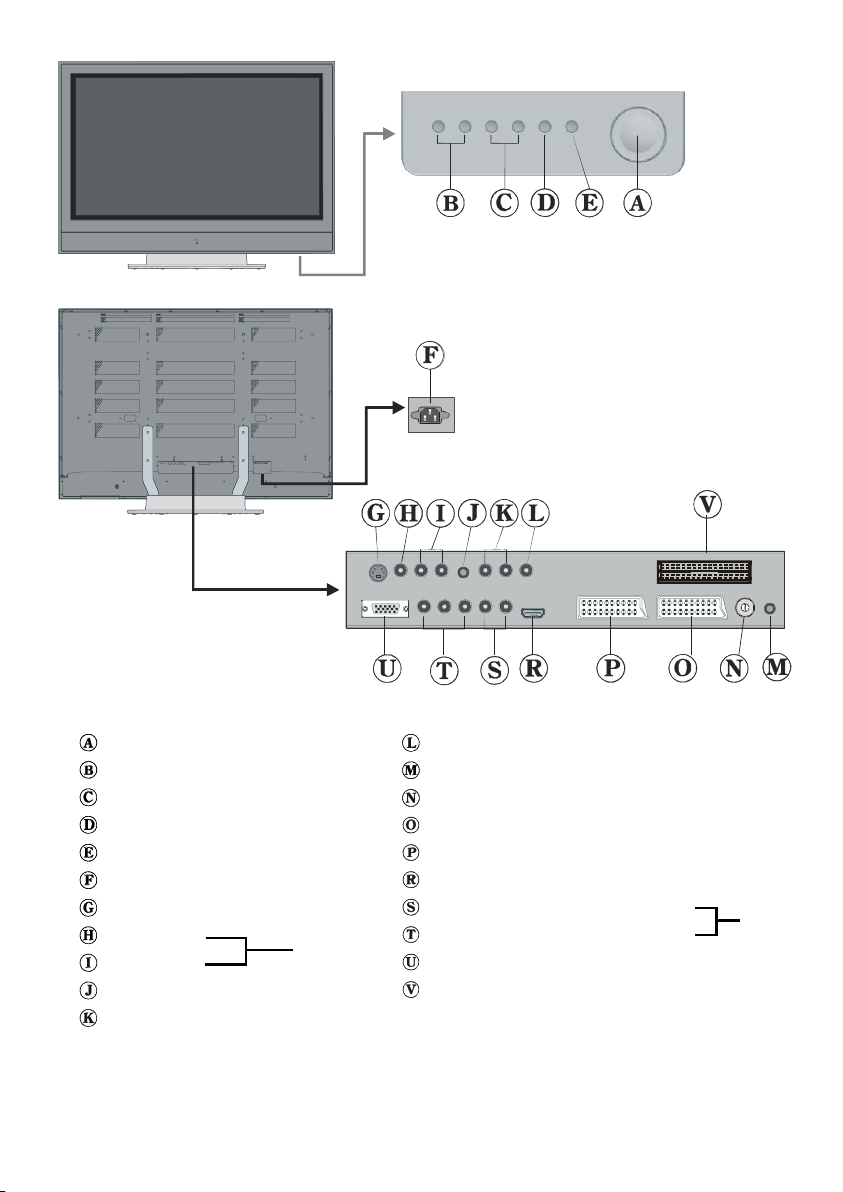
On/Off switch
Volume Up, Volume Down buttons
Prog. Up, Prog. Down buttons
MENU button
TV/A V button
Power cord input
S-VHS Input
Video Input
Audio Inputs
AV-4
Headphone
AudioLineOuts
Subwoofer Out
PC Audio Input
Aerial
Scart 2 (AV-2)
Scart 1 (AV-1)
HDMI Input (AV-5)
Component Audio Inputss
Component Video (YPbPr) Inputs
VGA Input
CI Slot
-5-
AV-3
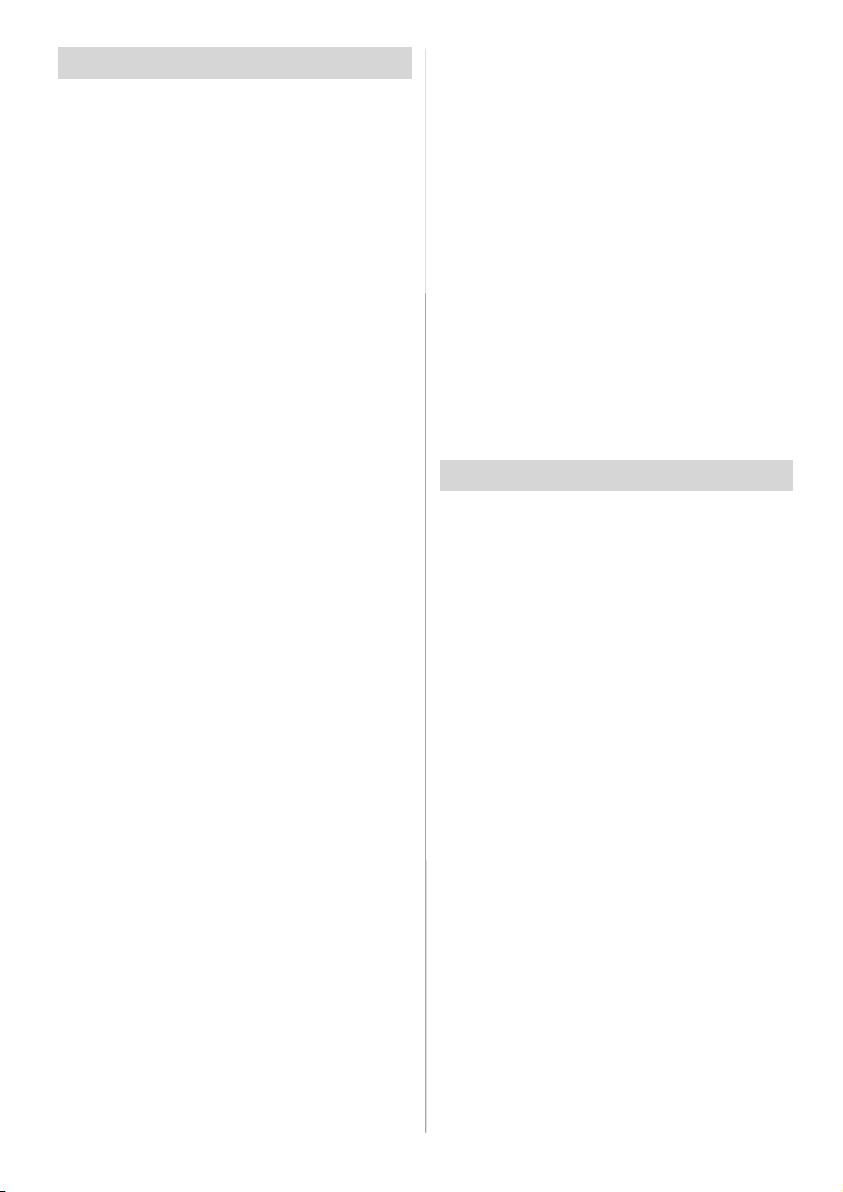
Preparation
For ventilation, leave a space of at least 10
cm free all around the set. To prevent any
fault and unsafe situations, please do not
place any objects on top of the set.
Use this apparatus in tropical and/or moderate climates.
Features
• Remote controlled colour television.
• Fully integrated Digital TV (DVB-T)
• 100 programmes from VHF, UHF bands or
cable channels can be preset.
• It can tune cable channels.
• Controlling the TV is very easy by its menu
driven system.
• It has 2 Scart sockets for external devices
(such as video, video games, audio set,
etc.)
• 3DS Virtual Surround Sound
• Stereo sound system (German+Nicam).
• Full function Teletext .
Fastext (1000 Pages), TOP text.
• Headphone connection.
• Direct channel access.
• A.P .S. (Automatic Programming System).
• All programmes can be named.
• Forward or backward automatic tuning.
• Sleep timer.
• Child Lock.
• Automatic sound mute when no transmission.
• NTSC Playback.
• AV in and S-VHS in are available.
• It has VGA connector for external devices
such as computer.
• It has an HDMI connector for Digital Video
and Audio. This connect ion is also designed to accept High Definition signals.
•IthasPIP/PAP/PATfunctions.
• AVL (Automatic Volume Limiting)
• TV Picture in PC
• When no valid signal is detected, after 5
minutes the TV switches itself automatically
to stand-by mode.
• PLL (Channel Search)
• PC Input (Support up to SXGA 1280 x 1024)
• Stereo PC Audio Input
• Plug&Play for Windows 9X, ME, 2000, XP
•3DCombFilter
• Audio Line Out
Panel Features
• 42-inch PLASMA display.
• High resolution (1024x1080)
• Contrast ratio (4000:1 typical)
• Brightness (typical) 1400 cd/m
• Display colour 16.77 Million.
2.
Safety Precautions
IMPORTANT SAFETY
INFORMATION ON OPERATING
YOUR TV
Do’s and Don’ts
DO’s
This Telev ision has been designed and manufactured to meet internatio na lsafet ystand ards,
but like any electrical equipment, care must be
taken if you are to obtain the best results and
safety is to be assured.
DO read the operating instructions before you
attempt to use the equipment.
DO consult your dealer if you are in any doubt
about installation, operation or safety of your
equipment.
DO be careful with glass panels or doors on
equipment.
This TV is supplied with a fitted mains plug.
This plug must not be cut off as it may contain
a special radio interference filter, the removal
of which could lead to impaired performance.
If you wish to extend the lead, obtain an appropriate safety approved extension lead or consult your dealer.
-6-

Observe the manufacturers instructions when
connecting extension leads to the TV. Check
the fuse rating on the new plug, this should be
fitted with a 5 Amp fuse which conforms to either AST A or BSI (BS1 362) approvals, these
are easily identifiable by either the
symbols. If you are in any doubt about the installation of an extension lead, please consult
a competent electrician.
or
DON’Ts
sult in a fatal electric shock.
• NEVER guess or take chances with electrical equipment of any kind - it is better to
be safe than sorry!
1. Power Source
The receiver should be operated only from a
220-240V AC, 50 Hz. outlet. Ensure you select the correct voltage setting for your convenience.
2. Power Cord
DON’T continue to opera te the equipment if
you are in any doubt about it working normally,
or if it is damaged in any way switch off, withdraw the mains plug and consult your dealer.
DON’T place water filled vessels on top of T.V.
cabinets.
DON’T remove any fixed cover as this may expose dangerous voltages.
DON’T leave equipment switched on when it is
unattended unless it is specifically stated that
it is designed for unattended operation or has
a stand-by mode. Switch off using the switch
on the equipment and make sure your family
know ho w to do this. Special arrangements
may need to be made for infirm or handicapped people.
DON’T use equipment such as personal stereos or radios so that you are distracted from
the requirements of traffic safety. It is illegal to
watch television whilst driving.
DON’T obstruct the ventilation of the equipment,
for example with curtains or soft furnishings.
Overheating will cause damage and shorten
the life of the equipment.
DON’T use makeshift stands and NEVER fix
legs or stands to the TV with any screws other
than those provided - to ensurecomplete safety
always use the manufacturers approved stand
with the fixings provided.
DON’T allow electrical equipment to be exposed to rain or moisture.
ABOVE ALL
• NEVER let anyone, especially children
push anything into holes, slots or any
other opening in the case - this could re-
The power supply cord should be placed so
that it is not likely to be walked on or pinched
by items placed upon them or against it. Pay
particular attention to cord where it enters
the plug, power outlet, and the point where it
exits from the receiver.
3. Moisture and Water
Do not use this equipment in a humid and
damp place (avoid the bathroom, the sink in
the kitchen, and near the washing machine).
Do not expose this equipment to rain or water, as this may be dangerous and do not
place objects filled with liquids on top. Avoid
from dripping or splashing.
4. Clean ing
Before cleaning, unplug the receiver from
the main supply, outlet. Do not use liquid or
aerosol cleaners. Use soft and dry cloth.
5. Ventilation
The slots and openings on the receiver are
intended for ventilation and to ensure reliable operation. To prevent overhea ting,
these openings must not be blocked or covered in anyway.
6. Lightning
In case of storm and lightning or when going on holiday, disc onnect t he power cord
from the wall outlet.
7. Replacement Part
When replacement parts are required, be sure
the service technician has used replacement
parts which are specified by the manufacturer
or have the same specifications as the origi-
-7-
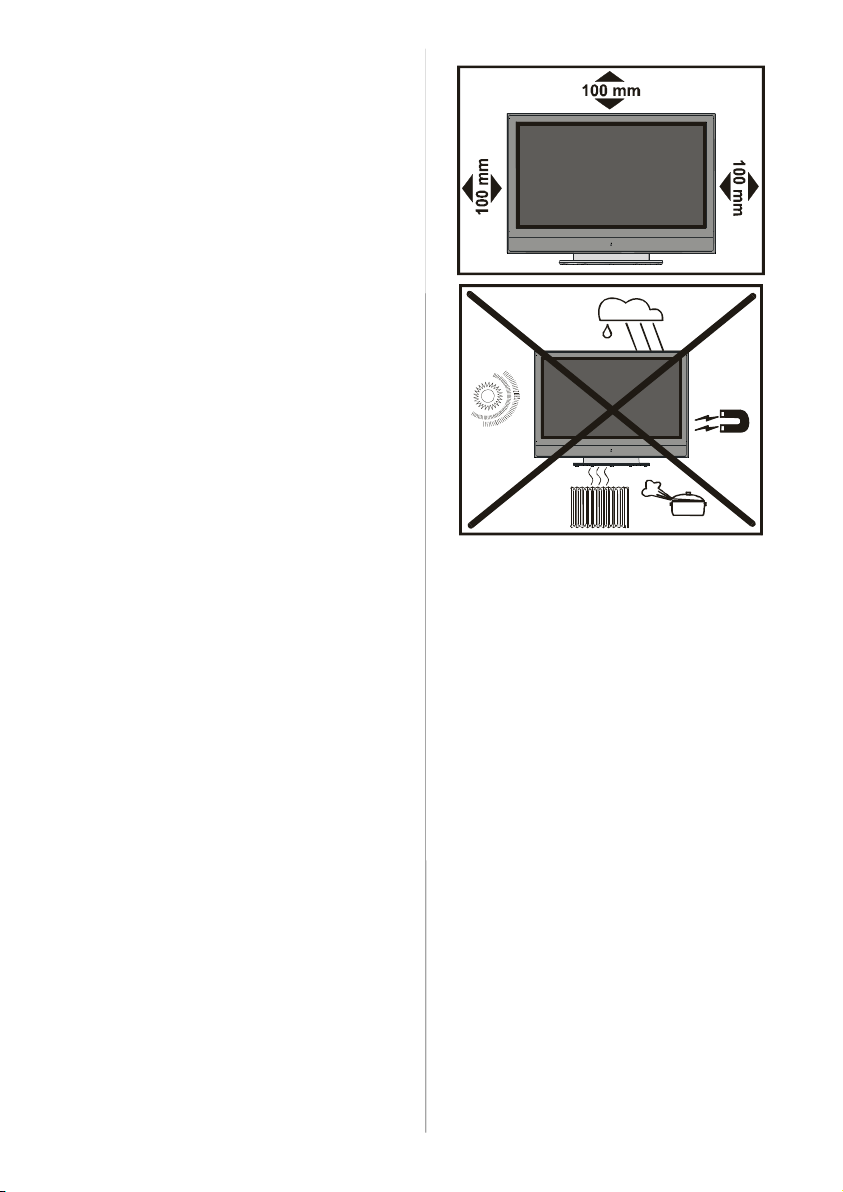
nal one. Unauthorised substitutions may result in fire, electrical shock, or other hazards.
8. Servicing
Please refer all servicing to qualified personnel. Do not remove cover as this may result in electric shock.
9. Naked Flame Sources
Do not place naked flame sources on the
apparatus.
WARNING: When the device is not in use
for a long time, disconnect from power.
Instructions for waste disposal:
• Packagin g and packaging aids are recyclable and shoul d principally be recycled.
Packaging materials, such as foil bag, must
be kept away from children.
• Battery, including those which is heavy
metal-free, should not be disposed of with
household waste. Please dispose of used
battery in an environmentally sound manner. Find out about the l egal regul ations
which apply in your area.
“The Plasma TV is a very high techology
product giving you fine picture details. Occasionally, a few non-active pixels may remain
still on the screen. Long-time unmoving still
pictures may cause permanent shade effect
on the screen and even the picture has been
changed, its influence lasts a s ghost pi cture. This ghost effect may disturb the user
even though it will diminish in the course of
time. To prevent this, don't leave still pictures
for example teletext pages or frozen pictures
on the screen for a long time. Please note
that this does not affect the performance of
your product.”
“DO NOT LEAVE YOUR TV AT STAND-BY
OR OPERATING WHEN YOU LEAVE YOUR
HOUSE”
-8-
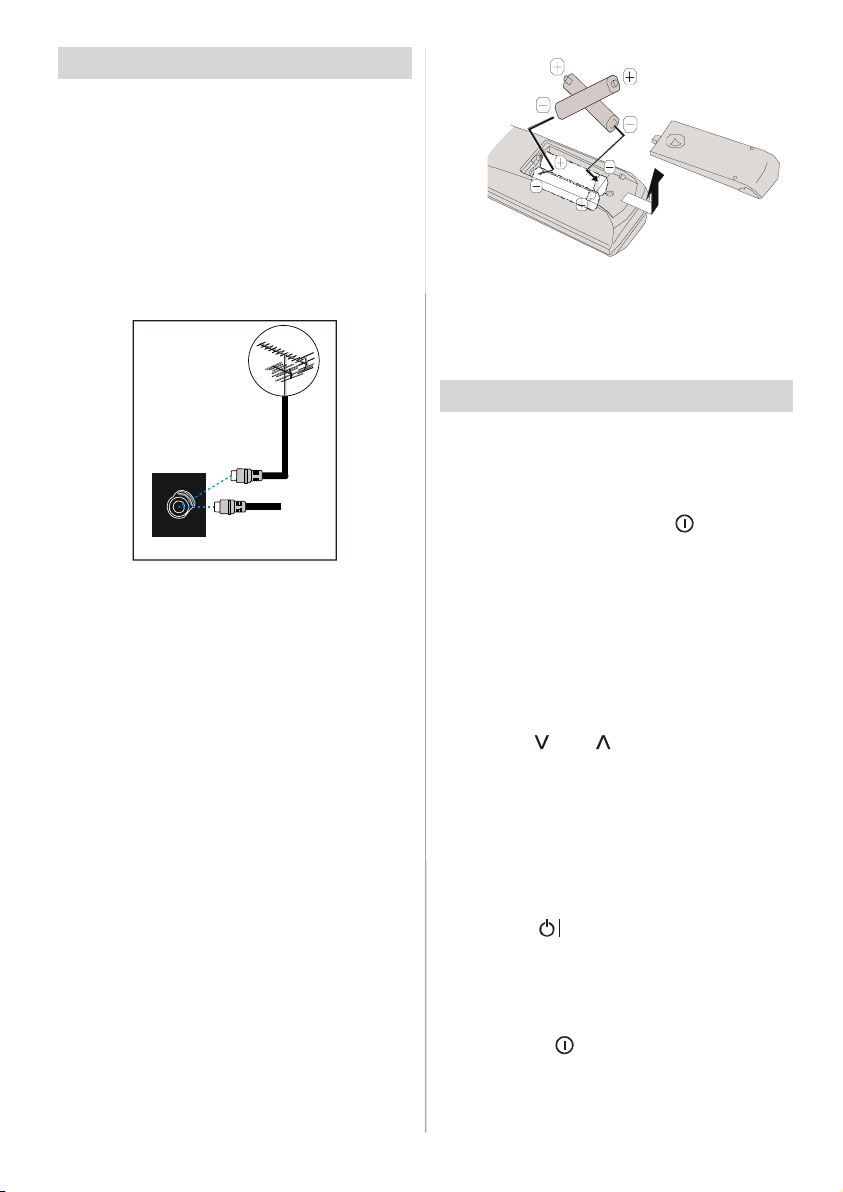
Before Switching On Your TV
Power Connection
IMPORTANT: The TV set is designed to op-
erate on 220-240V AC, 50 Hz.
• After unpacking, allow the TV set to reach the
ambient room temperature before you connect the set to the mains.
Connections To The Aerial Input
Socket
:
CABLE TV
VHF/UHF
REAR OF THE TV
• Connect the aerial or cable TV plug to the
Aerial input socket located at the rear of the
TV and connect the cable plug coming out
from the TV out socket located on the devices ( VCR, DVB-T etc.) to this socket as
well.
How To Connect Other Devices
IMPORTANT: Switch off the TV before con-
necting any external device.
Sockets for external connections are at the
rear side of the TV. For connection of other
devices via Scart refer to the manuals of the
related devices.
Inserting Batteries In The Remote
Control Handset
• Remove the battery cover located on the
back of the handset by gently pulling downwards from the indicated part.
• Insert two AA/R6 or equivalent type batteries
inside. Place the batteries in the right directions.
• Replace the battery cover.
NOTE: Remove the batteries from remote
control handset when it is not to be used for
a long period.Otherwise it can be damaged
due to any leakage of batteries.
Switching The TV ON/OFF
To switch the TV on:
Your TV will switch on in two steps:
1- Connect the power supply cord to the sy s-
tem. Press On/Off switch “
Then the TV switches itself to stand-by mode
and the led on the front of the TV becomes
Red.
2- To switch on the TV from stand-by mode
either:
Press a digit button on the remote control so
that a programme number is selected,
or,
Press the "
press the “P-” or “P+” button on the remote
control, so that last mode switched off is selected.
By either method the TV will switch on and
the led becomes green.
"or" "buttonontheTVor
To switch the TV off:
•Pressthe“ (stand-by)” button on the remotecontrol,sotheTVwillswitchtostandby mode and the GREEN LED will become
RED.
To power down the TV c omp letel y, pre ss
On/Off switch “
or,
Unplug the power cord from the mains
socket.
”,
”ontheTV..
-9-
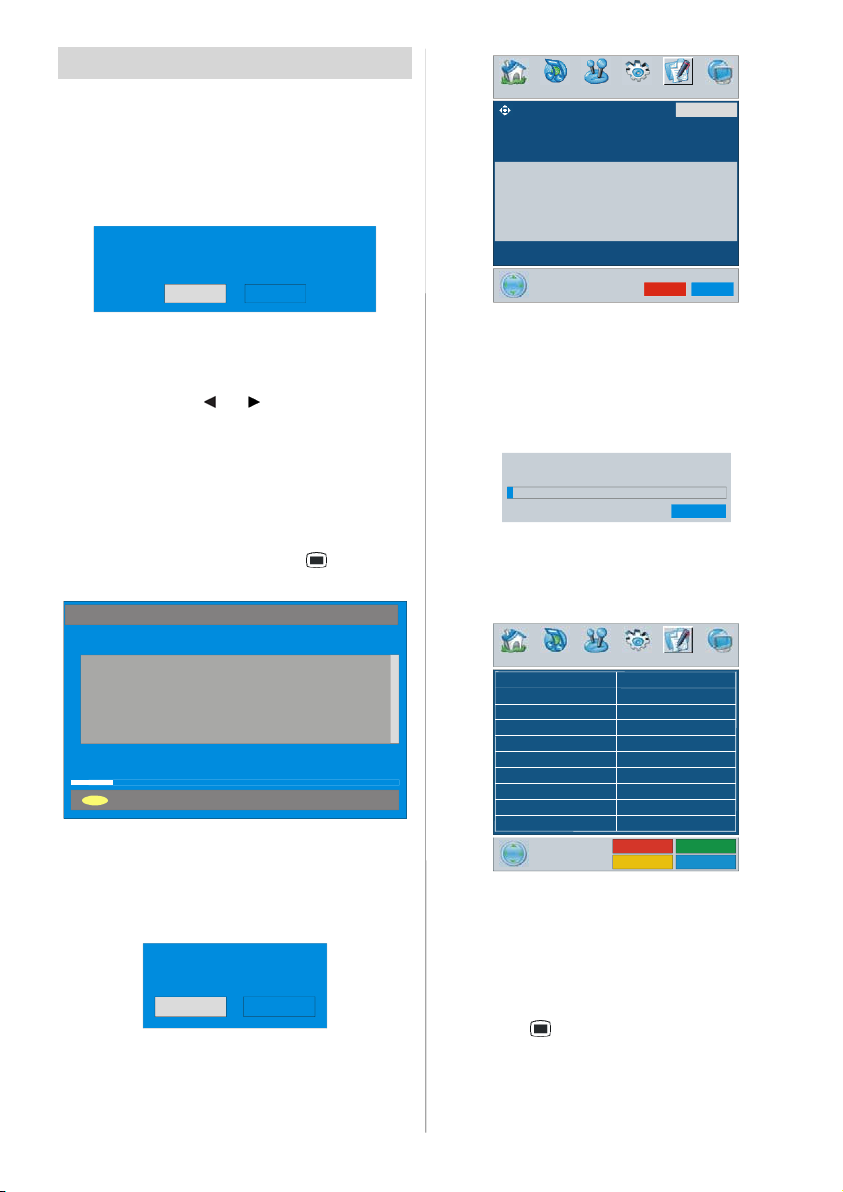
Initial Settings
When the TV is turned on for the first time, it
is in the digital mode.
Because this is the first time the TV is used,
there are no channels stored in the memory
and the following message appears on the
screen.
Please ensure aerial is plugged in. Do you
want to start first time installation?
Yes No
• To start installation process, select “Yes”,
to cancel select “No”.
• To select an option “Yes or No”, highlight
the item by using
the “OK” button.
The IDTV will automatically tune to the UHF
transmission channels 21 to 68 looking for
digital terrestrial TV broadcasts and displaying the names of channels found. This process will take about five minutes. To cancel
searching, you can press the “
any time during the process.
AUTOMATIC SEARCH
Channels:
BBC ONE
BBC TWO
BBC CHOICE
earchingUHF cha nnels 30. Please wait. This will take a few minutes
12 %
MENU
Cancel searching
After Automatic Search process is completed, the following message asking for
analogue chan nel s earc h a ppea rs on t he
screen. TV switches to the analogue TV
mode.
Do you want to search for
analogue channels?
To seach for analogue channels, select
“Yes”.
r buttons and press
Yes
No
” button at
Country
PROGRAM
UK
WARNING !
All prestored programs
will be deleted
KCancel
Press the BLUE button to cancel APS if you
do not want to delete your existing
programme list.
To continue APS, first select the country by
pressing
/
button and then press the
RED or “OK ” button.
UK - I 055,25 Mhz
APS is running...
ancel
After APS is finalized, the programme table
will appear on the screen. In the programme
list you will see the programme numbers
and names assigned to the programmes.
PROGRAM
01 BBC1
02 BBC2
03 ITV
04 CH4
05 CH5
06 C - 06
07 C - 08
08 C - 21
09 C - 23
10 C - 35
11 C - 43
12 C - 64
13 C - 68
14 S - 40
5 ----16 - - - - 17 - - - - 18 - - - - 19 - - - - 20 - - - - -
Name Insert
elete APS
If you do not accept the locations and / or the
programme names of programmes, you
can change them in Program menu. For details see Program menu on page 23.
To display channel list in IDTV, switch to the
IDTV via pressing the “DTT/TV” button. Then
press the “
” button to enter main menu,
Channel List will be highlighted. Press the
OK button to enter the menu.
-10-
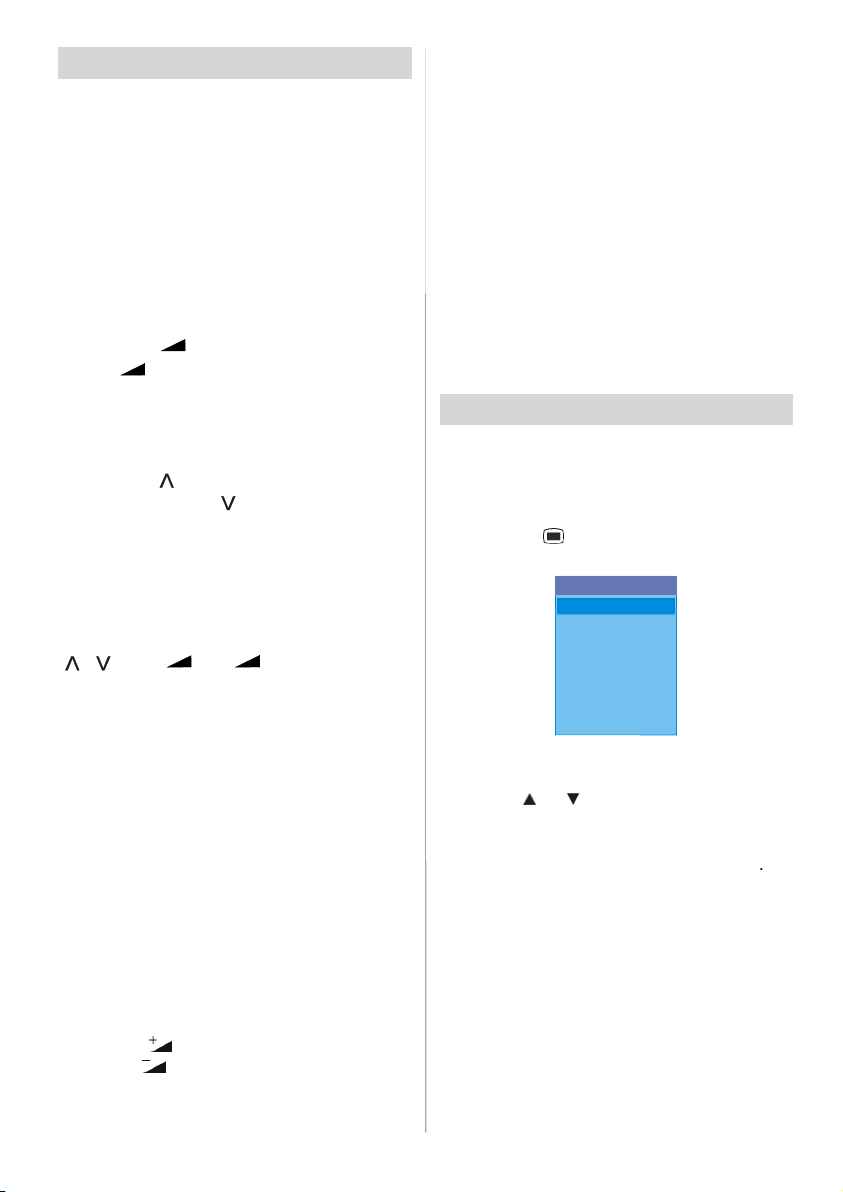
Operating The TV
You can operate your TV using both the remote control handset and the buttons on the
set.
Operating with the buttons on the
TV set
Volume setting and programme s election
canbemadebyusingthebuttonsonthe
control panel at the bottom of the TV.
Vol um e Set ti ng
Press the “-
or the “
a volume level s cale (sl ider) will be displayed at the bottom of the screen.
Programme Selecting
Press the “
programme or the “
previous programme.
EnteringThe Menu
Press the “MENU”buttononthecontrol
panel at the bottom of the TV to enter the
menu.
/ ”and“ + / - ” buttons on the TV
“
are used as navigati on buttons in menu.
AV M o de
Press the “AV” button on the control panel
at the bottom of the TV to switch your TV to
AV modes.
Operating With Remote Control
The remote control handset of your TV is designed to control all the functions of your TV.
The functions will be described in accordance with the menu system of your TV.
Functions of the menu system are described in Menu System section.
Vol um e Set ti ng
Press the
Press the
volume level scale (slider) will be displayed
at the bottom of the screen.
” button to decrease volume
+” button to increase volume, so
” button to select the next
” button to select the
button to increase volume.
button to decrease volume. A
Programme Selecting
(Previous or next programme)
•Pressthe“P-” button to select the previous
programme.
•Pressthe“P+” button to select the next
programme.
Programme Selecting (direct access):
Press digit butto ns on the remote control
handset to select programmes between 0
and 9. The TV will switch to the selected
programme after a short delay.
• For a two digit programme number enter the
second digit after pressing the first digit
within 2 secon ds.
IDTV Menu System
The IDTV menu can only be shown when
watching Digital terrestrial broadcasting.
Press the “DTT/TV” button to turn IDTV on
while TV is in analogue mode.
Press the “ ” button. The menu below
appears on the screen:
Main Menu
Channel List
Installation
onfiguration
Timers
Language
TV Setup
Common Interface
Channel List
Using the
rol in Main menu, make sure that thefirst
tem, Channel List, is highlighted and press
he OKbutton to display thehannel List
hefollowing operations can be performed
nthis menu:
.Navigatingthe whole list of channels
. Deleting channels
. Renamingchannels
. Adding locks to channels
. Settingfavourites
hannel List is the place where the chan-
els are managed.
utton on the remote con-
-11-
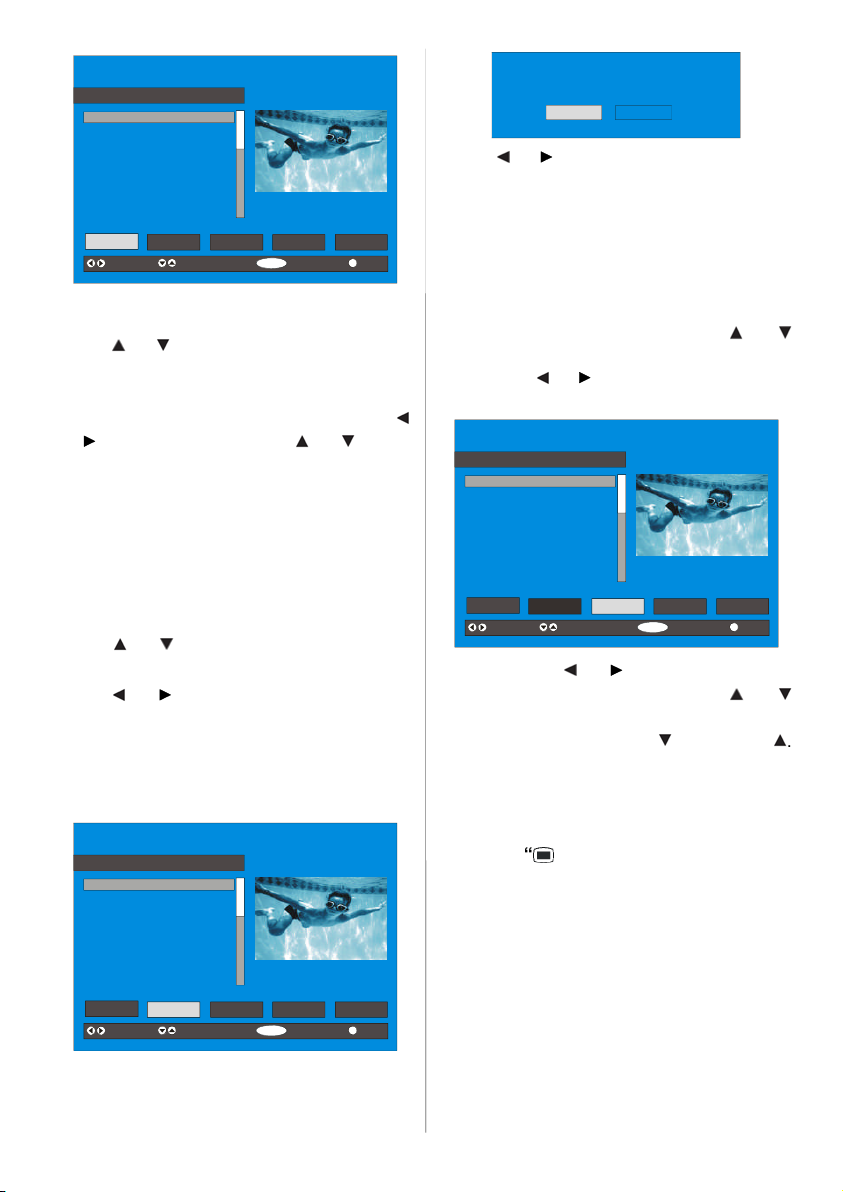
HANNEL LIST 1 BBC ONE
-
e
n
eselected channelhasthenamedis
w
llist
l
be deleted
hlightth
‘
becomes
y
e-
hlightedch
by
essthe
1. BBC ONE
2. BBC TWO
3. ITV 8
4. Channel 4
5. BBC THREE
6. Teletext
7. BBC FOUR
8. Sky Travel
9. UKHi story
10. RTL
Select
Delete Edit Name Lock Favourites
Function Select Channel Watch More
ELECT
ELECT
Navigating the whole channel list
Press
r button for selectingthe previ
rnextchannel.
owatchaspecific channel, highlight the
Select” item in the channel list usingth
button. Then using the
utto
elect thedesiredchannelandpress the
OK” button.
h
ayedto the top-rightandthechannelnumer to the top leftofthe channel previe
ane, as shown in the above diagram.
eleting thechannelsinthechanne
ress
hat will
ress
utton to select thechanne
.
button to select the ‘’Delete’’
item on Channel List menu. As seen on
Channel List menu, Select is written next to
Delete item at the bottom of the screen to indicate that press the “OK” button to delete
the highlighted channel in the channel list.
CHANNEL LIST 1 BBC ONE
1. BBC ONE
2. BBC TWO
3. ITV 8
4. Channel 4
5. BBC THREE
6. Teletext
7. BBC FOUR
8. Sky Travel
9. UKHi story
10. RTL
Select Delete Edit Name Lock Favourites
Function Select Channel Delete More
Press the “OK” button to delete the highlighted channel in the channel list. Then the
following message appears on the screen.
The selected service wil l be permanently
deleted. Are you sure?
Yes No
Press
button to highlight the desired
option. If “OK” button is pressed while “Yes”
is highlighted, the highlighted channel is deleted. Selecting “No” cancels the delete operation.
Renaming channels
To rename a specific channel, the channel
must be highlighted via pressing
utton andthenhig
ypressing
e
tName
button. Press “OK” to ac-
tivate rename feature.
HANNEL LIST 1 BBC ONE
1. BBC ONE
2. BBC TWO
-
3. ITV 8
4. Channel 4
5. BBC THREE
6. Teletext
7. BBC FOUR
8. Sky Travel
9. UKHi story
10. RTL
Select
Now pressing
Delete Edit Name Lock Favourites
Function Select Channel Ed it Name More
ELECT
button moves to the
ELECT
previous/next character. Pressing
utton toggles the current character, i.e.,
haracter
‘
b
nd‘’
ressingthe numeric buttons ‘
aces thehig
aracters printedabove
aracter withthe
ebutton one
ne as thebuttonis pressed.
r
” button to cancel the editing
or “OK” button to save the new name.
Adding locks to channels
Channel Locking provides a password-protected access to channels selected by parents. In order to lock a channel you should
know the Parental Lock password (default
value is set to 0000 in the factory and can
only be changed from the Configuration
Menu).
tem
i
...9’r
-12-
