Page 1

HITACHI MODEL 42PD6000TA
USER'S MANUAL
Thank you ver
Before using your TV
INSTRUCTIONS" and this "USER'S MANUAL" so you will
know how to
manual in a safe place. You will find it useful in the future.
y much for pur
, please car
operate the
chasing the HITACHI PDP TV.
efully r
ead the "SAFETY
PDP TV
pr
operly
. Keep this
Notes on Installation Work:
This product is marketed assuming that it is installed by
qualified personnel with enough skill and competence.
Always have an installation specialist or your dealer install
and set up the product. HITACHI cannot assume liabilities
for damage caused by mistake in installation or mounting,
misuse, modification or a natural disaster.
Note for Dealers:
After installation, be sure to deliver this manual to the
customer and explain to the customer how to handle the
product.
1
Page 2

p
HITACHI MODEL 42PD6000TA
IMPORTANT SAFETY INSTRUCTIONS
Read before operating equipment
Follow all warnings and instructions marked on this television.
1. Read these instructions.
2. Keep these instructions.
3. Heed all warnings.
4. Follow all instructions.
5. Do not use this apparatus near water.
6. Clean only with a dry cloth.
7. Do not block any ventilation openings. Install in accordance
with the manufacturer’s instructions.
8. Do not install near any heat sources such as radiators, heat
registers, stoves, or other apparatus (including amplifiers)
that produce heat.
9. Do not defeat the safety purpose of the polarized or
grounding-type plug. A polarized plug has two blades with
one wider than the other. A grounding type plug has two
blades and a third grounding prong. The wide blade or
the third prong are provided for your safety. If the
provided plug does not fit into your outlet, consult an
electrician for replacement of the obsolete outlet.
10. Protect the power cord from being walked on or pinched
particularly at plugs, convenience receptacles, and the
point where they exit from the apparatus.
11. Only use the attachments/accessories specified by the
manufacturer.
12. Use only with the cart, stand, tripod, bracket,
or table specified by the manufacturer, or
sold with the apparatus. When a cart is used,
use caution when moving the cart/apparatus
combination to avoid injury from tip-over.
13. Unplug this apparatus during lightning storms or when
unused for long periods of time.
14. Refer all servicing to qualified service personnel. Servicing
is required when the apparatus has been damaged in any
way, such as power-supply cord or plug is damaged, liquid
has been spilled or objects have fallen into apparatus, the
apparatus has been exposed to rain or moisture, does not
operate normally, or has been dropped.
15. Televisions are designed to comply with the recommended
safety standards for tilt and stability.
Do not apply excessive pulling force to the front, or top, of
the cabinet which could cause the product to overturn
resulting in product damage and/or personal injury.
16. Follow instructions for wall, shelf or ceiling mounting as
recommended by the manufacturer.
17. An outdoor antenna should not be located in the vicinity of
overhead power lines or other electrical circuits.
18. Under no circumstances remove the rear cover of your PDP
TV.
Never guess or take any chances with electrical equipment
of any kind - it is better to be safe than sorry!
19. After the PDP TV has been on for any length of time, you will
notice that the screen becomes warm. Please note that this
is normal.
Sometimes the screen might have some tiny bright or dark
spots. Please note that this is normal.
20. To prevent scratches or damages to the Plasma screen, do
not knock or rub the surface with sharp or hard objects.
Clean the screen with a soft cloth moistened with warm
water and dry with a soft cloth. A mild soap may be used if
the screen is extremely dirty. Do not use harsh or abrasive
cleaners!
21. Use a soft cloth to clean the cabinet and control panel of the
PDP TV. When excessively soiled dilute a neutral detergent
in water, wet and wring out the soft cloth and afterward wipe
with a dry soft cloth.
Never use acid/alkaline detergent, alcoholic detergent,
abrasive cleaner, powder soap, OA cleaner, car wax, glass
cleaner, etc. especially because they would cause
discoloration, scratches or cracks.
This product contains lead. Dispose of this product in accordance with applicable environmental laws. For product recycling and
disposal information, contact you local government agency.
Do not place any objects on the top of the television which may fall or cause a child to climb to retrieve the objects.
PREVENTION OF SCREEN BURN
Continuous on-screen displays such as video games, stock market quotations, computer generated graphics, and other fixed
(nonmoving) patterns can cause permanent damage to television receivers. Such “SCREEN BURNS” constitute misuse and are
NOT COVERED by your HITACHI Factory Warranty.
PUBLIC VIEWING OF COPYRIGHTED MATERIAL
Public viewing of programs broadcast by TV stations and cable companies, as well as programs from other sources, may req uire
rior authorization from the broadcaster or owner of the video program material.
2
Page 3

HITACHI MODEL 42PD6000TA
FEATURES
Large-screen, high-definition plasma display panel
The 42-inch color plasma display panel, with a r
large-scr
sour
display distor
een (aspect ratio : 16:9) and low-pr
ces and ambient power lines, the panel pr
tion.
esolution of 1024 (H)
ofile flat
display
oduces high-quality display images fr
. Fr
High Performance Digital Processor
wide range of input signals can be handled, including composite,
A
High Definition Digital Pr
In addition, it corresponds to a br
1024 XGA.
(PC RGB Input)
ocessor cr
eates the fine-textur
oad array of personal computer signals, fr
ed image with
Easy-to-use remote control and on screen display system
he r
emote control included eases the work of setting display
T
status of signal r
eception and display contr
ol settings in an easy-to-view fashion.
contr
Power saving system
The power saver feature saves power
VESA DPMS-compliant PC, the
PDP TV
consumption automatically when input signals ar
cuts its
power consumption while it is idle.
Connecting to an Audio Visual Device
•
One S-Video terminal, one
have been added.
•
A video
• A wide range of devices can also be connected besides personal computers.
output ter
minal is also pr
composite ter
ovided as a monitoring output.
minal, one
component ter
Options
TV stand or wall mount
x 1024(V) pixels
ee fr
om electromagnetic inter
component, and HDMI.
dynamic contrast.
om 640 x 400 and 640 x 480 VGA to 1280 x
ols. Fur
ther
minals, a HDMI ter
, creates a
ee fr
om color misconvergence and
, the on-screen display system, displays the
e not available.
minal and a PC RGB input ter
high-definition,
fer
ences fr
om geomagnetic
When connected to a
minal
ENGLISH
3
Page 4

HITACHI MODEL 42PD6000TA
CONTENTS
IMPORTANT SAFETY INSTRUCTIONS …………2
FEATURES .....................................................3
SAFETY INSTRUCTIONS ...............................5
IMAGE RETENTION OF PLASMA DISPLAY
COMPONENT NAMES
Main Unit ...............................................................................10
Remote control ....................................................................11
Loading Batteries
Handling the Remote Control............................................11
Function Buttons.........................................................12
INST
ALLA
Installation.............................................................................17
Connecting to an Audio V
Connecting to a PC..............................................................22
Power Cor
OPERA
T
urning Power On and Off ..................................................24
Input Switching
V
olume Adjustment .............................................................25
Audio Mute
Input Signal Scr
Using the Menu Scr
V
ideo
Image
Audio
Language Menu
System Menu
d Connection
TING INSTRUCTIONS
..........................................................................25
Menu
Menu
Menu
................................ ..............................11
TION INSTRUCTIONS
................................. ........................... ........25
een Display
een (On-screen display system)
................................................................. ..........28
.........................................................................29
.............................................. ............................30
...................................................................30
.......................................................................31
.....................................10
................17
isual Device..............................18
.......................................................23
.......................24
................................................26
........27
..9
OTHER FUNCTIONS
Audio Switching
Signal Check .....................................................................35
Power Save Mode
TROUBLESHOOTING ....................................37
Symptoms That Seemingly Appear to be Failures .............37
Actions to Corr
PRODUCT SPECIFICA
Recommended Signal List ...................................................41
...................................................................34
.................................................................36
ect Abnor
.....................................34
mal Displays .................................39
TIONS ........................40
Notes about This Manual
• The information in this manual is subject to change without notice.
• While meticulous care has been taken in the preparation of this manual, you are requested to notify your dealer or us
should you have any comments, views or questions about our product.
• Fully understand the prerequisites to using the product, such as hardware and software specifications and
constraints, in using the product. We are not held liable for damages caused by improper handling of the product.
• Reproduction of this manual in whole or in part without our prior written permission is prohibited.
• The product names mentioned in this manual may be trademarks or registered trademarks of their respective
4
owners.
Page 5

t
HITACHI MODEL 42PD6000TA
SAFETY INSTRUCTIONS
This PDP TV has been designed and manufactured to meet international safety standards, but like any electrical
equipment, care must be taken if you are to obtain the best results and safety is to be assured.
Before using this product, please read and understand the Safety Instructions thoroughly to ensure correct usage, and
follow all the instructions.
About the Symbols
Various symbols are used in this manual, the user’s manual and on the product itself to ensure correct usag e, to prevent
danger to the user and others, and to prevent property damage. The meanings of these symbols are described below. It is
important that you read these descriptions thoroughly and fully understand the contents.
This symbol indicates information that, if ignored, could possibly result in personal injury or even
death due to incorrect handling.
This symbol indicates information that, if ignored, could result possibly in personal injury or
physical damage due to incorrect handling.
Typical Symbols
This symbol indicates an additional warning (including cautions). An illustration is provided to clarify the contents.
This symbol indicates a prohibited action. The contents will be clearly indicated in an illustration or nearby (the
symbol to the left indicates that disassembly is prohibited).
This symbol indicates a compulsory action. The contents will be clearly indicated in an illustration or nearby (the
symbol to the left indicates that the power plug should be disconnected from the power outlet)
WARNING
Never use the PDP TV if a problem should occur.
Abnormal operations such as smoke, strange odor, no image, no sound, excessive sou nd, damaged casing, elements,
cables, penetration of liquids or foreign matter, etc. can cause a fire or electrical shock.
In such case, immediately turn off the power switch and then disconnect the power plug from the power outlet. After making
sure that the smoke or odor has stopped, contact your dealer. Never attempt to make repairs yourself because this could be
dangerous.
Do not insert liquids or foreign objects.
Penetration of liquids or foreign objects could result in fire or electrical shock. Use special caution in hous eholds where
children are present.
If liquids or foreign objects should enter the television, immediately turn off the power switch, disconnect the power plug from
the power outlet and contact your dealer.
• Do not place the television in a bathroom.
• Do not expose the television to rain or moisture.
• Do not place flower vases, pots, cups, cosmetics, liquids such as water, etc on or around the television.
• Do not place metals, combustibles, etc on or around the television.
Disconnec
the plug
from the
power outlet.
Never disassemble or modify the PDP TV.
The television contains high voltage components. Modification could result in fire or electri c al shock.
• Never remove any fixed cover.
Do not give the PDP TV any shock or impact.
If the television should be shocked and/or broken, it could result in an injury, and continued use could result in fire or
electrical shock. If the glass panel is broken or damaged, immediately turn off the power switch, disconnect the power plug
from the power outlet and contact your dealer.
Do not
disassemble.
Do not place the PDP TV on an unstable surface.
If the television should be dropped and/or broken, it could result in an injury, and continued use could result in fire or
electrical shock.
• Do not place the television on an unstable, slant or vibrant surface such as a wobbly or inclined stand.
Do not obstruct the ventilation of the PDP TV.
If the ventilation is obstructed during the operation of the television or just after switching off the power, it could result in
damage and shorten the lifespan of your television due to overheating. Make sure there is ample ventilation.
• Keep a space of 100mm (10cm) or more between the sides, rear and top of the television and other objects such as walls.
• Do not place anything around ventilation openings of the television.
• Never block ventilation openings.
• Do not put the LCD panel side up.
• Do not cover the television with a tablecloth, etc.
• Do not place the television on a carpet or bedding, or near a curtain.
Use only the correct power outlet.
Incorrect power supply could result in fire or electrical shock. Use only the correct power outlet depending on the indication
on the television and the safety standard.
• The enclosed power cord must be used depending on the power outlet to be used.
5
Page 6

HITACHI MODEL 42PD6000TA
SAFETY INSTRUCTIONS (continued)
About the Symbols (continued)
WARNING
Be cautious of the power cord connection.
Incorrect connection of the power cord could result in fire or electrical shock.
• Do not touch the power cord with a wet hand.
• Check that the connecting portion of the power cord is clean (with no dust), before using. Use a soft and dry
cloth to clean the power plug.
• Insert the power plug into a power outlet firmly. Avoid using a loose, unsound outlet or contact failure.
• Do not cut off the fitted power plug, the removal of which could lead to impaired performance. If you wish to
extend the lead, obtain an appropriate extension lead or consult your dealer.
• Should you require replacing the fuse in the molded plug with a new fuse, then please replace with new one of
the same value, type and approval as the original. Ensure the fuse cover is returned to its original position.
Be sure to keep safety ground connection.
Connect the ground terminal of AC inlet of this television with the ground terminal provided at the power outlet
using the enclosed power cord. If the provided plug does not fit your outlet, consult an electrician for
replacement of the obsolete outlet.
Be careful in handling the power cord and external connection cables.
If you keep using a damaged the power cord or cables, it can cause a fire or electrical shock. Do not apply too
much heat, pressure or tension to the power cord and cables.
If the power cord or cables are damaged (exposed or broken core wires, etc.), contact your dealer.
• Do not place the television or heavy objects on the power cord and cable s. Also, do not place a spre ad, cover,
etc, over them because this could result in the inadvertent placing of heavy objects on the concealed power
cord or cables.
• Do not pull the power cord and cables. When connecting and disconnecting the power cord or cables, do it
with your hand holding the plug or connector.
• Do not place the cord near the heater.
• Do not touch the power plug just after disconnecting it from the power outlet to prevent electric shock.
• Do not touch the power plug when lightening is close to you.
• Avoid coiling the power cord and bending it sharply.
• Protect the power cord from being walked on, pinched particularly at plugs, conveniences receptacles, a nd the
point where they exit from the apparatus.
• Do not modify the power cord.
Be careful in handling the battery of the remote control.
Incorrect handling of the battery could result in fire or personal injury. The battery may explode if not handled
properly.
• Keep the battery away from children and pets. If swallowed consult a physician immediately for emergency
treatment.
• Do not allow the battery to be exposed to fire or water.
• Avoid fire or high-temperature environment.
• Do not hold the battery with metallic tweezers.
• Keep the battery in a dark, cool and dry place.
• Do not short circuit the battery.
• Do not recharge, disassemble or solder the battery.
• Do not physically impact the battery.
• Use only the battery specified in the manual of this television.
• Make sure the plus and minus terminals are correctly aligned when loading the battery.
• If you observe a leakage of the battery, wipe out the liquid and then replace the battery. If the liquid adheres
your body or clothes, rinse well with water.
• Obey the local laws on disposing the battery.
Surelyconnect
the ground wire.
6
Page 7

HITACHI MODEL 42PD6000TA
SAFETY INSTRUCTIONS (continued)
About the Symbols (continued)
CAUTION
Be careful in moving the PDP TV
Neglect could result in an injury or damage.
• Do not move the television during use. Before moving, disconnect the power plug and all external connections.
• You are advised to move the television with two persons.
• Avoid any impact or shock to the television; particularly take care of glass screen.
Do not put anything on top of the PDP TV.
Placing anything on the television could result in loss of balance or fall ing, and cause an injury or damage. Use special
caution in households where children are present.
Avoid a humid or dusty place.
Placing the television in a smoke, a highly humid, dusty place, oily soot or corrosive gas could result in fire or electrical
shock.
• Do not place near the kitchen, a humidifier or other place where there is oil, smoke or humidity.
Avoid a high temperature environment.
The heat could have adverse influence on the television and other parts, and could result in transformation, melting or
fire.
• Do not place the television, the remote control and other parts in direct sunlight or near a hot object such as heater, etc.
• Do not put the television in a place where the temperature is widely changing.
Remove the power cord for complete separation.
• For safety purposes, disconnect the power cord if the television is not to be used for prolonged periods of time.
• Before cleaning, turn off and unplug the television. Neglect could result in fire or electrical shock.
PRECAUTIONS
Installation environment
Do not obstruct a ventilation hole.
Do not put the television on carpet or blanket, or near a curtain which has a possibility of obstructing a ventilation hole of the
television. Do not put the television in the following places.
• Hot places such as near heater, place exposed to the direct rays of the sun.
• A place where the temperature is widely changing.
• Places with soot, dust or high humidity.
• Poor air ventilation place.
• Place near fire.
• A wet place such as bathroom, or shower room.
• Place where you can trip over it.
• Always vibrating or strongly vibrating places.
• Distorted or unstable places.
How to view the PDP TV
If you use the television in too dark a room, your eyes may become tired. Please use it in a reasonably bright room.
Avoid direct rays of the sun to the screen in order to prevent eye fatigue. Your eyes will get fatigued after viewing the television for
long period of time. Relax your eyes by viewing away from the television from time to time.
Please watch the television in downward direction.
Note on image retention
The plasma PDP TV illuminates phosphor to display images. The phos phor has a finite illumination life. After extended periods of
illumination, the brightness of the phosphor will be degraded to such extent that stationary images would burn-in that part of the
screen as grayed-out images.
Tips to prevent such image retention are:
• Do not display images having sharp brightness differences or high-contrast images, such as monochrome characters and
graphic patterns, for long.
• Do not leave stationary images appearing for long, but try to refresh them at appropriate intervals of time, or try to move them
using screen saver function.
• Turn down the contrast and brightness controls.
How to clean the plasma screen panel of the PDP TV
Before cleaning the television, turn off the television and disconnect the power plug from the power outlet.
To prevent scratching or damaging the LCD screen face, do not knock or rub the surface with sharp or hard objects. Clean the
screen with a soft cloth moistened with warm water and dry with a soft cloth. If it is not enough, then use a cloth with mild detergent.
Do not use harsh or abrasive cleaners.
How to clean the cabinet of the PDP TV
Use a soft cloth to clean the cabinet and control panel of the television. When excessively soiled dilute a neutral detergent in water,
wet and wring out the soft cloth and afterward wipe with a dry soft cloth.
Never use acid/alkaline detergent, alcoholic detergent, abrasive cleaner, powder soap, OA cleaner, car wax, glass cleaner, etc.
especially because they would cause discoloration, scratches or cracks.
Disconnectthe
plug from the
power outlet.
ENGLISH
7
Page 8

HITACHI MODEL 42PD6000TA
SAFETY INSTRUCTIONS (continued)
About the Symbols (continued)
Prevention of an obstacle to Radio receivers
This television has been designed pursuant to the international EMI standards. This is to prevent a problem to Radio
receivers.
• Keep the television away from Radio.
• Adjust Radio antennas in order for the television not to receive interference.
• The antenna cable of Radio should be kept away from the television.
• Use a coaxial cable for antenna.
You can check if this television influences Radio receivers by turning off all other equipm ent other than the television. If you
find a problem receiving Radio when using the television, check the instructions mentioned above.
Precautions for the cable connection
• Do ensure that all connections, (including the power plug, extension leads and interconnections between the pieces of
equipment), are properly made and in accordance with the manufacturers instructions. Switch off and withdraw the
power plug before making or changing connections.
• Confirm the connector is fixed tightly when the signal cable is connected. Also confirm the screws on the conne ctor a re
tightened.
• Plug the power cord of the television into a different socket from that for other equipment, such as Radio etc.
• Use a plug with ground terminal and make sure that it connects to the ground.
Precaution during transportation
Please pay attention when you transport this television because it is heavy.
Furthermore, use the original carton box and its packaging m aterials when the television i s transported. Failu re to transport
the television in any carton except the original carton may result in damage to the television. Save the original carton box
and all packing material.
Do not physically impact the remote control.
A physical impact could cause damage or malfunction of the remote control.
• Take care not to drop the remote control.
• Do not place heavy objects on the remote control.
Avoid strong rays.
Any strong rays (such as direct sun rays or room lighting) onto the remote control sensors coul d invalidate the remote
control.
Avoid radio interference.
Any interfering radiation could cause distorted images or noises.
• Avoid radio generator such as a mobile telephone, transceiver, etc. around the television.
Set the sound volume at a suitable level.
It is better to keep the volume level low and close the windows at night to protect the neighborhood environment.
Precautions for the installation
• Do not use makeshift stands and NEVER fix legs with wood screws - to ensure complete safety, always fit the
manufacturers approved stand or legs with the fixings provided according to the instructions.
• Use only with the cart, stand, tripod, bracket, or table specified by the manufacturer, or sold with the apparatus. When a
cart is used, use caution when moving the cart/apparatus combination to avoid injury from tip-over.
• This product is designed to comply with the recommended safety standards for tilt and stability. Do not apply excessive
pulling force to the front, or top, of the cabinet that could cause the product to overturn resulting in product damage
and/or personal injury.
• Follow instructions for wall, shelf or ceiling mounting as recommended by the manufacturer.
• Only use the attachments/accessories specified by the manufacturer.
• Consult your dealer if you are in any doubt about installation, operation or safety of your equipment.
Other precautions
• Do not leave equipment switched on when it is unattended unless it is specifi cally stated that it is de signed for unattend ed
operation or has a stand-by mode. Switch off using the switch on the equipment and show your family how to do this.
Make special arrangements for infirm or handicapped people.
• Disposal of this product may require specific instructions pertaining to your resident region.
• Never guess or take any chances with electrical equipment of any kind - it is better to be safe than sorry!
8
Page 9

HITACHI MODEL 42PD6000TA
I
MAGE RETENTION OF PLASMA DISPLAY
There are different characteristics that result in panel imag e retention depending on how the plasma display is
used. Situations and effective usage methods related to ghosting are provided below.
Image retention characteristics of a plasma display
The image r
figure display
For example, when the character imag e as shown in Fig. A at the
right is
part of the phosphor
the color of the applicable character display por
Consequently
scr
een as shown in Fig. a, the character marks displayed up to
that time will
phosphor will never bur
[Fig. A] [Fig. a]
■
The degree of image retention is pr
• The tendency of the phosphor is to degrade more the
[Fig. B] [Fig. b]
* The image r
etention
r
etention phenomenon of a plasma panel occurs due to par
.
continuously displayed for a long period of time, the only
(Red, Gr
, when a white image is displayed on the entir
become a color dif
brighter the characters
images of figures with dif
shown in Fig. B, ar
of time, it becomes easier for image marks at
period
locations when the brighter
noticeable.
etention images in this document are exaggerated for the purpose of explanation. The actu al manner in which the im
is seen differs depending on the operation time and brightness.
een, Blue) that will degrade will be
tion.
fer
ence visible to the eye, but the
n.
opor
tional to the brightness of the characters and figures displayed as well as the display
and figur
e continuously displayed for a long
es ar
e displayed. When
ferent levels of brightness, as
figur
es ar
e displayed to be
e
tial phosphor degradation arising fr
om par
tial character and
time.
Methods to Reduce the Oc curren ce of I mage R etention
• Lower the Contrast and Brightness settings of the plasma display as much as possible.
A function is pr
makes it
• Set the PDP TV to a
Move Screen
clock display
(Settings can be made using
• Using in combination with moving images
Since the degradation of the fluorescent material pr
image retention can be contr
* Please be car
* Television br
e cut and br
ar
in these
ovided in the display that contr
possible to reduce image r
“Move Screen” display
function
.
oadcasts include images displayed for long periods of time in which the left and right or top and bottom of the image
portions can be expected to occur
works to r
eful since image retention will occur if display is left in PIP display state for a long period of time
oadcast station name or time ar
etention.
educe image r
Move Screen
olled. We r
ols the brightness of the scr
.
etention when displaying images on the four cor ners, such as TV station logos and
fr
om Function MENU shown on
ogr
esses comparatively unifor
ecommend to use in combination with moving images such as a DVD.
e displayed for a long period of time at the same portion of the scre en. Image r
, so please be awar
e.
een to r
31 .)
educe degradation of the panel. Using this
m for moving images, the occurrence of par
.
function
tial
etention
Notes
About screen defects
• High pr
ecision technology is used in the making of plasma panels but there ma y be dark spots (poi nts that do not illuminate) and
spots (points that are too bright) in some cases. These do not indicate a malfunction.
bright
About residual images
•
In some cases, r
ese will
th
esidual images may r
disappear and r
eturn to nor
emain after the short-ter
malcy
. This is not a malfunction.
m display of still images and another image is displayed, but
About the panel screen
• Plasma displays display images by means of electrical dis charges inside the pa nel. Because of this, the temperature of the pa
face
sur
the panel sur
may rise in some cases. Also, plasma displays are made of finely pr
face but avoid strong impact because ther
e is still danger of glass breakage.
ocessed glass. A r
einfor
ced glass filter is installed over
nel
ENGLISH
age
9
Page 10

HITACHI MODEL 42PD6000TA
COMPONENT NAMES
Main Unit
Fr
ont
Contr
ol panel
• Adjustment buttons ar
located
• The front bezel is pr
with indication s to distinguish
the adjustment buttons.
on the bottom.
e
ovided
① POWER
② CHANNELS/UPS
③ CHANNELT/DOWNT
④ VOLUMEX/RIGHTX
⑤ VOLUMEW/LEFTW
⑥ INPUT/EXIT
⑦ MENU/ENTER
•
Normal button action/Button action when MENU engaged
the right side.
•
The main power switch is located at the back, on
Caution when moving the main unit
• As this product is heavy
ar
e r
equir
•
Whenever the unit is moved it should be lifted forwar
using the two handgrips at the back, and the unit should
then be held at the base on both sides for stability
ed to transpor
, whenever it is moved, two
t it safely.
people
ds
.
Rear
Main power switch
24
Indicating lamp 24
Remote-control 11
receiver
Main power switch
24
* Input terminals from 18 to 22.
10
External device connection terminals
Power cord connector
Power cord
Page 11

A
HITACHI MODEL 42PD6000TA
COMPONENT NAMES (continued)
Remote control
Loading Batteries Handling the Remote Control
1. Open the battery cover of the remote control by pressing the
notched part of the cover with your fingers and pulling the
cover off.
2. Insert two new “AAA” size batteries for the remote control.
When replacing old batteries, push them towards the springs
and lift them out.
3. Match the batteries to the (+) and (-) marks in the battery
compartment.
4. Replace the cover.
BOTTOM VIEW
(Remote Control)
Use the remote control within about 5 m from front of the unit’s
remote control sensor and within 30 degrees on both sides.
ENGLISH
Press and pull the back cover
to remove
• Do not use new and old batteries together. The batteries
could explode or leak, resulting in fires, physical injury, or
stains.
• When loading batteries, observe their correct polarities as
marked on the product. If loaded in the wrong direction, the
batteries could explode or leak, resulting in fires, physical
injury, or stains.
TTENTION
• Do not drop or impact the remote control.
• Do not splash the remote control with water or put it on a wet
object to avoid possible failures.
• Before leaving the remote control out of use for an extended
period of time, remove the batteries from it.
• If the remote control begins to lack responsiveness, replace
the batteries.
• Strong light such as direct sunlight impinging on the
photoreceptor of the remote control can cause operational
failure. Position this unit to avoid direct contact with such
light.
11
Page 12
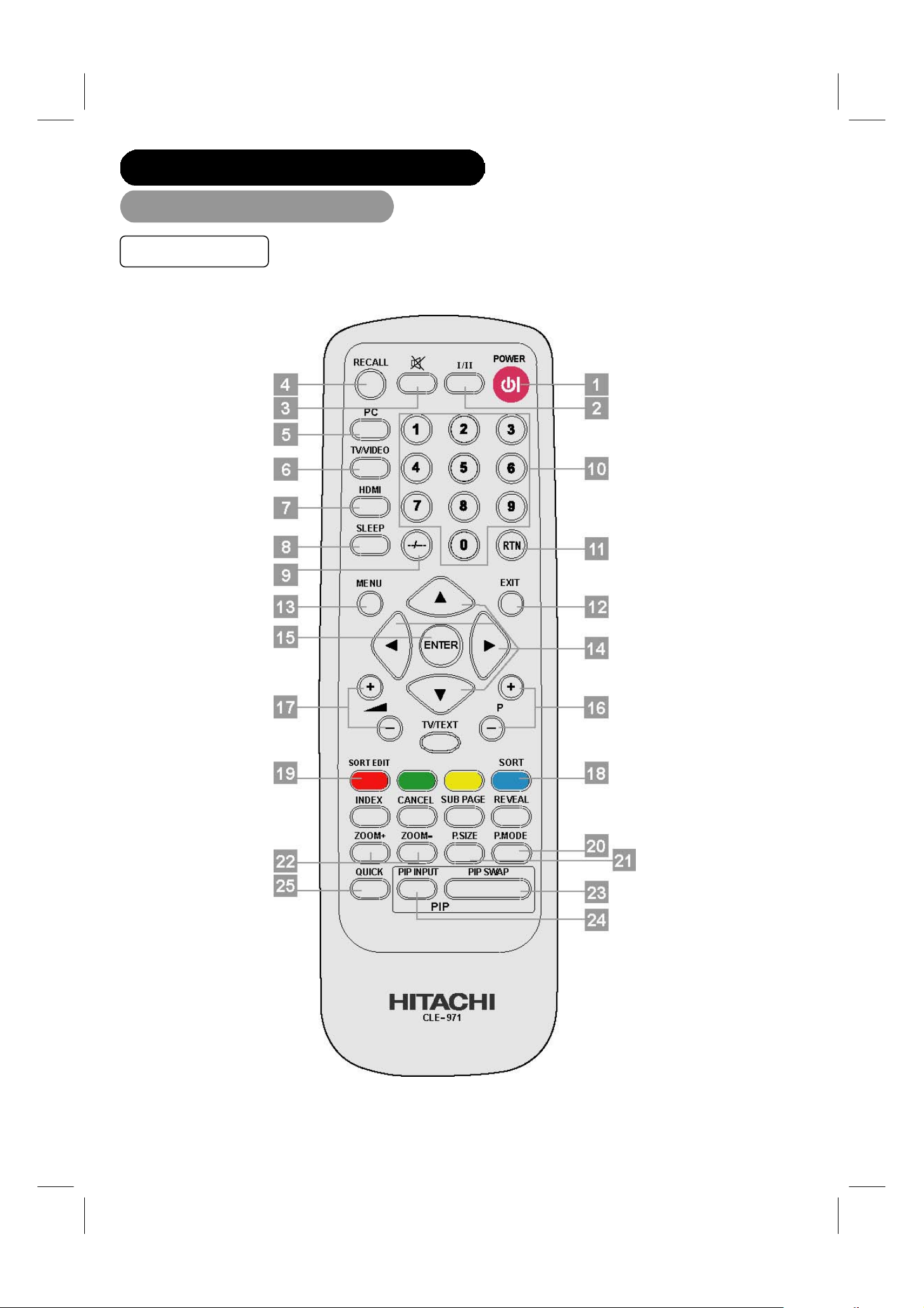
HITACHI MODEL 42PD6000TA
COMPONENT NAMES (continued)
Remote control (continued)
Function Buttons
12
Page 13

HITACHI MODEL 42PD6000TA
COMPONENT NAMES (continued)
Remote control (continued)
1. POWER button
Press this button to turn the TV set on or standby.
2. I/II button
Press to select sound mode: Mono ▼, Stereo
3. (MUTE) button
Press to mute the volume. Press again to restore the volume.
4. RECALL button
Press to display source input signal on the display. When the PIP function is working, press to display audio source.
Then press ▲ ▼ buttons to select between the sound of your main picture or PIP.
5. PC button
Press to switch directly to PC mode.
6. TV/VIDEO button
Shortcut to access the TV, Composite Video, S-Video, Y/C
the selections.
7. HDMI button
Press to switch directly to the HDMI mode.
8. SLEEP button
Press the sleep button repeatedly to set the sleep timer to 30, 60, 90, and 120 minutes
9. --/--- button
Press this button to choose specific number channel for two or three code upper channel. For example when select “--",
you can only choose one or two code channel. When select “---", you can choose one, two or three code channel.
10. NUMBER buttons
Use Number buttons with --/--- button to choose specific channel.
11. RTN (RETUR N ) but ton
Press this button to toggle between the current and last channel viewed and press jump back to last page of OSD.
12. EXIT button
This button will exit all On-Screen Displays.
13. MENU button
The MENU button will start the OSD.
14. ▲▼W X buttons
Press Up/Down/Left/Right buttons to adjust the options under OSD menu.
15. ENTER button
Press ENTER button to select the functions under OSD menu.
16. CHANNEL POSITION+/- buttons
Press Channel +/ Channel - buttons to change channels under TV mode.
17. VOLUME+/- buttons
Press Vol+ / Vol- buttons to increase and decrease the volume.
18. SORT button
Press to access the TV channel list table.
, Language A[I], Language B[II], Language A/B[I/II].
and Y/PB/PR mode. Press repeatedly to circle through
B/CR
13
ENGLISH
Page 14

HITACHI MODEL 42PD6000TA
COMPONENT NAMES (continued)
Remote control (continued)
19. SORT EDIT button
Press SORT EDIT button to enter function menu for editing, channel name, system, fine tune channel frequency, and
delete the channel from list table.
20. P. MODE button
Press to select Natural, Cinema and Dynamic picture mode. Press repeatedly to circle through the selections.
21. P. SIZE button
Press repeatedly to change image to different size. Sizes include 4:3 Standard, Panoramic, 4:3 Zoom1, 4: 3 Zoom2,
Full, 16:9 Zoom.
4:3 Standard Use this side mode to display conventional (4:3) images. Side panels (gray areas) are placed to
the left and right of the image to preserve the original aspect ratio of the source. Note: Use this
mode for only 15% of your total viewing time to prevent uneven aging of the phosphors.
Phosphors in the lighted area of the picture will age more rapidly than the gray areas.
Panoramic Use this side mode to display conventional (4:3) sources by linearly increasing image expansion
from the center towards the edges of the display area in order to fill it.
4:3 Zoom1/Zoom2 Use these side modes to zoom in on conventional (4:3) sources.
Full Use this side mode to display 16:9 sources like HDTV and DVD’s preserving the original 16:9 side
ratio.
16:9 Zoom Use this side to Zoom-in once while in 16:9 side.
Depending on the input signal format received, the picture format ratio allows you to adjust the images through the
following options.
(1) TV/480i/480p/576i/576p/HDMI Input
Input
(2) 720P/1080i/HDMI Input
Input
4:3 Standard
16:9 Zoom
Full
Panoramic
Full
16:9 Zoom
4:3 Zoom1
4:3 Zoom2
Panoramic
(3) RGB Input
Auto adjust to full size. (Aspect ratio is not changeable.)
ATTENTION
Using a wide picture size.
• This TV has a picture size selection feature. If an incompatible size is selected to play certain software, such as a TV program, the
image would appear different from original. Take this into consideration when making picture size choices.
• Use of this TV in its enlarged display mode with the wide feature enabled in coffee shops and other establishments for commercial
or public viewing purposes could infringe on the copyright holders right protected by Copyright Law.
• When a normal 4:3 image is displayed over the entire picture in the Panoramic mode, parts of the periphery of the image may
disappear and appear distorted in some cases. Use the 4:3 mode to view image, which were created in 4:3 mode.
14
Page 15

HITACHI MODEL 42PD6000TA
COMPONENT NAMES (continued)
Remote control (continued)
22. ZOOM +/- buttons
Zoom in on the image by pressing Zoom + button and press Zoom – button to zoom out.
23. PIP SWAP button
Press to exchange the main video signal source with PIP video signal source.
24. PIP INPUT button
Activate PIP by pressing PIP Input button to select desired video input. To turn off PIP by keep pressing PIP Input
button until the PIP window disappear. PIP source cannot be the same with main video source. (Component YC
/YP
, HDMI and PC RGB are not accessible to PIP)
BPR
Main
Sub
TV Composite S-Video Y/C
B/CR
Y/PB/PR HDMI PC RGB
BCR
ENGLISH
TV ○ ○ ○ ○ ○ ○
Composite ○ ○ ○ ○ ○ ○
S-Video ○ ○ ○ ○ ○ ○
Y/CB/CR × × × × × ×
Y/PB/PR × × × × × ×
HDMI × × × × × ×
PC RGB × × × × × ×
NOTE
For changing TV channel under PIP function, Press directly channel+/-, number and return buttons on remote control to change
the channel.
25. QUICK button
Shortcut to access the Brightness, Contrast, Volume, Treble, Bass, and Balance adjustment. Press repeatedly to circle
through the selections.
15
Page 16

HITACHI MODEL 42PD6000TA
COMPONENT NAMES (continued)
Remote control (continued)
Teletext Function Buttons
A. TV/TEXT button
Press to switches between the TV mode and the Teletext mode.
B. BLUE button
Press to operate the Teletext function in Teletext pattern. (Function depends on the Teletext pattern.)
C. YELLOW button
Press to operate the Teletext function in Teletext pattern. (Function depends on the Teletext pattern.)
D. GREEN button
Press to operate the Teletext function in Teletext pattern. (Function depends on the Teletext pattern.)
E. RED button
Press to operate the Teletext function in Teletext pattern. (Function depends on the Teletext pattern.)
F. REVEAL button
Press this allows hidden information (found on some Teletext pages) to be displayed on the screen.
G. SUB PAGE button
Use this to access a subtitle service directly rather than through a Teletext service (subject to subtitle service
broadcasting).
H. CANCEL button
This allows the screen to return to the TV mode temporarily while searching for a required text page. When the required
text page has been received, the page number will be displayed at the top left of the screen. Press the CANCEL button
again to display the Teletext screen.
I. INDEX button
Press this button to select the index page that displays the list of Teletext contents.
NOTE
• Certain pages do not show linked pages at the bottom of the screen. To display linked pages, press the INDEX button.
• Refer to Teletext Language shown on 32 .
16
Page 17

p
HITACHI MODEL 42PD6000TA
INSTALLATION INSTRUCTIONS
Installation
• If you have purchased the model without the stand attached:
When installing the monitor, use the optional stand CMPAD42T.
The desktop stand has been used for the installation in this manual.
• Use one of the special mount units to install this product. A mount of insufficient strength or inadequate design can
cause overturning or dropping and result in fire, electrical shock or injury. Please note that our company assumes
absolutely no responsibility for personal injuries or property damage caused by use of other mount units or
improper installation.
• Have this unit mounted in a stable
lace. Take measures to prevent it from tumbling down to avoid possible.
ENGLISH
• In order to prevent an internal temperature increase, maintain a space of 10cm
(4 inches: For a desktop set-up) or more between the sides and other objects such
as walls, etc., so that the ventilation holes are not blocked.(*)
10cm (4 inches) or more*
PRECAUTIONS
Please avoid installing the TV directly on the wooden floor. Depending on the quality and condition of the floor, the
desktop stand may stick to the floor face, and the surface could come off when the TV is lifted up.
Read SAFETY INSTRUCTIONS ( 5 to 8 ) carefully to ensure maximum safety before proceeding to
these steps:
•
Choose an appropriate site and install the product on a level table where the stand is secure.
•
Install the PDP TV to have ready access to a power socket available.
•
Make sure that the power switch of this device is turned off.
17
Page 18

y
HITACHI MODEL 42PD6000TA
INSTALLATION INSTRUCTIONS (continued)
Connecting to an Audio Visual Device
(1) Make sure that the signal of the audio visual device to be used is compatible with the specifications of this
device. See “PRODUCT SPECIFICATIONS” concerning the specifications of this device. 40 ~ 42
(2) Make sure that the power switch of the PDP TV is turned off.
(3) Make sure that the power switch of the audio visual device is turned off.
(4) Use a commercially available cable and connector to connect the signal input terminal on the rear panel of
this device and the signal output terminal of the audio visual device.
CONNECTING AN ANALOG TV CABLE OR AN ANALOG ANTENNA WITHOUT A TV CABLE BOX
1. Use an antenna cable connects to an outdoor antenna.
2. Connect all power sources before activating the PDP TV.
3. Turn on the PDP TV.
4. To use the TV, press TV/VIDEO button on the remote.
5. When operating the TV at first time, its TV system is at “default
factory mode” and this mode cannot display the image normally
on the screen. In order to watch the TV program without problem,
please execute “TV Channel Setup” menu 31 for normally display.
Precautions when connecting the antenna
‧ Please use a coaxial cable which is free from interference to connect the antenna.
‧ Avoid using a parallel flat feeder wire as interference may occur, causing reception to be unstable and stripe noise to
appear on the screen.
‧ Avoid using indoor antenna as this may be affected by interference. Please use CATV net or outdoor antenna.
‧ Keep the power cord as far away from the antenna wire as possible.
‧ For safet
If there are noise appearance in the picture of VHF-Low band channel, please use the double-shielded cable (not provided) for RF
LEADS to reduce the noise
, install an external antenna conforming to AS1417.1(applicable for Australia only)
18
Page 19

HITACHI MODEL 42PD6000TA
INSTALLATION INSTRUCTIONS (continued)
Connecting to an Audio Visual Device (continued)
CONNECTING HDTV SOURCES
HDTV input sources, such as a digital cable box, digital satellite receiver, or digital terrestrial receiver box, can be
connected as desired, using the appropriate cable system.
1. Connect the HDTV source device using the appropriate cable pair, in the following order of preference:
HDMI cable or Component cable and audio cable
2. Connect all power sources before activating the PDP TV.
3. Turn on the PDP TV.
4. Press the button corresponding to the appropriate signal source (HDMI, or Component Video-YC
/YPBPR)
BCR
ENGLISH
CONNECTING A TV CABLE BOX OR SATELLITE RECEIVER
1. Connect the TV Cable Box or Satellite Receiver device using:
Component cable and Audio cable or S-Video cable and Audio cable or Composite cable and Audio cable.
2. Connect all power sources before activating the PDP TV.
3. Turn on the PDP TV.
4. Press the button corresponding to the appropriate signal source (Component Video, YC
/YPBPR, S-Video or Composite Video)
BCR
19
Page 20

HITACHI MODEL 42PD6000TA
INSTALLATION INSTRUCTIONS (continued)
Connecting to an Audio Visual Device (continued)
CONNECTING A DVD PLAYER
1. Connect the DVD player using:
HDMI cable or Component cable and Audio cable or S-Video cable and Audio cable or Composite cable and Audio cable.
2. Connect all power sources before activating the PDP TV.
3. Turn on the PDP TV.
4. Press the button corresponding to the appropriate signal source (HDMI, Component Video, YC
Video)
/YPBPR, S-Video or Composite
BCR
CONNECTING A AUDIO RECEIVER
For improved sound quality, you may want to play the audio of the PDP through your stereo system.
1. Use an audio cable and Subwoofer cable to connect the PDP’s audio output jacks to the line input jacks on the A/V
receiver.
2. Connect all power sources before activating the PDP TV.
3. Turn on the PDP TV.
4. Press the MENU to display the menu, then press ▲ ▼ to select Audio.
5. Press Enter, then press ▲ ▼ to select subwoofer and press W X to select On/Off.
20
Page 21

HITACHI MODEL 42PD6000TA
INSTALLATION INSTRUCTIONS (continued)
Connecting to an Audio Visual Device (continued)
NOTES:
• If the Video OUTPUT (Monitor) terminal is connected to an external monitor with a 75 Ohm terminal, it is possible to
view the same image as on the main unit. But it is possible to monitor only the TV signal, Composite Video signal or
the S-Video signal that is displayed on the screen at the time.
• If a Video equipment with an S-Video output terminal is used, cabling by the S-Video cable i s recommended to provide
finer Video quality.
ENGLISH
• HDMI, the HDMI logo and High-Definition Multimedia Interface are trademarks or registered trademarks of HDMI
Licensing LLC.
• HDMI (High-Definition Multimedia Interface) is a digital interface based on DVI (Digital Visual Interface), which is an
added function for audio visual equipment.
– It does not have degradation by transmission since it is digital.
– With only one cable, it is possible to transmit both picture signals and audio signals.
• In case of using analog audio, when connecting with DVI-HDMI transformation connector, use analog RG B audio
terminal for input.
21
Page 22

HITACHI MODEL 42PD6000TA
I
INSTALLATION INSTRUCTIONS (continued)
Connecting to a PC
(1) Make sure that the display signal of the personal computer to be used is compatible with the specifications of
this device. See "PRODUCT SPECIFICATIONS" concerning the specifications of this device 40 ~ 42 .
(2) Make sure that the power switch of the personal computer is turned off.
(3) Connect the signal input terminal (PC RGB INPUT) on the rear panel of this device to the display signal outp ut
terminal of the personal computer.
• Use a cable that fits the input terminal of this device and the output terminal of the personal computer.
• Depending on the type of personal computer being connected, the use of an optional conversion adapter or the
adapter provided with the personal computer may be necessary in some cases. For details, refer to the instruction
manual of the personal computer or ask the personal computer manufacturer or your local retail dealer.
CONNECTING PC
1. Connect the PC using:
D-Sub cable and 3.5mm Audio cable
2. Connect all power sources before activating the PDP TV.
3. Turn on the PDP TV.
4. Press the button corresponding to the appropriate signal source (PC RGB)
NOTE
• This PDP TV can automatically defect and display the signal format. Please refer to “Recommended Signal List” on
42
22
Page 23

HITACHI MODEL 42PD6000TA
INSTALLATION INSTRUCTIONS (continued)
Power Cord Connection
Connect the power cord, after completing all other connections.
①
ENGLISH
③
②
① Connect the power cord to this device.
② Use the binders to fix the power cord.
③ Connect the power cord plug to the power outlet.
(The type of plug is different from this drawing for some countries.)
• Use only the power cord provided. (Ask your local retail dealer about the power cord for AV monitor)
• Do not use a power supply voltage other than that indicated (AC100-240V, 50/60Hz) as this may cause fire or electric
shock.
Be cautious of the power cord connection.
Incorrect connection of the power cord could result in fire or electrical shock.
• Do not touch the power cord with a wet hand.
• Check that the connecting portion of the power cord is clean (with no dust), before using. Use a soft and dry cloth to
clean the power plug.
• Insert the power plug into a power outlet firmly. Avoid using a loose, unsound outlet or contact failure.
• Do not cut off the fitted power plug, the removal of which could lead to impaired performance. If you wish to extend the
lead, obtain an appropriate extension lead or consult your dealer.
• Should you require replacing the fuse in the molded plug with a new fuse, then plea se repla ce with new on e of the sam e
value, type and approval as the original. Ensure the fuse cover is returned to its origin position.
23
Page 24

HITACHI MODEL 42PD6000TA
OPERATING INSTRUCTIONS
Turning Power On and Off
Indicating lamp
Remote-control receiver
Main power switch
•
The main power switch is located at the back, on the
right side.
POWER button
Power button
• To turn the PDP TV power ON, press the main
power switch on the PDP TV main unit to ON, and
then press the POWER button of control panel or
the POWER button on the remote control.
• To turn the TV power OFF, press the POWER
button of control panel or the POWER button on
the remote control, and then press the main power
switch on the PDP TV main unit to OFF.
• During normal use, the main power switch is set in the
ON position, and the monitor can then be turned
ON/OFF using the POWER button or the POWER
button on the remote control.
Indicating lamp
Indicating Lamp Power Status Operating
Off Off
Lights Red
Lights Orange
Lights Green On
When the indicating lamp lights in orange or the
message “No Input Signal” or “Power Save” appears on
the screen, there is something unusual about the status
of reception. See “Power Save Mode” or “Symptoms
That Seemingly Appear to be Failures.” 36 ~ 39
Off
(Stand-by)
Off
(Power Save)
When the main power
switch is set to OFF.
When the main power
switch is ON, and the
POWER button is OFF.
When the main power
switch is ON, and the
power button is ON.
When the main power
switch is ON, and the
power button is ON.
24
ATTENTION
• Avoid repeatedly turning the PDP TV on and off at
short time intervals. Failures might result from such
operation.
• Turn off the main power switch before leaving the
PDP TV out of use for an extended period of time.
• If a power failure occurs while the main unit is
running, it would be powered on upon recovery from
the failure. Turn off the unit main power switch
before leaving the main unit.
Page 25

HITACHI MODEL 42PD6000TA
OPERATING INSTRUCTIONS (continued)
INPUT/EXIT
button
CHANNEL
buttons
S/T
Input Switching
• Input can be switched in the sequence of Analog RGB ➝
HDMI ➝Composite-Video ➝S-Video ➝ YC
➝ TV by pressing the INPUT button of the control panel.
RGB HDMI Composite-Video
TV YP
• Input can be switched to TV by pressing CHANNEL S/T
buttons or NUMBER buttons of the remote control.
• Input can be switched by pressing the PC, TV/VIDEO or
HDMI buttons of the remote control.
YCBC
BPR
S-Video
R
➝ YPBPR
BCR
INPUT SELECT
button
VOLUME
UP/DOWN
button
MUTE button
ENGLISH
CHANNEL
UP/DOWN
button
Volume Adjustment
• The volume can be adjusted by pressing the VOLUME S/T
of the control panel or Vol+ and Vol- buttons of the remote
control.
• When a button is pressed, the volume adjustment status guide
will be displayed.
• The volume will increase when the volume S or Vol+ buttons are
pressed while the guide is being displayed.
• The volume will decrease when the volume T or Vol- buttons are
pressed while the guide is being displayed.
Volume setting value
Volume 32
Adjustment status guide display
Audio Mute
• The audio volume can be temporarily muted by pressing the
MUTE button of the remote control.
• The muting can be cancelled by pressing the volume S/T,
Vol+/- buttons or MUTE button while the audio is mute.
25
Page 26

HITACHI MODEL 42PD6000TA
OPERATING INSTRUCTIONS (continued)
Input Signal Screen Display
The input signal status can be displayed on the screen by pressing the RECALL button of the remote control.
• The display will go out in approximately 3 seconds.
TV
VIDEO/PC RGB
ABCDE
[I]
Analog RGB
1024X768 60Hz
1
TV position
Channel name
Sound mode
Signal mode
Input frequency
RECALL button
26
Page 27

HITACHI MODEL 42PD6000TA
OPERATING INSTRUCTIONS (continued)
Using the Menu Screen (On-screen display system)
Control panel:
1. Press MENU of the control panel to display the OSD on your Plasma TV.
2. Use the CHANNEL ▲▼ and VOLUMEW X to navigate to different menu item.
3. Use the VOLUME W X to adjust functions.
4. Press ENTER of the control panel to select functions.
5. Press EXIT of the control panel to quickly exit from a menu.
Remote control:
1. Press MENU on the remote control to display the OSD on your Plasma TV.
2. Use the ▲▼W X to navigate to different menu item.
3. Use the W X to adjust functions.
4. Press ENTER on the remote control to select functions.
5. Press EXIT on the remote control to quickly exit from a menu.
THERE ARE TWO DIFFERENT MODES FOR THE OSD AS BELOW:
TV/Video Mode: Displays when the TV, Composite, S-video, Y-C
PC Mode: Displays when the Analog RGB input is selected.
TV/Video Mode PC Mode
Video
Image
Audio
Language Language PIP Set
System
Picture Mode Brightness
Brightness Contrast
Contrast H Position
Color V Position
Tint Color Temperature
Sharpness
Color Temperature Clock Phase
Reset Horizontal Clock
P. SIZE
Border Color Set Mute
Noise Reduction Volume
3:2 Pull Down Balance
Mute Treble
Volume Bass
Balance Subwoofer
Treble
Bass Language Language
Subwoofer Signal Format
SRS WOW Advance
Signal Format Power Save
Advance
PIP Set
TV Channel Setup (TV mode only)
System Reset
, Y-PBPR or HDMI is selected.
BCR
Video
Reset
Image
Auto Adjust
Audio
SRS WOW
System
System Reset
ENGLISH
27
Page 28

HITACHI MODEL 42PD6000TA
OPERATING INSTRUCTIONS (continued)
Video Menu
TV/Video Mode
Selected characters W X Setup hint
Picture Mode
Brightness
Contrast
Color
Tint
Sharpness Soft Sharp Shift to the minus (-) side for a softer effect and plus (+) for sharper picture.
Color Temperature
Reset (off the function) -
Natural Cinema Dynamic
Black is subdued for
increased overall
darkness.
Narrows the gap
between brightness
and darkness.
Decrease color
intensity.
Enhances red and
weakens green.
Cool Normal Warm
User Black & White
Black is set off for
increased overall
brightness.
Broadens the gap
between brightness
and darkness.
Increase color
intensity.
Enhances green and
weakens red.
Natural: This setting is for normal lighting conditions.
Cinema: This setting is best for watching movie.
Dynamic: This setting is best for very bright ambient lighting.
Adjust to preference.
Adjust for maximum visibility to suit the ambient brightness.
Adjust to preference.
This is not available to adjust when receiving PAL/SECAM signal.
Then the character will be grayed out.
Adjust for most realistic skin color.
Normally set to Cool.
The original factory settings for the items of this Menu page can be restored by
pressing the ENTER button.
PC Mode
Selected characters W X Setup hint
Black is subdued for
Brightness
Contrast
H Position
V Position
Color Temperature
Reset (off the function) -
increased overall
darkness.
Narrows the gap
between brightness
and darkness.
Moves the horizontal
position to left
Moves down the
vertical position.
Cool Normal Warm
User Black & White
Black is set off for
increased overall
brightness.
Broadens the gap
between brightness
and darkness.
Moves the horizontal
position to right
Moves up the vertical
position.
Adjust to preference.
Adjust for maximum visibility to suit the ambient brightness.
(Not available for 480p/576p/720p/1080i signals)
Adjust the left-side display position.
(Not available for 480p/576p/720p/1080i signals)
Adjust for maximum character clarity.
(Not available for 480p/576p/720p/1080i signals)
Normally set to Cool.
The original factory settings for the items of this Menu page can be restored by
pressing the ENTER button.
28
Page 29

HITACHI MODEL 42PD6000TA
OPERATING INSTRUCTIONS (continued)
Image Menu
TV/Video Mode
Selected characters W X Setup hint
Adjust to preference. (Please refer to 14 for more detail.)
Adjust to when display 4:3 video.
This turns the gray sidebars to the black sidebars when watching normal mode
screen size area. It is always set to Off when the monitor powered On. It is
recommended to set to Gray to reduce the panel image retention.
(Not available for 720p/1080i/HDMI signals.)
Adjust to when display static image
If this is set to On, it helps to reduce the noise interference visible on the static
image, especially in the weaker signal reception areas.
(Not available for YP
/HDMI signals.)
BPR
P. SIZE
Border Color Setting
Noise Reduction
Panoramic 4:3 Standard
16:9 Zoom 4:3 Zoom1
Full 4:3 Zoom2
(Available for TV/480i/480p/576i/576p/HDMI
signals.)
Panoramic Full
16:9 Zoom
(Available for 720p/1080i/HDMI signals.)
Black Gray
Off Level 1 Level 2 Level 3
ENGLISH
PC Mode
Selected characters W X Setup hint
Slows the dot clock
Clock Phase
Horizontal Clock
Auto Adjust (off the function) -
phase (shifts slightly
to left).
Reduces the dot clock
frequency (shrinks the
right side).
Advances the dot
clock phase (shifts
slightly to right).
Increases the dot
clock frequency
(expands the right
side).
Adjust for clear character visibility.
Adjust for maximum character clarity.
Pressing the ENTER button, automatic regulation is started.
Horizontal Position, Vertical Position, Horizontal Clock and Clock Phase are
adjusted automatically.
(Not available for 480p/576p/720p/1080i signals)
29
Page 30

HITACHI MODEL 42PD6000TA
OPERATING INSTRUCTIONS (continued)
Audio Menu
Selected characters W X Setup hint
Mute
Volume
Balance
Treble Suppresses treble. Enhances treble.
Bass
Subwoofer
SRS WOW
Turns down the
volume.
Suppresses right-side
sound.
Suppresses bass. Enhances bass. Adjust to preference.
Disable Enable
Turns up the volume. This is to set the volume for speaker.
Suppresses left-side
sound.
On Off
On Off
Adjust to turn off the sound.
Adjust to preference.
Adjust to preference.
(When SRS WOW select “On”, this function is not available)
(When SRS WOW select “On”, this function is not available)
Adjust to preference.
Adjust to preference.
SRS WOW is an audio enhancement technology from SRS Labs that provides deep, rich bass on any speaker system without the need
for a subwoofer or additional extra physical components. For systems with a subwoofer, SRS WOW complements and enhances the
bass performance. This feature can be set to On or Off.
NOTES: WOW, SRS and the symbol are trademarks of SRS Labs, Inc. SRS WOW technology is incorporated under
license from SRS Labs, Inc.
Language Menu
Selected characters W X Setup hint
English 繁體中文
Language
Русский 日本語
简体中文
Adjust to preference.
30
Page 31

HITACHI MODEL 42PD6000TA
OPERATING INSTRUCTIONS (continued)
System Menu
TV/Video Mode
NOTES: When operating the TV at first time, its TV system is at “default factory mode” and this mode cannot display the image
normally on the screen. In order to watch the TV program without problem, please execute “TV Channel Setup” menu for
normally display..
Selected characters W X Setup hint
Signal Format (off the function) - Press the ENTER button to show the information of the current input signal.
Advanced Press ENTER button to select the following functions
3D Comb
Gamma
AFC
Panel Lock
Mode
Move Screen
Time 5 ~ 255 sec
PIP Set Press ENTER button to select the following functions
Source
Size
Position
Audio Source
Brightness
PIP Display
Swap
TV Channel Setup Press ENTER button to select the following functions (only available under TV mode)
Channel Auto
Search
Contrast
Color
Mode
Search (off the function) - Press the ENTER button and it starts the auto tuning.
2.2 2.6 2.8
Off Mode 1 Mode 2
TV AV SV
Small Medium Large
9 positions for selection:
Upper Left, Upper Center, Upper Right,
Middle Left, Middle Center, Middle Right,
Lower Left, Lower Center, Lower Right
Main PIP
Black is subdued for
increased overall
darkness.
Narrows the gap
between brightness
and darkness.
Decrease color
intensity.
Main PIP
Position Direct
On Off
On Off
On Off
Black is set off for
increased overall
brightness.
Broadens the gap
between brightness
and darkness.
Increase color
intensity.
Use only for the NTSC system. Improve the quality as good as Super-video
input. (Available for TV/Component signals.)
Adjust to preference. (Available for TV signal.)
Auto Frequency Control. Auto tuning the channel frequency to the correct
location.
This is for locking out the control panel function.
Adjust to prevent children from touching.
Adjust to preference.
The moves the picture around the screen to reduce the panel image retention.
This is where stationary objects, such as screen logos, leave a slight image
visible after they should have disappeared.
Adjust to preference.
This moves the picture around the screen in small amounts, at set intervals, to
reduce the panel image retention. This is where stationary objects, such as
screen logos, leave a slight image visible after they should have disappeared.
Adjust to preference.
Adjust to preference.
Adjust to preference.
Adjust to preference.
Adjust to preference.
Adjust for maximum visibility to suit the ambient brightness.
Adjust to preference.
Adjust to preference.
Select the channel entry method between position setting or direct setting. And
press the ENTER button in SEARCH function to fix it. Please use auto search
when you first use your TV.
• [Position] search the channel by frequency from 48.25~863.25MHz. We
suggest to use these function for the channel setting
• [Direct] search the channel by CCIR PAL B/G table. Provide the faster
speed than position mode, but some channels which are not in the table
may be lost.
ENGLISH
31
Page 32

HITACHI MODEL 42PD6000TA
OPERATING INSTRUCTIONS (continued)
System Menu (continued)
TV/Video Mode
Selected characters W X Setup hint
Channel
Number
System
Channel
Manual
Search
(Use to add
the channel
by manual)
Teletext Language
Sort
(Press SORT
EDIT button to
modify the list)
System Reset (off the function) -
Channel
Name
Frequency
Auto
Search
Channel
Frequency
Channel
Insert
Channel
Number
Channel
Name
System
Fine Tune
Erase
Channel
Name
Decrease channel
number
NTSC PAL B/G
SECAM DK PAL I
SECAM BG PAL D/K
(off the function) -
(off the function) -
(off the function) - This is used to search the channel frequency directly.
(off the function) - This is used to add the channel to the sort list.
West Europe East Europe
Turkish Cyrillic
Decrease channel
number
(off the function) -
NTSC PAL B/G
SECAM DK PAL I
SECAM BG PAL D/K
Decreasing the
frequency data for the
main tuner
(off the function) - This is used to delete the channel from the sort list.
Increase channel
number
Increase channel
number
Increasing the
frequency data for the
main tuner.
This is used to input the channel number for the channel you would like to
insert in the sort list after you found the channel form “Channel Frequency”
function.
Select the system through the 6 different settings.
This is used to input the name for the channel you would like to insert in the
sort list. After fixing the cursor on the first digit, select a letter by W, X, ▲,
▼and ENTER buttons.
• Selectable letters are “0”~”9”, ”A”~”Z”, “_”, “-”, ”□” and ”,”(comma).
• Press the ENTER buttons to enter this function, then press W X to search
the channel.
• Press ENTER or Exit buttons to stop searching.
Select the language depends on your country or area.
Show the channel position number which you want to edit.
This is used to input the name for the channel you would like to insert in the
sort list. After fixing the cursor on the first digit, select a letter by W, X, ▲,
▼and ENTER buttons.
• Selectable letters are “0”~”9”, ”A”~”Z”, “_”, “-”, ”□” and ”,”(comma).
Select the system through the 6 different settings.
After completing the fine tune, press the ENTER button to exit this mode.
The original factory settings for the items of this Menu page can be restored by
pressing the ENTER button.
32
Page 33

HITACHI MODEL 42PD6000TA
OPERATING INSTRUCTIONS (continued)
System Menu (continued)
PC Mode
Selected characters W X Setup hint
Signal Format (off the function) - Press the ENTER button to show the information of the current input signal.
Advanced Press ENTER button to select the following functions
Gamma
Panel Lock
Mode
Move Screen
Time 5 ~ 255 sec
PIP Set Press ENTER button to select the following functions
Source
Size
Position
Audio Source
Brightness
PIP Display
Swap
Power Save
System Reset (off the function) -
Contrast
Color
2.2 2.6 2.8
On Off
Off Mode 1 Mode 2
TV AV SV
Small Medium Large
9 positions for selection:
Upper Left, Upper Center, Upper Right,
Middle Left, Middle Center, Middle Right,
Lower Left, Lower Center, Lower Right
Main PIP
Black is subdued for
increased overall
darkness.
Narrows the gap
between brightness
and darkness.
Decrease color
intensity.
Main PIP
On Off
Black is set off for
increased overall
brightness.
Broadens the gap
between brightness
and darkness.
Increase color
intensity.
Adjust to preference.
This is for locking out the control panel function.
Adjust to prevent children from touching.
Adjust to preference.
The moves the picture around the screen to reduce the panel image retention.
This is where stationary objects, such as screen logos, leave a slight image
visible after they should have disappeared.
Adjust to preference.
This moves the picture around the screen in small amounts, at set intervals, to
reduce the panel image retention. This is where stationary objects, such as
screen logos, leave a slight image visible after they should have disappeared.
Adjust to preference.
Adjust to preference.
Adjust to preference.
Adjust to preference.
Adjust to preference.
Adjust for maximum visibility to suit the ambient brightness.
For normal viewing we recommend that the Contrast is set to [46].
Adjust to preference.
Adjust to preference.
This is used to reduce power consumption when there is no signal. Setting it
On will lead the PDP TV to the standby mode when the PC input no signal.
The original factory settings for the items of this Menu page can be restored by
pressing the ENTER button.
ENGLISH
33
Page 34

HITACHI MODEL 42PD6000TA
OTHER FUNCTIONS
Audio Switching
A2 / NICAM / Sound Multiplex (TV mode)
• The I/II button in remote control is useful for NICAM and sound multiplex signals.
Otherwise pressing this button will have no effect.
BILINGUAL / DUAL sound broadcast
When bilingual program is received, sound mode display appears as shown on right.
Press the I/II button to select the sound to be heard.
Each time the button is pressed, [I]Language A, [II]Language B, [I/II]Language A/B or ▼ Mono appear cyclically on the screen.
When receiving NICAM signals, NICAM display will appear as below.
Sound multiplex signal received
Yellow
Yellow Yellow
1
ABCDE
▼
Green
[I] [II] [I/II]
▼
NICAM signal received
NICAM[I] NICAM[II] NICAM[I/II]
Yellow
Yellow Yellow
NICAM ▼
Green
STEREO sound broadcast
When a stereo program is received, sound mode display will appear, and you can press the I/II button to select between stereo and
mono sound.
Each time the button is pressed, ▼ Mono or
When receiving NICAM signals, NICAM display will appear as below.
Sound multiplex signal received
Green
▼
Stereo appear cyclically on the screen.
Red
NICAM signal received
NICAM ▼
Indicatin
NICAM
Red
Monaural sound broadcast
When a monaural program is received, sound mode display will appear.
NOTE
• If sound signal is not strong enough for quality reception, press the I/II button until ▼ appears on the screen to receive a
clear mono sound.
• If sound has hiss noise or keep switching between stereo and mono mode due to signal condition, press the I/II button until
▼ appears on the screen to receive a clear mono sound.
34
Page 35

HITACHI MODEL 42PD6000TA
OTHER FUNCTIONS (continued)
Signal Check (Analog RGB mode)
Changes in the signal status are displayed on the screen as they arise.
Status Display Action
When Mode Display is set to
ON, the input signal is
switched or when the
RECALL button is pressed.
When the sync signal is no
longer detected.
When the input signal does
not match the monitor
specifications or is in an
unstable status.
A guide is displayed for the
input terminal and the
horizontal and vertical sync
frequency.
• A guide displays No Input
Signal, and Power Save
(for approx. 5 sec.)
• When the condition
continues where the sync
signal cannot be detected,
indicator lamp of power
source changes in orange
and the mode switches to
power save mode.
A guide displays No Input
Signal.
Recheck the personal
computer power switch
status and the
connection status.
Recheck the input
signal specifications.
Signal Check (TV/Video mode)
Changes in the signal status are displayed on the screen as they arise.
Mode Status Display Action
TV When the TV signal
is no longer
detected.
Video When the sync.
signal is no longer
detected.
• A guide is displayed for
searching and counting down
2 minutes.
• If the TV signal cannot be
detected after 2 minutes, the
PDP TV will turn off directly
and indicator lamp is going to
red.
• A guide displays No Sync.
Signal in orange.
• Recheck the antenna
connection status.
• Reception other than
those of broadcasting
stations can be
considered.
• Recheck the device
power switch status
and the connection
status.
• Recheck the device
connection status.
• Recheck the input
signal specifications.
Analog RGB
1024X768 60Hz
No Input Signal
Going to suspend
(Going to standby)
No Input Signal
Going to sleep
2 : 0 0
No Input Signal
Searching
(Video source name)
No Sync. Signal
ENGLISH
35
Page 36

HITACHI MODEL 42PD6000TA
OTHER FUNCTIONS (continued)
Power Save Mode
When the Analog RGB input is selected
• When this unit is connected to a VESA DPMS computer, the Power Save (Off) mode can be set to be activated automatically when the
computer is not being used to reduce power consumption by this unit.
Horizontal Yes No Yes No RGB sync
signal
PC signal Active (normal display) Blank (no display)
Operation mode On Off
Indicating lamp Lights green Lights orange
Power consumption 350 W 3W (100V~240V)
Returning to operating status
• Operate the personal computer, or press either the INPUT button of the main unit or the PC button of the remote control.
Vertical Yes Yes No No
36
Page 37

HITACHI MODEL 42PD6000TA
TROUBLESHOOTING
Symptoms That Seemingly Appear to be Failures
Make the checks suggested below depending on the symptoms observed. If the symptoms remain uncorrected, contact
your dealer.
Customer servicing can be hazardous.
• No picture with the power-indicating
lamp off.
• The message “No Input Signal. Going to
suspend” or “Power Save” is displayed.
• No picture with the power indicating lamp
lights in orange.
• The message “No Input Signal. Going to
sleep” is displayed.
• The power indicating lamp is normally lit
but no picture.
• The display image appears flowing
slantwise.
• Text displayed across the screen
appears vertically streaked, with the
characters in vertical columns blurred.
• Text displayed across the screen
appears blurred.
• A fine pattern flickers when displayed on
the screen.
• The remote control does not work.
• The display image does not appear in
the normal position.
• The display has lack of picture around
the screen.
(PC RGB input)
• The temperature of the display panel surface is high. • The plasma display panel is lighting the phosphors by the
Symptom Point to check See page
• Check the way the power cord is connected.
• Press the power switch.
No Input Signal
No Input Signal
No input signal is detected.
• Check the way the signal cable is connected.
• Make sure that the switch of the computer, imaging
equipment, etc., is turned on.
• Make sure the computer is not in the power-save mode.
• Check to see if the input selection matches the connection
terminal.
An input signal is not received normally.
• Check to see if the input signal matches the
specifications.
• Check the way the signal cable is connected.
• Check the contrast and brightness settings (adjust them for
higher contrast and brightness).
• Check the way the signal cable is connected.
• Adjust the dot clock frequency and phase. (Adjust the dot
clock frequency first, the dot clock phase next.)
(PC RGB input)
• Adjust the dot clock phase for the clearest viewing.
(PC RGB input)
• Check to see if the batteries are loaded in the remote
control in opposite direction.
• Check to see if the batteries in the remote control are OK.
• Check to see if the displayed input signal match the PDP
TV specification by pressing RECALL button.
• Turn off the Move screen.
• Turn off the Move screen.
discharge of internal radiation. In some cases, this may
cause the temperature of the panel surface to increase.
Please note that this is not a malfunction.
23
24
22
22
40
19
28
29
41
29
41
11
31
40
31
-
ENGLISH
37
Page 38

HITACHI MODEL 42PD6000TA
TROUBLESHOOTING (continued)
Symptoms That Seemingly Appear to be Failures (continued)
Symptom Point to check See page
• There are locations on the screen that are different from the
periphery (*).
*Points that do not light, points with brightness different from
that of the periphery, points with color different from that of
the periphery, etc.
• Vertical stripes appear, depending on the screen contents. • The plasma display panel is lighting the phosphors by the
• Coarse horizontal stripes appear in FULL display. • Adjusting the Clock Phase will reduce the horizontal
• Flickering in the form of horizontal lines oscillating up and
down. (PC RGB input only)
• The top of the monitor heats up. • When used for long periods of time, the top of the monitor
• Text characters are displayed with varying thicknesses. • The thicknesses of characters and lines may vary if images
• The screen becomes dark and the images can not be seen
during VTR special playback (fast forward, rewind)
• During PIP mode, sub pictures are not displayed. • Sub pictures image might not be able to be displayed,
• The screen display sizes are not switched. • The screen display size is fixed at “Full” as receiving VGA
• Images from HDMI are not displayed. • Check the cable and output format of connecting device.
• High-precision technology is used to manufacture the
plasma display panel, However in some cases, there are
minor defects in some parts of the screen. Please note that
this is not a malfunction.
discharge of internal radiation. Depending on the screen
contents, in rare cases this may cause vertical stripes to
appear because of failure to light. Please note that this is
not a malfunction.
stripes.
(PC RGB input)
• If the direct frequency from the computer is below 85Hz, try
a higher frequency (upper limit 85Hz). There may be a
slight attenuation of the current image.
may heat up. This is not a malfunction.
with a vertical resolution greater than 512 lines are
displayed; however, this is not a malfunction.
• This sometimes occurs when a component output VTR
such as the 480i is connected.
This is not a malfunction; therefore, please take note that
this may occur. When it does occur, change to composite
output, or S-video output.
depending on the combination.
(Refer to the table of PIP input table)
signal.
(Refer to “Connecting to an Audio Visual Device”.)
-
-
29
42
-
-
-
15
-
19
20
38
21
41
Page 39

HITACHI MODEL 42PD6000TA
TROUBLESHOOTING (continued)
Actions to Correct Abnormal Displays
Depending on the kind of system equipment used, images may not be displayed normally. In this case, make the
adjustments suggested below. (only for PC RGB)
Symptom 1
Example
Text displayed across the screen appears vertically streaked, with some characters blurred (Figure 1).
(PC RGB input).
Figure 1
ENGLISH
1) Press the MENU button. The Main Menu will be displayed.
2) Press the ▼ button and select “IMAGE”.
3) Press the ENTER button. The “IMAGE” Menu will be displayed.
4) Press the ▼ button and select “Auto Adjust”.
When adjustment is not possible with Auto Adjust
Adjustment
Procedure
• The display image may be momentarily disturbed during clock adjustment but this is not a failure.
5) Press the MENU button. The Main Menu will be displayed.
6) Press the ▼ button and select “IMAGE”.
7) Press the ENTER button. The Setup Menu will be displayed.
8) Press the ▼ button and select “Horizontal Clock”.
(Display fine patterns as characters or a vertical striped pattern over the entire screen during Horizontal Clock
adjustment.)
9) Press the W or X buttons and search for clear characters over the entire screen.
10) Perform adjustment for symptom 2 below, when the characters are blurred on the entire screen.
Symptom 2
Text displayed across the screen appears blurred in its entiret y (Figure 2).
A fine pattern flickers when displayed on the screen (Figure 3).
Figure 2
Figure 3
Example
Adjustment
procedure
1) Press the MENU button. The Main Menu will be displayed.
2) Press the ▼ button and select “IMAGE”.
3) Press the ENTER button. The Setup Menu will be displayed.
4) Press the ▼ button and select “Auto Adjust”.
When adjustment is not possible with Auto Adjust
5) Press the MENU button. The Main Menu will be displayed.
6) Press the ▼ button and select “IMAGE”.
7) Press the ENTER button. The Setup Menu will be displayed.
8) Press the ▼ button and select “Clock Phase”.
(Display fine patterns as characters or a vertical striped pattern over the entire screen during Clock Phase adjustment.)
9) Press W or X buttons to make the text appear clean
across the screen.
9) Press W or X buttons to make the text appear without
flickering.
39
Page 40

HITACHI MODEL 42PD6000TA
PRODUCT SPECIFICATIONS
Panel
Net dimensions 1036 (W) x 713 (H) x 93 (D) mm
Net weight 35 kg
conditions
Power supply AC100 - 240V, 50/60Hz
Power consumption/at standby 350W / <3W
Audio output speaker 10W + 10W (8Ω)
(RGB input)
Input terminals
Input signals
Sync signals
Recommended signal
Display dimensions Approx. 42 inches (926 (H) x 525 (V) mm, diagonal 1064mm)
Resolution 1024(H) x 1024 (V) pixels
Temperature Operating : 5°C to 35°C, Storage : 0°C to 40°C Ambient
Relative humidity Operating : 20% to 80%, Storage : 20% to 90% (non-condensing)
D-Sub input terminal (D-sub 15-pin)
PC audio input terminal (3.5mm Stereo Mini Jack)
0.7Vp-p, analog RGB (Recommended Signal)
H/V Separate, TTL level[2kΩ]
H/V Composite, TTL level[2kΩ]
Sync on green, 0.3Vp-p[75Ω]
19 modes 42
(Video input)
Composite video input terminal (RCA)
Composite video L/R audio input terminal (RCA)
S-Video input terminal
Input terminals
Input signals
Output Signal
Recommended signal
(RF input)
Input terminals
RF Video System
S-Video L/R audio input terminal (RCA)
Component - YC
Component - YC
HDMI input terminal
Composite video: PAL, SECAM, NTSC3.58, NTSC4.43
Component - YC
720p/50, 720p/60
S-Video: PAL, SECAM, NTSC4.43, NTSC3.58
HDMI: HDMI input signal
Video Output: TV/Composite video/S-Video output terminal (RCA)
Audio Output: L/R audio output terminal (RCA)/Subwoofer output terminal(RCA)
19 modes 41
ANT : 75Ω Unbalanced
PAL B,G/ I / D,K
NTSC-M
SECAM B,G / D,K
/YPBPR video input terminal (RCA)
BCR
/YPBPR L/R audio input terminal (RCA)
BCR
/YPBPR video: 480i, 576i, 480p, 576p, 1080i/50, 1080i/60,
BCR
This monitor takes at least 30 minutes to attain the status of optimal picture quality.
40
Page 41

HITACHI MODEL 42PD6000TA
PRODUCT SPECIFICATIONS (continued)
Recommended Signal List
With composite input and S-Video input.
Signal mode
No.
1
2
Signal Name Resolution
NTSC4.43
NTSC3.58
PAL
SECAM
525 59.94 15.734 —
625 50.00 15.625 —
Vertical frequency
(Hz)
With YCBCR/YPBPR input
Signal mode
No.
1 576i 576 50.00 15.63 —
2 480i 480 59.94 15.73 —
3 576p 576 50.00 31.26 —
4 480p 480 59.94 31.47 —
5 1080i/50 1080 50.00 28.13 —
6 1080i/60 1080 60.00 33.75 —
7 720p/50 720 50.00 37.00 —
8 720p/60 720 60.00 45.00 —
Signal Name Resolution
Vertical frequency
(Hz)
With HDMI input
Signal mode
No.
1 VGA 640 x 480 59.94 31.47 25.18 VESA
2 576i 720(1440) x 576 50.00 31.25 54.00 EIA-861B
3 480i 720(1440) x 480 59.94 15.73 27.00 EIA-861B
4 576p 720 x 576 50.00 31.25 27.00 EIA-861B
5 480p 720 x 480 59.94 31.47 27.00 EIA-861B
6 1080i 1920 x 1080 50.00 28.13 74.25 EIA-861B
7 1080i 1920 x 1080 60.00 33.75 74.25 EIA-861B
8 720p 1280 x 720 50. 00 37.50 74.25 EIA-861B
9 720p 1280 x 720 60. 00 45.00 74.25 EIA-861B
Signal Name Resolution
Vertical frequency
(Hz)
Horizontal
frequency (kHz)
Horizontal
frequency (kHz)
Horizontal
frequency (kHz)
Dot clock
frequency (MHz)
Dot clock
frequency (MHz)
Dot clock
frequency (MHz)
Remarks
Remarks
Remarks
ENGLISH
41
Page 42

HITACHI MODEL 42PD6000TA
PRODUCT SPECIFICATIONS (continued)
Recommended Signal List (continued)
With Analog RGB signal input
Signal mode
No.
1 VGA 640 x 400 70.09 31.47 25.18
2 VGA 640 x 480 59.94 31.47 25.18
3 Macintosh 640 x 480 66.67 35.00 30.24
4 VGA 640 x 480 72.81 37.86 31.50
5 VGA 640 x 480 75.00 37.50 31.50
6 VGA 640 x 480 85.01 43.27 36.00
7 SVGA 800 x 600 56.25 35.16 36.00
8 SVGA 800 x 600 60.32 37.88 40.00
9 SVGA 800 x 600 72.19 48.08 50.00
10 SVGA 800 x 600 75.00 46.88 49.50
11 SVGA 800 x 600 85.06 53.67 56.25
12 XGA 1024 x 768 60.00 48.36 65.00
13 XGA 1024 x 768 70.07 56.48 75.00
14 XGA 1024 x 768 75.03 60.02 78.75
15 XGA 1024 x 768 85.00 68.68 94.50
16 XGA 1280 x 720 60.14 45.11 76.50
17 XGA 1280 x 960 60.00 60.00 108.00
18 XGA 1280 x 1024 60.02 63.98 108.00
19 XGA 1280 x 1024 75.03 79.98 135.00
Signal Name Resolution
Vertical frequency
(Hz)
.The type of video board or connecting cable used may not allow for correct displays adjustment of Horizontal Positio n,
Vertical Position, Horizontal Clock and Clock Phase.
.The monitor may fail to display an animation image correctly when a signal having a vertical frequency of 85Hz or
higher is input to it.
.The monitor differentiates the signal modes according to the horizontal an vertical frequencies and the horizontal and
vertical sync signal polarities. Note that different signals having all these elements alike may be handled as the same
signal.
.Displaying images with more than 512 lines of vertical resolution at Full display(com pre ssed display) can result in the
interpolation of stripes.
Horizontal
frequency (kHz)
Dot clock
frequency (MHz)
Remarks
42
