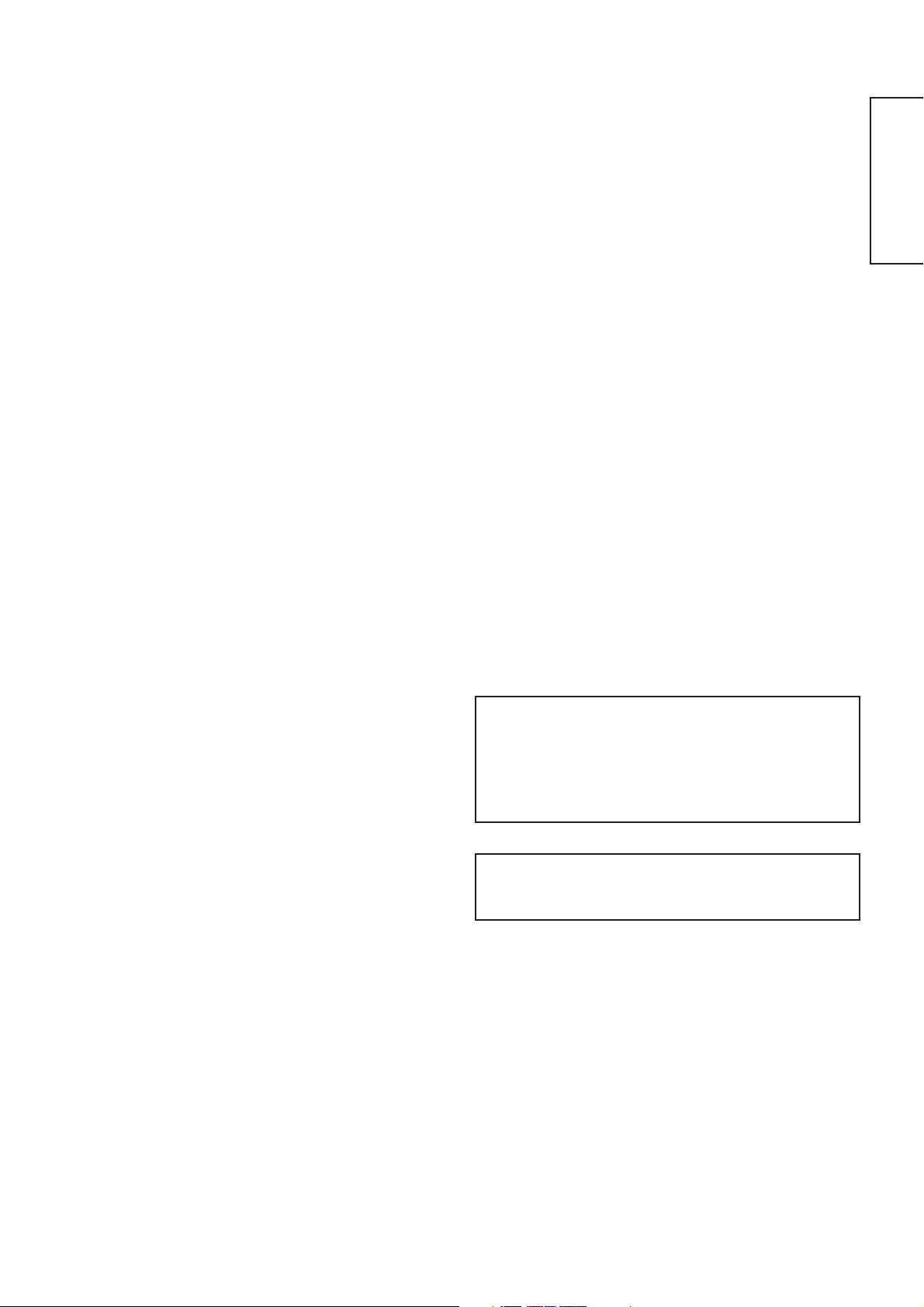
USER'S MANUAL
42PD4200
Thank you very much for purchasing the HITACHI Plasma Display
Monitor.
Before using your monitor, please carefully read the "SAFETY
INSTRUCTIONS" and this "USER'S MANUAL" so you will know how to
operate the monitor properly. Keep this manual in a safe place. You
will find it useful in the future.
ENGLISH
Notes on lnstallation Work:
This product is marketed assuming that it is installed by qualifed
personnel with enough skill and competence. Always have an
installation specialist or your dealer install and set up the product.
HITACHI cannot assume liabilities for damage caused by mistake
in installation or mounting, misuse, modification or a natural
disaster.
Note for Dealers:
After installation, be sure to deliver this manual to the customer
and explain to the customer how to handle the product.
1
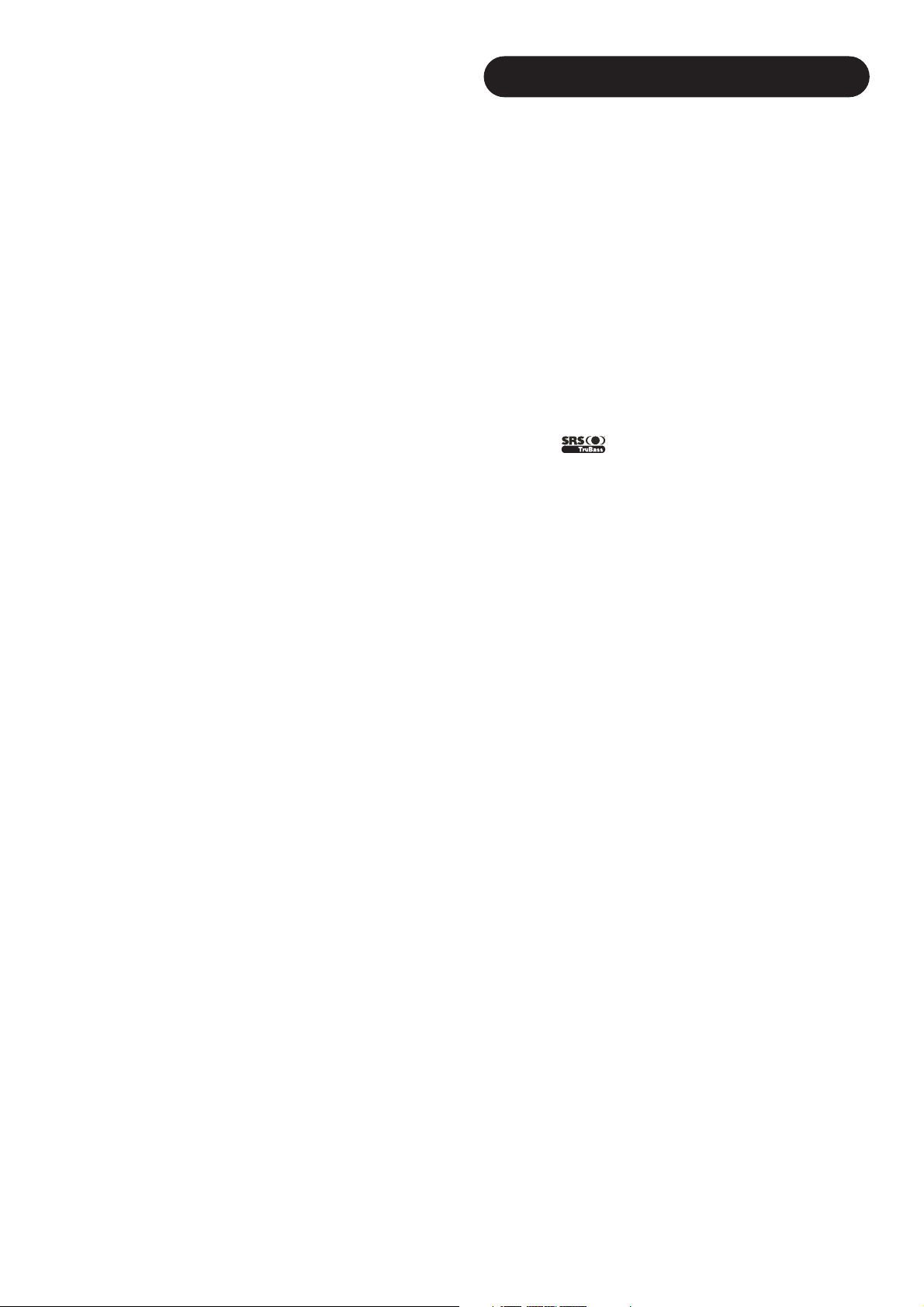
Important
Please read this User's Manual thoroughly, especially the Safety
Instructions on Page 4 to 7. Mis-use may cause damage to your
plasma monitor, which could shorten its lifespan, or cause injury to
yourself. Should you encounter any difficulty in the set-up or
operation of your monitor, firstly refer to the Troubleshooting guide at
the rear of this manual.
In the unlikely event of a problem occurring with your plasma monitor,
switch off at the mains sockets, pull out the plugs, and contact your
dealer immediately.
CAUTION
Under no circumstances remove the rear cover of your plasma
monitor.
Never guess or take any chances with electrical equipment of any
kind - it is better to be safe than sorry!
Software Notice
It is prohibited for the end user of this product to copy, reverse
engineer or reverse compile the software included therein, save to
the extent permitted by law.
Plasma Monitor
After the plasma monitor has been on for any length of time, you will
notice that the screen becomes warm. Please note that this is normal.
Sometimes the screen might have some tiny bright or dark spots.
Please note that this is normal.
CAUTION
To prevent scratches or damages to the plasma screen, do not
knock or rub the surface with sharp or hard objects. Clean the screen
with a soft cloth moistened with warm water and dry with a soft cloth.
A mild soap may be used if the screen is extremely dirty. Do not use
harsh or abrasive cleaners!
CAUTION
Use a soft cloth to clean the cabinet and control panel of the monitor.
When excessively soiled dilute a neutral detergent in water, wet and
wring out the soft cloth and afterward wipe with a dry soft cloth.
Never use acid/alkaline detergent, alcoholic detergent, abrasive
cleaner, powder soap, OA cleaner, car wax, glass cleaner, etc.
especially because they would cause discoloration, scratches or
cracks.
FEATURES
Extended definition plasma display panel
The 42-inch colour plasma display panel, with a resolution of 852(H)
x 480(V) pixels, creates a high-definition, large-screen (aspect ratio :
16:9) and low-profile flat display. Free from electromagnetic
interferences from geomagnetic sources and ambient power lines,
the panel produces high-quality display images free from colour
misconvergence and display distortion.
High Performance Digital Processor
A wide range of personal computer signals can be handled, from 640
x 400, 640 x 480 VGA to 1600 x 1200 UXGA. (RGB Analog input)
Easy-to-use remote control and on screen
display system
The remote control included eases the work of setting display controls.
Further, the on-screen display system, displays the status of signal
reception and display control settings in an easy-to-view fashion.
Power saving system
The International ENERGY STAR® power saver feature saves power
consumption automatically when input signals are not available.
When connected to a VESA DPMS-compliant PC, the monitor cuts its
power consumption while it is idle.
TruBass
TruBass, SRS and (O) symbol are trademarks of SRS Labs,Inc.
TruBass technology is incorporated under license from SRS Labs, Inc.
About the Optional Video Unit
The following functions can be obtained by connecting the optional video unit.
(1) A composite/S terminal and two component terminals have been
added. A composite video output terminal is also provided as a
monitoring output.
(2) A wide range of devices other than personal computers can also
be connected.
(3) A component input is possible to switch to RGB signals from the
Menu screen.
(4) A SCART terminal is also provided for the signal of the European
standard. It operates as composite/S/RGB input terminal, or video
output terminal.
Options
Ask your local retail dealer for further details.
1. Desktop stand:
• CMPAD23 (for 32”)
• CMPAD25 (for 42”)
2. Plasma monitor speaker:
• CMPAS03 (for 32”) bass reflex speaker unit with 16x4.5cm
cone type speaker (colour: dark gray)
• CMPAS03S (for 32”) same type to CMPAS03 (colour: light gray)
• CMPAS14 (for 42”) 2 way speaker unit with one 2.5cm dome
type tweeter and two 8cm round type
woofers (colour: dark gray)
• CMPAS14S (for 42”) same type to CMPAS14 (colour: light gray)
3. Video unit: CMPAVW1
An expansion unit for viewing video with this device.
2
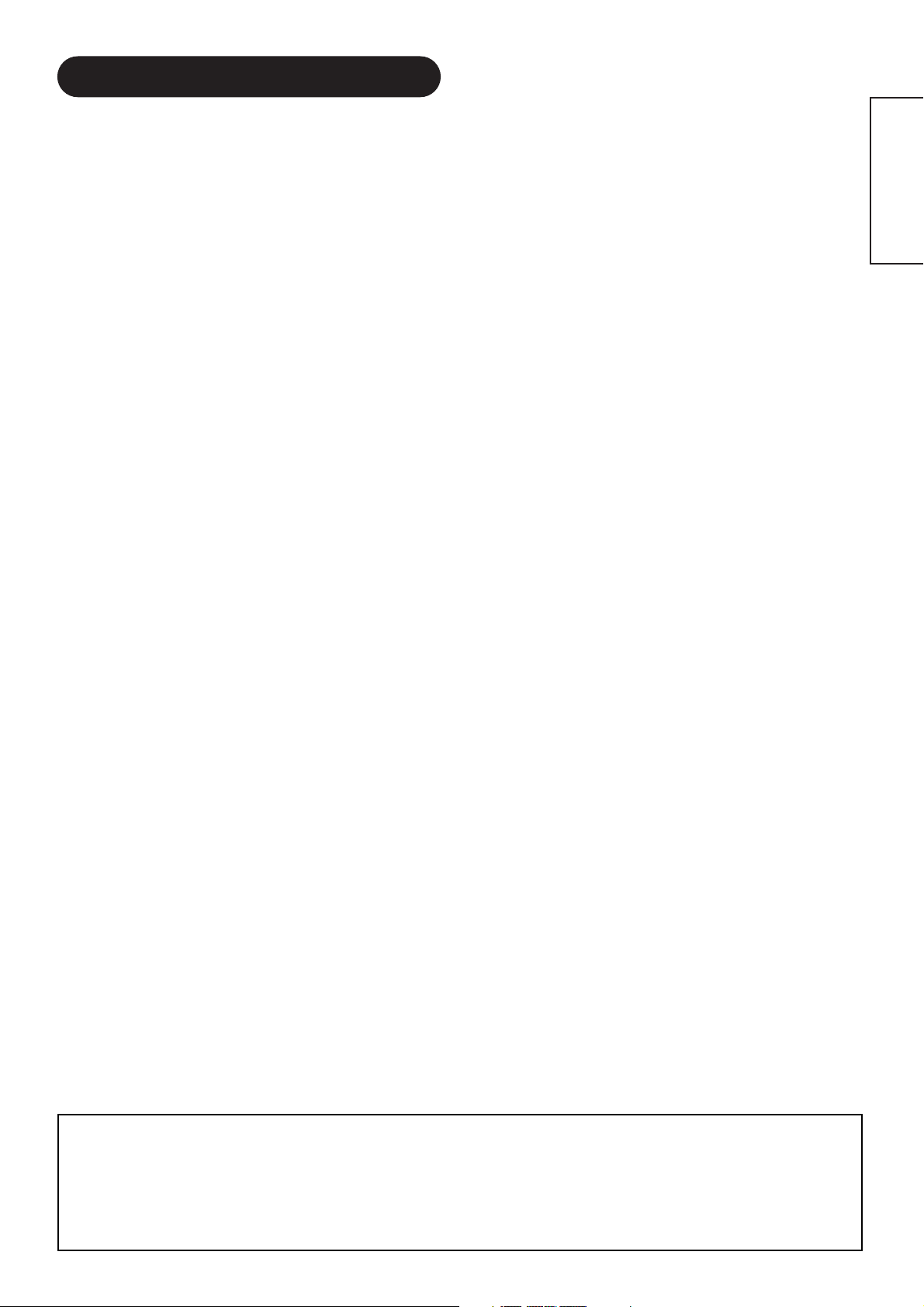
CONTENTS
FEATURES....................................................2
SAFETY INSTRUCTIONS..............................4
COMPONENT NAMES ..................................8
Main Unit..............................................................................8
Remote control ....................................................................9
Loading Batteries ..............................................................9
Handling the Remote Control ............................................9
INSTALLATION INSTRUCTIONS ................11
Installation..........................................................................11
Anti-tumble measures........................................................11
Connecting to a PC ..........................................................12
Mounting the Speaker Unit ..............................................13
Power Cord Connection ....................................................13
OPERATING INSTRUCTIONS ....................14
Turning Power On and Off ................................................14
Input Switching..................................................................15
Volume Adjustment............................................................15
Audio Mute ........................................................................15
Size Switching ..................................................................16
Input Signal Screen Display ..............................................16
Using the Menu Screen ....................................................17
PICTURE MENU ................................................................18
AUDIO MENU....................................................................19
TIMER MENU ....................................................................19
FUNCTION MENU ............................................................20
SETUP MENU ....................................................................21
LANGUAGE MENU............................................................22
OTHER FEATURES ....................................22
Automatic Store ................................................................22
Signal Check ....................................................................23
Power Save Mode..............................................................23
IMAGE RETENTION OF PLASMA DISPLAY
......24
NOTES ........................................................24
TROUBLESHOOTING..................................25
Symptoms That Seemingly Appear to be Failures ............25
Actions to Correct Abnormal Displays ..............................27
Video Unit Function ..........................................................28
Tuner Unit Function ..........................................................38
PRODUCT SPECIFICATIONS ......................49
Signal Input........................................................................50
Recommended Signal List ................................................51
ENGLISH
Notes about This Manual
• The information in this manual is subject to change without notice.
• While meticulous care has been taken in the preparation of this manual, you are requested to notify your dealer or us should you have any
comments, views or questions about our product.
• Fully understand the prerequisites to using the product, such as hardware and software specifications and constraints, in using the
product. We are not held liable for damages caused by improper handling of the product.
• Reproduction of this manual in whole or in part without our prior written permission is prohibited.
• The product names mentioned in this manual may be trademarks or registered trademarks of their respective owners.
3
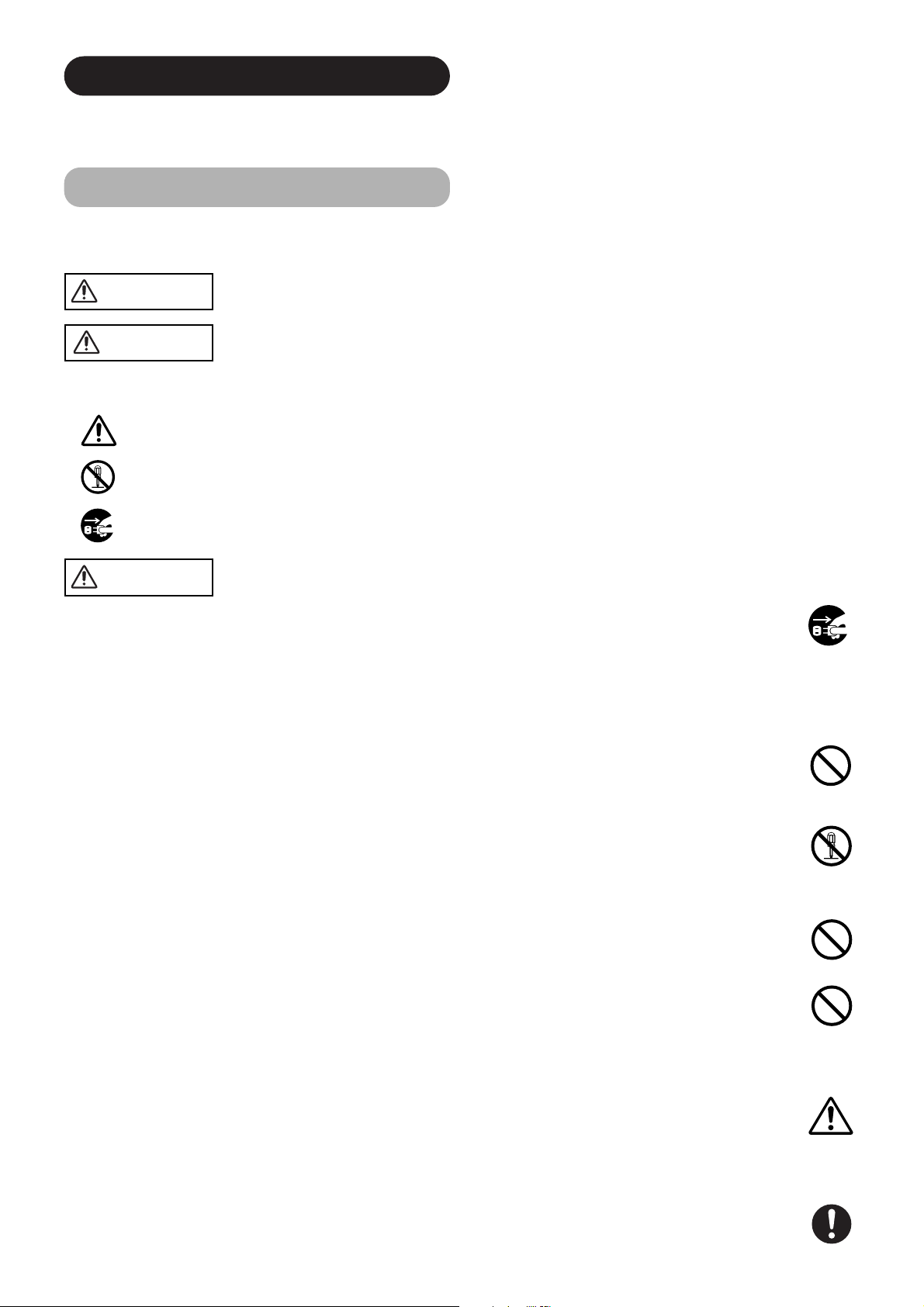
SAFETY INSTRUCTIONS
This Plasma monitor has been designed and manufactured to meet international safety standards, but like any electrical equipment, care must
be taken if you are to obtain the best results and safety is to be assured.
Before using this product, please read and understand the Safety Instructions thoroughly to ensure correct usage, and follow all the instructions.
About the Symbols
Various symbols are used in this manual, the user’s manual and on the product itself to ensure correct usage, to prevent danger to the user and
others, and to prevent property damage. The meanings of these symbols are described below. It is important that you read these descriptions
thoroughly and fully understand the contents.
WARNING
CAUTION
This symbol indicates information that, if ignored, could possibly result in personal injury or even death due to
incorrect handling.
This symbol indicates information that, if ignored, could result possibly in personal injury or physical damage due
to incorrect handling.
Typical Symbols
This symbol indicates an additional warning (including cautions). An illustration is provided to clarify the contents.
This symbol indicates a prohibited action. The contents will be clearly indicated in an illustration or nearby (the symbol to the left
indicates that disassembly is prohibited).
This symbol indicates a compulsory action. The contents will be clearly indicated in an illustration or nearby (the symbol to the left
indicates that the power plug should be disconnected from the power outlet).
WARNING
Never use the monitor if a problem should occur.
Abnormal operations such as smoke, strange odor, no image, no sound, excessive sound, damaged casing, elements, cables,
penetration of liquids or foreign matter, etc. can cause a fire or electrical shock.
In such case, immediately turn off the power switch and then disconnect the power plug from the power outlet. After making sure
that the smoke or odor has stopped, contact your dealer. Never attempt to make repairs yourself because this could be
dangerous.
Do not insert liquids or foreign objects.
Penetration of liquids or foreign objects could result in fire or electrical shock. Use special caution in households where children
are present.
If liquids or foreign objects should enter the projector, immediately turn off the power switch, disconnect the power plug from the
power outlet and contact your dealer.
• Do not place the monitor in a bathroom.
• Do not expose the monitor to rain or moisture.
• Do not place flower vases, pots, cups, cosmetics, liquids such as water, etc on or around the monitor.
• Do not place metals, combustibles, etc on or around the monitor.
Disconnect the
plug from the
power outlet.
Never disassemble or modify the monitor.
The monitor contains high voltage components. Modification could result in fire or electrical shock.
• Never remove any fixed cover.
Do not give the monitor any shock or impact.
If the monitor should be shocked and/or broken, it could result in an injury, and continued use could result in fire or electrical shock.
If the glass panel is broken or damaged, immediately turn off the power switch, disconnect the power plug from the power outlet
and contact your dealer.
Do not place the monitor on an unstable surface.
If the monitor should be dropped and/or broken, it could result in an injury, and continued use could result in fire or electrical shock.
• Do not place the monitor on an unstable, slant or vibrant surface such as a wobbly or inclined stand.
Do not obstruct the ventilation of the monitor.
If the ventilation is obstructed during the operation of the monitor or just after switching off the power, it could result in damage
and shorten the lifespan of your monitor due to overheating. Make sure there is ample ventilation.
• Keep a space of 100mm (10cm) or more between the sides, rear and top of the monitor and other objects such as walls.
• Do not place anything around ventilation openings of the monitor.
• Never block ventilation openings.
• Do not put the plasma screen side up.
• Do not cover the monitor with a tablecloth, etc.
• Do not place the monitor on a carpet or bedding, or near a curtain.
Use only the correct power outlet.
Incorrect power supply could result in fire or electrical shock. Use only the correct power outlet depending on the indication on the
monitor and the safety standard.
• The enclosed power cord must be used depending on the power outlet to be used.
4
Do not
disassemble.
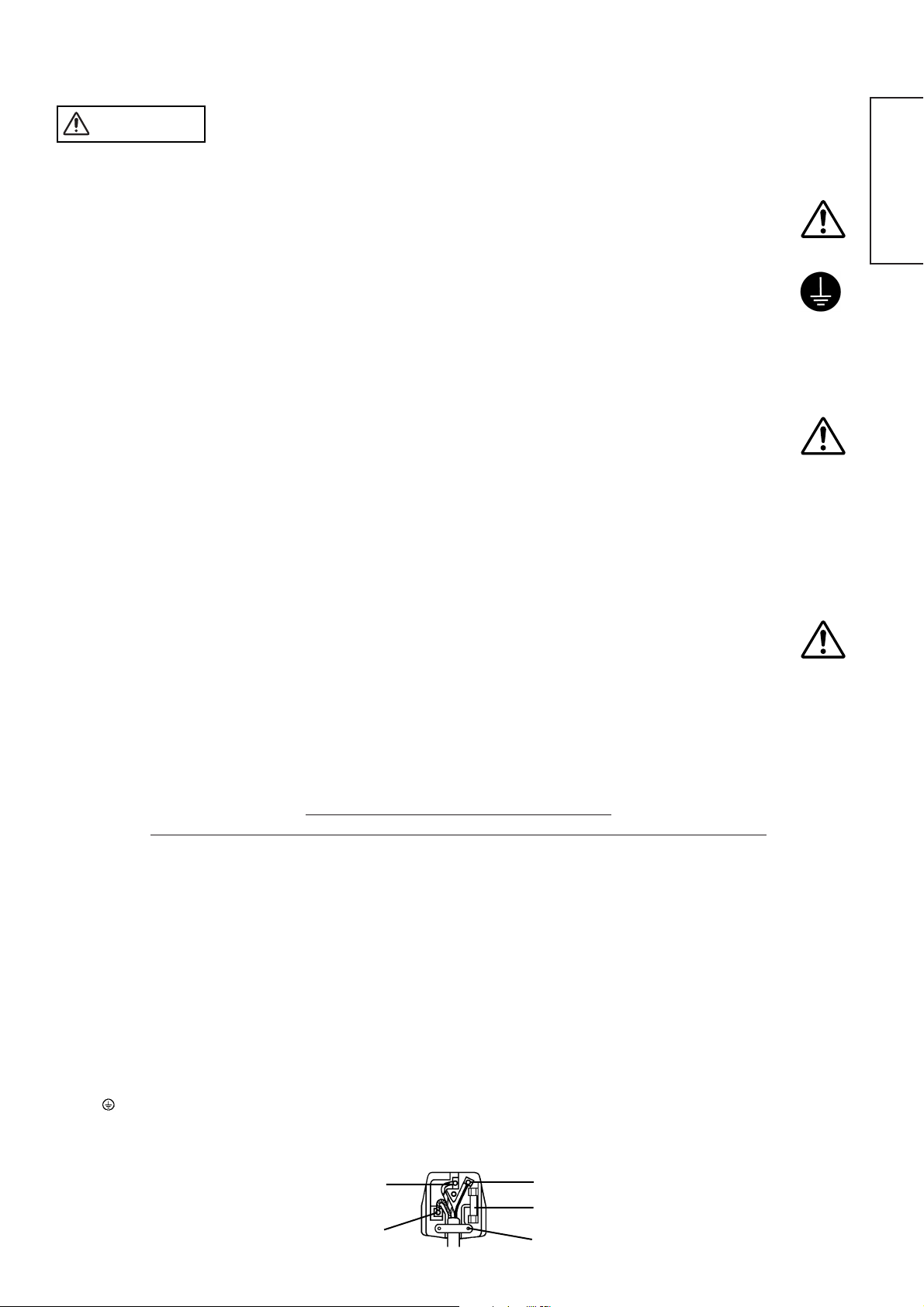
WARNING
Be cautious of the power cord connection.
Incorrect connection of the power cord could result in fire or electrical shock.
• Do not touch the power cord with a wet hand.
Check that the connecting portion of the power cord is clean (with no dust), before using. Use a soft and dry cloth to clean the power plug.
•
• Insert the power plug into a power outlet firmly. Avoid using a loose, unsound outlet or contact failure.
• Do not cut off the fitted power plug, the removal of which could lead to impaired performance. If you wish to extend the lead,
obtain an appropriate extension lead or consult your dealer.
• Should you require replacing the fuse in the molded plug with a new fuse, then please replace with new one of the same value,
type and approval as the original. Ensure the fuse cover is returned to its original position.
Be sure to keep safety ground connection.
Connect the ground terminal of AC inlet of this monitor with the ground terminal provided at the power outlet using the enclosed
power cord. If the provided plug does not fit your outlet, consult an electrician for replacement of the obsolete outlet.
Be careful in handling the power cord and external connection cables.
If you keep using a damaged the power cord or cables, it can cause a fire or electrical shock. Do not apply too much heat,
pressure or tension to the power cord and cables.
If the power cord or cables are damaged (exposed or broken core wires, etc.), contact your dealer.
• Do not place the monitor or heavy objects on the power cord and cables. Also, do not place a spread, cover, etc, over them
because this could result in the inadvertent placing of heavy objects on the concealed power cord or cables.
• Do not pull the power cord and cables. When connecting and disconnecting the power cord or cables, do it with your hand
holding the plug or connector.
• Do not place the cord near the heater.
• Do not touch the power plug just after disconnecting it from the power outlet to prevent electric shock.
• Do not touch the power plug when lightening is close to you.
• Avoid coiling the power cord and bending it sharply.
• Protect the power cord from being walked on, pinched particularly at plugs, conveniences receptacles, and the point where they
exit from the apparatus.
• Do not modify the power cord.
Be careful in handling the battery of the remote control.
Incorrect handling of the battery could result in fire or personal injury. The battery may explode if not handled properly.
• Keep the battery away from children and pets. If swallowed consult a physician immediately for emergency treatment.
• Do not allow the battery to be exposed to fire or water.
• Avoid fire or high-temperature environment.
• Do not hold the battery with metallic tweezers.
• Keep the battery in a dark, cool and dry place.
• Do not short circuit the battery.
• Do not recharge, disassemble or solder the battery.
• Do not physically impact the battery.
• Use only the battery specified in the manual of this monitor.
• Make sure the plus and minus terminals are correctly aligned when loading the battery.
• If you observe a leakage of the battery, wipe out the liquid and then replace the battery. If the liquid adheres your body or
clothes, rinse well with water.
• Obey the local laws on disposing the battery.
• FOR THE CUSTOMERS IN THE U.K.
THIS PRODUCT IS SUPPLIED WITH A TWO PIN MAINS PLUG FOR USE IN MAINLAND EUROPE. FOR THE U.K. PLEASE REFER TO THE
NOTES ON THIS PAGE.
IMPORTANT FOR UNITED KINGDOM
WORDING FOR CLASS I EQUIPMENT INSTRUCTION BOOKS AND LABELS
The mains lead on this equipment is supplied with a molded plug incorporating a fuse, the value of which is indicated on the pin face of the plug.
Should the fuse need to be replaced, an ASTA or BSI approved BS 1362 fuse must be used of the same rating. If the fuse cover is detachable
never use the plug with the cover omitted. If a replacement fuse cover is required, ensure it is of the same colour as that visible on the pin face of
the plug. Fuse covers are available from your dealer.
DO NOT cut off the mains plug from this equipment. If the plug fitted is not suitable for the power points in your home or the cable is too short to
reach a power point, then obtain an appropriate safety approved extension lead or consult your dealer.
Should it be necessary to change the mains plugs, this must be carried out by a competent person, preferably a qualified electrician.
If there is no alternative to cutting off the mains plug, ensure that you dispose of it immediately, having first removed the fuse, to avoid a possible
shock hazard by inadvertent connection to the mains supply.
Surely connect
the ground wire.
ENGLISH
WARNING: THIS EQUIPMENT MUST BE EARTHED
IMPORTANT
The wires in the mains lead are coloured in accordance with the following code :
Green and Yellow = Earth, Blue = Neutral, Brown = Live.
As these colours may not correspond with the coloured markings identifying the terminals in your plug, proceed as follows:
The wire which is coloured GREEN and YELLOW must be connected to the terminal in the plug which is marked with the letter E or by the earth
symbol or coloured GREEN or GREEN and YELLOW.
The wire coloured BLUE must be connected to the terminal marked with the letter N or coloured BLUE or BLACK. The wire coloured BROWN
must be connected to the terminal marked with the letter L or coloured BROWN or RED.
Green & Yellow
to Earth
Blue to Neutral
Brown to Live
Fuse
Cord Clamp
5
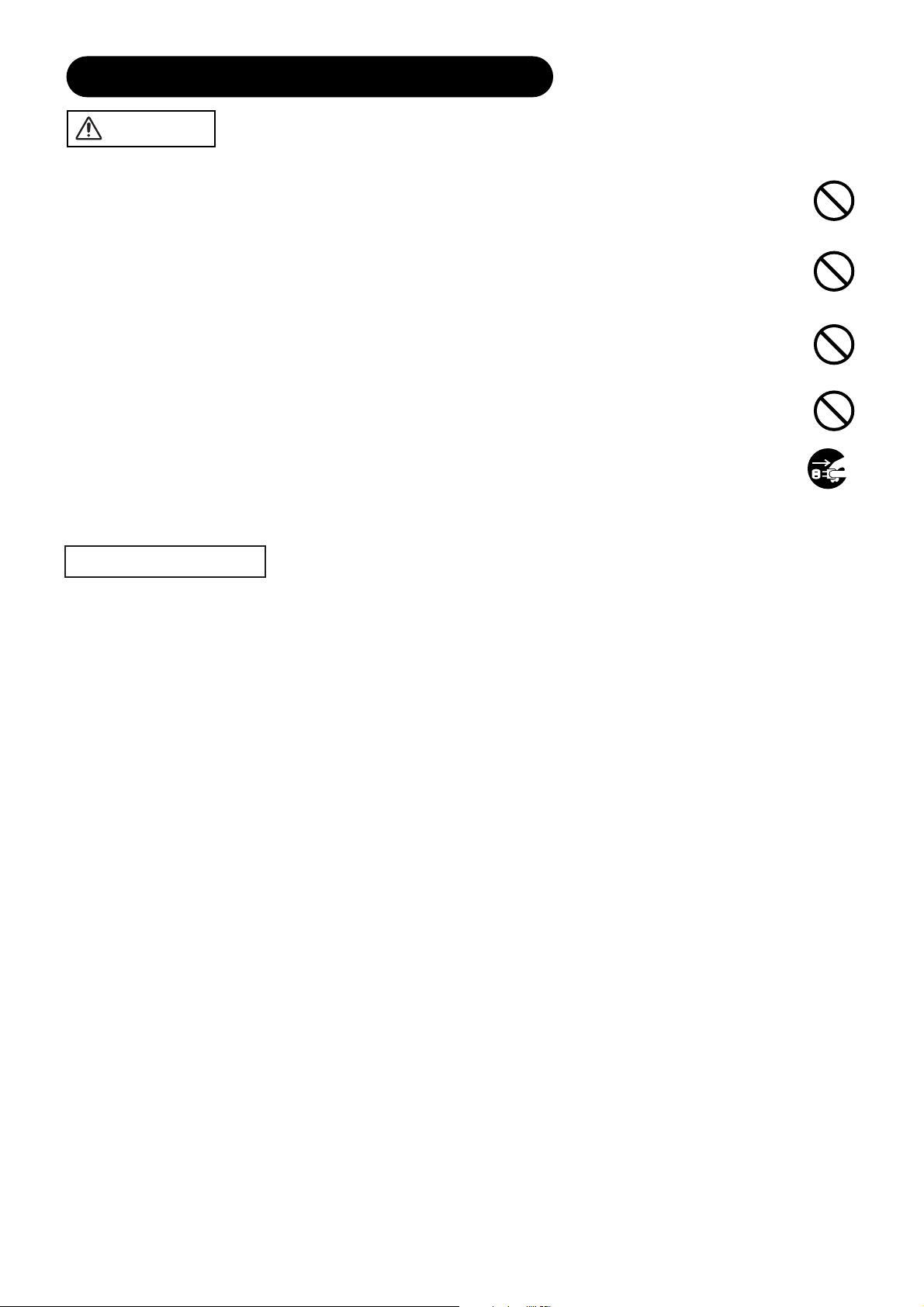
SAFETY INSTRUCTIONS(continued)
CAUTION
Be careful in moving the monitor.
Neglect could result in an injury or damage.
• Do not move the monitor during use. Before moving, disconnect the power plug and all external connections.
• You are advised to move the monitor with two persons.
• Avoid any impact or shock to the monitor; particularly take care of glass screen.
Do not put anything on top of the monitor.
Placing anything on the monitor could result in loss of balance or falling, and cause an injury or damage. Use special caution in
households where children are present.
Avoid a humid or dusty place.
Placing the monitor in a smoke, a highly humid, dusty place, oily soot or corrosive gas could result in fire or electrical shock.
• Do not place near the kitchen, a humidifier or other place where there is oil, smoke or humidity.
Avoid a high temperature environment.
The heat could have adverse influence on the monitor and other parts, and could result in transformation, melting or fire.
• Do not place the monitor, the remote control and other parts in direct sunlight or near a hot object such as heater, etc.
• Do not put the monitor in a place where the temperature is widely changing.
Remove the power cord for complete separation.
• For safety purposes, disconnect the power cord if the monitor is not to be used for prolonged periods of time.
• Before cleaning, turn off and unplug the monitor. Neglect could result in fire or electrical shock.
Disconnect the
plug from the
power outlet.
PRECAUTIONS
• Installation environment
Do not obstruct a ventilation hole.
Do not put the monitor on carpet or blanket, or near a curtain which has a possibility of obstructing a ventilation hole of the monitor.
Do not put the monitor in the following places.
• Hot places such as near heater, place exposed to the direct rays of the sun.
• A place where the temperature is widely changing.
• Places with soot, dust or high humidity.
• Poor air ventilation place.
• Place near fire.
• A wet place such as bathroom, or shower room.
• Place where you can trip over it.
• Always vibrating or strongly vibrating places.
• Distorted or unstable places.
• How to view the monitor
If you use the monitor in too dark a room, your eyes may become tired.
Please use it in a reasonably bright room.
Avoid direct rays of the sun to the screen in order to prevent eye fatigue.
Your eyes will get fatigued after viewing the monitor for long period of time.
Relax your eyes by viewing away from the monitor from time to time.
Please watch the monitor in downward direction.
• Note on image retention
The plasma monitor illuminates phosphor to display images. The phosphor has a finite illumination life. After extended periods of illumination, the
brightness of the phosphor will be degraded to such extent that stationary images would burn-in that part of the screen as grayed-out images.
Tips to prevent such image retention are:
- Do not display images having sharp brightness differences or high-contrast images, such as monochrome characters and graphic patterns,
for long.
- Do not leave stationary images appearing for long, but try to refresh them at appropriate intervals of time, or try to move them using screen
saver function.
- Turn down the contrast and brightness controls.
• How to clean the plasma screen panel of the monitor
Before cleaning the monitor, turn off the monitor and disconnect the power plug from the power outlet.
To prevent scratching or damaging the plasma screen face, do not knock or rub the surface with sharp or hard objects. Clean the screen with
a soft cloth moistened with warm water and dry with a soft cloth. If it is not enough, then use a cloth with mild detergent. Do not use harsh or
abrasive cleaners.
• How to clean the cabinet of the monitor
Use a soft cloth to clean the cabinet and control panel of the monitor. When excessively soiled dilute a neutral detergent in water, wet and
wring out the soft cloth and afterward wipe with a dry soft cloth.
Never use acid/alkaline detergent, alcoholic detergent, abrasive cleaner, powder soap, OA cleaner, car wax, glass cleaner, etc. especially
because they would cause discoloration, scratches or cracks.
6
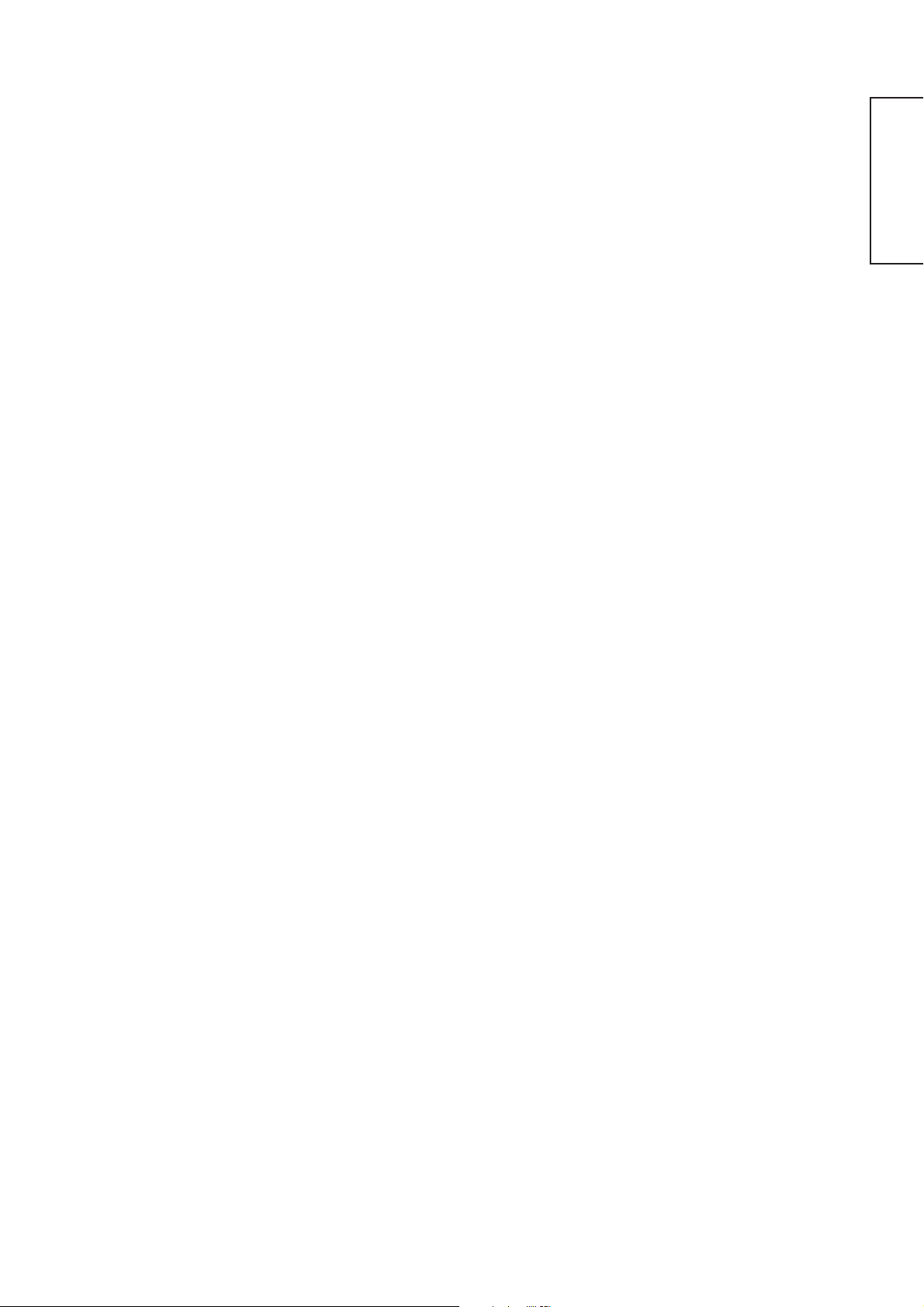
• Prevention of an obstacle to Radio receivers
This monitor has been designed pursuant to the international EMI standards. This is to prevent a problem to Radio receivers.
- Keep the monitor away from Radio.
- Adjust Radio antennas in order for the monitor not to receive interference.
- The antenna cable of Radio should be kept away from the monitor.
- Use a coaxial cable for antenna.
You can check if this monitor influences Radio receivers by turning off all other equipment other than the monitor.
If you find a problem receiving Radio when using the monitor, check the instructions mentioned above.
• Precautions for the cable connection
- Do ensure that all connections, (including the power plug, extension leads and interconnections between the pieces of equipment), are
properly made and in accordance with the manufacturers instructions. Switch off and withdraw the power plug before making or changing
connections.
- Confirm the connector is fixed tightly when the signal cable is connected.
Also confirm the screws on the connector are tightened.
- Plug the power cord of the monitor into a different socket from that for other equipment, such as Radio etc..
- Use a plug with ground terminal and make sure that it connects to the ground.
• Precaution during transportation
Please pay attention when you transport this monitor because it is heavy.
Furthermore, use the original carton box and its packaging materials when the monitor is transported.
Failure to transport the monitor in any carton except the original carton may result in damage to the monitor.
Save the original carton box and all packing material.
Do not physically impact the remote control.
A physical impact could cause damage or malfunction of the remote control.
• Take care not to drop the remote control.
• Do not place heavy objects on the remote control.
Avoid strong rays.
Any strong rays (such as direct sun rays or room lighting) onto the remote control sensors could invalidate the remote control.
ENGLISH
Avoid radio interference.
Any interfering radiation could cause distorted images or noises.
• Avoid radio generator such as a mobile telephone, transceiver, etc. around the monitor.
Set the sound volume at a suitable level.
It is better to keep the volume level low and close the windows at night to protect the neighborhood environment.
• Precautions for the installation
- Do not use makeshift stands and NEVER fix legs with wood screws - to ensure complete safety, always fit the manufacturers approved stand
or legs with the fixings provided according to the instructions.
- Use only with the cart, stand, tripod, bracket, or table specified by the manufacturer, or sold with the apparatus. When a cart is used, use
caution when moving the cart/apparatus combination to avoid injury from tip-over.
- This product is designed to comply with the recommended safety standards for tilt and stability. Do not apply excessive pulling force to the
front, or top, of the cabinet that could cause the product to overturn resulting in product damage and/or personal injury.
- Follow instructions for wall, shelf or ceiling mounting as recommended by the manufacturer.
- Only use the attachments/accessories specified by the manufacturer.
- Consult your dealer if you are in any doubt about installation, operation or safety of your equipment.
• Other precautions
- Do not leave equipment switched on when it is unattended unless it is specifically stated that it is designed for unattended operation or has a
stand-by mode. Switch off using the switch on the equipment and show your family how to do this. Make special arrangements for infirm or
handicapped people.
- Disposal of this product may require specific instructions pertaining to your resident region.
- Never guess or take any chances with electrical equipment of any kind - it is better to be safe than sorry!
7
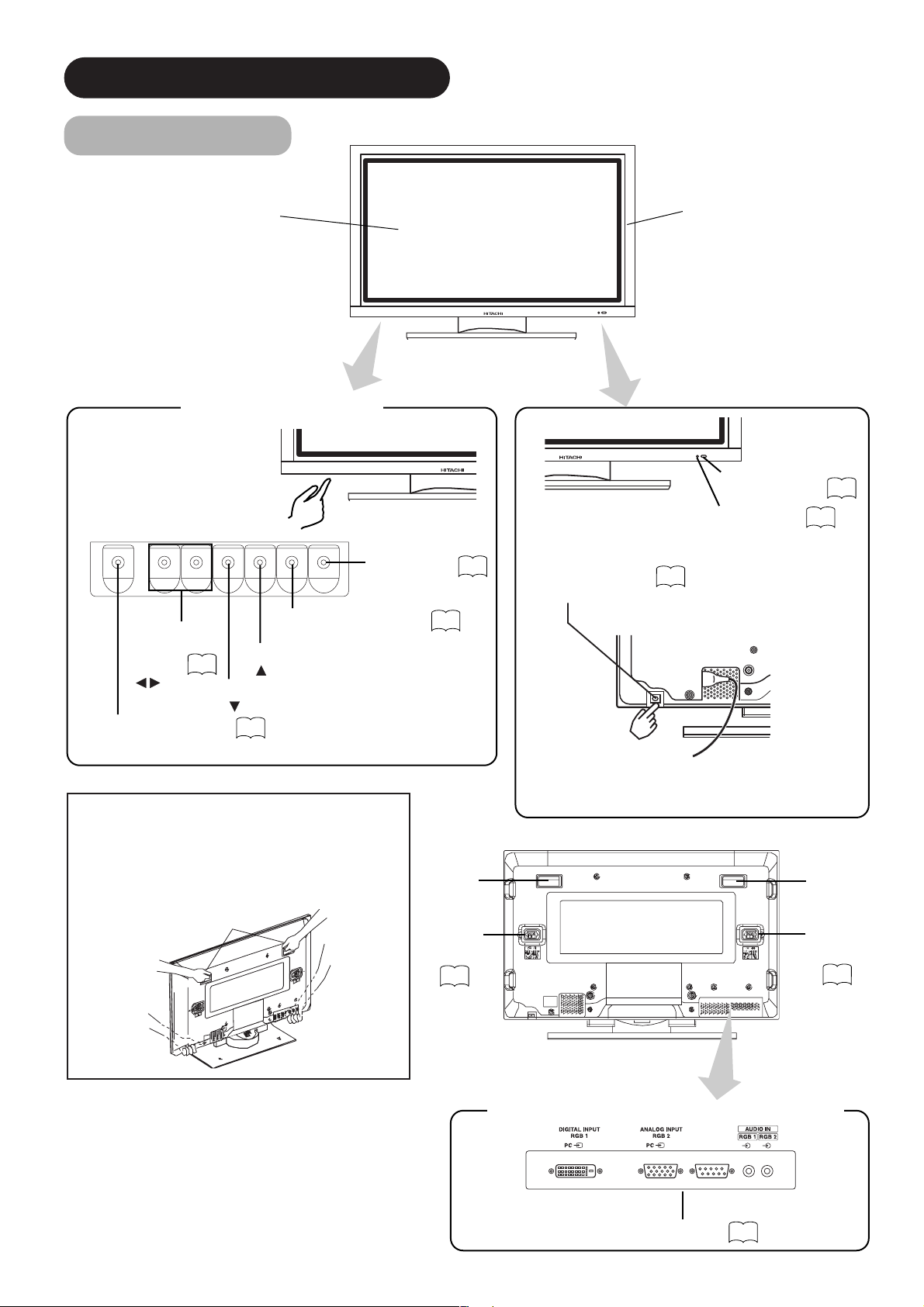
COMPONENT NAMES
Main Unit
Panel
Control panel
• Adjustment buttons are located
on the bottom.
• The back cover is provided with
indications to distinguish the
adjustment buttons.
MENU button
▼
▼
VOLUME
UP/DOWN
buttons
( ADJUST
buttons)
SUB-POWER button
• ( ) indicates the function while the MENU is displayed on the screen.
15
PROGRAM DOWN button
( SELECT button)
INPUT SELECT button
(OK button)
PROGRAM UP button
( SELECT button)
14
15
Front
17
Cabinet
(front frame)
Remote-control
receiver
Indicating lamp
• The main power switch is located at the back, on the
lower surface.
Main power switch
14
14
9
Caution when moving the main unit
• As this product is heavy, whenever it is moved, two
people are required to transport it safely.
• Whenever the unit is moved it should be lifted forwards
using the two handgrips at the back, and the unit should
then be held at the base on both sides for stability.
Handgrips
External
speaker
terminals
12
Rear
HandgripsHandgrips
External
speaker
terminals
External device connection terminals
RGB input terminals
12
12
8
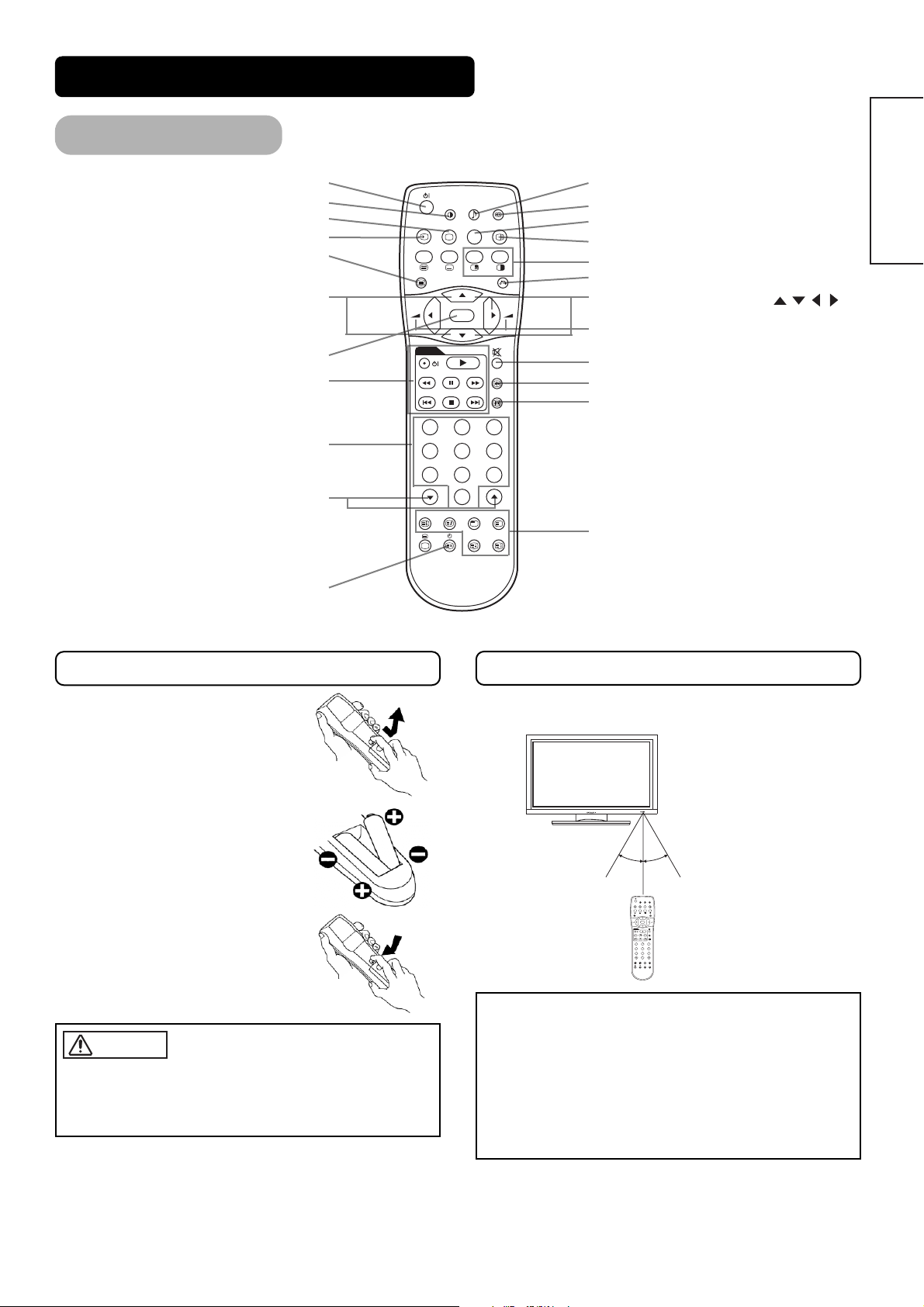
m
COMPONENT NAMES (continued)
Remote control
POWER OFF button
POWER ON / OFF button
PICTURE MODE button
POWER ON button
RECALL button
INPUT SELECT button
MUTE button
PROGRAM UP / DOWN buttons
PROGRAM UP / DOWN buttons
Loading Batteries
1. Open the battery cover.
• Slide back and remove the battery
cover in the direction of the arrow.
Loading Batteries
RGB/VIDEO buttons
AUTO button
DVD CONTROL buttons
MENU button
PROGRAM SELECT buttons
Remote
MENU button
PinP button
OK button
OK button
ID button
TIME button
13
13
14
14
34
16
16
16
16
D / N
+
I / II
i
MENU
RGB 1 RGB 2
AV1 AV2
DVD
AUTO PinP
MENU
ID
AV1
A / B
P+
MUTE VOL
OK
AV3
P-
SIZE RECALL
OK
123
456
78
0
AV2 AV3 AV4
RGB1 RGB2
AUDIO MODE button
13
POWER ON/OFF button
SURROUND button
CH I / II button
MULTI PICTURE (PinP) button
14
VOLUME UP/DOWN buttons
VOL
FREEZE
ZOOM
9
2-4-12
+-
AV4
ID SET
Buttons for MULTI PICTURE mode
RETURN button
SELECT / ADJUST buttons ( )
15
SIZE button
VOLUME UP / DOWN buttons
15
RECALL button
MUTE button
FREEZE button
16
ZOOM button
RETURN button
16
SELECT/ADJUST buttons
16
ID SET button
RGB / VIDEO buttons
Handling the Remote Control
Use the remote control within about 5 m from front of the unit’s
remote-control sensor and within 30 degrees on both sides.
Handling the Remote Control
ENGLISH
1. Open the battery cover.
• Slide back and remove the battery
cover in the direction of the arrow.
2. Load batteries.
• Load two Size AA batteries included
observing the correct polarities.
2. Load batteries.
• Load two Size AA batteries included
observing the correct polarities.
3. Close the battery cover.
• Replace the battery cover in the
3. Close the battery cover.
direction of the arrow and snap it back
• Replace the battery cover in the
into place.
direction of the arrow and snap it back
into place.
CAUTION
• Do not use new and old batteries together. The batteries could
explode or leak, resulting in fires, physical injury, or stains.
CAUTION
• When loading batteries, observe their correct polarities as marked
on the product. If loaded in the wrong direction, the batteries
• Do not use new and old batteries together. The batteries could
could explode or leak, resulting in fires, physical injury, or stains.
explode or leak, resulting in fires, physical injury, or stains.
• When loading batteries, observe their correct polarities as
marked on the product. If loaded in the wrong direction, the
batteries could explode or leak, resulting in fires, physical injury,
or stains.
Use the remote control within about 5 m from front of the unit’s
remote-control sensor and within 30 degrees on both sides.
With in 30
degrees
About 3m
About 5m
About 5m
VOL
RGB 1 RGB 2
MUTE VOL
AV1 AV 2
AV3
AV4
AUTO PinP
SIZE RECALL
2-4-12
MENU
+-
OK
ID SET
ID
FREEZE
ZOOM
With in 30
degrees
About 3
With in 30
degrees
About 3m
With in 30
degrees
About 3m
MENU
DVD
123
456
7809
AV1
D / N
+
I / II
i
A / B
P+
OK
P-
AV2 AV3 AV4
RGB1 RGB2
ATTENTION
• Do not drop or impact the remote control.
• Do not splash the remote control with water or put it on a wet
object to avoid possible failures.
• Before leaving the remote control out of use for an extended
period of time, remove the batteries from it.
ATTENTION
• If the remote control begins to lack responsiveness, replace the
• Do not drop or impact the remote control.
batteries.
• Do not splash the remote control with water or put it on a wet
• Strong light such as direct sunlight impinging on the
object to avoid possible failures.
photoreceptor of the remote control can cause operational
• Before leaving the remote control out of use for an extended
failure. Position this unit to avoid direct contact with such light.
period of time, remove the batteries from it.
• If the remote control begins to lack responsiveness, replace the
batteries.
• Strong light such as direct sunlight impinging on the
photoreceptor of the remote control can cause operational
failure. Position this unit to avoid direct contact with such light.
9

COMPONENT NAMES (continued)
Dynamic Natural
Movie Music
Favourite
Speech
D / N
A / B
i
+
MENU
OK
FREEZE
ZOOM
AV1
RGB1 RGB2
AV2 AV3 AV4
2-4-12
I / II
P+
P-
+-
DVD
123
456
78
0
9
PICTURE MODE
You may recall the picture mode by
pressing this button. Each time pressed,
picture mode is changed in following
sequence.
INPUT SELECT
Press this button to change input
mode.
RECALL
You can see the input mode status on
the screen by pressing this button.
DVD CONTROL
You can use these buttons to operate
the selected brand of DVD player.
PROGRAM SELECT
Press these buttons to select a TV
program directly.
TIME
Pressing this button can indicate the
time by On-Screen display when
receiving a TV program on the screen
including TELETEXT service with the
time information.
AUDIO MODE
You may recall the sound mode by pressing
this button. Each time pressed, sound mode
is changed in following sequence.
MATRIX SURROUND
Press this button to set Matrix
Surround On or Off.
MULTI PICTURE
Press this button to change the
screen to multi-pictures. Press it
again to return to normal picture.
CH I/II
This button is for A2 / NICAM
models only.
MULTI MODE
In multi-picture mode, pressing this
button will change the multi-picture
mode.
MUTE
Press this button to turn off the set
sound. When press again or the _
volume up button will restore the sound.
FREEZE
Press this button to change the
picture to freeze mode. Press it again
to return to normal picture.
ZOOM
Press this button can change Picture size.
Remote control (continued)
10
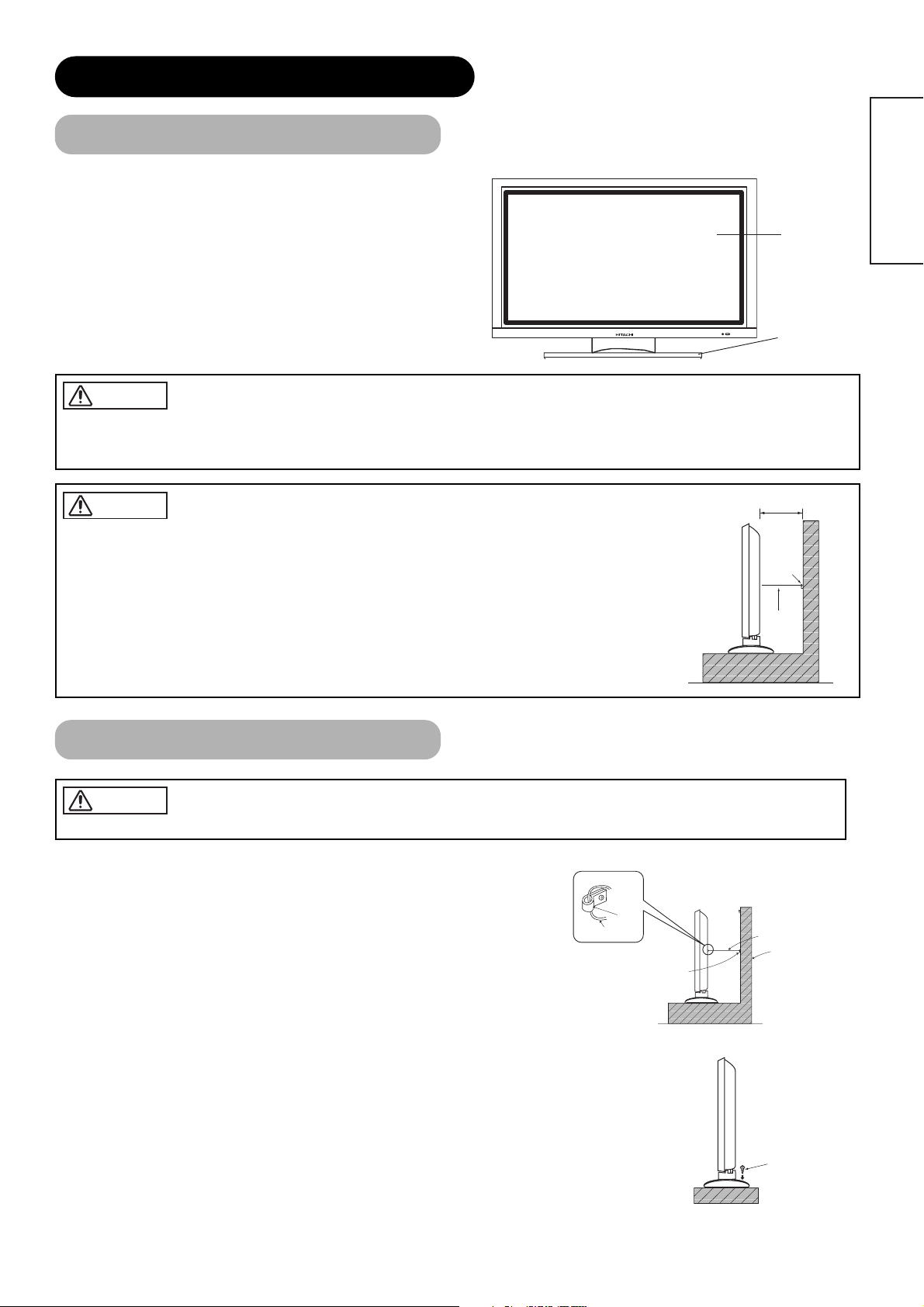
INSTALLATION INSTRUCTIONS
Installation
• Refer to the installation instructions concerning mounting of the Desk-top Stand.
The instruction manual is included with the Desk-top Stand.
The Desk-top Stand has been used for the illustrations in this manual.
Monitor
Desk-top
stand
WARNING
Use one of the special mount units to install this product. A mount of insufficient strength or inadequate design can cause overturning or
dropping and result in fire, electrical shock or injury. Please note that our company assumes absolutely no responsibility for personal injuries
or property damage caused by use of other mount units or improper installation.
ENGLISH
CAUTION
• Installation of the wall mount unit and ceiling mount unit can be dangerous, so do not attempt this work
yourself. Ask your dealer to provide the name of a qualified installer.
• In order to prevent an internal temperature increase, maintain a space of 10cm (4 inches : For a desktop setup) or more between the sides and other objects such as walls, etc., so that the ventilation holes are not
blocked.(✻)
10cm (4 inches) or more*
Anti-tumble measures
CAUTION
Have this unit mounted in a stable place. Take measures to prevent it from tumbling down to avoid possible physical injury.
Securing to a wall or pillar
Using a commercially available cord, chain and clamp, secure the set to a firm wall or pillar.
Hook
Chain
clamp
Clamp
Cord
or
chain
cord or chain
Wall or Pillar
Securing desktop
1) Using wood screws (two), fasten the set to the clamping screw holes on the rear of the stand as shown.
2) Using commercially available wood screws, secure the set firmly in position.
Wood screw
Two places
11
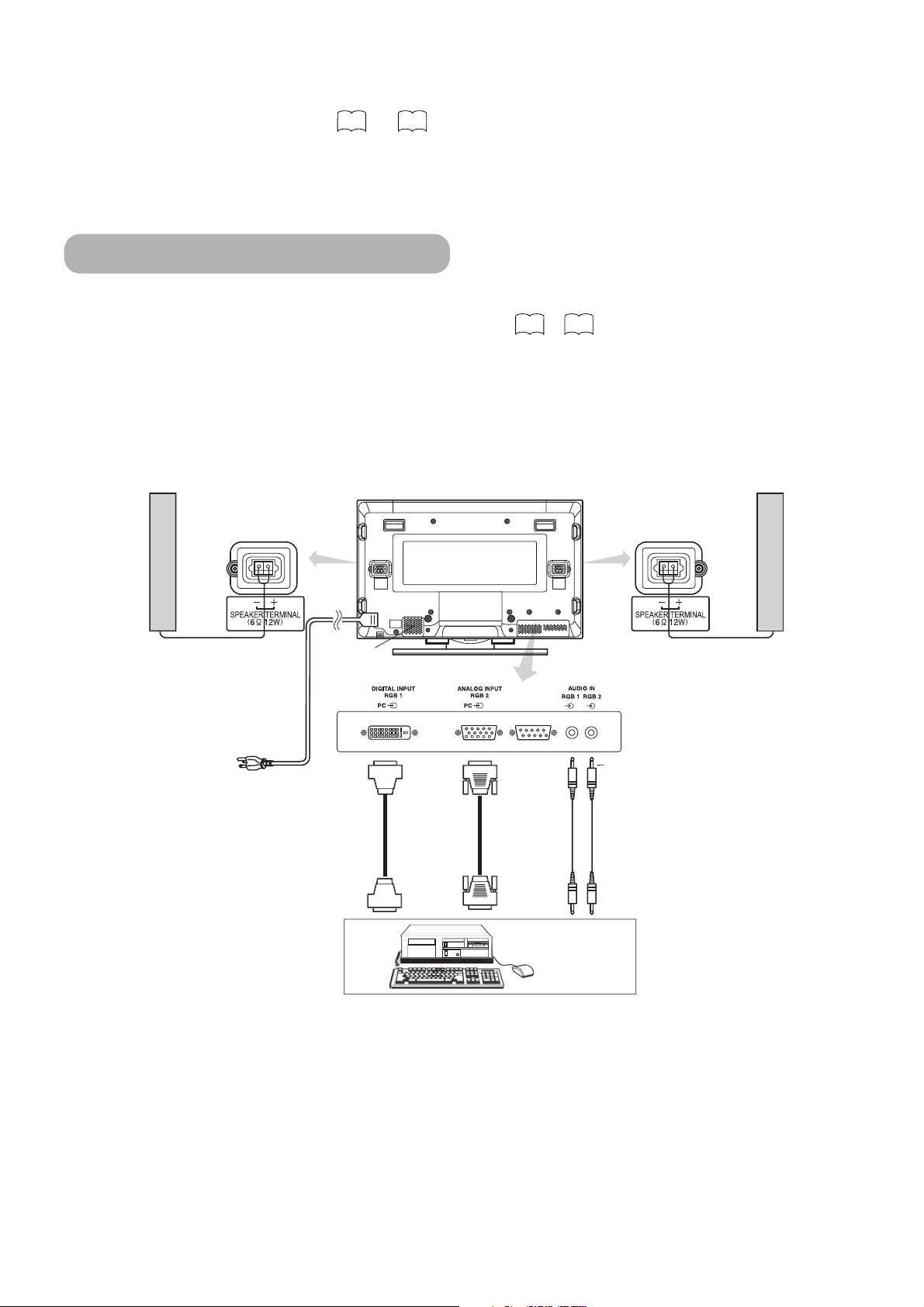
Read SAFETY INSTRUCTIONS ( to ) carefully to ensure maximum safety before
(
)
(
)
T
put
terminal
T
l
t
terminal
To audio
t
Stereo
k
74
proceeding to these steps:
• Choose an appropriate site and install the product on a level table where the stand is secure.
• Install the monitor to have ready access to a power socket available.
• Make sure that the power switch of this device is turned off.
Connecting to a PC
(1) Make sure that the display signal of the personal computer to be used is compatible with the specifications of this
device.
• See "Product Specifications" concerning the specifications of this device.
(2) Make sure that the power switch of the personal computer is turned off.
(3) Connect the signal input terminal (RGB 1 or RGB 2) on the rear panel of this device to the display signal output
terminal of the personal computer.
• Use a cable that fits the input terminal of this device and the output terminal of the personal computer.
• Depending on the type of personal computer being connected, the use of an optional conversion adapter or the adapter provided with
the personal computer may be necessary in some cases. For details, refer to the instruction manual of the personal computer or ask the
personal computer manufacturer or your local retail dealer.
49 52
~
Speaker (R)
Power
cord
Power cable
connector
DVI
o signa
outpu
Monitor rear panel
D-sub
o signal
out
Speaker (L)
3.5mm
mini jac
outpu
terminal
PC
12
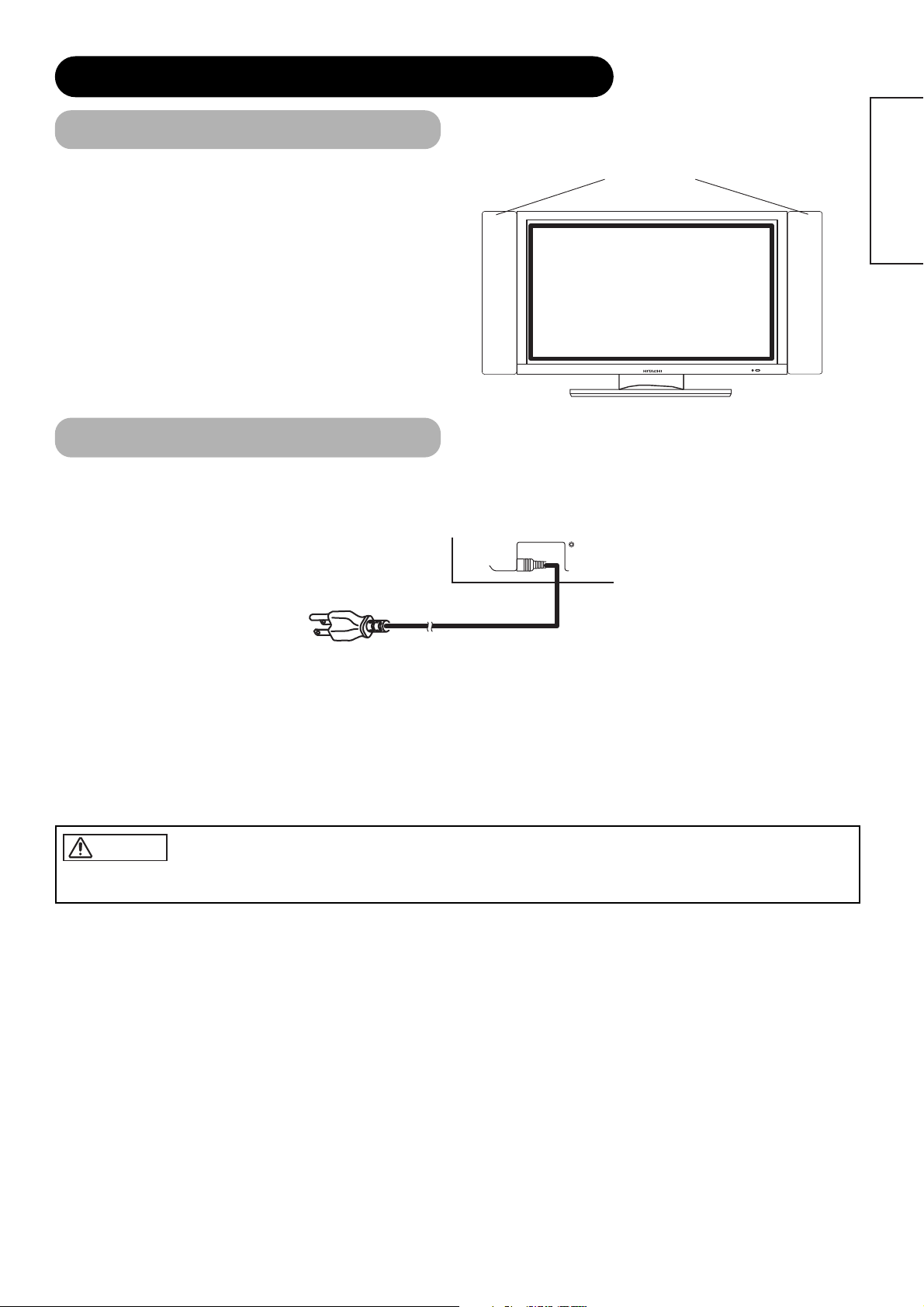
①
➁
INSTALLATION INSTRUCTIONS (continued)
Mounting the Speaker Unit
Refer to the installation instructions concerning mounting of the speaker unit.
The instruction manual is included with the Speaker Unit.
Power Cord Connection
Connect the power cord, after completing all other connections.
Speakers
ENGLISH
①
Connect the power cord to this device.
➁
Connect the power cord plug to the power outlet.
(The type of plug is different from this drawing for some countries.)
CAUTION
• Use only the power cord provided.
• Do not use a power supply voltage other than that indicated (AC100-240V, 50/60Hz) as this may cause fire or electric shock.
13
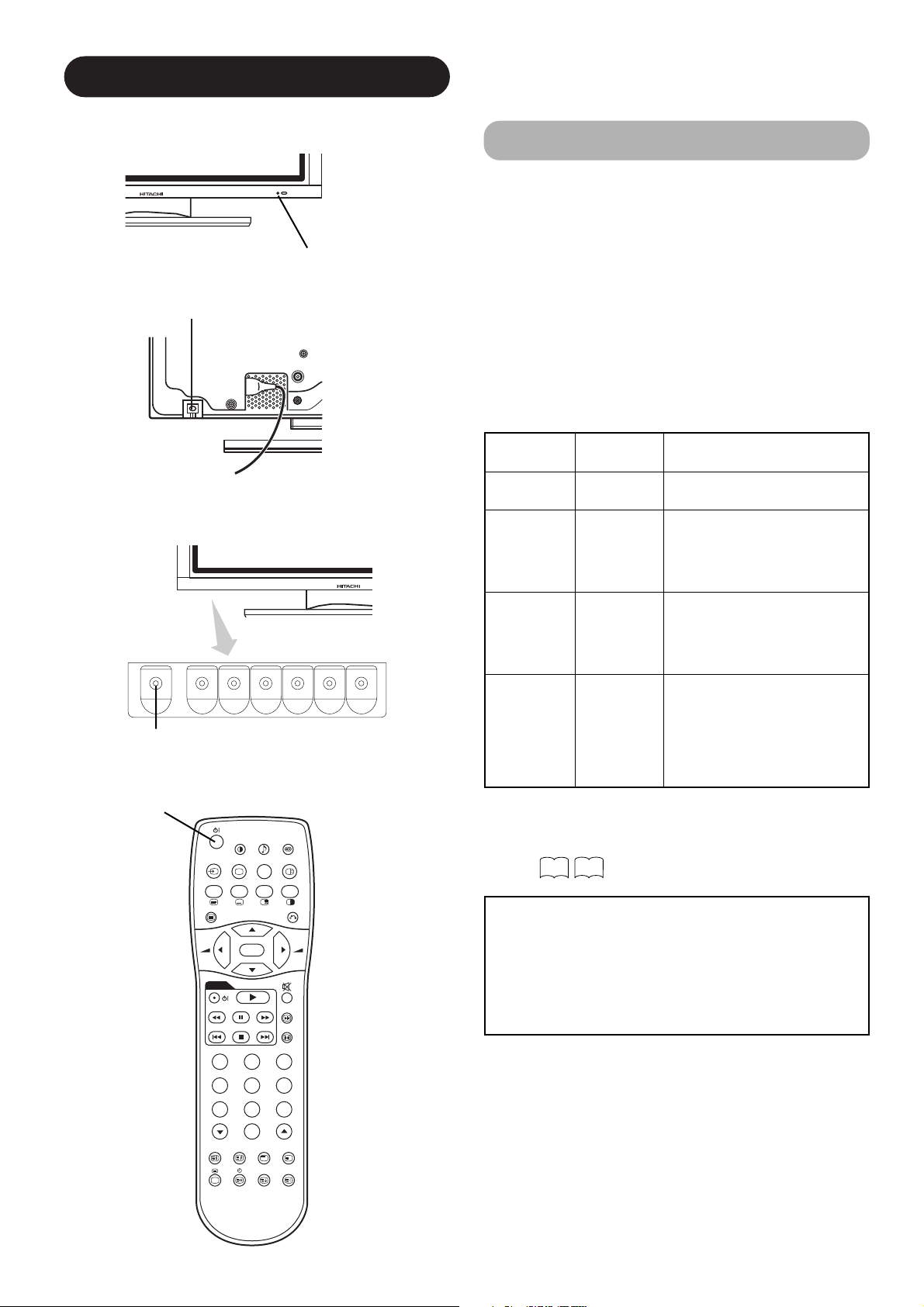
OPERATING INSTRUCTIONS
Indicating lamp
Main power switch
Turning Power On and Off
• To turn the monitor power ON, press the main power
switch on the monitor main unit to ON, and then press
the SUB POWER button or the ON/OFF or ON button on
the remote control.
• To turn the monitor power OFF, press the SUB POWER
button or the ON/OFF or OFF button on the remote
control, and then press the main power switch on the
monitor main unit to OFF.
• During normal use, the main power switch is set in the ON
position, and the monitor can then be turned ON/OFF using the
SUB POWER button or the ON/OFF button on the remote control.
Indicating lamp
POWER ON/OFF
button
SUB-POWER button
D / N
+
i
Indicating
lamp
Off Off
Power status Operating
When the main power switch is set
to OFF.
When the main power switch is
Lights red
Off
(standby)
ON, and the OFF button on the
remote control or the SUB POWER
button on the underside of the
front of the frame is OFF.
When the main power switch is
ON, and the ON button on the
Lights green On
remote control or the SUB POWER
button on the underside of the
front of the frame is ON.
When the main power switch is
ON, and the ON button on the
Lights orange
Off
(Power Save)
remote control or the SUB POWER
button on the underside of the
front of the frame is ON.
However, the state in POWER
SAVE mode
When the indicating lamp lights in orange or the message “No Sync.
Signal”, “Power Save” or “Invalid Scan Freq.” appears on the
screen, there is something unusual about the status of reception.
See “Power Save Mode” or “Symptoms That Seemingly Appear to be
I / II
Failures.”
23
25
14
MENU
DVD
AV1
A / B
P+
OK
P-
123
456
78
0
AV2 AV3 AV4
RGB1 RGB2
FREEZE
2-4-12
ATTENTION
• Avoid repeatedly turning the monitor on and off at short time
+-
intervals. Failures might result from such operation.
• Turn off the main power switch before leaving the monitor out of
use for an extended period of time.
• If a power failure occurs while the main unit is running, it would
be powered on upon recovery from the failure. Turn off the unit
ZOOM
9
main power switch before leaving the main unit.
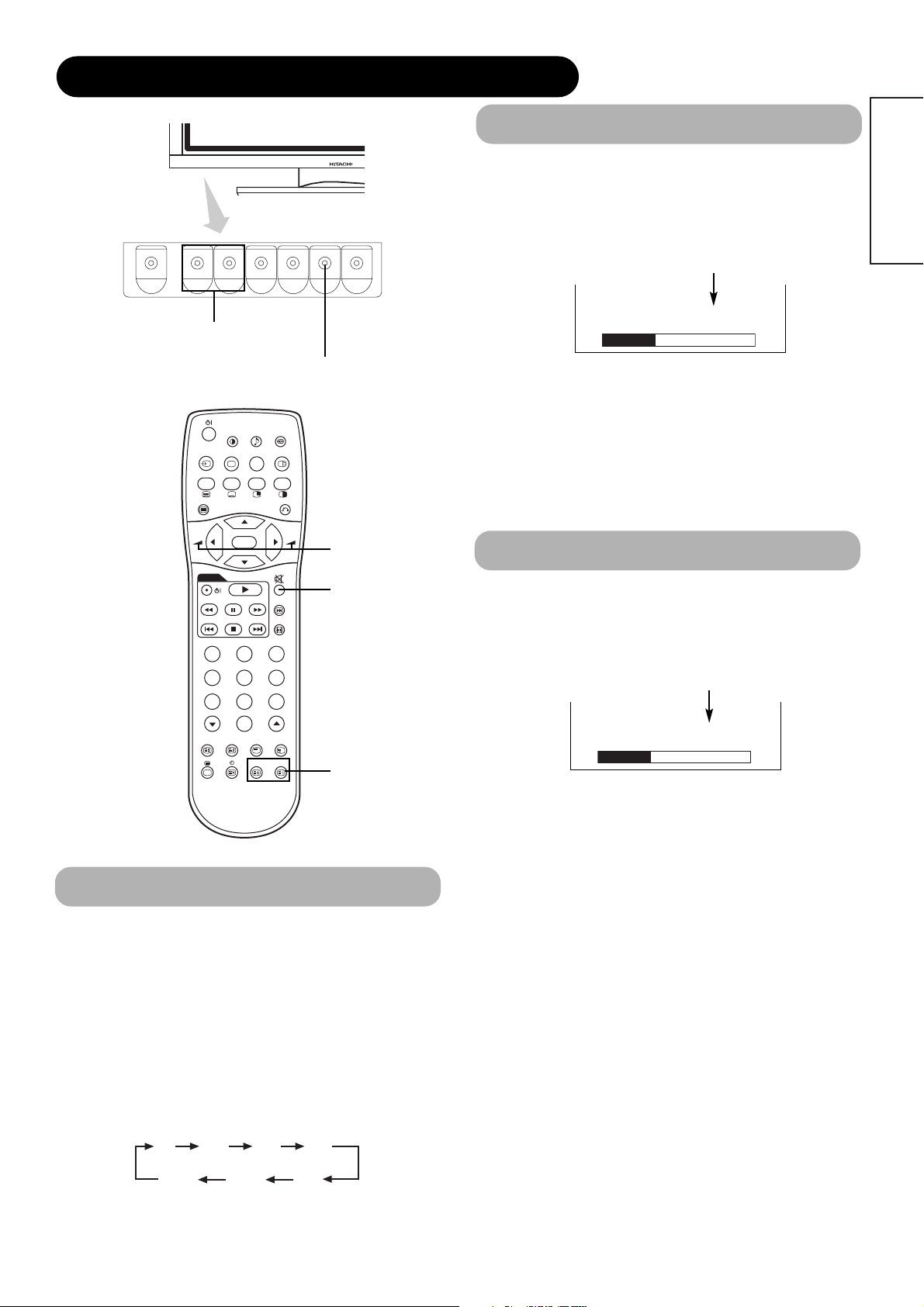
OPERATING INSTRUCTIONS (continued)
RGB2 RGB1 AV4
Volume Adjustment
▼
▼
VOLUME UP/DOWN
buttons
D / N
+
I / II
i
2-4-12
MENU
DVD
A / B
P+
OK
P-
FREEZE
ZOOM
INPUT SELECT button
+-
VOLUME
UP/DOWN buttons
MUTE button
The volume can be adjusted by pressing the VOL+ and
VOL- buttons of the remote control (or the ▲and
▼
volume buttons of the monitor unit).
Volume setting value
Volume 15
Adjustment status guide display
• When a button is pressed, the volume adjustment
status guide will be displayed.
• The volume will increase when the VOL+ (or ▲) button is
pressed while the guide is being displayed.
• The volume will decrease when the VOL- (or ▼) button is
pressed while the guide is being displayed.
Audio Mute
The audio volume can be temporarily mute by pressing
the MUTE button of the remote control.
ENGLISH
123
456
78
AV1
0
AV2 AV3 AV4
RGB1 RGB2
9
RGB buttons
Input Switching
•
Input can be switched by pressing the AV1, AV2, AV3,
AV4, RGB1 or RGB2 buttons of the remote control. And
the way to return to a TV channel is as follows:
• Pressing INPUT SELECT button at RGB2 input screen.
• Pressing some PROGRAM SELECT buttons and select a TV
channel.
• Pressing PROGRAM UP/DOWN buttons at the screen without
OSD(On-screen display).
•
Input can be switched in the sequence of TV ➔ AV1
AV2 ➔AV3 ➔AV4 ➔RGB1 ➔RGB2 by pressing the
INPUT SELECT button of the monitor or the remote
control.
Volume setting value
Volume 15
Adjustment status guide display
(The display colour will change to magenta.)
• When a button is pressed, the volume adjustment
status guide (magenta) will be displayed.
• The volume setting can be lowered by pressing the VOL- button
while the audio is mute.
• The muting can be cancelled by pressing the VOL+ button or
MUTE button while the audio is mute.
When the MUTE button of the remote control is pressed
again, the audio will be restored and the volume display
(green) will appear.
➔
TV AV1 AV2 AV3
15

Real Zoom3 Zoom2
D / N
A / B
i
+
MENU
OK
FREEZE
ZOOM
2-4-12
I / II
P+
P-
+-
DVD
RECALL button
ZOOM button
Size Switching
Each time the ZOOM button of the remote control is pressed, the screen display area will change in sequence and the
status will be displayed at the bottom of the screen.
Normal Full Zoom1
*
* Real mode gives the image of the same shape as it is displayed on a computer monitor.
This mode is only available for VGA (640 X 480) and WVGA (864 X 480).
Display area selection diagram (RGB input)
Resolution Full display Circular display
Display Full Normal Real Zoom1 Zoom2 Zoom3
640 X 480
(VGA)
800 X 600
(SVGA)
1024 X 768
(XGA)
1280 X 1024
(SXGA)
1600 X 1200
(UXGA)
Processes such as compression (thinning) and expansion are performed for the above signal display. Because of this, there is a possibility that
flicker may become noticeable on Zoom (1 ~ 3) depending on the display contents. If this occurs, turning the Vertical Filter On can reduce
the flicker.
* VGA and W-VGA
only
Input Signal Screen Display
The input signal status can be displayed on the screen by pressing the RECALL button of the remote control or the monitor.
• The display will go out in approximately 6 seconds.
RGB
16
Off-timer
On-timer
-- -- Min.
OFF
-- -- : -- --
RGB2
RGB
H : 48.4kHz
V : 60.1 Hz
Input mode
Signal mode
Input horizontal frequency
Input vertical frequency
21
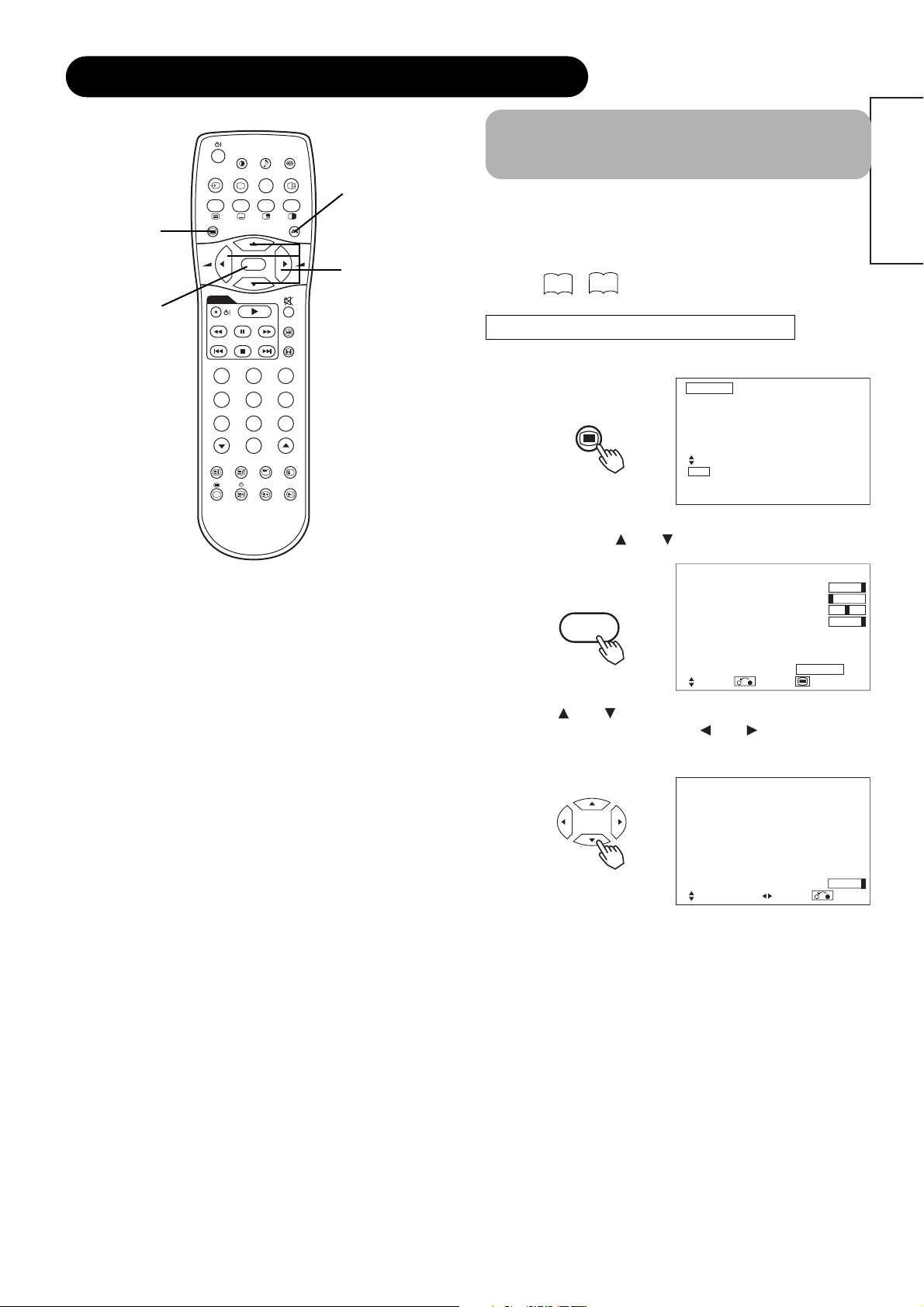
MENU
OK
OK
P+
P-
OPERATING INSTRUCTIONS (continued)
Using the Menu Screen
D / N
+
I / II
i
2-4-12
MENU button
OK button
Automatic Adjustment of
MENU
DVD
AV1
Screen Position and the Clock
A / B
P+
+-
OK
P-
FREEZE
ZOOM
123
456
78
9
0
AV2 AV3 AV4
RGB1 RGB2
RETURN button
SELECT/ADJUST
buttons
(On-screen display system)
When the MENU button is pressed, the adjustment menu
screen will be displayed; from there, PC signal adjustment
and setting is possible by using the SELECT button,
ADJUST button and OK button.
• Refer to - concerning the adjustment items and the
settings.
Example: Selecting the Picture screen
1. Press the MENU button to display the Main Menu
screen.
18
22
Picture
Audio
Timer
Function
Setup
Language
Select
OK Set
ENGLISH
Adjustment of the screen to a position suitable for the PC
signal and the clock adjustment can be performed
automatically by pressing the AUTO button of the remote
control.
CAUTION
Perform this adjustment for each input (RGB1 or RGB2) and for
each signal.
* Depending on the signal, satisfactory adjustment may not be
possible in some cases. In such case, adjust by referring to the
Setup Menu item.
Independent Operation of
Multiple Monitors (ID No)
Setting the ID No. of the remote control allows separate
control of up to a maximum of seven monitors.
Remote control ID No. 2 (initially ID no. 1) can be set by
pressing the ID SET button for 2 sec. or more while
holding down the ID button. The number will be
incremented (2•••6➔7➔1➔2) when this button pressed
continuously.
The remote control ID no. can be
checked by pressing the ID SET button
ID Number
Monitor [ 1 ]
R/C [ 1 ]
while holding down the ID button.
Monitor ID no.
2. Press the OK button to display the Picture Menu
screen. (Use the and SELECT buttons to select
other items.)
Picture
Contrast : + 31
Brightness : – 31
Colour : 0
Hue : + 31
Picture Enhancement : Off
Colour Temperature : Normal
Colour Temp.Adjust
Reset Reset
Select Return Exit
3. Use the and SELECT buttons to select the item to
be adjusted and then use the and ADJUST
buttons to adjust (example: Contrast).
Contrast + 31
Next / Prev Adjust Return
• Press the RETURN button to return to the previous screen.
• If there is no operation for a period of one minute, the
Adjustment Menu screen will be closed automatically.
Remote control ID no.
The ID remote control is operated by pressing the
various buttons while holding down the ID button;
Operation is possible only when the remote control and
monitor ID nos. are the same.
• The remote control can be operated normally by pressing the
various remote control buttons without holding down the ID button.
• Set the monitor using the ID No. of Function MENU.
19
17
