Hitachi 42LDF30UA User Manual
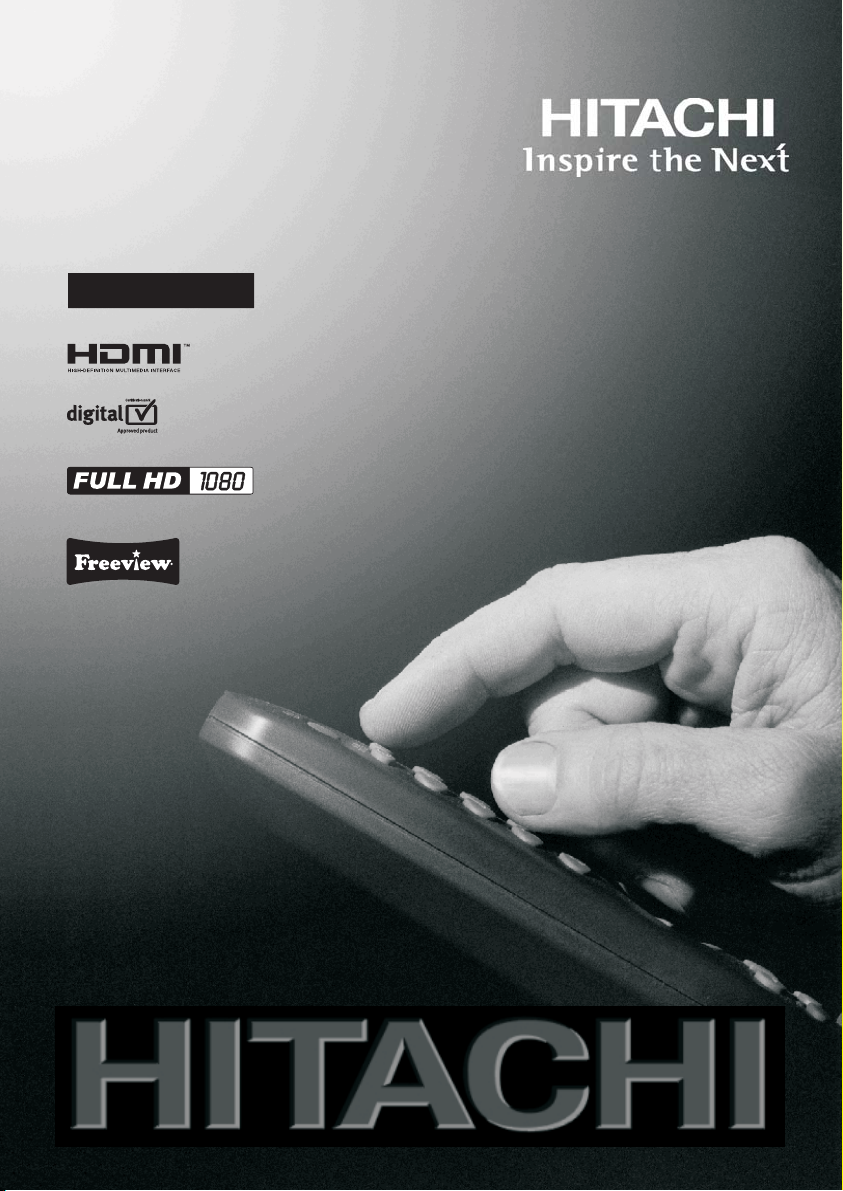
42" LCD Colour Television
42LDF30UA
Instructions for use
GB
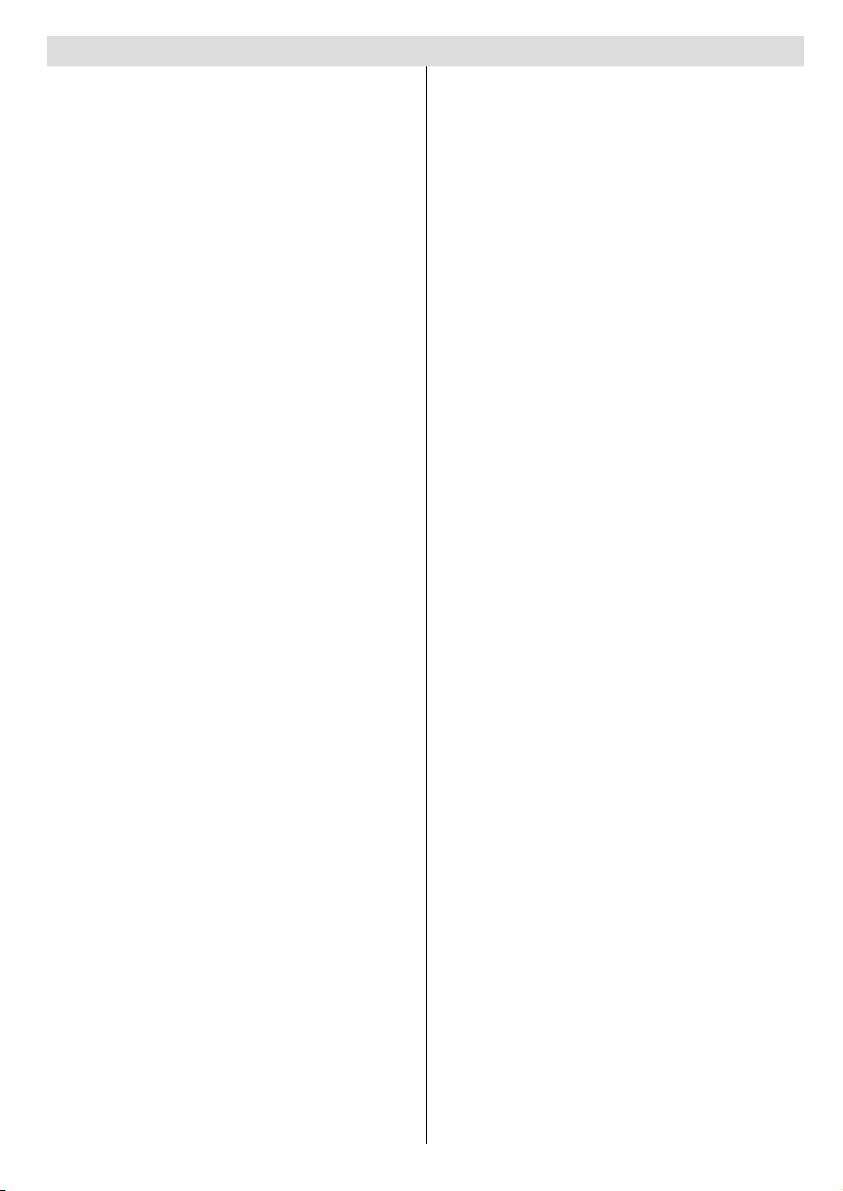
Contents
Features ................................................................. 3
Accessories ............................................................ 3
Introduction ............................................................. 4
Preparation ............................................................. 4
Safety Precautions ................................................. 4
Power Source ..................................................... 4
Power Cord ......................................................... 4
Moisture and Water ............................................ 4
Cleaning.............................................................. 4
Ventilation ........................................................... 4
Heat and Flames ................................................ 4
Lightning ............................................................. 4
Replacement Parts ............................................. 4
Servicing ............................................................. 5
Waste Disposal ................................................... 5
Information for Users in European Union
Countries ............................................................ 5
Disconnecting the Device ................................... 5
Headphone Volume ............................................ 5
Installation........................................................... 5
LCD Screen ........................................................ 5
Warning .............................................................. 5
Overview of the Remote Control ............................ 6
LCD TV and Operating Buttons .............................. 7
Viewing the Connections- Back Connectors .......... 8
Viewing the Connections - Side Connectors ........ 10
Power Connection .................................................11
Aerial Connection ..................................................11
Using the Cable Holder .........................................11
Connecting the LCD TV to a PC ........................... 12
Connecting to a DVD Player................................. 13
Using Side AV Connectors ................................... 14
Using Other Connectors ....................................... 15
Connecting Other Equipment via Scart ................ 16
Inserting Batteries in the Remote Control
Handset ................................................................ 17
Operating Range for the Remote Control ............. 17
Switching the TV On/Off ....................................... 17
To Switch the TV On ......................................... 17
The TV will then switch on. ............................... 17
To Switch the TV Off ......................................... 17
Input Selection ...................................................... 18
Basic Operations .................................................. 18
Operation with the Buttons on the TV ............... 18
Volume Setting .............................................. 18
Programme Selection ................................... 18
Viewing Main Menu ....................................... 18
AV Mode ....................................................... 18
Operation with the Remote Control .................. 18
Volume Setting .............................................. 18
Programme Selection (Previous or Next
Programme) .................................................. 18
Programme Selection (Direct Access) .......... 18
Initial Settings ....................................................... 19
General Operation ................................................ 19
Information Banner ........................................... 19
Electronic Programme Guide (EPG) .................... 20
Displaying the Subtitles .................................... 20
Digital Teletext (** for UK only) ......................... 21
Widescreen ....................................................... 21
IDTV Menu System .............................................. 21
Channel List ...................................................... 21
Navigating the Entire Channel List ............... 22
Moving the channels in the channel list ........ 22
Deleting the Channels in the Channel List .... 22
Renaming Channels ..................................... 22
Adding Locks to Channels ............................ 23
Setting Favourites ......................................... 23
How to Add a Channel to a Favourites
List .......................................................... 23
Removing a Channel from Favourite List 23
On Screen Help ........................................... 23
Program Guide ............................................. 23
Timers ............................................................... 24
Conditional Access ........................................... 24
TV Setup ........................................................... 24
Setup ................................................................ 25
Confi guration ................................................ 25
AC3 Audio (**for EU countries only) .......25
Hard of Hearing (**for EU countries
only) ........................................................ 25
Favourite Mode.......................................25
Channel List ...........................................25
Scan Encrypted .....................................25
Receiver Upgrade ..................................25
Over Air Download (OAD) ......................25
Parental Control .....................................26
Maturity Lock ........................................26
Menu Lock ...........................................26
Set PIN .................................................26
Time Settings ..........................................26
Audio Description ...................................27
Audio Description .................................27
Preferred Language ............................. 27
Relative Volume ...................................27
Standby Search (*) .................................27
Language ...................................................... 27
Preferred.................................................27
Current....................................................27
Language Settings ............................................ 28
Installation ..................................................... 28
Automatic Channel Scan ........................ 28
Manual Channel Scan ............................28
Clear Service List (*) ............................ 29
First Time Installation..............................29
English - 1 -
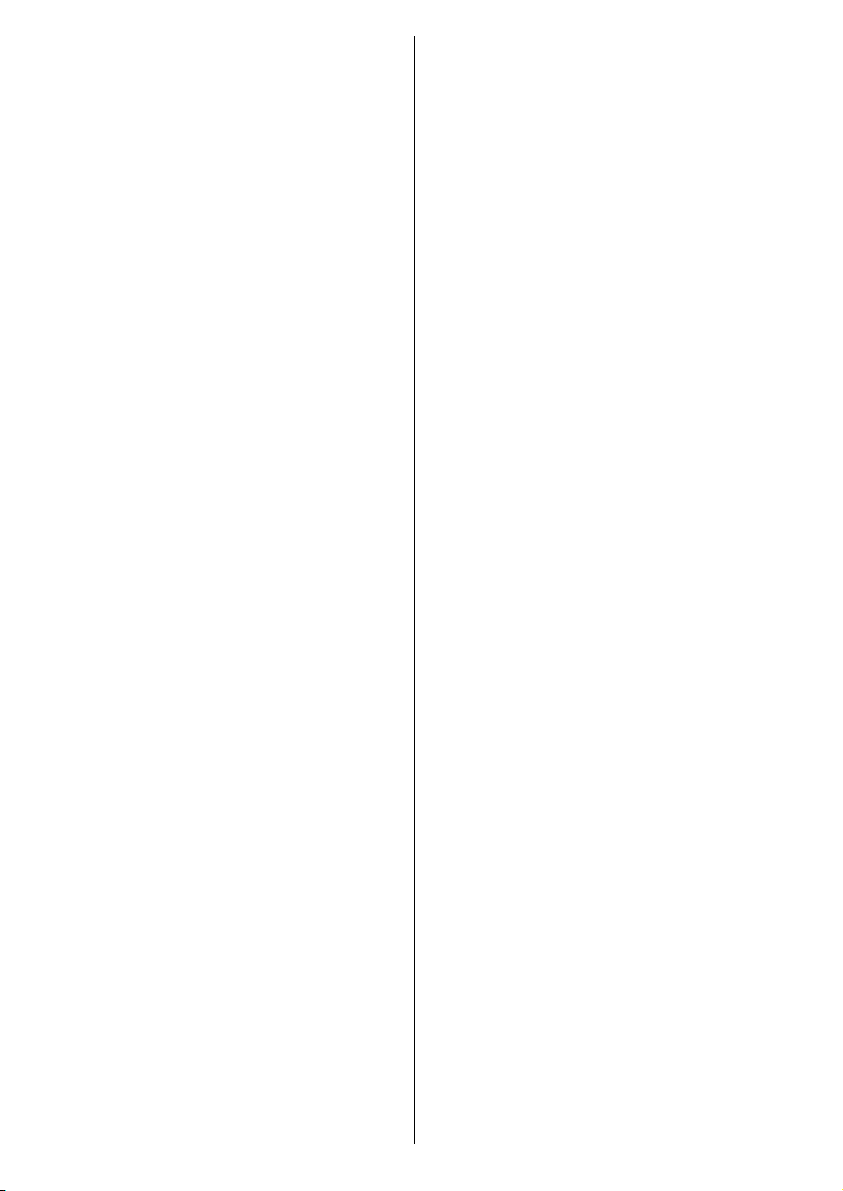
Navigating the Analogue TV Menu System .......... 30
Analogue TV Menu System .................................. 30
Picture Menu..................................................... 30
Mode ............................................................. 30
Brightness/Contrast/Colour/Sharpness ........ 30
Colour Temp .................................................. 30
Noise Reduction ........................................... 30
Film Mode ..................................................... 30
Game Mode .................................................. 30
Picture Zoom ................................................ 30
Reset ............................................................ 31
Store ............................................................. 31
Sound Menu ..................................................... 31
Volume .......................................................... 31
Equalizer ....................................................... 31
Balance ......................................................... 31
Headphone ................................................... 31
Volume....................................................31
Store ....................................................... 31
Sound Mode ................................................. 31
AVL ............................................................... 31
Spdif Out ....................................................... 32
Effect ............................................................. 32
Store ............................................................. 32
Feature Menu ................................................... 32
Pip-Pap ......................................................... 32
Pip-Pap ................................................... 32
Pip Size ..................................................32
PIP Position ............................................ 32
Source .................................................... 32
Program .................................................. 32
Swap.......................................................32
Sleep Timer ................................................... 32
Child Lock ..................................................... 33
Language ...................................................... 33
Default Zoom ................................................ 33
Blue Background .......................................... 33
Menu Background ......................................... 33
Backlight ....................................................... 33
Menu Timeout ............................................... 33
Teletext Language ........................................ 33
Antenna Power (optional) ............................. 33
Ext Out .......................................................... 33
Install Menu ...................................................... 33
Program ........................................................ 33
Band ............................................................. 33
Channel ........................................................ 33
Colour System .............................................. 34
Sound System .............................................. 34
Fine Tune ...................................................... 34
Search .......................................................... 34
Store ............................................................. 34
Install Menu in AV Modes .............................. 34
Colour System ........................................ 34
Store ............................................................. 34
Program Table ............................................... 34
Name ...................................................... 34
Insert.......................................................34
Delete ..................................................... 34
APS (Auto Programming System) .......... 34
Country ................................................35
Source Menu .................................................... 35
PC Mode Menu System........................................ 35
PC Position Menu ............................................. 35
Autoposition .................................................. 35
H (Horizontal) Position .................................. 36
V (Vertical) Position ...................................... 36
Phase ............................................................ 36
Dot Clock ...................................................... 36
PC Picture Menu ........................................... 36
Sound Menu ................................................. 36
Feature Menu ............................................... 36
Source Menu ................................................ 36
Displaying TV Information .................................... 36
Mute Function ....................................................... 36
PIP (Picture-in-Picture) and PAP (Picture-and-
Picture) Modes ..................................................... 36
Picture Mode Selection......................................... 37
Freezing Picture ................................................... 37
Zoom Modes......................................................... 37
Auto .................................................................. 37
16:9 ................................................................... 37
4:3 ..................................................................... 37
Panoramic......................................................... 37
14:9 ................................................................... 37
Cinema ............................................................. 37
Subtitle .............................................................. 37
Zoom................................................................. 38
Teletext ................................................................. 38
Tips ....................................................................... 39
Screen Care...................................................... 39
Image Persistence ............................................ 39
No Power .......................................................... 39
Poor Picture ...................................................... 39
No Picture ......................................................... 39
Sound ............................................................... 39
Remote Control................................................. 39
Input Sources.................................................... 39
Appendix A: PC Input Typical Display Modes ....... 40
Appendix B: AV and HDMI Signal Compatibility
(Input Signal Types) .............................................. 41
Appendix C: Pin Specifi cations............................. 42
SCART connector pin specifi cations ................ 42
HDMI connector pin specifi cations ................... 42
Signal Input ....................................................... 42
PC RGB Terminal (D-sub 15-pin connector) . 42
Appendix D: PIP/PAP Mode Combinations .......... 43
Specifi cations ....................................................... 44
Product Guarantee ............................................... 45
English - 2 -
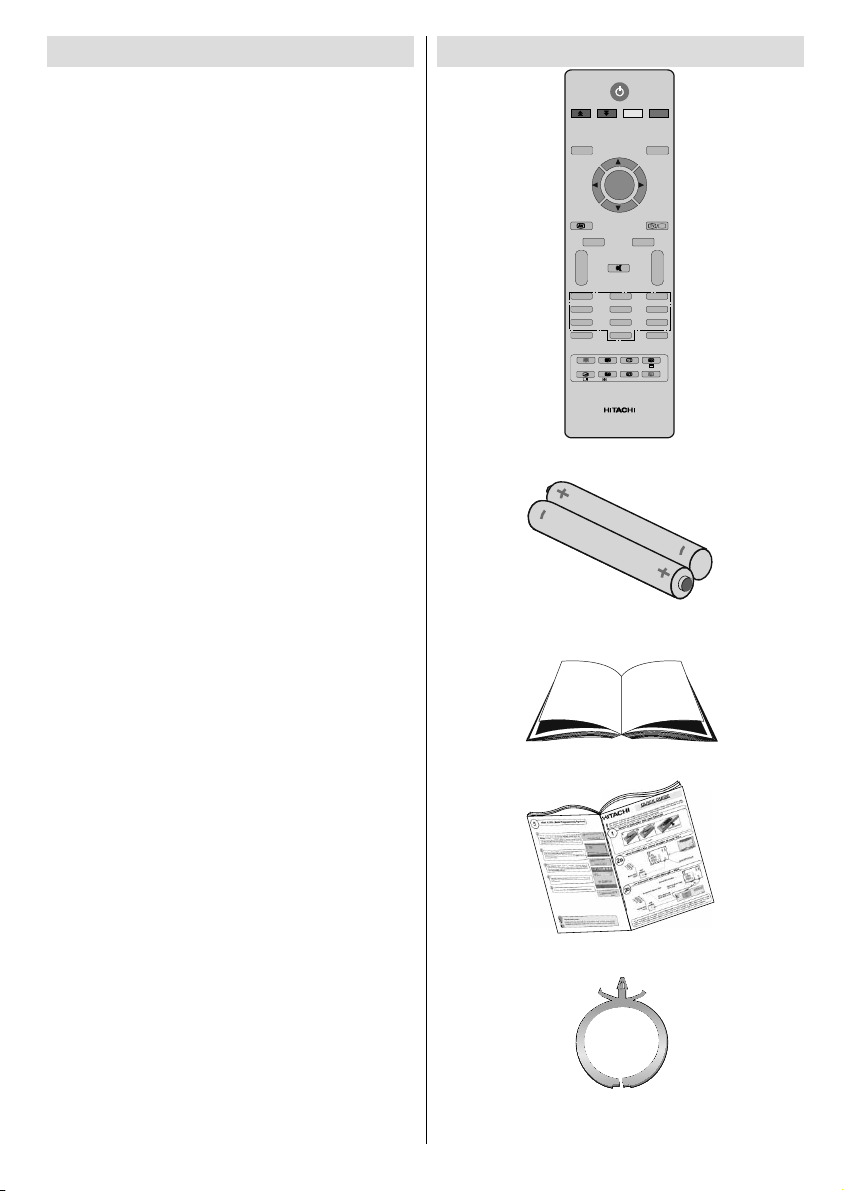
Features
• Remote controlled colour LCD TV.
• Fully integrated digital TV (DVB-T).
• Two HDMI connectors for digital video and
audio. This connection is also designed to
accept high defi nition signals.
• 200 programmes from VHF, UHF.
• OSD menu system.
• Two scart sockets for external devices (such
as video, video games, audio set, etc.).
• Stereo sound system. (
• Teletext, fastext, TOP text.
• Headphone connection.
• Automatic programming system.
• Forward or backward automatic tuning.
• Sleep timer.
• Child lock.
• Automatic sound mute when no
transmission.
• NTSC playback.
• PIP / PAP / PAT functions.
• AVL (Automatic Volume Limiting).
• When no valid signal is detected, after 5
minutes the TV switches itself automatically
to standby mode.
• PLL (Frequency Search).
• PC input.
• Plug&Play for Windows 98, ME, 2000, XP,
Vista.
• Audio line out.
• Game Mode.
German+Nicam)
Accessories
M
++
VP
--
1
ABC
4
JKL MNO
7
STU
PP
Remote Controller
Instruction Book
OK
INFO
i
2
DEF
5
8
VWX
0
WIDE
PC
/
RC 1205
Batteries
2 X AAA
P<P
DTV
TV
I-II
3
GHI
6
PQR
9
YZ
-/--
EXIT
GUIDE
English - 3 -
Quick Guide
Cable Holder
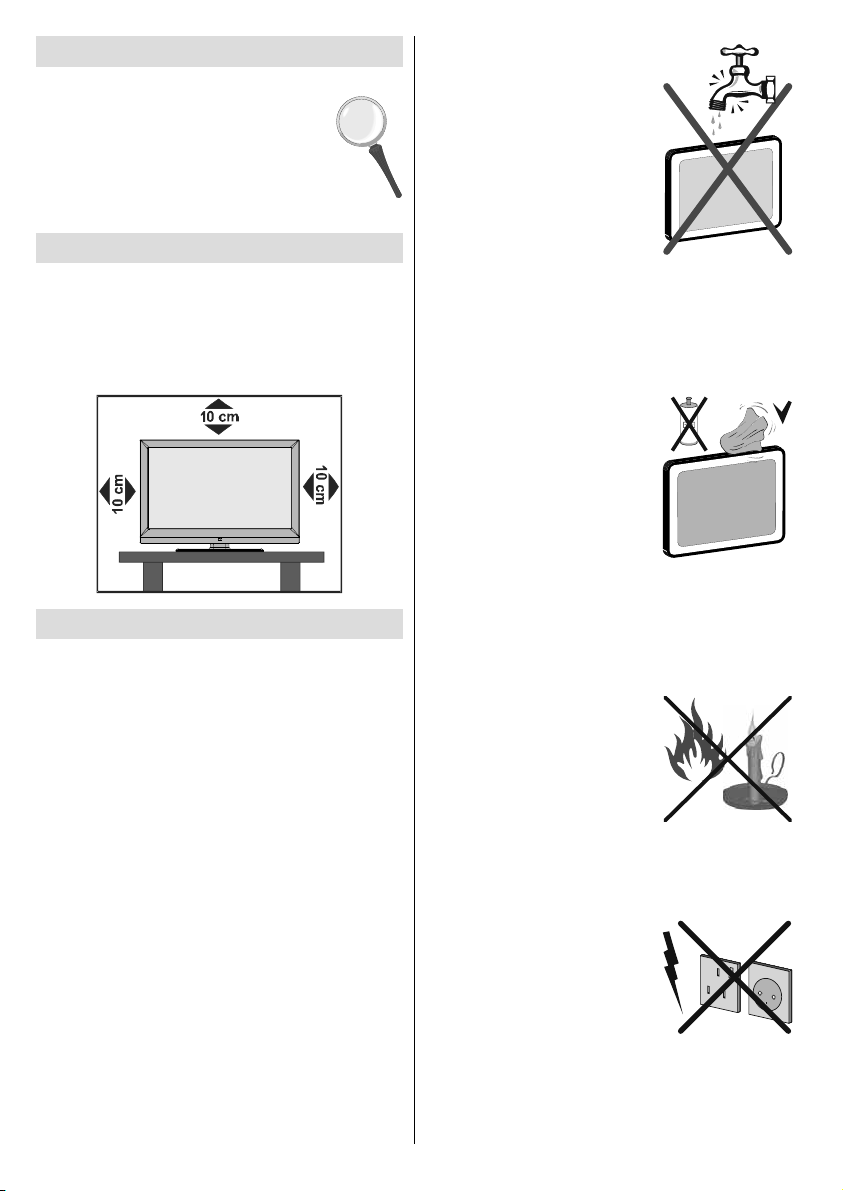
Introduction
Thank you for choosing this product. This
manual will guide you
operation of your TV. Before operating
the TV, please read this manual
thoroughly.
Please do keep this manual in a safe
place for future references.
in the proper
Preparation
For ventilation, leave a free space of at least
10 cm all around the set. To prevent any
and unsafe situations, please do not place any
objects on top of the set.
Use this device in moderate climates.
faults
Safety Precautions
Please read the following recommended
safety precautions carefully for your
safety.
Power Source
The TV set should be operated only from a 220240 V AC, 50 Hz outlet.
Power Cord
Do not place the set, a piece of furniture, etc.
on the power cord (mains lead) or pinch the
cord. Handle the power cord by the plug. Do
not unplug the appliance by pulling from the
power cord and never touch the power cord with
wet hands as this could cause a short circuit or
electric shock. Never make a knot in the cord or
tie it with other cords. The power cords should
be placed in such a way that they are not likely
to be stepped on. A damaged power cord can
cause fi re or give you an electric shock. When it
is damaged and needs to be replaced, it should
be done by qualifi ed personnel.
English - 4 -
Moisture and Water
Do not use this device in
a humid and damp place
(avoid the bathroom, the
sink in the kitchen, and near
the washing machine). Do
not expose this device to
rain or water, as this may be
dangerous and do not place
objects filled with liquids,
such
as vases, on top. Avoid
dripping or splashing.
If any solid object or liquid falls into the cabinet,
unplug the TV and have it checked by qualifi ed
personnel before operating it any further.
Cleaning
Before cleaning, unplug the
TV set from the wall outlet.
Do not use liquid or aerosol
cleaners. Use soft and dry
cloth.
Ventilation
The slots and openings on the
TV set are intended for ventilation and to ensure
reliable operation. To prevent overheating, these
openings must not be blocked or covered in
anyway.
Heat and Flames
The set should not be placed
near to open flames and
sources of intense heat such
as an electric heater. Ensure
that no open fl ame sources,
such as lighted candles,
are placed on top of the TV.
Batteries should not be exposed to excessive
heat such as sunshine, fi re or the like.
Lightning
Before a storm and lightning
or when going on holiday,
disconnect the power
aerial leads from the wall
sockets.
and
Replacement Parts
When replacement parts are required, make
sure that the service technician has used
replacement parts, which are specifi ed by the
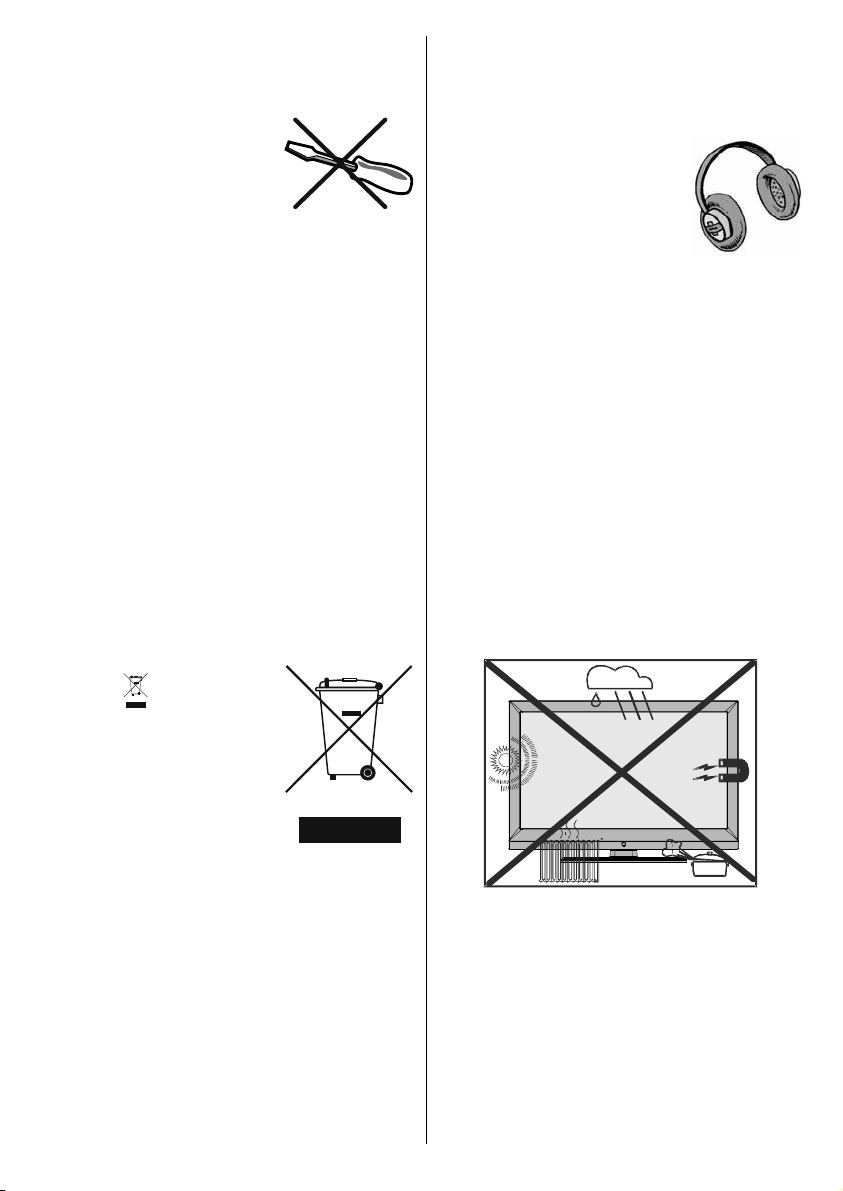
manufacturer or have the same specifi cations as
the original one. Unauthorized substitutions may
result in fi re, electrical shock or other hazards.
Servicing
Please refer all servicing to
qualifi ed personnel. Do not
remove the cover yourself as
this may result in an electric
shock.
Waste Disposal
Instructions for waste disposal:
• Packaging and packaging aids are recyclable
and should principally be recycled. Packaging
materials, such as foil bag, must be kept away
from children.
• Batteries, including those which are heavy
metal-free, should not be disposed of with
household waste. Please dispose of used
battery in an
Find out about the legal regulations which
apply in your area.
• Cold cathode fluorescent lamp in LCD
PANEL contains a small amount of mercury;
please follow the local laws or regulations for
disposal.
enviromentally friendly manner.
Information for Users in European
Union Countries
Disconnecting the Device
The mains plug is used to disconnect TV set
from the mains and therefore it must remain
readily operable.
Headphone Volume
Excessive sound pressure from
earphones and headphones
can cause hearing loss.
Installation
To prevent injury, this device
must be securely attached to the wall in
accordance with the installation instructions
when mounted to the wall (if the option is
available).
LCD Screen
The LCD panel is a very high technology product
with about a million thin fi lm transistors, giving
you fi ne picture details. Occasionally, a few
non-active pixels may appear on the screen
as a fi xed blue, green or red point. Please note
that this does not affect the performance of
your product.
Warning
Do not leave your TV in standby or operating
mode when you leave your house.
The mark is in compliance
with the Waste Electrical
and Electronic Equipment
Directive 2002/96/EC
(WEEE).
The mark indicates the
requirement NOT to dispose
the equipment including any
spent or discarded batteries
as unsorted municipal waste, but use the return
and collection systems available. If the batteries
or accumulators included with this equipment,
display the chemical symbol Hg, Cd, or Pb,
then it means that the battery has a heavy
metal content of more than 0.0005% Mercury,
or more than 0.002% Cadmium or more than,
0.004% Lead.
English - 5 -
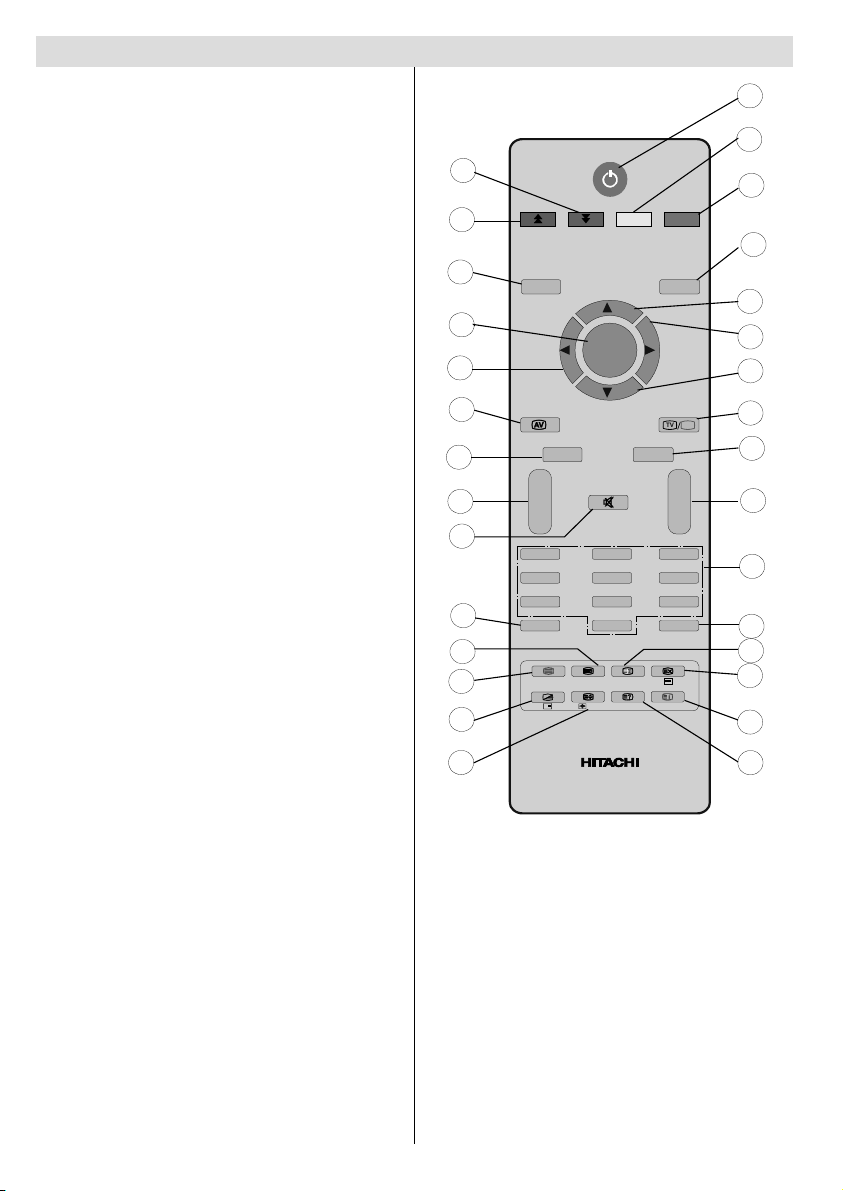
Overview of the Remote Control
Standby1.
Yellow / Feature menu / Current language 2.
(*)
Blue / Install menu / Favourite selection 3.
(*)
Previous programme4.
Cursor up5.
Cursor right6.
Cursor down7.
TV / Digital TV8.
Mono/Stereo - Dual I-II 9.
Programme up - Page down (in DTV 10.
mode) / Programme down - Page up (in
DTV mode)
Numeric buttons11.
Exit (in DTV mode)12.
Hold (in TXT mode) / PIP position13.
Update (in TXT mode) / PAP mode 14.
Index page / Guide (in DTV mode)15.
Reveal (in TXT mode) / Switch from TV to 16.
PC
Green (Picture menu) / 17.
mode)
Red (Sound menu) / 18. Channel list (in DTV
mode)
Menu on/off19.
Ok - Confi rm20.
Cursor Left21.
AV / Source22.
Info23.
Volume up/down24.
Mute25.
Personal preferences26.
Time / Subtitle on-off 27.
Teletext 28.
Mix (in TXT mode) / PIP mode29.
Expand (in TXT mode) / Image size30.
Subtitle (*) (in DTV
(**) (in DTV mode)
17
18
19
20
21
22
23
24
25
26
27
28
29
30
1
2
3
4
M
P<P
5
OK
6
7
8
9
INFO
DTV
TV
i
I-II
++
VP
10
--
1
ABC
4
JKL MNO
7
STU
PP
DEF
VWX
WIDE
/
RC 1205
2
5
8
0
3
GHI
PQR
-/--
EXIT
6
9
YZ
11
12
13
14
PC
GUIDE
15
16
(*) Only available for EU country options.
(**) Only available for UK country option.
English - 6 -
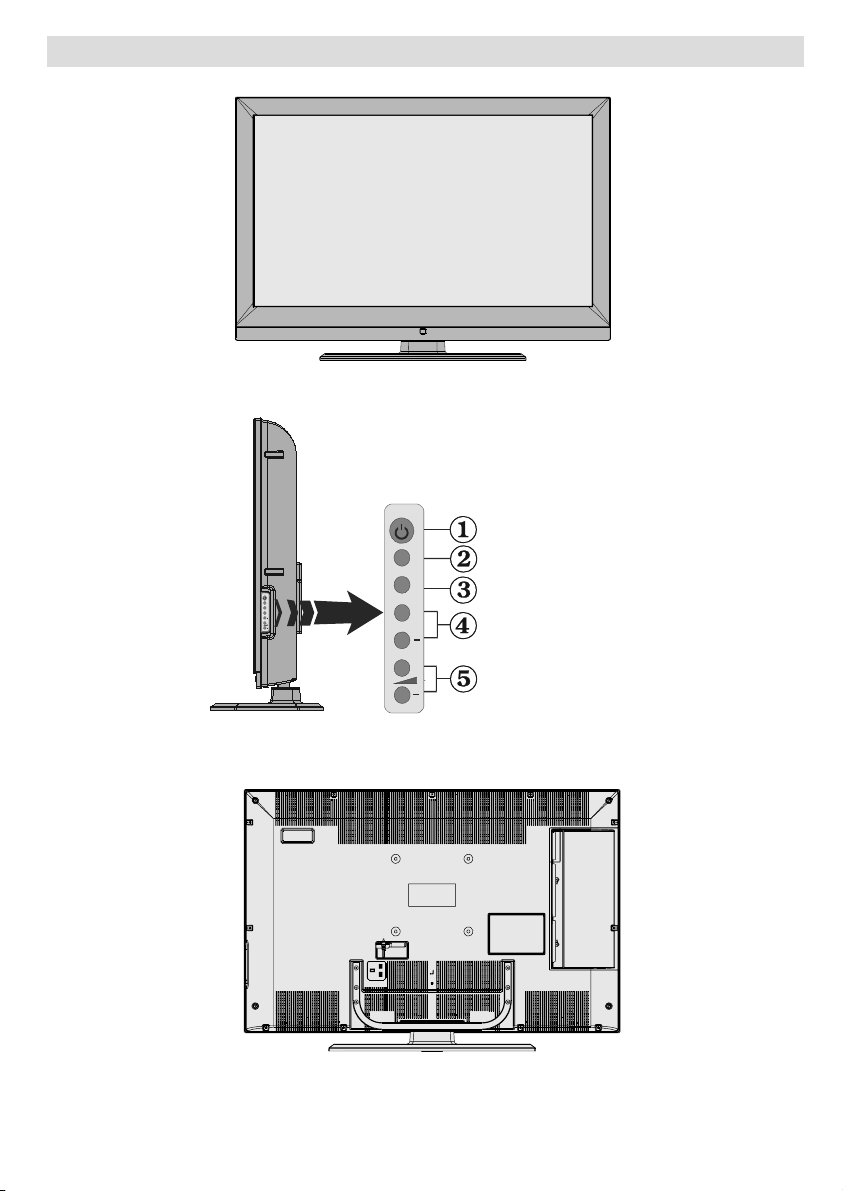
LCD TV and Operating Buttons
FRONT VIEW
TV/AV
TV/AV
MENU
+
P/CH
+
MENU
P/CH
Standby button1.
TV/AV button2.
MENU button3.
Programme Up/4.
+
Down buttons
Volume Up/Down 5.
+
buttons
SIDE VIEW
REAR VIEW
English - 7 -
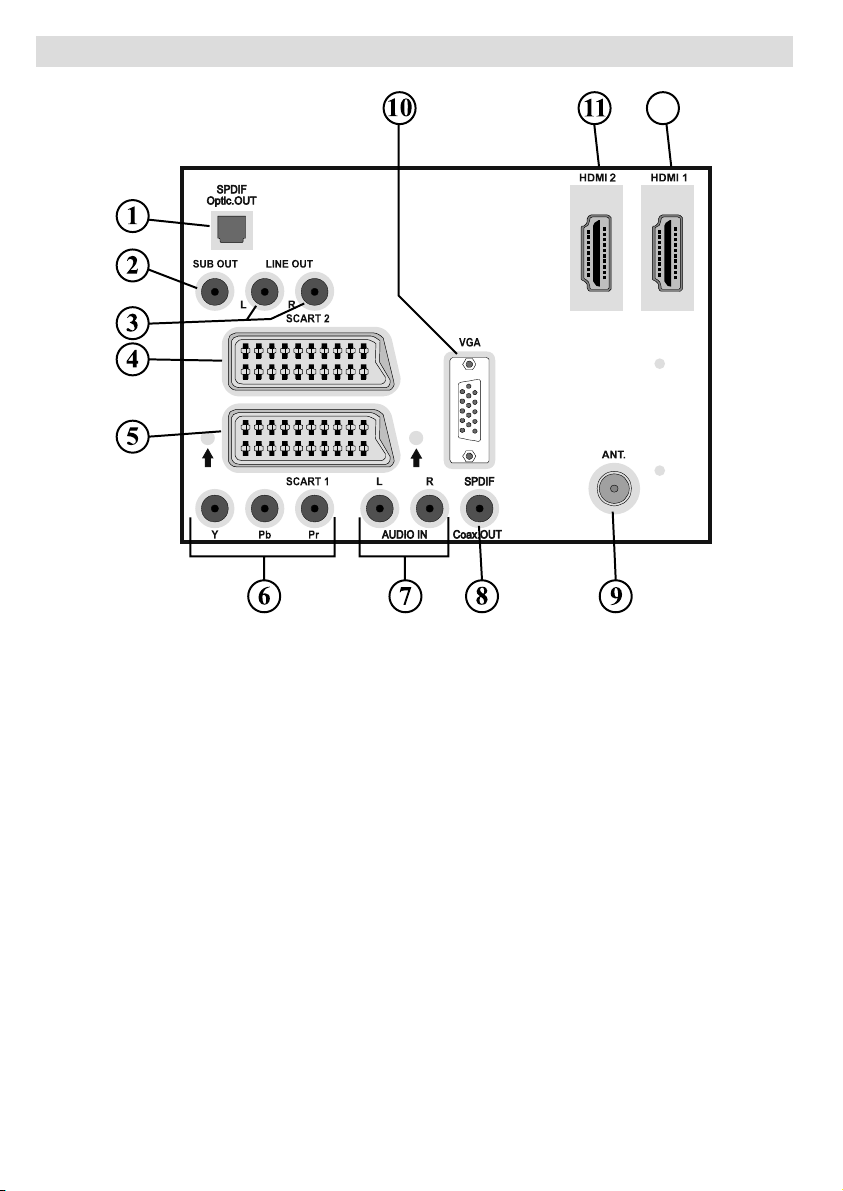
Viewing the Connections- Back Connectors
12
1. S/PDIF Out outputs digital audio signals of the currently watched source.
Use
a digital optic cable to transfer audio signals to a device that has S/PDIF input.
2. Subwoofer Out is for connecting an external, active subwoofer to the set to give a much
deeper bass effect.
Use an appropriate RCA cable to connect the set to a subwoofer unit.
Audio Line Out 3. outputs audio signals to an external device such as an optional sound
system.
To connect an external amplifi er and speakers to your TV; connect the TV’s audio LINE
OUT sockets to the line input sockets on an external amplifi er with a stereo phono to phono
cable.
4. SCART 2 inputs or outputs for external devices.
5. SCART 1 inputs or outputs for external devices.
Connect the SCART cable between SCART sockets on TV and SCART socket on your
external device (such as a decoder, a VCR or a DVD player).
Note: If an external device is connected via the SCART sockets, the TV will automatically
switch to AV mode. If both sockets are employed at the same time, SCART 1 will override
SCART 2 unless manually selected.
Note: You should connect the decoder to EXT-1, if you are planning to watch a scrambled
channel. The decoder might not function properly if you do not connect the decoder to the
Scart 1 (Ext-1) socket.
6. Component Video Inputs (YPbPr) are used for connecting component video.
You can connect the component video and audio sockets with a device that has component
English - 8 -
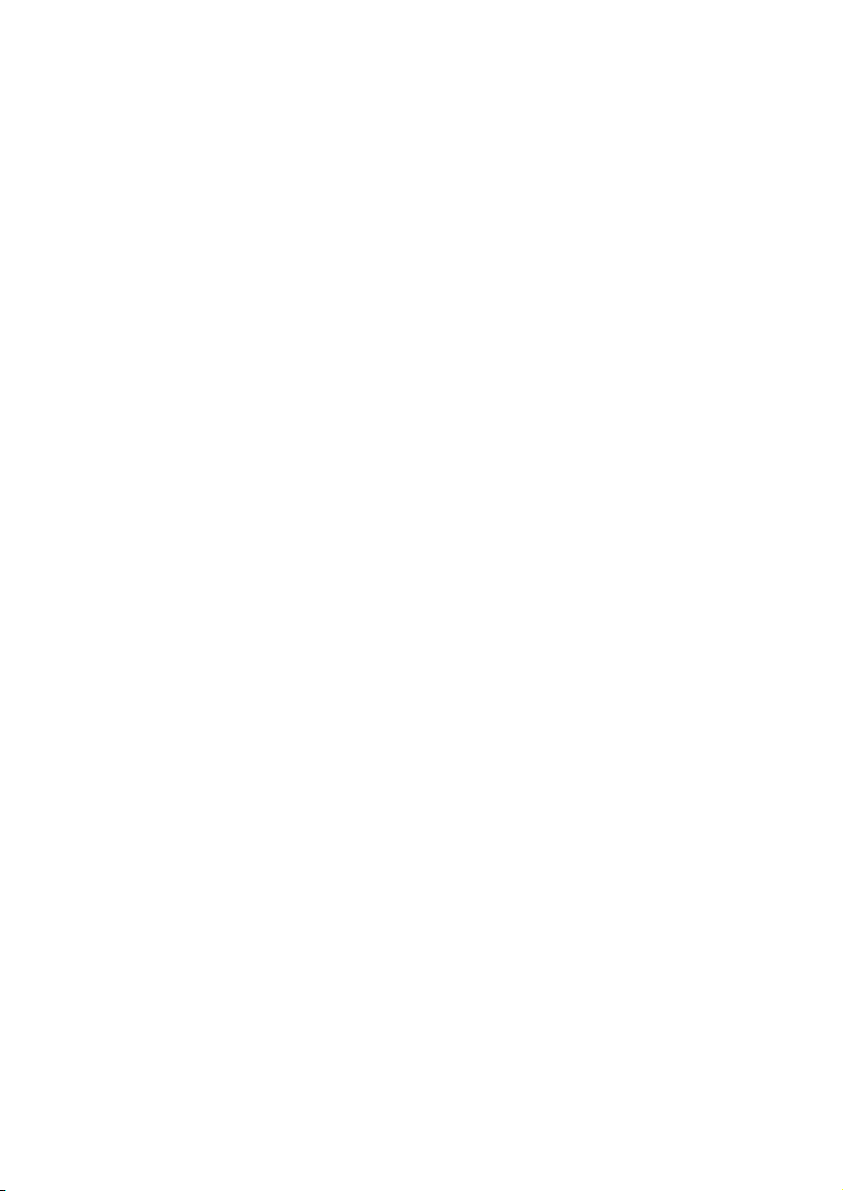
output. Connect the component video cables between the COMPONENT VIDEO INPUTS
on on the TV and the component video outputs of your device. While connecting, be sure
that the letters on your TV, “ Y ”, “ Pb ”, “ Pr ” correspond with your device’s connectors.
7. PC/YPbPr Audio Inputs are used for connecting audio signals of a PC or a device that
connects to the TV via YPbPr.
Connect the PC audio cable between the AUDIO INPUTS on the TV and audio output of
your PC to enable PC audio.
Connect the audio cable between
enable component audio.
8. S/PDIF Coaxial Out outputs digital audio signals of the currently watched source.
Use an SPDIF coaxial cable to trasfer audio signals to a device that has S/PDIF input.
ANT Input9. connects to an aerial.
Note that if you use a decoder or a media recorder, you should connect the aerial cable
through the device to the television with an appropriate aerial cable, as shown in the
illustration on the following pages.
10. PC Input is for connecting a personal computer to the TV set.
Connect the PC cable between the PC INPUT on the TV and the PC output on your PC.
11. HDMI-2: HDMI Input
HDMI Inputs are for connecting a device that has an HDMI socket.
Your LCD Television is capable of displaying High Defi nition pictures from devices such as
a High Defi nition Satellite Receiver or DVD Player. These devices must be connected via
the HDMI sockets or Component Socket. These sockets can accept either 720p or 1080i
signals. No sound connection is needed for an HDMI to HDMI connection.
HDMI 1: 12.
HDMI Input
AUDIO IN on the TV and audio outputs of your device to
If you use a wall mount kit (not provided with the LCD TV), we would defi nitely recommend to plug
all your cables into the back of the LCD before mounting to the wall.
English - 9 -
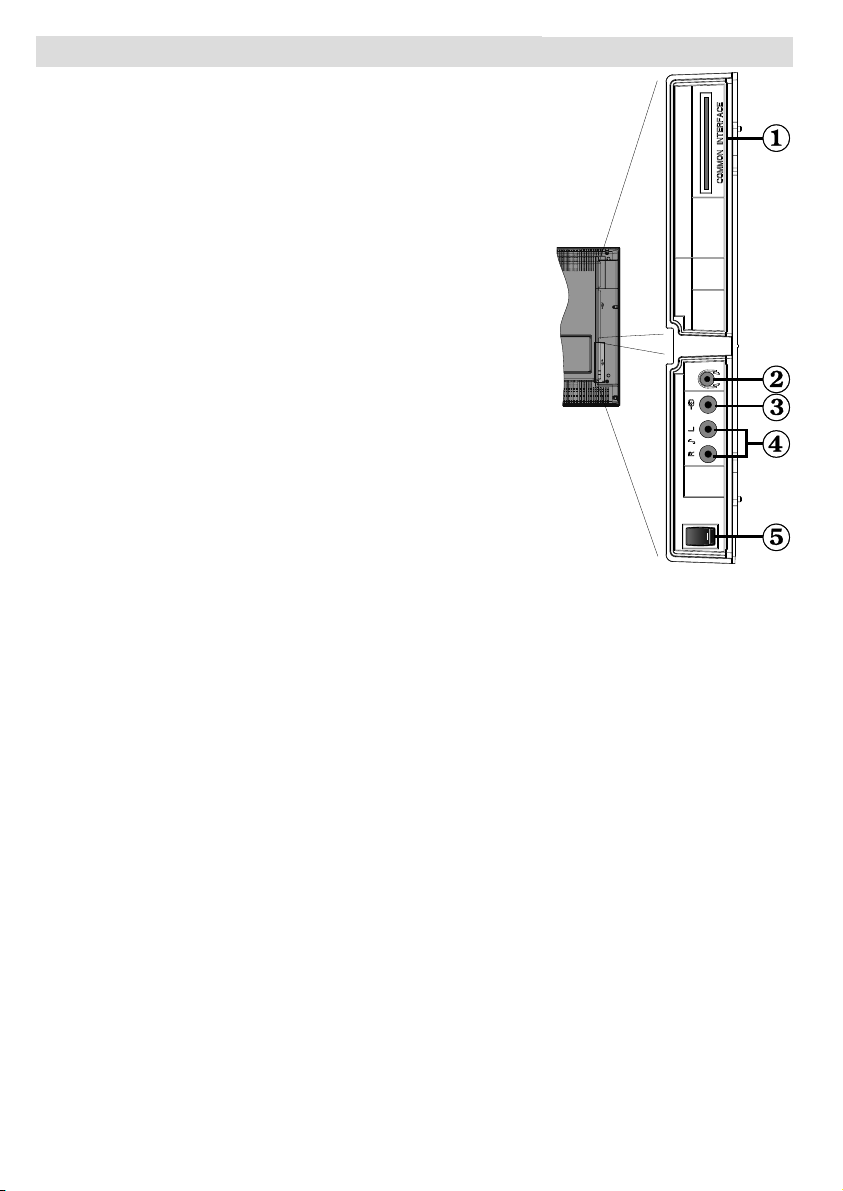
Viewing the Connections - Side Connectors
CI Slot is used for inserting a CI card. A CI card allows 1.
you to view channels that you subscribe to. For more
information, see
2. Headphone jack is used for connecting an external
headphone to the system. Connect to the HEADPHONE
jack to listen to the TV from headphones.
Video Input is used for connecting video signals 3.
external devices.Connect the video cable between the
VIDEO
your device.
Audio Inputs are used for connecting audio signals 4.
external devices. Connect the audio cable between AUDIO
IN on the TV and the AUDIO OUTPUT jacks on your device.
Note: If you connect a device to the TV via the VIDEO
INPUT, you should also connect your device with an audio
cable to
Switch is used for turning the TV on or off.5.
IN socket on the TV and the VIDEO OUT jack on
AUDIO IN on the TV to enable audio.
“Conditional Access” section.
from
from
English - 10 -
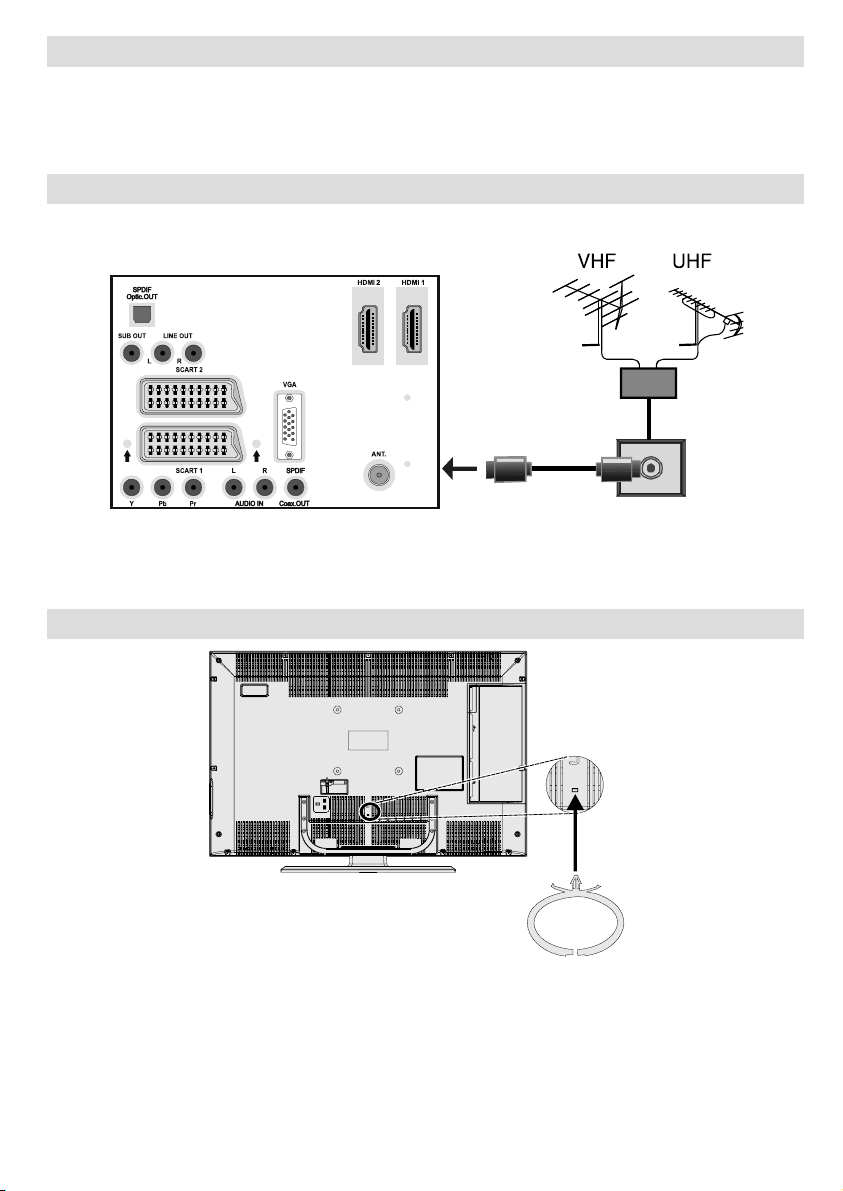
Power Connection
IMPORTANT : The TV set is designed to operate on 220-240V AC, 50 Hz.
• After unpacking, allow the TV set to reach the ambient room temperature before you connect
the set to the mains.
• Plug the power cable to the mains socket outlet.
Aerial Connection
• Connect the aerial or cable TV plug to the AERIAL INPUT socket located at the rear of the TV.
REAR VIEW
Using the Cable Holder
You can use the supplied cable holder as the following:
• Place the cable holder into the cable holder hole located on the rear side of the TV as illustrated
above.
• Place cables into the cable holder after all necessary connections are made.
English - 11 -
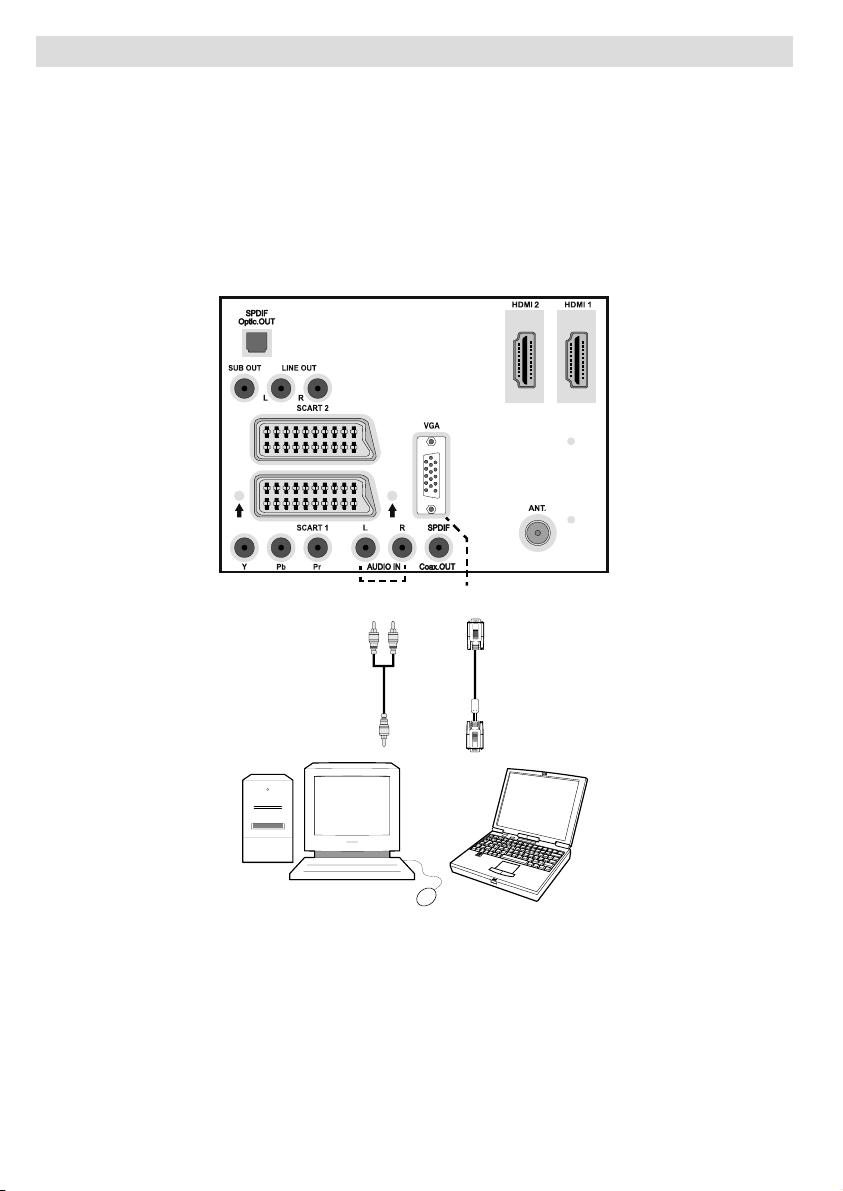
Connecting the LCD TV to a PC
For displaying your computer’s screen image on your LCD TV, you can connect your computer
to the TV set.
• Power off both computer and display before making any connections.
• Use 15-pin D-sub display cable to connect a PC to the LCD TV.
• When the connection is made, switch to PC source. See “Input selection” section.
• Set the resolution that suits your viewing requirements. Resolution information can be found in
the appendix section.
REAR VIEW
PC audio cable
(not supplied)
to AUDIO INPUTS
on the TV
English - 12 -
Audio
Inputs
PC Input
PC RGB cable
(not supplied)
to PC input
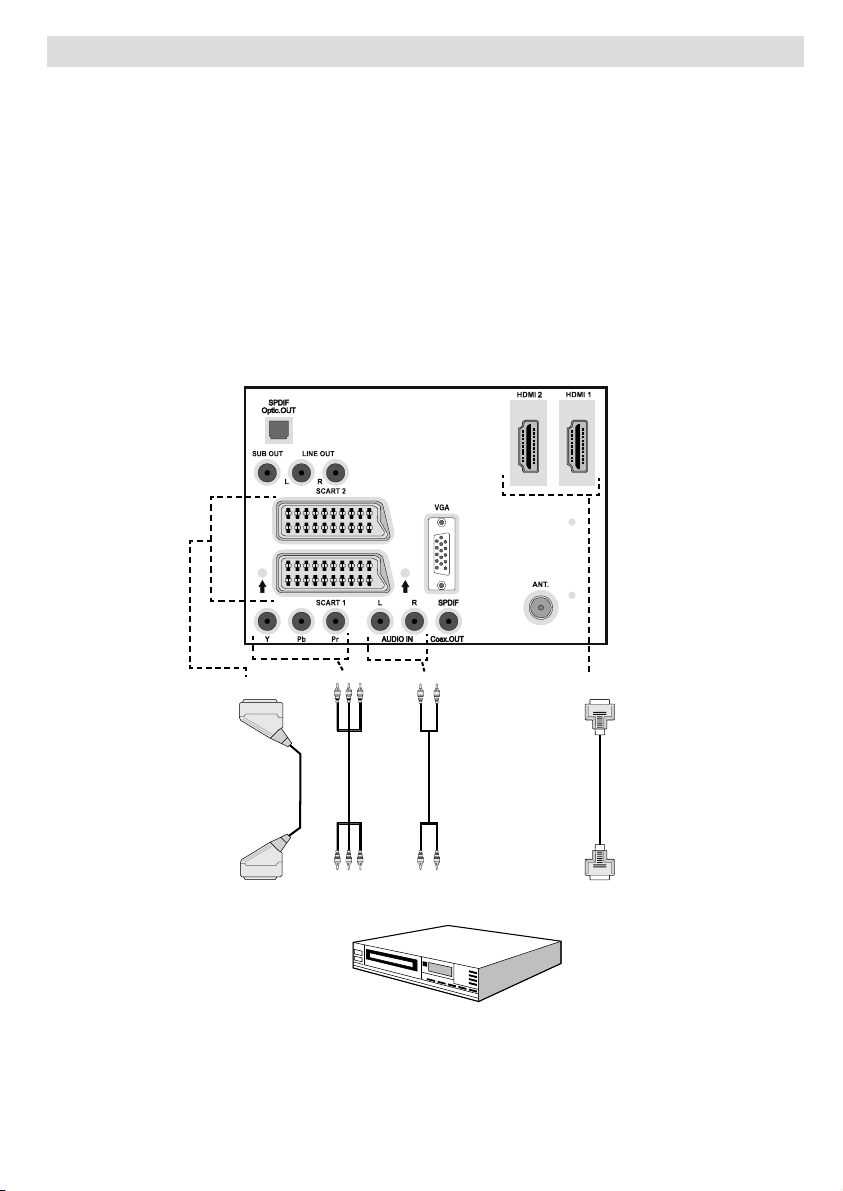
Connecting to a DVD Player
If you want to connect a DVD player to your LCD TV, you can use connectors on the TV set. DVD
players may have different connectors. Please refer to your DVD player’s instruction book for
additional information. Power off both the TV and the device before making any connections.
Note: Cables shown in the illustration are not supplied.
• If your DVD player has an HDMI socket, you can connect via HDMI. When you connect to DVD
player as illustrated below, switch to HDMI source. See, “Input Selection” section.
•
Most DVD players are connected through SCART sockets. Use a scart cable to connect as
shown below.
• You may also connected through COMPONENT sockets. Use a component video cable to connect
video input. For enabling audio, use a component audio cable as illustrated below. When done,
switch to YPbPr source. See, “Input selection” section.
Note: These three methods of connection perform the same function but in different levels of quality. It is not
necessary to connect by all three methods.
Scart sockets
Component
video
inputs
REAR VIEW
English - 13 -
Component
audio
inputs
DVD Player
HDMI
inputs
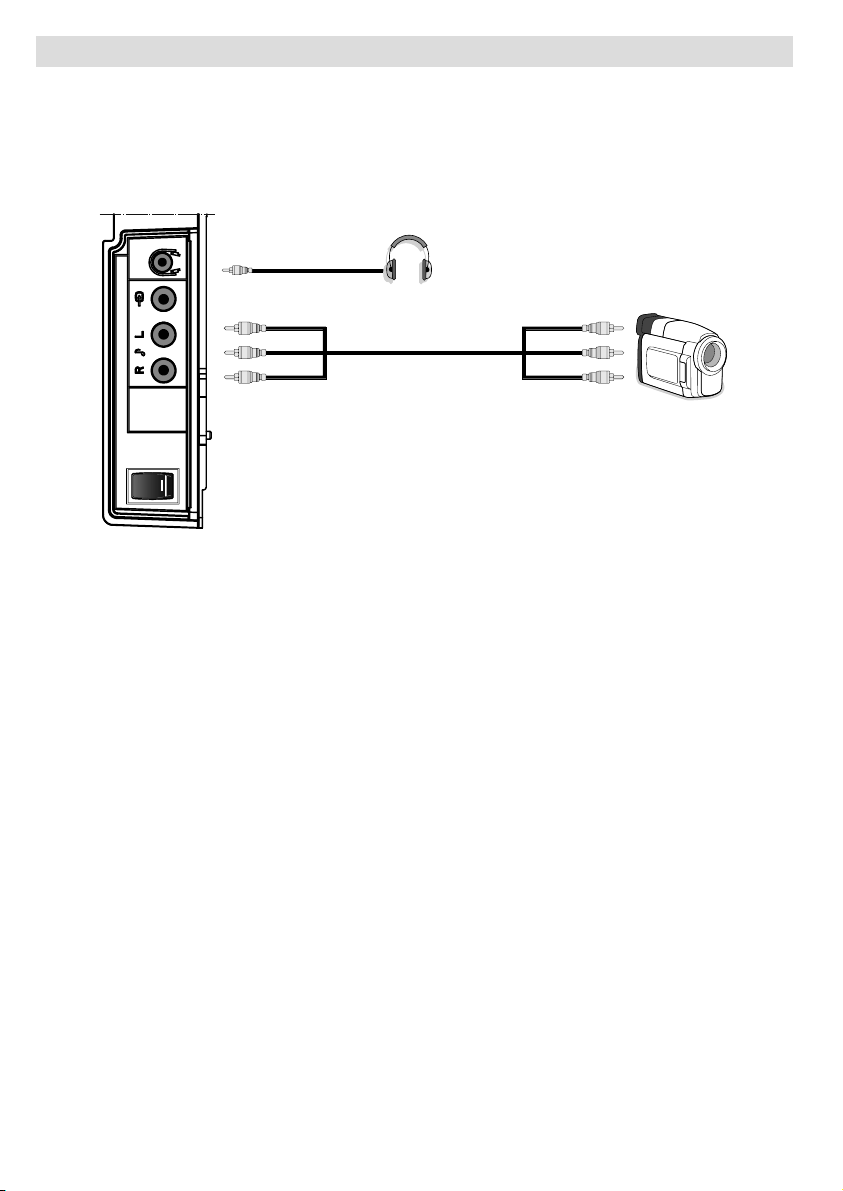
Using Side AV Connectors
You can connect a range of optional equipment to your LCD TV. Possible connections are shown
below. Note that cables shown in the illustration are not supplied.
• For connecting a camcorder, connect to the VIDEO IN socket and the AUDIO SOCKETS. For
selecting the related source, see the section “Input selection” in the following parts.
• To listen the TV sound from headphones, connect to the HEADPHONE jack of theTV.
Headphone
Camcorder
SIDE VIEW
English - 14 -
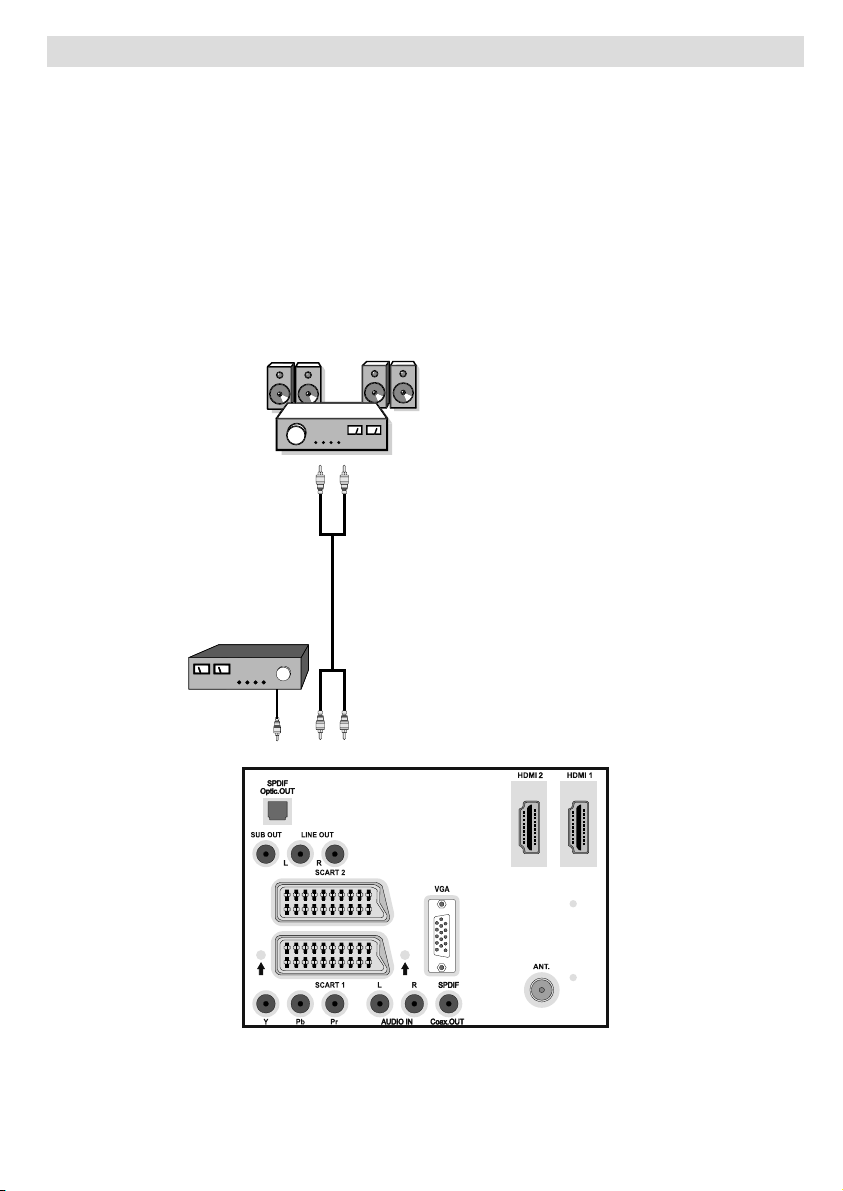
Using Other Connectors
You can connect a range of optional equipment to your LCD TV. Possible connections are shown
below. Note that cables shown in the illustration are not supplied.
• For connecting a to a device that has SPDIF support, use an appropriate SPDIF cable to
enable sound connection.
• To connect external speakers; connect the audio output sockets on the TV to an external amplifi er
that is connected to a speaker system.
• After connecting the cable between your TV and external amplifi er, turn your TV and amplifi er
on.
• You can refer to your amplifi er and speaker set instruction manual for further information.
External Speakers
A device that
supports
SPDIF signal.
REAR VIEW
English - 15 -
