Page 1

INSTRUCTION MANUAL
42’’ Colour TV
42HXT12U
Important - Please read these instructions fully before installing or operating and keep for future
reference.
These instructions contain important information which will help you get the best from your
television and ensure safe and correct installation and operation.
For any help concerning set up and use of your TV please call the
Customer Helpline: 0845 604 0105
Lines open: 9am - 8pm Monday to Saturday and 10am - 4pm Sunday
147/4680
Page 2
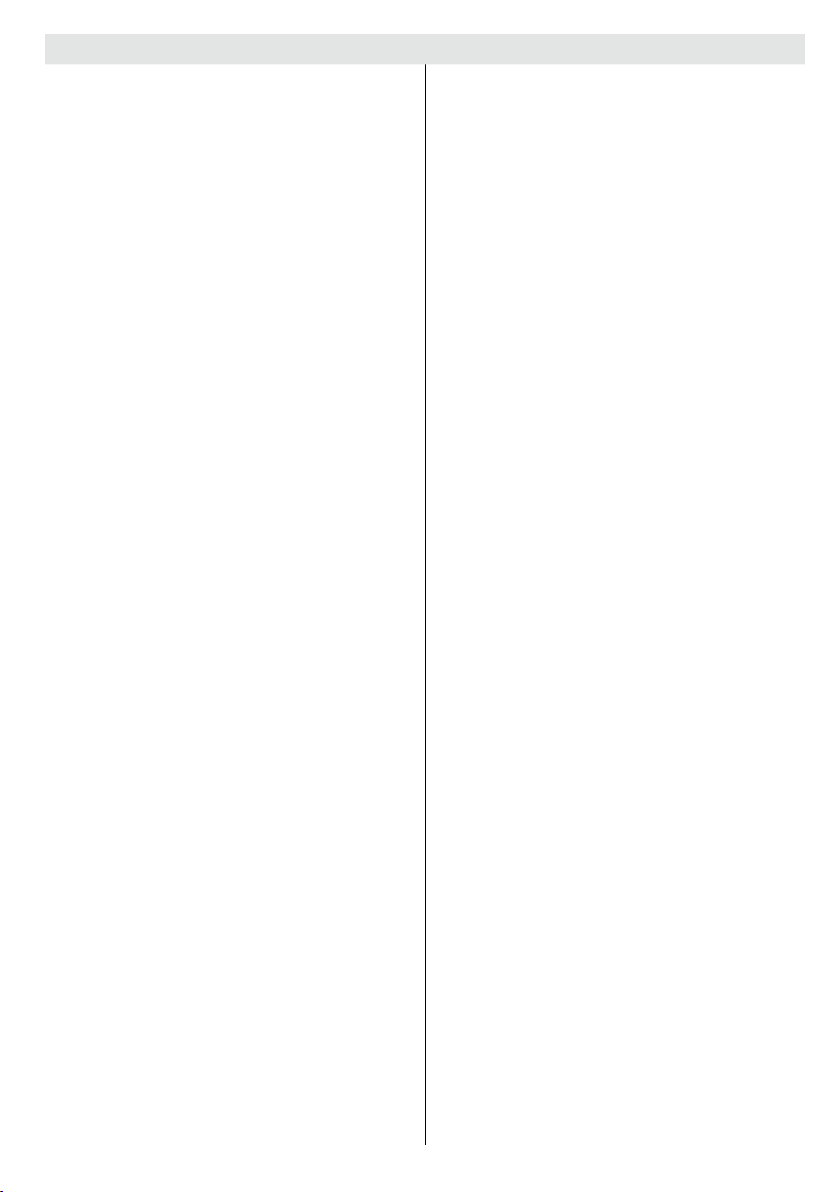
Contents
Safety Information .................................................. 2
Preparation ......................................................... 2
Intended Use ...................................................... 2
Power source ...................................................... 3
Positioning the TV ............................................... 3
Power cord and plug ........................................... 3
Moisture and Water ............................................ 3
Ventilation ........................................................... 3
Heat sources and Flames ................................... 4
Headphone Volume ............................................ 4
Wall Mounting (optional) ..................................... 4
LCD Screen ........................................................ 4
Cleaning.............................................................. 4
Batteries.............................................................. 4
Replacement Parts ............................................. 4
Taking out of service and storing ........................ 4
Connection to a Television Distribution System
(Cable TV etc.) from Tuner ................................. 4
Symbols in this Instruction Book ......................... 5
Getting Started ....................................................... 6
Support ................................................................... 6
Environmental Information ..................................... 7
Accessories included .............................................. 7
Optional Accessories .............................................. 7
TV - Features ......................................................... 7
Viewing the TV ...................................................... 8
TV Control button & Operation ............................... 8
Viewing remote control - TV ................................... 9
Using a Conditional Access Module ......................11
Standby Notications .............................................11
Installing the Batteries to the Remote................... 12
Connect Power .................................................... 12
Antenna Connection .............................................. 12
Switching On/Off ................................................... 12
To Switch the TV On ......................................... 12
To Switch the TV Off ......................................... 12
First Time Installation............................................ 12
Aerial Installation .............................................. 13
Media Playback via USB Input ............................. 13
Media Browser Menu ........................................ 13
Using MENU button in Media Browser Mode ... 14
Changing Image Size: Picture Formats ................ 14
Using the Channel List ......................................... 14
Sorting Channel List ......................................... 14
Quick Menu .......................................................... 14
Menu Features and Functions .............................. 15
Menu Features and Functions .............................. 16
Menu Features and Functions .............................. 17
Electronic Programme Guide (EPG) .................... 18
Connectivity Functions ......................................... 18
Connecting to a Wired Network ........................ 18
Connecting to a Wireless Network.................... 19
For any help concerning set up and use of your TV please call the Customer Helpline: 0845 604 0105
English - 1 -
Conguring Network Settings ........................... 19
Conguring Wired Device Settings ................... 19
Network Type .................................................... 19
Conguration Status ......................................... 20
IP Address ........................................................ 20
Conguring Wired Network Settings in Advanced
Mode ................................................................. 20
Conguring Wireless Device Settings (Optional) .... 20
Information ........................................................ 20
Connecting to your Cell Phone via WiFi
(Optional) .......................................................... 21
Connectivity Troubleshooting ............................... 21
Wireless Network Not Available ........................ 21
Connection is Slow ........................................... 21
Distruption during playback or slow reactions .. 21
Using DLNA Network Service ........................... 21
Step 1: Nero Media Home Installation .............. 21
Step 2: Connect to a Wired or Wireless Network .... 21
Step 3: Play Shared Files via Media Browser... 21
Internet Portal ....................................................... 22
iPlayer Application ................................................ 23
Teletext ................................................................. 23
Digital Teletext (for UK only) ............................. 23
Software Upgrade................................................. 23
Troubleshooting & Tips ......................................... 23
Image persistence - ghosting............................ 23
No power .......................................................... 23
Poor picture ...................................................... 23
No picture ......................................................... 24
No sound .......................................................... 24
Remote control - does not operate .................. 24
Input sources - can not be selected .................. 24
Internet Connection Not Available / DLNA Mode
Not Operating ................................................... 24
Invalid Domain ................................................. 24
DVB-T functionality information ............................ 24
To Program Your SKY Remote For Your TV ......... 24
PC Typical Display Modes ................................... 25
Specications .............................................................26
Licence Notications............................................. 26
Disposal information ............................................. 26
Supported File Formats for USB Media Browser . 27
Supported DVI Resolutions .................................. 28
Appendix: Nero MediaHome Installation .............. 29
Getting Started with Skype ................................... 32
Sign In & Sign Up Now ..................................... 33
Adding a contact ............................................... 34
Recent history ................................................... 34
Actions .............................................................. 35
Incoming call ..................................................... 36
Dialing Phones.................................................. 36
Settings ............................................................. 36
Guarantee............................................................. 37
Page 3
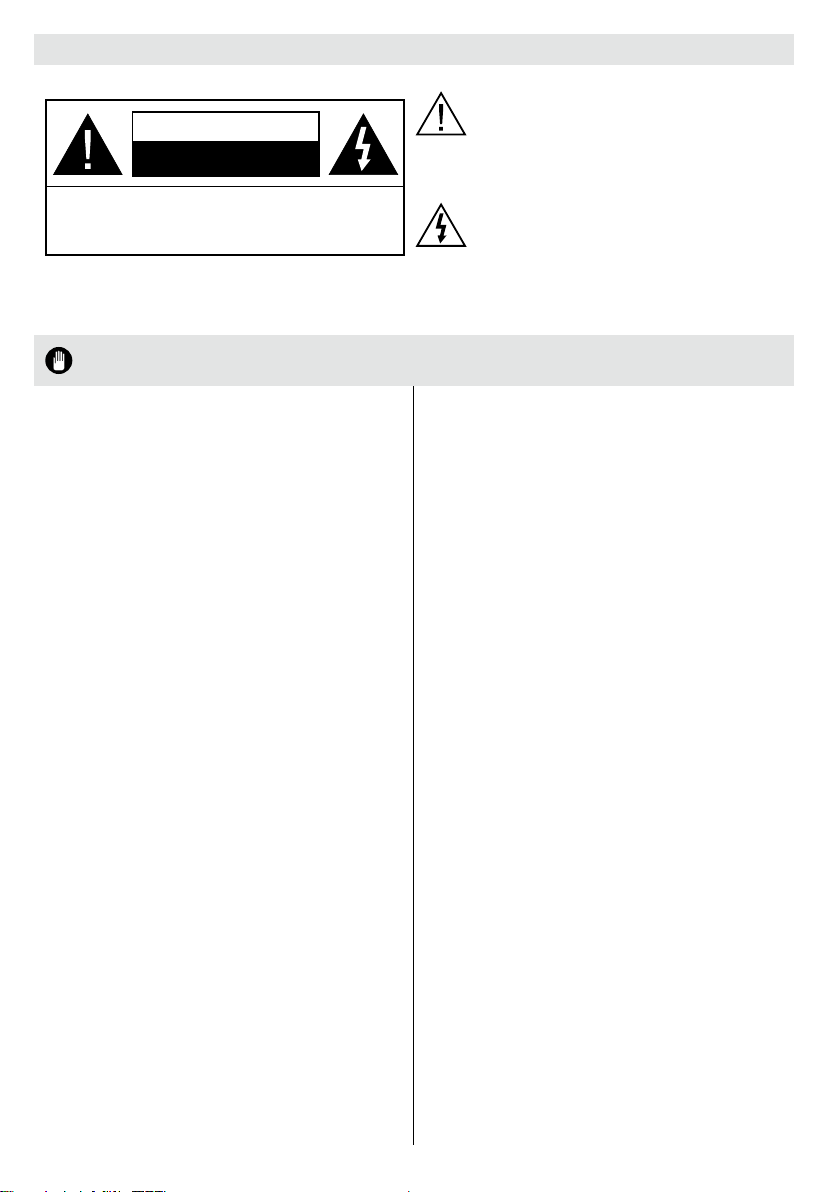
Safety Information
The lightning ash with arrowhead symbol,
within an equilateral triangle, is intended to
CAUTION
RISK OF ELECTRIC SHOCK
DO NOT OPEN
CAUTION: TO REDUCE THE RISK OF ELECTRIC SHOCK DO
Don’t operate your TV in extreme ambient
conditions as this may cause damage to your TV..
NOT REMOVE COVER (OR BACK).
NO USER-SERVICEABLE PARTS INSIDE. REFER
SERVICING TO QUALIFIED SERVICE PERSONNEL.
Note : Follow the on screen instructions for operating the
related features.
alert the user to the presence of uninsulated
“dangerous voltage” within the product’s
enclosure that may be of sufcient magnitude
to constitute a risk of electric shock of persons.
The exclamation point within an equilateral
triangle is intended to alert the user to
the presence of important operating and
maintenance (servicing) instructions in the
literature accompanying the appliance.
IMPORTANT - Please read these instructions fully before installing or operating
Preparation
Place the device on a solid even surface. For
ventilation, leave a free space of at least 10 cm
all around the set. To prevent any fault and unsafe
situations, do not place any objects on top of the set.
Use this device in moderate climates.
Operation temperature and operation humidity:
0ºC up to 40ºC, 85% rel. humidity max. (not blocking
ventilation openings).
Intended Use
This device is used to receive and display TV
pro grammmes. The different connection options make
an additional expansion of the reception and display
sources possible (various external devices). This device
is only suitable for dry interior use. This appliance is
intended solely for private domestic use and may not
be used for industrial and commercial purposes. We
exclude liability in principle, if the device is not used
as intended, or unauthorized modications have been
made. To operate your TV in extreme ambient conditions
may cause the damage of the device.
This appliance is not intended for use by
persons (including children) with reduced
physical, sensory or mental capabilities, or lack of
experience and knowledge, unless they have been
given supervision or instructions concerning use
of the appliance by a person responsible for their
safety. Children should be supervised to ensure
that they do not play with the appliance.
Children may not recognize dangers. The
swallowing of batteries can be fatal. Keep
batteries always out of reach of small children. If
a battery is swallowed, seek immediate medical
attention. Keep the packaging lms out of reach
of children, there is a risk of suffocation.
**************
Please read the following recommended safety
precautions carefully for your safety.
SOME DOS AND DON’TS ON THE SAFE USE OF
EQUIPMENT
This equipment has been designed and manufactured
to meet international safety standards but, like any
electrical equipment, care must be taken if you are
to obtain the best results and safety is to be assured.
**************
DO read the operating instructions before you attempt
to use the equipment.
DO ensure that all electrical connections (including
the mains plug, extension leads and inter-connections
between the pieces of equipment) are properly
made and in accordance with the manufacturer’s
instructions. Switch off and withdraw the mains plug
before making or changing connections.
DO consult your dealer if you are ever in doubt about
the installation, operation or safety of your equipment.
DO be careful with glass panels or doors on
equipment.
DO route the mains lead so that it is not likely to be
walked on, crushed, chafed, or subjected to excessive
wear and tear or heat.
**************
DON’T remove any xed cover as this may expose
dangerous voltages.
DON’T obstruct the ventilation openings of the
equipment with items such as newspapers, tablecloths,
curtains, etc. Overheating will cause damage and
shorten the life of the equipment.
DON’T allow electrical equipment to be exposed to
dripping or splashing, or objects lled with liquids, such
as vases, to be placed on the equipment.
For any help concerning set up and use of your TV please call the Customer Helpline: 0845 604 0105
English - 2 -
Page 4
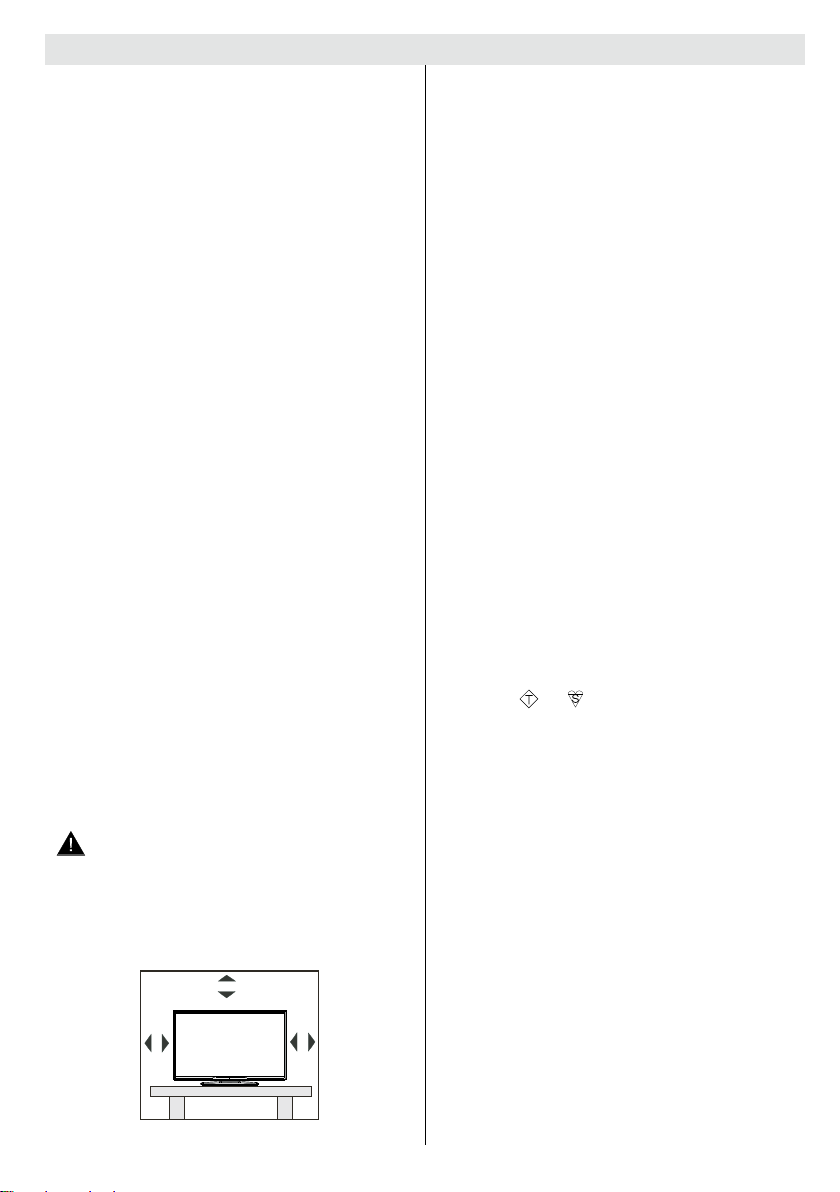
10 cm
10 cm
10 cm
Safety Information
DON’T place hot objects or naked ame sources
such as lighted candles or nightlights on, or close to
equipment. High temperatures can melt plastic and
lead to res.
DON’T use makeshift stands and NEVER x legs
with wood screws - to ensure complete safety always
t the manufacturer’s approved stand or legs with the
xings provided according to the instructions.
DON’T use equipment such as personal stereos or
radios so that you are distracted from the requirements
of trafc safety. It is illegal to watch television whilst
driving.
DON’T listen to headphones at high volume, as such
use can permanently damage your hearing.
DON’T leave equipment switched on when it is
unattended unless it is specically stated that it is
designed for unattended operation or has a stand-by
mode. Switch off using the switch on the equipment
and make sure that your family know how to do this.
Special arrangements may need to be made for inrm
or handicapped people.
DON’T continue to operate the equipment if you are in
any doubt about it working normally, or if it is damaged
in any way - switch off, withdraw the mains plug and
consult your dealer.
ABOVE ALL
--- NEVER let anyone especially children push
anything into holes, slots or any other opening
in the case - this could result in a fatal electrical
shock;
--- NEVER guess or take chances with electrical
equipment of any kind
--- it is better to be safe than sorry!
Power source
• The TV should be operated only from a 220-240 V
AC, 50 Hz outlet.
Warning: Do not leave your TV in standby or
•
operating mode when you leave your house.
Positioning the TV
• For ventilation, please leave a clear space of at least
10cm all around the TV.
For any help concerning set up and use of your TV please call the Customer Helpline: 0845 604 0105
• Do not block the ventilation openings.
• Do not place the TV on sloping or unstable surfaces,
the TV may tip over.
• To prevent damage to the TV, do not place any
objects on top of the TV.
• Only use the TV in moderate climates.
Power cord and plug
• Do not place the set, a piece of furniture, etc. on the
power cord (mains lead) or pinch the cord. Handle
the power cord by the plug. Do not unplug the
appliance by pulling from the power cord and never
touch the power cord with wet hands as this could
cause a short circuit or electric shock. Never make a
knot in the cord or tie it with other cords. The power
cords should be placed in such a way that they are
not likely to be stepped on. A damaged power cord
can cause re or give you an electric shock. When
it is damaged and needs to be replaced, it should
be done by qualied personnel.
• This TV receiver is supplied with a moulded mains
plug. The mains plug must not be cut off, as it may
contain a special radio interference lter, the removal
of which could lead to impaired performance. If you
wish to extend the lead, obtain an appropriate safety
approved extension lead or consult your dealer.
• Observe the manufacturers instructions when
connecting extension leads to the set. Check the
fuse rating on the new plug; this should be tted with
a 5 Amp fuse which conforms to either ASTA or BSI
(BS1362) approvals, these are easily identiable by
either the
about the installation of an extension lead, please
consult a competent electrician.
Moisture and Water
• Do not use this TV in a humid or damp place (avoid
bathrooms, the sink in the kitchen, and near the
washing machine).
• Do not expose this TV to rain or water, as this may
be dangerous.
• Do not place objects lled with liquids, such as
ower vases, on top of the TV. Avoid from dripping
or splashing.
• If any solid object or liquid falls into the cabinet,
unplug the TV and have it checked by qualied
personnel before operating it any further.
Ventilation
• The slots and openings on the TV set are intended
for ventilation and to ensure reliable operation.
• To prevent overheating, these openings must not be
blocked or covered in anyway.
English - 3 -
ASA
or symbols. If you are in any doubt
Page 5
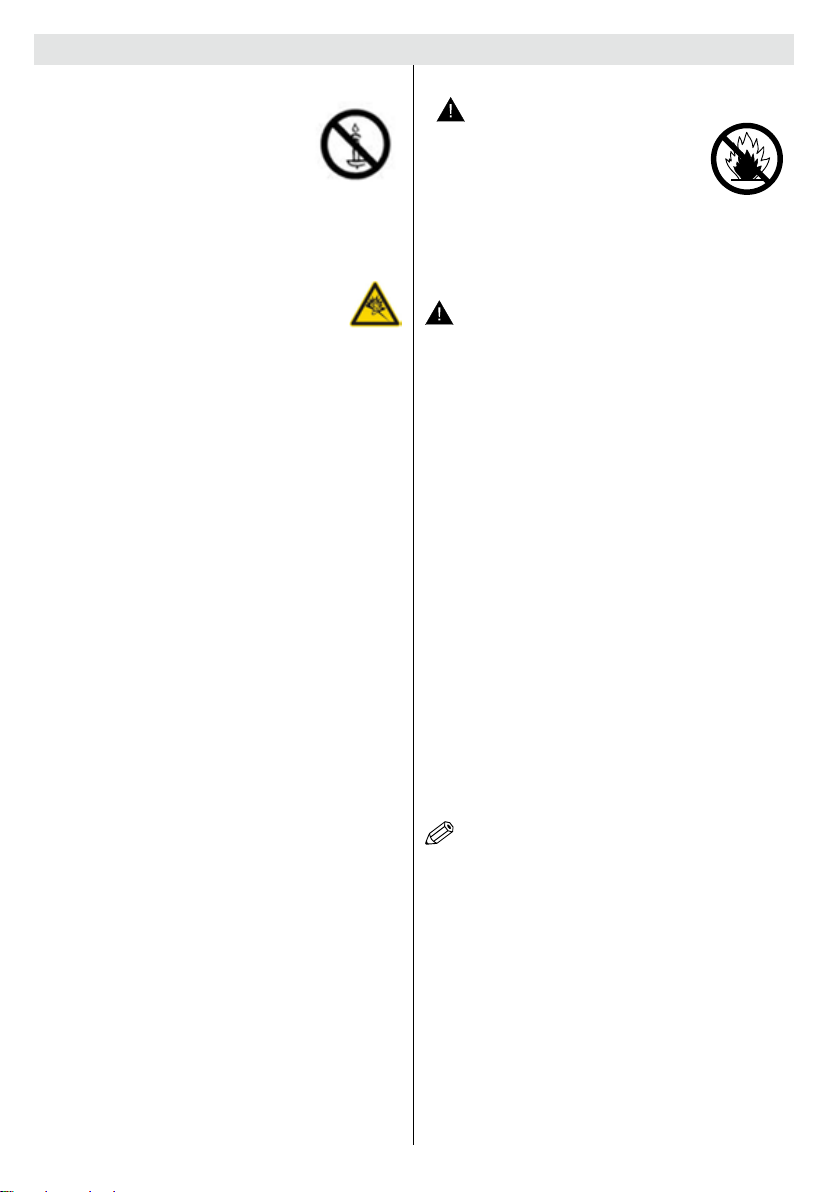
Safety Information
Heat sources and Flames
• Do not expose the TV to direct sunlight
or other heat sources.
• The TV should not be placed near to
open ames and sources of intense
heat such as an electric heater.
• Ensure that no open ame sources, such as lighted
candles, are placed on top of the TV.
Headphone Volume
• Excessive sound pressure from earphones
and headphones can cause hearing loss,
please take care.
Wall Mounting (optional)
• To prevent injury, this TV must be securely attached to
the wall in accordance with the installation instructions
(if the option is available).
LCD Screen
• Occasionally, a few non-active pixels may appear
on the screen as a xed blue, green or red point.
Please note that this does not affect the performance
of your product.
• Take care not to scratch the screen with ngernails
or other hard objects.
Cleaning
• Before cleaning, unplug the TV from the wall socket.
• Do not use liquid or aerosol cleaners. Only use a
soft, dry cloth.
Batteries
• Warning: Incorrect installation of
batteries may cause battery leakage
and corrosion, resulting in damage to
the remote control.
• Do not mix old and new batteries, or
batteries of different types.
• Do not dispose of batteries in a re.
• Do not dispose of batteries with normal household
waste, take to a local recycling centre.
CAUTION: Insert the batteries / rechargeable
batteries in the correct polarity. Don´t try to
recharge non rechargeable batteries and under
no circumstances throw them into re. Danger of
explosion. Do not use unequal batteries (old and
new, Alkaline and carbon, etc.) simultaneously. If
you will not use the device for a long time, remove
the batteries and store the device in a dry and dust
free place. Improper use of batteries may cause an
explosion or leakage. If the batteries have leaked, use
gloves and clean the appliance thoroughly with a dry
cloth! Batteries should not be exposed to heat, such
as sunshine, re or the like.
Replacement Parts
When replacement parts are required, make sure that
the service technician has used replacement parts,
which are specied by the manufacturer or have the
same specications as the original one. Unauthorised
substitutions may result in re, electrical shock or
other hazards.
Taking out of service and storing
Unplug the TV from the mains and pack the TV in
an appropriate cardboard box. Remove the batteries
from the remote control and pack the remote control
with the TV set.
NOTE: The TV set should be stored in a dry and
dust-free room.
Connection to a Television Distribution
System (Cable TV etc.) from Tuner
Device connected to the protective earthing of the
building installation through the mains connection or
through other apparatus with a connection to protective
earthing-and to a television distribution system using
coaxial cable, may in some circumstances create a
re hazard.
Connection to a cable distribution system has
therefore to be provided through a device providing
electrical isolation below a certain frequency range
(galvanic isolator, see EN 60728-11).
For any help concerning set up and use of your TV please call the Customer Helpline: 0845 604 0105
English - 4 -
Page 6
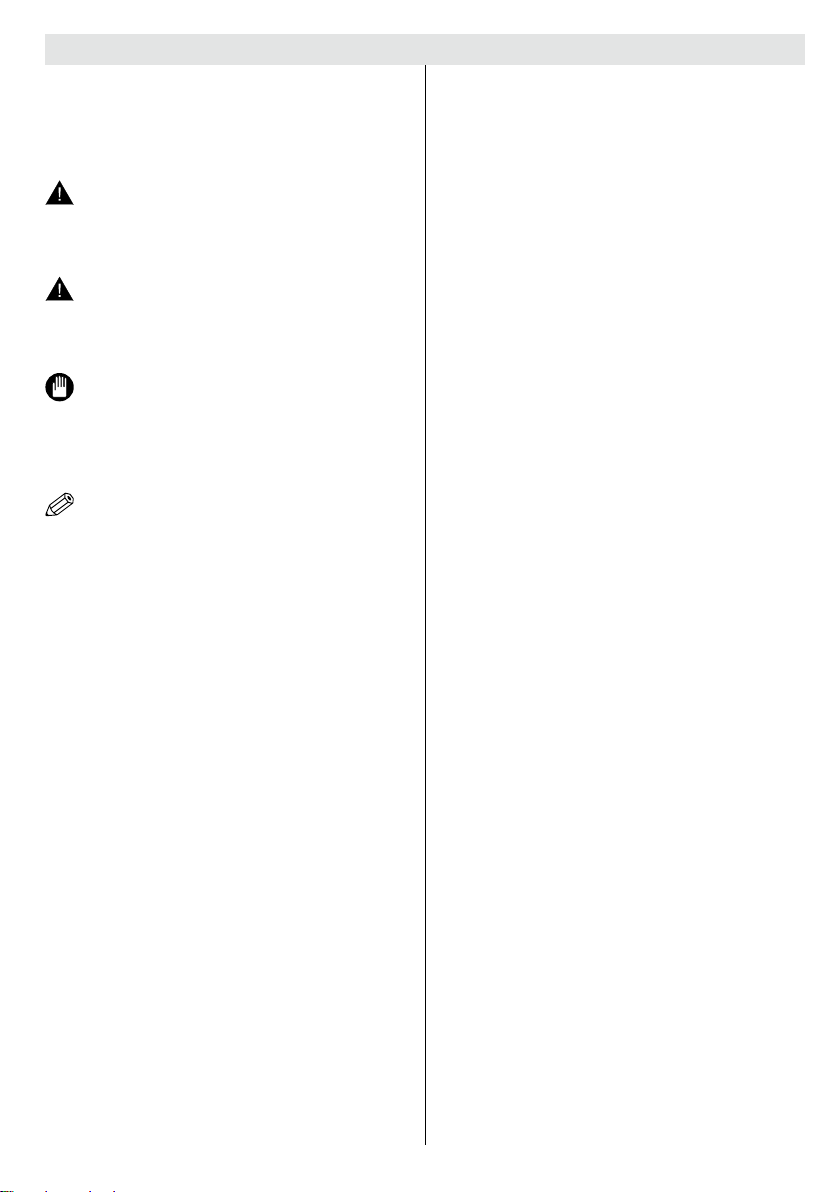
Safety Information
Symbols in this Instruction Book
The following symbols are used in the Instruction
Book as a marker for restrictions and precautions
and safety instructions. Note such information for
security reasons.
WARNING
If you do not pay attention to such a marked warning,
it can cause serious injury or death. Note these
warnings strictly, in order to ensure a safe operation.
CAUTION
Such a precaution is marked, you should take up or
note, to avoid injury or property damage. Note these
instructions strictly, in order to ensure a safe operation.
IMPORTANT
Warnings on the appliance and restrictions are
displayed like this. Read this information strictly
in order to operate the system correctly and avoid
damage.
NOTE: Information about the operation and
additional explanations are marked like this. To be
aware of such information is recommended to ensure
that the functions can be used optimally.
CAUTION
Do not put your ngers in the middle between the TV
and stand, especially when you carry the TV, as they
may be injured.
Occasionally, a few non-active pixels may appear on
the screen as a xed blue, green or red point. Please
note that this does not affect the performance of your
product. Take care not to scratch the screen with
ngernails or other hard objects.
The illustrations and the OSD in this operation manual
are for explanation purposes and may vary slightly
from the actual operations.
For any help concerning set up and use of your TV please call the Customer Helpline: 0845 604 0105
English - 5 -
Page 7
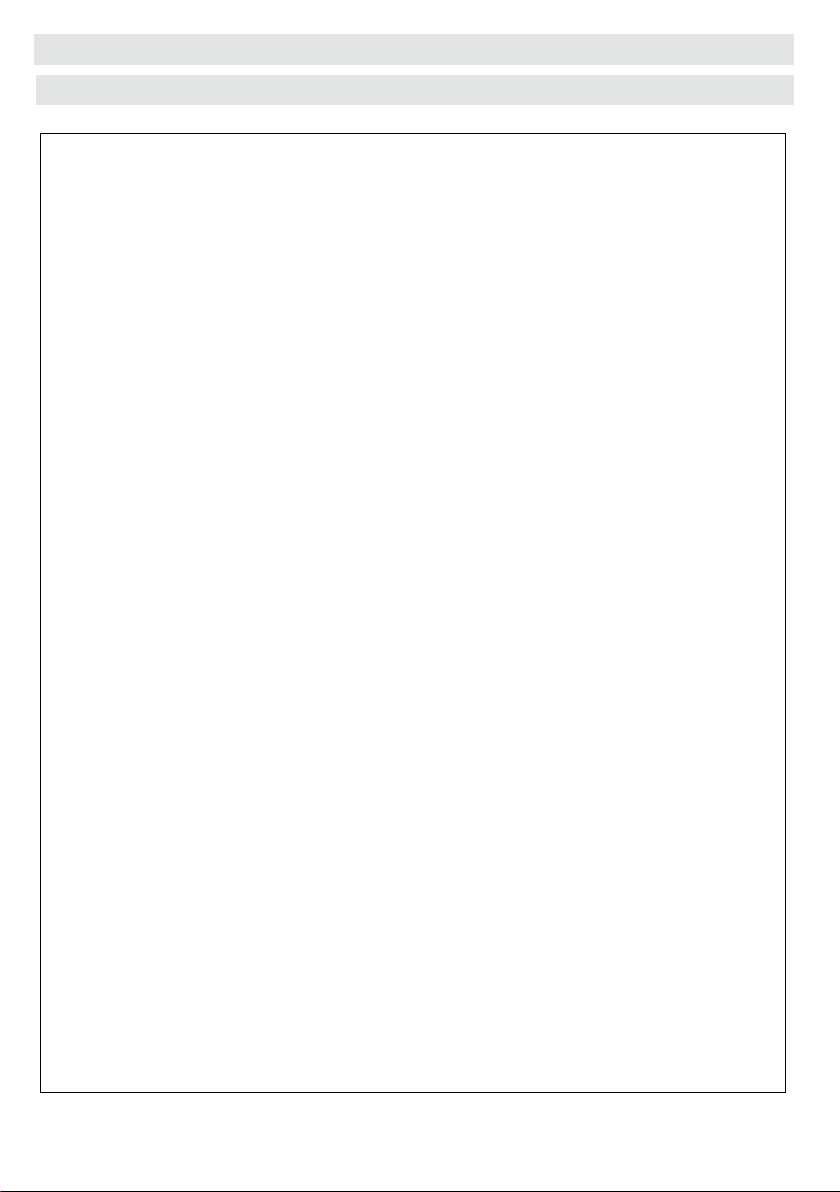
Technical experts are available 7 days a week
Simple help and advice on setting up your digital •
equipment (image).
Guidance on connecting other devices to your •
television such as a DVD player, Sky, home
cinema
system or a games console.
Order spare parts, including that lost remote •
control.
Any other technical issues you may need •
assistance with.
Call us today: 0845 604 0105
Local call rates applies*
Lines open 9am-8pm Monday to Saturday and 10am-4pm Sunday.
*Calls to Argos enquiry lines may attract a charge and set up fee from residential
lines depending on your call plan/tariff. Mobile and other providers costs may vary,
see www.bt.com/pricing for details.
For Security and training purposes, telephone calls to and from customer service
centres maybe recorded and monitored. Calls from Republic of Ireland will attract
international call charges.
Getting Started
Support
For any help concerning set up and use of your TV please call the Customer Helpline: 0845 604 0105
English - 6 -
Page 8
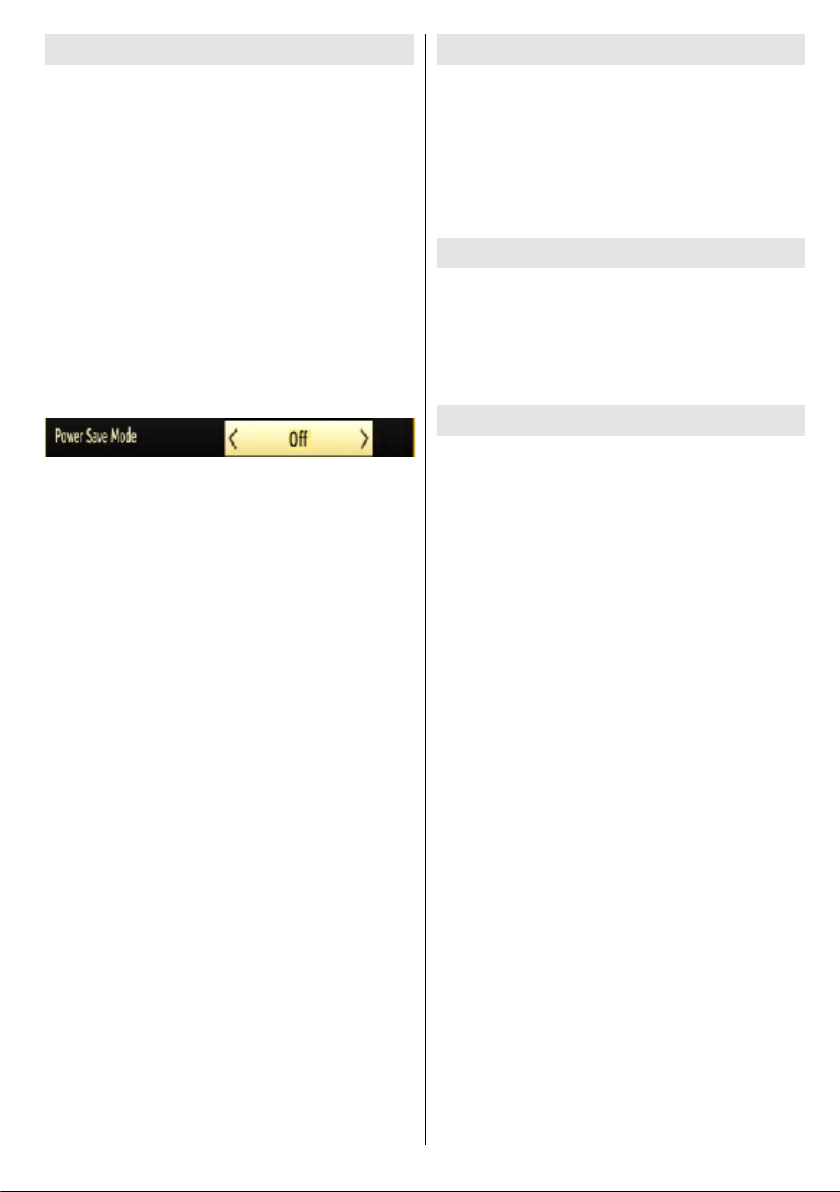
Environmental Information
This television is designed to consume less energy to
help save the environment. You can not only help to
save the environment but you can also save money
by reducing your electricity bills thanks to the energy
efficiency features of this TV. To reduce energy
consumption, you should take the following steps:
You can use the Power Save Mode setting, located
in the Picture menu. If you set the Power Save Mode
as Eco, the TV will switch to energy-saving mode
and the luminance level of TV set will be decreased
to the optimum level. Note that some picture settings
will be unavailable to be changed when the TV is in
Power Save Mode.
If Picture Off is selected, “Screen will be off in 15
seconds.” message will be displayed on the screen.
Select PROCEED and press OK to continue. The
screen will be off in 15 seconds.
Accessories included
• Remote Control
• Batteries: 2 x AAA
• Instruction Book
• Side AV Connection Cable
• Nero Media Home CD
• Quick Start Guide
• Stand assembly, screws and instructions
Optional Accessories
Wi-Fi
If you would like to connect your TV to a Wi-Fi network, you
will need to purchase a dedicated wireless USB dongle.
WEBCAM
If want use the Skype facility on your TV’s internet
portal, you will need to purchase a dedicated webcam.
TV - Features
• Remote controlled colour TV.
If Picture Off is selected, “Screen will be off in 15
seconds.” message will be displayed on the screen.
Select PROCEED and press OK to continue. The
screen will be off in 15 seconds. If you disable Power
Save Mode, Picture mode will be automatically set
to Dynamic.
When the TV is not in use, please switch off or
disconnect the TV from the mains plug. This will also
reduce energy consumption.
Disconnect power when going away for longer time.
It is highly recommended that you activate the
Power Save Mode setting to reduce your annual
power consumption. And also it is recommended to
disconnect the TV from the mains plug to save energy
more when you do not use.
Please help us to save environment by following
these steps.
Repair Information
Please refer all servicing to qualied personnel. Only
qualied personnel must repair the TV. Please contact
your local dealer, where you have purchased this TV
for further information.
For any help concerning set up and use of your TV please call the Customer Helpline: 0845 604 0105
English - 7 -
• Fully integrated digital TV (DVB-T-C).
• HDMI connectors for digital video and audio.This
connection is also designed to accept high denition
signals.
• USB input.
• 1000 programmes.
• OSD menu system.
• Scart socket for external devices (such as video, video
games, audio set, etc.).
• Stereo sound system.
• Headphone connection.
• Automatic programming system.
• Forward or backward manual tuning.
• Automatic power down after up to six hours.
• Sleep timer.
• Child lock.
• Automatic sound mute when no transmission.
• NTSC playback.
• AVL (Automatic Volume Limiting).
• PLL (Frequency Search).
• PC input.
• Plug&Play for Windows 98, ME, 2000, XP, Vista,
Windows 7, Windows 8.
• Game Mode (optional).
• Picture off function.
• Ethernet (LAN) for Internet connectivity and service.
• 802.11n WIFI Support (Optional).
• DLNA.
Page 9
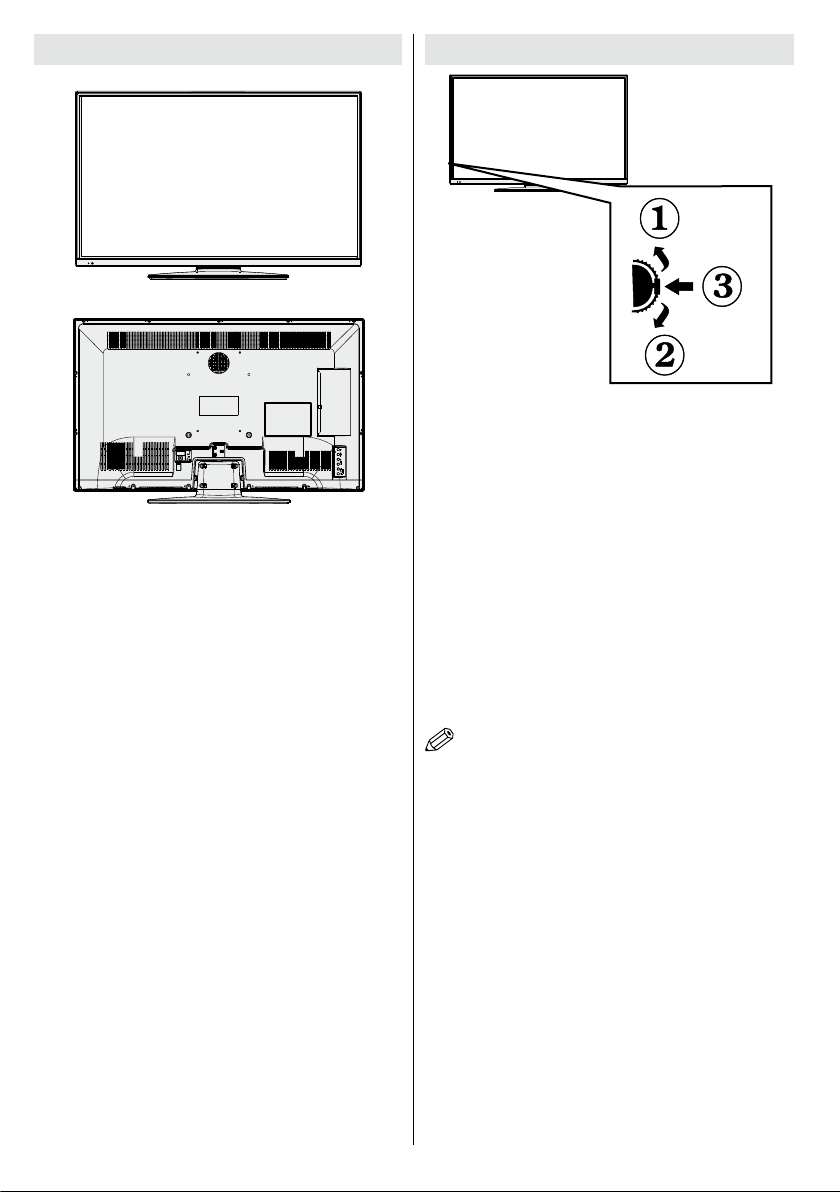
Viewing the TV TV Control button & Operation
1.Up direction
2. Down direction
3. Programme/Volume / AV / Standby-On selection switch
The Control switch allows you to control the Volume/
Programme/ Source and Standby-On functions of the TV.
To change volume: Increase the volume by pushing the button
up. Decrease the volume by pushing the button down.
To change channel: Press the middle of the button, the
channel information banner will appear on screen. Scroll
through the stored channels by pushing the button up or
down
To change source: Press the middle of the button twice, the
source list will appear on screen. Scroll through the available
sources by pushing the button up or down.
To turn the TV off: Press the middle of the button in and hold
it down for a few seconds, the TV will turn into standby mode.
NOTE: You can move the switch, upward or downward
to change the volume. If you want to change the channel,
press the middle of the switch once (Position 3) and then
move upward or downward. If you press the middle of the
switch once more, the source OSD will be displayed. To
select desired source, move the switch upward or downward
and release. If you press the middle of the switch and hold
for a few seconds, the TV will switch to standby mode. The
Main menu OSD cannot be displayed via the control buttons
on the TV.
English - 8 -
For any help concerning set up and use of your TV please call the Customer Helpline: 0845 604 0105
Page 10
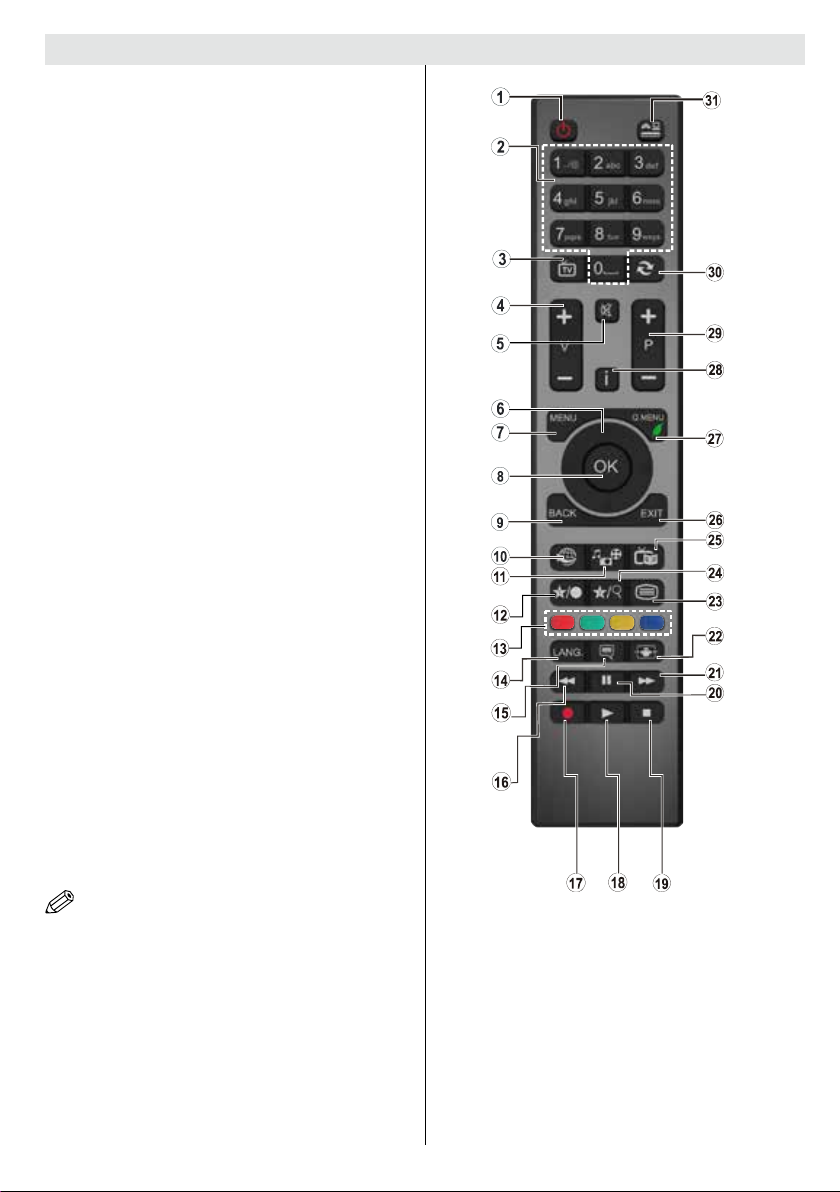
Viewing remote control - TV
1. Standby
2. Numeric buttons
3. TV-AV / Channel List / DVB-T
4. Volume up/down
5. Mute
6. Navigation buttons
7. Menu on/off
8. OK / Channel List
9. Return/Back
10. Internet portal
11. Media Browser
12. My button 1 (*)
13. Coloured Buttons
14. Mono-Stereo Dual I-II / Audio-Subtitle Language
15. Subtitle on-off / Subtitle (in Media Browser
mode)
16. Rewind (in Media Browser mode)
17. No Function
18. Play (in Media Browser mode)
19. Stop (in Media Browser mode)
20. Pause (in Media Browser mode)
21. Fast Forward (in Media Browser mode)
22. Image size
23. Teletext
24. My button 2 / Channel network type (**)
25. Electronic Programme Guide
26. Exit
27. Quick menu
28. Info
29. Programme Up-Down
30. Previous programme
31. AV / Source selection
NOTE: The Remote Control range is approximately 7m
/ 23ft.
Using My button 1 (*)
This button’s main function is to run Youtube link.
However, if you want to change this function, you
can press MY BUTTON 1 for ve seconds when
on a desired source, channel or link, until the “MY
BUTTON IS SET” message is displayed on the
screen. This conrms that the selected MY BUTTON
is now associated with the selected function. Note that
if you perform rst time installation, MY BUTTON 1
Using My Button 2 (**)
Press MY BUTTON 2 for ve seconds when on a
desired source, channel or link, until the “MY BUTTON
IS SET” message is displayed on the screen. This
confirms that the selected MY BUTTON is now
associated with the selected function.
will return to its default function
For any help concerning set up and use of your TV please call the Customer Helpline: 0845 604 0105
English - 9 -
Page 11
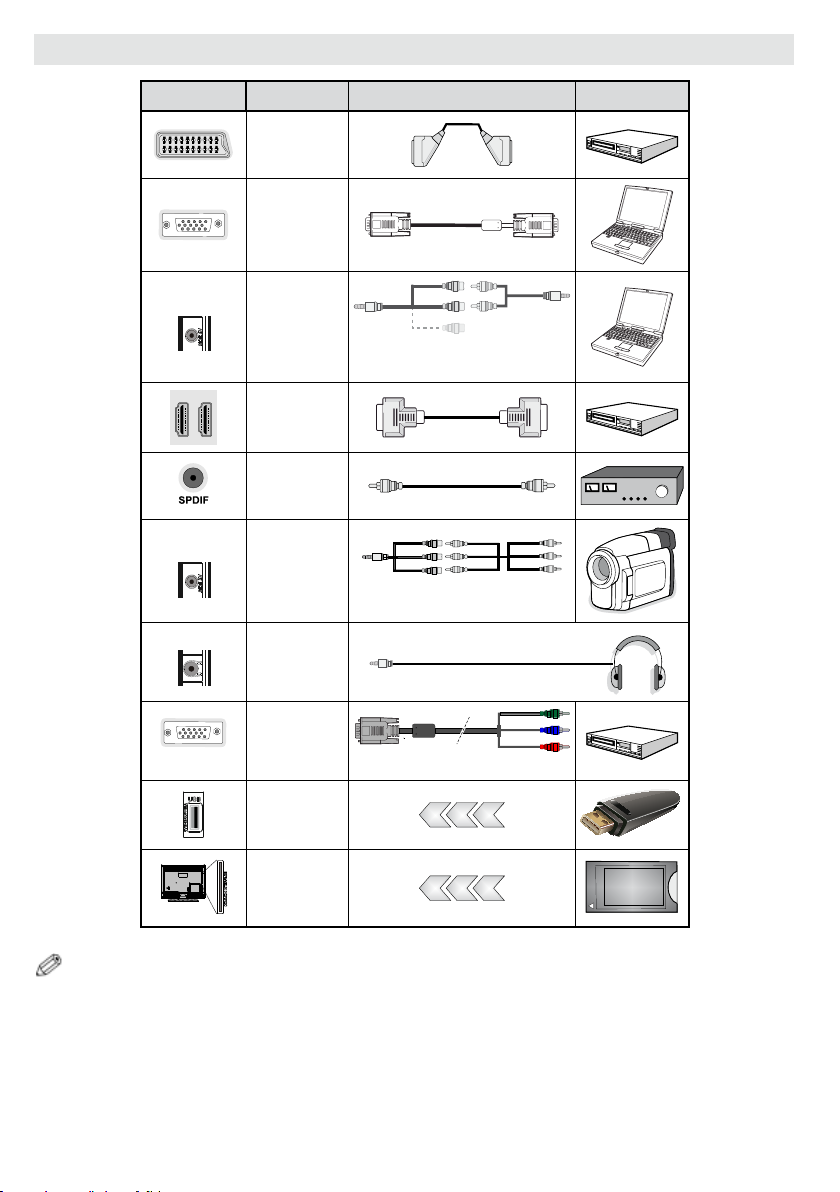
Viewing the Connections
Connector Type Cables Device
Connection
Connection
Scart
(back)
VGA
(back)
SIDE AV
SIDE AV
HEADPHONE
PC to YPbPr
Connection
Connection
Connection
Connection
Headphone
Connection
YPbPr Video
Connection
Connection
Connection
PC/YPbPr
Audio
(side)
HDMI
(back)
SPDIF
(back)
Side AV
(side)
(side)
(back)
USB
(side)
CI
(side)
Side Audio/Video
Connection Cable
(Supplied)
AV Connection Cable
(supplied)
PC to YPbPr Connection Cable
PC Audio Cable
(Not supplied)
CAM
module
NOTE: When connecting a device via the Side AV input, you must use the supplied connection cables to enable connection.
See the illustrations above. | YPbPr can be used only when you connect a device that has a YPbPr output through the PC
input with YPbPr to PC cable (YPbPr to PC cable is not supplied). When the connection is made, switch to YPbPr source.
To enable PC audio, you will need to use PC/YPBPR AUDIO CONNECTION WHITE & RED inputs. | If an external device
is connected via the SCART socket, the TV will automatically switch to AV mode.| When receiving DTV channels (Mpeg4
H.264) or while in Media Browser mode, output will not be available via the scart socket. | When using the wall mounting
kit (optional), we recommend that you plug all your cables into the back of the TV before mounting on the wall. | Insert or
remove the CI module only when the TV is SWITCHED OFF. You should refer to the module instruction manual for details of
the settings. Insert the CAM and then the viewing card to the slot that is located in the terminal cover at the rear side of the
TV. The module should be correctly inserted, it is impossible to insert fully if reversed. The CAM or the TV terminal may be
damaged if the CAM is forcefully inserted.
English - 10 -
For any help concerning set up and use of your TV please call the Customer Helpline: 0845 604 0105
Page 12
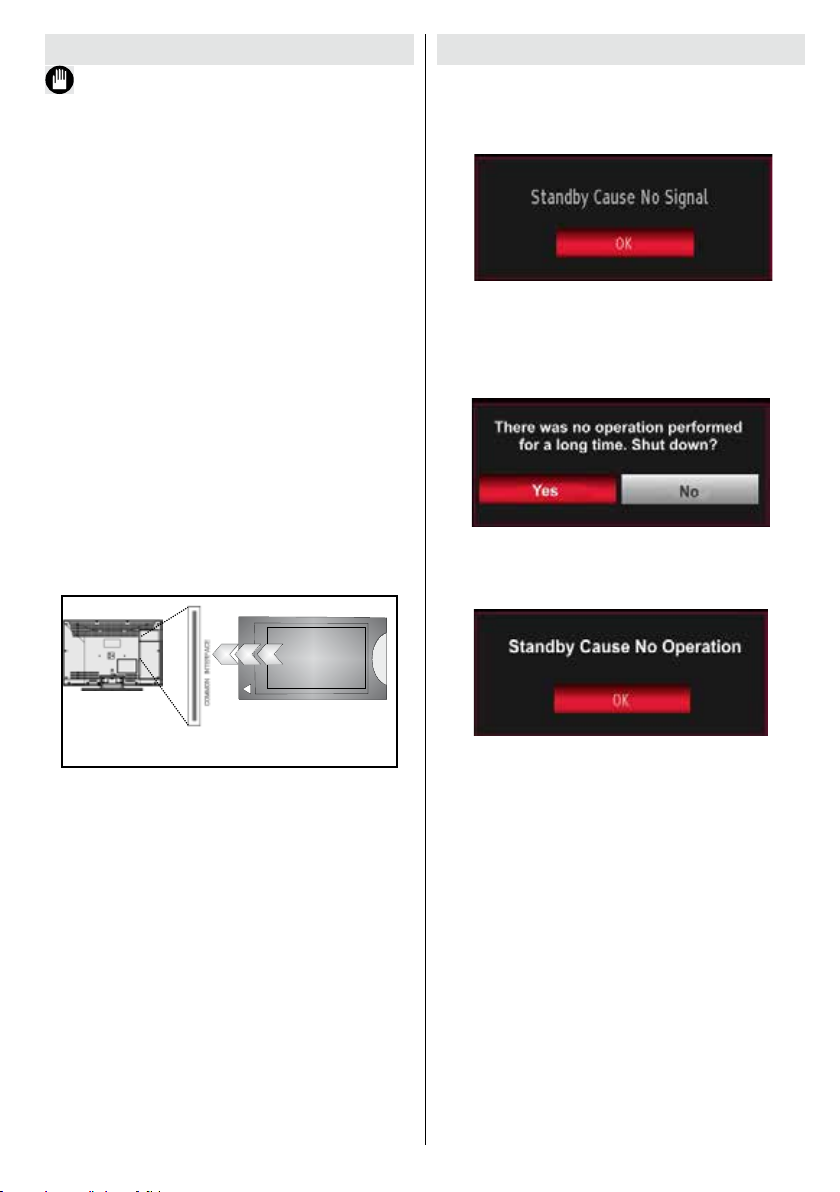
Using a Conditional Access Module
IMPORTANT: Insert or remove the CI module only when
the TV is SWITCHED OFF.
In order to watch certain digital channels, a conditional
access module (CAM) can be necessary. This module
must be inserted in the CI slot of your TV.
1. Obtain the Conditional Access Module (CAM) and the
viewing card by subscribing to a pay channel company,
then insert those to the TV using the following procedure.
2. Insert the CAM and then the viewing card to the
slot that is located in the terminal cover at the rear
side of the TV.
3. The CAM should be correctly inserted, it is
impossible to insert fully if reversed. The CAM or
the TV terminal may be damaged if the CAM is
forcefully inserted.
4. Connect the TV to the mains supply, switch on
and then wait for few moments until the card is
activated.
5. When no module is inserted, “No Common
Interface module detected” message appears
on the screen.
You can refer to the module instruction manual for details
of the settings.
Standby Notications
If the TV does not receive any input signal (e.g. From
an aerial or HDMI source) for 5 minutes, the TV will
go into standby. When you next switch-on the TV, the
following message will be displayed:
When the Auto Tv Off timeout is reached, the following
message will be displayed on the screen. Select YES
to shut down the TV. Select NO to cancel. The TV
will switch off as well, if you do not make a selection
on this screen.
If the TV has been left on and not been operated for
4 hours, the TV will go into standby. When you next
switch-on, the following message will be displayed:
CAM
module
For any help concerning set up and use of your TV please call the Customer Helpline: 0845 604 0105
English - 11 -
Page 13
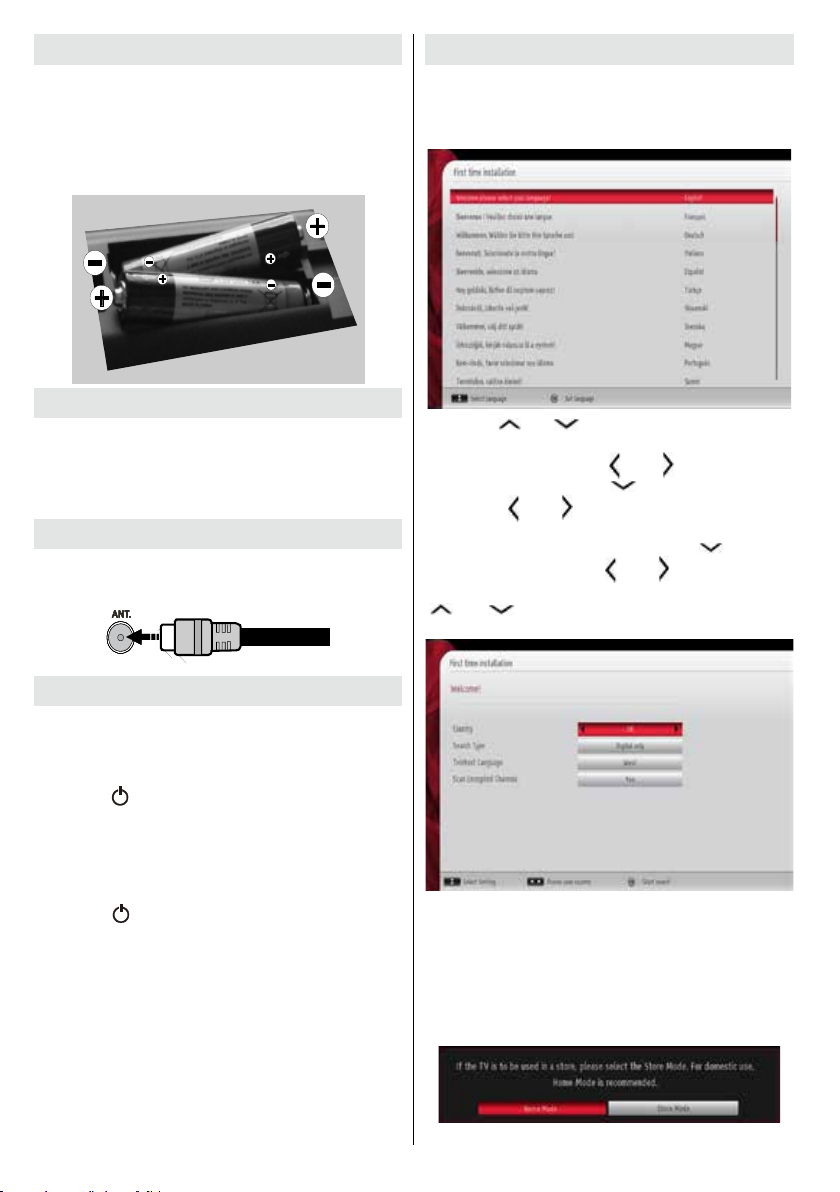
Installing the Batteries to the Remote
1. Lift the cover on the back of the remote upward
gently.
2. Install two AAA batteries. Make sure to match the +
and - ends of the batteries in the battery compartment
(observe the correct polarity.
3. Replace the cover.
First Time Installation
When turned on for the rst time, the “language
selection” menu appears. The message “Welcome
please select your language!” is displayed in all
language options listed alphabetically.
Connect Power
IMPORTANT: The TV set is designed to operate on
220-240V AC, 50 Hz socket. After unpacking, allow
the TV set to reach the ambient room temperature
before you connect the set to the mains. Plug the
power cable to the mains socket outlet.
Antenna Connection
Connect the “aerial” plug to the AERIAL INPUT (ANT)
socket located on the back of the TV.
Switching On/Off
To Switch the TV On
Connect the power cord to the 220-240V AC, 50 Hz.
To switch on the TV from standby mode either:
Press the “
the remote control.
Press the side function switch until the TV comes on
from standby.
To Switch the TV Off
Press the “ “ button on the remote control or press
the side function switch until the TV switches into
standby mode.
To power down the TV completely, unplug the
power cord from the mains socket.
Note: When the TV is switched to standby mode, the standby
LED can blink to indicate that features such as Standby
Search, Over Air Download or Timer is active. The LED can
also blink when you switch on the TV from standby mode.
” button, P+ / P- or a numeric button on
Press the “ ” or “ ” button to highlight the required
language, press OK button to select. “First Time
Installation” appears. Use “
required country, and press “ ” button to select Search
Type. Use “
Available search types are Digital and analog, digital
only and analog only. When set, press “ ” to select
Teletext Language. Use “
“Teletext Language” and select “Scan Encrypted” using
“ ” or “ ” button. You can set Scan Encrypted as
Yes if you want to scan coded stations.
Default PIN code can change depending on the
selected country.
If you are asked to enter a PIN code for viewing a
menu option, use one of the following codes: 4725,
0000 or 1234.
Press OK button on the remote control to continue and
the following message will be displayed on the screen.
” or “ ” to set the desired search type.
” or “ ” button to set the
” or “ ” button to set the
For any help concerning set up and use of your TV please call the Customer Helpline: 0845 604 0105
English - 12 -
Page 14
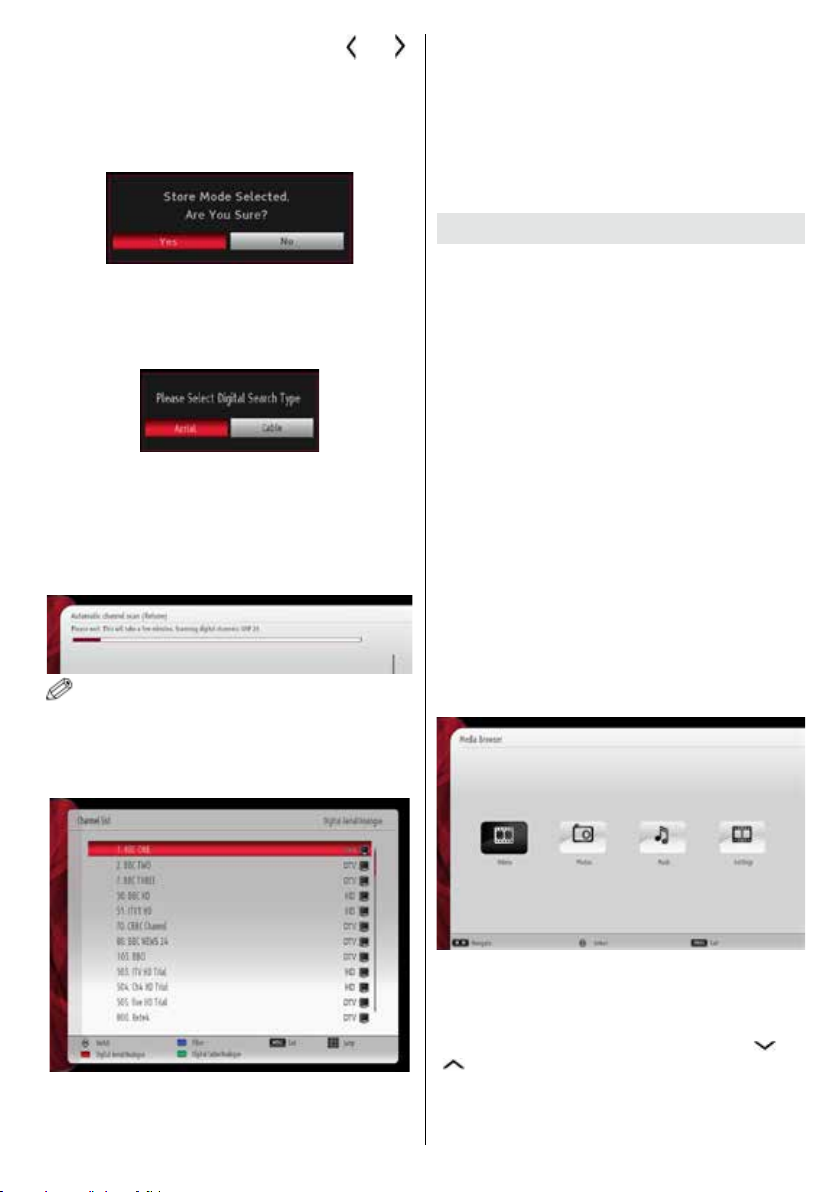
You can activate Store mode option by using “ ” or “ ”
button. If Store Mode is selected, Store mode option will be
available in other settings menu and your TV’s features will
be illustrated on the top of the screen. A conrmation
screen will be displayed after selecting the Store
Mode. Select YES to proceed.
If Home Mode is selected, Store mode will not be
available after the First Time Installation. Press OK
button on the remote control to continue and the following
message will be displayed on the screen.
You must select a search type to search and store
broadcasts from the desired source.
Aerial Installation
If you select AERIAL option from the Search Type
screen, the television will search for digital terrestrial
TV broadcasts.
NOTE: You can press MENU button to cancel.
After all the available stations are stored, Channel
List will be displayed on the screen. If you like the
sort channels, according to the LCN(*), please select
“Yes” and than press OK.
(*) LCN is the Logical Channel Number system that
organizes available broadcasts in accordance with a
recognizable channel sequence.
Note: As the Cable feature is not supported in the
UK, please ensure that you select Aerial during the
First Time Installation. If you mistakenly select Cable,
please repeat the First Time Installation (which can
be selected from the tuning menu) and select Aerial.
Media Playback via USB Input
You can connect a USB hard disk drive or USB
memory stick to your TV by using the USB inputs of
the TV. This feature allows you to play les stored in
a USB drive. 2.5” and 3.5” inch (hdd with external
power supply) external hard disk drives are supported.
IMPORTANT! You should back up your les before
making any connections to the TV set in order to
avoid any possible data loss. Manufacturer will not
be responsible for any le damage or data loss. It is
possible that certain types of USB devices (e.g. MP3
Players) or USB hard disk drives/memory sticks may
not be compatible with this TV.
Quickly plugging and unplugging USB devices, is a
very hazardous operation. Do not repeatedly quickly
plug and unplug the drive. This may cause physical
damage to the USB player and USB device itself. Do
not pull out USB module while playing a le.
Media Browser Menu
You can play photo, music, and movie les stored
on a USB disk by connecting it to your TV and using
the Media Browser screen. To do this, perform the
following: Connect a USB disk to one of the USB
inputs located on the side of the TV.
You can connect two USB devices to your TV. If both
USB devices include music, picture or video les, USB
selection OSD will be displayed on the screen. The
rst USB device connected to the TV will be named
as USB Drive1. Select a device by using “ ” or
“
” button and press OK.
Press OK button to quit channel list and watch TV.
For any help concerning set up and use of your TV please call the Customer Helpline: 0845 604 0105
English - 13 -
Page 15

Press MENU button and select Media Browser tab by
using Left/Right and OK buttons. Main media browser
screen will be displayed. You can display the related
content by selecting the Video, Music or Picture tab.
Follow the button indications under each on screen
menu for media playback features.
You can set your Media Browser preferences by using
the Settings dialog.
Using MENU button in Media Browser Mode
Pressing MENU button in Media Browser mode
displays the following menu screen:
You can access Picture, Sound and Settings menu
options using this screen. Press MENU again to exit
from this screen.
Changing Image Size: Picture Formats
Programmes can be watched in different picture formats,
depending on the transmission received. You can
change the aspect ratio (image size) of the TV for viewing
the picture in different zoom modes. Press “
repeatedly to change the image size. You can shift the
screen up or down by using “ ” or “ ” buttons
while in, 14:9 Zoom, Cinema or Subtitle.
” button
Using the Channel List
Select Channel List item by using Left or Right button.
Press OK to view menu contents. Select Edit Channel
List to manage all stored channels. Use Up or Down
and OK buttons to select Edit Channel List. Press
Up or Down button to select the channel that will be
processed. Press Left or Right button to select a
function on Channel List menu. Use P+/P- buttons to
move page up or down. Press MENU button to exit.
Sorting Channel List
You can select broadcasts to be listed in the channel
list. To display specic types of broadcast, you
should use Active channel list setting. Select Active
channel list from the Channel list menu by using “
” or “ ” button. Press OK button to continue.
You can select a network type option from the list
by using “
” or “ ” and OK buttons.
Quick Menu
Quick Settings menu allows you to access some options
quickly. This menu includes Power Save Mode, Picture
Mode, Equalizer Settings, Favourites and Sleep
Timer options. Press Q.MENU button on the remote
control to view quick menu. See the following chapters
for the details of the listed features.
The TV sorts all stored stations in the Channel List.
You can edit this channel list, set favourites or set
active stations to be listed by using the Channel List
options. Press MENU button to view main menu.
For any help concerning set up and use of your TV please call the Customer Helpline: 0845 604 0105
English - 14 -
Page 16

Menu Features and Functions
Colour
Picture Menu Contents
Mode
Contrast Sets the lightness and darkness values of the screen.
Brightness Sets the brightness value for the screen.
Sharpness Sets the sharpness value for the objects displayed on the screen.
Power Save Mode
Backlight
(optional)
Noise Reduction
Dynamic Contrast
Colour Temp Sets the desired colour tone.
Picture Zoom Sets the picture size to Auto,16:9, Subtitle,14:9, 14:9 Zoom, 4:3 or Cinema.
HDMI True Black
Film Mode
Skin Tone Adjust the desired skin tone.
Colour Shift Adjust the desired colour tone.
RGB Gain
Reset Resets the picture settings to factory default settings.
Autoposition (in
PC mode)
H Position (in PC
mode)
V Position (in PC
mode)
Dot Clock (in PC
mode)
Phase (in PC
mode)
While in VGA (PC) mode, some items in Picture menu will be unavailable. Instead, VGA mode settings will be added to the Picture
Settings while in PC mode.
For your viewing requirements, you can set the related mode option. Picture mode can be
set to one of these options: Cinema,Game,Dynamic ,
Sets the colour value, adjusting the colors.
To set the Power Save Mode as Eco, Picture Off and Disabled.
When the Mode is Dynamic, Power Save mode is automatically set as disabled.
Selecting the Picture mode as Natural, does not automatically enable Power Save mode
as Eco.
This setting controls the backlight level and it can be set to Auto, Maximum, Minimum and
Eco Mode. Backlight function will be inactive if Power Save Mode is set to On. Backlight
cannot be activated in VGA, Media Browser mode or while the picture mode is set to Game.
If the broadcast signal is weak and the picture is noisy, use Noise Reduction setting
to reduce the noise amount. Noise Reduction can be set to one of these options: Low,
Medium, High or Off.
Advanced Settings
You can change contrast rate by using dynamic contrast function. Dynamic contrast can be set
to one of these options: Low, Medium, High or Off.
While watching from HDMI source, this feature will be visible in the Picture Settings menu.
You can use this feature to enhance blackness in the picture.
Films are recorded at a different number of frames per second to normal television programmes.
Turn this feature on when you are watching lms to see the fast motion scenes clearly.
Press OK button to edit RGB gain. You can congure the colour temperature values using
the RGB Gain feature.
Automatically optimizes the display. Press OK to optimize.
This item shifts the image horizontally to right hand side or left hand side of the screen.
This item shifts the image vertically towards the top or bottom of the screen.
Dot Clock adjustments correct the interference that appear as vertical banding in dot intensive
presentations like spreadsheets or paragraphs or text in smaller fonts.
Depending on the resolution and scan frequency that you input to the TV set, you may see
a hazy or noisy picture on the screen. In such a case you can use this item to get a clear
picture by trial and error method.
Sport and Natural.
For any help concerning set up and use of your TV please call the Customer Helpline: 0845 604 0105
English - 15 -
Page 17

Menu Features and Functions
Balance
Sound Menu Contents
Volume Adjusts volume level.
Equalizer:
Headphone/Lineout
Sound Mode
AVL
Dynamic Bass Enables or disables the Dynamic Bass.
Surround Sound Surround sound mode can be changed as On or Off.
Digital Out Sets digital out audio type.
Automatic Channel Scan
(Retune)
In equalizer menu, the preset can be changed to Music, Movie, Speech, Flat, Classic
and User. Press the MENU button to return to the previous menu. Equalizer menu
settings can be changed manually only when the Equalizer Mode is in User.
This setting is used for emphasizing left or right speaker balance.
When you connect an external amplier to your TV using the headphone jack, you
can select this option as Lineout. If you have connected headphones to the TV, set
this option as Headphone.
Please ensure before using headphones that this menu item is set to Headphones. If
it is set to Line Output, The output from the headphone socket will be set to maximum
which could damage your hearing. Also please ensure before using headphones that
the headphone volume is set to a low level, to prevent damage to your hearing.
Please only use Headphone option for connecting external devices like soundbar.
You can select Mono, Stereo, Dual I or Dual II mode, only if the selected channel
supports that mode.
Automatic Volume Limiting (AVL) function sets the sound to obtain xed output level
between programmes (For instance, volume level of advertisements tend to be louder
than programmes).
Install and Retune Menu Contents
Displays automatic tuning options.
Digital Aerial: Searches and stores aerial DVB stations.
Digital Cable: Searches and stores cable DVB stations.
Analogue: Searches and stores analogue stations.
Digital Aerial & Analogue: Searches and stores aerial DVB and analogue stations.
Digital Cable & Analogue: Searches and stores cable DVB and analogue stations.
Manual Channel Scan This feature can be used for direct broadcast entry.
Network Channel Scan Searches for the linked channels in the broadcast system.
Analogue Fine Tune
First Time Installation
Clear Service List
You can use this setting for ne tuning analogue channels. This feature is not available
if no analogue channels are stored.
Deletes all stored channels and settings, resets TV to factory settings and starts rst
time installation. You can follow the instructions in the Initial Installation section for
more information on this process.
Factory-default PIN number is 0000.
(*) This setting is visible only when the Country option is set to Denmark, Sweden,
Norway or Finland. Use this setting to clear channels stored.
English - 16 -
For any help concerning set up and use of your TV please call the Customer Helpline: 0845 604 0105
Page 18

Menu Features and Functions
Conditional Access
Sources
Application Version
Settings Menu Contents
Controls conditional access modules when available.
Language Congures language settings.
Congures parental settings.
Default PIN code can change depending on the selected country.
Parental
Timers Sets timers for selected programmes.
Date/Time Sets date and time.
Network Settings Displays network settings.
Menu Timeout Changes timeout duration for menu screens.
Scan Encrypted
Blue Background Activates or deactivates blue background system when the signal is weak or absent.
Software Upgrade
Hard of Hearing
Audio Description
Auto TV Off
Standby Search
(optional)
Store Mode
DLNA Renderer
Power Up Mode
If you are asked to enter a PIN code for viewing a menu option, use one of the following
codes: 4725, 0000 or 1234.
Internet lock feature can be enabled/disabled in parental menu. When Internet
lock is active, portal is inaccesible.
Enables or disables selected source options.
Other Settings: Displays other setting options of the TV set:
When this setting is on, search process will locate the encrypted channels as well. If it is
set as Off, encrypted channels will not be located in automatic search or manual search.
To ensure that your TV always has the most update information, you can use this setting. In
order for the proper operation, please ensure that the TV is set to standby mode.
Displays application version.
If the broadcaster enables any special signal concerning the audio, you can set this setting
as On to receive such signals.
Audio description refers to an additional narration track for blind and visually impaired
viewers of visual media, including television and movies. You can use this feature, only if
the broadcaster supports that additional narration track.
You can set the timeout value of auto off feature.After the timeout value is reached and the
Tv is not operated for selected time , the TV will go off.
If you change Standby Search to Off, this function will be unavailable. To use Standby search
please make sure that you select Standby Search as On. If the Standby Search is set to On,
when the TV is in standby mode, available broadcasts will be searched. If the TV locates any
new or missing broadcasts, a menu screen will be displayed, asking you whether or not to
execute these changes. Channel list will be updated and changed after this process. Please
activate Standby Search setting in order to enable your TV for automatically updating the
broadcast frequency of the broadcaster, broadcast denition and similar changes.
If you are displaying the TV in a store, you can activate this mode. While Store Mode is
enabled, some items in the TV menu may not be available to be set.
DLNA renderer feature allows you to share les stored on your smartphone. If you have a DLNA
renderer compatible smartphone and software installed, you can share/play photos with your
TV. See instructions of your sharing software for more information.
This setting congures the power up mode preference. Always On: The TV always switches on
when main on/off button is pressed. / Standby: The TV always powers up in Standby mode. /
Last State: The TV always switches on with the last selected channel/source.
Virtual Remote Enables or disables the virtual remote feature.
For any help concerning set up and use of your TV please call the Customer Helpline: 0845 604 0105
English - 17 -
Page 19

Electronic Programme Guide (EPG)
The modem port
on the wall
Rear of TV
Some, but not all channels send information about
the current and next programmes. Press the “
button to view the EPG menu.
• Afterwards, you should connect your PC to the one
of your modem’s LAN connectors (e.g. LAN 1) by
using a proper LAN cable.
”
• Use another LAN output of your modem (e.g. LAN
2) to enable the connection to your TV. You can add
your TV to your LAN by connecting the LAN port at
the rear of your TV to your modem’s LAN connector
as illustrated.
Broadband ISP
Connection
Lan(Ethernet cable)
Up/Down/Left/Right: Navigate EPG.
Red button (Prev Day): Displays the programmes
of previous day.
Green button (Next day): Displays the programmes
of the next day.
Yellow button (Zoom): Expands programme
information.
Blue button (Filter): Views ltering options.
“İ”: Displays, in detail information on programme
selected.
SUBTTL: Press “
” button to view Select Genre
menu. Using this feature, you can search the
programme guide database in accordance with the
genre. Info available in the programme guide will
be searched and results matching your criteria will
be listed.
Numeric buttons (Jump): Jumps to the preferred
channel directly via numeric buttons.
OK: Displays programme options.
• To access and play shared les, you must Select
Media Browser. Press Menu button and select Media
Browser by using Left or Right button. Press OK to
continue. Select the desired le type and press OK.
You must always use the Media Browser screen to
access and play shared network les.
• PC/HDD/Media Player or any other devices that are
DLNA 1.5 compatible should be used with wired
connection for higher playback quality.
To congure wired settings please refer Network
Settings section in Settings menu.
• You might be able to connect your TV to your LAN
network depending on your network’s conguration.
In such a case, use an ethernet cable to connect
your TV directly to the network wall outlet.
Text (Search): Displays “Guide Search” menu.
SWAP (Now) : Shows the current programme.
Connectivity Functions
Connecting to a Wired Network
For connecting to a wired LAN network, you
should perform the following steps:
• Connect broadband ISP connection ethernet cable
to the ETHERNET INPUT of your modem.
• Ensure that Nero Media Home software is installed
to your PC.(for DLNA function). See Appendix G for
more information on the installation process.
For any help concerning set up and use of your TV please call the Customer Helpline: 0845 604 0105
English - 18 -
Rear of TV
Page 20

Connecting to a Wireless Network
IMPORTANT: A dedicated wireless USB dongle
(available from your dealer) is required for Wi-Fi
operation.
• To use your TV with your wireless network, you
need a dedicated wireless USB dongle. To make
your modem’ s SSID visible, you should change
your SSID settings via modem’s software. The TV
cannot connect to the networks with hidden SSID.
For connecting to a wireless LAN network, you
should perform the following steps:
1. Connect broadband ISP connection ethernet
cable to the ETHERNET INPUT of your modem.
2. Ensure that Nero Media Home software is
installed to your PC (for DLNA function).
3. Afterwards, you should connect wireless adaptor
to one of the USB inputs of the TV.
4. To configure wireless settings please refer
Network Settings section in the following sections.
Broadband ISP
Connection
USB Inputs (Side of the TV)
Wireless Lan
Adaptor
other WiFi 11b appliances. The standard values of
the transmission speed are the theoretical maximum
values for the wireless standards. They are not the
actual speeds of data transmission.
• The location where the transmission is most effective
differs depending on the usage environment.
• Wireless LAN adaptor should be connected directly
to the TV’s USB port. USB hubs are not supported.
• To configure wireless settings please refer wifi
section in Settings menu.
• Wireless LAN adaptor supports 802.11 a,b,g & n
type modems. It is highly recommended that you
should use IEEE 802.11n communication protocol
in order to avoid any possible problems while
watching videos.
• Use the other usb input, if you experience problems
with audio/video performance.
• You must change your modem’s SSID when there
are any other modems around with the same SSID.
You can encounter connection problems otherwise.
Use wired connection instead if you experience
problems with wireless connection.
Conguring Network Settings
Your TV’s Network Settings include Wired and Wireless
Connection options. However, if your TV does not have
USB Wi-Fi dongle (sold separately), you should use Wired
Connection type. If you try to connect via Wireless Connection
when your TV does not have a USB Wi-Fi dongle, a warning
screen will appear and the TV will not get an IP address. Try
connecting the LAN cable after this and then the TV will be
able to get an IP address.
Conguring Wired Device Settings
If you are connecting the TV via ETHERNET INPUT,
select Network Type as Wired Device to congure.
• A Wireless-N router (IEEE 802.11a/b/g/n) with
simultaneous 2.4 and 5 GHz bands designed to
increase bandwidth. Optimized for smoother and
faster HD video streaming, file transfers, and
wireless gaming.
• Use LAN connection for quicker le sharing between
other devices like computers.
• The frequency and channel differ depending on
the area.
• The transmission speed differs depending on the
distance and number of obstructions between the
transmission products, the conguration of these
products, the radio wave conditions, the line trafc,
and the products that you use. The transmission
may also be cut off or get disconnected depending
on the radio wave conditions DECT phones, or any
For any help concerning set up and use of your TV please call the Customer Helpline: 0845 604 0105
English - 19 -
Network Type
Network type can be selected as Wired or Wireless
device, in accordance with the active connection to the
TV set. Select this as Wired if you have connected to
the TV a LAN cable. Select as Wireless if you connect
via the wireless USB dongle (sold separately).
Page 21

Conguration Status
This section displays the status of the connection.
Select Connected if you want to activate connection.
Select as Not Connected to end an active connection.
IP Address
If an active connection is available, the IP address will
be displayed on this section. If you want to congure
IP address preferences, press GREEN button and
switch to the advanced mode.
Conguring Wired Network Settings in
Advanced Mode
After pressing GREEN button, Advanced mode will
be available. While in Advanced Mode, press RED
button to edit settings. When nished, press OK to
save, Press RETURN/BACK to cancel.
Wait until the IP the address is shown on the screen.
This means that the connection is now established.
To disconnect from a wireless network, you should
highlight Conguration Status and press OK.
Conguring Wireless Device Settings
(Optional)
To use your TV with your wireless network, you need
a dedicated wireless USB dongle which is available
from your dealer.
Wi-Fi feature can be used for a wireless network
connection. The feature is used for infrastructure
purposes only, such as connecting to the web, hbb
sites and connecting with DLNA servers (optional). If
you have the dedicated Wi Dongle (sold separately),
select Network Type as Wireless Device to start
connection process.
You can navigate between menu tabs by pressing left/
right buttons. The help bar on the bottom of the dialog
shows features that you may use. Press BLUE button
to check your internet connection speed.
You can check the signal strenght by using the network
settings menu for the wireless device mode.
Information
Configuration Status: Displays wi-fi status as
connected or not connected.
IP Address: Displays the current IP address.
Network Name: Connected networks’ name will be
displayed.
Press GREEN button to switch to advanced mode
and then press OK button to edit settings.
To enable Wi-Fi feature, proles should be congured
properly. Please plug in the Wi-Fi dongle (sold
separately) to one of the USB ports.
Press YELLOW button to scan wireless network from
network settings menu. Afterwards, available network
list will be displayed. Please select your desired
network from the list.
If the selected network is protected with a password,
please enter the correct key by using the virtual
keyboard. You can use this keyboard via navigation
buttons (Left/Right/Up/Down) and OK button on the
remote control.
For any help concerning set up and use of your TV please call the Customer Helpline: 0845 604 0105
English - 20 -
Page 22

Connection is Slow
See the instruction book of your wireless modem to get
information on the internal service area, connection
speed, signal quality and other settings. You need to
have a high speed connection for your modem.
Distruption during playback or slow
reactions
You could try the following in such a case:
Keep at least three meters distance from microwave
ovens, mobile telephones, bluetooth devices or any
other Wi-Fi compatible devices. Try changing the
active channel on the WLAN router.
Using DLNA Network Service
Delete Saved Wi Proles
Saved proles will be deleted if you press red button
while wireless device selection osd is on the screen.
Connecting to your Cell Phone via WiFi
(Optional)
• If your cell phone has WiFi feature, you can connect
your cell phone to your TV by using WiFi connection
via a router, in order to play content from your phone.
For this, your cell phone must have an appropriate
sharing software.
• Connect to your router following the steps stated
above in the Wireless Connection section.
• Afterwards, engage your cell phone with the router
and then activate sharing software on your cell
phone. Then, select les that you would like to share
with your TV.
• If the connection is established correctly, you should
now access the shared les of your cell phone via
the Media Browser of your TV.
• Enter Media Browser menu and playback device
selection OSD will be displayed. Select your cell
phone’s ident and press OK to continue.
Note: This feature may not be supported by some cell
phones.
Connectivity Troubleshooting
Wireless Network Not Available
Ensure that the firewalls of your network allows
the TV wireless connection. The dedicated usb wi
dongle(sold separately) should be plugged properly
(if available). If the wireless network does not function
properly, try using the wired network in your home.
Refer to the Wired Connection section for more
information on the process.
If the Net TV does not function, check the modem
(router) rst. If the router does not have a problem,
check the internet connection of your modem.
Try searching for wireless networks again, using the
Network Settings menu screen.
For any help concerning set up and use of your TV please call the Customer Helpline: 0845 604 0105
English - 21 -
DLNA (Digital Living Network Alliance) is a standard
that eases viewing process of digital electronics and
makes them more convenient to use on a home
network. For further information, visit www.dlna.org.
DLNA standard allows you to view and play photos,
music and videos stored in the DLNA media server
connected to your home network.
Step 1: Nero Media Home Installation
DLNA function cannot be used if the server program
is not installed on your PC. Please prepare your PC
with the provided Nero Media Home programme. For
more information about the installation, please refer
to appendix H.
Step 2: Connect to a Wired or Wireless Network
See the chapter Network Settings for detailed conguration
information.
Step 3: Play Shared Files via Media Browser
Select Media Browser by using Left or Right button
from the main menu and press OK button. Media
browser will be then displayed.
DLNA support is available only with Media Browser
folder mode. To enable folder mode, go to Settings
tab in the main media browser screen and press
OK. In the settings options, highlight View Style and
change to Folder using Left or Right button.
Please select desired media type and press OK.
Page 23

If sharing congurations are set properly, the following
OSD message will be displayed after selecting the
desired media type. Select OK to display the selected
network or USB memory content. If you want to refresh
the device list, press GREEN button. You can press
MENU to exit.
If available networks are found, they will be listed on
this screen. Select media server or network that you
want to connect by using “
OK button.
If you select media type as Video and choose
a device from the selection menu, a new menu
screen will appear on the screen as below:
” or “ ” buttons and press
For best home network streaming with this set, the
supplied Nero software should be installed.
Internet Portal
You can access PORTAL mode using your TV. To do
this, an active internet connection is required. Follow
the steps on Connecting to a Wired/Wireless(optional)
Network section to connect your TV to internet. After
the connection is established, you can select or view
portal options.
Note: Broadband internet connection is required
for high quality viewing. Ensure that the internet
connection is made properly. You must set the
Country and Language data correctly in the First Time
Installation for the proper operation of internet portal.
Press “
application options will be displayed. Application
options will be displayed as the template below.
Available applications’ contents may change
depending on the application content provider.
” button on your remote control and portal
Select a link or application using the Left and Right or
Up or Down buttons and press OK to activate.
• Use Up/Down and Left/Right buttons to navigate
between the items on Portal screen.
• Press OK button to conrm your selection.
Select Videos from this screen to list all the available
video les from the selected network.
To play other media types from this screen, you
must go back to main Media Browser screen and
select media type as desired and then perform the
network selection again. Refer to Media Browser
USB Playback section for further information on le
playback.
Subtitle les do not work if you watch video from
network through DLNA.
You can connect only one television with DLNA to
same network. If a problem occurs with DLNA network,
please switch on/off your television. Trick mode and
jump are not supported with DLNA function.
CAUTION:
There may be some PC’s which may not be able to
utilize the DLNA function due to administrator and
security settings. (such as business PC’s).
For any help concerning set up and use of your TV please call the Customer Helpline: 0845 604 0105
English - 22 -
• Press BACK to go to the previous screen.
• Press EXIT to quit internet portal mode.
Note: Possible application dependent problems may
be caused by the content service provider.
Note on PIP Window
If you switch to portal mode while watching TV
channels, current programme will be displayed on
the PIP window. You can change channels using
P+/P- buttons.
Current HDMI content will be displayed on the PIP
window, if you switch to portal mode while watching
HDMI source.
Use the “
the items on Portal screen. Press the OK button to
conrm your selection. Press the BACK button to go
to the previous screen.
Press the EXIT button to quit the Internet portal mode.
” or “ ”, “ ” or “ ” to navigate between
Page 24

iPlayer Application
You can access BBC iPlayer using your TV. To do
this, an active internet connection is required. (See
connecting to a Wired/Wireless Network section to
connect your TV to internet). After the connection is
established, you can select BBC iPlayer among the
portal options. (See Internet Portal)
Press the OK button on your remote control to start
the BBC iPlayer application.
Note: Broadband internet connection (minumum
2mbps) is required for high quality viewing.
Playing a Programme via iPlayer
Select a programme and press OK button. The
programme playback will begin.
You can press the PAUSE button to pause playback.
Press the PLAY button to resume the playback.
Use the STOP button to stop the playback.
Press the EXIT button to exit iPlayer. Press the
RETURN button for going back to the previous screen.
Note: “Episode is unavailable.” message may be
displayed on the screen if a problem occurs during
the playback.
Searching a Programme
Highlight the Search tab using the navigation buttons
and press the OK button. Use the virtual keyboard
to type the letters. Select letters and press the OK
button. When nished, highlight Search option and
press the OK button.
1) Software upgrade search via user interface
• It is possible manually to check if there is a new
software upgrade for your TV set.
• Simply navigate on your main menu. Choose
Settings and select Other Settings menu. In Other
Settings menu navigate on to the Software Upgrade
item and press OK button to open Upgrade Options
menu.
• In Upgrade Options menu select Scan for upgrade
and press OK button.
• If a new upgrade is found, it starts to download
the upgrade. A progress bar indicates the remaining
download progress. When download completes with
success a message is displayed for reboot to activate
new software. Press OK to continue with the reboot
operation.
2) 3.AM search and upgrade mode
• If Automatic scanning in Upgrade Options menu
is enabled, TV wakes up at 03:00 and searches
broadcast channels for new software upgrade. If new
software is found and downloaded successfully, with
next power up TV opens with new software version.
Note on reboot operation: Reboot is the last step in software
upgrade operation if download of new software is nished
successfully. During reboot TV makes nal initialization. In
reboot sequence panel power is closed and front led indicates
the activity with blinking. Around 5 minutes later TV restarts
with new software activated.
• If your TV fails to restart in 10 minutes, unplug power
for 10 minutes and re-plug again. TV should open with
new software safely. If you still can not get TV working,
please kindly repeat unplug and plug sequence a few
times more. If your set still can not operate, please
call the service personnel to x the problem for you.
Caution: While led is blinking during reboot do not unplug
your TV’s power. Doing this may cause your TV not to
re-open again and can only be xed by service personnel.
Teletext
Digital Teletext (for UK only)
• Press the “ ” button. The digital teletext information
appears. Operate it with the coloured buttons, cursor
buttons and OK button.
The operation method may differ depending on the
contents of the digital teletext. Follow the instructions
displayed on digital teletext screen.
When the “
to television broadcasting.
” button is pressed again, the TV returns
Software Upgrade
Your TV is capable of nding and updating new software
upgrades over broadcast channels. For broadcast
channels search, TV looks the available channels stored
in your settings. So before software upgrade search, it is
advised to auto search and update all available channels.
For any help concerning set up and use of your TV please call the Customer Helpline: 0845 604 0105
English - 23 -
Troubleshooting & Tips
Image persistence - ghosting
Please note that ghosting may occur while displaying
a persistent image (still or paused image). LCD TVs’
image persistence may disappear after a short time. Try
turning off the TV for a while. To avoid this, do not leave
the screen in still picture mode for extended periods.
No power
If your TV has no power, please check the power cord
plug is connected to the mains power socket.
Poor picture
1. Have you selected the correct TV system?
2. Is your TV or house aerial located too close to a
non-earthed audio equipment or neon lights, etc.?
Page 25

3. Mountains or high buildings can cause double
pictures or ghost images. Sometimes you can improve
the picture quality by changing the direction of the
aerial. Is the picture or teletext unrecognisable?
4. Check if you have entered the correct frequency.
5. Please retune the channels.
6. The picture quality may degrade when two devices
are connected to the TV at the same time. In such a
case, disconnect one of the devices.
No picture
1. No Picture means that your TV is not receiving a
transmission. Have you selected the correct button on
the remote control? Try once more. Also make sure
the correct input source has been selected.
2. Is the aerial connected properly?
3. Are the plugs connected tightly to the aerial socket?
4. Is the aerial cable damaged?
5. Are suitable plugs used to connect the aerial?
6. If you are in doubt, consult your dealer.
No sound
1. Has the TV been set to mute? To cancel mute,
press the “
2. Sound is coming from only one speaker. Is the
balance set to one extreme? See Sound Menu
section.
” button, or increase the volume level.
Remote control - does not operate
Your TV no longer responds to the remote control. The
batteries may be exhausted, if so you can still use the
control buttons on the TV. (* Is only possible if they
are not blocked by parental control.)
Input sources - can not be selected
1. If you cannot select an input source, it is possible
that no device is connected.
2. Check the AV cables and connections if you have
tried to connect a device.
Internet Connection Not Available / DLNA Mode
Not Operating
If the MAC address (a unique identier number) of
your PC or modem has been permanently registered,
it is possible that your TV might not connect to
the internet. In such a case, the MAC address is
authenticated each time when you connect to the
internet. This is a precaution against unauthorized
access. Since your TV has its own MAC address,
your internet service provider cannot validate the MAC
address of your TV. For this reason, your TV cannot
connect to the internet. Contact your internet service
provider and request information on how to connect
a different device, such as your TV, to the internet.
It is also possible that the connection may not be
available due to a firewall problem. If you think
For any help concerning set up and use of your TV please call the Customer Helpline: 0845 604 0105
English - 24 -
this causes your problem, contact your internet
service provider. A rewall might be the reason of a
connectivity and discovery problem while using the TV
in DLNA mode or while browsing via DLNA.
Invalid Domain
Ensure that you have already logged on to your PC
with an authorized username/password and also
ensure that your domain is active, prior to sharing
any les in your DLNA server program on your PC. If
the domain is invalid, this might cause problems while
browsing les in DLNA mode.
DVB-T functionality information
This DVB receiver is only suitable for use in the
country which it was designed to be used in.
Although this DVB receiver conforms to the latest DVB
specications at the time of manufacture, we cannot
guarantee compatibility with future DVB transmissions
due to changes that may be implemented in broadcast
signals and technologies.
Some digital television functions may not be available
in all countries.
We continually strive to improve our products;
therefore, specications may change without prior
notice.
For advice on where to purchase accessories,
please contact the store where you purchased your
equipment.
NB. Both the wireless dongle and the webcam are
especially matched to work with your TV and can only
be purchased from Argos.
To Program Your SKY Remote For
Your TV
5. Make sure your SKY box is connected to your
TV
6. Turn your TV and SKY box on
7. Press TV on your SKY remote control handset
8. Hold down SELECT and the RED button
together for about two seconds, until the red
light on the SKY remote blinks twice.
9. Key in 065 on your SKY remote. The light on
the SKY remote should blink twice
10. Press the STANDBY button on your SKY
remote control. Your TV should now switch off.
11. Press SELECT again. The light on your SKY
remote control should now blink twice
You should now be able to control some basic
functions on your TV from your SKY remote control
(e.g. volume up/down, programme up/down).
Page 26

PC Typical Display Modes
The following table is an illustration of some of the
typical video display modes. Your TV may not support
all resolutions. Your TV supports up to 1920x1200.
Index Resolution Frequency
1 640x400 70Hz
2 640x350 85Hz
3 640x400 85Hz
4 640x480 60Hz
5 640x480 66Hz
6 640x480 72Hz
7 640x480 75Hz
8 640x480 85Hz
9 800x600 56Hz
10 800x600 60Hz
11 800x600 70Hz
12 800x600 72Hz
13 800x600 75Hz
14 800x600 85Hz
15 832x624 75Hz
16 1024x768 60Hz
17 1024x768 66Hz
18 1024x768 70Hz
19 1024x768 72Hz
20 1024x768 75Hz
21 1024x768 85Hz
22 1152x864 60Hz
23 1152x864 70Hz
24 1152x864 75Hz
25 1152x864 85Hz
26 1152x870 75Hz
27 1280x768 60Hz
28 1360x768 60Hz
29 1280x768 75Hz
30 1280x768 85Hz
31 1280x960 60Hz
32 1280x960 75Hz
33 1280x960 85Hz
34 1280x1024 60Hz
35 1280x1024 75Hz
36 1280x1024 85Hz
37 1400x1050 60Hz
38 1400x1050 75Hz
39 1400x1050 85Hz
40 1440x900 60Hz
41 1440x900 75Hz
42 1600x1200 60Hz
43 1680x1050 60Hz
44 1920x1080 60Hz
45 1920x1200 60Hz
For any help concerning set up and use of your TV please call the Customer Helpline: 0845 604 0105
English - 25 -
Page 27

Specications
TV BROADCASTING
PAL/SECAM B/G D/K K’ I/I’ L/L’
DIGITAL RECEPTION
DVB-T MPEG2
DVB-T MPEG4 HD
DVB-T MHEG-5 Engine (for UK only)
DVB-T2 MPEG2
DVB-T2 MPEG4 HD
DVB-C MPEG2
DVB-C MPEG4 HD
RECEIVING CHANNELS
VHF (BAND I/III)
UHF (BAND U)
HYPERBAND
NUMBER OF PRESET CHANNELS
1000
CHANNEL INDICATOR
On Screen Display
RF AERIAL INPUT
75 Ohm (unbalanced)
OPERATING VOLTAGE
220-240V AC, 50 Hz.
AUDIO
German + Nicam Stereo
AUDIO OUTPUT POWER (W
) (10% THD) 2 x 8
RMS.
POWER CONSUMPTION (W) 85 W (max)
PANEL 16:9
TV Dimensions
DxLxH (with foot): 220 x 965 x 612
DxLxH (without foot): 77-95 x 965 x 572
Weight
10,15 kg (with foot) / 9,30 kg (without foot)
Vesa: M6 200 x 200
Licence Notications
Manufactured under license from Dolby Laboratories.
TRADEMARK ACKNOWLEDGMENT
trademarks of Dolby Laboratories.
®
“DLNA
, the DLNA Logo and DLNA CERTIFIED® are
trademarks, service marks, or certication marks of
the Digital Living Network Alliance.”
“HDMI, the HDMI logo and High-Denition Multimedia
Interface are trademarks or registered trademarks of HDMI
Licensing LLC.”
and the double-D symbol are
Disposal information
Instructions for waste disposal:
Packaging and packaging aids are recyclable and should
principally be recycled. Packaging materials, such as foil
bag, must be kept away from children. Batteries, including
those which are heavy metal-free, should not be disposed
of with household waste. Please dispose of used battery in
an environment friendly manner. Find out about the legal
regulations which apply in your area.
Information for Users in European Union
Countries
The above mark is in compliance with the Waste
Electrical and Electronic Equipment Directive
2002/96/EC (WEEE). The mark indicates the
requirement NOT to dispose the equipment
including any spent or discarded batteries as
unsorted municipal waste, but use the return
and collection systems available. If the batteries
or accumulators included with this equipment display the
chemical symbol Hg, Cd, or Pb, then it means that
the battery has a heavy metal content of more
than 0.0005% Mercury, or more than 0.002%
Cadmium or more than, 0.004% Lead.
English - 26 -
For any help concerning set up and use of your TV please call the Customer Helpline: 0845 604 0105
• Don’t try to recharge batteries. Danger of explosion.
Replace batteries only with the same or equivalent type.
Page 28

Supported File Formats for USB Media Browser
Media Extension Format Notes
Video Audio
Movie dat, mpg,
Music .mp3
Photo .jpg .jpeg Baseline JPEG MAX WxH =
Subtitle
mpeg
dat, mpg,
mpeg
.vob MPEG2 MPEG1/2 Layer 1/2/3, AC3, LPCM 1080P@ 30fps 50Mbit/
.mkv MPEG1,2,4, XviD,
.mp4 .mov MPEG1/2 Layer 3, AAC/HEAAC,
.avi MPEG1,2,4
v H.264,
3gp,3g2 MPEG4, H.264 1920x1080 @ 30P
asf, wmv MPEG2,4, XviD, H.264,
.wav LPCM
WMA/ASF WMA, WMA Pro
.m4a/ .aac AAC, HEAAC
.png Progressive JPEG
.bmp non-interlace
.png
sub - -
srt - -
Mpeg1,2 MPEG1/2 Layer 1/2/3, AAC/HEAAC,
MPEG2 ,H.264, VC1, AVS,
MVC
H.264,
VC1,WMV3,
Motion JPEG
Xvid
H.264,
VC1,WMV3,
Sorenson H.263
Motion JPEG
Sorenson H.263
VC1,WMV3
-
AC3/EAC3, LPCM/ADPCM
MPEG1/2 Layer 1/2/3, AAC/HEAAC,
AC3/EAC3, LPCM/ADPCM
MPEG1/2 Layer 1/2/3, AAC/HEAAC,
AC3/EAC3, LPCM
AC3/EAC3, LPCM/ADPCM
MPEG1/2 Layer 1/2/3, AAC/HEAAC,
AC3/EAC3, LPCM/ADPCM, WMA
MPEG1/2 Layer 3, AAC/HEAAC,
LPCM/ADPCM
MPEG1/2 Layer 1/2/3, AAC/HEAAC,
AC3/EAC3, LPCM, WMA
MPEG1 Layer 1/2/3 (MP3)
interlace
1080P@ 30fps 50Mbit/
sec
H.264:1080Px2@25fps
1080P@ 50fps MVC:
1080P@ 24fps Other:
1080P@ 30fps” 50Mbit/
sec
sec
H.264:1080Px2@25fps
1080P@ 50fps
Other:1080P@ 30fps
50Mbit/sec
H.264:
1080Px2@25fps
1080P@ 50fps Other:
1080P@ 30fps 50Mbit/
sec
H.264:
1080Px2@25fps
1080P@ 50fps Other:
1080P@ 30fps”
50Mbit/sec
H.264: 1080Px2@25fps
1080P@ 50fps Other:
1080P@ 30fps” 50Mbit/
sec
20Mbit/sec
1080P@ 30fps 50Mbit/
sec
14592x12288
Up to 8 MegaByte
For any help concerning set up and use of your TV please call the Customer Helpline: 0845 604 0105
English - 27 -
Page 29

Supported DVI Resolutions
When connecting devices to your TV’s connectors by using DVI converter cables (not supplied), you can refer
to the following resolution information.
56Hz 60Hz 66Hz 70Hz 72Hz 75Hz
640x400
640x480
800x600
832x624
1024x768
1152x864
1152x870
1280x768
1360x768
1280x960
1280x1024
1400x1050
1440x900
1600x1200
1680x1050
1920x1080
1920x1200
þ þ þ þ
þ þ þ þ þ
þ þ þ þ þ
þ þ þ
þ
þ þ
þ þ
þ þ
þ þ
þ þ
þ
þ
þ
þ
þ
þ
þ
For any help concerning set up and use of your TV please call the Customer Helpline: 0845 604 0105
English - 28 -
Page 30

Appendix: Nero MediaHome Installation
To install Nero MediaHome, please proceed as
follows:
Note: To use DLNA function, this software should be installed
to your PC.
1. Insert the Nero MediaHome installation disc in
your optical disc drive.
• The Nero MultiInstaller screen with a button to start
the installation process will open automatically.
• If below window is not displayed automatically,
double-click on the le SetupX located on
the Nero MediaHome installation disc.
4. Click the Next button.
• The License Conditions (EULA) screen is displayed.
2. Click on the button labeled Nero MediaHome
Essentials to start the installation process.
• The Nero MediaHome installation wizard is
displayed.
• If necessary change installation language from the
language selection menu before continuing.
5. Please read the license agreement carefully
and select the appropriate check box if you
agree to the terms of the agreement. Installation
is not possible without this agreement.
6. Click the Next button.
• The Select Installation Type screen is displayed.
It is possible to choose between Typical, meaning
standard installation, or Custom installation. User
dened installation allows you to determine languages
to be installed and to choose the installation path.
3. Click the Next button.
• The integrated serial is displayed.
• Please do not change displayed serial.
For any help concerning set up and use of your TV please call the Customer Helpline: 0845 604 0105
English - 29 -
Page 31

7. Use Typical installation and click the Next
button.
• The Prerequisites screen is displayed.
The Nero MediaHome installation wizard checks the
availability of required third-party software on your PC.
If applications are missing they are listed and must be
installed before continuing installation.
8. Click the Install button.
• As soon as all prerequisites are installed, the Install
button will change to a Next button.
10. Installation nishes.
The Help us to Enhance Nero Software screen is
displayed. In order to offer a better service, Nero
is collecting anonymous data to determine which
features are used and what problems, if any, occur.
11. If you would like to help by participating in the
anonymous collection of usage data, select the
check box and click the Next button.
• The final screen of the installation wizard is
displayed.
12. Click the Exit button.
9. Click the Next button.
• The Ready to Start Installation Process screen
is displayed, installation begins and finishes
automatically. A progress bar informs you of the
progress of the installation process.
English - 30 -
For any help concerning set up and use of your TV please call the Customer Helpline: 0845 604 0105
13. A shortcut called Nero MediaHome 4 is now
placed on your desktop
Congratulations! You successfully installed Nero
MediaHome 4 on your PC.
Page 32

14. Run Nero MediaHome by pressing shortcut icon.
• Click ADD icon from LOCAL FOLDERS to add the
folder you want to share with the network. Select
the folder that you want to share and click START
SERVER.
15. You can display all media types from the library.
Click Refresh icon to refresh. Click STOP
SERVER icon to stop server.
For any help concerning set up and use of your TV please call the Customer Helpline: 0845 604 0105
English - 31 -
Page 33

Getting Started with Skype
Make voice calls and video calls with Skype on your TV. Select the Skype
app from the portal section to start a conversation.
Follow the on screen instructions to see how to operate related features.
NOTE
• Connect your supported webcam directly to the USB port on your TV.
• If the camera is not working properly, switch off and unplug the TV. Connect
your camera again and turn the TV on.
• As soon as the TV is turned off, Skype disconnects.
• Voice level and sound quality are affected by environmental noise.
• Call quality can change with accordance to your internet connection.
• Please visit www.skype.com to learn more information and to see the Terms of Use about Skype.
• The TV must be connected to a network for Skype connection.
• The Skype app will alert you when someone calls whilst you are watching your TV or operating the Skype
application.
• A Skype camera (sold separately) is required to get the full benet of Skype’s features. If you do not already
have one, you will need to purchase a camera (compatible with Vesca100) to get the full benets of Skype.
Note : When you turn on the TV and no users have been
set up for Skype, the image shown to the side will appear
on screen.
Licence Notication
Skype is a trade mark of Skype or its related companies. This product/application has not been approved or
endorsed by Skype, Skype Communications S.a.r.l. or any of their related companies.
No emergency calls with Skype
Skype is not a replacement for your ordinary telephone and can't be
used for emergency calling. Select the Skype app from the portal
section to start a conversation.
For any help concerning set up and use of your TV please call the Customer Helpline: 0845 604 0105
English - 32 -
Page 34

Sign In & Sign Up Now
To use the Skype application, you need a Skype account.
You can create a Skype account, using this app, in the ‘Sign In & Sign Up Now’
menu if you don’t already have one. If you already have a Skype account,
enter your name and password correctly. Select Sign In and press OK.
If you have a Skype account and you forgot your password, press the Red
button to view the “reset password” screen.
After successfully logging in to your account, the contact list will be displayed
on screen.
You can review your contact list on the right side of the screen. Your Skype name, mood message and your
camera preview (if connected) will be displayed on the left hand side of screen.
For any help concerning set up and use of your TV please call the Customer Helpline: 0845 604 0105
English - 33 -
Page 35

Adding a contact
Missed call
By pressing the button select the “Search Contacts” option. Enter the full name, skype name or email
address of the contact you want to nd and add.
Use the remote control or virtual keyboard to enter a keyword.
Recent history
Incoming call
Outgoing call
Icon meaning
Your Skype history can be seen in this section. To view recent history options, use the p+ and p- buttons.
To delete a conversation, press the Red button. When you press the OK button , the contact review will be
displayed. Also Prole information can be displayed in this section.
For any help concerning set up and use of your TV please call the Customer Helpline: 0845 604 0105
English - 34 -
Page 36

Actions
Account Name,
mood message and
prole picture.
Online
status
Select a Menu by pressing the button.
Your contact list
(Press Ok to use
video&voice call)
Help bar
Select a person from the contact list screen and press OK. Choose an action from the list and then press OK
to start the selected process. Voice and video call is ready for your use.
If available you will see the thumbnail view of yours and the other person’s camera feed.
When a conversation is active, you can mute the microphone or put the other person on the line on hold.
Press the Red button to end a call.
For any help concerning set up and use of your TV please call the Customer Helpline: 0845 604 0105
English - 35 -
Page 37

Incoming call
Dialing Phones
The incoming call dialog is shown when you are logged into Skype
and when other users initiate a Skype call.
A small dialog box will appear in the lower right corner of the TV
screen whether the user watches TV or is browsing through Skype.
Use the remote control button and choose your action.
The option to call phones is available if you have
Skype Credit. Please buy credit rst. Afterwards,
select a country then enter a phone number which
you want to call.
Press the Yellow button to save an entered
telephone number. Press the Green button to start
a conversation.
Settings
All your Skype settings can be changed by using
the Settings menu. Please use P+ and P- buttons
on the remote control to move up or down. Select
an option, then change the selected option by using
the navigation buttons. In the about section, please
nd the Skype terms and conditions.
Please read this notice carefully.
For any help concerning set up and use of your TV please call the Customer Helpline: 0845 604 0105
English - 36 -
Page 38

Guarantee
This product is guaranteed for twelve months from the date of original purchase.
Any defect that arises due to faulty materials or workmanship will either be replaced,
refunded or repaired free of charge where possible during this period by the dealer
from whom you purchased the unit.
The guarantee is subject to the following provisions:
• The guarantee does not cover accidental damage, misuse, cabinet parts, knobs
or consumable items.
• The product must be correctly installed and operated in accordance with the
instructions contained in this manual.
• It must be used solely for domestic purpose.
• The guarantee will be rendered invalided if the product is re-sold or has been
damaged by inexpert repair.
• Specifications are subject to change without notice.
• The manufacturer disclaims any liability for the incidental or consequential damages.
• The guarantee is in addition to, and does not diminish your statutory or legal rights.
• In the event of a problem with the product with in the guarantee period call the
Customer Helpline: 0845 604 0105.
Product Guarantee
This product is guaranteed against manufacturing defects for a period of
Year
Guarantor: Argos Ltd
489 - 499 Avebury Boulevard
Central Milton Keynes
MK9 2NW
For any help concerning set up and use of your TV please call the Customer Helpline: 0845 604 0105
English - 37 -
Page 39

Product che
Commercial Brand: HITACHI
Product No. 10088262
Model No. 42HXT12U
Energy eciency
class
Visible screen size
(diagonal)
42 inches / 106 cm
A
On mode average
power consumpon
Annual energy
consumpon
Standby power
consumpon
O mode power
consumpon
Display resoluon 1920 x 1080
68
99
0,5W
0 W
For any help concerning set up and use of your TV please call the Customer Helpline: 0845 604 0105
English - 38 -
Page 40

Headphone/Lineout
ADDENDUM SHEET
When you connect an external amplier to your TV using the headphone jack,
you can select this option as Lineout. If you have connected headphones to
the TV, set this option as Headphone.
Please ensure before using headphones that this menu item is set to Headphones. If
it is set to Line Output, The output from the headphone socket will be set to maximum
which could damage your hearing. Also please ensure before using headphones that
the headphone volume is set to a low level, to prevent damage to your hearing.
Please only use Headphone option for connecting external devices like soundbar.
Page 41

www.hitachidigitalmedia.com
50266678
Manufacturer:
Hitachi Europe Ltd.,
Whitebrook Park,
Lower Cookham Road,
Maidenhead,
Berkshire SL6 8YA
U.K.
Importer:
Argos Ltd.,
489 - 499 Avebury Boulevard,
Central Milton Keynes,
Buckinghamshire MK9 2NW
U.K.
Page 42

QUICK GUIDE
42HXT12U
147/4680
Please read this quick guide fully before installing or operating because it contains important setup information and keep for
future reference.
For any help concerning set up and use of your TV please call theCustomer Helpline:
0845 604 0105
Lines open: 9am - 8pm Monday to Saturday and 10am - 4pm Sunday
IMPORTANT - If placing TV into cabinet or alcove, ensure there is at least a 100mm (10cm) gap to the sides,
rear and top of the TV. This is to allow for adequate ventilation during operation. Please read the
main Users Guide for more safety information before installation.
insert the batteries into your handset
either connect the aerial straight to your TV...
Aerial (RF)
Lead
SPDIF
Coax.OUT
wall
socket
Aerial (RF) Socket
Page 43

...or connect the aerial through a VCR...
Aerial (RF) Socket VCR
Aerial (RF) Socket
Optional Scart Lead
SPDIF
Coax.OUT
TV to VCR
(RF) connector
wall
Aerial (RF)
socket
Lead
• It is recommended that a scart lead should be fitted between your TV and VCR to enhance your picture and sound
quality. Scart leads are essential if you have a stereo TV and VCR and wish to obtain stereo sound from your
equipment. These leads can be purchased from your Hitachi dealer or any good High Street electrical retailer.
lead VCR to TV
ANT.IN
AV-1
AV-2
VCR
...or through a HDMI and YPbPr products (DVD-RW)
PC to YPbPr cable
(RF) connector
lead Device to TV
Video & Audio
Connection Cable
(supplied)
AUDIO cable
(Not supplied)
HDMI cable
SPDIF
Coax.OUT
TFT-LCD TV
Aerial (RF) Socket
Scart Lead to AV-1 on TV.
COMPONENT
wall
ANTENNA
Aerial (RF)
socket
ANT.IN
Lead
Note : These three methods of connection perform the same function but in different levels of quality. It is not
necessary to connect by all three methods.
• High Definition
Your LCD Television is capable of displaying High Definition pictures from devices such as a High Definition Satellite Receiver or DVD
Device.These devices must be connected via the HDMI socket or Component Socket.
Y
PB
PR
AUDIO OUT
HDMI OUT
DVD RECORDER
Page 44

...or through a VCR and satellite decoder.
TFT-LCD TV
SPDIF
Coax.OUT
• Scart Lead to
AV-1 on TV.
RF Lead from
VCR to TV
RF Lead
from VCR to
Satellite
Aerial
ANT.IN
RF Lead to
Aerial
ANT.IN
TV VCR
AV-1
AV-2
Satellite LNB lead
VCR
Page 45

connect the TV plug to the mains socket
UK plug
insert plug...
Press OPERATE/STANDBY button on the remote control or
press the
the
control switch,located on the left side of the TV.
...and switch on
European
plug
insert plug...
The TV will then switch on.
Rear view
1. Up direction
2. Down direction
3. Programme/Volume/Av/Standby-on
selection switch
NB: When the set is first switched on, the set will be in standby. Press or channel
(P- , P+) or numeric buttons (1, 2, 3, ...) on the remote control to operate.
basic functions of remote control
up down
OPERATE/STANDBY
Volume Up
Volume Down
To enter the main menu
RC 4860
To select a programme
number.
Programme Up
Programme Down
For navigation of the menus
Page 46

start A.P.S. (Auto Programming System)
1
When the TV is operated for the first time, installation wizard will guide you
through the process. First, language selection screen will be displayed.
2
• Use "up" or "down" buttons to select your language and press OK
button to set selected language and continue.
• After selecting the language, “First Time Installation” screen will be
displayed, requiring you to set Country, Search Type, Teletext
Language and Scan Encrypted options.
3
• By pressing "left" or "right" button, select the country you want to set
"down" button to highlight Search Type option. Use Left or Right button to
set the desired Search Type. Available search types are
analog TV only and full
Language. Use "left" or "right" button to select desired Teletext Language.
•Press "down" button after setting Teletext Language option. Scan
Encrypted will be then highlighted. You can set Scan Encrypted as Yes if
you want to scan coded stations.
Press OK button on the remote control to continue and the will
•
be displayed on the screen.
You can activate Store mode option by using button. If
• "left" or "right"
Store Mode is selected, Store mode option will be available in other
settings menu and your TV's features will be illustrated on the top of the
screen. A confirmation screen will be displayed after selecting the Store
Mode. Select YES to proceed.
If Home Mode is selected, Store mode will not be available after the
•
First Time Installation. Press OK button on the remote control to
Continue and the ‘
will be displayed on the screen.
message
Select "Yes" and press the OK button to continue. Digital Search Type
•
screen will be displayed.
. When set, press Down button to highlight Teletext
'Do you want to start an automatic channel scan?"
digital only,
next menu
4
Please select Aerial option and press OK button to continue, a message
asking for the starting process appears on the screen. To continue please
select YES and press OK. To cancel operation, select NO and press OK.
The following options will be displayed after selecting YES:
5
Note: As the Cable feature is not supported in the UK, please ensure that you
select Aerial during the First Time Installation. If you mistakenly select Cable,
please repeat the First Time Installation (which can be selected from the
tuning menu) and select Aerial.
press
important note.
Once the TV has found all your local stations, they are then automatically
assigned a programme number and name, if available from the broadcast.
50266680
