Page 1
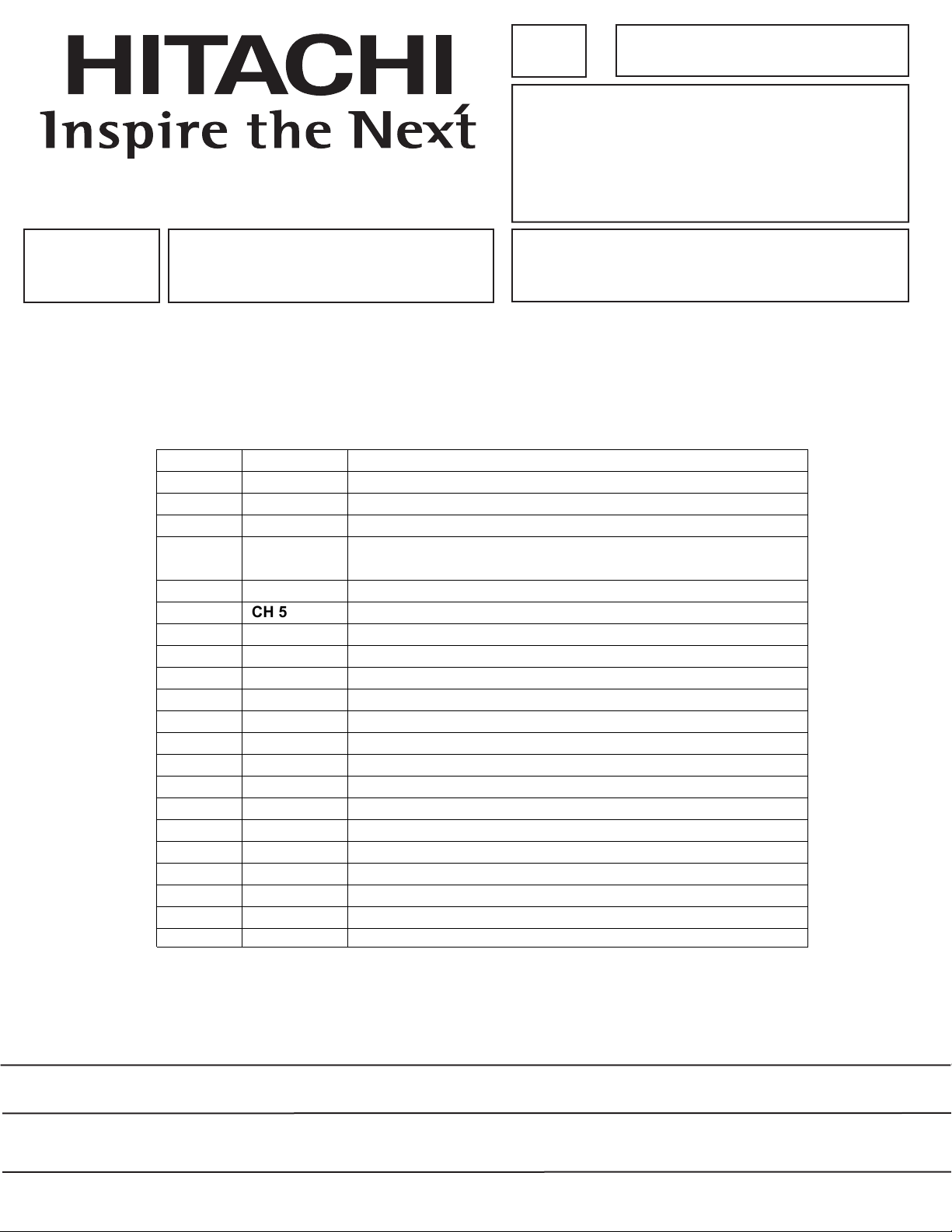
PA
DW
2-U
C
09.27.06
CH 1
Part Numbers Changed
02.06.07
CH 2
Change 1 updated part description information
Revised Service Menu sequence on pages 44 and 45
(FACT RESET >< MEMORY INIT)
02.22.07
CH 3
Updated part number information link
CH 4
04.19.07
No. 0217
42HDX99/DW2-U
42HDT79/DW2-U
SERVICE MANUAL
NTSC
ATSC
42HDS69/DW2-U
hassis
SERVICE MANUAL REVISION HISTORY INFORMATION
DATE REVISON # REASON
Apr , 28 SM00001 FIRST ISSUE OF MANUAL
05.03.07
CH 5
Changed text, Increase > Decrease
R/C: CLU-4352UG2 42HDS69
R/C: CLU-3861WL 42HDT79/42HDX99
SPECIFICATIONS AND PARTS ARE SUBJECT TO CHANGE FOR IMPROVEMENT
PLASMA DISPLAY PANEL
APRIL 2006 HHEA-MANUFACTURING DIVISION
Page 2
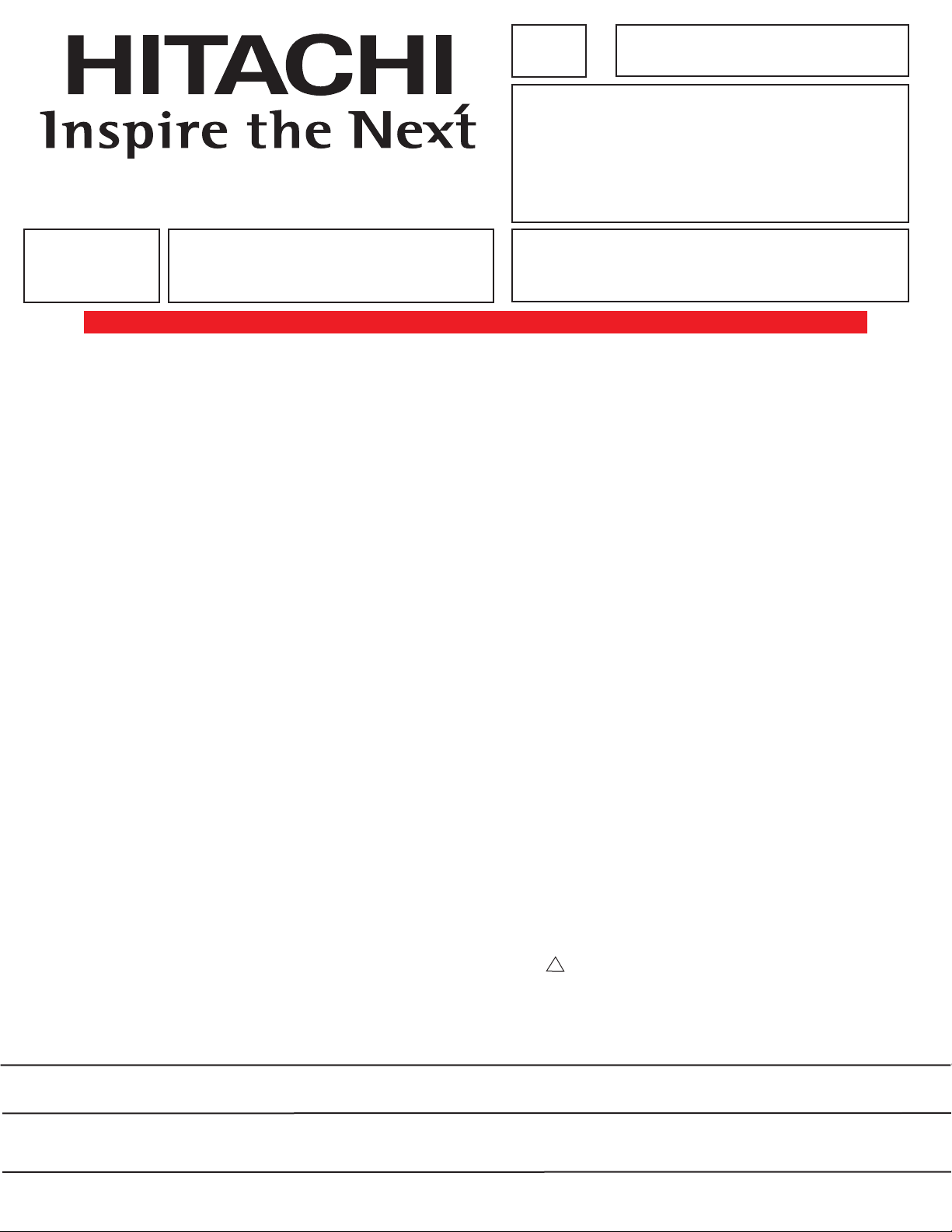
PA
DW12-U
No. 0217
42HDX99/DW2-U
42HDT79/DW2-U
SERVICE MANUAL
NTSC
ATSC
42HDS69/DW2-U
PDD
A CChassis
TO GO TO A CHAPTER, CLICK ON ITS HEADING BELOW
CONTENTS
SAFETY PRECAUTIONS . . . . . . . . . . . . . . . . . . . . . . . . . . . . . . . . . . . . . . . . . . . . . . . . . 2
PRODUCT SAFETY NOTICE . . . . . . . . . . . . . . . . . . . . . . . . . . . . . . . . . . . . . . . . . . . . . .3
SERVICING PRECAUTIONS . . . . . . . . . . . . . . . . . . . . . . . . . . . . . . . . . . . . . . . . . . . . . .4
AGENCY REGULATORY INFORMATION . . . . . . . . . . . . . . . . . . . . . . . . . . . . . . . . . . . . .9
ACKNOWLEDGMENTS AND TRADEMARKS . . . . . . . . . . . . . . . . . . . . . . . . . . . . . . . .10
INTRODUCTION . . . . . . . . . . . . . . . . . . . . . . . . . . . . . . . . . . . . . . . . . . . . . . . . . . . . . . .11
SPECIFICATIONS . . . . . . . . . . . . . . . . . . . . . . . . . . . . . . . . . . . . . . . . . . . . . . . . . . . . . .12
BASIC SETUP & OPERATION . . . . . . . . . . . . . . . . . . . . . . . . . . . . . . . . . . . . . . . . . . . .24
ADJUSTMENTS . . . . . . . . . . . . . . . . . . . . . . . . . . . . . . . . . . . . . . . . . . . . . . . . . . . . . . .38
TROUBLESHOOTING FLOWCHARTS . . . . . . . . . . . . . . . . . . . . . . . . . . . . . . . . . . . . . .51
BLOCK DIAGRAMS . . . . . . . . . . . . . . . . . . . . . . . . . . . . . . . . . . . . . . . . . . . . . . . . . . . . .53
CONNECTION DIAGRAMS . . . . . . . . . . . . . . . . . . . . . . . . . . . . . . . . . . . . . . . . . . . . . . .58
FINAL WIRING DIAGRAM . . . . . . . . . . . . . . . . . . . . . . . . . . . . . . . . . . . . . . . . . . . . . . . .59
QUICK DISASSEMBLY GUIDE . . . . . . . . . . . . . . . . . . . . . . . . . . . . . . . . . . . . . . . . . . . . . . .60
FINAL ASSEMBLY GUIDE . . . . . . . . . . . . . . . . . . . . . . . . . . . . . . . . . . . . . . . . . . . . . . . 68
WAVEFORMS . . . . . . . . . . . . . . . . . . . . . . . . . . . . . . . . . . . . . . . . . . . . . . . . . . . . . . . . . 78
DC VOLTAGES . . . . . . . . . . . . . . . . . . . . . . . . . . . . . . . . . . . . . . . . . . . . . . . . . . . . . . 80
CIRCUIT SCHEMATIC DIAGRAMS . . . . . . . . . . . . . . . . . . . . . . . . . . . . . . . . . . . . . . 82
PRINTED CIRCUIT BOARDS . . . . . . . . . . . . . . . . . . . . . . . . . . . . . . . . . . . . . . . . . . . . 95
PARTS LIST . . . . . . . . . . . . . . . . . . . . . . . . . . . . . . . . . . . . . . . . . . . . . . . . . . . . . . . . . .105
QUICK REFERENCE PARTS LIST . . . . . . . . . . . . . . . . . . . . . . . . . . . . . . . . . . . . . . . .114
R/C: CLU-4352UG2 42HDS69
R/C: CLU-3861WL 42HDT79/42HDX99
CAUTION: These servicing instructions are for use by qualified service personnel only. To reduce the risk of
electric shock do not perform any servicing other than that contained in the operating instructions
unless you are qualified to do so. Before servicing this chassis, it is important that the service
technician read the “IMPORTANT SAFETY INSTRUCTIONS” in this service manual.
SAFETY NOTICE
USE ISOLATION TRANSFORMER WHEN SERVICING
Components having special safety characteristics are identified by a on the schematics and on the parts list in this
Service Data and its supplements and bulletins. Before servicing the chassis, it is important that the service technician
read and follow the “Important Safety Instructions” in this Service Manual.
!
SPECIFICATIONS AND PARTS ARE SUBJECT TO CHANGE FOR IMPROVEMENT
PLASMA DISPLAY PANEL
APRIL 2006 HHEA-MANUFACTURING DIVISION
Page 3
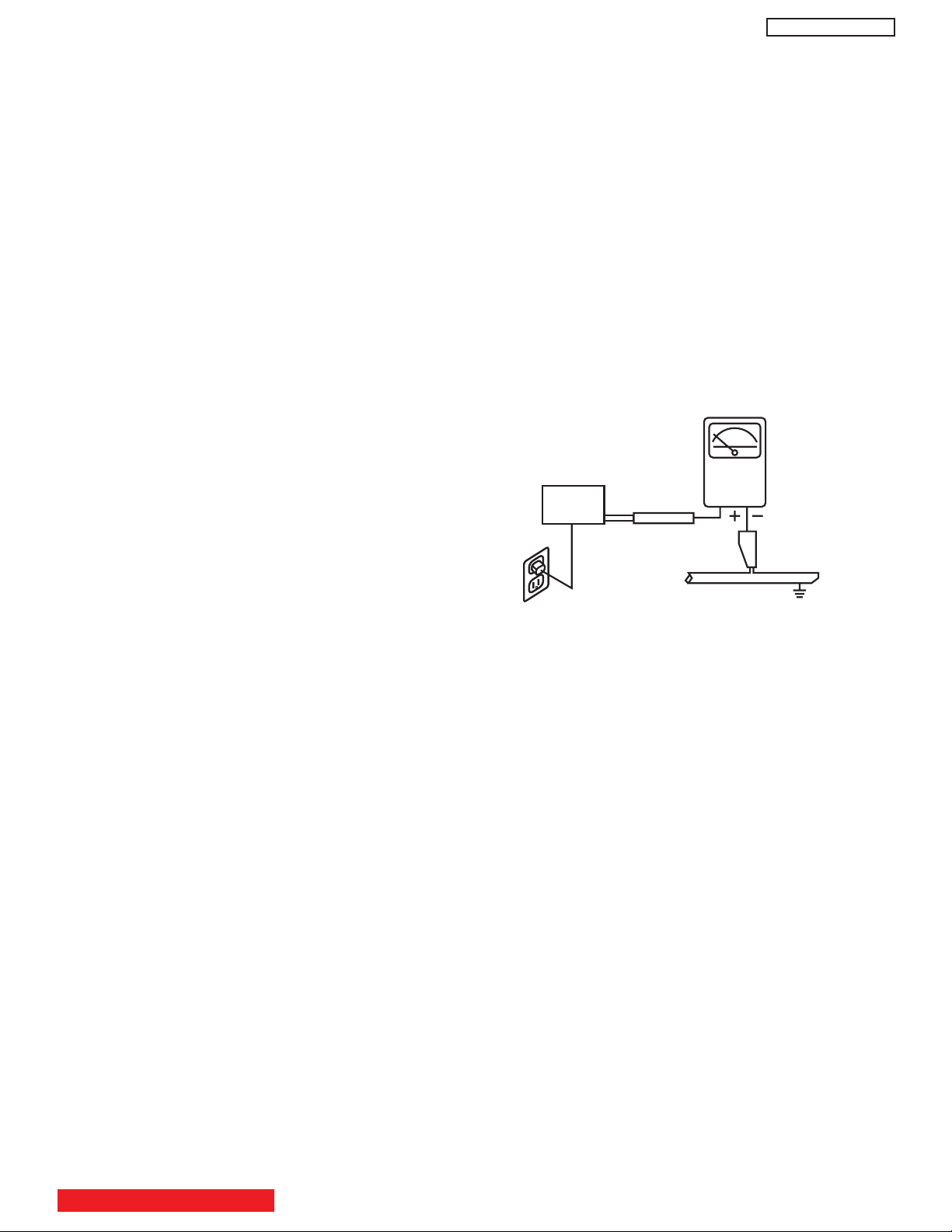
SAFETY PRECAUTIONS
NOTICE: Comply with all cautions and safety-related notes
located on or inside the cover case and on the chassis or plasma
module.
WARNING: Since the chassis of this receiver is connected to
one side of the AC power supply during operation, whenever the
receiver is plugged in service should not be attempted by any-
one unfamiliar with the precautions necessary when working on
this type of receiver.
1. When service is required, an isolation transformer should be
inserted between power line and the receiver before any
service is performed on a “HOT” chassis receiver.
2. When replacing a chassis in the receiver, all the protective
devices must be put back in place, such as barriers, nonmetallic knobs, insulating cover-shields, and isolation
resistors, capacitors, etc.
DW2U
Leakage Current Hot Check
Plug the AC line cord directly into a 120V AC outlet. (Do not use an
isolation transformer during this test.) Use a leakage current
tester or a metering system that complies with the American
National Standards Institute (ANSI) C101.0 Leakage Current
for Appliances. In the case of the PDP monitor set the AC
switch first in the ON position and then in the OFF position,
measure from across Line 1 and Line 2 of the three plug
prongs, do not connect with the third prong, which is physical
ground, to all exposed metal parts of the instrument
(antennas, handle bracket, metal cabinet, screw heads,
metallic overlays, control shafts, etc.), especially any exposed
metal parts that offer an electrical return path to the chassis.
Any current measured must not exceed 0.5 MIU. Reverse the
instrument power cord plug in the outlet and repeat test.
3. When service is required, observe the original lead dress.
4. Always use manufacturer’s replacement components. Critical
components as indicated on the circuit diagram should not be
replaced by another manufacturer’s. Furthermore, where a
short circuit has occurred, replace those components that
indicate evidence of over heating.
5. Before returning a serviced receiver to the customer, the
service technician must thoroughly test the unit to be certain
that it is completely safe to operate without danger of electrical
shock, and be sure that no protective device built into the
receiver by the manufacturer has become defective, or
inadvertently defeated during servicing.
Therefore, the following checks should be performed for the
continued protection of the customer and service technician.
Leakage Current Cold Check
With the AC plug removed from the 120V AC 60Hz source,
place a jumper across Line 1 and Line 2 of the three plug
prongs, do not connect with the third prong, which is physical
ground.
Using an insulation tester (DC500V), connect one of its leads
to the AC plug jumper and touch with the other lead each
exposed metal part (antennas, screwheads, metal overlays,
control shafts, etc.), particularly any exposed metal part
having a return path to the chassis should have a resistor
reading over 4MΩ. Any resistance value below this range
indicates an abnormality which requires corrective action. An
exposed metal part not having a return path to the chassis will
indicate an open circuit.
AC LEAKAGE TEST
(READING
SHOULD NOT
BE ABOVE 0.5MIU)
EARTH
GROUND
DEVICE
UNDER
TEST
TEST ALL
EXPOSED
METAL SURFACES
3-WIRE CORD
ALSO TEST WITH PLUG
REVERSED
(USING AC ADAPTER
PLUS AS REQUIRED)
LEAKAGE
CURRENT
TESTER
ANY MEASUREMENTS NOT WITHIN THE LIMITS OUTLINED
ABOVE ARE INDICATIVE OF A POTENTIAL SHOCK HAZARD
AND MUST BE CORRECTED BEFORE RETURNING THE
RECEIVER TO THE CUSTOMER.
TABLE OF CONTENTS
2
Page 4
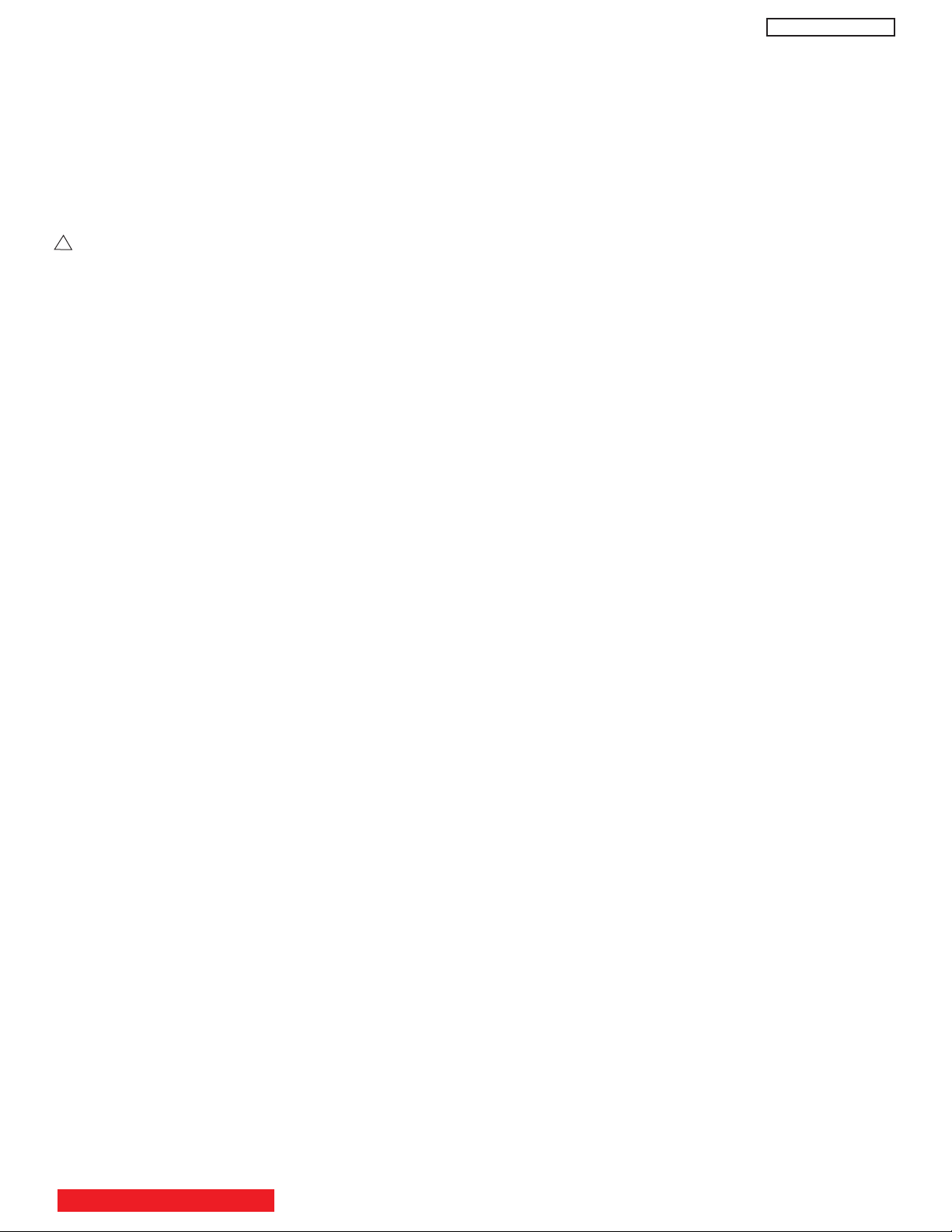
PRODUCT SAFETY NOTICE
Many electrical and mechanical parts in HITACHI television
receivers have special safety-related characteristics. These are
often not evident from visual inspection nor can the protection
afforded by them necessarily be obtained by using replacement
components rated for higher voltage, wattage, etc. Replacement
parts which have these special safety characteristics are
identified in this Service Manual.
Electrical components having such features are identified with a
mark in the schematics and parts list in this Service Manual.
!
The use of a substitute replacement component which does not
have the same safety characteristics as the HITACHIrecommended replacement component, shown in the parts list in
this Service Manual, may create shock, fire, X-radiation, or other
hazards.
Product safety is continuously under review and new instructions
are issued from time to time. For the latest information, always
consult the current HITACHI Service Manual. A subscription to,
or additional copies of HITACHI Service Manuals may be
obtained at a nominal charge from HITACHI Sales Corporation.
DW2U
PDP Module Handling
When there is need to replace a broken PDP module which is the
displaying device from the Plasma monitor unit, consider the
following:
1. When carrying the PDP module, two persons should stand at
both shorter-edge sides of the glass-panel and transport it with
their palms. Avoid touching the Flexible Printed Circuits or the
chip tube on the corner of the glass-panel. Handle only by the
surface of the glass panel. In case of some PDP modules,
electrode repair is done by connecting between regular
terminal with Cu tape and Cu wire. Please do not hook and/or
damage this repair line. If it is damaged, the module will not
function unless the glass-panel is exchanged with a new
glass-panel.
2. When carrying PDP module, watch surrounding objects, such
as tables, and also do not carry it alone since it may be
dangerous and it will be damaged due to excessive stress to
the module (glass-panel).
3. Please do not stand the module with the edge of the glasspanel on the table since this might result in damage to the
glass-panel and/or flexible printed circuits due to excessive
stress to the module (glass-panel).
1. Follow the general caution recommendations from “Safety
precautions” section.
42HDS69/HDT79/HDX99 - Plasma Monitor Unit
55HDS69/HDT79/HDX99 - Plasma Monitor Unit
1. Follow the general caution recommendations from “Safety
precautions” section.
2. Since the Panel module and front filter are made of glass,
sufficient care shall be taken when handling the broken
module and filter in order to avoid injury.
3. If necessary to replace Panel module, this work must be
started after the panel module and the AC/DC Power supply
becomes sufficiently cool.
4. Special care must be taken with the display area to avoid
damaging its surface.
5. The Panel Module shall not be touched with bare hands to
protect its surface from stains.
6. It is recommended to use clean soft gloves during the
replacing work of the Panel module in order to protect, not
only the display area of the panel module but also the
serviceman.
7. The Chip Tube of the panel module (located upper left of the
back of the panel module) and flexible cables connecting
Panel glasses to the drive circuitry Printed Wiring Boards
(P.W.B.) are very weak, so sufficient care must be taken to
prevent breaking or cutting any of these. If the Chip Tube
breaks the panel module will never work, replacement for a
new plasma panel module will be needed.
8. AV Digital Block, power supply and PDP driving circuit
P.W.B.’s are assembled on the rear side of the PDP module,
take special care with this fragile circuitry; particularly, Flexible
Printed Circuits bonded to surrounding edges of the glass
panel. They are not strong enough to withstand harsh outer
mechanical forces. Avoid touching the flexible printed circuits
by not only your hands, but also tools, chassis, or any other
object. Extreme bending of the connectors must be avoided
too. In case the flexible printed circuits are damaged, the
corresponding addressed portions of the screen will not be lit
and exchange of a glass panel will be required.
WARNING
Lead in solder used in this product is listed by the California
Health and Welfare agency as a known reproductive toxicant
which may cause birth defects or other reproductive harm
(California Health and Safety Code, Section 25249.5).
When servicing or handling circuit boards and other components
which contain lead in solder, avoid unprotected skin contact with
solder. Also, when soldering make sure you are in a well
ventilated area in order to avoid inhalation of any smoke or
fumes released.
SAFETY NOTICE
USE ISOLATION TRANSFORMER
WHEN SERVICING
POWER SOURCE
This plasma television is designed to operate on 120 Volts
60Hz, AC house current. Insert the power cord into a 120 Volts
60Hz outlet.
NEVER CONNECT THE PLASMA TELEVISION TO OTHER
THAN THE SPECIFIED VOLTAGE OR TO DIRECT CURRENT
AND TO 50HZ. TO PREVENT ELECTRIC SHOCK, DO NOT
USE THE PLASMA TELEVISION’S (POLARIZED) PLUG WITH
AN EXTENSION CORD, RECEPTACLE, OR THE OUTLETS
UNLESS THE BLADES AND GROUND TERMINAL CAN BE
FULLY UNSERTED TO PREVENT BLADE EXPOSURE.
TABLE OF CONTENTS
3
Page 5
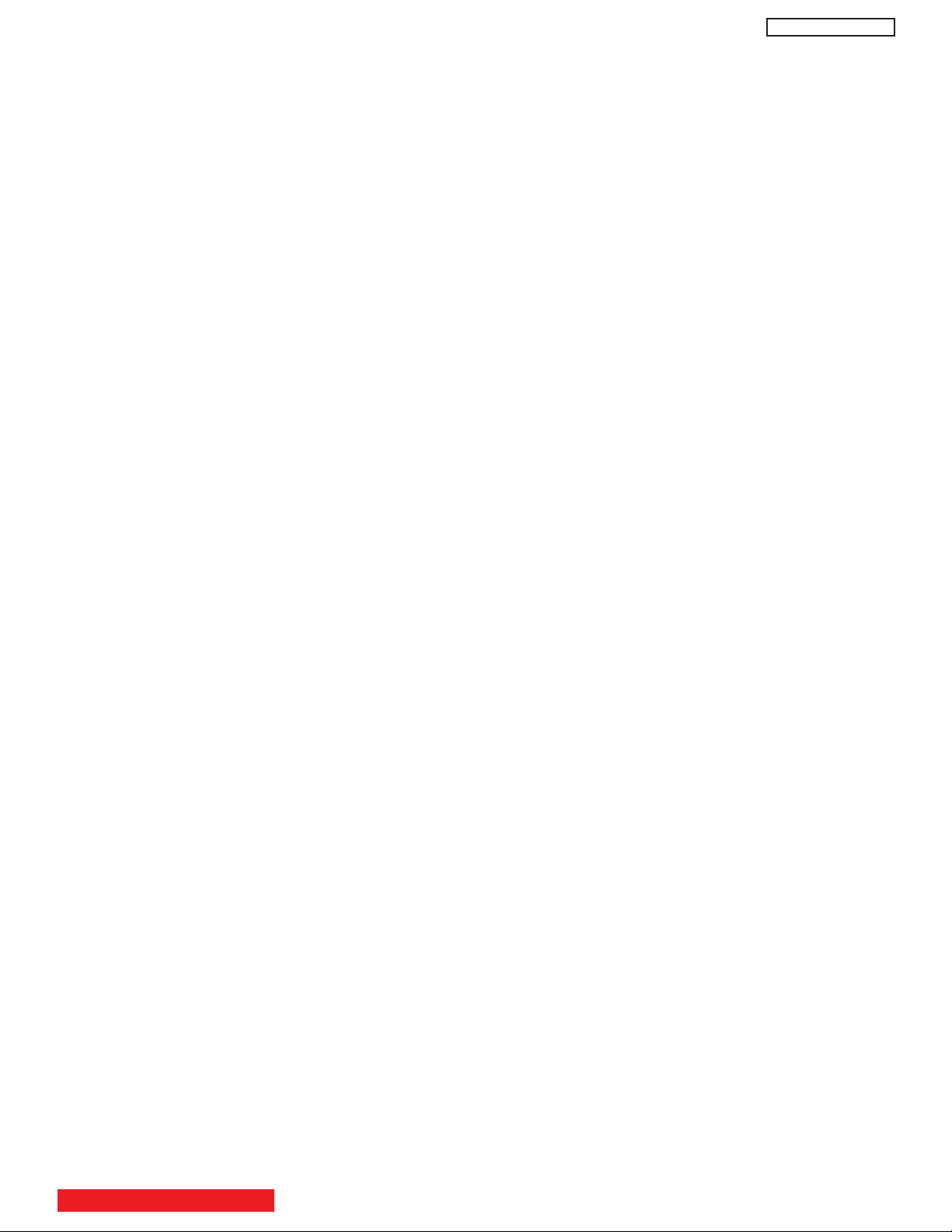
SERVICING PRECAUTIONS
CAUTION: Before servicing instruments covered by this
service data and its supplements and addenda, read and
follow the “Important Safety Instructions” on page 3 of this
publication.
NOTE: If unforeseen circumstances create conflict between
the following servicing precautions and any of the safety
precautions on page 3 of this publication, always follow the
safety precautions. Remember: Safety First.
DW2U
Electrostatically Sensitive (ES) Devices
Some semiconductor (solid state) devices can be damaged
easily by static electricity. Such components commonly are
called Electrostatically Sensitive (ES) Devices. Examples of
typical ES devices are integrated circuits and some fieldeffect transistors and semiconductor “chip” components. The
following techniques should be used to help reduce the
incidence of component damage caused by static electricity.
General Servicing Guidelines
1. Always unplug the instrument AC power cord from the AC
power source before:
a. Removing or reinstalling any component, circuit
board, module, or any other instrument assembly.
b. Disconnecting or reconnecting any instrument
electrical plug or other electrical connection.
c. Connecting a test substitute in parallel with an
electrolytic capacitor in the instrument.
CAUTION: A wrong part substitution or incorrect
polarity installation of electrolytic
capacitors may result in an explosion
hazard.
2. Do not spray chemicals on or near this instrument or any
of its assemblies.
3. Unless specified otherwise in these service data, clean
electrical contacts by applying the following mixture to the
contacts with a pipe cleaner, cotton-tipped stick or
comparable nonabrasive applicator: 10% (by volume)
Acetone and 90% (by volume) isopropyl alcohol (90%99% strength).
CAUTION: This is a flammable mixture. Unless
specified otherwise in these service data,
lubrication of contacts is not required.
4. Do not defeat any plug/socket of voltage interlocks with
which instruments covered by this service data might be
equipped.
5. Do not apply AC power to this instrument and/or any of its
electrical assemblies unless all solid-state device heatsinks are correctly installed.
6. Always connect the test instrument ground lead to the
appropriate instrument chassis ground before connecting
the test instrument positive lead. Always remove the test
instrument ground lead last.
7. Use with this instrument only the test fixtures specified in
this service data.
CAUTION: Do not connect the test fixture ground strap
to any heatsink in this instrument.
1. Immediately before handling any semiconductor
component or semiconductor-equipped assembly, drain
off any electrostatic charge on your body by touching a
known earth ground. Alternatively, obtain and wear a
commercially available discharging wrist strap device,
which should be removed for potential shock reasons
prior to applying power to the unit under test.
2. After removing an electrical assembly equipped with ES
devices, place the assembly on a conductive surface
such as aluminum foil, to prevent electrostatic charge
buildup or exposure of the assembly.
3. Use only a grounded-tip soldering iron to solder or
desolder ES devices.
4. Use only an anti-static type solder removal device. Some
solder removal devices not classified as “anti-static” can
generate electrical charges sufficient to damage ES
device.
5. Do not use freon-propelled chemicals. These can
generate electrical charges sufficient to damage ES
devices.
6. Do not remove a replacement ES device from its
protective package until immediately before you are
ready to install it. (Most replacement ES devices are
packaged with leads electrically shorted together by
conductive foam, aluminum foil or comparable conductive
material.)
7. Immediately before removing the protective material from
the leads of a replacement ES device, touch the
protective material to the chassis or circuit assembly into
which the device will be installed.
CAUTION: Be sure no power is applied to the chassis or
circuit, and observe all other safety
precautions.
8. Minimize bodily motions when handling unpackaged
replacement ES devices. (Otherwise harmless motion
such as the brushing together of your clothes fabric or the
lifting of your foot from a carpeted floor can generate
static electricity sufficient to damage an ES device.)
TABLE OF CONTENTS
4
Page 6
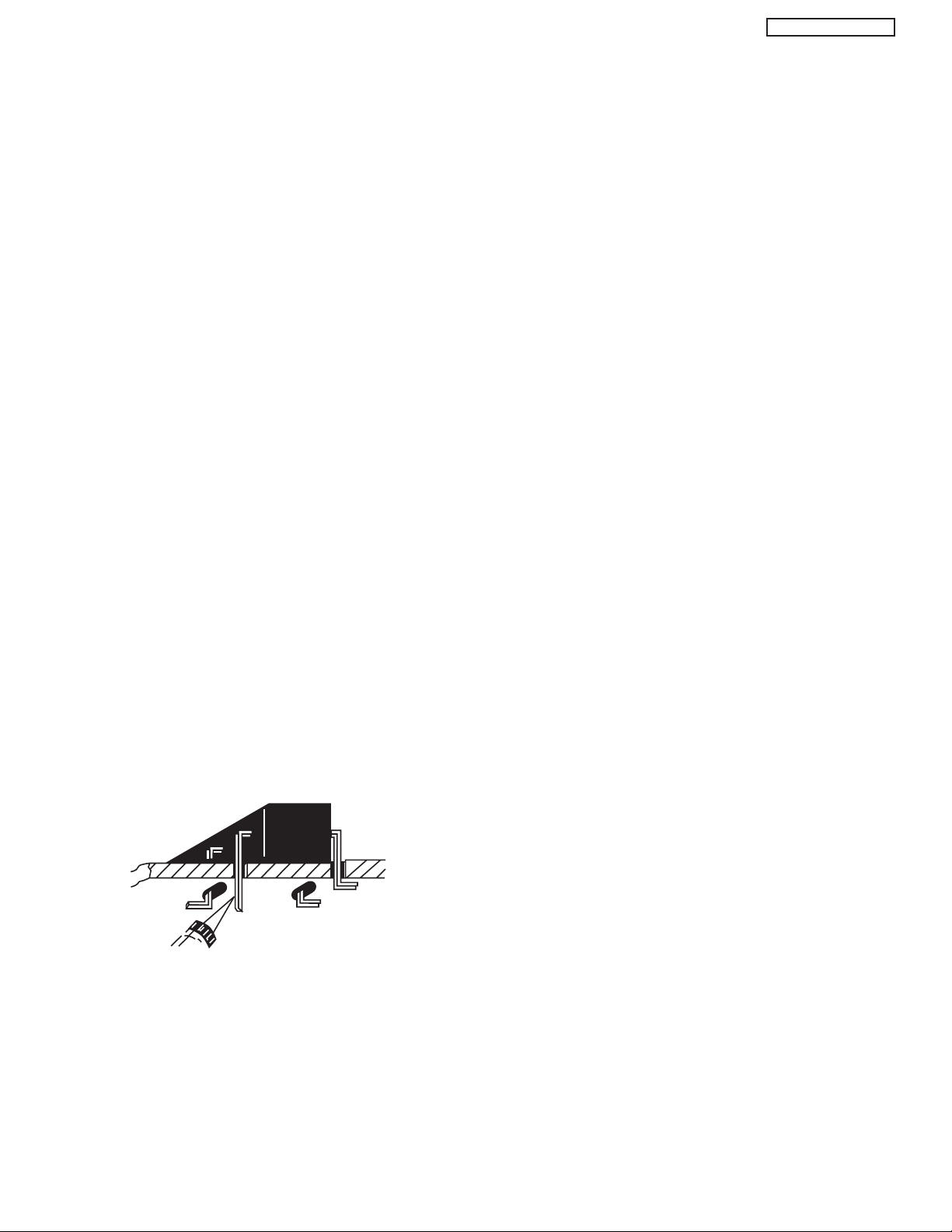
DW2U
General Soldering Guidelines
1. Use a grounded-tip, low-wattage soldering iron and
appropriate tip size and shape that will maintain tip
temperature within the range 500°F to 600°F.
2. Use an appropriate lead free solder (see page 8). Lead
solder can be used, but there is a possibility of failure due
to insufficient strength of the solder.
3. Keep the soldering iron tip clean and well-tinned.
4. Thoroughly clean the surfaces to be soldered. Use a
small wire-bristle (0.5 inch or 1.25 cm) brush with a metal
handle. Do not use freon-propelled spray-on cleaners.
5. Use the following desoldering technique.
a. Allow the soldering iron tip to reach normal
temperature (500°F to 600°F).
b. Heat the component lead until the solder melts.
Quickly draw away the melted solder with an antistatic, suction-type solder removal device or with
solder braid.
CAUTION: Work quickly to avoid overheating the
circuit board printed foil.
6. Use the following soldering technique.
a. Allow the soldering iron tip to reach normal
temperature (500°F to 600°F).
b. First, hold the soldering iron tip and solder strand
against the component lead until the solder melts.
c. Quickly move the soldering iron tip to the junction of
the component lead and the printed circuit foil, and
hold it there only until the solder flows onto and
around both the component lead and the foil.
CAUTION: Work quickly to avoid overheating the
circuit board printed foil or components.
Removal
1. Desolder and straighten each IC lead in one operation by
gently prying up on the lead with the soldering iron tip as
the solder melts.
2. Draw away the melted solder with an anti-static suctiontype solder removal device (or with solder braid) before
removing the IC.
Replacement
1. Carefully insert the replacement IC in the circuit board.
2. Carefully bend each IC lead against the circuit foil pad
and solder it.
3. Clean the soldered areas with a small wire-bristle brush.
(It is not necessary to reapply acrylic coating to areas.)
“Small-signal” Discrete Transistor Removal/Replacement
1. Remove the defective transistor by clipping its leads as
close as possible to the component body.
2. Bend into a “U” shape the end of each of the three leads
remaining on the circuit board.
3. Bend into a “U” shape the replacement transistor leads.
4. Connect the replacement transistor leads to the
corresponding leads extending from the circuit board and
crimp the “U” with long nose pliers to insure metal to
metal contact, then solder each connection.
Power Output Transistor Devices Removal/Replacements
1. Heat and remove all solder from around the transistor
leads.
2. Remove the heatsink mounting screw (if so equipped).
3. Carefully remove the transistor from the circuit board.
d. Closely inspect the solder area and remove any
excess or splashed solder with a small wire-bristle
brush.
Use Soldering Iron to Pry Leads
IC Removal/Replacement
Some Hitachi unitized chassis circuit boards have slotted
holes (oblong) through which the IC leads are inserted and
then bent flat against the circuit foil. When holes are the
slotted type, the following technique should be used to
remove and replace the IC. When working with boards using
the familiar round hole, use the standard technique as
outlined in paragraphs 5 and 6 above.
4. Insert new transistor in circuit board.
5. Solder each transistor lead, and clip off excess lead.
6. Replace heatsink.
Diode Removal/Replacement
1. Remove defective diode by clipping its leads as close as
possible to diode body.
2. Bend the two remaining leads perpendicularly to the
circuit board.
3. Observing diode polarity, wrap each lead of the new
diode around the corresponding lead on the circuit board.
4. Securely crimp each connection and solder it.
5. Inspect (on the circuit board copper side) the solder joints
of the two “original leads”. If they are not shiny, reheat
them and, if necessary, apply additional solder.
5
Page 7
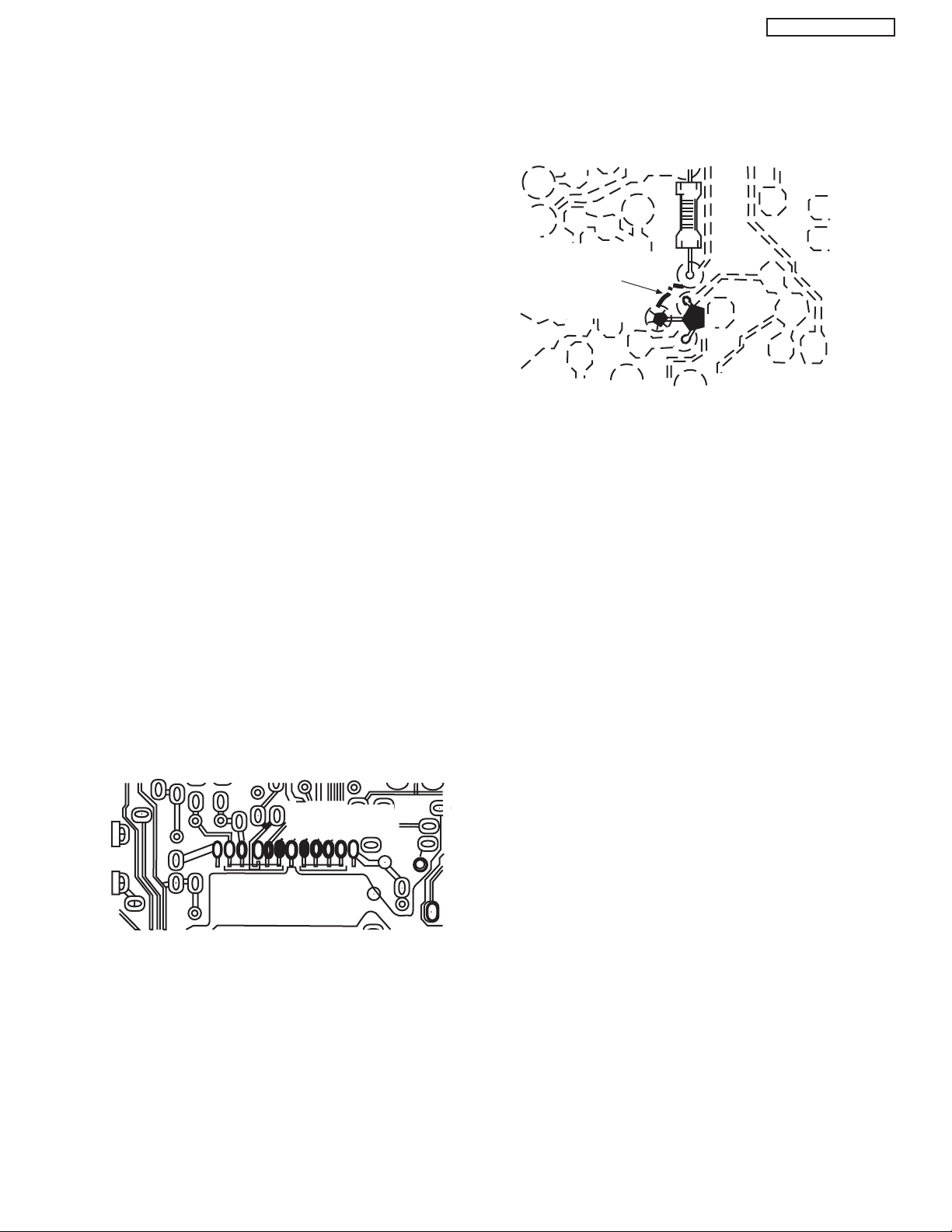
DW2U
Fuses and Conventional Resistor Removal/Replacement
1. Clip each fuse or resistor lead at top of circuit board
hollow stake.
2. Securely crimp leads of replacement component around
stake 1/8 inch from top.
3. Solder the connections.
CAUTION: Maintain original spacing between the
replaced component and adjacent
components and the circuit board, to
prevent excessive component
temperatures.
Circuit Board Foil Repair
Excessive heat applied to the copper foil of any printed
circuit board will weaken the adhesive that bonds the foil to
the circuit board, causing the foil to separate from, or “liftoff,” the board. The following guidelines and procedures
should be followed whenever this condition is encountered.
In Critical Copper Pattern Areas
High component/copper pattern density and/or special
voltage/current characteristics make the spacing and
integrity of copper pattern in some circuit board areas more
critical than in others. The circuit foil in these areas is
designated as Critical Copper Pattern. Because Critical
Copper Pattern requires special soldering techniques to
ensure the maintenance of reliability and safety standards,
contact your Hitachi personnel.
At Other Connections
Use the following technique to repair defective copper
pattern at connections other than IC Pins. This technique
involves the installation of a jumper wire on the component
side of the circuit board.
DEFECTIVE
COPPER
REMOVED
Insulated Jumper Wire
1. Remove the defective copper pattern with a sharp knife.
Remove at least 1/4 inch of copper, to ensure hazardous
condition will not exist if the jumper wire opens.
2. Trace along the copper pattern from both wire sides of
the pattern break and locate the nearest component
directly connected to the affected copper pattern.
At IC Connections
To repair defective copper pattern at IC connections, use the
following procedure to install a jumper wire on the copper
pattern side of the circuit board. (Use this technique only on
IC connections.)
1. Carefully remove the damaged copper pattern with a
sharp knife. (Remove only as much copper as absolutely
necessary.)
2. Carefully scratch away the solder resist and acrylic
coating (if used) from the end of the remaining copper
pattern.
BARE JUMPER
WIRE
CRIMP AND
SOLDER
Install Jumper Wire and Solder
3. Bend a small “U” in one end of a small-gauge jumper wire
and carefully crimp it around the IC pin. Solder the IC
connection.
3. Connect insulated 20-gauge jumper wire from the
nearest component on one side of the pattern break to
the lead of the nearest component on the other side.
Carefully crimp and solder the connections.
CAUTION: Be sure the insulated jumper wire is
dressed so that it does not touch
components or sharp edges.
4. Route the jumper wire along the path of the cut-away
copper pattern and let it overlap the previously scraped
end of the good copper pattern. Solder the overlapped
area, and clip off any excess jumper wire.
6
Page 8
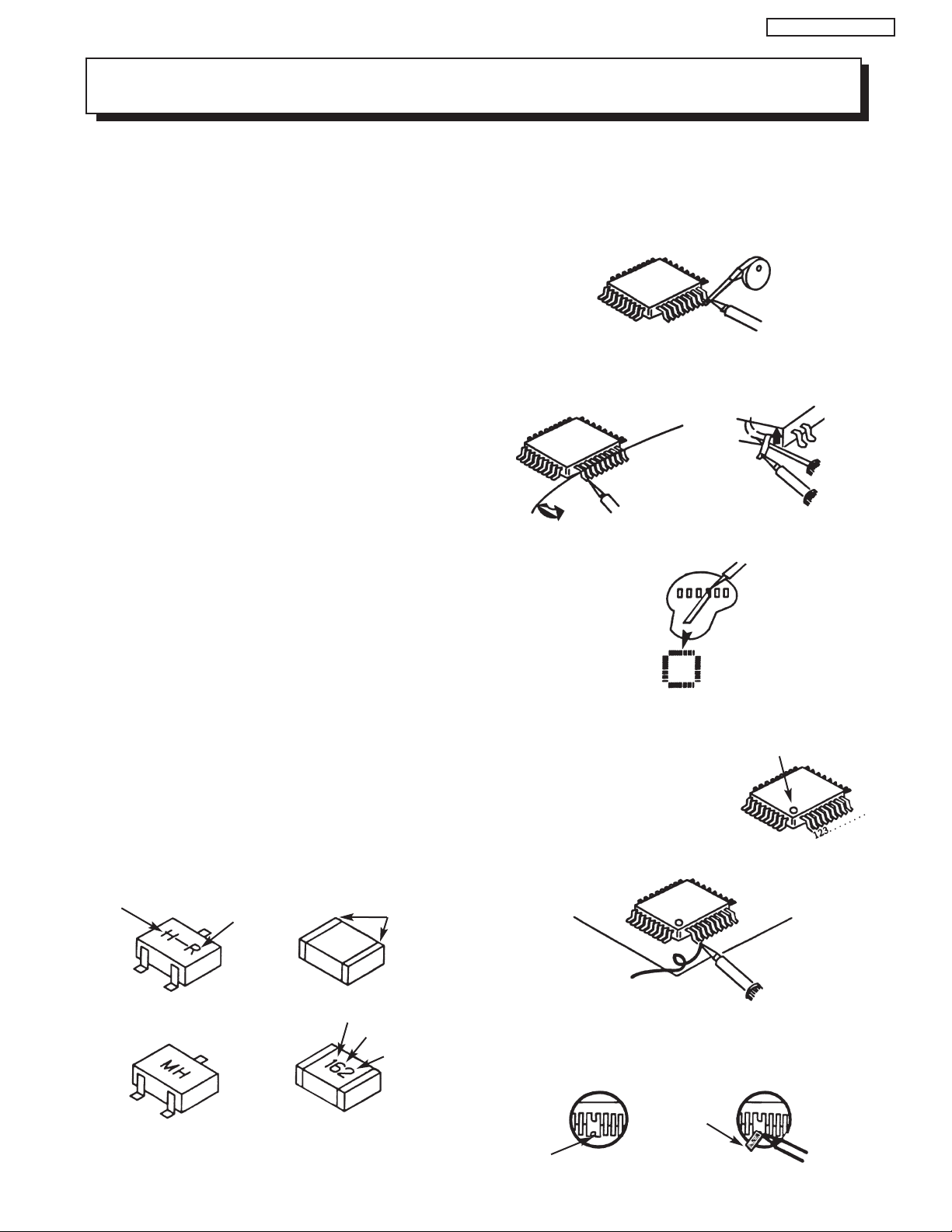
DW2U
NOTE: These components are affixed with glue. Be careful not to break or damage any foil under the
component or at the pins of the ICs when removing. Usually applying heat to the component for a short
time while twisting with tweezers will break the component loose.
Leadless Chip Components
(surface mount)
Chip components must be replaced with identical
chips due to critical foil track spacing. There are no
holes in the board to mount standard transistors or
diodes. Some chip capacitor or resistor board solder
pads may have holes through the board, however the
hole diameter limits standard resistor replacement to
1/8 watt. Standard capacitors may also be limited for
the same reason. It is recommended that identical
chip components be used. .
Chip resistors have a three digit numerical resistance
code -1st and 2nd significant digits and a multiplier.
Example: 162 = 1600 or 1.6KΩ resistor, 0 = 0Ω
(jumper).
Chip capacitors generally do not have the value
indicated on the capacitor. The color of the component
indicates the general range of the capacitance.
Chip transistors are identified by a two letter code. The
first letter indicates the type and the second letter, the
grade of transistor.
Chip diodes have a two letter identification code as
per the code chart and are a dual diode pack with
either
common anode or common cathode. Check the parts
list for correct diode number.
Component Removal
1. Use solder wick to remove solder from component
end caps or terminals.
2. Without pulling up, carefully twist the component
with tweezers to break the adhesive.
3. Do not reuse removed leadless or chip
components since they are subject to stress
fracture during removal .
Chip Component Installation
1. Put a small amount of solder on the board
soldering pads.
2. Hold the chip component against the soldering
pads with tweezers or with a miniature alligator
clip and apply heat to the pad area with a 30 watt
iron until solder flows. Do not apply heat for more
than 3 seconds
TYPE
Chip Components
C
GRADE
SOLDER
CAPS
How to Replace Flat-lC
—Required Tools—
• Soldering iron • iron wire or small awl
• De-solder braids • Magnifier
1. Remove the solder from all of the pins of a Flat-lC
by using a de-solder braid.
De-Solder
Braid
Soldering
Iron
2. Put the iron wire under the pins of the Flat-lC and
pull it in the direction indicated while heating the
pins using a soldering iron. A small awl can be
used instead of the iron wire.
Pull
Soldering
Iron
3. Remove the solder from all of the pads of the
Fiat-lC by using
a de-solder braid.
4. Position the new Flat-lC in place (apply the pins of
the Flat-lC to the soldering pads where the pins
need to be soldered). Properly
determine the positions of the
soldering pads and pins by
correctly aligning the polarity
symbol.
5. Solder all pins to the soldering pads using a fine
tipped soldering iron.
Iron
Wire
Awl
Soldering
Iron
Soldering
Iron
De-Solder
Braid
Flat-IC
Polarity Symbol
B
ANODES
E
COMMON CATHODE
MH DIODE
TRANSISTOR
SOLDER CAPS
1ST DIGIT
RESISTOR
CAPACITOR
2ND DIGIT
MULTIPLIER
= 1600 = 1.6K
Solder
Soldering
Iron
6. Check with a magnifier for solder bridge between
the pins or for dry joint between pins and soldering
pads. To remove a solder bridge, use a de-solder
braid as shown in the figure below.
De-Solder
Braid
Bridge
Solder
7
Soldering
Iron
Page 9

Information for service about lead-free solder introduction
Hitachi introduced lead-free solder to conserve the "Earth Environment".
Please refer to the following before servicing.
(1) Characteristic of lead-free solder
Melting point of lead free solder is 40-50
(2) Solder for service
Following composition is recommended.
" Sn - 3.0Ag - 0.5Cu " , or " Sn - 0.7 Cu "
Lead solder can be used, but there is a possibility of failure due to insufficient strength of the solder.
Caution when using solder containing lead.
Please remove previous solder as much as possible from the soldering point.
When soldering, please perfectly melt the lead-free solder to mix well with the previous solder.
(3) Soldering iron for lead-free solder.
Melting point of lead-free solder is higher than solder containing lead.
Use of a soldering tool "with temperature control" and "with much thermal capacitance" is recommended.
(Recommended temperature control : 320
o
C higher than solder containing lead.
o
C - 450oC)
DW2U
Recommended temperature
PWB with chip parts
PWB without chip parts
Chassis, metal, shield etc.
320oC +/- 30oC
380oC +/- 30oC
420oC +/- 30oC
(4) Identification of lead-free PWB
2004 models >> lead-free solder is introduced
2006 models >> lead-free solder apply
On lead-free PWB, "F" is added at the beginning of stamp on PWB. (e.g. DW2-POD F)
8
Page 10
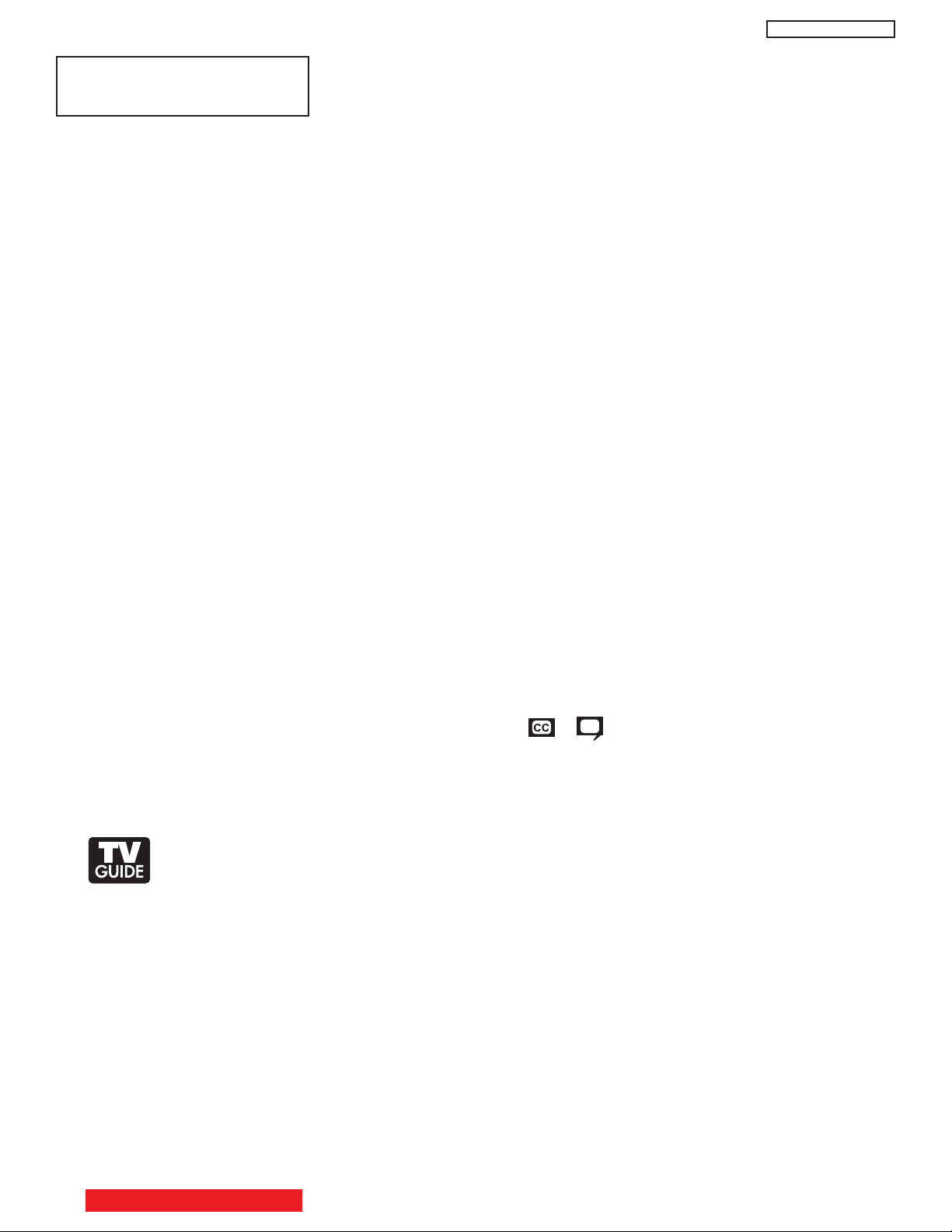
AGENCY REGULATORY
INFORMATION
Federal Communications Commission Notice
This equipment has been tested and found to comply with the limits for a Class B digital device, pursuant to Part
15 of the FCC Rules. These limits are designed to provide reasonable protection against harmful interference in
a residential installation. This equipment generates, uses and can radiate radio frequency energy and if not
installed and used in accordance with the instructions, may cause harmful interference to radio
communications. However, there is no guarantee that interference will not occur in a particular installation. If this
equipment does cause harmful interference to radio or television reception, which can be determined by turning
the equipment off and on, the user is encouraged to try to correct the interference by one or more of the
following measures:
• Reorient or relocate the receiving antenna.
• Increase the separation between the equipment and the receiver.
• Connect the equipment into an outlet on a circuit different from that to which the receiver is connected.
• Consult the dealer or an experienced radio/television technician for help.
FCC Information
This device complies with part15 of the FCC Rules.Operation is subject to the following two conditions :
(1) This decide may not cause harmful interference and (2) This decide must accept any interference
received, including interference that may cause undesired operation.
DW2U
Modifications
The FCC requires the user to be notified that any changes or modifications made to this device that are not
expressly approved by Hitachi America ,Ltd. Home Electronics Division may void the user’s authority to
operate the equipment.
Cables
Connections to this device must be made with shielded cables with metallic RFI/EMI connector hoods to
maintain compliance with FCC Rules and Regulations.
Any cables that are supplied with the system must be replaced with identical cables in order to assure
compliance with FCC rules. Order Hitachi spares as replacement cables.
Note
This Plasma Television receiver will display television closed captioning, ( or ), in accordance with
paragraph 15.119 of the FCC rules.
INDUSTRY CANADA AGENCY REGULATORY INFORMATION
Cable Compatible Television Apparatus- Tèlèvision câblocompatible, Canada.
In the United States, TV GUIDE and other related marks are registered marks of Gemstar-TV Guide International,
Inc. and/or one of its affiliates. In Canada, TV GUIDE is a registered mark of Transcontinental Inc., and is used
under license by Gemstar-TV Guide International, Inc.
The TV Guide On Screen system is manufactured under license from Gemstar-TV Guide International, Inc.
and/or one of its affiliates.
The TV Guide On Screen system is protected by one or more of the following issued United States patents
6,498,895; 6,418,556; 6,331,877; 6,239,794; 6,154,203; 5,940,073; 4,908,713; 4,751,578; 4,706,121.
Gemstar-TV Guide International Inc. and/or its related affiliates are not in any way liable for the accuracy or
availability of the program schedule information or other data in the TV Guide On Screen system and cannot
guarantee service availability in your area. In no event shall Gemstar-TV Guide International, Inc. and/or its
related affiliates be liable for any damages in connection with the accuracy or availability of the program
schedule information or other data in the TV Guide On Screen system.
9
TABLE OF CONTENTS
Page 11
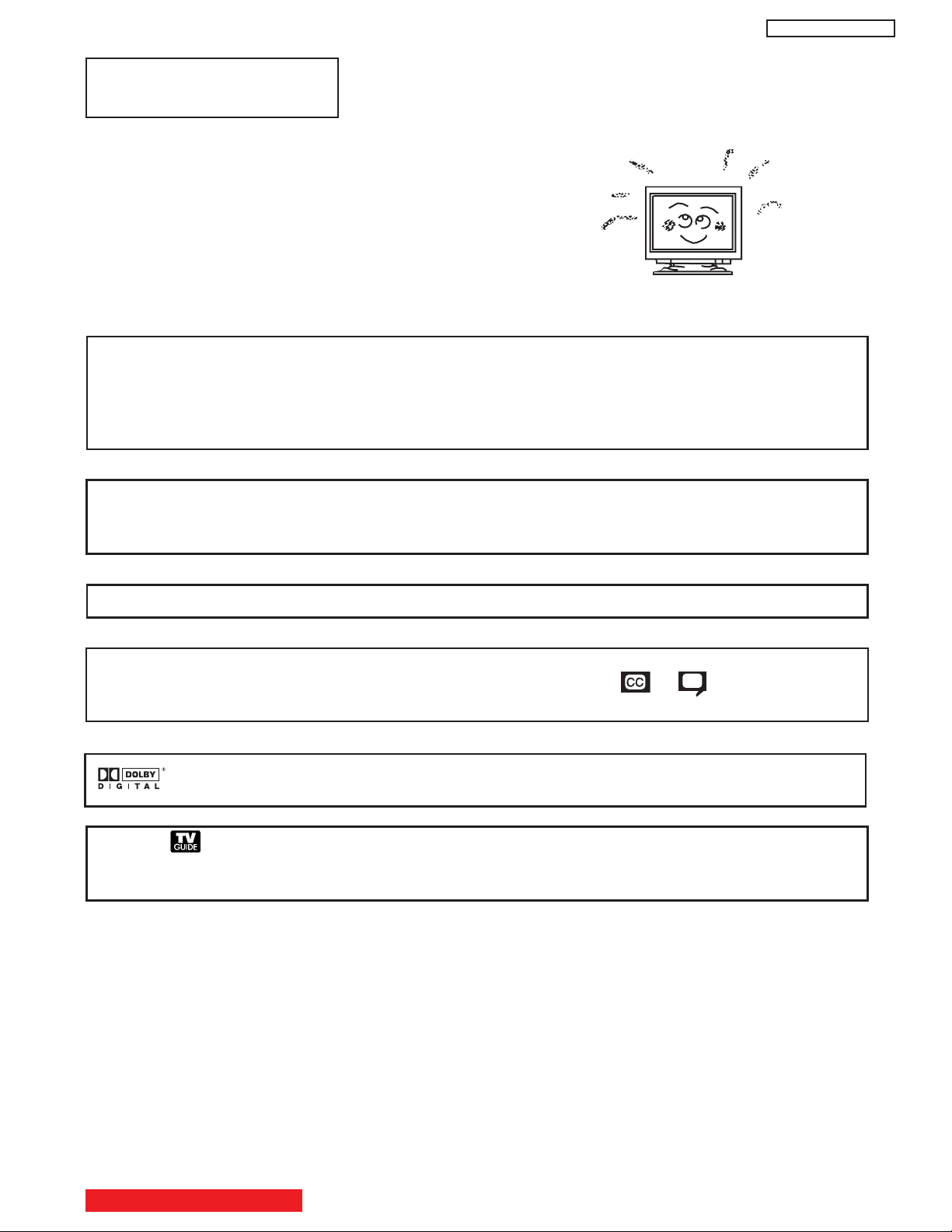
ACKNOWLEDGMENTS
AND TRADEMARKS
This Plasma Television complies with VESA DDC2B specifications, Plug & Play
is a system with computer, peripherals (including monitors) and operating
system. It works when the monitor is connected to a DDC ready computer that
is running an operating system software that is capable for the plug & play.
When a Plug and Play PC is powered on, it sends a command to the Monitor
requesting identification. The Monitor sends back a string of data including its
characteristics.
TRADEMARK ACKNOWLEDGMENT
TM
DDC is a trademark of Video Electronics Standard Association.
IBM PC/AT and VGA are registered trademarkds of International Business Machines Corporation of the U.S.A.
Apple and Macintosh are registered trademarks of Apple Computer, Inc.
VESA is a trademark of a nonprofit organization, Video Electronics Standard Association.
DW2U
This Class B digital apparatus meets all requirements of the Canadian Interference-Causing Equipment Regulations.
This Class B digital apparatus complies with Canadian ICES-003.
Cet appareil numérique de la classe B est conforme à la norme NMB-003 du Canada.
Cable Compatible Television Apparatus- Tèlèvision câblocompatible, Canada.
Notes on Closed Caption:
This Plasma Television receiver will display television closed captioning, ( or ), in accordance with
paragraph 15.119 of the FCC rules.
*Manufactured under license from Dolby Laboratories. “Dolby” and the double-D symbol are
trademarks of Dolby Laboratories.
In the U.S. , TV GUIDE and other related marks are registered marks of Gemstar-TV Guide International, Inc. and/or
one of its affiliates. In Canada , TV GUIDE is a registered of transcontinental Inc. , and is used under license by Gemstar-TV
Guide International, Inc.
TABLE OF CONTENTS
10
Page 12
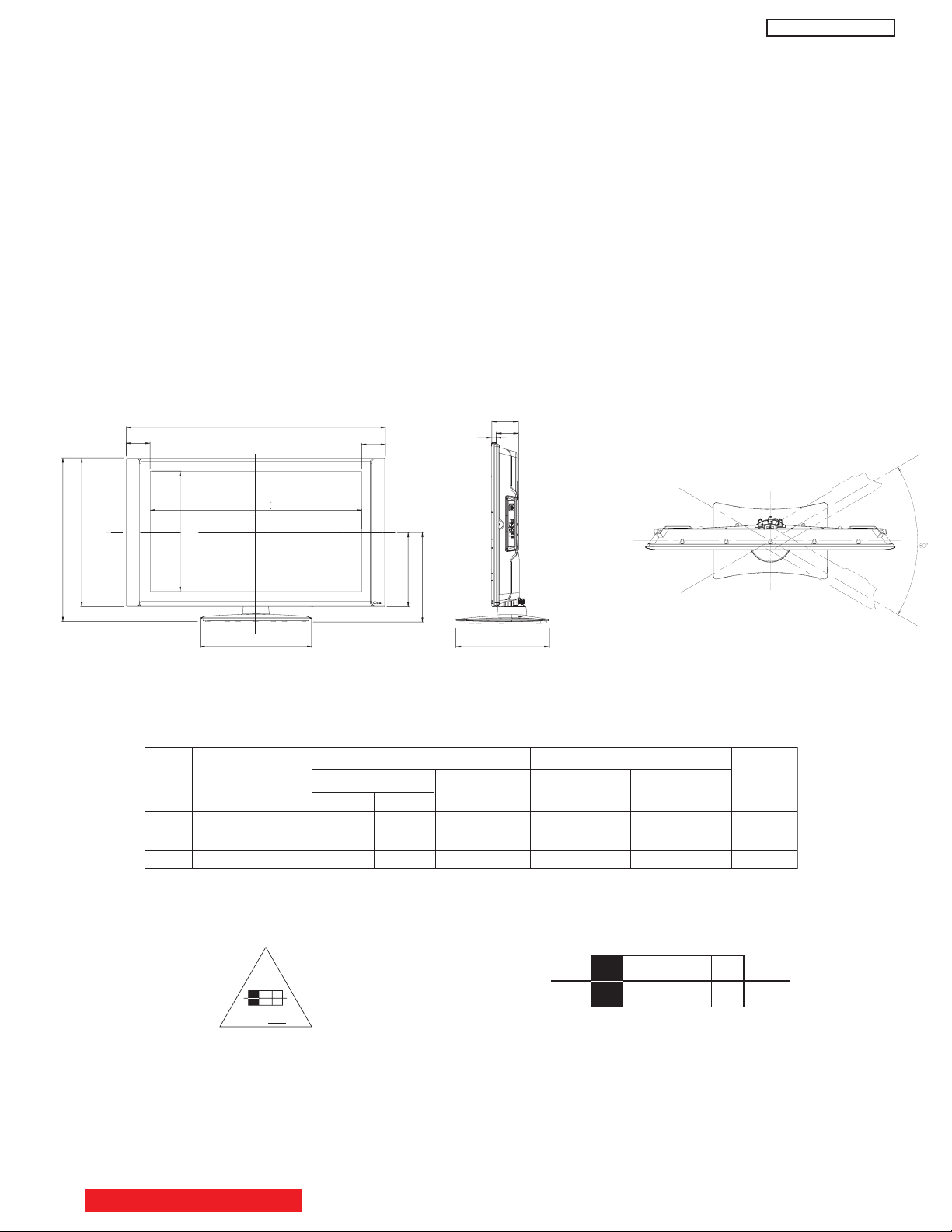
DW2U
INTRODUCTION
The Digital AV Block is inside of the Panel assembly controls most of the user functions of the complete TV set and conditions the signal
to the plasma panel.
The 42” and 55” monitors contain the displaying device, which is the plasma display panel module, and the driving circuitry, which
receives the signal from the Digital AV Block and after processing, delivers the image to the display module.
This HITACHI Service Manual is intended for the qualified service personnel and it contains the necessary information for
troubleshooting the Plasma television set in case of malfunction.
DIMENSIONS:
42HDS69/HDT79/HDX99
104 mm
713.2 mm
648 mm
POWER RATINGS:
No.
1 42HDS69/HDT79 370W 3.4A 236W 0.6W 14W DW-2U
526.6 mm
Model Name
42HDX99
1134 mm
485.3 mm
926 mm
104 mm
Indicated Value
Max Rating
(W) (A)
328 mm
393.2 mm
108.5 mm
90.5 mm
17 mm
365 mm
Average
Rating (W)
P
Without POD.
less than 1W
ST(W)
With POD.
less than 14W
Chassis
CIRCUIT PROTECTION
CAUTION: Below is an EXAMPLE only. See Replacement Parts List for details. The following symbol near the fuse
Example:
“RISK OF FIRE - REPLACE FUSE AS MARKED”
TABLE OF CONTENTS
indicates fast operation fuse (to be replaced). Fuse ratings appear within the symbol.
F
6.3 A 125V
The rating of fuse F9A2 is 6.3 A - 125V.
6.3 A
125V
Replace with the same type fuse for continued protection
against fire.
11
Page 13
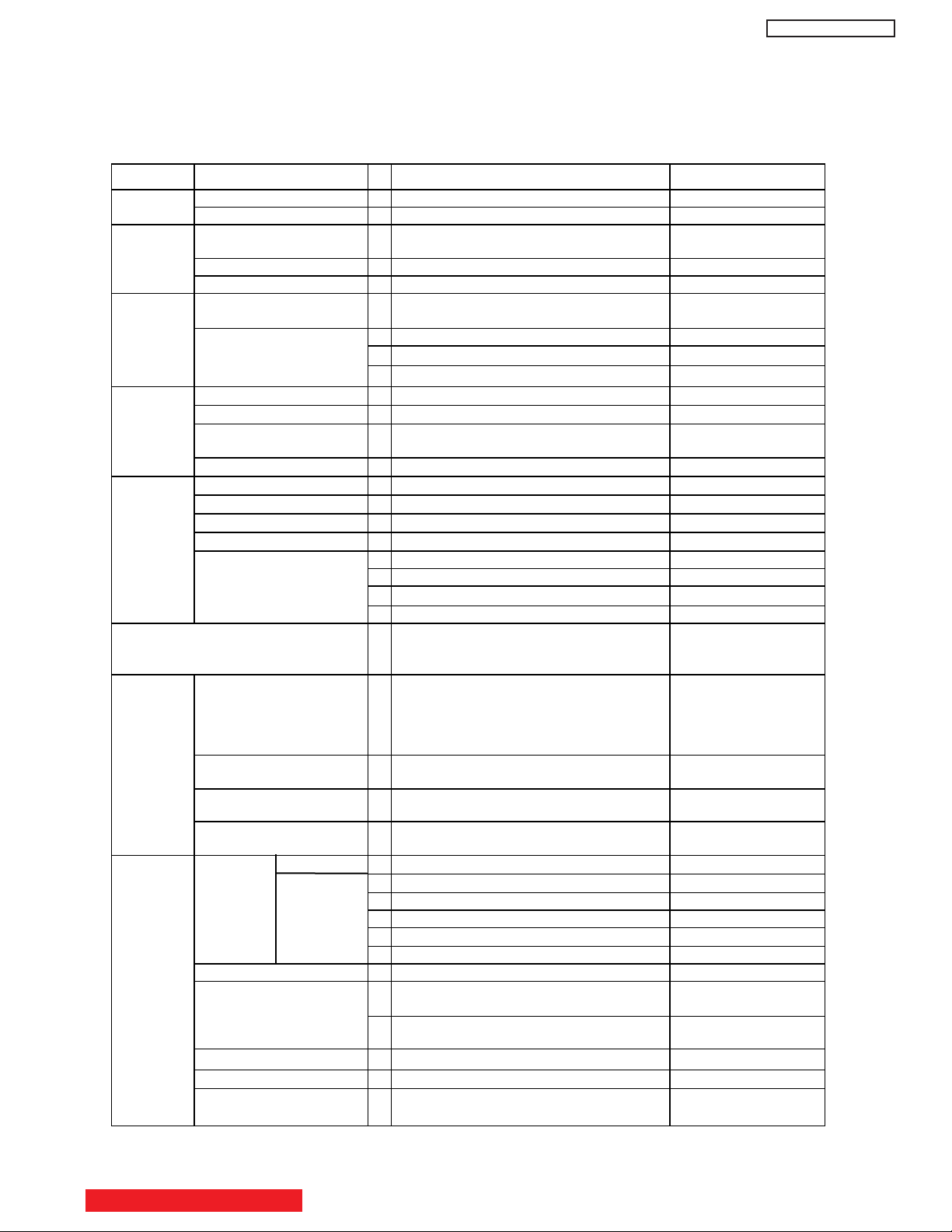
SC/ATSC(8VSB),64QAM,256QAM)
,
)
SPECIFICATIONS
FEATURES
A- Plasma
Model 42HDS69/42HDT79/42HDX99
Dimension Size
Weight
A/C Input
Voltage
Front End
Input Signal
Picture
Sound Enhancement
Input AC Voltage
Input AC Frequency
Power Consumption
Front End(NTSC & ATSC)
Available Channel
Video Signal
Component Signal
PC Signal
HDMI Signal
Y/C Separation
Line Correction
I-P Conversion
Picture Mode
Display Mode
1
1134mm x 713.2mm x 365mm
2
39.8k g
3
AC108V~132V (with 3 Plug AC Power Cord inlet
type ,1.8m length)
4
60Hz
5
370W, SBY/POD -SBY less than 1W/14W
6
ENGD6305
NT
7
2~13
8 14 ~ 69
9
A-5~A-1,A~W,W+1~W+94
NTSC
10
480 i /p. 1080 i , 720p
11
12
V G A - U X G A fH:24KHz-1 09KHz,fV:50Hz85Hz)
13
480i,480p,720p,1080i(EIA-861B)
14
3D Y/C (ON fix)
15 No
16
Motion Adaptive & Multi Angle Interpolation
17
Day.Night
18
42:1024i,55:768p Video Signal
19
42:1024i,55:768p ComponentSignal
20
42:1024i,55:768p PinP Mode
21
22
BassBoost & Surround (Normal, Wide, Off)
DW2U
VHP
UHF
CATV
3
FC6
-
Adjustment
General
Function
POP 30
PIP 31
Freeze
23
24
25
26
27
28
29
32
33
34
36
37
38
Settings for Video Signal
Settings for Sound
PinP Split
Mode Strobe
Wide Mode
Aspect Video Selection
PC 35
Film Theater
Color Temperature
Input Signal Selection
Picture,Contrast,Brightness,Color,Tint , Sharpness,
W/B Temp.Black Enhancement .Contrast Mode.Color
Management/Decoding ,Auto Color.Noise
Reductfon.Auto Movie Mode, .Black Side Panel
Vol, Balance, Bass.Treble, Source, Internal Speakers
,Auto Noise Cancel.Perfect Volume.Mute.Soft Mute
With(ANT/CABLE DIGITAL CHANNEL & Video.480i ,720p,1080i)
With(3Pix:only ANT/CABLE DIGITAL CHANNEL,Video,480i)
With Main: ANT/CABLE DIGITAL CHANNEL,Video.480i ,720p,1080i)
With(Main:ANT/CABLE DIGITAL CHANNEL,Video.480i ,720p,1080i)
With(3Pix:only ANT/CABLE DIGITAL CHANNEL,Video,480i)
7Mode
4:3 Standard/16:9 Standard1 /16:9 Standard 2
4:3 Expanded/Zoom1/Zoom 2/16:9 Zoom
Full/Normal/Real (Real
55:VGA/SVGA/XGA/WXGA
42:VGA
With(Auto Movie Mode:On/Off)
4Mode (High/Medium/Standard/Black & White)
VIDEO1/2/3/4/5, Cable/ Air,IEEE1394,Photo
Input
Except Photo Input only HDT/HDX
Except Photo Input only HDT/HDX
Except Photo Input only HDT/HDX
Except Photo Input only HDT/HDX
Except Photo Input only HDT/HDX
Black & White only HDT/HDX
IEEE1394 only HDT/HDX
Photo Input only HDT/HDX
TABLE OF CONTENTS
12
Page 14
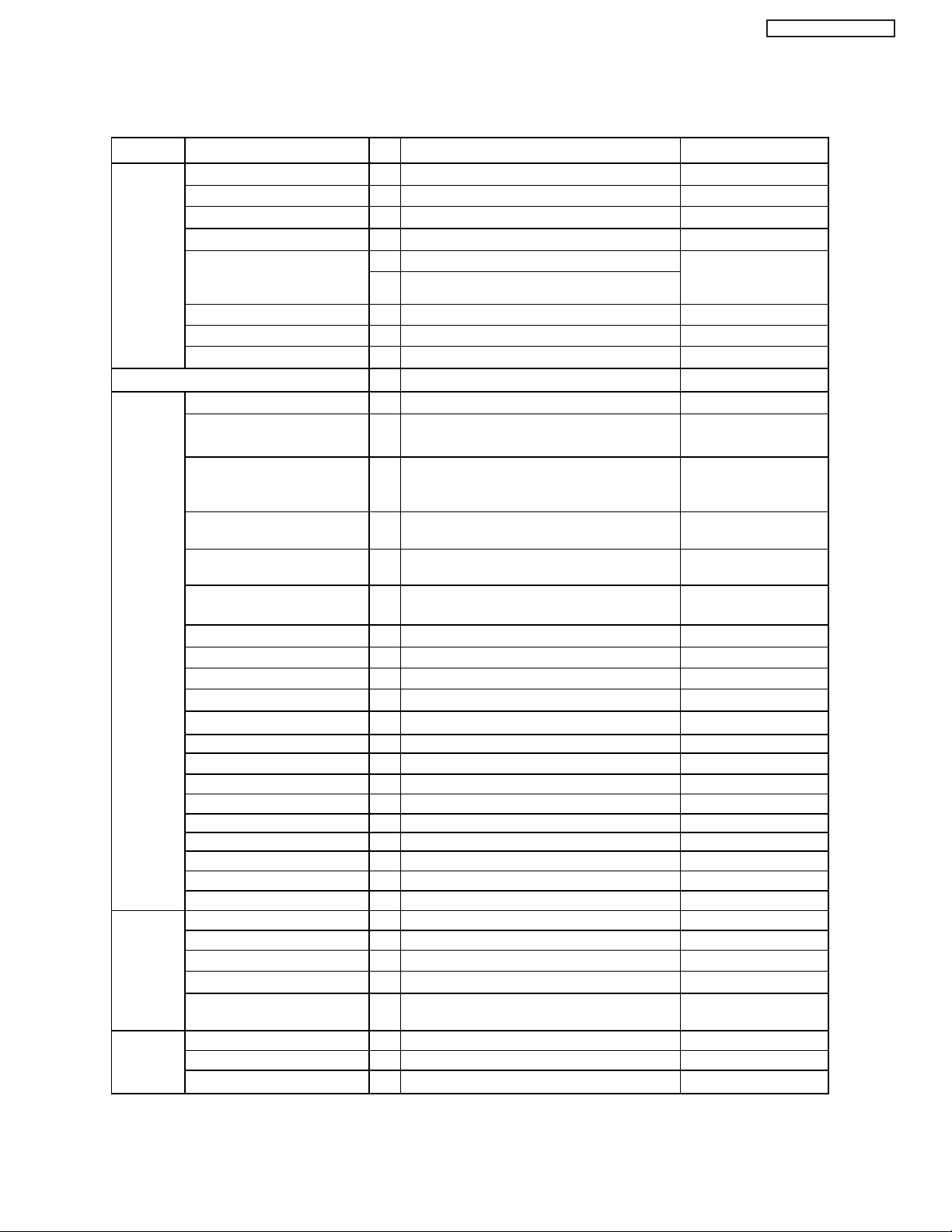
SPECIFICATIONS
FEATURES
DW2U
Model
General Gamma Correction
Function Picture Enhancer
Input Signal Identification
Audio Special Mode
Power Save Mode
Burning Protection
OSD Language (VIDEO)
Power Swivel
R/C Handset
In/Out
Terminal
Composite Video Input
(VIDEO1~5)
S-ln(S2 Terminal) (Video/S are
common selector, priority is S-ln) .
Component Signal Input
(VIDEO3.VIDEO4.VIDEO5)
Digital Input(HDMH-HDCP)
Audio In (L/R) (Lch:mono)
42HDS69/42HDT79/42HDX99
39
Only for Service Menu
40
-
41
yes
42
No
43
With (On/Off) (Video In) LED Normal: Blue
44
45
With (Raster Shift:3 option.AII White Pattern)
46
ENGLISH.FRANCAIS.ESPANOL
47
With
42HDT79 and 42HDX99 only
48
CLU-3861WL/CLU-123S
49
50
5 Input: RCA pin* 5 (1 Input Side Panel)
51
2 InputMini Din-4P x 2
52
3 lnput:RCA pin x 9(Y of VIDEO1/2/5 is common
/CLU-4352UG2
input for Composite-In)
53
3 lnput:HDMI(18P)X3 (Selected by component
Video1/2/5.Digital input priority)
54
5 lnput:RCApinx10
Power Save: Orange
PANASONIC/UEI/HOSHIDEN
Auto Link
Video Control Terminal (BS)
U/V Ant Input
BS-I/F Input
Video Monitor Out Terminal
Audio Output Terminal
Audio Monitor Out Terminal
IR-OUTPUT 62
Headphone Terminal
IEEE 1394 Input
RS-232C Terminal 66
Photo Input
Audio Optical Output
Front Main Power Switch
Key
Power On/off Switch
IR Receiving Unit
Power Indicator LED
Menu Control Key
Option
POP TV Stand
Wall Mount Unit
55
1 Input (VIDEO2 LINK)
56
No
57
CABLE / AIR
58
No
59
1 Output: RCA pin x 1
1 Output UR:RCA pin x 2( Common input for No.59 )
60
61
1 Output L/R:RCA pin x 2
2 Terminal
63
No
64
65
2 (4pin connector)
1 (Female type)
67
1 (On Side panel)
68
1 (Square type)
69
Yes , below panel
70
Yes, on side panel
Yes, on front panel
71
72
Yes, on front panel
73
Yes, on side panel (Channel U/D, Vol U/D, A/V Input
Select , Menu Select)
74
With
75
With
76
-
Auto Link Function
42HDT79/42HDX99 Only
42HDX99 Only
42HDT79/42HDX99 Only
13
Page 15
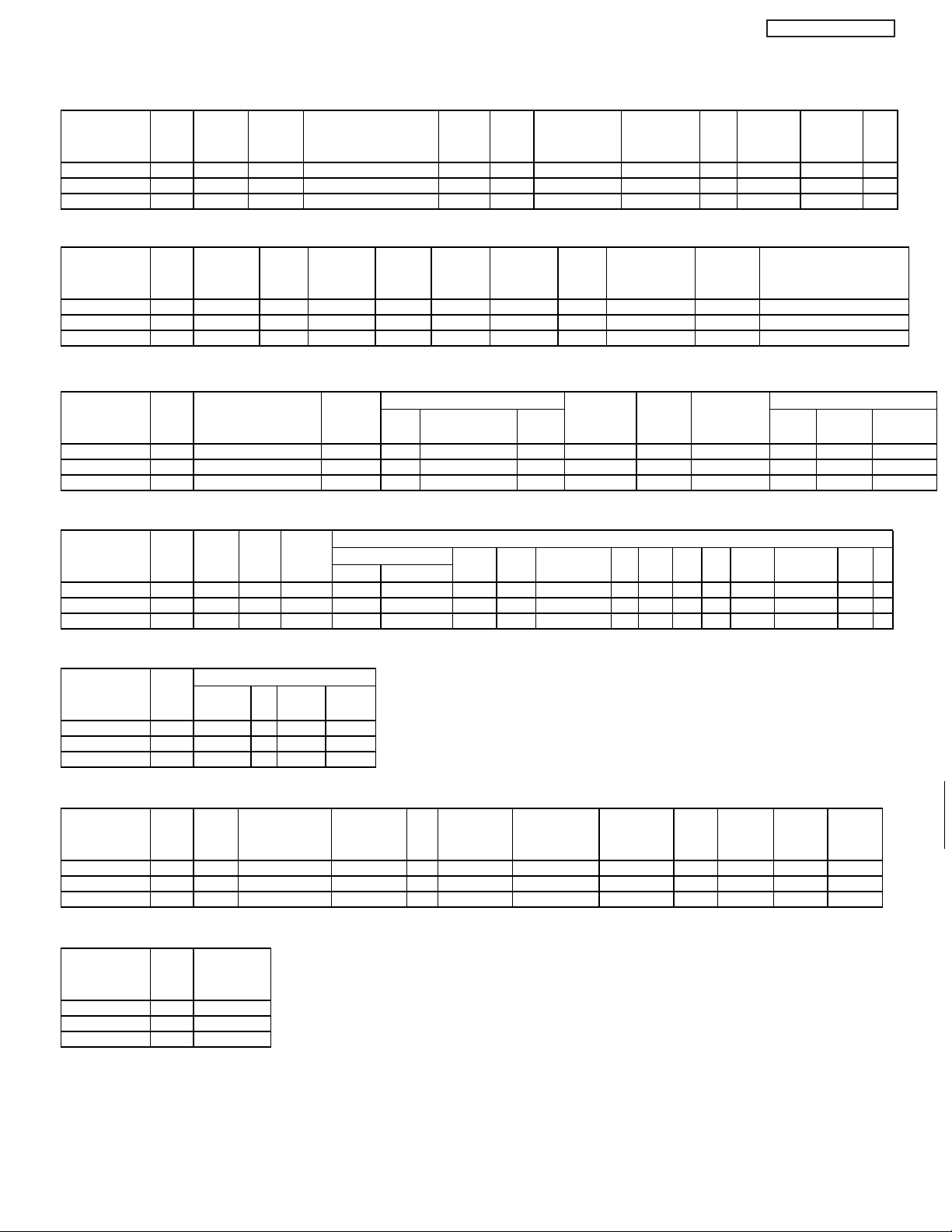
DW2U
FEATURES & DIFFERENCES
QAM Basic
Model Name Class Chassis Series Cabinet Aspect ATSC ATSC/NTSC Digital POD MPEG EPG M/C
Name Design 1Tuner Cable Decoder Gemstar
42HDX99
42HDT79
42HDS69
Model Name Class
42HDX99
42HDT79
42HDS69
Model Name Class
42HDX99
42HDT79
42HDS69
HDX
HDT
HDS
DW2C
DW2B
DW2A
Directors Leggero(ALL BLK) 16x9 X X X X X X USB
UltraVision Leggero(SP:BLK, DECO:SIL) 16x9 X X X X X X USB
UltraVision Leggero(ALL SIL) 16x9 X X X X X --
DTV Memory
NTSC Seine 3/2 Fill by Shield Comb Resolution OSD Color Temp
FORMAT Pulldown Mode inputs Filter
HDX
HDT
HDS
1080i Seine2 Auto/off 7modes
1080i Seine2 Auto/off 7modes X 36% sputter 3DYC A4웛1024x1080 06 OSD A 3Mode(High, Med,Std)
1080i Seine2 Auto/off 7modes X 36% sputter 3DYC A4웛1024x1080 06 OSD B 3Mode(High, Med,Std)
X 31% sputter 3DYC A4웛1024x1080 06 OSD Dir 4Mode(High, Med,Std, B&W
Remote Sound function
PIP AV NET Type Source Simple IR Descrete Dolby Perfect Surround BassBoost
Color UEI Pass Thru Code Volume
Digital Tuner/Ext SPLIT X
HDX
Digital Tuner/Ext SPLIT
HDT
Digital Tuner/Ext SPLIT
HDS
Rotate PANA/Black X X X AC3 Downmix × × ×
- Rotate PANA/Black - X X AC3 Downmix × × ×
- TVU Hoshiden/BLACK - - X AC3 Downmix × × ×
Model Name Class
42HDX99
42HDT79
42HDS69
HDX
HDT
HDS
Model Name Class
42HDX99
42HDT79
42HDS69
HDX
HDT
HDS
Model Name Class
42HDX99
42HDT79
42HDS69
HDX
HDT
HDS
Model Name Class
Rear Jacks
TV Output Speaker RS232C IR-Out YPbPr S IN AV IN S V AUDIO Y As 6CH RF
Center Watt
L/mono 36 2FR2W
L/mono 36 2FR2W - 2 122(1H,2H,2.14H) 2 4 1 1 1 X OPT 1
L/mono 36 2FR2W - 2 1-2(1H,2H,2.14H) 2 4 1 1 1 X OPT 1
Front/Side Jack
HDMI
Composite L/R (Ver1.1) Y,Pb,Pr
Digital I/F
IEEE1394 HDMI(Ver1.1) OUT OUT OUPUT Composite OUT
1 2 122(1H,2H,2.14H) 2 4 1 1 1 X OPT 1
111 1
111 1
111 1
Downloadable Option Swivel Table Top Hotel Adjust Color Contrast
Power V Chip Energy Star PLC Wall mount
Pow/Manual Stand Mode Color Manage Mode
LED Decoder
Blue X X X WM51 Pow × BLK(9000) × X X X
Blue X X X WM51 Pow × SIL(9000) × X X X
Blue X X X WM51 Manual × SIL(9000) × - - X
White Level
Black Level
42HDX99
42HDT79
42HDS69
HDX
HDT
HDS
X
-
-
14
Page 16
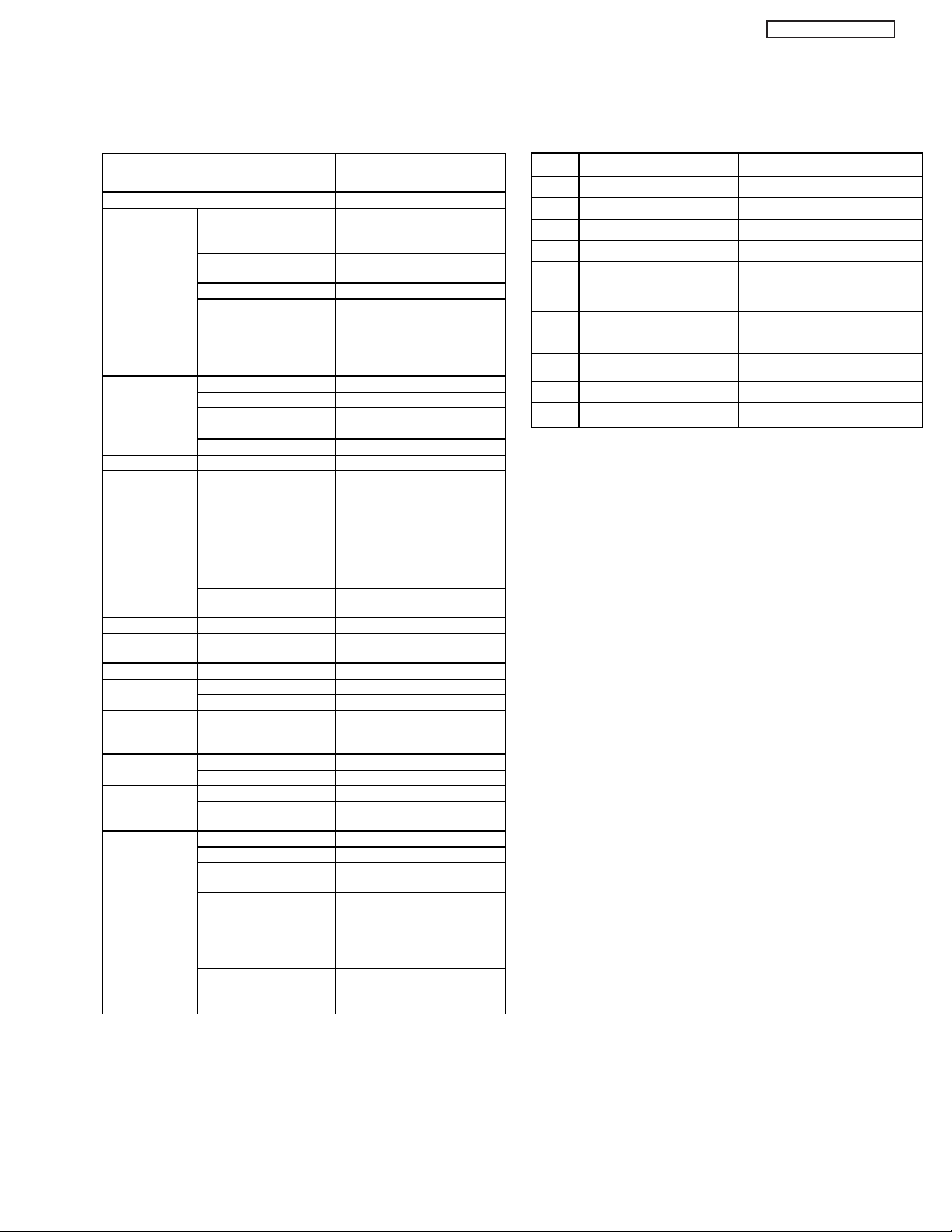
General Specification
A
(
)
e
)
)
)
)
g
yp)
h
)
)
(
757m)
DW2U
Model Spec
Model Name Item
Destination U.S.A. / CANAD
Exterior
Cabinet Dimensions
(Main Body) (Speaker &
stand inclusive)
Frame Color Screen
Stand
Weight (Main Body)
(Speaker & stand
inclusive)
Main Body: Packed
Screen Siz
Display Panel
Resolution
Dot Pitch (H
Dot Pitch (V
Viewing Angle (H
Viewing Angle (V
Front Filter Surface Finishin
Brightness
Peak Brightness (1%
window)
42HDS69/42HDT79/42HDX99
1134mm x 713.2mm x 365mm
Dark Charcoal Metallic (HDT/HDX)
Brightness Silver (HDS)
Inclusive (With Power Swivel)
39.20 kg typ. 44.0 kg
922x524mm(42lnch 16:9)
1024x1080 pixels
0.90mm
0.485mm
±85°
±85°
1.2ohm Sputter
320 cd/m2 or more
(When VIDEO, Day mode, Color temperature 'HIGH' Input Signal A mplitude 100 % is set)
Environment Specifications
NO
1
2
3
4
5
6
7
8
9
Item Specification
Operating Temp.
Stock Temp.
Operating Humidity
Stock Humidity
Operating Atmosphere
Pressure
+5°C~+35°C
-15°C
20%~80%RH
20%~90%RH
800~1114h Pa
(1888m~-757m)
Stock Atmosphere Pressure
300~1114h P a
4727m~-
Warranty Gravity Vertical
Warranty Drop High
Tilt Angle 12° Over
~+60°C
0.85 G
30cm
All White Pattern
5Ocd/m2 or more
Contrast Contrast ratio 1000 : 1 (t
Color
Color Reproduction 16.7 million colors
or more
Reproduction
Audio Output Audio Output
Panel Operation
Main Power Switc
Power Switch
18W+ 18W(6ohm>,10%Distortion)
PUSH (LOCK) 1 switch
PUSH (NON-LOCK) 1 switch
Input Terminal Video/Audio Input RCA , HDMI DV connector
Output Terminal
Audio Line Output
Speaker Output
Sub Woofer Output 1 system
-
Connector 3 Polarity ReceptaclePower Supply
Source
Guaranteed
Environment
Condition
Input Voltage
Temp. (Operating)
Temperature (Stored
Humidity (Operating)
Single Phase AC108 -132V, 6OHz
5~35°C (41F~95F)
-15~60°C (5F~140F)
20~80%RH
(Non-condensing)
Humidity (Stored) 20~90%RH (Non-condensing)
Atmospheric Pressure
(Operating)
800 to 1114hPa
(altitude: 1888m to -757m,
6194feet to -2483feet
Atmospheric Pressure
(Storage)
300 to 1114hPa (Altitude:
9727m to -757m, 31912feet to 2483feet)
15
Page 17
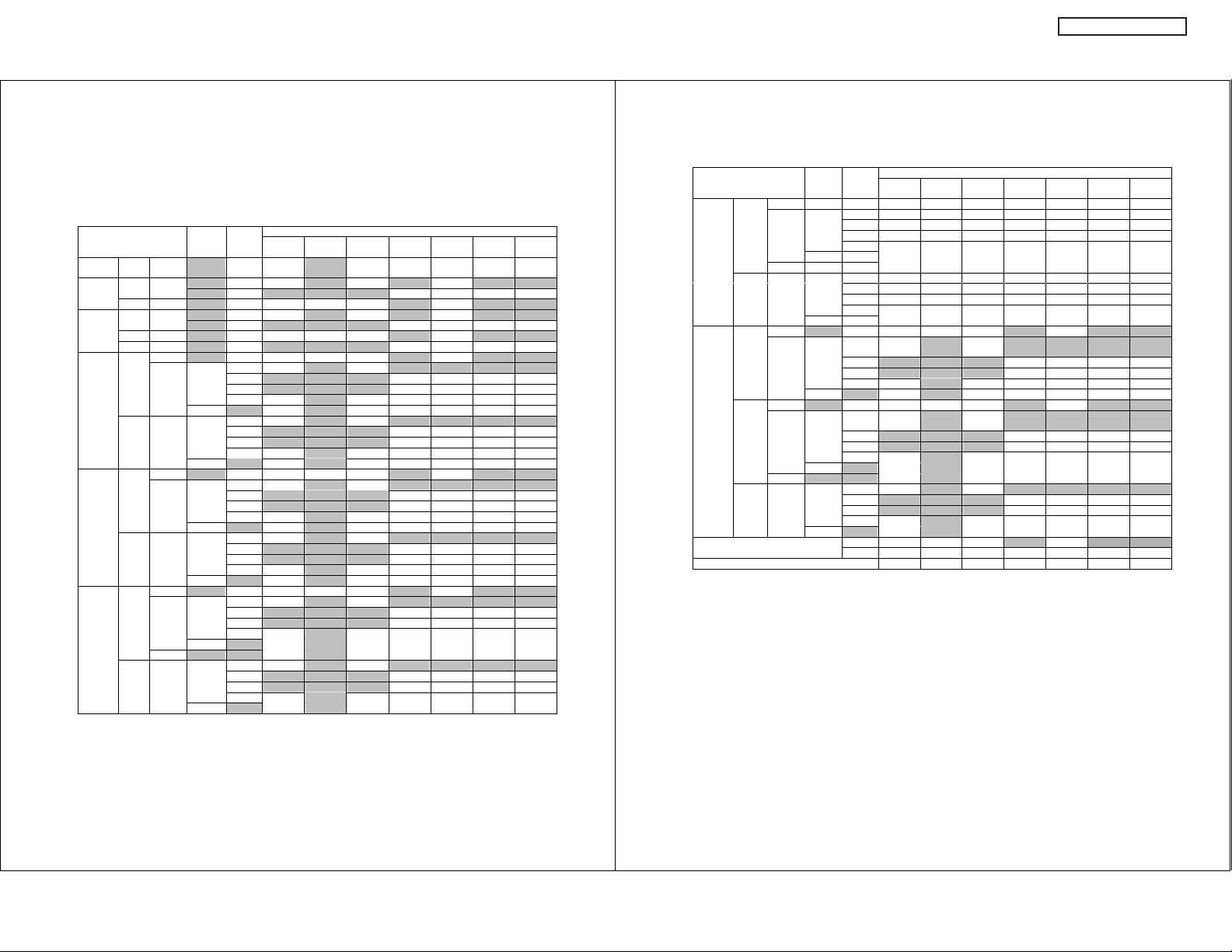
DW2U
Display Specification
Picture Format for Each Input Source
Aspect, Virtual HD, Black Side Panel, Vertical Position, PIP Mode
9.1.1 Aspect
Input Auto Aspect Aspect
Signal Aspect Video ID 16:9
ANT
Video NTSC 웎 4x3 Yes 웎 Yes Yes Yes Yes Yes
Analog
ANT YCBCR480p 웎 16x9 Yes 웎 Yes 웎 Yes 웎 웎
Digital 480i 웎 4x3 웎 웎 웎 Yes Yes Yes Yes
YPBPR1080i/720p 웎 16x9 Yes Yes Yes 웎 Yes 웎 웎
IEEE1394 YCBCR480p 웎 16x9 Yes 웎 Yes 웎 Yes 웎 웎
Digital 480i 웎 4x3 웎 웎 웎 Yes Yes Yes Yes
YPBPR1080i/720p 웎 16x9 Yes Yes Yes 웎 Yes 웎 웎
웎웎 웎 1394DV 웎 웎 웎 Yes Yes Yes Yes
Input 1 HDMI 1080i/720p 웎 16x9 Yes Yes Yes 웎 Ye s 웎 웎
Input 2 HDMI 1080i/720p 웎 16x9 Yes Yes Yes 웎 Ye s 웎 웎
Input 3 YPBPR1080i/720p 웎 16x9 Yes Yes Yes 웎 Yes 웎 웎
480p Auto ON 16x9 Yes Initial 웎 Yes 웎 웎 웎 웎
480i Letter 웎 웎 웎 Yes Yes Yes Initial Yes
Video NTSC Auto ON 16x9 Yes Initial 웎 Yes 웎 웎 웎 웎
S-Video Letter 웎 웎 웎 Yes Yes Yes Initial Yes
Video NTSC Auto ON 16x9 Yes Initial 웎 Yes 웎 웎 웎 웎
S-Video Letter 웎 웎 웎 Yes Yes Yes Initial Yes
Video NTSC Auto ON 16x9 Yes Initial 웎 Yes 웎 웎 웎 웎
Auto OFF 웎 Yes 웎 Yes Yes Yes Yes Yes
Auto OFF 웎 Yes 웎 Yes Yes Yes Yes Yes
480p Auto ON 16x9 Yes Initial 웎 Yes 웎 웎 웎 웎
480i Letter 웎 웎 웎 Yes Yes Yes Initial Yes
Auto OFF 웎 Yes 웎 Yes Yes Yes Yes Yes
Auto OFF 웎 Yes 웎 Yes Yes Yes Yes Yes
480p Auto ON 16x9 Yes Initial 웎 Yes 웎 웎 웎 웎
480i Letter 웎 웎 웎 Yes Yes Yes Initial Yes
Auto OFF 웎
No Signal 웎 웎
Auto OFF 웎
Standard 1
4x3 웎 웎 웎 Yes Yes Initial Yes Yes
No Info Yes 웎 Yes Yes Yes Ye s Yes
4x3 웎 웎 웎 Yes Yes Initial Yes Yes
No ID Yes 웎 Yes Yes Yes Yes Yes
4x3 웎 웎 웎 Yes Yes Initial Yes Yes
No Info Yes 웎 Yes Yes Yes Ye s Yes
4x3 웎 웎 웎 Yes Yes Initial Yes Yes
No ID Yes 웎 Yes Yes Yes Yes Yes
4x3 웎 웎 웎 Yes Yes Initial Yes Yes
No ID Yes 웎 Yes Yes Yes Yes Yes
Letter 웎 웎 웎 Yes Yes Yes Initial Yes
4x3 웎 웎 웎 Yes Yes Initial Yes Yes
No ID Yes 웎 Yes Yes Yes Yes Yes
Yes : Selectable 웎 : Un-selectable
16:9
16:9
4:3
Standard 2
Zoom
Standard
4:3
Expanded
4:3
Zoom 1
4:3
Zoom 2
웉Continuation웊
Input Auto Aspect Aspect
Signal Aspect Video ID 16:9
Input 4 YPBPR1080i/720p 웎 16x9 Yes Yes Yes 웎 Yes 웎웎
Input 5 HDMI 1080i/720p 웎 16x9 Yes Yes Yes 웎 Yes 웎 웎
480p Auto ON 16x9 Yes Initial 웎 Yes 웎웎웎웎
480i Letter 웎웎웎Yes Yes Yes Initial Yes
Auto OFF 웎
No Signal 웎웎
Video NTSC Auto ON 16x9 Yes Initial 웎 Yes 웎웎웎웎
Auto OFF 웎
480p
Auto ON 16x9 Yes Initial 웎 Yes 웎 웎 웎 웎
480i
YPBPR1080i/720p 웎 16x9 Yes Yes Yes 웎 Yes 웎 웎
Video NTSC Auto ON 16x9 Yes Initial 웎 Yes 웎 웎 웎 웎
Horizontal Expansion 16x9 105% 100% 133% 웎 133% 웎 웎
Auto OFF 웎 Yes 웎 Yes Yes Yes Yes Yes
480p
Auto ON 16x9 Yes Initial 웎 Yes 웎 웎 웎 웎
480i
Auto OFF 웎
No Signal 웎 웎
Auto OFF 웎
Vertical Expansion 105% 100% 133% 110% 110% 133% 176%
Standard 1
4x3 웎웎웎Yes Yes Initial Yes Yes
No ID Yes 웎 Yes Yes Yes Yes Yes
Letter 웎웎웎Yes Yes Yes Initial Yes
4x3 웎웎웎Yes Yes Initial Yes Yes
No ID Yes 웎 Yes Yes Yes Yes Yes
Letter 웎 웎 웎 Yes Yes Yes Initial Yes
4x3 웎 웎 웎 Yes Yes Initial Yes Yes
No Info Yes 웎 Yes Yes Yes Yes Yes
Letter 웎 웎 웎 Yes Yes Yes Initial Yes
4x3 웎 웎 웎 Yes Yes Initial Yes Yes
No ID Yes 웎 Yes Yes Yes Yes Yes
Letter 웎 웎 웎 Yes Yes Yes Initial Yes
4x3 웎 웎 웎 Yes Yes Initial Yes Yes
No ID Yes 웎 Yes Yes Yes Yes Yes
4x3 105% 100% 133% 75% 100% 100% 133%
16:9
Standard 2
16:9
Zoom
4:3
Standard
4:3
Expanded
4:3
Zoom 1
Zoom 2
4:3
16
Page 18
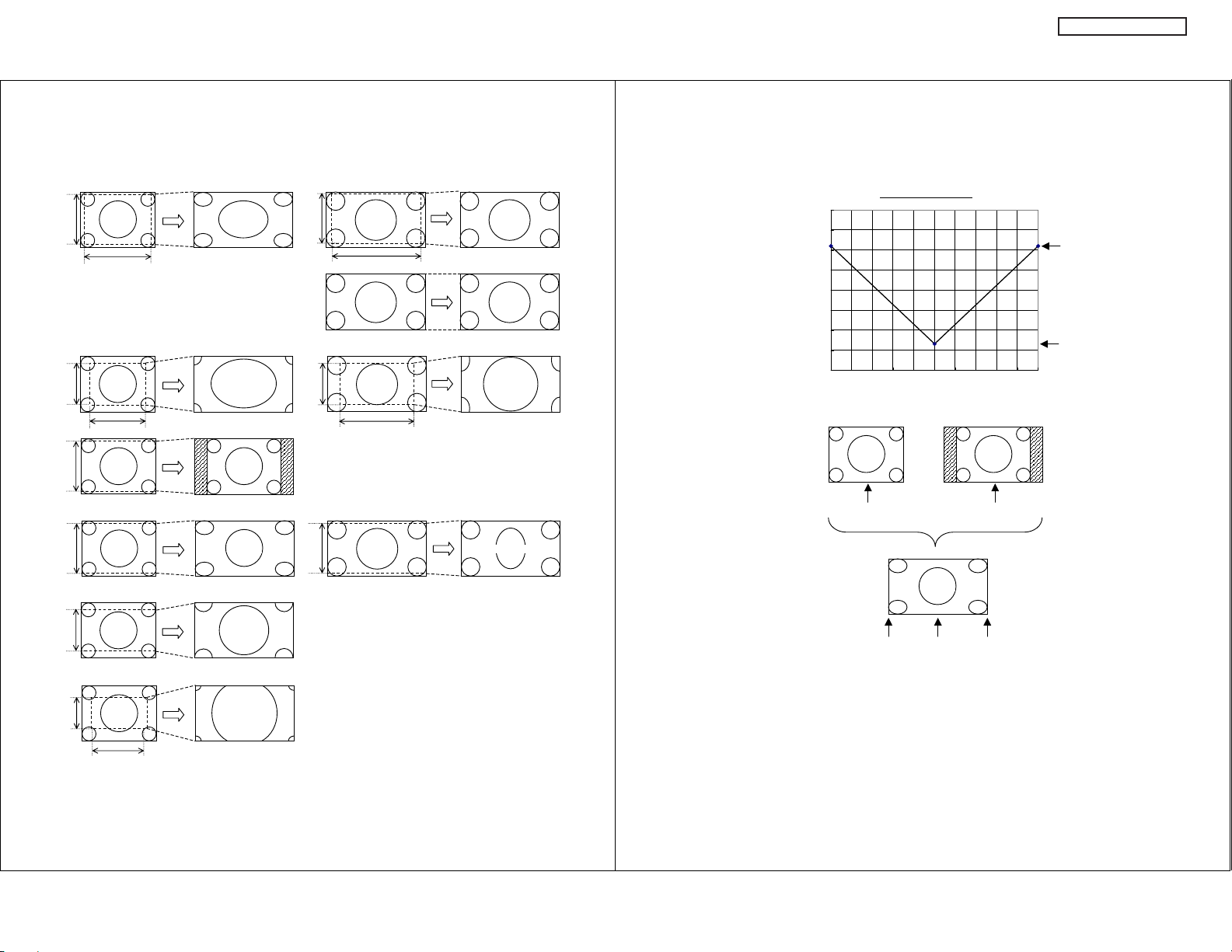
[Expansion]
90%
75%
4x3
90%
4x3
75%
<4x3 Format> <16x9 Format>
16:9
Standard1
16:9
Zoom
90%
75%
16x9
90%
16x9
16x9
75%
16:9
Standard1
16:9
Standard2
16:9
Zoom
Horizontal
Expansion
Ratio
(%)
4:3 Expanded Mode
Horizontal Position
DW2U
162%
113%
90%
90%
75%
56%
4x3
4x3
4x3
4x3
75%
4:3
Standard
4:3
Expanded
4:3
Zoom1
4:3
Zoom2
90%
16x9
4:3
Expanded
4x3
Format
100%
162%
4:3
Expanded
113%
16x9
Format
100%
162%
17
Page 19
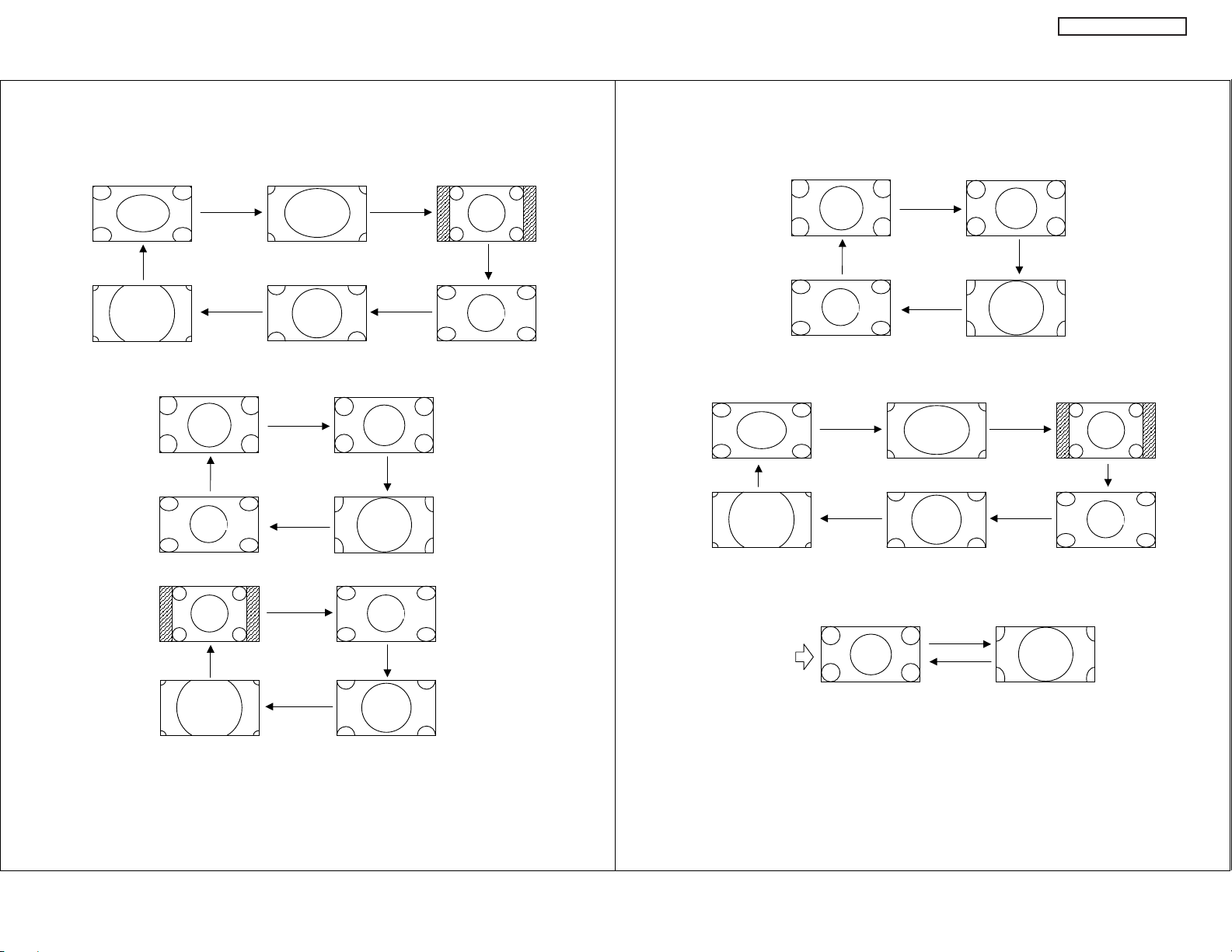
DW2U
Aspect Key Operation
(1) ANT Analog Channel
16:9
Standard1
Aspect
Key
4:3
Zoom2
(2) ANT Digital Channel
(a) Aspect: 16x9
(b) Aspect: 4x3
16:9
Standard1
Aspect
4:3
Expanded
4:3
Standard
4:3
Zoom2
Aspect
Key
Aspect
Key
Key
Aspect
Key
Aspect
Key
Aspect
Key
Aspect
Key
Aspect
Key
16:9
Zoom
4:3
Zoom1
Standard2
Aspect
Key
Expanded
16:9
16:9
Zoom
4:3
4:3
Zoom1
Aspect
Key
Aspect
Key
Aspect
Key
4:3
Standard
Aspect
Key
4:3
Expanded
(This mode is for
1080i/720p only.)
(3) HDMI/YPBPR: 1080i/720p
16:9
Standard1
Aspect
Key
4:3
Expanded
(4) HDMI/YPBPR: 480p/480i, Video/S-Video
(4-1) Auto Aspect OFF
Aspect
16:9
Standard1
Aspect
Key
4:3
Zoom2
(4-2) Auto Aspect ON
(a) Video ID/HDMI Info: 16x9
Video ID: 16x9
Power ON Initial
Key
Aspect
Key
Standard1
16:9
Aspect
Key
Aspect
Key
16:9
Zoom
4:3
Zoom1
Aspect
Key
Aspect
Key
Standard2
Aspect
Key
16:9
16:9
Zoom
Aspect
Key
Aspect
Key
16:9
Zoom
Aspect
Key
4:3
Standard
4:3
Expanded
18
Page 20
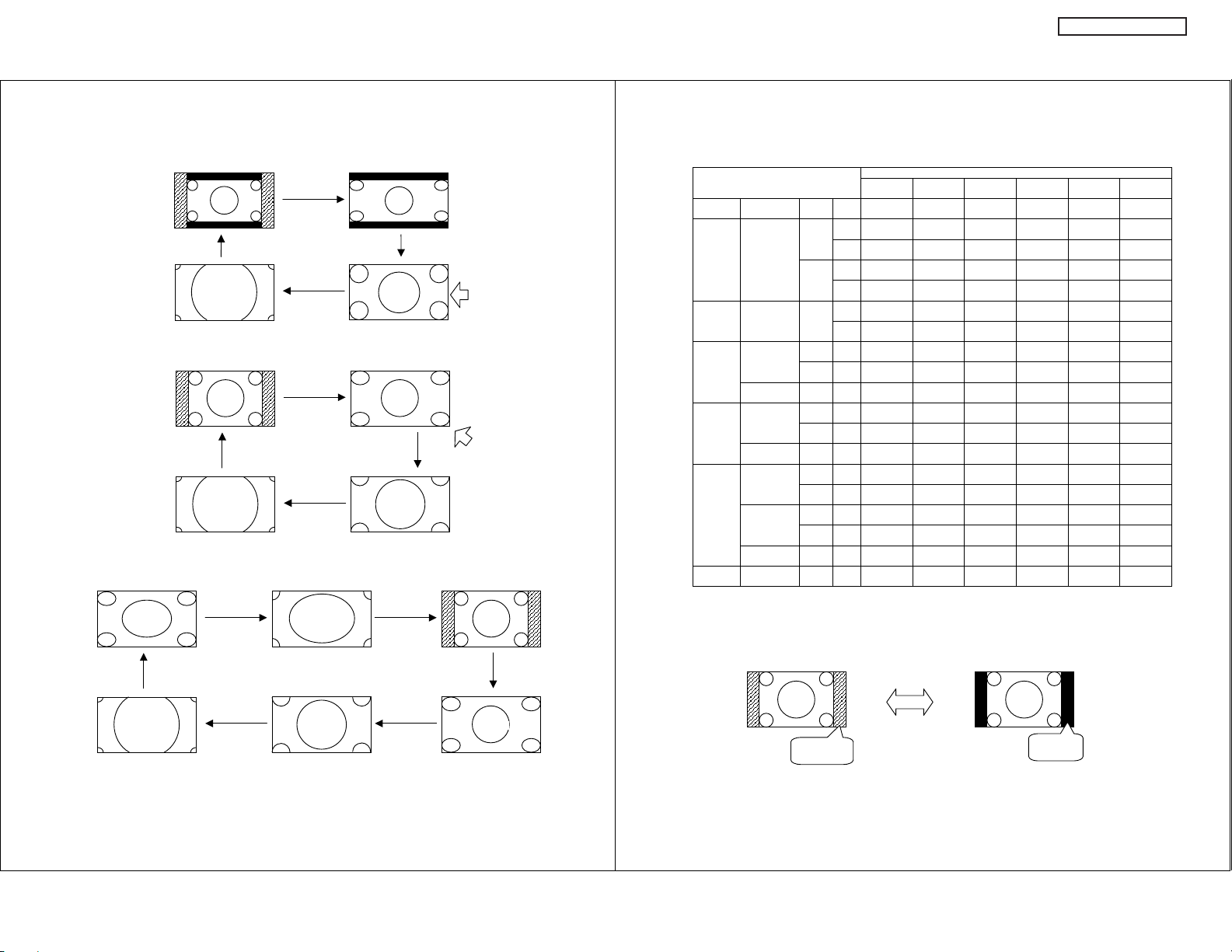
DW2U
(b) Video ID/HDMI Info: Letter
4:3
Standard
Aspect
4:3
Zoom2
(c) Video ID/HDMI Info: 4x3
4:3
Standard
Aspect
4:3
Zoom2
(d) No Video ID, No HDMI Info
Aspect
16:9
Standard
Aspect
4:3
Zoom2
Key
Key
Aspect
Key
Key
Key
Aspect
Key
Aspect
Key
Aspect
Key
Aspect
Key
16:9
Zoom
4:3
Zoom1
Aspect
Key
4:3
Expanded
4:3
Zoom1
4:3
Expanded
Aspect
Key
4:3
Zoom1
Aspect
Key
Aspect
Key
Video ID: Letter
Power ON Initial
Video ID: 4x3
Power ON Initial
4:3
Standard
Aspect
Key
4:3
Expanded
Vertical Position Operation
Input Vertical Position
ANT
Video NTSC 4x3 ¢0 step
Analog
ANT
YPBPR 1080i
Digital
IEEE1394 YPBPR 1080i
Input 1 - 2 HDMI 1080i
S-Video
Video
Input 3 - 4 YPBPR 1080i
Video NTSC 웎¢0 step
Input5 HDMI 1080i
YPBPR 1080i
Video NTSC 웎¢0 step
PIP Mode SPLIT/POP/
PIP/STROBE
16x9 ¢0 step
720p
480p 4x3 웎웎¢0 step
480i 16x9 ¢0 step
4x3 웎웎¢0 step
16x9 ¢0 step
720p
480p
4x3 웎웎¢0 step
480i
16x9 ¢0 step
720p
480p
16x9
480i
4x3
NTSC 웎¢0 step
16x9 ¢0 step
720p
480p
16x9
480i
4x3
16x9 ¢0 step
720p
480p
16x9
480i
4x3
16x9 ¢0 step
720p
480p
16x9
480i
4x3
9.1.4 Black Side Panel Operation
Black Side Panel OFF
(Power ON Initial)
4:3
Standard
Gray Side
Panel
16:9
Standard1/2
Gray
Gray
Gray
Gray
Gray
¢0 step
Gray
Gray
Gray
¢0 step
Gray
Gray
Gray
¢0 step
Gray
Gray
¢0 step
Gray
Gray
¢0 step
Gray
16:9
Zoom
¢10 step
(¢30 lines)
out
¢10 step
(¢30 lines)
out
¢10 step
(¢30 lines)
out
¢10 step
(¢30 lines)
out
¢10 step
(¢30 lines)
out
¢10 step
(¢30 lines)
out
¢10 step
(¢30 lines)
out
¢10 step
(¢30 lines)
out
¢10 step
(¢30 lines)
out
¢10 step
(¢30 lines)
out
¢10 step
(¢30 lines)
out
¢10 step
(¢30 lines)
out
¢10 step
(¢30 lines)
out
¢10 step
(¢30 lines)
out
¢10 step
(¢30 lines)
out
out
Black Side Panel
Menu
4:3
Standard
¢0 step
Gray
웎¢10 step
Gray
웎¢10 step
Gray
웎¢10 step
Gray
웎¢10 step
¢0 step
Gray
¢0 step
Gray
웎¢10 step
¢0 step
Gray
¢0 step
Gray
웎¢10 step
¢0 step
Gray
웎¢10 step
¢0 step
Gray
¢0 step
Gray
out
out
out
out
out
out
out
out
out
out
out
4:3
Expanded
¢10 step
(¢10 lines)
(¢10 lines)
¢10 step
(¢10 lines)
(¢10 lines)
¢10 step
(¢10 lines)
(¢10 lines)
¢10 step
(¢10 lines)
(¢10 lines)
¢10 step
(¢10 lines)
¢10 step
(¢10 lines)
(¢10 lines)
¢10 step
(¢10 lines)
¢10 step
(¢10 lines)
(¢10 lines)
¢10 step
(¢10 lines)
(¢10 lines)
¢10 step
(¢10 lines)
¢10 step
(¢10 lines)
Black Side Panel ON
4:3
Standard
Black
Side
4:3
Zoom 1
¢10 step
(¢30 lines)
웎웎
¢10 step
(¢30 lines)
웎웎
¢10 step
(¢30 lines)
웎웎
¢10 step
(¢30 lines)
웎웎
¢10 step
(¢30 lines)
¢10 step
(¢30 lines)
웎웎
¢10 step
(¢30 lines)
¢10 step
(¢30 lines)
웎웎
¢10 step
(¢30 lines)
웎웎
¢10 step
(¢30 lines)
¢10 step
(¢30 lines)
4:3
Zoom 2
¢10 step
(¢50 lines)
¢10 step
(¢50 lines)
¢10 step
(¢50 lines)
¢10 step
(¢50 lines)
¢10 step
(¢50 lines)
¢10 step
(¢50 lines)
¢10 step
(¢50 lines)
¢10 step
(¢50 lines)
¢10 step
(¢50 lines)
¢10 step
(¢50 lines)
¢10 step
(¢50 lines)
19
Page 21
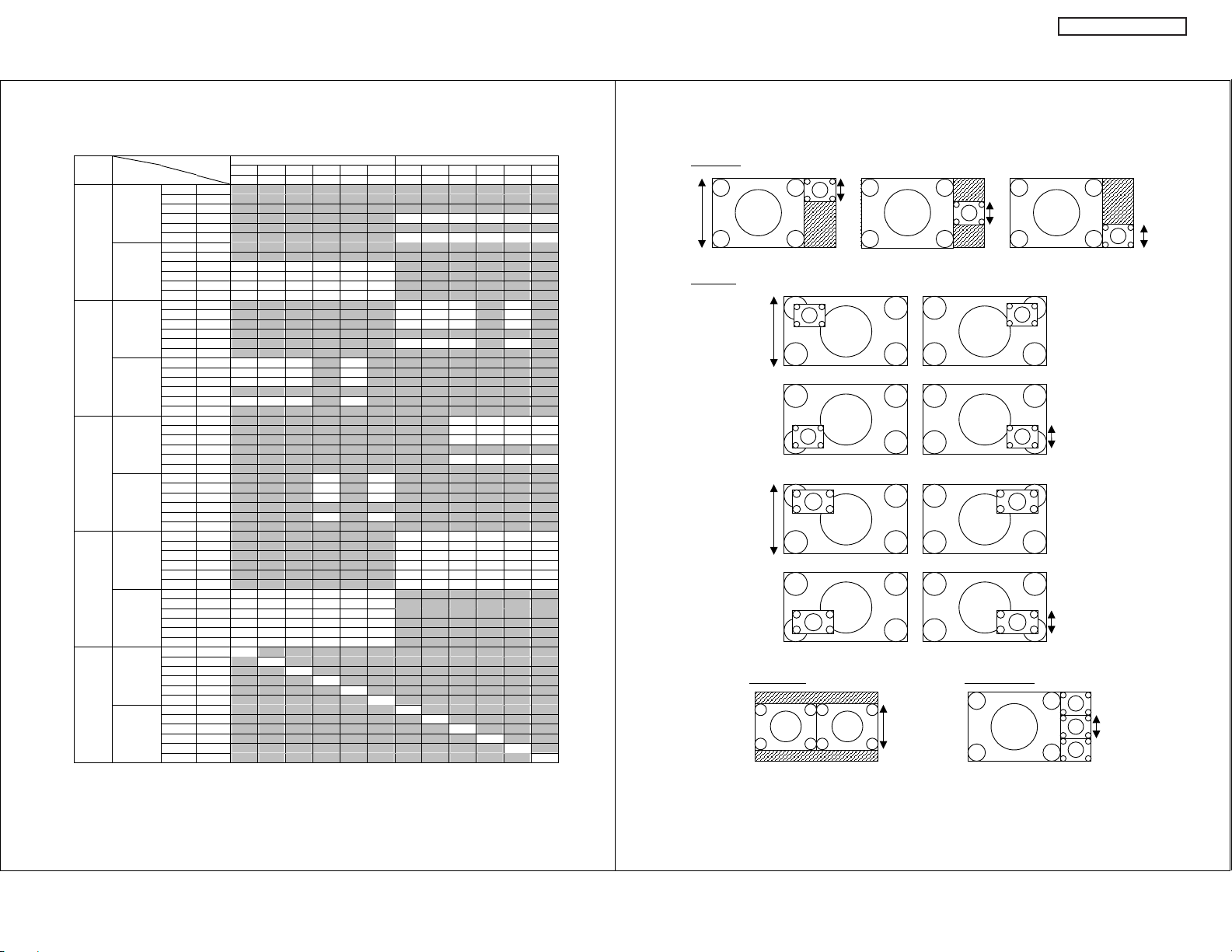
PIP Mode
PIP Sub Digital Component/Composite/S-IN/HDMI
Mode 1080i 720p 480p 480p 480i 480i 1080i 720p 480p 480p 480i 480i
Main 16x9 16x9 16x9 4x3 16x9 4x3 16x9 16x9 16x9 4x3 16x9 4x3
Digital
POP
(Air or
Cable)
Component
Composite
S-IN
HDMI
Digital
PIP
(Air or
16x9
Cable)
Component
Composite
S-IN
HDMI
Digital
PIP
(Air or
4x3
Cable)
Component
Composite
S-IN
HDMI
Digital
SPLIT
(Air or
Cable)
Component
Composite
S-IN
HDMI
Digital
STROBE
(Air or
(4pix)
Cable)
Component
Composite
S-IN
HDMI
Yes*1: Auto Aspect OFF
Yes*2: Auto Aspect ON
1080i 16x9 웎 웎 웎 웎 웎 웎 웎 웎 웎 웎 웎 웎
720p 16x9 웎 웎 웎 웎 웎 웎 웎 웎 웎 웎 웎 웎
480p 16x9 웎 웎 웎 웎 웎 웎 웎 웎 웎 웎 웎 웎
480p 4x3 웎 웎 웎 웎 웎 웎 Yes Yes Yes Yes Yes Yes
480i 16x9 웎 웎 웎 웎 웎 웎 웎 웎 웎 웎 웎 웎
480i 4x3
1080i 16x9 웎 웎 웎 웎 웎 웎 웎 웎 웎 웎 웎 웎
720p 16x9 웎 웎 웎 웎 웎 웎 웎 웎 웎 웎 웎 웎
480p 16x9 Yes*1 Yes*1 Yes*1 Yes*1 Yes*1 Yes*1 웎 웎 웎 웎 웎 웎
480p 4x3 Yes Yes Yes Yes Yes Yes 웎 웎 웎 웎 웎 웎
480i 16x9 Yes*1 Yes*1 Yes*1 Yes*1 Yes*1 Yes*1 웎 웎 웎 웎 웎 웎
480i 4x3 Yes Yes Yes Yes Yes Yes
1080i 16x9 웎 웎 웎 웎 웎 웎 Yes Yes Yes* 2 웎 Yes* 2 웎
720p 16x9 웎 웎 웎 웎 웎 웎 Ye s Yes Yes* 2 웎 Yes* 2 웎
480p 16x9 웎 웎 웎 웎 웎 웎 Ye s Yes Yes* 2 웎 Yes* 2 웎
480p 4x3 웎 웎 웎 웎 웎 웎 웎 웎 웎 웎 웎 웎
480i 16x9 웎 웎 웎 웎 웎 웎 Yes Yes Yes*2 웎 Yes*2 웎
480i 4x3
1080i 16x9 Yes Yes Yes 웎 Ye s 웎 웎 웎 웎 웎 웎 웎
720p 16x9 Yes Yes Yes 웎 Yes 웎 웎 웎 웎 웎 웎 웎
480p 16x9 Yes*2 Yes*2 Yes*2 웎 Yes*2 웎 웎 웎 웎 웎 웎 웎
480p 4x3 웎 웎 웎 웎 웎 웎 웎 웎 웎 웎 웎 웎
480i 16x9 Yes*2 Yes*2 Yes*2 웎 Ye s*2 웎 웎 웎 웎 웎 웎 웎
480i 4x3
1080i 16x9 웎 웎 웎 웎 웎 웎 웎 웎 Yes*1 Yes Yes*1 Yes
720p 16x9 웎 웎 웎 웎 웎 웎 웎 웎 Yes *1 Yes Yes*1 Yes
480p 16x9 웎 웎 웎 웎 웎 웎 웎 웎 Yes *1 Yes Yes*1 Yes
480p 4x3 웎 웎 웎 웎 웎 웎 웎 웎 웎 웎 웎 웎
480i 16x9 웎 웎 웎 웎 웎 웎 웎 웎 Yes* 1 Yes Yes*1 Yes
480i 4x3
1080i 16x9 웎 웎 웎 Ye s 웎 Yes 웎 웎 웎 웎 웎 웎
720p 16x9 웎 웎 웎 Yes 웎 Yes 웎 웎 웎 웎 웎 웎
480p 16x9 웎 웎 웎 Yes*2 웎 Yes*2 웎 웎 웎 웎 웎 웎
480p 4x3 웎 웎 웎 웎 웎 웎 웎 웎 웎 웎 웎 웎
480i 16x9 웎 웎 웎 Yes*2 웎 Yes*2 웎 웎 웎 웎 웎 웎
480i 4x3
1080i 16x9 웎 웎 웎 웎 웎 웎 Yes Yes Yes Yes Yes Yes
720p 16x9 웎 웎 웎 웎 웎 웎 Ye s Yes Yes Yes Yes Yes
480p 16x9 웎 웎 웎 웎 웎 웎 Ye s Yes Yes Yes Yes Yes
480p 4x3 웎 웎 웎 웎 웎 웎 Yes Yes Yes Yes Yes Yes
480i 16x9 웎 웎 웎 웎 웎 웎 Yes Yes Yes Yes Yes Ye s
480i 4x3
1080i 16x9 Yes Yes Yes Yes Yes 웎 웎 웎 웎 웎 웎
720p 16x9 Yes Yes Yes Yes Yes Yes 웎 웎 웎 웎 웎 웎
480p 16x9 Yes Yes Yes Yes Yes Yes 웎 웎 웎 웎 웎 웎
480p 4x3 Yes Yes Yes Yes Yes Yes 웎 웎 웎 웎 웎 웎
480i 16x9 Yes Yes Yes Yes Yes Yes 웎 웎 웎 웎 웎 웎
480i 4x3 Yes Yes Yes Yes Yes Yes
1080i 16x9 Yes 웎 웎 웎 웎 웎 웎 웎 웎 웎 웎 웎
720p 16x9 웎 Yes 웎 웎 웎 웎 웎 웎 웎 웎 웎 웎
480p 16x9 웎 웎 Yes 웎 웎 웎 웎 웎 웎 웎 웎 웎
480p 4x3 웎 웎 웎 Yes 웎 웎 웎 웎 웎 웎 웎 웎
480i 16x9 웎 웎 웎 웎 Yes 웎 웎 웎 웎 웎 웎 웎
480i 4x3
1080i 16x9 웎 웎 웎 웎 웎 웎 Yes 웎 웎 웎 웎 웎
720p 16x9 웎 웎 웎 웎 웎 웎 웎 Yes 웎 웎 웎 웎
480p 16x9 웎 웎 웎 웎 웎 웎 웎 웎 Yes 웎 웎 웎
480p 4x3 웎 웎 웎 웎 웎 웎 웎 웎 웎 Yes 웎 웎
480i 16x9 웎 웎 웎 웎 웎 웎 웎 웎 웎 웎 Yes 웎
480i 4x3
웎 웎 웎 웎 웎 웎 Yes Ye s Yes Yes Yes Yes
웎 웎 웎 웎 웎 웎
웎 웎 웎 웎 웎 웎 웎 웎 웎 웎 웎 웎
웎 웎 웎 웎 웎 웎 웎 웎 웎 웎 웎 웎
웎 웎 웎 웎 웎 웎 웎 웎 웎 웎 웎 웎
웎 웎 웎 웎 웎 웎 웎 웎 웎 웎 웎 웎
웎 웎 웎 웎 웎 웎 Yes Ye s Yes Yes Yes Yes
웎 웎 웎 웎 웎 Yes 웎 웎 웎 웎 웎 웎
웎 웎 웎 웎 웎 웎 웎 웎 웎 웎 웎 Yes
Yes
웎 웎 웎 웎 웎 웎
POP Mode:
1024/768 Lines
PIP Mode
4x3
4x3
341/256 Lines
4x3
4x3
:
4x3
16x9
1024/768 Lines
16x9
4x3
16x9
16x9
1024/768 Lines
16x9
16x9
16x9
16x9
16x9
16x9
SPLIT Mode: STROBE Mode
4x34x3
768/576 Lines (93%)
341/256 Lines
4x3
4x3
16x9
16x9
:
4x3
4x3
341/256 Lines
341/256 Lines
4x3
4x3
4x3
DW2U
4x3
341/256 Lines
341/256 Lines
20
Page 22
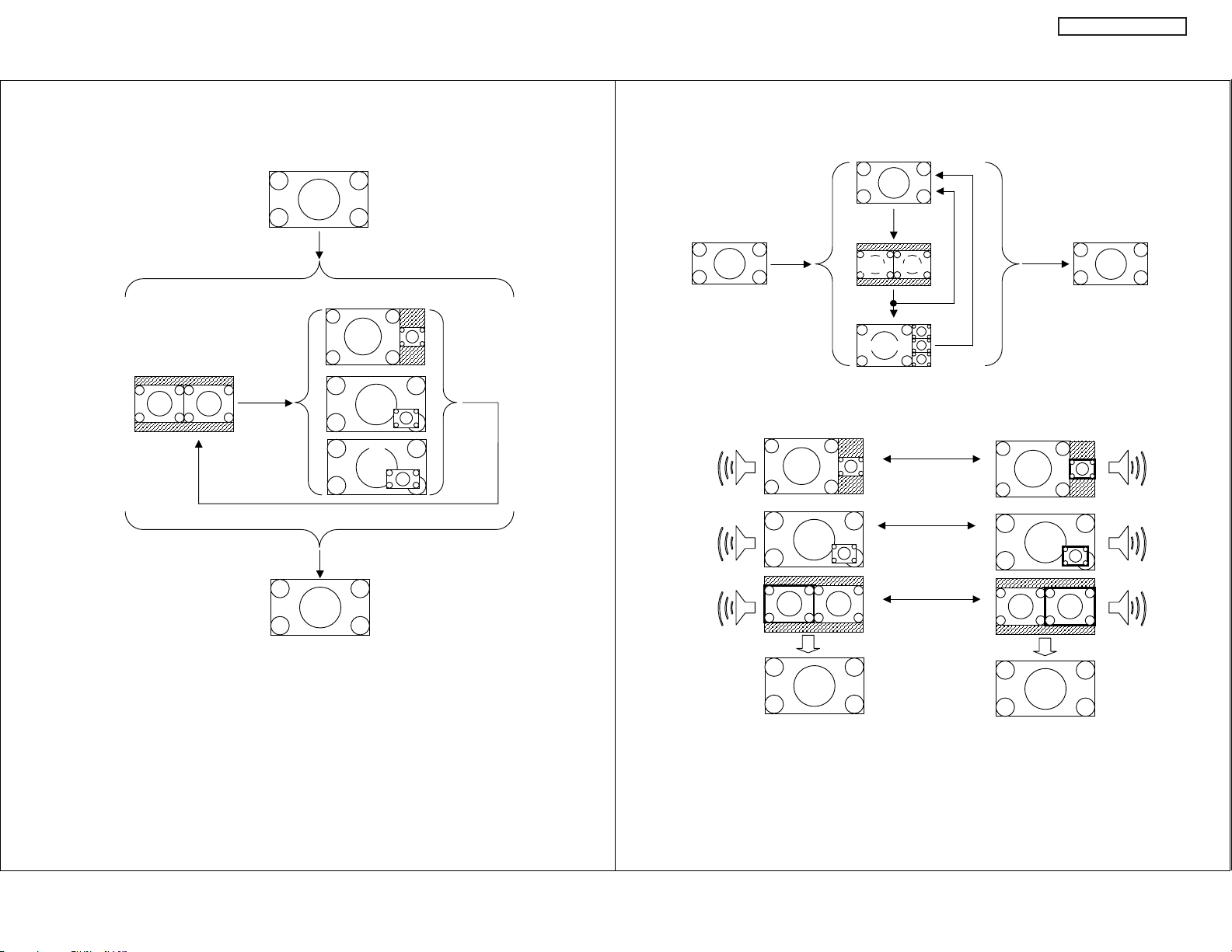
g
DW2U
(1) PIP Key Operation
SPLIT
PIP
Key
Normal Viewing
PIP
Key
Exit
Key
POP
PIP
4x3
PIP
16x9
PIP
Key
(2) Freeze Operation
(3) SWAP Operation
Main
Audio
Main
Audio
Main
Audio
Main
Frozen
Freeze
Key
Freeze
Key
Freeze
Main
Movin
Key
STROBE
Sub
Frozen
Freeze
Key
Key
A
Key
AA
B
Key
AB
Exit
Key
Sub
Audio
AB
B
Sub
Audio
B
Sub
Audio
BA
(Note)
If PIP Key is pushed from a Normal screen, PIP of Last Mode will be displayed.
A shipment setup of PIP Mode is SPLIT Mode.
POP/PIP Mode cannot display 720p/480p signals. Therefore, it displays by SPLIT Mode.
ሩWhen Last mode is POP/PIP Mode and a Main signal is 1080i, PIP Mode is set to PIP.
ሩWhen Last mode is POP/PIP Mode and a Main signal is 480i/NTSC, PIP Mode is set to PIP.
ሩSURF Mode is not displayed at a V-Chip setup. SPLIT Mode is displayed at this time.
When EXIT Key is pushed, PIP turns off.
When PIP is turns off, PIP Mode of a display turns into Last Mode.
PIP OFF
A
(Note)
When right and left Key are pushed, the sound of Main and Sub interchanges.
A Channel/Input change can do the screen out of which the sound has come.
When PIP OFF [EXIT Key], the screen where sound is sounding turns into a normal screen.
PIP OFF
B
21
Page 23
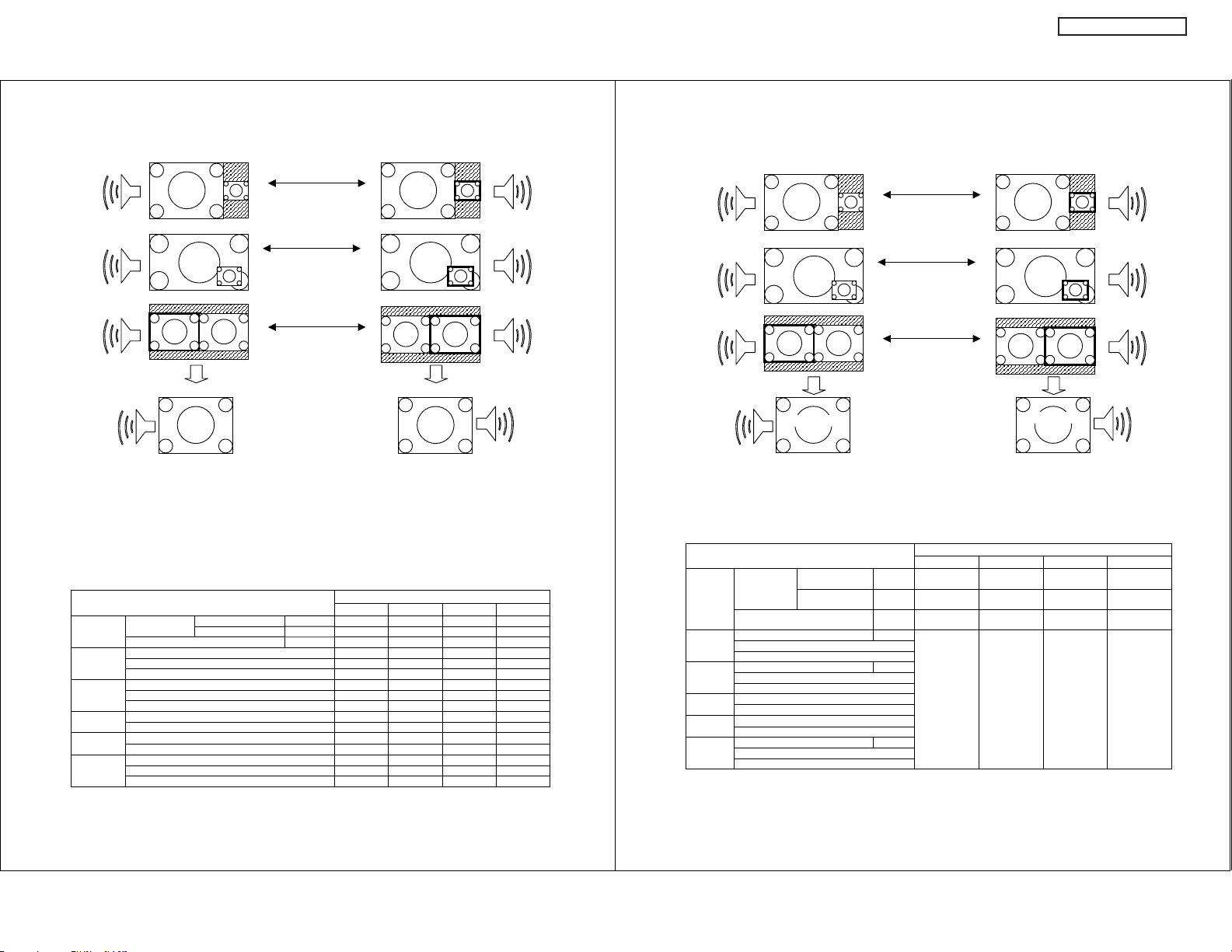
(4) Monitor Out
(4-1) Set the Monitor out: Monitor out
Main
Audio
A
DW2U
Sub
Key
B
A
Audio
B
(4-2) Set the Monitor out: TV out
Main
Audio
A
Sub
Key
B
A
Audio
B
Main
Audio
A
B
Main
Audio
Main
Audio
A
Monitor Out
BA
A
(Note)
When right and left Key are pushed, the sound of Main and Sub interchanges.
The picture and sound of the selected picture are outputted from Monitor out.
When the selected picture is Component or HDMI signal and audio out is monitor,
monitor out is no picture and no audio.
When the selected picture is Component or HDMI signal and audio out is HiFi out,
monitor out is no picture but audio is output.
When the selected picture is Composite Video signal, S-Video of monitor out is no picture.
When Macrovision signal is included in the ANT Digital channel, monitor out is no picture and no audio.
Main/Sub Audio Select
ANT No Macrovision S-Video YES YES YES YES
(AIR or
CABLE) Analog Channel Video 웎 YES YES YES
Input1 HDMI_1 웎웎웎YES
Input2 HDMI_2 웎웎웎YES
Input3 YPBPR_3 웎웎웎YES
Input4 YPBPR_4 웎웎웎YES
Input5 HDMI_5 웎웎웎YES
Side YPBPR_5 웎웎웎YES
Input Mode Monitor Out
Digital
Channel
Macrovision S-Video 웎웎 웎YES
S-Video_1 YES YES YES YES
Video_1 웎 YES YES YES
S-Video_2 YES YES YES YES
Video_2 웎 YES YES YES
Video_3 웎 YES YES YES
Video_4 웎 YES YES YES
Video_5 웎 YES YES YES
Key
A
B
Key
B
Monitor Out
Sub
Audio
B
S-Video Video L/R HiFi
Sub
Audio
Sub
Audio
Main
Audio
A
B
Main
Audio
A
Monitor Out
(Note)
When right and left Key are pushed, the sound of Main and Sub interchanges.
The picture and sound of ANT is outputted from Monitor out.
When ANT is analog channel, S-Video of monitor out is no picture.
When Macrovision signal is included in the ANT Digital channel, monitor out is no picture and no audio.
Main/Sub Audio Select
ANT
(AIR or
Input_1 HDMI_1 YPBP
Input_2 HDMI_2 YPBP
Input_3 YPBPR_3
Input_4 YPBPR_4
Input_5 HDMI_5 YPBP
Digital
Channel
CABLE)
Analog Channel Video 웎 YES
S-Video_1
Video_1
S-Video_2
Video_2
Video_3
Video_4
Side YPBPR_5
Video_5
BA
C
No Macrovision S-Video YES
Macrovision S-Video 웎웎웎YES
Key
A
B
Key
Monitor Out: TV out Input Mode
S-Video Video L/R HiFi
ANT
YES
R
ANT
Digital only
R
R
YES
ANT
ANT
YES
ANT
B
Monitor Out
D
YES
ANT
YES
ANT
YES
ANT
YES
ANT
ANT
YES
ANT
YES
ANT
Sub
Audio
Sub
Audio
22
Page 24
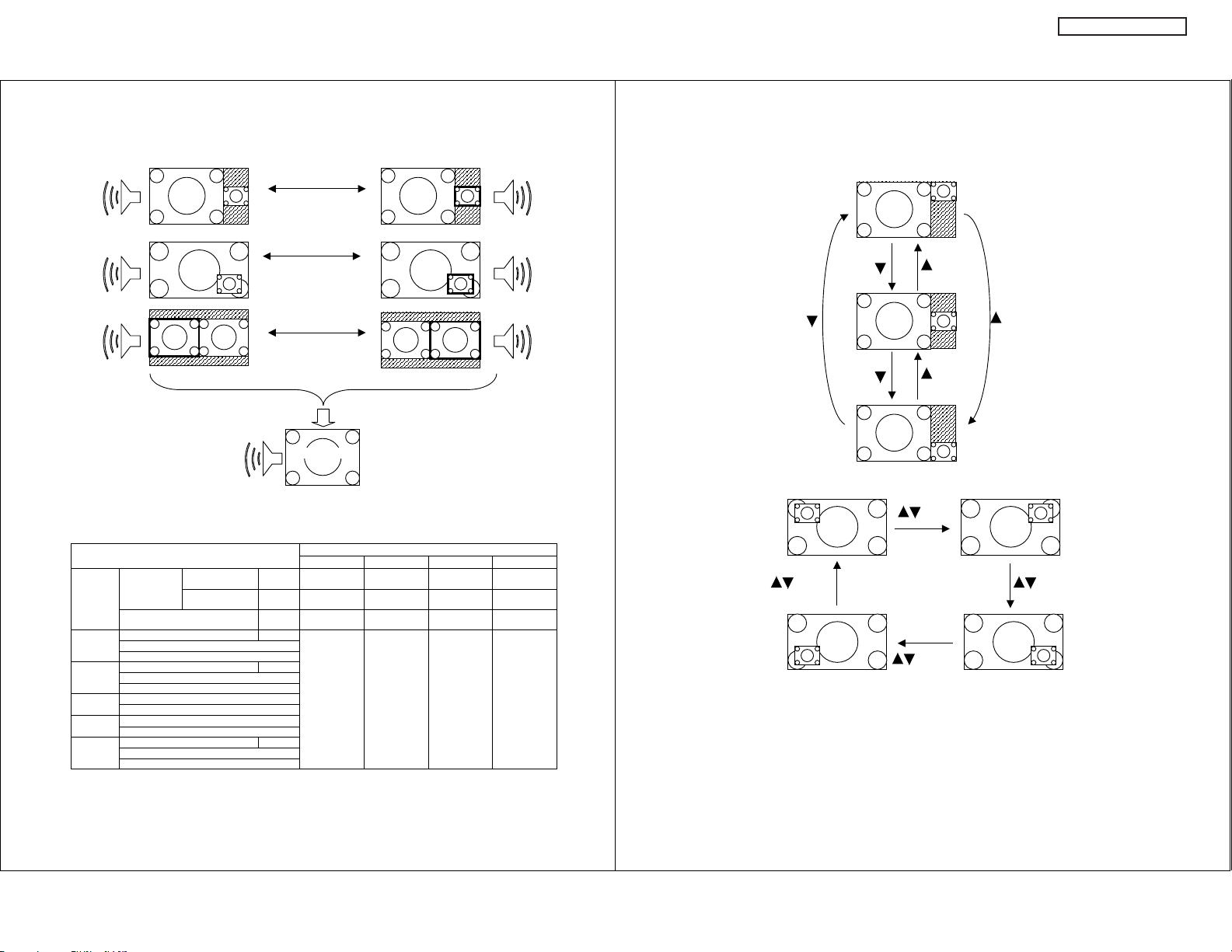
(4-3) At the time of reservation videotape recording
Main
Audio
A
B
DW2U
Sub
Key
A
Audio
B
(4) PIP Position Operation
Main
Audio
A
B
Main
Audio
A
(Note)
At the time of reservation videotape recording, the picture and sound of ANT is outputted from Monitor out.
When Macrovision signal is included in the ANT Digital channel, monitor out is no picture and no audio.
Main Audio Select
ANT
(AIR or
Input_1 HDMI_1 YPBP
Input_2 HDMI_2 YPBP
Input_3 YPBPR_3
Input_4 YPBPR_4
Input_5 HDMI_5 YPBP
Side YPBPR_5
Digital
Channel
CABLE)
Analog Channel Video 웎 YES
S-Video_1
Video_1
S-Video_2
Video_2
Video_3
Video_4
Video_5
When Macrovision signal is included in the ANT Digital channel, monitor out is no picture and no audio.
No Macrovision S-Video YES
Macrovision S-Video 웎웎웎YES
Key
A
Key
Monitor Out
C
Monitor Out: TV out Input Mode
S-Video Video L/R HiFi
ANT
YES
R
ANT
Digital only
R
R
YES
ANT
ANT
YES
ANT
AB
YES
ANT
YES
ANT
YES
ANT
Sub
Audio
B
Sub
Audio
B
YES
ANT
ANT
YES
ANT
YES
ANT
Key
Key
Key
Key
Key
Key
Key
Key Key
Key
(Note)
The Sub screen position of POP Mode moves up and down by the upper and lower sides Key.
A Sub screen position of PIP Mode moves clockwise by the upper and lower sides Key.
23
Page 25
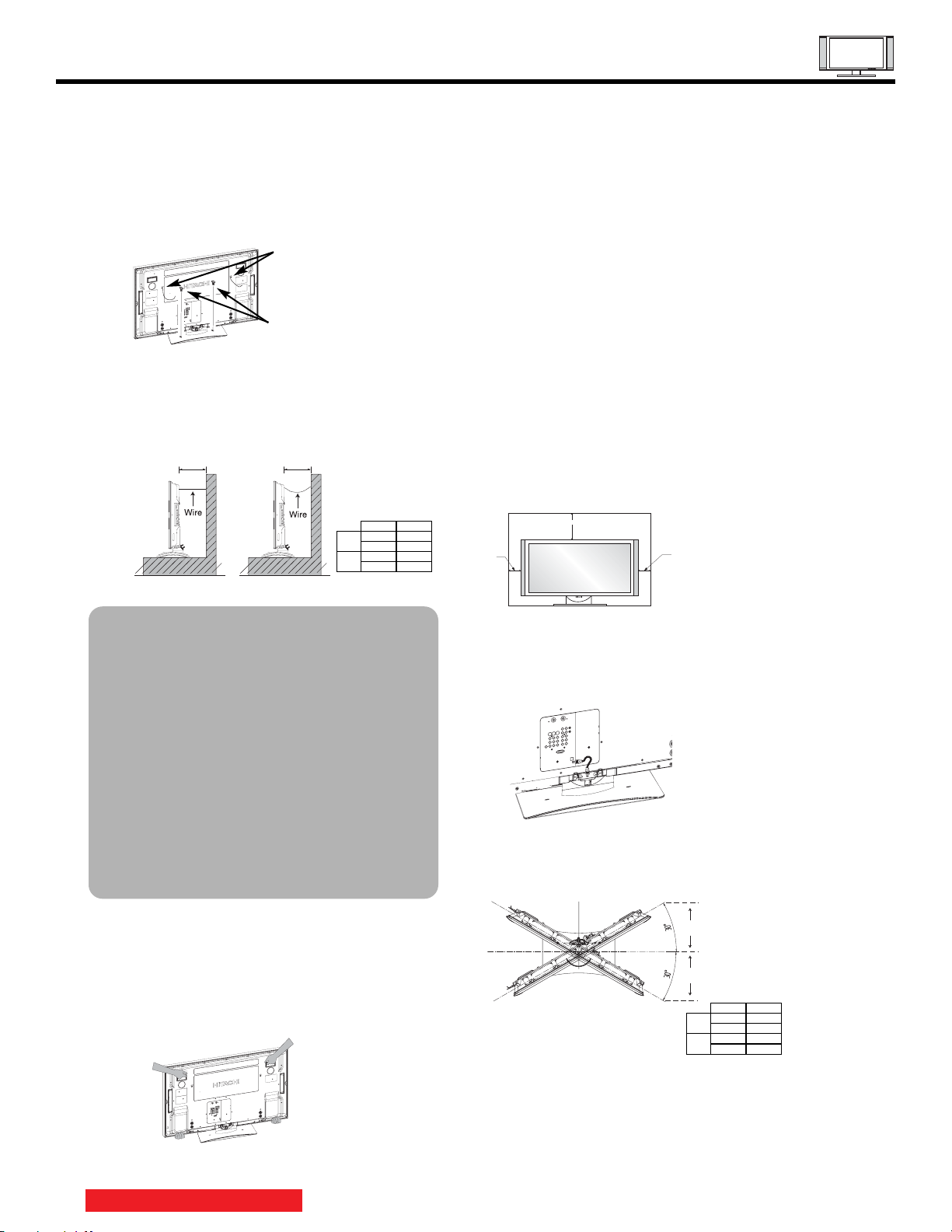
How To Set Up Your New Hitachi Plasma Television
To take measures to prevent the Plasma Display from tipping over and prevent possible injury it
is important to mount the unit in a stable and flat surface.
Securing to a table-top
1. Using wood screws (two) fasten the set to the
clamping screw holes on the rear of the Plasma
Display stand as shown below.
2. Using commercially available wood screws, secure
the set firmly in position.
Wire
Wood screw
two places
Securing to a Wall
1. Keep the Plasma television 4 inches away from the
wall except when mounted using the wall mount
bracket.
2. Secure the television to the wall as shown in fig. (a)
or (b).
10cm (4 inches)
or more
(a) Power Swivel
NOT USED
30cm (11.8 inches)
or more
(b) Power Swivel
USED
42"
55"
AB
4 in. 12 in.
10 cm 30 cm
4 in. 16 in.
10 cm 39 cm
ANTENNA
Unless your Plasma Television is connected to a cable
TV system or to a centralized antenna system, a good
outdoor color TV antenna is recommended for best
performance. However, if you are located in an
exceptionally good signal area that is free from
interference and multiple image ghosts,
an indoor antenna may be sufficient.
LOCATION
Select an area where sunlight or bright indoor
illumination will not fall directly on the picture screen.
Also, be sure that the location selected allows a free
flow of air to and from the perforated back cover of the
set. In order to prevent an internal temperature
increase, maintain a space of 10 cm (4 inches) from the
sides/back of the monitor, and 30 cm (12 inches) from
the top of the television to the wall. To avoid cabinet
warping, cabinet color changes, and increased chance
of set failure, do not place the TV where temperatures
can become excessively hot, for example, in direct
sunlight or near a heating appliance, etc.
30 cm (12 inches)
10 cm (4 inches)
10 cm (4 inches)
NOTES: 1. Do not block the ventilation holes of
the Plasma Display monitor. Blocking
the ventilation holes might cause fire
or defect.
2. In case of an abnormal symptom,
unplug the AC cord.
3. If you purchased the wall mount
bracket option, please ask for
professional installer. Do not install
by yourself.
4. If the Power Swivel feature will not be
used, the Plasma television should be
secured to the wall as shown in
fig. (a).
5. If the Power Swivel feature will be
used, the Plasma television should be
secured to the wall as shown in
fig. (b). The wires need to be long
enough to allow the television to turn
30˚ to the left and right.
Caution when moving the main unit
As this product is heavy, whenever it is moved, two
people are required to transport it safely. Whenever the
unit is moved it should be lifted forward using the top
and base on both sides of the Display Monitor for
stability. When moving the Display Monitor, lift the
handles and the bottom frame as shown below. Do not
grab the speakers or the back cover when lifting.
CONNECT POWER SWIVEL CABLE
Connect one end of cable (Arrow mark facing left) to
the swivel slot of the Plasma Rear Panel. Connect the
other end (Arrow mark facing front)to the swivel slot of
the Table Top Stand.
TURNING RADIUS
The maximum turning radius is 30˚ (left and right). Do
not place any objects on the path of the monitor when
using the power swivel feature.
11.8in
C
(30cm)
11.8in
D
(30cm)
CD
42"
12 in. 12 in.
30 cm 30 cm
55"
15.26 in. 16.46 in.
38.77 cm 41.8 cm
TABLE OF CONTENTS
24
Page 26
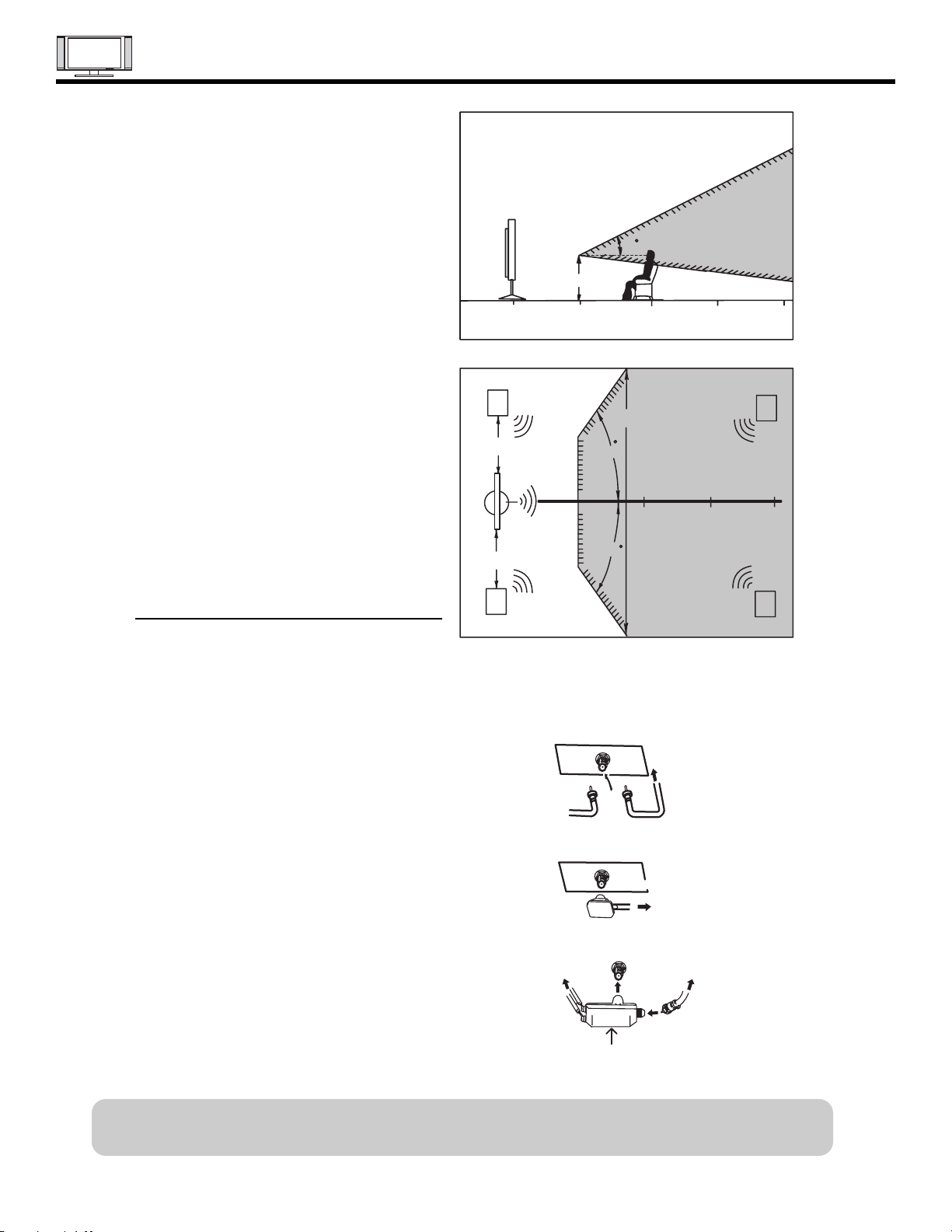
HOW TO SET UP YOUR NEW HITACHI PLASMA TELEVISION
VIEWING
The best picture is seen by sitting directly in front of
the TV and about 10 to 18 feet from the screen.
During daylight hours, reflections from outside light
may appear on the screen. If so, drapes or screens
can be used to reduce the reflection or the TV can
be located in a different section of the room.
If the TV’s audio output will be connected to a Hi-Fi
system’s external speakers, the best audio
performance will be obtained by placing the
20
3’
0’
5’
10’ 15’ 20’
BEST
VERTICAL VIEWING
ANGLE
speakers equidistant from each side of the receiver
cabinet and as close as possible to the height of
the picture screen center. For best stereo
separation, place the external speakers at least
four feet from the side of the TV, place the surround
R
S
speakers to the side or behind the viewing area.
Differences in room sizes and acoustical
environments will require some experimentation
with speaker placement for best performance.
ANTENNA CONNECTIONS TO REAR JACK
PANEL
4" Minimum
4" Minimum
L
80
BEST
HORIZONTAL
5'
10'
VIEWING ANGLE
80
15' 20'
S
VHF (75-Ohm) antenna/CATV (Cable TV)
When using a 75-Ohm coaxial cable system, connect CATV coaxial cable to the AIR/CABLE (75-Ohm) terminal. Or if you
have an antenna, connect the coaxial cable to the same AIR/CABLE terminal.
AIR / CABLE
VHF (300-Ohm) antenna/UHF antenna
To CATV cable
When using a 300-Ohm twin lead from an outdoor
antenna, connect the VHF or UHF antenna leads to
screws of the VHF or UHF adapter. Plug the adapter
To outdoor antenna
or
into the antenna terminal on the TV.
AIR / CABLE
When both VHF and UHF antennas are
connected
Attach an optional antenna cable mixer to the TV
antenna terminal, and connect the cables to the
antenna mixer. Consult your dealer or service store for
the antenna mixer.
To UHF
antenna
AIR / CABLE
Antenna Mixer
To outdoor VHF
or UHF antenna
To outdoor antenna
or CATV system
NOTE: Connecting a 300-Ohm twin lead connector may cause interference. Using a 75-Ohm coaxial
cable is recommended.
25
Page 27
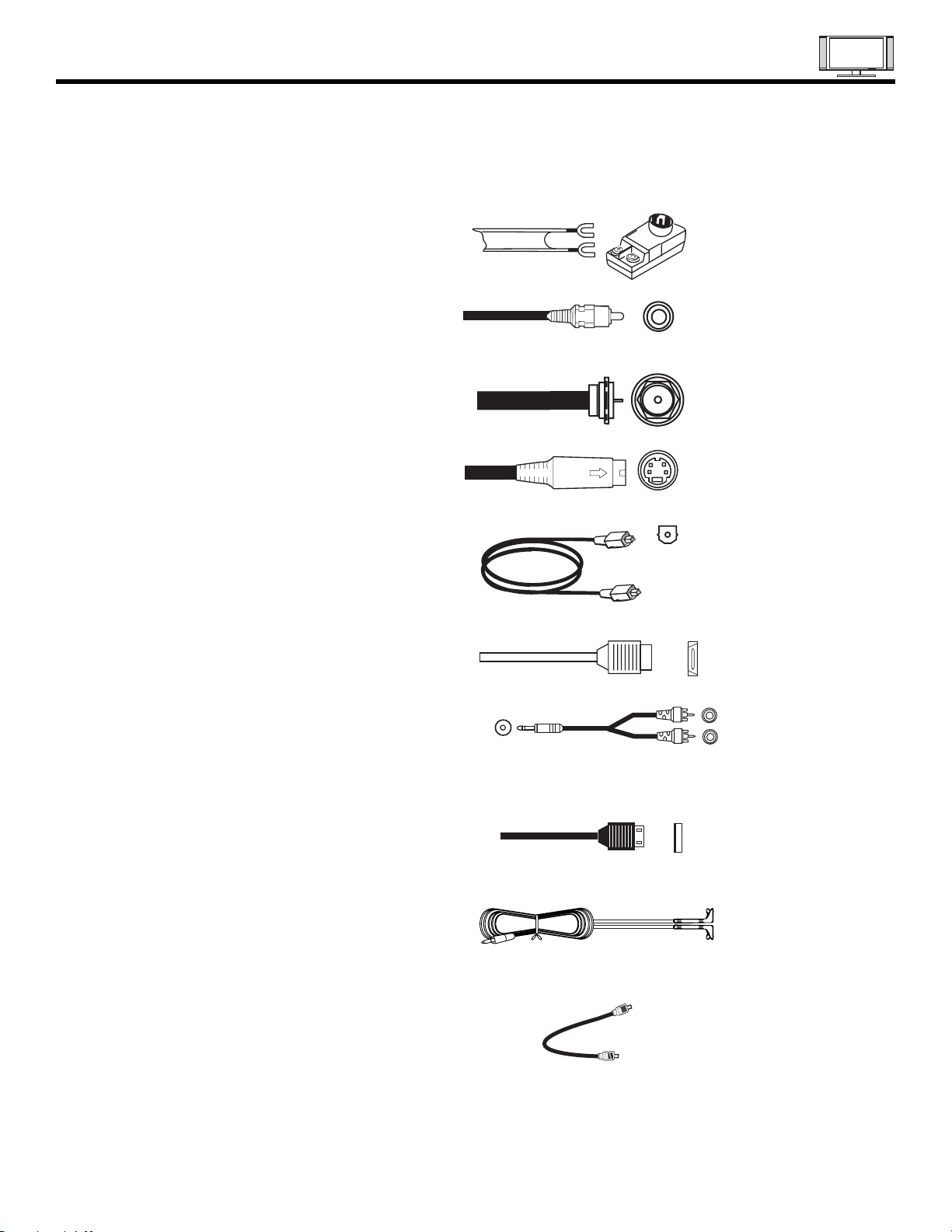
Hook-up Cables and Connectors
Most video/audio connections between components can be made with shielded video and audio cables that have
phono connectors. For best performance, video cables should use 75-Ohm coaxial shielded wire. Cables can be
purchased from most stores that sell audio/video products. Below are illustrations and names of common
connectors. Before purchasing any cables, be sure of the output and input connector types required by the
various components and the length of each cable.
300-Ohm Twin Lead Connector
This outdoor antenna cable must be connected to an
antenna adapter (300-Ohm to 75-Ohm).
Phono Connector
Used on all standard video and audio cables which
connect to inputs and outputs located on the
television’s rear jack panel and front control panel.
“F” Type 75-Ohm Coaxial Antenna Connector
For connecting RF signals (antenna or cable TV) to the
antenna jack on the television.
S-Video (Super Video) Connector
This connector is used on camcorders, VCRs and laserdisc players with an S-Video feature in place of the
standard video cable to produce a high quality picture.
Optical Cable
This cable is used to connect to an audio amplifier with
an Optical Audio In jack. Use this cable for the best
sound quality.
HDMI Cable
This cable is used to connect your external devices
such as Set-Top-Boxes or DVD players equipped with
an HDMI output connection to the TV’s HDMI input.
Stereo Cable (3.8mm plug to 3.5mm plug)
Used on all standard video and audio cable which
connect to inputs and outputs located on the rear jack
panel and front control panel.
USB Cable (HDT & HDX only)
This cable is used to connect your digital camera to the
Photo Input in the side of the Plasma television.
IR Mouse Cable (Provided) (HDT & HDX only)
Connect the IR Mouse to the IR output of your Plasma
Television when A/V Network is used. You must place
the IR mouse in front of the corresponding IR window
of your cable box and VCR. This connection allows
your TV to control your cable box and VCR.
Power Swivel Cable (Provided) (HDT & HDX only)
This cable is used to connect the swivel stand to the
rear panel of the Plasma Television.
AUDIO OUT
3.8mm
STEREO
MINI-PLUG
2
RCA TYPE
PLUGS
26
Page 28
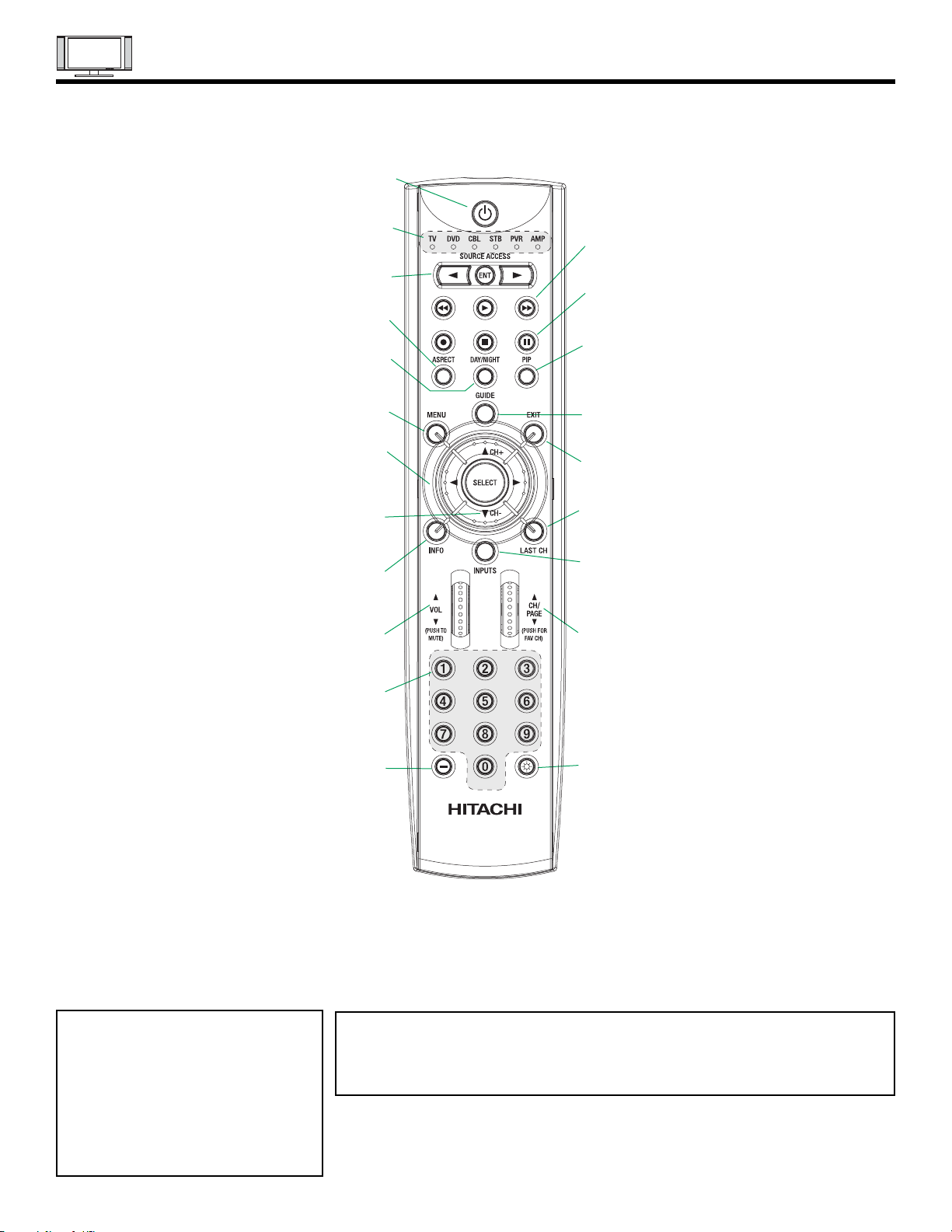
QUICK REFERENCE REMOTE CONTROL
42HDT79 and 42HDX99 Models Only
(TV, DVD, CBL, STB, PVR/VCR, AMP/CD)
Turns the selected device on and off.
Turns on or blinks to show remote control
mode when the SOURCE ACCESS buttons
(TV, DVD, CBL, STB, PVR/VCR, AMP/CD)
Changes the mode of the Universal Remote
The Cursor Pad is used as a cursor to navigate
through the OSD and INPUT menu systems.
The Select button is used to Select/Activate
CURSOR UP & DOWN /CH + & CH - BUTTON
The CH+ or CH- is used to change channels up or down.
The Cursor UP or DOWN to navigate through the OSD
and INPUT menu systems.
Displays various information on the screen,
SOURCE ACCESS BUTTONS
Control to control the device selected.
Changes the aspect ratio of the TV.
Toggles picture mode settings between
(TV, DVD, CBL, STB, PVR/VCR)
Accesses the OSD menu system.
CURSOR PAD/SELECT BUTTON
(TV, DVD, CBL, STB, PVR/VCR)
such as channel information.
POWER BUTTON
MODE INDICATOR
are pressed.
ASPECT BUTTON
DAY and NIGHT mode.
MENU BUTTON
highlighted menu items.
(TV, CBL, STB, VCR)
INFO BUTTON
(TV, STB, CBL, PVR)
(TV)
DAY/NIGHT
(TV)
DVD/VCR CONTROL BUTTONS
(DVD, PVR/VCR, AMP/CD)
Controls the functions of your VCR, DVD
and audio devices.
PAUSE BUTTON
(TV,PVR/VCR, DVD, AMP/CD)
Press to show and change the Freeze mode of the TV.
Also used to pause other devices when the remote is in
DVD, PVR/VCR, or AMP/CD mode.
PIP CONTROL BUTTONS
(TV)
Press to show and change the Picture-in-Picture mode.
GUIDE BUTTON
(TV, STB, CBL, PVR)
Accesses the TV Guide On Screen system (see page 54)
of the TV or the program guide of other devices.
EXIT BUTTON
(TV, CBL, STB, PVR/VCR)
Exits out of the OSD, INPUTS or AV NET menu
systems if their menu is displayed.
LAST CHANNEL BUTTON
(TV, CBL, STB, PVR)
Switches between the current and last channel viewed.
INPUTS BUTTON
(TV, AMP)
Accesses the INPUTS menu system.
TM
VOLUME WHEEL
Scroll up and down to adjust the audio level of your
Used to manually enter the TV channel, and used
for numeric entry when navigating through the OSD,
TV. Push down on the wheel to mute.
(TV, DVD, CBL, STB, PVR/VCR, AMP/CD)
INPUTS, and AV NET menu systems.
The (-) button is used when the remote is in
Set-Top-Box (STB) mode or when the TV uses
(TV, AMP/CD)
NUMERIC BUTTONS
(-) BUTTON
(TV,STB)
a digital input.
CHANNEL WHEEL
(TV, CBL, STB, PVR/VCR, AMP/CD)
Scroll up or down to change channel. Push down on
the wheel to access (FAV) Favorite Channel mode.
(Favorite channel is only available for TV mode.)
LIGHT BUTTON
(TV, CBL, STB, PVR)
Press to use the back light feature. Can
also be used to change backlight mode.
In addition to controlling all of the functions on your HITACHI Plasma TV, the remote control is designed to operate different types of
devices, such as, DVD Players, Cable Boxes (CBL), set-top-boxes, satellite receivers, PVRs/VCRs and audio devices. The remote
control must be programmed to control the chosen device. Refer to Instruction Book for detailed programming instructions.
LEGEND
TV - Television
DVD - Digital Video Disc Player
CBL - Cable Box
STB - Set-Top-Box/Satellite Receiver
NOTES: 1. VCR precode is included in the PVR mode.
2. CD precode is included in the AMP mode.
3. Pressing any buttons will illuminate the backlight for 4 seconds while in
Automatic mode (Default).
PVR - Personal Video Recorder
VCR - Video Cassette Recorder/Player
AMP/CD - Amplifier/Compact Disc
Player, Audio Devices
27
Page 29

QUICK REFERENCE REMOTE CONTROL
In addition to controlling all of the functions on your HITACHI Plasma TV, the new remote control is
designed to operate different types of devices, such as, DVD Players, CBL (Cable Boxes), set-top-boxes, satellite
receivers, and VCRs. The remote control must be programmed to control the chosen device. Please see pages of
the OWNERS GUIDE for a complete description of all features and programming of the Remote Control.
(TV, CBL, VCR, DVD, SAT)
POWER BUTTON
Turns the selected device on
and off.
INPUTS BUTTON (TV)
Accesses the INPUTS menu
system.
ASPECT BUTTON (TV)
Changes the aspect ratio while
watching TV.
MENU BUTTON
(CBL, DVD, SAT, TV)
Accesses the OSD menu
system.
CURSOR/SELECT BUTTONS
(TV, DVD, CBL, SAT)
The CURSOR buttons are used
to navigate the cursor through
the OSD and INPUTS menu
systems, and the SELECT
button is used to
Select/Activate the highlighted
menu item.
VOLUME BUTTONS (TV)
Adjusts the audio level of your
TV.
MUTE BUTTON (TV)
Reduces the audio level to 50%
if pressed once, and to
complete mute if pressed twice.
Press it a third time to restore
audio level.
NUMERIC BUTTONS
(TV, DVD, CBL, SAT, VCR)
Used to manually enter the TV
channel, and used for numeric
entry when navigating through
the OSD menu system.
(-) BUTTON (TV, SAT)
The (-) button is used when the
remote is in Set-Top-Box (STB)
mode or when the TV uses a
digital input.
RECORD BUTTON (VCR)
Press twice (2 times) to record
programs.
42HDS69 Model Only
SOURCE ACCESS BUTTONS
(TV, DVD, VCR, CBL, SAT)
Changes the mode of the
Universal Remote Control to
control the device selected.
DAY/NIGHT BUTTON (TV)
Select picture mode settings
between DAY and NIGHT mode.
PIP BUTTON (TV)
Press to show and change the
Picture-in-Picture mode.
EXIT BUTTON
(TV, CBL, SAT)
Exits out of the OSD or INPUTS
menu systems if their menu is
displayed.
FAVORITE CHANNEL
(FAV CH) button (TV)
Press to enter/access Favorite
Channel (FAV) mode.
GUIDE BUTTON
(SAT, CBL)
Accesses the program guide of
other devices.
INFO BUTTON
(TV, CBL, SAT)
Displays various information on
the screen.
CHANNEL BUTTONS
(TV, CBL, SAT, VCR)
Changes the channel.
LAST CHANNEL (LC) BUTTON
(TV, CBL, SAT)
Switches between the current
and last channel viewed.
DVD/VCR CONTROL
BUTTONS (DVD, VCR)
Controls the precode functions
of your VCR and DVD.
PAUSE BUTTON
(TV, VCR, DVD)
Press to show and change the
Freeze mode of the TV or pause
other devices.
LEGEND
TV — Television VCR — Video Cassette Recorder/Player
SAT — Satellite Receiver
CBL — Cable Box DVD — Digital Video Disc Player
NOTES: 1. The TV’s remote control sensor is located on the right bottom portion of the TV screen. To
control TV functions, please point the remote control directly at the remote control sensor for
best results.
28
Page 30
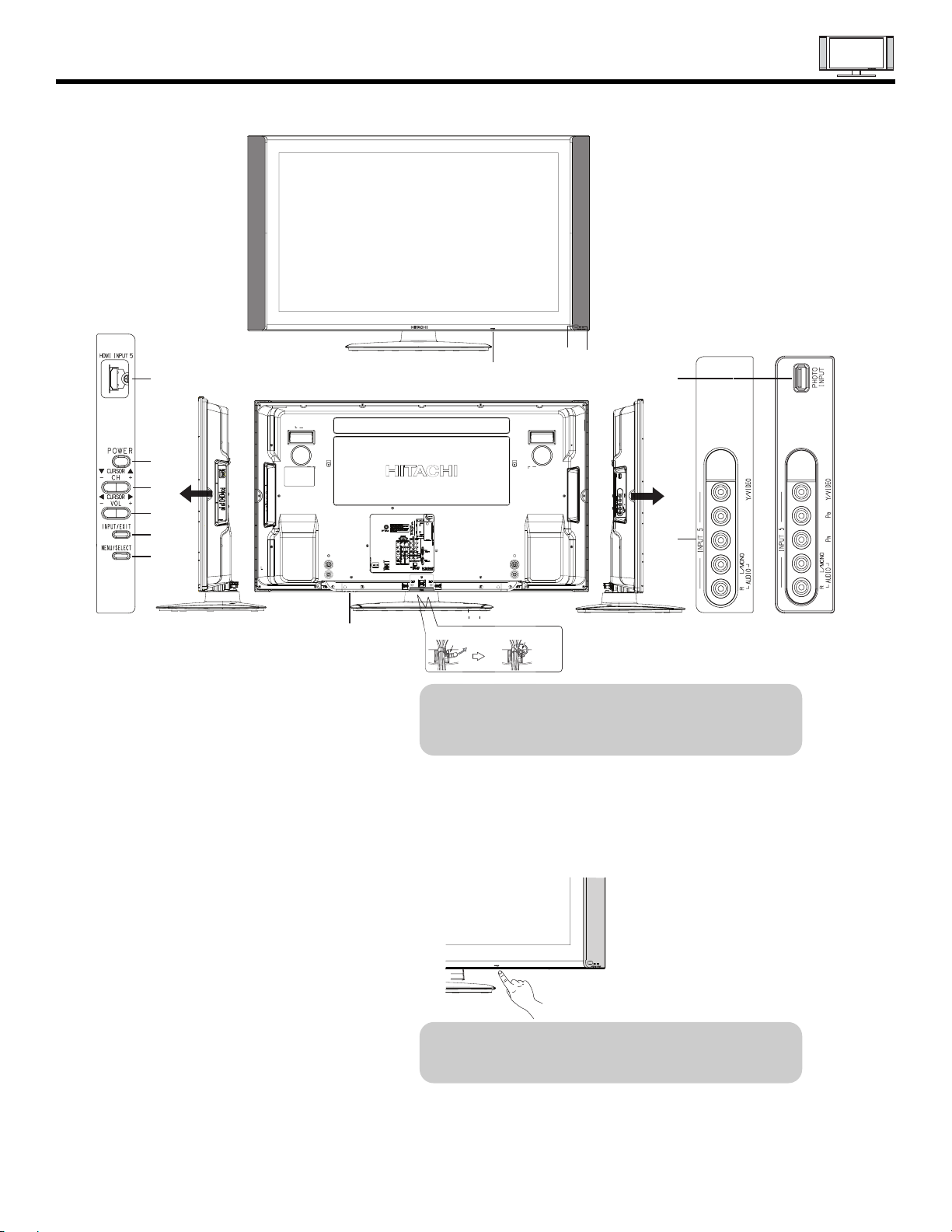
Front/Rear/Side Panel Controls
FRONT VIEW
햴
햲
햶
햷
햵
햳
햲 SIDE POWER button
Press this button to turn the Plasma Television
ON/OFF. It can also be turned ON/OFF by remote
control. The “MAIN POWER” button must be at
stand-by mode.
햳 MENU/SELECT button
This button allows you to enter the MENU, making
it possible to set TV features to your preference
without using the remote. This button also serves
as the SELECT button when in MENU mode.
햴
SIDE HDMI INPUT (5)
Use the side HDMI input for extrenal devices such
as Set-Top-Boxes or DVD players equipped with an
HDMI output connection (see page 16 for reference).
햵 INPUT/EXIT button
Press this button to access the INPUT menu.
Press again to exit the MENU mode.
REAR/SIDE VIEW
햸
Firmly bind the cables.
Thread the square
hole with the band.
NOTE: The Rear View of the 55” model is slightly
햸 POWER button
42HDS69
Model Only
햽
햸
햺
햹
햻
Hook the band
to the claw.
different from the 42” models. One of the
differences are the handles that are only
present on the 42” models.
Television MAIN POWER button
This power button is for the complete system, and
must be turned ON/OFF manually. It is
recommended to leave the “MAIN POWER” to ON
condition (lights red) for stand-by mode.
The Main Power
button is located on
the broadside
bottom, under the
label “MAIN
POWER”.
42HDT79 & 42HDX99
Models Only
B
P
R
P
햶 CHANNEL selector
Press these buttons until the desired channel
appears in the top right corner of the TV screen.
These buttons also serve as the cursor down ()
and up () buttons when in MENU mode.
햷 VOLUME level
Press these buttons to adjust the sound level. The
volume level will be displayed on the TV screen.
These buttons also serve as the cursor left () and
right () buttons when in MENU mode.
NOTE: When the “MAIN POWER” button is set to
OFF or the TV is unplugged, the clock will
stop and may eventually reset itself.
29
Page 31

햹 POWER light indicator
PHOTO INPUT
Insert USB cable from your Digital Camera, USB
memory or memory card USB drive to view your
digital still pictures (see Owners Guide).
To turn the TV ON, press the main power
switch located on the lower right side of the
TV. A red stand-by indicator lamp located on
the lower right corner of the front bezel will
illuminate. The Plasma TV is now ready for
remote ON/OFF operation.
Indicating Lamp Power Status Operating
Lamp 1 Lamp 2
Front/Rear/Side Panel Controls
Lamp 1 Lamp 2
Off
Lights
Red
Off
Off
Lights
Orange
햺 REMOTE CONTROL sensor
Point your remote at this area when selecting
channels, adjusting volume, etc.
Off
Off
Blinking
Blue
Lights
Blue
Off
OFF.
OFF.
(Stand-by) is ON.
OFF.
(Turning ON )
nO
Off
(Power Saving) except antenna
(Only HDT & HDX models)
햺 LEARNING AV NET sensor
Point your equipment’s remote control at this area
while using the AV NET Learning Wizard.
햻 SIDE INPUT JACKS (for IN PUT: 5)
INPUT 5 provide Y-PBPR jacks for
connecting equipment with this capability, such as
a DVD player or Set Top Box. You may use
composite video signal for both inputs.
NOTE: 1.
Your component outputs may be labeled
Y, B-Y, and R-Y. In this case, connect the
components B-Y output to the TV’s P
input and the components R-Y output to
the TV’s P
2.
Your component outputs may be labeled
Y-C
B output to the TV’s PB input and the
C
component C
It may be necessary to adjust TINT to
3.
obtain optimum picture quality when using
the Y-P
4.
INPUT 3, INPUT 4 and INPUT 5 (Y/VIDEO) can
be used for composite video and component
video input.
R input.
BCR. In this case, connect the component
R output to the TV’s PR input.
BPR inputs (see page 37).
When the main power switch is set to O.
When the main power switch on the TV
TV MAIN POWER is ON ; but no picture is shown.
TV MAIN POWER is ON ; picture is shown.
TV MAIN POWER is ON with no signal input
(no sync. signal).
햽
(Only HDT & HDX models)
B
NOTES: 1. Your HITACHI Plasma TV will appear to be turned OFF (lights orange) if there is no video input
when INPUT : 1, 2, 3, 4 and 5. Check the Power Light to make sure the TV is turned off or
in Stand-by mode (lights red) when not in use.
2. Remote Control can not turn ON/OFF the “MAIN POWER” of the TV.
30
Page 32

REAR PANEL CONNECTIONS
햲 Antenna Input
The remote control allows you to switch between
two separate 75-Ohm RF antenna inputs, CABLE
and AIR. CABLE input can be displayed as a main
picture or sub-picture. AIR can only be displayed
as a main picture (AIR cannot be displayed as a
sub-picture).
햳 Audio/Video Inputs 1, 2, 3 and 4
By using the INPUTS button, the CURSOR PAD (
and ), and the SELECT button or CURSOR PAD
of the remote control, you can select each video
source. Use the audio and video inputs to connect
external devices, such as VCRs, camcorders,
laserdisc players, DVD players etc. (if you have
mono sound, insert the audio cable into the left
audio jack).
햲
햺
햹
햶
햴
햳
trademarks of HDMI Licensing LLC.
햸
햿
햽
햻
햷
햾
햵
햴 MONITOR OUT & HI-FI AUDIO OUT
These jacks provide fixed and variable audio and
video signals (CABLE/AIR, INPUT 1, 2 and 5)
which are used for recording. Use the S-VIDEO
Output for high quality video output. Component
signal to Input 1 and 2, and HDMI inputs will not
have monitor output.
햵 Optical Out (Digital Audio)
This jack provides Digital Audio Output for your
audio device that is Dolby
®
Digital and PCM
compatible, such as an audio amplifier.
NOTE: *Manufactured under license from Dolby
Laboratories. “Dolby” and the double-D
symbol are trademarks of Dolby
Laboratories.
햶 S-VIDEO Inputs 1 and 2
Inputs 1 and 2 provide S-VIDEO (Super Video)
jacks for connecting equipment with S-VIDEO
output capability.
NOTE: 1. You may use VIDEO or S-VIDEO inputs to
connect to INPUT 1 and 2, but only one of
these inputs may be used at a time.
2. S-VIDEO output may be used for
recording, only when the input is of SVIDEO type.
햷 HDMI1&2 (High Definition Multimedia
Interface) (INPUT 1&2)
ABOUT HDMI – HDMI is the
next-generation all digital interface for consumer
electronics. HDMI enables the secure distribution
of uncompressed high-definition video and multichannel audio in a single cable. Because digital
television (DTV) signals remain in digital format,
HDMI assures that pristine high-definition images
retain the highest video quality from the source all
the way to your television screen.
Use the HDMI input for your external devices such
as Set-Top-Boxes or DVD players equipped with an
HDMI output connection.
HDMI, the HDMI logo and High-Definition
Multimedia Interface are trademarks or registered
NOTE: 1. The HDMI input is not intended for use
with personal computers.
2. Only DTV formats such as 1080I, 720P, 480I
and 480P are available for HDMI input.
햸 Component: Y-P
INPUTS 3 and 4 provide Y-P
BPR Inputs
BPR jacks for
connecting equipment with this capability, such as
a DVD player or Set Top Box. You may use
composite video signal for both inputs.
NOTE: 1. Do not connect composite VIDEO and
S-VIDEO to INPUT 1 or 2 at the same
time. S-VIDEO has priority over VIDEO input.
2. Your component outputs may be labeled
Y, B-Y, and R-Y. In this case, connect the
components B-Y output to the TV’s P
B
input and the components R-Y output to
the TV’s P
R input.
3. Your component outputs may be labeled
BCR. In this case, connect the component
Y-C
B output to the TV’s PB input and the
C
component C
R output to the TV’s PR input.
4. It may be necessary to adjust TINT to
obtain optimum picture quality when using
BPR inputs (see page Owners Guide).
the Y-P
5. To ensure no copyright infringement, the
MONITOR OUT output will be abnormal,
when using the Y-P
BPR jacks and HDMI
Input.
6. INPUT 3,4and 5 (Y/VIDEO) can be
used for composite video and component
video input.
IR Blaster
햹
This jack provides IR output to your external components
(VCR, Cable box, DVD player, etc.). With this connection,
your external components can automatically be controlled
by the A/V network feature. This connection will allow you
to control the external components with your Plasma
Television’s remote control in TV mode.
(Only HDT & HDX models)
햺 For Service Use Only
Do not connect anything to this terminal.
Specifically for Service use only.
31
Page 33

햻
T
IEEE1394 (DV INPUT)
These jacks provide a digital interface for your
external digital devices, such as a Digital VCR (DVHS), Set-Top-Box or Digital Camcorder by means
of a single cable (see page 19). When using
IEEE1394 connections, you enable video and audio
digital data exchange between a compatible
device. This connection also enables you to
control basic equipment functions (such as VCR
play, rewind, fast forward, stop, etc.) from your TV
On-Screen Display.(Only HDT & HDX models)
햽 Upgrade Card
This card slot is for future software upgrades.
Hitachi will notify you if a software upgrade is
required for your TV. In order to receive written
notification, please complete and return your
warranty card.
햾 To Power Swivel Connector
Connects to the Power Swivel Table Top Stand.
(Only HDT & HDX models)
햿 CableCARD Slot
This slot is for the CableCARD that will be provided
by your local cable operator to gain access to
chosen cable channels. The CableCARD will allow
you to tune digital and high definition cable
channels. Please call your local cable operator if
this service is available before requesting a
CableCARD (also known as Point of Deployment
(POD) module).
FRONT/REAR/SIDE PANEL CONNECTIONS
If the CableCARD is properly installed or removed, the
TV will display the following respective screens.
CableCARD is installed
OR
CableCARD is not installed
After the CableCARD is installed, wait until the second
screen below appears. The third screen below will
appear if a channel is not authorized for viewing. Press
the EXIT button to exit the second screen.
1. Connect a coaxial cable to cable terminal of
the Rear Panel Jacks.
2. Insert the CableCARD into the slot (Top of card
should be facing towards you as shown
below).
Digital Cable
INSERTINSER
OR
Acquiring Data.
Please wait.
In order to start cable service
for this device, please contact
your cable provider
CableCARD(tm): 123-456-789-1
Host: 123-456-789-1
Data: 123-456-789-1
Unit Address: 123-456-789-1
Press EXIT to return
Not an Authorized Channel
NOTE: 1. A digital cable subscription is required.
2. Do not insert a PCMCIA card into the
CableCARD slot.
Please take note of all information on the screen (you
will provide this information to your cable operator).
Call your cable operator and give them the information
from the card to start your cable service.
32
Page 34

Connecting External Video Sources
Video Camera
lenaPediStfeL
R
AUDIO
L/MONO
Y / VIDEO
INPUT 5
OUTPUT
R L
PR P
B
V
The LEFT SIDE panel jacks are provided as a convenience to allow you to easily connect a camcorder , DVD, Video
Game or VCR as shown in the following examples:
INPUT 5
R
L/MONO
AUDIO
PR P
B
Y / VIDEO
lenaPediStfeL
Note : Special device cables will be
according to the own device
specifications.
Video Game
OUTPUT
R L
OUTPUT CAPABILITY
Video Game Console.
P
PR/C
Y
B/CB
R
COMPONENT
DVD , Set Top Box,
NOTE: 1. Completely insert connection cord plugs when connecting to left side panel jacks. If you do not, the
played back picture may be abnormal.
33
Page 35

Connecting External Video Sources
The RIGHT SIDE panel jacks are provided as a convenience to allow you to easily connect HDMI or DVI signals
from a DVD, Set Top Box , Video Game as shown in the following examples (When connecting DVI signal it will
need to connect the audio output into the Left Side Input jacks) :
A) Connecting HDMI signal.
Right Side Panel
HDMI DIGITAL
OUTPUT CAPABILITY
DVD , Set Top Box,
Video Game Console.
Right Side Panel
Note : Special device cables will be
according to the own device
specifications.
B) Connecting DVI signal.
Left Side Panel
R
L/MONO
AUDIO
DVI to HDMI
Cable
DIGITAL OUTPUT
DVI DIGITAL
OUTPUT CAPABILITY
DVD , Set Top Box,
Video Game Console.
OUTPUT
R L
INPUT 5
PR P
B
Y / VIDEO
Back of
HDTV Set-Top-Box or
DVD Player
NOTE: 1. Completely insert connection cord plugs when connecting to side panel jacks. If you do not, the
played back picture may be abnormal.
The exact arrangement you use to connect the VCR, camcorder, laserdisc player, DVD player, or HDTV Set
Top Box to your Plasma TV is dependent on the model and features of each component. Check the
owner’s manual of each component for the location of video and audio inputs and outputs.
The following connection diagrams are offered as suggestions. However, you may need to modify them to
accommodate your particular assortment of components and features. For best performance, video and
audio cables should be made from coaxial shielded wire.
Before Operating External Video Source
Connect an external source to one of the INPUT terminals, then press the INPUTS button to show the
INPUTS menu. Use the CURSOR PAD ( and ) to select the Antenna or Input of your choice. Then press
the SELECT button or the CURSOR PAD to confirm your choice (see page 26).
INPUTS
Input 4
Input 5
Cable
Air /
Input 1
Input 2
Move SEL Sel.
34
Page 36

Outside
Antenna
Cable TV coaxial cable
2-Way signal splitter
CONNECTING EXTERNAL VIDEO SOURCES
VCR #1
OUTPUT
ANT
IN
VLR
S-VIDEO
DIGITAL
OUTPUT CAPABILITY
DIGITAL OUTPUT
AUDIO OUT
Optional
DVI
to
HDMI
DV or 1394 OUTPUT
DVHS
DV or 1394
OUTPUT CAPABILITY
CONNECT T
IR BLASTER
Optional
OUTPUT
YP
B/CBPR/CR
DVD Player
L R
S-VIDEO
VCR #2
V L R
INPUT
V L R
S-VIDEO
OUTPUT
Laserdisc player,VCR,
camcorder, etc.
(PROVIDED)
CONNECT TO
IR BLASTER
NOTE: Cables are optional, except when specified.
35
P
Y P
B
R
OUTPUT
HDTV Set-Top Box
(PROVIDED)
L R
HDMI
to
HDMI
HDMI OUTPUT
HDMI DIGITAL
OUTPUT CAPABILITY
Page 37

TIPS ON REAR PANEL CONNECTIONS
• S-VIDEO, Y-PBPR, or HDMI connections are provided for high performance laserdisc players, VCRs etc. that
have this feature. Use these connections in place of the standard video connection if your device has this
feature.
• If your device has only one audio output (mono sound), connect it to the left audio jack on (L/(MONO)) the
Rear Panel.
• Refer to the operating guide of your other electronic equipment for additional information on connecting
your hook-up cables.
• A single VCR can be used for VCR #1 and VCR #2, but note that a VCR cannot record its own video or line
output (INPUT: 1 in the example on page 14). Refer to your VCR operating guide for more information on
line input-output connections.
• Connect only 1 component (VCR, DVD player, camcorder, etc.) to each input jack.
• COMPONENT: Y-PBPR(Input 3, 4 & 5) connections are provided for high performance components, such as
DVD players and set-top-boxes. Use these connections in place of the standard video connection if your
device has this feature.
• Your component outputs may be labeled Y, B-Y, and R-Y. In this case, connect the components B-Y
output to the TV’s PBinput and the components R-Y output to the TV’s PRinput.
• Your component outputs may be labeled Y-CBCR. In this case, connect the components CBoutput to the
TV’s PBinput and the components CRoutput to the TV’s PRinput.
• It may be necessary to adjust TINT to obtain optimum picture quality when using the Y-PBPRinputs. (See
page 37)
• To ensure no copyright infringement, the MONITOR OUT output will be abnormal, when using the Y-PBPR, and
HDMI input jacks.
• Input 1 , 2 or 5 can accept HDMI signal.
• S-VIDEO monitor output may be used for recording only when the input is of S-VIDEO type.
• When using a HDMI input from a Set-Top-Box, it is recommended to use a 1080i or 720p input signal.
INSTALLATION RECOMMENDATION:
1. Video signals fed through a VCR may be affected by copyright protection systems and the picture will be
distorted on the television.
2. Connecting the television directly to the Audio /Video output of a Set-Top-Box will assure a more normal
picture.
36
Page 38

BASIC OPERATION
IMPORTANT NOTES
No. Items Notes
1 Arching sound from
plasma display monitor’s
panel.
2 Interference for infrared
equipment.
3 Bright and dark spots
4 Picture Image (Spectrum)
5 Display panel surface
temperature is too high
6 Plasma Surface
7 Transportation
8 Image retention
9 Luminosity and contrast
10 Granular spots
11 Disturbance to video
apparatus
12 Lip Sync
13 About the use
environment of PDP
television (temperature)
14 Caution on prolonged
storage
15 Operating
16 Storage
17 Power ON or OFF
A buzzing sound might be heard when the plasma display monitor is turned on in a very quiet
room. This is due to the plasma panel drive circuit when it is functioning. This arching sound
is normal and it is not a malfunction.
Some infrared rays are emitted from the plasma display monitor’s panel that might affect other
infrared controlling equipment.
High-precision technology is used to manufacture the plasma display panel; But in some
cases, there are minor defects in some parts of the screen. Points that do not light, points
with brightness different from that of the periphery, points with color different from that of the
periphery, etc. Some pixels will always be on or always off. Please note that this is not a
malfunction.
When receving still picture signals, (e.g. channel number indication or clock indication) for a
while, you can see image-like when the picture varied. This is not a defect.
The plasma display panel is lighting the phosphors by the discharge of internal radiation. In
some cases, this may cause the temperature of the panel surface to increase. Please note
that this is not a malfunction. The Plasma TV surface temperature is higher than a
Cathode-ray-tube.
The plasma panel is made from glass. Heavy shock on the front panel might damage it.
When the PDP monitor is transported horizontally, the glass panel has the possibility of being
broken or increasing the picture defects. At the time of transportation, horizontal style is
prohibited. More-over, please treat the plasma panel with great care because of a precision
apparatus. Please instruct transporters so that it should be put into the packing box at the time
of shipment.(There is a possibility that breakage of the panel or defects will increase.)
Rough transportation might cause damage to the panel and pixel failure.
The plasma monitor illuminates phosphor to display images. The phosphor has a finite
illumination life. After extended periods of illumination, the brightness of the phosphor will be
degraded to such extent that stationary images would burn-in that part of the screen as
grayed-out images.
Tips to prevent such image retention are:
- Do not display images having sharp brightness differences or hi-contrast images, such as
monochrome characters and graphic patterns, for long.
- Do not leave stationary images appearing for long, but try to refresh them at appropriate
intervals of time, or try to move them using screen saver function.
- Turn down the contrast and brightness controls.
PDP television has luminosity and low contrast compared with CRT television.
When a screen is seen at point-blank range, a random fine grain may be visible to a dark part.
If an apparatus (VCR, etc.) antenna line is arranged near the monitor, the image may shake,
or disturbance may be received.
There is some time lag betweeen the picture and the sound. You can see lip motion that is
delayed compared to the sound.
Electric discharge/luminescence characteristic of the PDP panel also changes with peripheral
temperature. Moreover, since there is also high power consumption value, a specified
temperature environment is required.
Storing the plasma television for a period of more than 2 to 3 months without use might cause
an unstable picture when the set is turned on.
Operating altitude: 800 to 1114hPa (6194ft to -2484ft). Operating temperature: 41˚F to 95˚F.
Storage Altitude: 300 to 1114hPa (31,912 to -2484ft). Storage temperature: 5˚F to 140˚F.
Frequent use of the Power ON or OFF might trigger the power protection circuit. If the TV
does not turn ON, please wait a little before turning ON again.
37
Page 39

DW2U
ADJUSTMENTS TABLE OF CONTENTS
TO GO TO A SECTION, CLICK ON ITS HEADING BELOW
1 Adjustment procedure start up....................................................................................................39
1.1 How to get into adjustment mode ................................................................................39
1.2 Changing data and selecting adjustment code............................................................39
2 Memory initialize ........................................................................................................................39
2.1 Memory initialize operation ..........................................................................................39
2.2 Factory and service adjustments ................................................................................40
3 Video Adjustment .......................................................................................................................40
3.1 Sub-Contrast & Clamp Adjustment ........................................................................................40
3.2 Brightness Check .........................................................................................................40
4 POWER SUPPLY Vs, Va Voltage Adjustment....................................................................................41
5 White balance adjustment ..........................................................................................................42
5.1 Video Color Temperature Adjustment (High) ..........................................................................42
5.2 Video Color Temperature Adjustment (Medium)..........................................................42
5.3 Video Color Temperature Adjustment (Standard) ........................................................43
5.4 Video Color Temperature Adjustment (Black and White) ............................................43
5.5 White Balance Adjustment OSD Flowchart Diagram ..................................................... 44
6 DIGITAL MAIN CHECK ............................................................................................................43
7 Screen Check ............................................................................................................................46
8 HDMI Adjustment ..................................................................................................................... 46
9 Settings for Delivery .................................................................................................................47
10 OSD Design Select .................................................................................................................. 50
TABLE OF CONTENTS
38
Page 40

1 ADJUSTMENT PROCEDURE START-UP
The 42HDT79 42HDS69 and 42HDX99 PDP TV sets
pass through adjustment procedures during the assembly
process. These adjustments must be done to assure the
best performance of the PDP set for the consumer.
Also, after servicing, these same adjustments must be
done. The adjustments are all made through the I
by changing data in the Adjustment mode menu.
Table 2 on pages 38-46 shows the complete parameter
list with a brief description, signal format, the adjustment
range and the initial data.
1.1 HOW TO GET TO ADJUSTMENT MODE
Chassis adjustment mode can be access by pressing
the R/C keys MENU + MENU + 8 + SELECT to enter
adjustment mode. For some parameters the only way
to see them is by selecting the parameter number than
pressed SELECT in order to see it; then DATA can be
change if other parameter needs to change then press
key then repeat the same procedure.
2
C bus
Decrease
Data Value
Remote Control Buttons
DW2U
Change
Selection (Up)
Increase
Data Value
Change
Selection (Down)
ADJUST MODE
FACT RESET
MEMORY INIT
RGB
WHITE BAL HIGH
WHITE BAL MED
WHITE BAL STD
WHITE BAL B/W
Other way to access this mode is by use JIG R/C code: (9C Hex).
To escape from Adjustment Mode press “INPUT” key on Side
panel or EXIT key of R/C to exit service adjustment mode.
1.2 CHANGING DATA AND SELECTING ADJUSTMENT
CODE
When the PDP set is in adjustment mode, the cursor , ,
, and MENU keys of the remote control or front panel
may be used as the adjustment keys.
A. Use any Hitachi remote control when making an
adjustment.
, keys are used for selecting adjustment item.
, keys are used for changing data values.
MENU key is used to advance through the adjustment
mode menus and pages.
B. To make a selection, use the NUMBER pad on the PDP
R/C ; example : select DEVICE press 69 then SELECT
the DATA shown is "EB" ; if this DATA needs to be change
press the keys to modify, when finish press SELECT
, ,
key to store the new DATA value.
normal condition.
C. After finishing the necessary adjustment press the R/C
EXIT key or EXIT key on the side panel.
Adjustment mode is released and PDP set returns to
normal condition.
2 MEMORY INITIALIZE
2.1 MEMORY INITIALIZE OPERATION
NOTE: The execution of this function returns the
adjustment codes to the preset values, therefore,
adjustment data will be lost.
Procedure
(1) Enter Adjustment mode by the method described in
sub-items 1.1 and 1.2 from item 1 (“Adjustment
procedure start up”).
(2) Get to the second page of Adjust Mode by pressing
remote control “Menu” key once, or with either the
R/C or front panel
, cursor keys several times.
(3) Select MEMORY INIT adjust code.
(4) Activate MEMORY INIT by pressing
cursor key for
more than 3 seconds.
(5) Check the following process for initialization opera-
tion.
BACK TO ADJUSTMENTS
CH 5
39
Page 41

DW2U
A
A
A
·Process of Memory Initialize operation.
①
A screen is be colored cyan when MEMORY INIT
start.
A screen is be colored green when MEMORY INIT
②
finish normally.
A screen is be colored red when MEMORY INIT
③
finish abnormally.
(6) Do not unplug from AC outlet until this operation
is complete and do not perform any key operation
either, after this operation each factory setting and
all adjust mode data should reset to delivery settings
automatically.
(7) After Memory Initialize, it should be unplug AC cord.
Unplug and plug AC cord and then all settings and data
are updated.
(8) When PDP turns ON , it will tune CH03 this is the
complete operation of Memory Initialize process.
2.2 FACTORY AND SERVICE ADJUSTMENTS
The adjustment item that is affected by the memory
initialize operation is shown below:
* JIG. R/C FACTORY PRESET CODE:92
MEMORY INITIALIZE and FACTORY PRESET
RGB(480p) ADJUST DATA NOT INITIALIZE NOT INITIALIZE
WHITE BALANCE SETTING NOT INITIALIZE NOT INITIALIZE
OTHER ADJUSTMENT MODE DATA INITIALIZE NOT INITIALIZE
FACTORY RESET ITEM INITIALIZE INITIALIZE
CHANNEL LIST INITIALIZE INITIALIZE
ITEM MEMORY
INITIALIZE
FACTORY RESET REMARKS
3.12 525i Cb,Cr Clamp offset adjustment
Preparation
(1) Change signal format from 525(480)p to 525(480)i.
(See Fig.2)
Adjustment
(1) Select ‘RGB’ of Service Adj. Menu.
Press for over 2 seconds and have it perform
automatic adjustment. When it’s completed, ‘Auto
Adjusting’ on the screen will be disappeared.
100% White
Black White
Black
V2 V1
Format : 525(480)i
Fig.2 Adjustment signal for 525(480)i format
V1=1Vpp
V2=0.7Vpp
3.2 BRIGHTNESS CHECK
Preparation
(1) Start checking 20 minutes or more after the power is
turned ON.
(2) Receive the color bar signal.
(3) The vertical incident illumination on the screen
should be 20 lux or less.
(4)
Picture Format is 16:9 standard mode.
(5) Select Day mode and reset.
Checking Procedure
(1) Check the brightness as below.
Note: Perform pre heat-run for more than 20 min. before
adjusting.
3.1 Sub-Contrast & Clamp Offset Adjustment
Preparation for adjustment
(1) Pre-heat at least 2 min. before the Final Adjust.
(2) Recall user menu and select ‘Video’ඎ ‘Picture Mode’ඎ
‘Day(Dynamic)’ඎ ‘Reset’.
(3) Receive following signal into input3 or input4(Comp) input.
Adjustment procedure
3.11 525p Sub-Contrast, Y/Cb/Cr Clamp offset adjustment
(1) Receive following 525(480)p Signal.
100% White
Black
Black White
Adjustment signal for 525(480)p format
V2 V1
Format : 525(480)p
V1=1Vpp
V2=0.7Vpp
(2) Go into Service Adj. Menu and select ‘RGB’ .
(3)
Press for over 2 seconds and have it perform
automatic adjustment. When it’s completed, ‘Auto
Adjusting’ on the screen will be disappeared.
DW-2
Can be seen at black A1*
Can be seen slightly from black A2*
Note: If set black level is NG, readjust item Sub
Contrast adj.
Measuring Conditions
(1) At the signal electric field strength 75± dBm, the
specification mentioned above should be satisfied.
(2) At the input electric field 46-106dB , there should be
no abnormality.
* From color bar pattern below.
7 step gray scale
7A6A5A4A3A2A1
White 100%
Color Bar Signal
4 has tolerance.
4 can be between black and
Slightly from black.
10
0
BACK TO ADJUSTMENTS
BACK TO ADJUSTMENTS
40
Page 42

4. Vs, Va voltage adjustment
Item Power Unit Vs, Va Adjustment Adj. point Refer to following
Adjustment Preparations Adjustment Procedures Remarks
(1) Turn on the set and perform
pre-heat run more than 1 min
on burn-in screen.
(1) Turn Vs ADJ to adjust Vs voltage
to be within r0.1V of the value
specified in the label on the panel.
Permissive level of voltage in
sufficient time of heat-run
performed is:
Vs: withinr0.1V
DW2U
(2) Receive full black pattern signal
(or video silence signal; but the
power will be automatically turned
off after a few seconds by power
save function.)
(3) Connect voltmeter (which has an
error within 0.02V or less) leads
to Vs (or Va) and GND test points
of the power unit.
42”
Never touch this VR !
(2) Turn Va ADJ to adjust Va voltage
Va: withinr0.2V
to be within r0.2V of the value
specified in the label on the panel.
42’’: Adjusted by
55’’: Need to be adjusted.
(3) Reconfirm that Vs voltage remains
within r0.1V of the specified value.
Readjust if it’s outside of the margin.
[Label example] Label position (Reference)
: Upper left
<LOT>N6
Vs= 80.0V Va=60.0V
V윘=140.0V Vx=60.0V
If it’s hard to read the voltage
value because of the wiring
positions, write it down by a
marker at visible place in
advance.
Vs1㧦
This is already adjusted.)
(
Vs Coarse ADJ. VR
Vs2㧦
Vs Fine ADJ. VR
manufacturing.
Never touch this VR ! (Va)
(This is already adjusted.)
BACK TO ADJUSTMENTS
Never touch this VR !
(This is already adjusted.)
41
CN99㧦Vs/Va
Test pins
(1)pin: Va
(2)pin: Vs
(3)pin: GND
Never touch this VR !
(This is already adjusted.)
Page 43

DW2U
5 WHITE BALANCE ADJUSTMENTS
General Notes for White Balance
(1) If the incident illumination is more than 20 lux,
change the environment (location, lighting, etc.) and
ensure it to be less than 20 lux.
(2) At least one of the color drive codes must stay at its
maximum value, FF
.
H
5.1 VIDEO COLOR TEMPERATURE ADJUSTMENT
(HIGH)
Preparation 1
(1) Set the output of signal generator to white raster.
(Ratio:100%)
(2) Component signal 42” 55”
Video level: 0.700Vp-p 0.280Vp-p
SYNC: 0.300Vp-p 0.286Vp-p
Set-up level: 0V 0V
(3) Input white raster signal into COMPONENT input
terminal of the PDP set.
(4) Set user control to Day mode. (Picture Mode)
(5) Confirm that the mode is set as “Factory Setting
Mode”.
(6) Aspect: Video: Expanded
Remarks
(1) Color temperature should be adjusted under the
condition in which the screen is the brightest, thus
the initial value for adjustment is set to its maximum.
(2) Adjustment is made by reducing brightness only.
Reduce a bright color for adjustment.
(3) Video color temperature & Adjustment No. are the
same, but addresses in the memory are different,
thus there’s no problem.
5.2 VIDEO COLOR TEMPERATURE ADJUSTMENT
(MEDIUM)
Preparation
(1) Same as “Video Color Temperature adjustment:
(HIGH)”. For 55” the video level changes to
0.700Vp-p.
Adjustment
(1) Perform the following adjustment with the remote
control.
(2) Set the CRT color analyzer (CA-100) at the center of
the panel.
(3) Set color temperature to “MEDIUM”, using SEL key.
(4) Ensure that Adjustment R/G/B DRIVE (MEDIUM) are
all set as FF.
(5) After receiving White raster signal, step down the two
(or one) among Adjustment R/B/G DRIVE (MEDIUM)
and adjust the value shown below.
Adjustment
(1) Perform the following adjustment with the remote
control.
(2) Set the CRT color analyzer (CA-100) at the center of
the panel.
(3) Set color temperature to “HIGH”.
(4) Ensure that Adjustment R/G/B DRIVE (HIGH) are all
set as FF.
(5) After receiving White raster signal, step down the two
(or one) among Adjustment R/G/B DRIVE (HIGH)
and adjust the value shown in the following:
Specification
Video Color temperature (HIGH)
42"
x = 0.273
± 0.005
y = 0.273 ± 0.005
(Color temp: 12000K)
55"
x = 0.273
± 0.005
y = 0.273 ± 0.005
(Color temp: 12000K)
Specification
Video Color temperature (MED)
42"
x = 0.285
± 0.005
y = 0.293 ± 0.005
(Color temp: 9300K )
55"
x = 0.285
± 0.005
y = 0.293 ± 0.005
(Color temp: 9300K )
At least one of the data should be FF.
At least one of the data should be FF.
BACK TO ADJUSTMENTS
42
Page 44

DW2U
ease
Ccard
oveRetu
5.3 VIDEO COLOR TEMPERATURE ADJUSTMENT
(STD)
Preparation
(1) Same as “Video Color Temperature adjustment:
(HIGH)”. For 55” video level changes to 0.700Vp-p.
Adjustment
(1) Perform the following adjustment with the remote
control.
(2) Set the CRT color analyzer (CA-100) at the center of
the panel.
(3) Set color temperature to “STD”.
(4) Ensure that Adjustment R/G/B DRIVE (STD) are all
set as FF.
(5) After receiving White raster signal, step down the two
(or one) among Adjustment R/B/G DRIVE (STD) and
adjust the value shown below.
Specification
Video Color temperature (STD)
42"
x = 0.314
± 0.005
y = 0.327 ± 0.005
(Color temp: 6500K )
55"
x = 0.314
± 0.005
y = 0.327 ± 0.005
(Color temp: 6500K )
At least one of the data should be FF.
5.4 VIDEO COLOR TEMPERATURE ADJUSTMENT
(B/W) (Only for HDX models)
Preparation
(1) Same as “Video Color Temperature adjustment:
(HIGH)”. For 55” video level changes to 0.700Vp-p.
Adjustment
(1) Perform the following adjustment with the remote
control.
(2) Set the CRT color analyzer (CA-100) at the center of
the panel.
(3) Ensure that Adjustment R/G/B DRIVE (B/W) are all
set as FF.
(4) After receiving White Raster signal, step down the
two (or one) among Adjustment R/B/G DRIVE (B/W)
and adjust the value shown below.
Specification
Video Color temperature (B/W)
42"
x = 0.335
± 0.005
y = 0.343 ± 0.005
(Color temp: 5400K )
55"
x = 0.335
± 0.005
y = 0.343 ± 0.005
(Color temp: 5400K )
DIGITAL MAIN CHECK
6.
6.1
SYSTEM SOFTWARE VERSION CHECK
(1) Press Menu button on the R/C or control
panel.
(2) Enter the SETUP options, and then look
for UPGRADES option.
(3) The Main software version will be display
V0100.0000 as shown on Fig. 1.
(4) If this version needs to be change for a
design improvement or failure, please
select the Upgrade Now button.
Fig. 1
OR
Setup
Reset The Software
Software Version # : Main Vxxxx.xxxx
MMC Software Upgrade
Upgrade Now
Please Insert MMC card before upgrading.
Reset TV Settings
(Select "Yes" to return all settings to the factory
Pl
Insert MM
default after main power OFF/ON.)
Move
No Yes
SEL Return
Software version
rn
(5) The upgrading process begin by filling a
bar, when finish the message will say,
“Upgrade complete …” when this appea
unplug the TV from the AC line outlet to
complete the process.
(6) Now plug again the TV and verify the
new software version.
(7) The Main software version will display the
latest version issue by design.
NOTE:
(1) A Service Bulletin will be sent when a
new version is issued officially to the
Service Department every time the software version needs to be modified.
(2) In case that the upgrade fails or when a
CARD is inserted with new version and
can’t upgrade ; please perform the
FACTORY RESET process to the TV,
then try upgrading again.
r
At least one of the data should be FF.
Remarks
(1) Same as “Video Color Temperature adjustment
(HIGH)”
BACK TO ADJUSTMENTS
43
Page 45

5.5 WHITE BALANCE ADJUSTMENT OSD FLOW DIAGRAM
CH 3
5.5.1 Adjustment OSD Flowchart
(1) Adjust Mode OSD
JIG R/C code:9C or Press [MENU]+[MENU]+[8]+[SELECT] of Control panel.
MENU
+
MENU
+
8
+
SELECT
JIG Code
CH U/D, INPUT
DW2U
ADJUST MODE
FACT RESET
MEMORY INIT
RGB
WHITE BAL HIGH
WHITE BAL MED
WHITE BAL STD
WHITE BAL B/W
ًٕ
ADJUST MODE
FACT RESET
MEMORY INIT
RGB
WHITE BAL HIGH
WHITE BAL MED
WHITE BAL STD
WHITE BAL B/W
ًٕ
CH U/D, INPUT
CH U/D, INPUT
Press
Press for 2 seg.
for 2 seg.
CYAN*
GREEN : Finish Normally
MAGENTA
RED : Finish Abnormally
GREEN : Finish Normally
RED : Finish Abnormally
BACK TO ADJUSTMENTS
ADJUST MODE
FACT RESET
MEMORY INIT
RGB
WHITE BAL HIGH
WHITE BAL MED
WHITE BAL STD
WHITE BAL B/W
ًٕ
Press
for 2 seg.
EXIT
44
Page 46

5.7.1 Adjustment OSD Flowchart (Cont.)
CH 3
DW2U
ًٕ
ADJUST MODE
FACT RESET
MEMORY INIT
RGB
WHITE BAL HIGH
WHITE BAL MED
WHITE BAL STD
WHITE BAL B/W
ًٕ
ًٕ
ADJUST MODE
FACT RESET
MEMORY INIT
RGB
WHITE BAL HIGH
WHITE BAL MED
WHITE BAL STD
WHITE BAL B/W
CH U/D, INPUT
CH U/D, INPUT
G DRV HIGH
R DRV HIGH
B DRV HIGH
Press EXIT key
G DRV **
Select DRV
and Press → key
R DRV **
B DRV **
**
**
**
BACK TO ADJUSTMENTS
WHITE BALANCE
ADJUST MODE
VIDEO SETTINGS
(1) CONTRAST ; MAX
(2) COLOR,TINT,SHARP,BRIGHT ; CENTER
(3) COLOR TEMP ; HIGH
ADJUST
(1) Press
to Select the G DRV,R DRV,
↑↓
B DRV.
(Initial value R/G/B DRV : FF)
(2) Press
45
←→
to adjust
Page 47

DW2U
7. SCREEN CHECK
Preparation
(1) Set AC120±1V.
(2) Turn on the power and leave it more than 5 min.
(3) Receive circle pattern at 4:3 Expanded mode.
(4) Input 480p and 1080i circle pattern into Component
video 3. (ASPECT 16:9 Standard)
Checking
(1) Receive RF, 480p and 1080i signal, then check
the following items 1~4:
1. Check the symmetry of the pattern (right/left).
2. Check the horizontal position and the balance
(right/left).
3. Check the symmetry of the pattern (top/bottom).
4. Check the vertical position and the balance
(top/bottom).
3
Remarks
8. HDMI adjustment
a. DVI compatibility check
Preparation
1. Prepare HDTV signal generator. (Zenith HD-SAT520)
2. Select DVI mode then 1080i format
3. Connect HDMI-DVI cable to the HDMI input on the
PDP set.
ATSC
DVI - HDMI
Set Top Box
conversion cable
b. DVI/HDCP/Timing (Display Position) Check
1. Set 1080i crosshatch with black background,
with a small color bar and small multi-burst.
(Confirm that the picture appears as shown
below or similar)
2. Press “INFO” button on remote control to
confirm that “1080i Format” indication appears.
3. Confirm that Horizontal and Vertical position
meet the following spec.
Chassis DW2 unit
Screen Size 42” 55” inch
a48¢858¢8
b45¢855¢8
c58¢573¢5
d56¢568¢5
Aspect
16:9 Standard 16:9 Standard
mm
c
A B
SCREEN
0 1 2 2 1 0
d
a
9. FACTORY RESET
After all of the adjustments of main chassis are finished,
perform FACTORY RESET.
SIGNAL ASPECT SPEC(A,B)
Hitachi circle pattern 16:9 Standard1 0 +/- 0.5
(1) Enter Adjustment Mode by the method described in
sub-items 1-1 and 1-2 from page 30. (“Adjustment
Procedure Start-up”).
(2) From the first menu in Adjustment Mode, select
FACT RESET adjustment code.
(3) Activate FACT RESET by pressing “Right” cursor
key once.
(4) Other procedure to acces the FACTORY RESET is by
sending the 92 hex code with a programable R/C.
(5) The procedure of the FACTORY RESET process is
the following and the DATA table is shown next.
b
BACK TO ADJUSTMENTS
46
Page 48

·Process of FACTORY RESET operation.
①
A screen is colored magenta when FACTORY RESET
start.
A screen is colored green when FACTORY RESET
②
finish normally.
A screen is colored RED when FACTORY RESET
③
finish abnormally.
(6) After FACTORY RESET, it should be unplug AC
cord.Unplug and plug AC cord and then all settings
and data are updated.
(7) When PDP turns ON , it will tune CH03 this is the
complete operation of FACTORY RESET process.
9 . DATA TABLE OF SETTING FOR DELIVERY
USER Control Initialization
Settings for delivery (FACTORY RESET)
DW2U
Function Initial Data Condition 42HDS69
55HDS69
Input Mode Air X X X
Channel 03-1ch X X X
Favorite Channels Not Registered X X X
PIP On/Off Off X X X
PIP Mode SPLIT X XX
POP Position Middle Right X XX
PIP Position Bottom Right X XX
Freeze Mode Main Freeze
(1pix)
Master Volume 20 Step X X X
Video
Picture Mode Dynamic X XX
Contrast(White Lebel) 100% X XX
Brightness(Black Lebel) 50% X XX
Color 50% X XX
Tint CENTER X XX
Sharpness 50% X XX
Color Temperature High X XX
Black Enhancement
Contrast Mode Dynamic X XX
Noise Reduction
Auto Movie Mode Off
Color Management 웎
Color Decoding 웎
Auto Color Off
White Balance 웎
Aspect
Auto Aspect Off
Mode 4:3 Expanded
Vertical Position 0
Black Side Panel Off X XX
Reset Video Settings
High X XX
Low X XX
16:9 Standard1
웎
X XX
X
XX
XX
XX
XX
X XX
X
X
X XX
42HDT79
55HDT79
X
XX
XX
42HDX99
55HDX99
X
웎
웎
웎
웎
BACK TO ADJUSTMENTS
47
Page 49

9. SETTING for Delivery (continued)
Function Initial Data Condition 42HDS69
Audio
Treble 50% X X X
Bass 50% X X X
Balance CENT X X X
Surround
Bass Boost On
Audio Source Stereo Analog Broadcast X X X
Internal Speakers On X X X
Auto Noise Cancel Off Analog Broadcast X X X
Perfect Volume Off X X X
Loudness Off X X X
Language 1 (English) DTV X X X
Digital Output Dolby Digital DTV X X X
DRC On DTV X X X
Channel Manager
Signal Meter
Channel
Strength
Peak
SNR
Auto Channel Scan
Source Air X X X
Reset 웎
Start 웎
Channel List
FAV Not Set X X X
CH# Air/Cable:2-13CH X X X
Scan On X X X
Lock Off X X X
ID
Locks
Change Access Code “0000”,”7777” X XX
Engage Lock
Set Channel Lock Not Set X XX
Set Front Panel Lock Not Set X XX
Movie Ratings Not Set X XX
TV Ratings Not Set X XX
Canadian Ratings (Eng.) Not Set X XX
Canadian Ratings (Frn.) Not Set X XX
Alternate Ratings U.S.
Timers
Set the Clock
Time Zone PST X XX
Date Jan 2006 01 X XX
Time Not Registered X XX
Automatically Adjust
Clock for Daylight
Savings Changes.
Set Sleep Timer Not Set X X X
Set Day/Night Timer
Activate off X X X
Day Mode On 6:00 AM X X X
Day Mode Off 6:00 PM X X X
Set Event Timer Not Set
Off X X X
웎
웎
웎
웎
웎
off X XX
48
42HDT79
55HDS69
X X X
XXX
XXX
XXX
XXX
X X X
X X X
X X X
웎
55HDT79
XXX
㧙
42HDX99
55HDX99
X
DW2U
Page 50

9. SETTING for Delivery (continued)
DW2U
Function Initial Data Condition 42HDS69
55HDS69
Setup
Menu Preference
Set The Language English X X X
Set The Menu Background Shaded X X X
Set The Screen Saver
Main Picture Moving
Image Power
Screen Wipe
Automatic Power Saving
Set The Inputs
Input1 Rename None X X X
Input2 Rename None X X X
Input3 Rename None X X X
Input4 Rename None X X X
Input4 Auto Link
(Auto/Remote/Off)
Input5 Rename None X X X
Set the AV Net (Wizard will be
Set Closed Caption
Caption Display
Mode
(Captions/Text)
Channel (1/2/3/4)
Digital Captions
Language
Font
(Default/1/2/3/4/5/6/7/8)
Size
(Small/Standard/Large)
Style
(Standard/High Visibility)
Set The Output Terminals
Video Out
(TV Tuner Out / Monitor)
Audio Out
(Fixed/Variable)
IR Out Extended Length X X
Set The Quick Start Options off X X X
Reset The Software
MMC Software Upgrade
Reset TV Settings No X X X
Power Swivel Locked X X
Option 1 X X X
Max X X X
Wipe X X X
Yes X X X
Off X X X
X
starting.)
Auto X X X
Captions X X X
1 X X X
1 (English)
Default X X X
Standard X X X
Standard X X X
Monitor X X X
Fixed X X X
X X X
XXX
42HDT79
55HDT79
웎웎
42HDX99
55HDX99
웎
웎
49
Page 51

DEVICE menu
10 OSD Design Select
Adjustment Preparation
(1) Go to the Adjust Mode Menu.
(2) Select “DEVICE” in the Adjust Mode Menu as follows.
(3) Press [ ] button to access the DEVICE menu.
ADJUST MODE
IR BLAST
CLOCK TEST
MAINTENANCE
DEVICE
M306H3
ADJ.REV V01.00
PANEL TIME 265
V01.00
DW2U
ADJUST MODE
DEVICEITEMDATA
02002
DEVICE : Press 0 button. And press SELECT button to set.
ITEM : Press 2 button. And press SELECT button to set.
DATA : Press [ًٕ]buttons to select as follows. And press SELECT button to set.
DATA=2웛DIREC웉Directors Model웊
DATA=1웛A웉Regional Model
웊
DATA=0웛B웉National Model
웊
(4) Unpluged and pluged to update the OSD Design.
Adjustment Procedure
(1) According to a list shown below, select an OSD design.
BACK TO ADJUSTMENTS
Class Model DATA OSD Design
X 42/55HDX99 ',5(&웛'LUHFWRUV
T 42/55HDT79 $웛5HJLRQDO
S 42/55HDS69 %웛1DWLRQDO
50
Page 52

DW2U
TROUBLESHOOTING FLOW CHARTS
TROUBLE SHOOTING for DIGITAL MODULE (Device error check)
Digital Main P.W.B has five LED (KNIGHT RIDER) on board.
After Power ON
It may take a few seconds for the sequence.
LED sequence
Sequence D
1 (Start)
2
3
4
5 (End)
is turn off the LED, ● is Lighting the LED
○
After Program is loaded without error, all LED will be turned off.
Any LED should not light.
If some errors occur, LED will show the error pattern.
these LED will be turned on in sequence as follows.
205
(Red)
<PiO04>
204
D
(Green)
<PiO03>
203
D
(Yellow)
<PiO02>
202
D
(Orange)
<PiO01>
○○ ○○●
○○ ○●●
○○ ●●●
○●●●●
○○○○
201
D
(Red)
<PiO00>
○
(1) Check that LED is not lit.
(2) If LED is lit, refer to the following table and check the involved devices.
(42” only)
Location of LEDs
Digita l Mai n Bo ar d
LED5 (D205) LED1(D201)
LED4 (D204) LED2 (D202)
LED3 ( D203)
TABLE OF CONTENTS
51
Page 53

TROUBLESHOOTING FLOWCHARTS
LED patterns for involved devices
LED5 LED4 LED3 LED2 LED1 Device Circuit No Remarks
No.
DW2U
1
2
3
4
5
6
7
8
9
10
11
12
D205
○ ○ ○ ○ ○
○ ○ ○ ○ ●
○ ○ ○ ● ○
○ ○ ● ○ ○
○ ○ ● ○ ●
○ ○ ● ● ○
○ ○ ● ● ●
○ ● ○ ○ ○
○ ○ ○ ● ●
○ ● ○ ● ○
(42” only)
○ ● ○ ● ●
○ ● ● ○ ○
(Red)
D204
(Green)
D203
(Yellow)
D202
(Orange)
D201
(Red)
- -
Digital Tuner
Analog Tuner
MPEG(Seine2) Video/Audio of Cable/Air
Graphics(Seine2) All OSD
Flash Memory Loading Program
I2C(Seine2)
IEEE1394
DEMUX(Seine2)
- -
- -
- -
No Error
Video/Audio of Cable/Air
Video/Audio of Cable/Air
(42” only)
13
14
15
16
17
18
19
20
○ ● ● ○ ●
○ ● ● ● ○
○ ● ● ● ●
● ○ ○ ○ ○
● ○ ○ ○ ●
● ○ ○ ● ○
● ○ ● ○ ●
● ● ● ● ○
○ is turn off the LED, ● is lighting the LED.
- -
- -
- -
- -
PDP Panel
Sub Micro
Seine OSD
DDR SDRAM
52
Page 54

r
r
A/V
DW2U
CIRCUIT BLOCK DIAGRAM
[42/55HDS69]
X Sustain Circuit
PDP Panel Module
(42” only)
Filter PWB
AC
Power SW
Inlet
HDMI PWB
Equalizer
Control
PWB
Key SW
Speaker R
FAN FAN
Main
Sub PWB
Demodulator
Woofer R
OPT-Audio
Scan Drive
Power
Supply
Unit
Digital/
Analog
Tuner
Output
Vcego
Vsago
Power2
Power1
Video
SW
Pin Jack
RS-232C
A/V
Audio
SW
Address Driver
LVDS Receiver Signal Controller
CPUgo
PDPgo
Main-Digital PWB
Sub
Micro
Seine2
A-chi p
Audio
DSP
(Stehano)
Audio
DAC
Driver Controller
Data Controller
RGB
(LVDS)
PLD
Seine2
D-chip
DDR2
DC-DC
Conv.
VCXO
PLL
Digital
Audio
Amplifier
Y Sustain Circuit
Scan Drive
Logic Control
POD PWB
PLD
(Oberon)
POD
Card
I/F
DC-DC
(POD-Vcc)
SD/MMC
Card
I/F
unit
(42” only)
Side
Terminal
PWB
Woofer L
A/V
Speaker L
Remote
Control
LED PWB
IR
Receiver
LED
Swivel Stand
53
TABLE OF CONTENTS
Page 55

r
r
A/V
DW2U
CIRCUIT BLOCK DIAGRAM
[42/55HDT79]
X Sustain Circuit
PDP Panel Module
(42” only)
Filter PWB
AC
Power SW
Inlet
HDMI PWB
Equalizer
Control
PWB
Key SW
Speaker R
FAN FAN
Main
Sub PWB
Demodulator
Woofer R
OPT-Audio
Scan Drive
Power
Supply
Unit
Digital/
Analog
Tuner
IR Out
Output
Vcego
Vsago
Power2
Power1
Video
SW
Pin Jack
RS-232C
A/V
Motor
Driver
Audio
SW
Address Driver
LVDS Receiver Signal Controller
CPUgo
PDPgo
Main-Digital PWB
Sub
Micro
Seine2
A-chi p
Audio
DSP
(Stehano)
Audio
DAC
Driver Controller
Data Controller
RGB
(LVDS)
PLD
Seine2
D-chip
DDR2
DC-DC
Conv.
VCXO
PLL
Digital
Audio
Amplifier
Y Sustain Circuit
Scan Drive
Logic Control
POD PWB
PLD
(Oberon)
POD
Card
I/F
DC-DC
(POD-Vcc)
SD/MMC
Card
I/F
unit
(42” only)
Photo
Side
Terminal
PWB
Woofer L
A/V
Speaker L
Remote
Control
IR
Receiver
LED PWB
IrDA
Receiver
LED
Swivel Stand
TABLE OF CONTENTS
54
Page 56

r
r
A/V
DW2U
CIRCUIT BLOCK DIAGRAM
[42/55HDX99]
X Sustain Circuit
PDP Panel Module
(42” only)
Filter PWB
AC
Power SW
Inlet
HDMI PWB
Equalizer
Control
PWB
Key SW
Speaker R
FAN FAN
Main
Sub PWB
Demodulator
Woofer R
OPT-Audio
Scan Drive
Power
Supply
Unit
Digital/
Analog
Tuner
UEI
IR-Blaster
Driver
Output
Vcego
Vsago
Power2
Power1
Video
SW
Pin Jack
RS-232C
A/V
Motor
Driver
Audio
SW
Address Driver
LVDS Receiver Signal Controller
CPUgo
PDPgo
Main-Digital PWB
Sub
Micro
Seine2
A-chi p
IEEE
1394
Audio
DSP
(Stehano)
Audio
DAC
Driver Controller
Data Controller
RGB
(LVDS)
PLD
Seine2
D-chip
DDR2
DC-DC
Conv.
VCXO
PLL
Digital
Audio
Amplifier
Y Sustain Circuit
Scan Drive
Logic Control
POD PWB
PLD
(Oberon)
POD
Card
I/F
DC-DC
(POD-Vcc)
SD/MMC
Card
I/F
unit
(42” only)
Photo
Side
Terminal
PWB
Woofer L
A/V
Speaker L
Remote
Control LED PWB
IR
Receiver
IrDA
Receiver
LED
Swivel Stand
TABLE OF CONTENTS
TABLE OF CONTENTS
TABLE OF CONTENTS
55
Page 57

POWER SYSTEM BLOCK DIAGRAM
AC120V
Filter PWB
Power Supply Unit
(PFC)
AC
SW
+12V
+10.5V
+5V
Reg.
+3.3V
DC-DC
+1.3V
DC-DC
+1.8V
DC-DC
Sync.
sep.
FLASH
EPLD
+1.5V
Reg.
IEEE1394
Digital
Audio
Amp.
+2.5V
Reg.
Audio
DSP
+1.3V
Reg.
Seine2-D DDR2
+3.0V
Reg.
VCXO
PLL
+3.3V
Reg.
Cable-
Equalizer
IR-Blaster
Driver
+5V
Reg.
OPT
Output
HDMI PWB
Sub-Digital PWB
IR receiver
LED
LED PWB
STBY+5V
+5.6V STBY+3.3V
+3.3V
Reg.
+2.5V
Reg.
+3.3V
Reg.
+5V
Reg.
Tuner
AGC
OOB
+1.8V
Reg.
Demodulator
Vs
Va
Vcc
+2.5V
Reg.
Seine2-A
+1.0V
DC-DC
FAN
+1.5V
Reg.
Vari.
Reg.
FAN
+9V
Reg.
LPF
+5V
Reg.
+9V
Reg.
+5V
Reg.
USB
AV SW
SD
MMC
+3.3V
Reg.
Audio DAC
+3.3V
Reg.
Audio
ADC
Main-Digital PWB
+9V
Reg.
+9V
Reg.
Buffer
+3.3V
Reg.
+2.5V
Reg.
+1.2V
Reg.
FPGA
DW2U
PDP Panel Module
(+80V)
(+60V)
(+5.1V)
(+3.3V)
Sub
MICRO
Swivel
Motor
Driver
+3.3V
DC-DC
Swivel
Stand
POD-
Vcc
POD PWB
Vari.
Reg.
PODVpp
56
Page 58

AUDIO CIRCUIT BLOCK DIAGRAM
DW2U
Seine
I2S
IF20
SN74LV
C244AP
W
I2S
IF15
NJU26107
Volume Mute
Balance
Bass/Treble
Surround
Bass Boost
AGC
I2S
IF09
WM8520
DAC
W/amp
IF10
WM8520
DAC
W/amp
IF11
TPA3100
Digital
Power Amp.
IF12
TPA3100
Digital
Power Amp.
Woofer L
Woofer R
Speaker L
Speaker R
57
Page 59

CONNECTION DIAGRAM
DW2U
㪧㫆㫎㪼㫉㩷㪪㫌㫇㫇㫃㫐㩷㪬㫅㫀㫋 㪧㪘㪥㪜㪣
㪝㪠㪣㪫㪜㪩㩷㪧㪮㪙
㪧㪧㪬㪈
㪭㪟㪄㪍㪧
㪘㪚㩿㪣㪀 㪈 㪈 㪘㪚㩿㪣㪀
㪘㪚㩷㪠㪥 㪘㪚㩿㪥㪀 㪊 㪊㪘㪚㩿㪥㪀
㪥㪚 㪉 㪉 㪥㪚
㪥㪚 㪋 㪋 㪥㪚
㪥㪚 㪌 㪌 㪥㪚
㪥㪚 㪍 㪍 㪥㪚
㪦㪧㪫㩷㪧㪮㪙
㪧㪮㪪
㪌㪉㪋㪈㪏㪄㪇㪎㪟㪪㪄㪛
㪪㪆㪧㪛㫀㪫 㪈 㪈 㪪㪆㪧㪛㫀㪫 㪌 㪂㪌㪅㪍㪭 㪛㪂㪊㪅㪊㪭 㪍
㪩㪞㪙㪂㪌㪭 㪉 㪉 㫀㪩㪂㪌㪭 㪎 㪂㪌㪅㪍㪭 㪛㪂㪊㪅㪊㪭 㪏
㪞㪥㪛 㪊 㪊㪞㪥㪛 㪐 㪂㪌㪅㪍㪭 㪞㪥㪛 㪈㪇 㪞㪥㪛㩿㪣㪭㪛㪪㪀 㪈㪊 㪈㪊 㪩㪚㪣㪢㪄
㪤㫆㪫㫆㪩㪂 㪋 㪋㪤㫆㪫㫆㪩㪂 㪈㪈 㪞㪥㪛 㪞㪥㪛 㪈㪉
㪤㫆㪫㫆㪩㪄 㪌 㪌㪤㫆㪫㫆㪩㪄 㪈㪊 㪪㪙㪰㪂㪌㪅㪇㪭 㪪㪙㪰㪂㪊㪅㪊㪭 㪈㪋
㪡㫆㫀㪥㪫㪛㪜㪫 㪍 㪍 㪡㫆㫀㪥㪫㪛㪜㪫 㪈㪌 㪞㪥㪛 㪞㪥㪛 㪈㪍 㪞㪥㪛 㪈㪍 㪈㪍 㪠㪩㪨
㪪㪮㪶㪚㫆㪤 㪎 㪎 㪪㪮㪶㪚㫆㪤 㪈㪎㪂㪈㪍㪭 㪂㪈㪇㪭 㪈㪏
㪝㪘㪥
㪭㪚㪚 㪈 㪈㪭㪚㪚 㪊㪌 㪪㪮㪭㪣㪛㪜㪫 㪞㪥㪛 㪊㪍
㪣㫆㪚㪢 㪉 㪉㪣㫆㪚㪢 㪊㪎 㪞㪥㪛 㪪㪬㪙㪶㪰㪆㪭 㪊㪏
㪞㪥㪛 㪊 㪊㪞㪥㪛 㪊㪐 㪘㪜㪧㪶㪩 㪞㪥㪛 㪋㪇
㪝㪘㪥
㪝㪘㪥
㪭㪚㪚 㪈 㪈㪭㪚㪚 㪌㪎 㪪㪜㪣㪶㪩㪶㪪 㪞㪥㪛 㪌㪏
㪣㫆㪚㪢 㪉 㪉㪣㫆㪚㪢 㪌㪐 㪞㪥㪛 㪟㫀㪝㫀㪶㪩 㪍㪇
㪞㪥㪛 㪊 㪊㪞㪥㪛 㪍㪈 㪪㪚㪣㪈㪶㪊㪭㪶㪈㪇㪇 㪟㫀㪝㫀㪶㪣 㪍㪉
㪪㪠㪛㪜㩷㪫㪜㪩㪤㪠㪥㪘㪣㩷
㪧㪝㪪
㪱㪟㪄㪈㪊㪭
㪭㪌㪶㪚㪰 㪈 㪈 㪭㪌㪶㪚㪰 㪈㪉㪎 㪣㪥㪙㪪㪟㫆㪩㪫 㪪㪚㪘㪩㪫㪶㪞 㪈㪉㪏
㪞㪥㪛 㪉 㪉
㪭㪌㪶㪧㪙 㪊 㪊
㪞㪥㪛 㪋 㪋
㪭㪌㪶㪧㪩 㪌 㪌
㪞㪥㪛 㪍 㪍
㪭㪌㪶㪣 㪎 㪎
㪭㪌㪶㪩 㪏 㪏
㪞㪥㪛 㪐 㪐
㫀㪥㪌㪶㪛㪜㪫 㪈㪇 㪈㪇
㪞㪥㪛 㪈㪈 㪈㪈
㪞㪥㪛 㪈㪉 㪈㪉 㪞㪥㪛 㪈㪋㪐㪤㪧㪜㪞㪶㪧㪛㪉 㪞㪥㪛 㪈㪌㪇
㪫㪂㪐㪭 㪈㪊 㪈㪊
㪚㪥㪍㪈
㪭㪟㪄㪍㪧
㪪㫌㪹㩷㪧㪮㪙
㪧㪫㪮
㪌㪊㪉㪐㪇㪄㪇㪎㪭㪧㪄㪛
㪧㪝㪘㪈
㪱㪟㪄㪇㪊㪟
㪧㪝㪘㪈
㪧㪝㪘㪉
㪱㪟㪄㪇㪊㪟
㪱㪟㪄㪇㪊㪟
㪧㪫㪝
㪱㪟㪄㪈㪊㪟
㪚㪥㪍㪋
㪭㪟㪄㪈㪇㪧
㪭㪸㩿㪍㪇㪭㪀 㪈 㪈 㪭㪸㩿㪍㪇㪭㪀
㪥㪚 㪉 㪉㪥㪚
㪭㪺㪺㩿㪌㪅㪈㪭㪀 㪊 㪊 㪭㪺㪺㩿㪌㪅㪈㪭㪀
㪞㪥㪛 㪋 㪋㪞㪥㪛
㪞㪥㪛 㪌 㪌㪞㪥㪛
㪞㪥㪛 㪍 㪍㪞㪥㪛
㪥㪚 㪎 㪎㪥㪚
㪭㫊㩿㪏㪇㪭㪀 㪏 㪏 㪭㫊㩿㪏㪇㪭㪀
㪭㫊㩿㪏㪇㪭㪀 㪐 㪐 㪭㫊㩿㪏㪇㪭㪀
㪭㫊㩿㪏㪇㪭㪀 㪈㪇 㪈㪇㪭㫊㩿㪏㪇㪭㪀
㪚㪥㪍㪏
㪧㪟㪄㪐㪧
㪭㪺㪺㩿㪌㪅㪈㪭㪀 㪈 㪈 㪭㪺㪺㩿㪌㪅㪈㪭㪀
㪞㪥㪛 㪉 㪉㪞㪥㪛
㪭㫇㫉㪉㩿㪪㪫㪙㪊㪅㪊㪭㪀 㪊 㪊㪭㫇㫉㪉㩿㪪㪫㪙㪊㪅㪊㪭㪀
㪞㪥㪛 㪋 㪋㪞㪥㪛
㪭㫉㪸 㪌 㪌㪭㫉㪸
㪭㫉㫊 㪍 㪍㪭㫉㫊
㪭㪺㪼㪾㫆 㪎 㪎 㪭㪺㪼㪾㫆
㪭㫊㪸㪾㫆 㪏 㪏 㪭㫊㪸㪾㫆
㪧㪝㪚㪾㫆 㪐 㪐 㪧㪝㪚㪾㫆
㪚㪥㪍㪊
㪜㪟㪄㪏㪧
㪪㪫㪙㪂㪌㪅㪇㪭 㪈 㪈 㪪㪫㪙㪂㪌㪅㪇㪭
㪞㪥㪛 㪉 㪉㪞㪥㪛
㪪㪫㪙㪂㪊㪅㪊㪭 㪊 㪊 㪪㪫㪙㪂㪊㪅㪊㪭
㪧㫆㪮㪜㪩㫆㪝㪝 㪋 㪋 㪧㫆㪮㪜㪩㫆㪝㪝
㪘㪚㪚㪣㫆㪚㪢 㪌 㪌 㪘㪚㪚㪣㫆㪚㪢
㪧㫆㪮㪜㪩㪈 㪍 㪍 㪧㫆㪮㪜㪩㪈
㪧㫆㪮㪜㪩㪉 㪎 㪎 㪧㫆㪮㪜㪩㪉
㪧㫆㪮㪜㪩㪊 㪏 㪏 㪧㫆㪮㪜㪩㪊
㪚㪥㪧㪧㪪
㪜㪟㪄㪈㪌㪧
㪂㪌㪅㪍㪭 㪈 㪈㪂㪌㪅㪍㪭
㪂㪌㪅㪍㪭 㪉 㪉㪂㪌㪅㪍㪭
㪂㪌㪅㪍㪭 㪊 㪊㪂㪌㪅㪍㪭
㪞㪥㪛 㪋 㪋㪞㪥㪛
㪞㪥㪛 㪌 㪌㪞㪥㪛
㪞㪥㪛 㪍 㪍㪞㪥㪛
㪂㪈㪇㪭 㪎 㪎 㪂㪈㪇㪭
㪞㪥㪛 㪏 㪏㪞㪥㪛
㪂㪈㪍㪭 㪐 㪐 㪂㪈㪍㪭
㪞㪥㪛 㪈㪇 㪈㪇 㪞㪥㪛
㪞㪥㪛 㪈㪈 㪈㪈 㪞㪥㪛
㪞㪥㪛 㪈㪉 㪈㪉 㪞㪥㪛
㪂㪈㪉㪭 㪈㪊 㪈㪊 㪂㪈㪉㪭
㪂㪈㪉㪭 㪈㪋 㪈㪋 㪂㪈㪉㪭
㪂㪈㪉㪭 㪈㪌 㪈㪌 㪂㪈㪉㪭
㪞㪥㪛
㪭㪌㪶㪧㪙
㪞㪥㪛
㪭㪌㪶㪧㪩
㪞㪥㪛
㪭㪌㪶㪣
㪭㪌㪶㪩
㪞㪥㪛
㫀㪥㪌㪶㪛㪜㪫
㪞㪥㪛
㪫㪂㪐㪭
㪤㪸㫀㫅㩷㪛㫀㪾㫀㫋㪸㫃㩷㪧㪮㪙
㪧㪧㪤㪈
㪱㪟㪄㪇㪏㪟
㪧㪧㪤㪉
㪛㪝㪊㪛㪄㪈㪌㪟
㪜㪚㪇㪈
㪣㪭㪛㪪㪋㪈㪄㪚㪦㪥㪥㪜
㪣㪚㪛㪶㪞㫆 㪈 㪈 㪩㪘㪄
㪙㪣㪶㫆㪥 㪉 㪉 㪞㪥㪛㩿㪣㪭㪛㪪㪀
㪠㪄㪧㪮㪤 㪊 㪊 㪩㪘㪂
㪙㪣㪶㫀㪥㪪㪫 㪋 㪋 㪪㪚㪣
㪞㪥㪛 㪌 㪌 㪩㪙㪄
㪡㪤㪪㪬㪆㪧㪪㪤
㪌㪇㪈㪋㪐㪊㪄㪉㪇㪇㪭㪧㪆㪌㪇㪈㪋㪐㪎㪄㪉㪇㪇㪭㪪
㪈㪞㪥㪛 㪞㪥㪛 㪉
㪊 㪂㪌㪅㪍㪭 㪛㪂㪊㪅㪊㪭 㪋 㪞㪥㪛 㪈㪇 㪈㪇㪞 㪥㪛㩿㪣㪭㪛㪪㪀
㪈㪐 㪞㪥㪛 㪪㪮㫀㪭㪜㪣㪶㪞 㪉㪇
㪉㪈 㫀㪩㪶㫀㪥 㪤㪘㫀㪥㪶㪰㪆㪭 㪉㪉 㪞㪥㪛 㪈㪐 㪈㪐㪩㪛㪂
㪉㪊 㫀㪩㫆㪬㪫 㪞㪥㪛 㪉㪋
㪉㪌 㫀㪩㫆㪝㪝 㪤㪘㫀㪥㪶㪰㪶㪜 㪉㪍
㪉㪎 㪟㪧㪶㪛㪜㪫 㪞㪥㪛 㪉㪏 㪞㪥㪛 㪉㪉 㪉㪉 㪞㪥㪛
㪉㪐 㪝㫀㪥 㪤㪘㫀㪥㪶㪧㪙 㪊㪇
㪊㪈 㪩㫀㪥 㪞㪥㪛 㪊㪉
㪊㪊 㪚㪧㪛㪜㪫 㪤㪘㫀㪥㪶㪧㪩㪆㪚 㪊㪋
㪋㪈 㪘㪜㪧㪶㪣 㪪㪆㪧㪛㫀㪫 㪋㪉
㪋㪊 㪞㪥㪛 㪞㪥㪛 㪋㪋
㪋㪌 㪘㪪㪧㪶㪩 㪪㪛㪶㪰㫆 㪋㪍
㪋㪎 㪘㪪㪧㪶㪣 㪞㪥㪛 㪋㪏
㪋㪐 㪞㪥㪛 㪪㪛㪶㪚㫆 㪌㪇
㪌㪈 㪞㪥㪛 㪌㪉
㪌㪊 㪞㪥㪛 㪌㪋
㪌㪌 㪪㪜㪣㪶㪣㪶㪪 㪌㪍
㪍㪊 㪪㪛㪘㪈㪶㪊㪭㪶㪈㪇㪇 㪞㪥㪛 㪍㪋
㪍㪌 㪞㪥㪛 㪟㪛㪛㪶㪣 㪍㪍
㪍㪎 㪍㪌㪍㪶㪛㪐 㪟㪛㪛㪶㪩 㪍㪏
㪍㪐 㪍㪌㪍㪶㪛㪏 㪞㪥㪛 㪎㪇
㪎㪈 㪍㪌㪍㪶㪛㪎 㪪㪜㪣㪶㪣㪶㪤 㪎㪉
㪎㪊 㪍㪌㪍㪶㪛㪍 㪪㪜㪣㪶㪩㪶㪤 㪎㪋
㪎㪌 㪍㪌㪍㪶㪛㪌 㪞㪥㪛 㪎㪍
㪎㪎 㪍㪌㪍㪶㪛㪋 㪬㪘㪫㪯㪛㪊 㪎㪏
㪎㪐 㪍㪌㪍㪶㪛㪊 㪬㪘㪩㪯㪛㪊 㪏㪇
㪏㪈 㪍㪌㪍㪶㪛㪉 㪞㪥㪛 㪏㪉
㪏㪊 㪍㪌㪍㪶㪛㪈 㪬㪘㪩㪫㪪㪊㪶㪥 㪏㪋
㪏㪌 㪍㪌㪍㪶㪛㪇 㪬㪘㪚㪫㪪㪊㪶㪥 㪏㪍
㪏㪎 㪞㪥㪛 㪤㪛㪤㪶㪛㪚㪛㪶㪥 㪏㪏
㪏㪐 㪍㪌㪍㫆㪶㪚㪣㪢 㪤㪛㪤㪶㪩㪪㪫㪶㪥 㪐㪇
㪐㪈 㪞㪥㪛 㪫㪬㪥㪩㪪㪫㪶㪥 㪐㪉
㪐㪊 㪍㪌㪍㪶㪟㪛 㪩㪜㪪㪜㪫㪉㪶㪥 㪐㪋
㪐㪌 㪍㪌㪍㪶㪭㪛 㪧㫆㪮㪜㪩㪶㪉㪶㪫㪻 㪐㪍
㪐㪎 㪘㪣㪜㪩㪫 㪘㪥㪫㪶㪪㪜㪣 㪐㪏
㪐㪐 㫀㪩㪙㪶㪩㪪㪫㪶㪥 㪞㪥㪛 㪈㪇㪇
㪈㪇㪈 㫀㪩㪶㪚㪘㪧㫀㪥 㪪㪚㪣㪇㪶㪊㪭㪶㪋㪇㪇 㪈㪇㪉
㪈㪇㪊 㪘㪭㫀㪩㪪㪜㪣 㪪㪛㪘㪇㪶㪊㪭㪶㪋㪇㪇 㪈㪇㪋
㪈㪇㪌 㪧㫆㪮㪜㪩㫆㪝㪝 㪞㪥㪛 㪈㪇㪍
㪈㪇㪎 㪞㪥㪛 㪝㪜㪚㪶㪫㪤㪚㪚㪝 㪈㪇㪏
㪈㪇㪐 㪬㪜㫀㪶㪫㪯㪛㪶㪥 㪍㪌㪍㪶㪝㪣㪛 㪈㪈㪇
㪈㪈㪈 㪬㪜㫀㪶㪩㪯㪛㪶㪥 㪪㪫㪬㪥㪩㪜㪨㪇 㪈㪈㪉
㪈㪈㪊 㪞㪥㪛 㪪㪫㪬㪥㪩㪜㪨㪈 㪈㪈㪋
㪈㪈㪌 㪝㪘㪥㪶㪛㪜㪫 㪝㪜㪚㪶㪫㪤㪚㪚㪝㪉 㪈㪈㪍
㪈㪈㪎 㪤㪧㫆㪜 㪈㪈㪏
㪈㪈㪐 㪤㪪㪛 㪪㪫㪬㪥㪩㪜㪨㪇㪶㪉 㪈㪉㪇
㪈㪉㪈 㪤㪧㪚㪜 㪪㪫㪬㪥㪩㪜㪨㪈㪶㪉 㪈㪉㪉
㪈㪉㪊 㪤㪪㪫 㪞㪥㪛 㪈㪉㪋
㪈㪉㪌 㪧㪥㪣㫆㪥 㪪㪚㪘㪩㪫㪶㪩 㪈㪉㪍
㪈㪉㪐 㪘㪬㪛㫀㫆㪶㪤㪬㪫㪜 㪪㪚㪘㪩㪫㪶㪙 㪈㪊㪇
㪈㪊㪈 㪩㪜㪚㪶㪤㪬㪫㪜 㪫㪯㪫㪶㪙㪣㪢 㪈㪊㪉
㪈㪊㪊 㪟㪧㪶㪤㪬㪫㪜 㪫㪯㪫㪶㪟㪛 㪈㪊㪋
㪈㪊㪌 㪟㪧㪶㪪㪜㪣 㪫㪯㪫㪶㪭㪛 㪈㪊㪍
㪈㪊㪎 㪞㪥㪛 㪞㪥㪛 㪈㪊㪏
㪈㪊㪐 㪤㪧㪜㪞㪶㪧㪛㪎 㪫㪪㪊㪶㪚㪣㪢 㪈㪋㪇
㪈㪋㪈 㪤㪧㪜㪞㪶㪧㪛㪍 㪞㪥㪛 㪈㪋㪉
㪈㪋㪊 㪤㪧㪜㪞㪶㪧㪛㪌 㪫㪪㪊㪶㪜㪥 㪈㪋㪋
㪈㪋㪌 㪤㪧㪜㪞㪶㪧㪛㪋 㪫㪪㪊㪶㪪㪰㪥㪚 㪈㪋㪍
㪈㪋㪎 㪤㪧㪜㪞㪶㪧㪛㪊 㪫㪪㪊㪶㪛㪇 㪈㪋㪏
㪈㪌㪈 㪤㪧㪜㪞㪶㪧㪛㪈 㪙㪛㪶㪻㪜㪫㪇 㪈㪌㪉
㪈㪌㪊 㪤㪧㪜㪞㪶㪧㪛㪇 㪙㪛㪶㪻㪜㪫㪈 㪈㪌㪋
㪈㪌㪌 㪞㪥㪛 㪙㪛㪶㪻㪜㪫㪉 㪈㪌㪍
㪈㪌㪎 㪤㪧㪜㪞㪶㪧㪚㪣㪢 㪈㪌㪏
㪈㪌㪐 㪞㪥㪛 㪪㪮㫀㪭㪜㪣㪶㪘㫉㫀 㪈㪍㪇
㪈㪍㪈 㪤㪧㪜㪞㪶㪧㪪㪰㪥㪚 㪛㪜㪪㪫㪇 㪈㪍㪉
㪈㪍㪊 㪤㪧㪜㪞㪶㪧㪜㪥 㪛㪜㪪㪫㪈 㪈㪍㪋
㪈㪍㪌 㪞㪥㪛 㪞㪥㪛 㪈㪍㪍
㪈㪍㪎 㪪㪫㪭㪶㪘㪝㪚 㪘㪭㪚㪫㪯㪛 㪈㪍㪏
㪈㪍㪐 㪤㪫㪭㪶㪘㪝㪚 㪘㪭㪚㪩㪯㪛 㪈㪎㪇
㪈㪎㪈 㪘㪭㪚㪚㪫㪪㪶㪥 㪈㪎㪉
㪈㪎㪊 㪘㪭㪚㪩㪫㪪㪶㪥 㪈㪎㪋
㪈㪎㪌 㪚㪈㪶㫀㪥 㪞㪥㪛 㪈㪎㪍
㪈㪎㪎 㪪㫀㪞㪶㪛㪜㪫 㪚㪩㪯㫀㪥 㪈㪎㪏
㪈㪎㪐 㪛㪩㪯㫀㪥 㪈㪏㪇
㪈㪏㪈 㪫㪭㪪㪶㪣 㪪㪮㪶㪪㪜㪣 㪈㪏㪉
㪈㪏㪊 㪞㪥㪛 㪛㫀㪧㪶㪛㪜㪫 㪈㪏㪋
㪈㪏㪌 㪫㪯㪛㪂 㪉㪊㪉㪚㪶㪪㪜㪣 㪈㪏㪍
㪈㪏㪎 㪞㪥㪛 㪜㪯㪫㪶㪩㪜㪪㪜㪫 㪈㪏㪏
㪈㪏㪐 㪫㪯㪛㪄 㪛㪫㪫㪶㪧㫆㪮㪜㪩 㪈㪐㪇
㪈㪐㪈 㪞㪥㪛 㪞㪥㪛 㪈㪐㪉
㪈㪐㪊 㪩㪯㫀㪥㪂 㪈㪐㪋
㪈㪐㪌 㪞㪥㪛 㪈㪐㪍
㪈㪐㪎 㪩㪯㫀㪥㪄 㪈㪐㪏
㪈㪐㪐 㪞㪥㪛 㪞㪥㪛 㪉㪇㪇
㪞㪥㪛 㪍 㪍 㪞㪥㪛
㪞㪥㪛㩿㪣㪭㪛㪪㪀 㪎 㪎 㪩㪙㪂
㪫㪘㪈㪄
㪫㪘㪈㪂
㪫㪙㪈㪄
㪫㪙㪈㪂
㪫㪚㪈㪄
㪫㪚㪈䋫
㪫㪚㪣㪢㪈㪄
㪫㪚㪣㪢㪈㪂
㪫㪛㪈㪄
㪫㪛㪈㪂
㪫㪜㪈㪄
㪫㪜㪈㪂
㪞㪥㪛
㪙㫀㪫㪇㪉
㪙㫀㪫㪇㪈
㪙㫀㪫㪇㪇
㪪㪚㪣
㪪㪛㪘
㪩㪯㪛
㪫㪯㪛
㪚㪫㪪
㪩㪫㪪
㪧㪥㪣㪩㪪㪫
㪧㪥㪣㫆㪥
㪫㪜㪤㪧㪶㪘㪣㪫
㪛㫆㫆㪩㪶㪘㪣㪫
㪠㪩㪨㪆㪝㪘㪥㪶㪘㪣㪫
㪧㪛㪮㪥
㪙㪣㪶㪧㪮㪤
㪚㪥㪉㪊
㪭㪟㪄㪈㪇㪧
㪚㪥㪍
㪧㪟㪄㪐㪧
㪚㪥㪈
㪛㪝㪈㪊㪄㪊㪇㪛㪪
㪏㪏㪪㪛㪘
㪐㪐㪩㪚㪄
㪈㪈 㪈㪈 㪩㪚㪂
㪈㪉 㪈㪉 㪚㪧㪬㪞㪦
㪈㪋 㪈㪋 㪧㪛㪧㪞㪦
㪈㪌 㪈㪌 㪩㪚㪣㪢㪂
㪈㪎 㪈㪎 㪩㪛㪄
㪈㪏 㪈㪏 㪧㪛㪮㪥
㪉㪇 㪉㪇 㪞㪥㪛㩿㪣㪭㪛㪪㪀
㪉㪈 㪉㪈 㪩㪜㪄
㪉㪊 㪉㪊 㪩㪜㪂
㪉㪋 㪉㪋 㪞㪥㪛
㪉㪌 㪉㪌 㪞㪥㪛
㪉㪍 㪉㪍 㪞㪥㪛
㪉㪎 㪉㪎 㪞㪥㪛
㪉㪏 㪉㪏 㪞㪥㪛
㪉㪐 㪉㪐 㪞㪥㪛
㪊㪇 㪊㪇 㪞㪥㪛
㪊㪈
㪊㪉
㪊㪊
㪊㪋
㪊㪌
㪊㪍
㪊㪎
㪊㪏
㪊㪐
㪋㪇
㪋㪈
㪧㪦㪛㩷㪧㪮㪙
㪧㪮㪇㪈
㪌㪇㪈㪏㪍㪋㪄㪏㪇㪟㪣㫆㫎
㪛㪂㪊㪅㪊㪭 㪏㪇 㪈 㪛㪂㪊㪅㪊㪭
㪪㪙㪘㪛㪛㪈㪊 㪎㪐 㪉 㪪㪙㪘㪛㪛㪈㪊
㪪㪙㪘㪛㪛㪈㪉 㪎㪏 㪊 㪪㪙㪘㪛㪛㪈㪉
㪪㪙㪘㪛㪛㪈㪈 㪎㪎 㪋 㪪㪙㪘㪛㪛㪈㪈
㪪㪙㪘㪛㪛㪈㪇 㪎㪍 㪌 㪪㪙㪘㪛㪛㪈㪇
㪪㪙㪘㪛㪛㪐 㪎㪌 㪍 㪪㪙㪘㪛㪛㪐
㪞㪥㪛
㪪㪙㪘㪛㪛㪏 㪎㪊 㪏 㪪㪙㪘㪛㪛㪏
㪪㪙㪘㪛㪛㪎 㪎㪉 㪐 㪪㪙㪘㪛㪛㪎
㪪㪙㪘㪛㪛㪍 㪎㪈 㪈㪇 㪪㪙㪘㪛㪛㪍
㪪㪙㪘㪛㪛㪌 㪎㪇 㪈㪈 㪪㪙㪘㪛㪛㪌
㪪㪙㪘㪛㪛㪋 㪍㪐 㪈㪉 㪪㪙㪘㪛㪛㪋
㪪㪙㪘㪛㪛㪊 㪍㪏 㪈㪊 㪪㪙㪘㪛㪛㪊
㪪㪙㪘㪛㪛㪉 㪍㪎 㪈㪋 㪪㪙㪘㪛㪛㪉
㪪㪙㪘㪛㪛㪈 㪍㪍 㪈㪌 㪪㪙㪘㪛㪛㪈
㪞㪥㪛
㪪㪙㪛㪘㪫㪎 㪍㪋 㪈㪎 㪪㪙㪛㪘㪫㪎
㪪㪙㪛㪘㪫㪍 㪍㪊 㪈㪏 㪪㪙㪛㪘㪫㪍
㪪㪙㪛㪘㪫㪌 㪍㪉 㪈㪐 㪪㪙㪛㪘㪫㪌
㪪㪙㪛㪘㪫㪋 㪍㪈 㪉㪇 㪪㪙㪛㪘㪫㪋
㪪㪙㪛㪘㪫㪊 㪍㪇 㪉㪈 㪪㪙㪛㪘㪫㪊
㪪㪙㪛㪘㪫㪉 㪌㪐 㪉㪉 㪪㪙㪛㪘㪫㪉
㪪㪙㪛㪘㪫㪈 㪌㪏 㪉㪊 㪪㪙㪛㪘㪫㪈
㪪㪙㪛㪘㪫㪇 㪌㪎 㪉㪋 㪪㪙㪛㪘㪫㪇
㪪㪙㫆㪜㪶㪥 㪌㪍 㪉㪌 㪪㪙㫆㪜㪈㪈㪶㪥
㪪㪙㪮㪜㪶㪥 㪌㪌 㪉㪍 㪪㪙㪮㪜㪈㪈㪶㪥
㪪㪙㪙㪜㪇㪶㪥 㪌㪋 㪉㪎㪪㪙㪙㪜㪇㪶㪥
㪪㪙㪘㪚㪢㪶㪥 㪌㪊 㪉㪏 㪪㪙㪘㪚㪢㪶㪥
㪞㪥㪛
㪪㪙㪚㪣㪢㪶㪊
㪩㪜㪪㪜㪫㪈㪶㪥
㪚㫆㪥㪝㪶㪧㪩㫆㪞
㪚㫆㪥㪝㪶㫀㪥㫀㪫
㪚㫆㪥㪝㪶㪛㫆㪥㪜
㪞㪥㪛
㪤㪚㪣㪢㫆
㪞㪥㪛
㪤㪛㫆㪛
㪤㫆㪭㪘㪣
㪤㫆㪪㪫㪩㪫
㪚㪩㪯㫀㪥
㪛㪩㪯㫀㪥
㪞㪥㪛
㪤㪧㪜㪞㪶㪧㪚㪣㪢
㪞㪥㪛
㪤㪧㪜㪞㪶㪧㪛㪎
㪤㪧㪜㪞㪶㪧㪛㪍
㪤㪧㪜㪞㪶㪧㪛㪌
㪤㪧㪜㪞㪶㪧㪛㪋
㪤㪧㪜㪞㪶㪧㪛㪊
㪤㪧㪜㪞㪶㪧㪛㪉
㪤㪧㪜㪞㪶㪧㪛㪈
㪤㪧㪜㪞㪶㪧㪛㪇
㪤㪧㪜㪞㪶㪧㪜㪥
㪤㪧㪜㪞㪶㪧㪪㪰㪥㪚
㪞㪥㪛
㪧㪣㪣㪶㪍㪍㪤
㪞㪥㪛
㪪㪙㪚㪜㪍㪸㪶㪥 㪉㪉 㪌㪐 㪪㪙㪚㪜㪍㪸㪶㪥
㪪㪙㪚㪜㪎㪶㪥 㪉㪈 㪍㪇 㪪㪙㪚㪜㪎㪶㪥
㪧㫆㪛㪶㪚㪛㪶㪥
㫀㪩㪜㪨㪶㪥
㪧㪞㪶㪂㪌㪅㪍㪭
㪧㪥㪣㫆㪥
㪪㪛㪛㪘㪫㪊
㪪㪛㪛㪘㪫㪉
㪪㪛㪛㪘㪫㪈
㪪㪛㪮㪧
㪪㪛㪛㪘㪫㪇
㪪㪛㪚㪛
㪪㪛㪚㪤㪛
㪞㪥㪛
㪪㪛㪚㪣㪢
㪞㪥㪛
㪂㪌㪅㪍㪭
㪂㪌㪅㪍㪭
㪂㪌㪅㪍㪭
㪂㪌㪅㪍㪭
㪂㪌㪅㪍㪭
㪪㪠㪛㪜㩷㪟㪛㪤㪠㩷㪧㪮㪙
㪧㪟㪇㪈
㪝㪠㪩㪄㪉㪈㪟
㪮㪧 㪉㪈 㪈 㪮㪧
㪟㪧㪛 㪉㪇 㪉
㪂㪌㪭㪛㪜㪫 㪈㪐 㪊
㪞㪥㪛 㪈㪏 㪋
㪪㪛㪘 㪈㪎 㪌
㪪㪚㪣 㪈㪍 㪍
㪘㪚㪢 㪈㪌 㪎
㪪㪰㪥㪚㪂㪌㪭 㪈㪋 㪏
㪞㪥㪛 㪈㪊 㪐
㪩㪯㪚㪄 㪈㪉 㪈㪇
㪩㪯㪚㪂 㪈㪈 㪈㪈
㪞㪥㪛 㪈㪇 㪈㪉 㪞㪥㪛
㪩㪯㪇㪄 㪐 㪈㪊
㪩㪯㪇㪂 㪏 㪈㪋
㪞㪥㪛 㪎 㪈㪌 㪞㪥㪛
㪩㪯㪈㪄 㪍 㪈㪍
㪩㪯㪈㪂 㪌 㪈㪎
㪞㪥㪛 㪋 㪈㪏 㪞㪥㪛
㪩㪯㪉㪄 㪊 㪈㪐
㪩㪯㪉㪂 㪉 㪉㪇
㪞㪥㪛 㪈 㪉㪈 㪞㪥㪛
㪧㪟㪇㪉
㪝㪠㪩㪄㪉㪈㪟
㪚㪜㪚 㪈 㪈㪚㪜㪚
㪞㪥㪛 㪉 㪉㪞㪥㪛
㪧㪘㪇㪈
㪌㪇㪈㪎㪏㪍㪄㪏㪇㪈㪈
㪧㫆㪛㪶㪘㫉㫀
㪎㪋 㪎
㪞㪥㪛
㪍㪌 㪈㪍
㪞㪥㪛
㪌㪉 㪉㪐
㪪㪙㪚㪣㪢㪶㪊
㪌㪈 㪊㪇
㪩㪜㪪㪜㪫㪈㪶㪥
㪌㪇 㪊㪈
㪚㫆㪥㪝㪶㪧㪩㫆㪞
㪋㪐 㪊㪉
㪚㫆㪥㪝㪶㫀㪥㫀㪫
㪋㪏 㪊㪊
㪚㫆㪥㪝㪶㪛㫆㪥㪜
㪋㪎 㪊㪋
㪞㪥㪛
㪋㪍 㪊㪌
㪤㪚㪣㪢㫆
㪋㪌 㪊㪍
㪞㪥㪛
㪋㪋 㪊㪎
㪤㪛㫆㪛
㪋㪊 㪊㪏
㪤㫆㪭㪘㪣
㪋㪉 㪊㪐
㪤㫆㪪㪫㪩㪫
㪋㪈 㪋㪇
㪚㪩㪯㫀㪥
㪋㪇 㪋㪈
㪛㪩㪯㫀㪥
㪊㪐 㪋㪉
㪞㪥㪛
㪊㪏 㪋㪊
㪧㫆㪛㪶㪧㪚㪣㪢
㪊㪎 㪋㪋
㪞㪥㪛
㪊㪍 㪋㪌
㪤㪧㪜㪞㪶㪧㪛㪎
㪊㪌 㪋㪍
㪤㪧㪜㪞㪶㪧㪛㪍
㪊㪋 㪋㪎
㪤㪧㪜㪞㪶㪧㪛㪌
㪊㪊 㪋㪏
㪤㪧㪜㪞㪶㪧㪛㪋
㪊㪉 㪋㪐
㪤㪧㪜㪞㪶㪧㪛㪊
㪊㪈 㪌㪇
㪤㪧㪜㪞㪶㪧㪛㪉
㪊㪇 㪌㪈
㪤㪧㪜㪞㪶㪧㪛㪈
㪉㪐 㪌㪉
㪧㫆㪛㪶㪧㪛㪇
㪉㪏 㪌㪊
㪧㫆㪛㪶㪧㪜㪥
㪉㪎 㪌㪋
㪧㫆㪛㪶㪧㪪㪰㪥㪚
㪉㪍 㪌㪌
㪞㪥㪛
㪉㪌 㪌㪍
㪧㪣㪣㪶㪍㪍㪤
㪉㪋 㪌㪎
㪞㪥㪛
㪉㪊 㪌㪏
㪧㫆㪛㪶㪚㪛㪶㪥
㪉㪇 㪍㪈
㫀㪩㪜㪨㪶㪥
㪈㪐 㪍㪉
㪧㪞㪶㪂㪌㪅㪍㪭
㪈㪏 㪍㪊
㪧㪥㪣㫆㪥
㪈㪎 㪍㪋
㪪㪛㪛㪘㪫㪊
㪈㪍 㪍㪌
㪪㪛㪛㪘㪫㪉
㪈㪌 㪍㪍
㪪㪛㪛㪘㪫㪈
㪈㪋 㪍㪎
㪪㪛㪮㪧
㪈㪊 㪍㪏
㪪㪛㪛㪘㪫㪇
㪈㪉 㪍㪐
㪪㪛㪚㪛
㪈㪈 㪎㪇
㪪㪛㪚㪤㪛
㪈㪇 㪎㪈
㪞㪥㪛
㪐㪎㪉
㪪㪛㪚㪣㪢
㪏㪎㪊
㪞㪥㪛
㪎㪎㪋
㪍㪎㪌
㪂㪌㪅㪍㪭
㪌㪎㪍
㪂㪌㪅㪍㪭
㪋㪎㪎
㪂㪌㪅㪍㪭
㪊㪎㪏
㪂㪌㪅㪍㪭
㪉㪎㪐
㪂㪌㪅㪍㪭
㪈㪏㪇
㪧㪋㪇㪊
㪝㪠㪩㪄㪉㪈㪟
㪟㪧㪛
㪂㪌㪭㪛㪜㪫
㪞㪥㪛
㪪㪛㪘
㪪㪚㪣
㪘㪚㪢
㪪㪰㪥㪚㪂㪌㪭
㪞㪥㪛
㪩㪯㪚㪄
㪩㪯㪚㪂
㪩㪯㪇㪄
㪩㪯㪇㪂
㪩㪯㪈㪄
㪩㪯㪈㪂
㪩㪯㪉㪄
㪩㪯㪉㪂
㪧㪋㪇㪈
㪌㪇㪈㪊㪊㪈㪄㪇㪉㪭
TABLE OF CONTENTS
㪧㪤㪚
㪌㪇㪈㪌㪎㪈㪄㪋㪇㪟
㪈 㪪㪛㪛㪘㪫㪊㪶 㪞㪥㪛 㪉
㪊 㪞㪥㪛 㪪㪛㪛㪘㪫㪇㪶 㪋
㪌 㪪㪛㪚㪤㪛㪶 㪞㪥㪛 㪍
㪎 㪞㪥㪛 㪪㪛㪚㪣㪢㪶㫆㪬㪫 㪏
㪐 㪪㪛㪛㪘㪫㪈㪶 㪞㪥㪛 㪈㪇
㪈㪈 㪪㪛㪛㪘㪫㪉㪶 㪪㪛㪚㪛㪶 㪈㪉
㪈㪊 㪪㪛㪮㪧㪶 㪧㫆㪮㪜㪩㪶㪉㪶㪫㪻 㪈㪋
㪈㪌 㪂㪌㪅㪍㪭 㪛㪂㪊㪅㪊㪭 㪈㪍
㪈㪎 㪪㪙㪰㪂㪌㪅㪇㪭 㪚㪘㪩㪛㪶㫀㪥 㪈㪏
㪈㪐 㪙㫀㪚㪚㪣㪢㪚㪥㪞 㪪㪚㪇㪭㪚㪚㪜㪥㪶㪥 㪉㪇
㪉㪈 㪝㪩㪜㪪㪜㪫㪶㪥 㪪㪚㪇㪚㪎㫀㫆 㪉㪉
㪉㪊 㪪㪚㪇㪩㪪㪫 㪪㪚㪇㪛㪜㪫㪶㪥 㪉㪋
㪉㪌 㪞㪥㪛 㪧㪮㪩㪢㪜㪰 㪉㪍
㪉㪎 㪘㪛㪢㪜㪰㪇 㪘㪛㪢㪜㪰㪈 㪉㪏
㪉㪐 㪙㪘㪚㪢㪶㪩㪪㪫 㪞㪣㪜㪛㪶㪣㪘㪤㪧 㪊㪇
㪊㪈 㪩㪶㪣㪜㪛 㪧㪮㪜㪩㪣㪜㪛㪈 㪊㪉
㪊㪊 㪧㪮㪜㪩㪣㪜㪛㪇 㪘㪣㪘㪩㪤㪣㪜㪛㪇 㪊㪋
㪊㪌 㪂㪌㪅㪍㪭 㪞㪥㪛 㪊㪍
㪚㪦㪥㪫㪩㪦㪣㩷㪧㪮㪙
㪧㪚㪤㪉
㪧㪟㪄㪇㪌㪟㪄㪛
㪞㪥㪛
㪈
㪧㪮㪩㪢㪜㪰
㪉
㪘㪛㪢㪜㪰㪇 㪊
㪘㪛㪢㪜㪰㪈 㪋
㪞㪥㪛
㪌
㪣㪜㪛㩷㪧㪮㪙
㪧㪚㪤㪈
㪌㪇㪈㪊㪊㪈㪄㪈㪈㪭
㪞㪶㪣㪜㪛 㪈 㪊䋭
㪩㪶㪣㪜㪛 㪉
㪧㪮㪩㪣㪜㪛㪈
㪊
㪧㪮㪩㪣㪜㪛㪇
㪋
㪘㪣㪘㪩㪤㪣㪜㪛㪇
㪌
㪪㪫㪙㪰㪂㪌㪅㪇㪭
㪍
㪪㫀㪞㪂㪌㪅㪍㪭
㪎
㪞㪥㪛
㪏
㫀㪩㪶㪚㪘㪧㫀㪥
㪐 㪈䋫
㪪㪫㪙㪰㪂㪊㪅㪊㪭
㪈㪇 㪉䋭
㫀㪩㪶㫀㪥
㪈㪈
㪊㪎 㪪㪙㪰㪂㪌㪅㪇㪭 㫀㪩㪶㪚㪘㪧㫀㪥 㪊㪏
㪊㪐 㫀㪩㪶㫀㪥 㪪㪙㪰㪂㪊㪅㪊㪭 㪋㪇 㪈䋫
㪧㪪㪧㪢
㪧㪘㪄㪇㪏㪟
㪮㫆㪑㪣㫆㫌㫋㪄㪧 㪈 㪉 䋭
㪮㫆㪑㪣㫆㫌㫋㪄㪥 㪉
㪪㫀㪻㪼㪑㪣㫆㫌㫋㪄㪧 㪊
㪪㫀㪻㪼㪑㪣㫆㫌㫋㪄㪥 㪋
㪮㫆㪑㪩㫆㫌㫋㪄㪧 㪌
㪮㫆㪑㪩㫆㫌㫋㪄㪥 㪍
㪪㫀㪻㪼㪑㪩㫆㫌㫋㪄㪧 㪎
㪪㫀㪻㪼㪑㪩㫆㫌㫋㪄㪥 㪏
58
㪪㪧㪄㪙㫆㫋㫋㫆㫄㩷㩿㪣㪀
㪉㪥㪚
㪊䋭
㪪㪧㪄㪪㫀㪻㪼㩷㩿㪣㪀
㪈䋫
㪪㪧㪄㪙㫆㫋㫋㫆㫄㩷㩿㪩㪀
㪈䋫
㪉㪥㪚
㪪㪧㪄㪪㫀㪻㪼㩷㩿㪩㪀
Page 60

FINAL WIRING DIAGRAM
DW2U
TABLE OF CONTENTS
59
Page 61

QUICK DISASSEMBLE GUIDE (Back Cover 1)
① Remove Screw M3M 6*18 P#MJ03963(2 Pcs.)
Cable Clamp M6 P#ML02111(2 Pcs.)
② Remove Screw M3M 6*25 P#MJ03973(2 Pcs.)
③ Remove Screw M3D 4*10 P#MJ03973
④ Remove Screw M3M 6*25 P#MJ03973(2 Pcs.)
DW2U
TABLE OF CONTENTS
STAND METAL SUPPORT
60
Page 62

QUICK DISASSEMBLE GUIDE (Back Cover 2)
⑤ Remove Screw M3D 4*10 P#MJ03973(22 Pcs.)
DW2U
BACK COVER
61
Page 63

QUICK DISASSEMBLE GUIDE (Fans)
① Remove Screw M3E 4*10 P#MJ04039(4 Pcs.)
② Remove Screw M3E 3*8 P#MJ03963(4 Pcs.)
Remove Fans(R,L) P#GS00702(2 Pcs.)
③
DW2U
FAN SUPPORT METAL
62
FAN ASSY (L)
FAN ASSY (R)
FAN SUPPORT METAL 2
Page 64

QUICK DISASSEMBLE GUIDE (Power Unit)
④ Remove Screw M3E 3*8 P#MJ03963(2 Pcs.)
Screw M3M 3*8 P#MJ03598(4 Pcs.)
⑤ Remove Power Unit P#HA01731
TO RELEASE POWER UNIT FROM THE PANEL IT IS NECESSARY
TO PRESS 3 HOLDERS IN 3 POSITIONS.
DW2U
63
Page 65

QUICK DISASSEMBLE GUIDE (Chassis Block)
① Remove Screw M3E 4*10 P#MJ04039(2 Pcs.)
DW2U
CHASSIS BLOCK
64
Page 66

QUICK DISASSEMBLE GUIDE (Terminal Metal)
② Remove Screw M3E 3*8 P#MJ03963(4 Pcs.)
③ Remove Screw D-Sub P#MJ03351(2 Pcs.)
④ Remove Tuner Nut Washer P#MK01432
⑤ Remove Screw T2B 3*10 P#MJ03733(4 Pcs.)
⑥ Remove Screw M3E 3*8 P#MJ03963(4 Pcs.)
⑦ Remove Screw M3M 3*6 P#MJ03594(4 Pcs.)
DW2U
65
Page 67

QUICK DISASSEMBLE GUIDE (POD PWB)
① Remove Screw M3E 3*8 P#MJ03963
② Remove POD PWB Assy 42HDS69 P#JP50341
42HDT79 P#JP05342
42HDX99 P#JP05432
DW2U
66
Page 68

QUICK DISASSEMBLE GUIDE (Main / Sub Digital PWB)
③ Remove Main Digital PWB Assy
④ Remove Sub Digital PWB Assy
See page 115 for part numbers
DW2U
67
IS NECESSARY TO RELEASE MAIN PWB AND
SUB PWB FROM BOARD HOLDERS(3 POSITIONS)
CH 4
Page 69

FINAL ASSEMBLY GUIDE
DW2U
TABLE OF CONTENTS
68
Page 70

FINAL ASSEMBLY GUIDE
DW2U
69
Page 71

FINAL ASSEMBLY GUIDE
DW2U
70
Page 72

FINAL ASSEMBLY GUIDE
DW2U
71
Page 73

FINAL ASSEMBLY GUIDE
DW2U
72
Page 74

FINAL ASSEMBLY GUIDE
DW2U
73
Page 75

FINAL ASSEMBLY GUIDE
DW2U
74
Page 76

FINAL ASSEMBLY GUIDE
DW2U
75
Page 77

FINAL ASSEMBLY GUIDE
DW2U
76
Page 78

FINAL ASSEMBLY GUIDE
DW2U
77
Page 79

DW2U
WAVEFORMS
Numbers inside circle correspond to locations shown in the circuit diagram. Waveforms taken
using a Color Bar signal with H sync 31 khz and V. sync 60 hz and a X10 probe.
Signal amplitude and DC level shown at and @ respectively.
IT02 Pin 41 MPEG-DATA 0
1
4.0 V
IT02 Pin 48 MPEG-DATA 3
4
4.0 V
∆
IT02 Pin 42 MPEG-DATA 1
2
4.0 V
IT02 Pin 50 MPEG-DATA 4 IT02 Pin 51 MPEG-CLK
5
4.0 V
IT02 Pin 47 MPEG-DATA 2
3
6
4.0 V
7
IT02 Pin 54 MPEG-DATA 5
4.0 V
10 IT02 Pin 63 MPEG_DATA EN
IT02 Pin 57 MPEG-DATA 6 IT02 Pin 59 MPEG-DATA 7/SER_DATA
8 9
5
4.0 V
11 IT02 Pin 66 MPEG_PKT_SYNC
4.0 V
SUBDIGITAL PWB
QAM/VSB DEMODULATOR
click here to go to circuit diagram
4.0 V
TABLE OF CONTENTS
78
Page 80

DW2U
WAVEFORMS
Numbers inside circle correspond to locations shown in the circuit diagram. Waveforms taken
using a Color Bar signal with H sync 31 khz and V. sync 60 hz and a X10 probe.
Signal amplitude and DC level shown at and @ respectively.
I001 Pin 44 DATA I001 Pin 45 CLK I001 Pin 30 PR OUT 1
12
15
I001 Pin 29 PB OUT 1 I001 Pin 28 Y OUT I001 Pin 32 SUB/Y/V OUT
13
16
∆
14
17
SUBDIGITAL PWB
I001 AV SWITCH
click here to go to circuit diagram
79
Page 81

DC VOLTAGES
K
(42" Models only)
Symbol Pin No. Voltage Symbol Pin No. Voltage Symbol Pin No. Voltage
CN63 1 5.2 CNPPS 1 5.8 PCM1 1 0
2 0 2 5.8 2 4.3
3 3.3 3 5.8 3 0
40 40 44
53.8 50 55
64.8 60 65
7 3.1 7 10.8 7 5.8
83.3 80 80
9 16.3 9 0
Symbol Pin No. Voltage 10 0 10 3.3
CN64 1 63.4 11 0 11 0
2NC 12 0
3 5.1 13 10.8 Symbol Pin No. Voltage
4 0 14 10.8 PCM2 1 0
5 0 15 10.8 2 5
60 35
7 N.C Symbol Pin No. Voltage 4 5
8 83.5 PTF 1 0 5 0
9 83.5 2 0
10 83.5 3 0 Symbol Pin No. Voltage
4 0 PSP
Symbol Pin No. Voltage 5 0 2 5.3
CN68 1 5.1 6 0 3 5.5
2 0 7 2.1 4 5.5
3 3.3 8 2.1 5 5.3
40 90 65.3
5 1.6 10 0 7 5.4
6
7 2.6 12 0
8 2.6 13 9 Symbol Pin No. Voltage
9 3.3 PFA2 1 6
Symbol Pin No. Voltage PFA1 1 6 3 0
P401 1 0 2 0
20 30
1.3 11 0 8 5.4
Symbol Pin No. Voltage 2 0
1 5.3
DW2U
TABLE OF CONTENTS
80
Page 82

DC VOLTAGES
(42" Models only)
Symbol Pin No. Voltage Symbol Pin No. Voltage Symbol Pin No. Voltage
IT05 1 3.3 IW03 1 1.2 IW04 1 3.3
20 20 20
3 1.3 3 0 3 1.2
4 5 4 0.3 4 2.5
5 5.8 5 2.5 5 3.3
60
Symbol Pin No. Voltage 7 0 Symbol Pin No. Voltage
IT11 1 4 8 2.5 UT01 1 0
20 25
3 1.3 Symbol Pin No. Voltage 3 0
4 1.8 IWP2 1 3.3 4 1.7
5 3.3 2 0 5 2.3
3 1.2 6 0
Symbol Pin No. Voltage 4 3.3 7 5
IT12 1 2 5 5.8 8 1.9
20 9 4.8
3 1.3 Symbol Pin No. Voltage 10 4.8
4 3.3 IWP1 1 2.3 11 2.8
5 5.8 2 5.8 12 1.9
3 5.8 13 2.2
Symbol Pin No. Voltage 4 0 14 0
IW02
1 0 5 0.5 15 2.2
2
3 0 7 3.3 17 0
4
5 0.15 9 0 19 0
5.8 6 0 16 2.2
0 8 3.3 18 5
10 0 20 5
DW2U
81
Page 83

PRODUCT SAFETY NOTE: Components marked with a ! and shaded have special characteristics
Y
important to safety. Before replacing any of these components, read carefully the PRODUCT SAFET
NOTE of this Service Manual. Don't degrade the safety of the receiver through improper servicing.
1 234
A
B
C
BASIC CIRCUIT DIAGRAM
DW2U
Subdigital 1 of 6
5
6
D
E
•
All DC voltage to be measured with a tester (100 kΩ/V). Voltage taken on a complex color bar including a standard color bar signal.
•
Since this is a basic circuit diagram, the value of the parts is subject to be altered for improvement.
TABLE OF CONTENTS
82
9
11
3
2
1
4
7
5
6
8
10
TUNER/DEMOD
Page 84

PRODUCT SAFETY NOTE: Components marked with a ! and shaded have special characteristics
Y
important to safety. Before replacing any of these components, read carefully the PRODUCT SAFET
NOTE of this Service Manual. Don't degrade the safety of the receiver through improper servicing.
1234
A
B
C
BASIC CIRCUIT DIAGRAM
13
12
DW2U
Subdigital 2 of 6
5
6
D
17
14
15
16
E
•
All DC voltage to be measured with a tester (100 kΩ/V). Voltage taken on a complex color bar including a standard color bar signal.
•
Since this is a basic circuit diagram, the value of the parts is subject to be altered for improvement.
AV-SWITCH
83
Page 85

PRODUCT SAFETY NOTE: Components marked with a ! and shaded have special characteristics
Y
important to safety. Before replacing any of these components, read carefully the PRODUCT SAFET
NOTE of this Service Manual. Don't degrade the safety of the receiver through improper servicing.
1234
A
B
C
BASIC CIRCUIT DIAGRAM
DW2U
Subdigital 3 of 6
5
6
D
E
•
All DC voltage to be measured with a tester (100 kΩ/V). Voltage taken on a complex color bar including a standard color bar signal.
•
Since this is a basic circuit diagram, the value of the parts is subject to be altered for improvement.
TERMINAL
84
Page 86

PRODUCT SAFETY NOTE: Components marked with a ! and shaded have special characteristics
Y
important to safety. Before replacing any of these components, read carefully the PRODUCT SAFET
NOTE of this Service Manual. Don't degrade the safety of the receiver through improper servicing.
1234
A
B
C
BASIC CIRCUIT DIAGRAM
DW2U
Subdigital 4 of 6
5
6
D
E
•
All DC voltage to be measured with a tester (100 kΩ/V). Voltage taken on a complex color bar including a standard color bar signal.
•
Since this is a basic circuit diagram, the value of the parts is subject to be altered for improvement.
200 pin I/F
85
Page 87

PRODUCT SAFETY NOTE: Components marked with a ! and shaded have special characteristics
Y
important to safety. Before replacing any of these components, read carefully the PRODUCT SAFET
NOTE of this Service Manual. Don't degrade the safety of the receiver through improper servicing.
1234
A
B
C
BASIC CIRCUIT DIAGRAM
DW2U
Subdigital 5 of 6
5
6
D
E
•
All DC voltage to be measured with a tester (100 kΩ/V). Voltage taken on a complex color bar including a standard color bar signal.
•
Since this is a basic circuit diagram, the value of the parts is subject to be altered for improvement.
POWER SWIVEL
86
Page 88

PRODUCT SAFETY NOTE: Components marked with a ! and shaded have special characteristics
Y
important to safety. Before replacing any of these components, read carefully the PRODUCT SAFET
NOTE of this Service Manual. Don't degrade the safety of the receiver through improper servicing.
1234
A
B
C
BASIC CIRCUIT DIAGRAM
DW2U
Subdigital 6 of 6
5
6
D
E
•
All DC voltage to be measured with a tester (100 kΩ/V). Voltage taken on a complex color bar including a standard color bar signal.
•
Since this is a basic circuit diagram, the value of the parts is subject to be altered for improvement.
UEI/IR BLASTER
87
Page 89

PRODUCT SAFETY NOTE: Components marked with a ! and shaded have special characteristics
Y
important to safety. Before replacing any of these components, read carefully the PRODUCT SAFET
NOTE of this Service Manual. Don't degrade the safety of the receiver through improper servicing.
1234
A
B
C
BASIC CIRCUIT DIAGRAM
DW2U
POD 1 of 1
5
6
D
E
•
All DC voltage to be measured with a tester (100 kΩ/V). Voltage taken on a complex color bar including a standard color bar signal.
•
Since this is a basic circuit diagram, the value of the parts is subject to be altered for improvement.
POD
88
Page 90

PRODUCT SAFETY NOTE: Components marked with a ! and shaded have special characteristics
Y
important to safety. Before replacing any of these components, read carefully the PRODUCT SAFET
NOTE of this Service Manual. Don't degrade the safety of the receiver through improper servicing.
1 234
A
B
C
BASIC CIRCUIT DIAGRAM
DW2U
Front HDMI 1 of 1
5
6
D
E
•
All DC voltage to be measured with a tester (100 kΩ/V). Voltage taken on a complex color bar including a standard color bar signal.
•
Since this is a basic circuit diagram, the value of the parts is subject to be altered for improvement.
FRONT HDMI
89
Page 91

PRODUCT SAFETY NOTE: Components marked with a ! and shaded have special characteristics
Y
important to safety. Before replacing any of these components, read carefully the PRODUCT SAFET
NOTE of this Service Manual. Don't degrade the safety of the receiver through improper servicing.
1234
A
B
C
BASIC CIRCUIT DIAGRAM
DW2U
LED 1 of 1
5
6
D
E
•
All DC voltage to be measured with a tester (100 kΩ/V). Voltage taken on a complex color bar including a standard color bar signal.
•
Since this is a basic circuit diagram, the value of the parts is subject to be altered for improvement.
LED
90
Page 92

PRODUCT SAFETY NOTE: Components marked with a ! and shaded have special characteristics
Y
important to safety. Before replacing any of these components, read carefully the PRODUCT SAFET
NOTE of this Service Manual. Don't degrade the safety of the receiver through improper servicing.
1234
A
B
C
BASIC CIRCUIT DIAGRAM
DW2U
OPT 1 of 1
5
6
D
E
•
All DC voltage to be measured with a tester (100 kΩ/V). Voltage taken on a complex color bar including a standard color bar signal.
•
Since this is a basic circuit diagram, the value of the parts is subject to be altered for improvement.
OPT
91
Page 93

PRODUCT SAFETY NOTE: Components marked with a ! and shaded have special characteristics
Y
important to safety. Before replacing any of these components, read carefully the PRODUCT SAFET
NOTE of this Service Manual. Don't degrade the safety of the receiver through improper servicing.
1234
A
B
C
BASIC CIRCUIT DIAGRAM
DW2U
FILTER 1 of 1
5
6
D
E
•
All DC voltage to be measured with a tester (100 kΩ/V). Voltage taken on a complex color bar including a standard color bar signal.
•
Since this is a basic circuit diagram, the value of the parts is subject to be altered for improvement.
FILTER
92
Page 94

PRODUCT SAFETY NOTE: Components marked with a ! and shaded have special characteristics
Y
important to safety. Before replacing any of these components, read carefully the PRODUCT SAFET
NOTE of this Service Manual. Don't degrade the safety of the receiver through improper servicing.
1234
A
B
C
BASIC CIRCUIT DIAGRAM
DW2U
SIDE TERMINAL 1 of 1
5
6
D
E
•
All DC voltage to be measured with a tester (100 kΩ/V). Voltage taken on a complex color bar including a standard color bar signal.
•
Since this is a basic circuit diagram, the value of the parts is subject to be altered for improvement.
SIDE TERMINAL
93
Page 95

PRODUCT SAFETY NOTE: Components marked with a ! and shaded have special characteristics
Y
important to safety. Before replacing any of these components, read carefully the PRODUCT SAFET
NOTE of this Service Manual. Don't degrade the safety of the receiver through improper servicing.
1234
A
B
C
BASIC CIRCUIT DIAGRAM
DW2U
CONTROL 1 of 1
5
6
D
E
•
All DC voltage to be measured with a tester (100 kΩ/V). Voltage taken on a complex color bar including a standard color bar signal.
•
Since this is a basic circuit diagram, the value of the parts is subject to be altered for improvement.
CONTROL
94
Page 96

PRINTED CIRCUIT BOARDS
DW2-U SUBDIGITAL PWB (Component side)
1 2 3 4 5
A
B
C
SEMICONDUCTOR LOCATION
(
Component side)
IC
I004 B-2 QT05 B-5
I005 B-2 QT06 C-3
IL01 B-2 QT07 C-3
IM05 D-3 QY01 B-3
IP03 D-5 QY02 B-3
IP05 B-1 QY03 B-3
IPT1 D-2
IT02 C-4
IT03 A-5
IT04 C-4 D001 B-3
IT05 A-5 D006 B-3
IT07 A-3 DL01 D-5
IT09 C-5 DL02 D-5
IT10 B-3 DL03 D-5
IT11 C-3 DL04 D-5
IT12 C-4 DM01 D-4
IY01 A-3 DM02 C-4
IY02 A-3 DP01 C-5
IY03 B-3 DP02 C-5
TRANSISTOR
Q001 A-2 DY01 A-3
Q002 A-2 DY02 A-3
Q007 B-2 DY03 A-3
Q008 B-2
Q009 B-2
Q010 B-2
Q011 C-3 XM02 C-3
Q012 A-2 XPT1 D-3
Q014 A-2 XT01 C-5
Q016 B-2 XT02 B-5
QL01
QM02 D-2 XT04 C-4
QP04 B-1 XT09 B-5
QP06 C-1
B-2
QT03 B-5
QT04 B-5
DIODE
DP10 B-1
DP12 C-5
DPT1 D-2
CRYSTAL & FILTER
XT03
B-4
DW2-U
D
BACK TO TABLE OF CONTENTS
95
Page 97

PRINTED CIRCUIT BOARDS
DW2-U SUBDIGITAL PWB (Solder side)
1 2 3 4 5
A
DW2-U
SEMICONDUCTOR LOCATION
(Solder side)
IC
I001 B-4
IM01 D-4
IM02 C-4
IM03 C-4
IM04 D-3
IM06 C-3
IM07 C-4
IM08 C-4
IT06 B-2
IT08 A-2
B
C
D
TRANSISTOR
Q013 C-4
Q015 C-4
QM01 D-4
QM03 C-4
QM04 C-3
QP05 B-5
QPS1 B-2
QT01 C-2
QT02 C-2
DIODE
DP09 B-5
DPS1 B-2
DPS2 B-2
DT02 A-1
DT03 C-2
DT04 D-2
CRYSTAL & FILTER
XM01 D-4
XT06 B-1
XT07 B-1
XT08 B-1
XT10 A-1
XT11 C-2
96
Page 98

DW2-U POD PWB (Component side)
PRINTED CIRCUIT BOARDS
DW2-U
SEMICONDUCTOR LIST
(
Component side)
IC
IW02
IW03
IW04
IWP1
IWP2
DIODE
DW01
DW02
CRYSTAL & FILTER
XWP1
97
Page 99

DW2-U POD PWB (Solder side)
PRINTED CIRCUIT BOARDS
DW2-U
SEMICONDUCTOR LIST
(Solder side)
IC
IW01
IWE1
IWE2
TRANSISTOR
QW01
QWE1
98
Page 100

DW2-U FRONT HDMI PWB
PRINTED CIRCUIT BOARDS
DW2-U
(Component side) (Solder side)
SEMICONDUCTOR LIST
Component side
IC
IH02
Solder side
IC
IH01
IH03
IH04
IH05
99
DIODE
DH01
DH02
TRANSISTOR
QH01
QH02
QH03
QH04
