Hitachi 32HDT20M, 42HDT20M Owner’s Manual

PLASMA SION
AVC (Audio/Video Control Center) & Plasma Display Monitor
OPERATING GUID
IMPORTANT SAFETY INSTRUCTIONS 2-3
FIRST TIME USE 4-23
I[ Video
I[Aud,o
IIOh.Manager
IE_oo._
I¢" Move (s_ Se_
_ASK
THE REMOTE CONTROL 24-39
ON-SCREEN DISPLAY
40-63
USING THE RGB INPUT
OF THE PLASMA TV
64-74
USEFUL INFORMATION INDEX 75-82

IMPORTANT
SAFETY POINTS YOU SHOULD KNOW ABOUT
YOUR HITACHI PLASMA TELEVISION
Our reputation has been built on the quality, performance, and ease of service of HITACHI Plasma Televisions.
Safety is also foremost in our minds in the design of these units. To help you operate these products properly, this
section illustrates safety tips which will be of benefit to you. Please read it carefully and apply the knowledge you
obtain from it to the proper operation of your HITACHI Plasma Television.
Please fill out your warranty card and mail it to HITACHI. This will enable HITACHI to notify you promptly in the
improbable event that a safety problem should be discovered in your product model.
Followall warningsand instructions marked on thisplasma television.Plasma television consists ofAVC center and display monitor.
CAUTION
RISK OF ELECTRIC SHOCK
DO NOT OPEN
CAUTION: TO REDUCE THE RISK OF ELECTRIC SHOCK,
DO NOT REMOVE COVER (OR BACK).
NO USER SERVICEABLE PARTS INSIDE.
REFER SERVICING TO QUALIFIED SERVICE PERSONNEL.
The lightning flash with arrowhead symbol, within an equilateral
triangle, is intended to alert the user to the presence of uninsulated
"dangerous voltage" within the product's enclosure that may be of a
sufficient magnitude to constitute a risk of electric shock to persons.
The exclamation point within an equilateral triangle, is intended to
alert the user to the presence of important operating and
maintenance (servicing) instructions in the literature accompanying
the appliance.
WARNING:
TO PREVENT FIRE OR SHOCK HAZARD, DO NOT EXPOSE THIS PLASMA TELEVISION
TO RAIN OR MOISTURE.
NOTE: • There are no user serviceable parts inside the AVC center/display monitor.
• Model and serial numbers are indicated on back side of the AVC center/display monitor.
CAUTION: Adjust only those controls that are covered in the instructions, as improper changes or modifications not
expressly approved by HITACHIcould void the user's authority to operate the Plasma Television.
MODIFICATIONS: The FCC requires the user to be notified that any changes or modifications made to this device that
are not expressly approved by Hitachi America, Ltd. Home Electronics Division may void the user's
authority to operate the equipment.
POWER SOURCE
THIS PLASMA TELEVISION IS DESIGNED TO OPERATE ON 120 VOLTS 60Hz, AC CURRENT. INSERT
THE AVC CENTER AND DISPLAY MONITOR POWER CORD INTO A 120 VOLT 60Hz OUTLET.
TO PREVENT ELECTRIC SHOCK, DO NOT USE THE PLASMA TELEVISION'S (POLARIZED) PLUG WITH
AN EXTENSION CORD, RECEPTACLE, OR OTHER OUTLET UNLESS THE BLADES AND GROUND
TERMINAL CAN BE FULLY INSERTED TO PREVENT BLADE EXPOSURE.
NEVER CONNECT THE AVC CENTER/DISPLAY MONITOR TO 50Hz, DIRECT CURRENT, OR ANYTHING
OTHER THAN THE SPECIFIED VOLTAGE.
NOTE: This Plasma Television will display television closed captioning, (_ or _U), in accordance with
paragraph 15.119 of the FCC rules.
_ CAUTION: Never remove the back cover of the AVC center/display monitor as this can expose you to very high
voltages and other hazards. If the television does not operate properly, unplug the Plasma Television and
W"
call your authorized dealer or service center.
2

SAFETY TIPS
Read before operating equipment
Follow all warnings and instructionsmarked on this television.
1. Read these instructions.
2. Keep these instructions.
3. Heed all warnings.
4. Follow all instructions.
5. Do not use this apparatus near water.
6. Clean only with a dry cloth.
7. Do not block any ventilation openings. Install in
accordance with the manufacturer's instructions.
8. Do not install near any heat sources such as radiators,
heat registers, stoves, or other apparatus (including
amplifiers) that produce heat.
9. Do not defeat the safety purpose of the polarized or
grounding-type plug. A polarized plug has two blades
with one wider than the other. A grounding type plug
has two blades and a third grounding prong. The wide
blade or the third prong are provided for your safety. If
the provided plug does not fit into your outlet, consult
an electrician for replacement of the obsolete outlet.
10. Protect the power cord from being walked on or
pinched particularly at plugs, convenience receptacles,
and the point where they exit from the apparatus.
11. Only use the attachments/accessories specified by the
manufacturer.
12.
Use only with the cart, stand, tripod,
manufacturer, or sold with the
apparatus. When a cart is used, use
bracket, or table specified by the
caution when moving the
cart/apparatus combination to avoid
injury from tip-over.
13. Unplug this apparatus during lightning storms or when
unused for long periods of time.
14. Refer all servicing to qualified service personnel.
Servicing is required when the apparatus has been
damaged in any way, such as power-supply cord or
plug is damaged, liquid has been spilled or objects
have fallen into apparatus, the apparatus has been
exposed to rain or moisture, does not operate
normally, or has been dropped.
Do not place any objects on the top of the
television which may fall or cause a child to climb
to retrieve the objects.
15. Televisions are designed to comply with the
recommended safety standards for tilt and stability.
Do not apply excessive pulling force to the front, or top,
of the cabinet which could cause the product to
overturn resulting in product damage and/or personal
injury.
16. Follow instructions for wall, shelf or ceiling mounting as
recommended by the manufacturer.
17.An outdoor antenna should not be located in the
vicinity of overhead power lines or other electrical
circuits.
18. If an outside antenna is connected to the receiver be
sure the antenna system is grounded so as to provide
some protection against voltage surges and built up
static charges. Section 810 of the National Electric
Code, ANSI/NFPA No. 70-1984, provides information
with respect to proper grounding for the mast and
supporting structure, grounding of the lead-in wire to
an antenna discharge unit, size of grounding
connectors, location of antenna-discharge unit,
connection to grounding electrodes and requirements
for the grounding electrode.
ANTENNA
LEAD N
W_RE
GROUND
CLAMP
ANTENNA
DISCHARGEUNiT
(NEC SECTION 810-20)
GROUND NGCONDUC_ORS
(NEC SEC1 ION 810.21 /
GROUNDING CONDUCTORS
_ ELECTRODE SYSTEM
NEC NATIONAL ELEC1RICAL CODE
CE GROUNDING
(NEC ART 250 PART H /
Note to the CATV system installer: This reminder is
provided to call the CATV system installer's attention to
Article 820-40 of the NEC that provides guidelines for
proper grounding and, in particular, specifies that the
cable ground shall be connected to the grounding
system of the building, as close to the point of cable
entry as practical.
Disposal of this product may require specific
instructions pertaining to your resident state. For
disposal or recycling information, please contact
your local authorities or the Electronic Industries
Alliance: www.eiae.org.
PREVENTION OF SCREEN BURN
Continuous on-screen displays such as video games, stock market quotations, computer generated graphics, and other fixed (non-
moving) patterns can cause permanent damage to television receivers. Such "SCREEN BURNS" constitute misuse and are NOT
COVERED by your HITACHI Factory Warranty.
Public viewing of programs broadcast by TV stations and cable companies, as well as programs from other sources, may require
I UBLIC VIEWING OF COPYRIGHTED MATERIAL
prior authorization from the broadcaster or owner of the video program material.
3

ACCESSORIES
Check to make sure you have the following accessories before disposing of the packing material.
REMOTE
BATTERIES
CONTROL
_-Oe®
(i) O0
QQQ
O®Q
.....0 (Z) 0_0
1. 2.
SPEAKER ACCESSORIES
(42HDT20ONLY)
POWER CORD
WALL MOUNT UNIT WM20
(OPTIONAL)
IZ = ' ="" ==1
MONITOR
CONNECTION CABLE
3.
32HDT20TV STAND SPD32
(OPTIONAL)
IR MOUSE
CABLE
p"
4.
5.
6.
I_ CAUTION: The plasma display wall mount unit WM20 is for use only with Hitachi model 32HDT20 and 42HDT20.
7.
8.
1. Remote Control Unit CLU-5723TSI (P# HL01823). 5. Two IR Mouse cables (P# EY01641).
2. Two "AA" size, 1.5V batteries (P# EQ00021). 6. Speaker Accesories (42HDT20 only).
3. Two Power Cords (P# EV00832). 7. Wall Mount Unit WM20 (Optional).
4. Monitor Connection Cable (P# EW07193). 8. 32HDT20 Stand (P# H520441) (Optional).
REMOTE CONTROL BATTERY INSTALLATION AND REPLACEMENT
1. Open the battery cover of the remote control by pushing the notched part of the cover with your fingers and pulling the
cover off.
2. Insert two new "AA" size batteries for the remote control.
and lift them out.
3. Match the batteries to the (+) and (-) marks in the battery compartment.
4. Replace the cover.
When replacing old batteries, push them towards the springs
BOTTOM VIEW
I _CAUTION:
Lift up on tab to
remove back cover,
Danger of explosion if battery is incorrectly replaced. Replace with the same or equivalent type.
4
I
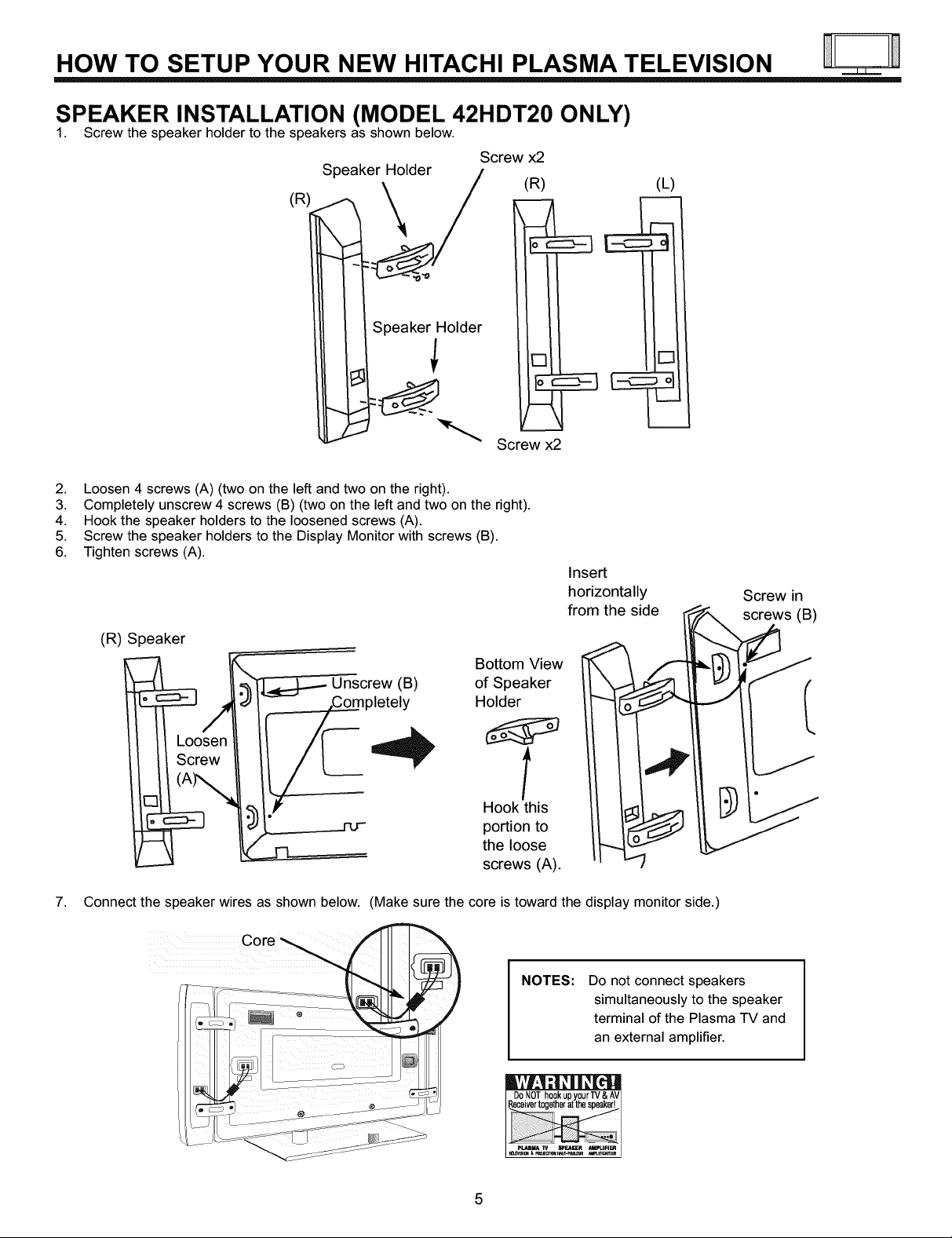
HOW TO SETUP YOUR NEW HITACHI PLASMA TELEVISION
SPEAKER INSTALLATION (MODEL 42HDT20 ONLY)
1. Screw the speaker holder to the speakers as shown below.
Speaker Holder
(R)
Screw x2
(R)
(L)
\
i
Speaker Holder
Screw x2
2. Loosen 4 screws (A) (two on the left and two on the right).
3. Completely unscrew 4 screws (B) (two on the left and two on the right).
4. Hook the speaker holders to the loosened screws (A).
5. Screw the speaker holders to the Display Monitor with screws (B).
6. Tighten screws (A).
Insert
horizontally Screw in
(R) Speaker
Unscrew (B) of Speaker
Holder
_o Bottom Vie_
sen _ f
ew Hook this
7. Connect the speaker wires as shown below. (Make sure the core is toward the display monitor side.)
portion to
the loose
screws (A).
from the side__s (B)
NOTES:
Do not connect speakers
simultaneously to the speaker
terminal of the Plasma TV and
an external amplifier.
pLASMA I"/ SPEAI_R AFIpLIFIER
II_ISI_ A PWJJECT_4HN_-PAP4_R _IFI_UR
5

HOW TO SETUP YOUR NEW HITACHI PLASMA TELEVISION
To take measures to prevent the Plasma Display from tipping over and prevent possible injury it is important to mount the unit
in a stable place.
Securing to a table-top
1. Using wood screws (two) fasten the set to the clamping screw holes on the rear of the Plasma Display stand as shown below.
2. Using commercially available wood screws, secure the set firmly in position.
Wood screw two places
32HDT20 Rear View 42HDT20
Securing to a wall
1.
Keep the Plasma Display monitor four inches away from the wall except those hung to the wall mount bracket.
10cm (4 in_r more
NOTES: 1. Do not block the ventilation holes of the Plasma Display monitor or the AVC center. Blocking the ventillation holes might cuase fire
Caution when moving the main unit
As this product is heavy, whenever it is moved, two people are required to transport it safely. Whenever the unit is moved it should be
lifted forward using the two handgrips at the back, and the unit should then be held at the base on both sides for stability. When moving
the Display Monitor, lift the handles and the bottom frame as shown below. Do not grab the speakers or the back cover when lifting.
or defect.
2. The plasma television has two AC cords, one on the AVC center and the other on the Plasma Display monitor. In case of an
abnormal symptom, unplug both AC cords.
3. If you purchased the wall mount bracket option, please ask for professional installer. Do not install by yourself.
Handgrips
\
32HDT20 42HDT20
ANTENNA
Unless your Plasma Television is connected to a cable TV system or to a centralized antenna system, a good outdoor color TV antenna is
recommended for best performance. However, if you are located in an exceptionally good signal area that is free from interference and
multiple image ghosts, an indoor antenna may be sufficient.
LOCATION
Select an area where sunlight or bright indoor illumination will not fall directly on the picture screen. Also, be sure that the location selected
allows a free flow of air to and from the perforated back cover of the set.
To avoid cabinet warping, cabinet color changes, and increased chance of set failure, do not place the TV where temperatures can become
excessively hot, for example, in direct sunlight or near a heating appliance, etc.

HOW TO SET UP YOUR NEW HITACHI PLASMA TELEVISION
VIEWING
The major benefit of the HITACHI Plasma Television is its large viewing screen. To see this
large screen at its best, test various locations in the room to find the optimum spot for viewing.
The best picture is seen by sitting directly in front of the TV and about 8 to 18 feet from the
During daylight hours, reflections from outside light may appear on the screen. If so, drapes
screen.
or screens can be used to reduce the reflection or the TV can be located in a different section
of the room.
If the TV's audio output will be connected to a Hi-Fi system's external speakers, the best
audio performance will be obtained by placing the speakers equidistant from each side of the
receiver cabinet and as close as possible to the height of the picture screen center. For best
stereo separation, place the external speakers at least four feet from the side of the TV, place
the surround speakers to the side or behind the viewing area. Differences in room sizes and
acoustical environments will require some experimentation with speaker placement for best
performance.
IMPORTANT NOTES
No. Items Notes
1 Arching sound from A buzzing sound might be heard when the plasma display monitor is turned on in a very quiet
plasma display monitor's room. This is due to the plasma panel drive circuit when it is functioning. This arching sound
panel, is normal and it is not a malfunction.
2 Interference for infrared Some infrared rays are emitted from the plasma display monitor's panel that might affect other
equipment, infrared controlling equipment.
3 Bright and dark spots High-precision technology is used to manufacture the plasma display panel; But in some
cases, there are minor defects in some parts of the screen. Points that do not light, points
with brightness different from that of the perphery, points with color different from that of the
periphery, etc. Some pixels will always be on or always off. Please note that this is not a
malfunction.
====J==J====
4 Picture Image (Spectrum) When receving still picture signals, (e.g. channel number indication or clock indication) for a
5 Display panel surface The plasma display panel is lighting the phosphors by the discharge of internal radiation. In
temperature is too high some cases, this may cause the temperature of the panel surface to increase. Please note
6 Plasma Surface The plasma panel is made from glass. Heavy shock on the front panel might damage it.
7 Transportation
8 Image retention
9 Luminosity and contrast PDP television has luminosity and low contrast compared with CRT television.
10 Granular spots When a screen is seen at point-blank range, a random fine grain may be visible to a dark part.
11 Disturnbance to video If an apparatus (VCR, etc.) antenna line is arranged near the monitor, the image may shake,
apparatus or disturbance may be received.
while, you can see image-like when the picture varied. This is not a defect.
that this is not a malfunction. The Plasma TV surface temperature is higher than a
Cathode-ray-tube.
When the PDP monitor is transported horizontally, the glass panel has the possibility of being
broken or increasing the picture defects. At the time of transportation, horizontal style is
prohibited. More-over, please treat the plasma panel with great care because of a precision
apparatus. Please instruct transporters so that it should be put into the packing box at the time
of shipment.(There is a possibility that breakage of the panel or defects will increase.)
Rough transportation might cause damage to the panel and pixel failure.
The plasma monitor illuminates phosphor to display images. The phosphor has a finite
illumination life. After extended periods of illumination, the brightness of the phosphor will be
degraded to such extent that stationary images would burn-in that part of the screen as
grayed-out images.
Tips to prevent such image retention are:
- Do not display images having sharp brightness differences or hi-contrast images, such as
monochrome characters and graphic patterns, for long.
- Do not leave stationary images appearing for long, but try to refresh them at appropriate
intervals of time, or try to move them using screen saver function.
- Turn down the contrast and brightness controls.
12 Lip Sync There is some time lag betweeen the picture and the sound. You can see lip motion that is
13 About the use Electric discharge/luminescence characteristic of the PDP panel also changes with peripheral
environment of PDP temperature. Moreover, since there is also high power consumption value, a specified
television (temperature) temperature environment is required.
14 Caution on prolonged Storing the plasma television for a period of more than 2 to 3 months without use might cause
storage an unstable picture when the set is turned on.
delayed compared to the sound.
7

HOOKUP CABLES
Most video/audio connections between components can be made with shielded video and audio cables that have phono connectors.
For best performance, video cables should use 75-Ohm coaxial shielded wire. Cables can be purchased from most stores that sell
audio/video products. Below are illustrations and names of common connectors. Before purchasing any cables, be sure of the output
and input connector types required by the various components and the length of each cable.
300-Ohm Twin Lead Connector
This outdoor antenna cable must be connected to an
antenna adapter (300-Ohm to 75-Ohm).
©
Phono Connector
Used on all standard video and audio cables which
connect to inputs and outputs located on the rear jack
panel and front control panel.
AUDIO OUT O
38turn 2
STEREO RCA TYPE
MINI-PLUG PLUGS
Stereo Cable (3.5 mm plug to 3.5 mm plug)
This cable is used to connect from external audio out to
the audio input of the AVC Center (ex. RGB 1/2 Input).
== =_J
"F" Type 75-Ohm Coaxial Antenna Connector
For connecting RF signals (antenna or cable TV) to the
antenna jack on the television.
S-Video (Super Video) Connector
This connector is used on camcorders, VCRs and laser-
disc players with an S-Video feature in place of the
standard video cable to produce a high quality picture.
D-SUB MINI 15-Pin Cable
This cable is used to connect a computer output to the
D-SUB input located on the rear panel of the AVC
Center. The resolution should be set to correctly to
display the signal on the Plasma Television.
IR Mouse Cable (Provided)
Connect the IR Mouse to the IR ouput on your AVC
center when AN Network is used. You must place the
IR mouse in front of the corresponding IR window of
your cable box and VCR. This connection allows your
TV to control your cable box and VCR.
Monitor Conection Cable (Provided)
This cable is used to connect the Display Monitor to the
AVC Center.
ANTENNA CONNECTIONS TO REAR JACK PANEL
VHF (75-Ohm) antenna/CATV (Cable TV)
When using a 75-Ohm coaxial cable system, connect the outdoor antenna or CATV coaxial cable to the
ANTA (75-Ohm) terminal. If you have a second antenna or cable TV system, connect the coaxial cable
to the ANT B terminal.
VHF (300-Ohm) antenna/UHF antenna
When using a 300-Ohm twin lead from an outdoor antenna, connect the VHF or UHF antenna leads
to screws of the VHF or UHF adapter. Plug the adapter into the antenna terminal on the TV.
When both VHF and UHF antennas are connected
Attach an optional antenna cable mixer to the TV antenna terminal, and connect the cables to the
antenna mixer. Consult your dealer or service store for the antenna mixer.
To outdoor antenna
_1_, TO second antenna
or cable system
To outdoor VHF
or UHF antenna
t
To UHF ANT NANT B antenna or
Antenna _ CATV system
To outdoor
Antenna mixer
8

FRONT PANEL CONTROLS
32HDT20 42HDT20
DISPLAY DISPLAY
MONITOR MONITOR
m
AUDIO/VIDEO
CONTROL _ .......... HoICON13_THIO.......
CENTER _l- _ ..................... POLL1
IT.== 1
I .1
====,L=,,,,L==_
FRONT VIEW
HITACHI
®
' ' ' '
O MENU/SELECT button
This button allows you to enter the MENU, making it possible to set TV features to your preference without using the remote. This
button also serves as the SELECT button when in MENU mode.
Q INPUT/EXIT button
Press this button to select the desired input, VIDEO 1 to 5, RGB 1/2, or Ant A/B source. Your selection is shown in the top right
corner of the screen. This button also serves as the EXIT button when in MENU mode.
NOTES: Your remote control does not have an INPUT button. To change to video inputs, press VID1-VID5 buttons depending
on the input you wish to switch to (see page 30). Press TV/RGB button on the remote control to change between the
TV's RGB1, and RGB2 modes.
(_) CHANNEL selector
Press these buttons until the desired channel appears in the top right corner of the TV screen. These buttons also serve as
the cursor down (V) and up (A) buttons when in MENU mode.
(_ VOLUME level
Press these buttons to adjust the sound level. The volume level will be displayed on the TV screen. These buttons also serve as
the cursor left (_1) and right (It,) buttons when in MENU mode.

FRONT PANEL CONTROLS
(_ POWER button
Display Monitor "MAIN POWER" button
This power button is for the complete system, and must be turned ON/OFF manually.
It is recommended
POWER" to ON condition (lights red) for stand-by mode.
AVC POWER button
The AVC power can be turned ON/OFF maually or by remote control. Turning on the
AVC Power will only turn on the AVC box if the "MAIN POWER" of the display monitor is off.
STANDBY (RED) ON (GREEN) o
Q POWER light indicator
To turn the monitor ON, press the main power switch located on the lower right side of the monitor. A red stand-by indicator lamp
located on the lower right corner of the front bezel will illuminate. The PDP is now ready for remote on/off operation.
Indicating Lamp Power Status Operating
Off Off When the main power switch is set
OFF.
Lights Red Off When the main power switch on the display
(Stand-by) monitor is ON, and the AVC Center is OFF.
Lights Green On Display monitor MAIN POWER is ON and
AVC Center power is ON.
Lights Orange Off Display monitor MAIN POWER is ON and
(Flashing) (Power Saving) and AVC Center power is ON, with no signal
input except antenna (no sync. signal).
to leave the "MAIN
O REMOTE CONTROL sensor
Point your remote at this area when selecting channels, adjusting volume, etc.
(_ FRONT INPUT JACKS (for VIDEO: 5)
Use these audio/video jacks for a quick hook-up from a camcorder or VCR to instantly view your favorite show or new recording.
press the VID5 button on the remote control button and VIDEO: 5 appears in the top right corner of the TV screen. If you have
mono sound, insert the audio cable into the left audio jack.
(_) PHONES JACK
Use this jack for your head-phones. The TV's internal speakers can also be heard. Turn off the internal speakers (see page 47) if
you wish to listen to the head-phones only.
NOTES: 1.
Your HITACHI Plasma TV will appear to be turned OFF (lights orange) if there is no video input when VIDEO: 1, 2,
3, 4, 5, RGB1 or RGB2 is selected. Check the Power Light to make sure the Display Monitor is turned off or in
Stand-by mode (lights red) when not in use.
2.
Remote Control can not turn ON/OFF the "MAIN POWER" of the display monitor.
10
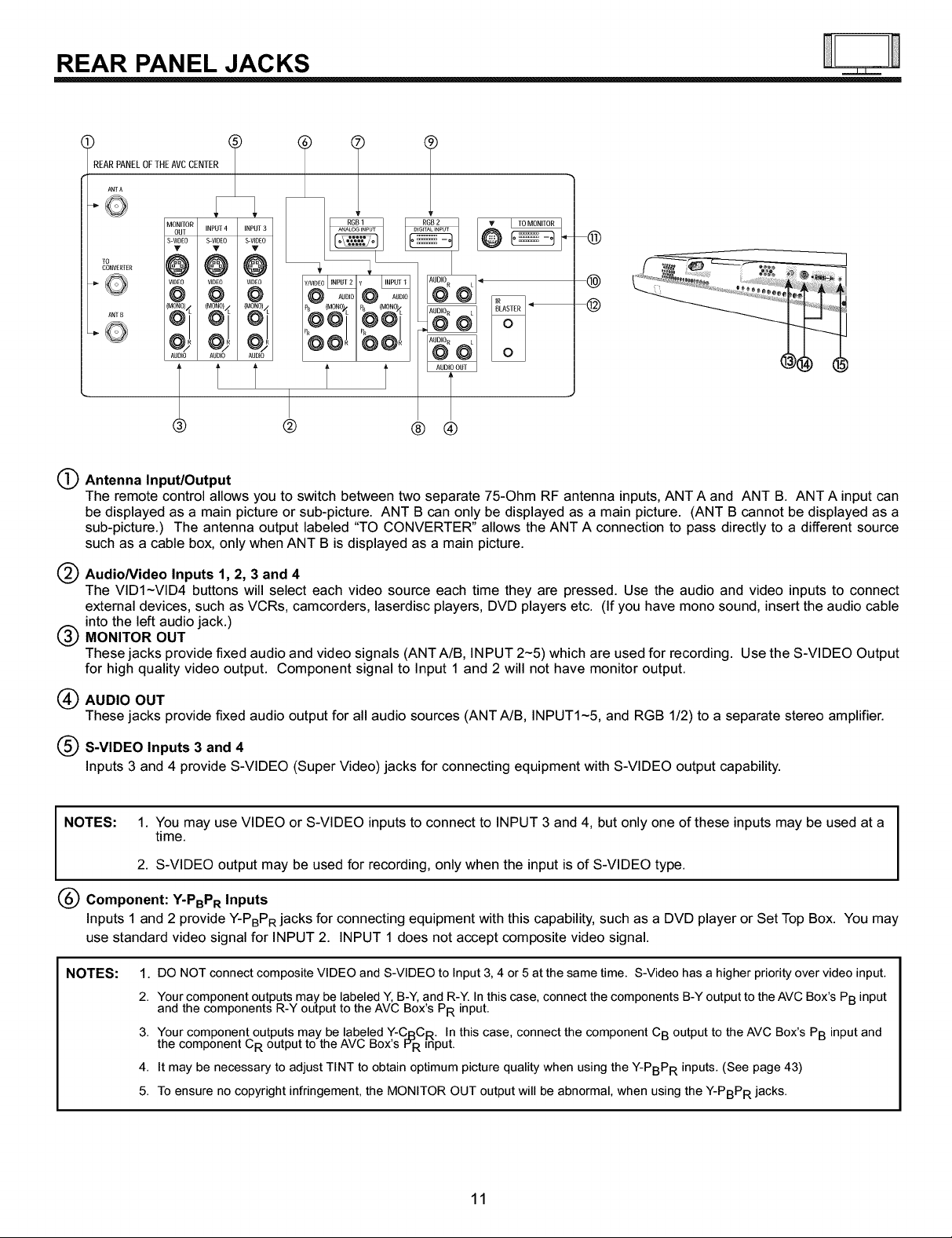
REAR PANEL JACKS
(
REAR PANELOFTHE AVC CENTER
ANT A
CONVERTER
5
-@
T T
====,L=,,,/,==_
T
®
®
@
@
Antenna Input/Output
The remote control allows you to switch between two separate 75-Ohm RF antenna inputs, ANT A and ANT B. ANT A input can
be displayed as a main picture or sub-picture. ANT B can only be displayed as a main picture. (ANT B cannot be displayed as a
sub-picture.) The antenna output labeled "TO CONVERTER" allows the ANT A connection to pass directly to a different source
such as a cable box, only when ANT B is displayed as a main picture.
AudioNideo Inputs 1, 2, 3 and 4
The VID1-VID4 buttons will select each video source each time they are pressed. Use the audio and video inputs to connect
external devices, such as VCRs, camcorders, laserdisc players, DVD players etc. (If you have mono sound, insert the audio cable
into the left audio jack.)
@MONITOR OUT
These jacks provide fixed audio and video signals (ANTA/B, INPUT 2-5) which are used for recording. Use the S-VIDEO Output
for high quality video output. Component signal to Input 1 and 2 will not have monitor output.
AUDIO OUT
These jacks provide fixed audio output for all audio sources (ANT A/B, INPUT1-5, and RGB 1/2) to a separate stereo amplifier.
S-VIDEO Inputs 3 and 4
Inputs 3 and 4 provide S-VIDEO (Super Video) jacks for connecting equipment with S-VIDEO output capability.
NOTES: 1. You may use VIDEO or S-VIDEO inputs to connect to INPUT 3 and 4, but only one of these inputs may be used at a
time.
2. S-VIDEO output may be used for recording, only when the input is of S-VIDEO type.
® ®
Component: Y-PBPR Inputs
Inputs 1 and 2 provide Y-PBPR jacks for connecting equipment with this capability, such as a DVD player or Set Top Box. You may
use standard video signal for INPUT 2. INPUT 1 does not accept composite video signal.
NOTES:
1. DO NOT connect composite VIDEO and S-VIDEO to Input 3, 4 or 5 at the same time. S-Video has a higher priority over video input.
2. Your component outputs may be labeled Y, B-Y, and R-Y. In this case, connect the components B-Y output to the AVC Box's PB input
and the components R-Y output to the AVC Box's PR input.
3. Your component outputs may be labeled Y-CRC_. In this case, connect the component CB output to the AVC Box's PB input and
the component CR output to the AVC Box's P'R ifiput.
4. It may be necessary to adjust TINT to obtain optimum picture quality when using the Y-PBPR inputs. (See page 43)
5. To ensure no copyright infringement, the MONITOR OUT output will be abnormal, when using the Y-PBPR jacks.
11

REAR PANEL JACKS
O RGB1 - Analog Input
Use this 15-pin D-Sub input for your external devices with RGB output (see page 22).
(_) RGB1 - Audio Input
Connect audio for RGB1 input.
(_,_)RGB2 - Digital Input
Use this RGB2 Digital input for your external devices with digital output capability (see page 22).
(_ RGB2- Audio Input
Connect audio for RGB2 input.
(_To Monitor
Connect the Monitor Connection Cable to the AVC center's "TO MONITOR" connector, and to the display monitors "FROM AVC"
connector.
IR Blaster
This jack provides IR output to your external components (VCR, Cable box, DVD player, etc.). With this connection, your external
components can automatically be controlled by the A/V network feature. This connection will allow you to control the external
components with your Plasma Television's remote control in TV mode.
(_) Subwoofer Out
Connect the external audio component input to this SUB WOOFER OUT output.
(_)To AVC
Connect the Monitor Connection cable from the AVC center's "TO MONITOR" to these connectors ("FROM AVC").
(_) SUB-POWER button
This power is for serviceman usage.
12

CONNECTING PLASMA DISPLAY MONITOR TO AVC BOX
1. From the owner's accessory you will find the Monitor Connector cable.
2. Firmly, and securely insert the Monitor Connection Cable to the rear panel of the AVC box "TO MONITOR" connectors.
3. Insert the other ends of the Monitor Connection Cable to the display monitor rear panel "FROM AVC" connectors.
Back of Display Monitor Back of Display Monitor
32HDT20 42HDT20
Co/reL_
Co
°ulAC AC C°rie L
outlet
3ack of AVC Center
Back of AVC Center
ToAC
outlet
I NOTE:
TOAC
outlet
The Display Monitor and the AVC Center have their own AC Power. Both AC cords must be completely plugged in to I
the AVC Center and the display monitor, then plug them in to the AC outlets.
====J-J====
I
I
CONNECTING EXTERNAL VIDEO SOURCES
The front panel jacks are provided as a convenience to allow you to easily connect a camcorder or VCR as shown in the following
examples:
(Optional,seenote)
S-INPUT
,
Front panel of AVC
0
Back ofVCR
OUTPUT
Front panel of AVC
(
S-VHS Video camera
o
INPUT
OUTPUT
NOTE:
1. Completely insert connection cord plugs when connecting to front panel jacks. If you do not, the played back picture
may be abnormal.
2. If you have a S-VHS VCR, use the S-INPUT cable in place of the standard video cable.
3. If you have a mono VCR, insert the audio cable into the left audio jack of your AVC box.
4. S-VIDEO input takes priority over VIDEO input.
5. If you have a VHS or 8mm camcorder, use the VIDEO cable in place of the S-VIDEO cable.
13

i i
CONNECTING EXTERNAL VIDEO SOURCES
The exact arrangement you use to connect the VCR, camcorder, laserdisc player, DVD player, or HDTV Set Top Box to your Plasma
TV is dependent on the model and features of each component. Check the owner's manual of each component for the location of
video and audio inputs and outputs.
The following connection diagrams are offered as suggestions. However, you may need to modify them to accommodate your
particular assortment of components and features. For best performance, video and audio cables should be made from coaxial
shielded wire.
Before Operating External Video Source
The input mode is changed when the VID1-VID5 button is pressed as shown below. Connect an external source to the INPUT
terminal, then press the VID1-VID5 button as necessary to view the input source. (See page 30)
INPUT MODE SELECTION ORDER
(ANTENNA) (INPUT)
Ant A _
ANT
YPBPR:I
VID1
CONNECTING A MONAURAL AUDIO SOURCE TO INPUT2~INPUT5
1. Connect the cable from the VIDEO OUT of the VCR or the laserdisc player to the INPUT (VIDEO) jack, as shown on the AVC
Center below.
2. Connect the cable from the AUDIO OUT of the VCR or the laserdisc player to the INPUT (MONO)/L(AUDIO) jack.
3. Press the VID2-VID5 button to view the program from the VCR or the laserdisc player. The VIDEO mode disappears
automatically after approximately four seconds.
4. Press the ANT button to return to the previous channel.
Rear Panel of AVC Center
ANTA
Q
TO
CONVERTER
ANTB
Q
AUDIOOUT VIDEOOUT
VCR
Hitachi Model or
Similar Model
14

CONNECTING EXTERNAL VIDEO SOURCES
CONNECTING A STEREO VCR OR STEREO LASERDISC PLAYER
1. Connect the cable from the VIDEO OUT of the VCR or the laserdisc player to the INPUT (VIDEO) jack, as shown on the AVC
Center below.
2. Connect the cable from the AUDIO OUT R of the VCR or the laserdisc player to the INPUT (AUDIO/R) jack.
3. Connect the cable from the AUDIO OUT L of the VCR or the laserdisc player to the INPUT (AUDIO/L) jack.
4. Press the VID2-VID5 button to view the program from the VCR or laserdisc player. The VIDEO label disappears automatically
after approximately four seconds.
5. Press the ANT button to return to the previous channel.
Rear Panel ofAVCCenter
ANT A
====,L=,,,,L==_
©
M00N_T0R ,NPUT4 INPUT3
TO
CONVERTER
@@@
VIDEO VIDEO
@ @ @
AN[ R
:MONO)/L (MONO)< (MONO)<
0
NOTES:
R@)OTp@LuT_U VCRBack0f
VCR
HitachiModelor
SimilarModel
1. Completely insert the connection cord plugs when connecting to rear panel jacks. The picture and sound that is
played back will be abnormal if the connection is loose.
2. A single VCR can be used for VCR #1 and VCR #2, but note that a VCR cannot record its own video or line output.
(INPUT: 4 in example on page 22) Refer to your VCR operating guide for more information on line input-output
connections.
15

CONNECTING EXTERNAL VIDEO SOURCES
CONNECTING S-VIDEO VCR OR LASERDISC PLAYER
1. Connect the cable from the S-VIDEO OUT of the S-VHS VCR or the laserdisc player to the INPUT (S-VIDEO) jack, as shown
on the AVC Center below.
2. Connect the cable from the AUDIO OUT R of the VCR or the laserdisc player to the INPUT (AUDIO/R) jack.
3. Connect the cable from the AUDIO OUT L of the VCR or the laserdisc player to the INPUT (AUDIO/L) jack.
4. Press the VID3-VID5 button to view the program from the VCR or laserdisc player. The VIDEO label disappears automatically
after approximately four seconds.
5. Press the ANT button to return to the previous channel.
RearPanelofAVCCenter
ANT A
G
MONITOR
OUT
S-VIDEO
TO
CONVERTER
ANT B
©
V
@
VIDEO
@
dMCJN_J.
ot
0_
AUDIO
NOTES:
IR@)_L _V @ BackofVCRor
OUTPUT S-VDEO LaserdiscPlayer
VCRorkaserdisc Player
HitachiModelor
SimilarModel
1. Completely insert the connection cord plugs when connecting to rear panel jacks. The picture and sound that is
played back will be abnormal if the connection is loose.
2. A single VCR can be used for VCR #1 and VCR #2, but note that a VCR cannot record its own video or line output.
(INPUT: 4 in example on page 22) Refer to your VCR operating guide for more information on line input-output
connections.
16
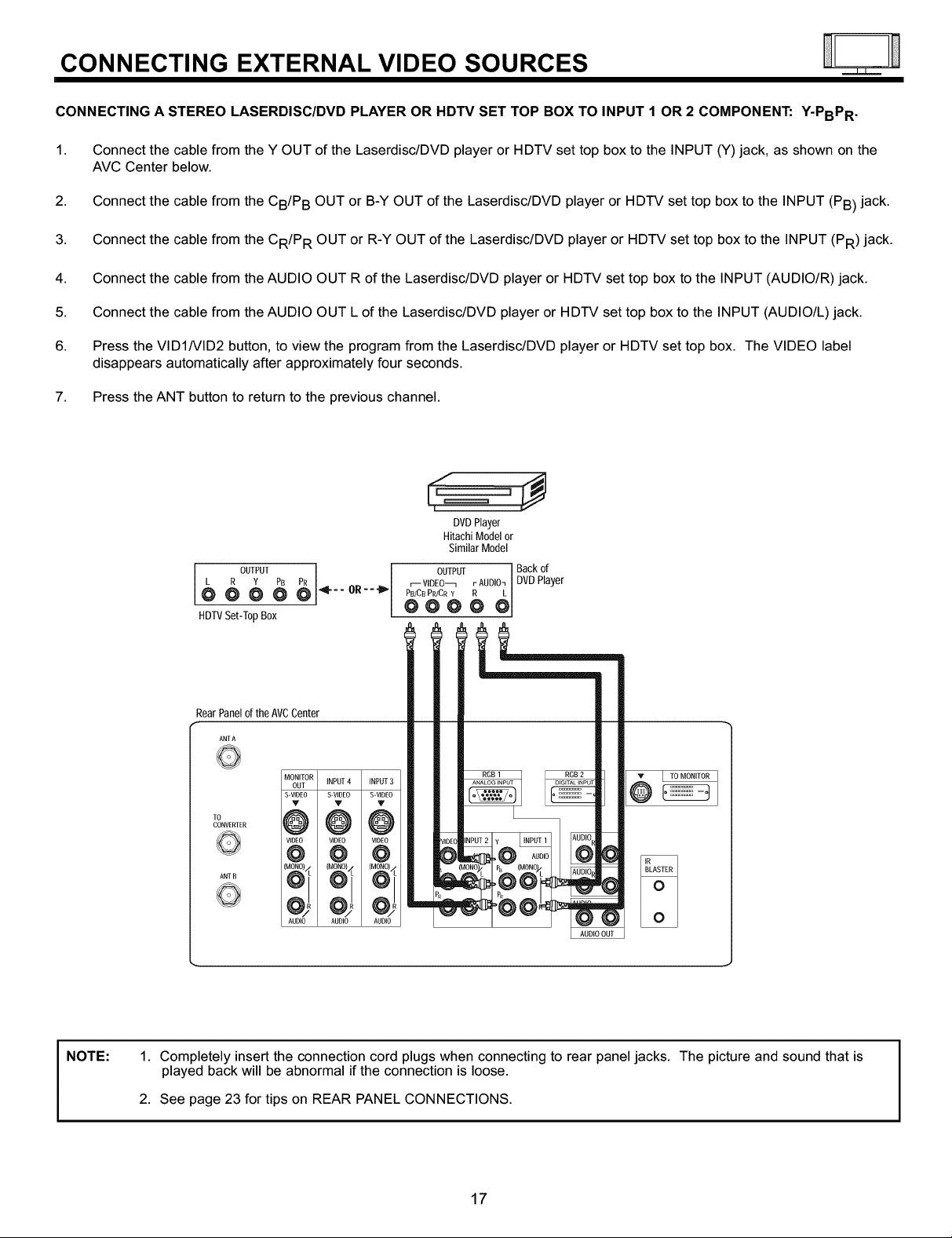
CONNECTING EXTERNAL VIDEO SOURCES
CONNECTING A STEREO LASERDISC/DVD PLAYER OR HDTV SET TOP BOX TO INPUT 1 OR 2 COMPONENT:
1.
Connect the cable from the Y OUT of the Laserdisc/DVD player or HDTV set top box to the INPUT (Y) jack, as shown on the
AVC Center below.
2. Connect the cable from the CB/P B OUT or B-Y OUT of the Laserdisc/DVD player or HDTV set top box to the INPUT (PB) jack.
3. Connect the cable from the CR/P R OUT or R-Y OUT of the Laserdisc/DVD player or HDTV set top box to the INPUT (PR) jack.
4. Connect the cable from the AUDIO OUT R of the Laserdisc/DVD player or HDTV set top box to the INPUT (AUDIO/R) jack.
5. Connect the cable from the AUDIO OUT L of the Laserdisc/DVD player or HDTV set top box to the INPUT (AUDIO/L) jack.
6. Press the VID1/VID2 button, to view the program from the Laserdisc/DVD player or HDTV set top box. The VIDEO label
disappears automatically after approximately four seconds.
7. Press the ANT button to return to the previous channel.
DVDPlayer
Hitachi Model or
SimilarModel
Backof
OUTPUT _) _1- - - OR - -
HDTVSet-Top Box
OUTPUTrAUDI0_DVDPlayer
r-- VIDEO_
PB/CB PPJCR Y R L
O000 @
Y-PBPR •
NOTE:
RearPanel of the AVCCenter
ANT A
©
MOoN,TOR ,NPUT4 ,NPUT3
@@@
VIDEO VIDEO VIDEO
@ @ @
MONO)/L(MONO)/. (MONO)/L
AUDIO AUDIO AUDIO
1. Completely insert the connection cord plugs when connecting to rear panel jacks. The picture and sound that is
played back will be abnormal if the connection is loose.
2. See page 23 for tips on REAR PANEL CONNECTIONS.
17

CONNECTING EXTERNAL AUDIO/VIDEO SOURCES
CONNECTING EXTERNAL AUDIO AMPLIFIER
To monitor the audio level of the Plasma TV to an external audio amplifier, connect the system as shown below. The "AUDIO OUT"
from the AVC center is a fixed output. The Volume of the amplifier is controlled by the amplifier, not by the Plasma Television. The
AUDIO OUT terminal outputs all audio sources (ANT A/B, INPUT 1-5 and RGB 1/2).
Rear Panel of the AVC Center
ANTA
0
MONITOR
OUT _NPUT 4 INPUT 3
S.VIDEO S.VIDEO S-VIDEO
TO
COI_VERTER
v v v
@@@
VIDEO V_DCO VIDEO
o @ @
ANT8
Q
AUDIO AUD}O AUDIO
i
o _ o
To Audio Input Terminal
of External Amplifier
O .... o 0
0 r_ r_ oo 0
O llllllllllll 0
Stereo System Amplifier
The MONITOR OUT terminal outputs video and audio of ANT A/B and INPUT2-5 only. It does not output component video or RGB
1/2. If a component device is input to INPUT2, no monitor out is available for this output.
RearPanelofAVCCenter
AN[A
[]
0
MONITOR iNPUT 4 iNPUT3
OUT
sVIDEO S V_DEO S-VIDEO
lo
CO_VER_ER
V V V
Q
AN]¸ B
(MONO)/
Q
AUOIO AUtO AUOIO
18
_ Optional,
? Ipu?S.W@L° See page 23
VCRorother external
components
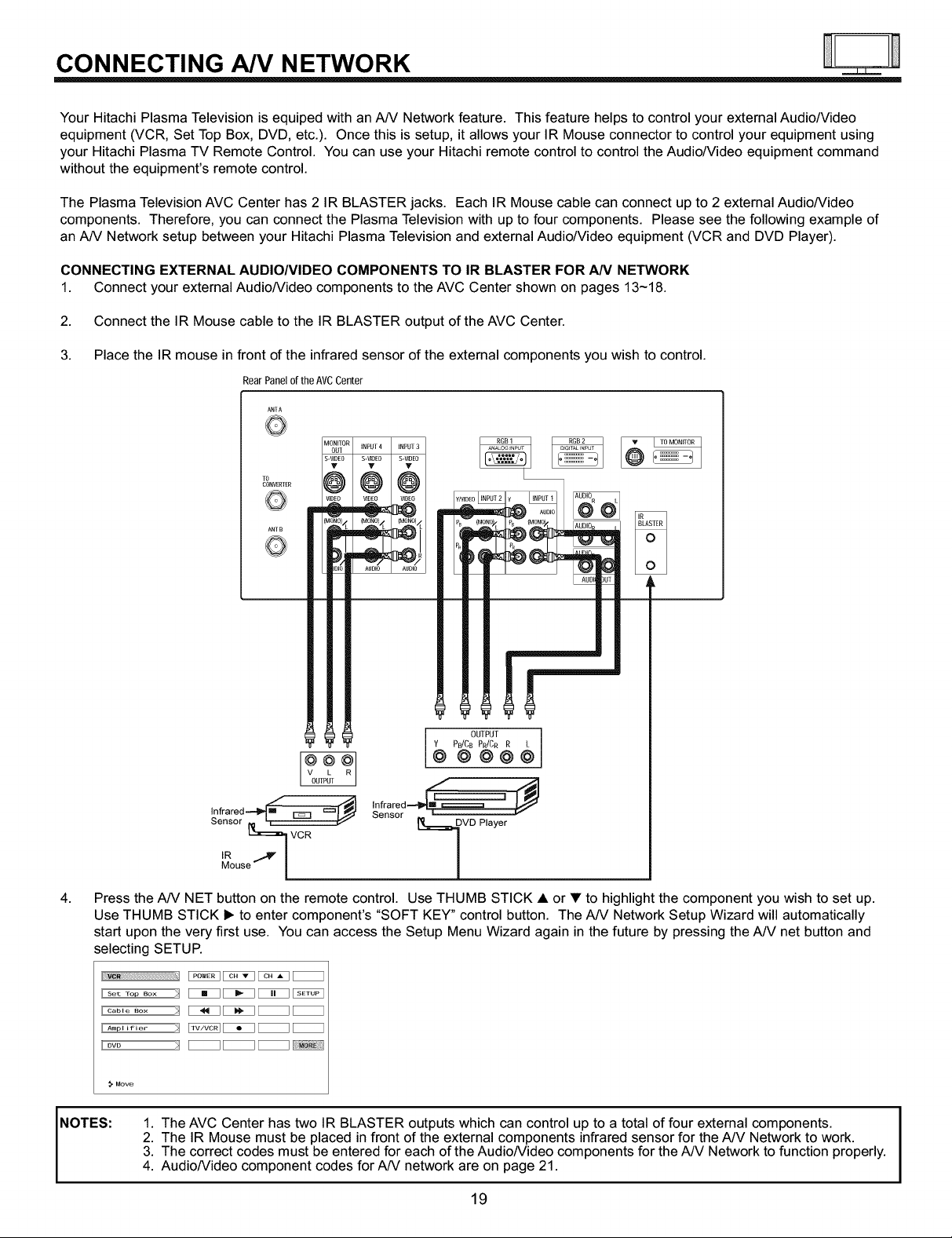
CONNECTING AJV NETWORK
.===J=.J.==-
Your Hitachi Plasma Television is equiped with an AN Network feature. This feature helps to control your external Audio/Video
equipment (VCR, Set Top Box, DVD, etc.). Once this is setup, it allows your IR Mouse connector to control your equipment using
your Hitachi Plasma TV Remote Control. You can use your Hitachi remote control to control the Audio/Video equipment command
without the equipment's remote control.
The Plasma Television AVC Center has 2 IR BLASTER jacks. Each IR Mouse cable can connect up to 2 external Audio/Video
components. Therefore, you can connect the Plasma Television with up to four components. Please see the following example of
an AN Network setup between your Hitachi Plasma Television and external Audio/Video equipment (VCR and DVD Player).
CONNECTING EXTERNAL AUDIO/VIDEO COMPONENTS TO IR BLASTER FOR AN NETWORK
1. Connect your external Audio/Video components to the AVC Center shown on pages 13-18.
2. Connect the IR Mouse cable to the IR BLASTER output of the AVC Center.
3. Place the IR mouse in front of the infrared sensor of the external components you wish to control.
RearPanelofthe AVCCenter
ANTA
Q
TO
CONVERTER
ANTB
Q
PB/CB PRICR R
OUTPUT ]
@@@¢_
Infrared,--_ m _ ':::= I_
Sensor I_ _ --
4.
Press the AN NET button on the remote control. Use THUMB STICK • or • to highlight the component you wish to set up.
z
_m'_VCR
M°useV I
Use THUMB STICK _, to enter component's "SOFT KEY" control button. The AN Network Setup Wizard will automatically
start upon the very first use. You can access the Setup Menu Wizard again in the future by pressing the A/V net button and
selecting SETUP.
Uv_ IPOWERII cH. I_
US_T°p_°x _ I = II _ I_
Uc_b_.... _ I _ II _ I__
UAmplifier _ ITV_VORII• I__
UOVO _ I II I_
infrared __m_ ]
Sensor L V
_IDVD Player
NOTES:
Move
1. The AVC Center has two IR BLASTER outputs which can control up to a total of four external components.
2. The IR Mouse must be placed in front of the external components infrared sensor for the A/V Network to work.
3. The correct codes must be entered for each of the Audio/Video components for the A/V Network to function properly.
4. Audio/Video component codes for AN network are on page 21.
19

i i
AN NETWORK SETUP WIZARD
5. Follow the steps below to setup your A/V network (See page 21 for AN Network Codes).
There are six steps in the setup procedure (VCR setup example below).
HITACHI AV NET Wizard (step 1 of 6)
This Wizard helps you with
VCR connections and settings.
Would you like to setup or
modify your VCR?
HITACHI AV NET Wizard (step 3 of 6)
Find your VCR
4-digit manufacturers code
and enter it here I_
(Enter Code "9999" to uninstall)
Proper Code Entered
from page 21.
HITACHI AV NET Wizard (step 4a of 6)
Which TV Rear Panel Input
is connected to your VCR?
O) ANT A ) INPUT 3(
)ANTB ( )INPUT4
( )INPUT1 ( )INPUT5
( ) INPUT 2
HITACHI AV NET Wizard (step 2 of 6)
Follow the digrams shown in Hitachi's
Easy Graphic Guide
to connect your VCR.
Carefully position the IR "mouse" in front
of your VCR as shown in the diagrams.
F &q
ATTENTION
The 4-digit code did not match
AV Net's library. Please check
and re-enter a valid code [_
HITACHI AV NET Wizard (step 4b of 6)
Which RF channel does your VCR
use to send video to the TV?
(O) Channel 03
( ) Channel 04
HITACHI AV NET Wizard (step 5 of 6)
Turn ON your VCR then press
each of the 3 function keys below.
Your VCR should respond to one of these
keys. Now press NEXT to continue.
!!_!i
HITACHI AV NET Wizard (step 6 of 6)
Did your VCR respond to
POWER, PLAY or CH UP?
Press DONE to finish this wizard or
HELP to trouble shoot settings.
TROUBLE SHOOTING
Please check connections shown
in the EASY GRAPHIC GUIDE.
If connections are correct,
try a different manufacturers code
for your VCR [-_
DONE
HITACHI AV NET Wizard
Congratulations!
Your VCR is now conected
to your AV network.
From Step 3, once you enter "9999",
the following message appears.
HITACHI AV NET Wizard (step 3b of 6)
This will uninstall VCR
on INPUT 1.
Would you like to proceed?
6. Enter code "9999" to uninstall the equipment from your A/V Network.
7. See Remote Control A/V NET button usage on page 27.
20

AUDIO/VIDEO CODES FOR A/V NETWORK
(not for remote control)
VCR BRAND ....................... CODE
Admiral ........................ 0048, 0209
Adventura ........................... 00OO
Aiko ............................... 0278
Aiwa ..................... 0307, 0000, 0037
Akai ................. 0106, 0053, 0041, 0061
America Action ....................... 0278
American High ....................... 0035
Asha ............................... 0240
Audiovox ........................... 0037
Beaumark ........................... 0240
Bell & Howell ........................ 0104
Broksonic ............ 0121, 0184, 0002, 0209,
.................... 0211, 0295, 0361, 0479
CCE .......................... 0072, 0278
Calix ............................... 0037
Canon ............................. 0035
Capehart ........................... 0020
Carver ............................. 0081
Cineral ............................. 0278
Citizen ........................ 0278, 0037
Colt ............................... 0072
Craig ........... 0037, 0072, 0047, 0240, 0271
Curtis Mathes ..... 0035, 0041, 0060, 0162, 0760
Cybemex ...................... 0051, 0240
Daewoo .............. 0278, 0561, 0020, 0045
Daytron ............................ 0020
Denon ............................. 0042
Dynatech ........................... 0000
Electrohome ......................... 0037
Electrophonic ........................ 0037
Emerex ............................. 0032
Emerson ........ 0184, 0002, 0209, 0278, 0036,
............... 0121, 0211, 0561, 0208, 0294,
............... 0479, 0061, 0088, 0212, 0000,
............... 0037, 0043, 0068, 0295, 0361
Fisher ............... 0047, 0104, 0054, 0066
Fuji ........................... 0033, 0035
Funai .............................. 0000
GE , , , 0035, 0060, 0048, 0202, 0240, 0760, 0761
Garrard ............................. 0000
Go Video ............. 0432, 0526, 0232, 0643
GoldStar ....................... 0037, 0038
Gradiente ...................... 0008, 0000
Grundig ............................ 0195
HI-Q ............................... 0047
Harley Davidson ...................... 0000
Harman/Kardon .................. 0038, 0081
Harwood ....................... 0068, 0072
Headquarter ......................... 0046
Hitachi ............... 0042, 0105, 0000, 0041
Hughes Network Systems ............... 0042
JVC ...................... 0067, 0008, 0041
Jensen ............................. 0041
KEC .......................... 0037, 0278
KLH ............................... 0072
Keen .............................. 0693
Kenwood .................. 0041, 0067, 0038
Kodak ......................... 0035, 0037
LXI ................................ 0037
Lloyd's ........................ 0000, 0208
Logik .............................. 0072
MEI ............................... 0035
MGA ..................... 0043, 0061, 0240
MGN Technology ..................... 0240
MTC .......................... 0000, 0240
Magnasonic ......................... 0278
Magnavox ............ 0035, 0081, 0110, 0563,
......................... 0000, 0039, 0149
Magnin ............................. 0240
Marantz ....................... 0081, 0035
Marta .............................. 0037
Matsushita ................. 0035, 0162, 0454
Memorex ........ 0104, 0047, 0479, 0000, 0037,
.......... 0048, 0035, 0046, 0240, 1037, 0307,
........... 0039, 0162, 0209, 0454, 1162, 1262
Minolta ........................ 0105, 0042
Mitsubishi ........ 0173, 0061, 0043, 0048, 0067
Motorola ....................... 0035, 0048
Muttitech ....................... 0000, 0072
NAD ............................... 0058
NEC ............ 0038, 0040, 0041, 0067, 0104
Nikko .............................. 0037
Nikon ......................... 0034, 0253
Noblex ............................. 0240
Olympus ............................ 0035
Optimus ........ 0162, 0454, 1062, 1162, 0048,
.......... 0058, 1262, 0037, 1048, 0104, 0432
Optonica ............................ 0062
Orion ........... 0479, 0002, 0184, 0209, 0295
Panasonic ....... 0035, 0162, 0454, 1162, 0077,
............... 1062, 1262, 1362, 0225, 0616
Penney .............. 0035, 0240, 0037, 0042,
......................... 0038, 0040, 0054
Pentax ........................ 0042, 0105
Philco .................... 0035, 0209, 0479
Philips .............. 0081, 0035, 0062, 0618,
......................... 0110, 1081, 1181
Pilot ............................... 0037
Pioneer ........................ 0058, 0067
Polk Audio .......................... 0081
Portland ............................ 0020
Profitronic ........................... 0240
Proscan .............. 0060, 0202, 0760, 0761
Protec ............................. 0072
Pulsar ......................... 0039, 0051
Quarter ............................. 0046
Quartz ............................. 0046
Quasar .......... 0035, 0162, 0077, 0454, 1162
RCA ...... 0060, 0149, 0202, 0042, 0058, 0105,
...... 0035, 0048, 0077, 0106, 0240, 0760, 0761
Radio Shack .................... 0000, 1037
Radix .............................. 0037
Randex ............................. 0037
Realistic ............. 0000, 0104, 0047, 0048,
............... 0037, 0035, 0062, 0046, 0066
ReplayTV ...................... 0614, 0616
Ricoh ......................... 0034, 0253
Runco ............................. 0039
STS ............................... 0042
Samsung ............. 0045, 0051, 0053, 0240
Samtron ............................ 0643
Sanky ......................... 0039, 0048
Sansui ..... 0041, 0479, 0000, 0067, 0209, 0271
Sanyo ............... 0047, 0046, 0104, 0240
Scott ................ 0184, 0211, 0121, 0043,
......................... 0045, 0210, 0212
Sears .......... 0054, 0105, 0037, 0042, 0000,
............... 0035, 0046, 0047, 0066, 0104
Semp .............................. 0045
Sharp .................... 0048, 0062, 0738
Shintom ............................ 0072
Shogun ........................ 0051, 0240
Singer ............................. 0072
Sony ................ 0033, 0034, 0032, 0253,
.................... 0000, 0035, 0636, 1032
Sunpak ............................. 0253
Sylvania ......... 0035, 0081, 0000, 0043, 0110
Symphonic .......................... 00O0
TMK ..................... 0036, 0208, 0240
Tatung ............................. 0041
Teac .......................... 0000, 0041
Technics ....................... 0035, 0162
Teknika ................... 0000, 0035, 0037
Thomas ............................ 0000
Tivo .......................... 0618, 0636
Toshiba .................. 0045, 0210, 0212,
......................... 0043, 0066, 0366
Totevision ...................... 0037, 0240
Unitech ............................. 0240
Vector .............................. 0045
Vector Research ................. 0038, 0040
Video Concepts ............. 0040, 0045, 0061
Videosonic .......................... 0240
Wards ..... 0035, 0060, 0062, 0000, 0047, 0212,
...... 0240, 0042, 0048, 0072, 0081, 0149, 0760
White Westinghouse ......... 0072, 0278, 0209
XR-1000 .................. 0072, 0000, 0035
Yamaha ............................ 0038
Zenith .................... 0039, 0637, 0000,
.................... 0033, 0034, 0209, 0479
DVD BRAND ....................... CODE
Aiwa ............................... 0641
Apex .......................... 0672, 0755
Audiologic ........................... 0736
B & K ......................... 0655, 0662
Denon ......................... 0490, 0634
Emerson ............................ 0591
Fisher .............................. 0670
GE ........................... 0522, 0717
GPX ............................... 0769
Go Video ........................... 0715
Gradiente ........................... 0651
Harman/Kardon ...................... 0582
Hitachi ........................ 0573, 0664
Hiteker ............................. 0672
JVC .......................... 0623, 0558
Kenwood .................. 0737, 0682, 0534
Konka ............... 0719, 0711, 0720, 0721
Magnavox ...................... 0503, 0675
Marantz ............................ 0539
Mitsubishi ........................... 0521
Onkyo ......................... 0627, 0503
Optimus ............................ 0571
Oritron ............................. 0651
Panasonic ............ 0490, 0677, 0678, 0632
Philips ......................... 0539, 0503
Pioneer ................... 0571, 0525, 0632
Princeton ........................... 0674
Proscan ............................ 0522
RCA ................ 0522, 0571, 0704, 0717
Samsung ........................... 0573
Sanyo .............................. 0670
Sharp .............................. 0630
Sherwood ........................... 0633
Sony ............................... 0533
Technics ............................ 0490
Techwood ........................... 0692
Theta Digital ......................... 0571
Toshiba ............................. 0503
Yamaha ....................... 0490, 0545
Zenith ......................... 0591, 0503
CABLE BRAND ..................... CODE
ABC ....... 0003, 0007, 0008, 0011, 0014, 0017
Americast ........................... 0899
Bell & Howel ......................... 0014
Bell South ........................... 0899
Contec .............................. 0019
Everquest ........................... 0015
Gemini ............................. 0015
General Instrument ..... 0276, 0476, 0011, 0810
GoldStar ............................ 0144
Hamlin ................... 0020, 0009, 0273
Hitachi ............................. 0011
Hytex .............................. 0007
Jasco .............................. 0015
Jerrold ............... 0003, 0012, 0276, 0014,
.................... 0476, 0011, 0015, 0810
Memorex ............................ 0000
Motorola ....................... 0476, 1106
Oak .......................... 0019, 0007
Optimus ............................ 0021
Pace ............................... 0237
Panasonic ................. 0021, 0107, 0000
Paragon ............................ 0000
Philips ......................... 0305, 0317
Pioneer .............. 0144, 0533, 0877, 1877
Pulsar .............................. 0000
Quasar ............................. 0000
RCA ............................... 0021
Radio Shack ......................... 0015
Regal ..................... 0273, 0279, 0020
Rembrandt .......................... 0011
Runco .............................. 0000
Samsuog ............................ 0144
Scientific Atlanta ................. 0008, 0017,
......................... 0477, 0877, 1877
Signal .............................. 0015
Signature ........................... 0011
Sony ............................... 1006
Sprucer ............................ 0021
Starcom ....................... 0003, 0015
Stargate ............................ 0015
Starquest ............................ 0015
Tocom ............................. 0012
Toshiba ............................. 0000
Tusa ............................... 0015
United Artists ......................... 0007
Zenith .................... 0000, 0525, 0899
SATELLITE (Set-Top-Box) ............ CODE
AlphaStar ........................... 0772
Chaparra ........................... 0216
Echostar ....................... 1005, 0775
Expressvu .......................... 0775
GE ................................ 0566
General Instrument .................... 0869
HTS ............................... 0775
Hitachi ............................. 0819
Hughes Network Systems ..... 0749, 1142, 1749
JVC ............................... 0775
Magnavox ...................... 0722, 0724
Memorex ............................ 0724
Mitsubishi ........................... 0749
Next Level .......................... 0869
Panasonic ................. 0247, 1189, 0701
Philips .......... 1076, 1142, 0722, 0724, 0749
Proscan ............................ 0392
RCA ................ 0566, 0392, 0143, 0855
Radio Shack ......................... 0869
Samsuog ........................... 1109
Sony ............................... 0639
Star Choice ......................... 0869
Toshiba ........................ 0749, 0790
Uniden ........................ 0724, 0722
Zenith .............................. 0856
AMPLIFIER BRAND ................. CODE
Aiwa ............................... 0406
Carver ............................. 0269
Curtis Mathes ........................ 0300
Denon .............................. 0160
GE ................................ 0078
Harman/Kardon ....................... 0892
JVC ................................ 0331
Linn ................................ 0269
Luxman ............................ 0165
Magnavox ........................... 0269
Marantz ................... 0269, 0321, 0892
Nakamichi .......................... 0321
Optimua ....................... 0395, 0300
Panasonic .......................... 0308
Parasound .......................... 0246
Philips ......................... 0269, 0892
Pioneer ........................ 0013, 0300
Polk Audio ..................... 0269, 0892
RCA ............................... 0300
Realistic ............................. 0395
Sansui ............................. 0321
Sony .......................... 0689, 0220
Soundesign ..................... 0078, 0211
Technics ....................... 0308, 0521
Victor .............................. 0331
Wards .................... 0013, 0078, 0211
Yamaha ............................ 0354
RECEIVER BRAND (Amplifier} ......... CODE
ADC ............................... 0531
Aiwa ....... 0121, 0405, 1405, 0158, 0189, 1089
Bose ............................... 1229
Capetronic ........................... 0531
Carver ............... 0189, 0042, 1089, 1189
Casio .............................. 0195
Clarinette ............................ 0195
Compaq ............................ 1136
Curtis Mathes ........................ 0080
Denon ..................... 0004, 1160, 1104
Fisher .............................. 0042
Garrard ............................. 0463
Harman/Kardon ............. 0891, 0110, 0189
Hewlett Packard ...................... 1181
JBL ................................ 0110
JVC ............................... 0074
Kenwood ................. 0027, 1027, 1313,
.................... 0042, 0186, 1569, 1570
LXl ................................ 0181
Linn ................................ 0189
Lloyd's ............................. 0195
MCS ............................... 0039
Magnavox ................ 0189, 0391, 1089,
......................... 0531, 1189, 0195
Marantz .............. 0189, 1189, 1089, 0039
Modulaire ........................... 0195
Nakamichi .......................... 0097
Onkyo ............................. 0135
Optimus ............. 1023, 0181, 0080, 0186,
............... 0531, 0738, 0801, 0042, 0670
Panasonic ............ 0039, 0367, 0309, 1518
Penney ............................. 0195
Philips ...... 0189, 1089, 1120, 1189, 1269, 0391
Pioneer .................. 0080, 0014, 0244,
.................... 0150, 0531, 0630, 1023
Polk Audio .......................... 0189
Proscan ............................ 1254
Quasar ............................. 0039
RCA ................ 1254, 0531, 0080, 1023
Realistic ....................... 0181, 0195
Sansui ........................ 0189, 1089
Sanyo .............................. 0801
Sharp .............................. 0186
Sherwood ...................... 0502, 0491
Sony ........... 0158, 1158, 1058, 1258, 0474
Soundesign ......................... 0670
Sunfire ............................. 1313
Teac ............................... 0463
Technics ......... 0309, 0039, 1308, 1518, 1309
Thorens ............................ 1189
Victor .............................. 0074
Wards ................ 0014, 0080, 0158, 0189
Yamaha ................... 0176, 0186, 1176
Yorx ................................ 0195
Zenith .............................. 0857
AUDIO BRAND ..................... CODE
Aiwa .......................... 0010, 0159
Fisher .............................. 0052
JVC ............................... 0073
Jerrold ........................ 0459, 0520
Scientific Atlanta ...................... 0460
Sony ..................... 0159, 0010, 0576
Starcom ............................. 0459
SET TOP BOX BRAND ............... CODE
AOL ............................... 1061
Magnavox ........................... 0818
Mitsubishi ........................... 1002
Panasonic ........................... 1120
Philips ......................... 0818, 1061
Pioneer ............................. 1010
Princeton ....................... 0113, 0295
Samsuog ........................... 1190
Senso_J Science ...................... 1126
Sharp .............................. 1010
Sony ............................... 0850
21

2-Way signal splitter
TO
CONVERTER
|Q
0
REAR PANEL CONNECTIONS
RGB
OUTPUT
DIGITAL
OUTPUTCAPABILITY
Rear Panel of Display Monitor
L_ _
l__
(PROVIDED)
ANTA
MONITOR INPUT 4 SNPUT 3
OUT
S-VIDEO S-VIDEO S-VIDEO
'Iv v v
0@0
Vl_0 VIDEO VIDEO
@ @ @
0i Oi 0i
O) 0_ O_
AUDIO AUDIO AUDIO
Rear Panel of
AVC Center
CableTVBox
S-VIDEO V L
@©©
I OUTPUT
......._,.PU#_
Laserdiscplayer,VCR,
VCR #2
(PROVIDED)
I NOTE: Cablesare optional, except when specified.
camcorder,etc,
CONNECT TO (PROVIDED) IR BLASTER
IR BLASTER
I I I I
StereoSystem Amplifier
OUTPUT I_ P_cNP0,__ o0_0,
DVDPlayer _t-Top Box
-- _" CONNECTTO
22

TiPSONREARPANELCONNECTIONS
S-VIDEO connections are provided for high performance laserdisc players, VCRs etc. that have this feature. Use these connections
in place of the standard video connection if your device has this feature.
If your device has only one audio output (mono sound), connect it to the left audio jack on the AVC Center.
Refer to the operating guide of your other electronic equipment for additional information on connecting your hook-up cables.
A single VCR can be used for VCR #1 and VCR #2, but note that a VCR cannot record its own video or line output (INPUT: 4 in the
example on page 22). Refer to your VCR operating guide for more information on line input-output connections.
Connect only 1 component (VCR, DVD player, camcorder, etc.) to each input jack.
COMPONENT: Y-PBPR (Input 1 & 2) connections are provided for high performance components, such as DVD players and set-
top-boxes. Use these connections in place of the standard video connection if your device has this feature.
Your component outputs may be labeled Y, B-Y, and R-Y. In this case, connect the components B-Y output to the TV's PB input
and the components R-Y output to the TV's PR input.
Your component outputs may be labeled Y-CBC R. In this case, connect the components CB output to the TV's PB input and the
components CR output to the TV's PR input.
It may be necessary to adjust TINT to obtain optimum picture quality when using the Y-PBPR inputs. (See page 43)
To ensure no copyright infringement, the MONITOR OUT output will be abnormal, when using the Y-PBPR jacks.
Input 1 can accept component Y-PBPR signal only.
Input 2 can accept both component Y-PBPR and composite video signal.
You may use VIDEO or S-VIDEO inputs to connect to INPUT 3, 4 or 5, but only one of these, VIDEO or S-VIDEO, may be used at
a time for each input. S-VIDEO has priority over VIDEO.
S-VIDEO output may be used for recording only when the input is of S-VIDEO type.
23

REMOTE
In addition to controlling all the functions on your HITACHI Plasma TV, the new remote control is designed to operate different
types of VCRs, CATV (Cable TV) converters, set-top-box, satellite receiver, DVD players, and other audio/video equipment with
one touch. Basic operation keys are grouped together in one area.
To operate your Plasma TV, point the remote control at the remote sensor of the AVC box/Display Monitor and press the TV but-
ton. The TV button will blink, indicating that the remote will now control your television.
To operate your VCR, point the remote at the remote sensor of the VCR and press the VCR button. The VCR button will blink,
indicating that the remote will now control your VCR. (See page 34 for instructions on how to program the remote to control your
VCR.)
To operate your cable box, point the remote at the remote sensor of the cable box and press the CABLE (CBL) button. The CBL
button will blink, indicating that the remote will now control your cable box. (See page 35 for instructions on how to program the
remote to control your cable box.)
To operate your set-top-box or satellite receiver point the remote at the remote sensor of the set-top-box and press the SET-TOP-
BOX (STB) button. The STB button will blink, indicating that the remote will now control your set-top-box. If you have a satellite
receiver, use this button to program your satellite receiver. (See page 36 for instructions on how to program the remote to con-
trol your set-top-box.)
To operate your DVD player, point the remote at the remote sensor of the DVD player and press the DVD button. The DVD but-
ton will blink, indicating that the remote will now control your DVD player. (See page 37 for instruction on how to program the
remote to control your DVD player.)
To operate additional audio equipment, point the remote at the remote sensor of the component you wish to control and press
the CD, TAPE orAMP button. This button will blink, indicating that the remote will now control the desired component. (See page
38 for instructions on how to program the remote to control additional Audio equipment.)
(_ These buttons allow the remote to control your TV, VCR,
cable box, satellite receiver, DVD player, or other
Audio equipment depending on which mode is
chosen, as explained above.
(_),(_) LIGHT BUTTON
When you are in a dark room, press the light button (_)
on the remote to light up the buttons shown in 0 and the
source button will blink. The light will stay on for about 8
seconds if the light button is not pressed again. These
buttons will not appear to illuminate if the room is too
bright.
24

HOW TO USE THE REMOTE TO
CONTROL YOUR PLASMA TV
POWER button
Press this button to turn the Plasma TV on or off when the remote is in TV mode. (See page 24 for instructions on how to set the
remote control to TV mode.)
TV button
When the TV button is pressed, it will blink, to indicate the remote is in TV mode.
VCR button
When the VCR button is pressed, it will blink to indicate the remote is in VCR mode. (see page 34)
@ CABLE (CBL)
When the CABLE button is pressed, it will blink to indicate the remote is in CABLE mode. (see page 35)
@ SET-TOP-BOX (STB)
When the STB button is pressed, it will blink to indicate the remote is in STB mode. (see page 36)
If you have a Satellite receiver, use this button to program your Satellite receiver. (see page 36)
DVD button
When the DVD button is pressed, it will blink to indicate the remote is in DVD mode. (see page 37)
25
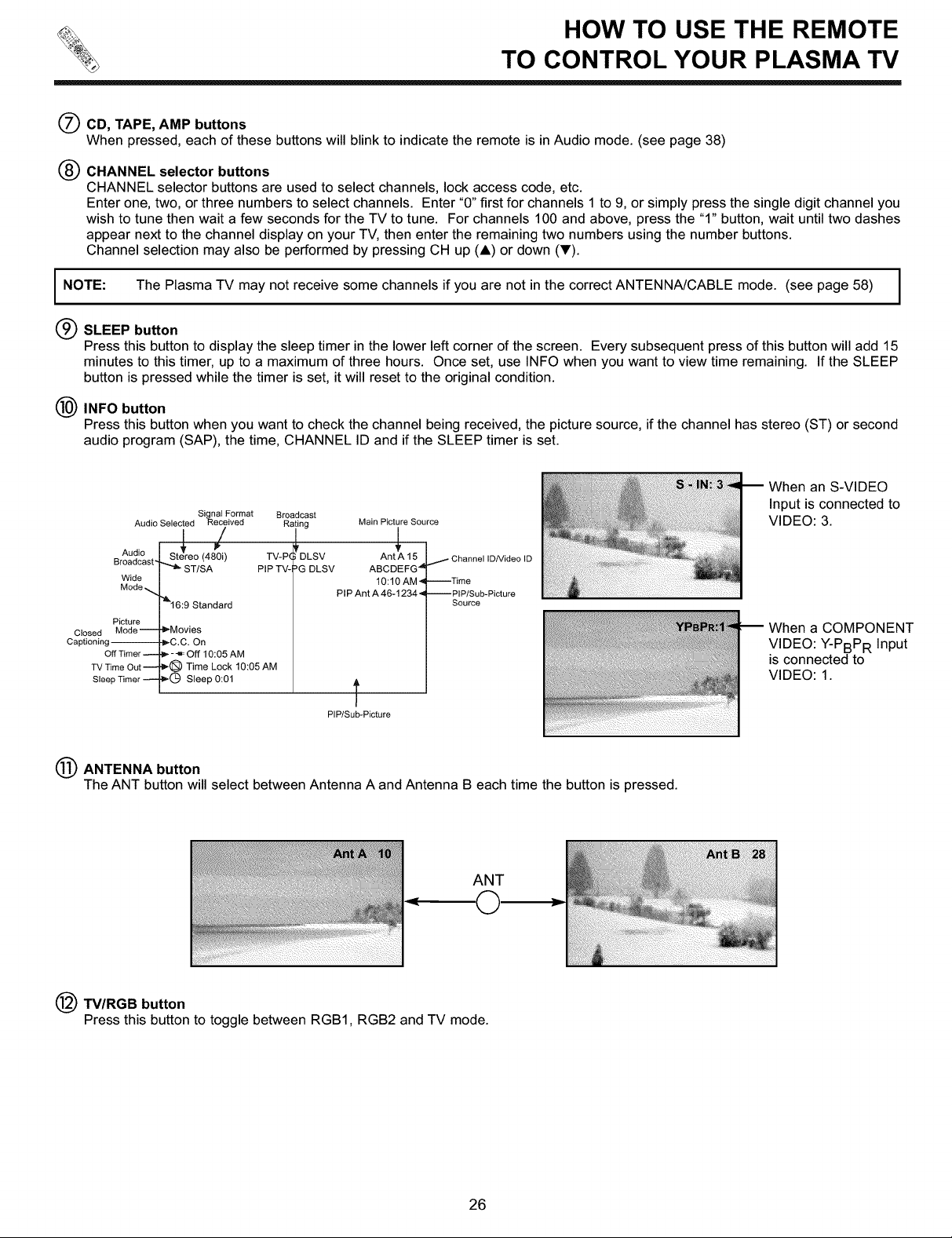
HOW TO USE THE REMOTE
TO CONTROL YOUR PLASMA TV
O CD, TAPE, AMP buttons
When pressed, each of these buttons will blink to indicate the remote is in Audio mode. (see page 38)
(_) CHANNEL selector buttons
CHANNEL selector buttons are used to select channels, lock access code, etc.
Enter one, two, or three numbers to select channels. Enter "0" first for channels 1 to 9, or simply press the single digit channel you
wish to tune then wait a few seconds for the TV to tune. For channels 100 and above, press the "1" button, wait until two dashes
appear next to the channel display on your TV, then enter the remaining two numbers using the number buttons.
Channel selection may also be performed by pressing CH up (A) or down (V).
I NOTE: The Plasma TV may not receive some channels if you are not in the correct ANTENNA/CABLE mode. (see page 58)
(_) SLEEP button
Press this button to display the sleep timer in the lower left corner of the screen. Every subsequent press of this button will add 15
minutes to this timer, up to a maximum of three hours. Once set, use INFO when you want to view time remaining. If the SLEEP
button is pressed while the timer is set, it will reset to the original condition.
INFO button
Press this button when you want to check the channel being received, the picture source, if the channel has stereo (ST) or second
audio program (SAP), the time, CHANNEL ID and if the SLEEP timer is set.
m When an S-VIDEO
Input is connected to
VIDEO: 3.
When a COMPONENT
VIDEO: Y-PBPR Input
is connected to
VIDEO: 1.
Broadcast-
Picture
Closed Mode --
Captioning --
Off Timer --
TV Time Out --
Sleep Timer --
Signal Format Broadcast
Audio Selected!r Receivedlf Raing Main Picture Source
Audio
Wide
Mode ._,
St eo (480i) TV-P(i DLSV Ant A 15 / Channel ID/Videe ID
"_ ST/SA PIP TV- _G DLSV ABCDEFG "d
&16:9 Standard
b'-Movies
_C.C. On
J,.--_ Off 10:05 AM
_,-_) Time Lock 10:05 AM
P-(_) Sleep 0:01
10:10 AM4 --Time
PIP Ant A 46-1234-,I --PIP/Sub-Picture
Source
T
PIP/Sub-Picture
ANTENNA button
The ANT button will select between Antenna A and Antenna B each time the button is pressed.
ANT
TV/RGB button
Press this button to toggle between RGB1, RGB2 and TV mode.
26
