Page 1
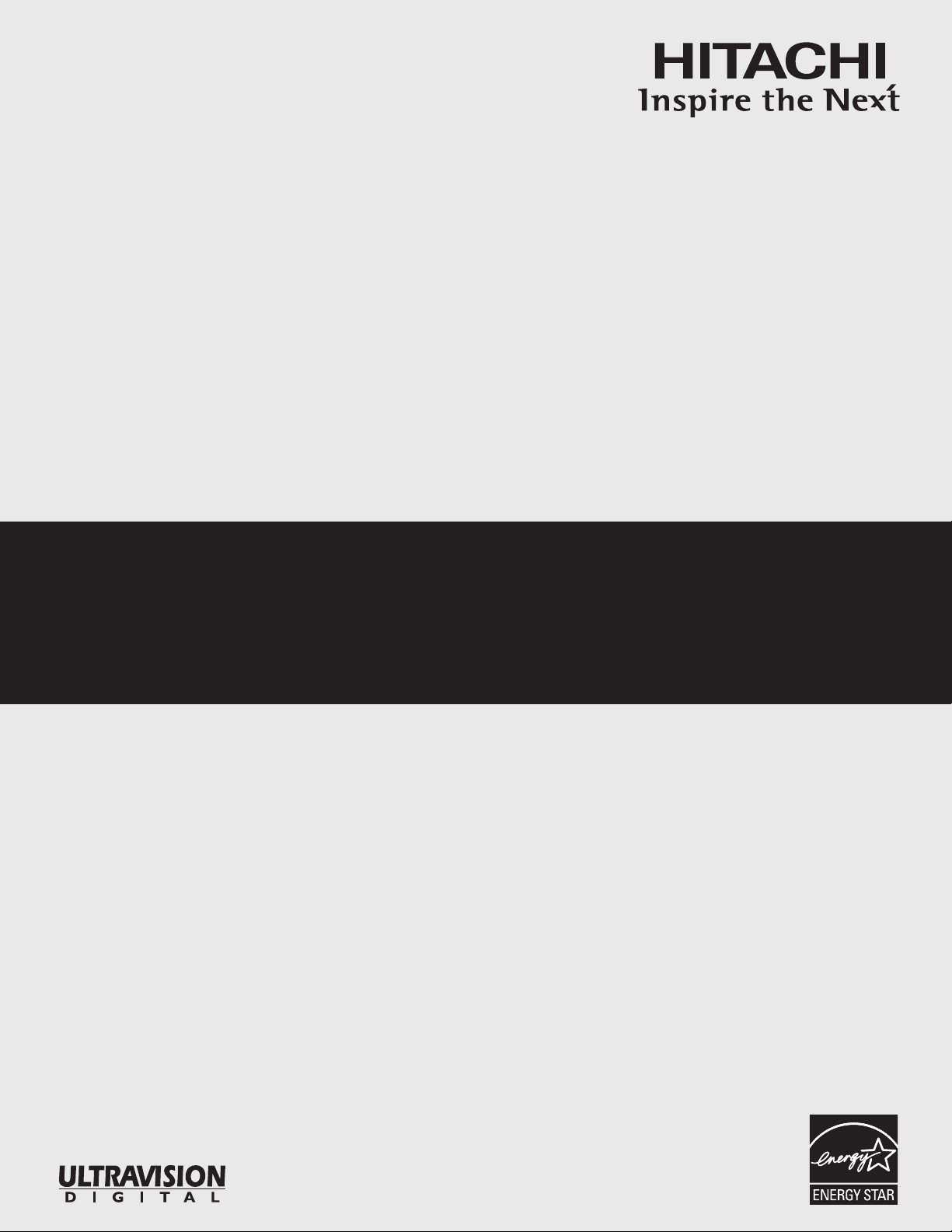
PLASMA TELEVISION
Operating Guide for 42EDT41A
IMPORTANT SAFETY INSTRUCTIONS ................................................................................ 2-3
FIRST TIME USE .................................................................................................................. 4-21
THE REMOTE CONTROL .................................................................................................. 22-31
ON-SCREEN DISPLAY........................................................................................................ 32-54
USING THE RGB INPUT OF THE PLASMA TV ................................................................ 55-67
CARE OF YOUR HITACHI PLASMA TV & REMOTE CONTROL .......................................... 68
RECEPTION PROBLEMS ........................................................................................................ 69
USEFUL INFORMATION .................................................................................................... 70-76
PRODUCT SPECIFICATION .............................................................................................. 77-80
INDEX ...................................................................................................................................... 81
As an ENERGY STAR®Partner, Hitachi, Ltd. has determined that this
product meets the ENERGY STAR®guidelines for energy efficiency.
Page 2

2
IMPORTANT SAFETY INSTRUCTIONS
SAFETY POINTS YOU SHOULD KNOW ABOUT
YOUR HITACHI PLASMA TELEVISION
Our reputation has been built on the quality, performance, and ease of service of HITACHI Plasma Televisions.
Safety is also foremost in our minds in the design of these units. To help you operate these products properly, this
section illustrates safety tips which will be of benefit to you. Please read it carefully and apply the knowledge you
obtain from it to the proper operation of your HITACHI Plasma Television.
Please fill out your warranty card and mail it to HITACHI. This will enable HITACHI to notify you promptly in the
improbable event that a safety problem should be discovered in your product model.
Follow all warnings and instructions marked on this plasma television.
CAUTION
RISK OF ELECTRIC SHOCK
DO NOT OPEN
CAUTION: TO REDUCE THE RISK OF ELECTRIC SHOCK,
DO NOT REMOVE COVER (OR BACK).
NO USER SERVICEABLE PARTS INSIDE.
REFER SERVICING TO QUALIFIED SERVICE PERSONNEL.
The lightning flash with arrowhead symbol, within an equilateral
triangle, is intended to alert the user to the presence of uninsulated
“dangerous voltage” within the product’s enclosure that may be of a
sufficient magnitude to constitute a risk of electric shock to persons.
The exclamation point within an equilateral triangle, is intended to
alert the user to the presence of important operating and
maintenance (servicing) instructions in the literature accompanying
the appliance.
NOTE: • There are no user serviceable parts inside the television.
• Model and serial numbers are indicated on back side of the television.
POWER SOURCE
THIS PLASMA TELEVISION IS DESIGNED TO OPERATE ON 120 VOLTS 60Hz, AC CURRENT. INSERT
THE PLASMA TELEVISION POWER CORD INTO A 120 VOLT 60Hz OUTLET.
TO PREVENT ELECTRIC SHOCK, DO NOT USE THE PLASMA TELEVISION’S (POLARIZED) PLUG WITH
AN EXTENSION CORD, RECEPTACLE, OR OTHER OUTLET UNLESS THE BLADES AND GROUND
TERMINAL CAN BE FULLY INSERTED TO PREVENT BLADE EXPOSURE.
NEVER CONNECT THE
PLASMA TELEVISION
TO 50Hz, DIRECT CURRENT, OR ANYTHING OTHER THAN
THE SPECIFIED VOLTAGE.
CAUTION: Never remove the back cover of the plasma television as this can expose you to very high voltages and
other hazards. If the television does not operate properly, unplug the Plasma Television and call your
authorized dealer or service center.
NOTE: This Plasma Television will display television closed captioning, ( or ), in accordance with
paragraph 15.119 of the FCC rules.
CAUTION:
Adjust only those controls that are covered in the instructions, as improper changes or modifications not
expressly approved by HITACHI could void the user’s authority to operate the Plasma Television.
MODIFICATIONS:
The FCC requires the user to be notified that any changes or modifications made to this device that
are not expressly approved by Hitachi America, Ltd. Home Electronics Division may void the user’s
authority to operate the equipment.
WARNING: •TO PREVENT FIRE OR SHOCK HAZARD, DO NOT EXPOSE THIS PLASMA TELEVISION TO RAIN OR
MOISTURE.
•THE PLASMA TELEVISION SHOULD NOT BE EXPOSED TO DRIPPING OR SPLASHING AND
OBJECTS FILLED WITH LIQUIDS, SUCH AS VASES, SHOULD NOT BE PLACED ON THE TELEVISION.
Page 3

IMPORTANT SAFETY INSTRUCTIONS
3
Read before operating equipment
Follow all warnings and instructions marked on this monitor.
1. Read these instructions.
2. Keep these instructions.
3. Heed all warnings.
4. Follow all instructions.
5. Do not use this apparatus near water.
6. Clean only with a dry cloth.
7. Do not block any ventilation openings. Install in accordance
with the manufacturer’s instructions.
8. Do not install near any heat sources such as radiators, heat
registers, stoves, or other apparatus (including amplifiers)
that produce heat.
9. Do not defeat the safety purpose of the polarized or
grounding-type plug. A polarized plug has two blades with
one wider than the other. A grounding type plug has two
blades and a third grounding prong. The wide blade or the
third prong are provided for your safety. If the provided plug
does not fit into your outlet, consult an electrician for
replacement of the obsolete outlet.
10. Protect the power cord from being walked on or pinched
particularly at plugs, convenience receptacles, and the point
where they exit from the apparatus.
11. Only use the attachments/accessories specified by the
manufacturer.
12. Use only with the cart, stand, tripod, bracket,
or table specified by the manufacturer, or
sold with the apparatus. When a cart is used,
use caution when moving the cart/apparatus
combination to avoid injury from tip-over.
13. Unplug this apparatus during lightning storms or when
unused for long periods of time.
14. Refer all servicing to qualified service personnel. Servicing
is required when the apparatus has been damaged in any
way, such as power-supply cord or plug is damaged, liquid
has been spilled or objects have fallen into apparatus, the
apparatus has been exposed to rain or moisture, does not
operate normally, or has been dropped.
15. Monitors are designed to comply with the recommended
safety standards for tilt and stability. Do not apply excessive
pulling force to the front, or top, of the cabinet which could
cause the product to overturn resulting in product damage
and/or personal injury.
16. Follow instructions for wall, shelf or ceiling mounting as
recommended by the manufacturer.
17. An outdoor antenna should not be located in the vicinity of
overhead power lines or other electrical circuits.
18. If an outside antenna is connected to the receiver be sure the
antenna system is grounded so as to provide some
protection against voltage surges and built up static charges.
Section 810 of the National Electric Code, ANSI/NFPA No.
70-1984, provides information with respect to proper
grounding for the mast and supporting structure, grounding
of the lead-in wire to an antenna discharge unit, size of
grounding connectors, location of antenna-discharge unit,
connection to grounding electrodes and requirements for the
grounding electrode.
Note to the CATV system installer: This reminder is provided
to call the CATV system installer’s attention to Article 820-40
of the NEC that provides guidelines for proper grounding
and, in particular, specifies that the cable ground shall be
connected to the grounding system of the building, as close
to the point of cable entry as practical.
ANTENNA
LEAD IN
WIRE
ANTENNA
DISCHARGE UNIT
(NEC SECTION 810-20)
GROUNDING CONDUCTORS
(NEC SECTION 810-21)
GROUNDING CONDUCTORS
POWER SERVICE GROUNDING
ELECTRODE SYSTEM
(NEC ART 250 PART H)
NEC NATIONAL ELECTRICAL CODE
ELECTRIC
SERVICE
EQUIPMENT
GROUND
CLAMP
PREVENTION OF SCREEN BURN
Continuous on-screen displays such as video games, stock market quotations, computer generated graphics, and other fixed (nonmoving) patterns can cause permanent damage to television receivers. Such “SCREEN BURNS” constitute misuse and are NOT
COVERED by your HITACHI Factory Warranty.
PUBLIC VIEWING OF COPYRIGHTED MATERIAL
Public viewing of programs broadcast by TV stations and cable companies, as well as programs from other sources, may require
prior authorization from the broadcaster or owner of the video program material.
Do not place any objects on the top of the monitor which may fall or cause a child to climb to retrieve the objects.
This product contains lead. Dispose of this product in accordance with applicable environmental laws. For product recycling
and disposal information, contact you local government agency or the Electronic Industries Alliance at www.eiae.org (in the
US) or the Electronic Product Stewardship Canada at www.epsc.ca (in Canada). For more information, call “1-800-HITACHI.”
This product incorporates copyright protection technology that is protected by U.S. patents and other intellectual property rights.
Use of this copyright protection technology must be authorized by Macrovision Corporation, and is intended for home and other
limited consumer uses only unless otherwise authorized by Macrovision. Reverse engineering or disassembly is prohibited.
Page 4

ACCESSORIES
4
1. Remote Control Unit CLU-W900 (P# HL02042)
2. Two “AA” size, 1.5V batteries (P# FQ00021).
3. Power Cord (P#EV01841)
4. Cleaning Cloth (P# MS00931).
5. Speaker wires (for monitor speakers).
6. Speakers (x2) (P# GM01267)
7. Speaker Holder (x4)
8. Mounting Screws (x8)
9. Cushions (x2)
REMOTE CONTROL BATTERY INSTALLATION AND REPLACEMENT
1. Open the battery cover. Slide back and remove the battery
cover in the direction of the arrow.
2. Load batteries. Load two Size AA batteries included
observing the correct polarities.
3. Close the battery cover. Replace the battery cover in the
direction of the arrow and snap it back into place.
CAUTION: Danger of explosion if battery is incorrectly replaced. Replace with the same or equivalent type.
CAUTION: Ceiling mounting is not recommended. Mounting the panel on the ceiling does not provide adequate
ventilation for the electronics or proper support for the front glass panel. This plasma television product is
designed for a maximum tilting angle of 45 degrees from vertical.
REMOTE BATTERIES POWER CORD
CONTROL
3. 4.
7.6.
1.
2.
5.
8. 9.
Cleaning Cloth
Speakers (x2) Speaker Holder (x4)
Speaker Wires
Cushions (x2)Mounting Screws (x8)
Check to make sure you have the following accessories before disposing of the packing material.
FIRST TIME USE
Page 5
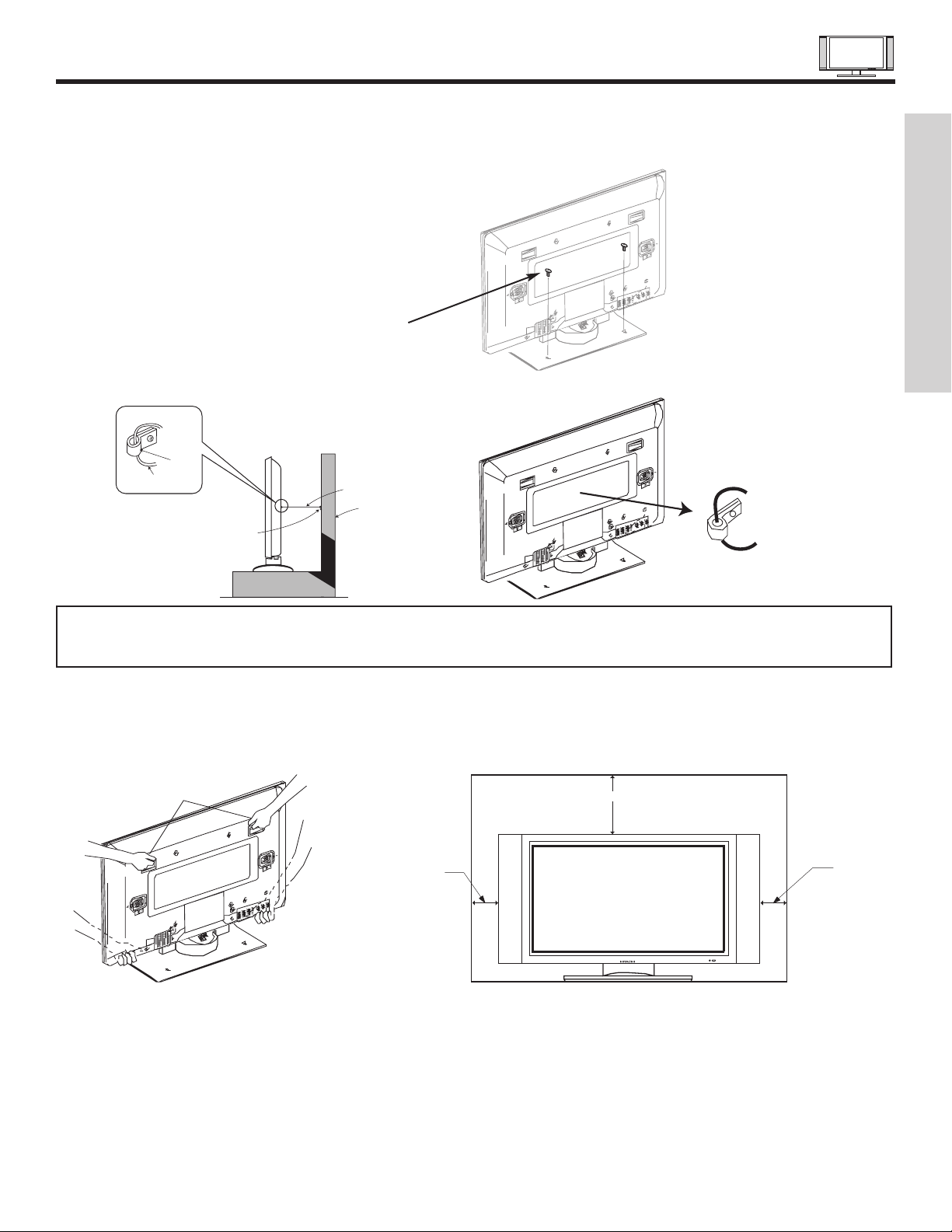
Securing to a table-top
1. Using wood screws (two) fasten the set to the clamping screw holes on the rear of the Plasma Television stand as shown below.
2. Using commercially available wood screws, secure the set firmly in position.
HOW TO SETUP YOUR NEW HITACHI
PLASMA DISPLAY TELEVISION
5
To take measures to prevent the Plasma Television from tipping over and prevent possible injury it is important to mount the
unit in a stable place.
Caution when moving the main unit
As this product is heavy, whenever it is moved, two people are required to transport it safely. Whenever the unit is moved it should be
lifted forward using the two handgrips at the back for the plasma television. When moving the Display Monitor, lift the handles and the
bottom frame as shown below. Do not grab the speakers or the back cover when lifting.
Securing to a wall or pillar.
Using a commercially available cord, chain and clamp, secure the set to a firm wall or pillar.
NOTES: 1.
Do not block the ventilation holes of the Plasma Television. Blocking the ventilation holes might cause fire or defect.
2. The plasma display has one AC cord. In case of an abnormal symptom, unplug the AC cord.
3. If you purchased the wall mount bracket option, please ask for professional installer. Do not install by yourself.
Handgrips
30 cm (12 inches)
10 cm (4 inches)
10 cm (4 inches)
ANTENNA
Unless your Plasma Television is connected to a cable TV system or to a centralized antenna system, a good outdoor color TV antenna
is recommended for best performance. However, if you are located in an exceptionally good signal area that is free from interference
and multiple image ghosts, an indoor antenna may be sufficient.
LOCATION
Select an area where sunlight or bright indoor illumination will not fall directly on the picture screen. Also, be sure that the location
selected allows a free flow of air to and from the perforated back cover of the set. In order to prevent an internal temperature increase,
maintain a space of 10 cm (4 inches) from the sides/back of the monitor, and 30 cm (12 inches) from the top of the television to the wall.
To avoid cabinet warping, cabinet color changes, and increased chance of set failure, do not place the TV where temperatures can
become excessively hot, for example, in direct sunlight or near a heating appliance, etc.
Wood screw
two places
Hook
Chain
cord or chain
clamp
Wall or Pillar
10cm (4 inches) or more
FIRST TIME USE
Page 6

Attach the cushions
to the sides of the
speakers facing the
main unit.
Cushion
Align the cushions
to the front of the
back case and affix
them.
Back case
FIRST TIME USE
HOW TO SETUP YOUR NEW HITACHI
PLASMA DISPLAY TELEVISION
6
ATTACH THE SPEAKER SYSTEM TO THE MONITOR.
CAUTION: Make sure the monitor power is switched off (with the standby/ receive lamp switched off or red) before you
connect or disconnect the speaker cables.
1. Attach the speaker brackets to the speaker systems.
Attach the screws in a position that allows you to read the speaker holder orientation markers (R), (L).
screw X 2
screw X 2
Speaker holder
Speaker
holder
(R)
In the case of (R)
(L)
Cushion
L
R
2. Attach the speaker systems to the monitor.
Remove two screws on each side of the monitor as shown and keep them for re-install. Loosen two screws on each
side of the monitor as shown so that the speaker holders can be slide on to them. Insert the loosened screws into the
engaging holes of the speaker holders that are attached to the speaker system, and slide the screws downwards. Next,
use the previously-removed screws to fasten the speaker holders into the mounting holes in the monitor. Tighten the
four screws to secure.
SPEAKER TERMINAL
(8Ω8W)
Loosen
screws
Monitor rear side
Hook this section
on the loosened
screw
Speaker holder
shown the other side
Remove
screws
Remove
screws
Right side
NOTES: USE OF CUSHIONS
In some cases, there can be a gap between the main unit and the speaker.
You can attach the cushions provided to the side of the speaker system,
if desired, to eliminate the gap.
Page 7
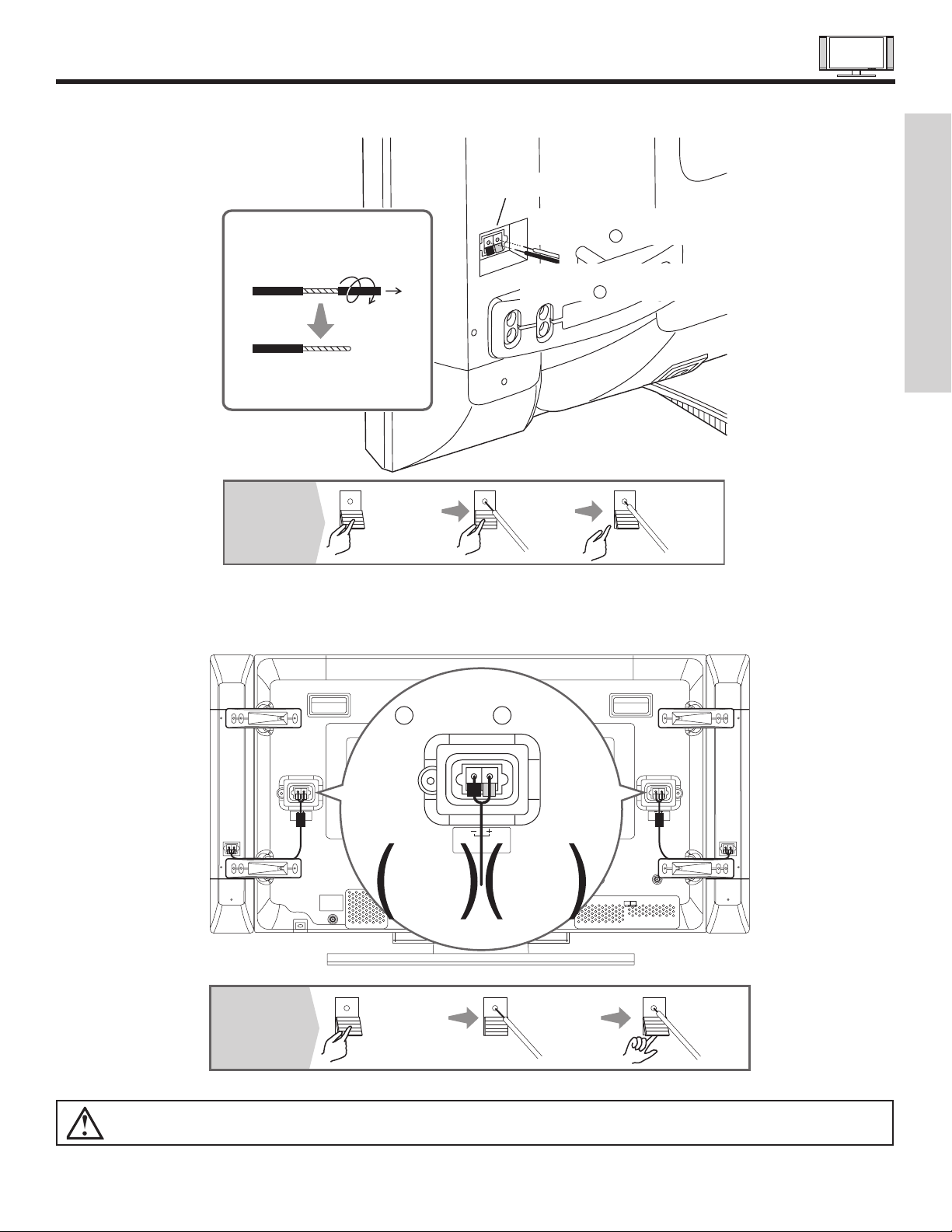
HOW TO SETUP YOUR NEW HITACHI
PLASMA DISPLAY TELEVISION
7
FIRST TIME USE
CAUTION: Be sure to insert the speaker cables securely.
Lock the connection terminal level securely.
3. Attach the connection cables to the speaker system.
Connect the copper-coloured
wire to the side
Connect the silver-coloured
wire to the side
Speaker terminals
+
-
Press down
the lever with
your finger
Remove
your finger
Insert the
wire
How to connect
the speaker
cables
(Speaker side)
Pull off while twisting
Please prepare the supplied
speaker cables.
Tr eating the wire ends
4. Attach the speaker connection cables to the monitor.
Black Red
Connect
the coppercolored wire
Connect
the silvercolored wire
(6 Ω12 W )
+-
How to connect
the speaker
cables
(Monitor side)
Press the
lever down
Raise the
lever
Insert the
wire
Speaker Terminals
Page 8
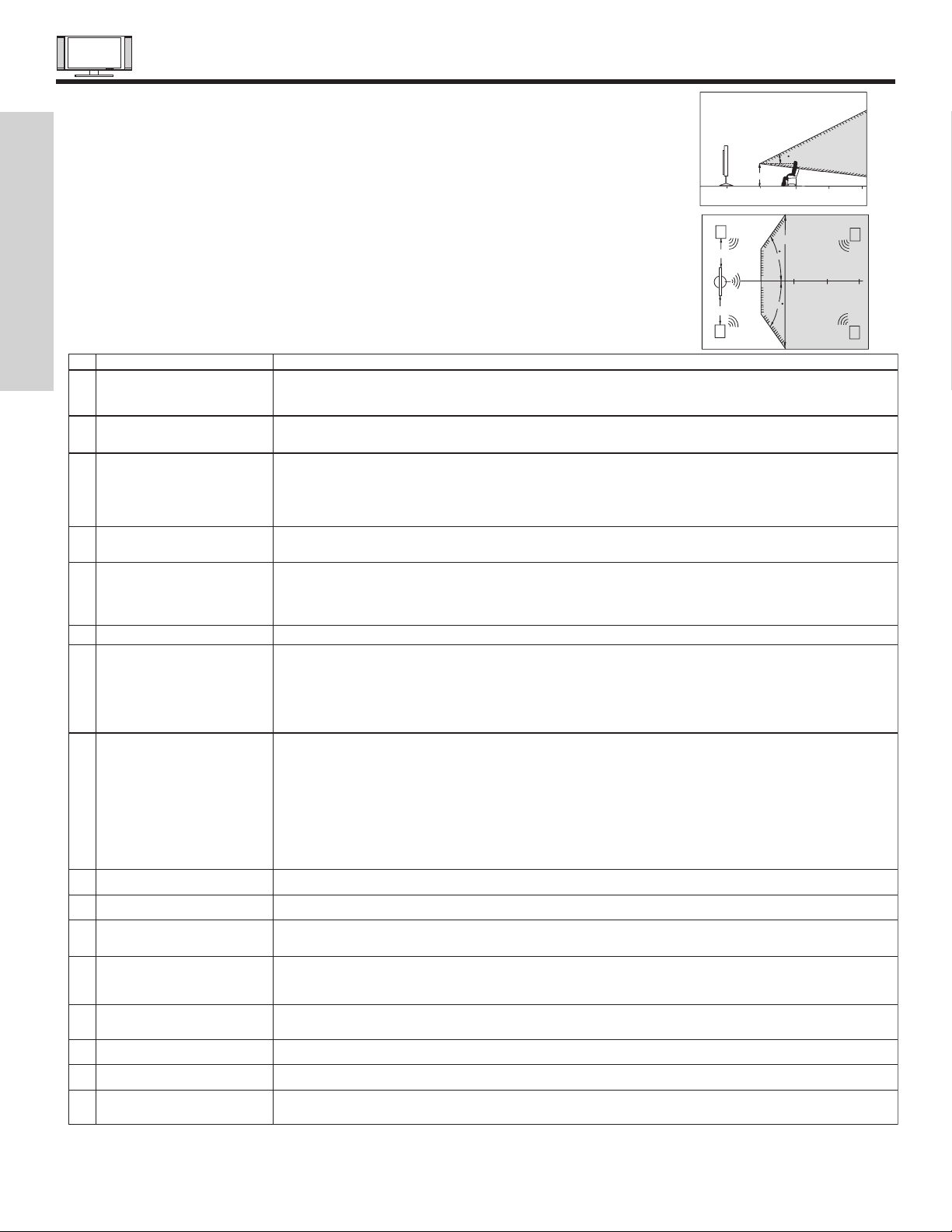
HOW TO SETUP YOUR NEW HITACHI
PLASMA DISPLAY TELEVISION
8
FIRST TIME USE
50
50
4" Minimum
4" Minimum
BEST
HORIZONTAL
VIEWING ANGLE
5'
10'
15'
20'
S
S
R
L
VIEWING
The major benefit of the HITACHI Plasma Television is its large viewing screen. To see this
large screen at its best, test various locations in the room to find the optimum spot for viewing.
The best picture is seen by sitting directly in front of the TV and about 8 to 18 feet from the
screen.
During daylight hours, reflections from outside light may appear on the screen. If so, drapes
or screens can be used to reduce the reflection or the TV can be located in a different section
of the room.
If the TV’s audio output will be connected to a Hi-Fi system’s external speakers, the best
audio performance will be obtained by placing the speakers equidistant from each side of the
receiver cabinet and as close as possible to the height of the picture screen center. For best
stereo separation, place the external speakers at least four feet from the side of the TV, place
the surround speakers to the side or behind the viewing area. Differences in room sizes and
acoustical environments will require some experimentation with speaker placement for best
performance.
BEST
VERTICAL VIEWING
ANGLE
20
3'
0'
5'
10'
15'
20'
A buzzing sound might be heard when the plasma television is turned on in a very quiet
room. This is due to the plasma panel drive circuit when it is functioning. This arching sound
is normal and it is not a malfunction.
Some infrared rays are emitted from the plasma televisioní s panel that might affect other
infrared controlling equipment.
High-precision technology is
used to manufacture the plasma display panel; But in some
cases, there are minor defects in some parts of the screen. Points that do not light, points
with brightness different from that of the periphery, points with color different from that of the
periphery, etc. Some pixels will always be on or always off. Please note that this is not a
malfunction.
When receving still picture signals, (e.g. ch
annel number indication or clock indication) for a
while, you can see image-like when the picture varied. This is not a defect.
The plasma display panel is lighting the phosphors by the discharge of internal radiation. In
some cases, this may cause the temperature of the panel surface to increase. Please note
that this is not a malfunction. The Plasma
TV surface temperature is higher than a
Cathode-ray-tube.
The plasma panel is made from glass. Heavy shock on the front panel might damage it.
When the PDP monitor is transported horizontally, the glass panel has the possibility of being
broken or increasing the picture defects. At the time of transportation, horizontal style is
prohibited. More-over, please treat the plasma panel with great care
because of a precision
apparatus. Please instruct transporters so that it should be put into the packing box at the time
of shipment.(There is a possibility that breakage of the panel or defects will increase.)
Rough transportation might cause damage to the panel and pixel failure.
The plasma monitor illumin
ates phosphor to display images. The phosphor has a finite
illumination life. After extended periods of illumination, the brightness of the phosphor will be
degraded to such extent that stationary images would burn-in that part of the screen as
grayed-out images.
Tips to prevent such image retention are:
- Do not display images having sharp b
rightness differences or hi-contrast images, such as
monochrome characters and graphic patterns, for long.
- Do not leave stationary images appearing for long, but try to refresh them at appropriate
intervals of time, or try to move them using screen saver function.
-Turn down the contrast and brightness controls.
PDP television has luminosity and low contrast compared with CRT television.
When a
screen is seen at point-blank range, a random fine grain may be visible to a dark part.
If an apparatus (VCR, etc.) antenna line is arranged near the monitor, the image may shake,
or disturbance may be received.
Electric discharge/luminescence characteristic of the PDP panel also changes
with peripheral
temperature. Moreover, since there is also high power consumption value, a specified
temperature environment is required.
Storing the plasma television for a period of more than 2 to 3 months without use might cause
an unstable picture when the set is turned on.
Operating altitude: 800 to 1,114hPa (6,194ft to -2,484ft). Operating temperature: 41˚F to 95˚F.
Storage Altitude: 300 to 1,114hPa
(31,912ft to -2,484ft). Storage temperature: 5˚F to 140˚F.
Frequent use of the Power ON or OFF might trigger the power protection circuit. If the TV
does not turn ON, please wait a little before turning ON again.
1 Arching sound from
plasma display monitor’s
panel.
2 Interference for infrared
equipment.
3 Bright and dark spots
4 Picture Image (Spectrum)
5Display panel surface
temperature is too high
6Plas
ma Surface
7Transportation
8 Image retention
9Luminosity and contrast
10 Granular spots
11 Disturbance to video
apparatus
12 About the use
environment of PDP
television (temperature)
13 Caution on prolonged
storage
14 Operating
15 Storage
16 Power ON or OFF
No. Items Notes
IMPORTANT NOTES
Page 9

FIRST TIME USE
HOOKUP CABLES
9
Most video/audio connections between components can be made with shielded video and audio cables that have phono connectors.
For best performance, video cables should use 75-Ohm coaxial shielded wire. Cables can be purchased from most stores that sell
audio/video products. Below are illustrations and names of common connectors. Before purchasing any cables, be sure of the output
and input connector types required by the various components and the length of each cable.
300-Ohm Twin Lead Connector
This outdoor antenna cable must be connected to an
antenna adapter (300-Ohm to 75-Ohm).
Phono Connector
Used on all standard video and audio cables which
connect to inputs and outputs located on the rear jack
panel and front control panel.
“F” Type 75-Ohm Coaxial Antenna Connector
For connecting RF signals (antenna or cable TV) to the
antenna jack on the television.
S-Video (Super Video) Connector
This connector is used on camcorders, VCRs and laserdisc players with an S-Video feature in place of the
standard video cable to produce a high quality picture.
AUDIO IN
3.8mm
STEREO
MINI-PLUG
2
RCA TYPE
PLUGS
Stereo Cable (3.5 mm plug to 3.5 mm plug)
This cable is used to connect from external audio out to
the audio input (ex. RGB Input).
12345
678910
1112131415
D-SUB MINI 15-Pin Cable
This cable is used to connect a computer output to the
D-SUB input located on the rear panel of the Monitor.
The resolution should be set correctly to display the
signal on the Plasma Monitor.
Page 10

10
FIRST TIME USE
ANTENNA CONNECTIONS TO REAR PANEL JACKS
VHF (75-Ohm) antenna/CATV (Cable TV)
When using a 75-Ohm coaxial cable system, connect the outdoor
antenna or CATV coaxial cable to the ANT (75-Ohm) terminal.
VHF (300-Ohm) antenna/UHF antenna
When using a 300-Ohm twin lead from an outdoor antenna, connect
the VHF or UHF antenna leads to screws of the VHF or UHF adapter.
Plug the adapter into the antenna terminal on the TV.
When both VHF and UHF antennas are connected
Attach an optional antenna cable mixer to the TV antenna terminal,
and connect the cables to the antenna mixer. Consult your dealer or
service store for the antenna mixer.
Back of Plasma Television
20 18 16 14 12 10 8 642
21
19 17
15 13 11 975
3 1
antenna
Page 11

FIRST TIME USE
FRONT PANEL CONTROLS
11
FRONT VIEW
MENU/EXIT button
This button allows you to enter the MENU, making it possible to set TV features to your preference without using the remote. This
button also serves as the EXIT button when in MENU mode.
INPUT/SELECT button
Press this button to select the desired input, AVI to AV4, RGB1 and RGB2. Your selection is shown in the top right corner of the
screen. This button also serves as the SELECT/OK button when in MENU mode.
CHANNEL selector
Press these buttons until the desired channel appears in the top right corner of the TV screen. These buttons also serve as
the cursor down () and up () buttons when in MENU mode.
VOLUME level
Press these buttons to adjust the sound level. The volume level will be displayed on the TV screen. These buttons also serve as
the cursor left () and right () buttons when in MENU mode.
SUB POWER button
Press this SUB POWER button to turn ON the Plasma television when not using the remote control power button
Cabinet
(front frame)
Panel
CHANNEL DOWN button
( SELECT button)
INPUT SELECT button
(OK button)
CHANNEL UP button
( SELECT button)
• Adjustment buttons are located
on the bottom.
• The back cover is provided with
indications to distinguish the
adjustment buttons.
SUB-POWER button
Control panel
VOLUME
UP/DOWN
buttons
( ADJUST
buttons)
Main power switch
• The main power switch is located at the back, on the
lower surface.
햴
MENU/EXIT button
• ( ) indicates the function while the MENU is displayed on the screen.
Page 12

FIRST TIME USE
Plasma Television “MAIN POWER” switch
This power switch is for the complete system, and must be turned ON/OFF manually. It is recommended to leave the “MAIN
POWER” to ON condition (lights red) for stand-by mode.
POWER light indicator
To turn the monitor ON, press the main power switch located on the lower right side of the monitor. A red stand-by indicator lamp
located on the lower right corner of the front bezel will illuminate. The Display Monitor is now ready for remote on/off operation.
REMOTE CONTROL sensor
Point your remote at this area when selecting channels, adjusting volume, etc.
FRONT PANEL CONTROLS
12
Indicating lamp
Indicating
lamp
Power status Operating
Off Off
When the main power switch is set
to OFF.
Lights red
Off
(standby)
When the main power switch is
ON, and the POWER button on the
remote control or the SUB POWER
button on the underside of the
front of the frame is OFF.
Lights green On
When the main power switch is
ON, and the POWER button on the
remote control or the SUB POWER
button on the underside of the
front of the frame is ON.
Lights orange
Off
(Power Save)
When the main power switch is
ON, and the POWER button on the
remote control or the SUB POWER
button on the underside of the
front of the frame is ON.
However, the status will be in
POWER SAVE mode when in RGB1
or RGB2 input.
With in 30
degrees
About 5m
About 3m
With in 30
degrees
About 3m
D
/
N
A / B
i
+
M
ENU
OK
FREEZE
ZOO
M
AV1
RGB1 RGB2
A
V2 AV3 AV4
2-4-12
I / II
P+
P-
+-
DVD
123
456
7809
NOTES: 1. Your HITACHI Plasma Television will appear to be turned OFF (lights orange) if there is no video input when RGB1
or RGB2 is selected. Check the Power Light to make sure the Plasma Television is turned off or in Stand-by
mode (lights red) when not in use.
2. Remote Control can not turn ON/OFF the “MAIN POWER” of the Plasma Television.
Page 13

FIRST TIME USE
REAR PANEL JACKS
13
Component: Y-P
BPR
Inputs
AV1 and AV2 provide Y-P
BPR
jacks for connecting equipment with this capability, such as a DVD player or Set Top Box. You may
use composite video signal for AV1 and AV2.
NOTES: 1. S-Video has a higher priority over video input.
2. Your component outputs may be labeled Y, B-Y, and R-Y. In this case, connect the components B-Y output to the
Plasma Monitor’s PBinput and the components R-Y output to the Plasma Monitor’s PRinput.
3. Your component outputs may be labeled Y-CBCR. In this case, connect the component CBoutput to the Plasma
Monitor’s PBinput and the component CRoutput to the Plasma Monitor’s PRinput.
4. It may be necessary to adjust TINT to obtain optimum picture quality when using the Y-PBPR inputs (See page 36).
5. To ensure no copyright infringement, the MONITOR OUT output will be abnormal, when using the Y-PBPRjacks, and
RGB inputs.
Antenna Input
Use the INPUT button to select Antenna.
Audio/Video Inputs AV1, AV2, AV3 and AV4
By using the INPUT button, or the individual INPUTS buttons of the remote control, you can select each video source. Use the audio
and video inputs to connect external devices, such as VCRs, camcorders, laserdisc players, DVD players etc. (if you have mono
sound, insert the audio cable into the left audio jack).
MONITOR OUT
These jacks provide fixed audio and video signals (ANTENNA, AV1~AV4) which are used for recording. Component signal to
Input AV1 and AV2, RGB inputs will not have monitor output.
S-VIDEO AV3
AV3 provide S-VIDEO (Super Video) jacks for connecting equipment with S-VIDEO output capability.
20 18 16 14 12 10 8 642
21
19 17
15 13 11 975
3 1
햴
External device connection terminals
INPUT (AV4)
SCART
NOTE: See page 20 for Input AV4 (SCART).
Page 14

FIRST TIME USE
REAR PANEL JACKS
14
RGB1 - Digital Input (DVI-PC / DVI-STB)
Use this DVI input for your external devices with DVI output (see pages 20 and 55).
RGB2 - Analog Input
Use this 15-pin D-Sub input for your external devices with RGB output (see pages 20 and 55).
RGB1 - Audio Input
Connect audio for RGB1 input (if you have mono sound, insert the audio cable into the same jack).
RGB2 - Audio Input
Connect audio for RGB2 input (if you have mono sound insert the audio cable into the same jack).
Service Adjustment Port
This port is for service adjustment only.
Page 15

CONNECTING EXTERNAL VIDEO SOURCES
15
The exact arrangement you use to connect the VCR, camcorder, laserdisc player, DVD player, or HDTV Set Top Box to your Plasma
TV is dependent on the model and features of each component. Check the owner’s manual of each component for the location of
video and audio inputs and outputs.
The following connection diagrams are offered as suggestions. However, you may need to modify them to accommodate your
particular assortment of components and features. For best performance, video and audio cables should be made from coaxial
shielded wire.
Before Operating External Video Source
Connect an external source to one of the INPUT terminals, then press the INPUT button on the Control panel located at the bottom of
the display monitor or the INPUT button on the remote control repeatedly to cycle through the INPUT items.
CONNECTING A MONAURAL AUDIO SOURCE TO AV1~AV4
1. Connect the cable from the VIDEO OUT of the VCR or the laserdisc player to the INPUT (VIDEO) jack, as shown on the Monitor
Rear Panel below.
2. Connect the cable from the AUDIO OUT of the VCR or the laserdisc player to the INPUT (MONO)/L(AUDIO) jack.
3. Press the INPUT button, repeatedly till you select AV1 to view the program from the VCR or the laserdisc player. The VIDEO
label disappears automatically after approximately four seconds.
4. Press the INPUT button repeatedly till you select the ANTENNA input to return to the previous channel.
VIDEO OUT
AUDIO OUT
VCR
Back of VCR
20 18 16 14 12 10 8 642
21
19 17
15 13 11 975
3 1
FIRST TIME USE
Page 16
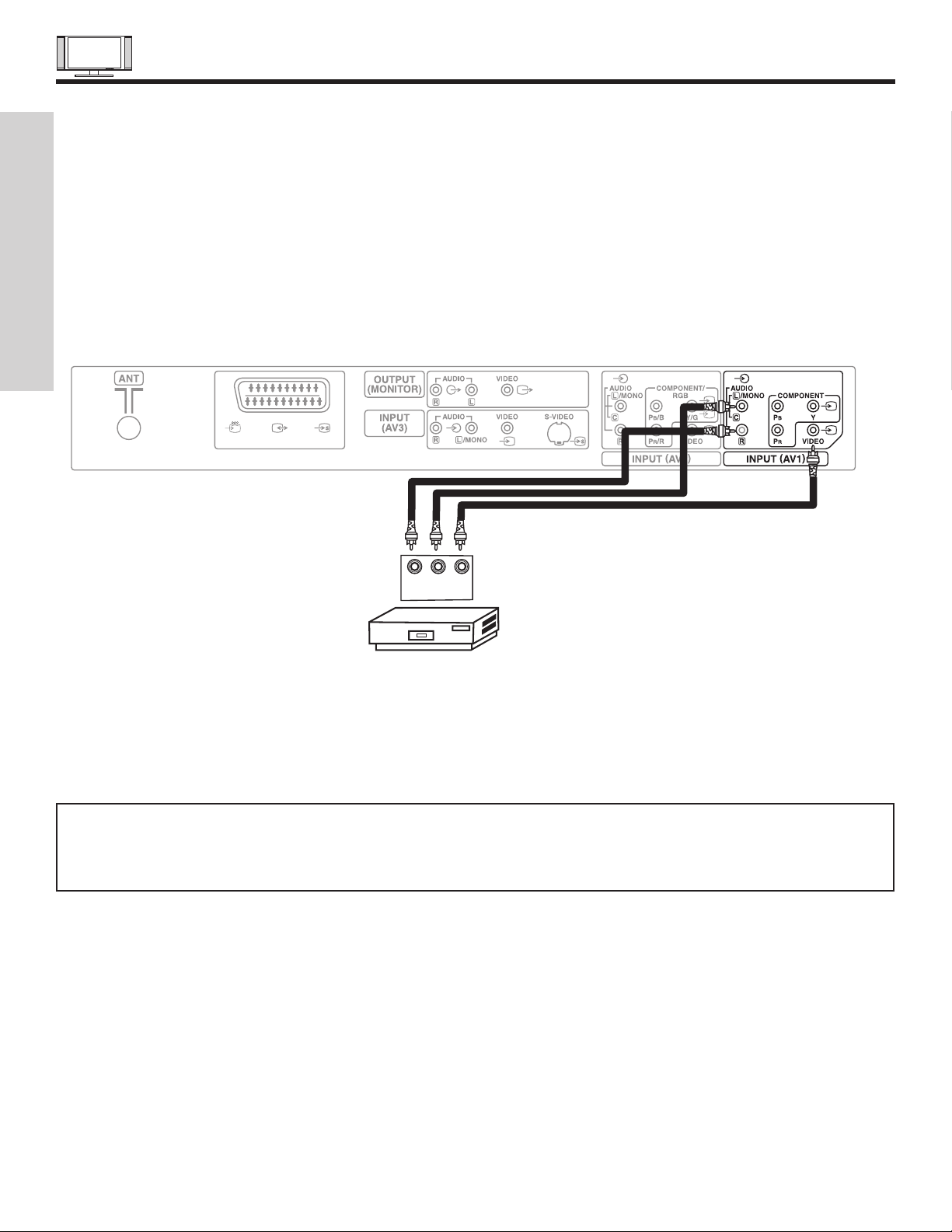
FIRST TIME USE
CONNECTING EXTERNAL VIDEO SOURCES
16
CONNECTING A STEREO VCR OR STEREO LASERDISC PLAYER
1. Connect the cable from the VIDEO OUT of the VCR or the laserdisc player to the INPUT (VIDEO) jack, as shown on the Monitor
Rear Panel below.
2. Connect the cable from the AUDIO OUT R of the VCR or the laserdisc player to the INPUT (AUDIO/R) jack.
3. Connect the cable from the AUDIO OUT L of the VCR or the laserdisc player to the INPUT (AUDIO/L) jack.
4. Press the INPUT button, repeatedly till you select AV1 to view the program from the VCR or laserdisc player. The VIDEO label
disappears automatically after approximately four seconds.
5. Press the INPUT button repeatedly till you select the ANTENNA input to return to the previous channel.
20 18 16 14 12 10 8 64 2
21
19 17
15 13 11 975
3 1
Back of
VCR
R L V
VCR
OUTPUT
NOTES: 1. Completely insert the connection cord plugs when connecting to rear panel jacks. The picture and sound that is
played back will be abnormal if the connection is loose.
2. A single VCR can be used for VCR #1 and VCR #2, but note that a VCR cannot record its own video or line output.
Refer to your VCR operating guide for more information on line input-output connections.
Page 17

FIRST TIME USE
17
CONNECTING EXTERNAL VIDEO SOURCES
CONNECTING S-VIDEO VCR OR LASERDISC PLAYER
1. Connect the cable from the S-VIDEO OUT of the S-VHS VCR or the laserdisc player to the INPUT (S-VIDEO) jack, as shown
on the Monitor Rear Panel below.
2. Connect the cable from the AUDIO OUT R of the VCR or the laserdisc player to the INPUT (AUDIO/R) jack.
3. Connect the cable from the AUDIO OUT L of the VCR or the laserdisc player to the INPUT (AUDIO/L) jack.
4. Press the INPUT button, repeatedly till you select AV3 to view the program from the VCR or laserdisc player. The VIDEO label
disappears automatically after approximately four seconds.
5. Press the INPUT button repeatedly till you select the ANTENNA input to return to the previous channel.
NOTES: 1. Completely insert the connection cord plugs when connecting to rear panel jacks. The picture and sound that is
played back will be abnormal if the connection is loose.
2. A single VCR can be used for VCR #1 and VCR #2, but note that a VCR cannot record its own video or line output.
Refer to your VCR operating guide for more information on line input-output connections.
20 18 16 14 12 10 8 64 2
21
19 17
15 13 11 975
3 1
VCR or Laserdisc Player
OUTPUT
Back of VCR or
Laserdisc Player
R L V
S-VIDEO
Page 18

FIRST TIME USE
18
CONNECTING EXTERNAL VIDEO SOURCES
CONNECTING A STEREO LASERDISC/DVD PLAYER OR HDTV SET TOP BOX TO AV1 OR AV2 COMPONENT: Y-PBPR.
1. Connect the cable from the Y OUT of the Laserdisc/DVD player or HDTV set top box to the INPUT (Y) jack, as shown on the
Monitor Rear Panel below.
2. Connect the cable from the CB/PBOUT or B-Y OUT of the Laserdisc/DVD player or HDTV set top box to the INPUT (PB)jack.
3. Connect the cable from the CR/PROUT or R-Y OUT of the Laserdisc/DVD player or HDTV set top box to the INPUT (PR) jack.
4. Connect the cable from the AUDIO OUT R of the Laserdisc/DVD player or HDTV set top box to the INPUT (AUDIO/R) jack.
5. Connect the cable from the AUDIO OUT L of the Laserdisc/DVD player or HDTV set top box to the INPUT (AUDIO/L) jack.
6. Press the INPUT button, repeatedly till you select AV1 or AV2 to view the program from the Laserdisc/DVD player or HDTV set
top box. The VIDEO label disappears automatically after approximately four seconds.
7. Press the INPUT button repeatedly till you select the ANTENNA input to return to the previous channel.
OUTPUT
DVD Player
OR
Back of
DVD Player
OUTPUT
L R Y P
B
P
R
HDTV Set-Top Box
PR/CR PB/C
B Y
VIDEO
L R
AUDIO
20 18 16 14 12 10 8 64 2
21
19 17
15 13 11 975
3 1
NOTES: 1. Completely insert the connection cord plugs when connecting to rear panel jacks. The picture and sound that is
played back will be abnormal if the connection is loose.
2. See page 21 for tips on REAR PANEL CONNECTIONS.
Page 19

19
CONNECTING EXTERNAL AUDIO/VIDEO DEVICES
VCR or other external
components
INPUT
R L V
S-VIDEO
20 18 16 14 12 10 8 64 2
21
19 17
15 13 11 975
3 1
The MONITOR OUT terminal outputs video and audio of the ANTENNA and INPUTS AV1, AV2, AV3 and AV4. It does not output
component video.
FIRST TIME USE
NOTE: If the OUTPUT (MONITOR) terminal is connected to an external monitor with a 75 Ohm terminal, it is possible to view
the same image as on the main unit. But it is possible to monitor only the composite video signal from AV1, AV2, AV3 or
AV4 input that is displayed on the screen at the time.
Page 20
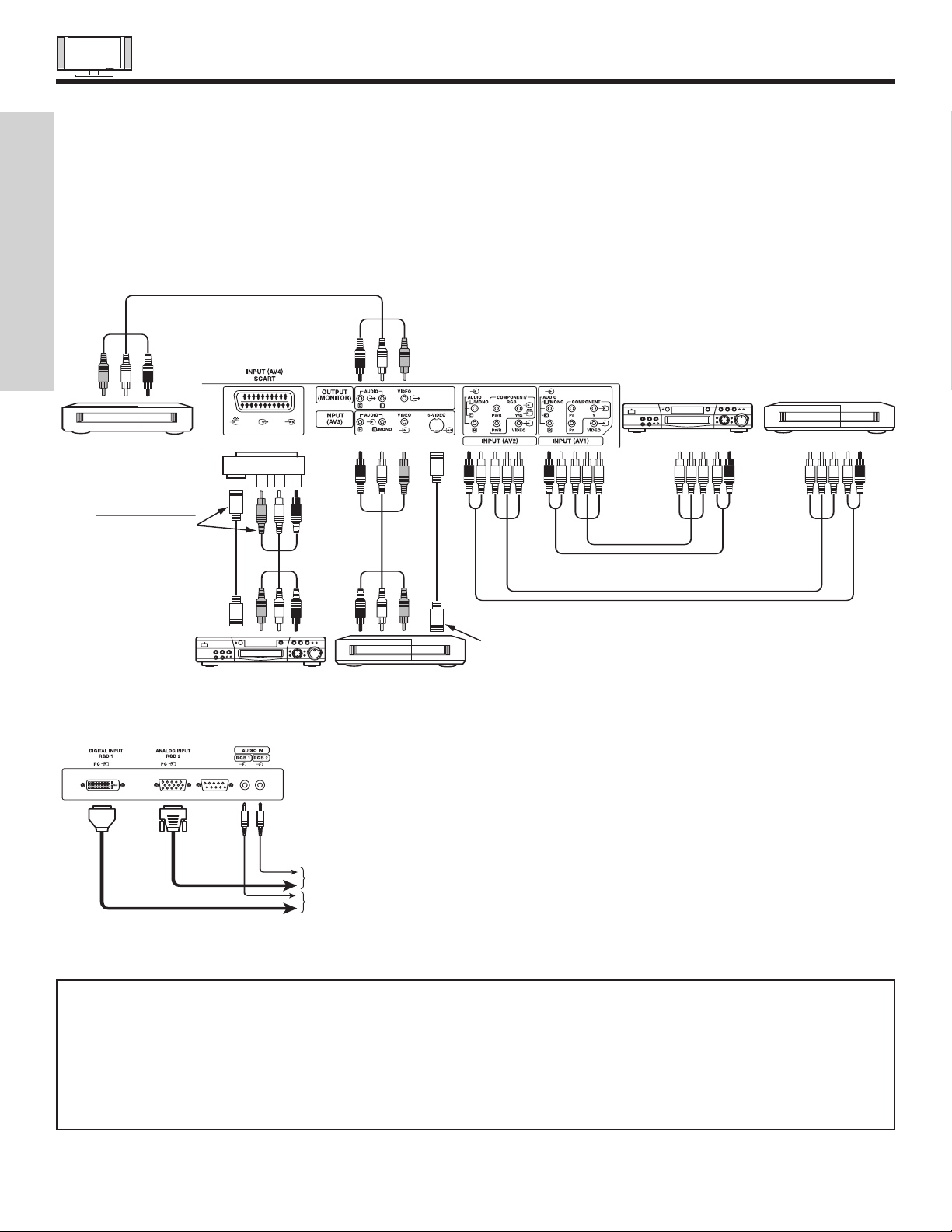
FIRST TIME USE
REAR PANEL CONNECTIONS
20
With DVI-STB and RGB component setup
To component video
equipments.
Please use the connection
cable suitable for the terminal
form of video equipment.
Use if the
video
equipment
has an
S video
input terminal
oT
tu
ptuo
o
e
div
S
lani
m
ret
o
T
tu
ptuo
oi
dua
slani
mr
et
o
T
t
uptu
o
oidua
slani
mr
et
o
Ttne
no
p
moc
sla
n
i
m
ret t
uptu
o
o
Tt
nen
op
m
oc
s
l
ani
mr
et tu
ptuo
o
Tt
ne
n
op
m
oc
slani
m
ret
t
upni
oTtn
e
no
p
moc
slani
mr
e
t
tu
pni
oT
e
ti
sop
moc
lanimret
tu
pni
oTt
upt
u
o oi
d
ua
sla
n
i
m
ret
oTt
upni oid
ua
slani
mret
20 18 16 14 12 10 8 64 2
21
19 17
15 13 11 975
3 1
VCR #2
VCR #1
DVD player Set-Top Box
Video disc player
Adaptor
oTeti
so
p
m
oc
lani
m
r
et t
uptu
o
S-video/Composite video
Do not connect both
plugs at the same time.
Use either of them.
NOTES: 1. Cables are optional, except when specified.
2. The SCART terminal Adaptor for (AV4) is optional.
3. If video equipment with an S video output terminal is used, cabling by the S video cable is recommended to provide
finer video quality. (If the S video input terminal and the video input terminal of AV3 connect to the monitor at the same
time, S video input would govern.)
4. If the adaptor is applied to AV4 input as shown in the drawing, it is impossible to receive RGB signal.
Connecting to a Video Imaging Device
1. Make sure that the power switch of the monitor is turned off.
2. Make sure that the power switch of the imaging device is turned off.
3. Use a commercially available cable and connector to connect the signal input terminal on the rear panel of this device and the
signal output terminal of the imaging device.
Page 21

FIRST TIME USE
TIPS ON REAR PANEL CONNECTIONS
21
• S-VIDEO, YPbPR, connections are provided for high performance laserdisc players, VCRs etc. that have this feature. Use these
connections in place of the standard video connection if your device has this feature.
• If your device has only one audio output (mono sound), connect it to the left audio jack on the Monitor Rear Panel.
• Refer to the operating guide of your other electronic equipment for additional information on connecting your hook-up cables.
• A single VCR can be used for VCR #1 and VCR #2, but note that a VCR cannot record its own video or line output. Refer to your
VCR operating guide for more information on line input-output connections.
• Connect only 1 component (VCR, DVD player, camcorder, etc.) to each input jack.
• COMPONENT: Y-PBPR (AV1 & AV2) connections are provided for high performance components, such as DVD players and settop-boxes. Use these connections in place of the standard video connection if your device has this feature.
• Your component outputs may be labeled Y, B-Y, and R-Y. In this case, connect the components B-Y output to the Monitor P
B
input and the components R-Y output to the Monitor PRinput.
• Your component outputs may be labeled Y-CBCR. In this case, connect the components CBoutput to the TV’s PBinput and the
components CRoutput to the TV’s PRinput.
• It may be necessary to adjust TINT to obtain optimum picture quality when using the Y-PBPRinputs.
• To ensure no copyright infringement, the MONITOR OUT output will be abnormal, when using the
Y-PBP
R
, input jacks.
• AV1 or AV2 can accept both component and composite video signal.
• When using a DVI input from a Set-Top-Box, it is recommended to use a 1080i or 720p input signal.
Applicable video signals for each input terminal (See PRODUCT SPECIFICATIONS for details. )
Terminal RCA/SCART DVI D-sub
Signal CVBS S-video Component RGB PC STB RGB Component
AV1
AV2
AV3
AV4
RGB1
RGB2
Page 22

22
G
U
I
D
E
A
/V N
ET
THE REMOTE CONTROL
HOW TO USE THE REMOTE
TO CONTROL YOUR PLASMA TELEVISION
POWER button
Press this button to turn the TV set on or off .
PICTURE MODE button
Press this button repeatedly to cycle through the Day and Night automatic picture mode settings.
AUDIO MODE button
Press this button repeatedly to cycle through the automatic audio mode settings.
SURROUND button
Press this button to set the Matrix Surround setting to ON or OFF.
햴
NOTE: Not available on RGB1 and RGB2 inputs.
Page 23

23
G
U
I
D
E
A/
V
N
E
T
THE REMOTE CONTROL
HOW TO USE THE REMOTE
TO CONTROL YOUR PLASMA TELEVISION
INPUT button
Press this button repeatedly to cycle through the Seven (7) available Inputs (ANT, AV1, AV2, AV3, AV4, RGB1 and RGB2).
RECALL button
Press this button when you want to check the channel being received, the picture or input signal source, the OFF timer
and ON timer.
MPX button
Press this button repeatedly to cycle through the Multi-Channel TelevisionSound options. Multi-Channel Television Sound will allow
you to select STEREO (a stereo broadcast), MONO (monaural sound) used when receiving a weak stereo broadcast or 2nd Audio
Prog (SAP) which may be a secondary language, weather report, etc. The sources received will be displayed at the top right edge
of the TV. The source you select will be displayed above the sources received. See example below for each selection when both
stereo and second audio are received (monaural is always received).
MULTI PIC. (Picture-in-Picture) button
See separate section on pages 27-30 for a description.
MULTI PICTURE MODE buttons
See separate section on pages 27-30 for a description.
Audio Broadcast
Input Source
Off-Timer
3
Stereo
--:--
On
-- Min
Off
STEREO SELECTED
SAP SELECTED
MONO SELECTED
Stereo
SAP
Mono
Page 24

24
G
U
I
D
E
A
/V N
ET
THE REMOTE CONTROL
HOW TO USE THE REMOTE
TO CONTROL YOUR PLASMA TELEVISION
CLOSED CAPTION (C.C.) ON/OFF buttons
Press the ON button to turn ON the Closed Caption and press the OFF button to turn OFF the Closed Caption.
MENU button
Press the MENU button to start the On-Screen Display (OSD) mode. Press it again to EXIT/quit.
RETURN button
Use this button while in the On-Screen Display mode. Press the RETURN button to navigate back one (1)
On-Screen Display at a time.
CURSOR buttons / OK button
All the On-Screen Display features can be set or adjusted by using the CURSOR buttons and the OK button, except for numeric
entries.
CHANNEL UP (CH+ ()) / CHANNEL DOWN (CH- ())
Press these buttons to select desired program channels.
VOLUME UP (VOL+ ()) / VOLUME DOWN (VOL- ())
Press these buttons to select desired volume level.
헂 DVD CONTROL buttons
Use these buttons to operate the selected brand of DVD player.
MUTE button
Press the MUTE button to turn the sound completely off. To restore the sound, press the MUTE button again or the VOLUME UP
(VOL+ ()).
FREEZE button
Press the button to freeze the picture.
Normal Normal
Freeze
Page 25

25
G
U
I
D
E
A/
V
N
E
T
THE REMOTE CONTROL
HOW TO USE THE REMOTE
TO CONTROL YOUR PLASMA TELEVISION
ZOOM button
Each time the ZOOM button is pressed, the screen display size will change in sequence and the status will be displayed at the
bottom of the screen.
Processes such as compression (thinning) and expansion are performed for the above signal display. Because of this,
there is a possibility that flicker may become noticeable on Zoom (1 ~ 3) depending on the display contents. If this occurs,
turning the Vertical Filter On (see page 66) can reduce the flicker.
NOTES: 1. During VIDEO signal input (AV1, AV2, AV3, AV4, RGB1 (set to [DVI-STB]) and RGB2 (set to [Component])).
2. The size will fix as Full mode and not change when receiving the component signal of 1080i/50, 1080i/60, or 720p/60.
Full
4:3 Panoramic Zoom
Full Cinema
Display size selection diagram
When you want to Set the display size Input signal Display screen Remarks
Play a 4:3 image in a 16:9 screen faithfully.
4 3
Blanking occurs on both sides.
Play a 4:3 image in a 16:9 screen with the
height and width of the middle of the
screen enlarged on equal scales and with
both sides appearing somewhat enlarged.
Panoramic
Play a 16:9 VISTA size image in the 4:3
image faithfully reproduced on the 16:9
screen.
Zoom
• The 4:3 image is called a letterbox
image.
• In some cases, some slight blanking may
remain at the top and bottom.
Play a 21:9 Cinema size image in the 4:3
image expanded vertically on the 16:9
screen.
Cinema
In some cases, some slight blanking may
remain at the top and bottom.
Play a 4:3 image faithfully in a 16:9 screen
in the standard vertical size and
horizontally squeezed.*
Full
* An image with an aspect ratio of 16:9
shrunk horizontally to 4:3 to display in a
4:3 screen
(4:3 signal)
(Squeeze)
(Vista)
(Cinema)
Display area selection diagram (RGB input)
Resolution Full display Circular display
Display Full Normal Real Zoom1 Zoom2 Zoom3
640 X 480
(VGA)
800 X 600
(SVGA)
1024 X 768
(XGA)
1280 X 1024
(SXGA)
1600 X 1200
(UXGA)
* VGA and W-VGA
only
Page 26
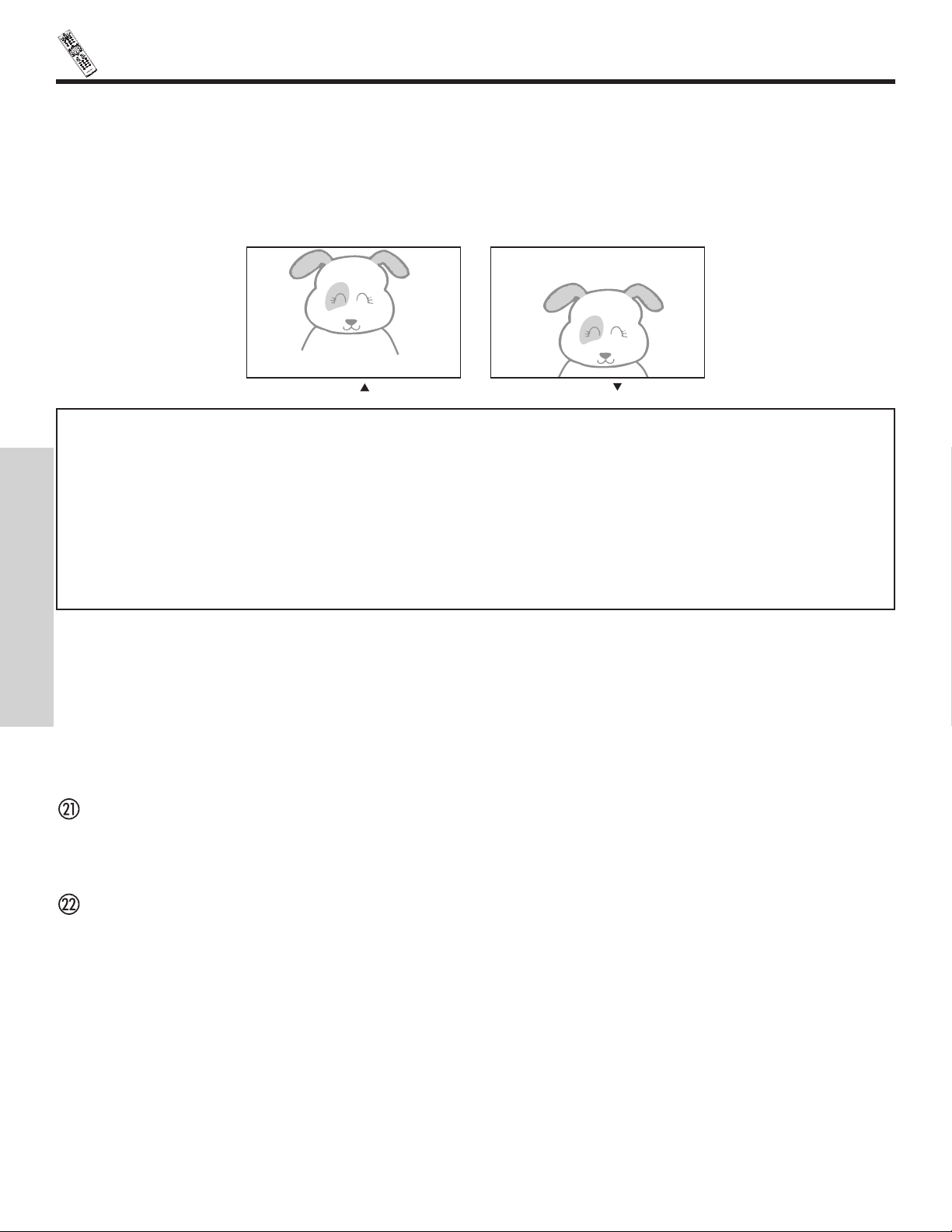
26
G
U
I
D
E
A
/V N
ET
THE REMOTE CONTROL
HOW TO USE THE REMOTE
TO CONTROL YOUR PLASMA MONITOR
헆 CHANNEL SELECTOR buttons
The CHANNEL SELECTOR buttons are used to select channels, lock access code, etc. Use the CHANNEL SELECTOR buttons
to enter one, two or three numbers to select channels. Enter “0” first for channels 1 to 9, or simply press the single digit channel
you wish to tune then wait for a few seconds for the TV to tune. Enter “1” first for channels 100 and above, wait for a few seconds
till the 3 digit channel display icon appears then press the next 2 digits to completely tune the channel.
헆 VIDEO (AV1 to AV4) / RGB (RGB1 and RGB2) buttons
Press these buttons to directly access the desired Input.
헆 C.C / TEXT buttons
Press these buttons to directly change the Captions Mode to Captions and Text.
Vertical picture position can be adjusted for [Panoramic], [Zoom] and [Cinema] mode as follows.
1. Press ZOOM button and , SELECT buttons during picture size display.
2. Position display will appear.
3. Adjustment range of each picture size are as shown below.
[Panoramic] - 12 to + 12
[Zoom] and [Cinema] - 31 to + 31
4. When 1080i/50 or 1080i/60 component signal is received, vertical position can be adjusted only one step up. (The range: 0 to +1)
USING A WIDE-SCREEN MONITOR
NOTES: 1. This monitor has a screen mode selection feature. If an incompatible screen mode is selected to play certain software,
such as a TV program,the image would appear different from the original. Take this into consideration when making
screen mode choices.
2. Use of this monitor in its enlarged display mode with the wide feature enabled in coffee shops, hotels and other
establishments for commercial or pubic viewing purposes could infringe on the copyright holder’s right protected by
Copyright Law.
3. When a normal 4:3 image is displayed over the entire screen in the Panoramic mode, parts of the periphery of the
image may disappear and/or appear distorted in some cases. Use the 4:3 mode to view images, which were created
in 4:3 mode. This mode allows 4:3 content to be viewed without picture distortion.
Press
Position + 31
Position - 31
Press
Page 27

27
G
U
I
D
E
A/
V
N
E
T
THE REMOTE CONTROL
MULTI PICTURE (PinP)
Use above connection to view VCR program as a sub-picture while viewing another program as main picture (ANT, AV1, AV2, AV3,
AV4, RGB1 or RGB2).
Displaying MULTI PICTURE
If the MULTI PICTURE button on the remote control is pressed, multi pictures will display. And then three types of the screen can
be selected by pressing the MULTI MODE button on the remote control. The multi picture mode will change in the following
sequence each time the MULTI MODE button is pressed.
Activating the Split mode from the TV screen
Pressing the MULTI PICTURE button one time will display 2 pictures.
• The speaker icon can be shifted left and right by pressing the A/B button; the audio will be output
from the side on which the speaker icon is located.
• The same signal input cannot be selected for both screens at the same time.
• The TV channel can be changed by pressing the and PROGRAM UP/DOWN buttons on
the remote control.
• The same signal input mode cannot be selected for each screens at the same time.
• Pressing the MULTI PICTURE button at the 2 picture mode will cancel the multi picture mode.
And then, pressing the MULTI PICTURE button again will display the 4 pictures.
• Refer to the table for 2 pictures mode.
The Multi Picture feature is convenient when you want to watch more than one program at the same time. You can watch a TV program
while viewing other programs from any of the video inputs.
RECALL button
MULTI PICTURE
button
SELECT buttons
MULTI MODE
button
A/B button
PROGRAM UP/DOWN
buttons
VIDEO OUT
AUDIO OUT
VCR
Back of VCR
20 18 16 14 12 10 8 642
21
19 17
15 13 11 975
3 1
2 pictures (Split) 4 pictures 12 pictures
Main Sub
2 Pictures (Split)
ANT
Input terminal AV1-AV4 AV1, AV2
RGB1 RGB2
Sub
Main
NTSC-M
NTSC-M
576i 480i
1080i/50 1080i/60 720p/60 STB Componen
576p 480p
t
ANT NTSC-M
AV1-AV4
NTSC-M
AV1, AV2 576i, 576p
480i, 480p
1080i/50
1080i/60
720p/60
RGB1 STB
RGB2 Component
( : Available)
AB
5 AV1V1
Page 28

28
G
U
I
D
E
A
/V N
ET
THE REMOTE CONTROL
NOTES: 1. Even if the input of the horizontal / vertical synchronizing signal (or video signal) stops in the multi picture display, the
mode will not change to power save mode.
2. Please be careful since image retention will occur if display is left in a multi picture display state for a long period of
time
MULTI PICTURE (PinP)
Activating the 4 pictures mode from the TV screen
Pressing the MULTI MODE button one time at the 2 pictures mode will display 4 pictures.
• Press [A/B] button to select picture A or picture B indicated by a red triangle. For pictures on
right, press SELECT buttons to select picture. The selected channel number would
change green.
• The TV channel can be changed by pressing the and PROGRAM UP/DOWN buttons on
the remote control.
• The audio can only be output from picture A in 4 pictures mode.
• The same signal input mode cannot be selected for each screens at the same time.
• Pressing the MULTI PICTURE button at the 4 picture mode will cancel the multi picture mode.
And then, pressing the MULTI PICTURE button again will display the 4 pictures.
• Refer to the table for 4 pictures mode.
5AV1
3
AV1
AV2
AV3
B1
B2
B3
A
Activating the 12 pictures mode from the TV screen
Pressing the MULTI MODE button one time at the 4 pictures mode will display 12 pictures.
• Starting from channel 1, preset channels will automatically display in sequence on the 12
windows.
• This function activates only in TV mode.
• After several seconds, it refreshes the picture one by one.
• Pressing the MULTI PICTURE button at the 12 picture mode will cancel the multi picture mode.
And then, pressing the MULTI PICTURE button again will display the 12 pictures again.
• Pressing the MULTI MODE button at the 12 picture mode will display the 2 pictures
(Split) mode.
5AV1
Sub 1
Sub 2
Sub 3
Main
4 Pictures
ANT
Input terminal
AV1-AV4 AV1, AV2
RGB1 RGB2
Sub
Main
NTSC-M
NTSC-M
576i 480i
1080i/50 1080i/60 720p/60 STB Componen
576p 480p
t
ANT NTSC-M
AV1-AV4 NTSC-M
AV1, AV2 576i, 576p
480i, 480p
1080i/50
1080i/60
720p/60
RGB1 STB
RGB2 Component
( : Available)
Page 29

29
G
U
I
D
E
A/
V
N
E
T
THE REMOTE CONTROL
MULTI PICTURE (PinP)
Activating the P-in-P mode from the RGB input screen
Pressing the PinP button one time will display 2 pictures.
• This mode can be available from RGB1(DVI-PC) and RGB2(RGB) Input.
• The speaker icon can be shifted up and down by pressing the A/B button; the audio of the video
will be output from the side on which the speaker icon is located.
• The sub-screen position can be selected up and down by pressing and SELECT buttons.
• The sub-screen can be selected with the AV1, AV2, AV3, AV4 and TV channel number buttons
from the status that the speaker icon appears on the left side of AV* as shown in the diagram
to the right.
• Pressing the PinP button again or the RETURN button will cancel the 2 pictures display.
• "Frequency Mode" in the Setup Menu should be set to Movie when sub-screen is the
component signal of 1080i/50 or 1080i/60.
AV1: Displays the VIDEO input signal of the sub-screen.
Displaying MULTI PICTURE
If the PinP button on the remote control is pressed MULTI PICTURE will display.
5AV1
RGB2
AV1
(Subscreen)
Activating the Split mode from the video input screen
Pressing the PinP button one time will display 2 pictures.
• The speaker icon can be shifted left and right by pressing the A/B button; the audio of the video
will be output from the side on which the speaker icon is located.
• The same video input mode cannot be selected for both screens at the same time.
• Pressing the PinP button again or the RETURN button will cancel the 2 pictures display.
• When the Video input is set to RGB Video, this Split mode is not possible.
• Refer to the table for 2 pictures (Split) mode.
5AV1
AV1 AV2
PinP button
RETURN button
RECALL button
A/B button
SELECT button
Page 30

30
G
U
I
D
E
A
/V N
ET
THE REMOTE CONTROL
MULTI PICTURE (PinP)
When the FREEZE button on the remote control is pressed, the screen transfers into the freeze mode.
• There are two types of freezing screen mode, Split and Strobe. These are possible to select
at the “Freeze Mode” setting of the Function Menu.
• The Split mode will display 2 pictures from the same source on the screen with one active
picture and the other still.
• The Strobe mode will display 12 pictures with the last picture active, while other 11 windows
are still.
• Pressing the FREEZE button again changes the screen back to the normal picture.
• This function is also available from video input mode besides TV mode. Refer to the table for
Freeze function as below:
AB
5
123 4
5678
9 101112
Active
[Split]
[Strobe]
Split Strobe
NTSC-M
576i
480i
576p
480p
1080i / 50
1080i / 60
720p / 60
RGB, DVI-PC
FREEZE button
Picture Freezing
Page 31

31
G
U
I
D
E
A/
V
N
E
T
HOW TO USE THE REMOTE
TO CONTROL DVD FUNCTIONS
NOTE: Not all models of the listed brands can be operated using this remote control.
THE REMOTE CONTROL
DVD Player Selection
You can use this remote control to operate the selected brand of DVD player by pressing the following buttons on the remote control
simultaneously.
Example
To operate HITACHI DVD player, press and hold the RECALL button, followed by the button.
1
Brands of DVD Player Press Brands of DVD Player Press
Hitachi RCA
Pioneer Mitsubishi
Panasonic Onkyo
Toshiba Zenith
Philips Orion
JVC Shinco
Samsung Skyworth
Sony Bubuko
RECALL
1
RECALL
2
RECALL
3
RECALL
4
RECALL
5
RECALL
6
RECALL
7
RECALL
8
RECALL
9
RECALL
0
RECALL AV1
RECALL AV2
RECALL AV3
RECALL TEXT
RECALL AV4
RECALL C.C.
RECALL button
C.C. button
AV2 button
AV4 button
AV1 button
AV3 button
TEXT button
Page 32

32
ON-SCREEN DISPLAY
OSD (On-Screen Display)
1. Press MENU on the remote control to display the different features on your HITACHI Plasma Display Monitor.
2. Use the CURSOR buttons and the OK button to navigate to a different menu item.
3. Use the RETURN button to navigate back one On-Screen Display at a time.
4. Press the MENU button again on the remote control to quickly exit from a menu.
Setup
Function
Timer
Audio
Picture
Select
OK
Set
Locks
Captions
Language
This part of the screen shows
which selections are available.
This part of the screen
shows which Remote
Control buttons to use.
Page 33

33
OSD (On-Screen Display)
Picture Mode Select between the two picture modes; Day and Night.
Contrast Adjust contrast.
Brightness Adjust brightness.
Color Adjust color.
Sharpness Adjust sharpness.
Tint Adjust tint.
Color Temperature Set this to Cool for less intense color with more blue, set to Normal
for natural color, set to Warn for standard colors or Black and
White for more reddish color.
Contrast Mode Adjust Contrast automatically.
Reset Reset/Restore to original factory settings.
YNR Adjust to reduce picture signal noise.
CNR Adjust to reduce color signal noise.
Film Mode Turn ON/OFF the 3:2 Pulldown detection feature.
PAL Comb Filter Function not available (grayed out)
LTI Adjust the sharpness of the picture signal.
CTI Adjust the sharpness of the color signal.
Black Enhancement Use this function to enhance the shadow detail in dark scenes.
Auto Color The AUTO COLOR function automatically monitors and adjusts the
color to maintain constant color levels even after a program or channel
changes. It also maintains natural flesh tones while preserving fidelity
of background colors.
Reset Reset/Restore to original factory settings.
Color Temp. Adjust Select ON/OFF to change color temperature depending on the user’s
preferences.
Color Management Adjust and balance individual colors to make either deeper or more
pure according to preference.
Color Decoding Adjust the percentage of Red, Green and Color according to preference.
Audio Mode Select preset Audio Modes.
Treble Adjust the treble.
Bass Adjust the bass.
Balance Adjust the balance.
SRS TruBass Select SRS settings (Off, Wide, Normal).
Matrix Surround Select Matrix Surround (On, Off).
Perfect Volume Adjust volume in fixed setting.
Reset Reset/Restore to original factory settings.
Picture
Audio
ON-SCREEN DISPLAY
Page 34

34
OSD (On-Screen Display)
Off Timer This function automatically sets the power to standby status when the
indicated time period has elapsed.
On Timer This automatically sets the power from standby to ON when the indicated
time period has elapsed.
Screen Saver Set Screen Saver to prevent screen burn.
Screen Wipe Select Screen Wipe function.
Black Side Panel Set the gray side bars on/off when watching 4:3 signals in standard mode.
Video Power Save Set to reduce power consumption for video input when there is no video input.
Freeze Mode Select freeze between split (2 pictures) and strobe (12 pictures).
Default Zoom Select the screen display size (default).
Panel Life Set to suppress the contrast to extend panel life.
Mode Display Not Available (grayed out)
ID Number Not Available (grayed out)
Inverse Not Available (grayed out)
Standby White Not Available (grayed out)
Gamma Not Available (grayed out)
Reset Reset/Restore to original factory settings.
Auto Tuning Select Source for Auto Channel tunning.
Manual Select Source for Manual channel tuning.
Fine Tuning Adjust to fine tune the channel after Auto or Manual tuning.
Auto Off Set Plasma TV to Auto power Off (On/Off)
System Set to System 1 (European/Asia) System 2 (North America)
Color System Set Color System
Video Input Set Video input signal.
Audio Input Set Audio input signal.
Scart Output Set Scart Output to TV/or Monitor
RGB1 Set to DVI-PC or DVI-STB.
RGB2 Set to RGB or Component (Auto, HDTV, SDTV/DVD).
Change Access Code Change Lock access code.
Engage Lock Choose to lock channel, video input, and/or front panel.
Movie Ratings Block various types of movies and video types based on motion
picture ratings.
TV Ratings Block various types of movies and television programming based on a
parental guide ratings.
Canadian Ratings (ENG) Block various types of movies and television programming based on
the Canadian ratings system.
Canadian Ratings (FRN) Block various types of movies and television programming based on
the Canadian French ratings system.
Caption Display Set to OFF/ON/AUTO
Captions Set to display dialogue/text.
Set Menu options to English, French or Spanish.
Locks
Captions
Language
Timers
Setup
(Antenna Input)
Setup
(AV1~AV4 Input)
Function
ON-SCREEN DISPLAY
Page 35

PICTURE
35
ON-SCREEN DISPLAY
Color
Brightness
Contrast
Picture Mode
Picture
Select
Return Exit
Color Temperature
Tint
Sharpness
Reset
Contrast Mode
+31
0
+ 5
+ 5
0
Black/White
Select
Day
Dynamic
Reset
Picture Mode Day
Return
Next/Prev
Setup
Function
Timer
Audio
Picture
Select
OK
Set
Locks
Captions
Language
Select PICTURE to adjust picture settings and improve picture quality. You can independently customize each of
the Video Inputs to your preference to increase viewing performance and pleasure depending upon the video
program being viewed. If RESET is selected, only the selected input will reset to initial conditions.
Use CURSOR buttons or to select Picture Mode settings.
Press MENU to quit menu or press the RETURN button to return to previous menu.
Use this function to choose from automatic picture settings to optimize your TV’s performance.
Picture Mode
Contrast + 10
Brightness + 3
Color - 10
Sharpness - 5
Tint 0
Color Temperature Warm
Contrast Mode Normal
YNR Off
CNR Off
Off
Off
Off
Off
Not Available
Film Mode
On
+ 31
0
+ 5
+ 5
0
Cool
Dynamic
High
Low
Off
High
Off
Middle
Not Available
Middle
Function Night Reset
Reset the video
menu settings on
current input to the
Day or Night
conditions depending
on the selected
PICTURE mode.
PAL Comb Filter
LTI
CTI
Black Enhancement
Auto Color
Day
Picture
Page 36

PICTURE
36
ON-SCREEN DISPLAY
Use this function to change the contrast between black and white levels in the picture.
Use the CURSOR buttons or to highlight the function to be adjusted.
Press the OK button to select the function settings.
Press the CURSOR button or to adjust the function.
Press the RETURN button to navigate back one On-Screen Display at a time.
Press MENU to quit menu.
Use this function to adjust the level of color in the picture.
Use this function to adjust overall picture brightness.
Set this to Cool for cooler color with more blue, set to Normal for more natural color, set to Warm for
accurate color or set to Black/White for more reddish color.
Contrast
Color
Brightness
Color Temperature
NOTES: 1. If CONTRAST is selected, you are adjusting CONTRAST. The additional menu items BRIGHTNESS, COLOR, TINT,
and SHARPNESS can be selected and adjusted in the same manner.
2. It may be necessary to adjust TINT to obtain optimum picture quality when using the COMPONENT VIDEO Y-PBP
R
input jacks.
Use this function to adjust the amount of fine detail in the picture.
Sharpness
Use this function to adjust flesh tones so they appear natural.
Tint
Use this function to choose between 3 Contrast Mode settings. Set to Dynamic for darker images more
in the level of Black, set to Normal for a balanced White to Black level, and set to Auto for automatic
Contrast selection.
Contrast Mode
Color
Brightness
Contrast
Picture Mode
Picture
Select
Return Exit
Color Temperature
Tint
Sharpness
Reset
Contrast Mode
+31
0
+ 5
+ 5
0
Black/White
Day
Dynamic
Reset
Setup
Function
Timer
Audio
Picture
Select
OK
Set
Locks
Captions
Language
Use this function to enhance the shadow detail in dark scenes using the settings off, low, middle and high.
Black Enhancement
Page 37

PICTURE
37
ON-SCREEN DISPLAY
This function allows you to Reset the Video Menu Settings of the present input to original factory settings.
Use CURSOR buttons to highlight functions.
Press the OK button to set the Reset Video Settings.
Use the CURSOR buttons to access other video settings.
You can customize each of the Video Inputs to your preference to increase viewing performance and pleasure, depending upon the
video program being viewed. If RESET is selected, only the selected Input will reset to the initial conditions as explained above.
If RESET is selected in AV1 Input, only AV1 Input will return to factory conditions.
Reset Video
Settings
Color
Brightness
Contrast
Picture Mode
Picture
Select
Return Exit
Color Temperature
Tint
Sharpness
Reset
Contrast Mode
+31
0
+ 5
+ 5
0
Black/White
Day
Dynamic
Reset
Color
Brightness
Contrast
Picture Mode
Picture
Select
Color Temperature
Tint
Sharpness
Reset
Contrast Mode
+31
0
+ 5
+ 5
0
Black/White
Day
Dynamic
Reset
Return
Set
OK
Off
Day
On
Low
Low
Middle
Off
Color
Brightness
Contrast
Picture Mode
Picture
Select
Return Exit
Color Temperature
Tint
Sharpness
Reset
Contrast Mode
+31
0
+ 5
+ 5
0
Black/White
Day
Dynamic
Reset
PAL Comb Filter
Film Mode
CNR
YNR
Picture
Select
Return
Set
Black Enhancement
CTI
LTI
Reset
Auto Color
High
Off
Reset
OK
Color Decoding
Color Management
Color Temp. Adjust
Picture
Select
ReturnSet
Day
OK
NOTE: When selecting DVI-STB mode, CNR will automatically be set to off.
Set to reduce picture signal noise reduction.
Set to reduce color signal noise reduction.
YNR
CNR
Page 38

PICTURE
38
ON-SCREEN DISPLAY
Color Decoding
Color Management
Green
Blue
Cut Off
Red
Green
Blue
Color Temp. Adjust
Picture
Select
ReturnSet
Day
OK
Red
0
0
0
0
0
0
Amplitude
Color Temp. Adjust
Picture
Select
ReturnOn/Off
On
Reset Reset
NOTE: When using Component or DVI-HDTV input, Auto Color will not be available (grayed out).
NOTES: 1. When using Progressive Scan Component or DVI input (Ex. 480p, 720p), Film Mode will not be available (grayed out).
Please see table below for additional information.
2. All Video settings are independent of each other based on it’s input (ANT, AV1~AV4).
The Film Mode function turns ON or OFF the 3:2 PULLDOWN DETECTION SPECIAL FEATURE.
Theatrical movies are shot on film at 24 frames or still pictures per second, instead of 30 frames or 60
fields like video. When film is transferred to video for television viewing, the disparity between the two
frame rates must be reconciled. This involves a process known as 3:2 pulldown.
When Film Mode is turned ON from the VIDEO menu, your Hitachi Plasma Television will activate the
circuitry for this special feature to improve video performance when watching film based sources.
Film Mode
This function will not be available (grayed out).
PAL Comb Filter
Set to adjust the sharpness of the picture signal.
LTI
Set to adjust the Sharpness of the Color Signal.
CTI
Use this function to enhance the shadow detail in dark scenes.
Black Enhancement
The AUTO COLOR function automatically monitors and adjusts the color to maintain constant color levels
even after a program or channel changes. It also maintains natural flesh tones while preserving fidelity
of background colors.
Auto Color
Set to change color temperature depending on preference. Adjust Amplitude to increase/decrease colors
Red, Green, Blue in Brighter scenes. Adjust Cut Off to increase/decrease Red, Green, Blue in Dark
scenes.
Color Temp. Adjust
Press CURSOR buttons , to set to On/Off.
Press CURSOR buttons , to select color options.
Press the OK button then use the CURSOR buttons , to adjust settings.
Press the MENU button to exit.
Page 39

PICTURE
39
ON-SCREEN DISPLAY
Use this function to adjust and balance the percentage of Red, Green and Blue according to the user’s
preference in each of the four color temperature settings. Use TINT to adjust flesh tones so they appear
natural.
Color Decoding
Color Decoding
Color Management
Red
Green
Color
Tint
Color Temp. Adjust
Picture
Select
ReturnSet
Day
OK
RGB
+33
+33
+ 5
0
Color Decoding
Picture
Select
ReturnOn/Off
Reset Reset
RGB
Color Decoding
Color Management
Red
Yellow
Green
Cyan
Blue
Color Temp. Adjust
Picture
Select
ReturnSet
Day
OK
Magenta
+33
+26
+30
+22
+40
+40
Color Management
Picture
Select
ReturnOn/Off
On
Reset Reset
Use CURSOR buttons to highlight function.
Press the OK button to select from 4 menu items.
Press CURSOR buttons , , , , to highlight and adjust Red, Green, Color and Tint.
Use CURSOR buttons to highlight and select “Reset” to return all settings to default.
NOTE: Color Decoding settings are independently stored in each of the 4 Color Temperature settings.
Use this function to adjust and balance the listed individual colors to make them either deeper or more
pure depending on the user’s preference.
Color Management
Use the CURSOR buttons , to set On/Off.
Press the CURSOR buttons , , , , to highlight and adjust individual colors.
Use the CURSOR buttons to highlight and select “Reset” to return all colors to default settings.
Page 40

40
ON-SCREEN DISPLAY
NOTES:
TruBass, SRS and the ®symbol are trademarks of SRS Labs, Inc. TruBass technology is incorporated under
license from SRS Labs, Inc.
TruBass is an audio enhancement technology from SRS Labs that provides deep, rich bass on any speaker system without the need
for a subwoofer or additional extra physical components. For systems with a subwoofer, TruBass complements and enhances the
bass performance. This feature can be set to Off, Low, Medium and High.
AUDIO
Select AUDIO to adjust the TV to your preference and to improve the sound quality.
Setup
Function
Timer
Audio
Picture
Select
OK
Set
Locks
Captions
Language
Balance
Bass
Treble
Audio Mode
Audio
Select
Return Exit
Pefect Volume
Matrix Surround
SRS TruBass
Reset
+ 4
+ 4
0L R
On
Middle
Movie
On
Reset
This function controls the low frequency audio to all speakers.
Press CURSOR buttons , , to select menu item.
Press CURSOR buttons or to adjust the function.
Press EXIT to quit the MENU, or select Audio to return to the main menu.
NOTE: If TREBLE is selected you are adjusting treble. The additional menu items Bass and Balance can be selected and
adjusted in the same manner.
This function controls the high frequency audio to all speakers.
This function will control the left to right balance of the Plasma TV internal speakers.
Bass
Balance
Treble
Use this function to choose from automatic audio settings to optimize your TV’s performance.
Audio Mode
This function will automatically adjust volume so each channel and input has the same average volume
level.
The Matrix Surround features the spacious sound effects of a stadium that can be turned ON or OFF.
Matrix Surround
Perfect Volume
Reset/Restore to original factory settings.
Reset
Audio
Page 41

41
TIMER
Timer
Use this function to set the power to standby status and from standby status to ON.
Setup
Function
Timer
Audio
Picture
Select
OK
Set
Locks
Captions
Language
On Timer
Off Timer
Timer
Select
Return Exit
--Min
--:--
ON-SCREEN DISPLAY
Press CURSOR buttons , to select options.
Press CURSOR buttons , to select OFF Timer settings ( - -, 30, 60, 90, 120 min).
Press CURSOR buttons , to select hour or minute of On Timer settings.
Press CURSOR buttons , to adjust On Timer settings.
Press the MENU button to exit.
Page 42

42
ON-SCREEN DISPLAY
Continuous on-screen displays such as video games, stock market quotations, computer generated graphics, and
other fixed (non-moving) patterns can cause permanent damage to the Plasma Television. Use this feature to
move the picture around the screen in small amounts, at set intervals, to reduce the panel image retention.
Screen Saver
This is used to reduce the panel image retention that can occur with stationary pictures by the white field signal.
Select On (continuous operation) or 60 Min. (time limit operation) and press the OK button. When the 60 minutes
option is chosen and the 60 minutes elapses, the Plasma television will automatically set to standby mode. Press
the MENU or RETURN button on the remote control to return to normal viewing.
Screen Wipe
This turns the gray sidebars On/Off when watching normal mode screen size area. It is always set to Off when the
monitor powered On. It is recommended to set to Off to reduce the panel image retention.
Black Side
Panel
Video Power
Save
This is used to reduce power consuption for video input when there is no video signal. Setting it On will leads the
monitor to the standby mode when the AV input with no signal is selected.
This selects the display condition of the FREEZE mode between Split (2pictures) and Strobe (12 pictures).
Freeze Mode
This selects the screen display size that appears first when the power is turned on.
Default Zoom
The original factory settings for the items of this Menu page can be restored by pressing the OK button.
Reset
FUNCTION
Select Function to set the listed options.
Setup
Function
Timer
Audio
Picture
Select
OK
Set
Locks
Captions
Language
Video Power Save
Black Side Panel
Screen Wipe
Screen Saver
Function
Select
Return Exit
Reset
Default Zoom
Freeze Mode
Panoramic
Split
On
Off
10Min.
ON 60Min.
Reset
Inverse
ID Number
Mode Display
Panel Life
Function
Reset
Gamma
Standby White
2.2
Off
On 60Min.
1
Normal
ON
Reset
Select
ReturnSet
Press CURSOR buttons to highlight and adjust options.
Press the MENU button to exit.
Function
Page 43

43
ON-SCREEN DISPLAY
FUNCTION
This function is to suppress the contrast of the screen regardless of the Contrast setting in the Picture Menu. By
this control, power consumption can be reduced or degradation of a panel can be mitigated. The order of power
consumption is Extend 2 < Extend 1< Normal.
If the Contrast setting is changed when this item is set to Extend 1 or 2, it will be changed to Normal automatically.
Not Available (grayed out)
Not Available (grayed out)
Panel Life
Mode Display
ID Number
Not Available (grayed out)
Not Available (grayed out)
Not Available (grayed out)
Inverse
Standby White
Gamma
Page 44

SETUP
44
ON-SCREEN DISPLAY
Select SETUP when setting up your TV for the first time in Antenna Input. Use the CURSOR buttons or on
the remote to highlight the function desired.
Setup
Select Antenna input options from Air, CATV1 and CATV2.
Auto Tuning
Setup
Function
Timer
Audio
Picture
Select
OK
Set
Locks
Captions
Language
Auto Off
Fine Tuning
Manual
Auto Tuning
Setup
Select
Return Exit
Off
Auto Tuning
Setup
Auto Off
Fine Tuning
Manual
Auto Tuning
Setup
Select
Return Exit
Off
Search
Source
Select
Return Exit
CATV1
Auto Tuning
Scanning Channel Number: 23
Setup
Cancel
Cancel
OK
Set
OK
Auto Tuning
Setup
Search
Source
Select
Return
CATV1
Press the CURSOR buttons to select the Sub-menu of your choice.
Press the OK button to select.
Use the CURSOR buttons (, ) to select the source.
Use the CURSOR buttons (, ) to change the source from Air, CATV1 and CATV2.
Press the OK button to set.
Use the CURSOR buttons to select the search option.
Press OK to CANCEL
Press the MENU button to quit the menu.
Page 45

SETUP
45
ON-SCREEN DISPLAY
Select this feature to manually tune each channel.
Manual
This feature is used to adjust the frequency data for the tuner depending on the user’s preference.
Fine Tuning
If set to ON, the power will be turned off when there is no transmission signal and no operation for about 10
minutes in the TV mode.
Auto Off
Color System
Name
Channel Number
Manual
Setup
Select
Return Exit
Auto
Off
35
Off
----
Skip
NR
Auto Off
Fine Tuning
Manual
Auto Tuning
Setup
Select
Return Exit
Off
Fine Tuning
Setup
Select Adjust
Return
35
0
Auto Off
Fine Tuning
Manual
Auto Tuning
Setup
Select
Return Exit
Off
Use the CURSOR buttons (, ) to select other sub-menu items.
Channel Number Use the CURSOR buttons (, ) to set the channel numbers.
Name Use the CURSOR buttons (, ) to edit and enter channel name.
Color System Use the CURSOR buttons (, ) to set and choose between 2 different Color System settings (Auto,
NTSC-M).
Skip Use the CURSOR buttons (, ) to set. If this is set to ON, that channel will be skipped while using the
channel CH+ () and CH- () buttons. Skip is automatically set to ON for those non-broadcasting channels
after channel search has been made.
NR Use the CURSOR buttons (, ) to set. If this is set to ON, it helps to reduce the noise interference visible
on the screen especially in the weaker signal reception areas.
Use the CURSOR buttons (, ) to adjust frequency data.
Press the Menu button to exit.
Page 46

SETUP
46
ON-SCREEN DISPLAY
Select SETUP when setting up your TV for the first time in AV1, AV2, AV3, AV4 input. Use the CURSOR buttons
or on the remote to highlight the function desired.
Setup
Select System 1 for Europe/Asia, System 2 for North America.
System
Select the Color System that corresponds to the color system of the signal from the equipment that is connected
to the corresponding Video input terminal (AV1, AV2, AV3 and AV4). Set to Auto for automatic signal detection.
Color System
Setup
Function
Timer
Audio
Picture
Select
OK
Set
Locks
Captions
Language
Audio Input
Video Input
Color System
System
Setup
System 1
Scart Output
TV
RGB1
DVI-PC
RGB2
RGB
Auto
Select
Return Exit
Select
ReturnSet
Audio Input
Video Input
Color System
System
Setup
System 1
Scart Output
TV
RGB1
DVI-PC
RGB2
RGB
Auto
Audio Input
Video Input
Color System
System
Setup
System 1
Scart Output
TV
RGB1
DVI-PC
RGB2
RGB
Auto
Select
Return Exit
Color System
AV1 Auto
AV2 Auto
AV3 Auto
AV4 Auto
Setup
OK
Select
ReturnSet
Audio Input
Video Input
Color System
System
Setup
System 1
Scart Output
TV
RGB1
DVI-PC
RGB2
RGB
Auto
Select
Return Exit
Use the CURSOR buttons (, ) to select the Video Input.
Use the CURSOR buttons (, ) to set Color System.
Press the CURSOR buttons or to set.
NOTES: 1. Normally set to Auto to automatically recognize the signal.
2. When a component signal is received, the Color System and Auto Color options will be grayed out.
3. PAL, SECAM and NTSC 4.43 signals are not available in North America.
Page 47

SETUP
47
ON-SCREEN DISPLAY
Use the CURSOR buttons (, ) to select the Video Input.
Use the CURSOR buttons (, ) to set the Video Input.
AV1: Auto, HDTV, SDTV/DVD
AV2 (1st Step): RGB, Composite/Component
AV2 (2nd Step): Auto, HDTV, SDTV/DVD
AV4: S-Video, Composite
Select the Video input that corresponds to the signal mode of the signal from equipment that is connected to the
corresponding video input terminal (AV1, AV2, AV4).
Video Input
Audio Input
Video Input
Color System
System
Setup
System 1
Scart Output
TV
RGB1
DVI-PC
RGB2
RGB
Auto
Select
Return Exit
Color System
AV1 Auto
AV2 Composite/Component
Auto
AV4 Composite
Setup
Select
Return Exit
NOTE: The RGB signal will be automatically recognized.
Use the CURSOR buttons (, ) to select the Video Input.
Use the CURSOR buttons (, ) to set the Audio Input.
Select the Audio input that corresponds to the Audio signal from equipment that is connected to the corresponding
audio input terminal (AV1, AV2, AV3, AV4).
Set to TV or monitor.
Set to DVI-PC or DVI-STB.
Set to RGB or Component.
Set to Auto, HDTV, SDTV/DVD
Audio Input
Scart Output
RGB1
RGB2 (1st Step)
RGB2 (2nd Step)
AV3
AV2
AV1
Audio Input
Setup
AV4
Stereo
Stereo
Stereo
Stereo
Select
Return Exit
Audio Input
Video Input
Color System
System
Setup
System 1
Scart Output
TV
RGB1
DVI-PC
RGB2
RGB
Auto
Select
Return Exit
NOTE: If the Audio Input is a monaural sound, set to L/Mono.
Page 48

48
ON-SCREEN DISPLAY
LOCKS
This function will block out the picture and sound of the selected channel or video input.
It can also be used to keep the TV from being viewed for a scheduled time period that you set.
The code to enter the Locks feature is a four digit access code number. The factory preset code is 0000.
Use the number buttons to enter the access code.
Please Enter Access Code
[ - - - - ]
0000
[0-9] Enter Code
Movie Ratings
Engage Lock
Change Access Code
Locks
Move
Return
Canadian Ratings (Frn)
Canadian Ratings (Eng)
TV Ratings
Setup
Function
Timer
Audio
Picture
Select
OK
Set
Locks
Captions
Language
NOTE: If MOVIE/TV Ratings Lock function settings are ON, STROBE freeze and MULTI PICTURE (12 Pictures) will be
deactivated.
Use the CURSOR buttons or to highlight function and then press the OK button.
To change the access code number, select Change Access Code. Enter a new four digit number.
Select CHANGE ACCESS CODE to change the factory preset code (0000) to your preference.
When ENGAGE LOCK is selected, SET CHANNEL LOCK, SET INPUT LOCK, and SET FRONT PANEL LOCK can be set individually.
When SET CHANNEL LOCK is turned on, the picture and sound for the chosen channel will be blocked out.
When SET INPUT LOCK is turned on, the picture and sound for all video inputs and the picture and sound for channels 3, 4 will be
blocked out.
When PANEL LOCK is turned on, all buttons on the Front Panel will be deactivated, except the Power button.
When MOVIE RATINGS is selected, you can block various types of movies and video tapes based on motion picture ratings. Picturein-Picture will also be blocked automatically (see page 49).
When TV RATINGS is selected, various types of television programming based on a parental guide ratings will be blocked.
Picture-in-Picture will also be blocked automatically (see page 50).
Use CANADIAN RATINGS to block various types of movies and television programs based on the two rating systems used in
Canada that you feel may be inappropriate due to its content (see pages 51-52).
If you forget your access code, use the factory code 7777 to erase your key number. This will reset the access code number back to
the factory preset 0000.
Press EXIT to quit the menu.
Locks
Page 49

49
ON-SCREEN DISPLAY
LOCKS
Use MOVIE RATINGS to prevent viewing of any movie that you feel may be inappropriate due to
its content.
Use the CURSOR buttons (, ) to select the MOVIE RATING category that you want to block.
Press the OK button to block the MOVIE RATING that you have selected. Once rating is selected, for example PG-13,
all movies rated PG-13 and higher (R, NC-17, and X) will be blocked.
Press EXIT to quit the menu or select MOVIE RATING to return to the previous menu.
Movie Ratings
Move
Return
Status
Not Rated:
G:
PG:
PG-13:
R:
NC-17:
X:
Movie Ratings
Locks
Movie Ratings
TV Time Lock
Engage Lock
Change Access Code
Locks
Move
Return
Canadian Ratings (Frn)
Canadian Ratings (Eng)
TV Ratings
Contains no rating. Not Rated
(NR) and Not Applicable (NA)
programs. Movie has not been
rated or ratings do not apply.
Restricted. Under 17 requires
accompanying parent or adult
guardian.
Parents strongly cautioned. Some
material may be inappropriate for
children under 13.
Parental guidance suggested.
Some material may not be suitable
for children.
General audiences. All ages
admitted.
Adults only
No one 17 and under admitted.
G
PG
PG-13
R
NC-17
X
NOT RATED (NR)
Motion Picture Ratings Chart
NOTES: 1. A movie rating is dependent upon the movie that is viewed. If the movie does not carry a rating, the TV will not block
it.
2. Blocking “NOT RATED (NR)” programs may block emergency programming, sports, news, public service
announcements, religious programs and weather.
Page 50

50
ON-SCREEN DISPLAY
LOCKS
TV Ratings
Move
Return
TV Ratings
Locks
Movie Ratings
TV Time Lock
Engage Lock
Change Access Code
Locks
Move
Return
Canadian Ratings (Frn)
Canadian Ratings (Eng)
TV Ratings
Status
TV-Y:
TV-Y7:
TV-G:
TV-PG:
TV-14:
TV-MA:
Sub Category
DL S VFV
TV Parental Guide Ratings Chart
Use TV RATINGS to prevent the viewing of any TV program that you feel may be inappropriate
due to its content.
Use the CURSOR buttons (, ) to highlight the category that you want to block.
Press the OK button to block the TV RATINGS that you have selected.
Press the MENU button to quit the menu
Parental guidance suggested. The program
may contain infrequent coarse language,
limited violence, some suggestive sexual
dialogue and situations.
Directed to older children. Themes and
elements in this program may include mild
physical or comedic violence, or may frighten
children under the age of 7.
All children. The themes and elements in this
program are specifically designed for a very
young audience, including children from ages
2-6.
General audience. It contains little or no
violence, no strong language, and little or no
sexual dialogue or situations.
TV-Y
TV-Y7
TV-G
TV-PG
TV-14
TV-MA
Parents strongly cautioned. This program
may contain sophisticated themes, intense
sexual situation, more intense violence and
intensely suggestive dialogue.
Mature audiences only. This program may
contain mature themes, indecent language,
graphic violence, and explicit sexual content.
Fantasy Violence
Violence
Sexual Situation
Adult Language
Sexually Suggestive Dialogue.
FV
V
S
L
D
NOTES:
1. If you Block TV-14D, you will still permit
TV MA programs; If you block TV-14DV,
you will automatically block TV-MAV
programs, but you will still permit TVMALS programs. This means that the
TV will block violence in TV-14 and
higher (TV-MA), but not language and
sex.
2. TV program ratings are dependent on
the broadcaster. If the program is not
rated, the TV will not block it.
N/A
None.
Page 51

51
ON-SCREEN DISPLAY
LOCKS
Canadian Ratings
(Eng)
Move
Return
Canadian Ratings (Eng)
Locks
Movie Ratings
TV Time Lock
Engage Lock
Change Access Code
Locks
Move
Return
Canadian Ratings (Frn)
Canadian Ratings (Eng)
TV Ratings
Status
C:
C8+:
G:
PG:
14+:
18+:
Canadian Ratings English Chart
Use Canadian Ratings (Eng) to block any type of movie and television program in Canada that
you feel might be inappropriate in its content.
Use the CURSOR buttons (, ) to select the CANADIAN RATINGS (Eng) category that you want to block.
Press the OK button to set the CANADIAN RATINGS (Eng) that you have selected. Once rating is selected, for example
C8+, all movies and television programs rated C8+ and higher (G, PG, 14+ and 18+) will be blocked automatically.
Press the MENU button to quit the menu
C
C8+
G
PG
18+
14+
Programming intended for children under age 8 - Violence Guidelines; Careful
attention is paid to themes, which could threaten children’s sense of security and wellbeing. There will be no realistic scenes of violence. Depictions of aggressive
behaviour will be infrequent and limited to portrayals that are clearly imaginary,
comedic or unrealistic in nature. Other Content Guidelines: There will be no offensive
language, nudity or sexual content.
Programming generally considered acceptable for children 8 years and over to
watch on their own - Violence Guidelines: Violence will not be portrayed as the
preferred, acceptable, or only way to resolve conflict; or encourage children to imitate
dangerous acts which they may see on television. Any realistic depictions of violence
will be infrequent, discreet, of low intensity and will show the consequences of the acts.
Other Content Guidelines: There will be no profanity, nudity or sexual content.
General Audience - Violence Guidelines: Will contain very little violence, either
physical or verbal or emotional. Will be sensitive to themes which could frighten a
younger child, will not depict realistic scenes of violence which minimize or gloss over
the effects of violent acts. Other Content Guidelines: There may be some inoffensive
slang, no profanity and no nudity.
Parental Guidance - Programming intended for a general audience but which may not
be suitable for younger children. Parents may consider some content inappropriate for
unsupervised viewing by children ages 8-13. Violence Guidelines: Depictions of
conflict and/or aggression will be limited and moderate; may include physical, fantasy,
or supernatural violence. Other Content Guidelines: May contain infrequent mild
profanity, or mildly suggestive language. Could also contain brief scenes of nudity.
Programming contains themes or content which may not be suitable for viewers
under the age of 14 - Parents are strongly cautioned to exercise discretion in
permitting viewing by pre-teens and early teens. Violence Guidelines: May contain
intense scenes of violence. Could deal with mature themes and societal issues in a
realistic fashion. Other Content Guidelines: May contain scenes of nudity and/or sexual
activity. There could be frequent use of profanity.
Adult - Violence Guidelines: May contain violence integral to the development of the
plot, character or theme, intended for adult audiences. Other Content Guidelines: May
contain graphic language and explicit portrayals of nudity and/or sex.
Page 52

52
ON-SCREEN DISPLAY
LOCKS
Canadian Ratings
(Frn)
Move
Return
Canadian Ratings (Frn)
Locks
Movie Ratings
TV Time Lock
Engage Lock
Change Access Code
Locks
Move
Return
Canadian Ratings (Frn)
Canadian Ratings (Eng)
TV Ratings
Status
C:
C8+:
G:
PG:
14+:
18+:
Canadian Ratings French Chart
Use CANADIAN RATINGS (FRN) to block Canadian French programs according to various
program ratings that you feel might be inappropriate in its content.
Use the CURSOR buttons (, ) to highlight the category that you want to block.
Press the OK button to set the CANADIAN RATINGS (FRN) that you have selected.
Once rating is selected, for example 8 ans+, all movies and television programs rated 8 ans+ and higher will be
automatically blocked.
Press the MENU button to quit the menu
8 + General - Not recommended for young
children - Programming intended for a broad
audience but contains light or occasional
violence that could disturb young children.
Viewing with an adult is therefore recommended
for young children (under the age of 8) who
cannot differentiate between real and imaginary
portrayals.
General - Programming intended for audiences
of all ages. Contains no violence, or the
violence content is minimal or is depicted
appropriately with humor or caricature or in an
unrealistic manner.
Programming restricted to adults - Contains
constant violence or scenes of extreme violence.
Programming is not suitable for children
under the age of 16 - Contains frequent scenes
of violence or intense violence.
G
8 ans +
13 ans +
16 ans +
18 ans +
Programming may not be suitable for
children under the age of 13 - Contains either
a few violent scenes or one or more sufficiently
violent scenes to affect them. Viewing with an
adult is therefore strongly recommended for
children under 13.
Page 53

53
CAPTIONS
Caption Display: On/Off will turn the display on or off.
Auto will turn the display on when Mute is on.
Caption Mode: Captions is for the program you are viewing.
Text is for additional information such as news reports or a TV program guide. This information covers the entire
screen and viewing the TV program is not possible. Text may not be available with every program.
CHANNEL: 1 is used for the primary language (usually English).
2 is sometimes used for a second language (may vary by region).
3 is sometimes used for a third language (may vary by region).
4 is sometimes used for a fourth language (may vary by region).
Use the CURSOR buttons , , , to highlight the function to change then press the OK button to select the function.
Press the MENU button to exit or the RETURN button to return to previous menu.
Closed Captions are the dialogue, narration, and/or sound effects of a television program or home video
which are displayed on the TV screen. Your local TV program guide denotes these programs as
or
.
Captions
Setup
Function
Timer
Audio
Picture
Select
OK
Set
Locks
Captions
Language
Move
Return
Caption Display
Off On Auto
Captions
Mode: Captions Text
Channel: 1 2 3 4
Captions
NOTES: 1. CAPTION DISPLAY will not work when viewing a 480p, 720p, or 1080i input via the COMPONENT: Y-PBPRinputs.
2. When the MULTI PICTURE (12 picture) Mode is on, Closed Caption will not work.
3. Closed Caption availability and content depends on the broadcaster. Closed Caption is available when Closed
Caption icon is displayed on screen.
ON-SCREEN DISPLAY
Page 54

54
ON-SCREEN DISPLAY
LANGUAGE
This feature will select the language options of the OSD.
Setup
Function
Timer
Audio
Picture
Select
OK
Set
Locks
Captions
Language
Move
Return
English
Français
Español
Language
Exit
Use CURSOR buttons , to highlight the function to change then press the OK button to select the function.
Press the MENU button to quit menu.
Language
Page 55

55
CONNECTING TO A PC (RGB1 or RGB2)
1. Make sure that the display signal of the personal computer to be used is compatible with the specifications of this
device.
See "Product Specifications" concerning the specifications of this device.
2. Make sure that the power switch of the personal computer is turned off.
3. Connect the signal input terminal (RGB 1 or RGB 2) on the rear panel of this device to the display signal output
terminal of the personal computer.
• Use a cable that fits the input terminal of this device and the output terminal of the personal computer.
• Depending on the type of personal computer being connected, the use of an optional conversion adapter or the
adapter provided with the personal computer may be necessary in some cases. For details, refer to the
instruction manual of the personal computer or ask the personal computer manufacturer or your local retail
dealer.
USING THE RGB INPUT
Page 56

CONNECTING TO A PC (RGB1 or RGB2)
56
USING THE RGB INPUT
1. Other signal formats may not be displayed correctly. Use AUTO ADJUST to automatically adjust the horizontal position, vertical
position, clock, and phase. We recommend you use a signal, which has more than 50% of amplitude of white area at each corner
of the picture, when performing Auto Adjustment. It may not work correctly with dark picture (see page 63).
2. Input signal level.
3. RGB input signal will not appear at all when receiving a signal which is not supported by this product. If the setting is wrong, the
Display Monitor will display:
SYNC TTL level H/V separate signal
RGB INPUT 0.7Vpp/1.0Vpp
! NO SYNC. SIGNAL
! INVALID SCAN FREQ.
Without sync Either horizontal or vertical
frequency is inappropriate
or out of range.
POWER SAVING mode will come
on after 10 seconds.
INVALID SCAN FREQ. will disappear
after 60 seconds.
NOTES: 1. If the Display Monitor cannot display a signal, please try AUTO ADJUST to display the signal. This is used to initialize
the MultiScan Converter.
2. Not all signals have AUTO ADJUST feature (see page 63).
3. Set-Top-Box and DVD player input signal does not have AUTO ADJUST feature.
NOTE: Interlaced signal is not available.
Page 57

57
RGB ON SCREEN DISPLAY
1. Press the INPUT and MENU button, then use the CURSOR buttons and the OK button on the
remote control to display the different features in RGB MODE.
2. Press the MENU button on the remote control to quickly exit from a menu.
INPUT button
MENU button
Setup
Function
Timer
Audio
Picture
Select
OK
Set
Locks
Captions
Language
This part of the screen shows
which selections are available.
This part of the screen
shows which Remote
Control buttons to use.
USING THE RGB INPUT
Page 58

RGB ON SCREEN DISPLAY
58
USING THE RGB INPUT
Contrast Change the contrast between black and white levels in the
picture.
Brightness Adjust overall picture brightness.
Color Adjust color.
Sharpness Adjust sharpness.
Tint Adjust tint.
Color Temperature Select between COOL (12,000K), NORMAL (9,300K),
WARM (6,500K), or Black/White (5,400K).
Color Temp. Adjust Enhance picture details (Off, Low, Medium or High).
Reset Recall the factory preset data of the RGB Video Settings.
Audio Mode Select preset Audio Modes.
Treble Adjust the treble.
Bass Adjust the bass.
Balance Adjust the balance.
SRS TruBass Select SRS settings (Off, Wide, Normal).
Matrix Surround Select Matrix Surround (On, Off).
Perfect Volume Adjust volume in fixed setting.
Off Timer This function automatically sets the power to standby status
when the indicated time period has elapsed.
On Timer This automatically sets the power from standby to ON when the
indicated time period has elapsed.
Screen Saver Set Screen Saver to prevent screen burn.
Screen Wipe Select Screen Wipe function.
Set Black Side Panel Set the gray side bars on/off when watching 4:3 signals in
4:3 mode.
Video Power Save Set to reduce power consumption for video input when there is
no video input.
Freeze Mode Select freeze between split (2 pictures) and strobe (12 pictures).
Default Zoom Select the screen display size (default).
Reset Reset/Restore to original factory settings.
Auto Adjust Automatically adjust the geometry to fit the screen.
Horizontal Position Adjust horizontal position.
Vertical Position Adjust vertical position.
Horizontal Clock Adjusts the dot clock frequency to reduce the vertical stripe.
Clock Phase Adjusts the phase to correct blurred or unstable images.
Reset Recall the factory preset data of the RGB setup settings.
Input Level Set the preferred input signal level.
Frequency Display Set to OFF is the frequency information of the Input signal
screen display is not required.
WVGA Type Only available for W-VGA signal. When it is set to On, the
display area mode can be selected Full or Real.
WXGA Mode Only available for (PC) WXGA signal. The display area mode is
selected [1280x768] or [1366x768].
Vertical Filter Set to Control Screen flicker.
Frequency Mode Set to PC or Movie.
RGB1 Set to DVI-PC or DVI-STB (Set-Top-Box).
RGB2 Set to RGB or component.
Picture
Audio
Timers
Function
Setup
NOTE: When RGB1 is selected, Horizontal position, Vertical position, Horizontal clock, Reset, WVGA Type and WXGA Mode will
not be available (grayed out).
Page 59

59
RGB ON SCREEN DISPLAY
USING THE RGB INPUT
Locks
Captions
Language
Change Access Code Change Lock access code.
Engage Lock Choose to lock channel, video input, and/or front panel.
Movie Ratings Block various types of movies and video types based on motion
picture ratings.
TV Ratings Block various types of movies and television programming
based on a parental guide ratings.
Canadian Ratings (ENG) Block various types of movies and television programming
based on the Canadian ratings system.
Canadian Ratings (FRN) Block various types of movies and television programming
based on the Canadian French ratings system.
Caption Display Set to OFF/ON/AUTO
Caption Mode Set to display dialogue/text.
Set Menu options to English, French or Spanish.
Page 60

RGB ON SCREEN DISPLAY
60
USING THE RGB INPUT
VIDEO ADJUSTMENTS
The following adjustments are independent of the TV mode:
•Press MENU in RGB mode for on screen display.
•Press CURSOR buttons or to highlight the item to be adjusted.
•Press the OK button to select the highlighted item.
CONTRAST
This feature allows you to adjust the contrast in RGB mode.
BRIGHTNESS
This feature allows you to adjust brightness in RGB Mode.
Use CURSOR buttons or to adjust contrast.
Press the RETURN button to return to RGB MODE
MENU and Press MENU to exit.
NOTE: See TV contrast feature for additional information regarding contrast.
Tint
Color
Brightness
Contrast
Picture
Select
Return Exit
Color Temp. Adjust
Color Temperature
Picture Enhancement
Reset
0
0
0
+31
Normal
High
Reset
Tint
Color
Brightness
Contrast
Picture
Select
Return Exit
Color Temp. Adjust
Color Temperature
Picture Enhancement
Reset
0
0
0
+31
Normal
High
Reset
Use CURSOR buttons or to adjust brightness.
Press the RETURN button to return to RGB MODE
MENU and Press MENU to exit.
COLOR
This feature allows you to adjust Color in RGB Mode.
Tint
Color
Brightness
Contrast
Picture
Select
Return Exit
Color Temp. Adjust
Color Temperature
Picture Enhancement
Reset
0
0
0
+31
Normal
High
Reset
Use CURSOR buttons or to adjust brightness.
Press the RETURN button to return to RGB MODE
MENU and Press MENU to exit.
Page 61

61
RGB ON SCREEN DISPLAY
USING THE RGB INPUT
This feature allows you to adjust Tint in RGB Mode.
TINT
Tint
Color
Brightness
Contrast
Picture
Select
Return Exit
Color Temp. Adjust
Color Temperature
Picture Enhancement
Reset
0
0
0
+31
Normal
High
Reset
This feature sets the clarity of small details to desired level in RGB Mode.
PICTURE
ENHANCEMENT
Tint
Color
Brightness
Contrast
Picture
Select
Return Exit
Color Temp. Adjust
Color Temperature
Picture Enhancement
Reset
0
0
0
+31
Normal
High
Reset
Tint
Color
Brightness
Contrast
Picture
Select
Return Exit
Color Temp. Adjust
Color Temperature
Picture Enhancement
Reset
0
0
0
+31
Normal
High
Reset
Use the CURSOR buttons or to change the COLOR TEMPERATURE. Set to COOL for a
cooler picture with more blue (12,000K), set to NORMAL for more natural color (9,300K), or set
to WARM for accurate color (6,500K), or Black/White (5,400K).
COLOR
TEMPERATURE
Use CURSOR buttons or to adjust tint.
Press the RETURN button to return to RGB MODE
MENU and Press MENU to exit.
Use CURSOR buttons or to set.
Page 62

RGB ON SCREEN DISPLAY
62
USING THE RGB INPUT
COLOR TEMP.
ADJUST
Tint
Color
Brightness
Contrast
Picture
Select
Return Exit
Color Temp. Adjust
Color Temperature
Picture Enhancement
Reset
0
0
0
+31
Normal
High
Reset
Use CURSOR buttons or to highlight Reset.
Press the OK button button to RESET to factory
preset settings.
RESET
Tint
Color
Brightness
Contrast
Picture
Select
Return Exit
Color Temp. Adjust
Color Temperature
Picture Enhancement
Reset
0
0
0
+31
Normal
High
Reset
Set Menu Items to factory preset condition.
Set to ON when you wish to change color temperature depending on the user’s preference.
See page 40.
See page 41.
See page 42-43.
Horizontal Clock
Vertical Position
Horizontal Position
Auto Adjust
Setup
Select
Return Exit
Reset
Clock Phase
0
0
0
0
Reset
Adjust
WXGA Mode
WVGA Type
Frequency Display
Input Level
Setup
Frequency Mode
Vertical Filter
PC
Off
Off
Off
On
0.7V
Return
RGB1
DVI-PC
Select
Set
RGB2
RGB
Horizontal Clock
Vertical Position
Horizontal Position
Auto Adjust
Setup
Select
Return Exit
Reset
Clock Phase
0
0
0
0
Reset
Adjust
SETUP
AUDIO
TIMERS
FUNCTION
Page 63

63
RGB ON SCREEN DISPLAY
USING THE RGB INPUT
NOTES:• The other functions do not operate while AUTO ADJUST is in progress.
• Allow the Plasma TV to warm up for 20 minutes before performing AUTO ADJUST.
• Select a bright image for display while AUTO ADJUST takes place.
• If AUTO ADJUST terminates unsuccessfully, try AUTO ADJUST again. If AUTO ADJUST fails several times in
succession, try using manual adjustment to adjust Vertical Frequency, Aspect Ratio, Timing Frequency and Picture.
• Always reset AUTO ADJUST when setting new display setting or when changing to a new
external component.
V POSITION
This feature allows you to adjust the vertical position in RGB mode.
Use CURSOR buttons , to adjust the vertical position.
Press RETURN button to return to previous menu item.
Press MENU to quit.
Horizontal Clock
Vertical Position
Horizontal Position
Auto Adjust
Setup
Select
Return Exit
Reset
Clock Phase
0
0
0
0
Reset
Adjust
H POSITION
This feature allows you to adjust the horizontal position of the display.
Use CURSOR buttons , to adjust the horizontal position.
Press the RETURN button to return to previous menu item.
Press MENU to quit.
Horizontal Clock
Vertical Position
Horizontal Position
Auto Adjust
Setup
Select
Return Exit
Reset
Clock Phase
0
0
0
0
Reset
Adjust
Horizontal Clock
Vertical Position
Horizontal Position
Auto Adjust
Setup
Select
Return Exit
Reset
Clock Phase
0
0
0
0
Reset
Adjust
HORIZONTAL POSITION, VERTICAL POSITION, HORIZONTAL CLOCK and CLOCK PHASE
for current RGB format are adjusted automatically.
AUTO ADJUST
Use CURSOR buttons , cursors to highlight adjust.
Press the OK button to select AUTO ADJUST.
Page 64

RGB ON SCREEN DISPLAY
64
USING THE RGB INPUT
RESET
Set HORIZONTAL POSITION, VERTICAL POSITION, HORIZONTAL CLOCK and CLOCK
PHASE to factory preset, for current RGB format.
Horizontal Clock
Vertical Position
Horizontal Position
Auto Adjust
Setup
Select
Return Exit
Reset
Clock Phase
0
0
0
0
Reset
Adjust
Use CURSOR buttons , to highlight Reset.
Press the the OK button to RESET to factory preset
settings.
CLOCK PHASE
Adjusts the phase to correct blurred or unstable images.
Use CURSOR buttons , to adjust the clock phase.
Press the RETURN button to return to previous menu item.
Press MENU to quit.
Horizontal Clock
Vertical Position
Horizontal Position
Auto Adjust
Setup
Select
Return Exit
Reset
Clock Phase
0
0
0
0
Reset
Adjust
HORIZONTAL CLOCK
Adjusts the pixel clock frequency to reduce the vertical stripe.
Horizontal Clock
Vertical Position
Horizontal Position
Auto Adjust
Setup
Select
Return Exit
Reset
Clock Phase
0
0
0
0
Reset
Adjust
Use CURSOR buttons , to adjust the horizontal clock.
Press the RETURN button to return to previous menu.
Press MENU to quit.
NOTE: Due to varying signal content, you may see vertical or horizontal lines bend occasionally in RGB mode. However, this
phenomenon is not a defect. It’s caused by a lack of picture content due to under-scanning in RGB mode.
Page 65

65
RGB ON SCREEN DISPLAY
USING THE RGB INPUT
INPUT LEVEL
Select the Input Level voltage between 0.7V and 1.0V.
WXGA Mode
WVGA Type
Frequency Display
Input Level
Setup
Frequency Mode
Vertical Filter
PC
Off
Off
Off
On
0.7V
Return
RGB1
DVI-PC
Select
Set
RGB2
RGB
Use CURSOR buttons , to select between 0.7V
and 1.0V depending on the amount of brightness in
the picture.
WVGA MODE
This is only available for W-VGA signal. When it is set to On, the display area mode can be
selected Full or Real.
WXGA Mode
WVGA Type
Frequency Display
Input Level
Setup
Frequency Mode
Vertical Filter
PC
Off
Off
Off
On
0.7V
Return
RGB1
DVI-PC
Select
Set
RGB2
RGB
WXGA MODE
This is only available for (PC) WXGA signal. The display area mode is selected [1280x768] or
[1366x768].
WXGA Mode
WVGA Type
Frequency Display
Input Level
Setup
Frequency Mode
Vertical Filter
PC
Off
Off
Off
On
0.7V
Return
RGB1
DVI-PC
Select
Set
RGB2
RGB
Set this to Off if the frequency information of the Input Signal Screen Display is not required.
FREQUENCY
DISPLAY
WXGA Mode
WVGA Type
Frequency Display
Input Level
Setup
Frequency Mode
Vertical Filter
PC
Off
Off
Off
On
0.7V
Return
RGB1
DVI-PC
Select
Set
RGB2
RGB
NOTE: When RGB1 is selected, this function will be deactivated.
Use CURSOR buttons or to set.
Use CURSOR buttons or to set.
Use CURSOR buttons or to set.
Page 66

RGB ON SCREEN DISPLAY
66
USING THE RGB INPUT
VERTICAL FILTER
Turn On when concerned about screen flicker.
WXGA Mode
WVGA Type
Frequency Display
Input Level
Setup
Frequency Mode
Vertical Filter
PC
Off
Off
Off
On
0.7V
Return
RGB1
DVI-PC
Select
Set
RGB2
RGB
RGB1
This should correspond to the signal mode of the signal from the equipment that is connected to
RGB1 DVI terminal.
WXGA Mode
WVGA Type
Frequency Display
Input Level
Setup
Frequency Mode
Vertical Filter
PC
Off
Off
Off
On
0.7V
Return
RGB1
DVI-PC
Select
Set
RGB2
RGB
RGB2
This should correspond to the signal mode of the signal from the equipment that is connected to
RGB2 D-sub terminal.
WXGA Mode
WVGA Type
Frequency Display
Input Level
Setup
Frequency Mode
Vertical Filter
PC
Off
Off
Off
On
0.7V
Return
RGB1
DVI-PC
Select
Set
RGB2
RGB
Set to Movie when viewing moving images on a personal computer.
FREQUENCY MODE
WXGA Mode
WVGA Type
Frequency Display
Input Level
Setup
Frequency Mode
Vertical Filter
PC
Off
Off
Off
On
0.7V
Return
RGB1
DVI-PC
Select
Set
RGB2
RGB
Use CURSOR buttons or to set.
Use CURSOR buttons or to set.
Use CURSOR buttons or to set.
Use CURSOR buttons or to set.
Page 67

67
RGB ON SCREEN DISPLAY
USING THE RGB INPUT
LOCKS
See pages 48-52.
LANGUAGE
See pages 54.
See pages 53.
CAPTIONS
Page 68

68
CARE OF YOUR HITACHI PLASMA DISPLAY
AND YOUR REMOTE CONTROL
DO
Dust the screen and frame with a cleaning cloth from the accessories pack.
Clean the screen and frame with a soft cloth moistened in warm water and dry with a soft cloth. A mild soap may
be used if the screen is extremely dirty.
Place your Plasma Television away from extreme heat, humidity, and extremely dusty places.
Remove the plug from the wall outlet if your Plasma Television will not be used for a long period of time, for
instance, when you go on vacation.
DO NOT
Do not clean your screen with strong cleaners, polishes or a chemically treated cloth.
Do not place rubber or vinyl products or cellophane tape on your Plasma Television.
Avoid repeatedly touching the screen.
Do not subject the remote control to shocks such as dropping it on the floor, etc. This may cause physical damage
to the precision parts.
Avoid placing the remote control in a high humidity place or getting it wet. Do not leave it on or near a heater.
Excessive heat or moisture may cause the remote control unit to fail.
When the batteries run down, remote control operation will become erratic or become unresponsive. Replace the old
batteries with two new “AA” size batteries. Do not use an old battery with a new battery.
Exposing the screen to direct sunlight for a long period of time or heat may cause damage to the plasma screen.
Page 69

69
RECEPTION PROBLEMS
• IGNITION NOISE:
Black spots or horizontal streaks may appear, picture may flutter or drift. Usually caused by
interference from automobile ignition systems, neon lamps, electrical drills, and other electrical
appliances.
• GHOSTS:
Ghosts are caused by the television signal following two paths. One is the direct path and the
other is reflected from tall buildings, hills or some other objects. Changing the direction or
position of the antenna may improve reception. Ghosting may also be caused by defects in the
antenna system such as unshielded leads or connecting several sets to the same antenna
without using multiple antenna couplers.
• SNOW:
If your receiver is located in the fringe area of a television station where the signal is weak, your
picture may be marred by the appearance of small dots. When the signal is extremely weak, it
may be necessary to install a special antenna to improve the picture.
• RADIO FREQUENCY INTERFERENCE:
The interference produces moving ripples or diagonal streaks, and in some cases, causes loss
of contrast in the picture.
• PREVENTION OF AN OBSTACLE TO RADIO RECEIVERS
This monitor has been designed pursuant to the FCC class B Rules. This is to prevent a
problem to Radio receivers. If this monitor causes a problem to Radio receivers, then take the
following steps:
- Keep the monitor away from Radio.
- Adjust Radio antennas in order for the monitor not to receive
interference.
- The antenna cable of Radio should be kept away from the monitor.
- Use a coaxial cable for antenna.
You can check if this monitor influences Radio receivers by turning off all other equipment other
than the monitor.
If you find a problem receiving Radio when using the monitor, check the instructions mentioned
above.
• The display image appears
scrolling diagonal.
• Text displayed across the
screen appears vertically
streaked, with the characters
in vertical columns blurred.
• Adjust the horizontal clock and clock phase.
(Adjust the horizontal clock first, the clock
phase next.)
(RGB input)
• Text displayed across the
screen appears blurred.
• A fine pattern flickers when
displayed on the screen.
• Adjust the clock phase for the clearest
viewing.
(RGB input)
• Vertical stripes appear, depending on the
screen contents.
• The plasma display panel is lighting the
phosphors by the discharge of internal
radiation. Depending on the screen
contents, in rare cases this may cause
vertical stripes to appear because of failure
to light. Please note that this is not a
malfunction.
• Coarse horizontal stripes appear in FULL
display.
• Adjusting the clock phase will reduce the
horizontal stripes.
(RGB input)
• The display dims to make the picture
invisible during special playback of a
VCR (FF, REW).
• This condition may occur when the unit is
connected to a VCR with component output,
such as 480i, but it is not a failure. But when
it occurs, switch to composite output or S1
(S2) output).
Page 70

USEFUL INFO
70
SYMPTOMS
CHECK THESE ITEMS AND
TRY THESE ADJUSTMENTS
No Picture, no sound
Sound OK, picture poor
Picture OK, sound poor
Picture blurred
Lines or streaks in picture
Poor reception on some channels
Picture rolls vertically
No color
Poor color
Be sure external connection is correct
Be sure power cord is plugged in
Be sure TV is switched''ON"
Try another channel (station trouble)
Check antenna connections (back of TV)
Check antenna for broken lead-in wire
Check for local interference
Check outside antenna
Adjust Contrast control
Adjust Brightness control
Adjust Color control
Adjust Tint control
Adjust Volume control
Page 71

71
PLUG and PLAY
This Plasma Television complies with VESA DDC2B specifications, Plug & Play
is a system with computer, peripherals (including monitors) and operating
system. It works when the monitor is connected to a DDC ready computer that
is running an operating system software that is capable for the plug & play.
When a Plug and Play PC is powered on, it sends a command to the Monitor
requesting identification. The Monitor sends back a string of data including its
characteristics.
TRADEMARK ACKNOWLEDGMENT
DDC is a trademark of Video Electronics Standard Association.
IBM PC/AT and VGA are registered trademarks of International Business Machines Corporation of the U.S.A.
Apple and Macintosh are registered trademarks of Apple Computer, Inc.
VESA is a trademark of a nonprofit organization, Video Electronics Standard Association.
This Class B digital apparatus meets all requirements of the Canadian Interference-Causing Equipment Regulations.
This Class B digital apparatus complies with Canadian ICES-003.
Cet appareil numérique de la classe B est conforme à la norme NMB-003 du Canada.
Cable Compatible Television Apparatus- Tèlèvision câblocompatible, Canada.
Notes on Closed Caption:
This Plasma Television receiver will display television closed captioning, ( or ), in accordance with paragraph
15.119 of the FCC rules.
TM
Page 72

USEFUL INFO
72
AGENCY REGULATORY
INFORMATION
Federal Communications Commission Notice
This equipment has been tested and found to comply with the limits for a Class B digital device, pursuant to Part 15 of
the FCC Rules. These limits are designed to provide reasonable protection against harmful interference in a residential
installation. This equipment generates, uses and can radiate radio frequency energy and if not installed and used in
accordance with the instructions, may cause harmful interference to radio communications. However, there is no
guarantee that interference will not occur in a particular installation. If this equipment does cause harmful interference
to radio or television reception, which can be determined by turning the equipment off and on, the user is encouraged
to try to correct the interference by one or more of the following measures:
• Reorient or relocate the receiving antenna.
• Increase the separation between the equipment and the receiver.
• Connect the equipment into an outlet on a circuit different from that to which the receiver is connected.
• Consult the dealer or an experienced radio/television technician for help.
Modifications
The FCC requires the user to be notified that any changes or modifications made to this device that are not expressly
approved by Hitachi Home Electronics (America), Inc. may void the user’s warranty.
Cables
Connections to this device must be made with shielded cables with metallic RFI/EMI connector hoods to maintain
compliance with FCC Rules and Regulations.
Any cables that are supplied with the system must be replaced with identical cables in order to assure compliance with
FCC rules. Order Hitachi spares as replacement cables.
Declaration of Conformity
This device complies with Part 15 of the FCC Rules. Operation is subject to the following two conditions: (1) this device
may not cause harmful interference and (2) this device must accept any interference received, including interference
that may cause undesired operation.
For questions regarding this declaration, contact:
Hitachi America, LTD.
Home Electronics Division
900 Hitachi Way
Chula Vista, CA 91914-3556
Tel. 1-800-448-2244 (1-800-HITACHI)
ATTN: CUSTOMER RELATIONS
Page 73

USEFUL INFO
73
Features:
• New Easy-to-Use On-Screen Menu Control (3 Language)
• Preprogrammed Remote Control
• Power Management: ON/OFF via signal detection
• Picture Enhancement
Video:
• 852 x 480 Display Resolution
• High-Contrast Pure-Color Glass Shield
• Wide Viewing Angle: More than 160˚
• 4 Color Temperature Presets: Black/White-5400K, Normal9300K, Warm-6500K, Cool-12000K.
• Multiple Screen Fill Modes (4x3/Panoramic/
Zoom/Full/Cinema)
1
• 4MB 10-bit 3D Y/C Comb Filter
• Picture Modes (Day and Night)
• Computer Display: VGA, (SVGA, XGA, SXGA-scaled)
Inputs:
•
Power Input . . . . . . . . . . . . . .AC 120V, 60Hz
• Power Consumption
- Refer to rear panel at the back of the Plasma
Monitor
• Antenna input impedance . . . . . . . . .75 Ohm
• Channel coverage . . . . . . . . . . . . . . . .181ch.
VHF-Band . . . . . . . . . . . . . . . . . . . . . .2 ~ 13
UHF-Band . . . . . . . . . . . . . . . . . . . . .14 ~ 69
CATV Mid Band . . . . . . . . . . . . . . .A-5 ~ A-1
. . . . . . . . . . . . . . . . . . . . . . . . . . . .A~I
Super Band . . . . . . . . . . . . . . . . . . . . . .J~W
Hyper Band . . . . . . . . . . . . . . . .W+1 ~ W+28
Ultra Band . . . . . . . . . . . . . . .W+29 ~ W+84
• Video . . . . . . . . . . . . . . . . .1.0Vp-p, 75 Ohm
• S-Video
Luminance (Y) . . . . . . . . . .1.0Vp-p, 75 Ohm
Chrominance (C) . . . . . . .0.286Vp-p, 75 Ohm
• Component Video
Luminance (Y) . . . . . . . . . . . . . . .1.0Vp-p, 75 Ohm
Chrominance (PB/PR) . . . . . . . . .0.7Vp-p, 75 Ohm
• Audio input Impedance . . . . . . . . . .47k Ohm
• Average input level . . . . . . . . . . . . . . . . .470mVrms
• RGB . . . . . . . . . . . . . . . . . . . . . . .0.7Vp-p, 75 Ohm
Outputs:
• Video . . . . . . . . . . . . . . . . . . . . . . .1.0Vp-p. 75 Ohm
• Audio . . . . . . . . . . . . . . . . . . . .470mVrms, 1k Ohm
Audio:
• MTS Stereo/SAP
• TruBass and Matrix Surround
• 12W + 12W
Supplied Accessories:
• Remote Control
• Batteries
• AC Cable
• Speakers (x2)
• Cleaning Cloth
• Speaker Wires
• Speaker Holder (x4)
• Cushion (x2)
• Mounting Screws (x8)
INPUTS/OUTPUTS
• Inputs: ..................................RGB1, RGB2, AV1-AV3
Component Y, Pb,Pr .............................................................3
RGB (Analog)........................................................................1
RGB (Digital).........................................................................1
Composite Video...................................................................3
S-Video .................................................................................1
Antenna (RF) ........................................................................1
Audio L/R ..............................................................................5
• Inputs: .................................................AV4 (SCART)
RGB (Analog)........................................................................1
Composite Video...................................................................1
S-Video .................................................................................1
Composite Video...................................................................1
Audio L/R ..............................................................................1
• Outputs: .......................................................Monitor
Composite Video...................................................................1
Audio L/R ..............................................................................1
• Outputs: ..............................................AV4 (SCART)
Composite Video...................................................................1
Audio L/R ..............................................................................1
SPECIFICATIONS
• Multi-Scanning: .....15.73 KHz/24-107KHz (h), 50-85Hz (v)
• Pixel Pitch ................................1.08(H) x 1.08(V) mm
• FCC class: .................................B for Consumer Use
• Power Requirements: ........................108-132V, 60Hz
1
Screen mode availability varies by input format
HDTV Monitors display HDTV when combined with an HDTV Tuner and Source.
All specifications, weights, and dimensions are subject to change without prior
notice. Please access www.hitachi.us/tv for detailed specifications and dimensions
for custom installations.
UltraVision Digital is a registered trademark of Hitachi Home Electronics (America),
Inc.
TruBass, SRS and the
®
symbol are trademarks of SRS Labs, Inc. TruBass
technology is incorporated under license from SRS Labs, Inc.
Page 74

USEFUL INFO
74
A
B
C
D
E
F
G
Plasma Television with Speakers and Table Top Stand (SET DIMENSIONS)
ABCDEF G
INCHES 48 1/2 25 1/32 27 1/2 28 1/32 3 3 1/2 11 13/16
MM 1233 636 700 712 76.2 89.5 300
Page 75

USEFUL INFO
75
Hitachi America, LTD.
Home Electronics Division
900 Hitachi Way
Chula Vista, CA 91914-3556
Hitachi America, LTD.
Home Electronics Division
Hitachi has made every effort to assure you hours of trouble free operation from your unit. However, should you require service,
a network of Hitachi Authorized Service Facilities has been established in all 50 states and Puerto Rico. Each facility will provide
you with convenient and expedient assistance. Our service hotline operator will direct you to the Hitachi Authorized Service
Facility nearest you. Just present proof of purchase and/or delivery receipts to the Hitachi Authorized Service Facility, and service
will be rendered in accordance with the terms of the limited warranty as stated on your warranty card or operating guide.
Should you have any questions regarding warranty, service, operation, or technical assistance, please
contact:
To locate an authorized
HITACHI service facility
in the continental U.S.A.
and Canada,
DIAL TOLL FREE
7 days a week, 24 hours a day
(1-800-448-2244)
Page 76

USEFUL INFO
76
In Canada:
1-800-HITACHI
(1-800-448-2244)
Monday - Friday EST 9:00am - 7:00pm
Saturday EST 9:00am - 5:00pm
Hitachi Canada, LTD.
Digital Media Division
Should you have any questions regarding warranty, service, operation, or technical assistance, please
contact:
Look for your French Manual on the outside of the box.
If the manual is missing, call
for a copy.
1-800-HITACHI
(1-800-448-2244)
Au Canada:
1-800-HITACHI
(1-800-448-2244)
Lundi - Vendredi L’EST 9:00am - 7:00pm
Samedi L’EST 9:00am - 5:00pm
Pour de plus amples renseignements sur le service durant la période couverte par la garantie, sur le
fonctionnement ou pour de l’assistance technique communiquez avec:
La version française de votre manual se trouve á l’extérieur de la boîte.
Si le manuel est manquant, coposez le
pour obenir votre copie.
1-800-HITACHI
(1-800-448-2244)
HITACHI CANADA, LTD.
2495 Meadowpine Blvd.
Mississauga, ON L5N 6C3
Page 77

PRODUCT SPECIFICATIONS
77
• The monitor takes at least 30 minutes to attain the status of optimal picture quality.
42.8 Kg/ 114.7 lbs.
Page 78

PRODUCT SPECIFICATIONS
78
S-input connector pin specifications
Pin Input signal
1 Y
2 Y-GND
3 C
4 C-GND
Frame GND
20 18 16 14 12 10 8 64 2
21
19 17
15 13 11 975
3 1
Scart connector pin specifications
Pin Signal Pin Signal
1 AUDIO OUT (RIGHT) 12 Not Used
2 AUDIO IN (RIGHT) 13 RGB-R GND
3
AUDIO OUT (LEFT/MONO)
14
GND
4 AUDIO GND 15 RGB-R / S.VHS CHROMINANCE IN
5 RGB-B GND 16 BLANKING SIGNAL
6
AUDIO IN (LEFT/MONO)
17
COMPOSITE VIDEO GND
7 RGB-B IN 18 BLANKING SIGNAL GND
8 AUDIO/RGB SWITCH / 16:9 19 COMPOSITE VIDEO OUT
9
RGB-G GND
20
COMPOSITE VIDEO / S.VHS LUMINANCE IN
10 Not Used 21 GND / SHIELD (CHASSIS)
11 RGB-G IN
RGB terminal (D-sub 15-pin connector)
• When different kinds of input signals are simultaneously input to
the monitor via a graphics board or the like, the monitor will
automatically select the signals in the following priority order:
*Even in the case of the recommended signals shown on the
following page, there may be instances when correct display is
not possible. In this case, use H/V separate sync, H/V composite
sync.
Sync signal type Priority
H/V separate sync. 1
H/V composite sync. 2
sync.on Green * 3
Pin Input signal
1 R (PR/CR)
2 G or sync on green (Y)
3 B (PB/CB)
4 No connection
5 No connection
6 R.GND (PR/CR, GND)
7 G.GND (Y, GND)
8 B.GND (PB/CB, GND)
9 No connection
10 GND
11 No connection
12 [SDA]
13 H. sync or H/V composite sync
14 V.sync. [V.CLK]
15 [SCL]
( ) : With component input
123 45678
910111213 14 15 16
17 18 19 20 21 22 23 24
DVI terminal (DVI-D)
Signal Input
Pin Input signal Pin Input signal
1
T.M.D.S. Data2-
14
+5V Power
2
T.M.D.S. Data2+
15
Ground (for+5V)
3 T.M.D.S. Data2/4 Shield 16 Hot Plug Detect
4 T.M.D.S. Data4- 17 T.M.D.S. Data0-
5
T.M.D.S. Data4+
18
T.M.D.S. Data0+
6 DDC Clock 19 T.M.D.S. Data0/5 Shield
7
DDC Data
20
T.M.D.S. Data5-
8
No Connect
21
T.M.D.S. Data5+
9 T.M.D.S. Data1- 22 T.M.D.S. Clock Shield
10 T.M.D.S. Data1+ 23 T.M.D.S. Clock+
11
T.M.D.S. Data1/3 Shield
24
T.M.D.S. Clock-
12 T.M.D.S. Data3- Frame GND
13
T.M.D.S. Data3+
Page 79

PRODUCT SPECIFICATIONS
79
Recommended Signal List
With Digital RGB signal input (RGB1 input)
(
With Analog RGB signal input (RGB2 input)
• Make sure that the signal of the equipment to be connected is compatible with the pecifications of this list.
Page 80

PRODUCT SPECIFICATIONS
80
• The type of video board or connecting cable used may not allow for correct displays adjustment of Horizontal Position, Vertical Position, Horizontal
Clock and Clock Phase.
• The monitor may fail to display an animation image correctly when a signal having a vertical frequency of 85Hz or higher is input to it.
• The monitor differentiates the signal modes according to the horizontal and vertical frequencies and the horizontal and vertical sync signal
polarities. Note that different signals having all these elements alike may be handled as the same signal.
• Displaying images with more than 480 lines of vertical resolution at Full diplay (compressed display) can result in the interpolation of stripes.
No.
Signal mode
Horizontal
frequency (kHz)
Dot clock
frequency (MHz)
Remarks
Signal Name Resolution
Vertical frequency
(Hz)
1
NTSC-M
525 59.94 15.73
With Composite Input(AV1~AV4 input) and S-video Input (AV3 and AV4 input).
No.
Signal mode
Horizontal
frequency (kHz)
Dot clock
frequency (MHz)
Remarks
Signal Name Resolution
Vertical frequency
(Hz)
1
(NTSC-M)
525 59.94 15.73
With R, G, B Video input (AV2 and AV4 input).
No.
Signal mode
Horizontal
frequency (kHz)
Dot clock
frequency (MHz)
Remarks
Signal Name Resolution
Vertical frequency
(Hz)
1 576i 576 50.00 15.63
2 480i 480 59.94 15.73
3 576p 576 50.00 31.26
4 480p 480 59.94 31.47
5 1080i/50 1080 50.00 28.13
6 1080i/60 1080 60.00 33.75
7 720p/60 720 59.94 44.96
With component input (AV1, AV2 and RGB2-component input).
• The monitor differentiates the signal modes according to the horizontal and vertical frequencies and the horizontal and vertical sync signal
polarities. Note that different signals having all these elements alike may be handled as the same signal.
• Displaying images with more than 480 lines of vertical resolution at Full diplay (compressed display) can result in the interpolation of stripes.
Page 81

81
INDEX
A
Accessories, . . . . . . . . . . . . . . . . . . . . . . . . . . . . . . . . .4
Antennas (Connecting), . . . . . . . . . . . . . . . . . . . . . . .10
Antenna Setup . . . . . . . . . . . . . . . . . . . . . . . . . . . . . . .44
Audio
TruBass . . . . . . . . . . . . . . . . . . . . . . . . . . . . . . . . . .40
Audio Settings . . . . . . . . . . . . . . . . . . . . . . . . . . . . . .40
Auto Adjust (RGB Input) . . . . . . . . . . . . . . . . . . . . . . .63
B
Balance . . . . . . . . . . . . . . . . . . . . . . . . . . . . . . . . . . . .40
Bass . . . . . . . . . . . . . . . . . . . . . . . . . . . . . . . . . . . . . . .40
Black Enhancement . . . . . . . . . . . . . . . . . . . . . . . . . . .36
Brightness . . . . . . . . . . . . . . . . . . . . . . . . . . . . . . . . . .36
C
Caution and Safety Tips . . . . . . . . . . . . . . . . . . . . . . .2-3
Channel
Auto Channel Tuning . . . . . . . . . . . . . . . . . . . . . . . . .44
Clock
Phase (RGB Input) . . . . . . . . . . . . . . . . . . . . . . . . . .64
Closed Captions
Captions . . . . . . . . . . . . . . . . . . . . . . . . . . . . . . . . . .53
Color Management . . . . . . . . . . . . . . . . . . . . . . . . . . .39
Color Decoding . . . . . . . . . . . . . . . . . . . . . . . . . . . . . .39
Color Temperature . . . . . . . . . . . . . . . . . . . . . . . . . . . .38
Color . . . . . . . . . . . . . . . . . . . . . . . . . . . . . . . . . . . . . .36
Contrast . . . . . . . . . . . . . . . . . . . . . . . . . . . . . . . . . . . .36
Contrast Mode . . . . . . . . . . . . . . . . . . . . . . . . . . . . . . .36
E
External Video Source . . . . . . . . . . . . . . . . . . . . . .15-21
F
Freeze . . . . . . . . . . . . . . . . . . . . . . . . . . . . . . . . . . . . .30
I
Input button . . . . . . . . . . . . . . . . . . . . . . . . . . . . . . . . .23
L
Language
Menu Language . . . . . . . . . . . . . . . . . . . . . . . . . . . . .54
Locks
Change Access Code . . . . . . . . . . . . . . . . . . . . . . . . 48
Channel Lock . . . . . . . . . . . . . . . . . . . . . . . . . . . . . . .48
Front Panel Lock . . . . . . . . . . . . . . . . . . . . . . . . . . . .48
Input Lock . . . . . . . . . . . . . . . . . . . . . . . . . . . . . . . . .48
Movie Ratings . . . . . . . . . . . . . . . . . . . . . . . . . . . . . .49
TV Ratings . . . . . . . . . . . . . . . . . . . . . . . . . . . . . . . . .50
TV Ratings (Canadian - English) . . . . . . . . . . . . . . . .51
TV Ratings (Canadian - French) . . . . . . . . . . . . . . . .52
M
Matrix Surround . . . . . . . . . . . . . . . . . . . . . . . . . . . . . .40
Monitor Out . . . . . . . . . . . . . . . . . . . . . . . . . . . . . . . . .19
P
Perfect Volume . . . . . . . . . . . . . . . . . . . . . . . . . . . . . .40
Picture Mode . . . . . . . . . . . . . . . . . . . . . . . . . . . . . . . .35
Picture-in-Picture (PIP) . . . . . . . . . . . . . . . . . . . . . .27-30
Position (RGB Input)
Horizontal . . . . . . . . . . . . . . . . . . . . . . . . . . . . . . . . .63
Vertical . . . . . . . . . . . . . . . . . . . . . . . . . . . . . . . . . . . .63
R
Remote Control
Functions . . . . . . . . . . . . . . . . . . . . . . . . . . . . . . .22-31
DVD Programming . . . . . . . . . . . . . . . . . . . . . . . . . .31
Installing Batteries . . . . . . . . . . . . . . . . . . . . . . . . . . . .4
R/G/B . . . . . . . . . . . . . . . . . . . . . . . . . . . . . . . .21, 55-67
S
Screen Saver . . . . . . . . . . . . . . . . . . . . . . . . . . . . . . . .42
Sharpness . . . . . . . . . . . . . . . . . . . . . . . . . . . . . . . . . .36
Speakers . . . . . . . . . . . . . . . . . . . . . . . . . . . . . . . . . .6-7
Split Mode . . . . . . . . . . . . . . . . . . . . . . . . . . . . . . . . . .27
T
Timers . . . . . . . . . . . . . . . . . . . . . . . . . . . . . . . . . . . . .41
Tint . . . . . . . . . . . . . . . . . . . . . . . . . . . . . . . . . . . . . . . .36
Treble . . . . . . . . . . . . . . . . . . . . . . . . . . . . . . . . . . . . . .40
Page 82

NOTES
82
Page 83

NOTES
83
Page 84

QR63371
