Hitachi 42EDT41A Owner’s Manual
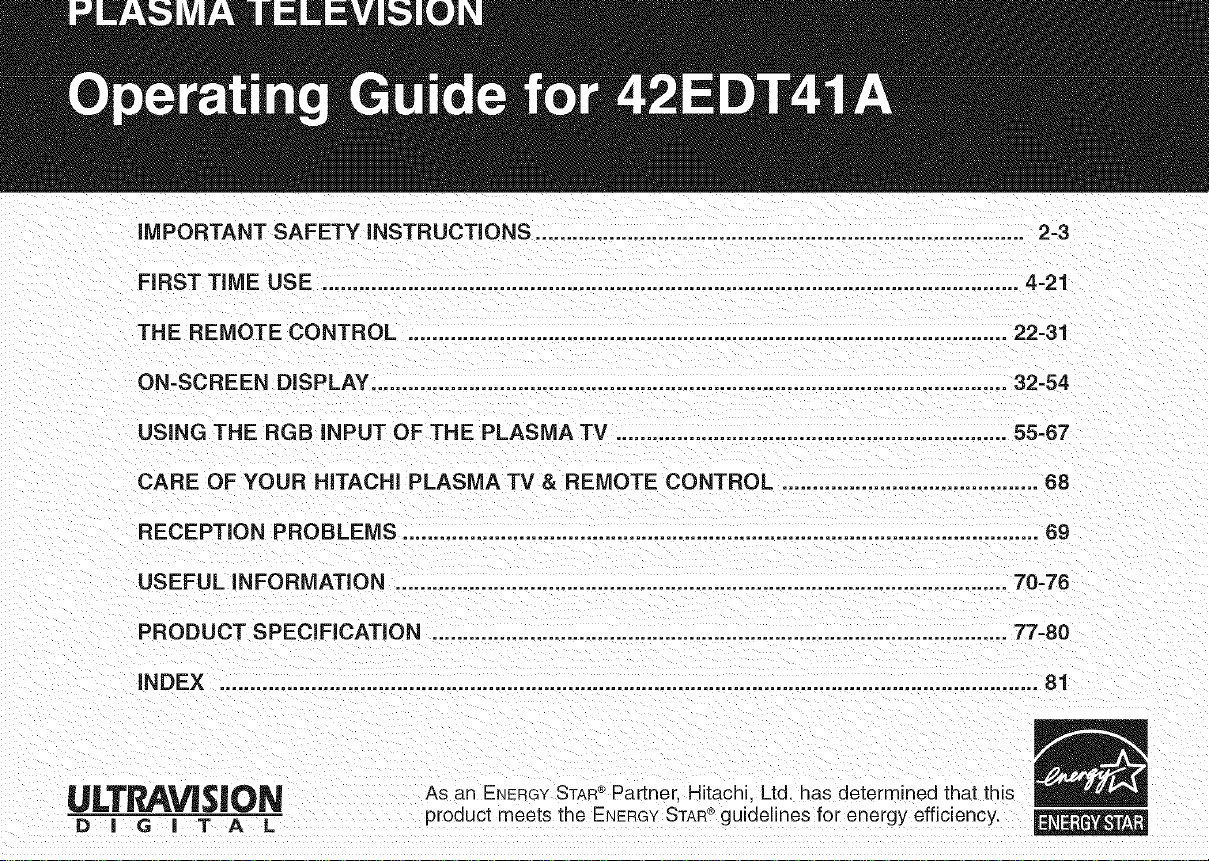
iMPORTANT SAFETY iNSTRUCTiONS ................................................................................ 2-3
FIRST TiME USE ................................................................................................................ 4-21
THE REMOTE CONTROL .................................................................................................. 22-31
ON-SCREEN DISPLAY ................................................................................................... 32-54
USING THE RGB iNPUT OF THE PLASMA TV ..................................................... 55-67
CARE OF YOUR HiTACHi PLASMA TV & REMOTE CONTROL .......................................... 68
RECEPTION PROBLEMS ........................................................................................................ 69
USEFUL iNFORMATiON .................................................................................................... 70-76
PRODUCT SPECiFiCATiON .............................................................................................. 77-80
iNDEX ..................................................................................................... 81
_L_L'T_I_V_$|O_I_ As an ENERGYSTAR Partner. Hitachi Ltd. has determined that this
D ! G ! T A L product meets the ENERGYSTAR guidelines for energy efficiency.
®
n
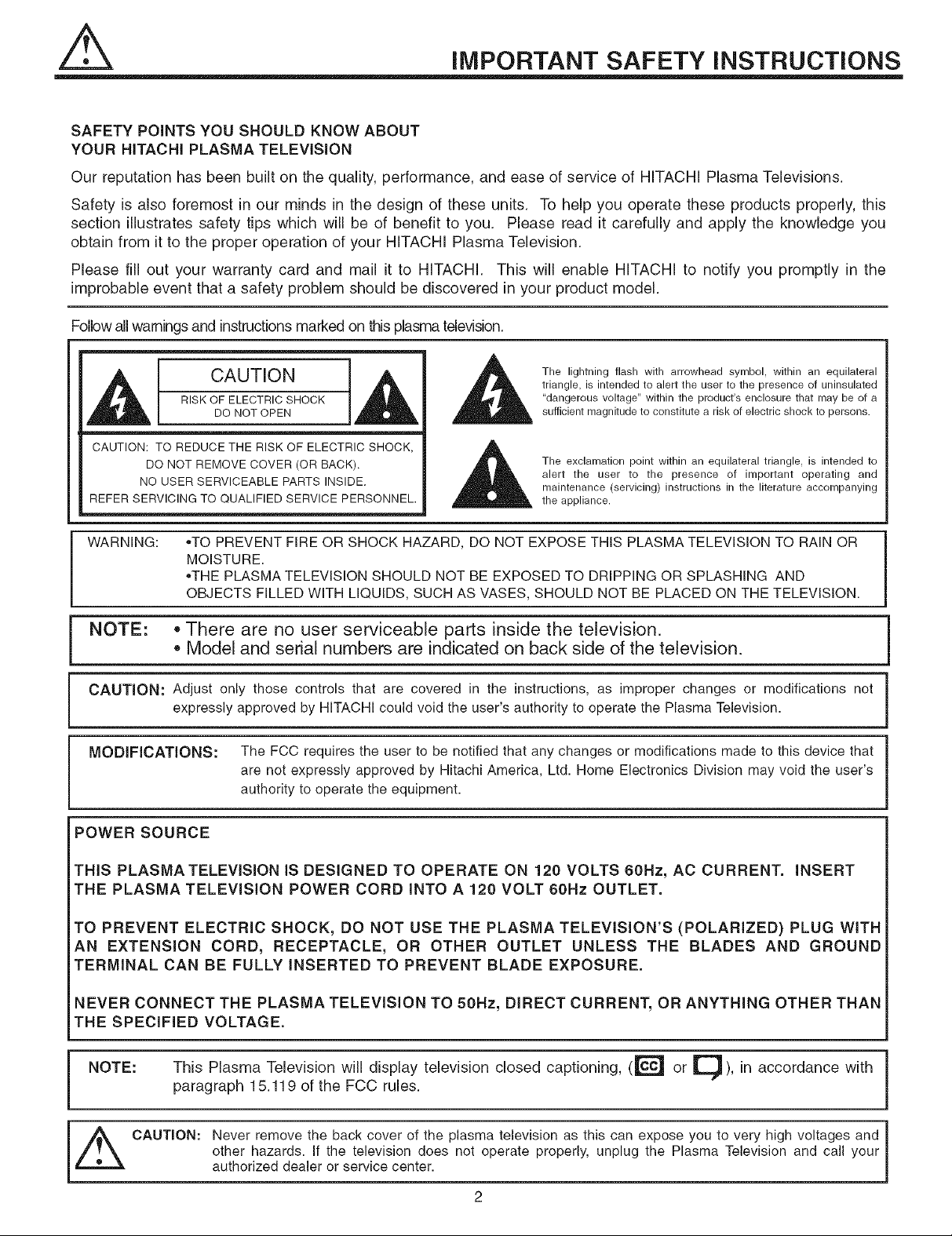
iMPORTANT SAFETY iNSTRUCTiONS
SAFETY POINTS YOU SHOULD KNOW ABOUT
YOUR HITACHI PLASMA TELEViSiON
Our reputation has been built on the quality, performance, and ease of service of HITACHI Plasma Televisions.
Safety is also foremost in our minds in the design of these units. To help you operate these products properly, this
section illustrates safety tips which will be of benefit to you. Please read it carefully and apply the knowledge you
obtain from it to the proper operation of your HITACHI Plasma Television.
Please fill out your warranty card and mail it to HITACHI. This will enable HITACHI to notify you promptly in the
improbable event that a safety problem should be discovered in your product model.
Follow all warnings and instructions marked on this plasma television.
The lightning flash with arrowhead symbol, within an equilateral
,_ CAUTION 1,_
RISK OF ELECTRIC SHOCK
DO NOT OPEN
triangle, is intended to alert the user to the presence of uninsulated
"dangerous voltage" within the product's enclosure that may be of a
sufficient magnitude to constitute a risk of electric shock to persons.
CAUTION: TO REDUCE THE RISK OF ELECTRIC SHOCK,
DO NOT REMOVE COVER (OR BACK).
NO USER SERVICEABLE PARTS INSIDE.
REFER SERVICING TO QUALIFIED SERVICE PERSONNEL.
The exclamation point within an equilateral triangle, is intended to
alert the user to the presence of important operating and
maintenance (servicing) instructions in the literature accompanying
the appliance.
WARNING: ,,TO PREVENT FIRE OR SHOCK HAZARD, DO NOT EXPOSE THIS PLASMA TELEVISION TO RAIN OR
MOISTURE.
,,THE PLASMATELEVISION SHOULD NOT BE EXPOSED TO DRIPPING OR SPLASHING AND
OBJECTS FILLED WITH LIQUIDS, SUCH AS VASES, SHOULD NOT BE PLACED ON THE TELEVISION.
NOTE: * There are no user serviceable parts inside the television.
• Model and serial numbers are indicated on back side of the television,
CAUTION: Adjust only those controls that are covered in the instructions, as improper changes or modifications not
expressly approved by HITACHI could void the user's authority to operate the Plasma Television.
MODiFiCATiONS: The FCC requires the user to be notified that any changes or modifications made to this device that
are not expressly approved by Hitachi America, Ltd. Home Electronics Division may void the user's
authority to operate the equipment.
POWER SOURCE
THIS PLASMA TELEVISION iS DESIGNED TO OPERATE ON 120 VOLTS 60Hz, AC CURRENT. iNSERT
THE PLASMA TELEViSiON POWER CORD iNTO A 120 VOLT 60Hz OUTLET.
TO PREVENT ELECTRIC SHOCK, DO NOT USE THE PLASMA TELEVISION'S (POLARIZED) PLUG WiTH
AN EXTENSION CORD, RECEPTACLE, OR OTHER OUTLET UNLESS THE BLADES AND GROUND
TERMINAL CAN BE FULLY INSERTED TO PREVENT BLADE EXPOSURE.
NEVER CONNECT THE PLASMA TELEViSiON TO 50Hz, DIRECT CURRENT, OR ANYTHING OTHER THAN
THE SPECiFiED VOLTAGE.
NOTE: This Plasma Television will display television closed captioning, (_ or _iJ), in accordance with
paragraph 15.119 of the FCC rules.
,_ CAUTION: Never remove the back cover of the plasma television as this can expose you to very high voltages and
other hazards. If the television does not operate properly, unplug the Plasma Television and call your
authorized dealer or service center.
2
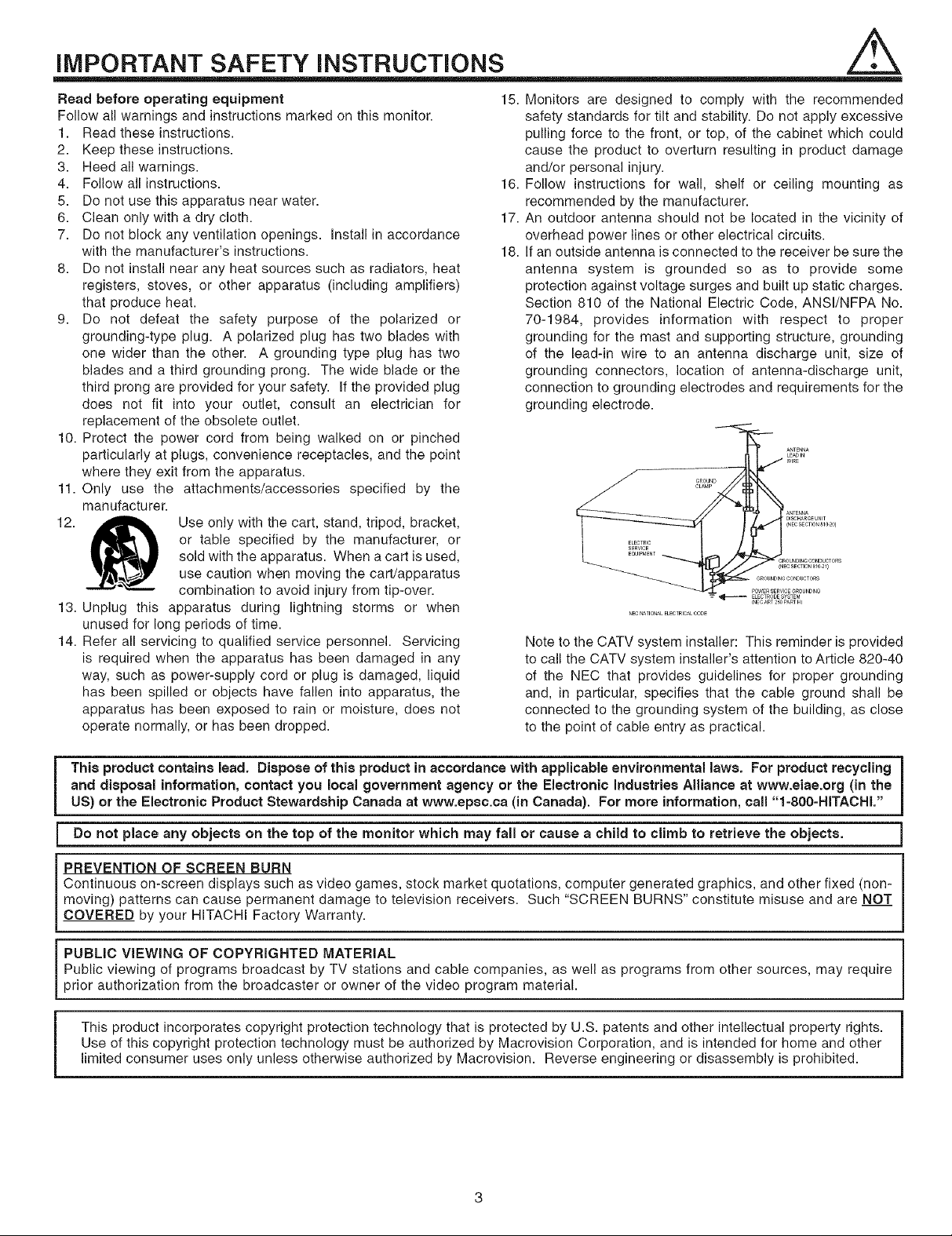
iMPORTANT SAFETY iNSTRUCTiONS
Read before operating equipment 15. Monitors are designed to comply with the recommended
Follow all warnings and instructions marked on this monitor.
1. Read these instructions.
2. Keep these instructions.
3. Heed all warnings.
4. Follow all instructions.
5. Do not use this apparatus near water.
6. Clean only with a dry cloth.
7. Do not block any ventilation openings. Install in accordance
with the manufacturer's instructions.
8. Do not install near any heat sources such as radiators, heat
registers, stoves, or other apparatus (including amplifiers)
that produce heat.
9. Do not defeat the safety purpose of the polarized or
grounding-type plug. A polarized plug has two blades with
one wider than the other. A grounding type plug has two
blades and a third grounding prong. The wide blade or the
third prong are provided for your safety. If the provided plug
does not fit into your outlet, consult an electrician for
replacement of the obsolete outlet.
10. Protect the power cord from being walked on or pinched
particularly at plugs, convenience receptacles, and the point
where they exit from the apparatus.
11. Only use the attachments/accessories specified by the
manufacturer.
12. Use only with the cart, stand, tripod, bracket,
or table specified by the manufacturer, or
sold with the apparatus. When a cart is used,
use caution when moving the cart/apparatus
combination to avoid injury from tip-over.
13. Unplug this apparatus during lightning storms or when
unused for long periods of time.
14. Refer all servicing to qualified service personnel. Servicing
is required when the apparatus has been damaged in any
way, such as power-supply cord or plug is damaged, liquid
has been spilled or objects have fallen into apparatus, the
apparatus has been exposed to rain or moisture, does not
operate normally, or has been dropped.
safety standards for tilt and stability. Do not apply excessive
pulling force to the front, or top, of the cabinet which could
cause the product to overturn resulting in product damage
and/or personal injury.
16.
Follow instructions for wall, shelf or ceiling mounting as
recommended by the manufacturer.
17.
An outdoor antenna should not be located in the vicinity of
overhead power lines or other electrical circuits.
18.
If an outside antenna is connected to the receiver be sure the
antenna system is grounded so as to provide some
protection against voltage surges and built up static charges.
Section 810 of the National Electric Code, ANSl/NFPA No.
70-1984, provides information with respect to proper
grounding for the mast and supporting structure, grounding
of the lead-in wire to an antenna discharge unit, size of
grounding connectors, location of antenna-discharge unit,
connection to grounding electrodes and requirements for the
grounding electrode.
POWERSERVlCEGROUNDING
=*_ ELE_TRODESYSTEM
NECNATIONALELECTRICALCODE
Note to the CATV system installer: This reminder is provided
to call the CATV system installer's attention to Article 820-40
of the NEC that provides guidelines for proper grounding
and, in particular, specifies that the cable ground shall be
connected to the grounding system of the building, as close
to the point of cable entry as practical.
CNECART2_PARTH_
This product contains lead. Dispose of this product in accordance with applicable environmental laws. For product recycling
and disposal information, contact you local government agency or the Electronic industries Alliance at www.eiae.org (in the
US) or the Electronic Product Stewardship Canada at www.epsc.ca (in Canada). For more information, call "I-800-HITACHL"
Do not place any objects on the top of the monitor which may fall or cause a child to climb to retrieve the objects.
PREVENTION OF SCREEN BURN
Continuous on-screen displays such as video games, stock market quotations, computer generated graphics, and other fixed (non-
moving) patterns can cause permanent damage to television receivers. Such "SCREEN BURNS" constitute misuse and are NOT
COVERED by your HITACHI Factory Warranty.
PUBLIC VIEWING OF COPYRIGHTED MATERIAL
Public viewing of programs broadcast by TV stations and cable companies, as well as programs from other sources, may require
prior authorization from the broadcaster or owner of the video program material.
This product incorporates copyright protection technology that is protected by U.S. patents and other intellectual property rights.
Use of this copyright protection technology must be authorized by Macrovision Corporation, and is intended for home and other
i
limited consumer uses only unless otherwise authorized by Macrovision. Reverse engineering or disassembly is prohibited.
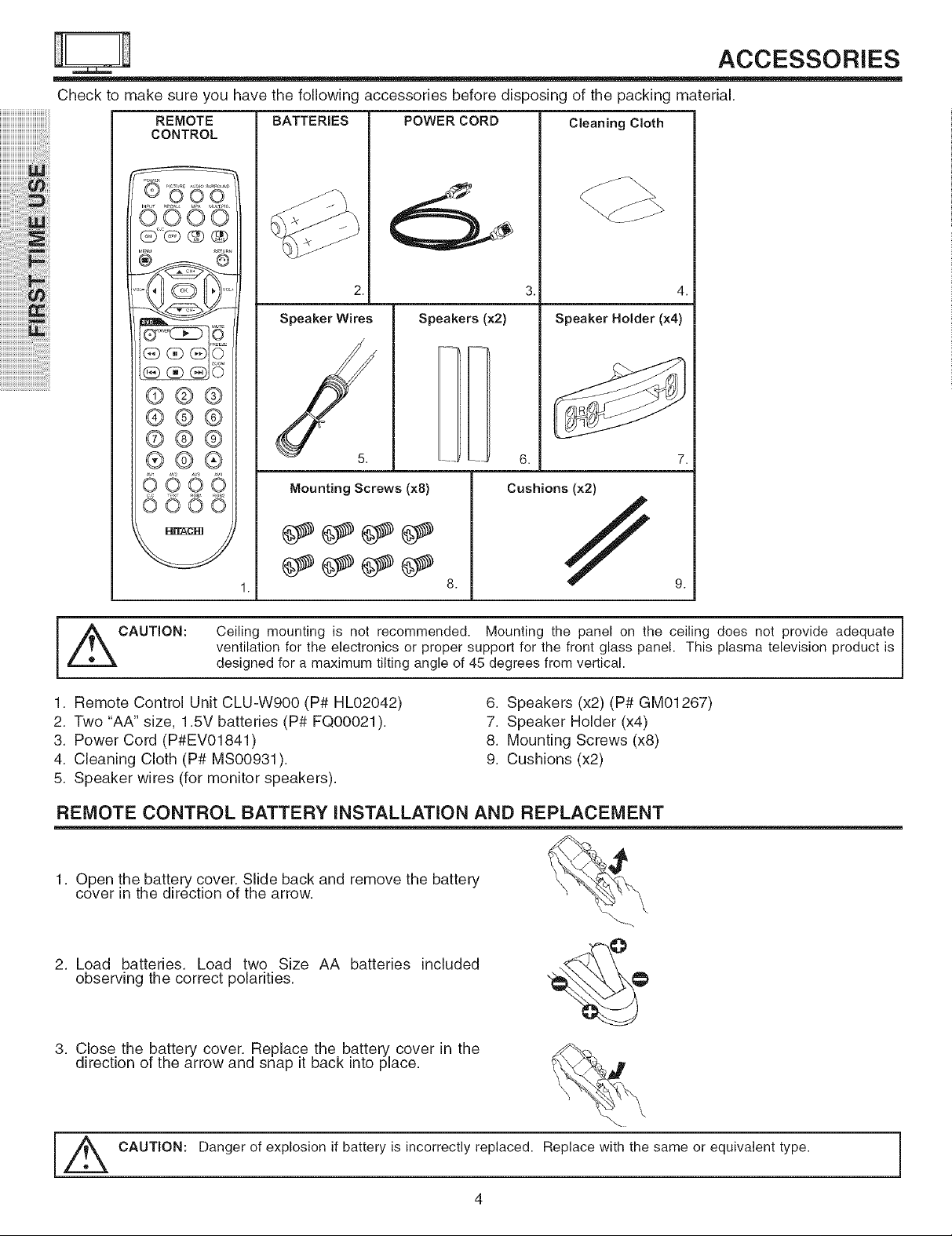
Check to make sure you have the following accessories before disposing of the packing material.
REMOTE
CONTROL
BATTERIES
POWER CORD
Cleaning Cloth
ACCESSORIES
iiiiiiiiii;!;!;!;!;!;!_ii!ilili_iiiiil
®o0o
iiiiiiiiiiiiiiiiii'i !i!iii i iiiill
ii_ii_i!iiii:i:i:i:i:i!ii!i!ii!ii!ii!ii!ii!ii!i!iii,i_ii31_i_
iiiiii@iliiiiiii i!!i! i i
iiiiiiiiiiiiiiiiiiiiiiiiii'i!_i!iiii!_!_ii!_i_i!iiiiiii!
iiiiiiiiiiiiiiiiiiiiiiiiiiiiiiiiiiiiiiiiii_!i_i!_!i
t_E_U _TUn
aZE
®®®_'
®®®
®®®
®®®
®®®
Av A,2 A,s aw
0000
0600
Speaker Wires Speakers (×2)
Mounting Screws (x8)
1. 8. 9.
2.
Speaker Holder (x4)
[
6.
Cushions (x2)
4.
//
CAUTION: Ceiling mounting is not recommended. Mounting the panel on the ceiling does not provide adequate
1. Remote Control Unit CLU-W900 (P# HL02042)
2. Two "AA" size, 1.5V batteries (P# FQ00021 ).
3. Power Cord (P#EV01841)
4. Cleaning Cloth (P# MS00931).
5. Speaker wires (for monitor speakers).
REMOTE CONTROL BATTERY INSTALLATION AND REPLACEMENT
1. Open the battery cover. Slide back and remove the battery
cover in the direction of the arrow.
2. Load batteries. Load two Size AA batteries included
observing the correct polarities.
3. Close the battery cover. Replace the battery cover in the
direction of the arrow and snap it back into place.
ventilation for the electronics or proper support for the front glass panel. This plasma television product is
designed for a maximum tilting angle of 45 degrees from vertical.
6. Speakers (x2) (P# GM01267)
7. Speaker Holder (x4)
8. Mounting Screws (x8)
9. Cushions (x2)
k
[_ CAUTION:
Danger of explosion if battery is incorrectly replaced. Replace with the same or equivalent type.
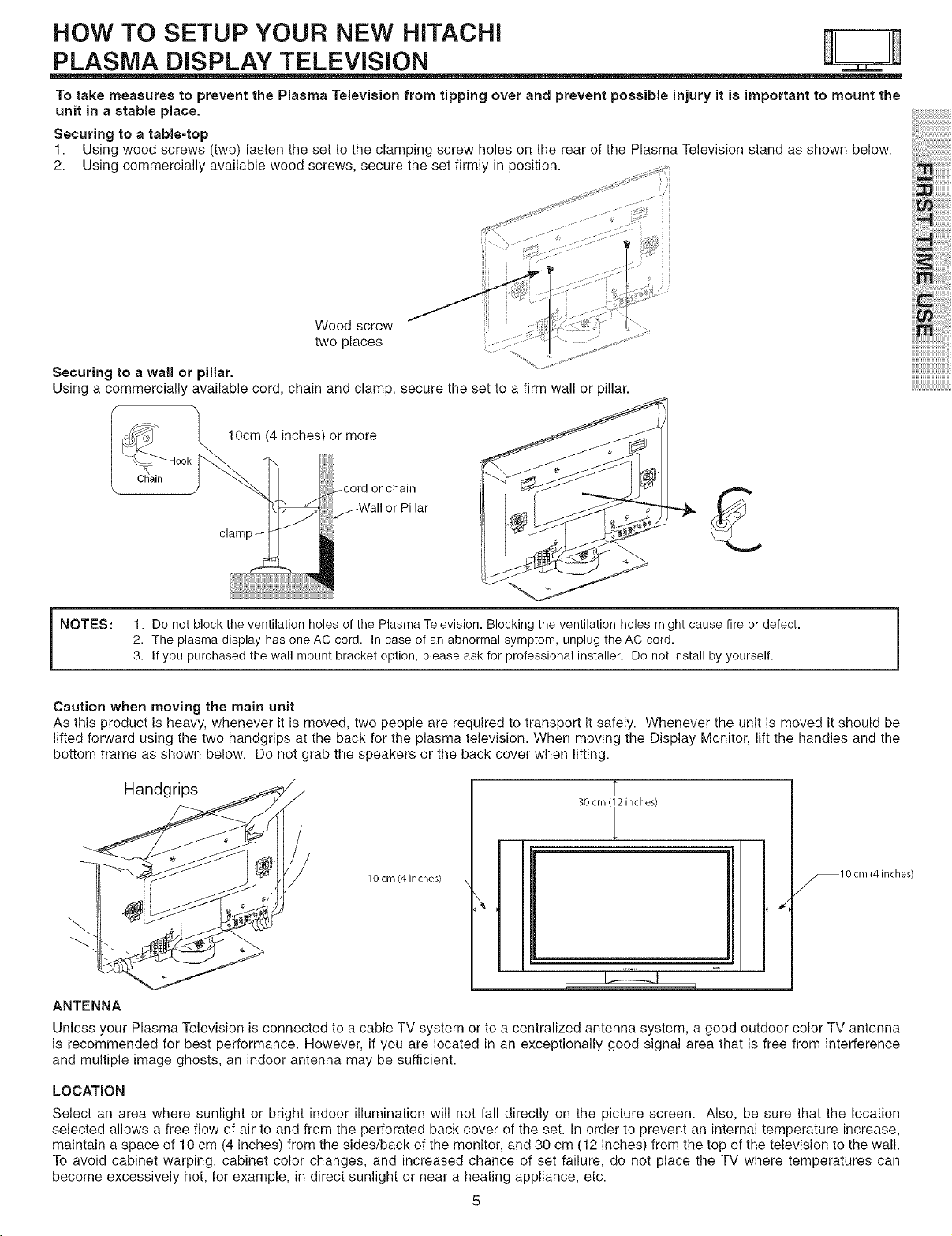
HOW TO SETUP YOUR NEW HITACHI
PLASMA DISPLAY TELEVBION
To take measures to prevent the Plasma Television from tipping over and prevent possible injury it is important to mount the
unit in a stable place.
Securing to a table=top
1. Using wood screws (two) fasten the set to the clamping screw holes on the rear of the Plasma Television stand as shown below.
2. Using commercially available wood screws, secure the set firmly in position.
Wood screw
two places
Securing to a wall or pillar.
Using a commercially available cord, chain and clamp, secure the set to a firm wall or pillar.
10cm (4 inches) or more
or chain
or Pillar
i i ;'i i!i!i!i!i!i
i!:i , iiiilililili
1. Do not block the ventilation holes of the Plasma Television. Blocking the ventilation holes might cause fire or defect.
i NOTES:
Caution when moving the main unit
As this product is heavy, whenever it is moved, two people are required to transport it safely. Whenever the unit is moved it should be
lifted forward using the two handgrips at the back for the plasma television. When moving the Display Monitor, lift the handles and the
bottom frame as shown below. Do not grab the speakers or the back cover when lifting.
2. The plasma display has one AC cord. In case of an abnormal symptom, unplug the AC cord.
3. If you purchased the wall mount bracket option, please ask for professional installer. Do not install by yourself.
Handgrips
30 cm (12 inches)
1
10 cm (4 inches) --
ANTENNA
Unless your Plasma Television is connected to a cable TV system or to a centralized antenna system, a good outdoor color TV antenna
is recommended for best performance. However, if you are located in an exceptionally good signal area that is free from interference
and multiple image ghosts, an indoor antenna may be sufficient.
_10 cm (4 inches)
LOCATION
Select an area where sunlight or bright indoor illumination will not fall directly on the picture screen. Also, be sure that the location
selected allows a free flow of air to and from the perforated back cover of the set. In order to prevent an internal temperature increase,
maintain a space of 10 cm (4 inches) from the sides/back of the monitor, and 30 cm (12 inches) from the top of the television to the wall.
To avoid cabinet warping, cabinet color changes, and increased chance of set failure, do not place the TV where temperatures can
become excessively hot, for example, in direct sunlight or near a heating appliance, etc.
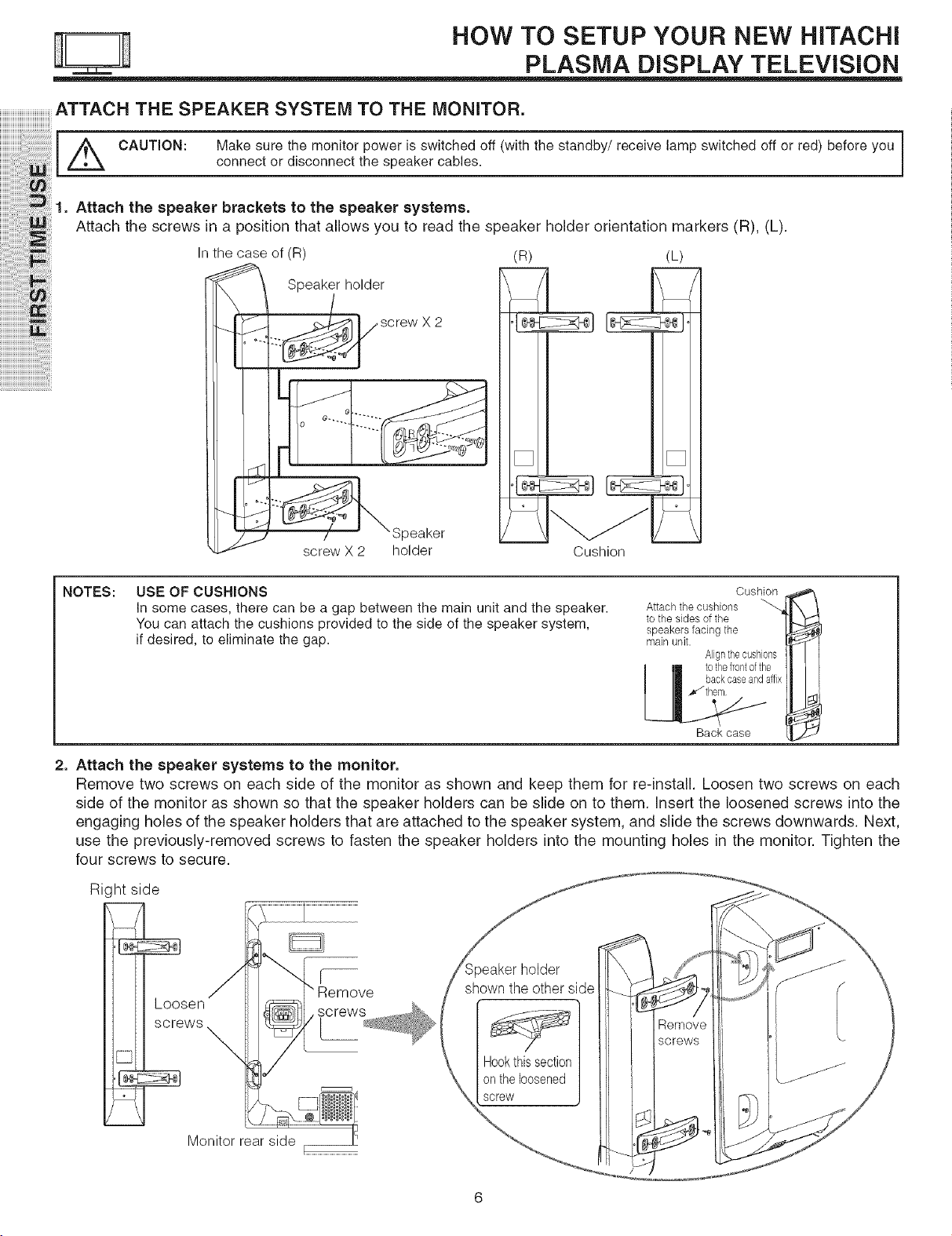
ATTACH THE SPEAKER SYSTEM TO THE MONITOR.
CAUT,ON:Makesurethemon torpower ssw tChedo w ththestandbyjreCe ve ampsw tChedo orred be oreyou
I |
t
11. Attachthespeakerbracketstothespeakersystems.
Attachthescrew_inap__iti_nthatall_w_y_ut_readthe_peakerh_lder_rientati_nmarkers(R)_(L)_
connect or dsoonnect the speaker cab es
n the case of (R) R L
Speakehoder --7 F
O .....
HOW TO SETUP YOUR NEW HiTACHi
PLASMA DISPLAY TELEViSiON
( ) ( )
/ Speaker
screw X 2 holder
NOTES: USE OF CUSHIONS
in some cases, there can be a gap between the main unit and the speaker.
You can attach the cushions provided to the side of the speaker system,
if desired, to eliminate the gap.
Cushion
Cushion
Attach the cushions """_['X /
to the sides of the ]'L_"J_
speakers facing the
main unit. _ I
I Im backcase andaffix I_ I I
Alignthecushons I_ I I
[] tothefrontofthe I_ I I
Back case
2. Attach the speaker systems to the monitor.
Remove two screws on each side of the monitor as shown and keep them for re-install. Loosen two screws on each
side of the monitor as shown so that the speaker holders can be slide on to them. Insert the loosened screws into the
engaging holes of the speaker holders that are attached to the speaker system, and slide the screws downwards. Next,
use the previously-removed screws to fasten the speaker holders into the mounting holes in the monitor. Tighten the
four screws to secure.
Ri, ht side
__[e sen
screws
WS
Monitor rear side
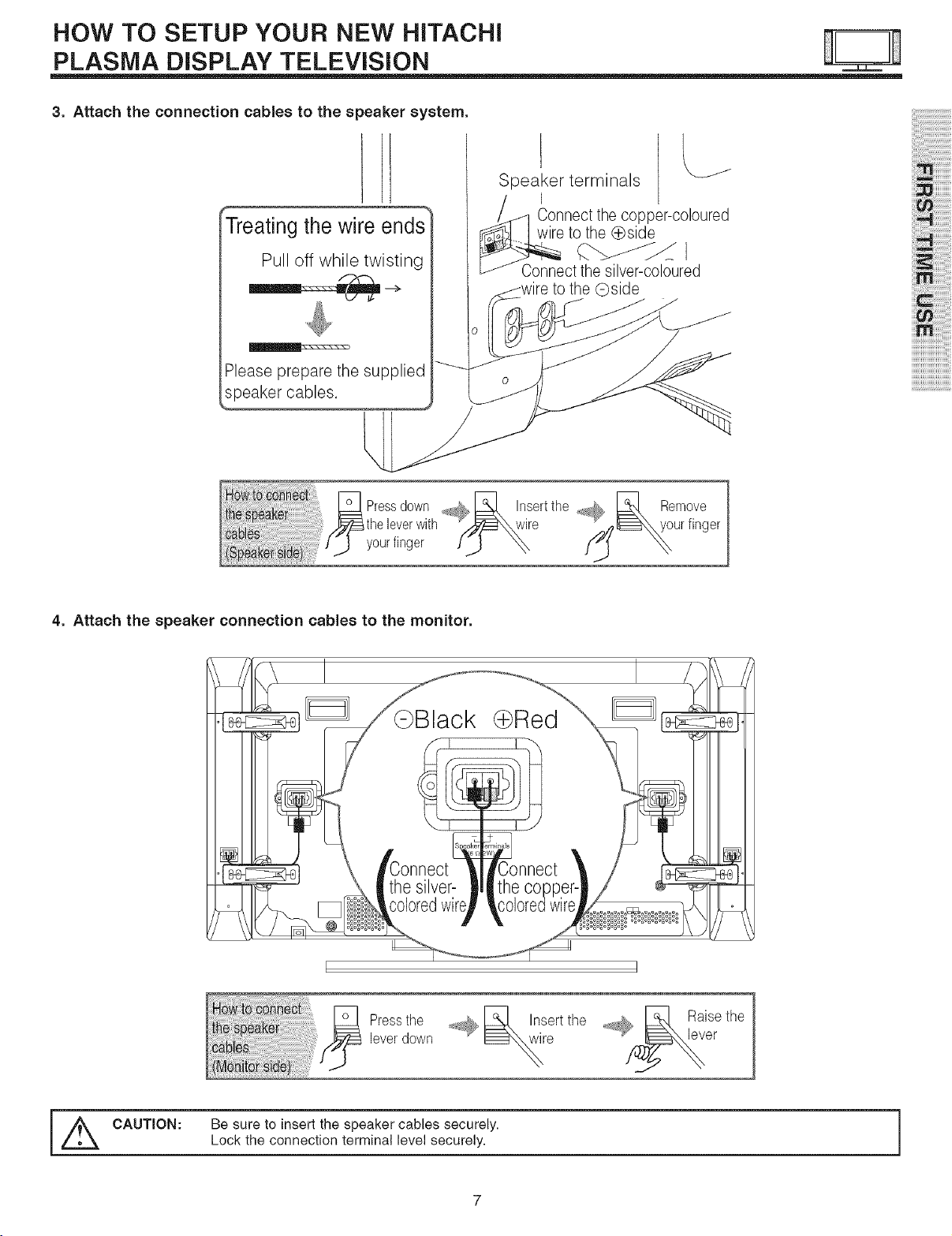
HOW TO SETUP YOUR NEW HiTACHi
PLASMA DISPLAY TELEVISION
3. Attach the connection cables to the speaker system.
Treating the wire ends
Pull off while twisting
Please prepare the supplied
speaker cables,
Speaker terminals
I
!_q Connect the copper-coloured
_1... ] wire to the (_side
Connect the silver-celeured
to the @side
i i i'i i!i!i!i!i!i
i!ii_,_iiiilililili
iiiim;;;;;;
ii_
Pressdownns rtthe
,theleverwith '_wire j,__ur fingeryourfinger J_ _,X
4. Attach the speaker connection cables to the monitor.
_d_, Remove
[,_ CAUTION:
Pressthe
leveldown
Be sure to insert the speaker cables securely.
Lock the connection terminal level securely.
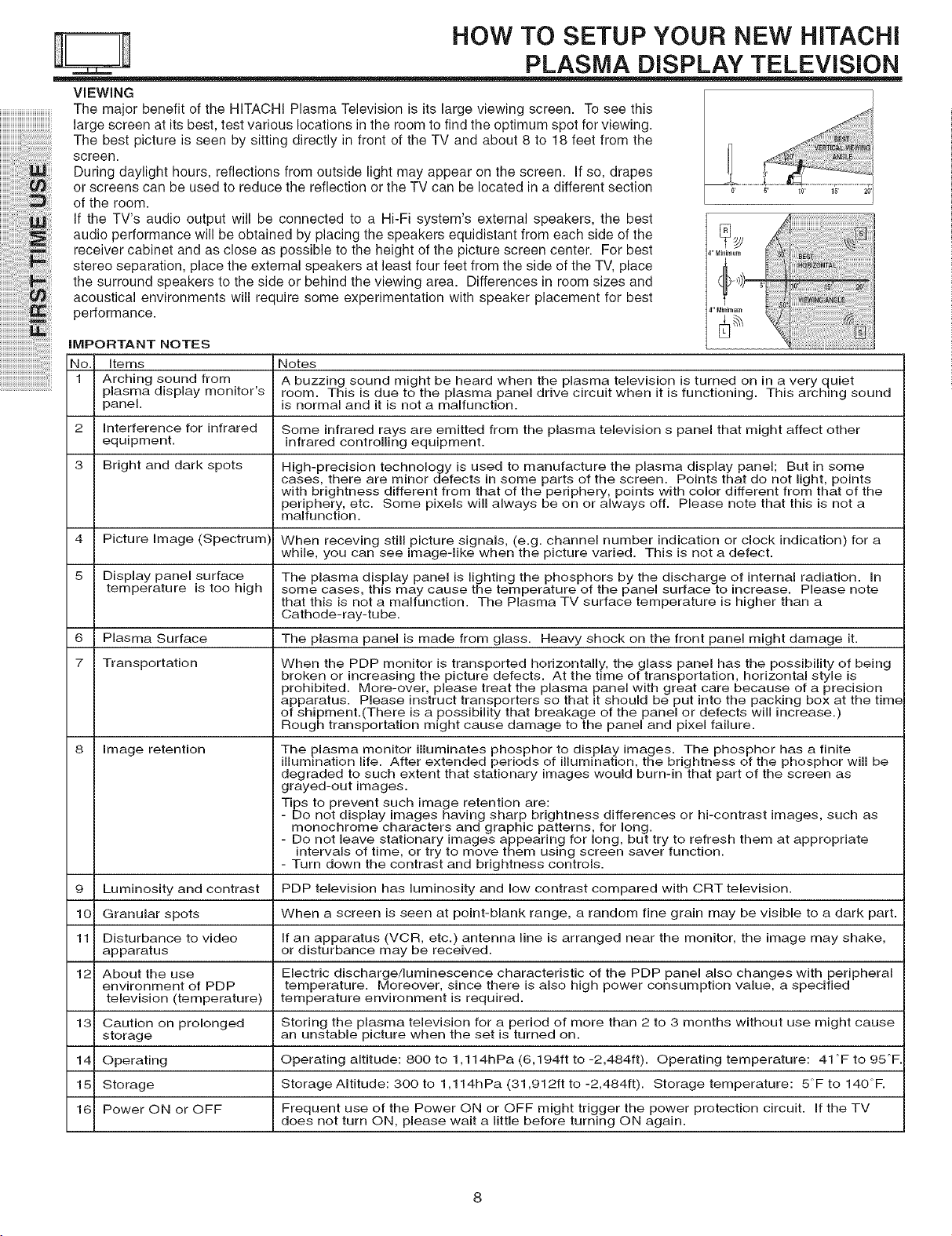
VIEWING
The major benefit of the HITACHI Plasma Television is its large viewing screen. To see this
large screen at its best, test various locations in the room to find the optimum spot for viewing.
iiiiiiiiiiiiiiiiiiiiiiTi77iTii ii
iiiiiiiiiiiiiiiiiiii!ii!iiiiiii!i!ii 7i
iiiiiiiiiiiiiiiii_;ili:_i_i!_iiiiii!i
iiiiiiii!J!!!!!!!!!!!!!!!!!!!!iii!!_!i!i_ii
iiiiiiiiiTi!!i!!i!711i !ililil
!ijjjjjiiiiiiii77 i i!i i
iii'i !i!iiiiiii!ii!ii iiiiiiiiiiiiiiiiii!iii:i ;! ill
iiiiiiiiiiiiiiTi!iiiii!i!i!i!!i!!i!!i!!i!!i!! ii !ii i
iiiiiiiiiiiiiiiiiiiiiiiiiiT!_!;!!!!!!!_ili!i!:il
iiiiiiiiiiiiiiiiiT! ! iT!
iiiiiiiiiiiiiiiiiiiiiiiiiiiiiiiiiiiiT iiiili!i!i
The best picture is seen by sitting directly in front of the TV and about 8 to 18 feet from the
screen.
During daylight hours, reflections from outside light may appear on the screen. If so, drapes
or screens can be used to reduce the reflection or the TV can be located in a different section
of the room.
If the TV's audio output will be connected to a Hi-Fi system's external speakers, the best
audio performance will be obtained by placing the speakers equidistant from each side of the
receiver cabinet and as close as possible to the height of the picture screen center. For best
stereo separation, place the external speakers at least four feet from the side of the TV, place
the surround speakers to the side or behind the viewing area. Differences in room sizes and
acoustical environments will require some experimentation with speaker placement for best
performance.
IMPORTANT NOTES
No. Items Notes
1 Arching sound from A buzzing sound might be heard when the plasma television is turned on in a very quiet
plasma display monitor's room. This is due to the plasma panel drive circuit when it is functioning. This arching sound
panel, is normal and it is not a malfunction.
2 Interference for infrared Some infrared rays are emitted from the plasma television s panel that might affect other
equipment, infrared controlling equipment.
3 Bright and dark spots High-precision technology is used to manufacture the plasma display panel; But in some
4 Picture Image (Spectrum) When receving still picture signals, (e.g. channel number indication or clock indication) for a
5 Display panel surface The plasma display panel is lighting the phosphors by the discharge of internal radiation. In
temperature is too high some cases, this may cause the temperature of the panel surface to increase. Please note
6 Plasma Surface The plasma panel is made from glass. Heavy shock on the front panel might damage it.
7 Transportation When the PDP monitor is transported horizontally, the glass panel has the possibility of being
8 Image retention The plasma monitor illuminates phosphor to display images. The phosphor has a finite
9 Luminosity and contrast PDP television has luminosity and low contrast compared with CRT television.
10 Granular spots When a screen is seen at point-blank range, a random fine grain may be visible to a dark part.
11 Disturbance to video If an apparatus (VCR, etc.) antenna line is arranged near the monitor, the image may shake,
apparatus or disturbance may be received.
12 About the use Electric discharge/luminescence characteristic of the PDP panel also changes with peripheral
environment of PDP temperature. Moreover, since there is also high power consumption value, a specified
television (temperature) temperature environment is required.
13 Caution on prolonged Storing the plasma television for a period of more than 2 to 3 months without use might cause
storage an unstable picture when the set is turned on.
14 Operating Operating altitude: 800 to 1,114hPa (6,194ft to -2,484ft). Operating temperature: 41 °F to 95°F.
15 Storage Storage AItitude: 300 to 1,114hPa(31,912ftto-2,484ft). Storage temperature: 5°Fto 140°F.
16 Power ON or OFF Frequent use of the Power ON or OFF might trigger the power protection circuit. If the TV
HOW TO SETUP YOUR NEW HiTACHi
PLASMA DISPLAY TELEViSiON
i_i_8 _ _
cases, there are minor defects in some parts of the screen. Points that do not light, points
with brightness different from that of the periphery, points with color different from that of the
periphery, etc. Some pixels will always be on or always off. Please note that this is not a
malfunction.
while, you can see image-like when the picture varied. This is not a defect.
that this is not a malfunction. The Plasma TV surface temperature is higher than a
Cathode-ray-tube.
broken or increasing the picture defects. At the time of transportation, horizontal style is
prohibited. More-over, please treat the plasma panel with great care because of a precision
apparatus. Please instruct transporters so that it should be put into the packing box at the time
of shipment.(There is a possibility that breakage of the panel or defects will increase.)
Rough transportation might cause damage to the panel and pixel failure.
illumination life. After extended periods of illumination, the brightness of the phosphor will be
degraded to such extent that stationary images would burn-in that part of the screen as
grayed-out images.
Tips to prevent such image retention are:
- Do not display images having sharp brightness differences or hi-contrast images, such as
monochrome characters and graphic patterns, for long.
- Do not leave stationary images appearing for long, but try to refresh them at appropriate
intervals of time, or try to move them using screen saver function.
- Turn down the contrast and brightness controls.
does not turn ON, please wait a little before turning ON again.
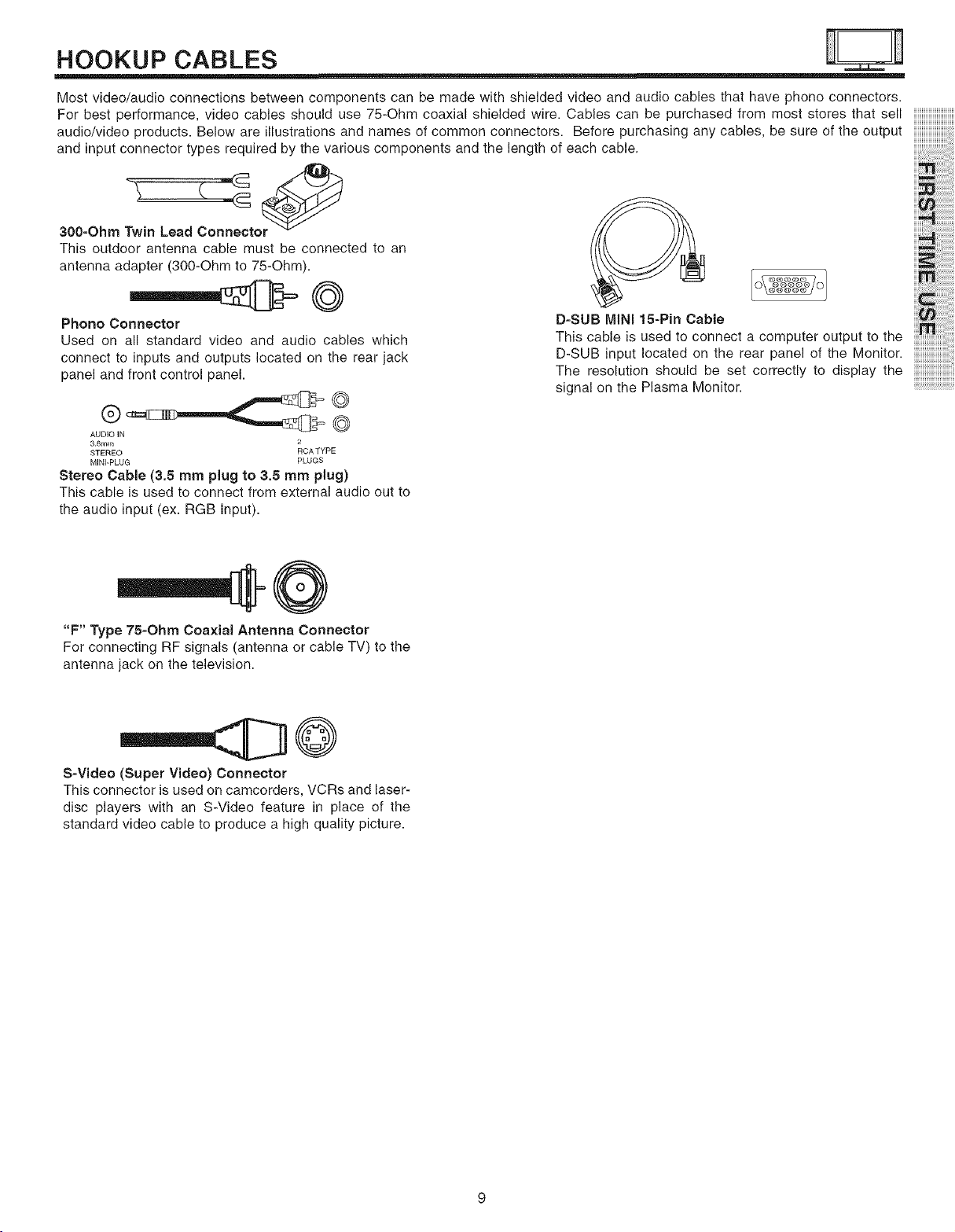
HOOKUP CABLES
Most video/audio connections between components can be made with shielded video and audio cables that have phono connectors.
For best performance, video cables should use 75-Ohm coaxial shielded wire. Cables can be purchased from most stores that sell
audio/video products. Below are illustrations and names of common connectors. Before purchasing any cables, be sure of the output
and input connector types required by the various components and the length of each cable,
30e-Ohm Twin Lead Connector _
This outdoor antenna cable must be connected to an
antenna adapter (300-Ohm to 75-Ohm).
Phono Connector
Used on all standard video and audio cables which
connect to inputs and outputs located on the rear jack
panel and front control panel.
AUDIO IN
3.Smm 2
STEREO RCATYPE
MINI-PLUG PLUGS
Stereo Cable (3.5 mm plug to 3.5 mm plug)
This cable is used to connect from external audio out to
the audio input (ex. RGB Input).
"F" Type 75=Ohm Coaxial Antenna Connector
For connecting RF signals (antenna or cable TV) to the
antenna jack on the television.
@
°.subM,,,15-p,nCab,eo_ iii_
Thiscab,eisusedtoconnectacomputeroutputtotheiii:i_........
D-SUB input located on the rear panel of the Monitor.
The resolution should be set correctly to display the
signal on the Plasma Monitor.
S=Video (Super Video) Connector
This connector is used on camcorders, VCRs and laser-
disc players with an S-Video feature in place of the
standard video cable to produce a high quality picture.
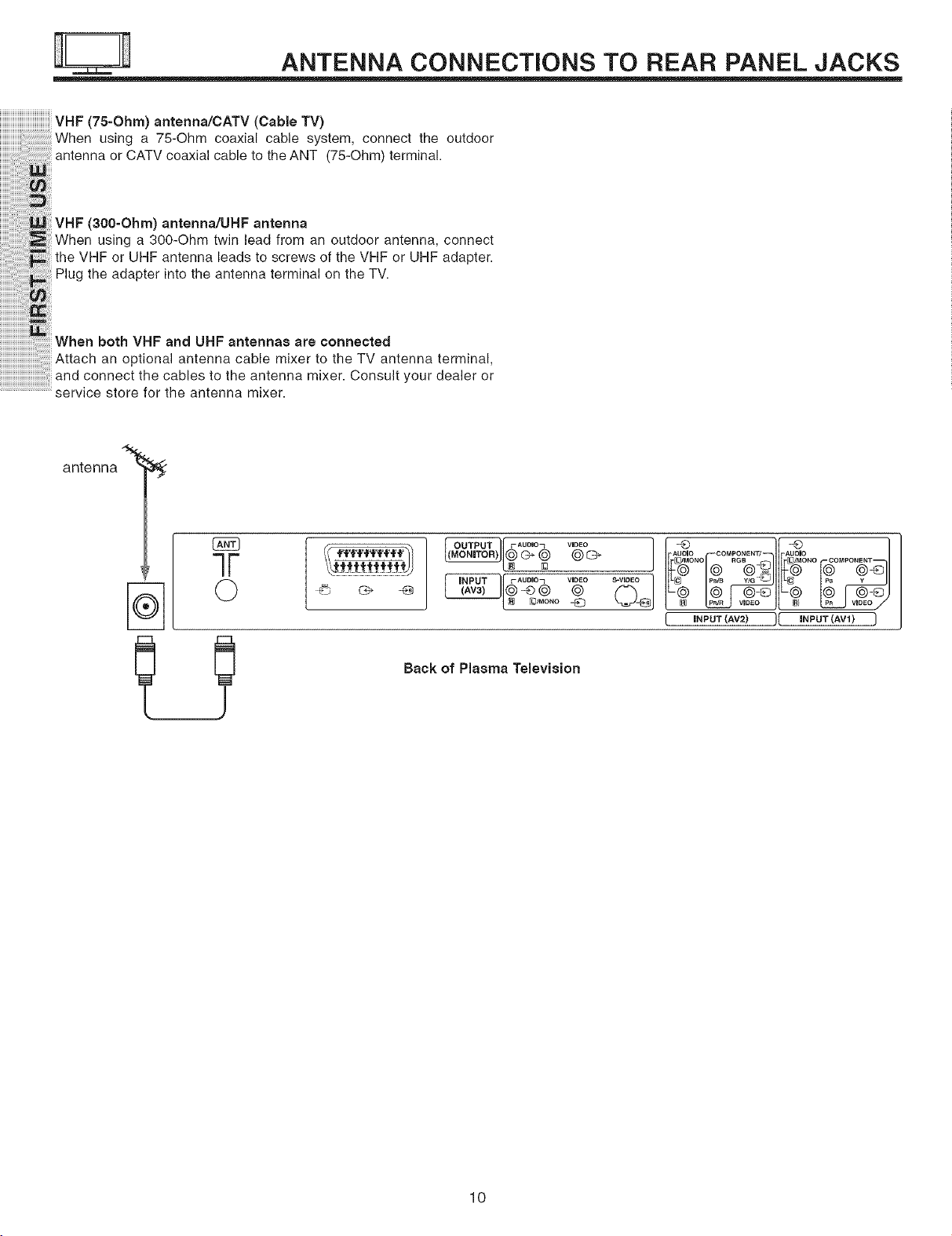
ANTENNA CONNECTIONS TO REAR PANEL JACKS
VHF (75-Ohm) antenna/CATV (Cable TV)
When using a 75-Ohm coaxial cable system, connect the outdoor
antenna or CATVcoaxial cable to theANT (75-Ohm) terminal.
WVHF(3OO-Ohm)antonn,_UHFantonna
using a 300-Ohm twin lead from an outdoor antenna, connect
: _ theVHForUHFantennaleadstoscrewsoftheVHForUHFadapter.
_ Plugtheadapterintotheantennaterminal ontheTV.
When both VHF and UHF antennas are connected
Attach anoptionalantennacablemixertotheTVantennaterminal,
connectthecablestothe antenna mixer. Consultyourdealeror
......................................service store for the antenna mixer.
antenna
7F
O
OL
Back of Plasma Television
@9
.....Q
I _ _ v_oEoj{ ERI _ V_DEO/
L INPUT (AV2) j[ INPUT (AV1) J
10
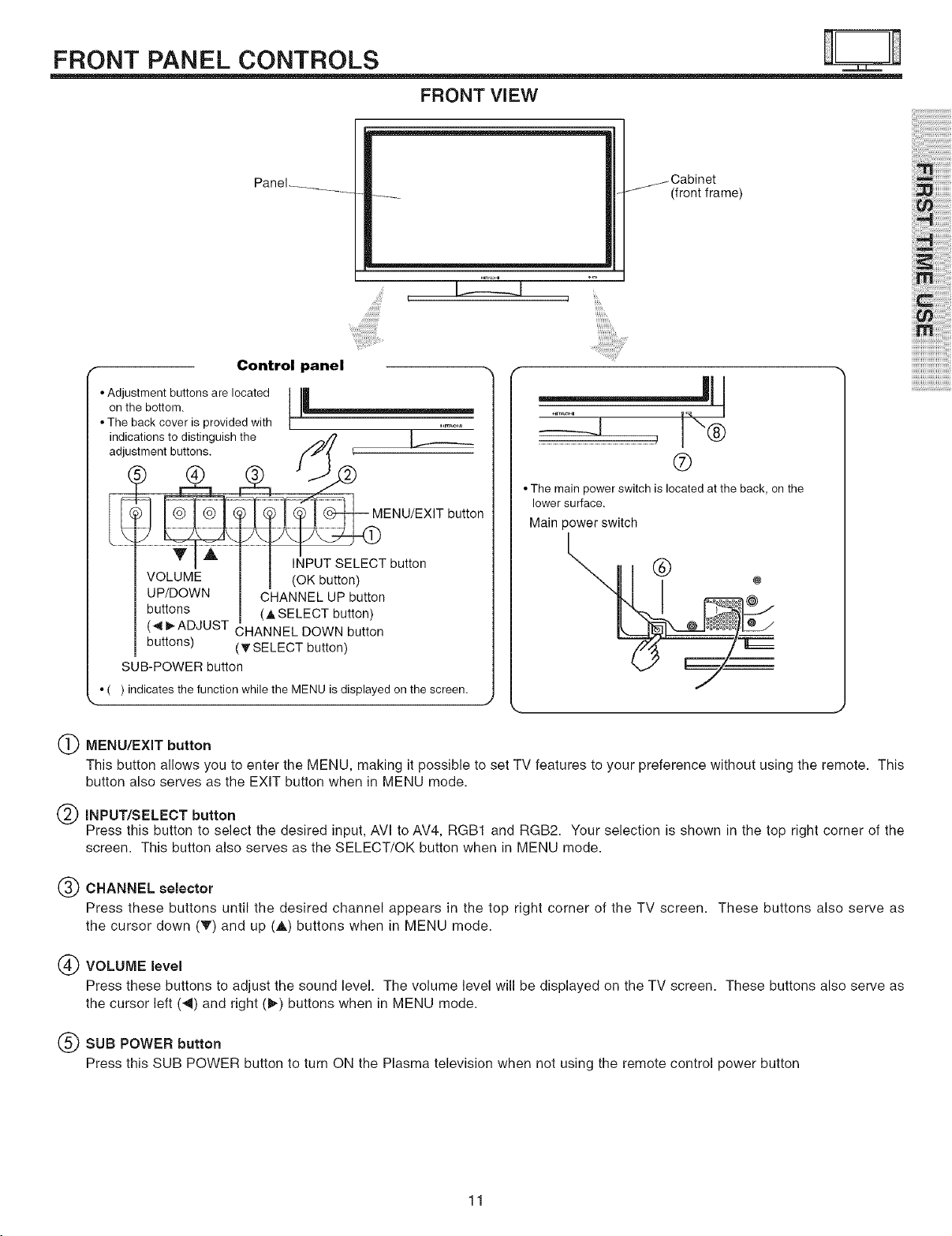
FRONT PANEL CONTROLS
FRONT ViEW
Panel .....
Control panel
• Adjustment buttons are located
on the bottom.
• The back cover is provided with
indications to distinguish the
adjustment buttons.
INPUT SELECT button
VOLUME (OK button)
UP/DOWN CHANNEL UP button
buttons (A SELECT button)
(< I_ADJUST CHANNEL DOWN button
buttons) (T SELECT button)
SUB-POWER button
• ( ) indicates the function while the MENU is displayed on the screen.
/Cabinet
(front frame)
i i i'i i!i!i!i!i!i
i!ii , iiiilililili
I.... I
............................................................, J"®
®
• The main power switch is located at the back, on the
lower surface.
Main power switch
(_) MENU/EXIT button
This button allows you to enter the MENU, making it possible to set TV features to your preference without using the remote. This
button also serves as the EXIT button when in MENU mode.
INPUT/SELECT button
Press this button to select the desired input, AVI to AV4, RGB1 and RGB2. Your selection is shown in the top right corner of the
screen. This button also serves as the SELECT/OK button when in MENU mode.
(_) CHANNEL selector
Press these buttons until the desired channel appears in the top right corner of the TV screen. These buttons also serve as
the cursor down (V') and up (A) buttons when in MENU mode.
(_) VOLUME level
Press these buttons to adjust the sound level. The volume level will be displayed on the TV screen. These buttons also serve as
the cursor left (<) and right (_) buttons when in MENU mode.
(_) SUB POWER button
Press this SUB POWER button to turn ON the Plasma television when not using the remote control power button
11
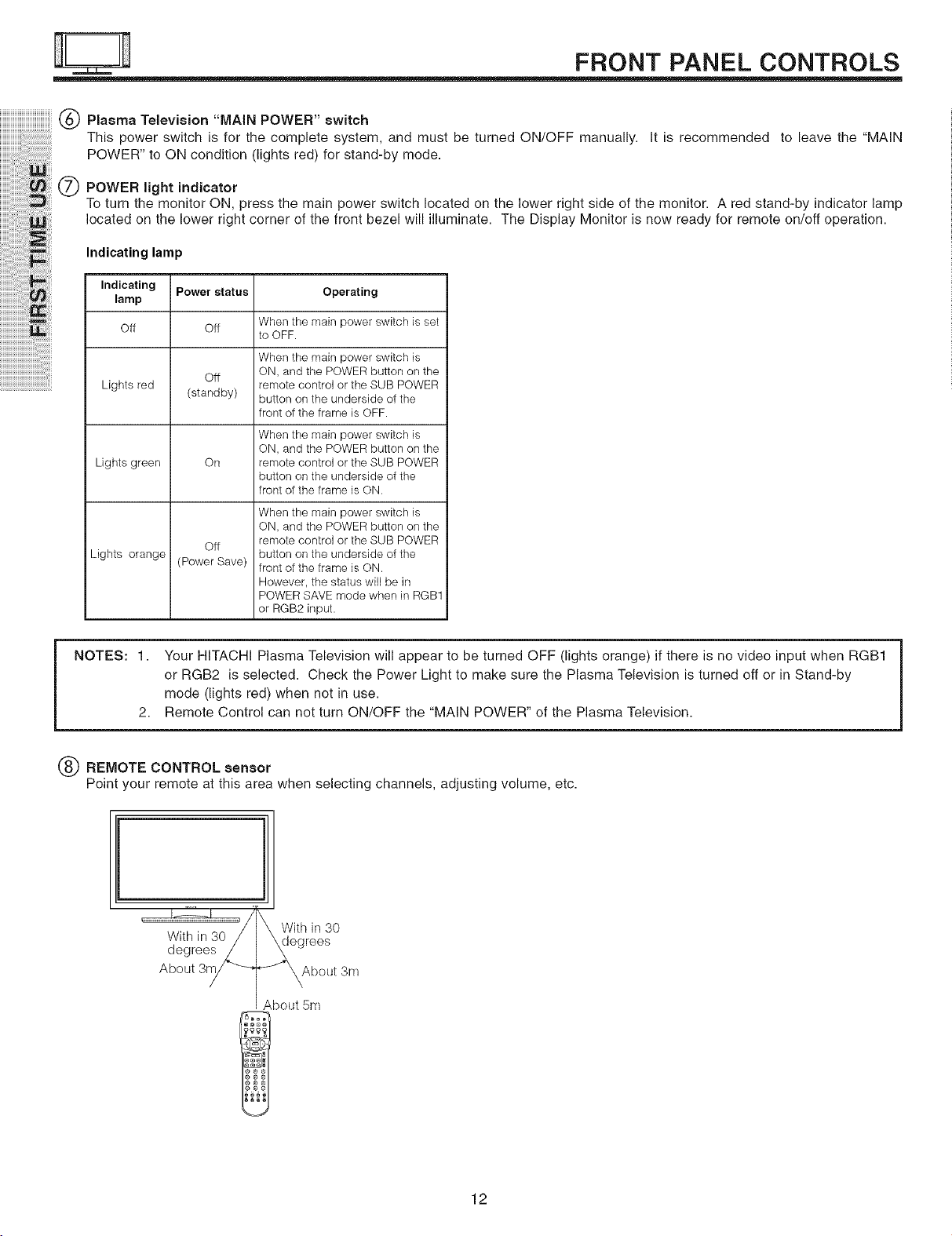
iiiiiiiiiiiiiiiiiiiiiiiiiiiiiiiiiiiiiii(_ PlasmaTelevision "MAINPOWER"switch
This power switch is for the complete system, and must be turned ON/OFF manually. It is recommended to leave the "MAIN
POWER" to ON condition (lights red) for stand-by mode.
iiiiiiiiiiiiiiiiiiii!ii!i!iiiiiiiii!i!ii i!i!i!!i!i
iiiiiiiiiiiiiiiii_;ili:_i_i!_iiiiii!i
iiiiiiii!J!!!!!!!!!!!!!!!!!!!!iii!!_!_!i!i_ii
iiiiiiiiii'i ! iiii!!i!!i!i ! ! ! !!ili !ililil
Q POWER light indicator
To turn the monitor ON, press the main power switch located on the lower right side of the monitor. A red stand-by indicator lamp
located on the lower right corner of the front bezel will illuminate. The Display Monitor is now ready for remote on/off operation.
FRONT PANEL CONTROLS
iii'i !i!iiiiiii!ii!ii iiiiiiiiiiiiiiiiii!iii:i ;! ill
iiiiiiiiiiiiiiiiii'ii i!iiiii!i!i!i!!i!!i!!i!!i!!i!!, ii !ii i
iiiiiiiiiiiiiiiiiiiiiiiiii_i;!i:i!_!;!!!!!!!_ili!i!:il
iiiiiiiiiiiiiiiiiiiiiiiiiiiiiiiiiiiiiiiiiiii iiiili!i!i
Indicating lamp
Indicating Power status Operating
lamp
Off Off
Lights red
Lights green On
Lights orange
NOTES: 1.
Off
(standby)
off
(Power Save)
Your HITACHI Plasma Television will appear to be turned OFF (lights orange) if there is no video input when RGB1
When the main power switch is set
to OFF.
When the main power switch is
ON, and the POWER button on the
remote control or the SUB POWER
button on the underside of the
front of the frame is OFF.
When the main power switch is
ON, and the POWER button on the
remote control or the SUB POWER
button on the underside of the
front of the frame is ON.
When the main power switch is
ON, and the POWER button on the
remote control or the SUB POWER
button on the underside of the
front of the frame is ON.
However, the status will be in
POWER SAVE mode when in RGB1
or RGB2 input.
or RGB2 is selected. Check the Power Light to make sure the Plasma Television is turned off or in Stand-by
mode (lights red) when not in use.
2,
Remote Control can not turn ON/OFF the "MAIN POWER" of the Plasma Television.
REMOTE CONTROL sensor
Point your remote at this area when selecting channels, adjusting volume, etc.
' '_1 'J_With in 30
With in 30/ \dngrees
degrees_
About 3r_ _ _About 3m
About 5m
12
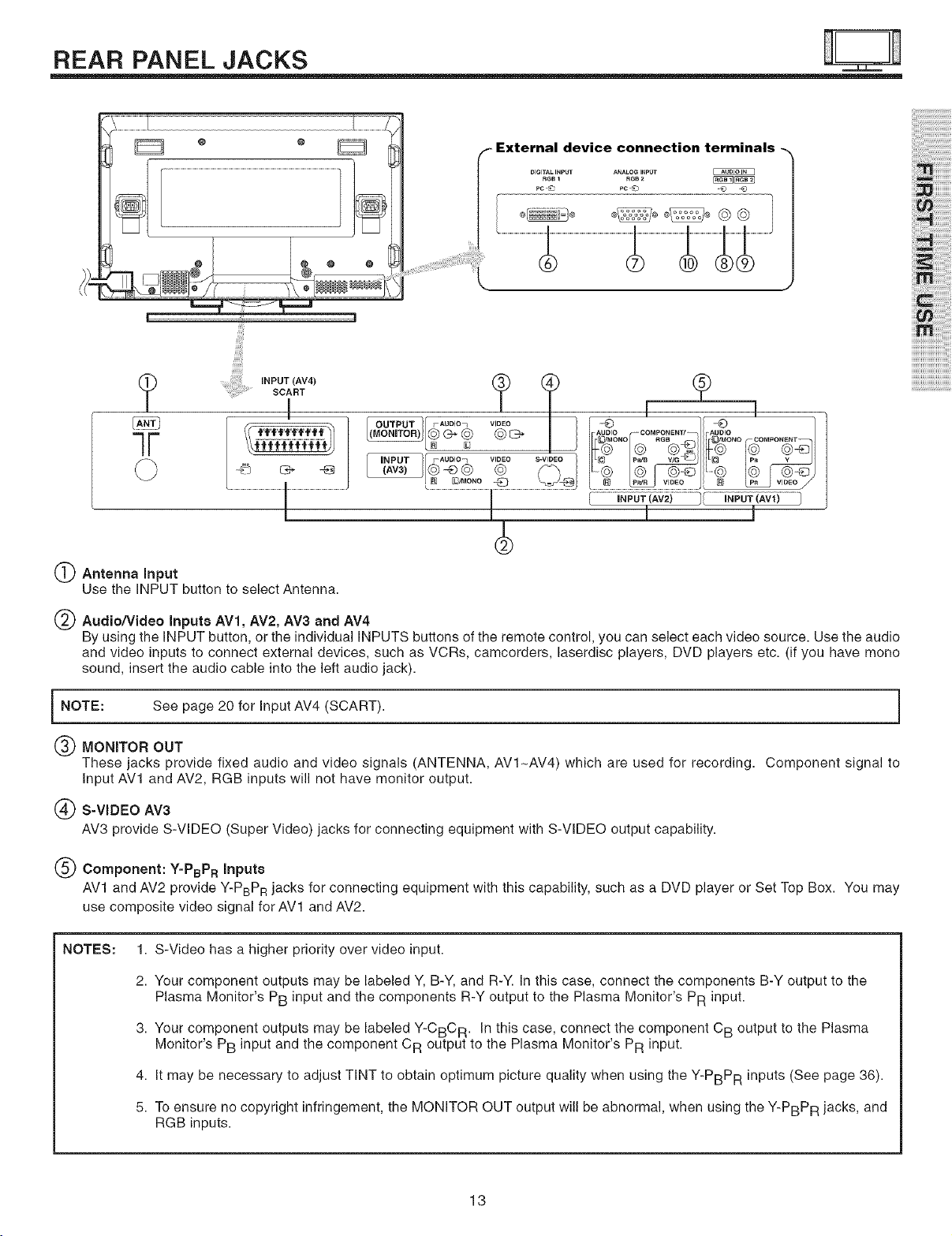
REAR PANEL JACKS
|
....,,:, , !ii!iiii!ii!iiiiii iilJ,i , ,.PUTsoA°T Av4
i
device connection
DIGITALINPUT ANALOGINPUT
INPUT _-Auolon VlOEO _ pWB
N S3/r_oNo @ . _ J voEo
P_'R , /
i i ;'i i!i!i!i!i!i
i!ii , iiiilililili
W
O Antenna Input
Use the INPUT button to select Antenna.
Audio/Video Inputs AV1, AV2, AV3 and AV4
By using the INPUT button, or the individual INPUTS buttons of the remote control, you can select each video source. Use the audio
and video inputs to connect external devices, such as VCRs, camcorders, laserdisc players, DVD players etc. (if you have mono
sound, insert the audio cable into the left audio jack).
i NOTE: See page 20 for Input AV4 (SCART). i
(_) MONITOR OUT
These jacks provide fixed audio and video signals (ANTENNA, AVI_AV4) which are used for recording. Component signal to
Input AV1 and AV2, RGB inputs will not have monitor output.
(_ S=VIDEO AV3
AV3 provide S-VIDEO (Super Video) jacks for connecting equipment with S-VIDEO output capability.
(_) Component: Y-PBPR Inputs
AV1 and AV2 provide Y-PBPR jacks for connecting equipment with this capability, such as a DVD player or Set Top Box. You may
use composite video signal for AV1 and AV2.
NOTES:
1. S-Video has a higher priority over video input.
2. Your component outputs may be labeled Y, B-Y, and R-Y. In this case, connect the components B-Y output to the
Plasma Monitor's PB input and the components R-Y output to the Plasma Monitor's PR input.
3. Your component outputs may be labeled Y-CBC R. In this case, connect the component CB output to the Plasma
Monitor's PB input and the component C R output to the Plasma Monitor's PR input.
4. It may be necessary to adjust TINT to obtain optimum picture quality when using the Y-PBPR inputs (See page 36).
5. To ensure no copyright infringement, the MONITOR OUT output will be abnormal, when using the Y-PBPR jacks, and
RGB inputs.
13
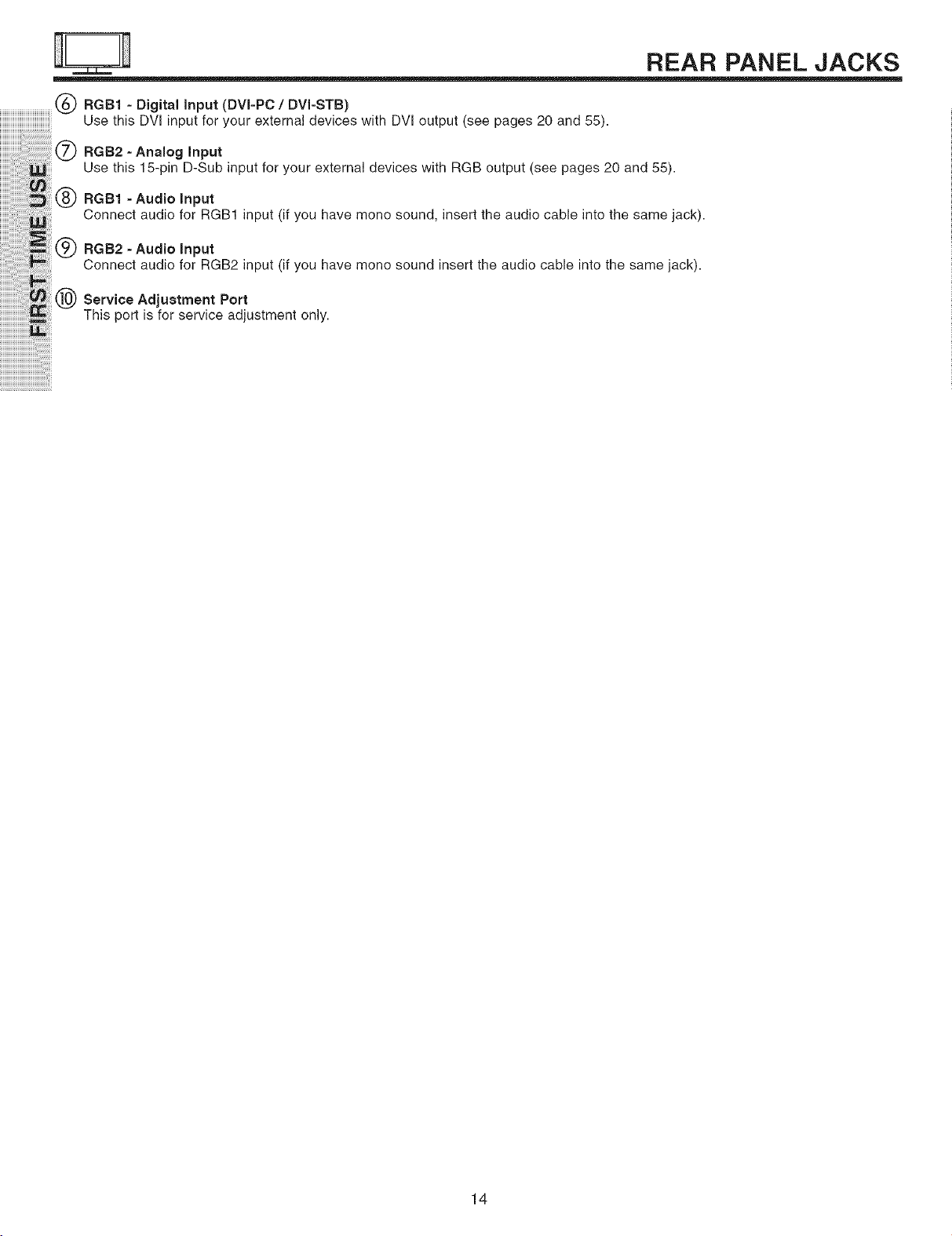
,,,,,,,,,,,,,,,,,,,,,,,,,,,,,,,,,,,,,(_) RGB1 - Digital input (DVI-PC / DVI-STB)
Use this DVI input for your external devices with DVI output (see pages 20 and 55).
RGB2-Ana,og,nput
Use this 15-pin D-Sub inputforyourexternal deviceswith RGB output (see pages20 and 55).
RGB1 -Audio Input
ConnectaudioforRGB1 input(ifyouhavemonosound, inserttheaudiocableintothesamejack).
:N -Audio,nput
Connect audio for RGB2 input (if you have monosound insert the audio cable into the samejack).
Service Adjustment Port
This port is for service adjustment only.
REAR PANEL JACKS
14
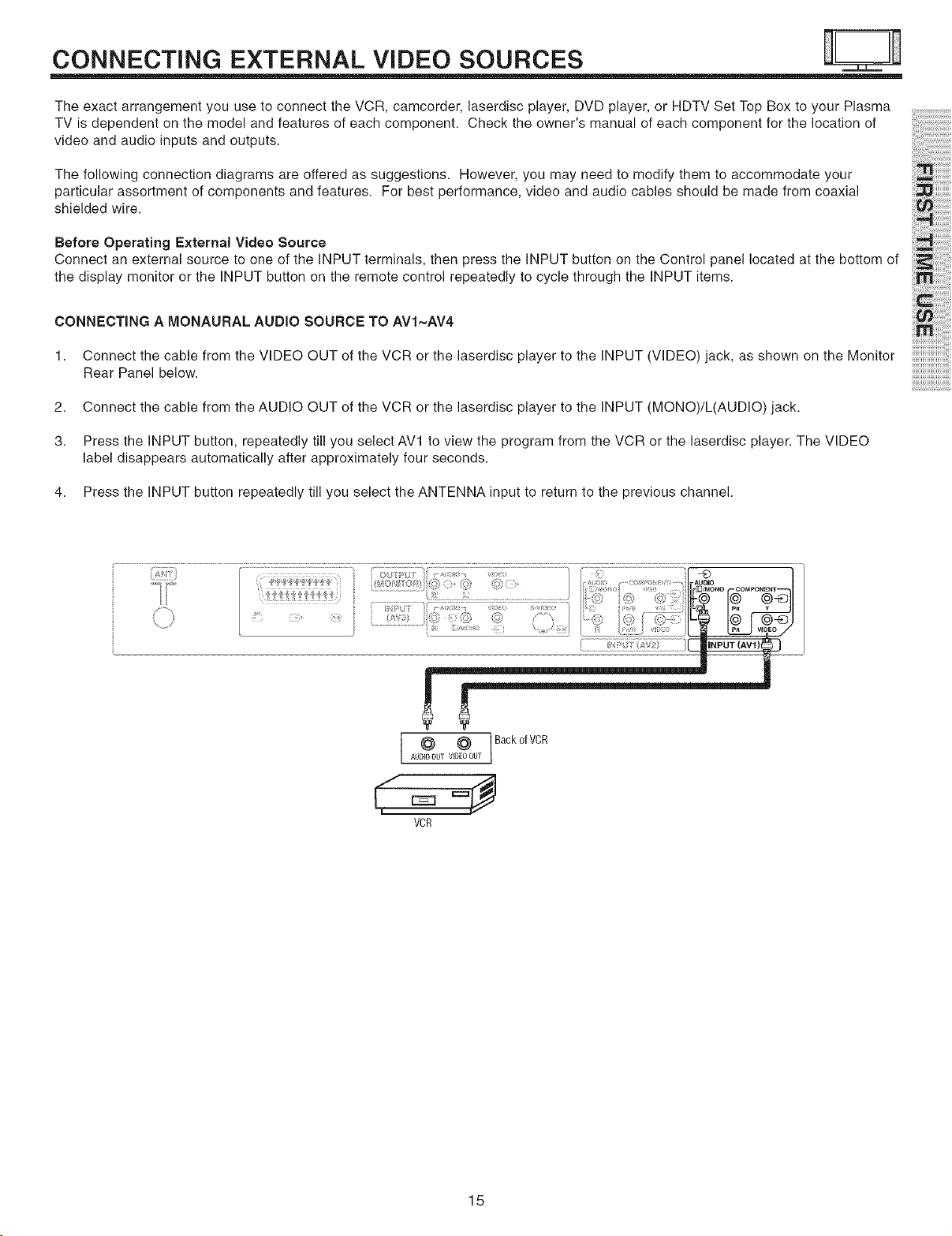
CONNECTING EXTERNAL VIDEO SOURCES
The exact arrangement you use to connect the VCR, camcorder, laserdisc player, DVD player, or HDTV Set Top Box to your Plasma
TV is dependent on the model and features of each component. Check the owner's manual of each component for the location of
video and audio inputs and outputs.
The following connection diagrams are offered as suggestions. However, you may need to modify them to accommodate your
particular assortment of components and features. For best performance, video and audio cables should be made from coaxial
shielded wire.
Before Operating External Video Source
Connect an external source to one of the INPUT terminals, then press the INPUT button on the Control panel located at the bottom of
the display monitor or the INPUT button on the remote control repeatedly to cycle through the INPUT items.
CONNECTING A MONAURAL AUDIO SOURCE TO AVl~AV4
1. Connect the cable from the VIDEO OUT of the VCR or the laserdisc player to the INPUT (VIDEO)jack, as shown on the Monitor
Rear Panel below.
2. Connect the cable from the AUDIO OUT of the VCR or the laserdisc player to the INPUT (MONO)/L(AUDIO) jack.
3. Press the INPUT button, repeatedly till you select AVl to view the program from the VCR or the laserdisc player. The VIDEO
label disappears automatically after approximately four seconds.
4. Press the INPUT button repeatedly till you select the ANTENNA input to return to the previous channel.
i i i'i i!i!i!i!i!i
i!i i , iiiilililili
@ Back of VCR
AUDIOOUT VIDEOOUT
,€==9
VCR
15
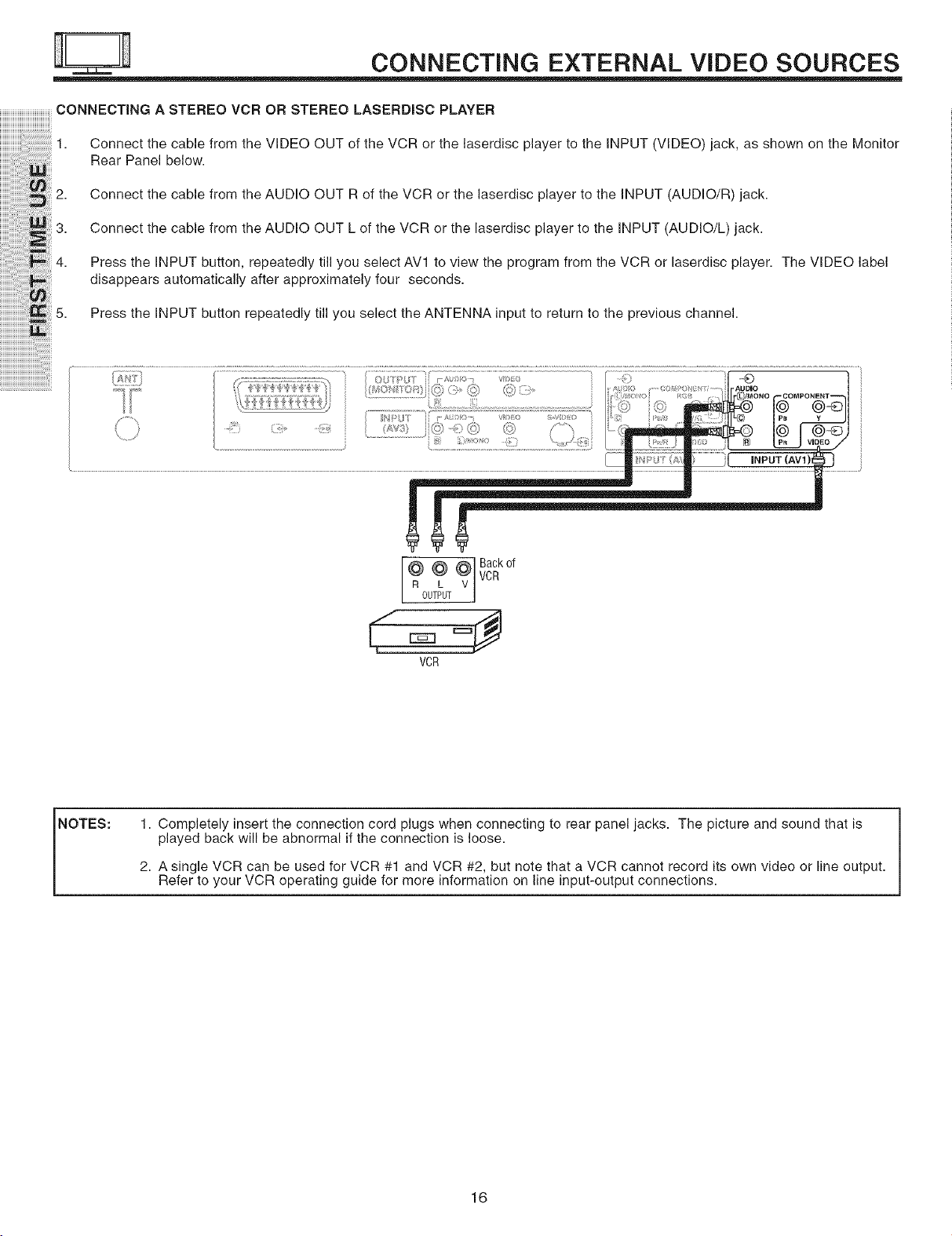
CONNECTING EXTERNAL VIDEO SOURCES
CONNECTING A STEREO VCR OR STEREO LASERDISC PLAYER
iiiiiiiiiiiii'ii'i!_i!_ili_i!i!i!i!i!_i1. ConnectthecablefromtheVIDEOOUToftheVORorthelaserdiscplayertotheINPUT_VlDEO_jack,asshownontheMonitor
iiiiiiiiiiiiiiiiiiii!ii!i!iiiiiiiii!i!ii i!i!i!!i!iRearPane,be,ow.
iiiiiiiiiiiiiiiiii_i!iiii:i_!_iiiii!i2
• Connect the cable from the AUDIO OUT R of the VCR or the laserdisc player to the INPUT (AUDIO/R) jack•
3
• Connect the cable from the AUDIO OUT L of the VCR or the laserdisc player to the INPUT (AUDIO/L) jack•
4. Press the iNPUT button, repeatedly till you select AVl to view the program from the VCR or laserdisc player• The VIDEO label
disappears automatically after approximately four seconds•
5. Press the INPUT button repeatedly till you select the ANTENNA input to return to the previous channel•
} ........................................................................ ..............................................................................................,;:;[...........................................
t'' '+........ Iri; _o: ,_:;. _. ,DIIr[#/MONOFCOMPONENT'-'-'_t
........... i ,/"]]'_ I _>" ' ') I '(l i I,,i_, I_B _ _J
¢ I !i i 1_/_) Q) (+) Ii)_ 1!_i) /"] I..... II _j
NOTES:
i
It, zo''o',--
VCR
1. Completely insert the connection cord plugs when connecting to rear panel jacks• The picture and sound that is
played back will be abnormal if the connection is loose•
2. A single VCR can be used for VCR #1 and VCR #2, but note that a VCR cannot record its own video or line output•
Refer to your VCR operating guide for more information on line input-output connections•
16
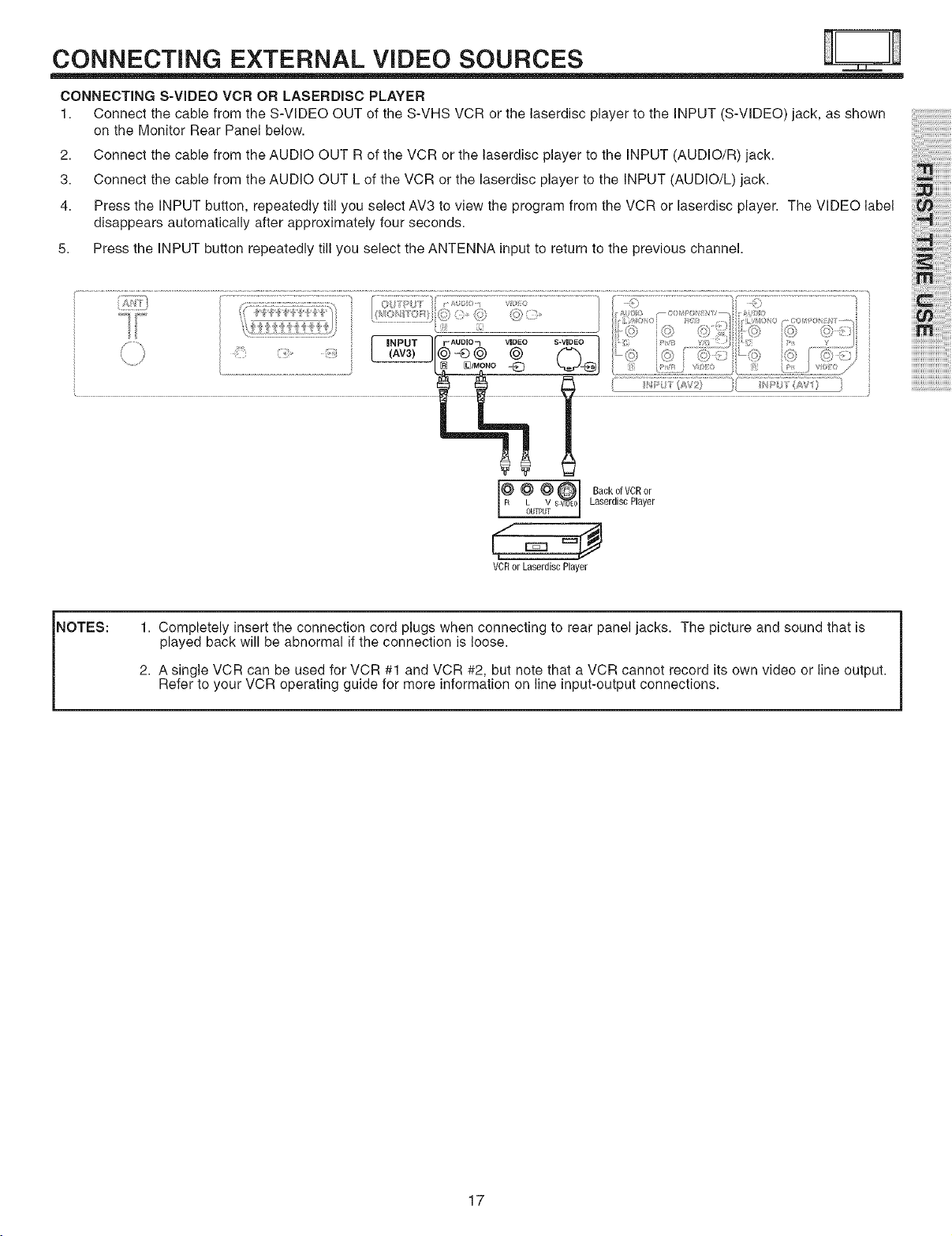
CONNECTING EXTERNAL VIDEO SOURCES
CONNECTING S-VIDEO VCR OR LASERDISC PLAYER
1. Connect the cable from the S-VIDEO OUT of the S-VHS VCR or the laserdisc player to the INPUT (S-VIDEO) jack, as shown
on the Monitor Rear Panel below.
2. Connect the cable from the AUDIO OUT R of the VCR or the laserdisc player to the INPUT (AUDIO/R) jack.
3. Connect the cable from the AUDIO OUT L of the VCR or the laserdisc player to the INPUT (AUDIO/L) jack.
4. Press the INPUT button, repeatedly till you select AV3 to view the program from the VCR or laserdisc player. The VIDEO label
disappears automatically after approximately four seconds.
5. Press the INPUT button repeatedly till you select the ANTENNA input to return to the previous channel.
i i i'i i!i!i!i!i!i
i!ii , iiiilililili
NOTES:
OUTPUT Laserdisc Player
VCR or Laserdisc Player
1. Completely insert the connection cord plugs when connecting to rear panel jacks. The picture and sound that is
played back will be abnormal if the connection is loose.
2. A single VCR can be used for VCR #1 and VCR #2, but note that a VCR cannot record its own video or line output.
Refer to your VCR operating guide for more information on line input-output connections.
Backo,vcRor
17
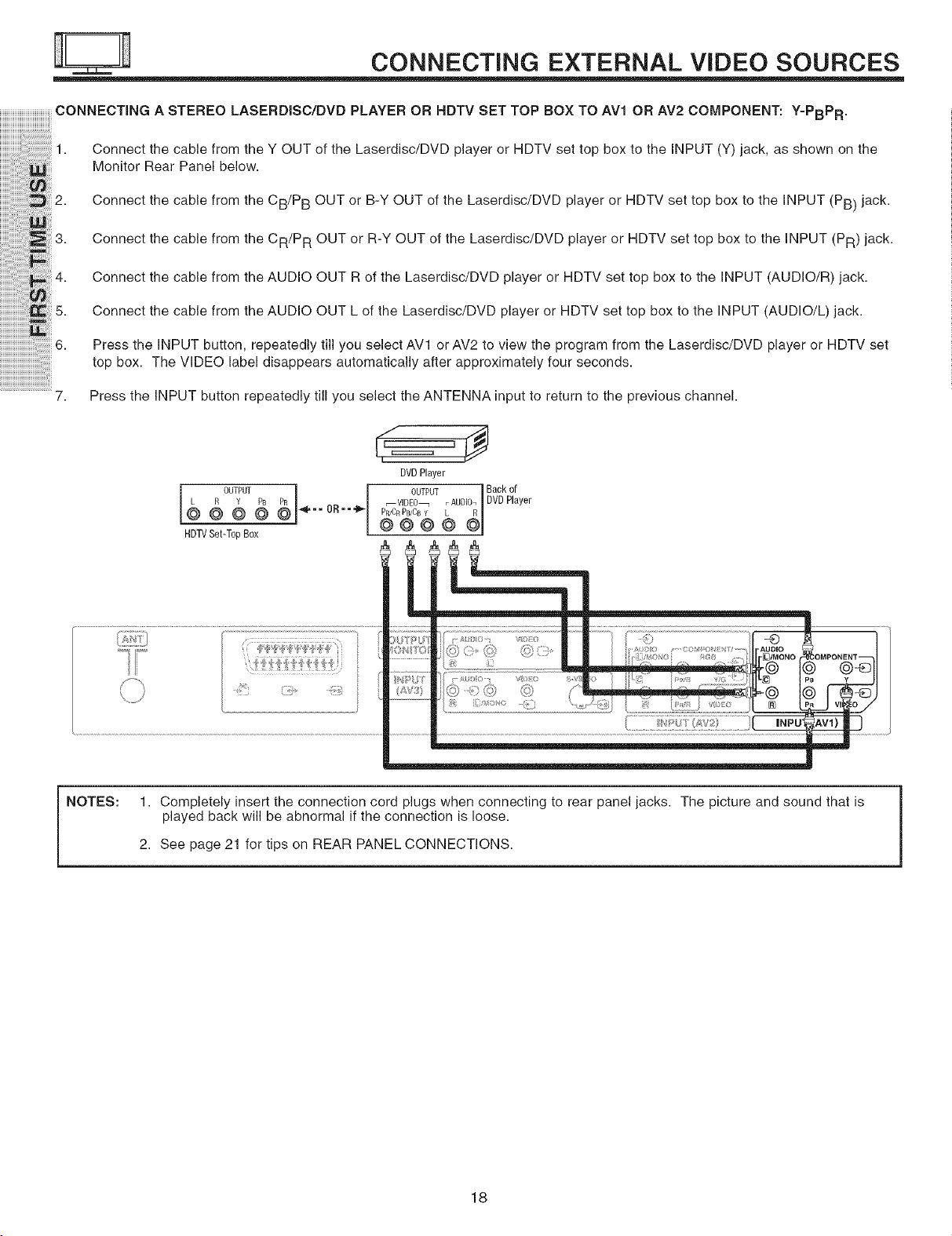
CONNECTING EXTERNAL VIDEO SOURCES
CONNECTING A STEREO LASERDISC/DVD PLAYER OR NDTV SET TOP BOX TO AVl OR AV2 COMPONENT: Y=PBPR.
1. ConnectthecablefromtheYOUTofthe Laserdisc/DVD playerorHDTVsettopboxtothe INPUT(Y) iack, asshown onthe
MonitorRearPanelbelow.
2. Connect the cable from the CB/P B OUT or B-Y OUT of the Laserdisc/DVD player or HDTV set top box to the INPUT (PB) jack.
_3. Connectthe cablefrom theCR/P R OUTor R-YOUTofthe Laserdisc/UVD playeror HDTV settop box to the INPUT (PR) jack.
Connect the cable from the AUDIO OUT R of the Laserdisc/DVD player or HDTV set top box to the INPUT (AUDIO/R) jack.
Connect the cable from the AUDIO OUT L of the Laserdisc/DVD player or HDTV set top box to the INPUT (AUDIO/L) jack.
6.
Press the INPUT button, repeatedly till you select AVl or AV2 to view the program from the Laserdisc/DVD player or HDTV set
top box. The VIDEO label disappears automatically after approximately four seconds.
7,
Press the INPUT button repeatedly till you select the ANTENNA input to return to the previous channel.
,€==
DVDPlayer
OUTPUT Back of
_4--- OR-- "!_
I L R°W I
HDTVSet-TopBox
_VIDEO_ r AUDIO.I DVDPlayer
Y
NOTES: 1. Completely insert the connection cord plugs when connecting to rear panel jacks. The picture and sound that is
played back will be abnormal if the connection is loose.
2. See page 21 for tips on REAR PANEL CONNECTIONS.
18
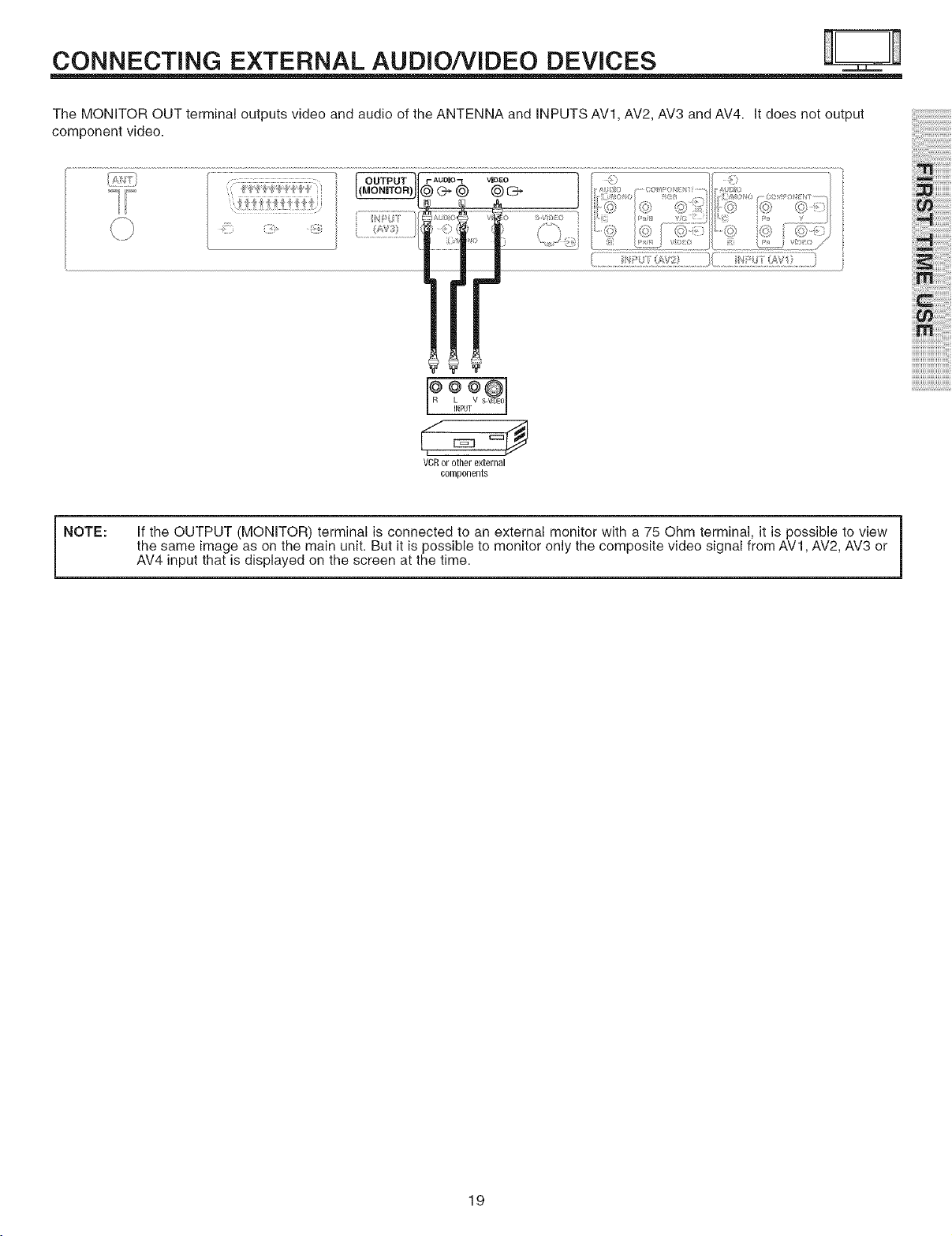
CONNECTING EXTERNAL AUDIO/VIDEO DEVICES
The MONITOR OUT terminal outputs video and audio of the ANTENNA and INPUTS AV1, AV2, AV3 and AV4. It does not output
component video.
; ;s; £s/} ' i: ¢ AV1
*t0?,¢l
VCRor other external
components
i i i'i i!i!i!i!i!i
i!i_i_,_iiiilililili
ii_
NOTE:
i
If the OUTPUT (MONITOR) terminal is connected to an external monitor with a 75 Ohm terminal, it is possible to view
the same image as on the main unit. But it is possible to monitor only the composite video signal from AVl, AV2, AV3 or
AV4 input that is displayed on the screen at the time.
i
19
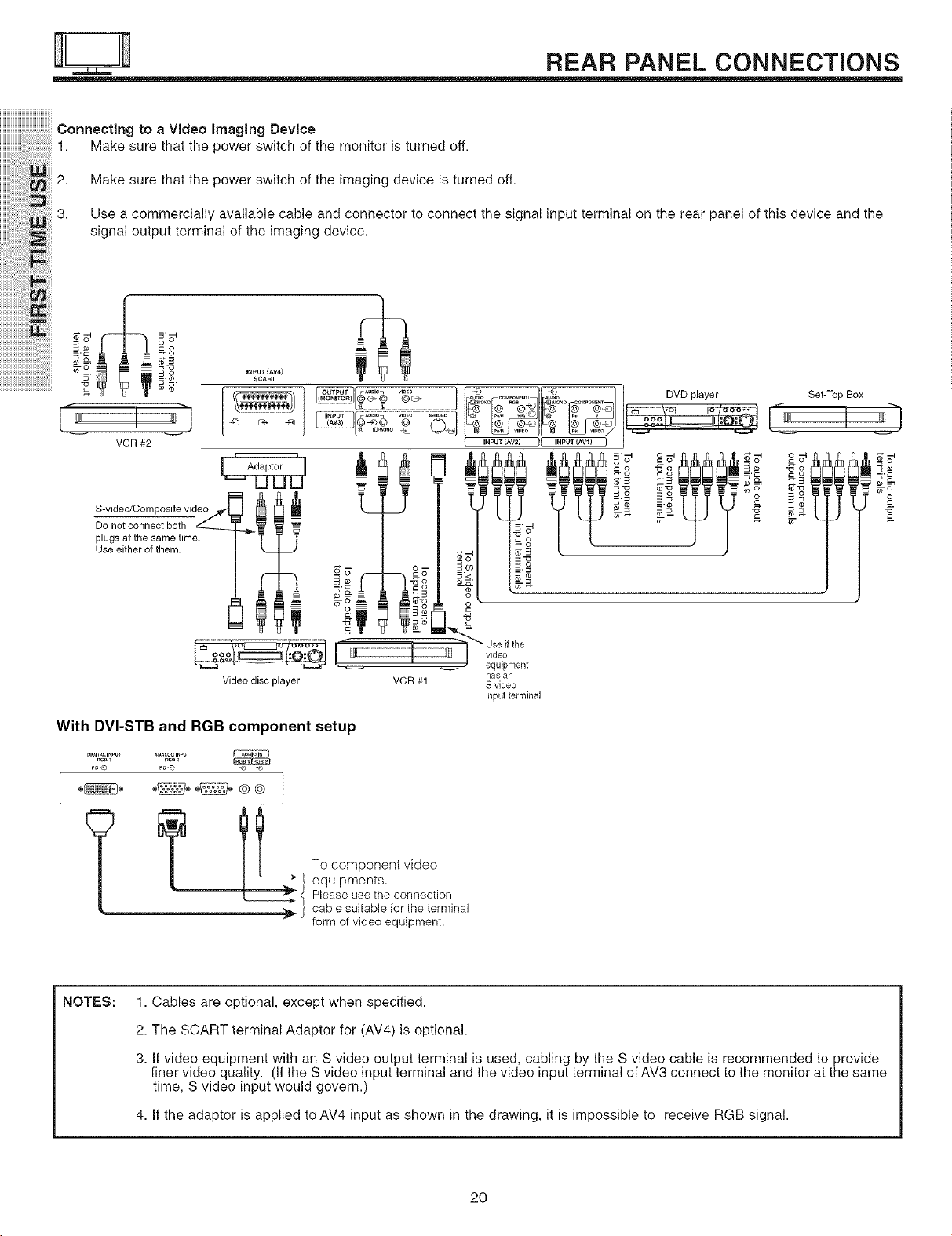
REAR PANEL CONNECTIONS
iiiiiiiiiiiiiiiiiiiiiiiiiiiiiiiiiiiiiii
Connecting to a Video Imaging Device
1. Make sure that the power switch of the monitor is turned off.
Make sure that the power switch of the imaging device is turned off.
Use a commercially available cable and connector to connect the signal input terminal on the rear panel of this device and the
signal output terminal of the imaging device.
I_pUT (AV4)
SCART
]_[_'°_ vs_- J_ _ OVOp,oyer Set_op_ox
{ INPUT (AV2) II INPUT (AVI) I
o _ = _-o _ _-o
_g.= o _= o
-. _8 _
t,To
Use either of them. /k J
Video disc player VCR #1 S video
With DVI-STB and RGB component setup
/
equipments.
Please use the connection
cable suitable for the terminal
form ofvideo equipment.
NOTES:
_I o component video
1. Cables are optional, except when specified.
2. The SCART terminal Adaptor for (AV4) is optional.
3. If video equipment with an S video output terminal is used, cabling by the S video cable is recommended to provide
finer video quality. (Ifthe S video input terminal and the video input terminal of AV3 connect to the monitor at the same
time, S video input would govern.)
4. If the adaptor is applied to AV4 input as shown in the drawing, it is impossible to receive RGB signal.
has an
input terminal
2O
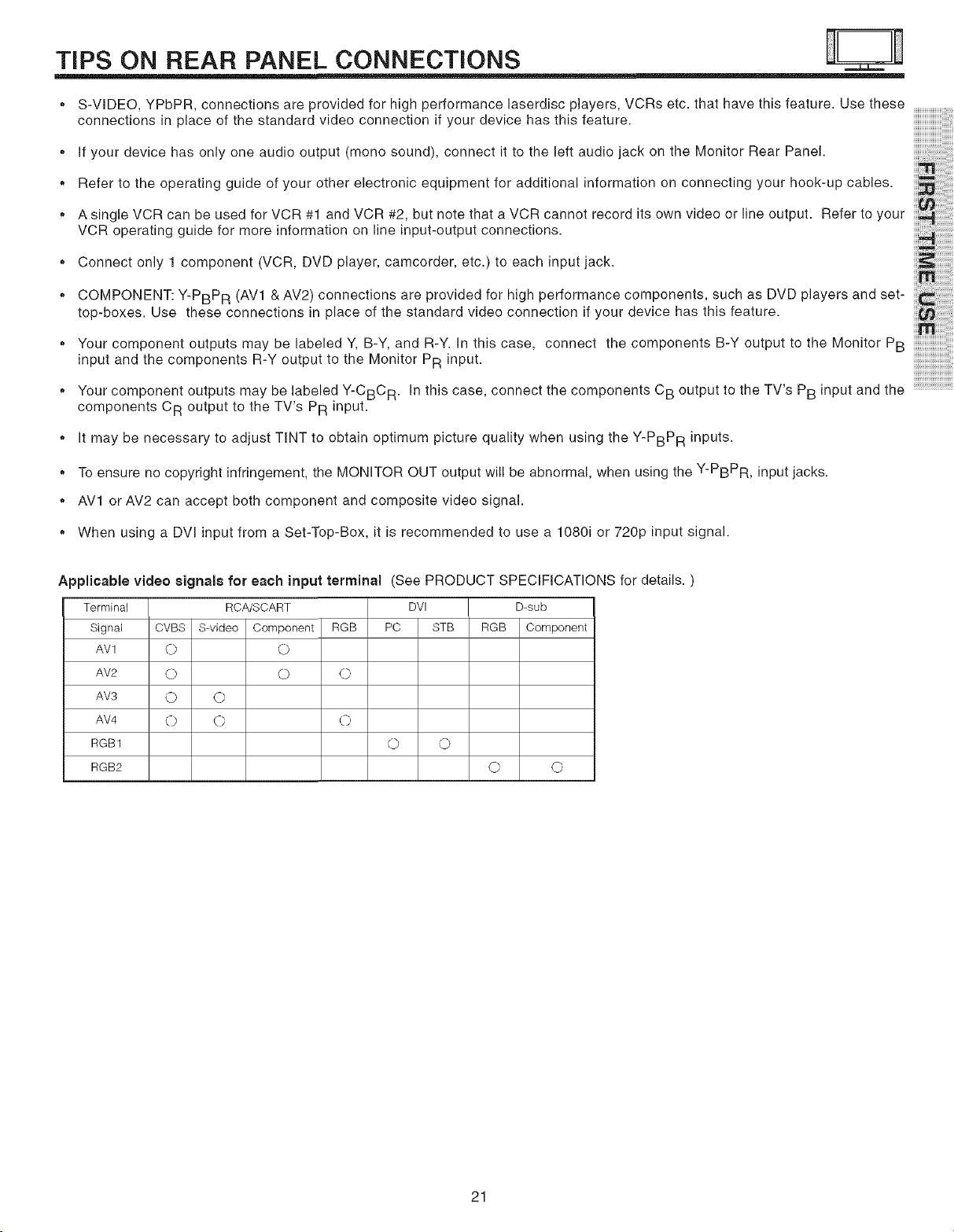
TIPS ON REAR PANEL CONNECTIONS
S-VIDEO, YPbPR, connections are provided for high performance laserdisc players, VCRs etc. that have this feature. Use these
connections in place of the standard video connection if your device has this feature.
®
If your device has only one audio output (mono sound), connect it to the left audio jack on the Monitor Rear Panel.
®
Refer to the operating guide of your other electronic equipment for additional information on connecting your hook-up cables.
®
A single VCR can be used for VCR #1 and VCR #2, but note that a VCR cannot record its own video or line output. Refer to your
VCR operating guide for more information on line input-output connections.
®
Connecton, , o onentovo mco 0e ,etc.
®
COMPONENT: Y-PBPR (AVI & AV2)connections are providedforhighperformance components, such as DVD playersand set-
top-boxes. Use these connections in place of the standard video connection if your device has this feature.
, Your component outputs may be labeled Y, B-Y, and R-Y. In this case, connect the components B-Y output to the Monitor PB
input and the components R-Y output to the Monitor PR input.
, Your component outputs may be labeled Y-CBC R. In this case, connect the components CB output to the TV's PB input and the
components CR output to the TV's PR input.
®
It may be necessary to adjust TINT to obtain optimum picture quality when using the Y-PBPR inputs.
®
To ensure no copyright infringement, the MONITOR OUT output will be abnormal, when using the Y-PBPR, input jacks.
®
AV1 or AV2 can accept both component and composite video signal.
iiiiiiiiiiiiiiiiiiiiiiiiiiiiii
, When using a DVI input from a Set-Top-Box, it is recommended to use a 1080i or 720p input signal.
Applicable video signals for each input terminal (See PRODUCT SPECIFICATIONS for details. )
RGB
D-sub
Component
Terminal RCA/SCART DVI
Signal CVBS S-video Component RGB PC STB
AV1 0 0
AV2 O O O
AVS O O
AV4 O C} 0
RGB1 0 0
RGB2
Q O
21
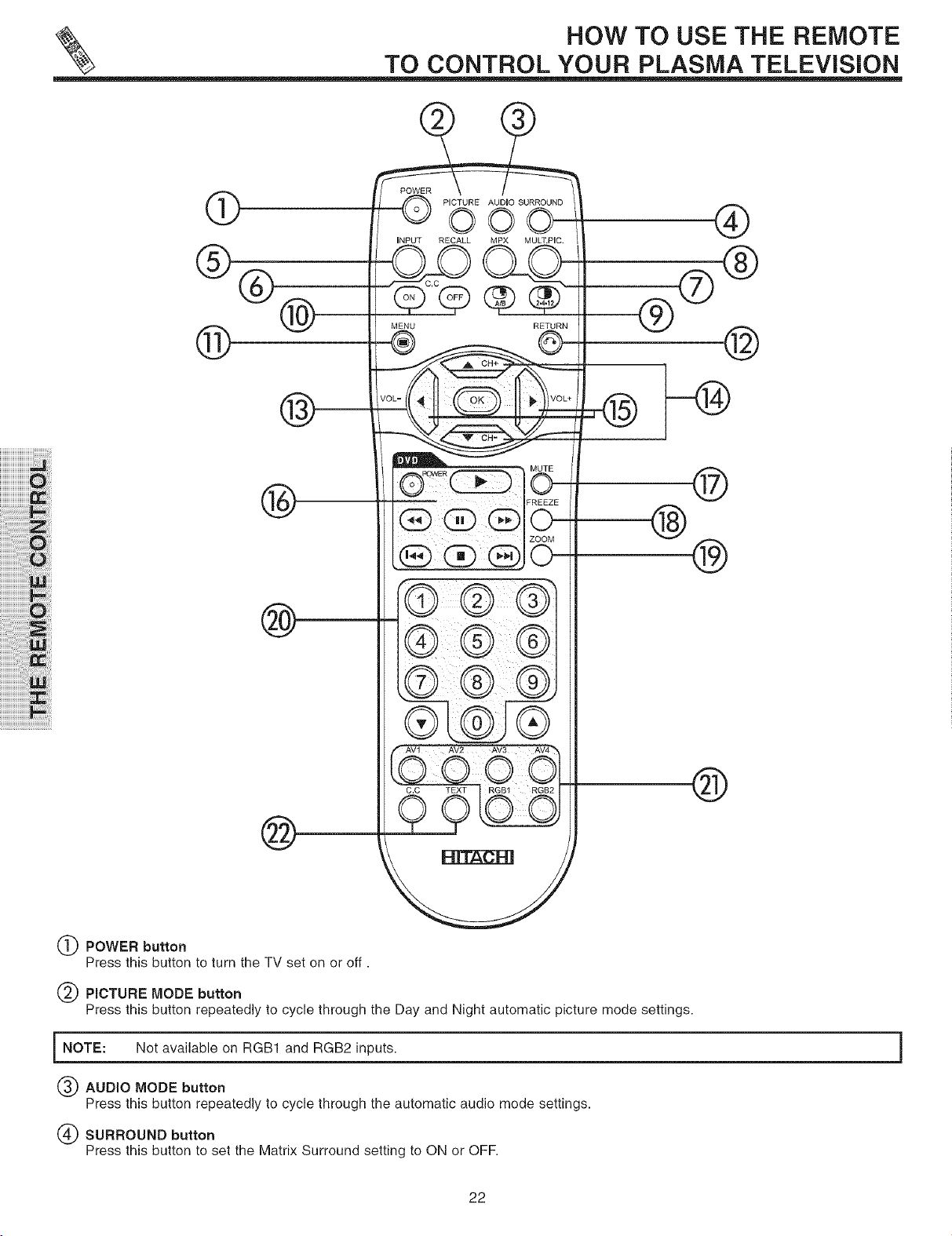
®
TO CONTROL YOUR PLASMA TELEViSiON
POWER
PICTURE AUDIO SURROUND
HOW TO USE THE REMOTE
®
iNPUT RECALL MPX MULT.PIC
®
®
®
iiiiiiiiiiiiiiiiiiiiiiOi_!ii:i!
®
iiiiiiiiii_i!_i!iiiiiiiiiiiiiiiiiiiiiiiiiiii:iZ_!i!ili
iiiiiiiiiiiiiiiiii'ii_i!iiiilililililiiii:i!i!Oi_
iiiiiiiiiiiiiiiiiiiiiiiiii_i_i_:!ii:i:i:ii_ii:i_!_!
i!!!!!!i!i!i!i!i!i!i!i!i!i!i!i!!!_i_!i_i!
iii'i_!iiiiiiiii!ii!i!iiii!i!i!i!i!i!i!i!ii!!iii!_,_i
®
MENU RETURN
®
____@®
@
®
®
®
®
@
POWER button
Press this button to turn the TV set on or off.
PmCTUREMODE button
Press this button repeatedly to cycle through the Day and Night automatic picture mode settings.
NOTE: Not available on RGB1 and RGB2 inputs.
AUDIO MODE button
Press this button repeatedly to cycle through the automatic audio mode settings.
SURROUND button
Press this button to set the Matrix Surround setting to ON or OFF.
®
22
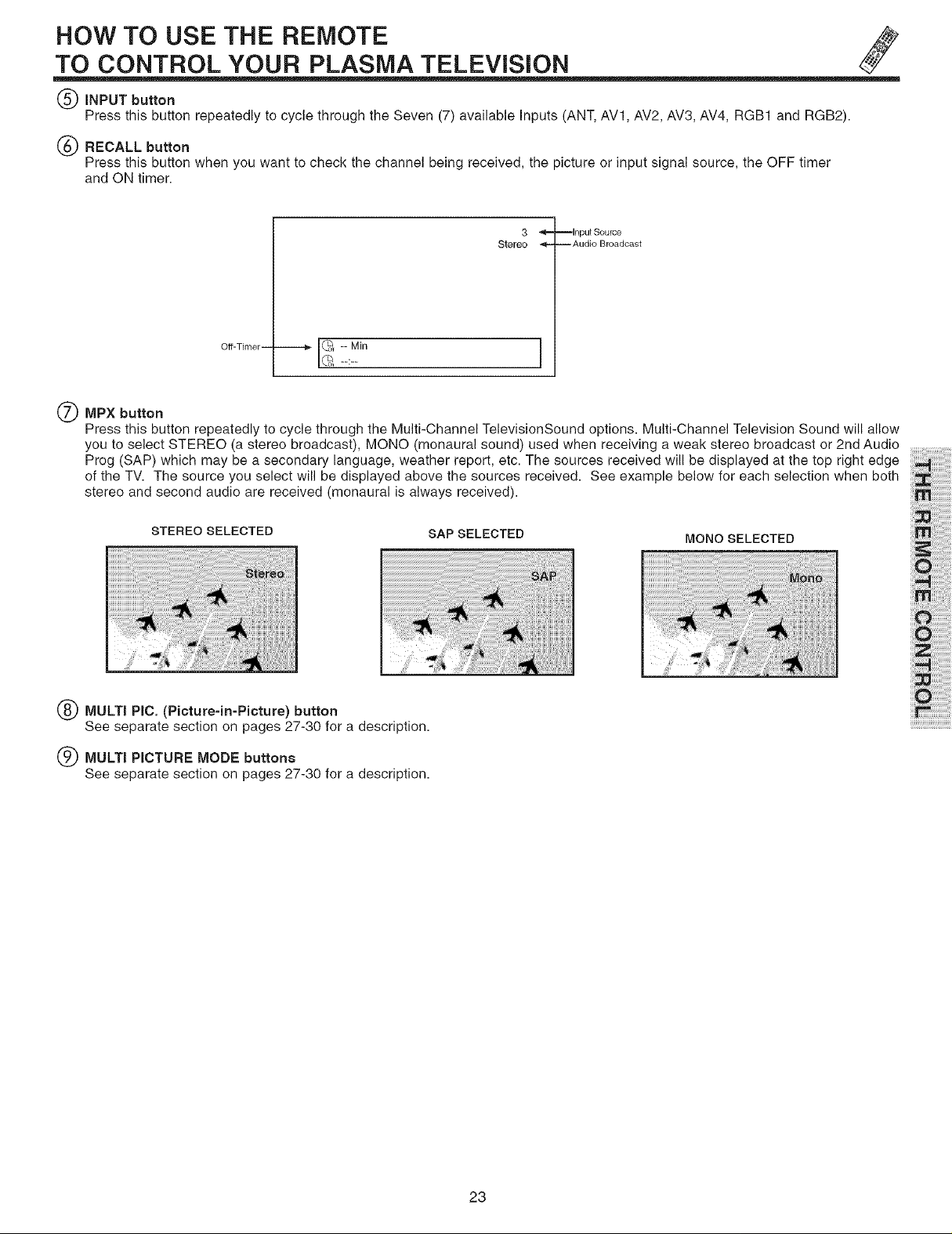
HOW TO USE THE REMOTE
TO CONTROL YOUR PLASMA TELEViSiON
(_) INPUT button
Press this button repeatedly to cycle through the Seven (7) available inputs (ANT, AV1, AV2, AV3, AV4, RGB1 and RGB2).
(_ RECALL button
Press this button when you want to check the channel being received, the picture or input signal source, the OFF timer
and ON timer.
3
--Input Source
Stereo -_-
Off-Timer --
--:--
Q MPX button
Press this button repeatedly to cycle through the Multi-Channel TelevisionSound options. Multi-Channel Television Sound will allow
you to select STEREO (a stereo broadcast), MONO (monaural sound) used when receiving a weak stereo broadcast or 2nd Audio
Prog (SAP) which may be a secondary language, weather report, etc. The sources received will be displayed at the top right edge
of the TV. The source you select will be displayed above the sources received. See example below for each selection when both
stereo and second audio are received (monaural is always received).
--Audio Broadcast
STEREO SELECTED
MULTI PiC. (Picture-in-Picture) button
See separate section on pages 27-30 for a description.
(_) MULTI PICTURE MODE buttons
See separate section on pages 27-30 for a description.
SAP SELECTED
MONO SELECTED
23
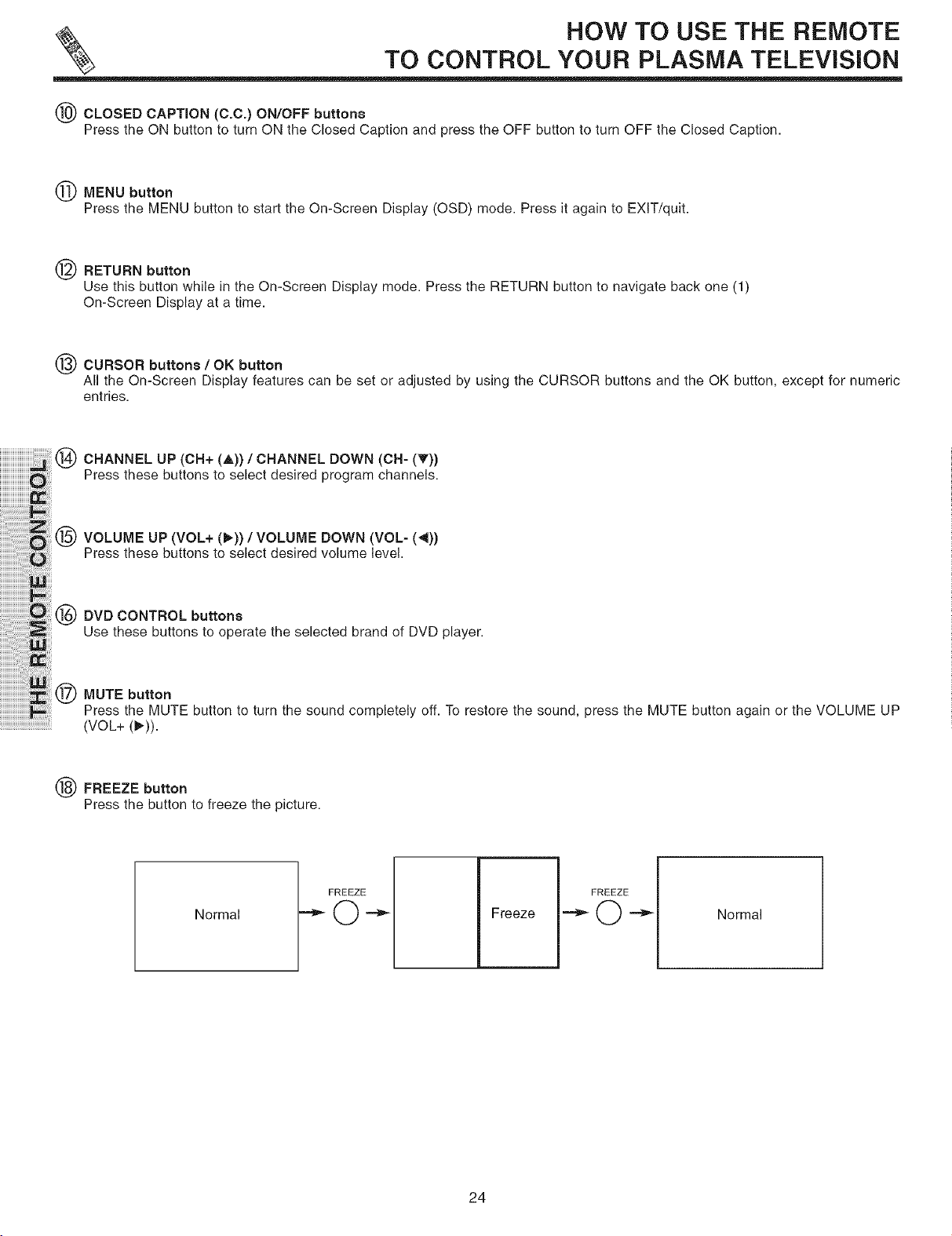
TO CONTROL YOUR PLASMA TELEViSiON
(_) CLOSED CAPTION (C.C.) ON/OFF buttons
Press the ON button to turn ON the Closed Caption and press the OFF button to turn OFF the Closed Caption.
MENU button
Press the MENU button to start the On-Screen Display (OSD) mode. Press it again to EXIT/quit.
RETURN button
Use this button while in the On-Screen Display mode. Press the RETURN button to navigate back one (1)
On-Screen Display at a time.
CURSOR buttons / OK button
All the On-Screen Display features can be set or adjusted by using the CURSOR buttons and the OK button, except for numeric
entries.
iiiiiiiiiiiiiiiiiiiiii_i!i!ili!i(_CHANNELUP(CH+(A))/CHANNELDOWN(CH-(T))
HOW TO USE THE REMOTE
iiiiiiiiiiiiiiiiiiiiii_iiiiiiiii!Pressthesebuttenstese_ectdes_redpregramchanne_s.
' iiii iiii®VOLUMEUP(VOL+ ,)),VOLUMEOOWN
iiiiiiiiiiiiiiiiiiiiiiiiiiiiiii:!ii:i:i:ii_iiiii!i! Press these buttons to select desired volume level.
i!i!i!i!!iiiiiiiiiii !i i®OVOCONTROLbutt°ns
iiiiiiiiiiiiii_ii!i!iiiii!i!ii:iiiiliiiii!:iiiii_iiiUse these buttonsto operatetheselected brand of DVD player.
iiiiiiiiiiiiiiiiiiiiii_i_!_:ii!i!iiiiii_i!:_i_ii_!_!
iiiiiiiiiiiiiiiii i i i !!:i ::! iiiii!i@MUTEbutton
iiiiiiiiiiiiiiiiiiiiiiiiiiiiiiiiiiiiiiiiiiii_!!ii!iliPresstheMUTEbutt_nteturnthes_undc_mpletely__.T_rest_retheseund,presstheMUTEbuttenaga_n_rtheVoLUMEUP
iiiiiiiiiiiiiiiiiiiiiiiiiiiiiiiiiii_i!(VOL+ (_)).
FREEZE button
Press the button to freeze the picture.
Normal
FREEZEo
Freeze
Normal
24
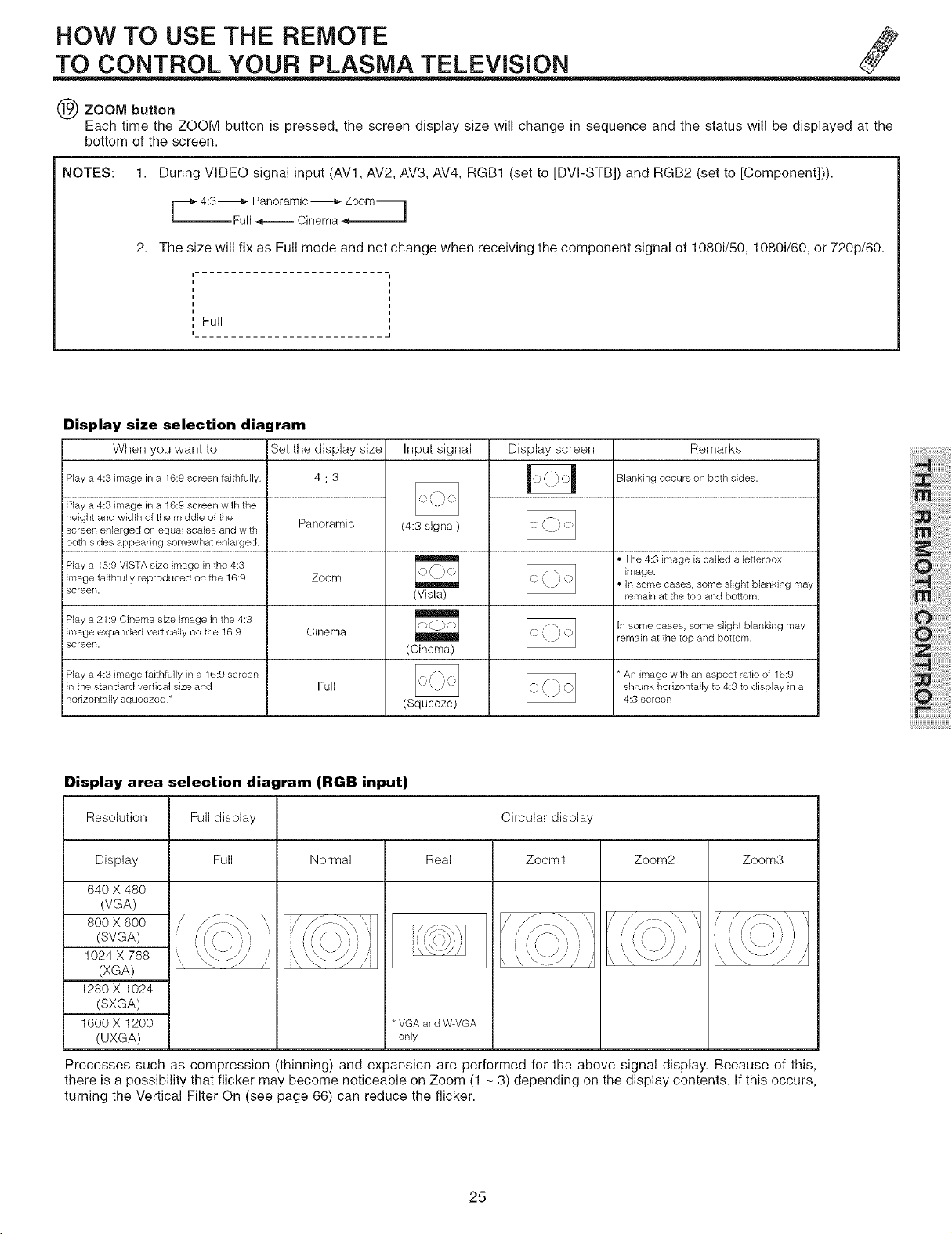
HOW TO USE THE REMOTE
TO CONTROL YOUR PLASMA TELEViSiON
(_) ZOOM button
Each time the ZOOM button is pressed, the screen display size will change in sequence and the status will be displayed at the
bottom of the screen.
NOTES: 1. During VIDEO signal input (AVl, AV2, AV3, AV4, RGB1 (set to [DVI-STB]) and RGB2 (set to [Component])).
r=-_ 4:3-_ul PanoraImic_ne_aZo°m=_
2. The size will fix as Full mode and not change when receiving the component signal of 1080i/50, 1080i/60, or 720p/60.
Full
Display size selection diagram
cases,
Remarks
some
slight blanking may
When you want to
Play a 4:3 image in a 16:9 screen faithfully
Play a 4:3 image in a 16:9 screen with the
height and width of the middle of the
screen enlarged on equal scales and with
both sides appearing somewhat enlarged.
Play a 16:9 VISTA size image in the 4:3 _ I. The 4:3 image is called a letterbox
image faithfully reproduced on the 16:9 Zoom _ i° In some cases, some slight blanking may
screen. (Vista) remain at the top and bottom.
Play a 21:9 Cinema size image in the 4:3
image expanded vertically on the 16:9 Cinema iremain at the top and bottom.
screen. (Cinema)
Play a 4:3 image faithfully in a 16:9 screen i* An image with an aspect ratio of 16:9
in the standard vertical size and Full shrunk horizontally to 4:3 to display in a
horizontally squeezed* (Squeeze) 4:3 screen
Set the display size
4:3
Panoramic
Input signal Display screen
(4:3 signal)
iBlanking occurs on both sides.
image.
some
ih
Display area selection diagram (RGB input)
Resolution Full display Circular display
Display Full Normal Real Zoom 1 Zoom2 Zoom3
640 X 480
(VGA)
800 X 600
(SVGA)
1024 X 768
(XGA)
1280 X 1024
(SXGA)
1600 X 1200
(UXGA)
* VGA and W-VGA
only
Processes such as compression (thinning) and expansion are performed for the above signal display. Because of this,
there is a possibility that flicker may become noticeable on Zoom (1 - 3) depending on the display contents. If this occurs,
turning the Vertical Filter On (see page 66) can reduce the flicker.
25
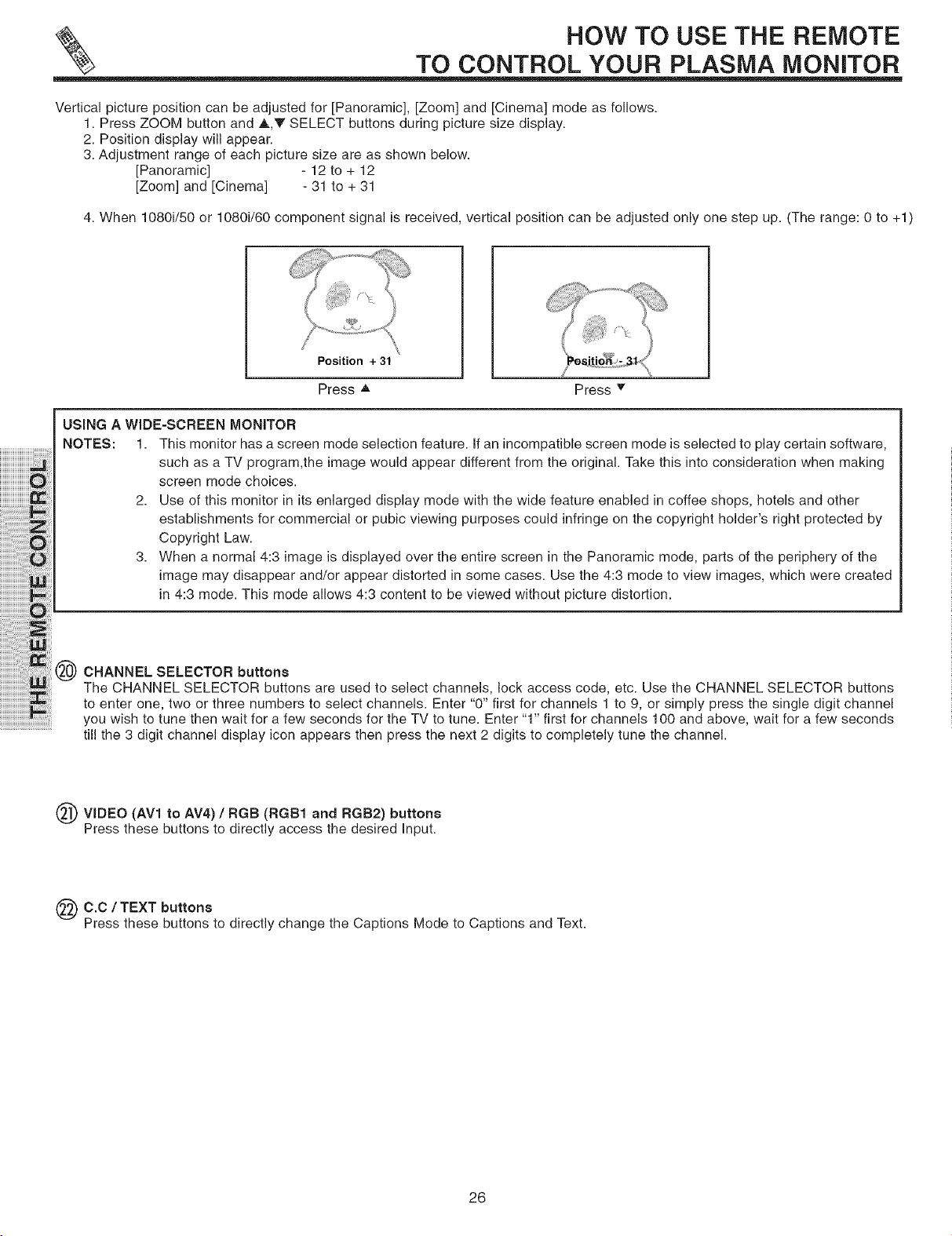
TO CONTROL YOUR PLASMA MONITOR
Vertical picture position can be adjusted for [Panoramic], [Zoom] and [Cinema] mode as follows.
1. Press ZOOM button and A,V SELECT buttons during picture size display.
2. Position display will appear.
3. Adjustment range of each picture size are as shown below.
[Panoramic] - 12 to + 12
[Zoom] and [Cinema] - 31 to + 31
4. When 1080i/50 or 1080i/60 component signal is received, vertical position can be adjusted only one step up. (The range: 0 to 4-1)
Position + 31
Press A Press T
USING A WIDE=SCREEN MONITOR
NOTES: 1. This monitor has a screen mode selection feature. If an incompatible screen mode is selected to play certain software,
such as a TV program,the image would appear different from the original. Take this into consideration when making
screen mode choices.
2. Use of this monitor in its enlarged display mode with the wide feature enabled in coffee shops, hotels and other
establishments for commercial or pubic viewing purposes could infringe on the copyright holder's right protected by
Copyright Law.
3. When a normal 4:3 image is displayed over the entire screen in the Panoramic mode, parts of the periphery of the
image may disappear and/or appear distorted in some cases. Use the 4:3 mode to view images, which were created
in 4:3 mode. This mode allows 4:3 content to be viewed without picture distortion.
HOW TO USE THE REMOTE
CHANNEL SELECTOR buttons
The CHANNEL SELECTOR buttons are used to select channels, lock access code, etc. Use the CHANNEL SELECTOR buttons
to enter one, two or three numbers to select channels. Enter "0" first for channels 1 to 9, or simply press the single digit channel
......................................till the 3 digit channel display icon appears then press the next 2 digits to completely tune the channel.
you wish to tune then wait for a few seconds for the TV to tune. Enter "1" first for channels 100 and above, wait for a few seconds
O VmDEO (AV1 to AV4) (RGB1 RGB2)
Press these buttons to directly access the desired Input.
C.C / TEXT buttons
Press these buttons to directly change the Captions Mode to Captions and Text.
/ RGB and buttons
26
