
40” FHD LED LCD
TV/DVD COMBO
OWNER’S GUIDE
For Model: 40VZC5200

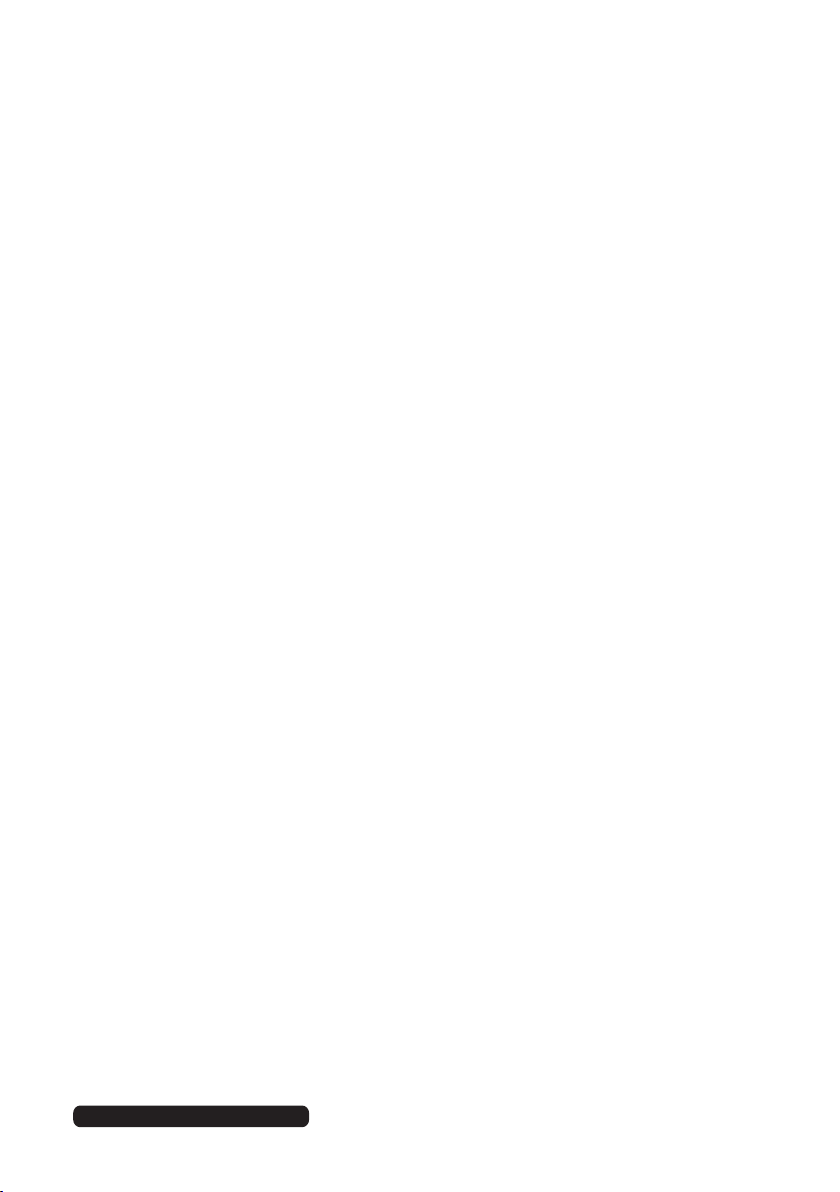
Welcome
Congratulations on choosing to buy a HITACHI product. All products
brought to you by HITACHI are manufactured to the highest standards of
performance and safety and, as part of our philosophy of customer service
and satisfaction, are backed by our comprehensive 2 Year Warranty.
We hope you will enjoy using your purchase for many years to come.
After Sales Support
Telephone: 1300 886 649
Email: info@tempo.org
3
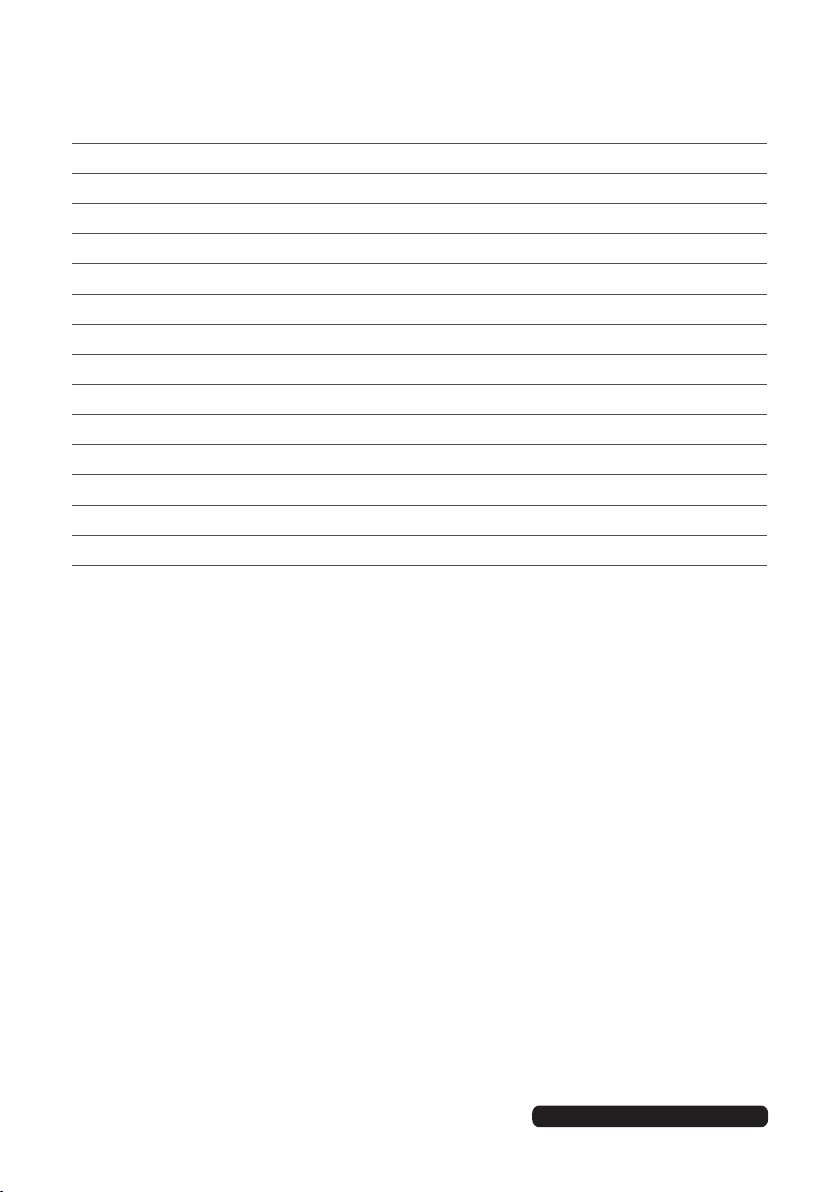
Contents
Welcome 3
Remote Control 5
Important Safety Instructions 9
Installation 14
Controls and Connections 17
Getting Started 23
Basic Operations 24
Electronic Program Guide (EPG) 26
Recording 27
Menu Settings 30
DVD Mode 41
USB Multimedia Playback 50
FAQs 53
Other Useful Information 55
4
After Sales Support
Telephone: 1300 886 649
Email: info@tempo.org

Remote Control
1 POWER: Set the unit in standby mode;
press it again to switch it on.
2 GOTO: Jump to a different chapter of
the DVD.
3 ANGLE: View DVD playback from
different angles, if the DVD has this
feature.
4 REPEAT: Repeat a different chapter/
title or the entire DVD.
5 FAV: Press to display your favourite
program in DTV mode.
6 TEXT: Switch between TV and Teletext
mode.*
7 SUBTITLE: Enable/disable subtitles.
8 SIZE / ZOOM: Change the picture size.
9 MEDIA: Select USB mode.
10 : PLAY/PAUSE in TIMESHIFT and
USB mode.
11 Record: Record programs in DTV
mode.
D-SETUP: Display the main disc menu.
12 : Stop playing.
13 MENU: Display the main TV menu.
14 / / / : Press the UP/DOWN/
RIGHT/LEFT buttons to navigate
the on-screen menus and adjust the
system settings to your preference.
Press OK to confirm your selection.
15 SOURCE: Switch the input source.
16 VOL +/-: Turn the volume up/down.
17 NUMBER BUTTONS (0-9): Press
to select a TV channel directly when
watching TV. The channel changes
after 2 seconds.
18 -/--: Switch the digits.
19 LANG/AUDIO: Switch the available
sound-track language (DTV/DVD).
20 P-MODE: Cycle through the different
picture modes.
21 S-MODE: Cycle through the different
sound modes.
10
11
12
13
14
15
16
17
18
19
3 4
1
2
5
6
7
8
9
CLE-1018B
38
37
36
35
34
33
32
31
30
29
28
27
26
25
24
23
22
21
20
After Sales Support
Telephone: 1300 886 649
Email: info@tempo.org
5
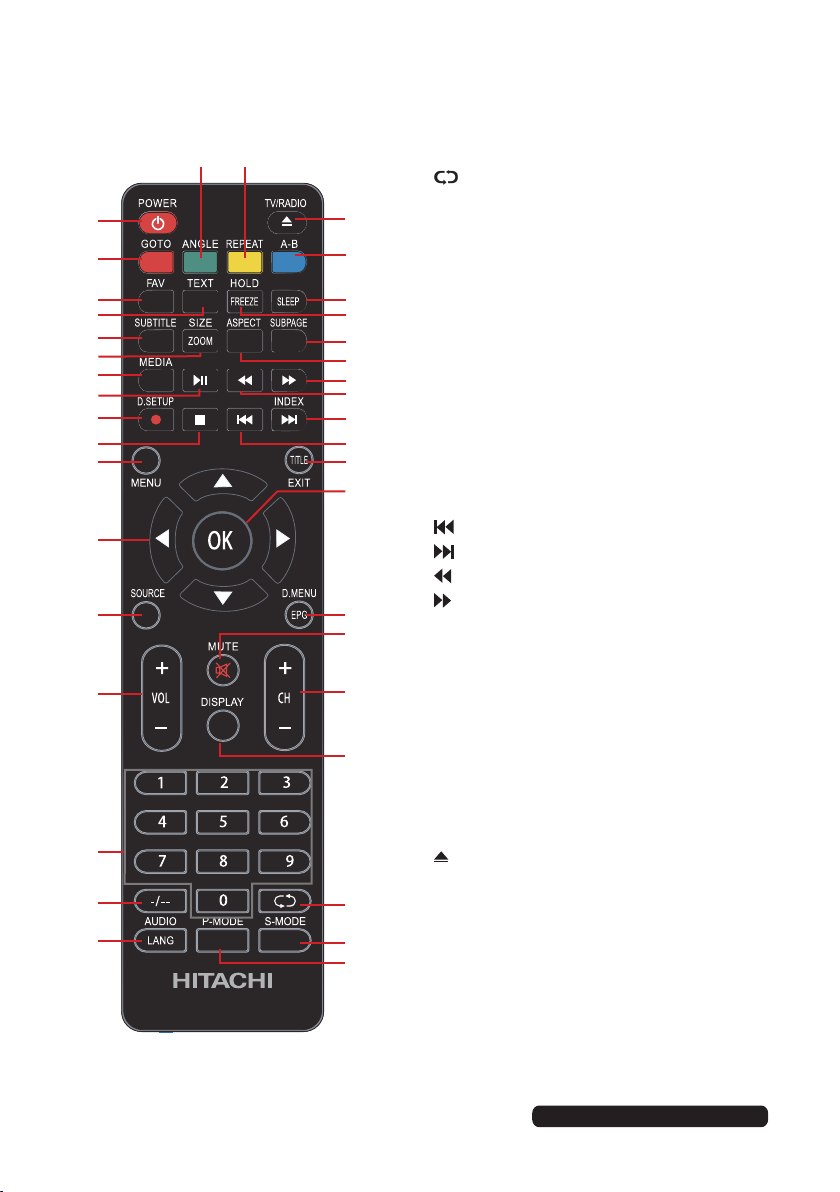
Remote Control (Cont.)
3 4
22 : Return to the previous channel.
1
2
5
6
7
8
9
10
11
12
13
14
15
16
17
18
19
CLE-1018B
6
23 DISPLAY: Display information of the
38
37
36
35
34
33
32
31
30
29
28
27
current program.
24 CH+/-: Press to play the next or previous
channel; press repeatedly to scan
through the channels.
25 MUTE: Mute the sound. Press again or
press V+ to restore the sound.
26 EPG: Launch the Electronic Program
Guide (DTV)
D.MENU: Display the main disc menu.
27 OK: Confirm selection.
28 EXIT: Exit from the main TV menu
displayed on the screen.
TITLE: Display the DVD title menu (DVD).
29 : Play the previous file.
30 : Play next file.
31 : Move fast backward.
32 : Move fast forward.
26
33 ASPECT: Press to zoom in and out of
25
the picture.
34 SUBPAGE: Manually jump to the
24
previous or next subpage of Teletext.
35 FREEZE: Hold the picture.
36 SLEEP: Set the TV sleep timer.
23
37 A-B: Repeat DVD scenes of your
preference.
38 TV / RADIO: Switch the unit between TV
and radio.
(DVD).
* Teletext or Austext is no longer available, nor
22
is there any plan for a replacement teletext
21
20
service in Australia. For more information,
please visit the websites of the Australian
channel providers.
However, one teletext option, “closed
captions”, is still working on most Australian
television channels. This service allows you
to activate subtitles while watching normal
television programs that provide it.
: Open or close the disc compartment
After Sales Support
Telephone: 1300 886 649
Email: info@tempo.org

Remote Control (Cont.)
Using the Remote Control
Inserting Batteries
Install the batteries as illustrated in Fig 1, right.
• Open the cover at the back of the remote control unit
completely.
• Insert two AAA size batteries according to the polarity
markings (+ / -) inside the compartment. Make sure
the batteries are correctly aligned and properly
pushed into place so they can power the remote
control unit.
• Slide the cover back into position.
NOTE: When testing the remote control unit after
replacing the batteries, make sure the TV is
properly connected to the mains power supply.
Fig 1
Push
Open
Battery Service Life
• The service life of batteries depends on usage and
Press
environmental conditions. They should normally last
for about one year.
• If the remote control fails to work even when it is
operated near the TV, replace the batteries.
Precautions When Using Batteries
• Do not use old and new batteries together.
• Do not use different types of batteries (for example, Manganese and
Alkaline batteries) together.
• Note that there are chargeable and non-chargeable batteries. Do not
attempt to charge non-chargeable batteries.
• Remove the batteries from the remote control unit if you do not intend to
use the unit for a long time.
• When discarding used batteries, follow any guidelines for recycling and
disposal of batteries that apply in your local area.
• Keep batteries away from children and pets.
• Never throw batteries into a fire or expose them to fire or other sources of
extreme heat.
After Sales Support
Telephone: 1300 886 649
Email: info@tempo.org
7
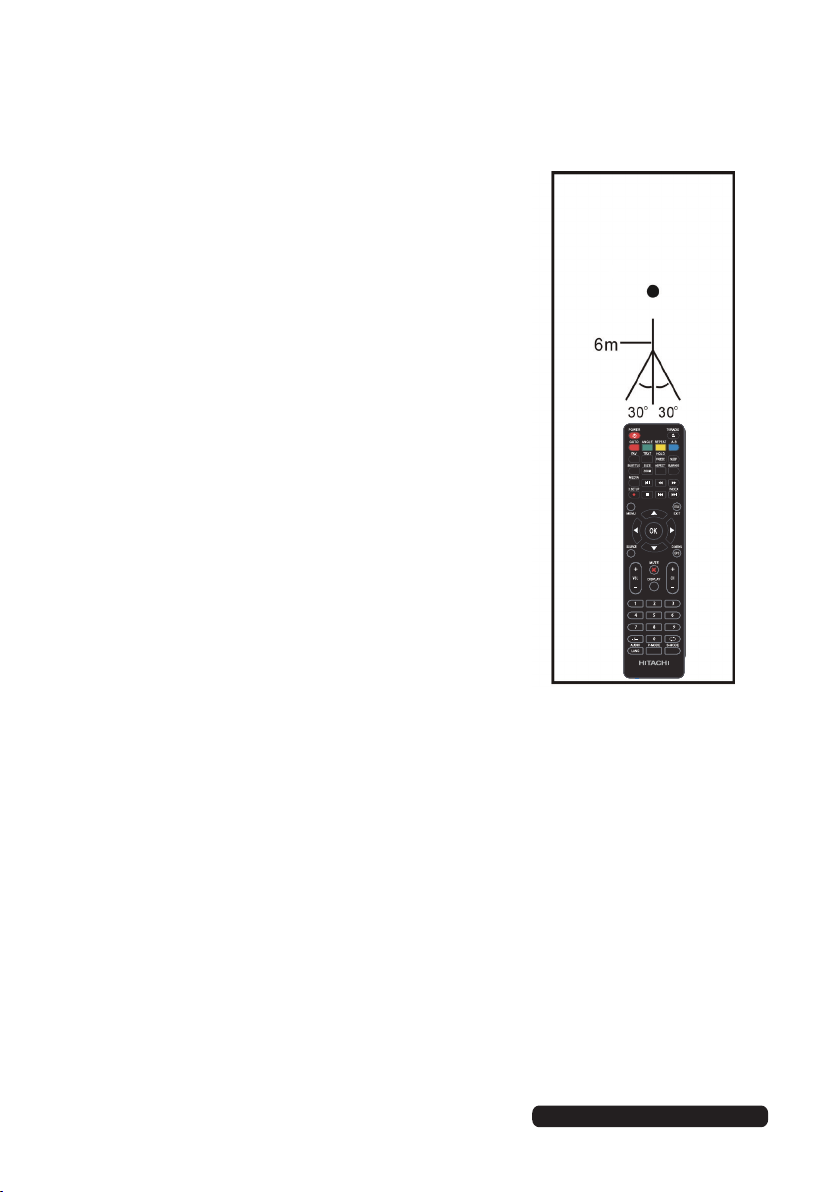
Remote Control (Cont.)
Remote Control
Using the Remote Control
To use the remote control, point it towards the
remote sensor at the front of the television.
The remote control has a range of up to
approximately six metres (6m) from the TV at an
angle of up to 30 degrees each to the right and
left of the sensor, as illustrated on the right.
The remote control will not operate if its path is
blocked.
NOTES:
• Do not drop, step on or otherwise impact the
remote control. This may damage the parts or
lead to malfunction.
• The operating distance may vary according to
the brightness of the room.
• Do not point bright lights at the remote control
sensor.
• Do not place objects between the remote
control and the remote control sensor.
• Do not use this remote control while
simultaneously operating a remote control of
other devices.
Sensor
CLE-1018B
8
After Sales Support
Telephone: 1300 886 649
Email: info@tempo.org
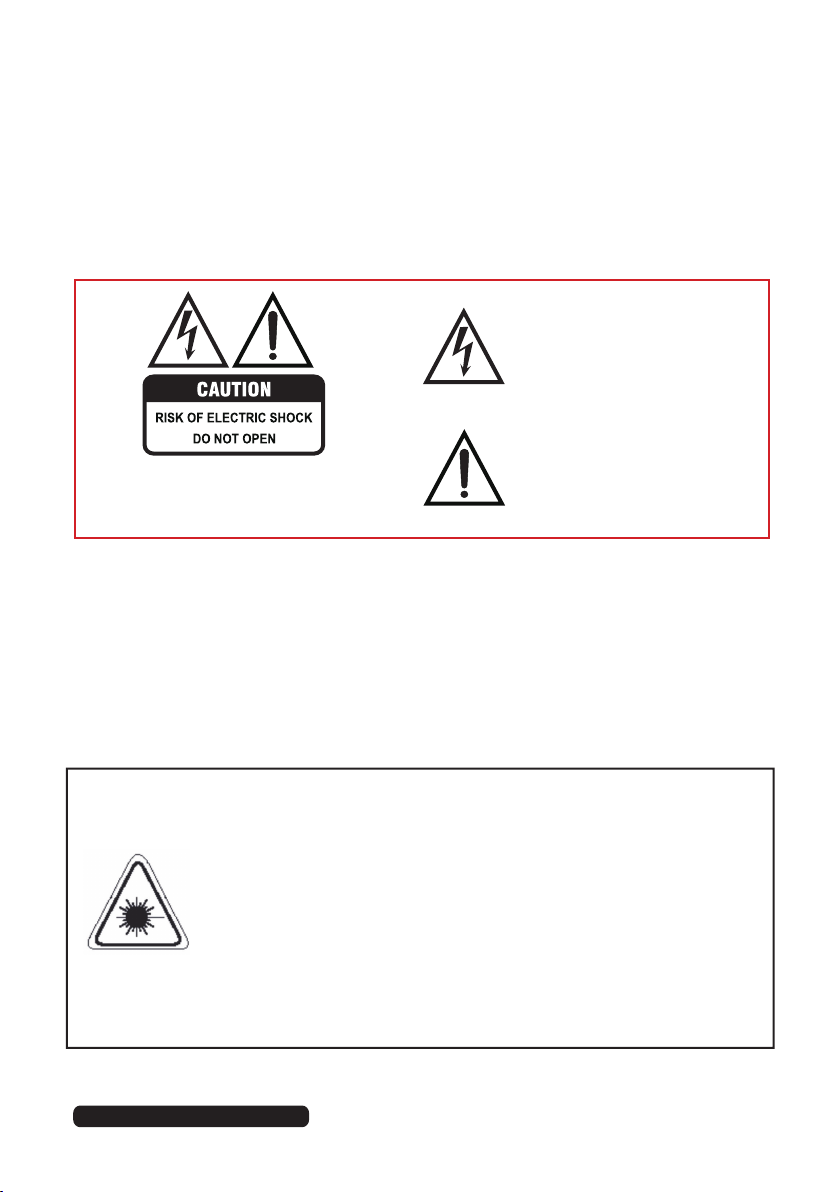
Important Safety Instructions
Read this manual thoroughly before first use and keep it in a safe place for future
reference, along with purchase receipt and carton. The safety precautions enclosed
herein reduce the risk of fire, electric shock and injury when correctly adhered to.
Follow all instructions and take notice of all the warnings.
IMPORTANT WARNINGS AND CAUTIONS!
The lightning flash with an arrowhead
symbol within an equilateral triangle is
intended to alert you to the presence
of non-insulated dangerous voltage
within the product’s enclosure that
may be of sufficient magnitude to
constitute a risk of electric shock to
persons.
The exclamation point within an
To reduce the risk of electric shock, do not remove
the cover (or back).
This unit contains no user-serviceable parts inside.
Refer all servicing to qualified service personnel only.
IMPORTANT WARNINGS AND CAUTIONS!
• Only connect this TV to a mains socket with a protective earthing connection.
• To prevent damage which may result in fire or an electric shock hazard, do not
expose this appliance to rain or moisture.
• Do not change or modify the appliance in any way.
• Only use the attachments/accessories specified by the manufacturer.
equilateral triangle is intended
to alert you to the presence of
important operating and maintenance
(servicing) instructions in the literature
accompanying the product.
This set employs an optical laser beam system in the disc mechanism
designed with built-in safeguards. Do not attempt to disassemble.
LASER SAFETY
Exposure to this invisible laser light beam may be harmful to the
human eye.
This is a Class-1 laser product. Use of controls, adjustments or
procedures other than those specified herein may result in hazardous
laser light beam exposure.
This TV set with DVD player should not be adjusted or repaired by
anyone except qualified service personnel. The laser mechanism in the
set corresponds to the stylus (needle) of a record player. Although this
product uses a laser pick-up lens, it is completely safe when operated
according to directions.
After Sales Support
Telephone: 1300 886 649
Email: info@tempo.org
9

Important Safety Instructions (Cont.)
Electrical Safety and Cord Handling
• Voltage: Before installing this TV set, make sure your outlet voltage corresponds to
the voltage stated on the TV’s rating label.
• Protect from moisture: To reduce the risk of fire or electric shock, do not expose
this TV to rain or moisture; do not use it anywhere near water; do not touch the
power plug with wet hands.
• Damage: Do not use a damaged power cord, plug or loose outlet. Doing so may
cause an electric shock.
• Power outlet: Do not plug several devices into the same outlet. Doing so may
cause the outlet to overheat and start a fire. Make sure the outlet is properly earthed
and readily accessible during operation of the equipment.
• Power plug: Make sure the plug is properly installed before inserting it fully into the
outlet. A loose or improperly inserted power plug may cause a fire. The mains plug
is used as the power disconnect device and shall remain readily accessible and
operable.
• Protect the cord: Do not bend, twist or kink the power cord excessively. Do not
allow anything to rest on or roll over the power cord and antenna cable. Doing
so may cause a fire or an electric shock. Do not run the power cord near heatproducing appliances such as radiators, stoves or irons. The excessive heat could
melt the insulation and expose live wires, resulting in fire or electric shock.
• Disconnect: Always grasp the plug when disconnecting the power cord. Pulling the
cord can damage the internal wire and may cause a fire.
• Disconnect device: Where the mains plug or an appliance coupler is used as the
disconnect device, the disconnect device shall remain readily operable.
• Lightning storms: Unplug the power cord and antenna cord during lightning storms
or when unused for long periods of time. Not doing so may result in fire or electric
shock. Before thunder and lightning storm events arrive, unplug to minimise the risk
of damage to your TV.
10
After Sales Support
Telephone: 1300 886 649
Email: info@tempo.org
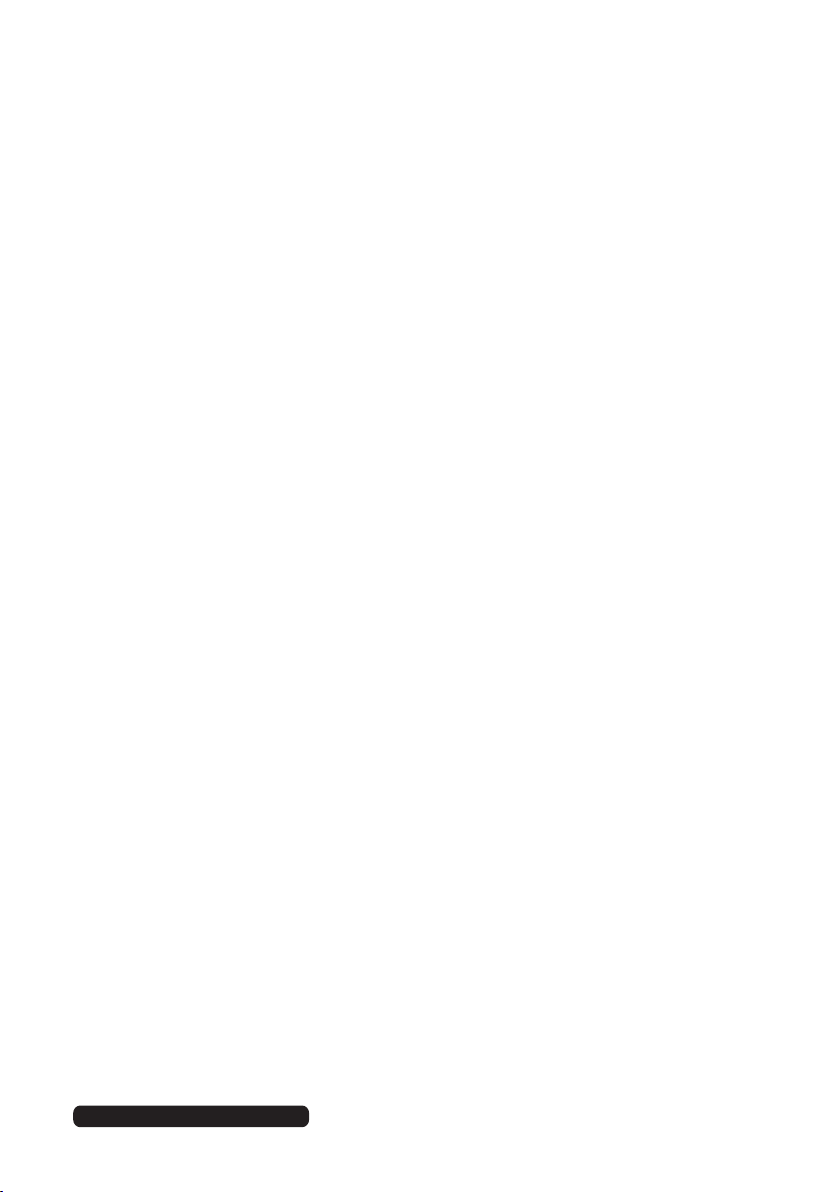
Important Safety Instructions (Cont.)
Installation
• Follow instructions: Only install this TV set in accordance with these instructions.
• Location: This TV is designed for indoor, fixed location use only. It must not be used
in portable or mobile applications as vibration or excessive forces may damage the
unit.
• When deciding on where to put the TV set, make sure the place is:
• Well ventilated, and away from damp and cold.
• Protected from overheating and away from direct sunlight. (Total darkness or a
reflection on the picture screen can cause eyestrain. Soft and indirect lighting is
recommended for comfortable viewing.)
• Away from moisture drips or splashes.
• Protected from excessive dust or grease.
• This TV is equipped with standard wall-mounting points, and we recommend that
a wall bracket should be installed between the TV and the wall to prevent the
TV from falling from a cabinet. (The bracket is not included.)
• If a television is not positioned in a sufficiently stable location, it can be potentially
hazardous due to falling and causing injury, particularly to children. To prevent
injuries from your television falling, take a few simple precautions:
• Do not place the TV on tall furniture (e.g., on a cupboard or bookcase) without
anchoring both the furniture and the TV to a suitable support.
• Only use furniture that can safely support the television.
• Ensure the TV is not overhanging the edge of the supporting furniture.
• Educate children about the dangers of climbing on furniture to reach TV
controls.
• Do not place the TV on cloth or other materials.
• Bookcase: Do not install this equipment in a confined space such as a bookcase or
similar unit.
• Heat: Do not install the TV set near heat sources such as radiators, stoves or other
audio visual equipment (including amplifiers) that produce heat.
• Environments: This TV is not warranted for use in unreasonably hot, cold or humid
environments.
• Antenna: Install the antenna away from high-voltage power lines and communication
cables. Make sure it is installed securely. If the antenna touches a power line, contact
with the antenna could result in fire, electric shock or serious injury.
• Vibration: Do not expose the TV to vibration or shock.
• Ventilation: Install the unit at an adequate distance from the wall to ensure sufficient
ventilation. Leave at least 10cm clear space around the TV, and 30cm from the top
of the TV. If the temperature inside the unit rises, it may result in fire. Do not cover
the ventilation openings with items such as newspapers, tablecloths, curtains etc.
as this could impede ventilation.
After Sales Support
Telephone: 1300 886 649
Email: info@tempo.org
11

Important Safety Instructions (Cont.)
Usage Conditions and Restrictions
• Adjustments: Follow the instructions in this manual when installing and adjusting
the TV set. Only adjust those controls that are covered in this manual, as improper
adjustment of other controls may result in damage.
• Do not modify: Do not change or modify the appliance in any way.
• Attachments: Only use the attachments/accessories specified in this manual.
• Cabinet slots: Do not insert objects of any kind into this unit through the cabinet
slots, as they could touch the current-carrying parts or short-circuit parts, resulting
in fire, electric shock or damage to the unit.
• Smoke or odour: If you notice any unusual odours or smoke around the unit,
immediately disconnect the unit from the outlet and contact the service centre.
Failure to do so may result in fire or electric shock.
• Water: Do not place containers with liquids (such as vases) or with small metallic
objects on top of the unit. If liquid enters the unit or any metal object falls into the
unit, it may result in short-circuit, fire or electric shock.
• Fire or explosion: Do not use or store flammable or combustible materials near the
TV. Doing so may result in fire or explosion. Do not place any naked flame sources,
such as lit candles, cigarettes or incense sticks on top of the TV set.
• When not in use: When not using the TV for long periods of time, disconnect the
power cord from the wall outlet.
• Batteries: When removing batteries from the remote control, make sure to keep
them out of reach of infants, children and pets. Seek medical attention immediately if
a child has swallowed a battery. Never throw used batteries in a fire.
• Usage restriction: This product is not intended for use by persons (including children)
with reduced physical, sensory or mental capabilities, or lack of experience and
knowledge, unless they have been given supervision or instructions concerning use of
the product by a person responsible for their safety.
• Children: Supervise children to ensure they do not play with the TV.
• Turning: When you are turning the TV, do not hold and push on the top section of
the TV, always turn at the bottom corner of the TV.
Cleaning and Maintenance
• Unplug: To reduce the risk of fire and electric shock, always unplug the TV before
cleaning.
• Cleaning: Only use a soft, dry cloth when cleaning the TV. Do not use a damp
cloth. Never clean with industrial strength polish, wax, benzene, paint thinner, air
freshener, lubricant, detergent or other chemicals. Wipe off any moisture, dirt or dust
on the power plug pins with a clean, dry cloth.
• Cleaning the screen: When you clean up dust or water drops on the LCD panel or
cabinet, the power cord should be physically removed from the mains outlet. You
may then wipe the TV with a dry soft cloth.
12
After Sales Support
Telephone: 1300 886 649
Email: info@tempo.org
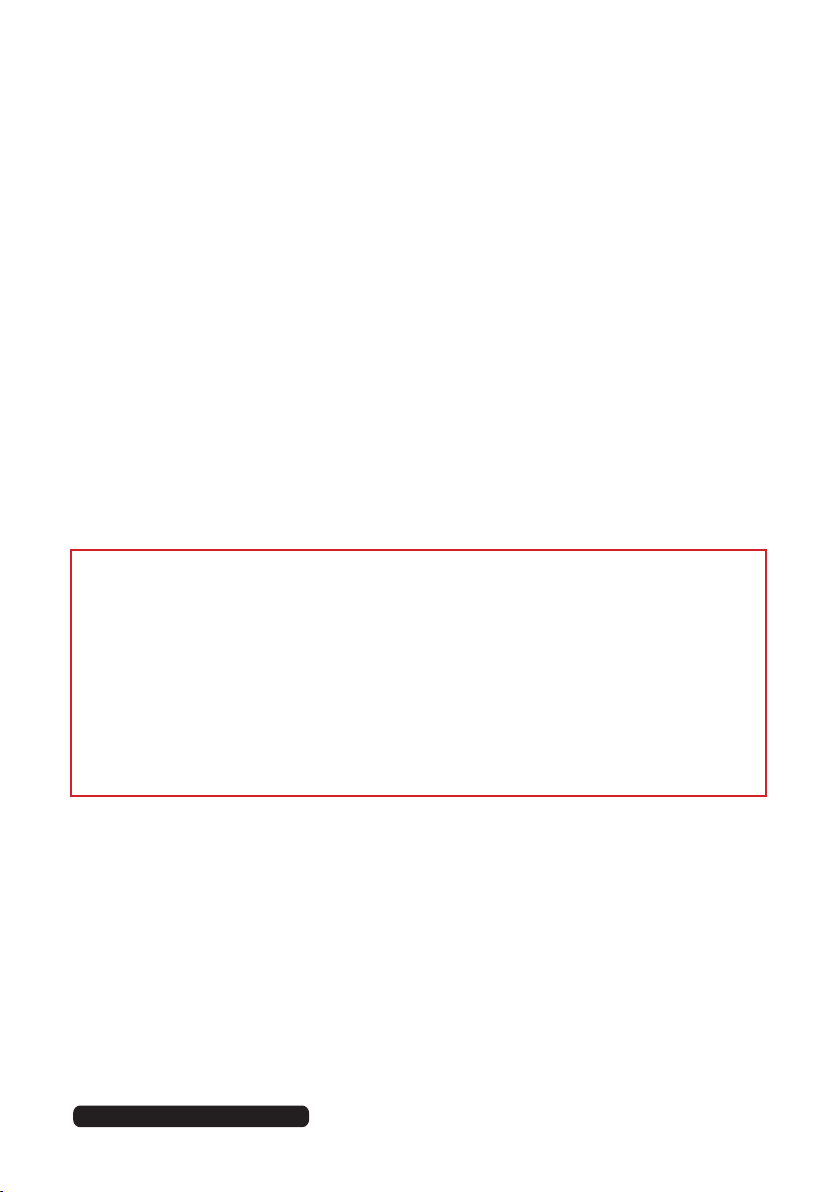
Important Safety Instructions (Cont.)
• Repair: If the TV requires repair, contact the after sales support line; never
disassemble or modify the TV or attempt to service it yourself.
• Service: Refer all servicing to qualified service personnel. Servicing is required when
the TV has been damaged in any way, such as when the power supply cord or plug
is damaged, liquid has been spilled or objects have fallen into the TV, when the
TV has been exposed to rain or moisture, does not operate normally, or has been
dropped.
Moving, Installing and Wall-Mounting the TV
When removing the TV from its original packaging, moving the TV to a different
location, cleaning, installing and wall mounting the TV, make sure you take blow
precautions:
• Always move the TV by two people holding it with both hands on either side of the
T V.
• Do not apply any pressure directly on the front screen of the TV, the LCD screen
may be damaged if not handled carefully.
• Beware of the TV stand if attached to the TV.
• Always place TV on a stable, flat and clean surface.
WARNING!
• Never tamper with any components inside the TV, or any other adjustment
controls not mentioned in this manual. All LED LCD TVs are high voltage
instruments.
• All repairs to this TV must only be performed by qualified TV service
personnel. There are no user-serviceable components within this TV. Changes
or modifications to this TV, including changes to parts, components and
constructional attributes that are responsible for safety and regulatory
compliance, may result in non-compliant and unsafe operation of this equipment.
• Children should never be allowed to move and play with the TV.
Disc Protection
• Store your discs in a cool area to avoid damage from heat.
• Do not touch the playback side of the disc.
• Do not attach tape or paper to the disc. To clean off dust, slightly moisten a soft
cloth and finish with a dry cloth.
• Do not use any type of solvent, commercially available benzene or antistatic spray
for vinyl LPs, as these may damage the discs.
• See the DVD Mode section for more disc cleaning and handling tips.
After Sales Support
Telephone: 1300 886 649
Email: info@tempo.org
13

Installation
Unpacking and Preparing the TV
Remove the TV carefully from its packaging, be careful not to apply any pressure to
the front of the LCD screen. Some accessory items may be located in cut-out sections
of the internal packaging, so make sure you check the entire packaging to not miss
any items. Once all items are removed from the packaging, use the list below to check
there are no items missing.
1 x 40" (101cm) FHD LED LCD TV
2 x Base stands
1 x Remote control
2 x “AAA” size batteries
1 x Composite AV cable
4 x Screws (for assembling the base stands to the TV)
1 x Instruction manual
1 x Warranty Card
Once all the accessory items have been accounted for, prepare your TV for installation
– you can either use it standing up on the supplied base stands on suitable furniture,
or mounted to a wall. You will find installation instructions for both options on the
following pages.
IMPORTANT!
The TV panel may be awkward to install on your own. We recommend you ask
someone to help with installation and/or removal of the stands, or with wall-
mounting the TV set.
After having installed the base stands (or wall-mounted the TV), follow the instructions
in the “Controls and Connections” section to ensure that you TV is correctly
connected to your TV antenna and related AV equipment (e.g., Blu-ray player,
amplifier, sound bar, etc.).
14
After Sales Support
Telephone: 1300 886 649
Email: info@tempo.org
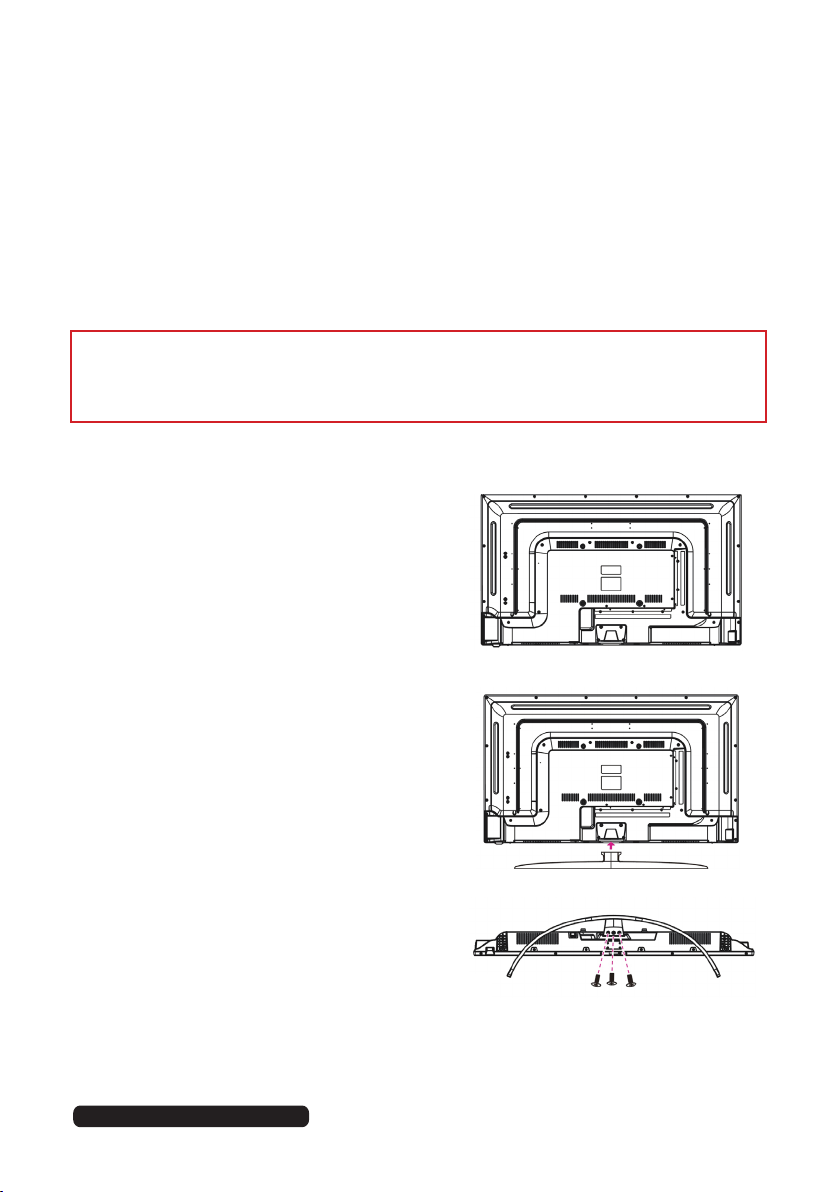
Installation (Cont.)
Assembling the Base Stands
If you want to use the TV standing on appropriate furniture, first find a suitable location
where you can attach the TV base stands to the body of the TV. You will need to
arrange a soft cloth that is large enough to cover the entire front panel of the TV (for
protection of the LCD screen), as well as a screwdriver to attach the base stands.
Before using the TV, install the stands as described below, or if you want to mount it to
a wall, see page 16 for mounting advice; the wall mount (bracket) itself is not supplied.
IMPORTANT!
Make sure the TV is unplugged from the power supply before installing or removing
the base stands.
Attaching the Stand
Step 1
Place a soft cushioned material on top of a flat
surface to prevent damaging the screen panel.
Then place the TV screen flat on top, with the
screen side facing down, as illustrated on the
right (Fig 1).
Step 2
Align the stand base to the installation point,
as illustrated on the right (Fig 2).
Step 3
Tighten the screws (supplied) with a
screwdriver to affix the stand to the panel, as
illustrated on the right (Fig 3).
CAUTION!
• Do not apply excessive force as this may
damage the screw holes.
• Unplug the power plug first when
installing or removing the TV Stand.
• To avoid any damage to this TV, we
recommend you ask someone to help
with installation and/or removal of the
stand.
Fig 1
Fig 2
Fig 3
After Sales Support
Telephone: 1300 886 649
Email: info@tempo.org
15

Installation (Cont.)
Wall-Mounting the TV
IMPORTANT!
• Make sure the TV is unplugged from the power supply before mounting it to a wall
or taking it off the wall mount.
• We recommend you contact a professional for assistance when wall-mounting
the TV. We assume no liability for any eventual damage to the product or injury to
yourself if you mount the TV on your own.
• The TV set is equipped with holes on the back panel for use with wall-mounting
brackets (not included). Please use the illustration below as a reference when buying
wall-mounting brackets.
• Use four (4) standard M6*10mm screws (or longer, depending on the mounting
bracket) to mount this TV.
NOTE: The screws in the package are for securing the TV stands only. If you are wallmounting the TV, please consult a qualified installer for further instructions on bracket
support and wall support.
Back of the TV
16
After Sales Support
Telephone: 1300 886 649
Email: info@tempo.org

Controls and Connections
Front and Side Button Controls
Front View
Back View
3
4
5 6
7 8
9
Side View
1
10
2
1 LED LCD Display screen
2 IR (infra-red) Sensor for remote
control.
Power Indicator: In standby
mode the indicator light is red;
when switching on the unit the
indicator light will illuminate blue.
3 VOL + / - : Decrease/increase the
volume level or move left/right.
4 CH + / - : Select the previous/next
channel or move up/down.
5 MENU: Enter the settings menu.
6 SOURCE: Select the input source.
7 Play/Pause: To Play and Pause a
DVD.
8 Eject: To remove a DVD
9 POWER: Turn the TV on/off.
10 DVD: DVD player
After Sales Support
Telephone: 1300 886 649
Email: info@tempo.org
17

Controls and Connections (Cont.)
Back Panel Connections
11
10
9
8
1 2 3 7
4 5 8
6
1 POWER: Power Input
2 EARPHONES output
3 YPBPR input (Component): supports both SD (Standard Definition) and
HD (High Definition) picture quality.
4 PC AUDIO input
5 PC (VGA) input: Connect to a PC or other device with a VGA interface.
6 OPTICAL output: Connect the unit with amplifier or other audio decoding
devices for optical audio signal output.
7 ANTENNA input: For connection of the external antenna.
8 HDMI inputs: Provides an all digital video/audio connection between
the TV and any HDMI device, such as a DVD player, gaming console or
A/V receiver.
9 USB input: Connect a USB storage device for PVR recording and
multimedia file playback.
10 VIDEO input (Composite): Supports SD picture quality connections.
11 AUDIO R/L input: Shared between Composite and Component video.
18
After Sales Support
Telephone: 1300 886 649
Email: info@tempo.org

Controls and Connections (Cont.)
IMPORTANT!
• Ensure all cables are disconnected from the main unit before connecting the TV to
an AC power source.
• Read through the instructions before connecting the TV to other equipment.
Connecting to an AC Power Source
Main Unit
To power
outlet
Connecting to an External Antenna
For best picture quality, we recommend connecting the TV set to an external antenna.
Antenna
Outdoor
Indoor
antenna
amplifier
Power plug
of antenna
amplifier
After Sales Support
Telephone: 1300 886 649
Email: info@tempo.org
antenna
amplifier
75 Ohm
antenna
plug
19

Controls and Connections (Cont.)
Earphone Connection
Earphone cable
(not included)
USB Connection
USB device
(not included)
Composite Video (CVBS) Connection
For a non high-definition
connection, use the
composite Audio L/R (white/
red) and CVBS (yellow) cable
to connect the unit with
other devices.
20
AV Cable
(included)
External Video / Media Player
After Sales Support
Telephone: 1300 886 649
Email: info@tempo.org

Controls and Connections (Cont.)
HDMI Connection
Use an HDMI cable to connect the
unit with other devices to receive
high-definition multimedia signal.
PC / VGA Connection
Audio cable
(not included)
After Sales Support
Telephone: 1300 886 649
Email: info@tempo.org
VGA Cable
(not included)
Use VGA and Audio cables to
connect the unit with a PC and use
this product as a monitor.
21

Controls and Connections (Cont.)
Optical Connection
Use a optical cable (not included) to connect the unit with amplifier or
other audio decoding device for optical audio signal output.
Component (YPbPr) Connection
YPbPr Cable
(Not included)
22
Audio L/R
of AV Cable
(Included)
External Video / Media Player
After Sales Support
Telephone: 1300 886 649
Email: info@tempo.org

Getting Started
Getting Started
Once you have connected your TV antenna and other AV playback equipment (ie. CD
player, amplifier, Blu-ray player) to the appropriate input sockets on the back of the TV,
you will need to be comfortable with selecting several basic operations before setting
up your TV using the Menu system.
Powering the TV
To turn the power ON or OFF:
• Plug the power cord into a suitable power point and turn on power at the outlet.
• Press the POWER button, on the right lower side of the back panel (or on the
remote control, making sure to aim it at the sensor at the front of the TV); the
indicator will glow blue. Press it again to power off (standby mode); the indicator will
glow red.
NOTE:
• Switching off and on again: After you have switched off the TV, do not immediately
try to power it on again. If you want it back on, wait for at least 30 seconds, until the
indicator light has gone out, before switching on the TV again.
• Standby mode: If you are not going to use your TV for a long period of time, switch
it off and then unplug it from the power supply. Do not leave it in standby mode for a
long period of time.
First Time Use
When you switch on the TV for the first time, the First Time Setup menu will be
displayed on the screen, as illustrated below.
• Use the / / / buttons to select your OSD language.
• Use the / / / buttons to select the country you are living in.
• Use the / / / buttons to select the type of scan (DTV+ATV, DTV, ATV).
NOTE: Auto scanning for channels will take some time; please be patient. When auto
scanning is complete, the TV will show the first channel found.
After Sales Support
Telephone: 1300 886 649
Email: info@tempo.org
23

Basic Operations
Selecting an Input Source
• Press the SOURCE button on the remote control (or on the lower side of the back
panel) to display the input source list.
• Use the / navigation buttons to select the desired input source, then press
OK to confirm your selection from the following options: DTV, ATV, AV, YPbPr, HDMI
1/2/3, PC, USB (MEDIA).
NOTE: When you switch on this TV for the first time, you need to select the language
and the country to auto-search for all the DTV channels in your area. See
opposite for instructions.
Channel Selection
• Press the CH+/- button to select the next/previous channel.
• Alternatively, press the number buttons to select a channel directly (press the -/--
button repeatedly to select the first or second digit).
Volume Control
• Press the VOL+/- button to adjust the volume level.
• Press the MUTE button to mute the sound, press it again to restore sound.
Picture and Sound Mode
• Press the P-MODE button on the remote control repeatedly to select the picture
mode directly (available options: Standard, Mild, Personal, Dynamic).
• Press the S-MODE button on remote control repeatedly to select the sound mode
directly (available options: Standard, Music, Movie, Personal).
Video and Audio Settings
• Press the ASPECT button repeatedly to select the desired video size directly from
the following options: Auto, 4:3, Just scan, 16:9, Zoom1, Zoom2 (Available sizes
may vary for different input sources.)
NOTE: If there is no signal, pressing this button will be ineffective and the available
video size may be different for different input sources.
• Press the AUDIO button to enter the audio language menu, then press the AUDIO
button again to select the desired audio language.
Information Display
• Press the INFO button on the remote control to display information of the current
program.
Sleep Time Setting
• Press the SLEEP button on the remote control repeatedly to select the desired
sleep time directly (available options: Off, 5min, 15min, 30min, 60min, 90min,
120min, 240min).
24
After Sales Support
Telephone: 1300 886 649
Email: info@tempo.org

Basic Operations (Cont.)
Favourites List
• While viewing a channel, press the FAV button
on the remote control to enter the Favourites
List menu.
• Use the / buttons to select the favourite
category and the / buttons to select
the channel. Then press OK to watch it.
• To add a channel to Favourites list:
• Navigate to Menu > Channel > Favourite
Manager and click OK.
• Press the / / / buttons to
add channels to favourite category 1/2/3/4
respectively.
• Press the EXIT button to save and exit.
Quick Select: Channels List
• While viewing a channel, press the OK button
to enter the Channels List directly.
• Press the / buttons to select the channel
and press OK to watch it.
Teletext
• Press the TEXT button to view the available
teletext information. Press OK to hide the
information.
NOTE: See the note (*) on page 6 for important
information about teletext services in
Australia.
TV/Radio (for DTV Mode Only)
• Press the TV/RADIO button to
switch the unit between TV and
radio mode.
Subtitles
• Press the SUBTITLE button
repeatedly to set subtitle options.
NOTE: The channel you are watching
must support multi-subtitles.
After Sales Support
Telephone: 1300 886 649
Email: info@tempo.org
25

Electronic Program Guide (EPG)
EPG stands for Electronic Program Guide. It is supplied by the program providers and
offers information about the programs to be broadcast. You can access it in digital
(DTV) mode by pressing the EPG button on the remote control.
• Press the EPG button to display the EPG interface (above). The area at the top will
display information about the selected program or channel, and the columns below
22:05 Dateline (Rpt)
22:40 Letters and Numbers
23:10 Close
will display the list of available channels and their programs at various timeslots.
• Before you can view any EPG information, you have to ‘activate’ every channel for
which you want to view program information. To do this, use the / buttons to
select a channel in the left column, then press OK to confirm.
• Press the / buttons to switch between columns.
• Press the / buttons to select a different channel/program in the list.
• Press the RECORD button to schedule a recording for the selected program.
• Press the button to display the TV guide for the previous day.
• Press the GREEN button to display the TV guide for the next day.
• Press the YELLOW button to enter the schedule list page.
• Press the BLUE button to schedule a reminder for the selected program.
• Press the / buttons to select “CH”, then press the / buttons to select the
channel number and view the channel’s program forecast.
• Press EXIT to exit the EPG menu.
26
After Sales Support
Telephone: 1300 886 649
Email: info@tempo.org

Recording
One-Touch Recording (in DTV mode only)
IMPORTANT!
Before you can record with this TV set (including time-shift recording), you must have
inserted a FAT32 formatted USB storage device into the USB port.
First, insert your USB memory device into the USB port.
When Watching a Program in DTV Mode:
• Press the RECORD button on the remote control to start recording directly.
Press it again to display information about the current recording.
• Press the STOP button to display a dialogue box: select Yes to stop recording,
select No to dismiss the dialogue box.
• When a program is being recorded in the background (while the TV is in standby
mode), the LED light will flash blue and red.
To Watch a Recorded Program:
• Press the INDEX button on the remote control to display the PVR Settings page.
(Alternatively, go to the Setup Menu and select PVR Settings.)
• Highlight File Manager and press OK to enter it (see page 39).
• Use the / buttons to select a recorded file and press OK to start playback in full
screen mode.
Scheduled Recording (in DTV mode only)
See instructions under EPG on the previous page or press the INDEX button, select
Schedule Recording and follow the instructions on page 39.
After Sales Support
Telephone: 1300 886 649
Email: info@tempo.org
27

Recording (Cont.)
Time-Shift Recording and Playback (in DTV mode only)
IMPORTANT!
Before you can record with this TV set (including time-shift recording), you must have
inserted a FAT32 formatted USB storage device into the USB port.
The Time-Shift function allows you to pause the live TV signal, then resume playback
at your convenience.
First, insert your USB memory device into the USB port.
When Watching a Program in DTV Mode:
• Press the button on the remote control to initiate Time-Shift mode and pause the
program.
• Press the button again to resume playback; the tool bar pictured below will appear
on the screen.
• Use the / buttons to select Play, then and press OK to play the program in timeshift mode.
• Use the / buttons, then press OK to select a function such as Fast Forward from
the on-screen toolbar.
• To stop time-shift, press the STOP button on the remote control to display a
dialogue box, then select Yes to exit time-shift mode and return to live TV signal, or
select No to dismiss the dialogue box.
NOTE: The USB storage device will not retain recorded data after exiting the time-shift
function.
28
After Sales Support
Telephone: 1300 886 649
Email: info@tempo.org

Recording (Cont.)
Important Notes
When using the USB/Media function, remember the following important points:
• We strongly recommend you back up all data in the USB storage device to another
storage device so you do not risk losing any data in case of an unexpected device
failure or accident. We do not assume liability for any loss of data due to misuse
or malfunction. Data backup is your personal responsibility.
• You cannot change to a channel from another broadcaster or select another
function while in recording mode.
• If the signal is interrupted or removed while in recording mode, the recording will stop
until the signal is established. This may cause you to lose program content.
• Do not turn the TV off during timeshift recording, otherwise the TV will exit the
time-shift function and turn to standby mode.
• The file recorded can only be used in this TV. Do not copy it to any other device.
• When you are in time-shift recording mode, you may experience some difficulty with
a scheduled recording at different times without removing the USB recording device.
You will need to remove the USB device as it is required to reset after each recording
to protect the device from damage. If you see the message ‘DISK NOT READY’
displayed, remove the device, reconnect and proceed with your recording.
• Some USB storage devices may not be compatible for smooth operation with this TV.
• For large file sizes and large capacity storage devices, the loading speed may be
longer. The recognition speed of a USB storage device may vary depending on the
device.
• When connecting or disconnecting the USB storage device, ensure the TV is not in
USB mode, otherwise the USB device or the files stored in it may be damaged.
• Only use a USB storage device formatted in a FAT32 file system provided with the
Windows operating system. If it is formatted by a different utility program that is not
supported by Windows, it may not be recognised.
• Ensure any USB devices connected to the TV do not use/exceed 500mA power rating.
• If an “Unsupported File” message is displayed, the file format or codec is
unsupported or corrupted.
WARNING!
When using the recording function on you TV (PVR and Time-Shift), please note
that all rights of the producers and owners of the recorded work are reserved.
All recorded materials are protected by Copyright and use of the recordings are
restricted to private use only. Any other use of the whole or any part of the recorded
material including commercial use, advertising, adapting, copying, exhibiting, issuing
copies, unauthorised lending, public performance, diffusion, re-setting, hiring and
editing, broadcasting, making the same available to or via the Internet or wireless
technology or authorising any of the foregoing is strictly prohibited and illegal, unless
previous written consent of the owner thereto has been obtained.
After Sales Support
Telephone: 1300 886 649
Email: info@tempo.org
29

Menu Settings
This TV set contains different settings menus where you can program your preferred
settings. Once you have programmed any settings, the unit will retain them in its
memory until you change them, even when switching the unit to standby mode. This
means you can always operate the system under the same conditions.
PICTURE SOUND CHANNEL LOCK SETUP
Menu Navigation
• Press the MENU button to display the main menu screen (above).
• Press the / buttons to select different submenus.
• Press OK or to enter the submenu page.
• Press the / buttons to select the preferred option.
• Press the / buttons to adjust the value.
• Press the MENU button to save the current setting and return to the previous menu
page.
• Press the EXIT button to exit the menu page.
• Press the SOURCE button on the back panel, or on the remote control, to display
the input source list.
• Press the / buttons to select the desired input source from the options available.
NOTE: When you switch on this TV for the first time, you need to select the language
and the country to auto-search for all the available channels in your area. See
page 23 for first time installation instructions.
30
After Sales Support
Telephone: 1300 886 649
Email: info@tempo.org

Menu Settings (Cont.)
Channel Scanning
• Press the MENU button on your remote control to display the main menu.
• Use the / buttons to select the Channel menu, then press to enter.
• Use the / buttons to select the desired submenu and, with the highlighted menu
selected, press or to enter it.
• Using the / buttons, select “Auto Scan”, then “Country” and then the appropriate
mode. Press the button to start scanning.
NOTE: Auto scanning for channels will take some time; please be patient. When auto
scanning is complete, the TV will show the first channel found.
• Press to return to the previous menu, or to exit the menu.
After Sales Support
Telephone: 1300 886 649
Email: info@tempo.org
31

Menu Settings (Cont.)
Channel Edit
• Using the / buttons, select “Channel Edit”, then press OK to enter.
• If you want to delete, skip or move a channel, use the / buttons to select the
channel, and then:
• Press the RED button on the remote control to delete the highlighted channel.
• Press the GREEN button on the remote control to skip the highlighted channel.
Press the button again to cancel the setting.
• Press the BLUE button on the remote control to move the highlighted channel.
Then use the / buttons to select the preferred position, then press the BLUE
button again to move the channel.
• Press MENU to return to the previous menu, or EXIT to exit the menu.
Signal Information
This setting is used to display signal details, such as Channel Number, Frequency,
Quality, Strength, etc.
32
After Sales Support
Telephone: 1300 886 649
Email: info@tempo.org

Menu Settings (Cont.)
Picture Menu (DTV & ATV Mode)
• Press the MENU button on your remote control to display the main menu.
• Use the / buttons to select the Picture menu, then press OK to enter.
• Use the / buttons to select the desired submenu.
Picture Mode: Use the / buttons to select from Standard, Mild, User, Dynamic.
Brightness / Contrast / Sharpness / Saturation: Use the / buttons to
adjust the values.
Hue: Use the / buttons to adjust the value (only adjustable in NTSC systems).
Color Temp: Use the / buttons to select from Standard, Cool, Warm.
Aspect Ratio: Use the / buttons to select the preferred aspect ratio.
Screen Mode: Use the / buttons to select the preferred screen mode (in HDMI
mode only).
Advanced Settings: Use the / buttons to enter the advanced settings
adjustment menu.
NR (Noise Reduction): Available options: Off, Weak, Medium, Strong.
MPEG NR (MPEG Noise Reduction): Available options: Off, Weak, Medium, Strong.
Dynamic Contrast: Available options: Off, Weak, Medium, Strong.
After Sales Support
Telephone: 1300 886 649
Email: info@tempo.org
33

Menu Settings (Cont.)
• Press the button on your remote control to display the main menu.
• Use the / buttons to select the Sound menu, then press to enter.
• Use the / buttons to select the desired submenu.
• Use the / buttons to select from Standard, Music, Personal, Movie.
• Use the / buttons to adjust the values.
• Use the / buttons to sync video and audio.Use the / buttons to select “ON”
or “OFF”.
• Use the / buttons to enter the EQ setting adjustment menu.
• Use the / buttons to select “ON” or “OFF”.
• Use the / buttons to select the SPDIF audio output.
• Use the button to enter the submenu to select “ON” or “OFF”.
• Use the button to select the sound type.
34
After Sales Support
Telephone: 1300 886 649
Email: info@tempo.org

Menu Settings (Cont.)
• Press the button on your remote control to display the main menu.
• Use the / buttons to select the Lock System menu, the default password is
“0000”.
• Use the / buttons to select the desired submenu.
• Use the / buttons to select “ON” or “OFF”.
• Use the button to select the channel(s) you want to lock.
• Use the / buttons to set the desired parental rating.
• Use the / buttons to select “ON” or “OFF”. The keys on the left lower side of the
back panel will be inactive if you set the Lock Keypad to “ON”.
• Use the / buttons to set your new password.
• Use the button to clear the lock.
After Sales Support
Telephone: 1300 886 649
Email: info@tempo.org
35

Menu Settings (Cont.)
Hotel Mode
• Press the button to enter.
• Press the / buttons to select the desired item.
• Press the / buttons to adjust the value.
• Press OK or to enter the submenu.
• Press the MENU button to return to the previous page.
Active Hotel Mode: Turn on/off Hotel Mode.
Max Vol: Set the maximum volume level.
Default Vol: Set the default volume level.
Source Lock: Turn on/off the lock on available sources.
Default Source: Set the default source.
Default DTV Program: Set the default digital program.
Default ATV Program: Set the default analog program.
Backup to USB: Backup the data to USB memory device.
Restore from USB: Restore data from USB memory device and then your TV will
switch to STANDBY mode.
Recall: Recall the default settings of Hotel Mode.
36
After Sales Support
Telephone: 1300 886 649
Email: info@tempo.org

Menu Settings (Cont.)
Setup Menu (DTV & ATV mode)
• Press the MENU button on your remote control to display the main menu.
• Use the / buttons to select the Setup menu, then use the / buttons to select
the desired submenu.
OSD Language: Use this item to select the desired on-screen display language.
Audio Languages: Press OK or to enter. Then you can select the desired primary
and secondary audio language (only adjustable if there is a signal).
Subtitle: Press OK or to enter. Then you can select the desired primary and
secondary subtitle language and turn on/off the Hearing Impaired function when this
mode is on (only adjustable if there is a signal).
Teletext: Press OK or to enter. Then you can select the desired digital Teletext
language and decoding page language. (See the note on page 6 for more information
about Teletext in Australia.)
Blue Screen: Turn ON/OFF blue screen.
Time Settings: Press OK or to enter. Use the / buttons to select the desired
item, then use the / buttons to adjust the value.
• OSD Time: This item is used to select the desired OSD menu duration. Available
options: Off, 10/20/30/60 seconds.
• Sleep Timer: This item is used to adjust the Sleep Timer. Available options: Off,
5/15/30/60/90/120/240 minutes.
After Sales Support
Telephone: 1300 886 649
Email: info@tempo.org
37

Menu Settings (Cont.)
• Auto Sleep: This item is used to select the desired Auto Sleep (standby) duration.
Available options: Off, 3/4/5 hours.
• Time Zone: This item is used to select your desired time zone.
• Time: Press OK or to enter. Use the / buttons to select the desired item, then
use the / buttons to adjust the value.
• Auto Sync: Synchronise the time with your channel if Auto Sync is on. When Auto
Sync is off, you can adjust the Date and Time manually.
To Adjust the Date and (or) Time:
• Highlight the date and (or) time and press OK to enter the adjusting page.
• Use the / buttons to adjust it.
• Press OK to confirm the setting; press EXIT to cancel it.
HDMI CEC Control: To use the HDMI CEC function, make sure the HDMI device
(amplifier, etc.) is connected correctly. Press the SOURCE button on the unit or remote
control to select HDMI input source.
• HDMI CEC Control: This item is used to turn on/off HDMI CEC (Consumer
Electronic Control).
• ARC: This item is used to turn on/off Audio Return Channel. When ARC is on, the
TV can return the audio to the connected HDMI device (amplifier, etc.).
• CEC Menu Control: Press OK or to enter it.
• Home Menu: Display the Home menu of the connected CEC device.
• Option: Display the Option menu of the connected CEC device.
• Content: Display the Content menu of the connected CEC device.
• Device List: This item is used to display the available device that connected.
38
After Sales Support
Telephone: 1300 886 649
Email: info@tempo.org

Menu Settings (Cont.)
PVR Settings
File Manager
• Use the / buttons to select a recorded file.
• Press the RED button on the remote control to play the highlighted file from the
beginning.
• Press the GREEN button to delete the highlighted file.
• Press the YELLOW button to delete all recorded files.
• Press the BLUE button to zoom in/out.
Device List
• In this item you can check the available space and file system of your memory device
connected to the USB port.
• Press the RED button on the remote control to format your USB memory device.
Scheduled Record
• Press the GREEN button to delete the highlighted option.
• Press the YELLOW button to delete all.
• Use the / buttons to select a schedule.
• Press OK to edit the highlighted Scheduled Recording.
• Frequency: Press the / buttons to select the desired mode: Off, Once, Daily,
Weekly, Weekday.
• Channel: Press the / buttons to select the desired channel.
• Start Time: Press the / / / buttons to select the desired start date and time
of the recording.
• End Time: Press the / / / buttons to select the desired end date and time of
your scheduled recording.
NOTE: After successful completion, select Save to save the settings.
First Time Setup
This item is used to recall the First Time Setup page (see page 23 for details).
Reset
This item is used to reset to factory default settings.
Software Update (USB)
This item is used to update software through a USB memory device.
After Sales Support
Telephone: 1300 886 649
Email: info@tempo.org
39

Menu Settings (Cont.)
PC Settings
• Connect a personal computer to this unit and power on both the computer and this
unit.
• Press the SOURCE button on the back panel, or on the remote control, to select PC
input source.
• Press the MENU button to display the main menu, then select Picture using the
/ buttons .
• Use the / buttons to highlight PC Setting, then press OK or to enter.
• Use the / buttons to select the preferred item.
• Press OK or to enter the submenu, press the / buttons to adjust the value.
Auto Adjust: Use this item to adjust the PC screen automatically.
H Position: Use this item to adjust the horizontal position value from -30 to 30.
V Position: Use this item to adjust the vertical position value from -30 to 30.
Phase: Use this item to adjust the phase value from 0 to 31.
Clock: Use this item to adjust the signal transfer speed from -30 to +30.
NOTE: For other menu operations in PC mode, please refer to the menu operations of
DTV mode.
NOTE: A signal must be connected in order to change these settings.
40
After Sales Support
Telephone: 1300 886 649
Email: info@tempo.org

DVD Mode
Press the SOURCE button on the back panel, or on the remote control, to switch the
unit to DVD mode.
Basic DVD Movie Playback
• Before placing a disc into the disc compartment, make sure there is no disc inside.
Hold the disc without touching either of its surfaces, position it with the readable
(mirror) side facing towards you, then the disc will automatically enter into the disc
compartment; or you can press the OPEN button on the remote control to put the
disc into the disc compartment.
• Once the disc is in the disc compartment, the player starts reading the disc
immediately.
• When a menu screen appears on the unit, press the / / / buttons, or the
number buttons, to select the chapter/track number, then press OK to confirm.
• To stop playing and return to the menu screen, press the TITLE or D.MENU button
on the remote control.
Stopping Play
• Press the STOP button to stop playback.
NOTE: When the player is stopped, it records the point on the DVD where STOP
was pressed (RESUME function). Press the PLAY button again to resume
playback from this point. When the disc is ejected or STOP is pressed again,
the RESUME function will be cleared.
Skipping Ahead or Backward
Skipping ahead: Duri ng playback, press the button to skip the next
chapter (DVD) or track (Video CD/CD).
Skipping backward: During playback, press the button to skip the
previous chapter (DVD) or track (Video CD/CD).
After Sales Support
Telephone: 1300 886 649
Email: info@tempo.org
41

DVD Mode (Cont.)
Fast Forward/Fast Backward
• During playback, press the or buttons to fast backward/forward.
• Press button to resume normal play.
Pause/Play
• During playback, press the button to pause playback, press it again to resume
normal playback.
Viewing From Different Angles
Some DVDs may contain scenes which have been shot simultaneously from a number
of different angles.
• For discs that support multiple angles, press the ANGLE button to view the same
scene from a different angle.
Go To
• Press the GOTO button repeatedly to select the item you want to set and enter a
time number, chapter number, track number, etc., then press OK. Accordingly, the
disc will be played from the selected point.
Display
• Press the DISPLAY button to display the playing status of your disc.
Change Subtitle Language
Some DVDs have multiple subtitle languages recorded. To change the subtitle
language to a different language from the one selected:
• Press the SUBTITLE button during playback: the screen will display the current
language. Press the SUBTITLE button again to change the language or turn
subtitles off.
NOTE: When no subtitles are recorded, pressing this button will have no effect.
42
After Sales Support
Telephone: 1300 886 649
Email: info@tempo.org

DVD Mode (Cont.)
Repeat Play
• Press the REPEAT button during playback, it will repeat play one chapter or one title
(for DVD disc), or repeat play the track (for VCD/CD).
A-B Repeat Play
This button lets you repeat sections between two specific points (A-B repeat).
• Press the A-B button during playback at the point where repeat play is to be started
(A).
• Press the A-B button at the point where repeat play is to be ended (B). Repeat play
of the selection between points A and B starts.
• Press the A-B button again to return to normal play.
Zoom Play
This function allows you to zoom into the
picture to enlarge it, or zoom out.
• Press the ZOOM button when playing,
the screen shows:
• Use the navigation buttons to scroll
across the enlarged picture.
Changing the Audio Soundtrack
Language (on DVD/VCD discs)
It is possible to change the audio soundtrack language to a different language from
the one selected at the initial settings. (This function works only with discs on which
multiple audio soundtrack languages are recorded.)
• When playing a disc, press the LANG button to select the desired soundtrack
language, if available.
NOTE: When no soundtrack languages are recorded, pressing this button will have no
effect.
After Sales Support
Telephone: 1300 886 649
Email: info@tempo.org
43

DVD Mode (Cont.)
Media File Playback
Music File Playback
• Insert a disc which contains music files and after a few seconds, the screen will
show all the folders on the disc.
• Use the / / / buttons to select the folder you want to play, then press OK to
confirm.
• Use the / / / buttons to select the desired song from the files displayed in this
folder, then press the or OK button to start playback.
• On the file selection page, press the or buttons to turn to the previous or next
page.
• Press the REPEAT button on the remote control to change the play mode.
- SINGLE: play one file only.
- REPEAT ONE: repeat one file.
- REPEAT FOLDER: all the files in the folder will be played repeatedly.
- FOLDER: all the files in the folder will be played.
NOTE: The available repeat modes may vary for different discs.
44
After Sales Support
Telephone: 1300 886 649
Email: info@tempo.org

DVD Mode (Cont.)
Movie File Playback (movie files stored on a data CD)
• Insert a disc which contains movie
files and after a few seconds, the
screen will show all the folders on
the disc.
• Use the / / / buttons to select
the folder you want to play, then
press the OK button to confirm.
• Use the / / / buttons to select
the desired movie file from the
files displayed in this folder, then
press the or OK button to start
playback.
• During normal playback, press the
or button to play the previous
or next file.
• Press the REPEAT button on the remote control to change the play mode.
- SINGLE: Play one file only.
- REPEAT ONE: Repeat one file.
- REPEAT FOLDER: All the files in the folder will be played repeatedly.
- FOLDER: All the files in the folder will be played.
NOTE: The available repeat modes may vary for different discs.
• Press the D.MENU button to return to the play list page.
After Sales Support
Telephone: 1300 886 649
Email: info@tempo.org
45

DVD Mode (Cont.)
JPEG File Playback
• Insert a picture CD which contains
JPEG picture files and after a few
seconds, the screen will show all the
folders on the disc.
• Use the / / / buttons to select
the folder you want to play, then
press OK to confirm.
• Use the / / / buttons to select
the desired picture file from the files
displayed in this folder, then press
OK to start playback. A thumbnail
of the picture will be displayed while
you are scrolling across the file name.
• Press the or OK button to start
playback.
NOTE: The time of loading and displaying a picture depends on its size.
• During playback, press D.MENU to return to the file selection page.
• Press the REPEAT button on the remote control to change the play mode.
- SINGLE: play one file only.
- REPEAT ONE: repeat one file.
- REPEAT FOLDER: all the files in the folder will be played repeatedly.
- FOLDER: all the files in the folder will be played.
NOTE: The available repeat modes may vary for different discs.
Skip to the Next/Previous Picture
• Press button to skip to the next picture or button to skip to the previous
picture. If no key is pressed for three seconds, it will skip to next picture
automatically.
Rotating and Flipping Pictures
• Press to rotate the picture clockwise; press to rotate it anti-clockwise.
• Press to flip the picture vertically; press to flip it horizontally.
Picture Shrink/Zoom
• Press the ZOOM button repeatedly to enlarge or shrink the picture to 50%, 75%,
100%, 125%, 150% and 200%.
NOTE: If the picture is enlarged, use the / / / buttons to pan across other
portions of the picture.
46
After Sales Support
Telephone: 1300 886 649
Email: info@tempo.org

DVD Mode (Cont.)
Video CD Playback
When playing a VCD 2.0 with playback control (PBC),
the player will show the VCD version.
• Press the number buttons to select a corresponding
track.
Example:
To play track 9, press 0 and 9, several seconds
later, it will automatically switch to track 9. To play track 15, press 1 and 5, several
seconds later, it will automatically switch to track 15.
• Press the or button to play the previous or next track.
Disc Handling and Maintenance Tips
• Hold the disc by the edges so the surface will not be soiled with fingerprints.
Fingerprints, dirt and scratches can cause skipping and distortion.
• Do not write on the label side with a ball-point pen or other writing utensils.
• Do not use record cleaning sprays, benzene, thinner or static electricity prevention
liquids.
• Be careful not to drop or bend the disc.
• Do not insert more than one disc in the disc compartment.
• Do not try to close the disc cover when the disc is not inserted properly.
• Be sure to store the disc in its exclusive case when not in use.
• DO NOT store discs in humid or dusty areas, or where they are exposed to direct
sunlight or sources of heat (such as a heating appliance).
Cleaning Dirty Discs
• If a disc is dirty, wipe the surface gently with a soft cloth, dampened with a little
water (no other liquids).
• When wiping discs, always move the cloth from the centre hole towards the outside,
which will not cause distortion. (If you wipe the disc using a circular motion, circular
scratches are likely to occur, which will cause distortion.)
• If the disc is brought from a cold to a warm environment, moisture may form on the
disc. Wipe this moisture off with a soft, dry, lint-free cloth before using the disc.
After Sales Support
Telephone: 1300 886 649
Email: info@tempo.org
47

DVD Mode (Cont.)
DVD Menus
The DVD player function of this TV set contains different settings menus where you
can program your preferred settings. Once you have programmed any settings, the
unit will retain them in its memory until you change them, even when switching the
unit to standby mode. This means you can always operate the system under the same
conditions.
Menu Navigation
• Press the D.SETUP button on the remote control.
• Use the / / / buttons to select the preferred item, then press OK to display the
setup page where you can adjust values.
• Use the / / / buttons to adjust the item, then press OK to confirm the setting.
• Press the D.SETUP button again to close the setup menu.
• Use the / buttons to switch to another main setup item. Then press the or OK
button to enter the submenu page.
• Press the button to return to the previous menu page.
General Setup Page
TV Display: This setting is for selecting
the TV output mode. Available options:
Normal/PS (Pan & Scan mode), Normal/
LB (Letter Box mode),
Wide: 16:9 (Wide Screen mode).
OSD Language: This is for choosing
your desired OSD language.
Screen Saver: Set to ON, a screen saver
will appear if the unit is left idle and no operation is carried out for five minutes.
Last Memory: Enter another input source (except USB) during disc playback, and
then back to DVD input source again, this unit will resume playback from the point
where last playback was stopped, if Last Memory is set to ON.
48
After Sales Support
Telephone: 1300 886 649
Email: info@tempo.org

DVD Mode (Cont.)
Audio Setup Page
Downmix: Use this item to select the
desired audio output mode.
Available options:
LT/RT: Left/Right mix mode
Stereo mode.
Preference Setup Page
TV Type: Select the TV system.
Audio: Use this item to select the desired
audio language, if your disc contains
multiple audio languages.
Subtitle: Use this item to select the desired
subtitle language, if your disc contains
multiple subtitle languages.
Disc Menu: Use this item to select the
desired language of your disc menu, if
your disc menu contains multiple menu
languages.
Program Control: Use this item to select the desired program rating.
Password: Use this item to change the password. Input the password using the
number buttons on the remote control. The default password is “0000”.
NOTE: If you forget the password, please use the master password “4711”.
Default: Use this item to reset to factory settings.
After Sales Support
Telephone: 1300 886 649
Email: info@tempo.org
49

USB Multimedia Playback
Multimedia Playback
• First, insert a USB memory device into one of the USB ports.
• Press the SOURCE button on the back panel or the remote control to switch the unit
to USB mode. (Alternatively, press the MEDIA button on the remote control to enter
USB mode directly.)
• Press the / buttons to move the cursor.
• Press the EXIT button to return to the previous menu page.
Photo
• Press the / buttons to select Photo in the main menu, then press OK to enter it.
Photos files can only be played in this menu category.
• Use the / buttons to select the desired folder or file, then press OK to open the
folder or start playing the file.
• Press the BLUE button to enter the submenu functions.
• Press the EXIT button to return to the previous menu.
50
After Sales Support
Telephone: 1300 886 649
Email: info@tempo.org

USB Multimedia Playback (Cont.)
Music
• Press the / buttons to select Music in the main menu, then press to enter it.
Music files can only be played in this menu category.
• Use the / buttons to select the desired folder or file, then press to open the
folder or start playing the file.
• Press the BLUE button to enter the submenu functions.
• Press the button to return to the previous menu.
• Press the / buttons to select Movie in the main menu, then press to enter it.
Music files can only be played in this menu category.
• Use the / buttons to select the desired folder or file, then press to open the
folder or start playing the file.
• Press the BLUE button to enter the submenu functions.
• Press the EXIT button to return to the previous menu.
After Sales Support
Telephone: 1300 886 649
Email: info@tempo.org
51

USB Multimedia Playback (Cont.)
Text
• Press the / buttons to select Movie in the main menu, then press OK to enter it.
Music files can only be played in this menu category.
• Use the / buttons to select the desired folder or file, then press OK to open the
folder or start playing the file.
• Press the BLUE button to enter the submenu functions.
• Press the EXIT button to return to the previous menu.
52
After Sales Support
Telephone: 1300 886 649
Email: info@tempo.org

FAQs
If you experience any problems with your TV, check the list below and take any
necessary steps before calling for service. If none of the solutions help you solve the
problem, turn the power off and contact the after sales support line for advice.
Problem Solution
General Problems with the TV Set
No power. Insert the power plug securely into the power outlet.
No picture. Ensure that the equipment is connected properly.
• Adjust the antenna or use an external antenna.
• Relocate the unit near a window (if inside a building).
• Move the TV set away from any product that causes
interference.
• Auto-tune the unit again.
• Try another channel.
No sound or distorted
sound.
No operations can be
performed with the
remote control unit.
No button works (on
the main unit and/or
remote control).
Noise or other interface Electronic equipment near the unit is causing interface.
Problems Relating to the USB Device
My TV does not
recognise my USB
device or my external
hard disk.
• Ensure that the equipment is connected properly.
• Ensure that the input setting for the TV is correct.
• Ensure the audio settings are properly set.
• Ensure the volume is not muted. If it is, press the MUTE
button to restore the sound.
• If earphones are connected, unplug them.
• Adjust the volume to a suitable level by pressing the
VOL+/VOL- button.
• Check the batteries are correctly installed.
• The batteries may be exhausted: replace them.
• Make sure to point the remote control at the remote
control sensor and try it again.
• Make sure to use the remote control at a distance of no
more than 6m from the sensor.
• Remove any obstacles between the remote control and
remote control sensor.
Disconnect the power plug and then reconnect it. (The
unit may not be operating properly due to lightning, static
electricity or some other factors.)
Relocate the unit or move the equipment.
Please refer first to the instructions describing how to use
USB devices with this unit. If the problem still occurs, your
device may not be compatible. This machine has been
tested with the majority of Flash memory-based devices
and hard disks on the market; however, it may not be
compatible with certain devices.
After Sales Support
Telephone: 1300 886 649
Email: info@tempo.org
53

FAQs
Problem Solution
Problems relating to the built-in DVD player
No subtitles are
displayed.
Audio soundtrack and/or
subtitle language is not
as per the initial settings.
• Subtitles appear only with discs that contain them.
Check whether your DVD has subtitles.
• Make sure to select Subtitles ON in the settings,
otherwise they will not be displayed.
• If the audio soundtrack and/or subtitle language does
not exist on the disc, the language selected at the
initial settings will not be seen/heard.
Alternative audio
soundtrack (or subtitle)
languages cannot be
selected.
Angle cannot be
changed.
No menu play (with video
CDs)
• Alternative languages can only be selected on discs
that contain more than one language. Check and
ensure your disc has more than one language.
• With some DVDs, an alternative language cannot
be selected with the LANG or SUBTITLE button.
Try selecting it from the DVD menu, if an alternative
language is available.
• This function is dependent on software availability.
Even if a disc has a number of angles recorded, they
may be recorded for specific scenes only.
• This function works only for video CDs with playback
control.
54
After Sales Support
Telephone: 1300 886 649
Email: info@tempo.org

Other Useful Information
Technical Specifications
Display Device
Resolution
Luminance
Contrast Ratio
Aspect Ratio
Viewing Angle
USB Multimedia
Playback Format
Power Source
Power Consumption
USB Output
Dimensions (mm)
Weight
Region code setting
All DVD discs are coded by the sales territory. Please note the built-in DVD player is
set to Region 4 coding by the factory, which cannot be changed. This
is in compliance with DVD patent requirements.
40" (101cm) FHD LED LCD TV
1920 x 1080
330 cd/m2
4000 : 1
16:9
176 (H) / 176 (V)
Movie: AVI, MPEG, MPEG-4, TS, MKV,
Music: MP3, WAV, AAC
Photo: JPG/JPEG
Text: TXT
AC 100-240V~ 50/60Hz
<80 W
5V DC 500mA
With Stand 916 x 202 x 578 mm
Gross 11.66 kg (incl. accessories and box)
Net 8.16 kg (product only)
The region number
for the built-in DVD
player is 4
After Sales Support
Telephone: 1300 886 649
Email: info@tempo.org
55

Other Useful Information (Cont.)
Responsible Disposal
Packaging: The packaging of your TV has been selected from environmentally friendly
materials and can usually be recycled. Please ensure these are disposed of correctly.
Plastic wrapping can be a suffocation hazard for babies and young children, please
ensure all packaging materials are out of reach and are safely disposed of. Please
ensure they are offered for recycling rather than throwing these materials away.
TV: At the end of its working life, do not throw this TV out with your household rubbish
An environmentally friendly method of disposal will ensure that valuable raw materials
can be recycled and used again. Electrical and electronic items contain materials
and substances which, if handled or disposed of incorrectly, could potentially be
hazardous to the environment and human health.
56
After Sales Support
Telephone: 1300 886 649
Email: info@tempo.org

This page has been left blank intentionally.
After Sales Support
Telephone: 1300 886 649
Email: info@tempo.org
57

This page has been left blank intentionally.
58
After Sales Support
Telephone: 1300 886 649
Email: info@tempo.org

This page has been left blank intentionally.
After Sales Support
Telephone: 1300 886 649
Email: info@tempo.org
59

