Hitachi 37LD8800 Owner's Manual

Color LCD Monitor
Model Name
32LD8800TA
37LD8800TA
USER MANUAL
This is the image of the model 32LD8800TA.
Desktop stand is optional for 37LD8800TA.
READ THE INSTRUCTIONS INSIDE CAREFULLY.
KEEP THIS USER MANUAL FOR FUTURE REFERENCE
For future reference, record the serial number of your monitor.
SERIAL NO.
This serial number is located on the rear of the monitor.
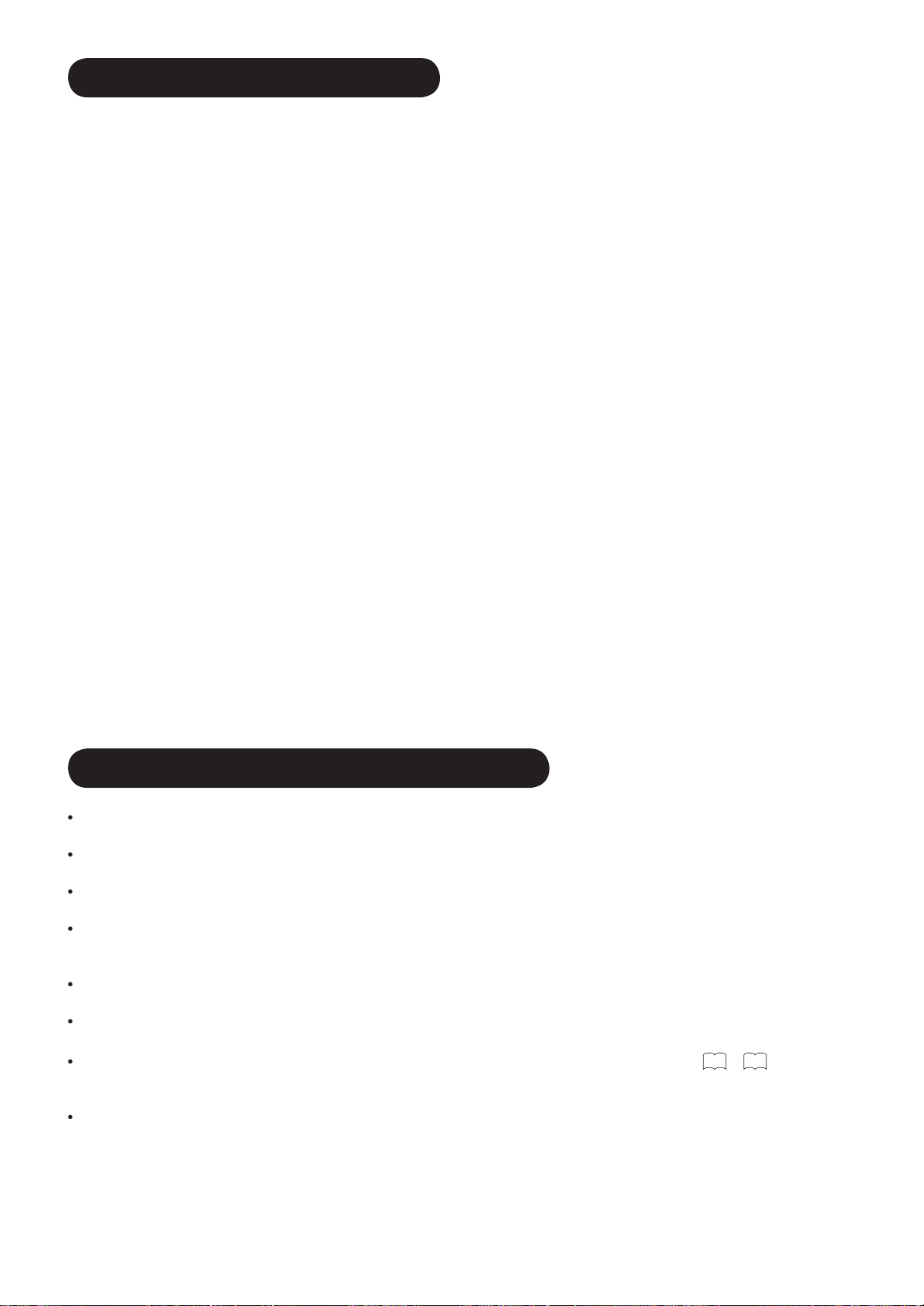
CONTENTS
IMPORTANT SAFETY INSTRUCTIONS ......... 1
INTRODUCTION ...........................................2
About This Manual ................................................ 2
Trademark Credits ................................................. 2
About Software ...................................................... 2
SAFETY PRECAUTIONS ............................... 3
About the Symbols ................................................ 3
Cleaning and Maintenance .................................... 6
ABOUT LCD PANEL ...................................... 7
Common phenomena of
LCD Panel ............................................................. 7
FEATURES .................................................... 8
SUPPLIED ACCESSORIES ............................ 8
OPTION ........................................................ 8
COMPONENT NAMES ................................... 9
Main Unit ............................................................... 9
Remote Control ................................................... 10
PREPARATION ............................................11
Remote Control Batteries Installation .................. 11
Caution When Moving the Main Unit ................... 11
Safety Precaution on Main Unit Installation ......... 12
Anti-Tumble Measures ........................................ 12
CONNECTION ............................................ 13
Terminal Positions ............................................... 13
Connecting Procedure ......................................... 13
BASIC OPERATION .....................................18
Power On/Off ....................................................... 18
First Time Setup .................................................. 19
Volume UP/DOWN .............................................. 19
Mute .................................................................... 19
Input Switching to TV/AV1~5,
HDMI, and RGB .................................................. 20
Input Signal Screen Display ................................ 20
MENU OPERATION ..................................... 21
How to use the On-Screen Display
(OSD) system ...................................................... 21
Language Menu .................................................. 21
Setup Menu (TV mode) ....................................... 22
Setup Menu (AV mode) ....................................... 24
Setup Menu (RGB mode) .................................... 25
Function Menu ..................................................... 27
Picture Menu (TV/AV mode) ................................ 29
Picture Menu (RGB mode) .................................. 32
Audio Menu ......................................................... 34
Timer Menu ......................................................... 35
FUNCTION .................................................. 36
Power Swivel ....................................................... 36
About Teletext ...................................................... 37
Size Switching ..................................................... 38
Multi Picture Mode ............................................... 40
Picture Freezing .................................................. 44
Photo Input Function ........................................... 45
Audio Switching ................................................... 51
Power Save Mode ............................................... 52
DVD Player / STB Selection ................................ 53
TROUBLESHOOTING ..................................54
When Following Messages Appear
on the Screen ...................................................... 54
Symptom and Check List .................................... 54
PRODUCT SPECIFICATIONS ...................... 57
Signal Input ......................................................... 58
Recommended Signal List .................................. 59
IMPORTANT SAFETY INSTRUCTIONS
Read this instruction thoroughly.
Retain this instruction for future reference.
Heed all warnings and cautions to prevent possible danger.
Follow all instructions. Improper handling could cause personal injury and/or serious damage to the unit that may
shorten its service time.
Do not block any ventilation openings.
Install the product in accordance with the manufacture’s instructions.
Before calling for the technical support or service technician, read “TROUBLESHOOTING” (54 ~ 56) to determine
the symptoms when problems occur during installation or operation of the product.
If serious problems happen (such as smoke or an abnormal odor from the unit), turn off the Main Power, unplug the
Power Cord, and then, contact your local dealer immediately.
1

INTRODUCTION
Thank you for purchasing the HITACHI LCD Monitor. We hope that you will enjoy the great performance with this
product.
This LCD monitor has been designed to meet the International standards. However, it could cause personal injuries
and property damage if improperly handled. In order to prevent potential danger and obtain maximum benefi t from
your set, please observe the following instructions when installing, operating, and cleaning the product.
Keep this manual for future reference, and record the serial number of your set in the space provided on the front
cover page of this manual.
About This Manual
The information in this manual is subject to change without notice.
This manual has been created with extra care. In case that you have any comments or questions regarding this
manual, please contact your local dealer or our Customer Service Center.
Before operating this set, please fully understand the prerequisite such as specifi cations or constraints of the
hardware and software. We are not responsible and have no liability for any loss, damage or injury as a result of
misuse.
Reproduction, copying, use, modifi cation, and/or transmission in whole or in part of this manual are prohibited
without any prior written permission.
All other products and company names used in this manual are trademarks or registered trademarks of their
respective owners.
ENGLISH
Trademark Credits
VGA and XGA are trademarks of International Business Machines Corporation.
APPLE and Macintosh are registered trademarks of Apple Computer Inc.
VESA is a registered trademark of the Video Electronics Standard Association.
Licensed by BBE Sound, Inc. under USP5510752 and 5736897.
BBE and BBE symbol are registered trademarks of BBE Sound, Inc.
Manufactured under license from BBE Sound, Inc.
WOW, SRS and () symbol are trademarks of SRS Labs, Inc.
WOW technology is incorporated under license from SRS Labs, Inc.
SD Logo is a trademark.
HDMI, the HDMI logo and High-Defi nition Multimedia Interface are trademarks or registered trademarks of HDMI
Licensing LLC.
Even if no special notation has been made of company or product trademarks, these trademarks have been fully
respected.
About Software
You may not alter, decompile, disassemble, decrypt, or otherwise reverse- engineer the Software installed in this
product, which are prohibited by law.
2
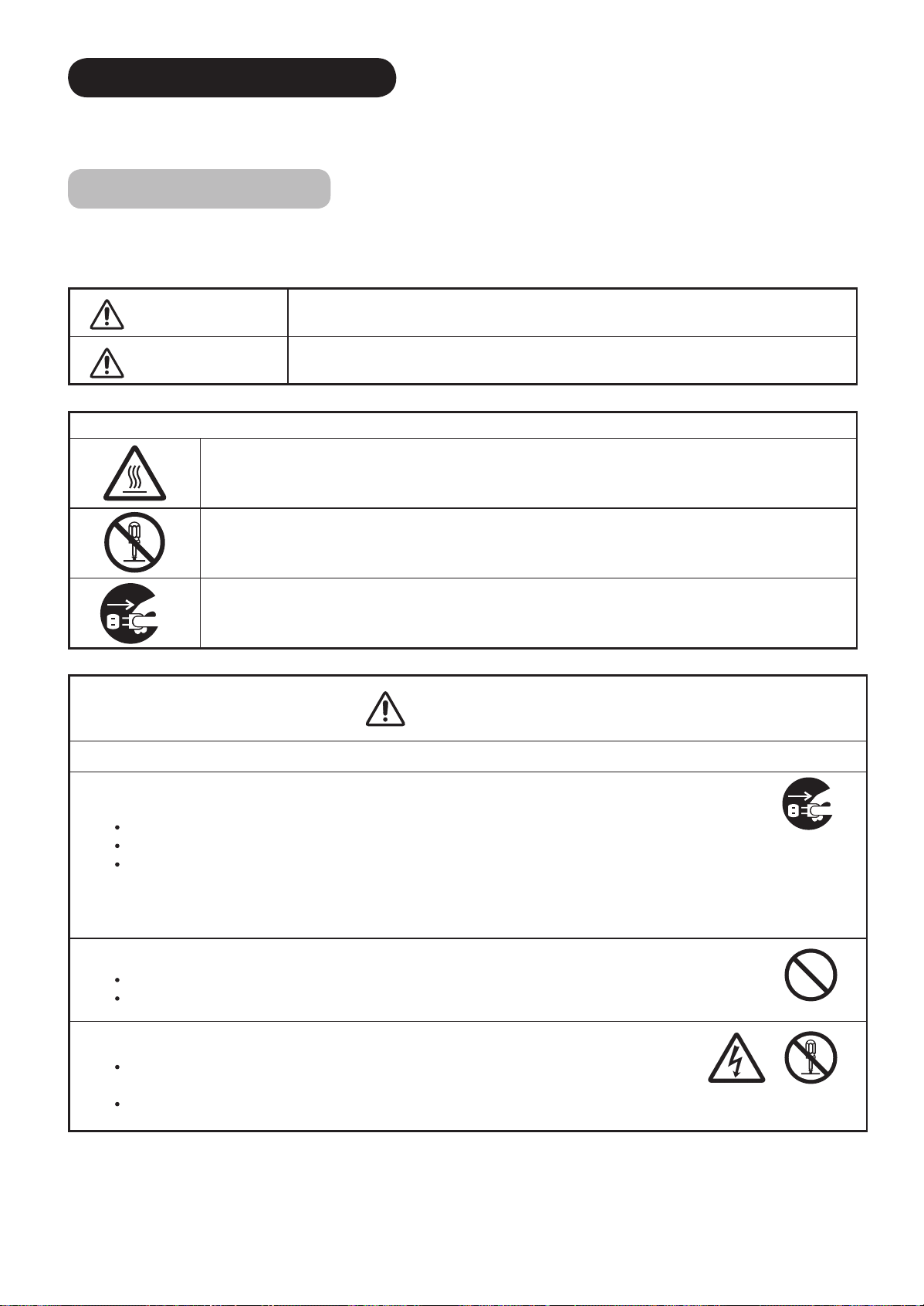
SAFETY PRECAUTIONS
For your safety, please read the following precautions carefully before using this product. Improper use would cause serious personal injuries
and/or damage to your property or this product.
About the Symbols
The following are the symbols used in this manual and affi xed on the unit itself. Please fully understand the meanings of the symbols before
reading the instructions in this section.
WARNING
CAUTION
The triangle with illustration is intended to alert the users that there are possibilities of fi re, burst, or high temperature
if the product is handled improperly.
Each illustration within the triangle specifi es the contents in detail. (The fi gure on the left is an example.)
The circle with diagonal line and illustration is intended to prohibit the users from doing the indicated actions when
handle the product.
Each illustration within this symbol specifi es the contents in detail. (The fi gure on the left is an example.)
The blacked out circle with illustration is intended to constrain the users to follow the indicated actions when handle
the product. Each illustration within this symbol specifi es the contents in detail. (The fi gure on the left is an example.)
Never ignore the instruction. There are risks of serious injuries or possible death to the user.
Do not ignore the instruction. There are possibilities of personal injuries and/or property damage.
Other Symbols
WARNING
There is a risk of fi re, electric shock, or serious injury.
■
Unplug the power cord immediately when serious problems happen.
Serious problems such as
Smoke, abnormal odor or sound comes out from the product.
No picture, no sound or distorted picture on the display.
Foreign objects (such as water, metals etc) get inside the unit.
Do not continue using the product under these abnormal conditions.
Turn off the Main Power, unplug the Power Cord, and contact your dealer immediately.
For your safety, never try to repair the product by yourself.
■
Do not insert liquids or any foreign objects (such as metals or fl ammable items) inside the unit.
In case it happens, turn off the main power, unplug the Power Cord, and contact your dealer immediately.
Use special caution when younger children are around the unit.
■
Do not remove cover, or modify the product.
High-voltage components are installed inside of the unit. Removing covers can expose you to high
voltage, electrical shock, and other dangerous conditions.
Contact your local dealer to perform servicing such as inspection, adjustment, or repair work.
Disconnect the
plug from the
power outlet.
Do not
disassemble
3

SAFETY PRECAUTIONS (continued)
WARNING
There is a risk of fi re, electric shock, or serious injury.
■
Do not place any objects on top of the unit.
Objects such as
Liquid containers (vase, fi sh tank, fl owerpot, cosmetics or liquid medicine).
If water or any liquid spill onto the unit, it may cause short-circuit and result in fi re or electrical shock.
In case that it happens, turn off the Main Power, unplug the Power Cord, and contact your dealer immediately.
Do not place anything heavy on top of the unit.
Do not climb on or hang from the unit.
Do not let your pets get on top of the unit
■
Do not expose this unit to rain or moisture.
Never use this unit in the bathroom or shower room.
Beware when you use this product outside, especially in rainy, or snowy weather, and at the beach or
waterfront.
When the product gets wet, it could cause fi re or electrical shock.
■
Unplug this unit during lightning storm.
To reduce the risk of electrical shock, do not touch the product when starts lightning.
■
Do not do anything that may damage the Power Cord.
Do not damage, modify, twist, forcibly bend, heat, or pull excessively the Power Cord.
Do not place heavy objects (including the unit itself) on top of the Power Cord.
If the Power Cord is damaged, contact your dealer for repairs or exchange.
ENGLISH
Disconnect the
plug from the
power outlet.
■
Use only with designated power supply voltage.
To prevent the risk of fi re and electrical shock, operate this product only with the power supply voltage indicated on the
unit.
■
Beware not to drop or have any impact on the unit.
Take extra care while moving the unit.
There is no protection glass on the surface of the LCD panel. Thus, do not press the panel surface with your fi ngers or
hands. Or do not hit anything against the monitor. These actions would damage the LCD cells or the panel surface and
could cause the failure or personal injuries.
In case that you drop the unit or the cabinet is damaged, turn off the Main Power, unplug the Power Cord and contact
your local dealer immediately.
Continuing use of the product with above conditions would cause fi re or electrical shock.
■
Clean dust or metals on or around the blade of the power plug regulary.
Continuing use of the product with above condition may cause fi re or electrical shock.
Always unplug the Power Cord fi rst, and clean the blade with dry cloth.
■
Do not place the unit on an unstable surface.
Unstable places such as
Sloped place or shaky rack, table, stand or trolly.
If the unit falls down, it could cause personal injury.
4
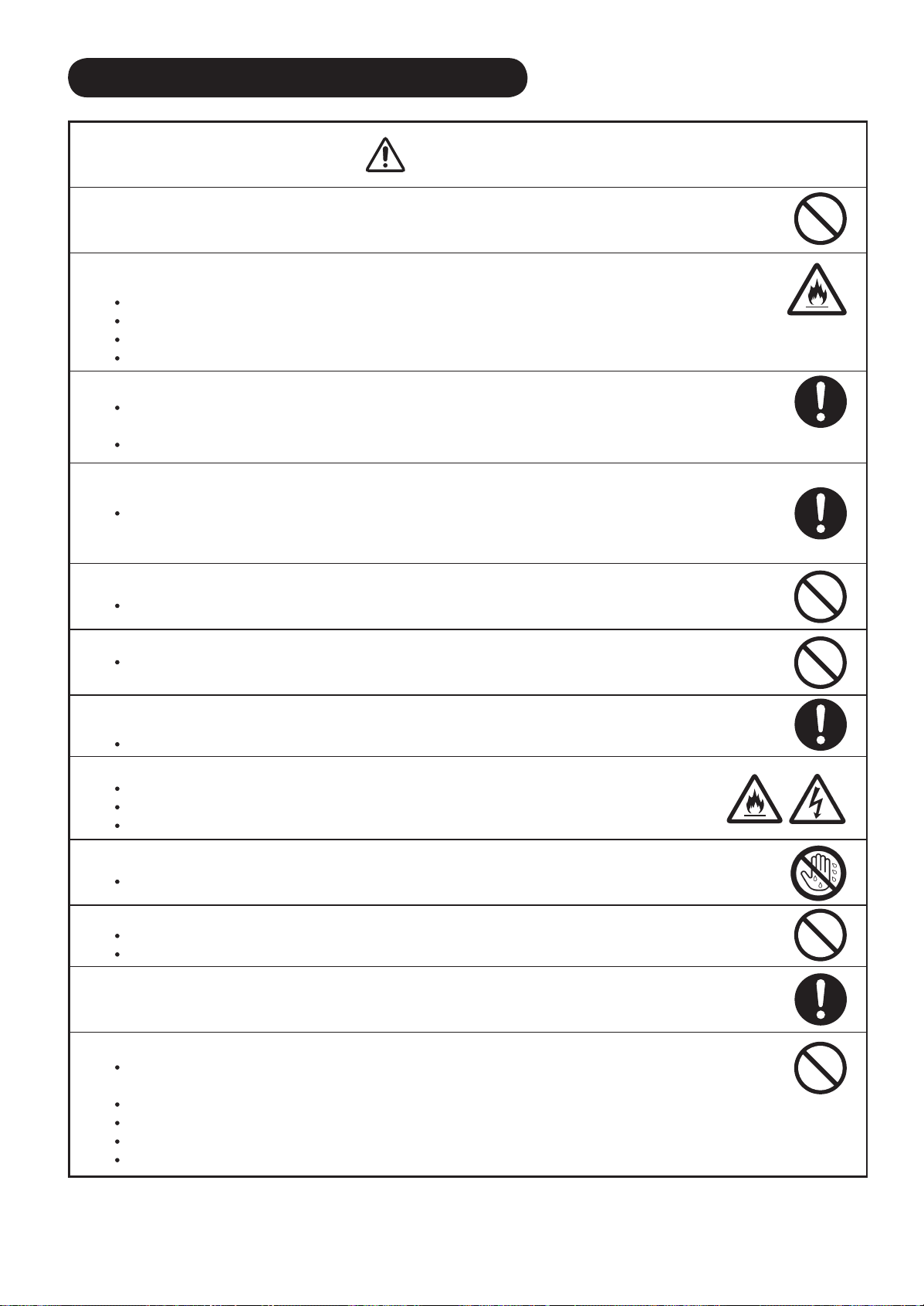
SAFETY PRECAUTIONS (continued)
CAUTION
■
Do not place the unit at the dusty place.
It could cause malfunction.
■
Do not cover or block any ventilation holes on the product.
The monitor would overheat, and it could cause fi re or damage the product which may shorten its service life.
Install the product in accordance with the instructions in this manual.
Do not place the unit with ventilation side down.
Do not install the unit on the carpet or bedclothes.
Do not cover the monitor with table cloth etc.
■
Be sure to ground the earth cable correctly.
Especially when you use Power Cord adapter, be sure to connect the earth cable to the ground terminal. Incorrect
connection would cause fi re or electrical shock.
For your safety, always make sure to unplug the Power Cord before connect or disconnect the earth cable .
■
Follow the Anti-tumble measures in this manual.
If the monitor tumble down, there is a risk of personal injury and possible death. Also, it would damage the product
seriously.
Supply connect
the ground wire.
■
Do not install this product near the medical devices.
To prevent malfunction of the medical devices, do not use this product and the medical devices in the same room.
■
Do not place the CRT-based television near the speaker of the LCD monitor.
It could cause the partial discoloration or blurring of the image on the CRT-based television.
Please install it away from the speaker of the LCD monitor.
■
Disconnect all of the external connection cables and detach the anti-tumble measures before
moving the unit.
It may cause fi re, electrical shock, or personal injuries.
■
Connect the power plug securely.
Improper connection will cause overheat and may result in fi re.
Do not touch the blade of the plug while connecting it to the wall socket. It could cause electrical shock.
If the plug is not fi tted for the wall socket, contcat your dearly for replacement.
■
Do not handle the Power Cord with wet hands.
It could result in electrical shock.
■
Do not pull the cord when you unplug the Power Cord.
It may damage the cord and could result in fi re or electrical shock.
Hold the plug when disconnecting it.
■
Unplug the Power Cord when unused the product for long periods of time.
■
Handle the batteries properly.
Improper or incorrect use of the batteries may cause corrosion or battery leakage, which could cause fi re, personal
injury or taint damage to the property.
Use only the types of the batteries which are indicated in this manual.
Do not insatall new batteries with used ones.
Install the batteries correctly by following the polarity (+ and -) indications on the battery compartment.
Do not despose the used batteries as domestic waste. Dispose them in accordance with the local regulations.
5
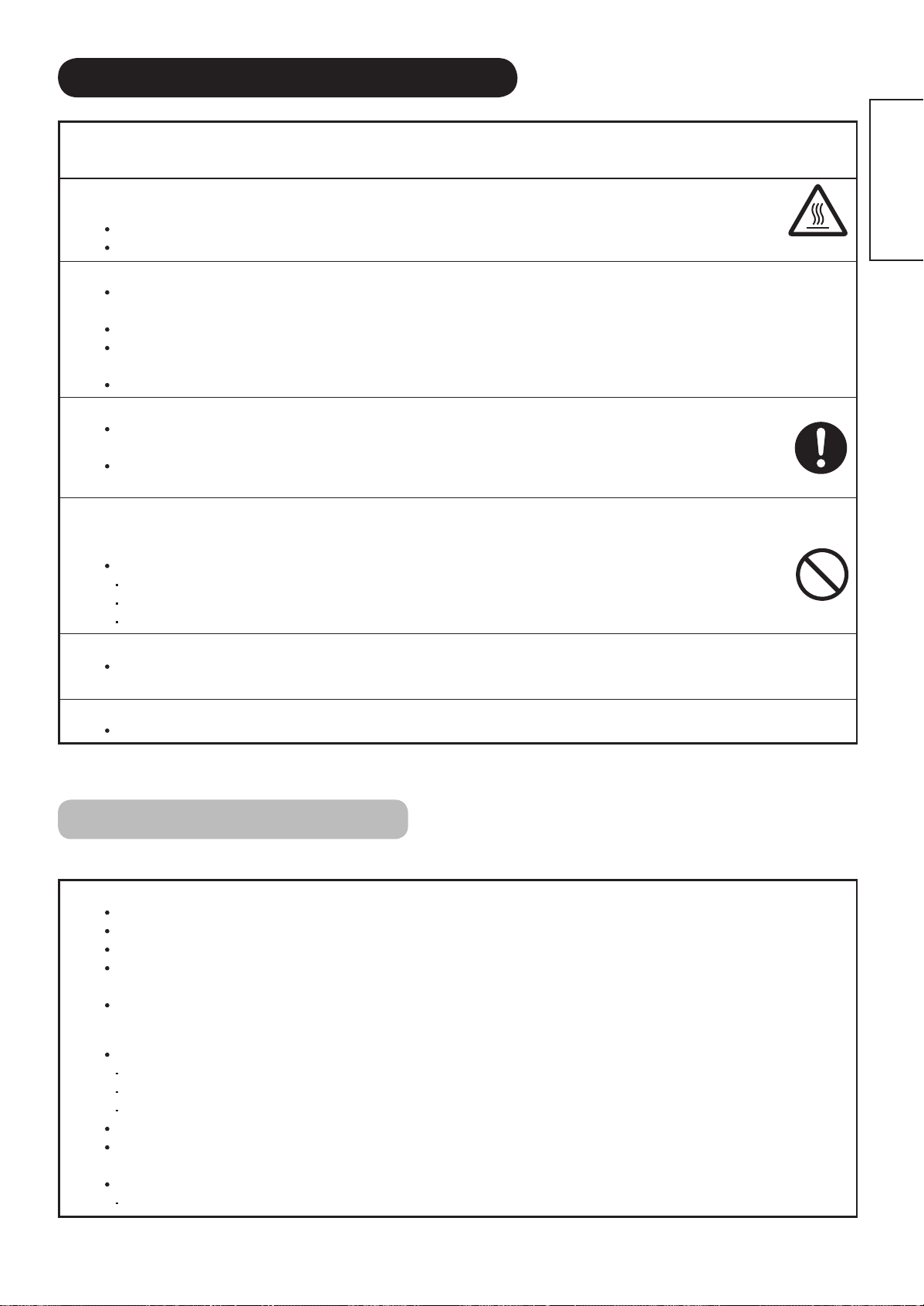
SAFETY PRECAUTIONS (continued)
PRECAUTIONS
■
Do not install the unit in high temperature.
It could damage the cabinet or parts of the product.
Do not install near any heat sources such as radiator, heat registers, stoves, or other apparatus that produce heat.
Keep the unit out of direct sunlight. It could increase the temperature of the unit and cause malfunction.
■
Viewing Advice
The lighting of the environment in which the product is used should be appropriate. Too bright / dark environment is not good for
your eyes.
Take time to relax your eyes occasionally.
When you use this product, keep away from the monitor 3~7 times of the vertical length of the panel. This is the best viewing
distance in order to protect your eyes against eyestrain.
Adjust the volume in appropriate level, especially during the night.
■
When transporting this product:
When the product needs to be transported due to moving or repair, use the carton box and buffer material comes with this
product.
Do not keep this product lying sideways during transportation. It could damage the panel surface or degrade the phosphors
of the panel.
■
Keep away from the monitor when you use radio.
This monitor is designed to meet the international EMI standards due to prevent the interference against the radio. However,
the unit may generate noise in the radio.
If the noise is in the radio, please try the following actions.
Adjust the direction of the radio antenna in order not to receive the interference radio wave from the unit.
Keep the radio away from the monitor.
Use coaxial cable for the antenna.
■
About the infrared communication devices:
The infrared communication devices such as cordless microphone or cordless headphone may not be available around the monitor.
It is because of the communication failure. Please note that this is not malfunction.
■
When you dispose this product at the end of its life, follow the regulations at your residential area.
For more information, contact the local authority or the dealer where you purchased the product.
ENGLISH
Cleaning and Maintenance
Please make sure to unplug the power cord before cleaning the monitor.
■
How to clean the LCD panel of the monitor.
Wipe the panel with a lint-free and dry cloth in order to prevent damage to the panel surface.
Do not use a chemical cloth or cleaner. Depending on the ingredients, it may cause discoloration and damage the panel surface.
Do not wipe with a hard cloth or rub hard. It may hurt the panel surface.
In case of the greasy dirt such as fi ngerprint, wipe with a lint-free cloth moistened by a diluted neutral detergent solution, and then
wipe with a soft and dry cloth.
Do not use a spray cleaner. It could cause malfunction.
■
How to clean the cabinet of the monitor.
The following may cause crack, deformation, and paint peeling.
Do not wipe the cabinet with benzene, thinner, and other chemical products.
Do not spray volatile solutions such as insecticide over the cabinet.
Do not leave the cabinet in prolonged contact with plastic or rubber materials.
Do not use a chemical cloth, cleaner or wax. Depending on the ingredients, it may cause crack and deformation.
Use a lint-free cloth to clean the cabinet and control panel of the monitor. In case of the heavy dirt, wipe with a soft cloth moistened
by a diluted neutral detergent solution, and then wipe with a soft and dry cloth.
Never use the following detergents. It could cause crack, discoloration, and scratch.
Acid/ alkaline detergent, alcoholic detergent, abrasive cleaner, powder soap, OA cleaner, car wax, glass cleaner, etc.
6

ABOUT LCD PANEL
Common phenomena of LCD Panel
The following are the common phenomena when operating LCD Panel due to its structural reason.
Please note that they are not malfunctions.
Defective Spots on Panel
The LCD panel is manufactured with high-precision technology. However, there might be some spots that are not
emitted, brighter than the others, or in different colors, etc.
Surface on Panel
The LCD panel displays images by blinking the fl uorescent lamps internally. This could raise the temperature of the
display surface.
In addition, do not impact strongly on the surface of the panel because LCD panel is made with fi ne processing
glass.
Residual image
When a still image or menu is displayed on the screen for a short time (about a minute) and then switches to another
image, it may leave an “after-image” on the screen.
The residual image will disappear on its own.
The Usage under the Low Temperature Environment
Because of the structural characteristics of the LCD panel, the response speed of the LCD panel becomes slower
when the ambient temperature around the monitor becomes too low. In some cases, it may cause the residual
image.
The residual image will disappear on its own as the temperature goes up and back to normal.
7
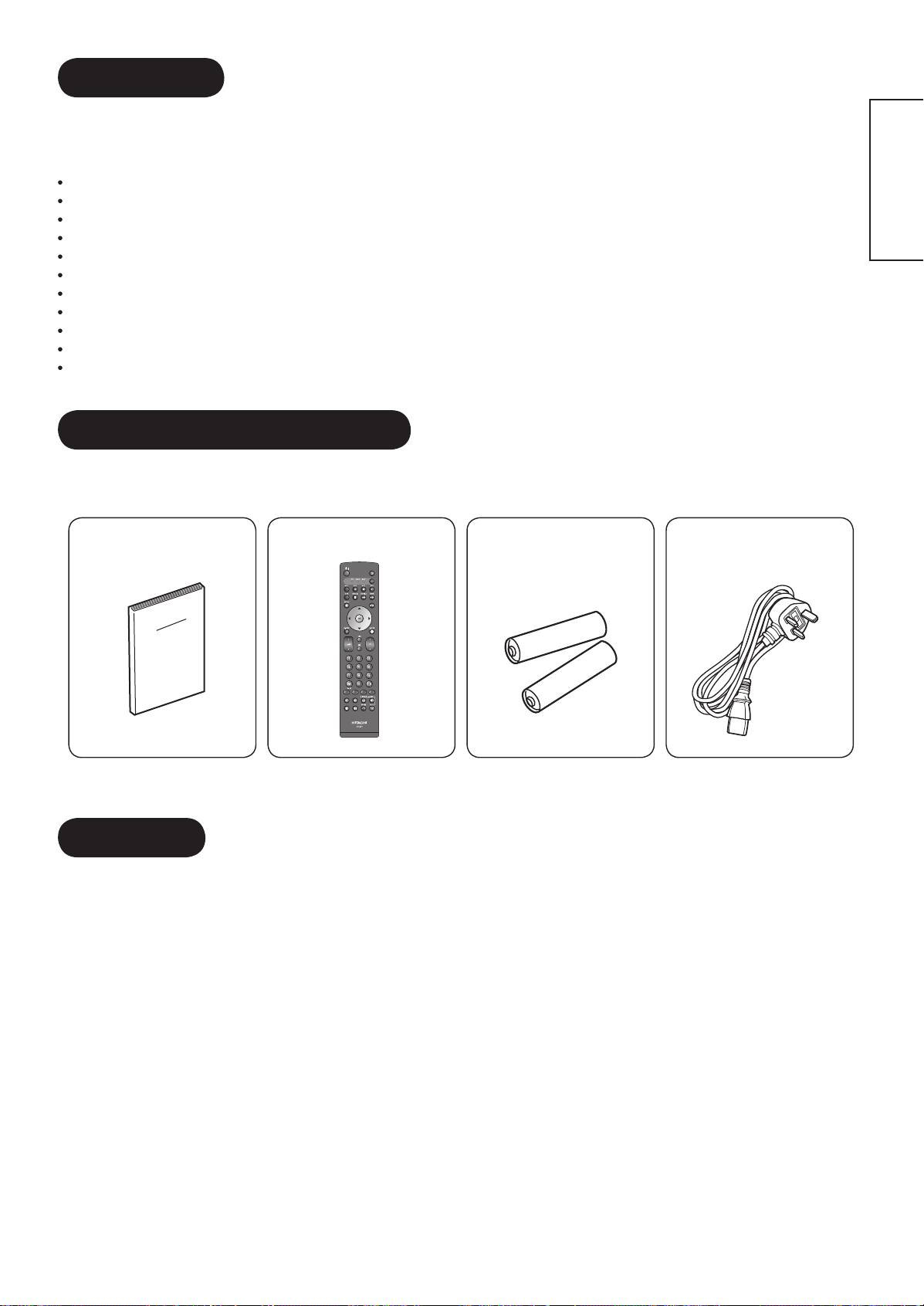
FEATURES
Enjoy not only beautiful and high quality pictures on the display, but also various kinds of useful and convenient
functions in your daily life!
Large-screen and high-defi nition LCD panel.
Improved Digital signal processor.
High quality sound with deeper, richer and dynamic bass tones.
Accept more digital input devices with 2 HDMI terminals.
Great diversity of connecting terminals to cover wide range of audio-visual equipments.
Enjoy the image from PC with large, high-defi nition LCD screen.
New Photo Input function with selectable Background Music.
SD Card Slot installed.
Easy-to-use On-Screen Display system operating with Remote control.
Low power consumption with Power Saving feature.
Motorized Power Swivel feature. (Desktop stand is optional for 37LD8800TA.)
SUPPLIED ACCESSORIES
Check the supplied accessories before installation.
In case of missing or damaged, please contact the dealer immediately.
ENGLISH
User Manual Remote Control AA size batteries
X2
*The type of power plug provided may be different from this drawing for some countries.
OPTION
Ask your local dealer for further details.
Desktop Stand : SD8G4237 (for 37LD8800TA)
Power Cord
(BS Type)*
8

COMPONENT NAMES
Main Unit
Front Panel
q
w
e
r
t
Cabinet
q
Panel
w
Indicating Lamp
e
Remote Control Receiver
r
Speaker
t
Main Power Switch (on the bottom surface)
y
Desktop Stand (optional for 37LD8800TA)
u
u
y
Rear Panel
32LD8800TA 37LD8800TA
t
t
w
e
qrq
Control Panel (including Card Slot)
SD MEMORY
CARD
PUSH-EJECT
P
P
r
q
w
e
r
t
OK
y
q
Handgrips
q
Side Input
w
Terminal Board (External Device Connection)
e
Power Cord Socket
r
Control Panel (see below for details)
t
w
Please refer to 13~17 for the detailed
information for the connections.
e
SD Memory Card Slot
q
Sub Power button
w
Channel UP/▲button
e
Channel DOWN/▼button
r
Volume UP
t
Volume DOWN
y
Input Select /OK button
u
Menu / Return button
i
/►button
/◄button
u
i
PH35814
9

COMPONENT NAMES (Continued)
Remote Control
q
k
w
e
r
l
t
y
u
1(
i
o
2)
2!
a
s
2@
d
f
2#
g
h
j
2$
Sub Power
q
Function Select (TV/DVD/SAT)
w
Press this button to select function mode
indicating LED lamp.
Normally, select “TV”.
Input Select/DVD Control/Photo Input Control
e
Press this button to change input mode.
In addition, you can use these buttons while
operating the selected brand of DVD player or
Photo Input function.
Menu
r
Cursor
t
OK
y
Sound Mode
u
Sound mode can be changed each time pressed
in the following sequence. Movie→Music→
Speech→Favorite
CHI/II
i
This is exclusively for TV audio A2/NICAM mode.
Volume Up/Down
o
Program Select
a
Press these buttons to select a TV program
directly.
Freeze/Multi Mode [Hold]
s
Press this button to change the picture to freeze
mode. Press it again to return to normal picture.
In addition, during multi-picture mode, each time
press this button, the picture is changed to 2, 4,
and 12 multi mode.
[Color (Red, Green, Yellow, Blue)]
d
[Index]
f
Time [Cancel]
g
Pressing this button can indicate the time by On-
Screen display when receiving a TV program on
the screen.
TV/Text [TVText]
h
This switches between the TV mode and the
Teletext mode.
Zoom [TextTV+Text]
j
Press this button to change picture size.
Recall
k
Pressing this button shows the input signal
status.
Return
l
You can use this to return to the previous menu.
Picture Mode
1(
Picture mode can be changed each time pressed
in the following sequence. Dynamic→Natural→
Cinema
Channel Up/Down
2)
Mute
2!
Multi Picture
2@
Press this button to change the picture to multi-
picture mode. Press it again to return to normal
picture.
Photo Input (Photo/Rotate/Slide Show)
2#
These buttons are to display and control the
pictures from digital still camera or USB card
reader.
Swivel (
2$
This function is to rotate TV. Select the degree
of rotation with cursor key.
Desktop Stand is optional for 37LD8800TA.
ENGLISH
)
NOTE
Some buttons are only for Teletext mode, and other buttons have different functions in Teletext mode from
37
the use of TV mode. Those buttons are indicated by [ ]. Refer to "About Teletext" on
.
10
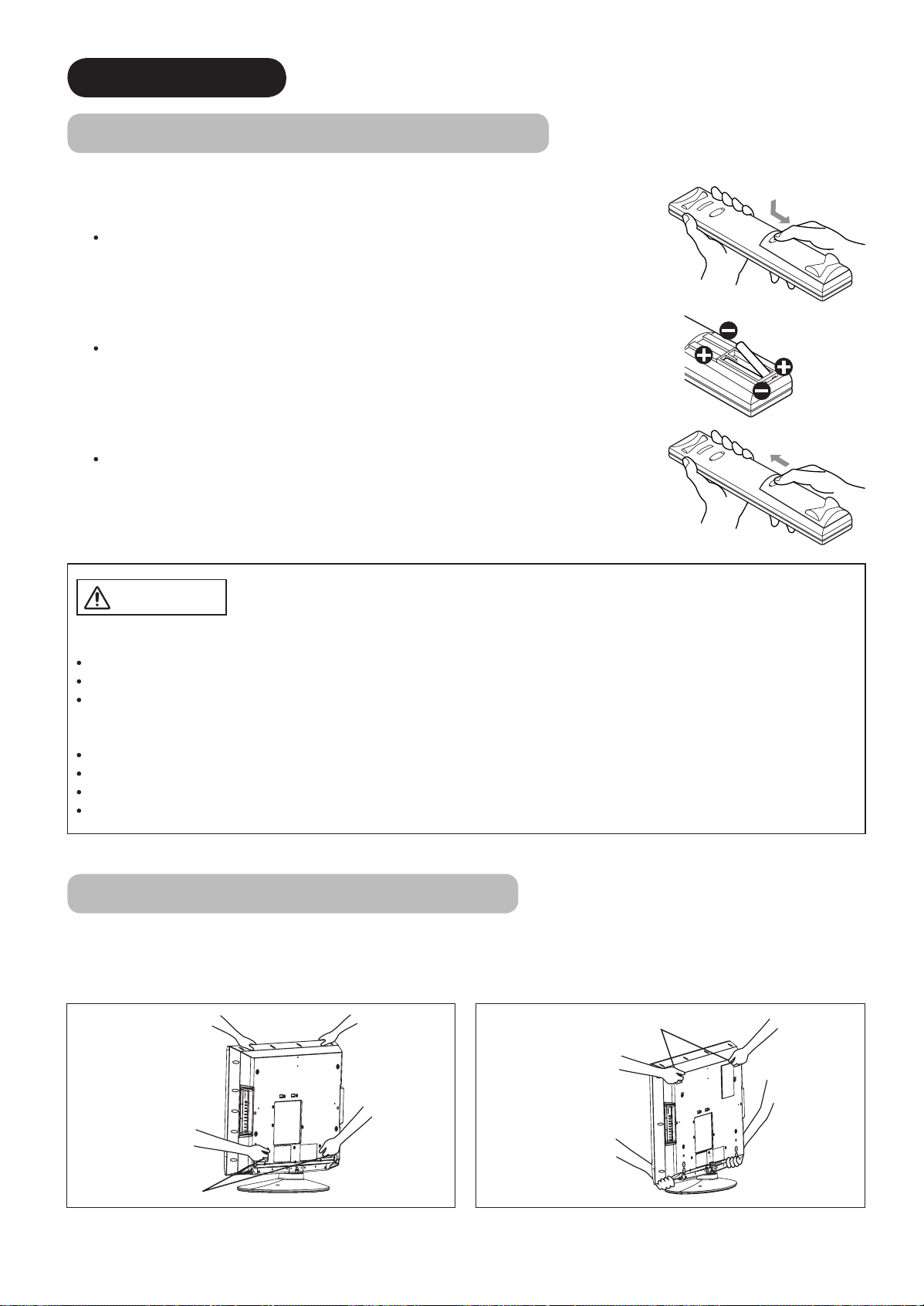
PREPARATION
Remote Control Batteries Installation
This remote control operates on 2 “AA” batteries.
1. Open the battery compartment cover
Slide open the battery compartment cover on the backside of the
remote control in the direction of an arrow.
2. Install the batteries
Install 2 “AA” batteries (included) making sure the polarities match
the indication inside the compartment.
3. Close the battery compartment cover.
To close the battery compartment cover, slide the cover in the
direction of an arrow till it clicks shut.
CAUTION
It could cause corrosion or battery leakage and may result in physical injury
and/or property damage including fi re.
Never mix used and new batteries in the device.
Replace all the batteries in a device at the same time.
Remove the batteries if the remote control is not going to be used for an extended period of time.
To avoid possible failure, read the following instructions and handle the
remote control properly.
Do not drop or have an impact on the remote control.
Do not spill water or any liquid on the remote control.
Do not place the remote control on the wet object.
Do not place the remote control under the direct sunlight or near sources of excessive heat.
Caution When Moving the Main Unit
As this product is heavy, whenever it is moved, two people are required to transport it safely.
When transferring the unit, hold the unit by using the handgrips at the backside of the panel. (See the fi gures below
for details.)
32LD8800TA:
37LD8800TA:
Handgrips
11
Handgrips
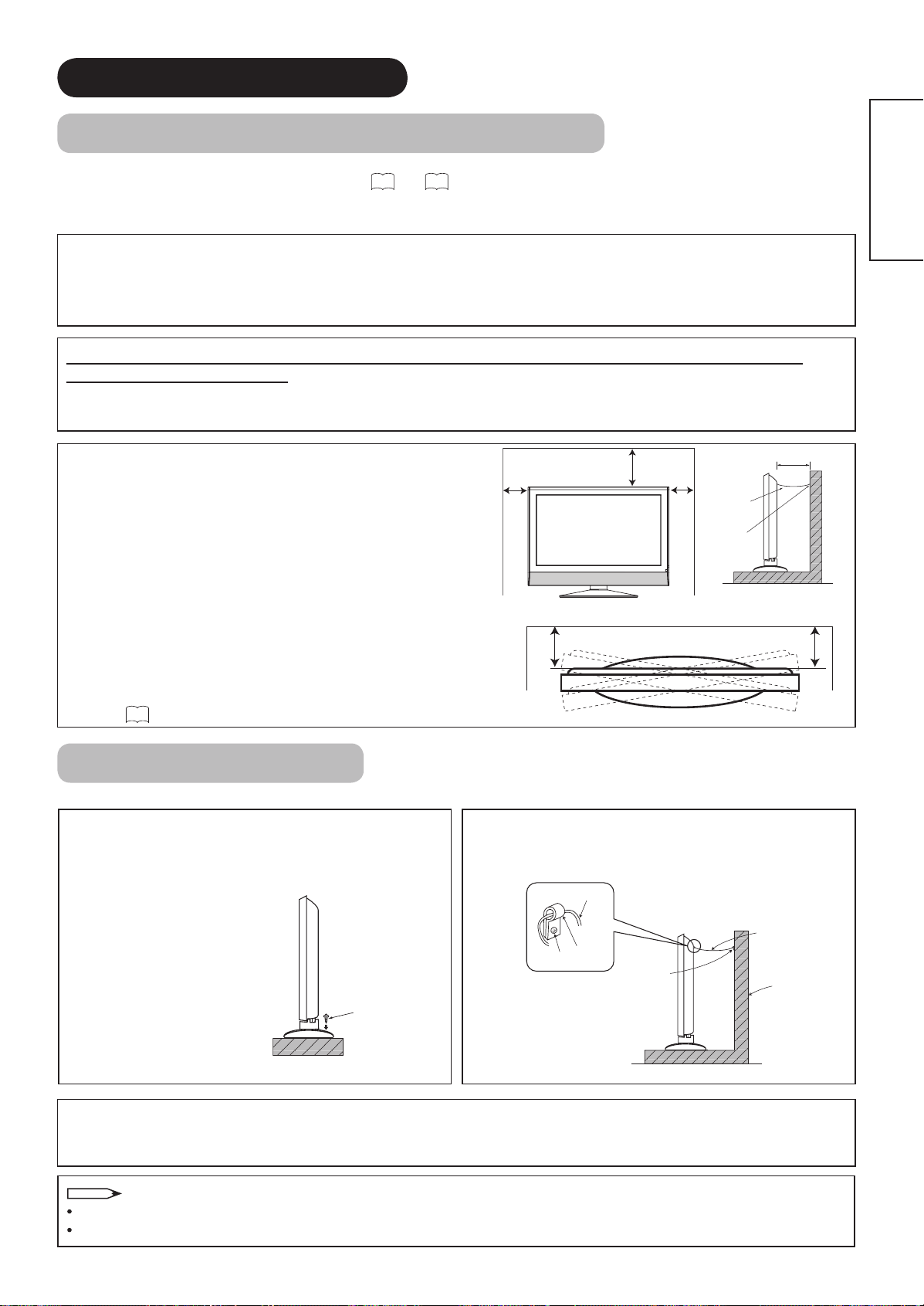
PREPARATION (continued)
Safety Precaution on Main Unit Installation
Read SAFETY PRECAUTIONS (
3
to
6
) carefully besides this page.
*When installing the monitor, use the Desktop Stand (SD8G4237/ optional for 37LD8800TA). Please refer to the user
manual of the stand. The Desktop Stand has been used for the illustration in this manual.
When installing the main unit, be sure to use the specifi ed mount units in order to obtain maximum performance
and maintain the safety.
We assume no responsibility or liability for personal injuries or property damages caused by use of other mount
units or improper installation.
As for the installation instruction, please read each user manual of the mount units: for Desktop Setup, Wall
Mounting, and Ceiling Mounting.
In case of using Wall or Ceiling Mounting unit, by contacting your local dealer, ask the specifi ed installation
specialist to set up. Never attempt to install it by yourself. It could cause injuries or damages.
Cord
or
chain
Clamp
10cm or more*
Please leave the adequate space around this monitor in
order to avoid increasing the internal temperature and
keep safety while using swivel function.
Make sure not to block any ventilation holes.
Do not install the monitor in the small space such as
10cm
or more
30cm
or more
10cm
or more
inside the rack, closet or the box.
Leave more than 10cm of clearance from each side of
monitor and 30cm from the top of monitor to wall.
Without Swivel function: Leave at least 10cm of clearance
behind rear monitor.
With Swivel function: Leave the adequate space to obtain
the maximum performance of Swivel Function.
(32LD8800TA:25cm/ 37LD8800TA:29cm)
36
Refer to
for Swivel Function.
ENGLISH
Anti-Tumble Measures
Install in a stable place and implement safety measure against overturning.
Securing on desktop
Use two wood screws to secure the set fi rmly in
position by fastening them to the screw holes at the
rear of the stand as shown in the diagram.
For 32LD8800TA, please get
the commercially available
wood screws for the stand.
For 37LD8800TA, the wood
screws are supplied with the
optional stand.
Wood screw
Two places
Securing to ceiling
Using a commercially available cord, chain, and clamp, secure the set to a ceiling.
NOTE
For more information regarding the mounting of the unit, please contact your dealer.
Loosen a cord or chain enough while operating power swivel to avoid physical injury.
Securing to a wall or pillar
Using a commercially available cord, chain, and
clamp, secure the set to a wall or pillar.
cord or chain
hook
screw
clamp
cord or chain
Wall or Pillar
12

CONNECTION
OK
P
P
SD MEMORY
CARD
PUSH-EJECT
PH35814
INPUT(AV5)
R
L/MONO
AUDIO
VIDEO S-VIDEO
PH35826
Licensed by BBE Sound, Inc. under USP5510752 and 5736897.
BBE and BBE symbol are registered trademarks of BBE Sound, Inc.
WOW, SRS and symbol are trademarks of SRS Labs, Inc.
SERVICE USE ONLY
INPUT(RGB)
ANALOG RGB
INPUT(HDMI)
PC
AUDIO
AUDIO
A C
INPUT
(AV1)
INPUT
(AV2)
INPUT
(AV3)
INPUT
(AV4)
ANT
OUTPUT
AUDIO AUDIO AUDIO AUDIO AUDIO
L
MONO
C
L
MONO
C
L
MONO
C
LL
MONO
C
RRRRR
VIDEO
VIDEO
VIDEO
PBPRPB
PR
Y/VIDEO Y/VIDEO
S-VIDEO
SUB
WOOFER
POWER SWIVEL
HDMI2
HDMI1
Terminal Positions
h
ertyu
q
i
w
o
a
s
g
f
d
Rear
Power Cord Socket
q
Aerial Socket
w
AV1
e
AV2
r
AV3
t
AV4
y
Monitor Out and Sub Woofer
u
Service use only
i
Power Swivel Terminal
o
(see 36)
PC Connection terminals
a
(D-sub 15 pin and mini stereo for
Audio)
HDMI1, 2 and mini stereo for Audio
s
Side
AV5
d
Headphone input
f
Photo Input terminal
g
SD Memory Card slot
h
Connecting Procedure
Your monitor is ready for various kinds of connections. Make a connection in the following steps. Be sure to turn off
the Main Power fi rst when connecting external equipments.
1. Connect Power Cord to the rear panel.
2. Connect Aerial Lead.
3. Connect your external equipments to the monitor if any.
4. Connect the Power Plug to the Wall Socket.
1. Connecting Power Cord to the Rear Panel
Connect Power Cord to the monitor.
* Make sure not to connect the Power Plug to the Wall Socket until
all connections are completed.
STB
2. Connecting Aerial Lead.
There are two ways to connect Aerial Lead.
When you do not have any other external equipment:
q
Connect the Aerial Lead directly into the Socket at rear panel.
When you have one or more external devices to connect:
w
1. Use RF cable to connect between each equipment and Antenna.
2. Connect the Aerial Lead to an equipment‘In’Socket marked
3. Connect the RF cable from the equipment ‘Out’ to the other equipment ‘In.’
4. Then, connect from the equipment ‘Out’ to “ANT” on the LCD screen Socket on marked .
IN
OUT
[Example: Connecting Antenna
VCR
IN
OUT
through STB and VCR]
13
Precautions when connecting the aerial
Please use a coaxial cable which is free from interference to connect the aerial. Avoid using a parallel fl at feeder
wire as interference may occur, causing reception to be unstable and stripe noise to appear on the screen.
Avoid using indoor aerial as this may be affected by interference. Please use CATV net or outdoor aerial.
For safety, install an external aerial conforming to AS1417.1 (applicable for Australia only)
If there are noise appearance in the picture of VHF-Low band channel, please use the double-shielded cable (not
provided) for RF LEADS to reduce the noise.

CONNECTION (continued)
Connecting Procedure (continued)
3. Connecting to External Equipment
Terminals on Rear
A
V1 and AV2
Y/VIDEO input of your selected equipment is Y signal or Video signal, it automatically regards as Component or Composite.
When using as Composite, do not insert the jacks into PB or PR.
Y/VIDEO
PB
PR
AUDIO
L
C
R
If your external device has a Component terminal, COMPONENT connection is recommended for higher quality picture.
AV3 can be connected to the equipment with an S-Video output and Composite output.
can be connected to the equipment with either Component or Composite output. Depending on whether the
IN OUT
MONO
[Example]
VCR
DVD player
Set-Top Box
[Example]
S-VIDEO
IN OUT
VCR
ENGLISH
L
C
R
VIDEO
AUDIO
MONO
DVD player
Set-Top Box
If your external device has a S-video terminal, S-VIDEO connection is recommended for higher quality picture.
AV4 can be connected to the equipment with composite output.
[Example]
VCR
IN OUT
DVD player
Set-Top Box
AUDIO
L
C
R
VIDEO
MONO
14
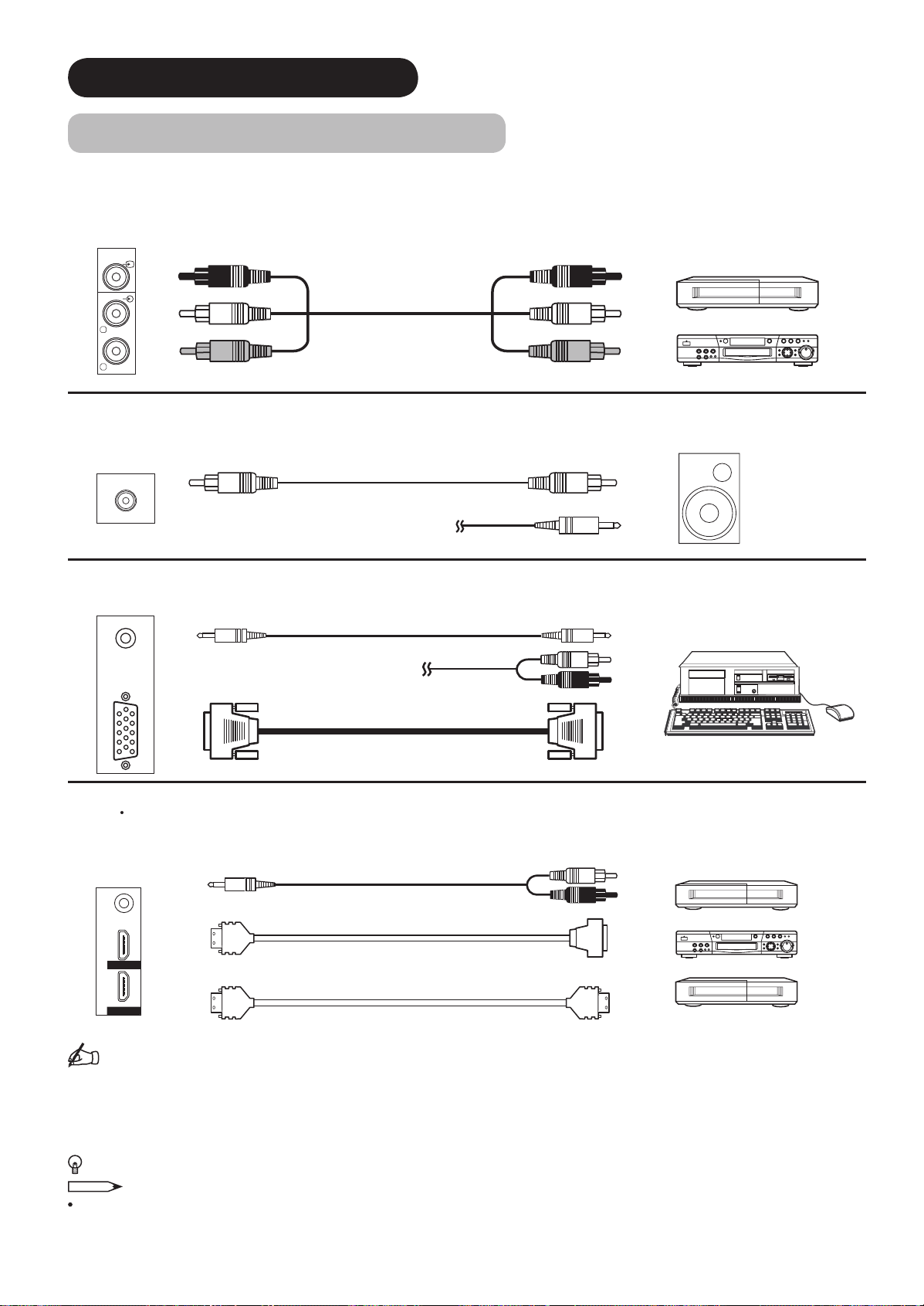
CONNECTION (continued)
Connecting Procedure (continued)
Monitor Out can be used to display same image as main unit on another monitor.
When this output terminal is connected to an external monitor with a 75 Ohm terminal, the same image from
composite(AV1~5), or S-Video(AV3,5), or RF signal can be displayed to the external monitor.
[Example]
VCR
AUDIO
VIDEO
OUT IN
L
R
Sub Woofer terminal can bring the deep bass sound from the external speaker.
IN
WOOFER
OUT
SUB
[Example]
or
PC terminals (D-sub 15 pin + audio) is connected to PC, which allows Analog RGB signal.
IN OUT
(Mini Stereo plug)
or
DVD player
[Example]
HDMI 1 2
terminals can be connected to the devices with HDMI output, or if the external device has DVI output, this can be
available with HDMI-DVI conversion cable. In case of using the HDMI-DVI, connect to audio terminal besides HDMI.
[Example]
VCR
DVD player
Set-Top Box
HDMI2
HDMI1
IN OUT
(Mini Stereo plug)
(HDMI) (DVI)
or
(HDMI) (HDMI)
Information
HDMI(High Defi nition Multimedia Interface) is next-generation multimedia I/O interface. Only one cable is used to
transmit all video/audio/control signals, which creates easy connection.
Moreover, those digital signals can produce high quality data without any degradation.
You are provided two HDMI terminals, one of the most remarkable features.
If your external device has a HDMI terminal, HDMI connection is recommended for higher quality picture and sound.
NOTE
When both HDMI 1 and HDMI 2 terminals are connected to devices via HDMI-DVI conversion cable, HDMI 2 has
a priority over the audio terminal.
15
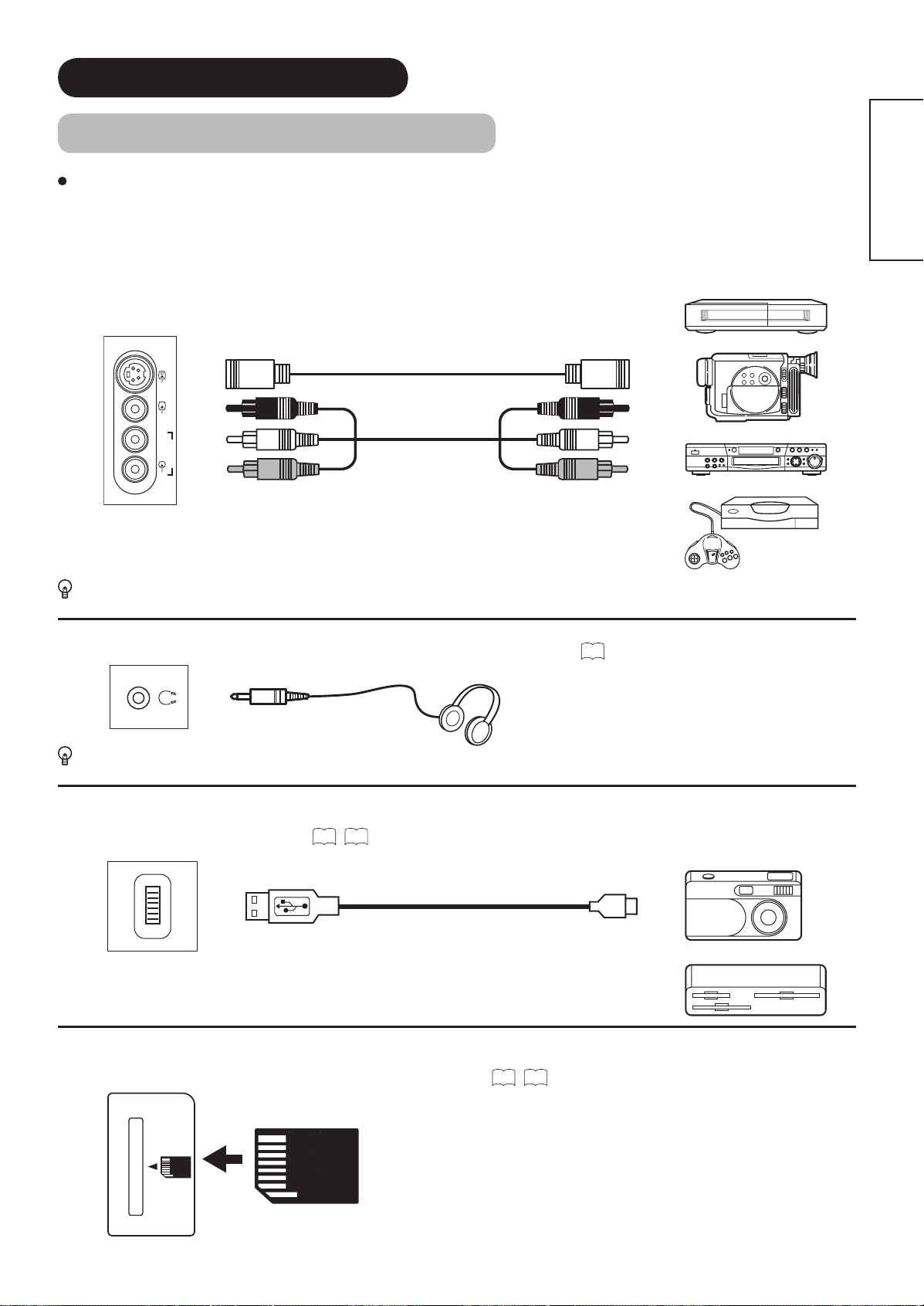
CONNECTION (continued)
Connecting Procedure (continued)
Terminals on Side
Since the following terminals are located on the side, it is very convenient to use the extra device on a temporary
basis after done the connections on the rear panel.
ENGLISH
AV5 can be connected to the equipment with an S-Video output and composite output.
IN OUT
VIDEO S-VIDEO
INPUT(AV5)
L/MONO
AUDIO
R
[Example]
VCR
Camcorder
DVD player
Home video game system
If your external device has a S-video terminal, S-VIDEO connection is recommended for higher quality picture.
Headphone The detail settings can be adjusted from Audio Menu on page
35
.
(Mini Stereo plug)
The audio from the speaker will be muted when connecting the headphone to this terminal.
Photo Input terminal can be connected to digital still camera or USB card reader with USB cable. For details, refer
to the Photo Input function shown on
IN OUT
INPUT
PHOTO
45~50
.
[Example]
Digital Camera
USB Card reader
SD Memory Card slot can be used for the Photo Input function with the SD (or MMC) card memory containing
pictures. For details, refer to the Photo Input function shown on 45~50.
SD MEMORY
CARD
SD Card / MMC
PUSH-EJECT
16
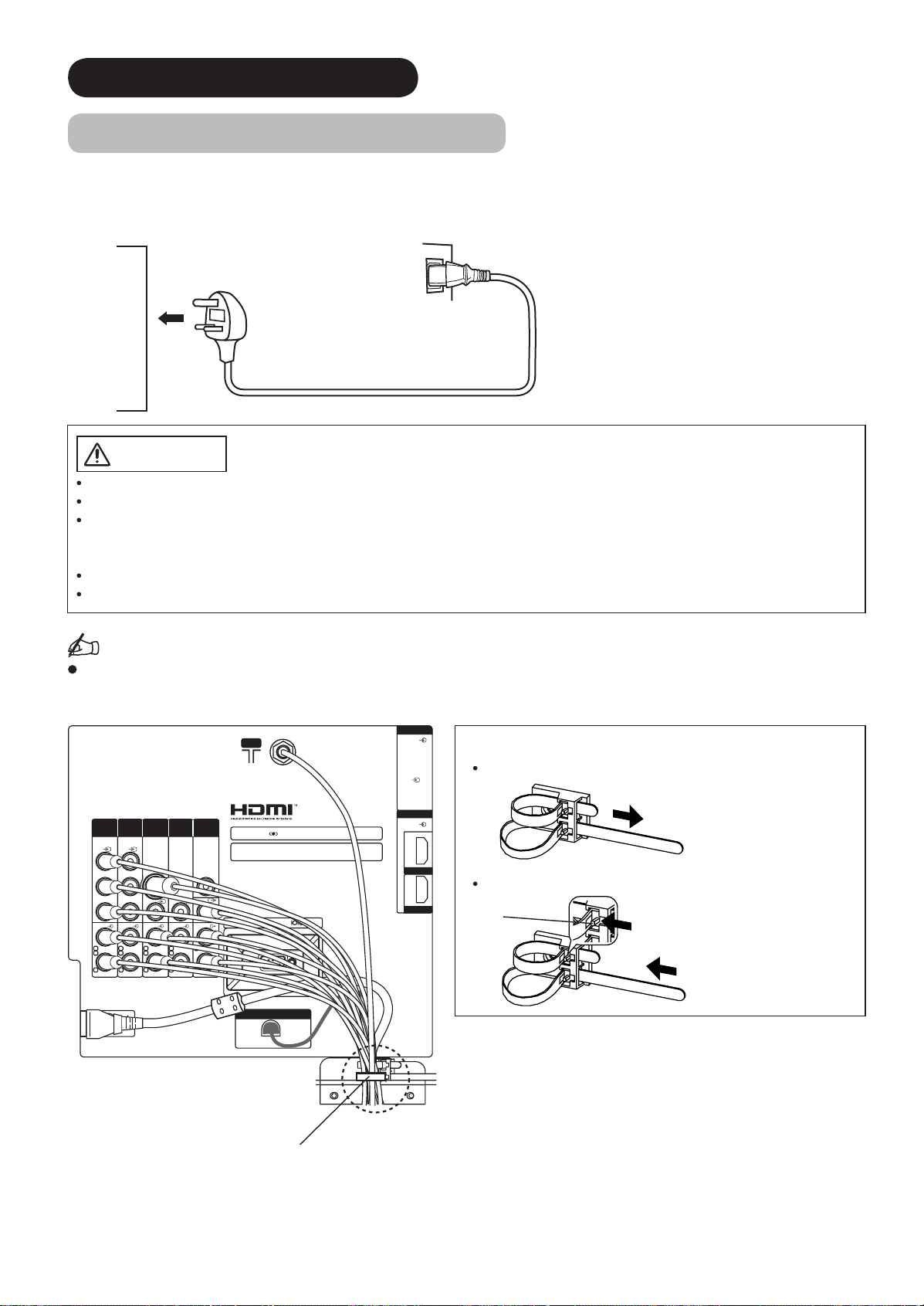
CONNECTION (continued)
Connecting Procedure (continued)
4. Connecting the plug into the wall socket
Connect the Power Cord after completing all other connections.
(The type of plug is different from this drawing for some countries.)
CAUTION
Use only the Power Cord provided.
Do not use a power supply voltage other than that indicated(AC100-240V, 50/60Hz). It may cause fi re or electric shock.
For the LCD panel, a three-core power cord with a ground terminal is used for effi ciency protection. Always be sure to
connect the
use a power source converter plug, use an outlet with a ground terminal and screw down the ground line.
Ensure that both ends of power cord are easily accessible.
If you have to change the power cord, please use the certifi ed power cord that meets your region’s safety standard.
Power Cord
to a three-pronged grounded outlet and make sure that the cord is properly grounded. If you
Information
How to secure the cables.
After connecting all of the cables to the terminals, secure them with the band.
When you secure the cables, please be careful not to tighten too much.
INPUT(RGB)
AUDIO
PC
ANALOG RGB
INPUT(HDMI)
AUDIO
HDMI2
HDMI1
How to fasten the band:
To tighten
To loosen
Knob
INPUT
INPUT
INPUT
(AV2)
(AV1)
Y/VIDEO Y/VIDEO
PBPRPB
PR
AUDIO AUDIO AUDIO AUDIO AUDIO
L
L
MONO
MONO
C
C
RRRRR
A C
(AV3)
S-VIDEO
VIDEO
L
C
MONO
INPUT
OUTPUT
(AV4)
SUB
WOOFER
VIDEO
VIDEO
LL
MONO
C
ANT
WOW, SRS and symbol are trademarks of SRS Labs, Inc.
Licensed by BBE Sound, Inc. under USP5510752 and 5736897.
BBE and BBE symbol are registered trademarks of BBE Sound, Inc.
SERVICE USE ONLY
POWER SWIVEL
Pull the band in the
direction of the arrow.
Loosen the band by
pushing the knob in the
direction of the arrow.
17
With long band
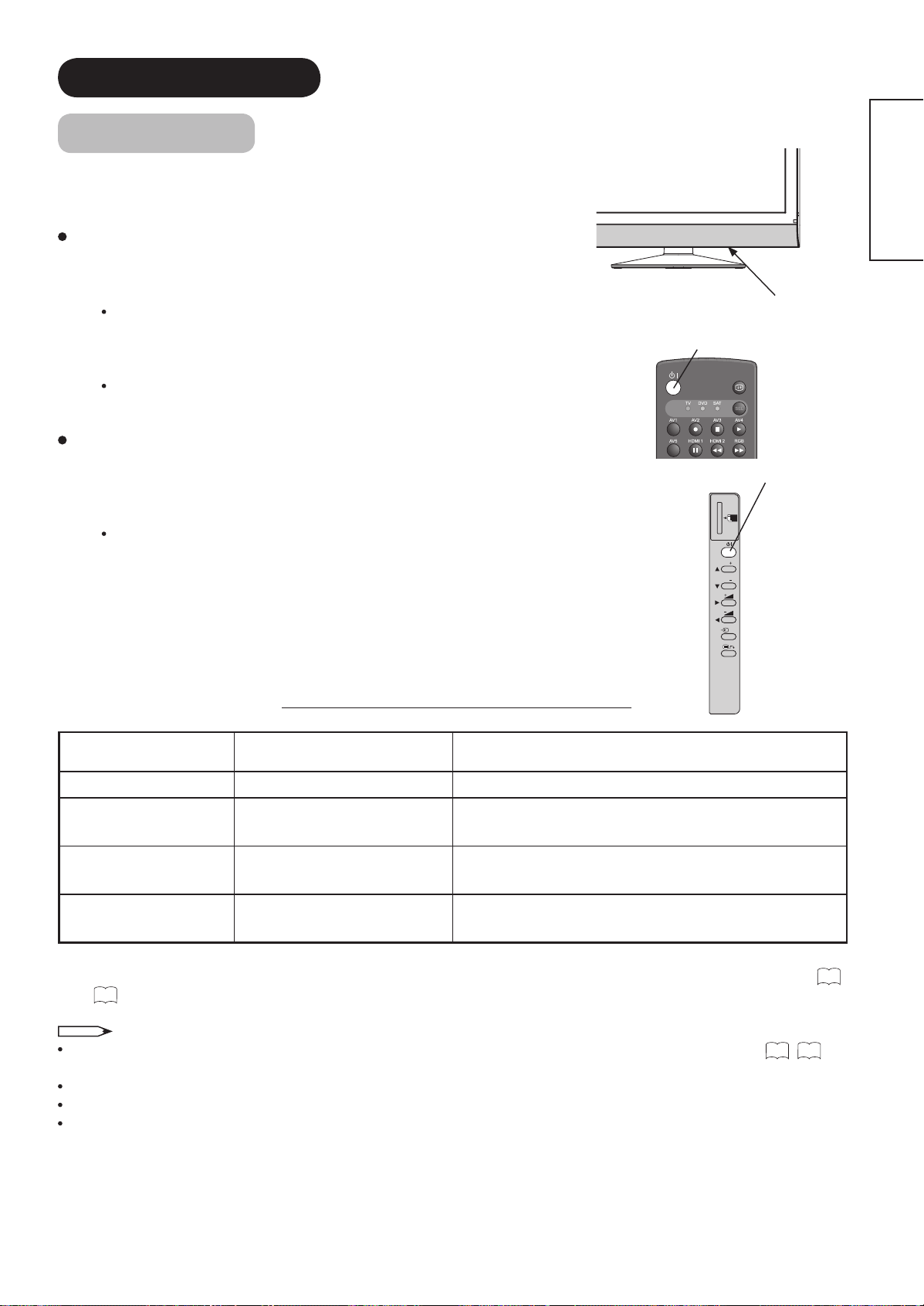
BASIC OPERATION
Power On/Off
Now, turn On the main power of the unit. Make sure that the Power Cord
has plugged into the wall socket.
To turn On the power of the monitor:
ENGLISH
1. Press the Main Power switch on the monitor.
The Indicating Lamp will illuminates in Red (Standby mode).
2. Press Sub Power button either on the control panel or on the remote
control.
The color of the Indicating Lamp turns into Green, and the image will
display on the screen.
To turn Off the power of the monitor:
1. Press Sub Power button either on the control panel or on the remote
control.
The image disappears from the screen and the Indicating Lamp turns
into Red (Standby mode).
2. Press Main Power switch to completely turn Off the power of the unit.
The Indicating Lamp Status Check
Main Power switch (on the bottom surface)
Sub Power button
Sub Power button
SD MEMORY
CARD
PUSH-EJECT
P
P
OK
PH35814
Indicating Lamp
Status
Power Status Power Switch Status
Off Off Main power → Off
Red Standby mode
Green On
Orange Power Save mode*
Main power → On
Sub Power button → Off
Main power → On
Sub power button → On
Main power → On
Sub Power button → On
* About Power Save mode, see “Power Save Mode” and “When Following Messages Appear on the Screen” on
54 for details.
and
NOTE
If the image does not appear on the screen at all, or have any problem, see TROUBLESHOOTING on
54~56
52
. It
may help you to solve the problems.
You can turn ON the power only by pressing the Sub Power button during the Standby mode.
Do not switch the power On/Off repeatedly in a short period of time. It could cause malfunction.
To avoid sudden surges of electricity when the power comes back on, turn Off the main power of the unit before you
leave if there is a blackout during use of the unit.
18
