Page 1

37LD8500
37LD8550
Instructions for use
Bedienungsanleitung
Notice d'utilisation
GB
D
F
Istruzioni per l'uso
I
Page 2
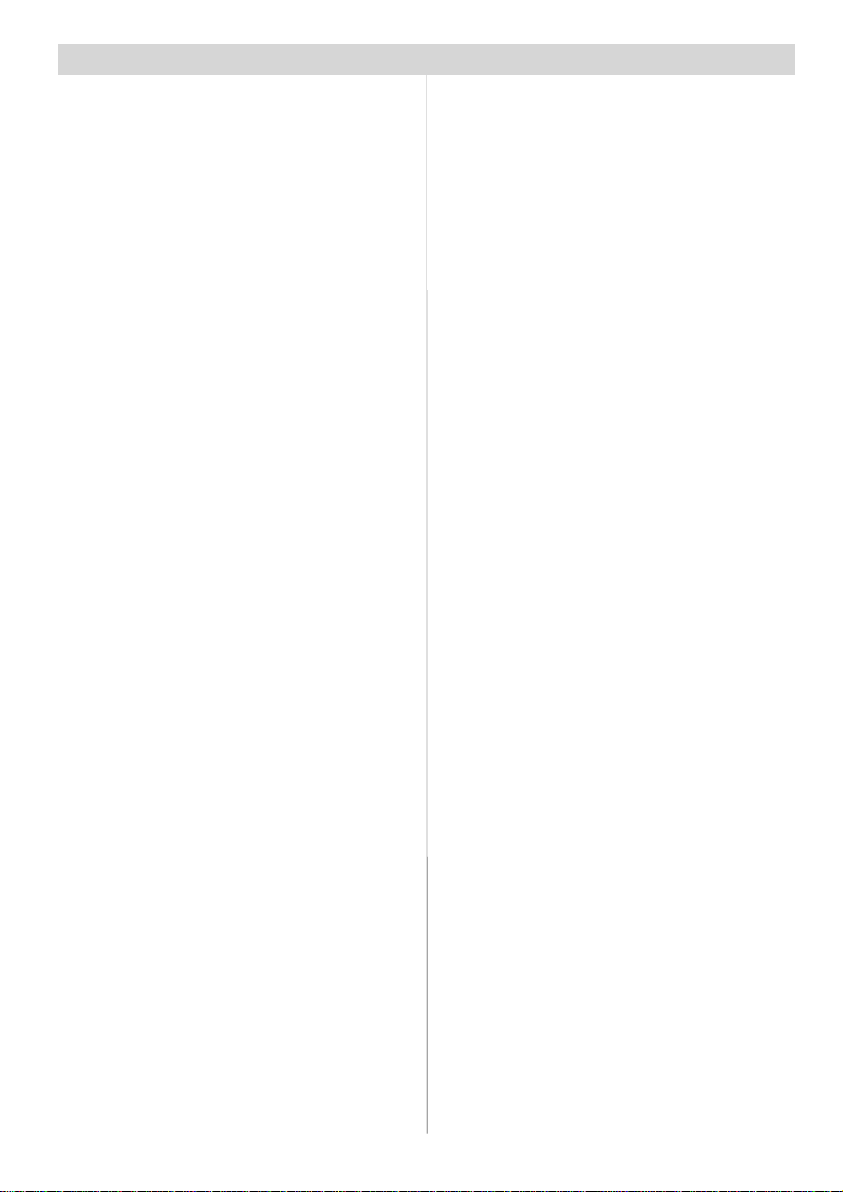
Contents
Remote Control Buttons .........................2
LCDTV ..................................................... 3
Preparation .............................................5
Features ...............................................5
Panel Features .....................................5
Safety Precautions .................................5
Before Switching On Your TV................. 8
Power Connection ................................8
Connections To The Aerial Input Socket8
How To Connect Other Devices ...........8
Inserting Batteries In The Remote
Control Handset ...................................8
Switching The TV ON/OFF .......................8
To switch the TV on:.............................. 8
To switch the TV off:..............................8
Initial Settings .........................................9
Initial APS (Automatic Programming
System) ................................................9
Operating The TV .................................... 9
Operating with the buttons on the TV set9
Operating With Remote Control ...........9
Menu System ........................................ 10
Picture menu ......................................10
Sound menu....................................... 11
Feature menu .....................................12
Install menu .......................................13
Program menu ...................................14
Source menu ......................................15
PC Mode ................................................ 15
Installation ..........................................15
Menu System in PC mode .................15
PC Picture Position Menu ..................15
PC Picture Menu .................................16
Sound Menu .......................................16
Feature Menu .....................................16
Source Menu ......................................16
Sound in PC mode .............................16
Other Features...................................... 16
TVStatus.............................................16
Mute Indicator .....................................16
PIP and PAP modes ...........................17
Freeze Picture .................................... 17
Zoom Modes ......................................17
Teletext .................................................. 18
To Operate Teletext.............................18
To Select A Page Of Teletext ...............18
To Select Index Page ..........................18
ToSelect Teletext WithATV
Programme ........................................18
To Select Double Height Text .............18
To Reveal “Concealed” Information ...18
To Stop Automatic Page Change........19
To Select A Subcode Page .................19
PAT(Picture and Text).........................19
To Exit Teletext ....................................19
To Display The Time ..........................19
Fastext................................................19
Connect Peripheral Equipment ............ 20
High Definition....................................20
Via The Scart ......................................20
ViaAerial Input ....................................20
Decoder..............................................20
TVAnd Video Recorder.......................20
Playback NTSC ..................................20
Copy Facility .......................................20
Search For And Store The Test Signal Of
The Video Recorder ...........................20
Camera And Camcorder ....................21
Connect The Decoder To The Video
Recorder.............................................21
Connecting Headphones...................21
Connecting Subwoofer.......................21
Aerial Connection ................................. 22
Tips ........................................................ 23
Care Of The Screen............................23
Poor Picture........................................23
No Picture...........................................23
Sound .................................................23
Remote Control..................................23
No solution: ........................................23
Specifications .......................................24
AppendixA: PC Input Typical Display
Modes .................................................... 25
Appendix B: DVD Player Selection .......26
Appendix C: Main and PIP-PAP Picture
Combinations ........................................27
UK Guarantee ........................................28
-1-
Page 3
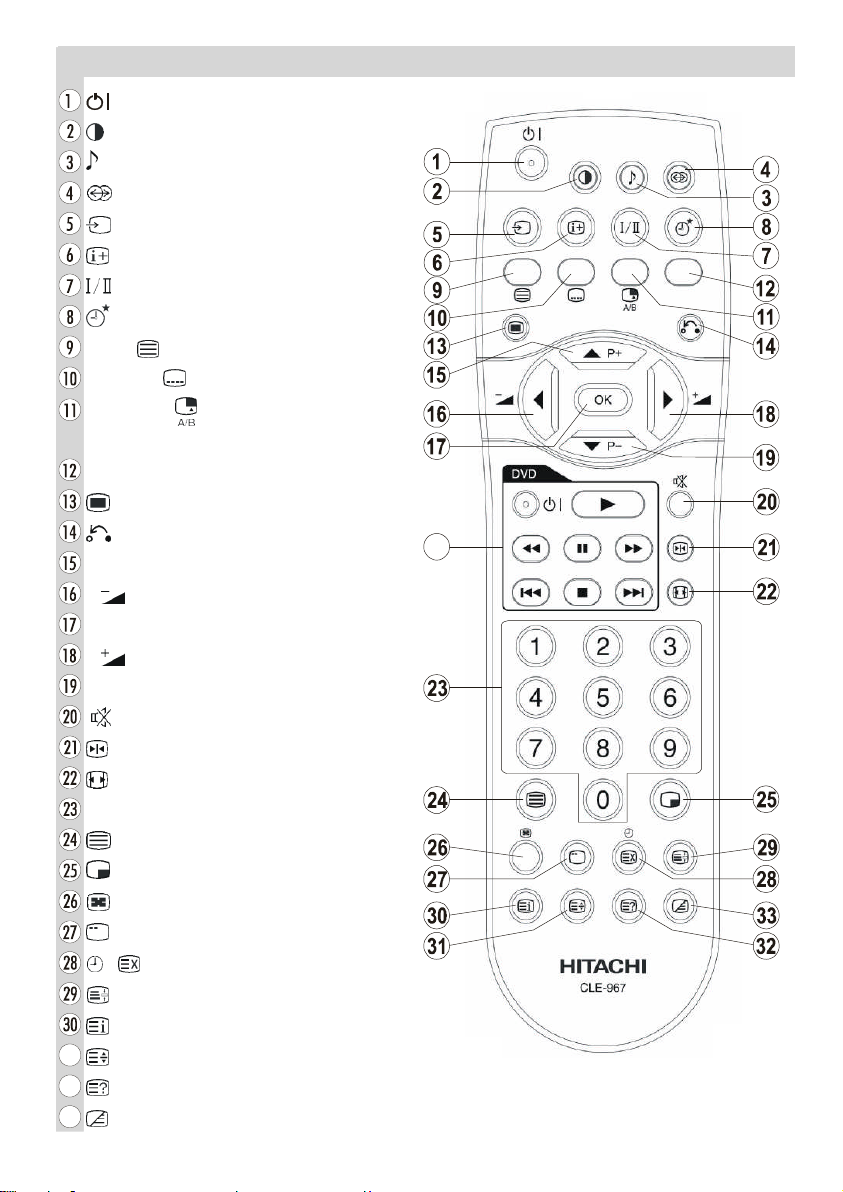
RemoteControlButtons
=Stand by On/Offf
=Picture Mode
=Equalizer Sound Mode
=Surround Mode
= Input Source
= Program Information
= Sound Mode
= Sleep Timer
RED/ = PAT(Pictureand Text)
GREEN/ =Subtitle page in TV mode
YELLOW / = Select active window
in PIP mode
BLUE = Only used in Teletext mode
= MenuOn/Off
= Go back to previous menu
P+ = Programme Up / Cursor Up
= VolumeDown / Cursor Leftt
OK = Enter
= VolumeUp / Cursor Right
P- = Programme Down / Cursor Down
= MuteOn/Off
= FreezeOn/Off
=Aspect ratio
0 - 9 = Digit buttons
=TeletextOn/Offf
= PIP/ PAP/ TVTV
= PIP position
= Sub page
/ = Time / Update
= Hold
= Index Page
= Expand
= Reveal
= Mix
*** These buttons can control most Hitachi DVD Players
and Recorders. Please see P26 for details of how to
operate with other brands.
***
-2-
Page 4
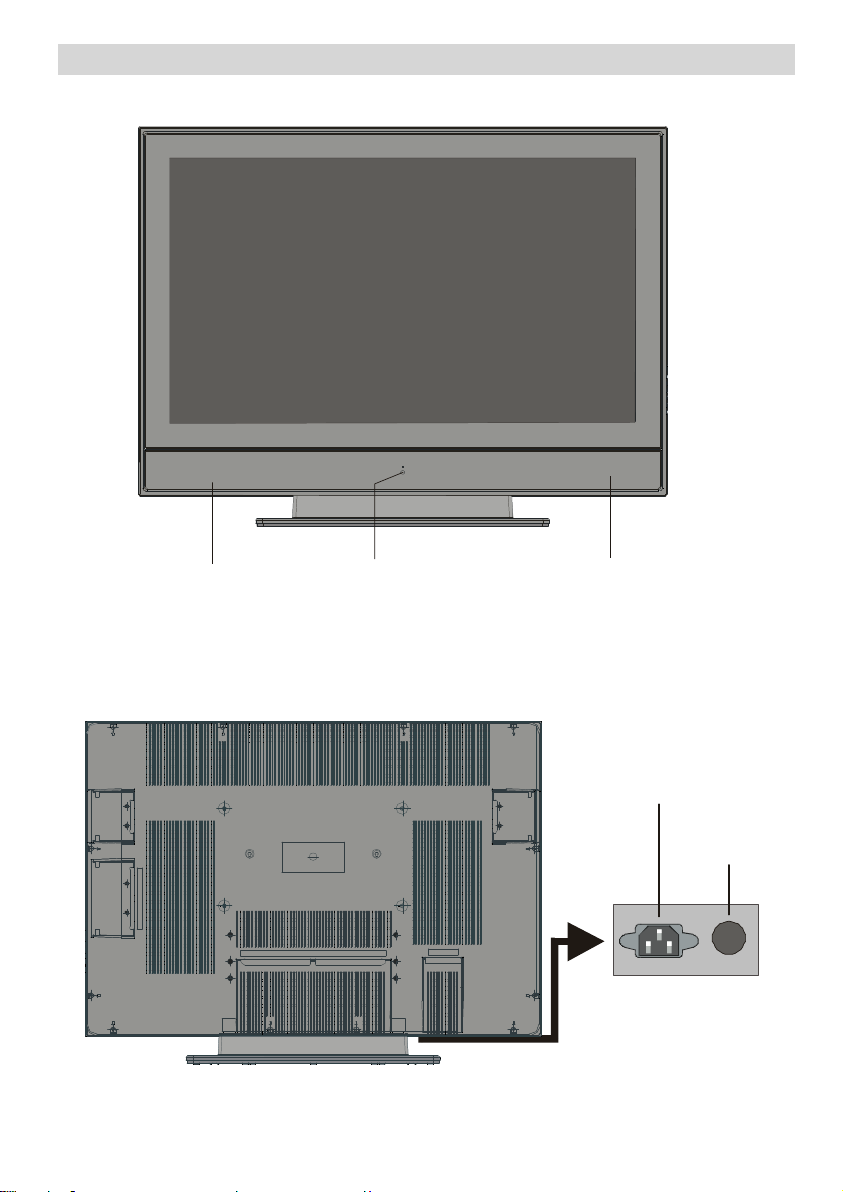
FRONTVIEW
LCD TV
LED
REARVIEW
Input
button
-3-
Page 5
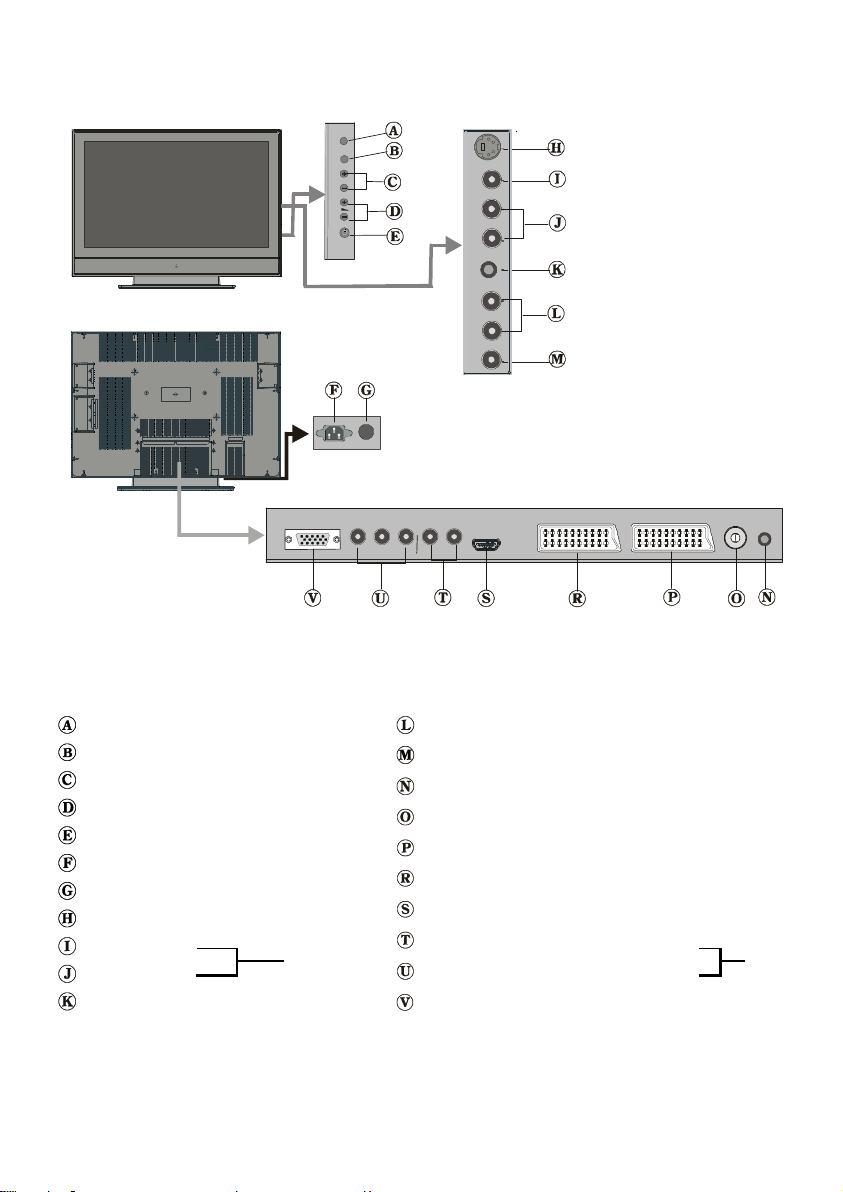
TV/AV
MENU
P/CH
TV/AVbutton
MENU button
Prog. Up, Prog. Down buttons
VolumeUp, VolumeDown buttons
On/Off switch
Power cord input
PowerOn/Off button
S-VHS Input
VideoInput
Audio Inputss
EXT-4S
EXT-4
Headphone
Audio Line Outss
SubwooferOut
PCAudio Input
Aerial
Scart 2 (EXT-2)
Scart 1 (EXT-1)
HDMI Input(EXT-5)
ComponentAudio Inputss
ComponentVideo (YPbPr) Inputs
VGAInput
-4-
EXT-3
Page 6
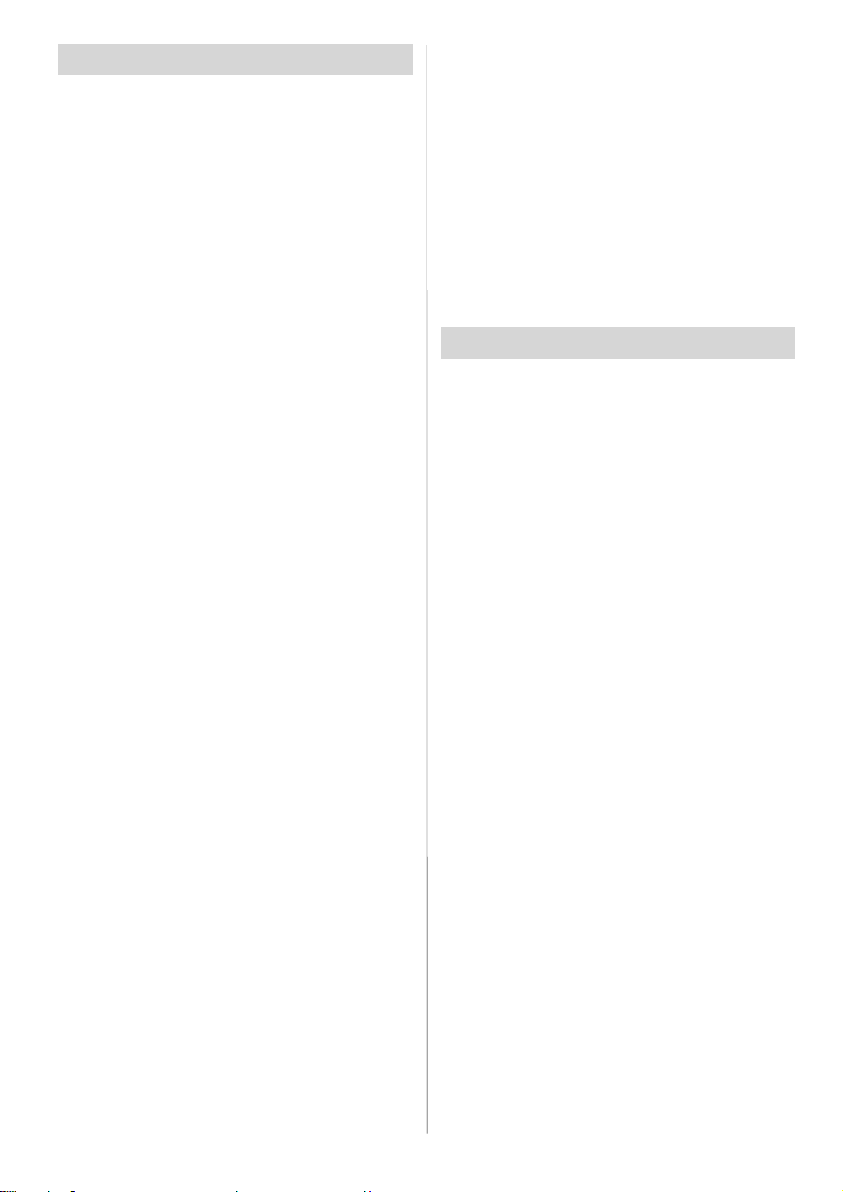
Preparation
For ventilation, leave a space of at least 10
cm free all around the set. To prevent any
fault and unsafe situations, please do not
place any objects on top of the set.
Use this apparatus in tropical and/or moder-
ate climates.
Features
• Remote controlledcolour television.
• 100 programmes from VHF, UHF bands or
cable channels can be preset.
• It can tune cable channels.
• Controlling the TV is very easy by its menu
driven system.
• It has 2 Scart sockets for external devices
(such as video, video games, audio set,
etc.)
•3DS Virtual Surround Sound
• Stereo sound system (German+Nicam).
• Full function Teletext.
Fastext (1000Pages), TOP text.
• Headphone connection.
• Direct channel access.
•A.P.S. (AutomaticProgramming System).
• All programmes can be named.
• Forward or backward automatic tuning.
• Sleep timer.
• Child Lock.
• Automatic sound mute when no transmission.
• NTSC Playback.
•AV in and S-VHS in are available.
• It has VGA connector for external devices
such as computer.
• It has an HDMI connector for Digital Video
and Audio. This connection is also designed to accept High Definition signals.
• It hasPIP/ PAP/ PAT functions.
•AVL (AutomaticVolume Limiting)
• TV Picturein PC
• When no valid signal is detected, after 5
minutes the TV switches itself automatically
to stand-by mode.
• PLL (Frequency Search)
• PC Input (Support up to WXGA1366x 768)
• StereoPCAudio Input
• Plug&Play forWindows9X, ME, 2000, XP
• 3D Comb Filter
•Audio Line Out
Panel Features
•37-inch TFT LCD display.
• High resolution (1366x768)
• Contrast ratio (800:1 typical)
• Brightness (typical) 500 cd/m
• Displaycolour 16.7 Million.
2.
Safety Precautions
Please read the following recommended
safetyprecautions carefully for your safety.
IMPORTANT SAFETY
INFORMATION ON OPERATING
YOUR TV
Do’sand Don’ts
DO’s
ThisTelevisionhas been designedand manufacturedtomeetinternationalsafetystandards,
butlike anyelectricalequipment,caremustbe
taken if you are to obtain the best results and
safety is to be assured.
DO read the operating instructionsbefore you
attempt to use the equipment.
DO consultyour dealerif you are in any doubt
about installation, operation or safety of your
equipment.
DO be careful with glass panels or doors on
equipment.
This TV is supplied with a fitted mains plug.
Thisplug must not be cut off as it may contain
a special radio interference filter, the removal
of which could lead to impaired performance.
Ifyou wishtoextendthelead,obtainanappro-
priate safety approved extensionlead or consult your dealer.
Observe the manufacturersinstructions when
connecting extension leads to the TV. Check
thefuse ratingon the newplug,thisshouldbe
fitted with a 5 Amp fuse which conforms to eitherASTA or BSI (BS1 362) approvals, these
-5-
Page 7
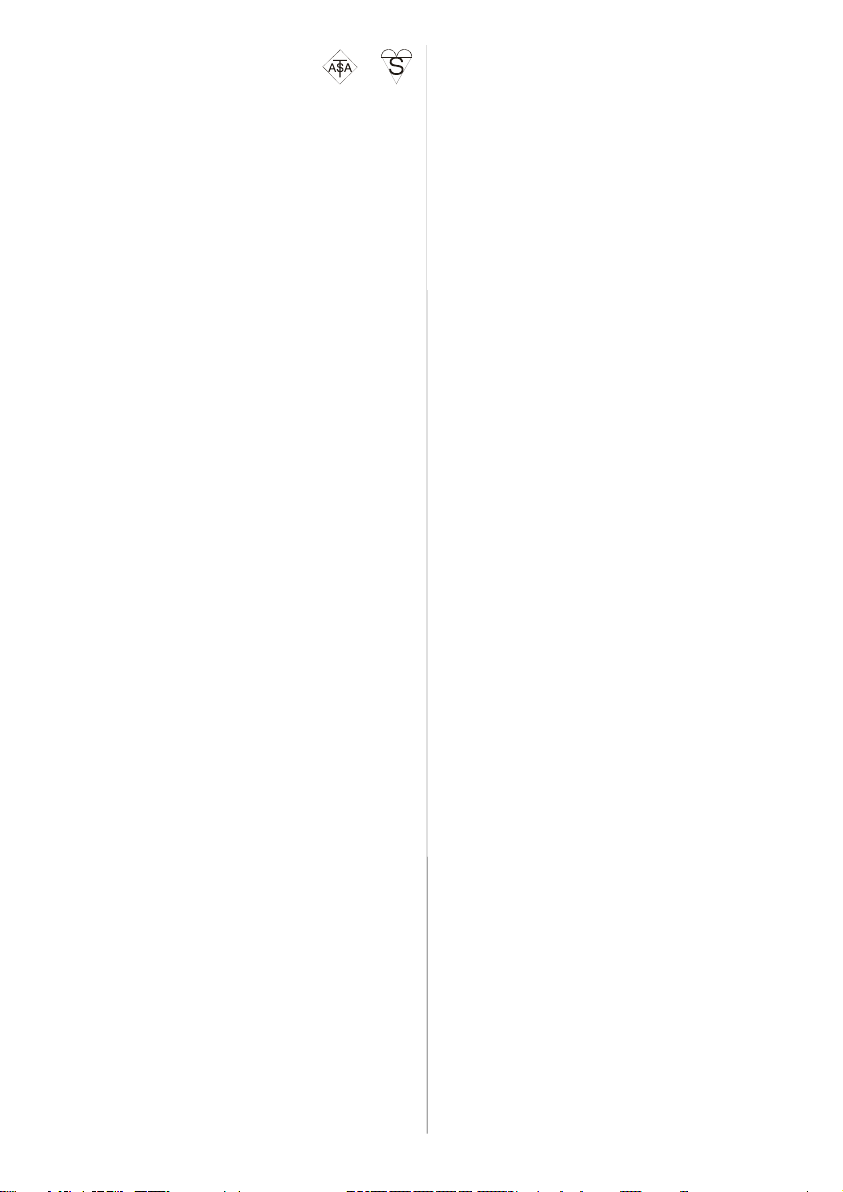
areeasilyidentifiablebyeitherthe or
symbols. If you are in any doubt about the in-
stallation of an extension lead, please consult
a competent electrician.
DON’Ts
DON’T continue to operate the equipment if
youare in any doubt about it workingnormally,
or if it is damaged in any way switch off, withdraw the mains plug and consult your dealer.
DON’Tplacewaterfilled vesselsontop of T.V.
cabinets.
DON’Tremoveanyfixedcoveras this mayexpose dangerous voltages.
DON’Tleaveequipmentswitchedonwhen itis
unattendedunless it is specifically stated that
it is designed for unattended operation or has
a stand-by mode. Switch off using the switch
on the equipment and make sure your family
know how to do this. Special arrangements
may need to be made for infirm or handicapped people.
DON’T use equipment such as personal stereos or radios so that you are distracted from
therequirements of traffic safety. It is illegalto
watch television whilst driving.
DON’Tobstructtheventilationoftheequipment,
for example with curtains or soft furnishings.
Overheating will cause damage and shorten
the life of the equipment.
DON’T use makeshift stands and NEVER fix
legsor stands to the TVwithanyscrewsother
thanthoseprovided-to ensurecompletesafety
always usethemanufacturersapprovedstand
with the fixings provided.
DON’T allow electrical equipment to be exposed to rain or moisture.
ABOVE ALL
• NEVER let anyone, especially children
push anything into holes, slots or any
other opening in the case - this could result in a fatal electric shock.
• NEVER guess or take chances with electrical equipment of any kind - it is better to
be safe than sorry!
1. Power Source
The set should be operated only from a 220240V AC, 50 Hz. outlet. Ensure you select
the correct voltage setting for your convenience.
2. Power Cord
Do not place the set, a piece of furniture,etc.
on the power cord(mains lead) or pinch the
cord.Handle the power cord by the plug.Do
not pull out the plug by tugging the cord and
never touch the power cord when your
hands are wet as this could cause a short
circuit or electric shock.Never make a knot in
the cord or tie it with other cord.The power
cord should be placed in such a way that
they are not likely to be stepped on.
A damaged power cord can cause fire or
give you an electric shock. When it is damaged and need to be changed, it should be
done by qualified personel.
3. Moisture and Water
Do not use this equipment in a humid and
damp place (avoid the bathroom, the sink in
the kitchen, and near the washing machine).
Do not expose this equipment to rain or wa-
ter, as this may be dangerous and do not
place objects filled with liquids,such as
flower vases on top of the set. Avoid from
dripping or splashing.
If any solid object or liquid falls into the cabinet, unplug the set and have it checked by
qualified personnel before operating it any
further.
4. Cleaning
Before cleaning, unplug the set from the wall
outlet. Do not use liquid or aerosol cleaners.
Use soft and dry cloth.
5. Ventilation
The slots and openings on the back cover
are intended for ventilation and to ensure re-
liable operation. To prevent overheating,
these openings must not be blocked or covered in anyway.
-6-
Page 8
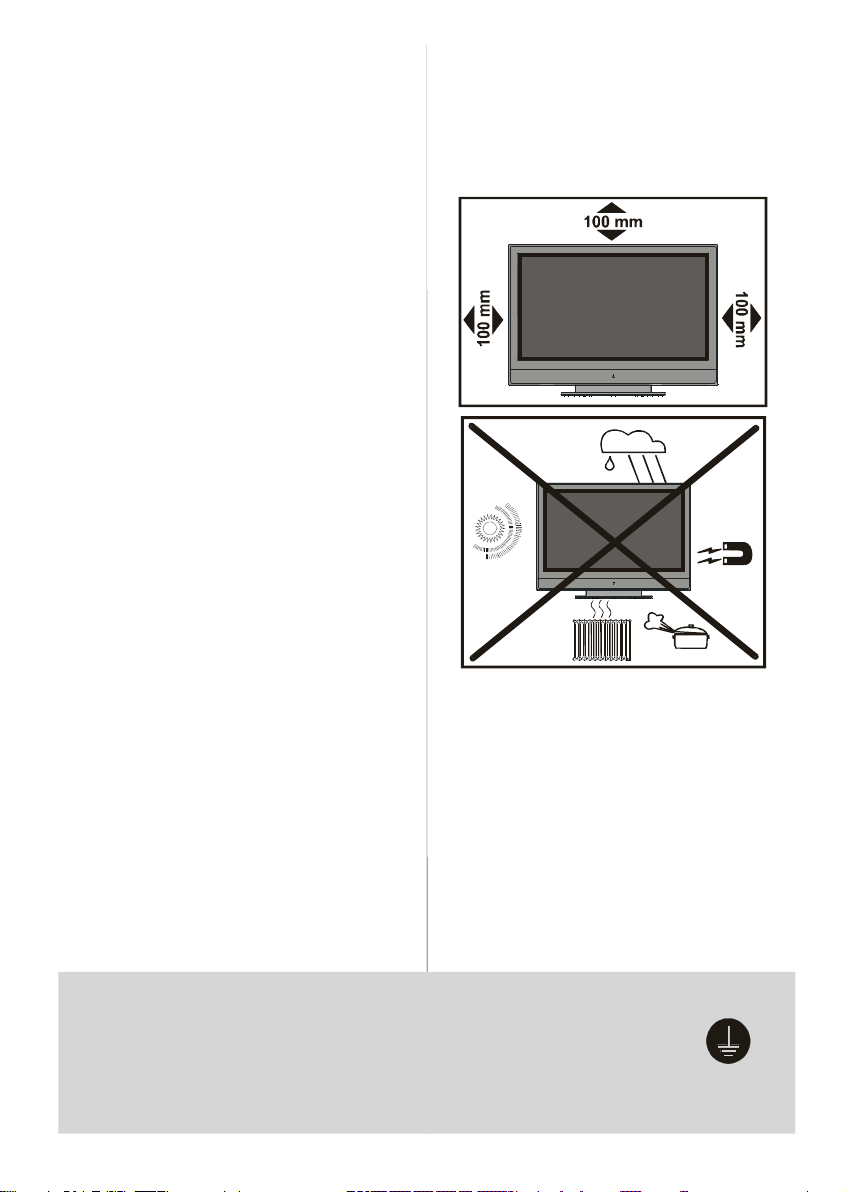
6.Heat and Flames
The set should not be placed near to naked
flames and sources of intense heat,such as
an electric heater. Ensure that no naked
flame sources, such as lighted candles, are
placed on top of the set.
7. Lightning
In case of storm and lightning or when going on holiday, disconnect the power cord
from the wall outlet.
8. Replacement Part
When replacement parts are required, be sure
the service technician has used replacement
parts which are specified by the manufacturer
or have the same specifications as the original one. Unauthorised substitutions may result in fire, electrical shock, or other hazards.
9 . Servicing
Please refer all servicing to qualified personnel. Do not remove the cover yourself as
this may result in an electric shock.
WARNING: When the device is not in use
for a long time, disconnect from power.
Instructions for waste disposal:
• Packaging and packaging aids are recyclable and should principally be recycled.
Packaging materials, such as foil bag, must
be kept away from children.
• Batte ry, includ ing those which is h eavy
metal-free, should not be disposed of with
household waste. Please dispose of used
battery in an environmentally sound manner. Find out about the legal regulations
which apply in your area.
• Cold cathode fluoresant lamp in LCD PANEL
contains a small amount of mercury, please
follow local ordinates or regulations for disposal.
• The mains plug is used to disconnect the TV
from the mains and therefore it shall remain
readily operable.
Warning: To prevent injury, this device must
be securely attached to the floor/wall in accordance with the installation instrutions.
"The LCD panel is very high technology
product with about a million thin film tran-
sistors, giving you fine picture details. Occasionally, a few non-active pixels may appear on the screen as a fixed point of blue,
green or red. Please note that this does
not affect the performance of your prod-
uct."
“DO NOT LEAVE YOUR TV AT STAND-BY
OR OPERATING WHEN YOU LEAVE YOUR
HOUSE”
Be sure to ground the connection properly.
Connect the ground terminal of TV with the ground terminal provided
at the power outlet using the enclosed power cord. If theprovided plug
does not fit your outlet, consult an electrician for replacement
of the obsolete outlet.
-7-
Page 9
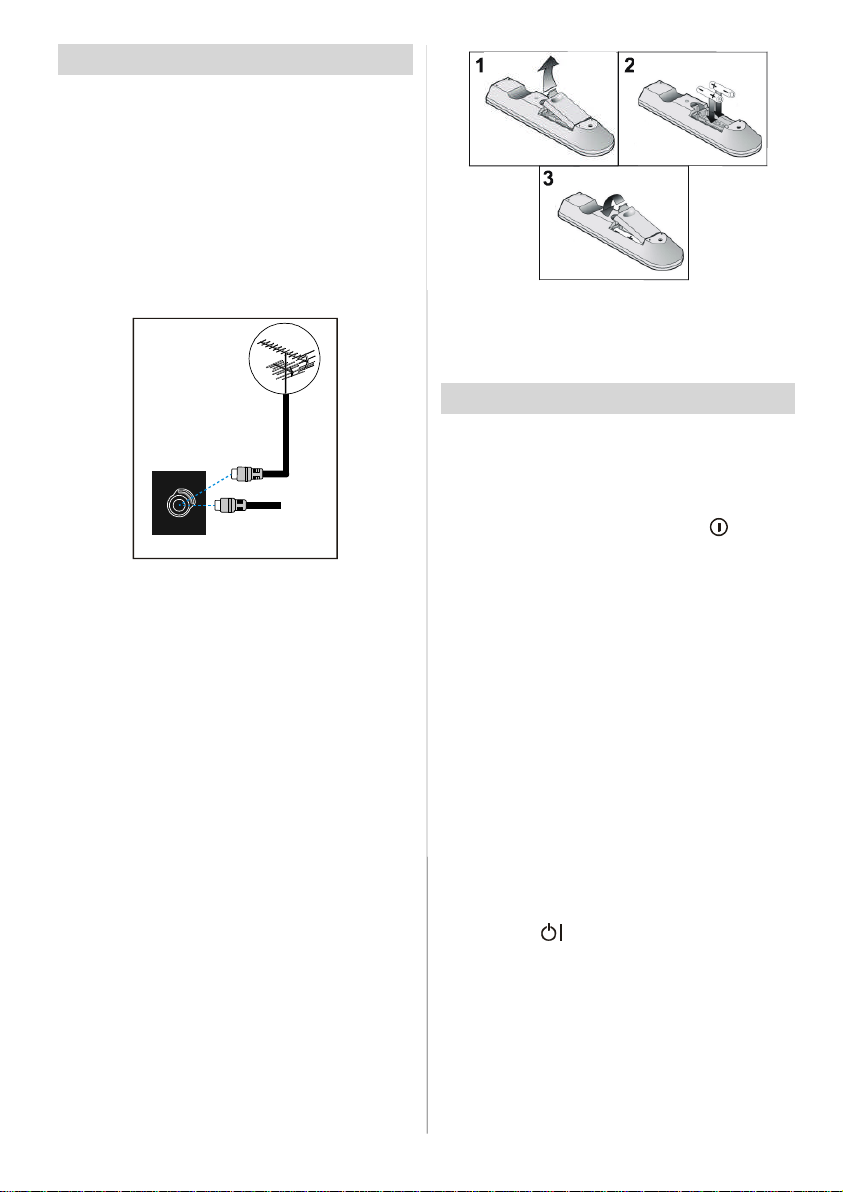
BeforeSwitching On Your TV
Power Connection
IMPORTANT: The TV set is designed to op-
erateon220-240V AC, 50 Hz.
•Afterunpacking, allowtheTVset to reachthe
ambient room temperature before you connect the set to the mains.
Connections To The Aerial Input
Socket
CABLE TV
VHF/UHF
REAR OF THE TV
• Connect the aerial or cable TV plug to the
Aerial input socket located at the rear of the
TV and connect the cable plug coming out
from the TVoutsocketlocatedon the devices
(VCR, DVB-Tetc.) to thissocket as well.
How To Connect Other Devices
IMPORTANT: Switch off the TV before con-
nectingany externaldevice.
Sockets for external connections are at the
rear side of the TV. For connection of other
devices via Scart refer to the manuals of the
related devices.
Inserting Batteries In The Remote
Control Handset
• Remove the battery cover located on the
back of the handset by gently pulling downwards from the indicated part.
• Inserttwo AA/R6 orequivalenttypebatteries
inside. Place the batteries in the right directions.
• Replace the battery cover.
NOTE: Remove the batteries from remote
control handset when it is not to be used for
a long period.Otherwise it can be damaged
due to any leakage of batteries.
Switching TheTVON/OFF
To switch the TV on:
Your TV will switch on in two steps:
1- Connect the power supply cord to the sys-
tem.Press Power On/Off switch“
by the mains input socket. Then the TV
switchesitself to stand-by mode and the led
on the front of the TV becomes Red.
2- To switch on the TV from stand-by mode
either:
Press a digit button on the remote control so
that a programme number is selected,
or,
Press the "-P/CH" or "P/CH+" button at the
right side of the TV or press the “P-” or“P+”
button on the remote control, so that last
mode switched off is selected.
By either method the TV will switch on and
the led becomes green.
To switch the TV off:
• Press the “ (stand-by)” button on the remote control or On/Off switch at the right
side of theTV,so the TV will switch to standby mode and the GREEN LED will become
RED.
To power down the TV completely, press
Power On/Off button at the rear side of the
TV,
or,
” located
-8-
Page 10
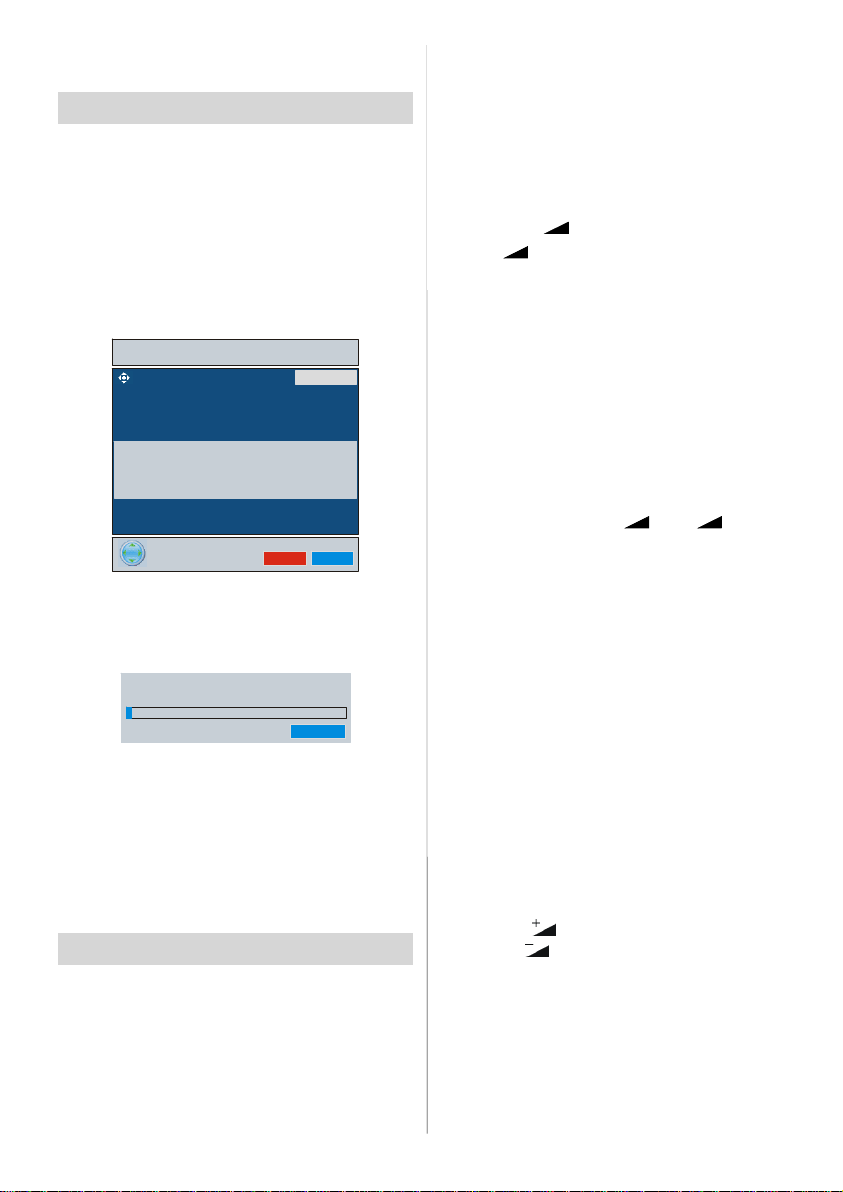
Unplug the power cord from the mains
socket.
Initial Settings
Initial APS(AutomaticProgramming
System)
The following menu will be displayed on the
screen when you turn your TV on for the first
time. APS, searches and sorts all channels
and stores them automatically on your TV,
ac cor din g to the tr ans mis s ion o f
programme systems in your area.
AUTO PROGRAM
Operating with the buttons on the
TV set
Volume setting and programme selection
can be made by using the buttons on the
controlpanel at the right side of the TV.
Volume Setting
Press the “-
or the “
a volume level scale (slider) will be displayed at the bottom of the screen.
Programme Selecting
Press the “P/CH+” button to select the next
programme or the “P/CH-” button to select
the previous programme.
Entering The Menu
” button to decrease volume
+” button to increase volume, so
AUTO. PROGRAMMING SYSTEM
First of all choose Language and Country by
using
fect the sort process in APS. To start APS,
pressthe RED or“OK” button.
After APS is finalized, the programme table
will appear on the screen. In the programme
table you will see the programme numbers
and names assigned to the programmes.
If you do not accept the locations and / or the
programme names of programmes, you
can change them from the Program Menu.
(See page 14)
/
and
/
buttons. This will af-
UK - I 055,25 Mhz
APS is runn ing...
Operating The TV
You can operate your TV using both the remote control handset and the buttons on the
set.
Press the “MENU” button on the control
panel at the sideof the TV to enter the menu.
“P/CH+ / -P/CH” and “ + / - ” buttons
on the TV are used as navigation buttons in
menu.
AV Mode
Press the “AV” button on the control panel
at the side of the TV to switch your TV to EXT
modes.
Operating With Remote Control
The remote control handset of your TV is designed to control all the functions of your TV.
The functions will be described in accordance with the menu system of your TV.
Functions of the menu system are described in Menu System section.
Volume Setting
Press the
Press the
volume level scale (slider) will be displayed
at the bottom of the screen.
Programme Selecting
(Previous or next programme)
• Press the “P-” button to select the previous
programme.
button to increase volume.
button to decrease volume. A
-9-
Page 11
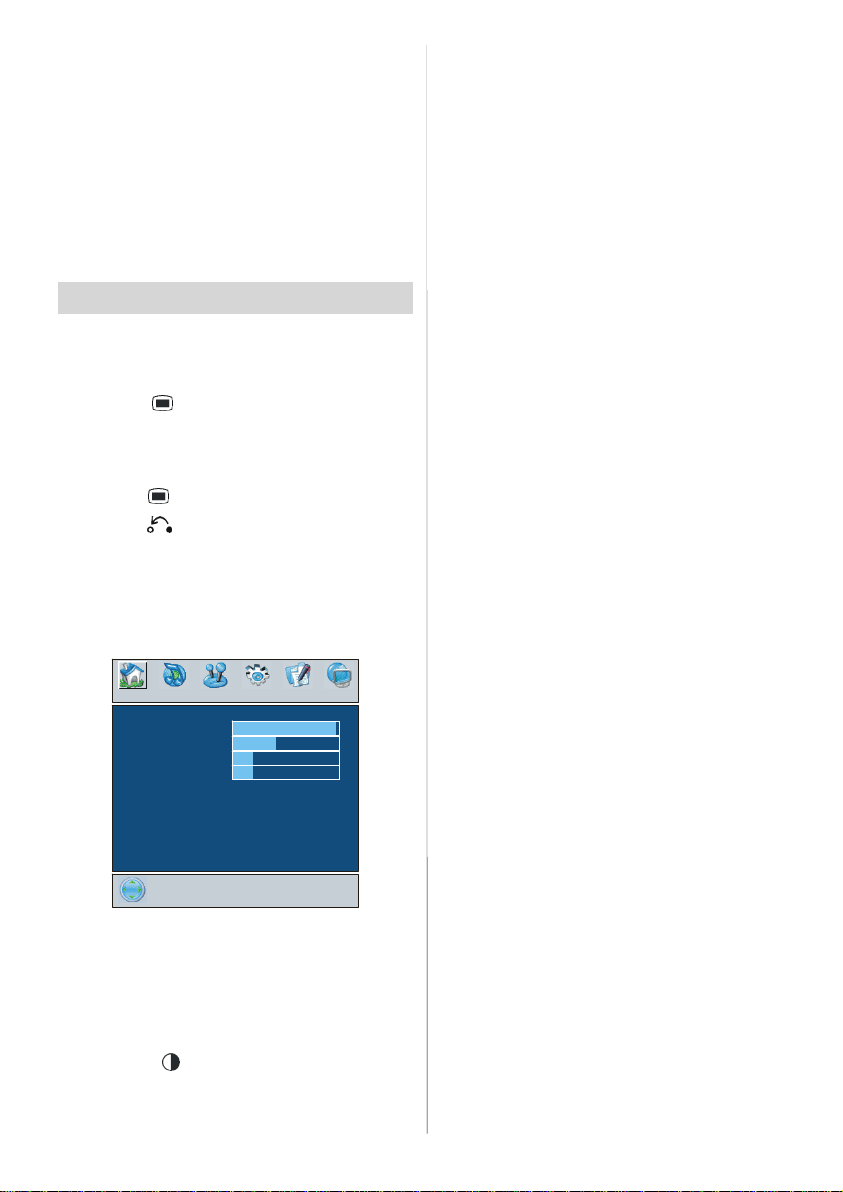
• Press the “P+” button to select the next
programme.
Programme Selecting (direct access):
Press digit buttons on the remote control
handset to select programmes between 0
and 9. The TV will switch to the selected
programme after a short delay.
• For a twodigitprogramme numberenter the
second digit after pressing the first digit
within 2 seconds.
MenuSystem
Your TV has been designed with a menu
system to provide easy manipulation of a
multifunction system.
Press the
Press
then
/
or “OK” button to enter the menu item.
• Press the
• Press the
menu.
Picture menu
By pressing
Picture menu appears on the screen.
Mode
By pressing
Press
options:Natural, Dynamic and Cinema.
Picture mode can be changed directly by
pressing the
button to enter the menu.
/
button to select a menu title and
/
button to select a menu item and
button to exit the menu.
button to returnto the previous
/
button, select the first icon.
Mode Cinema
Contrast
Brightness
Sharpness
Colour
3D Comb Off
Reset
/
PICTURE
Off
PAL 50Hz
/
button, select Mode.
button to choose one of these
button.
62
24
10
32
Contrast
/
By pressing
Press
button to increase contrast. Press
button, select Contrast.
button to decrease contrast. Contrast level
can be adjusted between 0 and 63.
Brightness
By pressing
ness. Press
Press
/button, select Bright-
button to increase brightness.
button to decrease brightness.
Brightness level can be adjusted between 0
and 63.
Sharpness
By pressing
ness. Press
ness. Press
/
button, select Sharp-
button to increase sharp-
button to decrease sharpness. Sharpness level can be adjusted between 0 and 31.
Colour
By pressing
Press
button to increase colour. Press
/
button, select Colour.
button to decrease colour. Colour level can
be adjusted between 0 and 99.
Hue
This item is displayed in picture menu when
the TV receives an NTSC signal. By press-
ing
/
button, select hue. Press
to increase hue. Press
button to decrease
button
hue. Hue level can be adjusted between -31
and 31.
Colour Temp
By pressing
Temp. Press
/
button, select Colour
/
button to choose one of
these options:Cool, Normal andWarm.
Noise Reduction
This item is used to reduce the image noise
and improve the picture quality at weak sig-
nals.
/
By pressing
duction. Press
button, select Noise Re-
/
button to set Noise re-
duction levelto Off, Low, Medium orHigh.
- 10-
Page 12

Film Mode
0
0
0
0
0
0
Films are recorded at a different number of
frames per second to normal television
programmes.
By pressing
Press
/
button,selectFilm Mode.
/
button to set this feature On or
Off. Turn this feature on when you are watching films to see the fast motion scenes
clearly.
3D Comb
3D Comb is used to improve colour transitions and colour quality of pictures.
By pressing
Press
/
button, select 3D Comb.
/
button to set this feature On or
Off.
Reset
/
By pressing
Press
/
or “OK” button to reset the picture
button, select Reset.
modes to factory default settings.
Sound menu
By pressing
icon. Sound menu appears on the screen.
Volume
Equalizer
Balance
Headphone
AVL
Effect
3DS
/
button, select the second
SOUND
10
Sound Mode
120Hz
500Hz
1.5kHz
5kHz
10kHz
Equalizer
0
In equalizer menu the sound mode can be
changed to User, Pop, Rock, Jazz, Flat and
Classic by pressing
/
button. Equalizer
menu settings can be changed only when
Sound Mode is User. Select the desired frequency by
crease the frequency gain by pressing
/
button and increase or de-
/
button.
Press the
button to return to the previous
menu.
Balance
/
By pressing
Press
button to increase balance to the
right. Press
button, select Balance.
button to increase balance to
the left. Balance level can be adjusted between -31 and 31.
Headphone
By pressing
phone. Press
/
button, select Head-
/
or “OK” button to enter
headphone menu.
Volume
/
By pressing
Press
Press
button to increase volume level.
button to decrease volume level.
button, select Volume.
Volume level can be adjusted between 0
and 63.
Equalizer
By pressing
Press
/
button, select Equalizer.
/
or “OK” button to enter equalizer
menu.
- 11-
Volume
Sound Mode
Balance
Headphone
10
Page 13

Sound Mode
/
By pressing
Mode. Press
button, select Sound
/
button to change the
mode.
YoucanselectMono, Stereo,Dual A or Dual
B mode, only if the selected channel supports that mode.
In case of bilingual broadcast (Dual Sound),
you can select original or dubbed language
using mode option.
AVL
Automatic Volume Limiting (AVL) function
adjusts the sound to obtain fixed output level
between programs, having different sound
levels.
Pressing
/
button will turn this feature on
oroff.
Effect
You can use this feature to switch the sound
effect on or off. If the current sound system is
Mono and the sound effect is switched on,
then the sound will be heard as if it is Stereo. If the current sound system is Stereo,
switching this effect on will give a more spatialeffect.
Pressing
/
button will turn this feature on
oroff.
Dynamic Bass
Dynamic Bass is used to increase bass effectof the TVset.
By pressing
Bass. By pressing
/
button, select Dynamic
/
button set Dynamic
bass to Low, High or OFF. It is not recommended to select High if listening at high
volume levels. There is a subwoofer output
that can accept an active subwoofer if you
wish to create very high levels of Bass.
3DS
This feature is used to create the impression that sound is coming from around the
room instead of from the set speakers.
Pressing the
/
buttons will turn the fea-
tureon or off.
SubWoofer
It is possible to connect an external, active
subwoofer to the set to give a much deeper
bass effect.
By pressing
/
button, select Subwoofer.
Subwoofer can be set to On or Off.
Set Subwoofer to On when you connect an
external subwoofer to the set.
Feature menu
By pressing
Feature menu appears on the screen.
Sleep Timer
By pressing
Timer. The timer can be programmed be-
tween Off and 2 hours in steps of 10 minutes by pressing
is activated, at the end of the selected time,
the TV goes automatically to stand-by mode.
Child Lock
You can use this feature to prevent children
turning the TV on or changing programs or
adjustments etc. without remote control.
The child lock feature can be set by
ton to either on or off. When off is selected,
there will be no difference in the operation of
your TV. When on is selected, the TV can
only be controlled by the remote control
handset. In this case the control panel buttons, except the Power on/off button, at the
rear side of the TV will not work. If one of
these buttons is pressed, “Child Lock On”
will be displayed on the screen.
/
button, select the third icon.
FEATURE
Sleep Timer
Child Lock
Language
Ext-2 Out
Teletext Language
/
button, select Sleep
/
button. If sleep timer
Off
Off
English
EXT - 1
Panoramic
On
Translucent
30 sec
West
/
but-
- 12-
Page 14

Language
Colour System
Sound System
Fine Tune
Store Program
0
/
By pressing
By pressing
button, select Language.
/
button, you can select the
language.
Ext-2 Out
/
By pressing
button, select Ext-2 Out.
You can set Ext-2 Out to TV, EXT-1, EXT-3,
EXT-4, EXT-5 orPC by pressing
/
button.
Note: Only audio output is available for EXT3, EXT-5 and PC. The other options have
both audio and video outputs.
Default Zoom
Install menu
By pressing
icon. Install menu appears on the screen.
/
button, select the fourth
Program
Band
Channel
Search 224.25
VCR Off
INSTALL
C
12
AUTO
BG
1
By pressing
/
button, select Default
Zoom. You can set Default Zoom to Panoramic, 4:3 or 14:9 Zoom by pressing
button. If there is no WSS or aspect ratio
(picture size) information and zoom mode is
selected as Auto by pressing the
then the zoom mode will automatically
change to Default Zoom setting. See also
Zoom Modes on page 17.
Blue Background
You can set the TV to automatically change
to a blue screen if the signal is weak or absent, or when there is no input from an exter-
nal device.
TheBlue Background feature can be turned
on or off by pressing
/
button.
Menu Background
/
By pressing
button, select Menu
Background. You can change menu background to Translucent or Opaque by pressing
/
button.
Menu Timeout
/
By pressing
Timeout. Press
button, select Menu
/
button to change menu
timeout to 15 sec, 30 sec or 60 sec.
Teletext Language
/
By pressing
Language. Press
button, select Teletext
/
button to change
Teletext Language to West, East, Cyrillic,
Turk/Gre or Arabic. This will normally be set
to West for Western Europe.
/
button,
Program
/
By pressing
Press
/
button, select Program.
button to select the program
number. You can also enter a number via
digit buttons on the remote control. There
are 100 program storage between 0 and 99.
Band
Band can be selected either “C” or “S” by
pressing
/
button.
Channel
Channel can be changed by
/
Digit Buttons.
Colour System
/
By pressing
System. Press
button, select Colour
/
button to change the
colour system to PAL, PAL60, SECAM or
AUTO.
Note: In EXT mode, you can choose NTSC
3.58 and NTSC 4.43 as well.
Sound System
By pressing
System. Press
/
button, select Sound
/
button to change the
sound system to BG, DK, I or L/L’.
FineTune
/
By pressing
Press
/
button to adjust the tuning.
button, select Fine Tune.
- 13-
button or
Page 15

Search
/
By pressing
Press
/
button to start program search-
button, select Search.
ing. The searching will stop when a signal is
found. You can also enter a frequency value
directly by pressing the digit buttons.
VCR (Video Cassette Recorder)
• This item can be seen in all modes except
EXT-3, EXT-5 and PC.
• If you wantto watch aVCR source from one
of these modes, then it will be better to set
VCR mode“on”. For this, whilethe cursor is
on this item press the
/
buttons to set it
“On”.
• If you want to watch a DVD ,then you must
set this item “off”.
Store Program
By pressing
gram. Press
/button, select Store Pro-
/
or “OK” button to store the
adjustments. “Program Stored” will be displayed on the screen.
Program menu
By pressing
Program menu appears on the screen.
/
button, select the fifth icon.
Name:
To change the name of a decided
programme, select the programme and
press the RED button.
The first letter of the selected name starts to
blink. Press
ter and
/
button to change that let-
/
button to select the other letters.
By pressing the RED button, you can store
the name.
Insert:
Select the programme which you want to insert by navigation buttons. Press the
GREEN button. By navigation buttons move
the selected programme to the decided
programme space and press the GREEN
button again.
Delete:
To delete a programme, press the YELLOW
button. Pressing the YELLOW button again
erases the selected programme from the
programme list, and the programmes be-
low shift one up.
APS (Automatic Programming System)
When you press the BLUE button for APS,
the following warning screen will be displayed.
PROGRAM
01 ITV
02 ZDF
03 CH5
04 C - 02
05 C - 05
06 C - 06
07 C - 08
08 C - 21
09 C - 23
10 C - 35
11 C - 43
12 C - 64
13 C - 68
14 S - 40
16 - - - - 17 - - - - 18 - - - - 19 - - - - 20 - - - - -
APS
By moving the cursor in four directions you
can reach 20 programmes in the same
page. You can scroll the pages up or down
by pressing the navigation buttons to see all
the programmes in TV mode (except the AV
mode).
By cursor action, programme selection is
done automatically.
Country
PROGRAM
WARNING !
All prestored programs
will be deleted
Press the BLUE button to cancel APS if you
do not want to delete your existing
programme list.
To continue APS, first select the country by
pressing
/
button and then press the
RED or “OK”button.
- 14-
Page 16

UK - I 055,25 Mhz
15 Pin Mini D-Sub Connector
Autoposition
APS is runn ing...
After APS is finalized, the programme table
will appear on the screen.
Source menu
By pressing
icon. Source menu appears on the screen.
/
button, select the sixth
Menu System in PC mode
Press the button. The menu will be displayed in the middle of the screen.
PC Picture Position Menu
By pressing
PC Picture Position menu appears on the
screen.
/
button, select the first icon.
TV
EXT - 1
EXT - 2
EXT - 3
EXT - 4
EXT - 4S
EXT - 5
PC
SOURCE : TV
In source menu, highlight a source by
pressing
mode by pressing
/
button and switch to that
/
or “OK”button.
PCMode
Installation
• Power off both Computer and Display before
making any connections.
• Set your PC’s resolution correctly before
connecting to the TV. See the tableon page
25 for supported modes.
• Use a D-SUB cable to connect the TV’s PC
input to the computer’s RGB output termi-
nal.
H Position
V Position
Dot Clock
Phase
1024x768
H:48kHz V:60Hz
Autoposition
If you shift the picture horizontallyor vertically
to an unwanted position, use this item to put
the picture into correct place automatically.
• Select Autoposition item by using
/
buttons.
• Press
or “OK” button.
Warning: Auto position adjustment recommended to be done with the full screen image for the proper adjustment.
H (Horizontal) Position
This item shifts the image horizontally to
right hand side or left hand side of the
screen.
• Select H Position item by using
/
but-
ton.
• Use
/
button to adjust the value.
• Tighten the screws of the Displaycable until
the connectors are fastened securely (finger-tighten only).
V (Vertical) Position
This item shifts the image vertically towards
the top or bottom of the screen.
• Select V Position item by using
ton.
• Use
/
button to adjust the value.
- 15-
/
but-
Page 17

Dot Clock
Dot Clock adjustments correct interference
that appear as vertical banding in dot intensive presentations like spreadsheets or
paragraphs or text in smaller fonts.
/
• Use
button to adjust the value.
Phase
Depending on the resolution and scan frequency that you input to the TV Set, you may
see a hazy or noisy picture on the screen. In
such a case you can use this item to get a
clear picture by trial and error method.
• Use
/
button to adjust the value.
PC Picture Menu
By pressing
icon. PC Picture menu appears on the
screen.
Contrast, Brightness and Colour Temperature adjustments in this menu are identical
to adjustments defined in TV picture menu.
When Colour Temp is Manual, you can also
adjust the R,G,B items. R, G and B adjust
the TV image colour in PC mode. You can
change the TV colour to your desired colour:
R (Red), G (Green), B (Blue)
Select Reset and press
to reset the picture modes to factory default
settings.
Brightness
R
G
B
Reset
/
button, select the second
PC PICTURE
/
or “OK” button
Sound Menu
By pressing
Sound menu appears on the screen.
The items in this menu are described at
Sound menu starting page 11.
/
button, select the third icon.
Feature Menu
By pressing
icon. Feature menu appears on the screen.
The items in this menu are described at
Feature menu starting page 12.
/
button, select the fourth
Source Menu
By pressing
Source menu appears on the screen.
In source menu, highlight a source by
pressing
mode by pressing
/
button, select the fifth icon.
/
button and switch to that
/
or “OK”button.
Sound in PC mode
• Connect the PC’s Audio output to the TV’s
PC Audio In socket with an audiocable.
Other Features
TV Status
Programme Number, Programme Name,
Sound Indicator and Zoom Mode are dis-
played on the upper right side of the screen
when a new programme is entered or
button is pressed.
Mute Indicator
It is placed in the upper left side of the
screen when enabled.
To cancel mute, there are two alternatives;
the first one is pressing the
the second one is increasing/decreasing
the volume level.
button and
- 16-
Page 18

PIP and PAP modes
Press the button to switch to PIP mode.
At PIP Mode, a small picture (PIP picture) is
displayed on the main picture. There are 1
size and 4 positions (upper left, upper right,
bottom left and bottom right) available for the
PIP window. You can use
change the PIP position. Aspect Ratio of the
PIP window is fixed and 4:3.
When PIP Mode is entered, the default active
window is PIP window and the active win-
dow is indicated by a green frame around it.
The active window can be changed by
pressing the “Yellow” button. The status info
OSD belongs to active window. The place of
the status OSDs are same for both windows.
For PIP picture restrictions, see table on
page 27.
Press the
mode.
At PAP Mode, two pictures with equal sizes
are displayed on the screen. Aspect Ratios
of the windows are fixed.
When you switch to PAP Mode, Main window
in PIP Mode is displayed on the right side of
the screen. The active window can be
changed by pressing the “Yellow” button.
Source restrictions of PAP Mode are same
as in PIP Mode. It is not possible to show 2
different channels from the TV tuner at the
same time.
button twice to switch to PAP
button to
Freeze Picture
You can freeze the picture on the screen by
pressing the
outs; only the main picture can be frozen.
button. At PIP and PAP lay-
Auto:
When a WSS (Wide Screen Signalling) sig-
nal, which shows the aspect ratio of the picture, is included in the broadcast signal or
the signal from an external device, the TV
automatically changes the ZOOM mode according to the WSS signal.
• When the AUTO modedoesnot function cor-
rectly due to poor WSS signal quality or
when you want to change theZOOM mode,
change to another ZOOM mode manually.
Full:
This uniformly stretches the left and right
sides of a normal picture (4:3 aspect ratio)
to fill the wide TV screen.
• For 16:9 aspect ratio pictures thathavebeen
squeezed into a normal picture (4:3 aspect
ratio), use the Full mode to restore the picture to its original shape.
16:9 Zoom:
This zooms up the wide picture (16:9 aspect
ratio) to the full screen.
16:9 Subtitle:
This zooms up the wide picture (16:9 aspect
ratio) with subtitles to the full screen.
Zoom Modes
Zoom mode can be changed by pressing
the
size according to the picture aspect ratio.
Select the optimum one from the following
ZOOM modes.
Note: You can only choose 4:3 and FULL in PC
mode.
button. You can change the screen
“Default Zoom” Modes:
4:3
Use to view a normal picture (4:3 aspect ratio) as this is its original shape.
- 17-
Page 19

14:9 Zoom:
This zooms up the wide picture (14:9 aspect
ratio) to the upper and lower limits of the
screen.
Panoramic:
This stretches the left and right sides of a
normal picture (4:3 aspect ratio) to fill the
screen, without making the picture appear
unnatural.
The top and bottom of the picture are slightly
cutoff.
Teletext
Teletext is an information system that displays text on your TV screen. Using the Tele-
text information system you can view a page
of information on a subject that is available
in the list of contents (index).
To Operate Teletext
• Select a TV station where Teletext is being
transmitted.
• Press the button. Usually the list of contents (index) is displayed on the screen.
To Select A Page Of Teletext
• Press the appropriate digit buttons for the
required Teletext page number.
The selected page number is displayed in
the top left corner of the screen. The Teletext
page counter searches until the selected
page number is located, the desired page is
then displayed on the screen.
• Press the
screen forward one page at a time.
• Press the
screen backward one page at a time.
button to move the Teletext
button to move the Teletext
To Select Index Page
• To select the page numberof the index(generally page 100), press the
button.
To Select Teletext With A TV
Programme
• Press the button. The text is now superimposed over the programme on the
screen.
• Press the
Teletext page.
button again to return to the
To Select Double Height Text
• Press the buttonfor the top half of the information page to be displayed in double
height text.
• Pressthe
of the information page to be displayed in
double height text.
• Press the
page of normal height text.
button again for the bottomhalf
button once more for the full
To Reveal “Concealed”
Information
• Pressing the button once will reveal answers on a quiz or games page.
• Pressing the
the revealed answers.
- 18-
button again will conceal
Page 20

To Stop Automatic Page Change
The teletext page you have selected may
contain more information than what is on the
screen; the rest of the information will be
displayed after a period of time.
• Press the
page change.
• Press the
page to be displayed.
button to stop the automatic
button again to allow the next
To Select A Subcode Page
Subcode pages are subsections of long
Teletext pages that can only be displayed on
the screen one section at a time.
• Selectthe required Teletextpage.
• Press the
• Select the required subcode page number
by pressing four digit buttons (e.g. 0001).
• If the selected subcode page is notdisplayed
in a short time, press the
programme will be displayed on the screen.
• Teletext page number will be displayed on
the upper left corner of the screen when the
selected page is found.
• Press the
Teletext page.
button.
button. TV
button to display the selected
PAT (Picture and Text)
• Press the RED ( ) button to see the
programme and teletext at the same time.
The screen will be divided into two parts.
Teletext will be displayed on the left side of
the screen.
To Exit Teletext
• Press the button. The screen will switch
to TV mode.
To Display The Time
• While watching a TV programme with Teletext transmission press the
current timeinformation, capturedfromTeletext will be displayed on the screen.
button. The
• If the programme being watched does not
have Teletext transmission, no information
will be displayed.
Fastext
Your TV supports the 1000 page Teletext
system. When the page number of any of
the 1000 pages in memory is entered, the
system will not search for the requested
page; instead it will display the page auto-
matically. If the requested page is not in
memory, the system will search for the requested page number and save the 1000
pages including the requested page into
memory after finding it.
• Press the
screen forward one page at a time.
• Press the
screen backward one page at a time.
For Fastext
The subject-heading for the information may
have a particular colour.
•Pressan appropriateRED,GREEN, YELLOW
or BLUE button in order toreachthe relevant
page quickly.
For TOP text
TOP text mode of operation will be activated
automatically according to the transmission.
• If TOP text transmission is present, colour
coded buttons will appear in status row.
• If TOP text transmission is not present, status row will not appear.
The subject-heading for information may be
located in coloured box.
In Top mode the
quest the next or previous page respectively.
If TOP text transmission is not available, in
case of operation of these commands,
wraparound occurs. For example page 100
appears to be one greater than page 199.
button to move the Teletext
button to move the Teletext
or
commands will re-
- 19-
Page 21

ConnectPeripheral
Equipment
There is a wide range of audio and video
equipmentthat can be connected to your TV.
The following connection diagrams show
you where the different (Optional) equipment
should be connected at the rear side of the
TV.
High Definition
For further information ask your dealer. See
also the booklet supplied with your decoder.
Connect a decoder with an aerial socket
to the TV
• Connect the aerial cable.
Connect a decoder without an aerial
socket to the TV
• Connect the decoder to the TV with a Scart
cable toSCART 1.
Your Hitachi LCD Television is capable of
displaying High Definition pictures from de-
vices such as a High Definition Satellite Receiver or DVD Player. These devices must
be connected via the HDMIsocket (EXT-5) or
Component Socket (EXT-3). These sockets
can accept either 720p or 1080i signals.
Via The Scart
LCD TV has 2 Scart sockets. If you want to
connect peripherals (e.g. video, decoder,
etc.) which have Scart sockets to the TV, use
SCART1 or SCART2 inputs.
If an external device is connected via the
Scart sockets, the TV will be switched to AV
mode automatically.
Via AerialInput
If you want to connect to your TV, peripherals
like video recorders or decoders, but the device you want to connect does not have a
Scart socket, you should connect it to the
Aerial inputof the TV.
If the VCR is connected via Aerial input it
is suggested to use Programme 0.
Decoder
Cable TV offers you a wide choice of programs. Most of them are free, others are to
be paid for by the viewer. This means that
you will need to subscribe to the broadcasting organisation whose programmes you
wish to receive. This organisation will supply
you a corresponding decoder unit to allow
the programmes to be unscrambled.
TV And Video Recorder
• Connect the aerial cables.
Better picture quality can be obtained if you
also connect a Scart cable to SCART sock-
ets.
Playback NTSC
To use this option you can;
• Connect an NTSC VCR player to a Scart
socket at the rear side of the TV.
• Connectan NTSCVCR player to RCAJacks
at the rear side of the TV.
Then, press the
priate source.
button to select appro-
CopyFacility
Source selection for VCR recording.
• Select Feature menu.
• Select Ext-2 Out by pressing
•Select a source to copy the picturefrom that
source.
/
button.
Search For And Store The Test
Signal Of The Video Recorder
• Unplug the aerial cable from the aerial
socket of yourvideo recorder.
• Switch onyourTV andputthevideo recorder
on the test signal. (See the booklet for your
video recorder.)
•Enter the Install menu and select search.
• Search for the test signal of your video recorder in the same way as you searched for
and stored the TV signals. Store the test signal under programme number 0.
- 20-
Page 22

– Replace the aerial cable in the aerial
socketof your video recorderonceyou have
stored the test signal.
Camera And Camcorder
To Connect To AV Input
Connect your camera or camcorder to AV
(EXT-4)input at the rear sideof the TV.
• Connect yourequipment to the TV viaVIDEO
(yellow), AUDIO R (red) and AUDIO L (white)
inputs.Youmust connect the jacks to the input using the same colour.
To Connect To S-VHS Input
Connect your camera or camcorder S-VHS
inputat the rear side of the TV.
• Connect yourequipmentto theTV via S-VHS
input and audio inputs of AV inputs by using
S-VHScables.
Connect The Decoder To The
Video Recorder
Some video recorders have a special Scart
socket for decoder.
• Connect a Scart cable to theScart socket of
yourdecoder andto the special Scartsocket
of your video recorder. Refer to the booklet
of your videorecorder.
• To connect yourvideorecorderto the TV, refer to the TV and Video Recorder section.
If you want to connect more equipment to
yourTV, consult your dealer.
Connecting Headphones
Use the stereo headphone socket at the
rear side of the TV, to connect headphones.
Connecting Subwoofer
Use Subwoofer Out socket to connect an
external, active subwoofer to the set to give a
much deeper bass effect.
- 21-
Page 23

AerialConnection
Satellite LNB lead
Outdoor Aerial Connection
Round 75 ohm coaxial cable
Rear of TV
ConnectPeripheralEquipment
75
either conn ect the aerial s traigh t to your TV...
wall
socket
Aerial (RF)
Lead
Aerial (RF)Socket
...or throug h a VCR and satellite decod er.
TFT-LCDTV
RF Lead from
VCR to TV
RF Lead
from VCR to
Satellite
Aerial
RF Lead to
Aerial
• Scart Lead to
on TV.EXT-1
TV VCR
ANT.IN
ANT.IN
AV-1
AV-2
S-VHS Input
Video Input
Audio Inputs
Headphone
Audio Line Outs
Subwoofer Out
TFT-LCDTV
(RF) connector
lead VCR to TV
Aerial (RF) Socket VCR
wall
socket
Aerial (RF)
Lead
VCRtoenhance yourpictureand sound quality.Scart leadsareessential
if you have a stereo TV and VCR and wish to obtain stereo sound from
your equipment.These leads can be purchasedfromyourHitachidealer
oranygoodHighStreetelectricalretailer.
Aerial
VCR
RF Lead from
Satellite to TV
ANT.IN
AV-1
AV-2
EXT-1 on TV.
TV VCR
Aerial
S-VHS Input
Video Input
Audio Inputs
Headphone
Audio Line Outs
Subwoofer Out
- 22-
Page 24

Tips
Care Of The Screen
Clean the screen with a slightly damp, soft
cloth. Do not use abrasive solvents as they
may damage the TV screen coating layer.
Poor Picture
Have you selected the correct TV system? Is
your TV set or house aerial located too close
to non-earthed audio equipment or neon
lights, etc.?
Mountains or high buildings can cause
double pictures or ghost images. Some-
times you can improve the picture quality by
changing the direction of the aerial.
Is the picture or Teletext unrecognisable?
Check if you have entered the correct fre-
quency.
The picture quality may degrade when two
peripherals are connected to the TV at the
same time. In such a case, disconnect one
of the peripherals.
No Picture
Sound
You can not hear any sound. Did you perhaps interrupt the sound, pressing the
button?
Sound is coming from only one of the
speakers. Is the balance set to one extreme? See Sound menu.
Remote Control
Your TV no longer responds to the remote
control. Perhaps the batteries are ex-
hausted. If so you can still use the local buttons at the bottom of the TV.
Have you selected the wrong menu? Press
the
the
button to return to TV mode or press
button to return to the previous menu.
No solution:
Switchyour TV set off and on. If this does not
work, call the service personnel; never attempt to repair it yourself.
Is the aerial connected properly? Are the
plugs connected tightly to the aerial socket?
Is the aerial cable damaged? Are suitable
plugs used to connect the aerial? If you are
in doubt, consult your dealer.
No Picture could mean that your TV is not
receiving a transmission. Have you selected
the correct button on the remote control?Try
once more.
- 23-
Page 25

Specifications
TVBROADCASTING
PAL/SECAMB/GD/K K'I/I' L/L'
RECEIVINGCHANNELS
VHF(BAND I/III)
UHF (BANDU)
HYPERBAND
CABLETV (S1-S20/ S21-S41)
NUMBER OF PRESET CHANNELS 100
CHANNELINDICATOR
On Screen Display
RFAERIALINPUT
75 Ohm (unbalanced)
OPERATINGVOLTAGE
220-240VAC, 50 Hz.
AUDIO
German+Nicam Stereo
AUDIOOUTPUT POWER (W
2 x 8
POWER CONSUMPTION (W) (max.)
180 W
< 3 W (Stand-by)
PANEL
16:9 display, 37” Screen Size
DIMENSIONS (mm)
) (%10 THD)
RMS.
DIMENSIONS (mm)
D L H
106
934
647
(without stand)
Weight (kg)
27
Information for users applicable in European Union countries
This symbol on the product or on its packaging means that
your electrical and electronic equipment should be disposed
at the end of life separately from your household wastes.
There are separatecollectionsystems for recyclingin EU.
For more information, please contact the local authority or
thedealer where youpurchasedthe product.
- 24-
Page 26

AppendixA: PC Input Typical Display Modes
The display has a maximum resolution of 1366x 768, vertical sync. frequency range of 56-85
Hz and a horizontal sync.frequency range of 30-69 KHz.
The following table is an illustration of some of the typical video display modes.
Mode
FrequencyResolution
Horizontal Vertical Hor. (kHz) Ver. (Hz)
1 640 400 31.5 70
2 640 480 31.5 60
3* 848 480 31.0 60
4 640 480 37.9 72
5 640 480 37.5 75
6 640 480 43.3 85
7 800 600 35.2 56
8 800 600 37.9 60
9 800 600 48.1 72
10 800 600 46.9 75
11 800 600 53.7 85
12 1024 768 48.4 60
13 1024 768 56.5 70
14 1024 768 60.0 75
15 1024 768 68.7 85
16 1152 864 67.5 75
17 1280 1024 64.0 60
18* 1280 768 47.8 60
19* 1280 768 56.1 70
20 1366 768 47.7 60
* Only available in Full and PAP modes, not in 4:3 mode.
- 25-
Page 27

Appendix B:DVDPlayer Selection
You can use this remote control to operate the selected brand of DVD player by pressing the
following buttons on the remote control simultaneously.
Brands of DVD Player Press Brands of DVD Player Press
Hitachi RCA
Pioneer Mitsubishi
Panasonic Onkyo
Toshiba Zenith
Philips Orion
JVC Shinco
Samsung Skyworth
Sony Bubuko
INFO
INFO
INFO
INFO
INFO
INFO
INFO
INFO
Example
To operate HITACHI DVD player, press and hold the INFObutton, followed by the “1” button.
INFO button
INFO
INFO
INFO INDEX
INFO MIX
INFO SUB PAGE
INFO UPDATE
INFO REVEAL
INFO TV/TEXT
TV-TEXTbutton
SUB PAGE button
INDEX button
UPDATEbutton
MIX button
REVEALbutton
Note: Not all models of the listed brands can be operated using this remote control.
- 26-
Page 28

AppendixC: Mainand PIP-PAPPictureCombinations
- 27-
Page 29

UKGuarantee
Your Guarantee of Excellence
Thank you for purchasing this Hitachi Television.
In the unlikelyevent that this product should develop a fault, we undertake to replace or repair
any part of the product which fails due to a manufacturing defect within 12 months of the date
of purchase provided that:
i) The product has been installed and used only in accordance with the instructions supplied
with the product
ii) The product has not been repaired, maintained, or modified by any person other than an
Hitachi authorised engineer
iii) The product serial number has not been removed or altered
This guarantee does not apply to product acquired second hand or for commercial or communal use
This guarantee does not cover the replacement of exhausted batteries, the adjustment of
user controls, or aerial alignment.
Any parts replaced under this guarantee shall become the property of Hitachi Europe Ltd.
Please note that evidence of the date of purchase will be required before any service under
this guarantee is carried out.
THISGUARANTEE DOES NOT AFFECT YOURSTATUTORYRIGHTS.
INALL CASES OF DIFFICULTY PLEASECONSULT YOUR HITACHI DEALER
- 28-
Page 30

QUICK GUIDE
QUICK GUIDEQUICK GUIDE
GB
37LD8500
IMPORTANT - If placing TV into cabinet or alcove, ensure there is at least a 100mm (10cm) gap to the sides,
rear and top of the TV. This is to allow for adequate ventilation during operation. Please read the
main Users Guide for more safety information before installation.
insert the batteries into your handset
Rear view
either connect the aerial straight to your TV...
Scart 2
Aerial (RF)
Lead
Scart 1
wall
socket
...or connect the aerial through a VCR...
TFT-LCD TV
Scart 1
(RF) connector
lead VCR to TV
Aerial (RF) Socket VCR
Scart 2
Optional Scart Lead
TV to VCR
Aerial (RF) Socket
Aerial (RF) Socket
wall
Aerial (RF)
Lead
• It is recommended that a scart lead should be fitted between your TV and VCR to enhance your picture and sound
quality. Scart leads are essential if you have a stereo TV and VCR and wish to obtain stereo sound from your
equipment. These leads can be purchased from your Hitachi dealer or any good High Street electrical retailer.
socket
ANT.IN
AV-1
AV-2
VCR
Page 31

...or through a satellite decoder...
TFT-LCD TV
GB
Aerial
RF Lead from
Satellite to TV
• Scart Lead to
EXT-1 on TV.
ANT.IN
TV
VCR
RF Lead to Aerial
...or through a VCR and satellite decoder.
TFT-LCD TV
Satellite LNB lead
RF Lead from
VCR to TV
RF Lead
from VCR to
Satellite
Aerial
ANT.IN
RF Lead to
Aerial
ANT.IN
TV
• Scart Lead to
on TV.EXT-1
VCR
AV-1
AV-2
Satellite LNB lead
VCR
Page 32

connect the TV plug to the mains socket
GB
UK plug
Power Cord
Power on/off
Input
button
Plug the mains lead
into the TV...
insert plug...
switch your TV on
by pressing the On/Off button
European
plug
...and switch on
insert plug...
TV/AV
MENU
P/CH
Front View
NB: When the set is first switched on, the set will be in standby
on the front of the set will illuminate red , P+)
. Press the channel up down (P-
and the indicator
or numeric buttons (1, 2, 3, ...) to operate.
basic functions of remote control
To enter the main menu
Volume Down*
Programme Down*
To return to previous menu
Programme Up*
Volume Up*
*Also used for navigation in menus
To select a programme
number.
Page 33

important note before starting Auto Setup
If you have a Video Cassette Recorder or a Satellite receiver connected to your TV
please ensure that they are switched on before automatic tuning begins. In the case of
a VCR, insert a pre-recorded tape and begin playback of your equipment. These
measures ensure that all your external equipment is tuned in during the Auto Setup
procedure.
start A.P.S. (Auto Programming System)
AUTO PROGRAM
GB
GB
1
First of all choose Language and Country by using 5 / 6 and 3 / 4 buttons.
This will affect the sort process in APS. To start APS, press the RED or “OK”
button.
2
Press the button when search is completed.
Language
Country
PLEASE CHECK ANTENNA CABLE
AUTO. PROGRAMMING SYSTEM
APS is running...
UK - I 055,25 Mhz
English
UK
Cancel
OK
Cancel
important note.
Once the TV has found all your local stations, they are then automatically assigned a
programme numberand name, if available from the broadcast.
If you would like to change the programme number or order, please refer to the Program Menu
section of the instruction book.
Page 34

Hitachi, Ltd.
Shin-Otemachi Bldg 5f, 2-1, Otemachi 2-Chome,
Consumer Business Group
Chiyoda-Ku, Tokyo 100-0004 Japan
HITACHI EUROPE LTD.
Consumer Affairs Department
PO Box 3007
Maidenhead
Berkshire SL6 8ZE
UNITED KINGDOM
Tel: 0870 405 4405
consumer.mail@hitachi-eu.com
Email:
HITACHI EUROPE GmbH
Munich Office
Dornacher Strasse 3
D-85622 Feldkirchen bei München
GERMANY
Tel: 089-991 80-0
Fax: 089 - 991 80 -224
Hotline: 0180 - 551 25 51 (12ct/min.)
Email:
dmg-mun.service@hitachi-eu.com
HITACHI EUROPE S.r.l.
Via T. Gulli n.39
20147 MILAN
ITALY
Tel: 02 487861
Fax: 02 48786381
Servizio Clienti
Tel. 02 38073415
Email:
customerservice.italy@hitachi-eu.com
HITACHI EUROPE S.A.S
Lyon Office
Digital Media Group
94 Quai Charles de Gaulles, 69006 Lyon
FRANCE
Tel: 04 72 14 29 70
Fax: 04 72 14 29 99
Email:
france.consommateur@hitachi-eu.com
HITACHI EUROPE LTD.
Benelux Branche Office
Bergensesteenweg 421
1600 Sint-Pieters-Leeuw
BELGIUM
TEL : 0032/2 363 99 01
FAX: 0032/2 363 99 00
info@hitachi.be
Email :
HITACHI EUROPE LTD.
Na Sychrove 975/8
101 27 Pr aha 10 Bohdalec
CZECH REPUBLIC
TEL : 267 212 383
FAX: 267 212 385
Email :
dmg.eeu@hitachi-eu.com
HITACHI EUROPE S.A.
364, Kifissias Ave. & 1, Delfon Str.
152 33 Chalandri
Athens
GREECE
Tel: 1-6837200
Fax: 1-6835694
Email:
dmgservice.gr@hitachi-eu.com
HITACHI EUROPE S.A.
Gran Via Carles III, 86 Planta 5ª
Edificios Trade - Torre Este
08028 Barcelona
SPAIN
Tel: 93 409 2550
Fax: 93 491 3513
Email:
atencion.cliente@hitachi-eu.com
HITACHI EUROPE AB
Box 77
S-164 94 KISTA
SWEDEN
Tel: 08 562 711 00
Fax: 08 562 711 11
Email:
csgswe@hitachi-eu.com
HITACHI EUROPE AB
(Norway Branch Nuf)
Strandveien 18
1366 Lysaker
NORWAY
Tel:
67519030
Fax: 67519032
Email:
csgnor@hitachi-eu.com
HITACHI EUROPE AB
Egebækvej 98
2850 Nærum
DENMARK
Tel: 43 43 60 50
Fax: 43 43 60 51
Email:
csgden@hitachi-eu.com
HITACHI EUROPE AB
Lars Sonckin kaari 16
FIN-02600 ESPOO
FINLAND
Tel: 010-8503085
Fax: 010-8503086
info.finland@hitachi-eu.com
Email:
www.hitachidigitalmedia.com
