Page 1
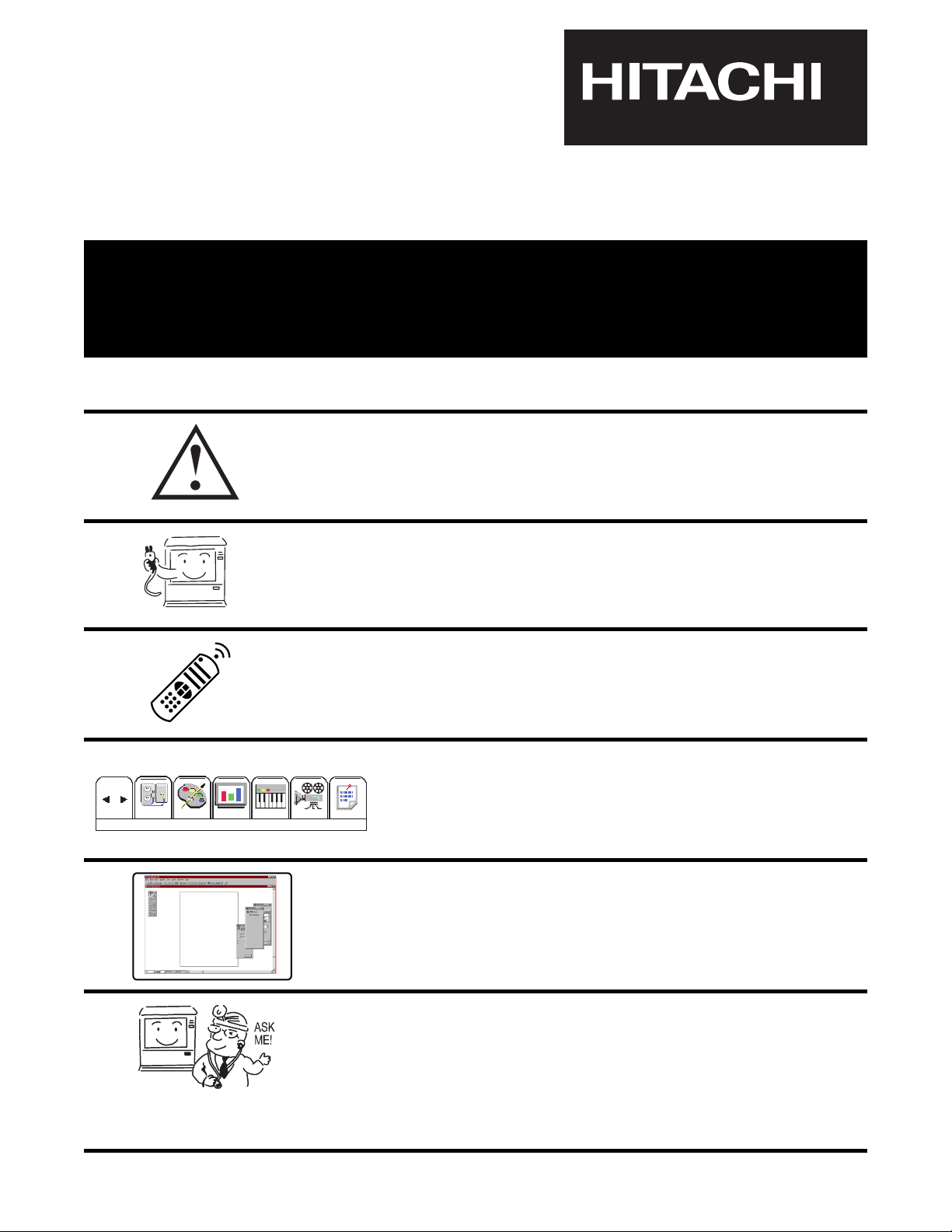
36" PC READY COLOR TV
36SDX01S 36SDX01SR
OPERATING GUIDE
IMPORTANT SAFEGUARDS 2-5
SET UP
Custom
VIDEO
AUDIO
THEATER
INFO
CustomCustom
Set Up
Custom
CustomCustomCustomCustomCustom
CUSTOM
Set Up
USING THE PC READY COLOR
TV AS A PC MONITOR
FIRST TIME USE 6-20
THE REMOTE CONTROL 21-31
ULTRATEC ON-SCREEN DISPLAY 32-59
PLUG AND PLAY
TRADEMARK ACKNOWLEDGMENT
REGULATORY INFORMATION
USEFUL INFORMATION
SERVICE HOTLINE
FEATURE INFORMATION
71-79
60-70
Page 2
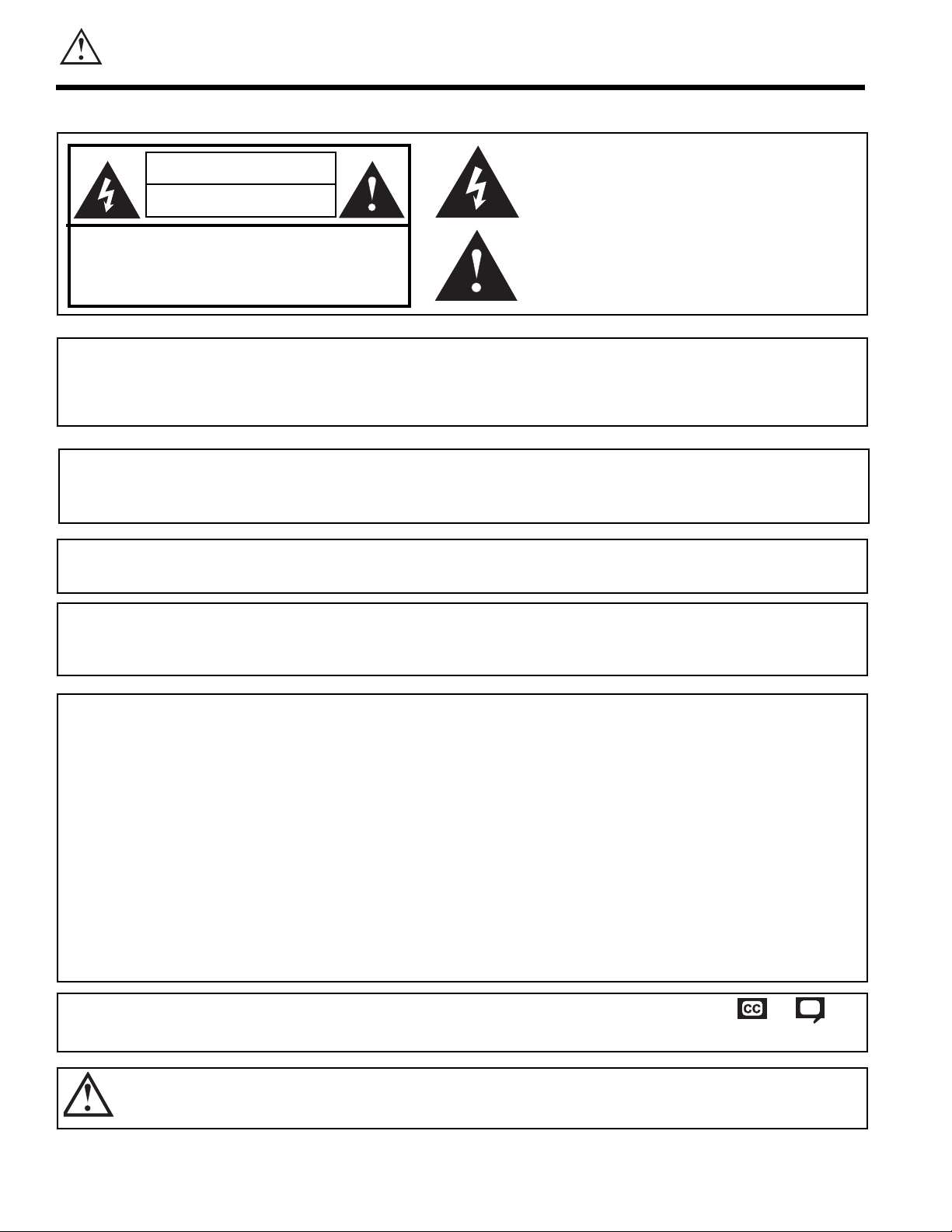
2
IMPORTANT
Follow all warnings and instructions marked on this PC Ready Color television.
WARNING
RISK OF ELECTRIC SHOCK
DO NOT OPEN
CAUTION: TO REDUCE THE RISK OF ELECTRIC SHOCK,
DO NOT REMOVE COVER (OR BACK).
NO USER SERVICEABLE PARTS INSIDE.
REFER SERVICING TO QUALIFIED SERVICE PERSONNEL.
The lightning flash with arrowhead symbol, within an equilateral
triangle, is intended to alert the user to the presence of uninsulated
dangerous voltage within the product s enclosure that may be of a
sufficient magnitude to constitute a risk of electric shock to persons.
The exclamation point within an equilateral triangle, is intended to
alert the user to the presence of important operating and
maintenance (servicing) instructions in the literature accompanying
the appliance.
WARNING:
TO PREVENT FIRE OR SHOCK HAZARD, DO NOT EXPOSE
THIS PC READY COLOR TELEVISION TO RAIN OR MOISTURE.
NOTE: ¥ There are no user serviceable parts inside the PC Ready Color television.
¥Model and serial numbers are indicated on back side of the PC Ready Color
television.
POWER SOURCE
This
PC Ready Color Television
is designed to operate on 120 Volts 60Hz, AC current.
Insert power cord into a 120 Volt 60Hz outlet.
TO PREVENT ELECTRIC SHOCK, DO NOT USE THE PC READY COLOR TELEVISION S
(POLARIZED) PLUG WITH AN EXTENSION CORD, RECEPTACLE, OR OTHER OUTLET
UNLESS THE BLADES AND GROUND TERMINAL CAN BE FULLY INSERTED TO
PREVENT BLADE EXPOSURE.
NEVER CONNECT THE
PC READY COLOR TELEVISION
TO 50HZ, DIRECT CURRENT,
OR ANYTHING OTHER THAN THE SPECIFIED VOLTAGE.
CAUTION: Never remove the back cover of the PC Ready Color Television as this can expose you to very high voltages
and other hazards. If the television does not operate properly, unplug the television and call your authorized
dealer or service shop.
NOTE: This PC Ready Color television receiver will display television closed captioning, ( or ), in
accordance with paragraph 15.119 of the FCC rules.
CAUTION:
Adjust only those controls that are covered in the instructions, as improper changes or modifications not
expressly approved by HITACHI could void the user s warranty.
MODIFICATIONS:
The FCC requires the user to be notified that any changes or modifications made to this device that
are not expressly approved by Hitachi America, Ltd. Home Electronics Division may void the user s
warranty.
Page 3
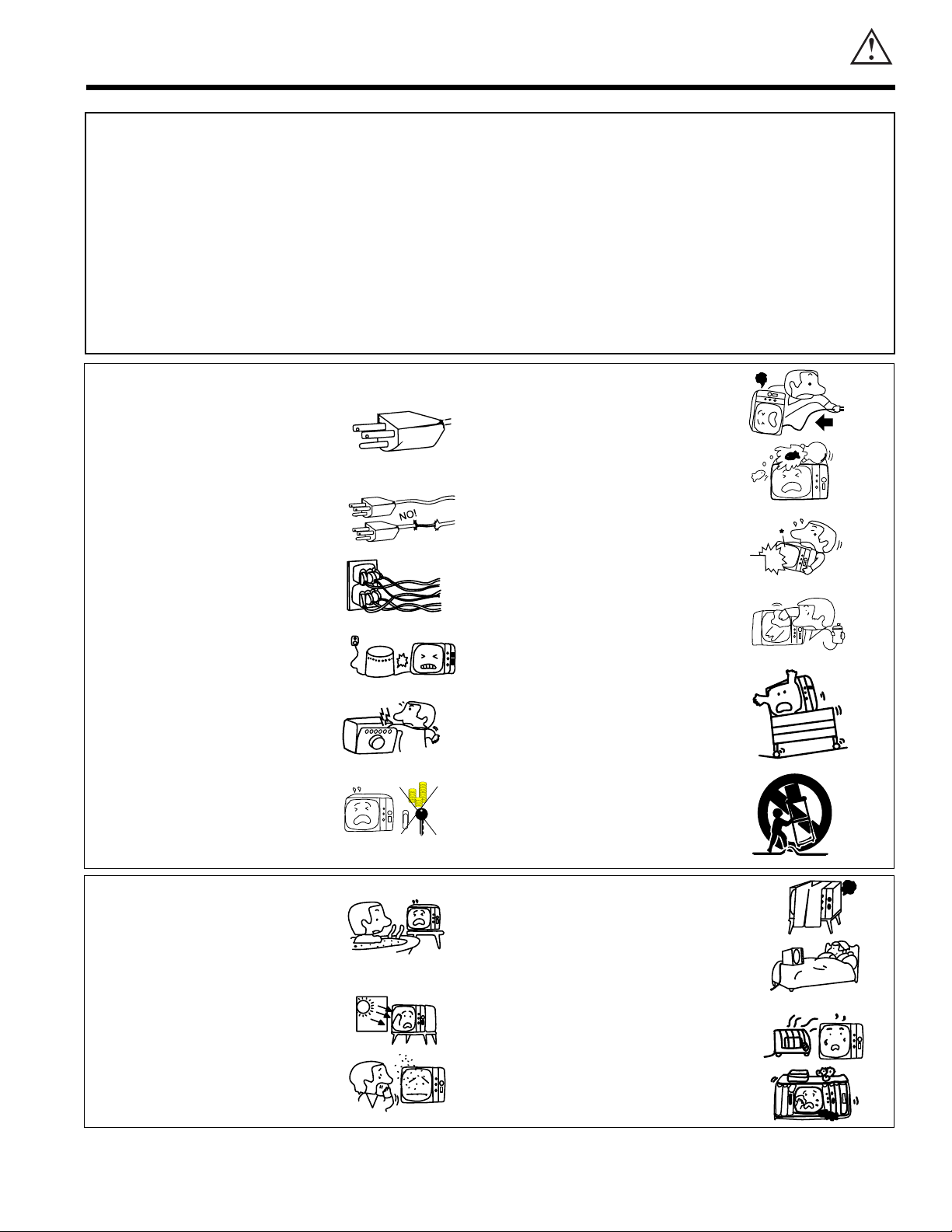
3
IMPORTANT
FOR YOUR PERSONAL SAFETY
1. This PC ready color television set is equipped with
a three-prong grounded, alternating-current line
plug.This plug will fit only three terminal receptacles.
This is a safety feature. Do not defeat the safety
purpose of the three terminal plug.
2. When the power cord or plug is damaged or frayed,
unplug the PC ready color television set from the
wall outlet and refer servicing to qualified service
personnel.
3. Do not overload wall outlets and extension cords as
this can result in fire or electric shock.
4. Do not allow anything to rest on or roll over the
power cord, and do not place the PC ready color TV
where the power cord is subject to traffic or abuse.
This may result in a shock or fire hazard.
5. Do not attempt to service the PC ready color
television set yourself as opening or removing
covers may expose you to dangerous voltage or
other hazards. Refer all servicing to qualified
service personnel.
6. Never push objects of any kind into the PC ready
color television s cabinet slots as they may touch
dangerous voltage points or short out parts that
could result in a fire or electric shock. Never spill
liquid of any kind on the PC ready color television
set.
7. If the PC ready color television set has been
dropped or the cabinet has been damaged, unplug
the PC ready color television set from the wall
outlet and refer servicing to qualified service
personnel.
8. If liquid has been spilled into the PC ready color
television set, unplug it from the wall outlet and
refer service to qualified service personnel.
9. Do not subject your PC ready color television set to
impact of any kind. Be careful not to damage the
picture tube surface.
10. Unplug the PC ready color television set from the
wall outlet before cleaning. Use a damp cloth for
cleaning. Do not use liquid or aerosol cleaners.
11-1. D o not place the PC ready color television set
on an unstable cart, stand, or table. The PC
ready color television set may fall, causing
serious injury to a child or an adult, and serious
damage to the appliance. Use only with a cart or
stand recommended by the manufacturer, or
sold with the PC ready color television set. Wall
or shelf mounting should follow the
manufacturer s instructions, and should use a
mounting kit approved by the manufacturer.
11-2. An appliance and cart combination should be
moved with care. Quick stops, excessive force,
and uneven surfaces may cause the appliance
and cart combination to overturn.
IMPORTANT SAFEGUARDS
CAUTION: SAFETY POINTS YOU SHOULD KNOW ABOUT
¥ Read all of these instructions. YOUR HITACHI PC READY COLOR TELEVISION RECEIVER
¥ Save these instructions for later use.
¥ Follow all warnings and instructions marked
on the PC ready color television receiver.
Our reputation has been built on the quality, performance, and ease of service of HITACHI PC ready color television receivers.
Safety is also foremost in our minds in the design of these units. To help you operate these products properly, this section illustrates safety tips which will be of benefit to you.
Please read it carefully and apply the knowledge you obtain from it to the proper operation of your HITACHI PC ready color television receiver.
Please fill out your warranty card and mail it to HITACHI. This will enable HITACHI to notify you promptly in the improbable event that a safety problem should be discovered in
your product model.
15. The set has slots or openings in the cabinet for
ventilation purposes which provide reliable
operation of the receiver and protect the PC ready
color TV from overheating. These openings must
not be blocked or covered.
¥Never cover the slots or openings with cloth or
other material.
¥ Never block the bottom ventilation slots of the set
by placing it on a bed, sofa, rug, etc.
¥ Never place the set near or over a radiator or heat
register.
¥ Never place the set in a built-in enclosure, unless
proper ventilation is provided.
PROTECTION AND LOCATION OF YOUR SET
12. Do not use the PC ready color television set near
water, for example, near a bathtub, washbowl,
kitchen sink, or laundry tub, in a wet basement, or
near a swimming pool, etc.
¥ Never expose the set to rain or water. If the set has
been exposed to rain or water, unplug set from wall
outlet and refer to qualified service personnel.
13. Choose a place where light (artificial or sunlight)
does not shine directly on the screen.
14. Avoid dusty places, since accumulated dust inside
the chassis may cause failure of the set when high
humidity persists.
O
NO!
NO!
Coins
!
HELP
NO!
TO
HOT!
Page 4
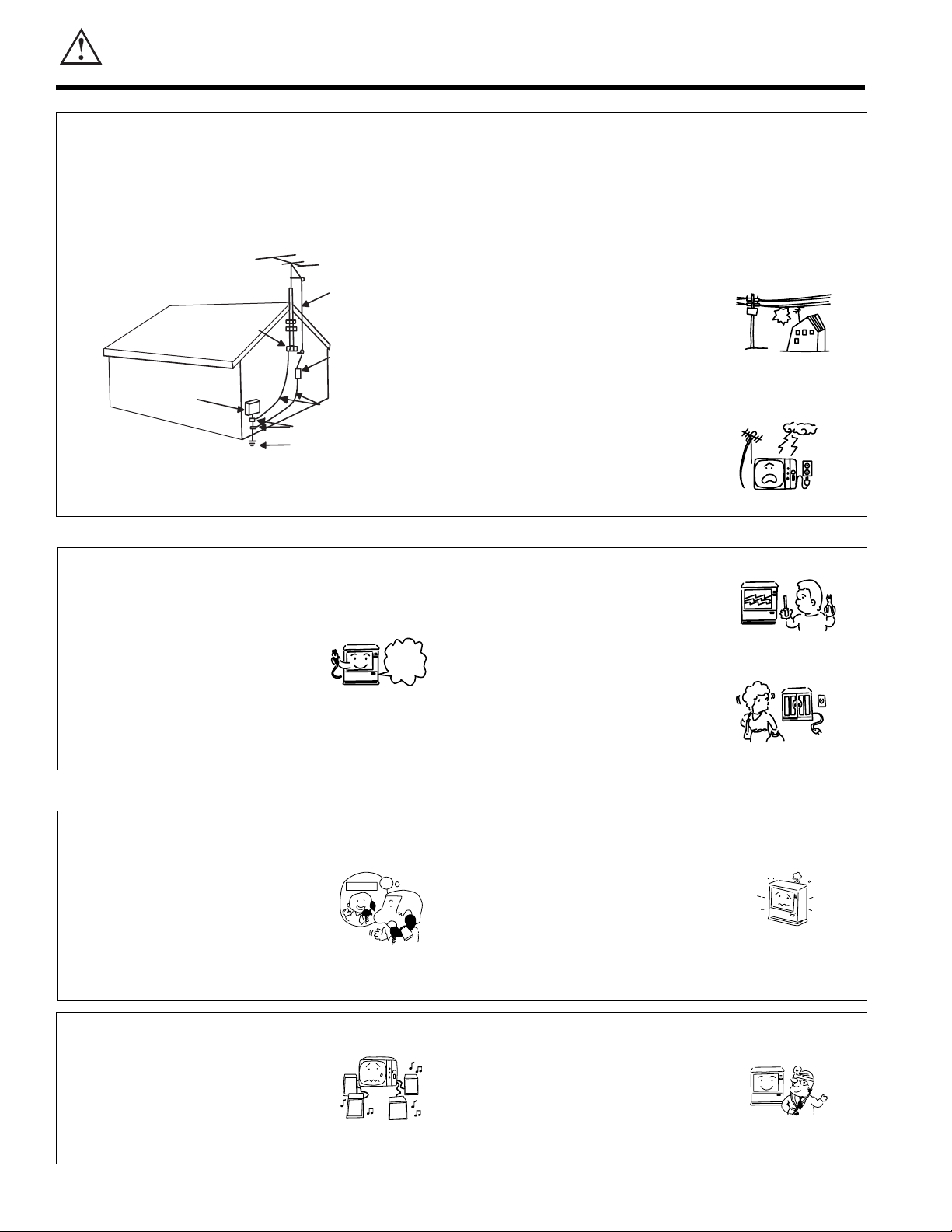
IMPORTANT
4
19. The PC ready color television set should be operated
only from the type of power source indicated on the
marking label. If you are not sure of the type of power
supply at your home, consult your television dealer or
local power company. For sets designed to operate from
battery power, refer to the operating instructions.
20. If the PC ready color television set does not operate
normally by following the operating instructions, unplug
the PC ready color television set from the wall outlet and
refer servicing to qualified service personnel. Adjust only
those controls that are covered in the operating
instructions as improper adjustment of other controls
may result in damage and will often require extensive
work by a qualified technician to restore the PC ready
color television set to normal operation.
21. If your PC ready color television set is to remain unused
for a period of time, (such as when going on a holiday),
turn the PC ready color television set OFF and unplug it
from the wall outlet.
22. If you are unable to restore normal operation by
following the detailed procedure in your operating
instructions, do not attempt any further adjustments.
Unplug the set and call your dealer or service
technician.
OPERATION OF YOUR SET
PROTECTION AND LOCATION OF YOUR SET
IF THE SET DOES NOT OPERATE PROPERLY
23. Whenever the PC ready color television set is
damaged or fails, or if there is a distinct change in
performance that indicates a need for service, unplug
the set and have it checked by a professional service
technician.
24. It is normal for some PC ready color television sets to
make occasional snapping or popping sounds,
particularly when being turned on or off. If the snapping
or popping is continuous or frequent, unplug the set and
consult your dealer or service technician.
25. Do not use attachments not recommended by the PC
ready color television set manufacturer as they may
cause hazards.
26. When replacement parts are required, be sure the
service technician has used replacement parts specified
by the manufacturer that have the same characteristics
as the original part. Unauthorized substitutions may
result in fire, electric shock, or other hazards.
FOR SERVICING AND MODIFICATION
27. Upon completion of any service or repairs to the PC
ready color television set, ask the service technician to
perform routine safety checks to determine that the PC
ready color television is in safe operating condition.
16-1. If an outside antenna is connected to the PC ready color television set, be
sure the antenna system is grounded so as to provide some protection
against voltage surges and built up static charges, Section 810 of the
National Electrical Code, NFPA No. 70-1975, provides information with
respect to proper grounding of the mast and supporting structure, grounding
of the lead-in wire to an antenna discharge unit, size of grounding
conductors, location of antenna discharge unit connection to grounding
electrode, and requirements for the grounding electrode.
17. An outside antenna system should not be located in the
vicinity of overhead power lines or other electrical lights
or power circuits, or where it can fall into such power
lines or circuits. When installing an outside antenna
system, extreme care should be taken to keep from
touching such power lines or circuits as contact with
them might be fatal.
18. For added protection for the PC ready color television
set during a lightning storm, or when it is left unattended
and unused for long periods of time, unplug it from the
wall outlet and disconnect the antenna. This will
prevent damage due to lightning and power-line surges.
16-2. Note to CATV system installer:
(Only for PC ready color television sets with CATV
reception) This reminder is provided to call CATV
system installers attention to Article 820-40 of the NEC
that provides guidelines for proper grounding and, in
particular, specifies that the cable ground shall be
connected to the grounding system of the building, as
close to the point of cable entry as practical.
EXAMPLE OF ANTENNA GROUNDING AS PER NATIONAL ELECTRICAL CODE
INSTRUCTIONS.
ANTENNA
LEAD IN
WIRE
GROUND
CLAMP
ANTENNA
DISCHARGE UNIT
(NEC SECTION 810-20)
ELECTRIC
SERVICE
EQUIPMENT
NEC NATIONAL ELECTRICAL CODE
GROUNDING CONDUCTORS
(NEC SECTION 810-21)
GROUNDING CONDUCTORS
POWER SERVICE GROUNDING
ELECTRODE SYSTEM
(NEC ART 250 PART H)
Use
Proper
Voltage
No !
?
Service
Snap
Pop
Pop
Snap
ask
me!
Page 5
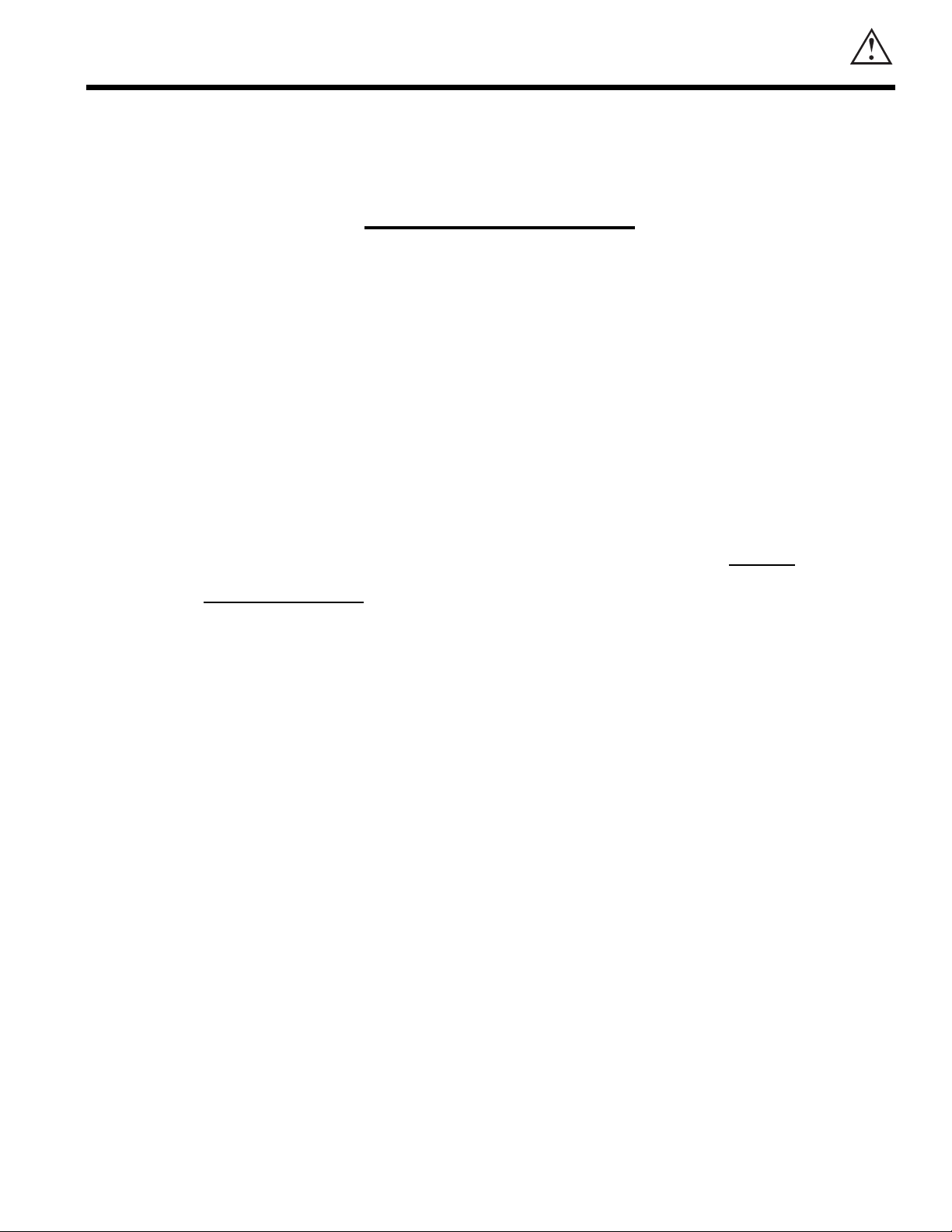
5
PICTURE CAUTIONS
WARNING
Continuous On-Screen Displays such as
video games, stock market quotations,
computer generated graphics, and other
fixed (non-moving) patterns can cause
permanent damage to PC Ready Color
Television Receivers. Such PATTERN
BURNS constitute misuse and are NOT
COVERED
by your HITACHI Factory
Warranty.
This PC ready color television receiver was intended mainly for the private viewing of
programs broadcast by TV stations, cable companies, and programs from other video
sources. Public viewing may require prior authorization from the broadcaster or owner
of the video program.
Page 6
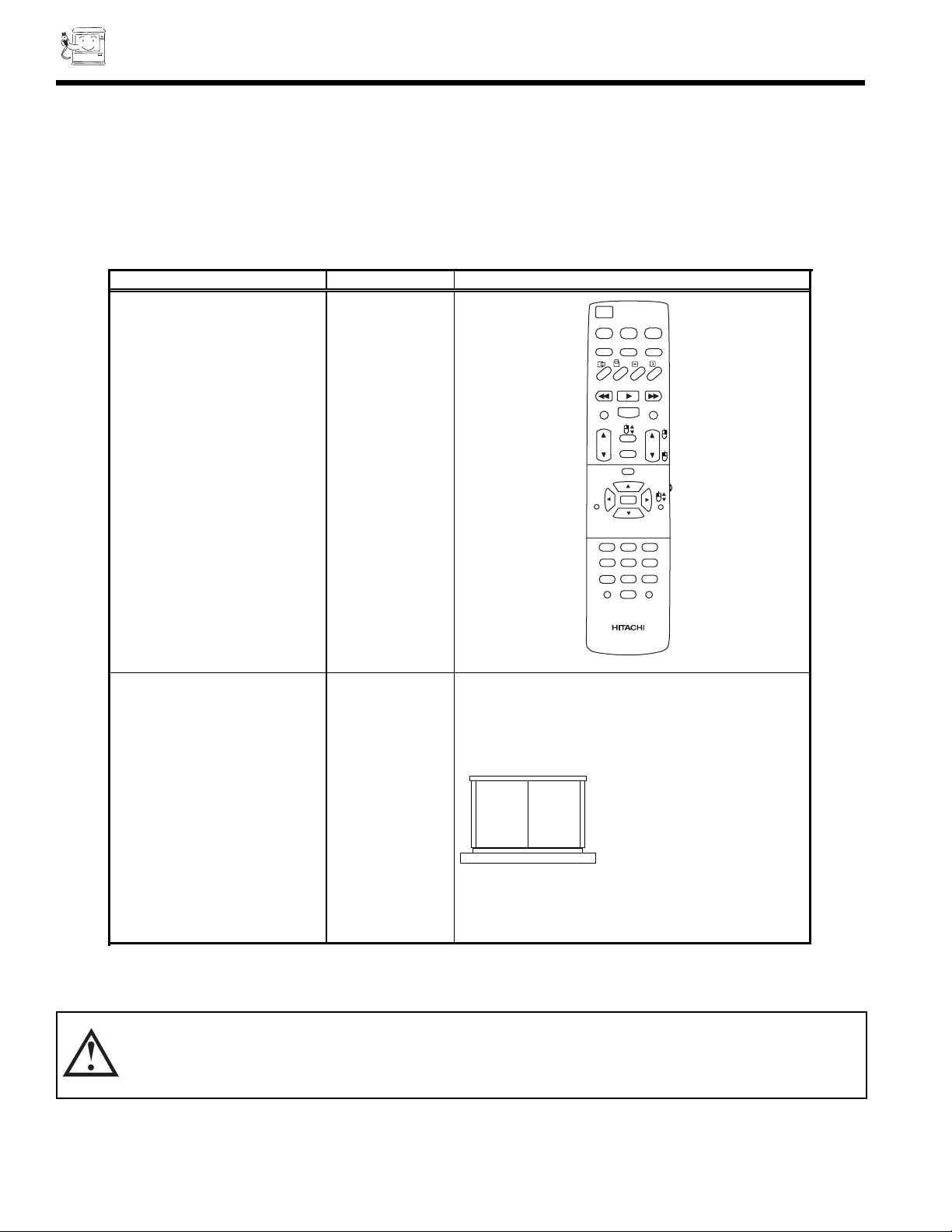
6
ACCESSORIES
Check that you have the following accessories before disposing of the packing material.
1. Remote Control Unit.
2. Two AA size, 1.5V batteries (For Remote Control Unit).
For information regarding how to obtain these accessories, please call TOLL FREE 1-800-448-2244 for your nearest HITACHI
Authorized Parts Distributor in the continental United States. For Alaska please contact your nearest HITACHI regional office.
PART NAME PART NO. ILLUSTRATION
27MM20BA
CLU-433PC HL00723
OR
CLU-433MC HL00725
REMOTE CONTROL
27V TELEVISION STAND
SP271B H530021
(Not included, order separately)
CAUTION: PC ready color television stand model SP351B or SP364B is designed for use only with a 36 inch or
smaller PC ready color television set. Use of a smaller stand, a non Hitachi recommended stand or a
generic stand may result in instability, causing possible injury.
CUSTOM HITACHI PC
READY COLOR
TELEVISION STAND
Excellent for VCR and
videotape storage.
Special features include
curved smoke glass
doors and an adjustable
shelf. Available in black.
36SDX01SR
36SDX01S
CLU-433FC
REMOTE CONTROL
36V PC READY COLOR
TELEVISION STAND
SP351B or SP364B
(Not included, order separately)
H530024
H530024
HL00724
0
9
8
7
4
5
6
1
2
3
MENU
SLEEP
INPUT
CLU-433FC
FAV
CH
EXIT
CH
VOL
HELP
POSITION
TV
CABLE
VCR
POWER
CURSOR CONTROL
TV/VCR
REC
STOP
PAUSE
PIPC
SIZE
H
H
V
V
FAV
CH
RECALL
C.S.
LST-CH
MUTE
L
I
G
H
T
Page 7
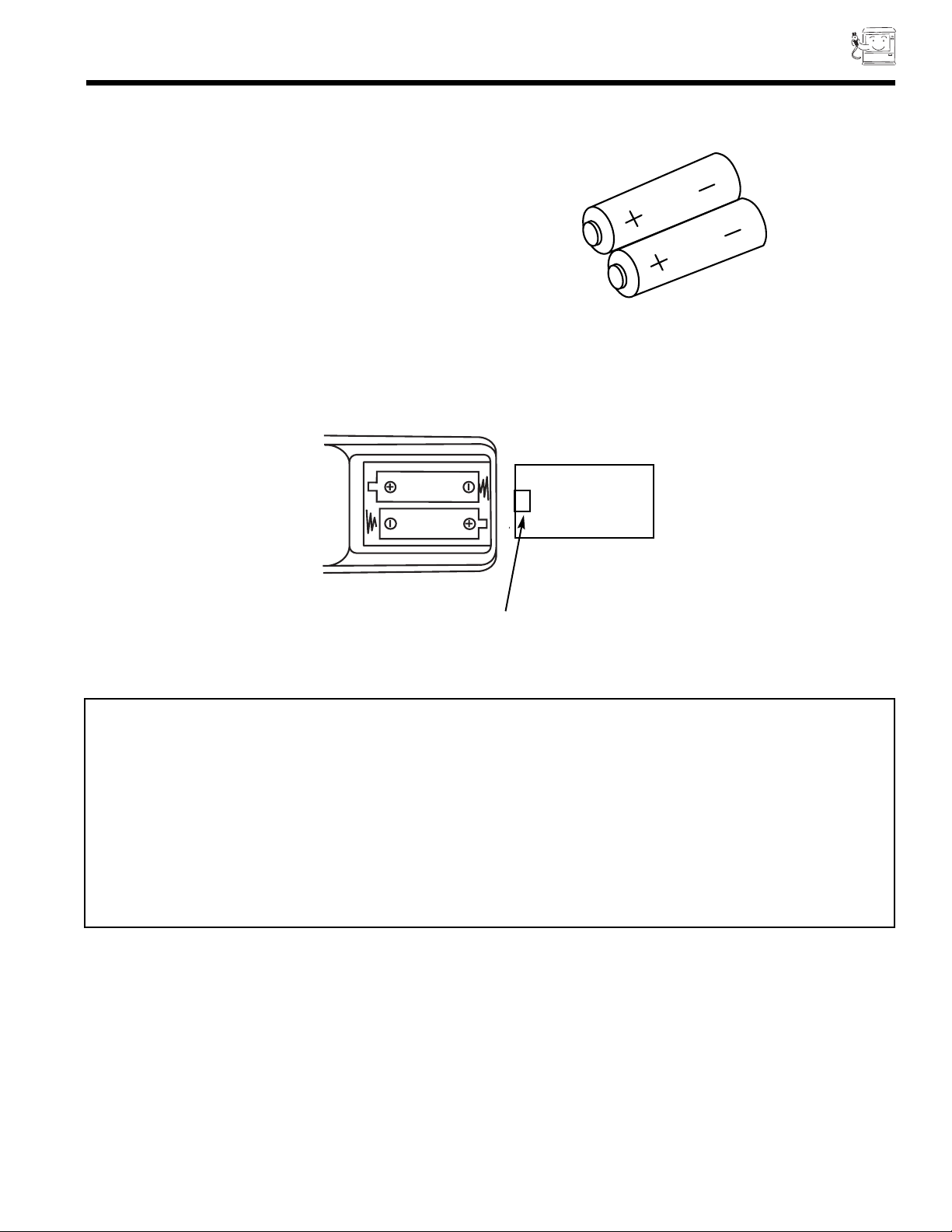
REMOTE CONTROL BATTERY INSTALLATION
AND REPLACEMENT
7
1. Open the battery cover of the remote control by pushing the
notched part of the cover with your fingers.
2. Insert two new AA size batteries in the remote. When
replacing old batteries, push them towards the springs and
lift them out.
3. Match the batteries to the (+) and (-) marks in the battery
compartment.
4. Replace the cover.
CAUTIONS
1. If your PC ready color television set is to remain unused for a long period of time, for instance when you go on vacation,
unplug the PC ready color television from the wall outlet.
2. Do not subject the remote control to shocks such as dropping it on the floor, etc. Precision parts may be damaged.
3. Do not allow the remote control to become wet and avoid placing it in areas of high humidity. Do not leave it on or near
a heater. Excess heat or moisture may cause the unit to cease operation.
4. If the batteries become exhausted, remote control operation may become erratic or stop altogether. Replace the old
batteries with new AA types.
BOTTOM VIEW
Lift up on tab to
remove back cover.
SUM-3.AA
IECR6.1.5V
SUM-3.AA
IECR6.1.5V
Page 8
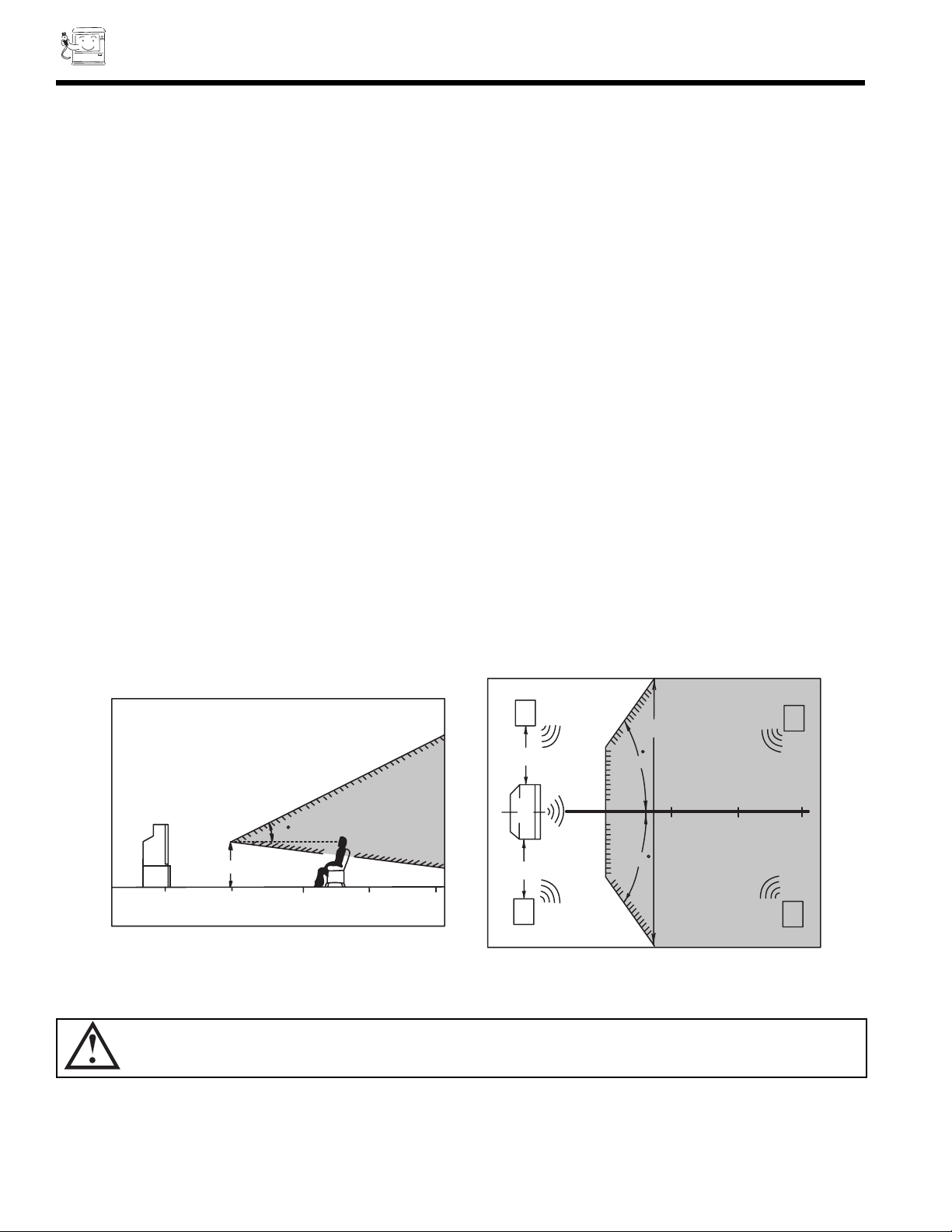
8
HOW TO SET UP YOUR NEW
HITACHI PC READY COLOR TV
ANTENNA
Unless your PC ready color TV is connected to a cable TV system or to a centralized antenna system, a good outdoor color TV
antenna is recommended for best performance. However, if you are located in an exceptionally good signal area that is free from
interference and multiple image ghosts, an indoor antenna may be sufficient.
LOCATION
Select an area where sunlight or bright indoor illumination will not fall directly on the picture screen. Also, be sure that the location
selected allows a free flow of air to and from the back cover of the set.
To avoid cabinet warping, cabinet color changes, and increased chance of set failure, do not place the PC ready color TV where
temperatures can become excessively hot, for example, in direct sunlight or near a heating appliance, etc.
VIEWING
To view the PC ready color television screen at its best, test various locations in the room. The drawings below show several
suggestions.
The best picture is seen by sitting directly in front of the PC ready color TV and about 6 to 9 feet from the screen. During daylight
hours, reflections from outside light may appear on the screen. If so, drapes or screens can be used to reduce the reflection or
the PC ready color TV can be located in a different section of the room.
If the PC ready color TV s audio output will be connected to a Hi-Fi system s external speakers, the best audio performance will
be obtained by placing the speakers equidistant from each side of the receiver cabinet and as close as possible to the height of
the picture screen center. For best stereo separation, place the external speakers at least 4 feet from the side of the PC ready
color television. Place the surround speakers to the side or behind the viewing area. Differences in room sizes and acoustical
environments will require some experimentation with speaker placement for best performance.
CAUTION: The magnetic field of external speakers may cause the picture to distort if the speakers are placed too close
to the PC ready color television. Move the speakers away from the PC ready color TV until there is no
picture distortion.
S
S
L
R
4' MINIMUM
4' MINIMUM
5'
10'
15'
BEST
HORIZONTAL
VIEWING ANGLE
50
50
20'
20'
BEST
VERTICAL VIEWING
8
ANGLE
15'
20'
20
3'
0'
5'
10'
Page 9
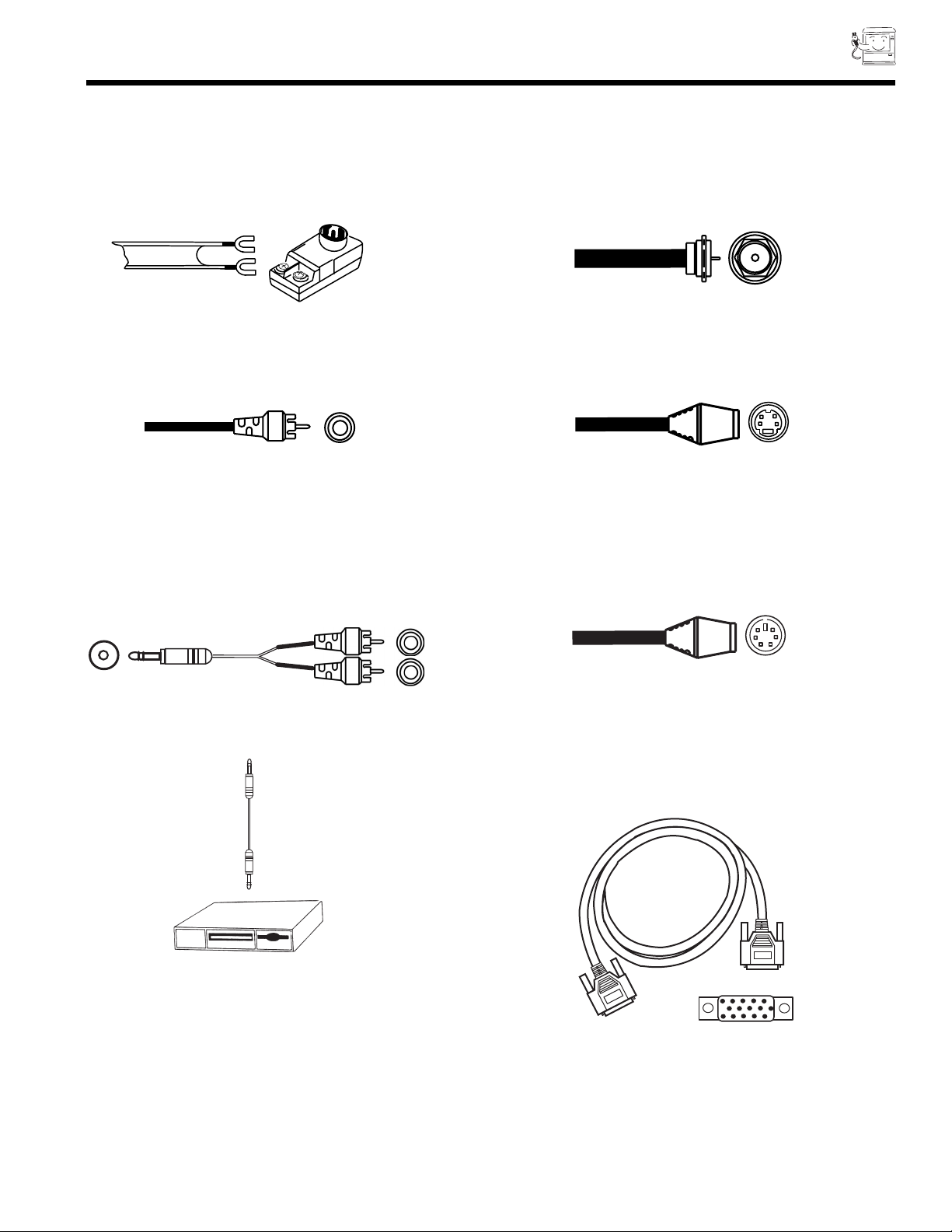
9
HOOKUP CABLES
Most video/audio connections between components can be made with shielded video and audio cables that have phono connectors.
For best performance, video cables should use 75-Ohm coaxial shielded wire. Cables can be purchased from most stores that sell
audio/video products. Below are illustrations and names of common connectors. Before purchasing any cables, be sure of the
output and input connector types required by the various components and the length of each cable.
300-Ohm Twin Lead Connector
This outdoor antenna cable must be connected to an
antenna adapter (300-Ohm to 75-Ohm).
Phono Connector
Used on all standard video and audio cables which
connect to inputs and outputs located on the PC ready
color television s rear jack panel and front control panel.
F Type 75-Ohm Coaxial Antenna Connector
For connecting RF signals (antenna or cable TV) to the
antenna jack on the television.
S-Video (Super Video) Connector
This connector is used on camcorders, VCRs and laserdisc players with an S-Video feature in place of the
standard video cable to produce a high quality picture.
Mouse Connector Cable (Provided)
This cable is used to connect the computer mouse port
to the TV/monitor mouse output for remote control
mouse operation.
D-SUB MINI 15-Pin Cable (Optional)
This cable is used to connect a computer VGA output to
the D-SUB input located on the rear panel.
Monitor Audio In
PC Audio Out
PC AUDIO OUT
3.5 mm
Stereo
Mini Plug
2
RCA Type
Plugs
Stereo Cable (3.5 mm plug to 3.5 mm plug)
(Optional)
This cable is used to connect from Audio out jack on the
back of the computer s sound card to the PC Audio input
Jack of the monitor.
Page 10
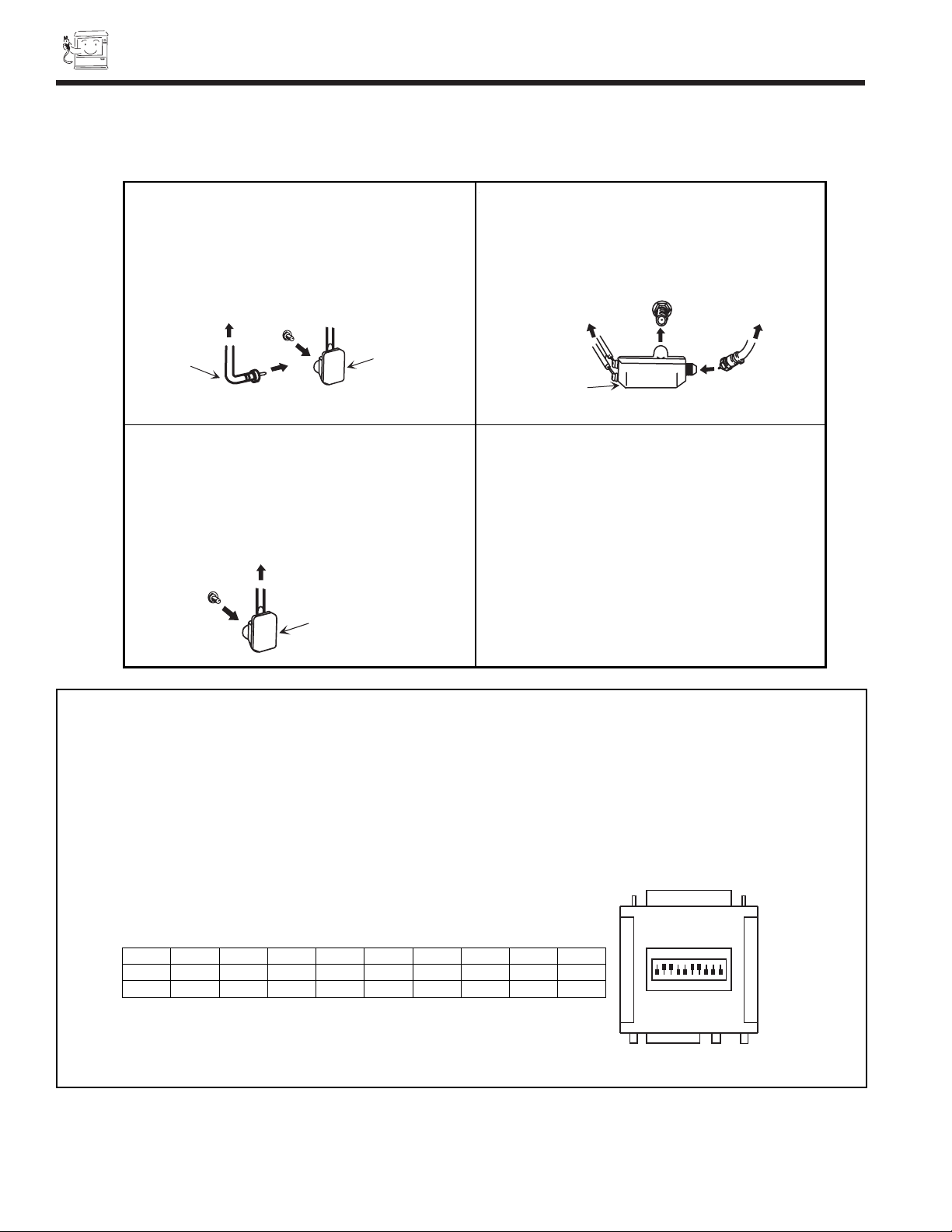
10
1. VHF (75-Ohm) antenna/CATV 3. When both VHF and UHF antennas are connected
When using a 75-Ohm coax
ial cable system, Attach an optional ANTENNA MIXER to the TV
disconnect the VHF adaptor from the VHF 75-Ohm antenna terminal and connect the cables to the
receptacle and connect the outdoor antenna or ANTENNA MIXER.
CATV cable to a VHF 75-Ohm receptacle.
2. VHF (300-Ohm) antenna/UHF antenna Notes:
When using a 300-Ohm twin lead from an outdoor 1. If an outdoor antenna/CATV is used, disconnect
antenna disconnect the (VHF or UHF) indoor the indoor antenna. Ghosting and poor reception
antenna leads from screws of the (VHF or UHF) may result if both the indoor and outdoor antennas/
adaptor and connect outdoor (VHF or UHF) CATV are connected at the same time.
leads to these screws of a (VHF or UHF) adaptor.
2. Consult your dealer or service store for the
ANTENNA MIXER and (VHF or UHF) adaptor.
3. The special converter (decoder) will be supplied
by
the cable company.
To outdoor antenna or CATV cable
VHF/UHF
75 Ohm
Coaxial Cable
(disconnect)
VHF Adaptor
ANTENNA
MIXER
VHF/UHF
To UHF Antenna
To outdoor
VHF Antenna
(Rear of TV set)
To outdoor VHF
or UHF Antenna
(connect)
VHF Adaptor
ANTENNA CONNECTIONS
These sets are equipped with one VHF/UHF antenna terminal. The VHF/UHF terminal can be used for normal TV, cable TV (CATV),
a TV game, etc.
HOOKUP CABLES AND CONNECTORS
NOTE: Optional adapter for *Apple®Macintosh®computers. If the optional AESP model G301/U Macintosh to VGA
®
adapter connector is configured and connected between Macintosh video out and the 36SDX01S/SR video in, the
Macintosh is forced to boot in 640 x 480/60 Hz or 800 x 600/60 Hz mode (set mode) because the operational
adapter correctly manipulates the Macintosh sense pins.
For the optional adapter to work, it s DIP switch settings should be # 2, 3, 6, 7 = ON and # 1, 4, 5, 8, 9, 10 = OFF.
See below: Example - See Switch Instructions for details.
Mode 5 = 2367 (SVGA 800 x 600/60 Hz configuration)
(VGA 640 x480/60 Hz configuration)
Composite Separate Sync
ON
DIP
1
2
34567
8910
ON
1
458910
2
367
OFF
SW1 SW2 SW3 SW4 SW5 SW6 SW7 SW8 SW9 SW10
ON ON ON ON
OFF OFF OFF OFF OFF OFF
3. When both VHF and UHF antennas are connected
Attach an optional ANTENNA MIXER to the PC ready
color TV antenna terminal and connect the cables to
the ANTENNA MIXER.
(Rear of PC ready
color TV set)
Page 11
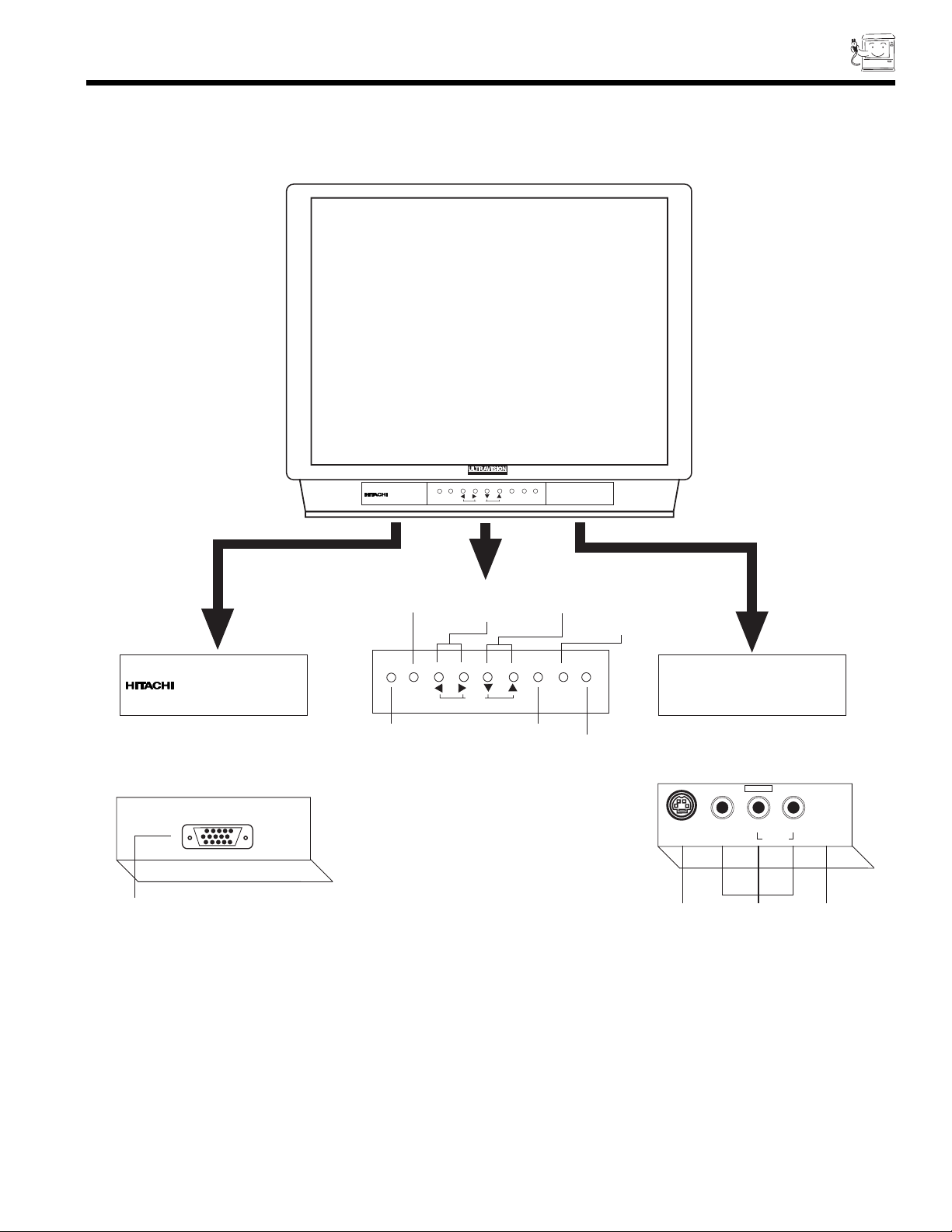
11
FRONT PANEL CONTROLS
FRONT VIEW
A detailed explanation of the circled numbers is on page 12.
See page 23 for MENU, CURSOR, and EXIT button operations.
OPEN DOOR
OPEN DOOR
PC RGB Input 2
PC RGB
INPUT 2
PUSH
PUSH
HD
READY
D I G I T A L
POWER VOL - VOL + CH - CH + MENU INPUT
CURSOR
Power Button
Volume Buttons
Channel Buttons
Input Button
POWER VOL - VOL + CH - CH + MENU INPUT
CURSOR
LED
Menu
Infrared Sensor
S-VIDEO
VIDEO L/MONO R
AUDIO
INPUT 3
Input 3
S-Video
Infrared
Sensor
PUSH PUSH
Page 12
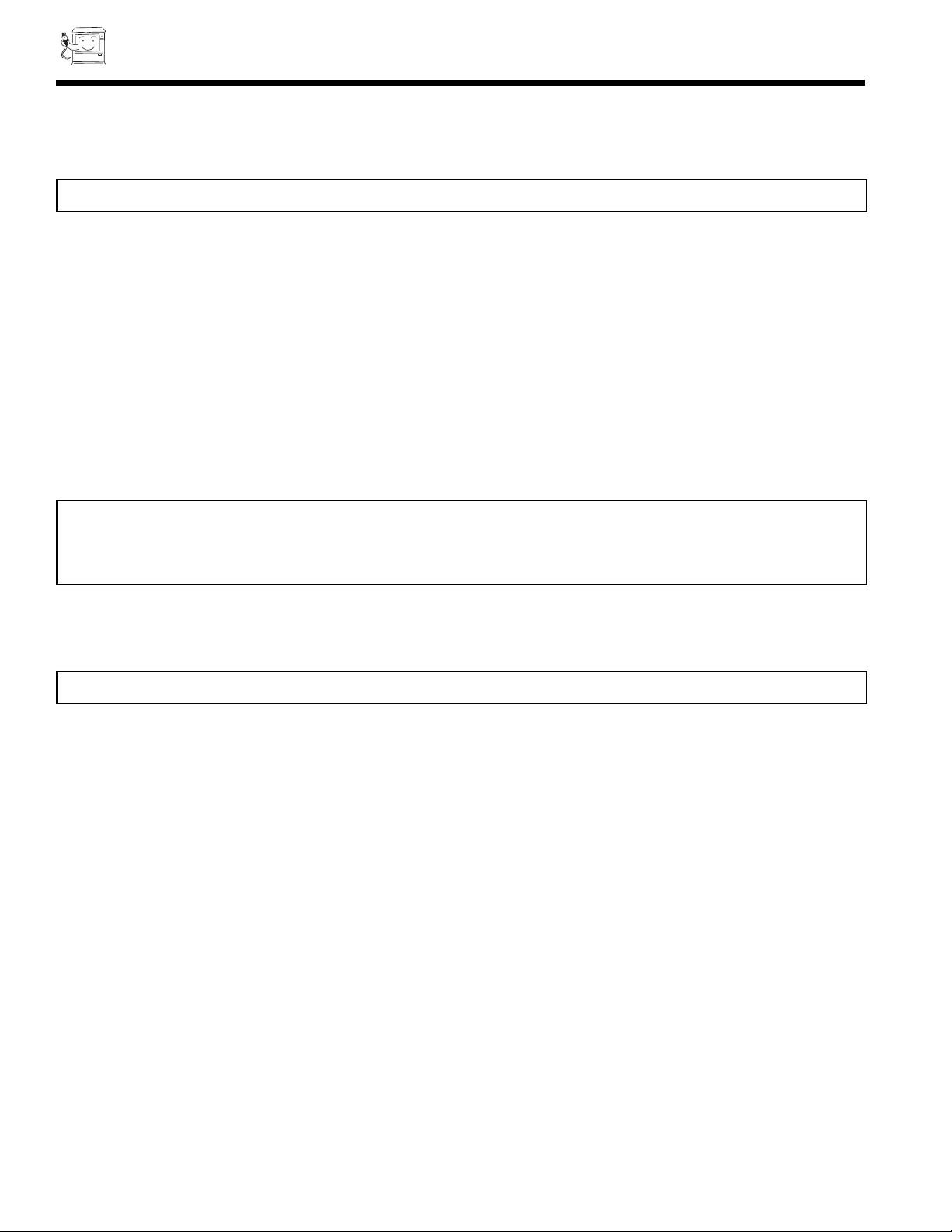
12
FRONT PANEL CONTROLS
CHANNEL Buttons
Press these buttons until the desired channel appears at the top right corner of the PC ready color TV screen.
VOLUME Buttons
Press these buttons for your desired sound level. The volume level will be displayed on the PC ready color TV screen.
INPUT Button
Press this button to select the antenna, VIDEO, or PC: RGB Input. Your selection is shown at the top right corner of the screen.
NOTE: Your HITACHI PC ready color TV will appear to be turned OFF if there is no video input when VIDEO is selected.
If you have no input to VIDEO, press the INPUT button until the normal broadcast picture appears. If the picture
does not appear, the power is OFF.
REMOTE CONTROL INFRARED Sensor
Point your remote control at this area when selecting channels, adjusting volume, etc.
NOTE: Front panel control CURSOR operation will not operate the FAMILY FAVORITES channel function.
FRONT INPUT JACKS (for VIDEO: 3)
Use these audio/video jacks for a quick hook-up from a camcorder or VCR to instantly view your favorite show or new
recording. (Press the Input button until VIDEO: 3 appears in the top right corner of the PC ready color TV screen.)
PC RGB INPUT 2
Use this 15 pin D-Sub input for a quick hook up from your PC connection. (RGB2)
S-VIDEO 3
Input provides S-Video (super video) jacks for a quick hook-up of equipment with S-Video output capability.
LED (Light Emitting Diode)
Timing and Sync detector indicator.
POWER Button
Press this button to turn the PC ready color TV on or off.
NOTE: S-Video input takes priority over Video input.
Page 13
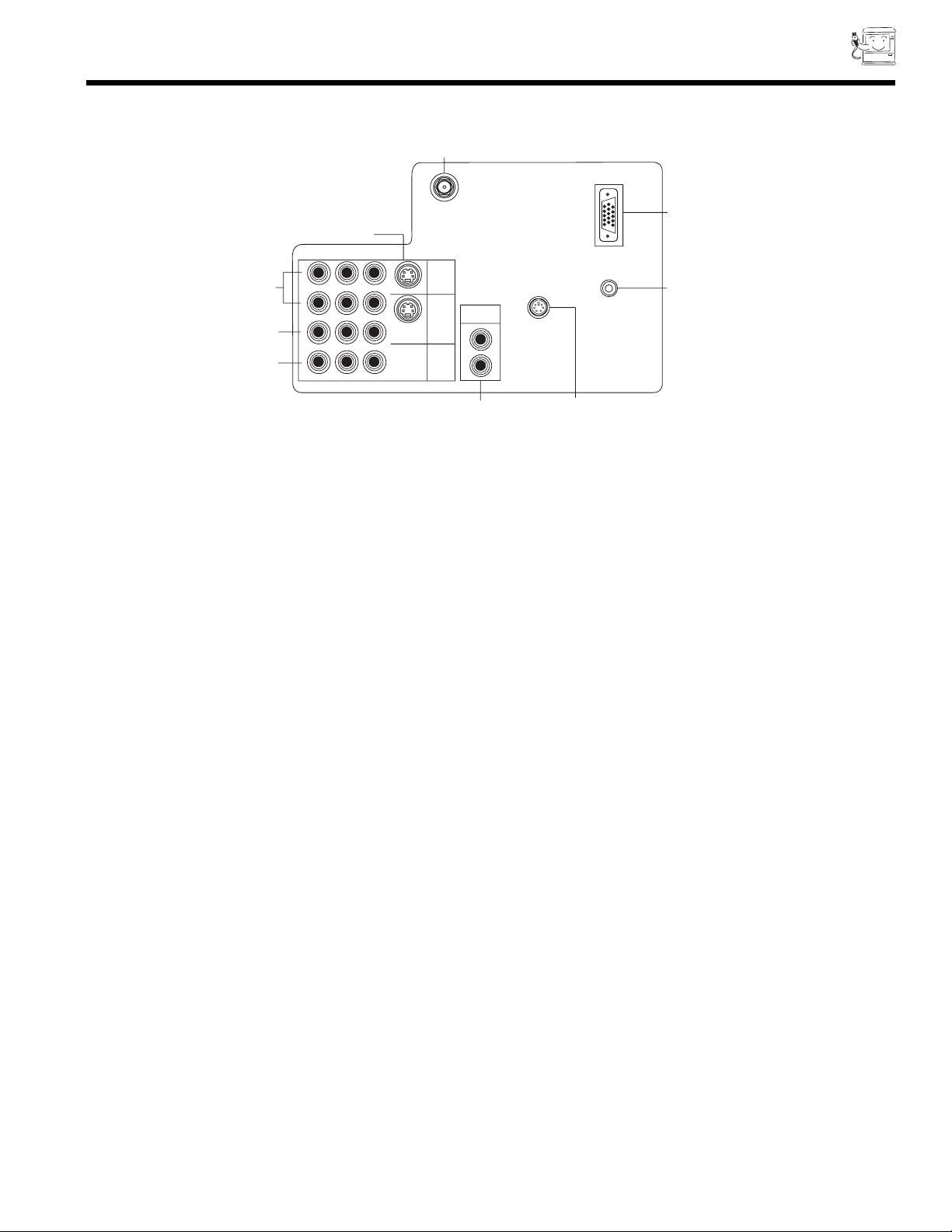
13
REAR PANEL JACKS
REAR VIEW
Antenna Inputs
The VHF/UHF terminal can be used for normal TV, cable TV (CATV), a video game, etc.
Audio/Video Inputs 1,2
The INPUT button will step through each signal source input each time it is pressed. Use the audio and video inputs to
connect external devices, such as VCRs, camcorders, laserdisc players,DVD players etc. (If you have mono sound, insert
the audio cable into the left channel jack.)
S-Video 1,2
Input provides S-Video (Super Video) jacks for connecting equipment with S-Video output capability.
Component: Y-C
BCR
/Y-PBPR Input 2 (See Tips on Rear Panel Connections on page 14)
Input 2 provides Y-CBCR/Y-PBPRjacks for connecting equipment with this capability, such as a DVD player or HDTV settop box.
Monitor Out
These jacks provide fixed audio and video signals which are used for recording.
There is NO MONITOR OUT when using COMPONENT VIDEO.
Audio to Hi-Fi
These jacks provide variable audio output to a separate stereo amplifier. With this connection, the audio to the stereo can
be controlled by the PC ready color television s main volume. Use these jacks for the SURROUND Left and Right channels.
(see page 16 and 20)
PC Control
Use this input for remote control mouse operation.
PC Audio Input
Connect external devices for audio in PC mode. (see page 63)
PC RGB Input 1 (RGB1)
Use this 15-pin D-Sub Input for your PC connection. (see page 60)
Y
S-VIDEO
COMPONENT
INPUT
1
INPUT
2
MONITOR
OUT
AUDIO TO
HI FI
L
R
PC CONTROL
PC AUDIO
INPUT
VHF/UHF
PC RGB INPUT 1
S-VIDEO
VIDEO
R-AUDIO -
(MONO) / L
VIDEO
R-AUDIO -
(MONO) / L
VIDEO
R-AUDIO -
(MONO) / L
VIDEO
P /C
R R
P /C
B B
Page 14
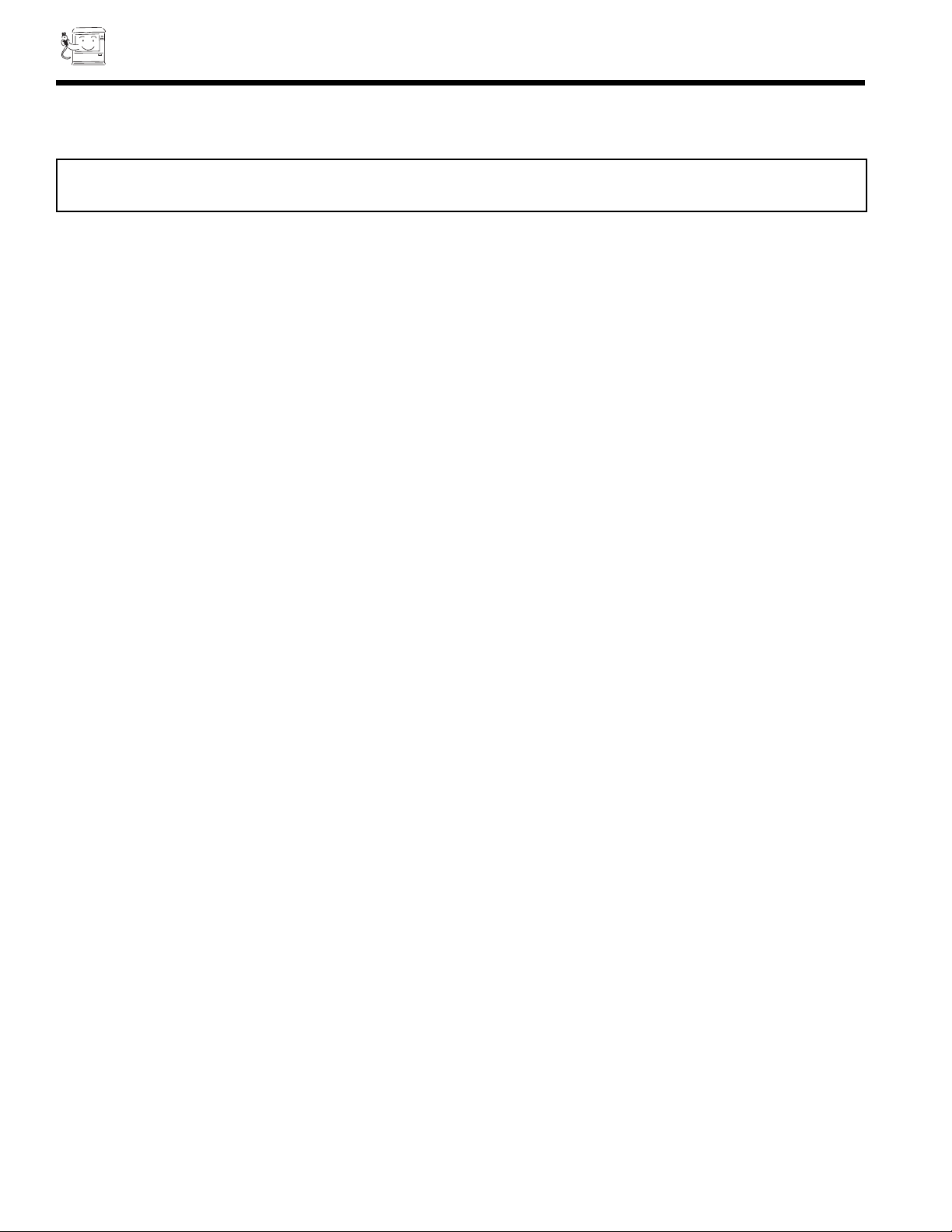
14
REAR PANEL JACKS
TIPS ON REAR PANEL CONNECTIONS
The S-Video connection is provided for high performance laserdisc players, VCRs etc., that have this feature. Use this connection
in place of the standard video connection if your device has this feature.
If your device has only one audio output (mono sound), connect it to the left audio jack on the PC ready color TV.
Refer to the operating guide of your other electronic equipment for additional information on connecting your hookup cables.
Asingle VCR can be used for VCR #1 and VCR #2, but note that a VCR cannot record its own video or line output (INPUT: 1
in the example on page 15.) Refer to your VCR operating guide for more information on line input-output connections.
You may use VIDEO, S-VIDEO, or COMPONENT: Y-CBCR/Y-PBPRinputs to connect to Input 2, but note that only one of these
may be used at a time.
Connect only 1 component to each input jack.
DO NOT connect standard VIDEO or S-VIDEO to Input 2 when using Y-CBCR/Y-PBPRinput.
COMPONENT: Y-CBCR/Y-PBPRconnections are provided for high performance components, such as DVD players or HDTV
set-top boxes. Use these connections in place of the standard video connection if your device has this feature.
When using the Y-CBCR/Y-PBPRinput jacks, connect your components audio output to the PC ready color TV s Input 2 Left and
Right Audio input jacks.
Your component outputs may be labeled Y, B-Y, and R-Y. In this case, connect the components B-Y output to the PC ready color
TV s CBinput and the components R-Y output to the PC ready color TV s CRinput.
It may be necessary to adjust TINT level to obtain optimum picture quality when using the Y-CBCR/Y-PBPRinputs. (See page
48 and 49).
To ensure no copyright infringement, there is NO MONITOR OUT output when using the Y-CBCR/Y-PBPRjacks.
IMPORTANT: TURN OFF THE TV/PC MONITOR AND THE PC BEFORE CONNECTING OR DISCONNECTING ANY
CABLES.
Page 15
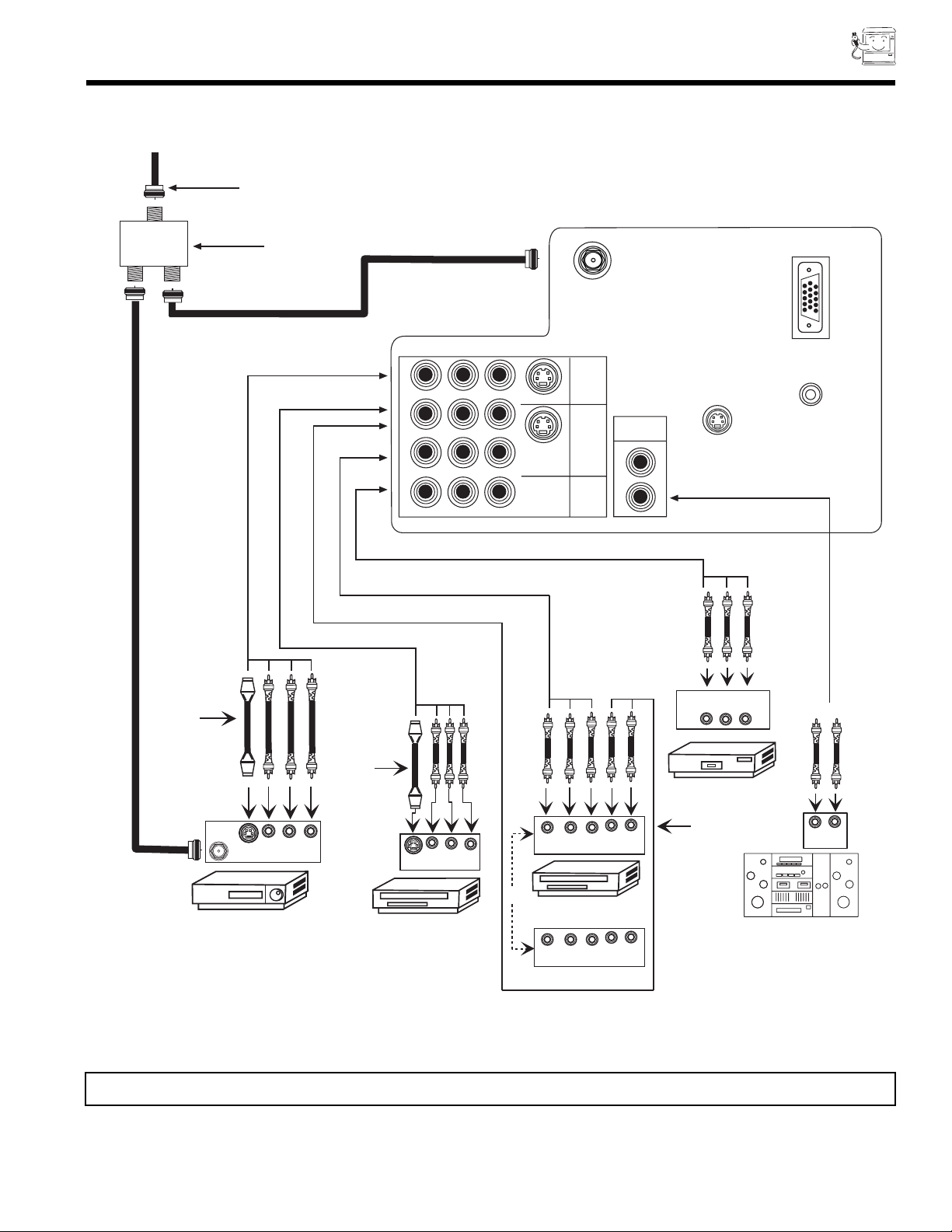
REAR PANEL CONNECTIONS
15
NOTE: Connect only 1 component to each input jack.
Outside antenna or
cable TV coaxial cable
Optional, see tips
on page 14
2-Way signal splitter
R - AUDIO -
R - AUDIO -
P /C
R R
R - AUDIO -
(MONO) / L
(MONO) / L
P /C
B B
(MONO) / L
VIDEO
VIDEO
Y
VIDEO
S-VIDEO
S-VIDEO
COMPONENT
VIDEO
INPUT
1
INPUT
2
MONITOR
OUT
VHF/UHF
AUDIO TO
HI FI
L
R
INPUT 2
L and R
PC CONTROL
INPUT
V L R
PC RGB INPUT 1
PC AUDIO
INPUT
Optional, see tips
on page 14
ANT
IN
S-VIDEO
V L R
S-VIDEO
V L R
VCR #1
Laserdisc player, VCR,
camcorder, etc.
Y C C
B R
(OR)
DVD Player,
Laserdisc player, etc.
Y P P
B R
HDTV SET-TOP BOX
OUTPUT
OUTPUT
L R
L R
VCR #2
Optional, see tips
on page 14
LR
INPUT
Stereo System Amplifier
Page 16
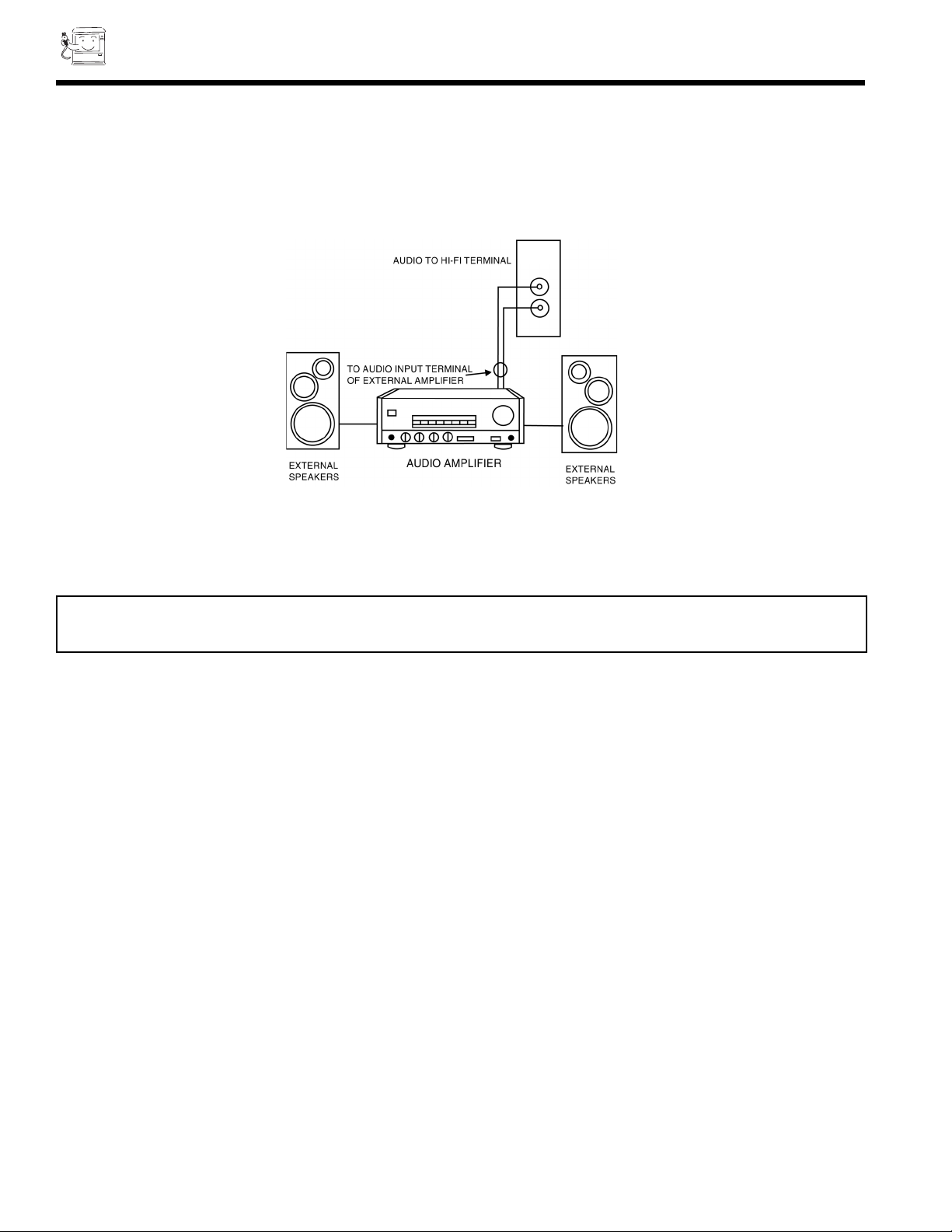
16
To control the audio level of an external audio amplifier with the remote control, connect the system as shown below.
NOTE: To prevent damage to the speaker and distorted sound, set the volume control of the audio amplifier lower and adjust
the sound using the remote control of the PC ready color TV set.
(REAR OF PC READY COLOR TV SET)
CONNECTING EXTERNAL AUDIO AMPLIFIER
AUDIO
TO
Page 17
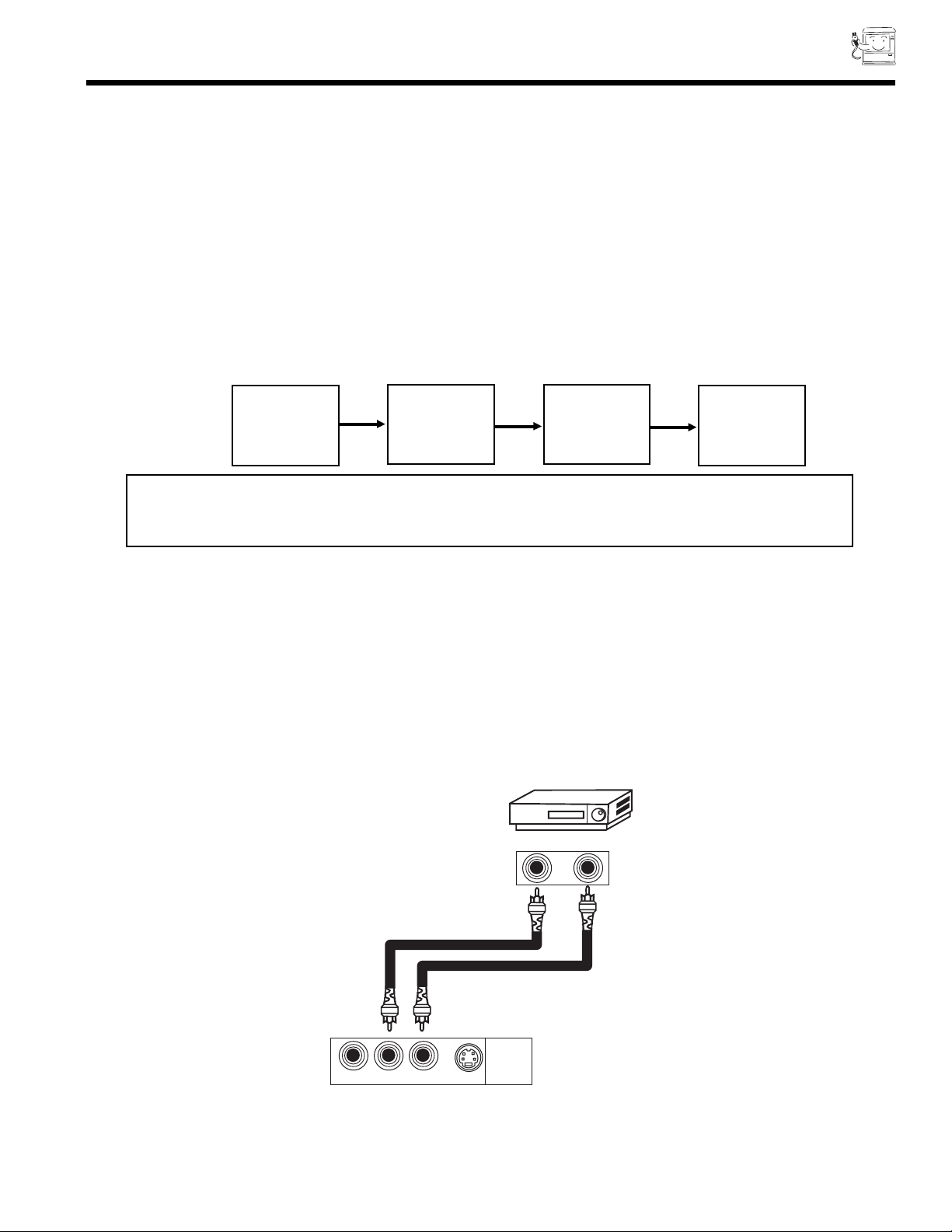
17
CONNECTING EXTERNAL VIDEO SOURCES
The exact arrangement you use to connect the VCR, camcorder, and laserdisc player to your TV set is dependent on the model
and features of each component. Check the owner s manual of each component for the location of video and audio inputs and
outputs.
The following connection diagrams are offered as suggestions. However, you may need to modify them to accommodate your
particular assortment of components and features. For best performance, video and audio cables should be made from coaxial
shielded wire.
Before Operating External Video Source
The input mode is changed every time the INPUT button is pressed as shown below. Connect external source to the INPUT
terminal, then press the INPUT button as necessary to view the input source (see page 24).
INPUT MODE SELECTION ORDER (Example)
12 VIDEO VIDEO
(S:IN)
(Antenna) (Input) (Input) (Input)
PC
NOTE: When the PC ready color TV is set to VIDEO and a video signal is not received from VIDEO INPUT
JACK on the jack panel of the PC ready color TV (i.e., VCR/laserdisc player, etc. is not connected or
the video device is OFF), the screen will be gray-blue.
CONNECTING MONAURAL AUDIO VCR OR VIDEO DISC PLAYER
1. Connect the cable from the VIDEO OUT of the VCR or the laserdisc player to the INPUT (VIDEO) jack on the PC
ready color TV set below.
2. Connect the cable from the AUDIO OUT of the VCR or the laserdisc player to the INPUT (MONO)/L(AUDIO) jack.
3. Press the INPUT button to view the program from the VCR or laserdisc player. The VIDEO mode disappears
automatically after approximately eight seconds.
4. Press the INPUT button to return to the previous channel.
VCR
Audio Out
Video Out
INPUT
1
R - AUDIO - (MONO) / L VIDEO
S-VIDEO
TV Terminal
Input
Page 18
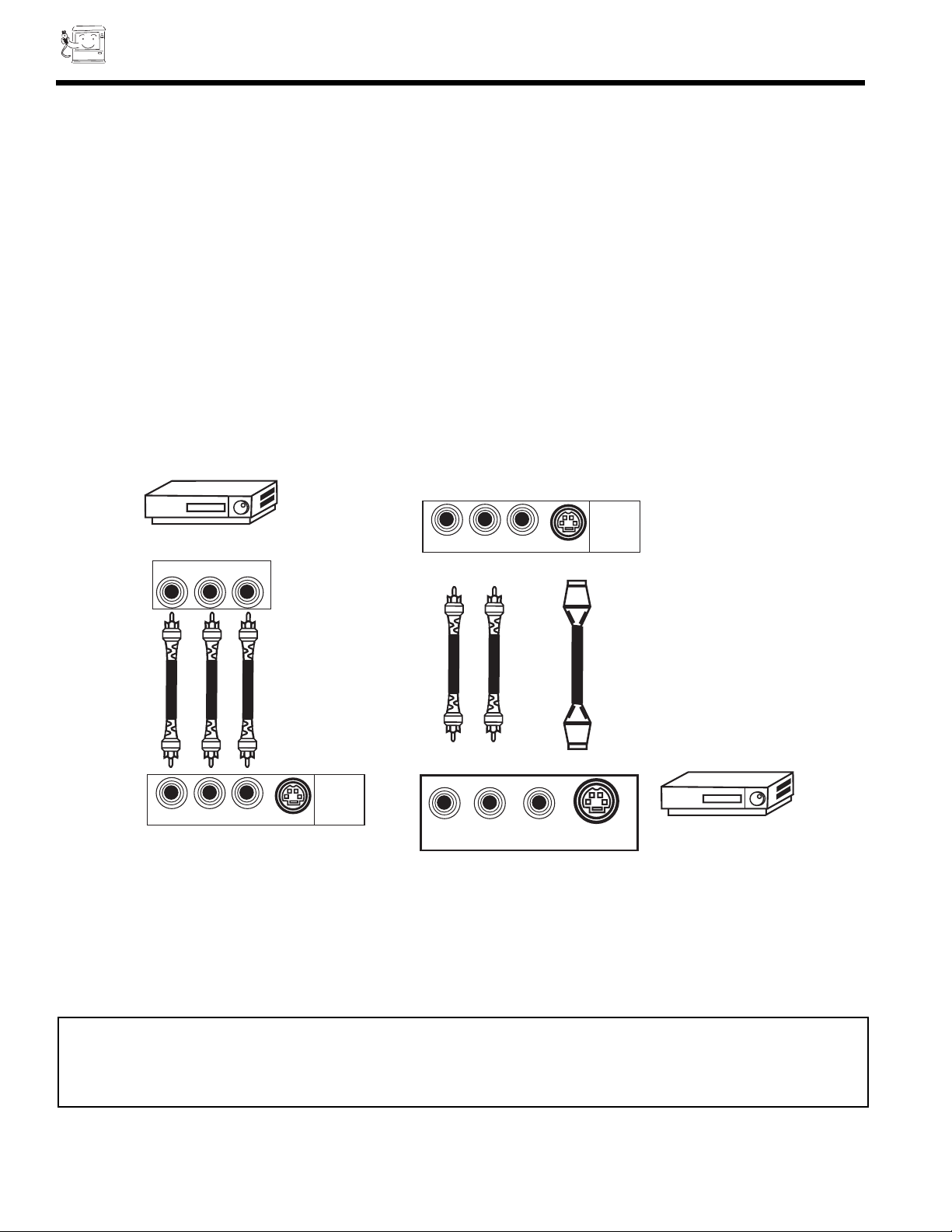
18
CONNECTING EXTERNAL VIDEO SOURCES
CONNECTING STEREO VCR OR STEREO LASERDISC PLAYER
1. Connect the cable from the VIDEO OUT of the VCR or the laserdisc player to the INPUT (VIDEO) jack on the PC ready color
TV.
2. Connect the cable from the AUDIO OUT R of the VCR or the laserdisc player to the INPUT(AUDIO/R) jack.
3. Connect the cable from the AUDIO OUT L of the VCR or the laserdisc player to the INPUT(AUDIO/L) jack.
4. Press the INPUT button to view the program from the VCR or laserdisc player. The mode VIDEO disappears automatically after
approximately eight seconds.
5. Press the INPUT button to return to the previous channel.
NOTE: Completely insert the cable connection when connecting to rear panel jacks. The picture that is played back will be
abnormal if the cable connection is loose.
If you have an S-VHS VCR, you can use the S-INPUT cable in place of the standard video cable.
VCR
Back of VCR
R L/(mono) Video
R - AUDIO - (MONO) / L VIDEO
PC ready color TV
Terminal Input
S-VIDEO
INPUT
1
PC ready color TV
Terminal Input
R - AUDIO - (MONO) / L VIDEO
R L V
Back of VCR
S-VIDEO
S-VIDEO
INPUT
1
Hitachi Model
VT-S751A
Or Similar Model
Page 19
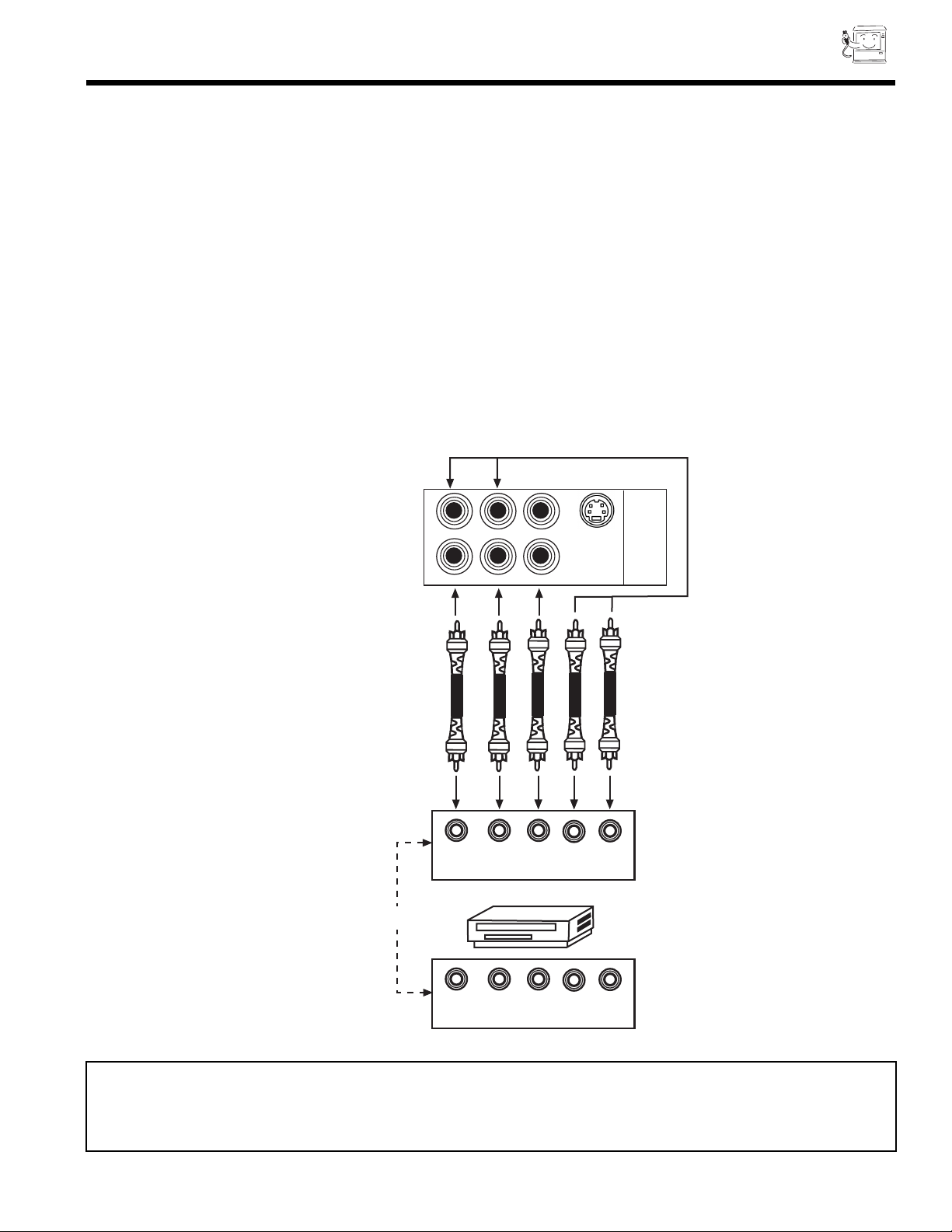
CONNECTING EXTERNAL VIDEO SOURCES
19
CONNECTING A STEREO LASERDISC PLAYER OR DVD PLAYER TO INPUT 2.
1. Connect the cable from the Y OUT of the Laserdisc or the DVD player to the INPUT 2 (Y) jack as shown on the PC color ready
TV set below.
2. Connect the cable from the PB/CBOUT or B-Y OUT of the Laserdisc or the DVD player or SET-TOP BOX to the INPUT 2
(PB/CB) jack, as shown on the PC ready color TV set below.
3. Connect the cable from the PR/CROUT or R-Y OUT of the Laserdisc or the DVD player or SET-TOP BOX to the INPUT 2
(PR/CR) jack, as shown on the PC ready color TV set below.
4. Connect the cable from the AUDIO OUT R of the Laserdisc or DVD player or SET-TOP BOX to the INPUT 2 (AUDIO/R) jack.
5. Connect the cable from the AUDIO OUT L of the Laserdisc or DVD player or SET-TOP BOX to the INPUT 2 (AUDIO/L) jack.
6. Press the INPUT button until VIDEO:2 appears, to view the program from the Laserdisc or DVD player or SET-TOP BOX.
The mode VIDEO:2 disappears automatically after approximately eight seconds.
7. Press the INPUT button to return to the previous channel.
NOTE: Completely insert the cable connection when connecting to rear panel jacks. The picture that is played back will be
abnormal if the connection is loose.
See Page 14 for TIPS ON REAR PANEL CONNECTIONS.
S-VIDEO
COMPONENT
VIDEO
INPUT
2
Y
R - AUDIO - (MONO) / L VIDEO
P /C
R R
P /C
B B
R B
C C Y
OUTPUT
L R
R B
BACK OF DVD PLAYER
HDTV SET-TOP BOX
OUTPUT
L R
P P Y
(OR)
Page 20
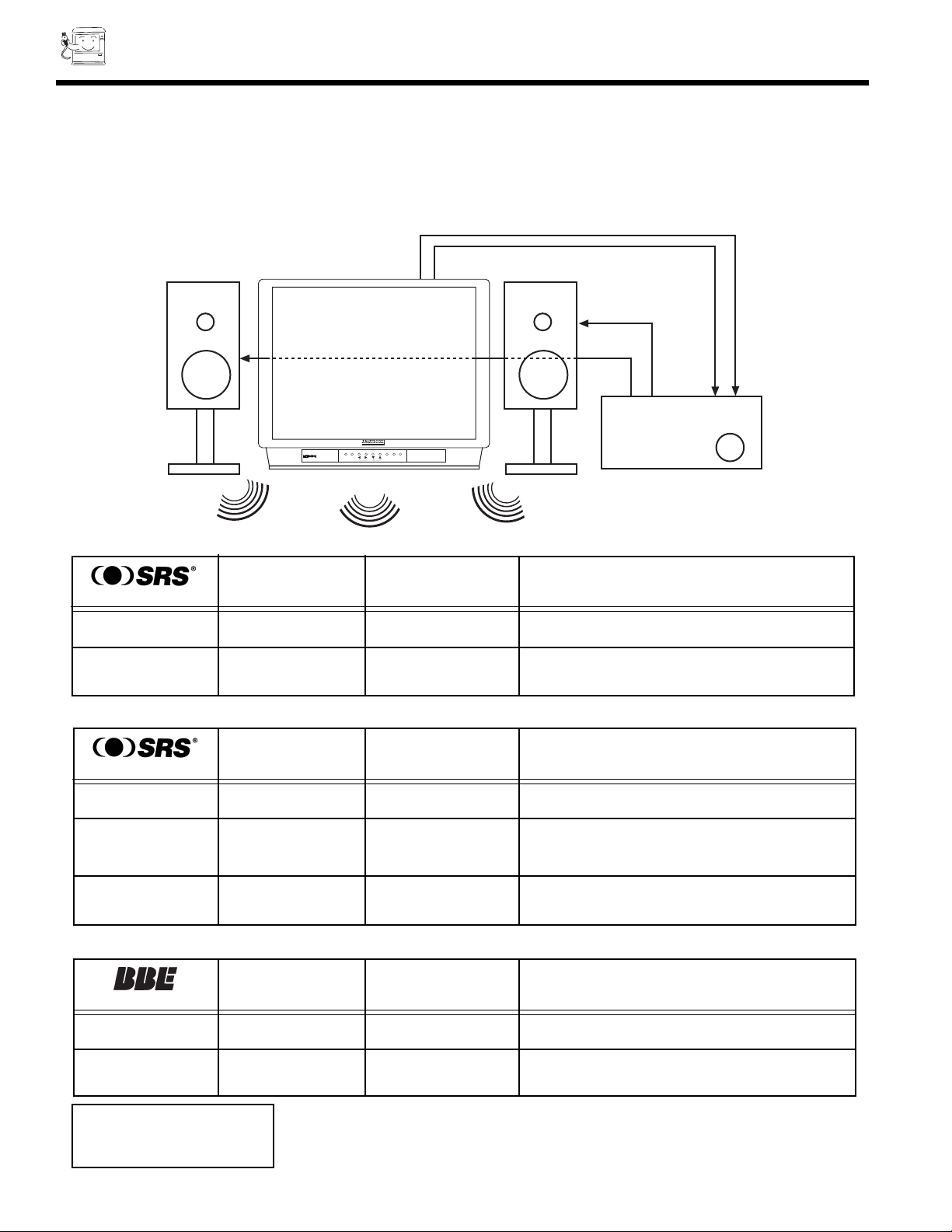
20
AUDIO SYSTEM SETUP
Match the numbers below to the diagrams for speaker placement and refer to the table for the different surround sound
requirements.. (See page 54 to 56 for SRS and BBE functions.)
The PC ready color television s internal speakers.
These speakers are connected to a separate audio amplifier. Use the Audio to HI-FI output on the PC ready color TV.
L R
IN
STEREO SYSTEM
AMPLIFIER
L R
OUT
LR
PUSH
PUSH
HD
READY
D I G I T A L
POWER VOL - VOL + CH - CH + MENU INPUT
CURSOR
REQUIRED
CONNECTION
FEATURE
OPTIONAL
CONNECTION
EFFECT
(TV MODE)
Receive mono and stereo sound.
OFF
REQUIRED
CONNECTION
FEATURE
OPTIONAL
CONNECTION
EFFECT
(TV/VIDEO/PC MODE)
ON
Sound is natural and crisp from just
two speakers.
REQUIRED
CONNECTION
FEATURE
OPTIONAL
CONNECTION
EFFECT
(VIDEO/PC MODE)
OFF
At stereo input.
Exciting and realistic 3D sound experience.
Receive mono and stereo sound.
3D - STEREO
At mono input.
Sound will be louder.
3D - MONO
NOTE: SRS and BBE works
and can be turned on
at the same time.
TV MODE
VIDEO/PC MODE
TV/VIDEO/PC MODE
ON
Exciting and realistic 3D sound experience
from just two speakers. Sound Retrieval System.
Receive mono and stereo sound.
OFF
Page 21
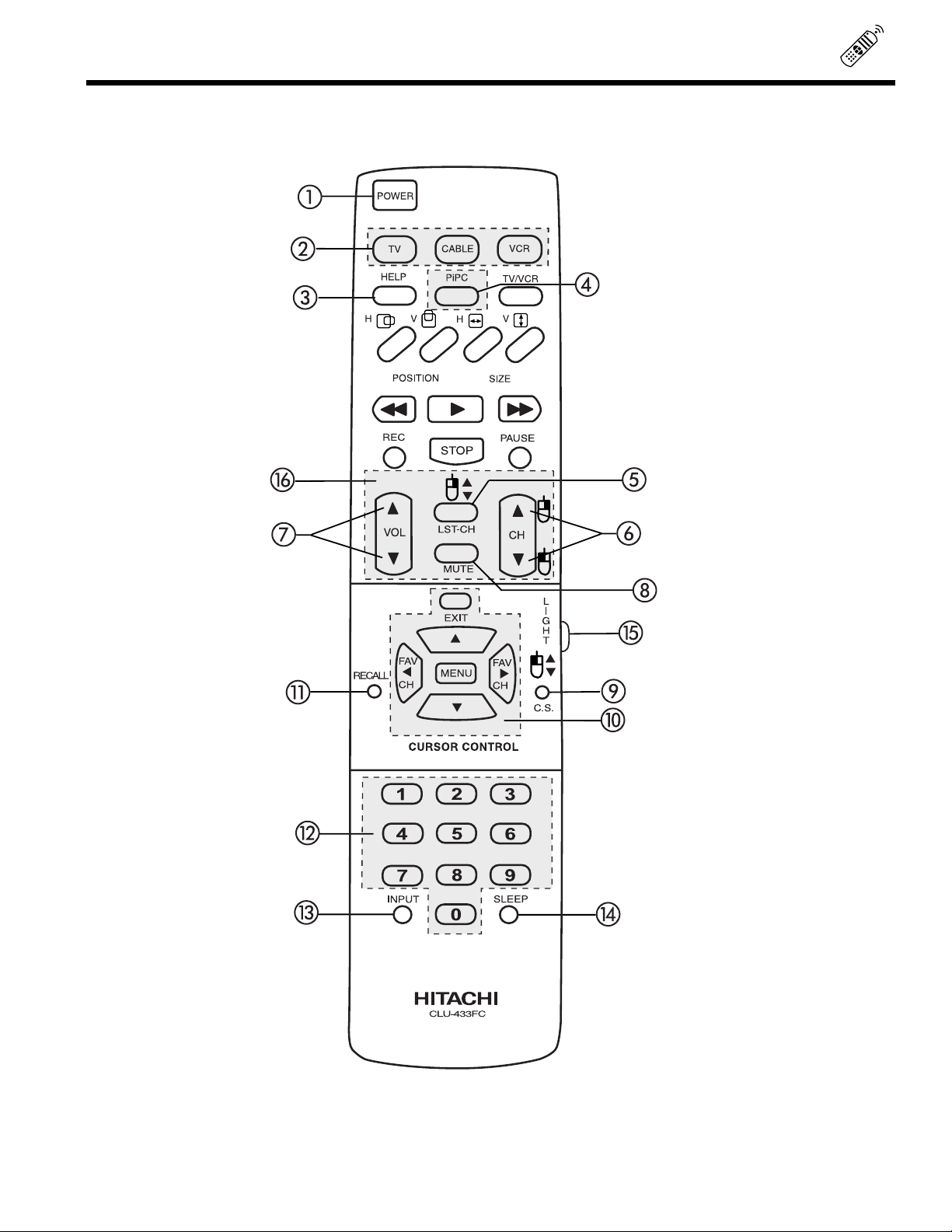
21
HOW TO USE THE REMOTE TO CONTROL YOUR TV
Adetailed explanation of the circled numbers follows on page 22 to 24.
Page 22
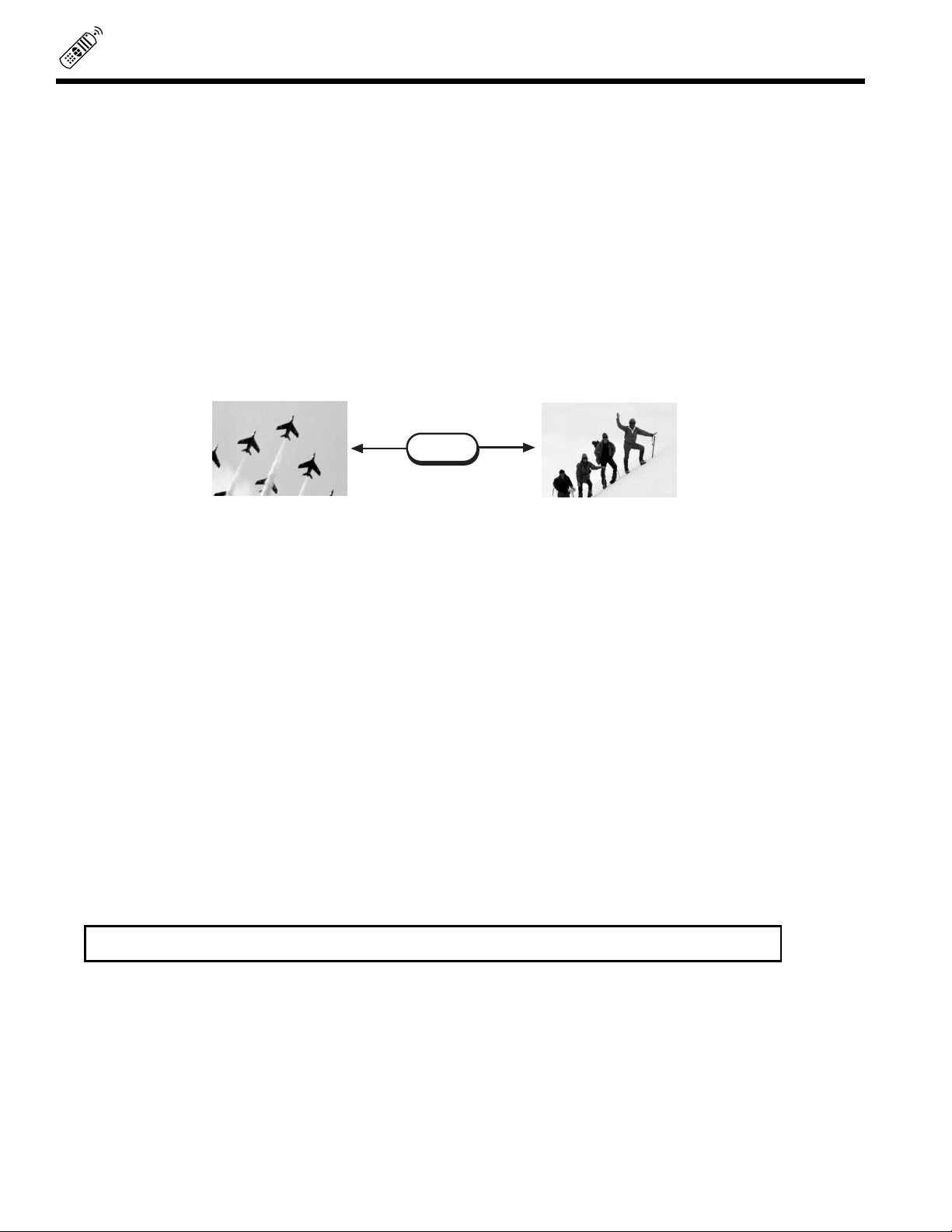
22
HOW TO USE THE REMOTE TO CONTROL YOUR TV
TV POWER Button
Press this button to turn the PC ready color TV set on or off.
TV/CABLE /VCR Button
Press these buttons to control your PC ready color TV, cable/satellite or VCR. See remote control programming
section for detailed explanation.
HELP Button
Press to display On-Screen Display help messages. (TV Mode Only)
PiPC Button
Press this button to go to PinPC PC mode. (PC Mode only)
LAST CHANNEL (LST-CH) Button
Use this button to select between the last two channels viewed. (Good for watching two sporting events, etc.)
,CHANNEL SELECTOR Buttons
Enter two or three numbers to select channels. Enter 0 first for channels 1 to 9. For channels 100 and above,
press the 1 button and wait for two seconds before pressing the last two digits of the channel.
Channel selection may also be performed by pressing CH up
() or down ().
You may also use these buttons for channel scanning. Press and hold the CH up
() or down () buttons
and the PC ready color TV will start quickly scanning through the channels. Release the CH up
() or down
()
buttons when the PC ready color TV scans to the channel you wish to watch and the PC ready color TV
will tune to that channel.
, VOLUME, MUTE Buttons
Press the VOLUME up
() or down () button until you obtain the desired sound level.
To turn the sound off instantly to answer the telephone, etc., press the MUTE button. Press the MUTE
button again or press the VOLUME up
() button to restore the sound.
COMMERCIAL SKIP (CS) Button
Press to activate 90-second commercial skip timer. You may change channel(s) and after the 90 seconds
has lapsed, the PC ready color TV will automatically tune back to your original channel.
NOTE: CS will be cancelled if you use the LST-CH or use Setup and Custom menus.
LST-CH
28
39
Page 23
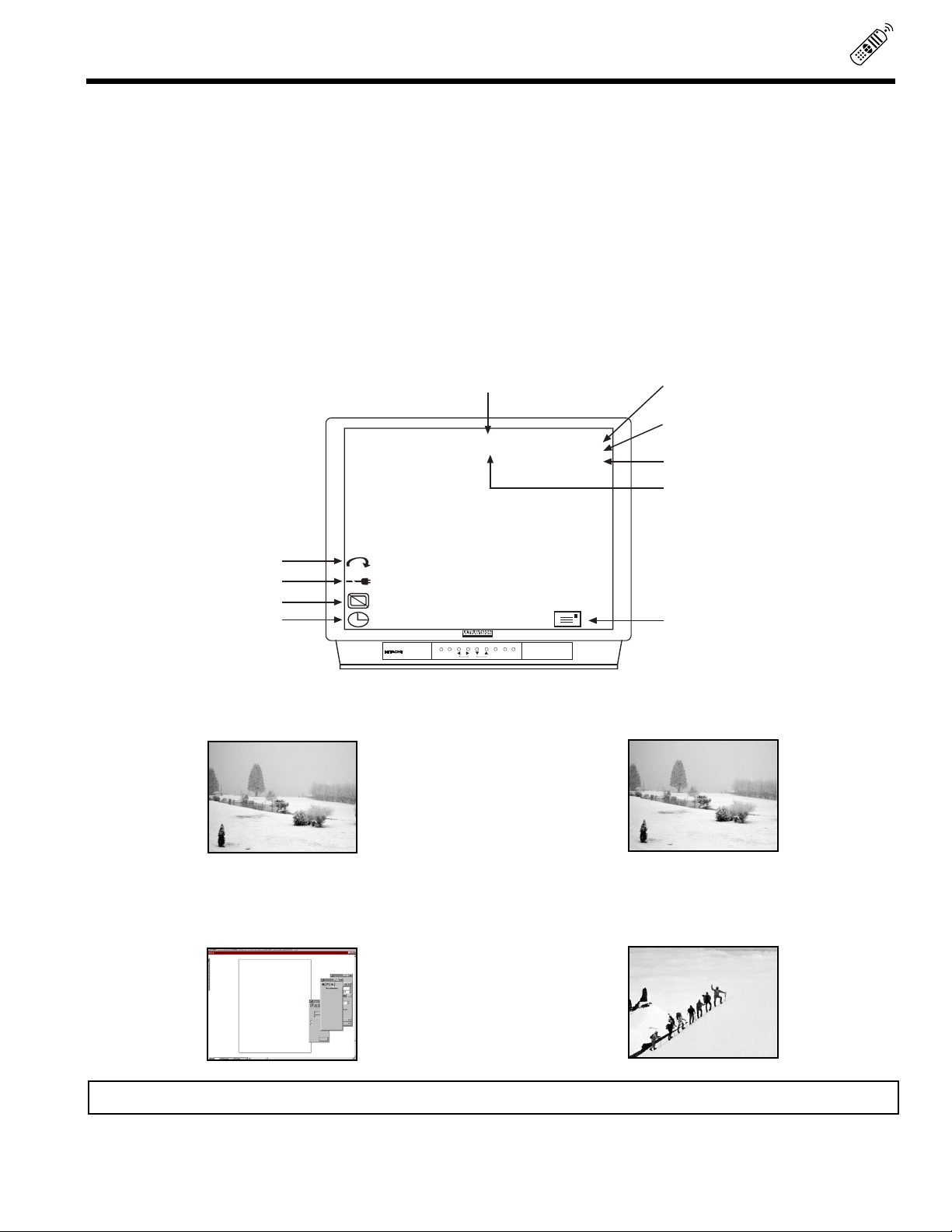
23
HOW TO USE THE REMOTE TO CONTROL YOUR TV
MENU, EXIT and CURSOR Buttons
All On-Screen Display features can be set or adjusted by using these buttons.
The MENU button will start the On-Screen Display.
The EXIT button will quit the On-Screen Display.
The CURSOR button will highlight functions or adjust and set different features. Pressing the cursor buttons will also give you
access to the FAMILY FAVORITES CHANNELS On-Screen Display.
RECALL Button
Press this button to display audio selected, current channel, antenna source, audio broadcast, time, time out and sleep timer.
When a Video Input is connected to Video: 1.
When an S-Video Input is connected to Video: 3.
NOTE: You can also use the RECALL button to quickly clear many of the other On-Screen Displays.
PC:RGB1
VIDEO
S-IN:3
Y-CBC
R
When a PC Input is connected to PC:RGB 1.
When a COMPONENT: Y-CBCRInput is
connected to Video: 2.
Audio Selected Channel and
Antenna Source
Channel ID/Video ID
Audio Broadcast
Time
Special Icon for
special event reminder
Sleep Timer
Off Timer
SKIP
OFF 10:O5 AM
TIME OUT 10:05 AM
SLEEP 0:01
STEREO 110
ST/SA ABCD
10:00 AM
Commercial Skip
Time Out
PUSH
PUSH
HD
READY
D I G I T A L
POWER VOL - VOL + CH - CH + MENU INPUT
CURSOR
Page 24
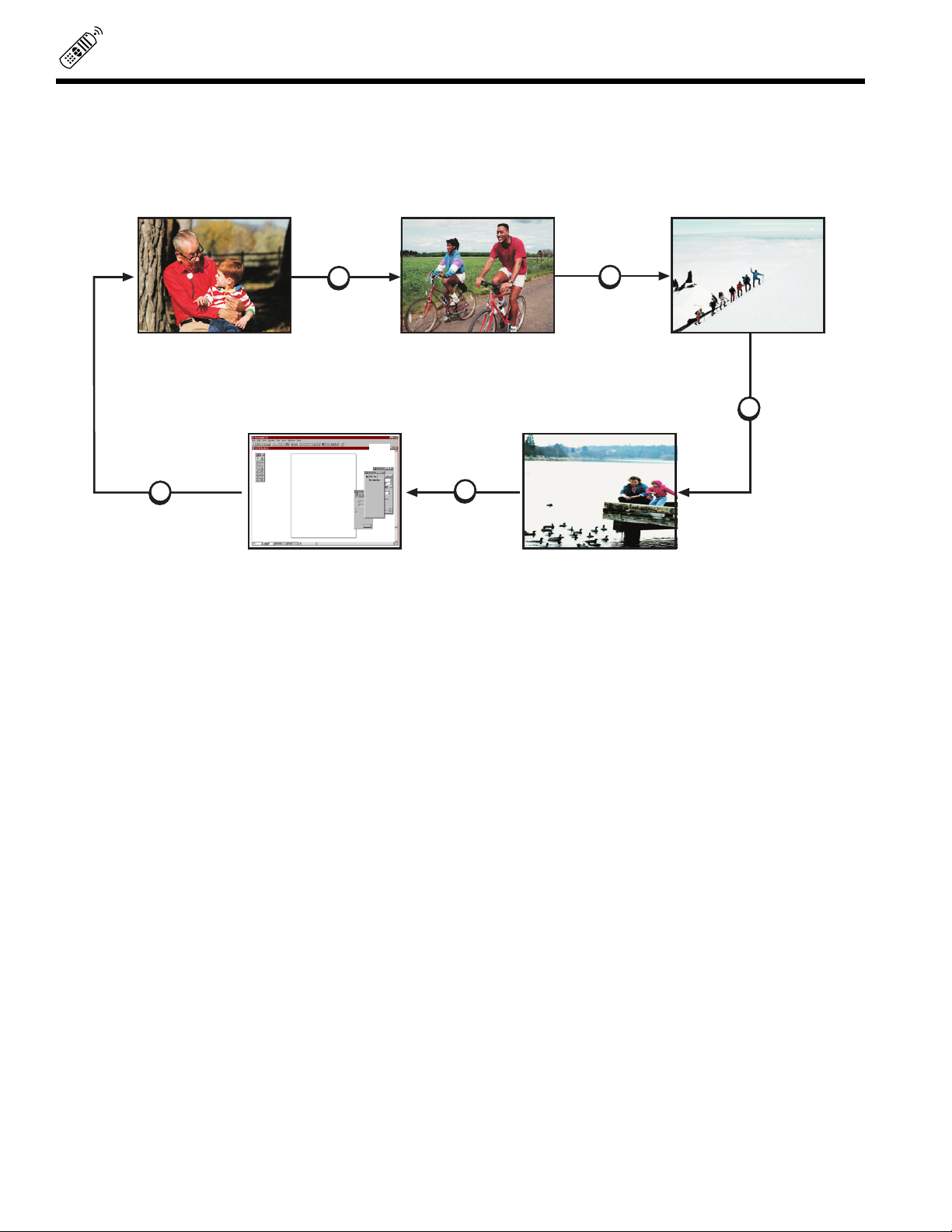
24
HOW TO USE THE REMOTE TO CONTROL YOUR TV
INPUT Button
The INPUT button will select between the antenna signal, the video input jacks and PC input, each time the button is pressed.
SLEEP Button
Press this button to display the SLEEP TIMER in the lower left corner of the screen. Every subsequent press of this button
will add 15 minutes to the timer, up to a maximum of three hours. Once set, use RECALL when you want to view time
remaining. If the SLEEP button is pressed while the timer is set, it will reset to the original condition.
LIGHT Button
When you are in a dark room, press the light button on the side of the remote to light up the buttons shown in . The
light will stay on for about 8 seconds if the light button is not pressed again. These buttons will not appear to light if the
room is to bright.
10
RUV
VIDEO:1
INPUT INPUT
INPUT
INPUT
INPUT
PC: RGB1
S IN:3
Y-C C
B R
Page 25

25
PICTURE-IN-PC
Your PC ready color TV incorporates PinPC technology designed for improved viewing enjoyment.
The Picture-in-PC feature is convenient when you want to watch a program. You can watch your PC operation while viewing other
programs from Antenna, Video and component input sources.
PC input sources can only be viewed as a main pictures.
Antenna, Video and component inputs can be viewed as the sub-picture.
R - AUDIO - (MONO) / L VIDEO
S-VIDEO
COMPONENT
VIDEO
INPUT
1
INPUT
2
MONITOR
OUT
AUDIO TO
HI FI
L
R
PC CONTROL
PC AUDIO
INPUT
VHF/UHF
PC RGB INPUT 1
VGA/SVGA
AUDIO OUT
MOUSE PORT
0
9
8
7
4
5
6
1
2
3
MENU
SLEEP
INPUT
CLU-433FC
FAV
CH
EXIT
CH
VOL
HELP
POSITION
TV
CABLE
VCR
POWER
CURSOR CONTROL
TV/VCR
REC
STOP
PAUSE
PIPC
SIZE
H
H
V
V
FAV
CH
RECALL
C.S.
LST-CH
MUTE
L
I
G
H
T
MULTIMEDIA PC
INPUT 2
L and R
Outside antenna or
cable TV coaxial cable
Y
P /C
R R
P /C
B B
R - AUDIO - (MONO) / L VIDEO
R - AUDIO - (MONO) / L VIDEO
S-VIDEO
Y C C
B R
OUTPUT
L R
Y P P
B R
OUTPUT
L R
HDTV SET-TOP BOX
DVD Player
Laserdisc player, etc.
OR
PiPC Button
Press the PiPC Button and a Sub-Picture will appear. This PiPC works only on PC mode.
Input Button
Press Input to change Sub-Picture (See Page 24) Input Source.
NOTE: When PiPC is on Antenna Source, press channel , to change channel or use number button.
Page 26

26
PICTURE-IN-PC
PC:RGB1
Main Picture
Sub Picture
(Large)
PC:RGB1
PC:RGB1
PIP
PIP
PIP
Sub Picture
(Small)
PiPC
PiPC
PiPC
Signal Resolution Horizontal Vertical
Freq. (kHz) Polarity Freq. (Hz) Polarity
VGA 640x480 31.5 Negative 60 Negative
VGA 640x480 37.8 Negative 72 Negative
SVGA 800x600 37.8 Positive 60 Positive
It is also possible to customize the PiPC position. To do this, wait until the On-Screen Display disappears (about eight seconds) and
then use the CURSOR , buttons. Press CURSOR , to select Audio Input source to TV or PC mode.
FAV
CH
EXIT
FAV
CH
AFTER
EIGHT
SECONDS
NOTE: PinPC works correctly when receiving the following signal timings, horizontal and vertical position of PinPC
may not work correctly with other timings.
NOTE: Component input with High Definition (1080i) and Standard Definition (480P) Digital signals do not show
up on the PinPC sub-picture because digital decoding is only for the main picture.
NOTE: If PinPC is activated, the remote control mouse operation does not work. Use the PC mouse for control
instead of the remote control mouse.
Page 27

27
USING THE REMOTE TO CONTROL YOUR VCR FUNCTIONS
A detailed explanation of the circled number follows on page 28.
Page 28

28
USING THE REMOTE TO CONTROL VCR FUNCTIONS
VCR Button
This allows the remote to control your VCR by setting it to VCR mode.
PRECODED VCR Buttons
These buttons transmit the chosen precoded VCR codes.
EXCLUSIVE PC ready color TV Buttons
These buttons are for operating the PC ready color TV.
If your VCR is a Hitachi brand, the MENU button will start your VCR on-screen display.
LST-CH Button
If your VCR has an ENTER function, this button will send the chosen VCR + ENTER code.
SLEEP Button
If your VCR has a +100 function, this button will send the chosen VCR +100 code.
Operating the precoded function for your VCR
This remote is designed to operate different types of VCRs. You must first program the remote to match the remote system of your
VCR. (Refer to page 31.)
1. Turn on your VCR.
2. Aim the remote control at the front of your VCR.
3. Press the VCR button to switch to the VCR precoded mode.
4. While holding down the VCR button on the remote, enter the two digit preset code that matches your VCR as shown on page
31. The remote will turn off your VCR when the correct two digit preset code is entered. When this occurs, the remote control
is programmed for your VCR. If the VCR does not turn off after five seconds, try a different two digit preset code.
5. The remote will now control your VCR.
NOTES:
1. If your VCR cannot be operated after performing the above procedures, your VCR code has not been precoded into the
remote.
2. In the unlikely event that your VCR cannot be operated after performing the above procedures, please consult your VCR
operating guide.
3. The remote control will remember the codes you have programmed in until the batteries are removed from the remote control.
After replacing the batteries repeat the entire programming procedure stated above.
4. If your VCR does not have a power function, the remote will issue the CHANNEL UP (
) function.
NOTE: To use VCR RECORD, press the REC button twice.
Page 29

29
USING THE REMOTE TO CONTROL CABLE/SATELLITE
BOX FUNCTION
A detailed explanation of the circled numbers follows on page 30.
Page 30

30
USING THE REMOTE TO CONTROL CABLE/SATELLITE
BOX FUNCTIONS
Operating the precoded function for your cable/satellite box.
This remote is designed to operate different types of cable boxes and satellite systems. You must first program the remote to match
the remote system in your cable/satellite box. (Refer to page 31.)
1. Turn on your cable/satellite box.
2. Aim the remote control at the front of your cable/satellite box.
3. Press the CABLE button to switch to cable/satellite box mode.
4. While holding down the CABLE button, enter the two digit preset code that matches your cable/satellite box as shown on page
31. The remote will turn off your cable/satellite box when the correct two digit preset code is entered. When this occurs, the
remote control is programmed for your cable/satellite box. If the cable/satellite box does not turn off after five seconds, try
another two digit preset code.
5. The remote will now control your cable/satellite box.
NOTES:
1. If your cable/satellite box cannot be operated after performing the above procedures, your cable/satellite box code has not
been precoded into the remote.
2. In the unlikely event that your cable/satellite box cannot be operated after performing the above procedures, please consult
your cable/satellite box operating guide.
3. The remote control will remember the codes you have programmed in until the batteries are removed from the remote control.
After replacing the batteries, repeat the entire programming procedure stated above.
4. If your cable/satellite box does not have a power function, the remote will issue the CHANNEL UP () function.
CABLE Button
This button allows the remote to control your cable/satellite box by setting it to CABLE/SATELLITE mode.
PRECODED CABLE/SATELLITE BOX Buttons
These buttons transmit the chosen precoded CATV and satellite codes.
EXCLUSIVE PC ready color TV Buttons
These buttons are for operating the PC ready color TV.
LST-CH Button
If your cable/satellite box has an enter function, this button will send the cable/satellite box enter code.
SLEEP Button
If your cable/satellite box has a +100 function, this button will send the cable/satellite +100 code.
Page 31

31
VCR AND CABLE/SATELLITE CODES
The remote control is capable of operating many brands of VCRs and cable boxes. You must first program the remote control to
match the remote system in your VCR or cable box.
NOTE: The remote control memory is limited. Some models of VCRs or cable boxes may not operate. The remote control
is not designed to control all features that are available in all models.
VCR BRAND CODE
Adventura . . . . . . . . . . . . . . . . . .00
Aiko . . . . . . . . . . . . . . . . . . . . . .08
Aiwa . . . . . . . . . . . . . . . . . . . . . .00
Akai . . . . . . . . . . . . . . . . .01, 48, 49
American High . . . . . . . . . . . . . .22
Asha . . . . . . . . . . . . . . . . . . . . . .45
Audiovox . . . . . . . . . . . . . . . . . . .23
Beaumark . . . . . . . . . . . . . . . . . .45
Bell & Howell . . . . . . . . . . . . . . . .32
Brandt . . . . . . . . . . . . . . . . . . . . .43
Broksonic . . . . . . .33, 34, 42, 51, 52
Calix . . . . . . . . . . . . . . . . . . . . . .23
Canon . . . . . . . . . . . . . . . . . . . . .22
Capehart . . . . . . . . . . . . . . . . . . .06
Carver . . . . . . . . . . . . . . . . . . . . .31
CCE . . . . . . . . . . . . . . . . . . .08, 30
Citizen . . . . . . . . . . . . . . . . . .08, 23
Colt . . . . . . . . . . . . . . . . . . . . . . .30
Craig . . . . . . . . . . . . .18, 23, 30, 45
Curtis Mathes . . . . . . . . .01, 22, 47
Cybernex . . . . . . . . . . . . . . . . . .45
Daewoo . . . . . . . .06, 08, 16, 38, 50
Daytron . . . . . . . . . . . . . . . . . . . .06
Dynatech . . . . . . . . . . . . . . . . . . .00
Electrohome . . . . . . . . . . . . . . . .23
Electrophonic . . . . . . . . . . . . . . .23
Emerex . . . . . . . . . . . . . . . . . . . .07
Emerson . . . .00, 08, 12, 15, 23, 27,
. .28, 33, 34, 37, 42, 48, 51, 52
Fisher . . . . . . . . . . . .18, 20, 32, 46
Fuji . . . . . . . . . . . . . . . . . . . .09, 22
Funai . . . . . . . . . . . . . . . . . . . . .00
Garrard . . . . . . . . . . . . . . . . . . . .00
GE . . . . . . . . . . . . . .03, 22, 41, 47
Goldstar . . . . . . . . . . . . .23, 24, 44
Gradiente . . . . . . . . . . . . . . . . . .00
Harley Davidson . . . . . . . . . . . . .00
Harman/Kardon . . . . . . . . . . . . . .24
Harwood . . . . . . . . . . . . . . . . . . .30
Headquarter . . . . . . . . . . . . . . . .17
Hi-Q . . . . . . . . . . . . . . . . . . . . . .18
Hitachi . . . . . . . . . . . .01, 02, 03, 04
Jensen . . . . . . . . . . . . . . . . . . . .01
JVC . . . . . . . . . . . . . . . . .01, 13, 26
KEC . . . . . . . . . . . . . . . . . . .08, 23
Kenwood . . . . . . . . . . . . .01, 24, 26
KLH . . . . . . . . . . . . . . . . . . . . . .30
Kodak . . . . . . . . . . . . . . . . . .22, 23
Lloyd . . . . . . . . . . . . . . . . . . . . . .00
Lloyd s . . . . . . . . . . . . . . . . . . . .27
Logik . . . . . . . . . . . . . . . . . . . . . .30
LXI . . . . . . . . . . . . . . . . . . . . . . .23
Magnavox . . . . . .14, 22, 29, 31, 35
Magnin . . . . . . . . . . . . . . . . . . . .45
Marantz . . . . . . . . . . . . . . . . .22, 31
Marta . . . . . . . . . . . . . . . . . . . . .23
Matsushita . . . . . . . . . . . . . . . . .22
MEI . . . . . . . . . . . . . . . . . . . . . . .22
Memorex . . . . . . .00, 14, 17, 18, 19,
. . . . . . . . . . . . . .22, 23, 32, 45
MGA . . . . . . . . . . . . . . . . . . .15, 48
MGN Technology . . . . . . . . . . . . .45
Minolta . . . . . . . . . . . . . . . . .02, 04
Mitsubishi . . . . . . .15, 26, 40, 48, 49
Motorola . . . . . . . . . . . . . . . .19, 22
MTC . . . . . . . . . . . . . . . . . . .00, 45
Multitech . . . . . . . . . . . . . . . .00, 30
NEC . . . . . . . . . . .01, 05, 24, 26, 32
Nikko . . . . . . . . . . . . . . . . . . . . .23
Noblex . . . . . . . . . . . . . . . . . . . .45
Olympus . . . . . . . . . . . . . . . .11, 22
Optimus . . . . . . . . . . . . . .19, 23, 32
Orion . . . . . . . . . . . . . . . . . . . . . .51
Panasonic . . . . . .10, 11, 22, 39, 53
Penney . . .02, 05, 22, 23, 24, 45, 46
Pentax . . . . . . . . . . . . . . .02, 03, 04
Philco . . . . . . . . . . . . . . . . . . . . .22
Philips . . . . . . . . . . . . . . .22, 29, 31
Pilot . . . . . . . . . . . . . . . . . . . . . .23
Pioneer . . . . . . . . . . . . . . . . . . . .26
Portland . . . . . . . . . . . . . . . . . . .06
Protec . . . . . . . . . . . . . . . . . . . . .30
Pulsar . . . . . . . . . . . . . . . . . . . . .14
Quarter . . . . . . . . . . . . . . . . . . . .17
Quartz . . . . . . . . . . . . . . . . . . . . .17
Quasar . . . . . . . . . . . . . . . . . . . .22
Radio Shack . . . . . . . . . . . . .00, 23
Radix . . . . . . . . . . . . . . . . . . . . .23
Randex . . . . . . . . . . . . . . . . . . . .23
RCA . . . . . . . .02, 03, 04, 35, 41, 47
Realistic . . . . . . .00, 17, 18, 19, 20,
. . . . . . . . . . . . . .22, 23, 32, 45
Ricoh . . . . . . . . . . . . . . . . . . . . .21
Runco . . . . . . . . . . . . . . . . . . . . .14
Samsung . . . . . . . . . . . . . . . .16, 45
Sanky . . . . . . . . . . . . . . . . . .14, 19
Sansui . . . . . . . . . . . . . . . . . .01, 26
Sanyo . . . . . . . . . . . .17, 18, 32, 45
Scott . . . . . . .15, 16, 33, 34, 37, 42
Sears . . . . . . . . .02, 04, 17, 18, 20,
. . . . . . . . . . . . . .22, 23, 32, 46
Sharp . . . . . . . . . . . . . . . . . . . . .19
Shintom . . . . . . . . . . . . . . . . . . .30
Shogun . . . . . . . . . . . . . . . . . . . .45
Singer . . . . . . . . . . . . . . . . . . . . .30
Sony . . . . . . . . . . . . .07, 09, 21, 22
STS . . . . . . . . . . . . . . . . . . . . . .02
Sylvania . . . . . . . .00, 15, 22, 29, 31
Symphonic . . . . . . . . . . . . . . . . .00
Tatung . . . . . . . . . . . . . . . . . . . . .01
Teac . . . . . . . . . . . . . . . . . . .00, 01
Technics . . . . . . . . . . . . . . . .22, 39
Teknika . . . . . . . . . . . . . .00, 22, 23
Telefunken . . . . . . . . . . . . . . . . .43
TMK . . . . . . . . . . . . . . . . . . .27, 45
Toshiba . . . . . . . . . . .15, 16, 20, 37
Totevision . . . . . . . . . . . . . . .23, 45
Unitech . . . . . . . . . . . . . . . . . . . .45
Vector . . . . . . . . . . . . . . . . . . . . .16
Vector Research . . . . . . . . . .05, 24
Video Concepts . . . . . . . .05, 16, 48
Videosonic . . . . . . . . . . . . . . . . .45
Wards . . . . . . . . .00, 02, 18, 19, 22,
. . . . . . . . . . .30, 35, 37, 45, 47
XR-1000 . . . . . . . . . . . . .00, 22, 30
Yam aha . . . . . . . . . . . . . . . . . . . .24
Zenith . . . . . . . . . . . . . . .09, 14, 21
CABLE BRAND CODE
ABC . . . . . . . . . .00, 07, 08, 18, 19,
. . . . . . . . . . . . . .21, 37, 38, 53
Antronix . . . . . . . . . . . . . . . . . . .40
Archer . . . . . . . . . . . . . . .12, 25, 40
Belcor . . . . . . . . . . . . . . . . . . . . .33
Cable Star . . . . . . . . . . . . . . . . . .33
Century . . . . . . . . . . . . . . . . . . . .12
Citizen . . . . . . . . . . . . . . . . . . . . .12
Colour Voice . . . . . . . . . . . . .31, 45
Comtronics . . . . . . . . . . . . . .26, 29
Contec . . . . . . . . . . . . . . . . . . . .22
Dae Ryung . . . . . . . . . . . . . . . . .21
Eastern . . . . . . . . . . . . . . . . . . . .15
Electricord . . . . . . . . . . . . . . . . . .32
Everquest . . . . . . . . . . . . . . . . . .56
Focus . . . . . . . . . . . . . . . . . . . . .57
Garrard . . . . . . . . . . . . . . . . . . . .12
GC Electronics . . . . . . . . . . .33, 40
Gemini . . . . . . . . . . . .04, 39, 44, 56
General Instrument . . . . . . . .00, 13
Gold Star . . . . . . . . . . . . . . . .11, 26
Hamlin . . . . . . . . .03, 09, 14, 23, 24
Hitachi . . . . . . . . . . . . . . . . . . . . .00
Hytex . . . . . . . . . . . . . . . . . . . . .37
Jasco . . . . . . . . . . . . . . . . . . . . .12
Jerrold . . .00, 08, 13, 38, 53, 55, 56
Macom . . . . . . . . . . . . . . . . . . . .36
Magnavox . . . . . . . . . . . . . . . . . .16
Memorex . . . . . . . . . . . . . . . . . . .02
Movie Time . . . . . . . . . . .30, 32, 34
NSC . . . . . . . . . . . . . . . .30, 34, 39
Oak . . . . . . . . . . . . . . . . .22, 37, 50
Panasonic . . . . . . . . . . . .02, 10, 49
Paragon . . . . . . . . . . . . . . . . . . .02
Philips . . . . . . . . .12, 16, 17, 27, 31,
. . . . . . . . . . . . . .43, 44, 45, 47
Pioneer . . . . . . . . . . . . . .06, 11, 20
Popular Mechanics . . . . . . . . . . .57
Pulsar . . . . . . . . . . . . . . . . . . . . .02
RCA . . . . . . . . . . . . . . . . . . . . . .49
Realistic . . . . . . . . . . . . . . . . . . .40
Recoton . . . . . . . . . . . . . . . . . . .57
Regal . . . . . . . . . . . . .03, 09, 23, 35
Regency . . . . . . . . . . . . . . . . . . .15
Rembrandt . . . . . . . . . . . . . .00, 39
Runco . . . . . . . . . . . . . . . . . . . . .02
Samsung . . . . . . . . . . . . . . . .11, 26
Scientific Atlanta . . . .18, 21, 42, 48
Signal . . . . . . . . . . . . . . . . . .26, 56
Signature . . . . . . . . . . . . . . . . . .00
SL Marx . . . . . . . . . . . . . . . . . . .26
Sprucer . . . . . . . . . . . . . . . . .01, 49
Starcom . . . . . . . . . . . . . .38, 53, 56
Stargate . . . . . . . . . . . . . . . .26, 56
Starquest . . . . . . . . . . . . . . . . . .56
Starsight . . . . . . . . . . . . . . . .58, 59
Sylvania . . . . . . . . . . . . . . . . . . .19
Teleview . . . . . . . . . . . . . . . . . . .26
Texscan . . . . . . . . . . . . . . . . . . .19
Tocom . . . . . . . . . . . . . . .07, 28, 55
Toshiba . . . . . . . . . . . . . . . . . . . .02
Tusa . . . . . . . . . . . . . . . . . . . . . .56
TV 86 . . . . . . . . . . . . . . . . . . . . .30
Unika . . . . . . . . . . . . . . . . . .12, 40
United Artists . . . . . . . . . . . . . . . .37
United Cable . . . . . . . . . . . . . . . .53
Universal . . . .12, 25, 32, 33, 35, 40
Videoway . . . . . . . . . . . . . . . . . .51
Viewstar . . . . . . . . . . .16, 29, 30, 41
Zenith . . . . . . . . . . . . . . .02, 52, 60
Zentek . . . . . . . . . . . . . . . . . . . . .57
Hitachi (SAT) . . . . . . . . . . . . . . . .61
RCA (SAT) . . . . . . . . . . . . . . . . .62
SONY (SAT) . . . . . . . . . . . . . . . .63
Page 32

32
ULTRATEC ON-SCREEN DISPLAY
With HITACHI S ULTRATEC On-Screen Display, each category has it s own color and icon. This semi-transparent system includes
SET-UP, CUSTOM, VIDEO, AUDIO, THEATER, and INFO CENTER categories. Using the four cursor buttons, you can easily
access and control all of the PC ready color TV s functions. Checked boxes let you know which function you have chosen. You can
also choose to access the menu in English, French, or Spanish.
MENU
RECALL
C.S.
FAV
CH
FAV
CH
1. Press MENU on the remote control to display the different features on your
HITACHI PC ready color TV.
2. Press the CURSOR buttons to highlight and select different features.
3. Press EXIT on the remote control to quickly exit from a menu.
4. Press HELP on the remote control when a menu is displayed, and text will
appear giving a description of that menu.
CURSOR CONTROL
NOTE: Please see page 21 through 24 for details on remote control operation.
SET UP
Custom
VIDEO
AUDIO
THEATER
INFO
CustomCustom
Set Up
Custom
CustomCustomCustomCustomCustom
CUSTOM
Set Up
SET UP
Custom
VIDEO
AUDIO
THEATER
INFO
Custom
CUSTOM
EXIT
This part of the screen shows what
selections are available.
This part of the screen shows which
remote control buttons to use.
PUSH
PUSH
HD
READY
D I G I T A L
POWER VOL - VOL + CH - CH + MENU INPUT
CURSOR
TO QUIT
Page 33

ULTRATEC ON-SCREEN DISPLAY
33
MENU LANGUAGE Choose English, French, or Spanish language.
SIGNAL SOURCE Select Antenna (Indoor or Outdoor) or Cable TV.
AUTO CHANNEL SET First time set up for channel buttons.
CHANNEL MEMORY Add or erase channel manually.
CHANNEL LIST Check channel name, scan, and child lock.
CLOCK SET Set before using timer features.
CHANNEL ID. Label channels PAY1, ABC, ROLY, etc.
VIDEO ID. Label video inputs VCR1, DVD1, etc.
FAMILY FAVORITES Allows you to set and view favorite channels.
PARENTAL CONTROL Block channel picture and sound.
4 EVENT PROGRAM Turn PC ready color TV on and off once, daily, or weekly.
AUTO LINK Automatically turn PC ready color TV on with any VIDEO input.
CLOSED CAPTION Feature to display dialogue/text.
MENU BACKGROUND Select from three types of backgrounds.
CONTRAST Adjust contrast.
BRIGHTNESS Adjust brightness.
COLOR Adjust color.
TINT Adjust tint.
SHARPNESS Adjust sharpness.
RESET Set VIDEO settings to factory preset condition.
ADVANCED Improve picture performance.
SETTINGS
BASS Adjust bass.
TREBLE Adjust treble.
BALANCE Adjust balance.
RESET Set AUDIO settings to factory preset.
ADVANCED Improve sound performance.
SETTINGS
VOLUME Lower volume on selected channels.
CORRECTION
SRS Produces 3-D sound using the PC ready color TV s speakers.
BBE Produces High Definition sound that is natural and crisp using
the PC ready color TV s speakers.
SPECIAL
EVENT REMINDER Set PC ready color TV to remind you of birthdays, etc..
CALENDAR Check day, month, year, and special events.
AUTO HELP Displays a description of the displayed menu.
SET UP
CUSTOM
VIDEO
AUDIO
THEATER
INFO
SET UP
Custom
VIDEO
AUDIO
THEATER
INFO
CustomCustomCustomCustomCustomCustomCustomCustom
CUSTOM
Page 34

34
SET UP
SETUP
Select SETUP when setting your PC ready color TV up for the first time. Use the CURSOR or buttons on
the remote to highlight the function desired.
This feature will allow you to select any one of three different languages for all on-screen displays.
Use CURSOR or to select the MENU LANGUAGE of your choice.
Press EXIT to quit menu or CURSOR to return to previous menu.
MENU LANGUAGE
SET UP
EXIT
FAV
CH
FAV
CH
CURSOR
MENU
Set Up
Custom
Video
Audio
Theater
Info
Set Up
Custom
Set Up
Custom
I
Set Up
Custom
Set Up
Custom
Set Up
Custom
Set Up
Custom
Set Up
Set Up
Custom
Video
Audio
Theater
Info
CustomCustom
I
EXIT
TO QUIT
MENU LANGUAGE
SIGNAL SOURCE
AUTO CHANNEL SET
CHANNEL MEMORY
CHANNEL LIST
CLOCK SET
TO QUIT
CURSOR
CURSOR
Set Up
Custom
Video
Audio
Theater
Info
Set Up
Custom
Set Up
Custom
I
Set Up
Custom
Set Up
Custom
Set Up
Custom
Set Up
Custom
Set Up
EXIT
Set Up
Custom
Video
Audio
Theater
Info
Set Up
Custom
Set Up
Custom
I
Set Up
Custom
Set Up
Custom
Set Up
Custom
Set Up
Custom
Set UpSet Up
Custom
Video
Audio
Theater
Info
Set Up
Custom
Set Up
Custom
I
Set Up
Custom
Set Up
Custom
Set Up
Custom
Set Up
Custom
Set Up
EXITEXIT
FAV
CH
MENU LANGUAGE ENGLISH
SIGNAL SOURCE FRANCAIS
AUTO CHANNEL SET ESPAÑOL
CHANNEL MEMORY
CHANNEL LIST
CLOCK SET
MENU LANGUAGE ENGLISH
SIGNAL SOURCE FRANCAIS
AUTO CHANNEL SET ESPAÑOL
CHANNEL MEMORY
CHANNEL LIST
CLOCK SET
MENU TO MENU BAR TO QUITMENU TO MENU BAR TO QUIT MENU TO MENU BAR TO QUIT
Page 35

35
SET UP
SETUP
Select ANTENNA if you are using an indoor or outdoor antenna. Select CATV if you have cable TV.
Press CURSOR or to highlight and select the correct SIGNAL SOURCE mode.
Press EXIT to quit MENU or CURSOR to return to previous menu.
Reception channels for each mode are shown at the left.
Refer to your cable or TV guide for channel identification
standards.
If certain CATV channels are poor or not possible in CATV1
mode, set SIGNAL SOURCE to CATV2.
AIR CATV CHANNEL Indicated on
the screen
VHF 2 ~ 13 2 ~ 13
Mid band A ~ I 14 ~ 22
VHF 2 ~ 13ch A-5 ~ A-1 95 ~ 99
UHF 14 ~ 69ch Super band J ~ W 23 ~ 36
Hyper band 37 ~ 64
W + 1 ~ W + 28
Ultraband 65 ~ 125
W + 29 ~ W + 84
RECEPTION BAND
CATV 1 OR CATV 2
SIGNAL SOURCE
CURSOR
MENU TO MENU BAR TO QUIT EXIT
Set Up
Custom
Set Up
Custom
Set Up
Custom
Set Up
Custom
Set Up
Custom
Set Up
Custom
Set Up
Custom
Set UpSet Up
Custom
Set Up
Custom
Set UpSet UpSet UpSet UpSet Up
MENU TO MENU BAR TO QUIT EXIT
Set Up
Custom
Set Up
Custom
Set Up
Custom
Set Up
Custom
Set Up
Custom
Set Up
Custom
Set Up
Custom
Set UpSet Up
Custom
Set Up
Custom
Set UpSet UpSet UpSet UpSet Up
MENU TO MENU BAR TO QUIT EXIT
Set Up
Custom
Set Up
Custom
Set Up
Custom
Set Up
Custom
Set Up
Custom
Set Up
Custom
Set Up
Custom
Set UpSet Up
Custom
Set Up
Custom
Set UpSet UpSet UpSet UpSet Up
CURSOR
FAV
CH
SET UP
VIDEO
AUDIO
THEATER
INFO
CUSTOM
SET UP
VIDEO
AUDIO
THEATER
INFO
CUSTOM
SET UP
VIDEO
AUDIO
THEATER
INFO
CUSTOM
MENU LANGUAGE
SIGNAL SOURCE ANTENNA
AUTO CHANNEL SET CATV 1
CHANNEL MEMORY CATV 2
CHANNEL LIST
CLOCK SET
MENU LANGUAGE
SIGNAL SOURCE ANTENNA
AUTO CHANNEL SET CATV 1
CHANNEL MEMORY CATV 2
CHANNEL LIST
CLOCK SET
MENU LANGUAGE
SIGNAL SOURCE ANTENNA
AUTO CHANNEL SET CATV 1
CHANNEL MEMORY CATV 2
CHANNEL LIST
CLOCK SET
Page 36

36
SET UP
SETUP
This feature will automatically store active TV channels in CHANNEL MEMORY. This will allow you to
skip over unused channels when using CHANNEL UP () or DOWN () buttons.
If the EXIT button is pressed while the AUTO CHANNEL SET function is engaged, programming will stop.
Remember to select the correct SIGNAL SOURCE mode before using AUTO CHANNEL SET for the antenna input.
See CHANNEL MEMORY to add or erase additional channels.
AUTO CHANNEL SET
CURSOR
MENU TO MENU BAR TO QUIT EXIT
Set Up
Custom
Video
Audio
Theater
Info
Set Up
Custom
Set Up
Custom
I
Set Up
Custom
Set Up
Custom
Set Up
Custom
Set Up
Custom
Set UpSet Up
Custom
Video
Audio
Theater
Info
Set Up
Custom
Set Up
Custom
I
Set Up
Custom
Set Up
Custom
Set Up
Custom
Set Up
Custom
Set Up
MENU TO MENU BAR TO QUIT EXIT
Set Up
Custom
Video
Audio
Theater
Info
Set Up
Custom
Set Up
Custom
I
Set Up
Custom
Set Up
Custom
Set Up
Custom
Set Up
Custom
Set UpSet Up
Custom
Video
Audio
Theater
Info
Set Up
Custom
Set Up
Custom
I
Set Up
Custom
Set Up
Custom
Set Up
Custom
Set Up
Custom
Set Up Set Up
Custom
Video
Audio
Theater
Info
Set Up
Custom
Set Up
Custom
I
Set Up
Custom
Set Up
Custom
Set Up
Custom
Set Up
Custom
Set UpSet Up
Custom
Video
Audio
Theater
Info
Set Up
Custom
Set Up
Custom
I
Set Up
Custom
Set Up
Custom
Set Up
Custom
Set Up
Custom
Set Up
MENU TO MENU BAR TO QUIT EXIT
CURSOR
AUTO CHANNEL SET
MENU LANGUAGE
SIGNAL SOURCE
AUTO CHANNEL SET BEGIN
CHANNEL MEMORY
CHANNEL LIST
CLOCK SET
MENU LANGUAGE
SIGNAL SOURCE
AUTO CHANNEL SET BEGIN
CHANNEL MEMORY
CHANNEL LIST
CLOCK SET
INSTALLING
CHANNEL 110
88% COMPLETE
FAV
CH
FAV
CH
Page 37

37
Use this function after AUTO CHANNEL SET to add or erase additional channels to or from the PC ready
color TV channel memory.
Add or erase additional channels while still in CHANNEL MEMORY using CHANNEL or or the number buttons to change
the channel.
Press EXIT to quit menu or CURSOR to return to previous menu.
CHANNEL MEMORY
CURSOR
CURSOR
Set Up
Custom
Video
Audio
Theater
Info
Set Up
Custom
Set Up
Custom
I
Set Up
Custom
Set Up
Custom
Set Up
Custom
Set Up
Custom
Set UpSet Up
Custom
Video
Audio
Theater
Info
Set Up
Custom
Set Up
Custom
I
Set Up
Custom
Set Up
Custom
Set Up
Custom
Set Up
Custom
Set Up
MENU TO MENU BAR TO QUIT EXIT
Set Up
Custom
Video
Audio
Theater
Info
Set Up
Custom
Set Up
Custom
I
Set Up
Custom
Set Up
Custom
Set Up
Custom
Set Up
Custom
Set UpSet Up
Custom
Video
Audio
Theater
Info
Set Up
Custom
Set Up
Custom
I
Set Up
Custom
Set Up
Custom
Set Up
Custom
Set Up
Custom
Set Up
MENU TO MENU BAR TO QUIT EXIT
Set Up
Custom
Video
Audio
Theater
Info
Set Up
Custom
Set Up
Custom
I
Set Up
Custom
Set Up
Custom
Set Up
Custom
Set Up
Custom
Set UpSet Up
Custom
Video
Audio
Theater
Info
Set Up
Custom
Set Up
Custom
I
Set Up
Custom
Set Up
Custom
Set Up
Custom
Set Up
Custom
Set Up
MENU TO MENU BAR TO QUIT EXIT
FAV
CH
MENU LANGUAGE
SIGNAL SOURCE CHANNEL 03
AUTO CHANNEL SET ADD
CHANNEL MEMORY ERASE
CHANNEL LIST
CLOCK SET
MENU LANGUAGE
SIGNAL SOURCE CHANNEL 03
AUTO CHANNEL SET ADD
CHANNEL MEMORY ERASE
CHANNEL LIST NEXT CH
CLOCK SET CH CH
MENU LANGUAGE
SIGNAL SOURCE CHANNEL 03
AUTO CHANNEL SET ADD
CHANNEL MEMORY ERASE
CHANNEL LIST NEXT CH
CLOCK SET CH CH
SET UP
SETUP
Page 38

38
SET UP
This function allows you to review which channels are labeled in CHANNEL ID (ID.), which have been
added to CHANNEL MEMORY (SCAN), and which are protected by PARENTAL CONTROL (LOCK).
Press CURSOR or to review more channels.
Press EXIT to quit menu or CURSOR to return to previous menu.
CHANNEL LIST
NOTE: Each press of CURSOR or will display the next eight channels.
CURSOR
CURSOR
CHANNEL LIST ANT A
CH ID SCAN LOCK
1 **** ON ON
2 USA -- -3 **** -- -4 XETV -- ON
5 **** -- -6 ROLY ON -7 **** -- --
8 TESS ON --
CHANNEL LIST ANT A
CH ID SCAN LOCK
9JAYBON ON
10 **** -- --
11 **** -- -12 JEKO ON -13 **** -- -14 **** -- -15 JADE ON --
16 **** -- --
Set Up
Custom
Video
Audio
Theater
Info
Set Up
Custom
Set Up
Custom
I
Set Up
Custom
Set Up
Custom
Set Up
Custom
Set Up
Custom
Set UpSet Up
Custom
Video
Audio
Theater
Info
Set Up
Custom
Set Up
Custom
I
Set Up
Custom
Set Up
Custom
Set Up
Custom
Set Up
Custom
Set Up
MENU TO MENU BAR TO QUIT EXIT
Set Up
Custom
Video
Audio
Theater
Info
Set Up
Custom
Set Up
Custom
I
Set Up
Custom
Set Up
Custom
Set Up
Custom
Set Up
Custom
Set UpSet Up
Custom
Video
Audio
Theater
Info
Set Up
Custom
Set Up
Custom
I
Set Up
Custom
Set Up
Custom
Set Up
Custom
Set Up
Custom
Set Up
MENU TO MENU BAR TO QUIT EXIT
Set Up
Custom
Video
Audio
Theater
Info
Set Up
Custom
Set Up
Custom
I
Set Up
Custom
Set Up
Custom
Set Up
Custom
Set Up
Custom
Set UpSet Up
Custom
Video
Audio
Theater
Info
Set Up
Custom
Set Up
Custom
I
Set Up
Custom
Set Up
Custom
Set Up
Custom
Set Up
Custom
Set Up
MENU TO MENU BAR TO QUIT EXIT
FAV
CH
MENU LANGUAGE
SIGNAL SOURCE
AUTO CHANNEL SET
CHANNEL MEMORY
CHANNEL LIST
CLOCK SET
SETUP
Page 39

39
Use this feature for all time related functions. The time must be set before you can use the CALENDAR,
4 EVENT PROGRAM, SPECIAL EVENT REMINDER, or TV TIME OUT.
Use CURSOR or to set the time, AM or PM, date and year.
Press CURSOR or to change position.
Press EXIT to quit menu or CURSOR to return to previous menu when the CURSOR is in the first position.
CLOCK SET
MENU TO MENU BAR TO QUIT EXIT
CURSOR
CURSOR
CLOCK SET
- - - - AM JAN 01 1998
CLOCK SET
12:00 PM MAR 12 1998
MENU TO MENU BAR TO QUIT EXIT MENU TO MENU BAR TO QUIT EXIT
TO SET TIME
TO SET TIME
MENU LANGUAGE
SIGNAL SOURCE
AUTO CHANNEL SET
CHANNEL MEMORY
CHANNEL LIST
CLOCK SET
FAV
CH
FAV
CH
CUSTOM VIDEO AUDIO
THEATER INFO
SET UP
SET UP SET UP
SET UP
SETUP
Page 40

CUSTOM
40
Use this feature to give a name to any of the three video inputs.
Press CURSOR to select the video input to be named.
Press CURSOR or to select letters.
Press CURSOR or to change position.
Press EXIT to quit menu or CURSOR to return to previous menu when the CURSOR is in the first position.
(*) represents a blank space.
Select RESET to set VIDEO ID to original condition.
NOTE: VIDEO ID will be displayed only when VIDEO input is displayed as main picture.
VIDEO ID.
CUSTOM
This selection contains advanced features which will make TV viewing easier and more enjoyable.
Use this feature to give up to 20 channels a name when ANTENNA signal source is selected and up
to 60 channels a name when CATV1 signal source is selected.
Press CURSOR or to select letters.
Press CURSOR or to change character position.
Press CHANNEL or and the number buttons to select and label additional channels. The CHANNEL ID will now appear in the
top right corner of the screen.
Press EXIT to quit menu or CURSOR to return to previous menu when the CURSOR is in the first position.
The CHANNEL ID will appear in the top right corner of the screen when the RECALL button is pressed.
The (
*
) represents a blank space.
Select ERASE ID to erase a CHANNEL ID. An ARE YOU SURE? display will appear on the screen to confirm your choice.
CHANNEL ID.
CURSOR
MENU
Set Up
Custom
Video
Audio
Theater
Info
Set UpSet UpISet UpSet UpSet Up
Set Up
Video
Audio
Theater
Info
I
Custom
MENU TO MENU BAR TO QUIT EXIT
Set Up
Custom
Video
Audio
Theater
Info
Set UpSet UpISet UpSet UpSet Up
Set Up
Video
Audio
Theater
Info
I
Custom
MENU TO MENU BAR TO QUIT EXIT
Set Up
Custom
Video
Audio
Theater
Info
Set UpSet UpISet UpSet UpSet Up
Set Up
Video
Audio
Theater
Info
I
Custom
MENU TO MENU BAR TO QUIT EXIT
Set Up
Custom
Video
Audio
Theater
Info
Set UpSet UpISet UpSet UpSet Up
Set Up
Video
Audio
Theater
Info
I
Custom
MENU TO MENU BAR TO QUIT EXIT
FAV
CH
FAV
CH
FAV
CH
CH 03
CHANNEL ID. ****
VIDEO ID. ERASE
FAMILY FAVORITES
PARENTAL CONTROL
4 EVENT PROGRAM
AUTO LINK
CLOSED CAPTION
MENU BACKGROUND
CH 03
CHANNEL ID. ****
VIDEO ID. ERASE
FAMILY FAVORITES
PARENTAL CONTROL NEXT CH
4 EVENT PROGRAM CH CH
AUTO LINK
CLOSED CAPTION
MENU BACKGROUND
Set Up
Custom
Video
Audio
Theater
Info
Set UpSet UpISet UpSet UpSet Up
Set Up
Video
Audio
Theater
Info
I
Custom
MENU TO MENU BAR TO QUIT EXIT
Set Up
Custom
Video
Audio
Theater
Info
Set UpSet UpISet UpSet UpSet Up
Set Up
Video
Audio
Theater
Info
I
Custom
MENU TO MENU BAR TO QUIT EXIT
FAV
CH
CHANNEL ID.
VIDEO ID. V1 V2 V3
FAMILY FAVORITES *****
PARENTAL CONTROL RESET
4 EVENT PROGRAM
AUTO LINK
CLOSED CAPTION
MENU BACKGROUND
CHANNEL ID.
VIDEO ID. V1 V2 V3
FAMILY FAVORITES *****
PARENTAL CONTROL RESET
4 EVENT PROGRAM
AUTO LINK
CLOSED CAPTION
MENU BACKGROUND
CUSTOM
Page 41

41
CUSTOM
CUSTOM
This function allows you to group your favorite channels into six personalized categories that you can
rename. A total of 24 channels can be stored in the FAMILY FAVORITES function.
With Family Favorites, you can easily access your favorite movie, sports, news, sitcom, music and
custom stations by registering any of your favorite stations into one of six categories. Once you have input
your four favorite stations in each category, you simply press any of the cursor buttons and the Family
Favorites screen appears. Now you can easily switch between your 24 favorite stations.
To enter a channel into a category, highlight to the left of the category title.
Press CHANNEL or or the number buttons to enter the desired channel. Repeat until category has been set with your favorite
channels. The channel to be added is displayed in the top right corner of the screen.
Enter channel 00 to erase a favorite channel.
To rename the categories, use the CURSOR buttons to highlight the category you would like to rename.
Use CURSOR or to change a letter and CURSOR to select the next character to change.
To reset categories and channels back to original factory preset, press RECALL while you are renaming a category.
If a CHANNEL ID is set for the channel at the top of each column, it will be displayed above that column.
FAMILY FAVORITES
(MENU)
FAV
CH
FAV
CH
Set Up
Custom
Video
Audio
Theater
Info
Set UpSet UpISet UpSet UpSet Up
Set Up
Video
Audio
Theater
Info
I
Custom
MENU TO MENU BAR TO QUIT EXIT
Set Up
Custom
Video
Audio
Theater
Info
Set UpSet UpISet UpSet UpSet Up
Set Up
Video
Audio
Theater
Info
I
Custom
MENU TO MENU BAR TO QUIT EXIT
Set Up
Custom
Video
Audio
Theater
Info
Set UpSet UpISet UpSet UpSet Up
Set Up
Video
Audio
Theater
Info
I
Custom
MENU TO MENU BAR TO QUIT EXIT
Set Up
Custom
Video
Audio
Theater
Info
Set UpSet UpISet UpSet UpSet Up
Set Up
Video
Audio
Theater
Info
I
Custom
MENU TO MENU BAR TO QUIT EXIT
Set Up
Custom
Video
Audio
Theater
Info
Set UpSet UpISet UpSet UpSet Up
Set Up
Video
Audio
Theater
Info
I
Custom
MENU TO MENU BAR TO QUIT EXIT
Set Up
Custom
Video
Audio
Theater
Info
Set UpSet UpISet UpSet UpSet Up
Set Up
Video
Audio
Theater
Info
I
Custom
MENU TO MENU BAR TO QUIT EXIT
CURSOR
CH
CHANNEL ID.
VIDEO ID.
FAMILY FAVORITES
PARENTAL CONTROL
4 EVENT PROGRAM
AUTO LINK
CLOSED CAPTION
MENU BACKGROUND
FAMILY FAVORITES CH 03
ABDC EFGH IJKL MNOP
10 13 15 19 MOVIES
SPORTS
NEWS**
06 SITCOM
MUSIC*
CUSTOM
FAMILY FAVORITES CH 10
ABCD EFGH IJKL MNOP
10 13 15 19 MOVIES
SPORTS
NEWS**
06 SITCOM
MUSIC*
CUSTOM
FAMILY FAVORITES CH 04
UVWX EFGH IJKL MNOP
04 13 15 19 MOVIES
SPORTS
NEWS**
06 SITCOM
MUSIC*
CUSTOM
Page 42

42
CUSTOM
CUSTOM
Use this function to display FAMILY FAVORITES selections to tune the main picture to a desired favorite
channel.
Once your favorite channels are registered in the FAMILY FAVORITES menu, your PC ready color TV set will change to that station
when selected.
Select a category using CURSOR or buttons.
Use CURSOR , , or buttons to highlight a favorite channel and the PC ready color TV will automatically tune to that channel.
Press EXIT to remove FAMILY FAVORITES OSD from the screen.
NOTE: After all of your favorite channels are registered, the CURSOR buttons can be used for quick access to the
FAVORITE CHANNELS menu
FAMILY FAVORITES
(OPERATION)
CURSOR
MENU T O SURF T O QUIT EXIT
FAV
CH
FAV
CH
FAMIL Y FAVORITES CH 12
ABCD EFGH IJKL MNOP
10 13 15 19 MOVIES
SPOR TS
NEWS**
06 SITCOM
MUSIC*
CUST OM
Page 43

43
CUSTOM
CUSTOM
This feature allows you to block out the picture and sound of the selected channel or video input of any
channel that you feel may be inappropriate for your children. There is no limit to the number of channels
that can be locked. Your secret code allows you to reinstate these channels any time you wish. It can also
be used to schedule an amount of time that the PC ready color TV cannot be viewed.
The code to enter PARENTAL CONTROL is a four digit secret code number. The factory preset code is 0000.
Use the number buttons to select secret code.
Use CURSOR or to highlight function and the CURSOR button to set ON or OFF.
When CHANNEL is turned on, the picture and sound for the chosen channel will be blocked out.
When VIDEO LOCK is turned on, the picture and sound for all video inputs will be blocked out. To lock the video inputs, you
must be tuned to any video input.
When QUICK LOCK is turned on, the picture and sound for channels 3, 4 and all video inputs will be blocked out.
When TV TIME OUT is turned on, you can set the BEGIN and END times and the PC ready color TV cannot be viewed
during that time period. (Set clock first.) Use CURSOR or to highlight ONCE (PC ready color TV will time out one time
only), DAILY (PC ready color TV will time out every day), WEEKLY (PC ready color TV will time out one time a week) or
OFF (to disable this function) and then press cursor to select your choice.
PARENTAL CONTROL
Set Up
Custom
Video
Audio
Theater
Info
Set UpSet UpISet UpSet UpSet Up
Set Up
Video
Audio
Theater
Info
I
Custom
MENU TO MENU BAR TO QUIT EXIT
MENU TO MENU BAR TO QUIT EXITMENU TO MENU BAR TO QUIT EXIT
Set UpSet UpSet UpSet UpSet UpSet UpSet UpSet UpSet UpSet Up
Custom
USE NUMBER BUTTONS
TO ENTER THE
SECRET CODE.
PARENTAL CONTROL
**** ENTER SECRET CODE
CHANNEL 03
VIDEO LOCK
QUICK LOCK
TV TIME OUT
MOVIE RATINGS
TV RATINGS
MENU TO MENU BAR TO QUIT EXIT
Set Up
Custom
Video
Audio
Theater
Info
Set UpSet UpISet UpSet UpSet Up
Set Up
Video
Audio
Theater
Info
I
Custom
0
0
0
0
FAV
CH
CURSOR
FAV
CH
CURSOR
CHILD LOCKED
PARENTAL CONTROL
**** ENTER SECRET CODE
CHANNEL 03
VIDEO LOCK
QUICK LOCK
TV TIME OUT
MOVIE RATINGS
TV RATINGS
CHANNEL ID.
VIDEO ID.
FAMILY FAVORITES
PARENTAL CONTROL
4 EVENT PROGRAM
AUTO LINK
CLOSED CAPTION
MENU BACKGROUND
NOTE: 1. PARENTAL CONTRL is not available in PC MODE.
2. MOVIE RATINGS/TV RATINGS: See Reference Guide for PARENTAL CONTROL AND MOVIE RATINGS/TV
RATINGS.
Page 44

44
CUSTOM
CUSTOM
NOTE: 1. When using TV TIME OUT make sure the clock is set (see page 39).
2. When the recall button is pressed, a special icon appears on the screen and indicates that PARENTAL CONTROL
is activated.
MENU TO MENU BAR TO QUIT EXIT
Set Up
Custom
Video
Audio
Theater
Info
Set UpSet UpISet UpSet UpSet Up
Set Up
Video
Audio
Theater
Info
I
Custom
FAV
CH
CURSOR
Set Up
Custom
Video
Audio
Theater
Info
Set UpSet UpISet UpSet UpSet Up
Set Up
Video
Audio
Theater
Info
I
Custom
PARENTAL CONTROL
TV TIME OUT
.......AM BEGIN
.......AM END
ONCE
DAILY
WEEKLY
OFF
PARENTAL CONTROL
**** CHANGE SECRET CODE?
CHANNEL 03
VIDEO LOCK
QUICK LOCK
TV TIME OUT
MOVIE RATINGS
TV RATINGS
Press CURSOR or to select the time to begin.
Press CURSOR to select hour, minutes and AM/PM.
Press CURSOR or to set the time to begin.
Press CURSOR then CURSOR to select time to end.
Press CURSORS or to set time to end.
Press CURSOR to exit time end.
Press CURSORS or to select once, daily, or weekly.
To change the secret code number, select CHANGE SECRET CODE. Enter a new four digit key number you prefer.
If you forget your secret code, use the factory code 7777 to erase your key number. This will reset the secret code number back to
the factory preset 0000.
Press EXIT to quit menu or cursor to return to previous menu.
PARENTAL CONTROL
Page 45

45
This function will automatically turn the TV on and off, one time only, every day or once a week.
Press CURSOR to select PROGRAM 1, 2, 3, or 4.
Press CURSOR or to select the time the PC ready color TV will turn on and off.
Use CURSOR to change position.
Press CURSOR or to highlight then CURSOR to select MODE: ONCE (PC ready color TV will turn on/off one time only) or
MODE: DAILY (PC ready color TV will turn on/off at the same time every day), or MODE: WEEKLY (PC ready color TV will turn
on/off at same time every week) and MODE: OFF (to disable this function).
Press CURSOR or , CHANNEL ()or(), or number buttons to set the channel the PC ready color TV will tune to when it
automatically turns on.
Press EXIT to quit menu or cursor to return to previous menu.
If the clock is not set, you can not use this function and the screen below will appear.
NOTE: 1. The OFF Timer will only activate if the PC ready color TV was turned on or tuned with the ON Timer and no
channel selection was made after this time. If you change the channel after the ON Timer has been activated, the
OFF Timer will deactivate.
2. If no remote control button is pressed after ON Timer is activated, the PC ready color TV will automatically turn
off after three hours.
CAUTION: Do not use your PC color ready TV as a deterrent when away from home by using the ON and OFF
TIMERS. For safety, the PC color ready TV should be turned off when you are away from home.
4 EVENT PROG.
CUSTOM
CUSTOM
Set Up
Custom
Video
Audio
Theater
Info
Set UpSet UpISet UpSet UpSet Up
Set Up
Video
Audio
Theater
Info
I
Custom
MENU TO MENU BAR TO QUIT EXIT
4 EVENT PROGRAM
PLEASE SET
CLOCK FIRST
Set Up
Custom
Video
Audio
Theater
Info
Set UpSet UpISet UpSet UpSet Up
Set Up
Video
Audio
Theater
Info
I
Custom
MENU TO MENU BAR TO QUIT EXIT
Set Up
Custom
Video
Audio
Theater
Info
Set UpSet UpISet UpSet UpSet Up
Set Up
Video
Audio
Theater
Info
I
Custom
MENU TO MENU BAR TO QUIT EXIT
Set Up
Custom
Video
Audio
Theater
Info
Set UpSet UpISet UpSet UpSet Up
Set Up
Video
Audio
Theater
Info
I
Custom
MENU TO MENU BAR TO QUIT EXIT
FAV
CH
CURSOR
4 EVENT PROGRAM
1 2 3 4
-- -- AM TV ON
-- -- AM TV OFF
-- CHANNEL
ONCE
DAILY
WEEKLY
OFF
FAV
CH
FAV
CH
4 EVENT PROGRAM
1 2 3 4
11:00 AM TV ON
12:00 AM TV OFF
10 CHANNEL
ONCE
DAILY
WEEKLY
OFF
CHANNEL ID.
VIDEO ID.
FAMILY FAVORITES
PARENTAL CONTROL
4 EVENT PROGRAM
AUTO LINK
CLOSED CAPTION
MENU BACKGROUND
Page 46

46
Use this function to automatically turn the PC ready color TV on and tune to VIDEO: 1, 2, or 3, when it
detects a VIDEO input.
Use CURSOR to select Video Input.
Use CURSOR or , then CURSOR , to change AUTO LINK setting.
When AUTO is selected, the PC ready color TV will turn on and tune to VIDEO: 1, 2, or 3 automatically, when the VIDEO: 1, 2, or
3 input device is turned on. This is convenient when you want to watch a movie with your VCR, laserdisc player, or DVD player.
When REMOTE is selected, the PC ready color TV will turn on and tune to VIDEO: 1, 2, or 3 automatically, when the VIDEO: 1, 2,
or 3 input device is turned on and the VCR, laserdisc, or DVD play button on your remote control is pressed.
This is convenient when you want to record a movie with your VCR and watch it later.
Select OFF to disable this function.
Press EXIT to quit menu or CURSOR to return to previous menu.
AUTO LINK
NOTE: 1. Once the PC ready color TV has been turned on using the AUTO LINK feature, it must be reset before AUTO
LINK is used again. To do this, turn your VCR, laserdisc, or DVD player OFF. This feature is now reset and will
turn on your PC ready color TV as described above.
2. When using REMOTE mode, any remote control button will substitute for your video input device play button.
However, intended operation is for use with your VCR, laserdisc, or DVD play button.
Set Up
Custom
Video
Audio
Theater
Info
Set UpSet UpISet UpSet UpSet Up
Set Up
Video
Audio
Theater
Info
I
Custom
MENU TO MENU BAR TO QUIT EXIT
Set Up
Custom
Video
Audio
Theater
Info
Set UpSet UpISet UpSet UpSet Up
Set Up
Video
Audio
Theater
Info
I
Custom
MENU TO MENU BAR TO QUIT EXIT
FAV
CH
CHANNEL ID.
VIDEO ID.
FAMILY FAVORITES
PARENTAL CONTROL
4 EVENT PROGRAM V1 V2 V3
AUTO LINK AUTO
CLOSED CAPTION REMOTE
MENU BACKGROUND OFF
CHANNEL ID.
VIDEO ID.
FAMILY FAVORITES
PARENTAL CONTROL
4 EVENT PROGRAM V1 V2 V3
AUTO LINK AUTO
CLOSED CAPTION REMOTE
MENU BACKGROUND OFF
CUSTOM
CUSTOM
Page 47

47
CUSTOM
CUSTOM
DISPLAY: ON/OFF will turn the or display on or off.
MODE: C.C. (Closed Caption) is for the program you are viewing.
TEXT is for additional information such as news reports or a TV program guide. This information covers the entire
screen and viewing the PC ready color TV program is not possible. TEXT may not be available with every
or program.
CHANNEL: 1 is used for the primary language (usually English).
2 is sometimes used for a second language (may vary by region).
Use CURSOR or to highlight the function to change then press CURSOR to change the function.
Press EXIT to quit menu or CURSOR to return to previous menu.
Closed captions are the dialogue, narration, and/or sound effects of a television program or home video
which are displayed on the PC ready color TV screen. Your local TV program guide denotes these
programs as
or
.
NOTE: If you do not have sound, make sure MUTE is not set.
CLOSED CAPTION
This function allows you to choose from three menu backgrounds.
Use CURSOR or to change MENU BACKGROUND setting.
Press EXIT to quit menu or CURSOR to return to previous menu.
Select CLEAR and no background is visible, select GRAY and a gray background is visible (no picture can be seen behind menu
screen), select SHADED and a light background is visible.
MENU BACKGROUND
Set Up
Custom
Video
Audio
Theater
Info
Set UpSet UpISet UpSet UpSet Up
Set Up
Video
Audio
Theater
Info
I
Custom
MENU TO MENU BAR TO QUIT EXIT
CURSOR
Set Up
Custom
Video
Audio
Theater
Info
Set UpSet UpISet UpSet UpSet Up
Set Up
Video
Audio
Theater
Info
I
Custom
MENU TO MENU BAR TO QUIT EXIT
FAV
CH
CHANNEL ID.
VIDEO ID.
FAMILY FAVORITES
PARENTAL CONTROL
4 EVENT PROGRAM
AUTO LINK
CLOSED CAPTION
MENU BACKGROUND
CLOSED CAPTION
DISPLAY
OFF ON
MODE
C.C. TEXT
CHANNEL
12
Set Up
Custom
Video
Audio
Theater
Info
Set UpSet UpISet UpSet UpSet Up
Set Up
Video
Audio
Theater
Info
I
Custom
MENU TO MENU BAR TO QUIT EXIT
CURSOR
Set Up
Custom
Video
Audio
Theater
Info
Set UpSet UpISet UpSet UpSet Up
Set Up
Video
Audio
Theater
Info
I
Custom
MENU TO MENU BAR TO QUIT EXIT
FAV
CH
CHANNEL ID.
VIDEO ID.
FAMILY FAVORITES
PARENTAL CONTROL
4 EVENT PROGRAM
AUTO LINK CLEAR
CLOSED CAPTION GRAY
MENU BACKGROUND SHADED
CHANNEL ID.
VIDEO ID.
FAMILY FAVORITES
PARENTAL CONTROL
4 EVENT PROGRAM
AUTO LINK CLEAR
CLOSED CAPTION GRAY
MENU BACKGROUND SHADED
Page 48

48
VIDEO
VIDEO
VIDEO
Select VIDEO to adjust picture settings and improve picture quality.
Use this function to change the contrast between black and white levels in the picture.
Use the CURSOR or buttons to highlight the function to be adjusted.
Press the CURSOR or buttons to adjust the function.
Press EXIT to quit menu, or CURSOR to return to previous menu.
NOTE: Æ If CONTRAST is selected, you are adjusting CONTRAST. The additional menu items BRIGHTNESS, COLOR,
TINT, and SHARPNESS can be selected and adjusted in the same manner.
Æ Contrast and Brightness adjustments will affect only the main picture. These adjustments will not affect the
sub-picture.
Use this function to adjust the level of color in the picture.
Use this function to adjust flesh tones so they appear natural. (It may be necessary to adjust TINT to
obtain optimum picture quality when using the COMPONENT: Y-PBPR/Y-CBCRInput 2 jacks).
Use this function to adjust overall picture brightness.
Use this function to adjust the amount of fine detail in the picture.
When RESET is selected, the ARE YOU SURE? display will appear on the screen to confirm your
choice. Press CURSOR to return VIDEO adjustments to factory preset conditions.
CONTRAST
COLOR
TINT
BRIGHTNESS
SHARPNESS
RESET
Set Up
Custom
Video
Audio
Theater
Info
Set UpSet UpISet UpSet UpSet Up
Set Up
Video
Audio
Theater
Info
I
MENU TO MENU BAR TO QUIT EXIT
CURSOR
MENU
CURSOR
Set Up
Custom
Video
Audio
Theater
Info
Set UpSet UpISet UpSet UpSet Up
Set Up
Video
Audio
Theater
Info
I
MENU TO MENU BAR TO QUIT EXIT
75%
50%
50%
50%
98%
50%
50%
50%
FAV
CH
CONTRAST
BRIGHTNESS
COLOR
TINT
SHARPNESS
RESET
ADVANCED
SETTINGS
CONTRAST
BRIGHTNESS
COLOR
TINT
SHARPNESS
RESET
ADVANCED
SETTINGS
FAV
CH
FAV
CH
Page 49

49
VIDEO
VIDEO
Your PC ready color TV has the following functions which will adjust picture settings to produce the
highest quality picture possible.
Use CURSOR or to select function.
Use CURSOR to change the function setting. When the function has an X in the box, it is ON.
Press EXIT to quit menu or CURSOR to return to previous menu.
3DYC (DIGITAL 3DYC COMB FILTER)
The 3DYC function automatically turns on the 3 Dimension Luma and Chroma filter. This lessens the dot crawl and cross color. Turn
on 3DYC to eliminate flickering, or picture artifacts, that a detailed pattern or scene would normally cause. (See page 78).
3D VIDEO DISC
Turn on for 3D Video programs. Use this mode only when input signal is 3 Dimension. If activated and PC ready color TV turns off,
3D video disc is deactivated.
AUTO COLOR
The AUTO COLOR function automatically monitors and adjusts the color to maintain constant color levels even after a program or
channel changes. It also maintains natural flesh tones while preserving fidelity of background colors.
COLOR TEMPERATURE
Use this function adjust the white balance (hue) of the picture to your own color preference.
Set this to WARM for hotter colors with more red, or set to COOL for less intense colors with more blue.
ADVANCED
SETTINGS
Set Up
Custom
Video
Audio
Theater
Info
Set UpSet UpISet UpSet UpSet Up
Set Up
Video
Audio
Theater
Info
I
MENU TO MENU BAR TO QUIT EXIT
CURSOR
CURSOR
Set Up
Custom
Video
Audio
Theater
Info
Set UpSet UpISet UpSet UpSet Up
Set Up
Video
Audio
Theater
Info
I
MENU TO MENU BAR TO QUIT EXIT
CURSOR
Set Up
Custom
Video
Audio
Theater
Info
Set UpSet UpISet UpSet UpSet Up
Set Up
Video
Audio
Theater
Info
I
MENU TO MENU BAR TO QUIT EXIT
100%
50%
50%
50%
FAV
CH
FAV
CH
ADVANCED SETTINGS
3 DYC
3D VIDEO DISC
AUTO COLOR
COLOR TEMPERATURE
COOL WARM
COMPONENT SET
CONTRAST
BRIGHTNESS
COLOR
TINT
SHARPNESS
RESET
ADVANCED
SETTINGS
ADVANCED SETTINGS
3 DYC
3D VIDEO DISC
AUTO COLOR
COLOR TEMPERATURE
COOL WARM
COMPONENT SET
Page 50

50
VIDEO
VIDEO
COMPONENT SET
The COMPONENT SET function is very useful when setting up High Definition, Standard Definition and
NTSC signal while changing the aspect ratio and moving the Horizontal Position.
Press CURSOR to select Color System (HDTV, SDTV/DVD, NTSC).
Press CURSOR to change position.
Press CURSOR or to highlight then CURSOR to select ASPECT RATIO (16 : 9, 4 : 3).
Press CURSOR , to highlight then CURSOR to select H Position.
COLOR SYSTEM
The COLOR SYSTEM function allows you to change tint and color coordinate for DTV Programs.
HDTV - High Definition Television - Use for High Vision Signal Y-PBPRfrom HDTV Set-Top Box.
SDTV/DVD - Standard Definition Television or Digital Video Disc Y-CBCRsuch as DVD (Digital Video Disc Player).
NTSC - Basic U.S. Standard Normal Signal Standardized by the National Television Standard Committee.
ASPECT RATIO
16 : 9 - Screen changes to 16 : 9 aspect ratio.
HDTV signal is normally 16 : 9 aspect ratio.
4 : 3 - Screen changes to 4 : 3 aspect ratio.
SDTV and NTSC signals are normally 4 : 3 aspect ratio.
H POSITION
This function allows you to adjust the Horizontal Position on DTV mode. This is convenient when using SET TOP BOX.
ADVANCED
SETTINGS
Set Up
Custom
Video
Audio
Theater
Info
Set UpSet UpISet UpSet UpSet Up
Set Up
Video
Audio
Theater
Info
I
MENU TO MENU BAR TO QUIT EXIT
CURSOR
CURSOR
Set Up
Custom
Video
Audio
Theater
Info
Set UpSet UpISet UpSet UpSet Up
Set Up
Video
Audio
Theater
Info
I
MENU TO MENU BAR TO QUIT EXIT
Set Up
Custom
Video
Audio
Theater
Info
Set UpSet UpISet UpSet UpSet Up
Set Up
Video
Audio
Theater
Info
I
MENU TO MENU BAR TO QUIT EXIT
100%
50%
50%
50%
CURSOR
CONTRAST
BRIGHTNESS
COLOR
TINT
SHARPNESS
RESET
ADVANCED
SETTINGS
COMPONENT SET
COLOR SYSTEM
HDTV SDTV/DVD NTSC
ASPECT RATION
16 : 9 4 : 3
H POSITION
32
ADVANCED SETTINGS
3 DYC
3D VIDEO DISC
AUTO COLOR
COLOR TEMPERATURE
COOL WARM
COMPONENT SET
FAV
CH
FAV
CH
NOTE: Set up a Component Signal and switch to Video 2 by pressing the Input Button on the Remote Control when planning to
use the component set function.
NOTE: Refer to page 78 for Feature Information.
Page 51

51
AUDIO
AUDIO
Select AUDIO SETTINGS to adjust the PC ready color TV to your preference and to improve the sound quality.
This function controls the low frequency audio to all speakers.
Use CURSOR or to highlight the function to be adjusted.
Press CURSOR or to adjust the function.
Press EXIT to quit menu or cursor to return to previous menu.
NOTE: If BASS is selected you are adjusting BASS. The additional menu items TREBLE and BALANCE can be selected
and adjusted in the same manner.
This function controls the high frequency audio to all speakers.
This function will control the left to right balance of the TV internal speakers and the AUDIO TO HI FI
output.
When RESET is selected, the ARE YOU SURE? display will appear on the screen to confirm your
choice. Press CURSOR to return AUDIO adjustments to factory preset conditions.
AUDIO
BASS
BALANCE
RESET
TREBLE
Set Up
Custom
Video
Audio
Theater
Info
Set UpSet UpISet UpSet UpSet Up
Set Up
Audio
Theater
Info
I
MENU TO MENU BAR TO QUIT EXIT
CURSOR
MENU
CURSOR
Set Up
Custom
Video
Audio
Theater
Info
Set UpSet UpISet UpSet UpSet Up
Set Up
Audio
Theater
Info
I
MENU TO MENU BAR TO QUIT EXIT
72%
50%
90%
50%
FAV
CH
FAV
CH
FAV
CH
BASS
TREBLE
BALANCE
RESET
ADVANCED
SETTINGS
VOLUME
CORRECTION
BASS
TREBLE
BALANCE
RESET
ADVANCED
SETTINGS
VOLUME
CORRECTION
Page 52

52
AUDIO
AUDIO
Use ADVANCED SETTINGS to improve the sound performance of your PC ready color TV, depending
on listening conditions.
MTS MODE
Multi-Channel Television Sound (MTS) will allow you to select STEREO (a Stereo Broadcast), MONO (Monaural Sound) used when
receiving a weak stereo broadcast or SAP (Second Audio Program) which may be a secondary language, weather report, etc.
The sources received will be displayed at the top center edge of the PC ready color TV. The source you select will be displayed
above the sources received. See example below for each selection when both stereo and second audio are received (monaural is
always received).
Press CURSOR or to highlight a function. Press CURSOR to change the function setting. When the function has an X in
the box, it is ON. Press EXIT to quit menu or CURSOR to return to previous menu.
ADVANCED
SETTINGS
INTERNAL SPEAKERS
This function is useful when first setting up the external speakers, or if you prefer to use only speakers from a separate stereo
system.
AUTO NOISE CANCEL
This function eliminates the noise in between stations. If a channel is tuned and is noisy, this function will automatically eliminate
the audio for that channel and set to blue screen.
LOUDNESS
This function will improve the quality of both low and high frequency sounds when listening at low volume levels.
31
NEWS
10:00 PM
31
NEWS
10:00 PM
STEREO SELECTED
SAP SELECTED
MONO SELECTED
STEREO
ST/SA
31
NEWS
10:00 PM
SAP
ST/SA
MENU TO MENU BAR TO QUIT EXIT
CURSOR
CURSOR
MENU TO MENU BAR TO QUIT EXIT
CURSOR
MENU TO MENU BAR TO QUIT EXIT
72%
50%
Set Up
Custom
Video
Audio
Theater
Info
Set UpSet UpISet UpSet UpSet Up
Set Up
Audio
Theater
InfoI
Set Up
Custom
Video
Audio
Theater
Info
Set UpSet UpISet UpSet UpSet Up
Set Up
Audio
Theater
Info
I
Set Up
Custom
Video
Audio
Theater
Info
Set UpSet UpISet UpSet UpSet Up
Set Up
Audio
Theater
InfoI
FAV
CH
FAV
CH
BASS
TREBLE
BALANCE
RESET
ADVANCED
SETTINGS
VOLUME
CORRECTION
ADVANCED SETTINGS
STEREO
MONO
SECOND AUDIO PROGRAM
INTERNAL SPEAKERS
AUTO NOISE CANCEL
LOUDNESS
ADVANCED SETTINGS
STEREO
MONO
SECOND AUDIO PROGRAM
INTERNAL SPEAKERS
AUTO NOISE CANCEL
LOUDNESS
Page 53

53
AUDIO
VOLUME
CORRECTION
Use this function to reduce the volume level of up to four channels that sound loud compared to other
channels.
MENU TO MENU BAR TO QUIT EXIT
CURSOR
CURSOR
MENU TO MENU BAR TO QUIT EXIT
MENU TO MENU BAR TO QUIT EXIT
Set Up
Custom
Video
Audio
Theater
Info
Set UpSet UpISet UpSet UpSet Up
Set Up
Audio
Theater
InfoI
BASS
TREBLE
BALANCE
RESET Ch Level
ADVANCED 100%
SETTINGS 100%
VOLUME 100%
CORRECTIONS 100%
Audio
Next Chan Use CH CH
Adj. Level Cursor ,
Audio
Next Chan Use CH CH
Adj. Level Cursor ,
FAV
CH
FAV
CH
BASS
TREBLE Next Chan Use Ch
BALANCE
RESET Ch Level
ADVANCED 100%
SETTINGS 100%
VOLUME 100%
CORRECTIONS 100%
BASS
TREBLE
BALANCE
RESET Ch Level
ADVANCED 03 80%
SETTINGS 100%
VOLUME 100%
CORRECTIONS 100%
Press CURSOR or to highlight one of the four volume corrections, then CURSOR to select.
Press CHANNEL or and number buttons to select a channel.
Press CURSOR or to adjust volume level in 5% increments.
Press EXIT to quit menu or CURSOR to return to previous menu.
NOTE: 1. Volume Correction adjustment is for the channel display in the top right corner of the screen.
2. If the channel is already set, use CURSOR to select that channel, then use CURSOR or to change the
level.
3. To erase a channel from volume correction, select channel 00 and press MENU.
4. The volume level will change from 50% to 100% in increments of 5%.
AUDIO
Page 54

54
THEATER
Use this function to choose audio settings for a true home THEATER experience.
Based on the principles of the human hearing system, SRS technology delivers an exciting and
realistic 3D Sound experience from just two speakers (or) the two internal speakers of your
HITACHI PC ready color television. If your HITACHI PC ready color television is connected to
an external audio system, SRS will also create an incredible 3D sound experience from two
speakers and even enhance a complete multi-speaker surround sound system.
CURSOR
Set Up
Theater
Set UpSet UpSet UpSet UpSet Up
MENU TO MENU BAR TO QUIT EXIT
Set Up
Theater
Set UpSet UpSet UpSet UpSet Up
MENU TO MENU BAR TO QUIT EXIT
MENU TO MENU BAR TO QUIT EXIT
Set Up
Theater
Set UpSet UpSet UpSet UpSet Up
FAV
CH
FAV
CH
VIDEO
AUDIO
THEATER
INFO
SET UP
CUSTOM
SRS OFF
BBE ON
SRS OFF
BBE ON
SRS OFF
BBE ON
VIDEO
AUDIO
THEATER
INFO
SET UP
CUSTOM
VIDEO
AUDIO
THEATER
INFO
SET UP
CUSTOM
TV MODE
NOTE: TV Mode - This mode is when Input selection is on Antenna or Cable.
NOTE: Refer to page 78 for Feature Information.
THEATER
NOTE: SRS and the symbol are registered trademarks of SRS Labs, Inc. in the United States and selected foreign
countries. SRS technology is incorporated under license from SRS Labs, Inc.
THEATER
Page 55

55
THEATER
THEATER
VIDEO MODE
CURSOR
Set Up
Theater
Set UpSet UpSet UpSet UpSet Up
MENU TO MENU BAR TO QUIT EXIT
Set Up
Theater
Set UpSet UpSet UpSet UpSet Up
MENU TO MENU BAR TO QUIT EXIT
MENU TO MENU BAR TO QUIT EXIT
Set Up
Theater
Set UpSet UpSet UpSet UpSet Up
FAV
CH
FAV
CH
SRS OFF
BBE 3D-STEREO
3D-MONO
SRS OFF
BBE 3D-STEREO
3D-MONO
SRS OFF
BBE 3D-STEREO
3D-MONO
VIDEO
AUDIO
THEATER
INFO
SET UP
CUSTOM
VIDEO
AUDIO
THEATER
INFO
SET UP
CUSTOM
VIDEO
AUDIO
THEATER
INFO
SET UP
CUSTOM
USE CURSOR or , then CURSOR to set SRS OFF, 3D-STEREO or 3D-MONO.
Press EXIT to quit menu or CURSOR to return to previous menu.
NOTE: VIDEO MODE - This mode is when Input selection is from VIDEO Inputs.
Page 56

56
Sound reproduction quality enhancement system. The BBE technology produces sound that is
natural and crisp from just two speakers (or) the two internal speakers of you HITACHI PC ready
color television. If your HITACHI PC ready color television is connected to an external audio
system, BBE will also create an incredible crisp sound experience from two speakers and even
enhance a complete multi-speaker surround sound system. BBE brings to the listener s ear a
more complete and accurate reproduction of the original performance. Each voice, speaking or
singing, each instrument or sound effect is presented with its attendant harmonics or partials
more clearly audible. The ear can then more easily recognize the unique tonal colors of each
sound as though the sound was being produced live.
NOTE: BBE functions the same manner on TV mode and on VIDEO mode.
NOTE: The mark BBE and the BBE symbol are trademarks of BBE Sound, Inc. Manufactured under liscense from BBE
Sound, Inc. US pat. 4,638,258, 4,482,866 and 5,510,752.
CURSOR
Set Up
Theater
Set UpSet UpSet UpSet UpSet Up
MENU TO MENU BAR TO QUIT EXIT
Set Up
Theater
Set UpSet UpSet UpSet UpSet Up
MENU TO MENU BAR TO QUIT EXIT
MENU TO MENU BAR TO QUIT EXIT
Set Up
Theater
Set UpSet UpSet UpSet UpSet Up
FAV
CH
FAV
CH
SRS
BBE OFF
ON
SRS
BBE OFF
ON
SRS
BBE OFF
ON
VIDEO
AUDIO
THEATER
INFO
SET UP
CUSTOM
VIDEO
AUDIO
THEATER
INFO
SET UP
CUSTOM
VIDEO
AUDIO
THEATER
INFO
SET UP
CUSTOM
Use CURSOR or , then CURSOR to set BBE ON or OFF.
Press EXIT to quit menu or CURSOR to return to previous menu.
THEATER
THEATER
NOTE: Refer to page 78 for Feature Information.
Page 57

57
INFO
INFO
Use this function to set up to six special events into memory.
These events can then be viewed in CALENDAR mode.
Press CURSOR to select EVENT 1 to 6.
Press CURSOR or to select a letter.
Press CURSOR to change position.
Set Special Day of reminder using cursor buttons.
Highlight the day of Start Reminder using CURSOR buttons, then press CURSOR to select.
To erase SPECIAL EVENT, select ERASE EVENT then press CURSOR . When ERASE is selected, the ARE YOU SURE?
display will appear on the screen to confirm your choice.
Press EXIT to quit menu or CURSOR to return to previous menu.
If the clock is not set, you can not use this function and the next screen will appear.
NOTE: 1. When the PC ready color TV is turned on, the SPECIAL EVENT REMINDER message will automatically appear
at the selected time.
2. Each special event message can be a maximum of 20 characters.
3. When the RECALL button is pressed, a special icon appears on the right bottom side of the screen and indicates
a SPECIAL EVENT REMINDER message. Press the RECALL button again to display the SPECIAL EVENT
REMINDER message.
SPECIAL EVENT
REMINDER
INFO
This function allows your PC ready color TV to assist you with your busy day-to-day schedule.
Set Up
Info
Set UpSet UpISet UpSet UpSet Up
I
MENU TO MENU BAR TO QUIT EXIT
CURSOR
MENU
CURSOR
MENU TO MENU BAR TO QUIT EXIT
Set Up
Info
Set UpSet UpISet UpSet UpSet Up
I
SPECIAL
EVENT REMINDER
CALENDAR
AUTO HELP
SPECIAL EVENT REMINDER
1 2 3 4 5 6
********************
SET SPECIAL DAY JAN 01 1998
START REMINDER
ON SPECIAL DAY
1 DAY BEFORE
1 WEEK BEFORE
OFF
ERASE
FAV
CH
VIDEO
AUDIO
THEATER
INFO
SET UP
CUSTOM
VIDEO
AUDIO
THEATER
INFO
SET UP
CUSTOM
FAV
CH
FAV
CH
MENU TO MENU BAR TO QUIT EXIT
Set Up
Info
Set UpSet UpISet UpSet UpSet Up
I
PLEASE SET
CLOCK FIRST
SPECIAL EVENT REMINDER
VIDEO
AUDIO
THEATER
INFO
SET UP
CUSTOM
Page 58

58
INFO
INFO
Use this function to check the day, month, and year.
Dates programmed in SPECIAL EVENT REMINDER will appear blinking and special event message
will be displayed.
Press CURSOR or to change the month.
Press EXIT to quit menu or CURSOR to return to previous menu.
NOTE: 1. Dates of SPECIAL EVENT REMINDER will appear blinking. Special event message will be displayed only if current
date is within the day of Start Reminder Specifications as chosen in SPECIAL EVENT REMINDER. (See page 57).
2. A special icon appears next to CALENDAR when a Special Event Reminder is set.
CALENDAR
If the clock is not set, you can not use this function and the next screen will appear.
Set Up
Info
Set UpSet UpISet UpSet UpSet Up
I
MENU TO MENU BAR TO QUIT EXIT
CURSOR
MENU TO MENU BAR TO QUIT EXIT
Set Up
Info
Set UpSet UpISet UpSet UpSet Up
I
SPECIAL
EVENT REMINDER
CALENDAR
AUTO HELP
JAN 2000
SMTW T FS
1
2345678
91011 12131415
16 17 18 19 20 21 22
23 24 25 26 27 28 29
30 31
FAV
CH
VIDEO
AUDIO
THEATER
INFO
SET UP
CUSTOM
VIDEO
AUDIO
THEATER
INFO
SET UP
CUSTOM
CALENDAR
MENU TO MENU BAR TO QUIT EXIT
Set Up
Info
Set UpSet UpISet UpSet UpSet Up
I
PLEASE SET
CLOCK FIRST
CALENDAR
VIDEO
AUDIO
THEATER
INFO
SET UP
CUSTOM
Page 59

59
INFO
Use this function to display a description of the current menu.
AUTO HELP
Press CURSOR , to select ON or OFF.
Press EXIT to quit menu or CURSOR to return to previous menu.
INFO
NOTE: You can also turn this function ON and OFF by pressing the HELP button on the remote control.
MENU TO MENU BAR TO QUIT EXIT
Set Up
Info
Set UpSet UpISet UpSet UpSet Up
I
CURSOR
MENU TO MENU BAR TO QUIT EXIT
SPECIAL
EVENT REMINDER
CALENDAR
AUTO HELP ON
OFF
SPECIAL
EVENT REMINDER
CALENDAR
AUTO HELP ON
OFF
CURSOR
FAV
CH
VIDEO
AUDIO
THEATER
INFO
SET UP
CUSTOM
INFO
INSTANT HELP
DESCRIPTION OF THE
DISPLAYED MENU
Page 60

60
NOTE: If PC is set to correct horizontal and vertical frequencies and the picture is out of sync or scrambled, check the video
card documentation and set up software to properly set the monitor.
PC MODE CONNECTION AND OPERATION
NOTE: 1. This monitor can display VGA and SVGA formats:
VGA 1 640 X 480 (horizontal frequency: 31.469Khz, vertical frequency: 60.00Hz)
VGA 2 640 X 480 (horizontal frequency: 37.861Khz, vertical frequency: 72.809Hz)
SVGA 800 X 600 (horizontal frequency: 37.879Khz, vertical frequency: 60.317Hz)
LED flashes and PC picture does not appear at all when receiving a signal which is not supported on spec.
(See page 11 and 12).
If PC display setting is wrong the monitor will display: Please set PC for 640 x 480 60Hz, 640 x 480 72Hz,
800 x 600 60Hz display.
2. This monitor uses PS/2 format for the mouse interface. On some PC s, the mouse control may not work in the
following situations:
¥ Disconnecting and reconnecting mouse cable while PC ready color TV and PC power is turned on.
¥ Turning on the PC power before turning on the PC ready color TV power.
¥ Operating systems other than Windows 3.1x and Windows 95.
Consult your PC operation manual for the keyboard keys to re-start or shutdown your computer.
IMPORTANT: TURN OFF THE TV/PC MONITOR AND THE PC BEFORE CONNECTING OR DISCONNECTING ANY
CABLES.
REAR PANEL CONNECTION TO PC
R - AUDIO - (MONO) / L VIDEO
S-VIDEO
COMPONENT
VIDEO
INPUT
1
INPUT
2
MONITOR
OUT
AUDIO TO
HI FI
L
R
PC CONTROL
PC AUDIO
INPUT
VHF/UHF
PC RGB INPUT 1
(MONITOR OUT)
(PC MONITOR OUT)
MOUSE
PORT
AUDIO OUT
S-VIDEO
Y
P /C
R R
P /C
B B
R - AUDIO - (MONO) / L VIDEO
R - AUDIO - (MONO) / L VIDEO
Page 61

61
PC MODE CONTROLS
1. FRONT PANEL
2. REMOTE CONTROL
A detailed explanation of the circled
numbers follows on page 62.
0
9
8
7
4
5
6
1
2
3
MENU
SLEEP
INPUT
CLU-433FC
FAV
CH
EXIT
CH
VOL
HELP
POSITION
TV
CABLE
VCR
POWER
CURSOR CONTROL
TV/VCR
REC
STOP
PAUSE
PIPC
SIZE
H
H
V
V
FAV
CH
RECALL
C.S.
LST-CH
MUTE
L
I
G
H
T
PUSH
PUSH
HD
READY
D I G I T A L
POWER VOL - VOL + CH - CH + MENU INPUT
CURSOR
POWER VOL - VOL + CH - CH + MENU INPUT
CURSOR
Menu
Cursor
Page 62

62
PC MODE CONTROLS
MENU Button
Press MENU to display PC mode On-Screen Display.
After completing adjustment, press MENU to store.
EXIT Button
Press EXIT button to exit the on-screen display.
CURSORS Button
Use Left/Right cursors to highlight a feature and Up/Down cursors to select the highlighted item, then use
left/right cursors to adjust. These buttons are also used for mouse cursor remote control operation.
PinPC Button
Press this button to go to PinPC mode. This function works on PC mode only.
H POSITION Button
Press to display PC horizontal position adjustment bar. Press cursor left/right to adjust PC horizontal position.
V POSITION Button
Press to display PC vertical position adjustment bar. Press cursor left/right to adjust PC vertical position.
H SIZE Button
Press to display PC horizontal size adjustment bar. Press cursor left/right to adjust PC horizontal size.
V SIZE Button
Press to display PC vertical size adjustment bar. Press cursor left/right to adjust PC vertical size.
LAST CHANNEL (LST-CH) Button /
Press to perform mouse right button drag, toggle.
COMMERCIAL SKIP (CS) Button /
Press to perform left button drag, toggle.
CHANNEL UP/DOWN Button /
Use the channel up () button to perform a right click. Use the channel down () button to perform a left click.
PC MAIN MENU
There are ten features that allow you to set up your multimedia vision (while in PC Mode) to your
preference. Features are H Position, V Position, H Size, V Size, Pincushion, Set Up, Contrast,
Brightness, Audio and Tilt.
MENU
TO STORE
EXIT
TO QUIT
,
Page 63

63
PC MODE CONNECTION AND OPERATION
2. Turn the TV/PC monitor power on.
3. Press the input button on the front panel or on the remote control until you select PC mode.
4. Turn the PC power on.
5. Press volume up () or down ()to increase or decrease the sound level.
6. Press the menu button on the TV/PC monitor front panel or on the remote control to display the PC on-screen display.
7. Press the right () or left () cursor buttons to select the audio menu .
8. Press the up() or down () cursor buttons to access the audio adjustment functions.
IMPORTANT: TURN POWER OFF ON THE TV/PC MONITOR AND THE PC BEFORE CONNECTING OR
DISCONNECTING ANY CABLES.
PC MOUSE CONTROL OPERATION
1. Turn the TV/PC monitor power on.
2. Press the input button on the front panel or on the remote control until you select PC mode.
3. Turn the PC power on.
4. After the PC has completed booting, use the cursor buttons on the PC ready color TV front panel or on the remote control to
move the mouse cursor up/down/left/ or right to make selections. Use the channel down, channel up, C.S., and LST-CH buttons
to perform other mouse functions (see page 60 through 62). ( )
PC AUDIO INPUT OPERATION
1. Connect the audio output of the PC to the PC Audio Input on the TV/PC monitor as shown below.
NOTE: Make sure that the Remote Control is on TV Mode (not VCR or CABLE) when using the Cursor and
Mouse control buttons.
BACK OF PC
TV INPUT
TERMINAL
PC AUDIO
INPUT
AUDIO OUTPUT
,, ,
Page 64

64
PC ON-SCREEN DISPLAY
PICTURE ADJUSTMENTS
The following adjustments are independent of the TV mode:
¥Press MENU in PC mode for on-screen display.
¥Press CURSORS right () or () left to highlight the item to be adjusted.
¥Press CURSORS up () or down () to select the highlighted item.
¥Use CURSORS right () or () left to adjust.
V POSITION
This feature allows you to adjust the vertical position in PC mode.
Use Left/Right cursors to adjust the vertical position.
Press MENU button to store and EXIT to quit.
H POSITION
This feature allows you to adjust the horizontal position of the display.
Use Left/Right cursors to adjust the horizontal position.
Press the MENU button to store and EXIT to quit.
H POSITION
T O STORE TO QUIT
MENU EXIT
32
V POSITION
T O STORE TO QUIT
MENU EXIT
32
Page 65

65
PC ON-SCREEN DISPLAY
Use Left/Right cursors to adjust pincushion.
Press the MENU button to store and EXIT to quit.
V SIZE
This feature allows you to adjust the vertical size in PC mode.
PINCUSHION
This feature allows you to adjust the left and right sides (pincushion) in PC Mode.
Use Left/Right cursors to adjust the horizontal size.
Press MENU button to store and EXIT to quit.
Use Left/Right cursors to adjust the vertical size.
Press MENU button to store and EXIT to quit.
H SIZE
This feature allows you to adjust the horizontal size in PC Mode.
T O STORE TO QUIT
MENU EXIT
32
H SIZE
V SIZE
T O STORE TO QUIT
MENU EXIT
32
T O STORE TO QUIT
MENU EXIT
32
PINCUSHION
Page 66

66
PC ON SCREEN DISPLAYS
SET UP ADJUSTMENTS
RGB INPUT
KEYBOARD
DEGAUSS
This feature allows you to select PC INPUT between RGB1 or RGB2.
¥Use right CURSOR to select between RGB1 or RGB2.
¥ Press MENU button to store and EXIT to quit.
¥ RGB1 when selected, the PC Input will be on the Rear
Panel.
¥ RGB2 when selected, the PC Input will be on the Front
Panel.
This feature allows you to use the Remote Control Keyboard.
¥Use right CURSOR to check when Keyboard will be in
use.
¥ Press MENU button to store and EXIT to quit.
NOTE: Please don t check Keyboard USE on PC Set Up Menu, otherwise PC CONTROL will not work. Once you change
setting of Keyboard USE of PC Set Up Menu, you must restart PC to refresh PS/2 communication between your
set and PC. The Mini DIN 6 pin keyboard terminal on the Rear Panel does not work on this model.
This feature allows you to manually Degauss your set.
¥ Use right cursor to check and turn on the Degaussing
Coil.
¥ Press MENU button to store and EXIT to quit.
¥ Degauss function is convenient when cleaning any
misleading or discolorization in the Picture.
¥ This will momentarily turn on the Degaussing coil then
stop when completed.
The following adjustments are independent of the TV mode:
¥Press MENU in PC mode for on-screen display.
¥Press CURSORS right or left to highlight the item to be adjusted.
¥Press CURSORS up or down to select the highlighted item.
¥Use CURSORS right or left to adjust.
Page 67

67
PC ON SCREEN DISPLAYS
COLOR
TEMPERATURE
ASPECT RATIO
RESET
Press CURSOR for more set up adjustments.
¥ Use CURSOR or then CURSOR to set Color
Temperature to 9300¡k, 8000¡k or 6500¡k depending on
your preference.
¥ Press MENU button to store and EXIT to quit.
¥ Use CURSOR or then CURSOR to select Aspect
Ratio from 16:9 or 4:3.
¥ Press MENU button to store and EXIT to quit.
¥ Use CURSOR or then CURSOR to select Reset.
¥ When Reset is selected, the ARE YOU SURE? display
will appear to confirm your choice.
¥ Press CURSOR to return SET-UP Adjustment to
factory preset conditions.
¥ Press MENU button to store and EXIT to quit.
This feature allows you to select your color temperature.
This feature allows you to select your aspect ratio.
This feature allows you to reset the PC ready color television to the
Factory Preset Conditions.
SET UP ADJUSTMENTS
NOTE: Aspect Ratio at PC Mode can be changed from 4:3 to 16:9 on the following signals ONLY.
VGA 640 x 480, SDTV 480 p, HDTV 1080 i.
Page 68

68
PC ON-SCREEN DISPLAYS
CONTRAST
This feature allows you to adjust the contrast in PC mode.
BRIGHTNESS
This feature allows you to adjust brightness in PC Mode.
Use Left/Right cursors to adjust contrast.
Press MENU button to store and EXIT to quit.
NOTE: See TV contrast feature for additional information regarding contrast.
Use Left/Right cursors to adjust brightness.
Press MENU button to store and EXIT to quit.
Page 69

69
Use the CURSOR or to highlight the function to be
adjusted.
Press CURSOR or to adjust the function.
Press MENU button to store and EXIT to quit.
BASS
This function controls the low frequency audio to all speakers.
TREBLE
This function controls the high frequency audio to all speakers.
BALANCE
This function will control the left to right balance of the TV internal speakers and the AUDIO TO HI FI output.
RESET
When RESET is selected, the ARE YOU SURE? display will appear on the screen to confirm your choice. Press
CURSOR to return AUDIO adjustments to factory preset conditions.
Press CURSOR for more AUDIO ADJUSTMENT.
PC AUDIO
OPERATION
AUDIO
SOURCE
This feature allows you to select Audio Source between TV or PC.
Use CURSOR or , the CURSOR to select AUDIO
SOURCE between TV or PC.
Press MENU button to store and EXIT to quit.
Use CURSOR or , the CURSOR to select SRS - OFF,
3D - STEREO or 3D - MONO.
Press MENU button to store and EXIT to quit.
This feature allows you to select SRS in different modes.
PC ON-SCREEN DISPLAYS
NOTE: TV mode and PC mode AUDIO have the same effect.
Page 70

70
PC ON-SCREEN DISPLAYS
This feature allows you to turn on or off the BBE function.
Use CURSOR or , the CURSOR to select BBE and
turn in on or off.
Press MENU button to store and EXIT to quit.
This feature allows you to adjust the tilt position of the display.
Use or CURSORS to adjust the horizontal position.
Press MENU button to store and EXIT to quit.
TILT
NOTE: Tilt control works only on PC mode, it does not work on TV mode.
If you change tilt setting on PC mode, the tilt data on TV mode will change as well.
Please change mode back to PC mode, then adjust tilt control, if you want to adjust it on TV mode.
Page 71

71
PLUG and PLAY
PLUG & PLAY
This monitor complies with VESA DDC2B specifications, Plug & Play is a
system with computer, peripherals (including monitors), and operating system.
It works when the monitor is connected to a DDC ready computer that is
running an operating system software that is capable for the plug & play.
When a Plug and Play PC is powered on, it sends a command to the Monitor
requesting identification. The Monitor sends back a string of data including its
characteristics.
TRADEMARK ACKNOWLEDGMENT
VGA is a registered trademark of International Business Machines Corporation.
Apple and Macintosh are registered trademarks of Apple Computer, Inc.
VESA is a trademark of a nonprofit organization, Video Electronics Standard Association.
This Class B digital apparatus meets all requirements of the Canadian Interference-Causing Equipment Regulations.
This Class B digital apparatus complies with Canadian ICES-003.
Cet appareil num rique de la classe B la norme NMB-003 du Canada.
Cable Compatible Television Apparatus- T l vision c blocompatible, Canada.
Note on Closed Caption:
This television receiver will display television Closed Captioning( or ) in accordance with paragraph
15.119 of the FCC rules.
Page 72

72
AGENCY REGULATORY
INFORMATION
Federal Communications Commission Notice
This equipment has been tested and found to comply with the limits for a Class B digital device, pursuant to
Part 15 of the FCC Rules. These limits are designed to provide reasonable protection against harmful
interference in a residential installation. This equipment generates, uses, and can radiate radio frequency
energy and, if not installed and used in accordance with the instructions, may cause harmful interference to
radio communications. However, there is no guarantee that interference will not occur in a particular installation.
If this equipment does cause harmful interference to radio or television reception, which can be determined by
turning the equipment off and on, the user is encouraged to try to correct the interference by one or more of the
following measures:
¥ Reorient or relocate the receiving antenna.
¥ Increase the separation between the equipment and the receiver.
¥ Connect the equipment into an outlet on a circuit different from that to which the receiver is connected.
¥ Consult the dealer or an experienced radio/television technician for help.
Modifications
The FCC requires the user to be notified that any changes or modifications made to this device that are not
expressly approved by Hitachi Home Electronics (America), Inc. may void the user s authority to operate the
equipment.
Cables
Connections to this device must be made with shielded cables with metallic RFI/EMI connector hoods to
maintain compliance with FCC Rules and Regulations.
Any cables that are supplied with the system must be replaced with identical cables in order to assure
compliance with FCC rules. Order Hitachi spares as replacement cables.
Declaration of Conformity
This device complies with Part 15 of the FCC Rules. Operation is subject to the following two conditions: (1) this
device may not cause harmful interference, and (2) this device must accept any interference received, including
interference that may cause undesired operation.
Any cables that are supplied with the system must be replaced with identical cables in order to assure
compliance with FCC rules. Order Hitachi spares as replacement cables.
For questions regarding this declaration, contact:
Hitachi Home Electronics (America), Inc.
1855 Dornoch Court
San Diego, CA 92154
Tel. 1-800-448-2244 (1-800-HITACHI)
ATTN: CUSTOMER RELATIONS
USEFUL INFO
DEMAN
MOI!
ASK
ME!
Page 73

73
USEFUL INFO
DEMAN
MOI!
ASK
ME!
DO
Make sure the PC ready color TV is turned off when cleaning the screen.
Dust the screen and cabinet with a soft cloth.
Clean the screen with a soft cloth moistened in warm water and dry with a soft cloth. A mild soap may be used if the screen
is extremely dirty.
Place your PC ready color TV and remote control away from extreme heat, humidity and extremely dusty places.
Remove the plug from the wall outlet if your PC ready color television will not be used for a long period of time, for instance,
when you go on vacation.
DO NOT
Do not clean your screen or cabinet with strong cleaners, polishes, or chemically treated cloth.
Do not place rubber or vinyl products or cellophane tape on your set.
Do not touch the screen too often.
Do not subject the remote control to shocks such as dropping it on the floor, etc. Physical damage to the precision parts may
result.
Avoid placing the remote control in a high humidity place or getting it wet. Do not leave it on or near a heater. Excessive heat
or moisture may cause the unit to cease operation.
When the batteries run down, remote control operation will become erratic or possibly stop altogether. Replace one old battery
with one new AA size battery.
Page 74

74
¥ IGNITION NOISE:
Black spots or horizontal streaks may appear, picture may flutter or drift. Usually caused
by interference from automobile ignition systems, neon lamps, electrical drills, and other
electrical appliances.
¥ GHOSTS:
Ghosts are caused by the PC ready color television signal following two paths. One is
the direct path and the other is reflected from tall buildings, hills or some other objects.
Changing the direction or position of the antenna may improve reception. Ghosting may
also be caused by defects in the antenna system such as unshielded leads or
connecting several sets to the same antenna without using multiple antenna couplers.
¥ SNOW:
If your receiver is located in the fringe area of a television station where the signal is
weak, your picture may be marred by the appearance of small dots. When the signal is
extremely weak, it may be necessary to install a special antenna to improve the picture.
¥ RADIO FREQUENCY INTERFERENCE:
The interference produces moving ripples or diagonal streaks, and in some cases,
causes loss of contrast in the picture.
USEFUL INFO
DEMAN
MOI!
ASK
ME!
Page 75

AUDIO
75
ASK
ME!
USEFUL INFO
This PC ready Color Television incorporates advanced power surge protection technology designed to protect against
component or circuit damage due to internal voltage or power surges.
IF YOUR SET SHOULD APPEAR TO HAVE A LOSS OF POWER, PLEASE FOLLOW THIS PROCEDURE:
1) Press the power switch (ON/OFF switch) once.
2) If there is still no power, wait 30 seconds and press the power switch again.
3) If there is still no power, unplug the power cord from the wall. Wait thirty seconds and plug the power cord back in.
Press the power switch again.
This protective technology should provide for years of lasting entertainment from your HITACHI PC ready Color Television.
SYMPTOMS
CHECK THESE ITEMS AND
TRY THESE ADJUSTMENTS
No picture, no sound
Sound OK, picture poor
Picture OK, sound poor
Picture blurred
Lines or streaks in picture
Poor reception on some channels
No color
Poor color
Be sure external connection is correct
Be sure power cord is plugged in
Be sure PC ready color TV is switched ON
Try another channel (station trouble)
Check antenna connections (back of PC color ready TV)
Check antenna for broken lead-in wire
Check for local interference
Check outside antenna
Adjust Contrast control
Adjust Brightness control
Adjust Color control
Adjust Tint control
Adjust Volume control
DEMAN
MOI!
Page 76

76
Inputs:
¥ Power Input . . . . . . . . . . . . . . . . . .AC 120V, 60Hz
¥ Power Consumption . . . . . . . . . . . . . . . . . . .180W
¥ Power Consumption (maximum) . . . . . . . . . .240W
¥ Antenna input impedance . . . . . . . . . . . . .75 Ohm
¥ Channel coverage . . . . . . . . . . . . . . . . . . .181 ch.
¥ VHF-Band . . . . . . . . . . . . . . . . . . . . . . . . . .2 ~ 13
¥ UHF-Band . . . . . . . . . . . . . . . . . . . . . . . . .14 ~ 69
¥CATV Mid Band . . . . . . . . . . . . . . . . . . .A-5 ~ A-1
¥ Super Band . . . . . . . . . . . . . . . . . . . . . . . . . . .J-W
¥ Hyper Band . . . . . . . . . . . . . . . . . . . .W+1 - W+28
¥ Ultra Band . . . . . . . . . . . . . . . . . . . .W+29 - W+84
¥Video input . . . . . . . . . . . . . . . . .1.0Vp-p, 75 Ohm
¥ S-Video input
Luminance (Y) . . . . . . . . . . . . . . .1.0Vp-p, 75 Ohm
Chrominance (CB, CR) . . . . . .0.286Vp-p, 75 Ohm
¥ Audio input level (average) . .400mVrms, 47K Ohm
Outputs:
¥Audio Output (variable) . . . . . .400mVrms, 1K Ohm
¥Video Output . . . . . . . . . . . . . . . .1.0Vp-p, 75 Ohm
Dimensions:
¥Height (in.) 29
17
/
32
in.
¥Width (in.) 35 in.
¥ Depth (in.) 24
13
/32in.
¥Weight (lbs.) 164 lbs.
NOTE: Due to improvements, specifications in this operating guide are subject to change without notice.
1
2
34
5
10
11
12
9
8
7
6
13
14
15
D-Sub Mini 15-Pin Connector Pin Assignments
VGA and SVGA SPECIFICATIONS
PIN NO.
1
2
3
4
5
6
7
8
PIN NO.
9
10
11
12
13
14
15
SIGNAL
Red Video
Green Video
Blue Video
Ground
Ground
Red Ground
Green Ground
Blue Ground
SIGNAL
No Connection
Ground
No Connection
No Connection
H-Sync
(or H/V sync)
V-Sync
Ground
PC Features:
¥ VGA (640x480) Computer Resolution and SVGA
(800x600) Computer Resolution.
¥Scanning Frequency 31.5kHz and 37.8kHz.
¥ Refresh Rate 60Hz and 70Hz.
¥ Screen Size and Placement Adjustments.
¥ PS/2 Mouse Output.
¥ PC Audio Input Jacks.
¥ Plug & Play - This monitor is VESA DDC2B compliant
when used with a computer compliant with VESA
DDC (Display Data Channel).
Screen Size: 36V (36 inches measured diagonally).
TYPE
VGA1/
PS2-1
VGA2/
PS2-2
SVGA/
PS2-3
MODE
HORIZONTAL
FREQUENCY
VERTICAL
FREQUENCY
SYNC
TYPE
SYNC
POLARITY
H
V
640x480 640x480 800x600
31.469Khz 37.861Khz 37.879Khz
60.00Hz 72.809Hz 60.317Hz
H/V separate H/V separate H/V separate
TTL:negative TTL:negative
TTL:negative TTL:negative
TTL:positive
TTL:positive
TV Features:
¥ 600 Line Horizontal Resolution Superfine Picture Quality.
¥All Time Progressive Scanning (480P)
¥ Full 1080i HDTV Capable with Set-Top Box
¥ULTRABLACK Digital Pitch INVAR MASK Picture Tube
¥Dynamic Focus
¥ Remote Control (controls many brands of VCR s, Cable
Boxes, and Satellites. Genius MMV Universal Remote.
¥
ULTRATEC On-Screen Display. (Tri-Lingual Bit Map OSD).
¥ Full Set of Input Jacks, including S-Video.
¥Variable Audio Output Jacks.
¥ Closed Caption Decoder.
¥ Comb Filter, Wide-Band Video and Temperature
Controls.
¥ MTS (Multi-Channel Television Sound) Stereo Broadcast
Reception.
¥ 10 Watts Front Firing Speaker System.
¥ technology.
¥ technology.
¥PinPC Function (Picture-in-PC)
¥ Improved Auto Link.
¥ Flex Converter Technology
USEFUL INFO
DEMAN
MOI!
ASK
ME!
Page 77

77
USEFUL INFO
DEMAN
MOI!
ASK
ME!
Hitachi America, Ltd.
Home Electronics Division
1855 Dornoch Court
San Diego, CA 92154
Hitachi America, Ltd.
Home Electronics Division
Hitachi has made every effort to assure you hours of trouble free operation from your unit. However, should you require
service, a network of Hitachi Authorized Service Facilities has been established in all 50 states and Puerto Rico. Each facility
will provide you with convenient and expedient assistance. Our service hotline operator will direct you to the Hitachi
Authorized Service Facility nearest you. Just present proof of purchase and/or delivery receipts to the Hitachi Authorized
Service Facility, and service will be rendered in accordance with the terms of the limited warranty as stated on your warranty
card or operating guide.
Should you have any questions regarding warranty, service, operation, or technical assistance, please contact:
In Canada, please contact: 1-800-HITACHI During business hours
(1-800-448-2244) Monday-Friday EST 9:00am - 7:00pm
Saturday EST 9:00am - 5:00pm
Hitachi Canada, Ltd.
Digital Media Division
6740 Campobello Road
Mississauga, Ont. L5N 2L8
service
service
To locate an authorized
HITACHI service facility
in the continental U.S.A.
only.
DIAL TOLL FREE
7 days a week, 24 hours a day
800 HITACHI
800 HITACHI
(1-800-448-2244)
Page 78

78
FEATURE INFORMATION
DEMAND
MOI!
ASK
ME!
As the digital era dawns, Hitachi has models that provide the best possible images today....and tomorrow. Our HDTV-
Ready SDX model incorporates new Flex Converter technology to display a high quality 480 P (progressive scanning)
image; this same circuitry enables it to accept a full 1080 I HDTV signal from a digital set-top box now or in the future.
The SDX model also has a S-VGA input for 800x600 resolution from a computer.
FLEX CONVERTER TECHNOLOGY
With current analog broadcasts, there is just one level of picture quality. In the new age of digital TV, there will be
several levels. The highest, called HDTV, can be as high as 1080 I. The standard level, SDTV, can be 480 P or 480 I.
Hitachi has developed the Flex Converter, advance circuitry that allows your UltraVision SDX series television to
produce true 1080 I HDTV resolution with an HDTV set-top box, it also converts analog 480 I signals to the higherquality 480 P signals with no scan lines or flicker. SDX needs a set-top box to receive any Digital Signal.
COMPONENT VIDEO
A component Video input accepts separate blue, red & B/W signals from a high resolution digital source as DVD or
digital set-top box to provide a higher resolution picture.
3DYC (DIGITAL 3DYC COMB FILTER)
The Digital 3DYC Comb Filter analyzes three lines of information from a single video frame as well as lines from
adjacent frames. This technology eliminates the flickering that a detailed pattern or scene would normally cause, for
the cleanest, neatest picture possible.
PIPC (PICTURE-IN-PC)
On our 36 SDX model, Picture-in-PC allows you to display images from our computer in the main TV picture, while
displaying video (from your antenna or video inputs) in the sub-picture. You can even choose to listen to the sound
from the sub-picture.
SRS 3D SURROUND
SRS is a truly dynamic Sound Retrieval System that works whether the signal you receive is stereo or surround
encoded. Its genius is that it creates a three-dimensional sound image from only the front speakers by retrieving the
spatial information from recordings. The effect is similar to that of a live performance.
BBE HIGH DEFINITION SOUND
BBE professional systems are used in broadcasting, television and recording studios all over the world and by many
of the world s most famous musicians in their concerts to achieve the best possible sound. BBE provides a rich and
exciting presence, clarity and detail to music. Speech is clearer and more intelligible at lower volume. BBE is a boon
to those with hearing problems or for those who enjoy old movies or TV shows. Sound from TV, and even stereo,
speakers can sound muddled because certain dynamics of the original recording can be lost. BBE circuitry recreates
the clear midrange sounds and crisp highs of the original recording for your enjoyment.
PROGRESSIVE SCANNING
Astandard TV uses Interlaced Scanning where each frame of video is broken into two fields, each providing alternating
scan lines. This can leave noticeable scan lines and cause flickering. With Progressive Scanning, complete frames are
displayed for a smoother picture with no scan lines and no flicker. This allows you to get the optimal picture quality from
today s high resolution digital sources such as DVD, a digital set-top box, or with a VGA input, a computer.
ULTRABLACK DIGITAL PITCH PICTURE TUBE
Astandard 36 tube has a 1.0 mm dot pitch. The smaller the dots, the sharper the picture. Our 36 SDX model utilizes
the UltraBlack Digital Pitch Invar Picture Tube with an ultrafine .78 mm dot pitch, a contributing factor to make HDTVReady.
DDC2B PROTOCOL SUPPORT
In order for a computer to recognize a monitor it must have DDC2B support, which you ll find in our 36 SDX model.
This allows the computer to recognize the resolution capability of that monitor and then automatically set itself to that
level without manual adjustments.
Page 79

79
NOTES:
DEMAND
MOI!
ASK
ME!
Page 80

QR45391
