Page 1
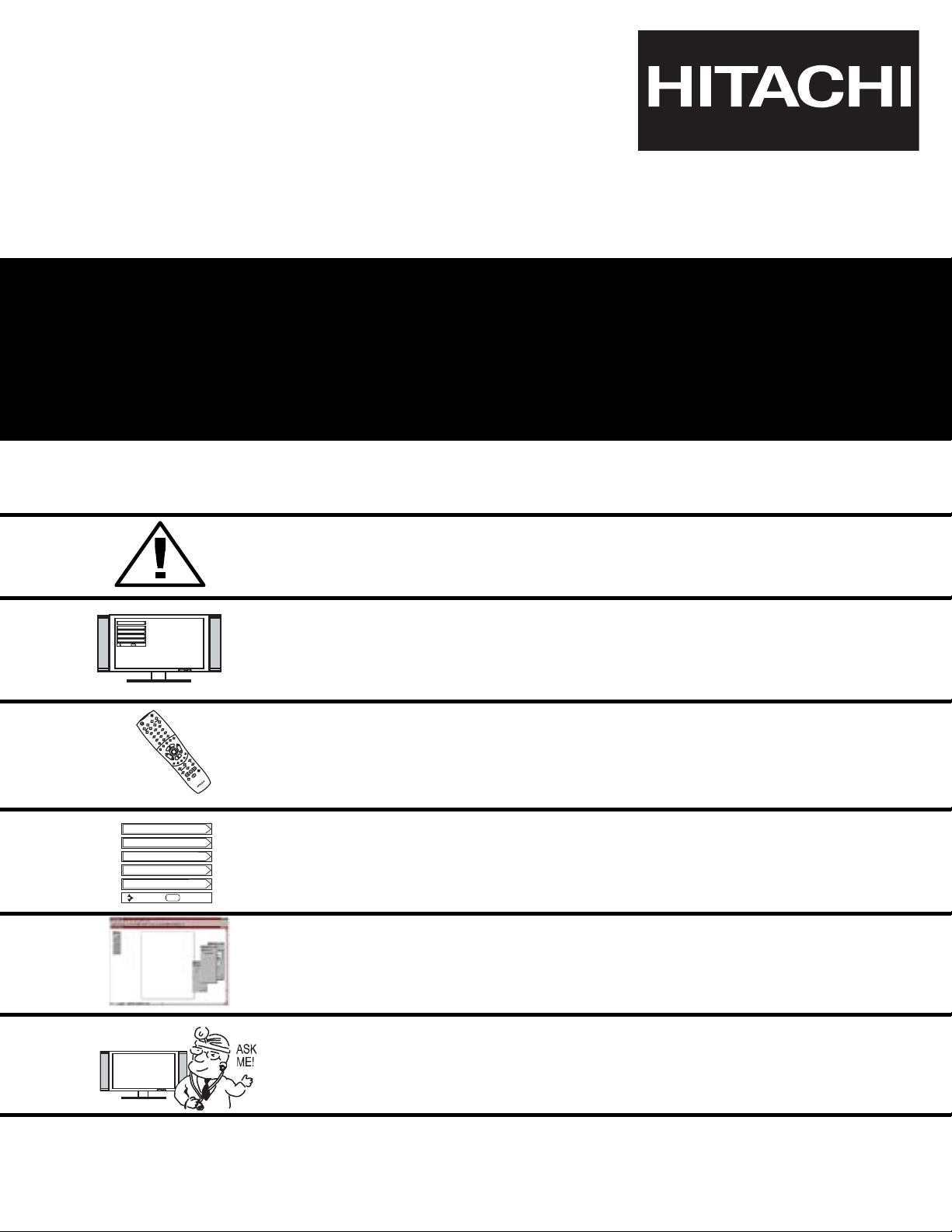
PLASMA TELEVISION
AVC (Audio/Video Control Center) & Plasma Display Monitor
32HDT20 42HDT20
OPERATING GUIDE
IMPORTANT SAFETY INSTRUCTIONS 2-3
FIRST TIME USE 4-23
THE REMOTE CONTROL
ON-SCREEN DISPLAY
USEFUL INFORMATION INDEX 75-82
Setup
Locks
Ch. Manager
Audio
Video
Move
SEL
Sel
POWER
TV
VCR
CBL
DVD
1
2
4
56
3
7
89
0
INFOSLEEP
A/V NET
EXIT
MENU
CHVOL
MUTE
PIP
PIP CH
SWAP
FREEZE
PIP MODE
PIP ACCESS
VIDEO
SOURCE WIZARD
REC
SELECT
TV/RGB
ASPECT
STB
ANT
L
A
S
T
C
H
V
C
R
P
L
U
S
+
S
V
C
S
G
U
I
D
E
/
T
V
S
C
H
D
V
I
D
1
V
I
D
2
V
I
D
3
V
I
D
4
V
I
D
5
TAPE
CD
AMP
MODE
CLU-5723TSI
40-63
24-39
Setup
Locks
Ch. Manager
Audio
Video
Move
SEL
Sel
USING THE RGB INPUT
OF THE PLASMA TV
64-74
Page 2
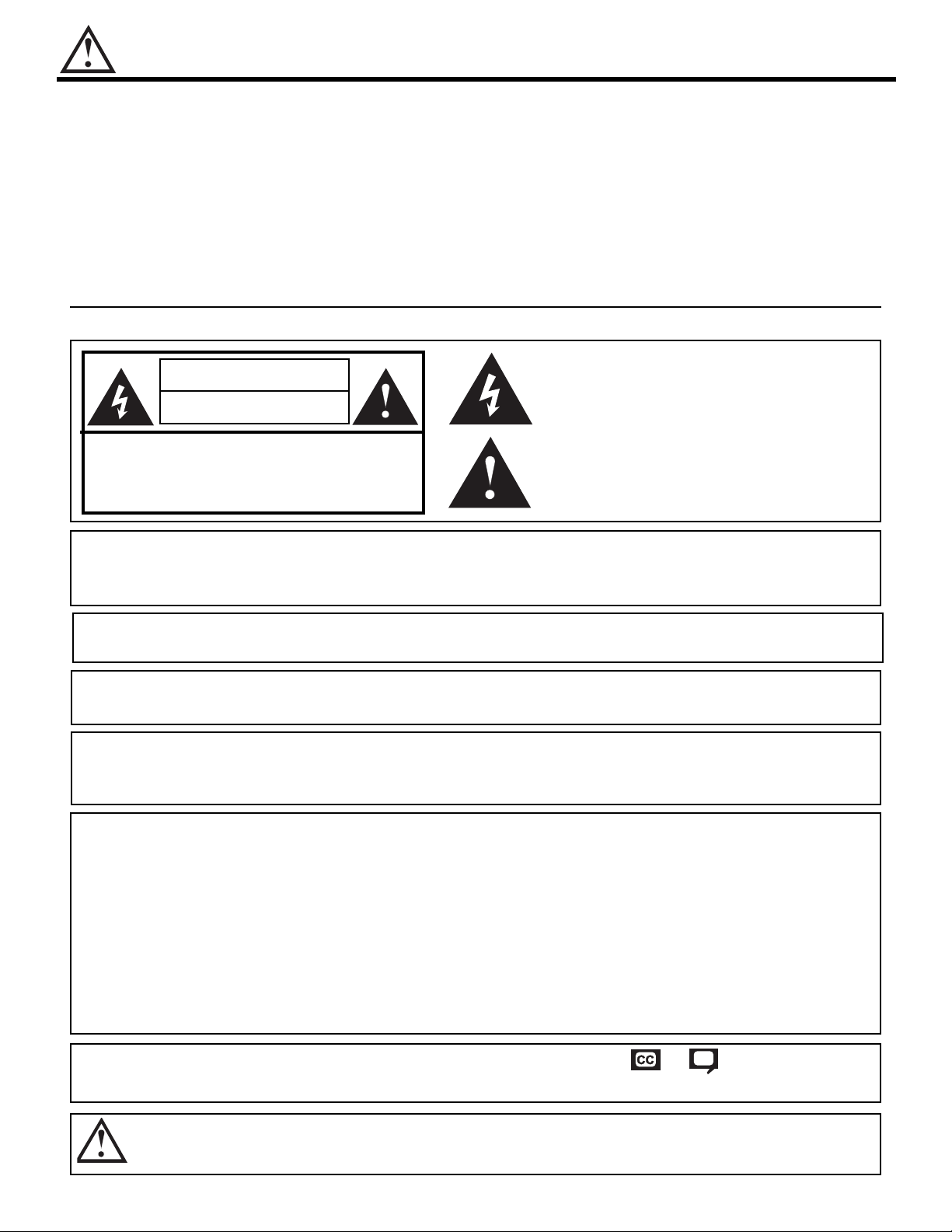
2
IMPORTANT
SAFETY POINTS YOU SHOULD KNOW ABOUT
YOUR HITACHI PLASMA TELEVISION
Our reputation has been built on the quality, performance, and ease of service of HITACHI Plasma Televisions.
Safety is also foremost in our minds in the design of these units. To help you operate these products properly, this
section illustrates safety tips which will be of benefit to you. Please read it carefully and apply the knowledge you
obtain from it to the proper operation of your HITACHI Plasma Television.
Please fill out your warranty card and mail it to HITACHI. This will enable HITACHI to notify you promptly in the
improbable event that a safety problem should be discovered in your product model.
Follow all warnings andinstructions marked on this plasma television. Plasma television consists of A VC center and display monitor .
CAUTION
RISK OF ELECTRIC SHOCK
DO NOT OPEN
CAUTION: TO REDUCE THE RISK OF ELECTRIC SHOCK,
DO NOT REMOVE COVER (OR BACK).
NO USER SERVICEABLE PARTS INSIDE.
REFER SERVICING TO QUALIFIED SERVICE PERSONNEL.
The lightning flash with arrowhead symbol, within an equilateral
triangle, is intended to alert the user to the presence of uninsulated
“dangerous voltage” within the product’s enclosure that may be of a
sufficient magnitude to constitute a risk of electric shock to persons.
The exclamation point within an equilateral triangle, is intended to
alert the user to the presence of important operating and
maintenance (servicing) instructions in the literature accompanying
the appliance.
WARNING:
TO PREVENT FIRE OR SHOCK HAZARD, DO NOT EXPOSE THIS PLASMA TELEVISION
TO RAIN OR MOISTURE.
NOTE: • There are no user serviceable parts inside the AVC center/display monitor.
• Model and serial numbers are indicated on back side of the AVC center/display monitor.
POWER SOURCE
THIS PLASMA
TELEVISION
IS DESIGNED TO OPERATE ON 120 VOLTS 60Hz, AC CURRENT. INSERT
THE AVC CENTER AND DISPLAY MONITOR POWER CORD INTO A 120 VOLT 60Hz OUTLET.
TO PREVENT ELECTRIC SHOCK, DO NOT USE THE PLASMA TELEVISION’S (POLARIZED) PLUG WITH
AN EXTENSION CORD, RECEPTACLE, OR OTHER OUTLET UNLESS THE BLADES AND GROUND
TERMINAL CAN BE FULLY INSERTED TO PREVENT BLADE EXPOSURE.
NEVER CONNECT THE
AVC CENTER/DISPLAY MONITOR
TO 50Hz, DIRECT CURRENT, OR ANYTHING
OTHER THAN THE SPECIFIED VOLTAGE.
CAUTION: Never remove the back cover of the AVC center/display monitor as this can expose you to very high
voltages and other hazards. If the television does not operate properly, unplug the Plasma Television and
call your authorized dealer or service center.
NOTE: This Plasma Television will display television closed captioning, ( or ), in accordance with
paragraph 15.119 of the FCC rules.
CAUTION:
Adjust only those controls that are covered in the instructions, as improper changes or modifications not
expressly approved by HITACHI could void the user ’s authority to operate the Plasma Television.
MODIFICATIONS:
The FCC requires the user to be notified that any changes or modifications made to this device that
are not expressly approved by Hitachi America, Ltd. Home Electronics Division may void the user’s
authority to operate the equipment.
Page 3
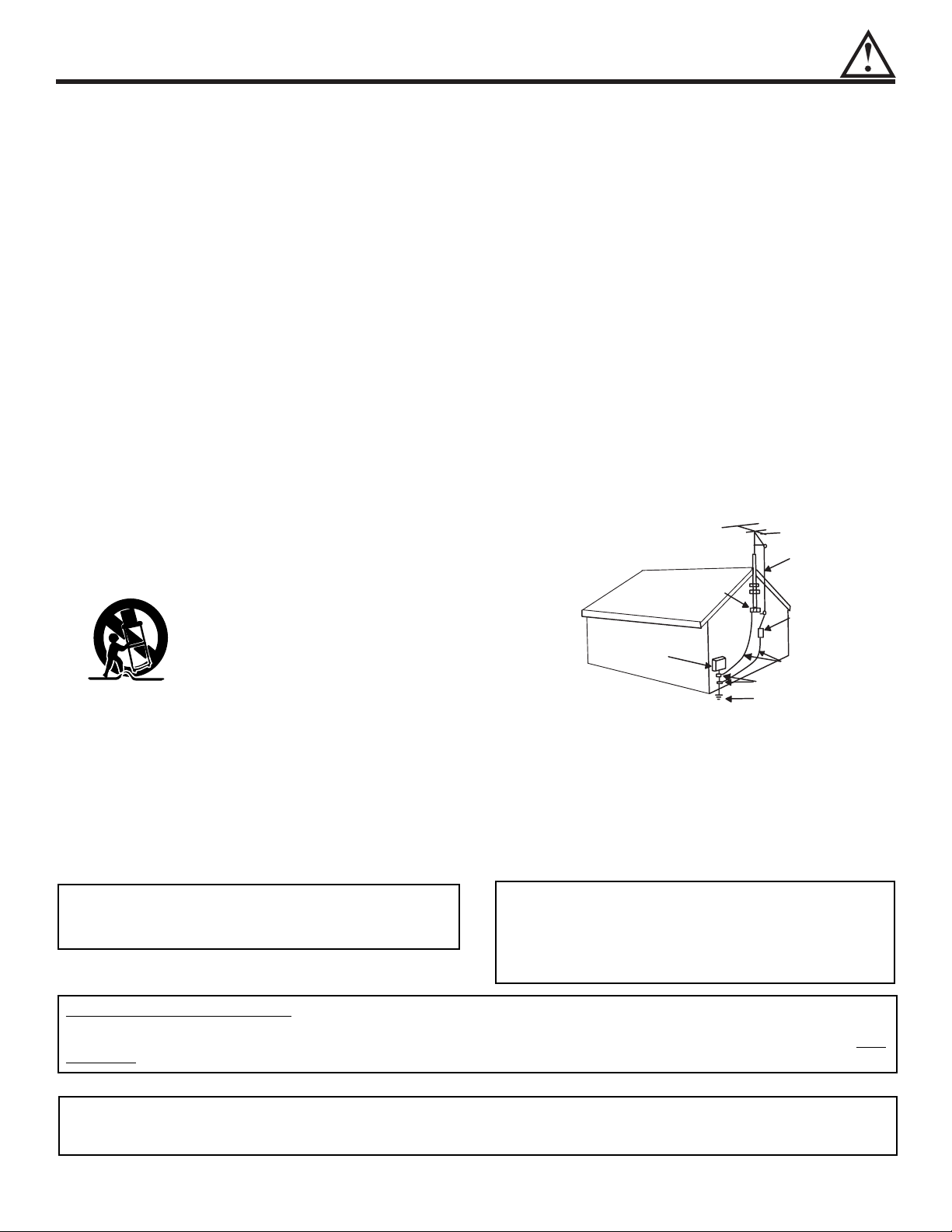
SAFETY TIPS
3
Read before operating equipment
Follow all warnings and instructions marked on this television.
1. Read these instructions.
2. Keep these instructions.
3. Heed all warnings.
4. Follow all instructions.
5. Do not use this apparatus near water.
6. Clean only with a dry cloth.
7. Do not block any ventilation openings. Install in
accordance with the manufacturer’s instructions.
8. Do not install near any heat sources such as radiators,
heat registers, stoves, or other apparatus (including
amplifiers) that produce heat.
9. Do not defeat the safety purpose of the polarized or
grounding-type plug. A polarized plug has two blades
with one wider than the other. A grounding type plug
has two blades and a third grounding prong. The wide
blade or the third prong are provided for your safety. If
the provided plug does not fit into your outlet, consult
an electrician for replacement of the obsolete outlet.
10.Protect the power cord from being walked on or
pinched particularly at plugs, convenience receptacles,
and the point where they exit from the apparatus.
11. Only use the attachments/accessories specified by the
manufacturer.
12. Use only with the cart, stand, tripod,
bracket, or table specified by the
manufacturer, or sold with the
apparatus. When a cart is used, use
caution when moving the
cart/apparatus combination to avoid
injury from tip-over.
13.Unplug this apparatus during lightning storms or when
unused for long periods of time.
14.Refer all servicing to qualified service personnel.
Servicing is required when the apparatus has been
damaged in any way, such as power-supply cord or
plug is damaged, liquid has been spilled or objects
have fallen into apparatus, the apparatus has been
exposed to rain or moisture, does not operate
normally, or has been dropped.
15.Televisions are designed to comply with the
recommended safety standards for tilt and stability.
Do not apply excessive pulling force to the front, or top,
of the cabinet which could cause the product to
overturn resulting in product damage and/or personal
injury.
16.Follow instructions for wall, shelf or ceiling mounting as
recommended by the manufacturer.
17.An outdoor antenna should not be located in the
vicinity of overhead power lines or other electrical
circuits.
18.If an outside antenna is connected to the receiver be
sure the antenna system is grounded so as to provide
some protection against voltage surges and built up
static charges. Section 810 of the National Electric
Code, ANSI/NFPA No. 70-1984, provides information
with respect to proper grounding for the mast and
supporting structure, grounding of the lead-in wire to
an antenna discharge unit, size of grounding
connectors, location of antenna-discharge unit,
connection to grounding electrodes and requirements
for the grounding electrode.
Note to the CATV system installer: This reminder is
provided to call the CA TV system installer’s attention to
Article 820-40 of the NEC that provides guidelines for
proper grounding and, in particular, specifies that the
cable ground shall be connected to the grounding
system of the building, as close to the point of cable
entry as practical.
ANTENNA
LEAD IN
WIRE
ANTENNA
DISCHARGE UNIT
(NEC SECTION 810-20)
GROUNDING CONDUCTORS
(NEC SECTION 810-21)
GROUNDING CONDUCTORS
POWER SERVICE GROUNDING
ELECTRODE SYSTEM
(NEC ART 250 PART H)
NEC NATIONAL ELECTRICAL CODE
ELECTRIC
SERVICE
EQUIPMENT
GROUND
CLAMP
Do not place any objects on the top of the
television which may fall or cause a child to climb
to retrieve the objects.
Disposal of this product may require specific
instructions pertaining to your resident state. For
disposal or recycling information, please contact
your local authorities or the Electronic Industries
Alliance: www.eiae.org.
PREVENTION OF SCREEN BURN
Continuous on-screen displays such as video games, stock market quotations, computer generated graphics, and other fixed (nonmoving) patterns can cause permanent damage to television receivers. Such “SCREEN BURNS” constitute misuse and are NOT
COVERED by your HITACHI Factory Warranty.
PUBLIC VIEWING OF COPYRIGHTED MATERIAL
Public viewing of programs broadcast by TV stations and cable companies, as well as programs from other sources, may require
prior authorization from the broadcaster or owner of the video program material.
Page 4
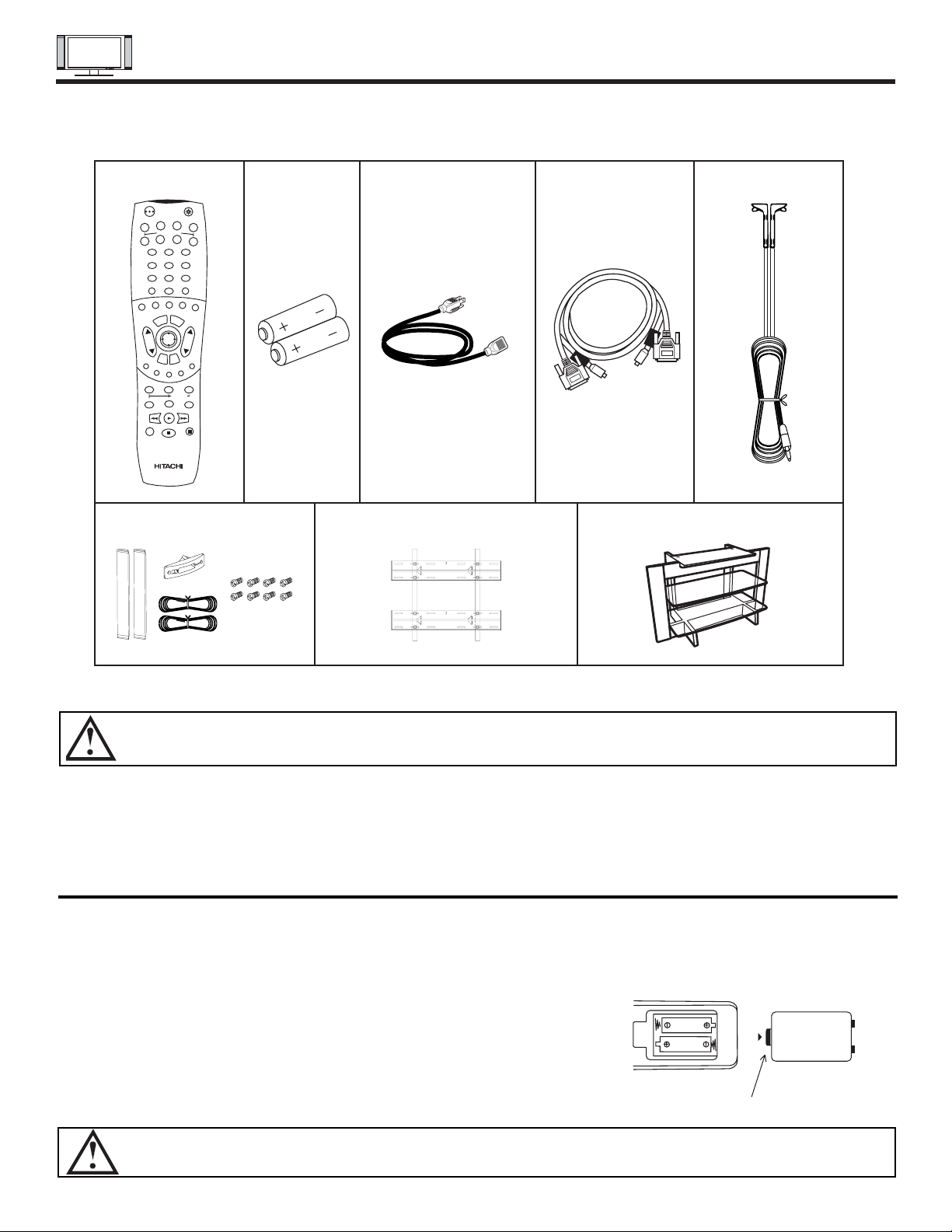
ACCESSORIES
4
1. Remote Control Unit CLU-5723TSI (P# HL01823). 5. Two IR Mouse cables (P# EY01641).
2. Two “AA” size, 1.5V batteries (P# EQ00021). 6. Speaker Accesories (42HDT20 only).
3. Two Power Cords (P# EV00832). 7. Wall Mount Unit WM20 (Optional).
4. Monitor Connection Cable (P# EW07193). 8. 32HDT20 Stand (P# H520441) (Optional).
REMOTE CONTROL BATTERY INSTALLATION AND REPLACEMENT
1. Open the battery cover of the remote control by pushing the notched part of the cover with your fingers and pulling the
cover off.
2. Insert two new “AA” size batteries for the remote control. When replacing old batteries, push them towards the springs
and lift them out.
3. Match the batteries to the (+) and (-) marks in the battery compartment.
4. Replace the cover.
BOTTOM VIEW
Lift up on tab to
remove back cover.
CAUTION: Danger of explosion if battery is incorrectly replaced. Replace with the same or equivalent type.
CAUTION: The plasma display wall mount unit WM20 is for use only with Hitachi model 32HDT20 and 42HDT20.
REMOTE BATTERIES POWER CORD MONITOR IR MOUSE
CONTROL CONNECTION CABLE CABLE
3. 4. 5.
POWER
TV
VCR
CBL
DVD
1
2
4
56
3
7
89
0
INFOSLEEP
A/V NET
EXIT
MENU
CHVOL
MUTE
PIP PIP CH
SWAP
FREEZE
PIP MODE
PIP ACCESS
VIDEO
SOURCE WIZARD
REC
SELECT
TV/RGB
ASPECT
STB
ANT
LA
S
T
C
H
VCR PLUS+
SVCS
GU
IDE/TV
S
C
H
D
VID 1
VID 2
VID 3
VID 4
V
ID
5
TAPE
CD
AMP
MODE
CLU-5723TSI
SPEAKER ACCESSORIES
(42HDT20 ONLY)
1. 2.
WALL MOUNT UNIT WM20
(OPTIONAL)
6.
32HDT20 TV STAND SPD32
(OPTIONAL)
7. 8.
Check to make sure you have the following accessories before disposing of the packing material.
Page 5
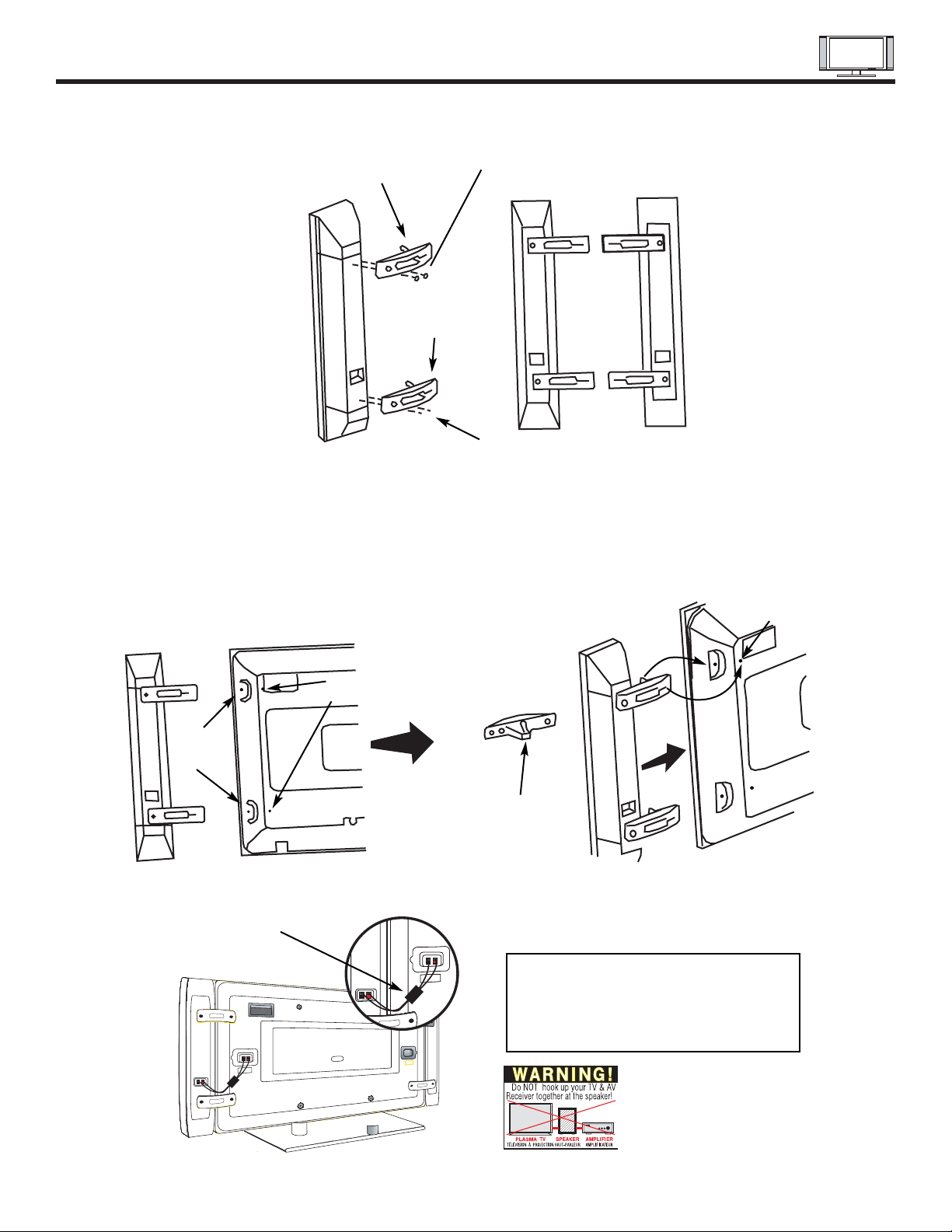
HOW TO SETUP YOUR NEW HITACHI PLASMA TELEVISION
5
SPEAKER INSTALLATION (MODEL 42HDT20 ONLY)
1. Screw the speaker holder to the speakers as shown below.
2. Loosen 4 screws (A) (two on the left and two on the right).
3. Completely unscrew 4 screws (B) (two on the left and two on the right).
4. Hook the speaker holders to the loosened screws (A).
5. Screw the speaker holders to the Display Monitor with screws (B).
6. Tighten screws (A).
Speaker Holder
Speaker Holder
Screw x2
Screw x2
(R)
(R) (L)
(R) Speaker
Loosen
Screw
(A)
Unscrew (B)
Completely
Bottom View
of Speaker
Holder
Hook this
portion to
the loose
screws (A).
Screw in
screws (B)
Insert
horizontally
from the side
7. Connect the speaker wires as shown below. (Make sure the core is toward the display monitor side.)
NOTES: Do not connect speakers
simultaneously to the speaker
terminal of the Plasma TV and
an external amplifier.
Core
Page 6

Securing to a table-top
1. Using wood screws (two) fasten the set to the clamping screw holes on the rear of the Plasma Display stand as shown below.
2. Using commercially available wood screws, secure the set firmly in position.
Rear View
HOW TO SETUP YOUR NEW HITACHI PLASMA TELEVISION
6
To take measures to prevent the Plasma Display from tipping over and prevent possible injury it is important to mount the unit
in a stable place.
Wood screw two places
Caution when moving the main unit
As this product is heavy, whenever it is moved, two people are required to transport it safely. Whenever the unit is moved it should be
lifted forward using the two handgrips at the back, and the unit should then be held at the base on both sides for stability. When moving
the Display Monitor, lift the handles and the bottom frame as shown below. Do not grab the speakers or the back cover when lifting.
Securing to a wall
1. Keep the Plasma Display monitor four inches away from the wall except those hung to the wall mount bracket.
NOTES: 1.
Do not block the ventilation holes of the Plasma Display monitor or the AVC center. Blocking the ventillation holes might cuase fire
or defect.
2. The plasma television has two AC cords, one on the AVC center and the other on the Plasma Display monitor. In case of an
abnormal symptom, unplug both AC cords.
3. If you purchased the wall mount bracket option, please ask for professional installer. Do not install by yourself.
32HDT20
42HDT20
ANTENNA
Unless your Plasma Television is connected to a cable TV system or to a centralized antenna system, a good outdoor color TV antenna is
recommended for best performance. However, if you are located in an exceptionally good signal area that is free from interference and
multiple image ghosts, an indoor antenna may be sufficient.
LOCATION
Select an area where sunlight or bright indoor illumination will not fall directly on the picture screen. Also, be sure that the location selected
allows a free flow of air to and from the perforated back cover of the set.
To avoid cabinet warping, cabinet color changes, and increased chance of set failure, do not place the TV where temperatures can become
excessively hot, for example, in direct sunlight or near a heating appliance, etc.
10cm (4 inches) or more
Handgrips
32HDT20
42HDT20
Page 7
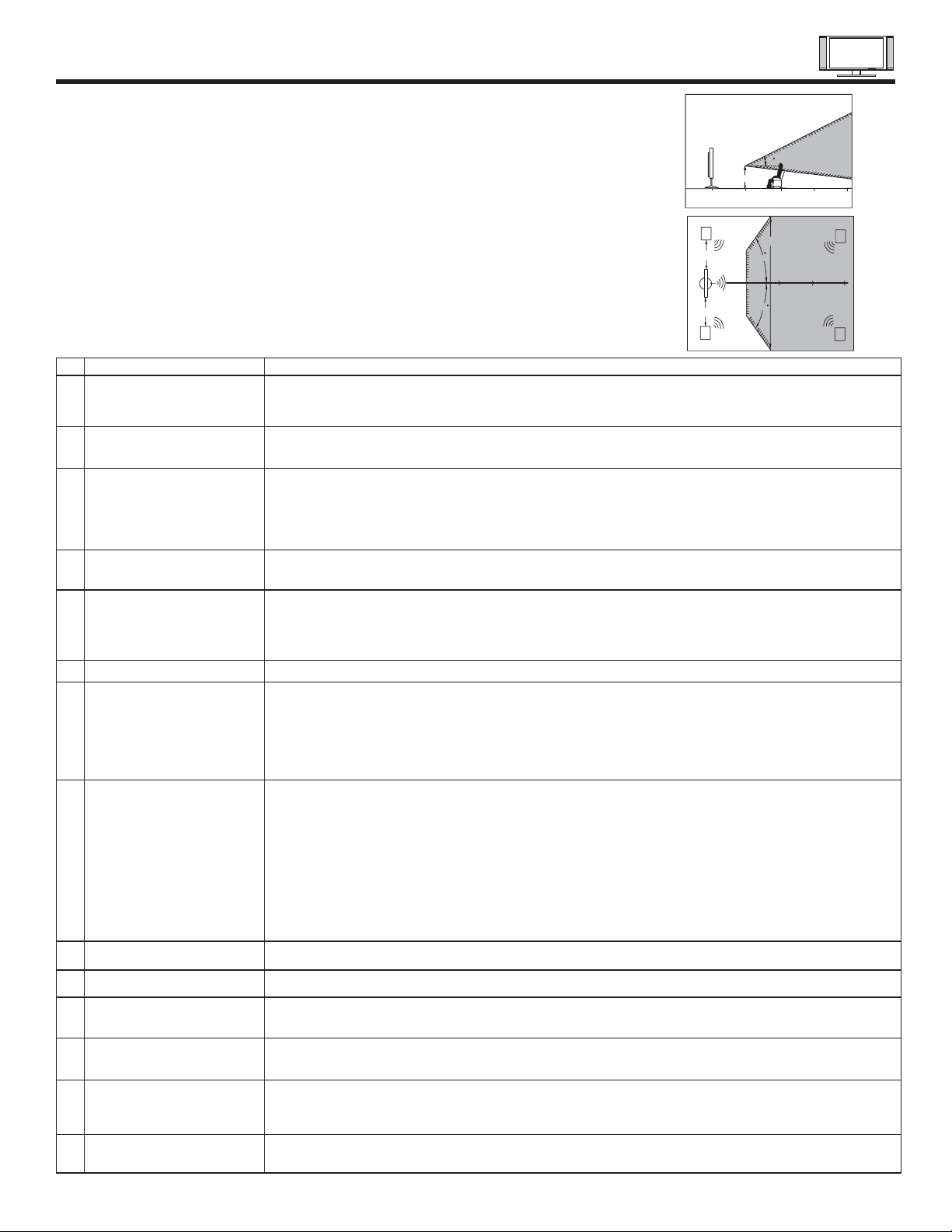
HOW TO SET UP YOUR NEW HITACHI PLASMA TELEVISION
7
VIEWING
The major benefit of the HITACHI Plasma Television is its large viewing screen. To see this
large screen at its best, test various locations in the room to find the optimum spot for viewing.
The best picture is seen by sitting directly in front of the TV and about 8 to 18 feet from the
screen.
During daylight hours, reflections from outside light may appear on the screen. If so, drapes
or screens can be used to reduce the reflection or the TV can be located in a different section
of the room.
If the TV’s audio output will be connected to a Hi-Fi system’s external speakers, the best
audio performance will be obtained by placing the speakers equidistant from each side of the
receiver cabinet and as close as possible to the height of the picture screen center. For best
stereo separation, place the external speakers at least four feet from the side of the TV, place
the surround speakers to the side or behind the viewing area. Differences in room sizes and
acoustical environments will require some experimentation with speaker placement for best
performance.
A buzzing sound might be heard when the plasma display monitor is turned on in a very quiet
room. This is due to the plasma panel drive circuit when it is functioning. This arching sound
is normal and it is not a malfunction.
Some infrared rays are emitted from the plasma display monitor’s panel that might affect other
infrared controlling equipment.
High-precision technology is used to manufacture the plasma display panel; But in some
cases, there are minor defects in some parts of the screen. Points that do not light, points
with brightness different from that of the perphery, points with color different from that of the
periphery, etc. Some pixels will always be on or always off. Please note that this is not a
malfunction.
When receving still picture signals, (e.g. channel number indication or clock indication) for a
while, you can see image-like when the picture varied. This is not a defect.
The plasma display panel is lighting the phosphors by the discharge of internal radiation. In
some cases, this may cause the temperature of the panel surface to increase. Please note
that this is not a malfunction. The Plasma TV surface temperature is higher than a
Cathode-ray-tube.
The plasma panel is made from glass. Heavy shock on the front panel might damage it.
When the PDP monitor is transported horizontally, the glass panel has the possibility of being
broken or increasing the picture defects. At the time of transportation, horizontal style is
prohibited. More-over, please treat the plasma panel with great care because of a precision
apparatus. Please instruct transporters so that it should be put into the packing box at the time
of shipment.(There is a possibility that breakage of the panel or defects will increase.)
Rough transportation might cause damage to the panel and pixel failure.
The plasma monitor illuminates phosphor to display images. The phosphor has a finite
illumination life. After extended periods of illumination, the brightness of the phosphor will be
degraded to such extent that stationary images would burn-in that part of the screen as
grayed-out images.
Tips to prevent such image retention are:
- Do not display images having sharp brightness differences or hi-contrast images, such as
monochrome characters and graphic patterns, for long.
- Do not leave stationary images appearing for long, but try to refresh them at appropriate
intervals of time, or try to move them using screen saver function.
-Turn down the contrast and brightness controls.
PDP television has luminosity and low contrast compared with CRT television.
When a screen is seen at point-blank range, a random fine grain may be visible to a dark part.
If an apparatus (VCR, etc.) antenna line is arranged near the monitor, the image may shake,
or disturbance may be received.
There is some time lag betweeen the picture and the sound. You can see lip motion that is
delayed compared to the sound.
Electric discharge/luminescence characteristic of the PDP panel also changes with peripheral
temperature. Moreover, since there is also high power consumption value, a specified
temperature environment is required.
Storing the plasma television for a period of more than 2 to 3 months without use might cause
an unstable picture when the set is turned on.
1 Arching sound from
plasma display monitor’s
panel.
2 Interference for infrared
equipment.
3 Bright and dark spots
4 Picture Image (Spectrum)
5 Display panel surface
temperature is too high
6 Plasma Surface
7Transportation
8 Image retention
9 Luminosity and contrast
10 Granular spots
11 Disturnbance to video
apparatus
12 Lip Sync
13 About the use
environment of PDP
television (temperature)
14 Caution on prolonged
storage
No. Items Notes
IMPORTANT NOTES
R
4" Minimum
4" Minimum
L
BEST
VERTICAL VIEWING
ANGLE
20
3’
0’
5’
50
5’
50
10’
BEST
HORIZONTAL
10’
VIEWING ANGLE
15’
20’
S
20’
15’
S
Page 8
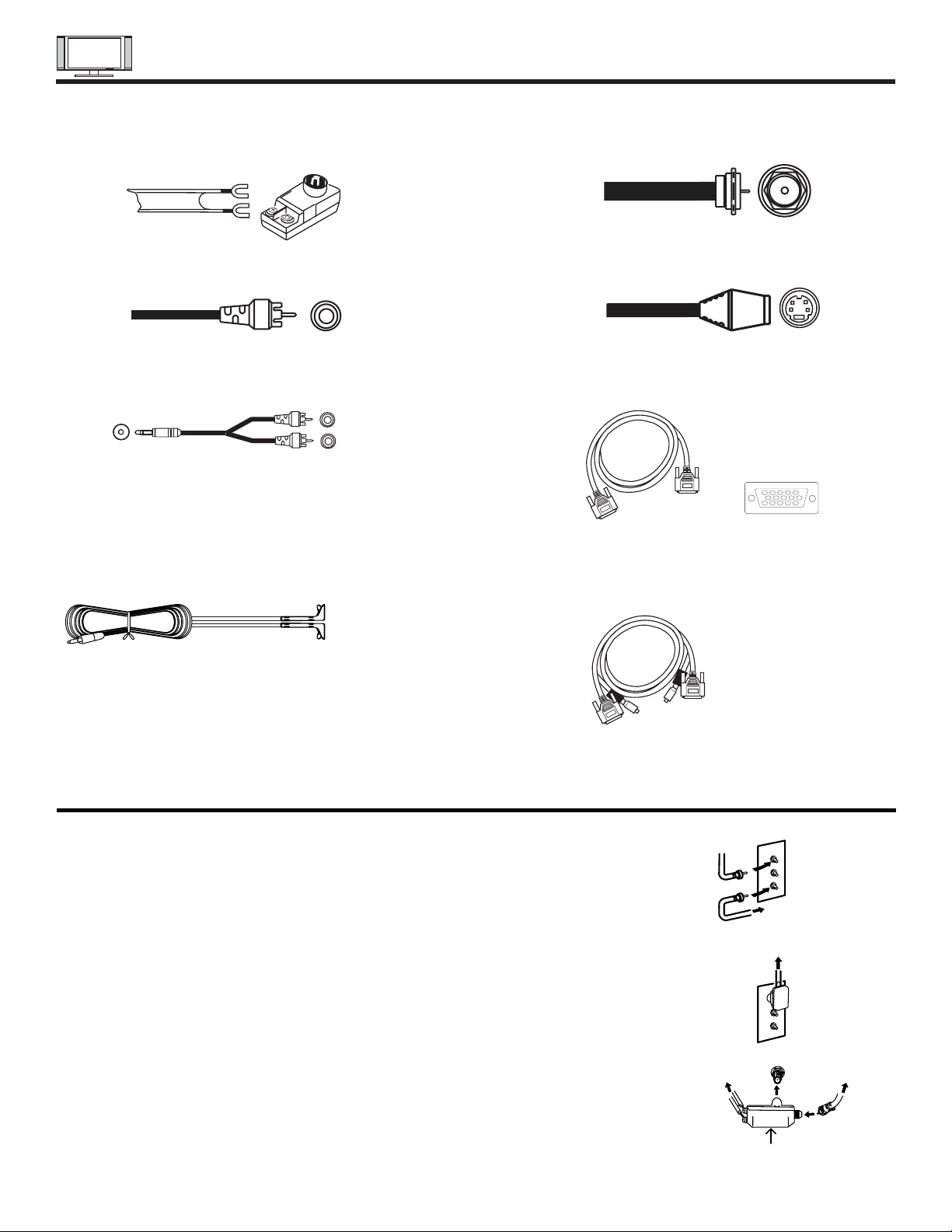
HOOKUP CABLES
8
ANTENNA CONNECTIONS TO REAR JACK PANEL
VHF (75-Ohm) antenna/CATV (Cable TV)
When using a 75-Ohm coaxial cable system, connect the outdoor antenna or CA TV coaxial cable to the
ANTA(75-Ohm) terminal. If you have a second antenna or cable TV system, connect the coaxial cable
to the ANT B terminal.
VHF (300-Ohm) antenna/UHF antenna
When using a 300-Ohm twin lead from an outdoor antenna, connect the VHF or UHF antenna leads
to screws of the VHF or UHF adapter. Plug the adapter into the antenna terminal on the TV.
When both VHF and UHF antennas are connected
Attach an optional antenna cable mixer to the TV antenna terminal, and connect the cables to the
antenna mixer. Consult your dealer or service store for the antenna mixer.
To outdoor antenna
or CATV cable
To second antenna
or cable system
Antenna mixer
ANT A/ANT B
To UHF
Antenna
To outdoor
antenna or
CATV system
To outdoor VHF
or UHF antenna
Most video/audio connections between components can be made with shielded video and audio cables that have phono connectors.
For best performance, video cables should use 75-Ohm coaxial shielded wire. Cables can be purchased from most stores that sell
audio/video products. Below are illustrations and names of common connectors. Before purchasing any cables, be sure of the output
and input connector types required by the various components and the length of each cable.
300-Ohm Twin Lead Connector
This outdoor antenna cable must be connected to an
antenna adapter (300-Ohm to 75-Ohm).
Phono Connector
Used on all standard video and audio cables which
connect to inputs and outputs located on the rear jack
panel and front control panel.
“F” Type 75-Ohm Coaxial Antenna Connector
For connecting RF signals (antenna or cable TV) to the
antenna jack on the television.
S-Video (Super Video) Connector
This connector is used on camcorders, VCRs and laserdisc players with an S-Video feature in place of the
standard video cable to produce a high quality picture.
Monitor Conection Cable (Provided)
This cable is used to connect the Display Monitor to the
AVC Center.
Stereo Cable (3.5 mm plug to 3.5 mm plug)
This cable is used to connect from external audio out to
the audio input of the AVC Center (ex. RGB 1/2 Input).
IR Mouse Cable (Provided)
Connect the IR Mouse to the IR ouput on your AVC
center when A/V Network is used. You must place the
IR mouse in front of the corresponding IR window of
your cable box and VCR. This connection allows your
TV to control your cable box and VCR.
D-SUB MINI 15-Pin Cable
This cable is used to connect a computer output to the
D-SUB input located on the rear panel of the AVC
Center. The resolution should be set to correctly to
display the signal on the Plasma Television.
AUDIO OUT
3.8mm
STEREO
MINI-PLUG
2
RCA TYPE
PLUGS
12345
678910
1112131415
Page 9
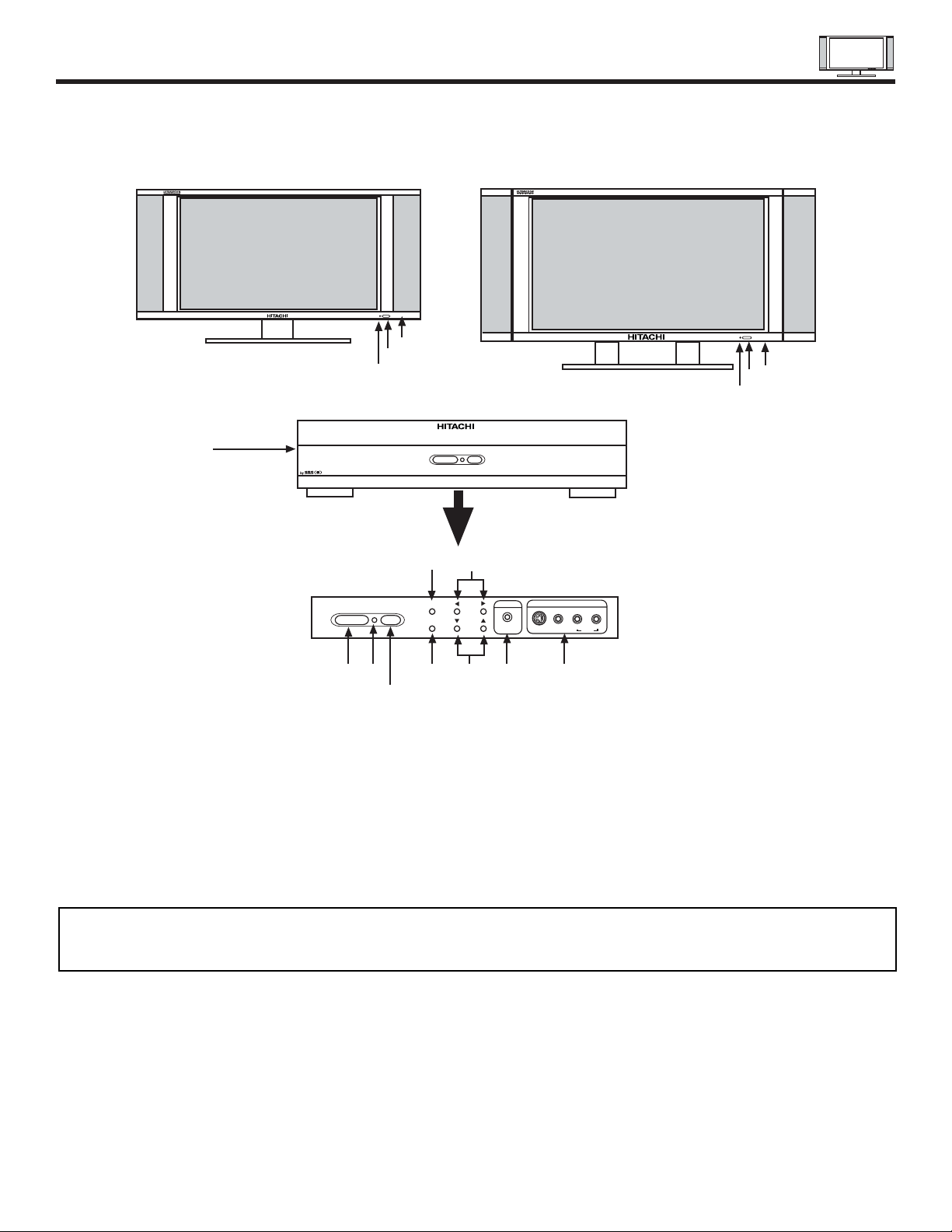
FRONT PANEL CONTROLS
9
FRONT VIEW
MENU/SELECT button
This button allows you to enter the MENU, making it possible to set TV features to your preference without using the remote. This
button also serves as the SELECT button when in MENU mode.
INPUT/EXIT button
Press this button to select the desired input, VIDEO 1 to 5, RGB 1/2, or Ant A/B source. Your selection is shown in the top right
corner of the screen. This button also serves as the EXIT button when in MENU mode.
CHANNEL selector
Press these buttons until the desired channel appears in the top right corner of the TV screen. These buttons also serve as
the cursor down () and up () buttons when in MENU mode.
VOLUME level
Press these buttons to adjust the sound level. The volume level will be displayed on the TV screen. These buttons also serve as
the cursor left () and right () buttons when in MENU mode.
32HDT20
DISPLAY
MONITOR
AUDIO/VIDEO
CONTROL
CENTER
TruBass
AUDIO/VIDEO CONTROL CENTER
PULL
POWER STANDBY (RED) ON (GREEN)
POWER STANDBY (RED) ON (GREEN)
INPUT/EXIT
MENU/SELECT
VOL
CH
L/(MONO) R
VIDEO
S-VIDEO
INPUT 5
PHONES
AUDIO
42HDT20
DISPLAY
MONITOR
STANDBY (RED) ON (GREEN)
MAIN POWER
STANDBY (RED) ON (GREEN)
MAIN POWER
NOTES: Your remote control does not have an INPUT button. To change to video inputs, press VID1~VID5 buttons depending
on the input you wish to switch to (see page 30). Press TV/RGB button on the remote control to change between the
TV’s RGB1, and RGB2 modes.
Page 10
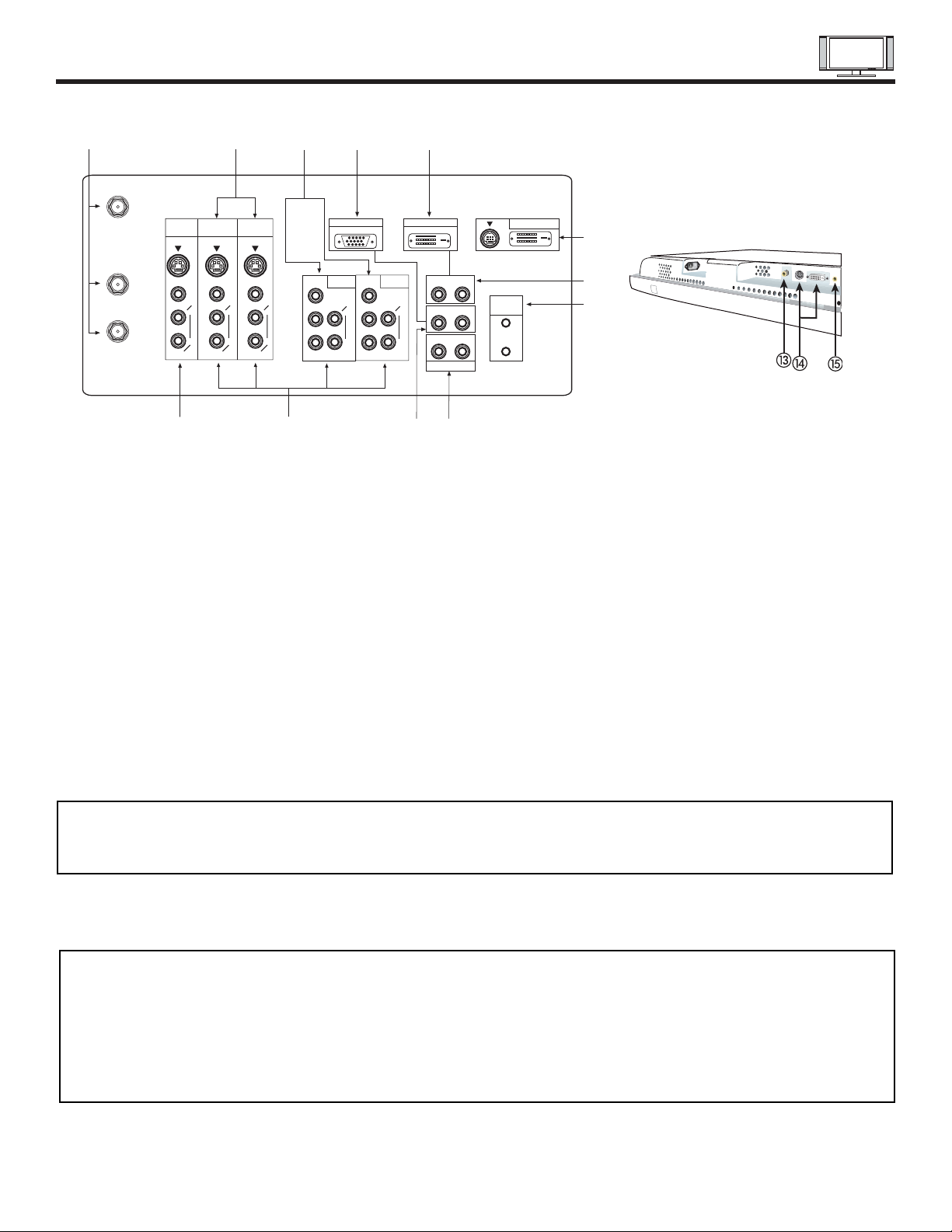
REAR PANEL JACKS
11
Component: Y-P
BPR
Inputs
Inputs 1 and 2 provide Y-P
BPR
jacks for connecting equipment with this capability, such as a DVD player or Set Top Box. You may
use standard video signal for INPUT 2. INPUT 1 does not accept composite video signal.
NOTES: 1.
DO NOT connect composite VIDEO and S-VIDEO to Input 3, 4 or 5 at the same time. S-Video has a higher priority over video input.
2. Y our component outputs may be labeled Y, B-Y, and R-Y. In this case, connect the components B-Y output to the A VC Box’s PBinput
and the components R-Y output to the AVC Box’s PRinput.
3. Your component outputs may be labeled Y-CBCR. In this case, connect the component CBoutput to the AVC Box’s PBinput and
the component CRoutput to the AVC Box’s PRinput.
4. It may be necessary to adjust TINT to obtain optimum picture quality when using the Y-PBPR inputs. (See page 43)
5. To ensure no copyright infringement, the MONITOR OUT output will be abnormal, when using the Y-PBPRjacks.
Antenna Input/Output
The remote control allows you to switch between two separate 75-Ohm RF antenna inputs, ANTA and ANT B. ANT A input can
be displayed as a main picture or sub-picture. ANT B can only be displayed as a main picture. (ANT B cannot be displayed as a
sub-picture.) The antenna output labeled “TO CONVERTER” allows the ANT A connection to pass directly to a different source
such as a cable box, only when ANT B is displayed as a main picture.
Audio/Video Inputs 1, 2, 3 and 4
The VID1~VID4 buttons will select each video source each time they are pressed. Use the audio and video inputs to connect
external devices, such as VCRs, camcorders, laserdisc players, DVD players etc. (If you have mono sound, insert the audio cable
into the left audio jack.)
MONITOR OUT
These jacks provide fixed audio and video signals (ANTA/B, INPUT2~5) which are used for recording. Use the S-VIDEOOutput
for high quality video output. Component signal to Input 1 and 2 will not have monitor output.
AUDIO OUT
These jacks provide fixed audio output for all audio sources (ANT A/B, INPUT1~5, and RGB 1/2) to a separate stereo amplifier.
S-VIDEO Inputs 3 and 4
Inputs 3 and 4 provide S-VIDEO (Super Video) jacks for connecting equipment with S-VIDEO output capability.
AUDIO
(MONO)
L
R
S-VIDEO
VIDEO
AUDIO
(MONO)
L
R
S-VIDEO
VIDEO
P
B
P
R
P
B
P
R
R L
R L
R L
ANALOG INPUT
RGB 1
DIGITAL INPUT
REAR PANEL OF THE AVC CENTER
ANT A
TO
CONVERTER
ANT B
AUDIO
(MONO)
L
R
S-VIDEO
VIDEO
MONITOR
OUT
INPUT 4 INPUT 3
Y/VIDEO
AUDIO
L
R
(MONO)
INPUT 2
AUDIO
L
R
(MONO)
INPUT 1
AUDIO
AUDIO
AUDIO
AUDIO OUT
Y
IR
BLASTER
RGB 2
TO MONITOR
NOTES: 1. You may use VIDEO or S-VIDEO inputs to connect to INPUT 3 and 4, but only one of these inputs may be used at a
time.
2. S-VIDEO output may be used for recording, only when the input is of S-VIDEO type.
Page 11
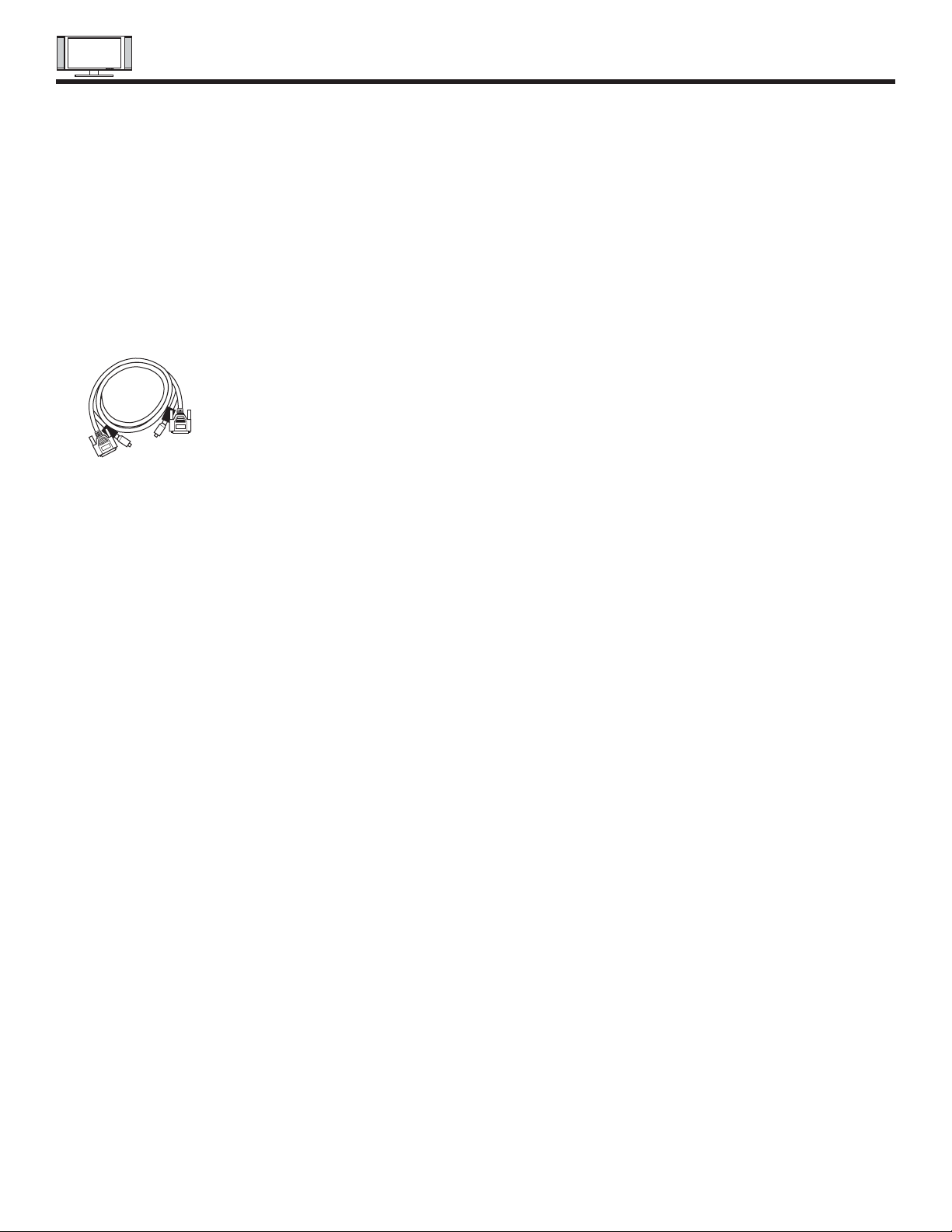
REAR PANEL JACKS
12
RGB1 - Analog Input
Use this 15-pin D-Sub input for your external devices with RGB output (see page 22).
RGB1 - Audio Input
Connect audio for RGB1 input.
RGB2 - Digital Input
Use this RGB2 Digital input for your external devices with digital output capability (see page 22).
RGB2- Audio Input
Connect audio for RGB2 input.
To Monitor
Connect the Monitor Connection Cable to the AVC center’s “TO MONITOR” connector, and to the display monitors “FROM AVC”
connector.
IR Blaster
This jack provides IR output to your external components (VCR, Cable box, DVD player, etc.). With this connection, your external
components can automatically be controlled by the A/V network feature. This connection will allow you to control the external
components with your Plasma Television’s remote control in TV mode.
Subwoofer Out
Connect the external audio component input to this SUB WOOFER OUT output.
To AVC
Connect the Monitor Connection cable from the AVC center’s “TO MONITOR” to these connectors (“FROM AVC”).
SUB-POWER button
This power is for serviceman usage.
Page 12
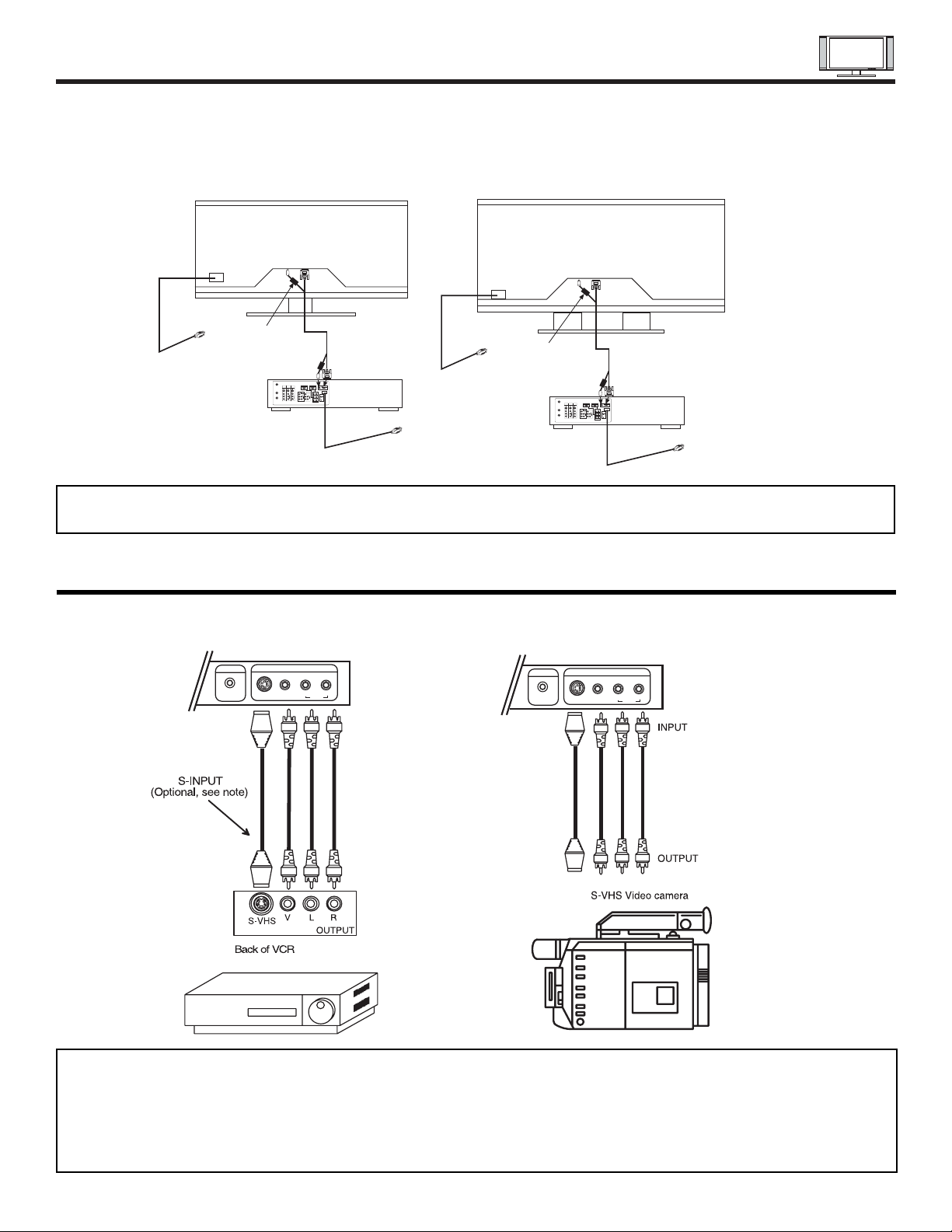
CONNECTING PLASMA DISPLAY MONITOR TO AVC BOX
13
The front panel jacks are provided as a convenience to allow you to easily connect a camcorder or VCR as shown in the following
examples:
NOTE: 1. Completely insert connection cord plugs when connecting to front panel jacks. If you do not, the played back picture
may be abnormal.
2. If you have a S-VHS VCR, use the S-INPUT cable in place of the standard video cable.
3. If you have a mono VCR, insert the audio cable into the left audio jack of your AVC box.
4. S-VIDEO input takes priority over VIDEO input.
5. If you have a VHS or 8mm camcorder, use the VIDEO cable in place of the S-VIDEO cable.
L/(MONO) R
VIDEO
S-VIDEO
INPUT 5
PHONES
AUDIO
Front panel of AVC
L/(MONO) R
VIDEO
S-VIDEO
INPUT 5
PHONES
AUDIO
Front panel of AVC
CONNECTING EXTERNAL VIDEO SOURCES
1. From the owner’s accessory you will find the Monitor Connector cable.
2. Firmly, and securely insert the Monitor Connection Cable to the rear panel of the AVC box “TO MONITOR” connectors.
3. Insert the other ends of the Monitor Connection Cable to the display monitor rear panel “FROM AVC” connectors.
AUDIO
(MONO)
L
R
S-VIDEO
VIDEO
AUDIO
(MONO)
L
R
S-VIDEO
VIDEO
P
B
P
R
P
B
P
R
R L
R L
R L
ANALOG INPUT
RGB 1
DIGITAL INPUT
ANT A
TO
CONVERTER
ANT B
AUDIO
(MONO)
L
R
S-VIDEO
VIDEO
MONITOR
OUT
INPUT 4 INPUT 3
Y/VIDEO
AUDIO
L
R
(MONO)
INPUT 2
AUDIO
L
R
(MONO)
INPUT 1
AUDIO
AUDIO
AUDIO
AUDIO OUT
Y/VIDEO
IR
BLASTER
RGB 2
TO MONITOR
Back of Display Monitor
42HDT20
Back of AVC Center
To AC
outlet
To AC
outlet
Core
AUDIO
(MONO)
L
R
S-VIDEO
VIDEO
AUDIO
(MONO)
L
R
S-VIDEO
VIDEO
P
B
P
R
P
B
P
R
R L
R L
R L
ANALOG INPUT
RGB 1
DIGITAL INPUT
ANT A
TO
CONVERTER
ANT B
AUDIO
(MONO)
L
R
S-VIDEO
VIDEO
MONITOR
OUT
INPUT 4 INPUT 3
Y/VIDEO
AUDIO
L
R
(MONO)
INPUT 2
AUDIO
L
R
(MONO)
INPUT 1
AUDIO
AUDIO
AUDIO
AUDIO OUT
Y/VIDEO
IR
BLASTER
RGB 2
TO MONITOR
Back of Display Monitor
32HDT20
Back of AVC Center
To AC
outlet
To AC
outlet
Core
NOTE: The Display Monitor and the AVC Center have their own AC Power. Both AC cords must be completely plugged in to
the AVC Center and the display monitor, then plug them in to the AC outlets.
Page 13
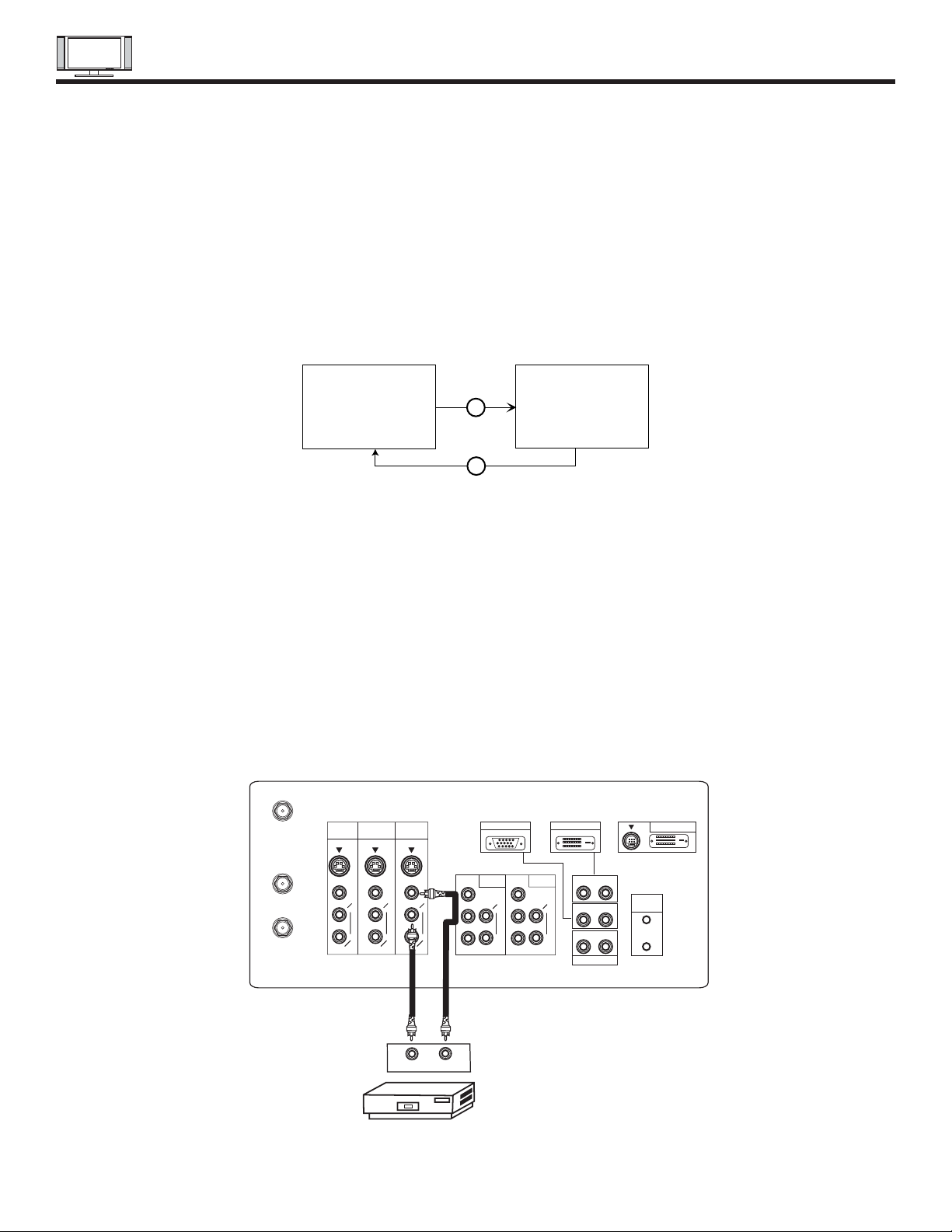
CONNECTING EXTERNAL VIDEO SOURCES
14
The exact arrangement you use to connect the VCR, camcorder, laserdisc player, DVD player, or HDTV Set Top Box to your Plasma
TV is dependent on the model and features of each component. Check the owner’s manual of each component for the location of
video and audio inputs and outputs.
The following connection diagrams are offered as suggestions. However, you may need to modify them to accommodate your
particular assortment of components and features. For best performance, video and audio cables should be made from coaxial
shielded wire.
Before Operating External Video Source
The input mode is changed when the VID1~VID5 button is pressed as shown below. Connect an external source to the INPUT
terminal, then press the VID1~VID5 button as necessary to view the input source. (See page 30)
INPUT MODE SELECTION ORDER
(ANTENNA)
(INPUT)
VID1
ANT
Ant A
YP
BPR:1
VID1
CONNECTING A MONAURAL AUDIO SOURCE TO INPUT2~INPUT5
1. Connect the cable from the VIDEO OUT of the VCR or the laserdisc player to the INPUT (VIDEO) jack, as shown on the AVC
Center below.
2. Connect the cable from the AUDIO OUT of the VCR or the laserdisc player to the INPUT (MONO)/L(AUDIO) jack.
3. Press the VID2~VID5 button to view the program from the VCR or the laserdisc player. The VIDEO mode disappears
automatically after approximately four seconds.
4. Press the ANT button to return to the previous channel.
AUDIO
(MONO)
L
R
S-VIDEO
VIDEO
AUDIO
(MONO)
L
R
S-VIDEO
VIDEO
P
B
P
R
P
B
P
R
R L
R L
R L
ANALOG INPUT
RGB 1
DIGITAL INPUT
Rear Panel of AVC Center
Hitachi Model or
Similar Model
VIDEO OUT
AUDIO OUT
VCR
ANT A
TO
CONVERTER
ANT B
AUDIO
(MONO)
L
R
S-VIDEO
VIDEO
MONITOR
OUT
INPUT 4 INPUT 3
Y/VIDEO
AUDIO
L
R
(MONO)
INPUT 2
AUDIO
L
R
(MONO)
INPUT 1
AUDIO
AUDIO
AUDIO
AUDIO OUT
Y
IR
BLASTER
RGB 2
TO MONITOR
Page 14
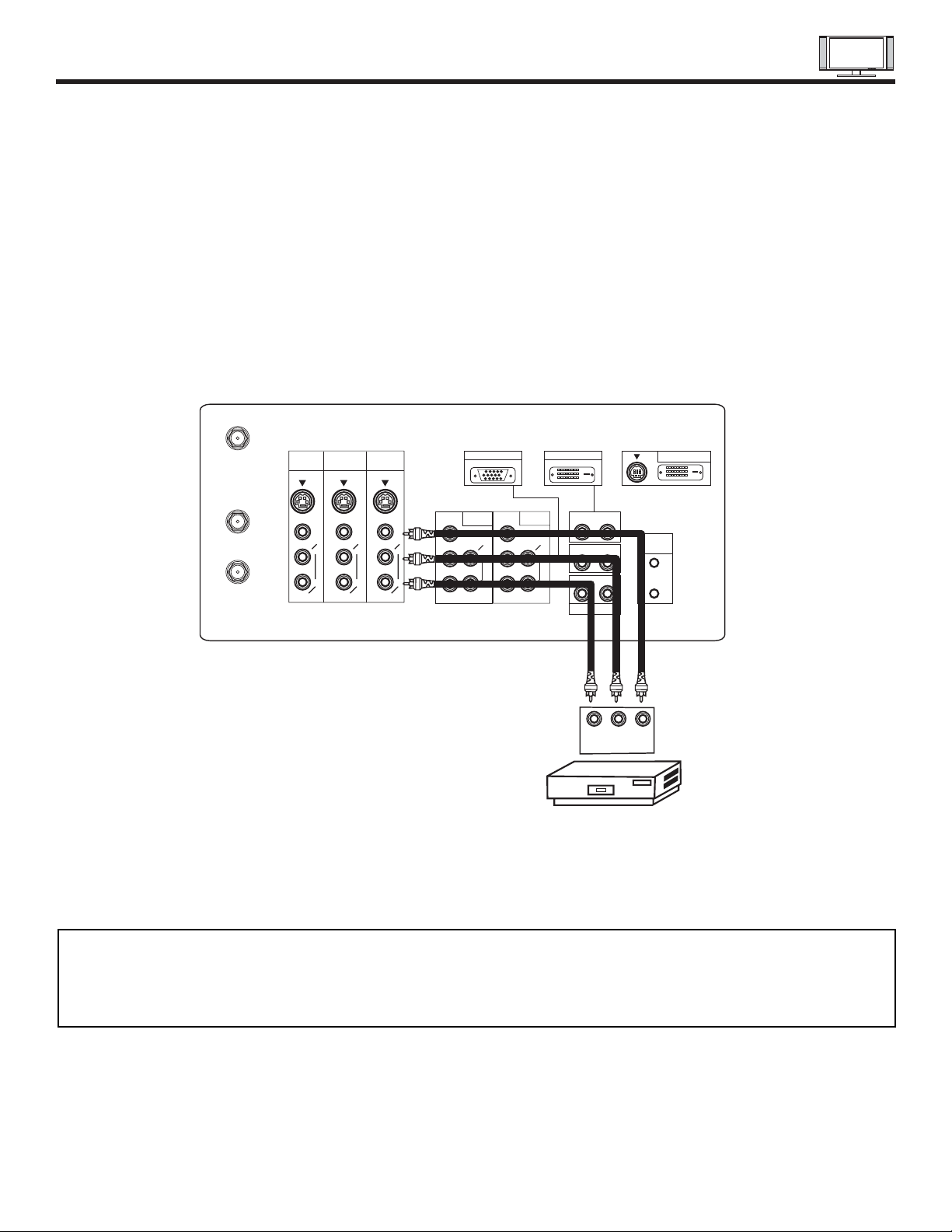
CONNECTING EXTERNAL VIDEO SOURCES
15
CONNECTING A STEREO VCR OR STEREO LASERDISC PLAYER
1. Connect the cable from the VIDEO OUT of the VCR or the laserdisc player to the INPUT (VIDEO) jack, as shown on the AVC
Center below.
2. Connect the cable from the AUDIO OUT R of the VCR or the laserdisc player to the INPUT (AUDIO/R) jack.
3. Connect the cable from the AUDIO OUT L of the VCR or the laserdisc player to the INPUT (AUDIO/L) jack.
4. Press the VID2~VID5 button to view the program from the VCR or laserdisc player. The VIDEO labeldisappears automatically
after approximately four seconds.
5. Press the ANT button to return to the previous channel.
AUDIO
(MONO)
L
R
S-VIDEO
VIDEO
AUDIO
(MONO)
L
R
S-VIDEO
VIDEO
P
B
P
R
P
B
P
R
R L
R L
R L
ANALOG INPUT
RGB 1
DIGITAL INPUT
ANT A
TO
CONVERTER
ANT B
AUDIO
(MONO)
L
R
S-VIDEO
VIDEO
MONITOR
OUT
INPUT 4 INPUT 3
Y/VIDEO
AUDIO
L
R
(MONO)
INPUT 2
AUDIO
L
R
(MONO)
INPUT 1
AUDIO
AUDIO
AUDIO
AUDIO OUT
Y
IR
BLASTER
RGB 2
TO MONITOR
Rear Panel of AVC Center
Hitachi Model or
Similar Model
Back of
VCR
R L V
VCR
OUTPUT
NOTES: 1. Completely insert the connection cord plugs when connecting to rear panel jacks. The picture and sound that is
played back will be abnormal if the connection is loose.
2. A single VCR can be used for VCR #1 and VCR #2, but note that a VCR cannot record its own video or line output.
(INPUT: 4 in example on page 22) Refer to your VCR operating guide for more information on line input-output
connections.
Page 15
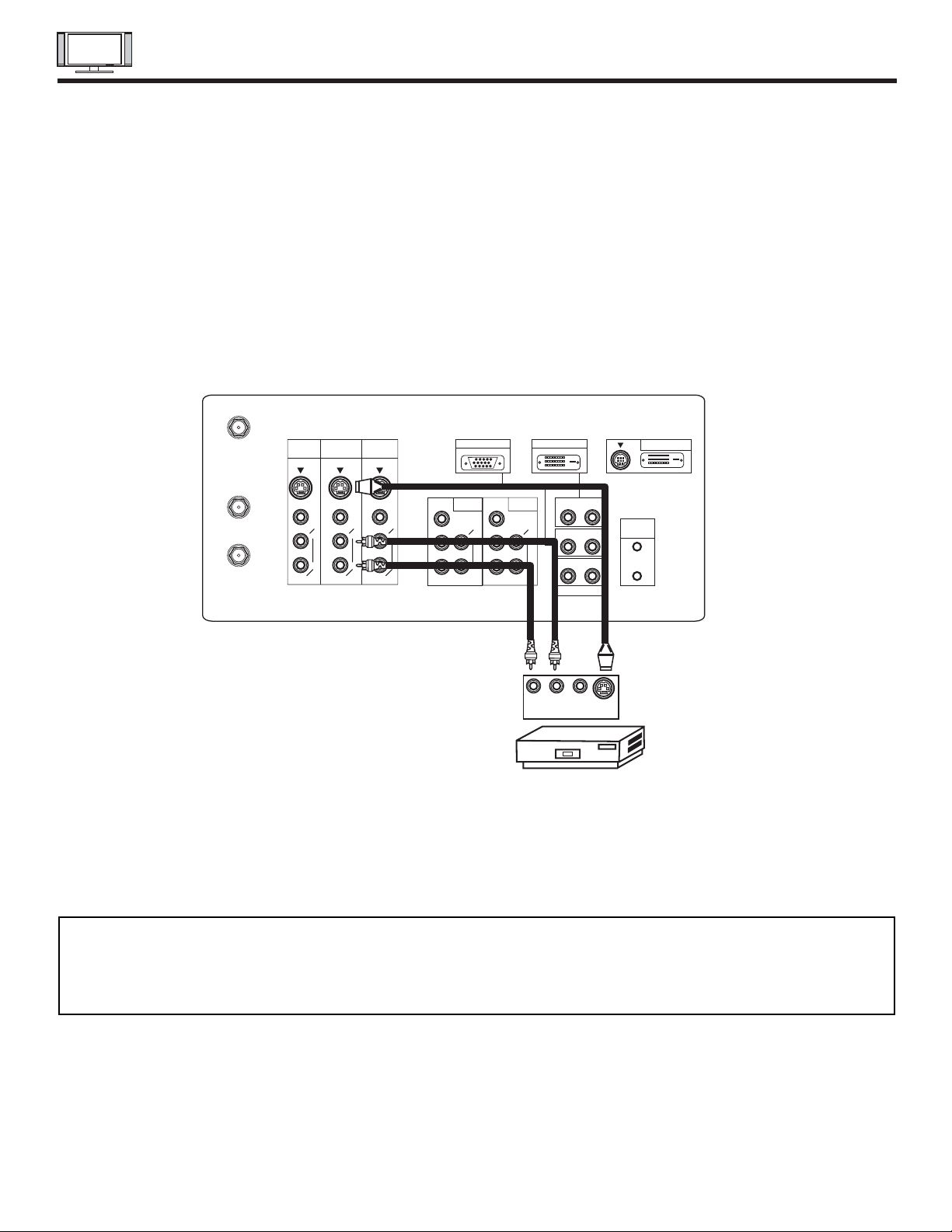
16
CONNECTING EXTERNAL VIDEO SOURCES
CONNECTING S-VIDEO VCR OR LASERDISC PLAYER
1. Connect the cable from the S-VIDEO OUT of the S-VHS VCR or the laserdisc player to the INPUT (S-VIDEO) jack, as shown
on the AVC Center below.
2. Connect the cable from the AUDIO OUT R of the VCR or the laserdisc player to the INPUT (AUDIO/R) jack.
3. Connect the cable from the AUDIO OUT L of the VCR or the laserdisc player to the INPUT (AUDIO/L) jack.
4. Press the VID3~VID5 button to view the program from the VCR or laserdisc player. The VIDEO label disappears automatically
after approximately four seconds.
5. Press the ANT button to return to the previous channel.
NOTES: 1. Completely insert the connection cord plugs when connecting to rear panel jacks. The picture and sound that is
played back will be abnormal if the connection is loose.
2. A single VCR can be used for VCR #1 and VCR #2, but note that a VCR cannot record its own video or line output.
(INPUT: 4 in example on page 22) Refer to your VCR operating guide for more information on line input-output
connections.
S-VIDEO
R L V
AUDIO
(MONO)
L
R
S-VIDEO
VIDEO
AUDIO
(MONO)
L
R
S-VIDEO
VIDEO
P
B
P
R
P
B
P
R
R L
R L
R L
ANALOG INPUT
RGB 1
DIGITAL INPUT
ANT A
TO
CONVERTER
ANT B
AUDIO
(MONO)
L
R
S-VIDEO
VIDEO
MONITOR
OUT
INPUT 4 INPUT 3
Y/VIDEO
AUDIO
L
R
(MONO)
INPUT 2
AUDIO
L
R
(MONO)
INPUT 1
AUDIO
AUDIO
AUDIO
AUDIO OUT
Y
IR
BLASTER
RGB 2
TO MONITOR
Rear Panel of AVC Center
Hitachi Model or
Similar Model
VCR or Laserdisc Player
OUTPUT
Back of VCR or
Laserdisc Player
Page 16
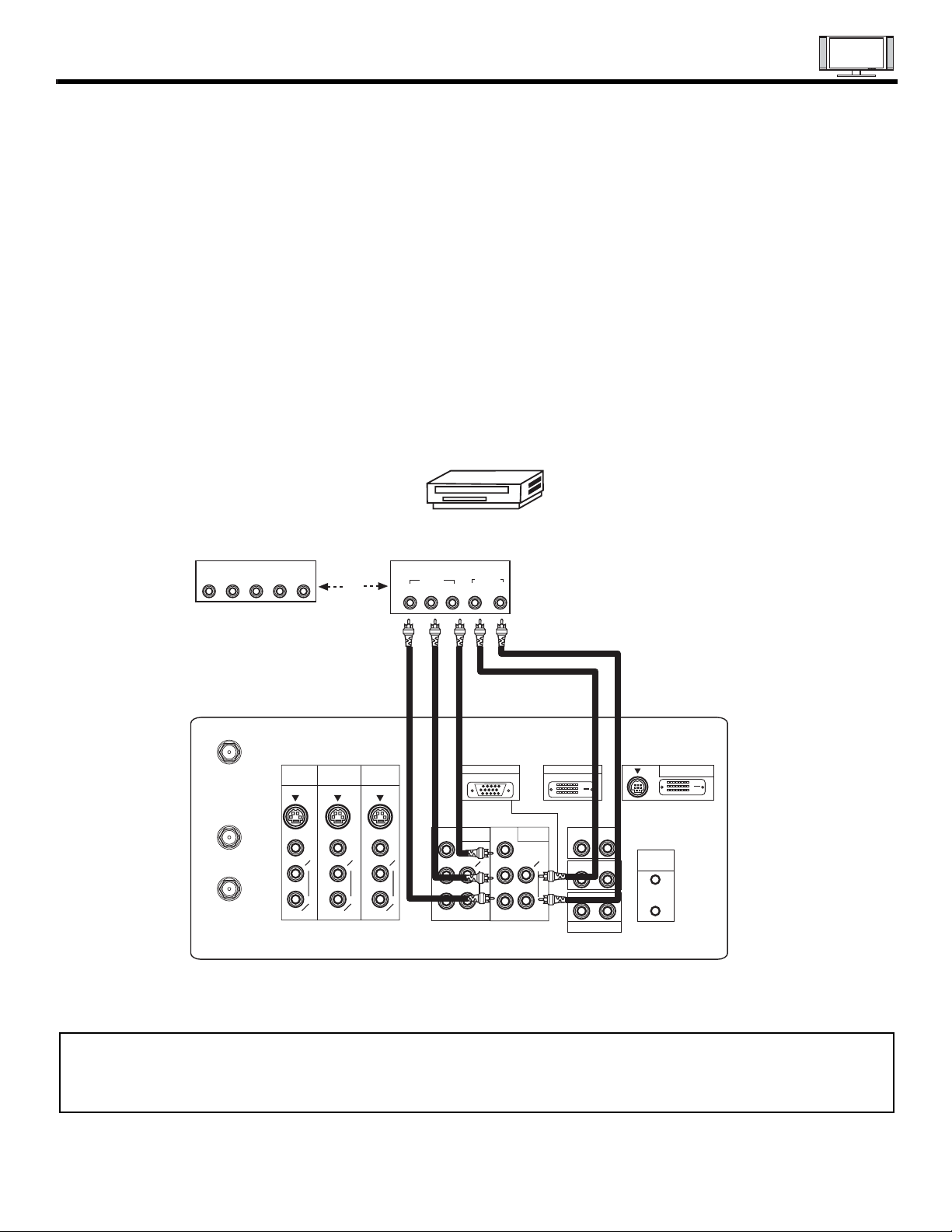
17
CONNECTING EXTERNAL VIDEO SOURCES
CONNECTING A STEREO LASERDISC/DVD PLAYER OR HDTV SET TOP BOX TO INPUT 1 OR 2 COMPONENT: Y-PBPR.
1. Connect the cable from the Y OUT of the Laserdisc/DVD player or HDTV set top box to the INPUT (Y) jack, as shown on the
AVC Center below.
2. Connect the cable from the CB/PBOUT or B-Y OUT of the Laserdisc/DVD player or HDTV set top box to the INPUT (PB)jack.
3. Connect the cable from the CR/PROUT or R-Y OUT of the Laserdisc/DVD player or HDTV set top box to the INPUT (PR) jack.
4. Connect the cable from the AUDIO OUT R of the Laserdisc/DVD player or HDTV set top box to the INPUT (AUDIO/R) jack.
5. Connect the cable from the AUDIO OUT L of the Laserdisc/DVD player or HDTV set top box to the INPUT (AUDIO/L) jack.
6. Press the VID1/VID2 button, to view the program from the Laserdisc/DVD player or HDTV set top box. The VIDEO label
disappears automatically after approximately four seconds.
7. Press the ANT button to return to the previous channel.
AUDIO
(MONO)
L
R
S-VIDEO
VIDEO
AUDIO
(MONO)
L
R
S-VIDEO
VIDEO
P
B
P
R
P
B
P
R
R L
R L
R L
ANALOG INPUT
RGB 1
DIGITAL INPUT
ANT A
TO
CONVERTER
ANT B
AUDIO
(MONO)
L
R
S-VIDEO
VIDEO
MONITOR
OUT
INPUT 4 INPUT 3
Y/VIDEO
AUDIO
L
R
(MONO)
INPUT 2
AUDIO
L
R
(MONO)
INPUT 1
AUDIO
AUDIO
AUDIO
AUDIO OUT
Y
IR
BLASTER
RGB 2
TO MONITOR
R L
AUDIO
Rear Panel of the AVC Center
OUTPUT
DVD Player
OR
Hitachi Model or
Similar Model
Back of
DVD Player
OUTPUT
LR Y P
B
P
R
HDTV Set-Top Box
PB/CB PR/C
R Y
VIDEO
NOTE: 1. Completely insert the connection cord plugs when connecting to rear panel jacks. The picture and sound that is
played back will be abnormal if the connection is loose.
2. See page 23 for tips on REAR PANEL CONNECTIONS.
Page 17
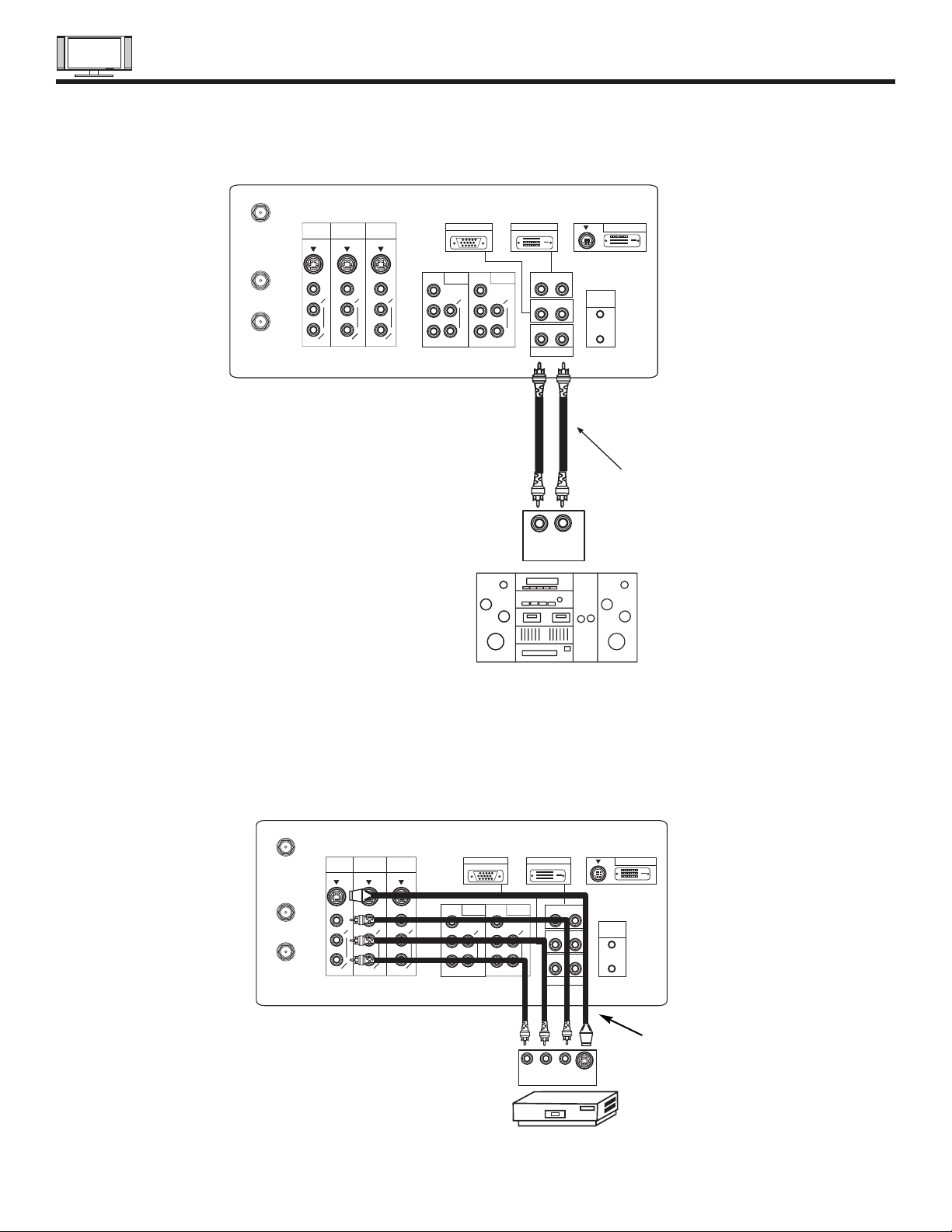
18
CONNECTING EXTERNAL AUDIO/VIDEO SOURCES
CONNECTING EXTERNAL AUDIO AMPLIFIER
To monitor the audio level of the Plasma TV to an external audio amplifier, connect the system as shown below. The “AUDIO OUT”
from the AVC center is a fixed output. The Volume of the amplifier is controlled by the amplifier, not by the Plasma Television. The
AUDIO OUT terminal outputs all audio sources (ANT A/B, INPUT 1~5 and RGB 1/2).
AUDIO
(MONO)
L
R
S-VIDEO
VIDEO
AUDIO
(MONO)
L
R
S-VIDEO
VIDEO
P
B
P
R
P
B
P
R
R L
R L
R L
ANALOG INPUT
RGB 1
DIGITAL INPUT
To Audio Input Terminal
of External Amplifier
RL
INPUT
Stereo System Amplifier
ANT A
TO
CONVERTER
ANT B
AUDIO
(MONO)
L
R
S-VIDEO
VIDEO
MONITOR
OUT
INPUT 4 INPUT 3
Y/VIDEO
AUDIO
L
R
(MONO)
INPUT 2
AUDIO
L
R
(MONO)
INPUT 1
AUDIO
AUDIO
AUDIO
AUDIO OUT
Y
IR
BLASTER
RGB 2
TO MONITOR
Rear Panel of the AVC Center
S-VIDEO
R L V
AUDIO
(MONO)
L
R
S-VIDEO
VIDEO
AUDIO
(MONO)
L
R
S-VIDEO
VIDEO
P
B
P
R
P
B
P
R
R L
R L
R L
ANALOG INPUT
RGB 1
DIGITAL INPUT
ANT A
TO
CONVERTER
ANT B
AUDIO
(MONO)
L
R
S-VIDEO
VIDEO
MONITOR
OUT
INPUT 4 INPUT 3
Y/VIDEO
AUDIO
L
R
(MONO)
INPUT 2
AUDIO
L
R
(MONO)
INPUT 1
AUDIO
AUDIO
AUDIO
AUDIO OUT
Y
IR
BLASTER
RGB 2
TO MONITOR
Rear Panel of AVC Center
VCR or other external
components
INPUT
Optional,
See page 23
The MONITOR OUT terminal outputs video and audio of ANT A/B and INPUT2~5 only. It does not output component video or RGB
1/2. If a component device is input to INPUT2, no monitor out is available for this output.
Page 18

CONNECTING A/V NETWORK
19
Your Hitachi Plasma Television is equiped with an A/V Network feature. This feature helps to control your external Audio/Video
equipment (VCR, Set Top Box, DVD, etc.). Once this is setup, it allows your IR Mouse connector to control your equipment using
your Hitachi Plasma TV Remote Control. You can use your Hitachi remote control to control the Audio/Video equipment command
without the equipment’s remote control.
The Plasma Television AVC Center has 2 IR BLASTER jacks. Each IR Mouse cable can connect up to 2 external Audio/Video
components. Therefore, you can connect the Plasma Television with up to four components. Please see the following example of
an A/V Network setup between your Hitachi Plasma Television and external Audio/Video equipment (VCR and DVD Player).
CONNECTING EXTERNAL AUDIO/VIDEO COMPONENTS TO IR BLASTER FOR A/V NETWORK
1. Connect your external Audio/Video components to the AVC Center shown on pages 13~18.
2. Connect the IR Mouse cable to the IR BLASTER output of the AVC Center.
3. Place the IR mouse in front of the infrared sensor of the external components you wish to control.
4. Press the A/V NET button on the remote control. Use THUMB STICK or to highlight the component you wish to set up.
Use THUMB STICK to enter component’s “SOFT KEY” control button. The A/V Network Setup Wizard will automatically
start upon the very first use. You can access the Setup Menu Wizard again in the future by pressing the A/V net button and
selecting SETUP.
NOTES: 1. The AVC Center has two IR BLASTER outputs which can control up to a total of four external components.
2. The IR Mouse must be placed in front of the external components infrared sensor for the A/V Network to work.
3. The correct codes must be entered for each of the Audio/Video components for the A/V Network to function properly.
4. Audio/Video component codes for A/V network are on page 21.
DVD Player
ANT A
TO
CONVERTER
ANT B
AUDIO
(MONO)
L
R
S-VIDEO
VIDEO
MONITOR
OUT
INPUT 4 INPUT 3
Y/VIDEO
AUDIO
L
R
(MONO)
INPUT 2
AUDIO
L
R
(MONO)
INPUT 1
AUDIO
AUDIO
AUDIO
AUDIO OUT
Y
IR
BLASTER
RGB 2
TO MONITOR
V L R
OUTPUT
VCR
Infrared
Sensor
Infrared
Sensor
IR
Mouse
OUTPUT
YP
B/CBPR/CR
R L
AUDIO
(MONO)
L
R
S-VIDEO
VIDEO
AUDIO
(MONO)
L
R
S-VIDEO
VIDEO
P
B
P
R
P
B
P
R
R L
R L
R L
ANALOG INPUT
RGB 1
DIGITAL INPUT
Rear Panel of the AVC Center
DVD
Amplifier
Cable Box
Set Top Box
VCR
Move
POWER
TV/VCR
CH CH
SETUP
MORE
Page 19
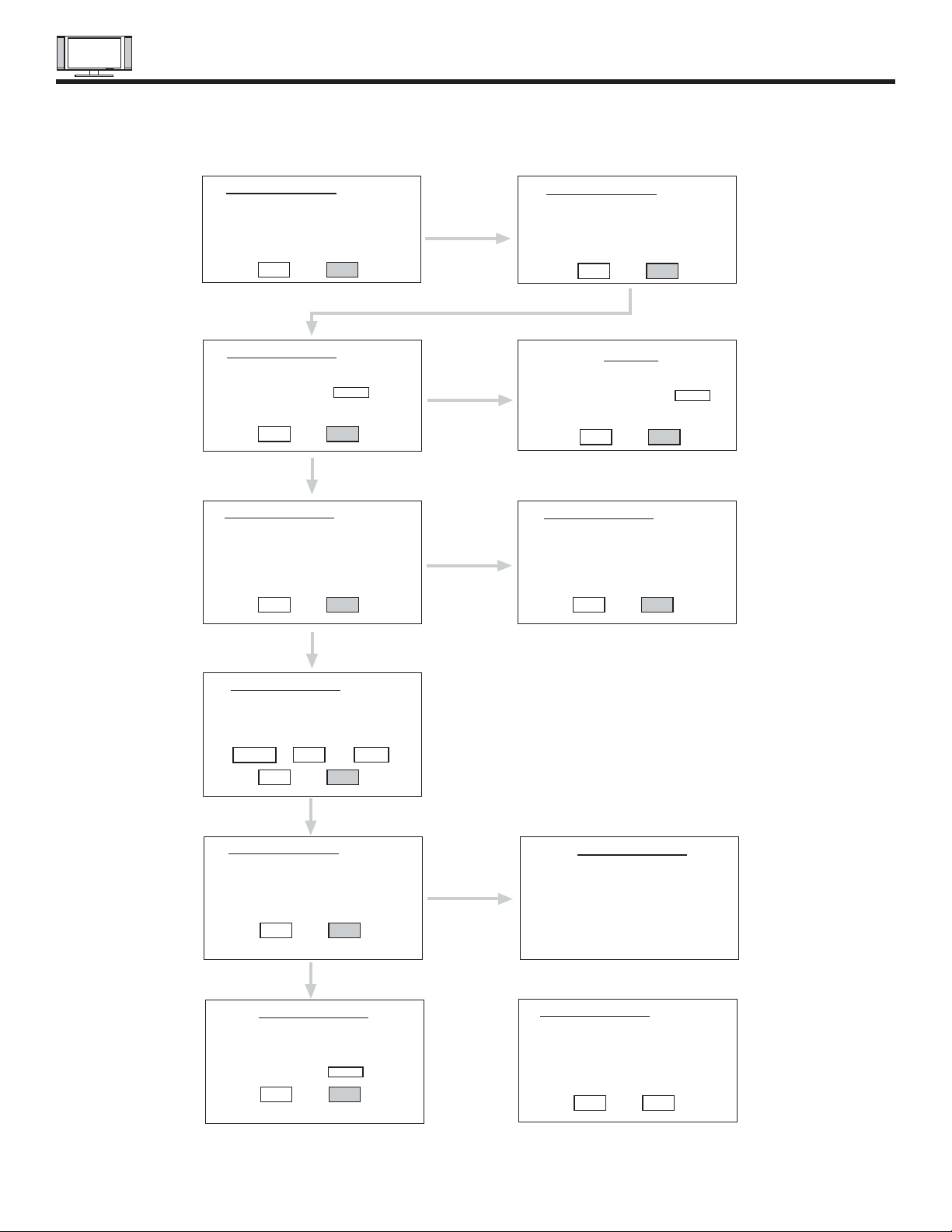
A/V NETWORK SETUP WIZARD
20
From Step 3, once you enter “9999”,
the following message appears.
5. Follow the steps below to setup your A/V network (See page 21 for A/V Network Codes).
There are six steps in the setup procedure (VCR setup example below).
6. Enter code “9999” to uninstall the equipment from your A/V Network.
7. See Remote Control A/V NET button usage on page 27.
HITACHI AV NET Wizard (step 1 of 6)
This Wizard helps you with
VCR connections and settings.
Would you like to setup or
modify your VCR?
BACK NEXT
HITACHI AV NET Wizard (step 3 of 6)
Find your VCR
4-digit manufacturers code
and enter it here - - - -
(Enter Code “9999” to uninstall)
BACK NEXT
Proper Code Entered
from page 21.
HITACHI AV NET Wizard (step 4a of 6)
Which TV Rear Panel Input
is connected to your VCR?
() ANT A ( ) INPUT 3
( ) ANT B ( ) INPUT 4
( ) INPUT 1 ( ) INPUT 5
( ) INPUT 2
BACK NEXT
If Error
ANT A,B
HITACHI AV NET Wizard (step 2 of 6)
Follow the digrams shown in Hitachi’s
Easy Graphic Guide
to connect your VCR.
Carefully position the IR “mouse” in front
of your VCR as shown in the diagrams.
BACK NEXT
ATTENTION
The 4-digit code did not match
AV Net’s library. Please check
and re-enter a valid code
BACK NEXT
HITACHI AV NET Wizard (step 4b of 6)
Which RF channel does your VCR
use to send video to the TV?
() Channel 03
( ) Channel 04
BACK NEXT
- - - -
HITACHI AV NET Wizard (step 5 of 6)
Turn ON your VCR then press
each of the 3 function keys below.
Your VCR should respond to one of these
keys. Now press NEXT to continue.
POWER PLAY CH UP
BACK NEXT
HITACHI AV NET Wizard (step 6 of 6)
Did your VCR respond to
POWER, PLAY or CH UP?
Press DONE to finish this wizard or
HELP to trouble shoot settings.
HELP DONE
HELP
TROUBLE SHOOTING
Please check connections shown
in the EASY GRAPHIC GUIDE.
If connections are correct,
try a different manufacturers code
for your VCR 0 4 3 6
BACK NEXT
DONE
HITACHI AV NET Wizard
Congratulations!
Your VCR is now conected
to your AV network.
HITACHI AV NET Wizard (step 3b of 6)
This will uninstall VCR
on INPUT 1.
Would you like to proceed?
BACK YES
Page 20
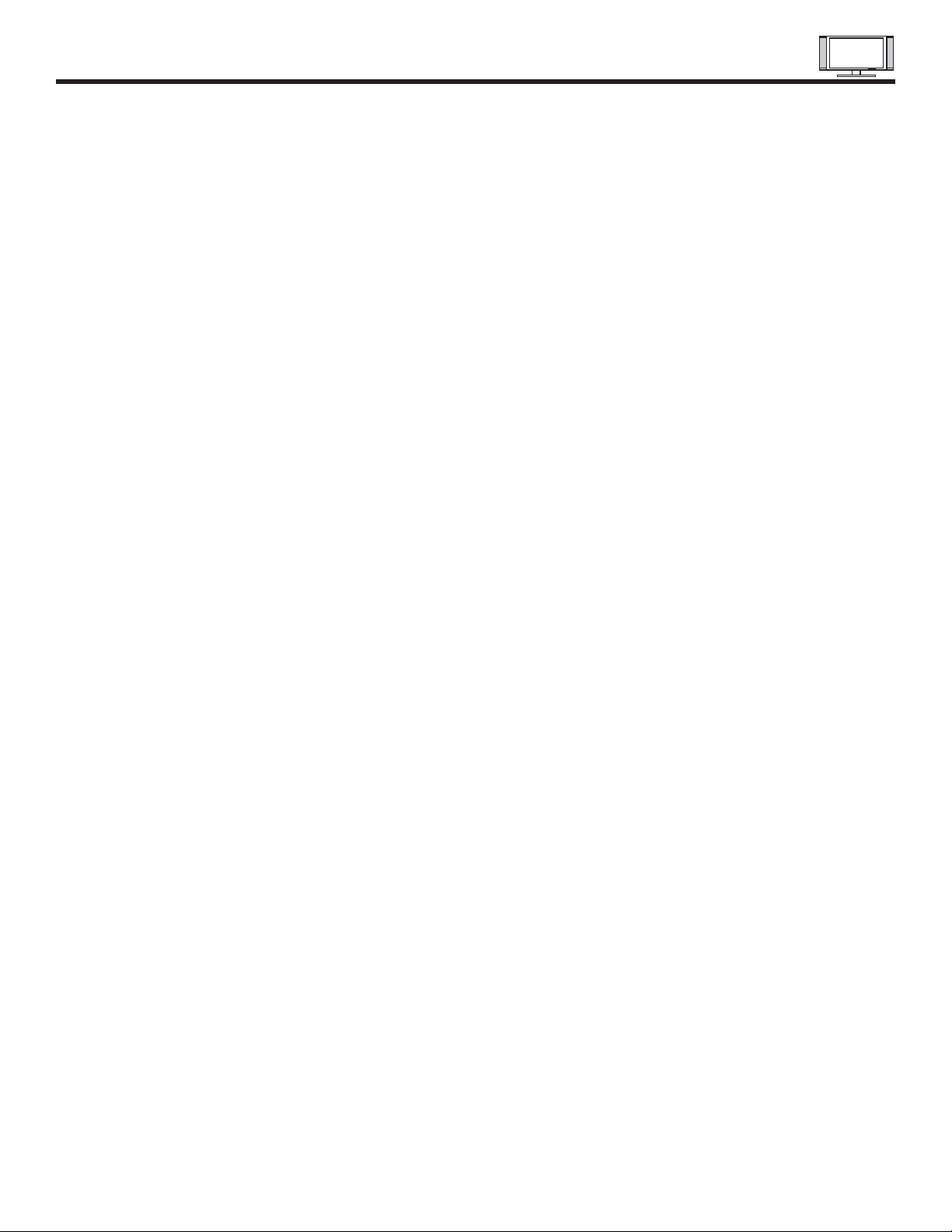
AUDIO/VIDEO CODES FOR A/V NETWORK
(not for remote control)
21
VCR BRAND . . . . . . . . . . . . . . . . . . . . . . . CODE
Admiral. . . . . . . . . . . . . . . . . . . . . . . . 0048, 0209
Adventura . . . . . . . . . . . . . . . . . . . . . . . . . . .0000
Aiko . . . . . . . . . . . . . . . . . . . . . . . . . . . . . . . 0278
Aiwa . . . . . . . . . . . . . . . . . . . . . 0307, 0000, 0037
Akai. . . . . . . . . . . . . . . . . 0106, 0053, 0041, 0061
America Action . . . . . . . . . . . . . . . . . . . . . . . 0278
American High . . . . . . . . . . . . . . . . . . . . . . . 0035
Asha. . . . . . . . . . . . . . . . . . . . . . . . . . . . . . . 0240
Audiovox . . . . . . . . . . . . . . . . . . . . . . . . . . . 0037
Beaumark. . . . . . . . . . . . . . . . . . . . . . . . . . . 0240
Bell & Howell . . . . . . . . . . . . . . . . . . . . . . . . 0104
Broksonic . . . . . . . . . . . . 0121, 0184, 0002, 0209,
. . . . . . . . . . . . . . . . . . . . 0211, 0295, 0361, 0479
CCE . . . . . . . . . . . . . . . . . . . . . . . . . . 0072, 0278
Calix. . . . . . . . . . . . . . . . . . . . . . . . . . . . . . . 0037
Canon . . . . . . . . . . . . . . . . . . . . . . . . . . . . . 0035
Capehart . . . . . . . . . . . . . . . . . . . . . . . . . . . 0020
Carver . . . . . . . . . . . . . . . . . . . . . . . . . . . . . 0081
Cineral . . . . . . . . . . . . . . . . . . . . . . . . . . . . . 0278
Citizen . . . . . . . . . . . . . . . . . . . . . . . . 0278, 0037
Colt . . . . . . . . . . . . . . . . . . . . . . . . . . . . . . . 0072
Craig . . . . . . . . . . . 0037, 0072, 0047, 0240, 0271
Curtis Mathes. . . . . 0035, 0041, 0060, 0162, 0760
Cybernex . . . . . . . . . . . . . . . . . . . . . . 0051, 0240
Daewoo . . . . . . . . . . . . . . 0278, 0561, 0020, 0045
Daytron . . . . . . . . . . . . . . . . . . . . . . . . . . . . 0020
Denon . . . . . . . . . . . . . . . . . . . . . . . . . . . . . 0042
Dynatech . . . . . . . . . . . . . . . . . . . . . . . . . . . 0000
Electrohome. . . . . . . . . . . . . . . . . . . . . . . . . 0037
Electrophonic . . . . . . . . . . . . . . . . . . . . . . . . 0037
Emerex. . . . . . . . . . . . . . . . . . . . . . . . . . . . . 0032
Emerson . . . . . . . . 0184, 0002, 0209, 0278, 0036,
. . . . . . . . . . . . . . . 0121, 0211, 0561, 0208, 0294,
. . . . . . . . . . . . . . . 0479, 0061, 0088, 0212, 0000,
. . . . . . . . . . . . . . . 0037, 0043, 0068, 0295, 0361
Fisher . . . . . . . . . . . . . . . 0047, 0104, 0054, 0066
Fuji . . . . . . . . . . . . . . . . . . . . . . . . . . . 0033, 0035
Funai . . . . . . . . . . . . . . . . . . . . . . . . . . . . . . 0000
GE . . . 0035, 0060, 0048, 0202, 0240, 0760, 0761
Garrard. . . . . . . . . . . . . . . . . . . . . . . . . . . . . 0000
Go Video. . . . . . . . . . . . . 0432, 0526, 0232, 0643
GoldStar . . . . . . . . . . . . . . . . . . . . . . . 0037, 0038
Gradiente . . . . . . . . . . . . . . . . . . . . . . 0008, 0000
Grundig . . . . . . . . . . . . . . . . . . . . . . . . . . . . 0195
HI-Q. . . . . . . . . . . . . . . . . . . . . . . . . . . . . . . 0047
Harley Davidson. . . . . . . . . . . . . . . . . . . . . . 0000
Harman/Kardon. . . . . . . . . . . . . . . . . . 0038, 0081
Harwood. . . . . . . . . . . . . . . . . . . . . . . 0068, 0072
Headquarter . . . . . . . . . . . . . . . . . . . . . . . . . 0046
Hitachi. . . . . . . . . . . . . . . 0042, 0105, 0000, 0041
Hughes Network Systems. . . . . . . . . . . . . . . 0042
JVC. . . . . . . . . . . . . . . . . . . . . . 0067, 0008, 0041
Jensen . . . . . . . . . . . . . . . . . . . . . . . . . . . . . 0041
KEC . . . . . . . . . . . . . . . . . . . . . . . . . . 0037, 0278
KLH . . . . . . . . . . . . . . . . . . . . . . . . . . . . . . . 0072
Keen . . . . . . . . . . . . . . . . . . . . . . . . . . . . . . 0693
Kenwood. . . . . . . . . . . . . . . . . . 0041, 0067, 0038
Kodak. . . . . . . . . . . . . . . . . . . . . . . . . 0035, 0037
LXI . . . . . . . . . . . . . . . . . . . . . . . . . . . . . . . . 0037
Lloyd's . . . . . . . . . . . . . . . . . . . . . . . . 0000, 0208
Logik . . . . . . . . . . . . . . . . . . . . . . . . . . . . . . 0072
MEI . . . . . . . . . . . . . . . . . . . . . . . . . . . . . . . 0035
MGA . . . . . . . . . . . . . . . . . . . . . 0043, 0061, 0240
MGN Technology . . . . . . . . . . . . . . . . . . . . . 0240
MTC . . . . . . . . . . . . . . . . . . . . . . . . . . 0000, 0240
Magnasonic . . . . . . . . . . . . . . . . . . . . . . . . . 0278
Magnavox. . . . . . . . . . . . 0035, 0081, 0110, 0563,
. . . . . . . . . . . . . . . . . . . . . . . . . 0000, 0039, 0149
Magnin. . . . . . . . . . . . . . . . . . . . . . . . . . . . . 0240
Marantz . . . . . . . . . . . . . . . . . . . . . . . 0081, 0035
Marta . . . . . . . . . . . . . . . . . . . . . . . . . . . . . . 0037
Matsushita. . . . . . . . . . . . . . . . . 0035, 0162, 0454
Memorex. . . . . . . . 0104, 0047, 0479, 0000, 0037,
. . . . . . . . . . 0048, 0035, 0046, 0240, 1037, 0307,
. . . . . . . . . . . 0039, 0162, 0209, 0454, 1162, 1262
Minolta . . . . . . . . . . . . . . . . . . . . . . . . 0105, 0042
Mitsubishi. . . . . . . . 0173, 0061, 0043, 0048, 0067
Motorola . . . . . . . . . . . . . . . . . . . . . . . 0035, 0048
Multitech. . . . . . . . . . . . . . . . . . . . . . . 0000, 0072
NAD. . . . . . . . . . . . . . . . . . . . . . . . . . . . . . . 0058
NEC. . . . . . . . . . . . 0038, 0040, 0041, 0067, 0104
Nikko . . . . . . . . . . . . . . . . . . . . . . . . . . . . . . 0037
Nikon . . . . . . . . . . . . . . . . . . . . . . . . . 0034, 0253
Noblex . . . . . . . . . . . . . . . . . . . . . . . . . . . . . 0240
Olympus. . . . . . . . . . . . . . . . . . . . . . . . . . . . 0035
Optimus . . . . . . . . 0162, 0454, 1062, 1162, 0048,
. . . . . . . . . . 0058, 1262, 0037, 1048, 0104, 0432
Optonica. . . . . . . . . . . . . . . . . . . . . . . . . . . . 0062
Orion . . . . . . . . . . . 0479, 0002, 0184, 0209, 0295
Panasonic. . . . . . . 0035, 0162, 0454, 1162, 0077,
. . . . . . . . . . . . . . . 1062, 1262, 1362, 0225, 0616
Penney . . . . . . . . . . . . . . 0035, 0240, 0037, 0042,
. . . . . . . . . . . . . . . . . . . . . . . . . 0038, 0040, 0054
Pentax . . . . . . . . . . . . . . . . . . . . . . . . 0042, 0105
Philco . . . . . . . . . . . . . . . . . . . . 0035, 0209, 0479
Philips . . . . . . . . . . . . . . 0081, 0035, 0062, 0618,
. . . . . . . . . . . . . . . . . . . . . . . . . 0110, 1081, 1181
Pilot . . . . . . . . . . . . . . . . . . . . . . . . . . . . . . . 0037
Pioneer . . . . . . . . . . . . . . . . . . . . . . . . 0058, 0067
Polk Audio . . . . . . . . . . . . . . . . . . . . . . . . . . 0081
Portland . . . . . . . . . . . . . . . . . . . . . . . . . . . . 0020
Profitronic . . . . . . . . . . . . . . . . . . . . . . . . . . . 0240
Proscan . . . . . . . . . . . . . . 0060, 0202, 0760, 0761
Protec . . . . . . . . . . . . . . . . . . . . . . . . . . . . . 0072
Pulsar. . . . . . . . . . . . . . . . . . . . . . . . . 0039, 0051
Quarter. . . . . . . . . . . . . . . . . . . . . . . . . . . . . 0046
Quartz . . . . . . . . . . . . . . . . . . . . . . . . . . . . . 0046
Quasar . . . . . . . . . . 0035, 0162, 0077, 0454, 1162
RCA . . . . . . 0060, 0149, 0202, 0042, 0058, 0105,
. . . . . . 0035, 0048, 0077, 0106, 0240, 0760, 0761
Radio Shack . . . . . . . . . . . . . . . . . . . . 0000, 1037
Radix . . . . . . . . . . . . . . . . . . . . . . . . . . . . . . 0037
Randex. . . . . . . . . . . . . . . . . . . . . . . . . . . . . 0037
Realistic . . . . . . . . . . . . . 0000, 0104, 0047, 0048,
. . . . . . . . . . . . . . . 0037, 0035, 0062, 0046, 0066
ReplayTV . . . . . . . . . . . . . . . . . . . . . . 0614, 0616
Ricoh . . . . . . . . . . . . . . . . . . . . . . . . . 0034, 0253
Runco . . . . . . . . . . . . . . . . . . . . . . . . . . . . . 0039
STS . . . . . . . . . . . . . . . . . . . . . . . . . . . . . . . 0042
Samsung. . . . . . . . . . . . . 0045, 0051, 0053, 0240
Samtron . . . . . . . . . . . . . . . . . . . . . . . . . . . . 0643
Sanky . . . . . . . . . . . . . . . . . . . . . . . . . 0039, 0048
Sansui . . . . . 0041, 0479, 0000, 0067, 0209, 0271
Sanyo . . . . . . . . . . . . . . . 0047, 0046, 0104, 0240
Scott. . . . . . . . . . . . . . . . 0184, 0211, 0121, 0043,
. . . . . . . . . . . . . . . . . . . . . . . . . 0045, 0210, 0212
Sears . . . . . . . . . . 0054, 0105, 0037, 0042, 0000,
. . . . . . . . . . . . . . . 0035, 0046, 0047, 0066, 0104
Semp. . . . . . . . . . . . . . . . . . . . . . . . . . . . . . 0045
Sharp . . . . . . . . . . . . . . . . . . . . 0048, 0062, 0738
Shintom . . . . . . . . . . . . . . . . . . . . . . . . . . . . 0072
Shogun . . . . . . . . . . . . . . . . . . . . . . . . 0051, 0240
Singer . . . . . . . . . . . . . . . . . . . . . . . . . . . . . 0072
Sony. . . . . . . . . . . . . . . . 0033, 0034, 0032, 0253,
. . . . . . . . . . . . . . . . . . . . 0000, 0035, 0636, 1032
Sunpak. . . . . . . . . . . . . . . . . . . . . . . . . . . . . 0253
Sylvania. . . . . . . . . 0035, 0081, 0000, 0043, 0110
Symphonic . . . . . . . . . . . . . . . . . . . . . . . . . . 0000
TMK . . . . . . . . . . . . . . . . . . . . . 0036, 0208, 0240
Tatung . . . . . . . . . . . . . . . . . . . . . . . . . . . . . 0041
Teac. . . . . . . . . . . . . . . . . . . . . . . . . . 0000, 0041
Technics. . . . . . . . . . . . . . . . . . . . . . . 0035, 0162
Teknika. . . . . . . . . . . . . . . . . . . 0000, 0035, 0037
Thomas . . . . . . . . . . . . . . . . . . . . . . . . . . . . 0000
Tivo . . . . . . . . . . . . . . . . . . . . . . . . . . 0618, 0636
Toshiba . . . . . . . . . . . . . . . . . . 0045, 0210, 0212,
. . . . . . . . . . . . . . . . . . . . . . . . . 0043, 0066, 0366
Totevision. . . . . . . . . . . . . . . . . . . . . . 0037, 0240
Unitech. . . . . . . . . . . . . . . . . . . . . . . . . . . . . 0240
Vector. . . . . . . . . . . . . . . . . . . . . . . . . . . . . . 0045
Vector Research. . . . . . . . . . . . . . . . . 0038, 0040
Video Concepts. . . . . . . . . . . . . 0040, 0045, 0061
Videosonic . . . . . . . . . . . . . . . . . . . . . . . . . . 0240
Wards . . . . . 0035, 0060, 0062, 0000, 0047, 0212,
. . . . . . 0240, 0042, 0048, 0072, 0081, 0149, 0760
White Westinghouse . . . . . . . . . 0072, 0278, 0209
XR-1000 . . . . . . . . . . . . . . . . . . 0072, 0000, 0035
Yamaha . . . . . . . . . . . . . . . . . . . . . . . . . . . . 0038
Zenith. . . . . . . . . . . . . . . . . . . . 0039, 0637, 0000,
. . . . . . . . . . . . . . . . . . . . 0033, 0034, 0209, 0479
DVD BRAND . . . . . . . . . . . . . . . . . . . . . . . CODE
Aiwa . . . . . . . . . . . . . . . . . . . . . . . . . . . . . . . 0641
Apex . . . . . . . . . . . . . . . . . . . . . . . . . . 0672, 0755
Audiologic. . . . . . . . . . . . . . . . . . . . . . . . . . . 0736
B & K . . . . . . . . . . . . . . . . . . . . . . . . . 0655, 0662
Denon. . . . . . . . . . . . . . . . . . . . . . . . . 0490, 0634
Emerson. . . . . . . . . . . . . . . . . . . . . . . . . . . . 0591
Fisher. . . . . . . . . . . . . . . . . . . . . . . . . . . . . . 0670
GE . . . . . . . . . . . . . . . . . . . . . . . . . . . 0522, 0717
GPX. . . . . . . . . . . . . . . . . . . . . . . . . . . . . . . 0769
Go Video . . . . . . . . . . . . . . . . . . . . . . . . . . . 0715
Gradiente . . . . . . . . . . . . . . . . . . . . . . . . . . . 0651
Harman/Kardon . . . . . . . . . . . . . . . . . . . . . . 0582
Hitachi . . . . . . . . . . . . . . . . . . . . . . . . 0573, 0664
Hiteker . . . . . . . . . . . . . . . . . . . . . . . . . . . . . 0672
JVC . . . . . . . . . . . . . . . . . . . . . . . . . . 0623, 0558
Kenwood. . . . . . . . . . . . . . . . . . 0737, 0682, 0534
Konka . . . . . . . . . . . . . . . 0719, 0711, 0720, 0721
Magnavox . . . . . . . . . . . . . . . . . . . . . . 0503, 0675
Marantz . . . . . . . . . . . . . . . . . . . . . . . . . . . . 0539
Mitsubishi. . . . . . . . . . . . . . . . . . . . . . . . . . . 0521
Onkyo. . . . . . . . . . . . . . . . . . . . . . . . . 0627, 0503
Optimus . . . . . . . . . . . . . . . . . . . . . . . . . . . . 0571
Oritron . . . . . . . . . . . . . . . . . . . . . . . . . . . . . 0651
Panasonic . . . . . . . . . . . . 0490, 0677, 0678, 0632
Philips. . . . . . . . . . . . . . . . . . . . . . . . . 0539, 0503
Pioneer . . . . . . . . . . . . . . . . . . . 0571, 0525, 0632
Princeton . . . . . . . . . . . . . . . . . . . . . . . . . . . 0674
Proscan . . . . . . . . . . . . . . . . . . . . . . . . . . . . 0522
RCA . . . . . . . . . . . . . . . . 0522, 0571, 0704, 0717
Samsung . . . . . . . . . . . . . . . . . . . . . . . . . . . 0573
Sanyo. . . . . . . . . . . . . . . . . . . . . . . . . . . . . . 0670
Sharp . . . . . . . . . . . . . . . . . . . . . . . . . . . . . . 0630
Sherwood . . . . . . . . . . . . . . . . . . . . . . . . . . . 0633
Sony. . . . . . . . . . . . . . . . . . . . . . . . . . . . . . . 0533
Technics. . . . . . . . . . . . . . . . . . . . . . . . . . . . 0490
Techwood. . . . . . . . . . . . . . . . . . . . . . . . . . . 0692
Theta Digital. . . . . . . . . . . . . . . . . . . . . . . . . 0571
Toshiba. . . . . . . . . . . . . . . . . . . . . . . . . . . . . 0503
Yamaha . . . . . . . . . . . . . . . . . . . . . . . 0490, 0545
Zenith . . . . . . . . . . . . . . . . . . . . . . . . . 0591, 0503
CABLE BRAND. . . . . . . . . . . . . . . . . . . . . CODE
ABC . . . . . . . 0003, 0007, 0008, 0011, 0014, 0017
Americast. . . . . . . . . . . . . . . . . . . . . . . . . . . 0899
Bell & Howel . . . . . . . . . . . . . . . . . . . . . . . . .0014
Bell South. . . . . . . . . . . . . . . . . . . . . . . . . . . 0899
Contec. . . . . . . . . . . . . . . . . . . . . . . . . . . . . .0019
Everquest. . . . . . . . . . . . . . . . . . . . . . . . . . . 0015
Gemini . . . . . . . . . . . . . . . . . . . . . . . . . . . . . 0015
General Instrument . . . . . 0276, 0476, 0011, 0810
GoldStar. . . . . . . . . . . . . . . . . . . . . . . . . . . . 0144
Hamlin . . . . . . . . . . . . . . . . . . . 0020, 0009, 0273
Hitachi . . . . . . . . . . . . . . . . . . . . . . . . . . . . . 0011
Hytex . . . . . . . . . . . . . . . . . . . . . . . . . . . . . . 0007
Jasco . . . . . . . . . . . . . . . . . . . . . . . . . . . . . . 0015
Jerrold. . . . . . . . . . . . . . .0003, 0012, 0276, 0014,
. . . . . . . . . . . . . . . . . . . . 0476, 0011, 0015, 0810
Memorex. . . . . . . . . . . . . . . . . . . . . . . . . . . .0000
Motorola . . . . . . . . . . . . . . . . . . . . . . . 0476, 1106
Oak . . . . . . . . . . . . . . . . . . . . . . . . . . 0019, 0007
Optimus . . . . . . . . . . . . . . . . . . . . . . . . . . . . 0021
Pace. . . . . . . . . . . . . . . . . . . . . . . . . . . . . . . 0237
Panasonic. . . . . . . . . . . . . . . . . 0021, 0107, 0000
Paragon . . . . . . . . . . . . . . . . . . . . . . . . . . . . 0000
Philips. . . . . . . . . . . . . . . . . . . . . . . . . 0305, 0317
Pioneer . . . . . . . . . . . . . . 0144, 0533, 0877, 1877
Pulsar. . . . . . . . . . . . . . . . . . . . . . . . . . . . . . 0000
Quasar . . . . . . . . . . . . . . . . . . . . . . . . . . . . .0000
RCA . . . . . . . . . . . . . . . . . . . . . . . . . . . . . . .0021
Radio Shack. . . . . . . . . . . . . . . . . . . . . . . . . 0015
Regal . . . . . . . . . . . . . . . . . . . . .0273, 0279, 0020
Rembrandt . . . . . . . . . . . . . . . . . . . . . . . . . . 0011
Runco . . . . . . . . . . . . . . . . . . . . . . . . . . . . . .0000
Samsung . . . . . . . . . . . . . . . . . . . . . . . . . . . .0144
Scientific Atlanta. . . . . . . . . . . . . . . . . 0008, 0017,
. . . . . . . . . . . . . . . . . . . . . . . . .0477, 0877, 1877
Signal. . . . . . . . . . . . . . . . . . . . . . . . . . . . . . 0015
Signature . . . . . . . . . . . . . . . . . . . . . . . . . . . 0011
Sony. . . . . . . . . . . . . . . . . . . . . . . . . . . . . . . 1006
Sprucer . . . . . . . . . . . . . . . . . . . . . . . . . . . . 0021
Starcom . . . . . . . . . . . . . . . . . . . . . . . 0003, 0015
Stargate . . . . . . . . . . . . . . . . . . . . . . . . . . . . 0015
Starquest. . . . . . . . . . . . . . . . . . . . . . . . . . . .0015
Tocom . . . . . . . . . . . . . . . . . . . . . . . . . . . . . 0012
Toshiba. . . . . . . . . . . . . . . . . . . . . . . . . . . . . 0000
Tusa. . . . . . . . . . . . . . . . . . . . . . . . . . . . . . . 0015
United Artists . . . . . . . . . . . . . . . . . . . . . . . . .0007
Zenith . . . . . . . . . . . . . . . . . . . . 0000, 0525, 0899
SATELLITE (Set-Top-Box) . . . . . . . . . . . . CODE
AlphaStar . . . . . . . . . . . . . . . . . . . . . . . . . . . 0772
Chaparra . . . . . . . . . . . . . . . . . . . . . . . . . . . 0216
Echostar . . . . . . . . . . . . . . . . . . . . . . . 1005, 0775
Expressvu . . . . . . . . . . . . . . . . . . . . . . . . . . 0775
GE . . . . . . . . . . . . . . . . . . . . . . . . . . . . . . . . 0566
General Instrument . . . . . . . . . . . . . . . . . . . . 0869
HTS . . . . . . . . . . . . . . . . . . . . . . . . . . . . . . . 0775
Hitachi . . . . . . . . . . . . . . . . . . . . . . . . . . . . . 0819
Hughes Network Systems . . . . . 0749, 1142, 1749
JVC . . . . . . . . . . . . . . . . . . . . . . . . . . . . . . . 0775
Magnavox . . . . . . . . . . . . . . . . . . . . . . 0722, 0724
Memorex.. . . . . . . . . . . . . . . . . . . . . . . . . . . 0724
Mitsubishi. . . . . . . . . . . . . . . . . . . . . . . . . . . 0749
Next Level . . . . . . . . . . . . . . . . . . . . . . . . . . 0869
Panasonic . . . . . . . . . . . . . . . . .0247, 1189, 0701
Philips . . . . . . . . . . 1076, 1142, 0722, 0724, 0749
Proscan . . . . . . . . . . . . . . . . . . . . . . . . . . . . 0392
RCA . . . . . . . . . . . . . . . . 0566, 0392, 0143, 0855
Radio Shack . . . . . . . . . . . . . . . . . . . . . . . . .0869
Samsung . . . . . . . . . . . . . . . . . . . . . . . . . . . 1109
Sony. . . . . . . . . . . . . . . . . . . . . . . . . . . . . . . 0639
Star Choice . . . . . . . . . . . . . . . . . . . . . . . . . 0869
Toshiba. . . . . . . . . . . . . . . . . . . . . . . . 0749, 0790
Uniden . . . . . . . . . . . . . . . . . . . . . . . . 0724, 0722
Zenith. . . . . . . . . . . . . . . . . . . . . . . . . . . . . . 0856
AMPLIFIER BRAND . . . . . . . . . . . . . . . . . CODE
Aiwa . . . . . . . . . . . . . . . . . . . . . . . . . . . . . . .0406
Carver . . . . . . . . . . . . . . . . . . . . . . . . . . . . . 0269
Curtis Mathes . . . . . . . . . . . . . . . . . . . . . . . .0300
Denon . . . . . . . . . . . . . . . . . . . . . . . . . . . . . .0160
GE . . . . . . . . . . . . . . . . . . . . . . . . . . . . . . . .0078
Harman/Kardon . . . . . . . . . . . . . . . . . . . . . . .0892
JVC . . . . . . . . . . . . . . . . . . . . . . . . . . . . . . . .0331
Linn . . . . . . . . . . . . . . . . . . . . . . . . . . . . . . . .0269
Luxman . . . . . . . . . . . . . . . . . . . . . . . . . . . . 0165
Magnavox. . . . . . . . . . . . . . . . . . . . . . . . . . . 0269
Marantz. . . . . . . . . . . . . . . . . . . 0269, 0321, 0892
Nakamichi . . . . . . . . . . . . . . . . . . . . . . . . . . 0321
Optimus . . . . . . . . . . . . . . . . . . . . . . . 0395, 0300
Panasonic . . . . . . . . . . . . . . . . . . . . . . . . . . 0308
Parasound . . . . . . . . . . . . . . . . . . . . . . . . . . 0246
Philips. . . . . . . . . . . . . . . . . . . . . . . . . 0269, 0892
Pioneer . . . . . . . . . . . . . . . . . . . . . . . . 0013, 0300
Polk Audio . . . . . . . . . . . . . . . . . . . . . 0269, 0892
RCA. . . . . . . . . . . . . . . . . . . . . . . . . . . . . . . 0300
Realistic. . . . . . . . . . . . . . . . . . . . . . . . . . . . .0395
Sansui . . . . . . . . . . . . . . . . . . . . . . . . . . . . . 0321
Sony . . . . . . . . . . . . . . . . . . . . . . . . . . 0689, 0220
Soundesign . . . . . . . . . . . . . . . . . . . . . 0078, 0211
Technics. . . . . . . . . . . . . . . . . . . . . . . 0308, 0521
Victor . . . . . . . . . . . . . . . . . . . . . . . . . . . . . . 0331
Wards . . . . . . . . . . . . . . . . . . . . 0013, 0078, 0211
Yamaha . . . . . . . . . . . . . . . . . . . . . . . . . . . . 0354
RECEIVER BRAND (Amplifier) . . . . . . . . . CODE
ADC. . . . . . . . . . . . . . . . . . . . . . . . . . . . . . . 0531
Aiwa. . . . . . . 0121, 0405, 1405, 0158, 0189, 1089
Bose. . . . . . . . . . . . . . . . . . . . . . . . . . . . . . . 1229
Capetronic. . . . . . . . . . . . . . . . . . . . . . . . . . .0531
Carver . . . . . . . . . . . . . . . 0189, 0042, 1089, 1189
Casio . . . . . . . . . . . . . . . . . . . . . . . . . . . . . . 0195
Clarinette. . . . . . . . . . . . . . . . . . . . . . . . . . . .0195
Compaq . . . . . . . . . . . . . . . . . . . . . . . . . . . . 1136
Curtis Mathes. . . . . . . . . . . . . . . . . . . . . . . . 0080
Denon. . . . . . . . . . . . . . . . . . . . .0004, 1160, 1104
Fisher. . . . . . . . . . . . . . . . . . . . . . . . . . . . . . 0042
Garrard. . . . . . . . . . . . . . . . . . . . . . . . . . . . . 0463
Harman/Kardon. . . . . . . . . . . . . 0891, 0110, 0189
Hewlett Packard . . . . . . . . . . . . . . . . . . . . . . 1181
JBL. . . . . . . . . . . . . . . . . . . . . . . . . . . . . . . . 0110
JVC . . . . . . . . . . . . . . . . . . . . . . . . . . . . . . . 0074
Kenwood . . . . . . . . . . . . . . . . . 0027, 1027, 1313,
. . . . . . . . . . . . . . . . . . . . 0042, 0186, 1569, 1570
LXI . . . . . . . . . . . . . . . . . . . . . . . . . . . . . . . . 0181
Linn . . . . . . . . . . . . . . . . . . . . . . . . . . . . . . . .0189
Lloyd's . . . . . . . . . . . . . . . . . . . . . . . . . . . . . 0195
MCS. . . . . . . . . . . . . . . . . . . . . . . . . . . . . . . 0039
Magnavox . . . . . . . . . . . . . . . . 0189, 0391, 1089,
. . . . . . . . . . . . . . . . . . . . . . . . . 0531, 1189, 0195
Marantz . . . . . . . . . . . . . . 0189, 1189, 1089, 0039
Modulaire . . . . . . . . . . . . . . . . . . . . . . . . . . . 0195
Nakamichi . . . . . . . . . . . . . . . . . . . . . . . . . . 0097
Onkyo . . . . . . . . . . . . . . . . . . . . . . . . . . . . . 0135
Optimus . . . . . . . . . . . . . 1023, 0181, 0080, 0186,
. . . . . . . . . . . . . . . 0531, 0738, 0801, 0042, 0670
Panasonic . . . . . . . . . . . . 0039, 0367, 0309, 1518
Penney. . . . . . . . . . . . . . . . . . . . . . . . . . . . . 0195
Philips. . . . . . 0189, 1089, 1120, 1189, 1269, 0391
Pioneer . . . . . . . . . . . . . . . . . . 0080, 0014, 0244,
. . . . . . . . . . . . . . . . . . . . 0150, 0531, 0630, 1023
Polk Audio . . . . . . . . . . . . . . . . . . . . . . . . . . 0189
Proscan . . . . . . . . . . . . . . . . . . . . . . . . . . . . 1254
Quasar. . . . . . . . . . . . . . . . . . . . . . . . . . . . . 0039
RCA . . . . . . . . . . . . . . . . 1254, 0531, 0080, 1023
Realistic . . . . . . . . . . . . . . . . . . . . . . . 0181, 0195
Sansui . . . . . . . . . . . . . . . . . . . . . . . . 0189, 1089
Sanyo. . . . . . . . . . . . . . . . . . . . . . . . . . . . . . 0801
Sharp . . . . . . . . . . . . . . . . . . . . . . . . . . . . . . 0186
Sherwood . . . . . . . . . . . . . . . . . . . . . . 0502, 0491
Sony . . . . . . . . . . . 0158, 1158, 1058, 1258, 0474
Soundesign . . . . . . . . . . . . . . . . . . . . . . . . . 0670
Sunfire . . . . . . . . . . . . . . . . . . . . . . . . . . . . . 1313
Teac. . . . . . . . . . . . . . . . . . . . . . . . . . . . . . . 0463
Technics. . . . . . . . . 0309, 0039, 1308, 1518, 1309
Thorens . . . . . . . . . . . . . . . . . . . . . . . . . . . . 1189
Victor . . . . . . . . . . . . . . . . . . . . . . . . . . . . . . 0074
Wards. . . . . . . . . . . . . . . .0014, 0080, 0158, 0189
Yamaha. . . . . . . . . . . . . . . . . . . 0176, 0186, 1176
Yorx.. . . . . . . . . . . . . . . . . . . . . . . . . . . . . . . 0195
Zenith. . . . . . . . . . . . . . . . . . . . . . . . . . . . . . 0857
AUDIO BRAND . . . . . . . . . . . . . . . . . . . . . CODE
Aiwa . . . . . . . . . . . . . . . . . . . . . . . . . . 0010, 0159
Fisher. . . . . . . . . . . . . . . . . . . . . . . . . . . . . . 0052
JVC . . . . . . . . . . . . . . . . . . . . . . . . . . . . . . . 0073
Jerrold . . . . . . . . . . . . . . . . . . . . . . . . 0459, 0520
Scientific Atlanta . . . . . . . . . . . . . . . . . . . . . . 0460
Sony . . . . . . . . . . . . . . . . . . . . . 0159, 0010, 0576
Starcom. . . . . . . . . . . . . . . . . . . . . . . . . . . . .0459
SET TOP BOX BRAND . . . . . . . . . . . . . . . CODE
AOL . . . . . . . . . . . . . . . . . . . . . . . . . . . . . . . 1061
Magnavox. . . . . . . . . . . . . . . . . . . . . . . . . . . 0818
Mitsubishi. . . . . . . . . . . . . . . . . . . . . . . . . . . 1002
Panasonic. . . . . . . . . . . . . . . . . . . . . . . . . . . 1120
Philips. . . . . . . . . . . . . . . . . . . . . . . . . 0818, 1061
Pioneer. . . . . . . . . . . . . . . . . . . . . . . . . . . . . 1010
Princeton. . . . . . . . . . . . . . . . . . . . . . . 0113, 0295
Samsung . . . . . . . . . . . . . . . . . . . . . . . . . . . 1190
Sensory Science. . . . . . . . . . . . . . . . . . . . . . 1126
Sharp . . . . . . . . . . . . . . . . . . . . . . . . . . . . . . 1010
Sony . . . . . . . . . . . . . . . . . . . . . . . . . . . . . . .0850
Page 21
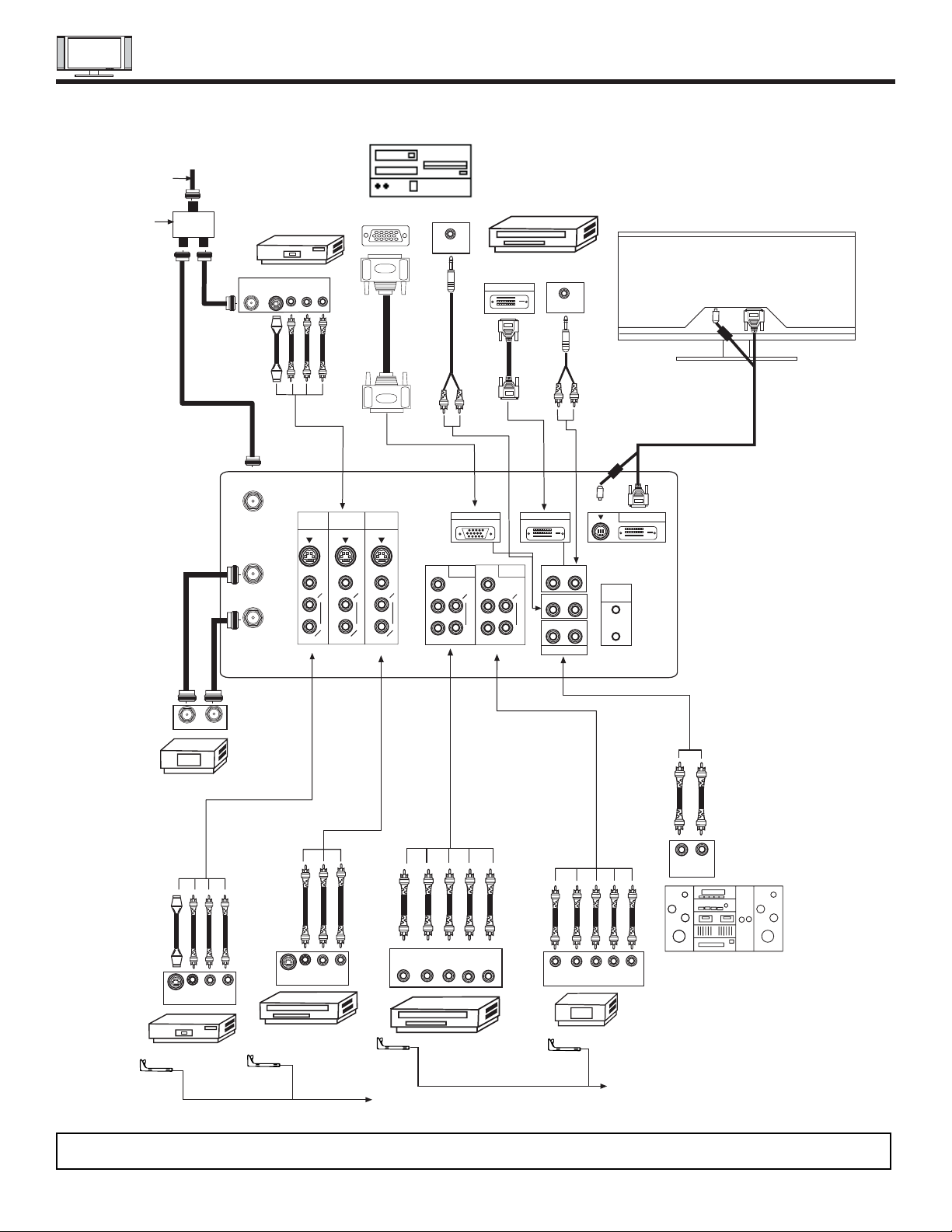
REAR PANEL CONNECTIONS
22
Rear Panel of
AVC Center
Rear Panel of Display Monitor
VCR #1
Outside antenna or
cable TV coaxial cable
2-Way signal splitter
ANT
IN
OUTPUT
S-VIDEO
VLR
Stereo System Amplifier
LR
INPUT
Laserdisc player, VCR,
camcorder, etc.
OUTPUT
Y P
B
P
R
L R
HDTV Set-Top Box
DVD Player
Cable TV Box
OUTPUT
INPUT
RGB
OUTPUT
ANT A
TO
CONVERTER
ANT B
AUDIO
(MONO)
L
R
S-VIDEO
VIDEO
MONITOR
OUT
INPUT 4 INPUT 3
Y/VIDEO
AUDIO
L
R
(MONO)
INPUT 2
AUDIO
L
R
(MONO)
INPUT 1
AUDIO
AUDIO
AUDIO
AUDIO OUT
Y
IR
BLASTER
RGB 2
TO MONITOR
(PROVIDED)
DIGITAL
OUTPUT CAPABILITY
(PROVIDED)
(PROVIDED)
DIGITAL OUTPUT
AUDIO
(MONO)
L
R
S-VIDEO
VIDEO
AUDIO
(MONO)
L
R
S-VIDEO
VIDEO
P
B
P
R
P
B
P
R
R L
R L
R L
ANALOG INPUT
RGB 1
DIGITAL INPUT
OUTPUT
YP
B/CBPR/CR
L R
VCR #2
V L R
OUTPUT
S-VIDEO
V L R
INPUT
S-VIDEO
AUDIO OUT
12345
678910
1112131415
CONNECT TO
IR BLASTER
CONNECT TO
IR BLASTER
AUDIO OUT
Please use Hitachi specified cable.
NOTE: Cables are optional, except when specified.
Page 22
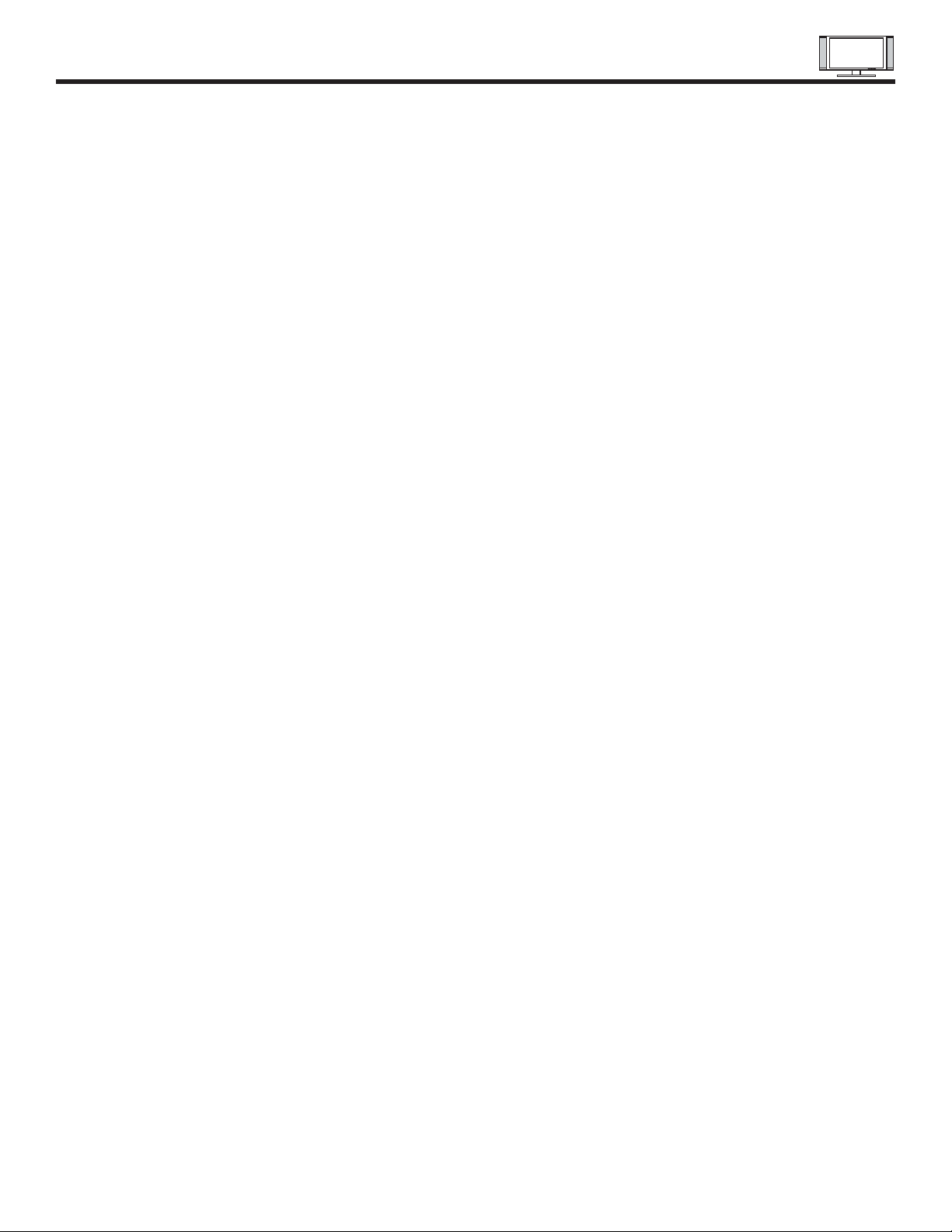
TIPS ON REAR PANEL CONNECTIONS
23
S-VIDEO connections are provided for high performance laserdisc players, VCRs etc. that have this feature. Use these connections
in place of the standard video connection if your device has this feature.
If your device has only one audio output (mono sound), connect it to the left audio jack on the AVC Center.
Refer to the operating guide of your other electronic equipment for additional information on connecting your hook-up cables.
A single VCR can be used for VCR #1 and VCR #2, but note that a VCR cannot record its own video or line output (INPUT: 4 in the
example on page 22). Refer to your VCR operating guide for more information on line input-output connections.
Connect only 1 component (VCR, DVD player, camcorder, etc.) to each input jack.
COMPONENT: Y-PBPR (Input 1 & 2) connections are provided for high performance components, such as DVD players and settop-boxes. Use these connections in place of the standard video connection if your device has this feature.
Your component outputs may be labeled Y, B-Y, and R-Y. In this case, connect the components B-Y output to the TV’s PBinput
and the components R-Y output to the TV’s PRinput.
Your component outputs may be labeled Y-CBCR. In this case, connect the components CBoutput to the TV’s PBinput and the
components CRoutput to the TV’s PRinput.
It may be necessary to adjust TINT to obtain optimum picture quality when using the Y-PBPRinputs. (See page 43)
To ensure no copyright infringement, the MONITOR OUT output will be abnormal, when using the
Y-PBP
R
jacks.
Input 1 can accept component
Y-PBPRsignal only.
Input 2 can accept both component Y-PBPRand composite video signal.
You may use VIDEO or S-VIDEO inputs to connect to INPUT 3, 4 or 5, but only one of these, VIDEO or S-VIDEO, may be used at
a time for each input. S-VIDEO has priority over VIDEO.
S-VIDEO output may be used for recording only when the input is of S-VIDEO type.
Page 23
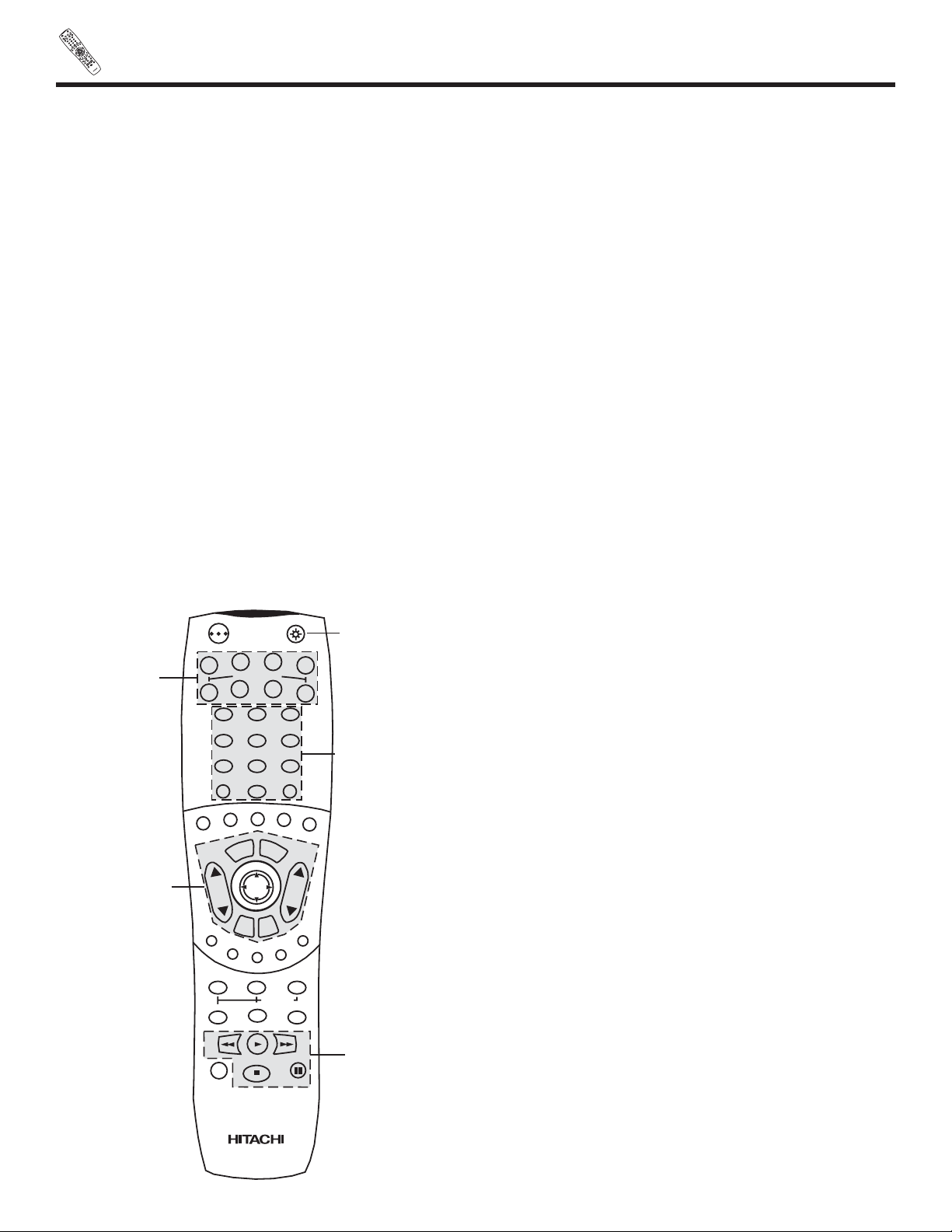
REMOTE
PO
WE
R
TV
V
C
R
CB
L
D
VD
1
2
4
5
6
3
7
89
0
INFO
S
LE
E
P
A
/V
N
ET
E
X
I
T
MENU
CHVOL
M
UTE
P
IP PIP
C
H
S
WA
P
FR
EEZE
PIP
M
ODE
P
IP AC
C
E
S
S
VIDEO
S
O
U
R
C
E
WI
ZA
R
D
R
E
C
SE
LEC
T
T
V
/
R
G
B
ASPE
CT
S
TB
ANT
L
A
S
T
C
H
V
C
R
P
LU
S
+
S
VCS
G
U
ID
E
/
T
V
S
C
HD
V
I
D
1
V
ID
2
V
ID
3
V
ID
4
V
ID
5
T
A
P
E
CD
A
M
P
M
O
DE
CL
U
-57
2
3TSI
24
In addition to controlling all the functions on your HITACHI Plasma TV, the new remote control is designed to operate different
types of VCRs, CATV (Cable TV) converters, set-top-box, satellite receiver, DVD players, and other audio/video equipment with
one touch. Basic operation keys are grouped together in one area.
To operate your Plasma TV, point the remote control at the remote sensor of the AVC box/Display Monitor and press the TV button. The TV button will blink, indicating that the remote will now control your television.
To operate your VCR, point the remote at the remote sensor of the VCR and press the VCR button. The VCR button will blink,
indicating that the remote will now control your VCR. (See page 34 for instructions on how to program the remote to control your
VCR.)
To operate your cable box, point the remote at the remote sensor of the cable box and press the CABLE (CBL) button. The CBL
button will blink, indicating that the remote will now control your cable box. (See page 35 for instructions on how to program the
remote to control your cable box.)
To operate your set-top-box or satellite receiver point the remote at the remote sensor of the set-top-box and press the SET-TOPBOX (STB) button. The STB button will blink, indicating that the remote will now control your set-top-box. If you have a satellite
receiver, use this button to program your satellite receiver. (See page 36 for instructions on how to program the remote to control your set-top-box.)
To operate your DVD player, point the remote at the remote sensor of the DVD player and press the DVD button. The DVD button will blink, indicating that the remote will now control your DVD player. (See page 37 for instruction on how to program the
remote to control your DVD player.)
To operate additional audio equipment, point the remote at the remote sensor of the component you wish to control and press
the CD, TAPE or AMPbutton. This button will blink, indicating that the remote will now control the desired component. (See page
38 for instructions on how to program the remote to control additional Audio equipment.)
These buttons allow the remote to control your TV, VCR,
cable box, satellite receiver, DVD player, or other
Audio equipment depending on which mode is
chosen, as explained above.
, LIGHT BUTTON
When you are in a dark room, press the light button
on the remote to light up the buttons shown in and the
source button will blink. The light will stay on for about 8
seconds if the light button is not pressed again. These
buttons will not appear to illuminate if the room is too
bright.
POWER
TV
VCR
CBL
DVD
1
2
4
56
3
7
89
0
INFOSLEEP
A/V NET
EXIT
MENU
CHVOL
MUTE
PIP PIP CH
SWAP
FREEZE
PIP MODE
PIP ACCESS
VIDEO
SOURCE WIZARD
REC
SELECT
TV/RGB
ASPECT
STB
ANT
LAST CH
VCR PLUS+
SVCS
GUIDE/TV
S
C
H
D
VID 1
VID 2
VID 3
VID 4
V
ID
5
TAPE
CD
AMP
MODE
CLU-5723TSI
Page 24
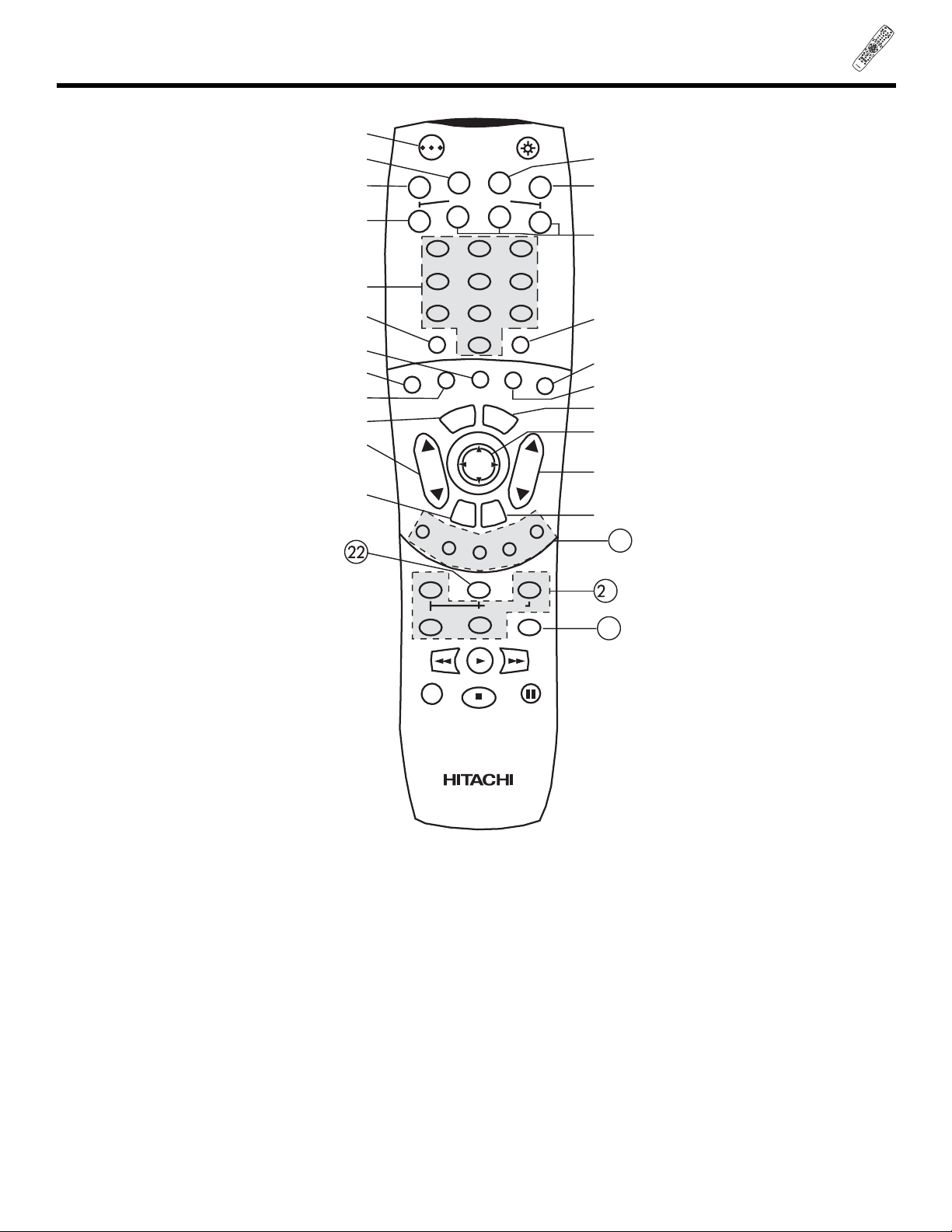
P
O
WER
T
V
VCR
CBL
DVD
1
2
4
56
3
7
8
9
0
I
NF
O
S
L
EE
P
A/V NET
E
XI
T
ME
NU
C
HV
OL
MUT
E
P
IP
PIP
CH
S
W
A
P
FRE
E
Z
E
P
IP MODE
P
IP A
C
C
E
SS
VIDEO
SOURCE
WI
Z
A
R
D
R
E
C
S
E
L
EC
T
TV/R
G
B
AS
PECT
S
T
B
ANT
L
AST
CH
V
C
R
P
L
U
S
+
S
V
C
S
G
U
I
D
E/
T
V
SCHD
V
I
D
1
V
I
D
2
V
ID
3
VI
D
4
VID
5
TA
P
E
C
D
A
M
P
M
O
DE
CLU-5723TSI
25
HOW TO USE THE REMOTE TO
CONTROL YOUR PLASMA TV
POWER button
Press this button to turn the Plasma TV on or off when the remote is in TV mode. (See page 24 for instructions on how to set the
remote control to TV mode.)
TV button
When the TV button is pressed, it will blink, to indicate the remote is in TV mode.
VCR button
When the VCR button is pressed, it will blink to indicate the remote is in VCR mode. (see page 34)
CABLE (CBL)
When the CABLE button is pressed, it will blink to indicate the remote is in CABLE mode. (see page 35)
SET-TOP-BOX (STB)
When the STB button is pressed, it will blink to indicate the remote is in STB mode. (see page 36)
If you have a Satellite receiver, use this button to program your Satellite receiver. (see page 36)
DVD button
When the DVD button is pressed, it will blink to indicate the remote is in DVD mode. (see page 37)
1
23
24
POWER
TV
VCR
CBL
DVD
1
2
4
56
3
7
89
0
INFOSLEEP
A/V NET
EXIT
MENU
CHVOL
MUTE
PIP PIP CH
SWAP
FREEZE
PIP MODE
PIP ACCESS
VIDEO
SOURCE WIZARD
REC
SELECT
TV/RGB
ASPECT
STB
ANT
LAST CH
V
C
R
P
LU
S
+
SVCS
GUIDE/TV
SCHD
VID 1
V
ID
2
VID 3
VID 4
VID 5
TAPE
CD
AMP
MODE
CLU-5723TSI
Page 25
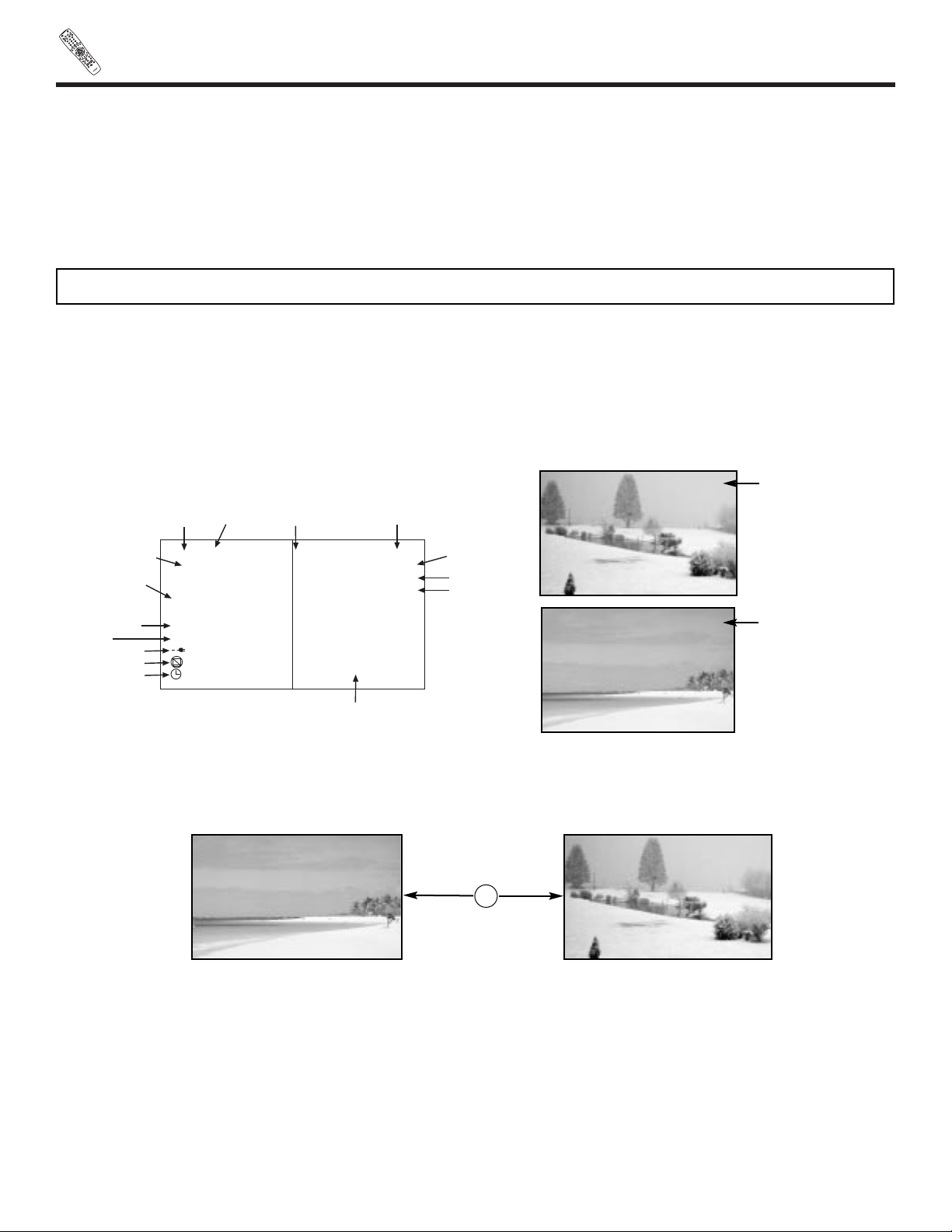
PO
WE
R
TV
V
C
R
CB
L
D
VD
1
2
4
5
6
3
7
89
0
INFO
S
LE
E
P
A
/V
N
ET
E
X
I
T
MENU
CHVOL
M
UTE
P
IP PIP
C
H
S
WA
P
FR
EEZE
PIP
M
ODE
P
IP AC
C
E
S
S
VIDEO
S
O
U
R
C
E
WI
ZA
R
D
R
E
C
SE
LEC
T
T
V
/
R
G
B
ASPE
CT
S
TB
ANT
L
A
S
T
C
H
V
C
R
P
LU
S
+
S
VCS
G
U
ID
E
/
T
V
S
C
HD
V
I
D
1
V
ID
2
V
ID
3
V
ID
4
V
ID
5
T
A
P
E
CD
A
M
P
M
O
DE
CL
U
-57
2
3TSI
26
HOW TO USE THE REMOTE
TO CONTROL YOUR PLASMA TV
CD, TAPE, AMP buttons
When pressed, each of these buttons will blink to indicate the remote is in Audio mode. (see page 38)
CHANNEL selector buttons
CHANNEL selector buttons are used to select channels, lock access code, etc.
Enter one, two, or three numbers to select channels. Enter “0” first for channels 1 to 9, or simply press the single digit channel you
wish to tune then wait a few seconds for the TV to tune. For channels 100 and above, press the “1” button, wait until two dashes
appear next to the channel display on your TV, then enter the remaining two numbers using the number buttons.
Channel selection may also be performed by pressing CH up () or down ().
SLEEP button
Press this button to display the sleep timer in the lower left corner of the screen. Every subsequent press of this button will add 15
minutes to this timer, up to a maximum of three hours. Once set, use INFO when you want to view time remaining. If the SLEEP
button is pressed while the timer is set, it will reset to the original condition.
INFO button
Press this button when you want to check the channel being received, the picture source, if the channel has stereo (ST) or second
audio program (SAP), the time, CHANNEL ID and if the SLEEP timer is set.
ANTENNA button
The ANT button will select between Antenna A and Antenna B each time the button is pressed.
NOTE: The Plasma TV may not receive some channels if you are not in the correct ANTENNA/CABLE mode. (see page 58)
Ant B 28
Ant A 10
ANT
TV/RGB button
Press this button to toggle between RGB1, RGB2 and TV mode.
When an S-VIDEO
Input is connected to
VIDEO: 3.
When a COMPONENT
VIDEO: Y-PBPRInput
is connected to
VIDEO: 1.
S - IN: 3
Stereo (480i)
ST/SA
Audio
Broadcast
Audio Selected
Main Picture Source
Channel ID/Video ID
Time
PIP/Sub-Picture
Source
Signal Format
Received
TV-PG DLSV
PIP TV-PG DLSV
Broadcast
Rating
16:9 Standard
Movies
C.C. On
Off 10:05 AM
Time Lock 10:05 AM
Sleep 0:01
Wide
Mode
Picture
Mode
Closed
Captioning
Off Timer
TV Time Out
Sleep Timer
Ant A 15
ABCDEFG
10:10 AM
PIP Ant A 46-1234
PIP/Sub-Picture
YPBPR:1
Page 26

27
HOW TO USE THE REMOTE
TO CONTROL YOUR PLASMA TV
A/V NET button
Press this button to access the Audio/Video network (A/V Net) menu. The A/V Net allows the user to control external components
with the Plasma TV’s remote control.
When you press the A/V NET button, the following window will pop up within the Display Monitor screen. The window will disap
pear after eight seconds if you don’t press any buttons.
The A/V Net Setup Wizard will automatically start upon the very first use. (see page 19-21).
THUMBSTICK or to highlight the equipment you wish to control or setup.
Use THUMBSTICK , , , to navigate and SELECT to select button. The command on the button is passed through the IR
mouse and onto the AUDIO/VIDEO equipment. These on-screen buttons are called “Soft Keys”.
This window shows the available Audio/Video equipment soft keys. The equipment list will scroll up or down but the selected
equipment will always stay on top.
VCR
Move
POWER
1
RETURN
CH CH
SETUP
DVD
Amplifier
Cable Box
Set Top Box
INFO
23
456
789
0
VCR
Move
POWER
1
RETURN
CH CH
SETUP
DVD
Amplifier
Cable Box
Set Top Box
INFO
23
456
789
0
THUMB
STICK
SELECT
DVD
Amplifier
Cable Box
Set Top Box
VCR
Move
POWER
TV/VCR
CH
CH
SETUP
Move
SEL
Select
MENU
EXIT
SELECT
THUMB
STICK
SELECT
THUMB
STICK
SELECT
VCR
Move
POWER
INPUT
CH CH
SETUP
DVD
Amplifier
Cable Box
Set Top Box
VOL
VOL
VCR
Move
POWER
SETUP
DVD
Amplifier
Cable Box
Set Top Box
THUMB
STICK
SELECT
THUMB
STICK
SELECT
MORE
MORE
MORE
MORE
The button at the lower right side
indicates that there are more soft
keys available. Press this button
to select between the two pages.
Page 27

28
HOW TO USE THE REMOTE
TO CONTROL YOUR PLASMA TV
ASPECT button
Press this button to quickly change the picture format ASPECT ratio.
Depending on the input signal, the picture format ratio allows you to adjust the images through the following options.
4:3 STANDARD Use this aspect mode to display conventional (4:3) images. Side panels (gray areas) are placed to the
left and right of the image to preserve the original aspect ratio of the source. Note: Use this mode for
only 15% of your total viewing time to prevent uneven aging of the phospors. Phosphors in the lighted
area of the picture will age more rapidly than the black areas.
4:3 EXPANDED use this aspect mode to display conventional (4:3) sources by expanding the outer edges of the image
to fill the 16:9 screen. The center of the image remains unaltered.
4:3 Zoom1/Zoom2 Use these aspect modes to zoom in on conventional (4:3) sources.
16:9 STANDARD Use this aspect mode to display 16:9 sources like HDTV and DVD’s preserving the original 16:9 aspect
ratio.
(1) NTSC/480i/480p Input
(2) 480i/480p INPUT
(3) 720p/1080i INPUT
4:3
INPUT
4:3 EXPANDED
4:3 ZOOM1
4:3 ZOOM2
16:9 STANDARD
4:3 STANDARD
16:9
INPUT
4:3 EXPANDED
4:3 ZOOM1
4:3 ZOOM2
16:9 STANDARD
4:3 STANDARD
INPUT
16:9
16:9 STANDARD
NOTES: 1. The Aspect Style setting you select for an ANTinput will
automatically be set for the other ANTinputs. However,
all five video inputs have independent Aspect Style settings.
Page 28

29
HOW TO USE THE GENIUS REMOTE TO CONTROL
YOUR PLASMA TV
MODE button
Press this button repeatedly to select between Sports, News, Movies, and Music.
MENU button
The MENU button will start the On-Screen Display.
EXIT button
When in MENU mode, this button will exit all On-Screen Displays.
THUMB STICK/SELECT button
All the On-Screen Display features can be set or adjusted by using the THUMB STICK (Except for numeric entries).
The THUMB STICK will highlight functions or adjust and set different features. Press the THUMB STICK toward desired direction
and press down to SELECT.
When no on-screen displays are on the TV screen, use THUMB STICK or to access the Favorite Channels feature.
To add channels to Favorite Channels, use the number keys to enter the channel number. Use THUMB STICK to highlight “Add”,
then press SELECT to store the channel to the Favorite Channel feature.
To delete (Del) the channel from the Favorite Channel, use THUMB STICK , to highlight the channel, then THUMB STICK
to highlight Delete (Del) and press SELECT to delete.
To view a Favorite Channel use THUMB STICK , to highlight the channel and press SELECT to view.
(4) RGB1/RGB2 ASPECT DISPLAY MODE.
NOTES: 1. Lack of raster can be seen in RGB1 when a 480p signal is input.
2. AUTO ADJUST function (see page 72) is not available in 720p, 1080i, and (480p/VGA~RGB2 Mode 2 only) input signal.
3. Horizontal Phase is shifted in RGB2 when 480p signal is input.
4. All FULL aspect mode, only 95% of information can be displayed (5% is treated as overscan).
Favorite Channels
Move
Ant A 8
A6
A3
- - - - -
- - - - -
- - - - -
- - - - -
- - - - -
THUMB
STICK
THUMB
STICK
Add
SEL
Select
Favorite Channels
Move
Ant A 8
A8
A6
A3
- - - - -
- - - - -
- - - - -
- - - - -
Del
8
THUMB
STICK
SELECT
ASPECT
MODE
AVAILABILITY
RGB1 INPUT SIGNAL RGB2 INPUT SIGNAL
PC VGA 480p 720p 1080i PC VGA 480p 720p 1080i PC VGA 480p 720p 1080i
REAL REAL REAL(1) X X REAL REAL REAL X X REAL X X X X
NORMAL NORMAL NORMAL(1) X X NORMAL NORMAL NORMAL X X NORMAL X X X X
FULL FULL FULL (1) FULL (2) FULL (2) FULL FULL FULL (3) FULL (2) FULL (2) FULL FULL FULL (2) FULL (2) FULL (2)
For numbers in ( ), please see corresponding note below.
MODE 1 MODE 2
Page 29

PO
WE
R
TV
V
C
R
CB
L
D
VD
1
2
4
5
6
3
7
89
0
INFO
S
LE
E
P
A
/V
N
ET
E
X
I
T
MENU
CHVOL
M
UTE
P
IP PIP
C
H
S
WA
P
FR
EEZE
PIP
M
ODE
P
IP AC
C
E
S
S
VIDEO
S
O
U
R
C
E
WI
ZA
R
D
R
E
C
SE
LEC
T
T
V
/
R
G
B
ASPE
CT
S
TB
ANT
L
A
S
T
C
H
V
C
R
P
LU
S
+
S
VCS
G
U
ID
E
/
T
V
S
C
HD
V
I
D
1
V
ID
2
V
ID
3
V
ID
4
V
ID
5
T
A
P
E
CD
A
M
P
M
O
DE
CL
U
-57
2
3TSI
HOW TO USE THE REMOTE
TO CONTROL YOUR PLASMA TV
30
VOLUME, MUTE button
Press the VOLUME up () or down () button until you obtain the desired sound level.
To reduce the sound to one half of normal volume (SOFT MUTE) to answer the telephone, etc., press the MUTE button. Press the
MUTE button again to turn the sound off completely (MUTE). To restore the sound, press the MUTE button one more time, or press
the VOLUME Up () button.
Closed Captioning will display when MUTE/SOFT MUTE is on and Closed Caption is set to AUTO (See page 63).
LAST CHANNEL (LAST CH) button
Use this button to select between the last two channels viewed. (Good for watching two sporting events, etc.)
PICTURE-IN-PICTURE buttons
See separate section on pages 31~33 for a description.
PIP CH button
Use the PIP CH button to select between main picture and sub-picture tuning. The channel number which is highlighted indicates
what channel is being controlled.
VID1 ~ VID5
When the remote control is in TV mode, press these buttons to directly select the video input sources between the five video inputs.
When the remote control is in Set-Top-Box mode (STB) these buttons will control the Set-Top-Box or satellite receiver, and execute
the secondary function labeled.
VIDEO button
Press this button to directly access the VIDEO adjustment menu.
Volume 8
Mute 8
Soft Mute 8
Ant A 10
Ant A 39
24
LAST CH
MUTE
MUTE
1
23
Stereo
ST/SA
Ant A 28
TAKA
YPBPR:1
VID1
Video:2
VID2
VID 1 VID 2
Ant
Video:5
VID5
VID 5
Video:4
VID4
VID 4
Video:3
VID3
VID 3
Page 30

4
31
Ant A 10
Ant A 12
Main Picture
Sub Picture
PICTURE-IN-PICTURE (PIP)
NOTES: 1. When ANT B is selected as the main channel, the SWAP feature is disabled.
2. Only sound from the main picture can be heard.
AUDIO
(MONO)
L
R
S-VIDEO
VIDEO
AUDIO
(MONO)
L
R
S-VIDEO
VIDEO
P
B
P
R
P
B
P
R
R L
R L
R L
ANALOG INPUT
RGB 1
DIGITAL INPUT
ANT A
TO
CONVERTER
ANT B
AUDIO
(MONO)
L
R
S-VIDEO
VIDEO
MONITOR
OUT
INPUT 4 INPUT 3
Y/VIDEO
AUDIO
L
R
(MONO)
INPUT 2
AUDIO
L
R
(MONO)
INPUT 1
AUDIO
AUDIO
AUDIO
AUDIO OUT
Y
IR
BLASTER
RGB 2
TO MONITOR
Back of
VCR
V L R
VCR
OUTPUT
Hitachi Model or
Similar Model
Your HITACHI Plasma TV incorporates Dual Tuner technology designed for improved viewing enjoyment. This Dual Tuner feature allows
you to view antenna inputs on both the main picture and sub-picture simultaneously, with separate tuning control for each. The Dual
Tuner can operate with only one input (ANTA only) or two inputs (ANT A and ANT B).
ANT A input can be viewed as both the main picture and the sub-picture simultaneously. ANT B can only be viewed as a main picture.
To select between main picture and PIP sub-picture tuning, press the PIP CH button on the remote. The highlighted channel display will
move with every press of the PIP CH button. When the top channel display is highlighted, channel tuning is for the main picture. When
the lower channel display is highlighted, channel tuning is for the PIP sub-picture.
The Picture-in-Picture feature is convenient when you want to watch more than one program at the same time. You can watch a TV
program while viewing other programs from the ANTA source or any of the video inputs.
Use above connection to view VCR program as a sub-picture while viewing another program as main picture (ANT A, ANT B, V:1
V:2, V:3, V:4, or V:5). You may also view the VCR program as a main picture while viewing another program as a sub-picture (ANT
A, V:1 V:2, V:3, V:4, or V:5).
PIP button
Press the PIP button and a sub-picture will appear in one of the two modes (SPLIT or SURF), depending on the last selection of
the PIP mode. To change the PIP mode, use the PIP MODE button to cycle through the two modes.
SPLIT MODE PIP
Press the PIP button and a sub-picture appears in one of the two modes (SPLIT or SURF), depending on the last selection of the
PIP mode. Press the PIP button again to remove the sub-picture from the screen. Use the PIP CH button to select between main
and sub-picture tuning control (indicated by green highlighted channel display.) Press the VID1, VID2, VID3, VID4 or VID5 button
when sub-picture channel tuning is being controlled, to change between VIDEO 1 to VIDEO 5 and ANT:A source. (ANT B source
cannot be viewed as a sub-picture.)
Split mode PIP displays the main picture and sub-picture evenly on the screen.
,
EXIT
MENU
CHVOL
MUTE
PIP PIP CH
SWAP
FREEZE
PIP MODE
PIP ACCESS
VIDEO
REC
SELECT
LAST CH
VCR PLUS+
S
V
C
S
GUIDE/TV
SCHD
V
ID
1
VID 2
VID 3
VID 4
VID 5
CLU-5723TSI
7
S
L
EE
P
ANT
8
TV/R
G
B
0
A/V NET
AS
PECT
ME
NU
E
OL
XI
T
S
E
L
EC
T
S
V
C
S
V
I
D
1
MUT
V
C
C
R
P
E
HV
L
U
S
+
V
L
I
D
AST
P
2
CH
IP
G
U
I
D
E/
T
V
V
P
ID
IP MODE
SCHD
3
PIP
CH
VI
D
4
5
VID
S
FRE
W
P
A
IP A
P
E
Z
C
E
C
E
SS
VIDEO
R
E
C
CLU-5723TSI
P
O
WER
T
V
VCR
DVD
SOURCE
C
CBL
D
WI
Z
1
A
R
D
TA
P
S
E
T
B
2
A
M
P
56
3
9
I
NF
O
M
O
DE
Page 31

PO
WE
R
TV
V
C
R
CB
L
D
VD
1
2
4
5
6
3
7
89
0
INFO
S
LE
E
P
A
/V
N
ET
E
X
I
T
MENU
CHVOL
M
UTE
P
IP PIP
C
H
S
WA
P
FR
EEZE
PIP
M
ODE
P
IP AC
C
E
S
S
VIDEO
S
O
U
R
C
E
WI
ZA
R
D
R
E
C
SE
LEC
T
T
V
/
R
G
B
ASPE
CT
S
TB
ANT
L
A
S
T
C
H
V
C
R
P
LU
S
+
S
VCS
G
U
ID
E
/
T
V
S
C
HD
V
I
D
1
V
ID
2
V
ID
3
V
ID
4
V
ID
5
T
A
P
E
CD
A
M
P
M
O
DE
CL
U
-57
2
3TSI
32
PICTURE-IN-PICTURE (PIP)
SURF MODE PIP
This feature will automatically scan all active channel numbers (those set in memory) and display them as PIP sub-pictures, along
the right edge of the screen. Press the PIP button a second time to remove the sub-pictures from the screen.
SWAP button
If you wish to switch what is being shown on the main picture to the sub-picture, press the SWAP button.
NOTES: 1. If no buttons are pressed when in SURF mode, auto-scanning will continuously scan channels in memory. (see
page 59).
2. If a channel is changed during this SURF scanning, sub-pictures will be removed from the screen.
3. SURF MODE PIP is allowed only when ANTA is selected as the main channel.
4. If MOVIE/TV RATINGS LOCK setting is ON, PIP SURF mode will be deactivated.
5. CLOSED CAPTION will not appear when PIP SURF mode is on.
NOTES: 1. The SWAP button will only operate in SPLIT PIP mode.
2. The SWAP function will not operate if ANT B input is set as the main channel (ANT B input cannot be displayed as
a sub-picture.)
Ant A 28
09
10
12
PIP MODE button
To change between the two PIP modes (moving picture - SPLIT or SURF; freeze picture - SPLIT or STROBE) press the PIP
MODE button when PIP is ON. Each press of this button will change PIP to a different mode. Pressing this button two times
will cycle through both PIP modes.
PIP
PIP
SWAP
PIP MODE
SPLIT
Ant A 12
Ant A 10
Ant A 10
Ant A 12
Ant A 10
Ant A 12
2
2
3
4
PIP MODE
Page 32

P
O
WER
T
V
VCR
CBL
DVD
1
2
4
56
3
7
8
9
0
I
NF
O
S
L
EE
P
A/V NET
E
XI
T
ME
NU
C
HV
OL
MUT
E
P
IP
PIP
CH
S
W
A
P
FRE
E
Z
E
P
IP MODE
P
IP A
C
C
E
SS
VIDEO
SOURCE
WI
Z
A
R
D
R
E
C
S
E
L
EC
T
TV/R
G
B
AS
PECT
S
T
B
ANT
L
AST
CH
V
C
R
P
L
U
S
+
S
V
C
S
G
U
I
D
E/
T
V
SCHD
V
I
D
1
V
I
D
2
V
ID
3
VI
D
4
VID
5
TA
P
E
C
D
A
M
P
M
O
DE
CLU-5723TSI
33
PICTURE-IN-PICTURE (PIP)
FREEZE button (With PIP OFF)
Press the FREEZE button to freeze the picture, depending on the PIP mode selected (SPLIT or STROBE). This is convenient
when trying to write down the address for a mail order company, recording statistics for a sporting event, etc. To return the
picture to motion, press the FREEZE button again.
To change FREEZE modes, use the PIP MODE button to cycle through the two modes.
NOTES: 1. Each freeze frame is delayed about 0.1 (1/10) second.
2. Freeze will only work when PIP is off.
STROBE FREEZE(with PIP OFF)
PIP should be in SURF mode. Press the FREEZE button to freeze three frames of the picture you are currently viewing. Press
this button again or PIP to return to normal viewing. This feature is useful for viewing a moving picture that has many details, for
example, a close play in a sporting event or a golf swing.
FREEZE
FREEZE
SPLIT FREEZE(with PIP off)
PIP should be in SPLIT mode. Press the FREEZE button to freeze the picture you are currently viewing (only the right sub-picture
will freeze). Press this button again or PIP to return to normal viewing.
E
E
Main Picture
Freeze Picture
FREEZ
FREEZ
Page 33

PO
WE
R
TV
V
C
R
CB
L
D
VD
1
2
4
5
6
3
7
89
0
INFO
S
LE
E
P
A
/V
N
ET
E
X
I
T
MENU
CHVOL
M
UTE
P
IP PIP
C
H
S
WA
P
FR
EEZE
PIP
M
ODE
P
IP AC
C
E
S
S
VIDEO
S
O
U
R
C
E
WI
ZA
R
D
R
E
C
SE
LEC
T
T
V
/
R
G
B
ASPE
CT
S
TB
ANT
L
A
S
T
C
H
V
C
R
P
LU
S
+
S
VCS
G
U
ID
E
/
T
V
S
C
HD
V
I
D
1
V
ID
2
V
ID
3
V
ID
4
V
ID
5
T
A
P
E
CD
A
M
P
M
O
DE
CL
U
-57
2
3TSI
34
USING THE REMOTE TO CONTROL VCR FUNCTIONS
Operating the precoded function for your VCR.
This remote is designed to operate different types of VCRs. You must first program the remote to match the remote command set of
your VCR. (refer to page 39 for pre-codes)
1. Turn ON your VCR.
2. Aim the remote control at the front of your VCR.
3. Press and release the VCR button to switch to VCR pre-coded mode.
4. Hold down the VCR button on the remote and enter the two digit preset code that matches your VCR, as shown on page 39. The
VCR button light will flash 3 times if the code was accepted.
5. Aim the remote at the VCR and press the POWER button. The remote will turn off your VCR if the correct two digit preset code is
entered. When this occurs, the remote control is programmed for your VCR. If the VCR does not turn off, try a different two digit
preset code.
6. The remote will now control your VCR.
NOTES:
1. If your VCR cannot be operated after performing the
above procedures, your VCR’s code has not been
precoded into the remote.
2. In the unlikely event that your VCR cannot be operated
after performing the above procedures, please consult
your VCR operating guide.
3. The remote control will remember the codes you have
programmed until the batteries are removed from the
remote control. After replacing the batteries repeat the
entire programming procedure as stated above.
4. The MENU button will act as the VCR MENU button for
HITACHI VCRs.
5. The LAST CH button will act as your VCR ENTER button
if required.
6. The SLEEP button will act as your VCR ‘100’ button if
required.
VCR Button
This button allows the remote to control your VCR by setting it to VCR mode.
PRECODED VCR Buttons
These buttons transmit the chosen precoded VCR codes.
For some VCRs, you must press the RECORD button twice
to record a program.
EXCLUSIVE TV Buttons
These buttons are for operating the TV.
POWER
TV
VCR
CBL
DVD
1
2
4
56
3
7
89
0
INFOSLEEP
A/V NET
EXIT
MENU
CHVOL
MUTE
PIP PIP CH
SWAP
FREEZE
PIP MODE
PIP ACCESS
VIDEO
SOURCE WIZARD
REC
SELECT
TV/RGB
ASPECT
STB
ANT
LAST CH
VCR PLUS+
SVCS
GUIDE/TV
SC
HD
VID 1
VID 2
VID 3
VID 4
VID 5
TAPE
CD
AMP
MODE
CLU-5723TSI
MY VCR CODE IS:
NOTE: Refer to instruction manual of the VCR for operation of the buttons exclusively for the VCR.
Page 34

P
O
WER
T
V
VCR
CBL
DVD
1
2
4
56
3
7
8
9
0
I
NF
O
S
L
EE
P
A/V NET
E
XI
T
ME
NU
C
HV
OL
MUT
E
P
IP
PIP
CH
S
W
A
P
FRE
E
Z
E
P
IP MODE
P
IP A
C
C
E
SS
VIDEO
SOURCE
WI
Z
A
R
D
R
E
C
S
E
L
EC
T
TV/R
G
B
AS
PECT
S
T
B
ANT
L
AST
CH
V
C
R
P
L
U
S
+
S
V
C
S
G
U
I
D
E/
T
V
SCHD
V
I
D
1
V
I
D
2
V
ID
3
VI
D
4
VID
5
TA
P
E
C
D
A
M
P
M
O
DE
CLU-5723TSI
35
USING THE REMOTE TO CONTROL CABLE BOX FUNCTIONS
Operating the precoded function for your cable box.
This remote is designed to operate different types of cable boxes. You must first program the remote to match the remote command set
of your cable box. (refer to page 39)
1. Turn ON your cable box.
2. Aim the remote control at the front of your cable box.
3. Press and release the Cable (CBL) button to switch to Cable pre-coded mode.
4. Hold down the CBL button on the remote and enter the two digit preset code that matches your cable box as shown on page 39.
The CBL button light will flash 3 times if the code was accepted.
5. Aim the remote at the cable box and press the POWER button. The remote will turn off your cable box if the correct two digit preset code is entered. When this occurs, the remote control is programmed for your cable box. If the cable box does not turn off, try
a different two digit preset code.
6. The remote will now control your Cable box.
NOTES:
1. If your cable box cannot be operated after performing the
above procedures, your cable box code has not been
precoded into the remote.
2. In the unlikely event that your cable box cannot be
operated after performing the above procedures, please
consult your cable box operating guide.
3. The remote control will remember the codes you have
programmed until the batteries are removed from the
remote control. After replacing the batteries repeat the
entire programming procedure as stated above.
4. The LAST CH button will act as the cable box ENTER
button if required.
5. The SLEEP button will act as your cable box ‘100’ button
if required.
6. The ANT button will act as the TV/STB button when in
STB mode.
CABLE (CBL) button
This button allows the remote to control your cable box by
setting it to CABLE mode.
PRECODED CABLE BOX buttons
These buttons transmit the chosen precoded cable codes.
EXCLUSIVE TV buttons
These buttons are for operating the TV.
POWER
TV
VCR
CBL
DVD
1
2
4
56
3
7
89
0
INFOSLEEP
A/V NET
EXIT
MENU
CHVOL
MUTE
PIP PIP CH
SWAP
FREEZE
PIP MODE
PIP ACCESS
VIDEO
SOURCE WIZARD
REC
SELECT
TV/RGB
ASPECT
STB
ANT
LAST CH
VCR PLUS+
SVCS
GUIDE/TV
SCHD
VID 1
VID 2
VID 3
VID 4
VID 5
TAPE
CD
AMP
MODE
CLU-5723TSI
MY CABLE BOX CODE IS:
NOTE: Refer to instruction manual of the Cable Box for operation of the buttons exclusively for the Cable Box.
Page 35

PO
WE
R
TV
V
C
R
CB
L
D
VD
1
2
4
5
6
3
7
89
0
INFO
S
LE
E
P
A
/V
N
ET
E
X
I
T
MENU
CHVOL
M
UTE
P
IP PIP
C
H
S
WA
P
FR
EEZE
PIP
M
ODE
P
IP AC
C
E
S
S
VIDEO
S
O
U
R
C
E
WI
ZA
R
D
R
E
C
SE
LEC
T
T
V
/
R
G
B
ASPE
CT
S
TB
ANT
L
A
S
T
C
H
V
C
R
P
LU
S
+
S
VCS
G
U
ID
E
/
T
V
S
C
HD
V
I
D
1
V
ID
2
V
ID
3
V
ID
4
V
ID
5
T
A
P
E
CD
A
M
P
M
O
DE
CL
U
-57
2
3TSI
36
USING THE REMOTE TO CONTROL
SET-TOP-BOX/SATELLITE RECEIVER FUNCTIONS
Operating the precoded function for your set-top-box/satellite receiver.
This remote is designed to operate different types of set-top-box/satellite systems. You must first program the remote to match the
remote command set of your set-top-box/satellite systems. (refer to page 39)
1. Turn ON your set-top-box/satellite systems.
2. Aim the remote control at the front of your set-top-box/satellite systems.
3. Press and release the SET-TOP-BOX (STB) button to switch to set-top-box/satellite pre-coded mode.
4. Hold down the STB button on the remote and enter the two digit preset code that matches your set-top-box/satellite receiver as
shown on page 39. The STB button light will flash 3 times if the code was accepted.
5. Aim the remote at the set-top-box/satellite receiver and press the POWER button. The remote will turn off your set-top-box/satellite receiver if the correct two digit preset code is entered. When this occurs, the remote control is programmed for your set-topbox/satellite receiver. If the set-top-box/satellite receiver does not turn off, try a different two digit preset code.
6. The remote will now control your set-top-box/satellite receiver.
NOTES:
1. If your set-top-box/satellite receiver cannot be operated
after performing the above procedures, your set-topbox/satellite receiver code has not been precoded into the
remote.
2. In the unlikely event that your set-top-box/satellite
receiver cannot be operated after performing the above
procedures, please consult your set-top-box/satellite
receiver operating guide.
3. The remote control will remember the codes you have
programmed until the batteries are removed from the
remote control. After replacing the batteries repeat the
entire programming procedure as stated above.
4. The ANT button will act as the TV/STB button when in
STB mode.
SET-TOP-BOX (STB) button
This button allows the remote to control your satellite receiver by setting it to SET-TOP-BOX/SATELLITE mode.
PRECODED SET-TOP-BOX/SATELLITE RECEIVER but-
tons
These buttons transmit the chosen precoded set-topbox/satellite codes.
EXCLUSIVE TV buttons
These buttons are for operating the TV.
POWER
TV
VCR
CBL
DVD
1
2
4
56
3
7
89
0
INFOSLEEP
A/V NET
EXIT
MENU
CHVOL
MUTE
PIP PIP CH
SWAP
FREEZE
PIP MODE
PIP ACCESS
VIDEO
SOURCE WIZARD
REC
SELECT
TV/RGB
ASPECT
STB
ANT
LAST CH
VCR PLUS+
SVCS
GUIDE/TV
SC
HD
VID 1
VID 2
VID 3
VID 4
VID 5
TAPE
CD
AMP
MODE
CLU-5723TSI
MY SATELLITE RECEIVER/STB CODE IS:
NOTE: Refer to instruction manual of the set-top-box/satellite receiver for operation of the buttons exclusively for the set-top-
box/satellite receiver.
Page 36

P
O
WER
T
V
VCR
CBL
DVD
1
2
4
56
3
7
8
9
0
I
NF
O
S
L
EE
P
A/V NET
E
XI
T
ME
NU
C
HV
OL
MUT
E
P
IP
PIP
CH
S
W
A
P
FRE
E
Z
E
P
IP MODE
P
IP A
C
C
E
SS
VIDEO
SOURCE
WI
Z
A
R
D
R
E
C
S
E
L
EC
T
TV/R
G
B
AS
PECT
S
T
B
ANT
L
AST
CH
V
C
R
P
L
U
S
+
S
V
C
S
G
U
I
D
E/
T
V
SCHD
V
I
D
1
V
I
D
2
V
ID
3
VI
D
4
VID
5
TA
P
E
C
D
A
M
P
M
O
DE
CLU-5723TSI
37
USING THE REMOTE TO CONTROL DVD FUNCTIONS
Operating the precoded function for your DVD player.
This remote is designed to operate different types of DVD players. You must first program the remote to match the remote command
set of your DVD player. (refer to page 39 for pre-codes)
1. Turn ON your DVD player.
2. Aim the remote control at the front of your DVD player.
3. Press and release the DVD button to switch to DVD pre-coded mode.
4. Hold down the DVD button on the remote and enter the two digit preset code that matches your DVD player, as shown on page 39.
The DVD button light will flash 3 times if the code was accepted.
5. Aim the remote at the DVD player and press the POWER button. The remote will turn off your DVD player if the correct two digit
preset code is entered. When this occurs, the remote control is programmed for your DVD player. If the DVD player does not turn
off, try a different two digit preset code.
6. The remote will now control your DVD player.
7. You will need to set the Display Type of your DVD player to 16:9 Widescreen.
NOTES:
1. If your DVD player cannot be operated after performing
the above procedures, your DVD player’s code has not
been precoded into the remote.
2. In the unlikely event that your DVD player cannot be
operated after performing the above procedures, please
consult your DVD player operating guide.
3. The remote control will remember the codes you have
programmed until the batteries are removed from the
remote control. After replacing the batteries repeat the
entire programming procedure as stated above.
DVD Button
This button allows the remote to control your DVD player by
setting it to DVD mode.
PRECODED DVD Buttons
These buttons transmit the chosen precoded DVD codes.
EXCLUSIVE TV Buttons
These buttons are for operating the TV.
POWER
TV
VCR
CBL
DVD
1
2
4
56
3
7
89
0
INFOSLEEP
A/V NET
EXIT
MENU
CHVOL
MUTE
PIP PIP CH
SWAP
FREEZE
PIP MODE
PIP ACCESS
VIDEO
SOURCE WIZARD
REC
SELECT
TV/RGB
ASPECT
STB
ANT
LAST CH
VCR PLUS+
SVCS
GUIDE/TV
SCH
D
VID 1
VID 2
VID 3
VID 4
VID 5
TAPE
CD
AMP
MODE
CLU-5723TSI
MY DVD PLAYER CODE IS:
NOTE: Refer to instruction manual of the DVD player for operation of the buttons exclusively for the DVD player.
Page 37

PO
WE
R
TV
V
C
R
CB
L
D
VD
1
2
4
5
6
3
7
89
0
INFO
S
LE
E
P
A
/V
N
ET
E
X
I
T
MENU
CHVOL
M
UTE
P
IP PIP
C
H
S
WA
P
FR
EEZE
PIP
M
ODE
P
IP AC
C
E
S
S
VIDEO
S
O
U
R
C
E
WI
ZA
R
D
R
E
C
SE
LEC
T
T
V
/
R
G
B
ASPE
CT
S
TB
ANT
L
A
S
T
C
H
V
C
R
P
LU
S
+
S
VCS
G
U
ID
E
/
T
V
S
C
HD
V
I
D
1
V
ID
2
V
ID
3
V
ID
4
V
ID
5
T
A
P
E
CD
A
M
P
M
O
DE
CL
U
-57
2
3TSI
38
USING YOUR REMOTE
TO CONTROL ADDITIONAL AUDIO EQUIPMENT
Operating the precoded function for your Audio component.
This remote is designed to operate different types of Audio component. You must first program the remote to match the remote command set of your Audio component. (refer to page 39 for pre-codes)
1. Turn ON your Audio component you wish to control with the Remote.
2. Aim the remote control at the front of your Audio component.
3. Press and release the CD, TAPE, or AMP button to switch to Audio component pre-coded mode.
4. Hold down the CD, TAPE, or AMP button on the remote and enter the two digit preset code that matches your Audio component,
as shown on page 39. The CD, TAPE or AMP button light will flash 3 times if the code was accepted.
5. Aim the remote at the Audio component and press the POWER button. The remote will turn off your Audio component if the correct two digit preset code is entered. When this occurs, the remote control is programmed for your Audio component. If the Audio
component does not turn off, try a different two digit preset code.
6. The remote will now control your Audio component.
7. Repeat steps 1 - 6 if you wish to program the remote to control another Audio component. Be sure to use a different Audio button
on the remote, since only one component can be programmed per button.
NOTES:
1. If your Audio component cannot be operated after
performing the above procedures, your Audio
component’s code has not been precoded into the
remote.
2. In the unlikely event that your Audio component cannot be
operated after performing the above procedures, please
consult your Audio equipment operating guide.
3. The remote control will remember the codes you have
programmed until the batteries are removed from the
remote control. After replacing the batteries repeat the
entire programming procedure as stated above.
CD, TAPE, AMP Buttons
These buttons allow the remote to control your Audio
equipment by setting it to Audio mode.
PRECODED AUDIO Buttons
These buttons transmit the chosen precoded Audio
component codes.
EXCLUSIVE TV Buttons
These buttons are for operating the Plasma TV.
POWER
TV
VCR
CBL
DVD
1
2
4
56
3
7
89
0
INFOSLEEP
A/V NET
EXIT
MENU
CHVOL
MUTE
PIP PIP CH
SWAP
FREEZE
PIP MODE
PIP ACCESS
VIDEO
SOURCE WIZARD
REC
SELECT
TV/RGB
ASPECT
STB
ANT
LAST CH
VCR PLUS+
S
V
C
S
G
UIDE/TV
S
C
H
D
V
ID
1
VID 2
VID 3
V
ID 4
V
ID
5
TAPE
CD
AMP
MODE
CLU-5723TSI
MY AUDIO EQUIPMENT CODE IS:
NOTE: Refer to instruction manual of the Audio equipment for operation of the buttons exclusively for the Audio equipment.
CD
TAPE
AMP/RCVR
Page 38

P
O
WER
T
V
VCR
CBL
DVD
1
2
4
56
3
7
8
9
0
I
NF
O
S
L
EE
P
A/V NET
E
XI
T
ME
NU
C
HV
OL
MUT
E
P
IP
PIP
CH
S
W
A
P
FRE
E
Z
E
P
IP MODE
P
IP A
C
C
E
SS
VIDEO
SOURCE
WI
Z
A
R
D
R
E
C
S
E
L
EC
T
TV/R
G
B
AS
PECT
S
T
B
ANT
L
AST
CH
V
C
R
P
L
U
S
+
S
V
C
S
G
U
I
D
E/
T
V
SCHD
V
I
D
1
V
I
D
2
V
ID
3
VI
D
4
VID
5
TA
P
E
C
D
A
M
P
M
O
DE
CLU-5723TSI
39
AUDIO/VIDEO CODES
FOR REMOTE CONTROL ONLY
VCR BRAND. . . . . . . . . . . . . . . . . CODE
Adventura . . . . . . . . . . . . . . . . . . . . . . 01
Aiko. . . . . . . . . . . . . . . . . . . . . . . . . . . 09
Aiwa . . . . . . . . . . . . . . . . . . . . . . . . . . 01
Akai. . . . . . . . . . . . . . . . . . . . . 02, 47, 48
American High. . . . . . . . . . . . . . . . . . . 23
Asha . . . . . . . . . . . . . . . . . . . . . . . . . . 44
Audiovox. . . . . . . . . . . . . . . . . . . . . . . 24
Beaumark . . . . . . . . . . . . . . . . . . . . . . 44
Bell & Howell . . . . . . . . . . . . . . . . . . . . 32
Broksonic. . . . . . . . . . . . . . . . . 33, 34, 41
Calix . . . . . . . . . . . . . . . . . . . . . . . . . . 24
Canon. . . . . . . . . . . . . . . . . . . . . . . . . 23
Carver. . . . . . . . . . . . . . . . . . . . . . . . . 31
CCE . . . . . . . . . . . . . . . . . . . . . . . . . . 09
Citizen. . . . . . . . . . . . . . . . . . . . . . 09, 24
Craig . . . . . . . . . . . . . . . . . . . . 19, 24, 44
Curtis Mathes . . . . . . . . . . . . . 02, 23, 46
Cybernex. . . . . . . . . . . . . . . . . . . . . . . 44
Daewoo . . . . . . . . . . . . . . . . . . . . . 09, 17
Dynatech. . . . . . . . . . . . . . . . . . . . . . . 01
Electrohome . . . . . . . . . . . . . . . . . . . . 24
Electrophonic. . . . . . . . . . . . . . . . . . . . 24
Emerex . . . . . . . . . . . . . . . . . . . . . . . . 08
Emerson . . . . . . . . 01, 09, 13, 16, 24, 27,
. . . . . . . . . . . . . . . 28, 33, 34, 36, 41, 47
Fisher . . . . . . . . . . . . . . . . . . . 19, 21, 32
Fuji . . . . . . . . . . . . . . . . . . . . . . . . 10, 23
Funai. . . . . . . . . . . . . . . . . . . . . . . . . . 01
Garrard . . . . . . . . . . . . . . . . . . . . . . . . 01
GE . . . . . . . . . . . . . . . . . . . 04, 23, 40, 46
Goldstar. . . . . . . . . . . . . . . . . . 24, 25, 43
Gradiente . . . . . . . . . . . . . . . . . . . . . . 01
Harley Davidson . . . . . . . . . . . . . . . . . 01
Harmon/Kardon. . . . . . . . . . . . . . . . . . 25
Headquarter . . . . . . . . . . . . . . . . . . . . 18
Hi-Q . . . . . . . . . . . . . . . . . . . . . . . . . . 19
Hitachi . . . . . . . . . . . . . 01, 02, 03, 04, 05
Jensen . . . . . . . . . . . . . . . . . . . . . . . . 02
JVC. . . . . . . . . . . . . . . . . . . . . 02, 14, 26
KEC . . . . . . . . . . . . . . . . . . . . . . . 09, 24
Kenwood . . . . . . . . . . . . . . . . . 02, 25, 26
KLH. . . . . . . . . . . . . . . . . . . . . . . . . . . 30
Kodak . . . . . . . . . . . . . . . . . . . . . . 23, 24
Lloyd. . . . . . . . . . . . . . . . . . . . . . . . . . 01
Lloyd’s. . . . . . . . . . . . . . . . . . . . . . . . . 27
LXI . . . . . . . . . . . . . . . . . . . . . . . . . . . 24
Magnavox . . . . . . . . . . . . . 15, 23, 31, 35
Magnin . . . . . . . . . . . . . . . . . . . . . . . . 44
Marantz. . . . . . . . . . . . . . . . . . . . . 23, 31
Marta. . . . . . . . . . . . . . . . . . . . . . . . . . 24
Matsushita. . . . . . . . . . . . . . . . . . . . . . 23
MEI. . . . . . . . . . . . . . . . . . . . . . . . . . . 23
Memorex. . . . . . . . . . . . . . 01, 15, 18, 19,
. . . . . . . . . . . . . . . . . . 20, 23, 24, 32, 44
MGA . . . . . . . . . . . . . . . . . . . . . . . 16, 47
MGN Technology. . . . . . . . . . . . . . . . . 44
Minolta . . . . . . . . . . . . . . . . . . . . . 03, 05
Mitsubishi. . . . . . . . . . . 16, 26, 39, 47, 48
Motorola . . . . . . . . . . . . . . . . . . . . 20, 23
MTC . . . . . . . . . . . . . . . . . . . . . . . 01, 44
Multitech . . . . . . . . . . . . . . . . . . . . . . . 01
NEC. . . . . . . . . . . . . . . . . . 02, 25, 26, 32
Nikko. . . . . . . . . . . . . . . . . . . . . . . . . . 24
Noblex. . . . . . . . . . . . . . . . . . . . . . . . . 44
Olympus . . . . . . . . . . . . . . . . . . . . 12, 23
Optimus . . . . . . . . . . . . . . . . . 20, 24, 32
Panasonic . . . . . . . . . . . . . 11, 12, 23, 38
Penney . . . . . . . . . . . . 03, 23, 24, 25, 44
Pentax. . . . . . . . . . . . . . . . . . . 03, 04, 05
Philco . . . . . . . . . . . . . . . . . . . . . . . . . 23
Phillips. . . . . . . . . . . . . . . . . . . . . . 23, 31
Pilot. . . . . . . . . . . . . . . . . . . . . . . . . . . 24
Pioneer . . . . . . . . . . . . . . . . . . . . . . . . 26
Pulsar . . . . . . . . . . . . . . . . . . . . . . . . . 15
Quarter . . . . . . . . . . . . . . . . . . . . . . . . 18
Quartz. . . . . . . . . . . . . . . . . . . . . . . . . 18
Quasar . . . . . . . . . . . . . . . . . . . . . . . . 23
Radio Shack . . . . . . . . . . . . . . . . . 01, 24
Radix. . . . . . . . . . . . . . . . . . . . . . . . . . 24
Randex . . . . . . . . . . . . . . . . . . . . . . . . 24
RCA. . . . . . . . . . . . 03, 04, 05, 35, 40, 46
Realistic . . . . . . . . . . . . . . 01, 18, 19, 20,
. . . . . . . . . . . . . . . . . . 21, 23, 24, 32, 44
Ricoh. . . . . . . . . . . . . . . . . . . . . . . . . . 22
Runco . . . . . . . . . . . . . . . . . . . . . . . . . 15
Samsung. . . . . . . . . . . . . . . . . . . . 17, 44
Sanky . . . . . . . . . . . . . . . . . . . . . . 15, 20
Sansui. . . . . . . . . . . . . . . . . . . . . . 02, 26
Sanyo . . . . . . . . . . . . . . . . 18, 19, 32, 44
Scott . . . . . . . . . . . 16, 17, 33, 34, 36, 41
Sears . . . . . . . . . . . . . . . . 03, 05, 18, 19,
. . . . . . . . . . . . . . . . . . . . . 21, 23, 24, 32
Sharp . . . . . . . . . . . . . . . . . . . . . . . . . 20
Shintom. . . . . . . . . . . . . . . . . . . . . . . . 30
Shogun . . . . . . . . . . . . . . . . . . . . . . . . 44
Sony . . . . . . . . . . . . . . . . . 08, 10, 22, 23
STS. . . . . . . . . . . . . . . . . . . . . . . . . . . 03
Sylvania . . . . . . . . . . . . . . . 01, 16, 23, 31
Symphonic . . . . . . . . . . . . . . . . . . . . . 01
Tatung. . . . . . . . . . . . . . . . . . . . . . . . . 02
Teac . . . . . . . . . . . . . . . . . . . . . . . 01, 02
Technics . . . . . . . . . . . . . . . . . . . . 23, 38
Teknika . . . . . . . . . . . . . . . . . . 01, 23, 24
TMK . . . . . . . . . . . . . . . . . . . . . . . . 27,44
Toshiba . . . . . . . . . . . . . . . 16, 17, 21, 36
Totvision . . . . . . . . . . . . . . . . . . . . 24, 44
Unitech . . . . . . . . . . . . . . . . . . . . . . . . 44
Vector . . . . . . . . . . . . . . . . . . . . . . . . . 17
Vector Research . . . . . . . . . . . . . . . . . 25
Video Concepts. . . . . . . . . . . . . . . 17, 47
Videosonic. . . . . . . . . . . . . . . . . . . . . . 44
Wards. . . . . . . . . . . . . 01, 03, 19, 20, 23,
. . . . . . . . . . . . . . . . . . . . . 35, 36, 44, 46
XR-1000 . . . . . . . . . . . . . . . . . . . . 01, 23
Yamaha. . . . . . . . . . . . . . . . . . . . . . . . 25
Zenith . . . . . . . . . . . . . . . . . . . 10, 15, 22
DVD BRAND. . . . . . . . . . . . . . . . . CODE
Denon. . . . . . . . . . . . . . . . . . . . . . . . . 04
Hitachi. . . . . . . . . . . . . . . . . . . 07, 12, 13
JVC. . . . . . . . . . . . . . . . . . . . . . . . . . . 01
Kenwood. . . . . . . . . . . . . . . . . . . . . . . 04
Magnavox . . . . . . . . . . . . . . . . . . . . . . 05
Mitsubishi . . . . . . . . . . . . . . . . . . . . . . 10
Panasonic . . . . . . . . . . . . . . . . . . . . . . 04
Phillips . . . . . . . . . . . . . . . . . . . . . . . . 06
Pioneer . . . . . . . . . . . . . . . . . . . . . . . . 03
RCA (Proscan) . . . . . . . . . . . . . . . . . . 09
Samsung. . . . . . . . . . . . . . . . . . . . . . . 12
Sanyo . . . . . . . . . . . . . . . . . . . . . . . . . 13
Sony . . . . . . . . . . . . . . . . . . . . . . . . . . 02
Toshiba . . . . . . . . . . . . . . . . . . . . . . . . 05
Yamaha. . . . . . . . . . . . . . . . . . . . . . . . 08
Zenith . . . . . . . . . . . . . . . . . . . . . . 05, 11
CABLE BRAND . . . . . . . . . . . . . . CODE
ABC . . . . . . . . . . . . . . . . . 01, 07, 08, 17,
. . . . . . . . . . . . . . . . . . 18, 20, 36, 37, 49
Antronix. . . . . . . . . . . . . . . . . . . . . . . . 39
Archer . . . . . . . . . . . . . . . . . . . 11, 24, 39
Belcor . . . . . . . . . . . . . . . . . . . . . . . . . 32
Cable Star. . . . . . . . . . . . . . . . . . . . . . 32
Century . . . . . . . . . . . . . . . . . . . . . . . . 11
Citizen. . . . . . . . . . . . . . . . . . . . . . . . . 11
Colour Voice . . . . . . . . . . . . . . . . . 30, 42
Comtronics . . . . . . . . . . . . . . . . . . 25, 28
Contec . . . . . . . . . . . . . . . . . . . . . . . . 21
Dae Ryung . . . . . . . . . . . . . . . . . . . . . 20
Eastern . . . . . . . . . . . . . . . . . . . . . . . . 14
Electricord. . . . . . . . . . . . . . . . . . . . . . 31
Everquest . . . . . . . . . . . . . . . . . . . . . . 51
Focus . . . . . . . . . . . . . . . . . . . . . . . . . 52
Garrard . . . . . . . . . . . . . . . . . . . . . . . . 11
GC Electronics. . . . . . . . . . . . . . . . 32, 39
Gemini. . . . . . . . . . . . . . . . 05, 38, 43, 51
General Instrument . . . . . . . . . . . . 01, 12
Goldstar. . . . . . . . . . . . . . . . . . . . . 10, 25
Hamlin. . . . . . . . . . . . . . . . 04, 13, 22, 23
Hitachi. . . . . . . . . . . . . . . . . . . . . . . . . 01
Hytex. . . . . . . . . . . . . . . . . . . . . . . . . . 36
Jasco. . . . . . . . . . . . . . . . . . . . . . . . . . 11
Jerrold . . . . . . . 01, 08, 12, 37, 49, 50, 51
Macom . . . . . . . . . . . . . . . . . . . . . . . . 35
Magnavox . . . . . . . . . . . . . . . . . . . . . . 15
Memorex. . . . . . . . . . . . . . . . . . . . . . . 03
Movie Time . . . . . . . . . . . . . . . 29, 31, 33
NSC . . . . . . . . . . . . . . . . . . . . 29, 33, 38
Oak . . . . . . . . . . . . . . . . . . . . . 21, 36, 46
Panasonic . . . . . . . . . . . . . . . . 02, 03, 09
Paragon . . . . . . . . . . . . . . . . . . . . . . . 03
Phillips . . . . . . . . . . . . . . . 11, 15, 16, 26,
. . . . . . . . . . . . . . . . . . . . . 30, 42, 43, 44
Pioneer . . . . . . . . . . . . . . . . . . 06, 10, 19
Popular Mechanics . . . . . . . . . . . . . . . 52
Pulsar . . . . . . . . . . . . . . . . . . . . . . . . . 03
RCA . . . . . . . . . . . . . . . . . . . . . . . . . . 02
Realistic . . . . . . . . . . . . . . . . . . . . . . . 39
Recoton. . . . . . . . . . . . . . . . . . . . . . . . 52
Regal. . . . . . . . . . . . . . . . . . . . 04, 22, 34
Regency . . . . . . . . . . . . . . . . . . . . . . . 14
Rembrandt. . . . . . . . . . . . . . . . . . . 01, 38
Runco . . . . . . . . . . . . . . . . . . . . . . . . . 03
Samsung. . . . . . . . . . . . . . . . . . . . 10, 25
Scientific Atlanta. . . . . . . . . 17, 20, 41, 45
Signal . . . . . . . . . . . . . . . . . . . . . . 25, 51
Signature. . . . . . . . . . . . . . . . . . . . . . . 01
SL Marx. . . . . . . . . . . . . . . . . . . . . . . . 25
Sprucer . . . . . . . . . . . . . . . . . . . . . . . . 02
Starcom . . . . . . . . . . . . . . . . . . 37, 49, 51
Stargate. . . . . . . . . . . . . . . . . . . . . 25, 51
Starquest. . . . . . . . . . . . . . . . . . . . . . . 51
Starsight . . . . . . . . . . . . . . . . . . . . 53, 54
Sylvania . . . . . . . . . . . . . . . . . . . . . . . 18
Teleview . . . . . . . . . . . . . . . . . . . . . . . 25
Texscan . . . . . . . . . . . . . . . . . . . . . . . . 18
Tocom . . . . . . . . . . . . . . . . . . . 07, 27, 50
Toshiba . . . . . . . . . . . . . . . . . . . . . . . . 03
Tusa . . . . . . . . . . . . . . . . . . . . . . . . . . 51
TV 86 . . . . . . . . . . . . . . . . . . . . . . . . . 29
Unika. . . . . . . . . . . . . . . . . . . . . . . 11, 39
United Artists. . . . . . . . . . . . . . . . . . . . 36
United Cable . . . . . . . . . . . . . . . . . . . . 49
Universal . . . . . . . . 11, 24, 31, 32, 34, 39
Videoway . . . . . . . . . . . . . . . . . . . . . . 47
Viewstar. . . . . . . . . . . . . . . 15, 28, 29, 40
Zenith . . . . . . . . . . . . . . . . . . . . . . 03, 48
Zentek. . . . . . . . . . . . . . . . . . . . . . . . . 52
SATELLITE BRAND. . . . . . . . . . . CODE
Echostar . . . . . . . . . . . . . . . . . . . . . . . 04
Hitachi. . . . . . . . . . . . . . . . . . . . . . . . . 01
Hughes . . . . . . . . . . . . . . . . . . . . . . . . 05
RCA . . . . . . . . . . . . . . . . . . . . . . . . . . 02
Sony . . . . . . . . . . . . . . . . . . . . . . . . . . 03
SET-TOP-BOX . . . . . . . . . . . . . . . CODE
Panasonic . . . . . . . . . . . . . . . . . . . . . . 06
RCA . . . . . . . . . . . . . . . . . . . . . . . . . . 07
Samsung. . . . . . . . . . . . . . . . . . . . . . . 08
AMPLIFIER BRAND . . . . . . . . . . . CODE
Aiwa . . . . . . . . . . . . . . . . . . . . . . . 05, 06
Carver . . . . . . . . . . . . . . . . . . . 01, 06, 08
Denon. . . . . . . . . . . . . . . . . . . . . . . . . 10
Fisher . . . . . . . . . . . . . . . . . . . . . . 08, 11
Hitachi. . . . . . . . . . . . . . . . . . . . . . . . . 12
JVC. . . . . . . . . . . . . . . . . . . . . . . . . . . 13
Kenwood . . . . . . . . . . . . . . 14, 15, 17, 18
Magnavox . . . . . . . . . . . . . . . . . . . 01, 06
Marantz . . . . . . . . . . . . . . . . . . 01, 06, 16
MCS . . . . . . . . . . . . . . . . . . . . . . . . . . 16
Optimus . . . . . . . . . . . . 03, 04, 11, 15, 20
Panasonic . . . . . . . . . . . . . . . . . . . . . . 16
Philips . . . . . . . . . . . . . . . . . . . . . . 01, 06
Pioneer . . . . . . . . . . . . 03, 04, 20, 21, 22
Quasar . . . . . . . . . . . . . . . . . . . . . . . . 16
Sansui. . . . . . . . . . . . . . . . . . . . . . . . . 06
Sanyo . . . . . . . . . . . . . . . . . . . . . . . . . 11
Sharp . . . . . . . . . . . . . . . . . . . . . . . . . 15
Sony . . . . . . . . . . . . . . . . . . . . . . . . . . 05
Technics . . . . . . . . . . . . 02, 16, 23, 24, 25
Victor. . . . . . . . . . . . . . . . . . . . . . . . . . 13
Wards . . . . . . . . . . 03, 05, 06, 08, 20, 21
Yamaha. . . . . . . . . . . . . . . . . . . . . 15, 26
CD BRAND. . . . . . . . . . . . . . . . . . CODE
Adcom. . . . . . . . . . . . . . . . . . . . . . . . . 01
Aiwa . . . . . . . . . . . . . . . . . . . . . . . . . . 02
California Audio Lab . . . . . . . . . . . . . . 03
Carver. . . . . . . . . . . . . . . . . . . . . . . . . 02
Denon. . . . . . . . . . . . . . . . . . . . . . . . . 04
DKK . . . . . . . . . . . . . . . . . . . . . . . . . . 05
Emerson . . . . . . . . . . . . . . . . . . . . . . . 01
Fisher . . . . . . . . . . . . . . . . . . . . . . . . . 06
Genexxa . . . . . . . . . . . . . . . . . . . . . . . 07
Hitachi . . . . . . . 01, 07, 08, 09, 10, 11, 12
JVC. . . . . . . . . . . . . . . . . . . . . . . . . . . 13
Kenwood . . . . . . . . . . . . . . . . . 06, 14, 15
Krell . . . . . . . . . . . . . . . . . . . . . . . . . . 02
Magnavox . . . . . . . . . . . . . . . . . . . . . . 02
Marantz. . . . . . . . . . . . . . . . . . . . . 02, 03
MCS . . . . . . . . . . . . . . . . . . . . . . . . . . 03
Mission . . . . . . . . . . . . . . . . . . . . . . . . 03
NSM . . . . . . . . . . . . . . . . . . . . . . . . . . 02
Onkyo . . . . . . . . . . . . . . . . . . . . . . . . . 16
Optimus . . . . . . . . . . . . . . . . . . 05, 07, 17
Panasonic . . . . . . . . . . . . . . . . . . . . . . 03
Philips. . . . . . . . . . . . . . . . . . . . . . . . . 02
Pioneer . . . . . . . . . . . . . . . . . . . . . 07, 17
Proton. . . . . . . . . . . . . . . . . . . . . . . . . 02
QED . . . . . . . . . . . . . . . . . . . . . . . . . . 02
Quasar . . . . . . . . . . . . . . . . . . . . . . . . 03
RCA . . . . . . . . . . . . . . . . . . . . . . . 01, 21
Realistic . . . . . . . . . . . . . . . . . . . . . . . 01
Rotel . . . . . . . . . . . . . . . . . . . . . . . . . . 02
SAE . . . . . . . . . . . . . . . . . . . . . . . . . . 02
Sansui. . . . . . . . . . . . . . . . . . . . . . . . . 02
Scott . . . . . . . . . . . . . . . . . . . . . . . . . . 01
Sony . . . . . . . . . . . . . . . . . . . . . . . 05, 18
Technics . . . . . . . . . . . . . . . . . 03, 19, 20
Victor. . . . . . . . . . . . . . . . . . . . . . . . . . 13
TAPE BRAND. . . . . . . . . . . . . . . . CODE
Aiwa . . . . . . . . . . . . . . . . . . . . . . . 11, 12
Hitachi . . . . . . . . . . . . . . . . 01, 02, 03, 04
JVC. . . . . . . . . . . . . . . . . . . . . . . . . . . 05
Kenwood. . . . . . . . . . . . . . . . . . . . . . . 06
Optimus. . . . . . . . . . . . . . . . . . . . . . . . 07
Pioneer . . . . . . . . . . . . . . . . . . . . . . . . 07
Sony . . . . . . . . . . . . . . . . . 09, 10, 11, 12
Ward s . . . . . . . . . . . . . . . . . . . . . . . . . 07
Page 39

OSD
40
1. Press MENU on the remote control to display the different features on your HITACHI Plasma TV.
2. Use the THUMB STICK to navigate to a different menu item.
3. Press EXIT on the remote control to quickly exit from a menu.
4. Press A/V NET on the remote control to access the A/V Network menu to control
external components.
A/V Net
EXIT
MENU
SELECT
Setup
Locks
Ch. Manager
Audio
Video
Move
SEL
Sel
This part of the screen shows
which selections are available.
This part of the screen shows
which Remote Control buttons
to use.
Page 40

OSD
41
Picture Mode Select between the four picture modes; Sports, Movies, News,
and Music.
Contrast Adjust contrast.
Brightness Adjust brightness.
Color Adjust color.
Tint Adjust tint.
Sharpness Adjust sharpness.
Vertical Position Centering top and bottom of the picture except HDTV signal.
Color System Automatically change tint and color coordinates for DTV
program.
Advanced Settings Improve picture performance.
Treble Adjust the treble.
Bass Adjust the bass.
Balance Adjust the balance.
Sound Enhancement Select TruBass and Matrix surround settings.
Advanced Settings Improve sound performance.
Ant A View/edit Channel ID, Scan, and Lock settings in antenna A.
Ant B View/edit Channel ID, Scan, and Lock settings in antenna B.
Change Access Code Change Lock access code.
Engage Lock Choose to lock channel, video input, and front panel.
TV Time Lock Set specific time to Lock TV.
Movie Ratings Block various types of movies and video types based on motion
picture ratings.
TV Ratings Block various types of movies and television programming
based on a parental guide ratings.
Canadian Ratings (ENG) Block various types of movies and television programming
based on the Canadian ratings system.
Canadian Ratings (FRN) Block various types of movies and television programming
based on the Canadian French ratings system.
Menu Preference Choose English, French, or Spanish text.
Screen Saver Set Screen Saver to prevent screen burn.
Set the Clock Set the TV clock. It must be set before using the Lock feature.
Set the Channels Set Channel Source and Auto Channel Scan.
Set the Inputs Label Video Inputs , VCR, DVD, etc.
Set Event Timer Turn TV on and off once, daily, or weekly.
Set Closed Captions Feature to display dialogue/text.
Video
Audio
Channel
Manager
Lock
Setup
Page 41

VIDEO
42
Select VIDEO to adjust picture settings and improve picture quality.
Video
Use THUMB STICK or to highlight Picture Mode settings.
When SPORTS mode is selected, the following are automatically set:
CONTRAST - 100%, COLOR TEMPERATURE - HIGH, BASS - 65%, TruBass - MEDIUM, PERFECT VOLUME - OFF,
MATRIX SURROUND - OFF, AUTO CONTRAST - OFF.
When MOVIES mode is selected, the following are automatically set:
CONTRAST - 59%, COLOR TEMPERATURE - MEDIUM, BASS - 65%, TruBass - MEDIUM, PERFECT VOLUME - OFF,
MATRIX SURROUND - OFF, AUTO CONTRAST - OFF, SHARPNESS - 50%.
When NEWS mode is selected, the following are automatically set:
CONTRAST - 75%, COLOR TEMPERATURE - MEDIUM, TruBass - MEDIUM, PERFECT VOLUME - ON, MATRIX SURROUND -
OFF,
AUTO CONTRAST - ON.
When MUSIC mode is selected, the following are automatically set:
CONTRAST - 75%, COLOR TEMPERATURE - HIGH, TruBass - MEDIUM, PERFECT VOLUME - OFF, MATRIX SURROUND - OFF,
AUTO CONTRAST - ON.
You can customize each of the above modes (SPORTS, MOVIES, NEWS and MUSIC) to your preference to increase viewing performance and pleasure, depending upon the video program being viewed. If RESET is selected, only the selected mode will reset to the
initial conditions as explained above.
If RESET is selected in SPORTS mode, only SPORTS MODE will return to factory conditions.
Press EXIT to quit menu or select PICTURE MODE to return to previous menu.
Use this function to choose from automatic picture settings to optimize your TV’s performance.
Picture Mode
MENU
THUMB
STICK
THUMB
STICK
SELECT
THUMB
STICK
SELECT
Color
Brightness
Contrast
Picture Mode
Video
Move
SEL
Select
Vertical Position
Sharpness
Tint
Advanced Settings
Color System
100%
50%
50%
50%
+0
Setup
Locks
Ch. Manager
Audio
Video
Move
SEL
Sel
Picture Mode
Video
Move
SEL
Return
Sports
Movies
News
Music
Reset
Sports
NOTE:
MOVIE MODE 3:2 PULLDOWN DETECTION SPECIAL FEATURE
Theatrical movies are shot on film at 24 frames or still pictures per second, instead of 30 frames or 60 fields like video. When
film is transferred to video for television viewing, the disparity between the two frame rates must be reconciled. This involves
a process known as 3:2 pulldown.
When MOVIES mode is selected from the PICTURE MODE menu, your Hitachi Plasma Television will activate the circuitry
for this special feature to improve video performance when watching film based sources. This 3:2 pulldown detection will
only work in MOVIES mode.
Page 42

VIDEO
43
Use this function to change the contrast between black and white levels in the picture.
Use the THUMB STICK or to highlight the function to be adjusted.
Press down on THUMB STICK to select the function settings.
Press the THUMB STICK or to adjust the function.
Press MENU to return to main menu.
Press EXIT to quit menu.
Use this function to adjust the level of color in the picture.
Use this function to adjust overall picture brightness.
This function allows you to select when aspect style is either 4:3 EXPANDED/ZOOM1/ZOOM2. Vertical
position can be changed with these modes. For example, it will be useful for centering the picture area
at both the top and bottom of the picture with 480i/480P signal. Adjustable rage is -10 (video center is
toward bottom of screen) to +10 (video center is toward top of screen).
Contrast
Color
Brightness
Vertical Position
NOTES: 1. If CONTRAST is selected, you are adjusting CONTRAST. The additional menu items BRIGHTNESS, COLOR, TINT,
and SHARPNESS can be selected and adjusted in the same manner.
2. It may be necessary to adjust TINT to obtain optimum picture quality when using the COMPONENT VIDEO Y-PbP
r
input jacks.
3. If you are using the COMPONENT VIDEO input jacks (Y-PbPr) and notice that the TINT and COLOR are abnormal,
check to make sure that VIDEO - Color System is set properly.
Use this function to adjust flesh tones so they appear natural.
Tint
Use this function to adjust the amount of fine detail in the picture.
Sharpness
This function allows you to automatically change tint and color coordinates for DTV programs.
AUTO - Automatically determines the color system for the input signal.
HDTV - High Definition Television - Use for High Definition Singal Y-P
bPr
from HDTV Set-Top Box.
SDTV/DVD - Standard Definition Television or DVD (Digital Versatile Disc Player) Y-CbCr.
Color System
NOTES: 1. If Color System is set improperly (does not match actual input signal), the color and tint of the main picture will be
abnormal.
2. All component color system settings will affect only color component input you are currently viewing. If you are using
both sets of component input jacks, be sure to set the color system feature for both inputs.
Video
Audio
Ch. Manager
Locks
Setup
SEL
Sel
MENU
Move
THUMB
STICK
SELECT
THUMB
STICK
Video
Picture Mode
Contrast
Brightness
Color
Tint
Sharpness
Vertical Position
Color System
Advanced Settings
Move
Sports
100%
50%
50%
50%
+0
SEL
Select
Page 43

VIDEO
44
Your HITACHI Plasma TV has an ADVANCED SETTINGS function which will automatically adjust picture
settings to produce the highest quality picture possible.
When ADVANCED SETTINGS is highlighted, press down on THUMB STICK to access the ADVANCED
SETTINGS menu.
Use THUMB STICK to highlight functions.
Press down on THUMB STICK to select the function setting. When the function has an “✓” in the box, it is ON.
Press down on THUMB STICK to change COLOR TEMPERATURE setting. When the function shows a “ “, it is selected.
Press EXIT to quit the menu.
Color Temperature
Set this to High for cooler color with more blue (9,300K for 32HDT20, 9,200K for 42HDT20), set to Medium for more natural
color (7,500K), or set to Standard for accurate color (6,500K).
Auto Contrast
Turn on AUTO CONTRAST to improve picture detail in areas of high brightness.
Noise Reduction
The NOISE REDUCTION function automatically reduces conspicuous noise in the picture without degrading picture quality.
When NOISE REDUCTION is ON, SHARPNESS feature is disabled.
Black Level Expansion
The BLACK LEVEL EXPANSION function automatically enhances shadow detail in dark scenes.
Black Side Panel
The BLACK SIDE PANEL function turns the gray side bars on/off when watching 4:3 signals in Standard mode.
When the Plasma Television is powered OFF, BLACK SIDE PANEL feature will be set to OFF automatically when the TV is
powered ON. BLACK SIDE PANEL feature needs to be set every time the TV is turned ON.
The top/bottom gray bar will appear in SPLIT MODE PIP and SPLIT FREEZE.
Advanced
Settings
Advanced Settings
Video
Move
SEL
Return
Color
Brightness
Contrast
Picture Mode
Video
Move
SEL
Select
Vertical Position
Sharpness
Tint
Advanced Settings
Color System
100%
50%
50%
50%
+0
THUMB
STICK
SELECT
THUMB
STICK
SELECT
THUMB
STICK
SELECT
Color Temperature
High Medium Standard
Auto Contrast
Noise Reduction
Black Level Expansion
Black Side Panel
Advanced Settings
Video
Move
SEL
On/Off
Color Temperature
High Medium Standard
Auto Contrast
Noise Reduction
Black Level Expansion
Black Side Panel
Sports
NOTE: To prevent screen burn when watching 4:3 signal, turn off the BLACK SIDE PANEL. It is
recommended to watch 4:3 signal with gray side bar.
Page 44

AUDIO
45
Select AUDIO to adjust the TV to your preference and to improve the sound quality.
Audio
MENU
THUMB
STICK
THUMB
STICK
SELECT
THUMB
STICK
SELECT
Setup
Locks
Ch. Manager
Audio
Video
Move
SEL
Sel
Next/Prev Change Value Return
SEL
Sound Enhancement
Balance
Bass
Treble
Audio
Move
SEL
Select
50%
50%
Sound Enhancement
Balance
Bass
Treble
Audio
Move
SEL
Select
Treble
50%
THUMB
STICK
Advanced Settings
Advanced Settings
L
R
50%
50%
L
R
This function controls the low frequency audio to all speakers.
Press THUMB STICK to select menu item.
Press THUMB STICK or to adjust the function.
Press EXIT to quit the MENU, or select Audio to return to the main menu.
NOTE: If TREBLE is selected you are adjusting treble. The additional menu items Bass and Balance can be selected and
adjusted in the same manner.
This function controls the high frequency audio to all speakers.
This function will control the left to right balance of the Plasma TV internal speakers.
Bass
Balance
Treble
Page 45

AUDIO
46
Sound Enhancement
The following surround settings will stimulate the “live” sound you would hear in concert halls, sports
stadiums, movie theaters, etc. with only two speakers.
THUMB
STICK
SELECT
Audio
Move
SEL
Return
Sound Enhancement
Sound Enhancement
Balance
Bass
Treble
Audio
50%
50%
TruBass
Off Low Medium High
Surround
Matrix Surround
Advanced Settings
Move
SEL
Select
NOTES:
TruBass and the ®symbol are trademarks of SRS Labs, Inc. TruBass technology is incorporated under license
from SRS Labs, Inc.
To enter SOUND ENHANCEMENT, use THUMB STICK or to highlight then press down on THUMB STICK to select SOUND
ENHANCEMENT of your choice.
Use the THUMB STICK to highlight your sound enhancement choice, and press SELECT to select your choice.
TruBass is an audio enhancement technology from SRS Labs that provides deep, rich bass on any speaker system without the need
for a subwoofer or additional extra physical components. For systems with a subwoofer, TruBass complements and enhances the
bass perfomance.
Matrix Surround
The Matrix Surround features the spacious sound effects of a stadium.
Page 46

AUDIO
47
Use ADVANCED SETTINGS to improve the sound performance of your TV, depending on listening conditions.
Audio Source
Multi-Channel Television Sound will allow you to select STEREO (a stereo broadcast), MONO (monaural sound) used when receiving
a weak stereo broadcast or 2nd Audio Prog (SAP) which may be a secondary language, weather report, etc.
The sources received will be displayed at the top left edge of the TV. The source you select will be displayed above the sources
received. See example below for each selection when both stereo and second audio are received (monaural is always received).
Press THUMB STICK , , , to highlight a function. Press down on the THUMB STICK to select the function setting. When the
function has a “•” in the circle or a check (✓) in the box, it is ON.
Advanced
Settings
THUMB
STICK
SELECT
Audio
Move
SEL
Return
Advanced Settings
Sound Enhancement
Balance
Bass
Treble
Audio
Audio Source
Stereo Mono 2nd Audio Prog.
Internal Speakers
ON Off
Advanced Settings
Move
SEL
Select
Auto Noise Cancel
Perfect Volume
50%
50%
L
R
Internal Speaker
This function is useful when setting up the external speakers. If you prefer to use only speakers from a separate stereo system, turn
this feature OFF. When set to OFF, the Plasma TV speakers and the sub-woofer output are OFF.
Auto Noise Cancel
This function eliminates the noise between stations. If a channel is tuned and is noisy, this function will automatically elimi nate the audio
for that channel.
Perfect Volume
This function will automatically adjust volume so each channel and input has the same average volume level.
ANT A 31
NEWS
10:00 PM
ANT A 31
NEWS
10:00 PM
STEREO SELECTED
SAP SELECTED
MONO SELECTED
STEREO
ST/SA
ANT A 31
NEWS
10:00 PM
SAP
ST/SA
MONO
Page 47

CHANNEL MANAGER
48
Press THUMB STICK or to review more channels.
Press EXIT to quit the menu.
THUMB
STICK
SELECT
Ch. Manager
Move
SEL
Return
Ant A
Ant B
Ant A
Ch. Manager
Ch# Scan Ch ID Lock
2 Off -------3 Off -------4 Off -------5 Off -------6 Off -------7 Off -------8 Off -------9 Off --------
Move
SEL
Select
This function allows you to review which channels are labeled (CH ID), which have been added to Channel Memory
(SCAN), and which are protected by LOCK.
Channel
Manager
Use this feature after Auto Channel Scan is completed to add (On) or erase (Off) additional channels to
the remote control channel or buttons.
Scan
To add (Scan-On) or erase (Scan-Off) additional channels while in Channel Manager, THUMB STICK to highlight the channel number, then THUMBSTICK or to highlight other channels. Once the desired channel is highlghted, THUMB STICK to scan column, then THUMB STICK or to select ON or OFF.
THUMB
STICK
Ch. Manager
Move
SEL
Return
Ant A
Ch# Scan Ch ID Lock
2 Off -------3 Off -------4 Off -------5 Off -------6 Off -------7 Off -------8 Off -------9 Off --------
Ch. Manager
Move
SEL
/
Ant A
Ch# Scan Ch ID Lock
2 Off -------3 Off -------4 Off -------5 Off -------6 Off -------7 Off -------8 Off -------9 Off --------
Ch. Manager
Move
Set
Ant A
Ch# Scan Ch ID Lock
2 Off -------3 Off -------4 Off -------5 Off -------6 Off -------7 Off -------8 Off -------9 Off --------
Ch. Manager
Ant A
Ch# Scan Ch ID Lock
2 On -------3 Off -------4 Off -------5 Off -------6 Off -------7 Off -------8 Off -------9 Off --------
THUMB
STICK
THUMB
STICK
[]
[]
[]
Move
Set
Return
NOTE: Lock feature cannot be selected or set in CHANNEL MANAGER.
Page 48

CHANNEL MANAGER
49
This section contains advanced features which will make TV viewing easier and more enjoyable. Use this
feature to give up to 20 channels a name when ANTENNA signal source is selected and up to 60 channels a name when CATV signal source is selected.
NOTES: 1. If ANT A and ANT B are in the same ANTENNA/CABLE mode, the CHANNEL ID for both antenna inputs will be the
same.
2. CHANNEL ID will be displayed only when channel is displayed as main picture.
Channel ID
Channel Manager
Move
Edit (A-Z, 0-9, _, -)
Ant A
Ch# Scan Ch ID Lock
2On-------3On-------4 Off -------5 Off -------6 Off -------7 Off -------8 Off -------9 Off --------
Channel Manager
SEL
Return
Ant A
Ch# Scan Ch ID Lock
2OnA------3On-------4 Off -------5 Off -------6 Off -------7 Off -------8 Off -------9 Off --------
Channel Manager
Ant A
Ch# Scan Ch ID Lock
2OnA------3On-------4 Off -------5 Off -------6 Off -------7 Off -------8 Off -------9 Off --------
THUMB
STICK
THUMB
STICK
THUMB
STICK
[]
[]
[]
Move
Edit (A-Z, 0-9, _, -)
SEL
Return
Move
Edit (A-Z, 0-9, _, -)
SEL
Return
Page 49

LOCKS
50
This function will block out the picture and sound of the selected channel or video input.
It can also be used to keep the TV from being viewed for a scheduled time period that you set.
The code to enter the Locks feature is a four digit secret code number. The factory preset code is 0000.
Use the number buttons to select secret code.
Locks
Locks
[# Keys] Enter Secret Code
Setup
Locks
Ch. Manager
Audio
Video
Move
SEL
Sel
Please Enter Access Code
[ - - - - ]
0000
Movie Rating
TV Time Out
Engage Lock
Change Access Code
Locks
TV Rating
Move
SEL
Return
Canadian Ratings (Eng)
Canadian Ratings (Frn)
THUMB
STICK
SELECT
NOTE: 1. If ANT A and ANT B are in the same signal source mode (see page 58), when a channel is locked, it is locked
on both antenna inputs.
2. When using TIME LOCK make sure the clock is set (see page 57).
3. Text appears on the screen to indicate that TV TIMED LOCK is activated.
4. If MOVIE/TV Ratings Lock function settings are ON, PIP SURF mode wil be deactivated.
Use THUMB STICK or to highlight function and then press SELECT button.
To change the secret code number, select Change Access Code. Enter a new four digit key number you prefer.
Select CHANGE ACCESS CODE to change the factory preset code (0000) to your preference.
When ENGAGE LOCK is selected, SET CHANNEL LOCK, SET INPUT LOCK, and SET FRONT PANEL LOCK can be set individually.
When SET CHANNEL LOCK is turned on, the picture and sound for the chosen channel will be blocked out.
When SET INPUT LOCK is turned on, the picture and sound for all video inputs and the picture and sound for channels 3, 4 will be
blocked out.
When FRONT PANEL LOCK is turned on, all buttons on the Front Panel will be deactivated, except the Power button.
When TV TIME OUT is turned on (❒ TIME LOCK) you can set the BEGIN and END times (THUMB STICK ) and the TV
cannot be viewed during that time period (Set clock first). Use CURSOR or to highlight ONCE (TV will time out one time
only), DAILY (TV will time out every day), WEEKLY (TV will time out one time a week).
When MOVIE RATINGS is selected, you can block various types of movies and video tapes based on motion picture ratings. Picture in-Picture will also be blocked automatically (see page 51).
When TV RATINGS is selected, various types of television programming based on a parental guide ratings will be blocked.
Picture-in-Picture will also be blocked automatically (see page 52).
Use CANADIAN RATINGS to block various types of movies and television programs based on the two rating systems used in
Canada that you feel may be inappropriate due to its content (see pages 53-54).
If you forget your secret code, use the factory code 7777 to erase your key number. This will reset the secret code number back to the
factory preset 0000.
Press EXIT to quit the menu.
✔
Page 50

LOCKS
51
Use MOVIE RATINGS to prevent viewing of any movie that you feel may be inappropriate due to
its content.
Use THUMB STICK or to select the MOVIE RATING category that you want to block.
Press SELECT to block the MOVIE RATING that you have selected. Once rating is selected, for example PG-13, all
movies rated PG-13 and higher (R, NC-17, and X) will be blocked.
Press EXIT to quit the menu or select MOVIE RATINGto return to the previous menu.
Movie Ratings
THUMB
STICK
SELECT
Locks
Move
SEL
Return
Movie Ratings
Movie Ratings
TV Time Lock
Engage Lock
Change Access Code
Locks
Status
TV Ratings
Move
SEL
Select
Canadian Ratings (Eng)
Canadian Ratings (Frn)
Not Rated:
G:
PG:
PG-13:
R:
NC-17:
X:
MENU
THUMB
STICK
Contains no rating. Not Rated
(NR) and Not Applicable (NA) programs. Movie has not been rated or
ratings do not apply.
Restricted. Under 17 requires
accompanying parent or adult
guardian.
Parents strongly cautioned. Some
material may be inappropriate for
children under 13.
Parental guidance suggested.
Some material may not be suitable
for children.
General audiences. All ages admitted.
Adults only
No one 17 and under admitted.
G
PG
PG-13
R
NC-17
X
NOT RATED (NR)
Motion Picture Ratings Chart
Page 51

LOCKS
52
TV Ratings
THUMB
STICK
SELECT
Locks
Move
SEL
Return
TV Rating
Movie Ratings
TV Time Lock
Engage Lock
Change Access Code
Locks
Status
TV Ratings
Move
SEL
Select
Canadian Ratings (Eng)
Canadian Ratings (Frn)
TV-Y:
TV-7:
TV-G:
TV-PG:
TV-14:
TV-MA:
MENU
THUMB
STICK
Sub Category
DL S VFV
TV Parental Guide Ratings Chart
Use TV RATINGS to prevent the viewing of any TV program that you feel may be inappropriate
due to its content.
Use THUMB STICK or to highlight the category that you want to block.
Press select to block the TV RATINGS that you have selected.
Press EXIT to quit the menu or select TV RATINGS to return to the previous menu.
Parental guidance suggested. The program
may contain infrequent coarse language, limited violence, some suggestive sexual dialogue
and situations.
Directed to older children. Themes and elements in this program may include mild physical or comedic violence, or may frighten children under the age of 7.
All children. The themes and elements in this
program are specifically designed for a very
young audience, including children from ages
2-6.
General audience. It contains little or no violence, no strong language, and little or no sexual dialogue or situations.
TV-Y
TV-Y7
TV-G
TV-PG
TV-14
TV-MA
Parents strongly cautioned. This program
may contain sophisticated themes, intense
sexual situation, more intense violence and
intensely suggestive dialogue.
Mature audiences only. This program may
contain mature themes, indecent language,
graphic violence, and explicit sexual content.
Fantasy Violence
Violence
Sexual Situation
Adult Language
Sexually Suggestive Dialogue.
FV
V
S
L
D
NOTE:
If you Block TV-14D, you will still permit
TV MA programs; If you block TV-14DV,
you will automatically block TV-MAV
programs, but you will still permit TVMALS programs. This means that the
TV will block violence in TV-14 and
higher (TV-MA), but not language and
sex.
N/A
None.
Page 52

LOCKS
53
Canadian Ratings
(Eng)
THUMB
STICK
SELECT
Locks
Move
SEL
Return
Canadian Ratings (Eng)
Movie Ratings
TV Time Lock
Engage Lock
Change Access Code
Locks
Status
TV Ratings
Move
SEL
Select
Canadian Ratings (Eng)
Canadian Ratings (Frn)
C:
C8+:
G:
PG:
14+:
18+:
MENU
THUMB
STICK
Canadian Ratings English Chart
Use Canadian Ratings (Eng) to block various types of movies and television programs used in
Canada that you feel may be inappropriate due to its content.
Use THUMB STICK or to select the CANADIAN RATINGS (Eng) category that you want to block.
Press SELECT to set the CANADIAN RATINGS (Eng) that you have selected.
Once rating is selected, for example C8+, all movies and television programs rated C8+ and higher (G, PG, 14+ and
18+) will be blocked automatically.
Press EXIT to quit the menu.
C
C8+
G
PG
18+
14+
Programming intended for children under age 8 - Violence Guidelines; Careful
attention is paid to themes, which could threaten children’s sense of security and wellbeing. There will be no realistic scenes of violence. Depictions of aggressive behaviour will be infrequent and limited to portrayals that are clearly imaginary, comedic or
unrealistic in nature. Other Content Guidelines: There will be no offensive language,
nudity or sexual content.
Programming generally considered acceptable for children 8 years and over to
watch on their own - Violence Guidelines: Violence will not be portrayed as the pre-
ferred, acceptable, or only way to resolve conflict; or encourage children to imitate dangerous acts which they may see on television. Any realistic depictions of violence will
be infrequent, discreet, of low intensity and will show the consequences of the acts.
Other Content Guidelines: There will be no profanity, nudity or sexual content.
General Audience - Violence Guidelines: Will contain very little violence, either physical or verbal or emotional. Will be sensitive to themes which could frighten a younger
child, will not depict realistic scenes of violence which minimize or gloss over the
effects of violent acts. Other Content Guidelines: There may be some inoffensive
slang, no profanity and no nudity.
Parental Guidance - Programming intended for a general audience but which may not
be suitable for younger children. Parents may consider some content inappropriate for
unsupervised viewing by children ages 8-13. Violence Guidelines: Depictions of conflict and/or aggression will be limited and moderate; may include physical, fantasy, or
supernatural violence. Other Content Guidelines: May contain infrequent mild profanity, or mildly suggestive language. Could also contain brief scenes of nudity.
Programming contains themes or content which may not be suitable for viewers
under the age of 14 - Parents are strongly cautioned to exercise discretion in permit-
ting viewing by pre-teens and early teens. Violence Guidelines: May contain intense
scenes of violence. Could deal with mature themes and societal issues in a realistic
fashion. Other Content Guidelines: May contain scenes of nudity and/or sexual activity.
There could be frequent use of profanity.
Adult - Violence Guidelines: May contain violence integral to the development of the
plot, character or theme, intended for adult audiences. Other Content Guidlines: May
contain graphic language and explicit portrayals of nudity and/or sex.
Page 53

LOCKS
54
Canadian Ratings
(Frn)
THUMB
STICK
SELECT
Locks
Move
SEL
Return
Canadian Ratings (Frn)
Movie Ratings
TV Time Lock
Engage Lock
Change Access Code
Locks
Status
TV Ratings
Move
SEL
Select
Canadian Ratings (Eng)
Canadian Ratings (FRN)
G:
8 ans+:
13 ans+:
16 ans+:
18 ans+:
MENU
THUMB
STICK
Canadian Ratings French Chart
Use CANADIAN RATINGS (FRN) to block Canadian French programs according to various program ratings that you feel may be inappropriate due to its content.
Use THUMB STICK or to highlight the category that you want to block.
Press SELECT to set the CANADIAN RATINGS (FRN) that you have selected.
Once rating is selected, for example 8 ans+, all movies and television programs rated 8 ans+ and higher (13 ans+, 16
ans+, 18 ans+) will be automatically blocked.
Press EXIT to quit the menu.
8 + General - Not recommended for young
children - Programming intended for a broad
audience but contains light or occasional
violence that could disturb young children.
Viewing with an adult is therefore recommended
for young children (under the age of 8) who cannot differentiate between real and imaginary
portrayals.
General - Programming intended for audiences
of all ages. Contains no violence, or the violence content is minimal or is depicted appropriately with humor or caricature or in an unrealistic manner.
Programming restricted to adults - Contains
constant violence or scenes of extreme violence.
Programming is not suitable for children
under the age of 16 - Contains frequent scenes
of violence or intense violence.
G
8 ans +
13 ans +
16 ans +
18 ans +
Programming may not be suitable for children under the age of 13 - Contains either a
few violent scenes or one or more sufficiently
violent scenes to affect them. Viewing with an
adult is therefore strongly recommended for
children under 13.
Page 54

SETUP
55
Select SETUP when setting up your TV for the first time. Use the THUMB STICK or on the remote to highlight
the function desired.
This feature will allow you to select any one of three different languages for all on-screen displays.
Use THUMB STICK , to highlight the language of your choice.
Press SELECT to select the highlighted language.
Press EXIT to quit the menu.
Menu Preference
THUMB
STICK
SELECT
Setup
Move
SEL
Return
Menu Preferences
Set The Language
English Français Español
Set The Menu Background
Shaded Solid
Set The Channels
Set The Clock
Screen Saver
Menu Preference
Setup
Set The Inputs
Move
SEL
Select
Set Event Timer
Set Closed Captions
MENU
THUMB
STICK
Setup
Move
SEL
Select
Menu Preferences
Set The Language
English Français Español
Set The Menu Background
Shaded Solid
THUMB
STICK
Setup
Setup
Locks
Ch. Manager
Audio
Video
Move
SEL
Sel
Set The Channels
Set The Clock
Screen Saver
Menu Preference
Setup
Set The Inputs
Move
SEL
Return
Set Event Timer
Set Closed Captions
MENU
THUMB
STICK
THUMB
STICK
SELECT
Use THUMB STICK or to select the sub-menu of your choice.
Page 55

This function allows you to choose from two menu backgrounds.
Use THUMB STICK , to highlight SET THE MENU BACKGROUND (shaded or solid), and press down on THUMB STICK to select
the setting.
Press EXIT to quit the menu.
Select SOLID and SHADED background is visible (no picture can be seen behind menu screen), select SHADED and a light background
is visible.
Menu Preference
THUMB
STICK
Setup
Move
SEL
Select
Menu Preferences
Set The Language
English French Spanish
Set The Menu Background
Shaded Solid
SETUP
56
Continuous on-screen displays such as video games, stock market quotations, computer generated graphics,
and other fixed (non-moving) patterns can cause permanent damage to Plasma Television. Use the SCREEN
SAVER feature to hide screen burn.
Use THUMB STICK , to highlight Screen Saver ’s Main Picture Moving options.
Press down on THUMB STICK to select and EXIT to quit.
Option 1
The whole picture will shift every 20 minutes by two pixels.
Option 2
The whole picture will shift every 40 minutes by two pixels.
Option 3
The whole picture will shift every 60 minutes by two pixels.
Screen Wipe
If pattern mark occurs, use Screen Wipe (White Field Signal) for at least 10 minutes to refresh any damage that may have occured from
a pattern mark. Screen Wipe can resolve pattern mark to a certain degree, if caution is not used, permanent damage may occur. Press
the EXIT button to return to normal viewing.
Screen Saver Picture’s Movement
Screen
Saver
THUMB
STICK
SELECT
Set The Channels
Set The Clock
Screen Saver
Menu Preference
Setup
Set The Inputs
Move
SEL
Select
Set Event Timer
Set Closed Captions
Setup
Move
SEL
Select
Screen Saver
Main Picture Moving
Off
Option 1
Option 2
Option 3
Screen Wipe
Wipe
MENU
THUMB
STICK
Page 56

SETUP
57
The time must be set before you can Set Event Timer or TVTime Out.
Use THUMB STICK or to set the time, and date.
Press THUMB STICK or to change position.
Press EXIT to quit the menu.
Set The Clock
THUMB
STICK
SELECT
Set The Channels
Set The Clock
Screen Saver
Menu Preference
Setup
Set The Inputs
Move
SEL
Select
Set Event Timer
Set Closed Captions
Setup
Move
SEL
Return
Set The Clock
Time : Sun --:-- AM
Setup
Move
SEL
Return
Set The Clock
Time : Sun --:-- AM
THUMB
STICK
Set
Page 57

SETUP
58
Select ANTENNAif you are using an indoor or outdoor antenna. Select Cable if you have cable TV.
Use THUMB STICK , to highlight the correct signal mode.
Press the THUMB STICK to select highlighted signal.
Press EXIT to quit the MENU.
Reception channels for each mode are shown at the left.
Refer to your cable or TV guide for channel identification standards.
Set The Channels
THUMB
STICK
SELECT
Set The Channels
Set The Clock
Screen Saver
Menu Preference
Setup
Set The Inputs
Move
SEL
Select
Set Event Timer
Set Closed Captions
Setup
Move
SEL
Return
Set The Channels
Ant A
Ant B
THUMB
STICK
Setup
Move
SEL
Select
Set The Channels
Setup
Move
SEL
Return
Set The Channels
Ant A
Source
Antenna Cable(1) Cable(2)
Auto Channel Scan
Start
THUMB
STICK
SELECT
THUMB
STICK
Setup
Move
SEL
Select
Set The Channels
Ant A
Source
Antenna Cable(1) Cable(2)
Auto Channel Scan
Start
Ant A
Ant B
RECEPTION BAND
CATV 1 OR CATV 2
AIR
VHF 2 ~ 13ch
UHF 14 ~ 69ch
CATV CHANNEL
VHF 2~13
Mid band A~1
A-5 ~ A-1
Super band J~W
Hyper band
W + 1 ~ W + 28
Ultraband
W + 29 ~ W + 84
Indicated on
the screen
2 ~ 13
14 ~ 22
95 ~ 99
23 ~ 36
37 ~ 64
65 ~ 125
NOTE:
If certain CATV channels are poor or not possible in
Cable(1) mode, select Cable(2).
Page 58

SETUP
59
This feature will automatically store active TV channels in Auto Channel Scan. This will allow you to skip
unused channels when using CHANNEL UP () or DOWN ().
If the EXIT button is pressed while AUTO CHANNEL SCAN function is engaged, programming will stop. If two antennas are
connected, switch antenna inputs and repeat AUTO CHANNELSCAN for the second antenna input.
Remember to select the correct ANTENNA/CABLE mode before using AUTO CHANNELSCAN.
See CHANNEL MANAGER - SCAN to add or to erase additional channels.
Auto Channel Scan
THUMB
STICK
SELECT
THUMB
STICK
Setup
Move
SEL
Cancel
Set The Channels
Ant A
Setup
Move
SEL
Select
Set The Channels
Ant A
Source
Antenna Cable(1) Cable(2)
Auto Channel Scan
Start
Setup
Move
SEL
Select
Set The Channels
Ant A
Source
Antenna Cable(1) Cable(2)
Auto Channel Scan
Start
Auto Channel Scan
Cancel
Scanning Channel Number: 66
Page 59

SETUP
60
Use this feature to give a name to any of the five video inputs.
Press THUMB STICK , to highlight the name of the video inputs.
Press down on THUMB STICK to select desired input name.
Select RESET to set video names to original factory preset condition.
NOTE: The video input name will be displayed only when video input is displayed as main picture.
Set The Inputs
THUMB
STICK
SELECT
Setup
Move
SEL
Return
Set The Inputs
Set The Channels
Set The Clock
Screen Saver
Menu Preference
Setup
Set The Inputs
Move
SEL
Select
Set Event Timer
Set Closed Captions
MENU
THUMB
STICK
THUMB
STICK
Setup
Move
SEL
Select
Set The Inputs
Setup
Move
SEL
Return
Set The Inputs
List
CAM DVD2 VCR
CBL LD VCR1
DVD SAT VCR2
DVD1 STB Reset
THUMB
STICK
SELECT
Video 1 Rename
Video 2 Rename
Video 2 Auto Link
Video 3 Rename
Video 4 Rename
Video 5 Rename
Video Power Save
Video 1 Rename
Video 1 Rename
Video 2 Rename
Video 2 Auto Link
Video 3 Rename
Video 4 Rename
Video 5 Rename
Video Power Save
Setup
Move
SEL
Select
Set The Inputs
THUMB
STICK
SELECT
Move
SEL
Return
Power Save For Video Input
Video 1 Rename
Video 2 Rename
Video 2 Auto Link
Video 3 Rename
Video 4 Rename
Video 5 Rename
Video Power Save
Use this feature to reduce power consumption for video input. In RGB mode, this feature will always be on.
Video Power Save
Press THUMB STICK to highlight POWER SAVE FOR VIDEO INPUT.
Press down on THUMB STICK to select.
Page 60

SETUP
61
Use this function to automatically turn the TV on and tune to Video 2 when it detects a video signal to
input 2.
Use THUMB STICK or , then press down on THUMB STICK to change AUTO LINK setting.
When AUTO INPUT SIGNAL SENSOR is selected, the TV will turn on and switch to Video2 automatically, when the Video2 input device
is turned on. This is convenient when you want to watch a movie with your VCR, laserdisc player, or DVD player.
When REMOTE CONTROL SENSOR is selected, the TV will turn on and switch to Video2 automatically when the Video2 input device
is turned on (VCR, laserdisc, or DVD) and any of the buttons on your remote control is pressed.
Select Off to disable this function.
Press EXIT to quit the menu.
Video 2 Auto Link
NOTES: 1. Once the TV has been turned on using the AUTO LINK feature, it must be reset before AUTO LINK is used again. To
do this, turn your VCR, laserdisc, or DVD player OFF. This feature is now reset and will turn on your TV as described
above.
2. When using REMOTE CONTROLSENSOR mode, any remote control button will substitute for your video input device
play button. However, intended operation is for use with your VCR, laserdisc, or DVD play button.
3. If no remote control button is pressed after the TV is turned on by AUTO LINK, the TV will automatically turn off after
three hours.
THUMB
STICK
Setup
Move
SEL
Select
Set The Inputs
Setup
Move
SEL
Return
Set The Inputs
Video 2 Auto Link
Auto Input Signal Sensor
Remote Control Sensor
Off
THUMB
STICK
SELECT
Setup
Move
SEL
Select
Set The Inputs
Video 2 Auto Link
Auto Input Signal Sensor
Remote Control Sensor
Off
Video 1 Rename
Video 2 Rename
Video 2 Auto Link
Video 3 Rename
Video 4 Rename
Video 5 Rename
Video Power Save
Page 61

SETUP
62
This function will automatically turn the Plasma TV on and off, one time only, every day, or once a
week.
Use THUMB STICK to select Event 1, 2 or 3.
Use THUMB STICK to change position of On time, Off time, Antenna, Channel, and On/Off Frequency.
Use THUMB STICK or to select the time the TV will turn on and off.
Use THUMB STICK or to select the day of the week you want the timer to turn on TV.
Use number buttons to set the channel the TV will tune to when it automatically turns on.
Use THUMB STICK or to select mode Once (TV will turn on/off one time only), Daily (TV will turn on/off at the same time every
day), or Weekly-Sun (TV will turn on/off at same time every week).
Press EXIT to quit the menu.
CAUTION: Do not use your TV as a deterrent when away from home by using the On and Off Timers. For safety, the TV
should be turned off when you are away from home.
Set Event Timer
THUMB
STICK
SELECT
Set The Channels
Set The Clock
Screen Saver
Menu Preference
Setup
Set The Inputs
Move
SEL
Select
Set Event Timer
Set Closed Captions
Setup
Move
SEL
Return
Set Event Timer
Event 1 --:-- AM --:-- AM
Ant A Ch -- Once
Event 2 --:-- AM --:-- AM
Ant A Ch -- Once
Event 3 --:-- AM --:-- AM
Ant A Ch -- Once
Setup
Move
SEL
On/Off
Set Event Timer
Event 1 --:-- AM --:-- AM
Ant A Ch -- Once
Event 2 --:-- AM --:-- AM
Ant A Ch -- Once
Event 3 --:-- AM --:-- AM
Ant A Ch -- Once
THUMB
STICK
Return
Please Set The Clock First.
If the clock is not set (see page 57), you can not use this function and the screen below will appear.
Page 62

SETUP
63
Caption Display: On/Off will turn the display on or off.
Auto will turn the display on when Mute/Soft Mute is on.
Captions Mode: Captions is for the program you are viewing.
Text is for additional information such as news reports or a TV program guide. This information covers the entire
screen and viewing the TV program is not possible. Text may not be available with every program.
Captions Channel: 1 is used for the primary language (usually English).
2 is sometimes used for a second language (may vary by region).
3 is sometimes used for a third language (may vary by region).
4 is sometimes used for a fourth language (may vary by region).
Use THUMB STICK , to highlight the function to change then press THUMB STICK to change the function.
Press EXIT to quit menu or THUMB STICK to return to previous menu.
Closed Captions are the dialogue, narration, and/or sound effects of a television program or home video
which are displayed on the Plasma Television screen. Your local TV program guide denotes these programs
as
or
.
Closed Caption
THUMB
STICK
SELECT
Setup
Move
SEL
Return
Set Closed Caption
Caption Display
Off On Auto
Captions
Mode: Captions Text
Channel: 1 2 3 4
Set The Channels
Set The Clock
Screen Saver
Menu Preference
Setup
Set The Inputs
Move
SEL
Select
Set Event Timer
Set Closed Captions
NOTE: 1. CAPTION DISPLAY will not work when viewing a 480P, 720P, or 1080i input via the COMPONENT: Y-PBPRinputs.
2. When PIP Surf Modeis on, Closed Caption will not work.
Page 63

RGB ON SCREEN DISPLAY
64
IMPORTANT: TURN OFF THE AVC BOX, THE DISPLAY MONITOR AND THE EXTERNAL COMPONENT BEFORE
CONNECTING OR DISCONNECTING ANY CABLES.
12345
678910
1112131415
D-SUB 15 Pin
RGB Cable
(Optional)
AUDIO OUT
Audio Cable
(Optional)
AUDIO
(MONO)
L
R
S-VIDEO
VIDEO
AUDIO
(MONO)
L
R
S-VIDEO
VIDEO
P
B
P
R
P
B
P
R
R L
R L
R L
ANALOG INPUT
RGB 1
DIGITAL INPUT
ANT A
TO
CONVERTER
ANT B
AUDIO
(MONO)
L
R
S-VIDEO
VIDEO
MONITOR
OUT
INPUT 4 INPUT 3
Y/VIDEO
AUDIO
L
R
(MONO)
INPUT 2
AUDIO
L
R
(MONO)
INPUT 1
AUDIO
AUDIO
AUDIO
AUDIO OUT
Y
IR
BLASTER
RGB 2
TO MONITOR
RGB ANALOG
OUTPUT
SET-TOP-BOX
1. AVC rear panel connection to an exernal component with an analog RGB output.
DIgital Link
Cable (Optional)
AUDIO OUT
Audio Cable
(Optional)
AUDIO
(MONO)
L
R
S-VIDEO
VIDEO
AUDIO
(MONO)
L
R
S-VIDEO
VIDEO
P
B
P
R
P
B
P
R
R L
R L
R L
ANALOG INPUT
RGB 1
DIGITAL INPUT
ANT A
TO
CONVERTER
ANT B
AUDIO
(MONO)
L
R
S-VIDEO
VIDEO
MONITOR
OUT
INPUT 4 INPUT 3
Y/VIDEO
AUDIO
L
R
(MONO)
INPUT 2
AUDIO
L
R
(MONO)
INPUT 1
AUDIO
AUDIO
AUDIO
AUDIO OUT
Y
IR
BLASTER
RGB 2
TO MONITOR
RGB DIGITAL
OUTPUT
SET-TOP-BOX
2. AVC rear panel connection to an external component with a digital RGB2 output.
Page 64

RGB ON SCREEN DISPLAY
65
NOTE: 1.Dots correspond to the true resolution in Real Mode of aspect ratio, when you select VGA signal from the table above.
(One dot corresponds to one pixel).
2.Always reset AUTO ADJUST feature when setting new display setting or when changing to a new computer
(see page 29).
This Plasma Television can automatically detect and display the signal format below.
1. RGB input signal.
This Plasma Television can accept the following signal formats.
Recommended Signal List
1 VGA 640 x400 70.10 31.48
2 640 x 480 59.94 31.47
3 640 x 480 72.81 37.86
4 640 x 480 75.00 37.50
5 800 x 600 56.25 35.16
6 800 x 600 60.32 37.88
7 800 x 600 72.19 48.08
8 800 x 600 75.00 46.88
9 VESA 1024 x 768 60.00 48.36
10 1024 x 768 70.07 56.48
11 1024 x 768 75.03 60.02
12 1280 x 1024 60.02 63.98
13 1280 x 1024 75.03 79.98
14 1080i 1080 59.94 33.72
15 720p 720 59.94 44.96
16 480p 480 59.94 31.47
No.
Signal Mode
Vertical Horizontal
Signal Name Resolution Frequency (Hz) Frequency (kHz)
Page 65

RGB ON SCREEN DISPLAY
66
No. Item Operation
1 Event Timer Only power on is available
2 Video Control Contrast and brightness work separately, however, other picture controls
are not available.
3 A/V Net Not available.
4 Audio Settings Not available.
5 Mute / Soft Mute Available.
6 Closed Caption Not available.
7 Clock Clock indication is not available.
8 Sleep Timer When SLEEP timer is set in TV mode, remaining indication is shown.
9 Monitor Out Both picture and audio are not available.
10 Lock Not available.
11 Front Panel Lock Available.
12 Menu Language Only English is available.
13 Auto Link Turn on to TV mode.
14 Menu Background Not available.
2. The new setting (horizontal position, vertical position, clock, and phase) of the signal will be stored. The monitor can store up to 13
settings in addition to the 10 pre-set signal timing. Any additional new settings (more than 10) will over-write the first user’s setting,
second setting and so on.
3. Operation in RGB mode in relation to TV functions are shown below.
Page 66

RGB ON SCREEN DISPLAY
67
4. Other signal formats may not be displayed correctly. Use AUTOADJUST to automatically adjust the horizontal position, vertical position, clock, and phase. We recommend you use a signal, which has more than 50% of amplitude of white area at each corner of
the picture, when performing Auto Adjustment. It may not work correctly with dark picture. (See page 72-73).
5. Input signal level.
6. RGB input signal will not appear at all when receiving a signal which is not supported by this product. If the setting is wrong, the
Display Monitor will display:
NOTE: 1. If the Display Monitor cannot display a signal, please try AUTO ADJUST to display the signal. This is used to initialize
the MultiScan Converter.
2. Not all signals have AUTO ADJUST feature (see page 29).
3. Set-Top-Box and DVD player input signal does not have AUTO ADJUST feature.
NOTE: Interlaced signal is not available.
SYNC TTL level H/V separate signal
RGB INPUT 0.7Vpp
NO SYNC. SIGNAL
Without sync Either horizontal or vertical
INVALID SCAN FREQ.
frequency is inappropriate
or out of range.
Page 67

RGB ON SCREEN DISPLAY
68
1. Press TV/RGB button on the remote control to switch between TV, RGB1, and RGB2 modes.
2. Press MENU on the remote control to display the different features in RGB MODE.
3. Press the THUMB STICK , , , buttons to highlight a different feature.
4. Press EXIT on the remote control to quickly exit from a menu.
TV/RGB
EXIT
MENU
SELECT
RGB MODE MENU
VIDEO
SETUP
SEL
TO SELECTMOVE
EXIT
TO QUIT
This part of the screen shows
which Remote Control buttons
to use.
Page 68

RGB ON SCREEN DISPLAY
69
CONTRAST Change the contrast between black and white levels in the
picture.
BRIGHTNESS Adjust overall picture brightness.
COLOR Select between HIGH (9,300K-32HDT20, 9,200K-42HDT20),
TEMPERATURE MEDIUM (7,500K) or STANDARD (6,500K).
ENHANCER Enhance picture details.
RESET Recall the factory preset data of the RGB Video Settings.
BLACK SIDE PANEL Turns the gray side bars ON/OFF when watching 4:3 signals in
standard mode.
RGB:1 Analog Input Mode Menu
AUTO ADJUST Automatically adjust the geometry to fit the screen.
H. POSITION Adjust horizontal position.
V. POSITION Adjust vertical position.
HORIZONTAL CLOCK Adjusts the dot clock frequency to reduce the vertical stripe.
CLOCK PHASE Adjusts the phase to correct blurred or unstable images.
RESET Recall the factory preset data of the RGB setup settings.
RGB2 INPUT This item only available with an RGB:2 input.
INPUT LEVEL Set the preferred input signal level.
RGB:2 Digital Input Mode Menu
AUTO ADJUST Automatically adjust the geometry to fit the screen.
H. POSITION Adjust horizontal position.
V. POSITION Adjust vertical position.
HORIZONTAL CLOCK Adjusts the dot clock frequency to reduce the vertical stripe.
CLOCK PHASE Adjusts the phase to correct blurred or unstable images.
RESET Recall the factory preset data of the RGB setup settings.
RGB2 INPUT Select between Mode:1 and Mode:2 input. (RGB:2 Input Only)
INPUT LEVEL Set the preferred input signal level.
NOTE: RGB:1 Input does not have “RGB2 INPUT” feature.
VIDEO
SETUP
Page 69

70
RGB ON SCREEN DISPLAY
VIDEO ADJUSTMENTS
The following adjustments are independent of the TV mode:
•Press MENU in RGB mode for on screen display.
•Press THUMB STICK or to highlight the item to be adjusted.
•Press SELECT to select the highlighted item.
CONTRAST
This feature allows you to adjust the contrast in RGB mode.
BRIGHTNESS
This feature allows you to adjust brightness in PC Mode.
Use THUMB STICK or to adjust contrast.
Press MENU button to return to RGB MODE
MENU and EXIT to quit.
NOTE: See TV contrast feature for additional information regarding contrast.
COLOR TEMPERATURE
BRIGHTNESS
CONTRAST
VIDEO
RGB MODE MENU
RESET
ENHANCER
50%
MEDIUM
ON
CHANGE
VALUE
MOVE
TO QUIT
50%
BLACK SIDE PANEL
:
:
:
:
:
:
EXIT
COLOR TEMPERATURE
BRIGHTNESS
CONTRAST
VIDEO
RESET
ENHANCER
50%
MEDIUM
ON
50%
BLACK SIDE PANEL
:
:
:
:
:
:
CHANGE
VALUE
MOVE
TO QUIT
EXIT
RGB MODE MENU
Use THUMB STICK or to adjust brightness.
Press MENU button to return to RGB MODE MENU and
EXIT to quit.
COLOR TEMPERATURE
BRIGHTNESS
CONTRAST
VIDEO
RESET
ENHANCER
50%
MEDIUM
ON
50%
BLACK SIDE PANEL
:
:
:
:
:
:
TO CHANGEMOVE
TO QUIT
EXIT
RGB MODE MENU
Use the CURSOR to change the COLOR TEMPERATURE. Set this to HIGH for cooler with more
blue (9,300K - 32HDT20; 9,200K - 42HDT20), set to MEDIUM for more natural color (7,500K), or
set to STANDARD for accurate color (6,500K).
COLOR
TEMPERATURE
Page 70

71
RGB ON SCREEN DISPLAY
Enhances the picture detail.
• Use THUMB STICK , to set ENHANCER ON or
OFF.
• Press SELECT button to ACCEPT and EXIT to quit.
ENHANCER
Set CONTRAST, BRIGHTNESS, COLOR TEMPERATURE, and ENHANCER to factory
preset condition.
Press down on THUMB STICK to RESET to factory
preset settings.
RESET
The BLACK SIDE PANEL function turns the gray side bars ON/OFF when watching 4:3
signals in Standard Mode.
Press down on THUMB STICK to select BLACK SIDE
PANEL ON/OFF.
BLACK SIDE
PANEL
NOTE: To prevent the plasma phosphor from burning when watching 4:3 signal, turn off the BLACK SIDE PANEL. It is
recommended to watch 4:3 signal with gray side bar.
RGB MODE MENU
VIDEO
CONTRAST
BRIGHTNESS
COLOR TEMPERATURE
ENHANCER
RESET
BLACK SIDE PANEL
MOVE
RGB MODE MENU
VIDEO
CONTRAST
BRIGHTNESS
COLOR TEMPERATURE
ENHANCER
RESET
BLACK SIDE PANEL
:
50%
:
TO CHANGE
:
:
:
:
EXIT
TO QUIT
50%
MEDIUM
ON
:
50%
:
50%
:
MEDIUM
:
ON
:
:
MOVE
RGB MODE MENU
VIDEO
CONTRAST
BRIGHTNESS
COLOR TEMPERATURE
ENHANCER
RESET
BLACK SIDE PANEL
MOVE
SEL
TO RESET
SEL
ON/OFF
EXIT
TO QUIT
EXIT
TO QUIT
:
50%
:
50%
:
MEDIUM
:
ON
:
:
Page 71

72
NOTE: • Press SELECT to AUTO ADJUST the RGB mode.
• The other functions do not operate while AUTO ADJUST is in progress.
• Allow the Plasma TV to warm up for 20 minutes before performing AUTO ADJUST.
• Select a bright image for display while AUTO ADJUST takes place.
• If AUTO ADJUST terminates unsuccessfully, try AUTO ADJUST again. If AUTO ADJUST fails several times in
succession, try using manual adjustment.
• Always reset AUTO ADJUST when setting new display setting or when changing to a new
external component.
RGB ON SCREEN DISPLAY
V POSITION
This feature allows you to adjust the vertical position in RGB mode.
Use THUMB STICK , to adjust the vertical
position.
Press MENU button to return to previous menu item.
Press EXIT to quit.
V POSITION
H POSITION
AUTO ADJUST
RESET
CLOCK PHASE
HORIZONTAL CLOCK
INPUT LEVEL
RGB2 INPUT
0
0
+22
0
MODE:1
0.7V
:
:
:
:
:
:
:
:
CHANGE
VALUE
MOVE
EXIT
TO QUIT
RGB MODE MENU
H POSITION
This feature allows you to adjust the horizontal position of the display.
Use Left/Right cursors to adjust the horizontal position.
Press the MENU button to return to previous menu item.
Press EXIT to quit.
V POSITION
H POSITION
AUTO ADJUST
SET UP
RESET
CLOCK PHASE
HORIZONTAL CLOCK
INPUT LEVEL
RGB2 INPUT
0
0
+22
0
MODE:1
0.7V
:
:
:
:
:
:
:
:
CHANGE
VALUE
MOVE
EXIT
TO QUIT
RGB MODE MENU
V POSITION
H POSITION
AUTO ADJUST
SET UP
RESET
CLOCK PHASE
HORIZONTAL CLOCK
INPUT LEVEL
RGB2 INPUT
0
0
+22
0
MODE:1
0.7V
SEL
TO STARTMOVE
EXIT
TO QUIT
:
:
:
:
:
:
:
:
RGB MODE MENU
HORIZONTAL POSITION, VERTICAL POSITION, HORIZONTAL CLOCK and CLOCK PHASE
for current RGB format are adjusted automatically.
AUTO ADJUST
Press SELECT to select AUTO ADJUST.
Page 72

73
RGB ON SCREEN DISPLAY
RESET
Set HORIZONTAL POSITION, VERTICAL POSITION, HORIZONTAL CLOCK and CLOCK
PHASE to factory preset, for current RGB format.
V POSITION
H POSITION
AUTO ADJUST
SET UP
RESET
CLOCK PHASE
HORIZONTAL CLOCK
INPUT LEVEL
RGB2 INPUT
0
0
+22
0
MODE:1
0.7V
:
:
:
:
:
:
:
:
SEL
TO RESETMOVE
EXIT
TO QUIT
RGB MODE MENU
Press down on THUMB STICK to RESET to factory
preset settings.
CLOCK PHASE
Adjusts the phase to correct blurred or unstable images.
Use THUMB STICK , to adjust the clock phase.
Press the MENU button to return to previous menu item.
Press EXIT to quit.
V POSITION
H POSITION
AUTO ADJUST
SET UP
RESET
CLOCK PHASE
HORIZONTAL CLOCK
INPUT LEVEL
RGB2 INPUT
0
0
+22
0
MODE:1
0.7V
:
:
:
:
:
:
:
:
CHANGE
VALUE
MOVE
EXIT
TO QUIT
RGB MODE MENU
HORIZONTAL CLOCK
Adjusts the pixel clock frequency to reduce the vertical stripe.
V POSITION
H POSITION
AUTO ADJUST
SET UP
RESET
CLOCK PHASE
HORIZONTAL CLOCK
INPUT LEVEL
RGB2 INPUT
0
0
+22
0
MODE:1
0.7V
:
:
:
:
:
:
:
:
CHANGE
VALUE
MOVE
EXIT
TO QUIT
RGB MODE MENU
Use THUMB STICK , to adjust the horizontal
clock. Press the MENU button to return to previous
menu. Press EXIT to quit.
NOTE: Due to varying signal content, you may see vertical or horizontal lines bend occasionally in RGB mode. However, this
phenomenon is not a defect. It’s caused by a lack of picture content due to under-scanning in RGB mode.
Page 73

RGB ON SCREEN DISPLAY
74
RGB2 INPUT
This feature allows you to select between Mode A and Mode B depending on signal input to
RGB2 Input, depending on your preference.
V POSITION
H POSITION
AUTO ADJUST
SET UP
RESET
CLOCK PHASE
HORIZONTAL CLOCK
INPUT LEVEL
RGB2 INPUT
0
0
+22
0
MODE:1
0.7V
:
:
:
:
:
:
:
:
CHANGE
VALUE
MOVE
EXIT
TO QUIT
RGB MODE MENU
Use THUMB STICK , to toggle between Mode 1
or Mode 2 signal input to RGB2 Input.
INPUT LEVEL
Select the Input Level voltage between 0.7V and 1.0V.
V POSITION
H POSITION
AUTO ADJUST
SET UP
RESET
CLOCK PHASE
HORIZONTAL CLOCK
INPUT LEVEL
RGB2 INPUT
0
0
+22
0
MODE:1
0.7V
:
:
:
:
:
:
:
:
CHANGE
VALUE
MOVE
EXIT
TO QUIT
RGB MODE MENU
Use THUMB STICK , to select between 0.7V and
1.0V depending on the amount of brightness in the
picture.
NOTE: This feature is only available in RGB:2 input. See
page 29 for signal type for Mode 1 and Mode 2
PC VGA 480p 720p 1080i PC VGA 480p 720p 1080i PC VGA 480p 720p 1080i
REAL REAL REAL(1) X X REAL REAL REAL X X REAL X X X X
NORMAL NORMAL NORMAL(1) X X NORMAL NORMAL NORMAL X X NORMAL X X X X
FULL FULL FULL (1) FULL (2) FULL (2) FULL FULL FULL (3) FULL (2) FULL (2) FULL FULL FULL (2) FULL (2) FULL (2)
ASPECT
MODE
AVAILABILITY
RGB1 INPUT SIGNAL RGB2 INPUT SIGNAL
MODE 1 MODE 2
For numbers in ( ), please see corresponding note below.
RGB1/RGB2 ASPECT DISPLAY MODE.
NOTES: 1. Lack of raster can be seen in RGB1 when a 480p signal is input.
2. AUTO ADJUST function (see page 72) is not available in 720p, 1080i, and (480p/VGA~RGB2 Mode 2 only) input signal.
3. Horizontal Phase is shifted in RGB2 when 480p signal is input.
4. All FULL aspect mode, only 95% of information can be displayed (5% is treated as overscan).
Page 74

75
CARE OF YOUR HITACHI PLASMA DISPLAY
AND YOUR REMOTE CONTROL
DO
Dust the screen with a soft cloth.
Clean the screen with a soft cloth moistened in warm water and dry with a soft cloth. Amild soap may be used if
the screen is extremely dirty.
Place your Plasma Television away from extreme heat, humidity, and extremely dusty places.
Remove the plug (AVC Center/Display Monitor) from the wall outlet if your Plasma Television will not be used for
a long period of time, for instance, when you go on vacation.
DO NOT
Do not clean your screen with strong cleaners, polishes or a chemically treated cloth.
Do not place rubber or vinyl products or cellophane tape on your Plasma Television.
Avoid repeatedly touching the screen.
Do not subject the remote control to shocks such as dropping it on the floor, etc. This may cause physical damage
to the precision parts.
Avoid placing the remote control in a high humidity place or getting it wet. Do not leave it on or near a heater.
Excessive heat or moisture may cause the remote control unit to fail.
When the batteries run down, remote control operation will become erratic or become unresponsive. Replace the old
batteries with two new “AA” size batteries. Do not use an old battery with a new battery.
Exposing the screen to direct sunlightfor a long period of time or heat may cause damage to the plasma screen.
Page 75

USEFUL INFO
76
• IGNITION NOISE:
Black spots or horizontal streaks may appear, picture may flutter or drift. Usually caused by
interference from automobile ignition systems, neon lamps, electrical drills, and other electrical
appliances.
• GHOSTS:
Ghosts are caused by the television signal following two paths. One is the direct path and the
other is reflected from tall buildings, hills or some other objects. Changing the direction or position of the antenna may improve reception. Ghosting may also be caused by defects in the
antenna system such as unshielded leads or connecting several sets to the same antenna without using multiple antenna couplers.
• SNOW:
If your receiver is located in the fringe area of a television station where the signal is weak, your
picture may be marred by the appearance of small dots. When the signal is extremely weak, it
may be necessary to install a special antenna to improve the picture.
• RADIO FREQUENCY INTERFERENCE:
The interference produces moving ripples or diagonal streaks, and in some cases, causes loss
of contrast in the picture.
• PREVENTION OF AN OBSTACLE TO RADIO RECEIVERS
This monitor has been designed pursuant to the FCC class B Rules. This is to prevent a problem to Radio receivers. If this monitor causes a problem to Radio receivers, then take the following steps:
- Keep the monitor away from Radio.
- Adjust Radio antennas in order for the monitor not to receive
interference.
- The antenna cable of Radio should be kept away from the monitor.
- Use a coaxial cable for antenna.
You can check if this monitor influences Radio receivers by turning off all other equipment other
than the monitor.
If you find a problem receiveing Radio when using the monitor, check the instructions mentioned
above.
• The display image appears
scrolling diagonal.
• Text displayed across the
screen appears vertically
streaked, with the characters
in vertical columns blurred.
• Text displayed across the
screen appears blurred.
• A fine pattern flickers when
displayed on the screen.
• Adjust the dot clock frequency and phase.
(Adjust the dot clock frequency first, the dot clock
phase next.)
(RGB input)
• Adjust the dot clock phase for the clearest
viewing.
(RGB input)
• Vertical stripes appear, depending on the
screen contents.
• Coarse horizontal stripes appear in FULL
display.
• The display dims to make the picture
invisible during special playback of a
VCR (FF, REW).
• The plasma display panel is lighting the
phosphors by the discharge of internal
radiation. Depending on the screen
contents, in rare cases this may cause
vertical stripes to appear because of failure
to light. Please note that this is not a
malfunction.
• Adjusting the phase will reduce the
horizontal stripes.
(RGB input)
• This condition may occur when the unit is
connected to a VCR with component output,
such as 480i, but it is not a failure. But when
it occurs, switch to composite output or S1
(S2) output).
Page 76

USEFUL INFO
77
SYMPTOMS
CHECK THESE ITEMS AND
TRY THESE ADJUSTMENTS
No Picture, no sound
Sound OK, picture poor
Picture OK, sound poor
Picture blurred
Lines or streaks in picture
Poor reception on some channels
Picture rolls vertically
No color
Poor color
Be sure external connection is correct
Be sure power cord is plugged in
Be sure TV is switched''ON"
Try another channel (station trouble)
Check antenna connections (back of TV)
Check antenna for broken lead-in wire
Check for local interference
Check outside antenna
Adjust Contrast control
Adjust Brightness control
Adjust Color control
Adjust Tint control
Adjust Volume control
Page 77

78
PLUG and PLAY
This Plasma Television complies with VESADDC2B specifications, Plug & Play
is a system with computer, peripherals (including monitors) and operating system. It works when the monitor is connected to a DDC ready computer that is
running an operating system software that is capable for the plug & play.
When a Plug and Play PC is powered on, it sends a command to the Monitor
requesting identification. The Monitor sends back a string of data including its
characteristics.
TRADEMARK ACKNOWLEDGMENT
DDC is a trademark of Video Electronics Standard Association.
IBM PC/AT and VGA are registered trademarkds of International Business Machines Corporation of the U.S.A.
Apple and Macintosh are registered trademarks of Apple Computer, Inc.
VESA is a trademark of a nonprofit organization, Video Electronics Standard Association.
This Class B digital apparatus meets all requirements of the Canadian Interference-Causing Equipment Regulations.
This Class B digital apparatus complies with Canadian ICES-003.
Cet appareil numérique de la classe B est conforme à la norme NMB-003 du Canada.
Cable Compatible Television Apparatus- Tèlèvision câblocompatible, Canada.
Notes on Closed Caption:
This Plasma Television receiver will display television closed captioning,( or ), in accordance with paragraph
15.119 of the FCC rules.
TM
Page 78

RGB ON SCREEN DISPLAY
79
AGENCY REGULATORY
INFORMATION
Federal Communications Commission Notice
This equipment has been tested and found to comply with the limits for a Class B digital device, pursuant to Part 15 of
the FCC Rules. These limits are designed to provide reasonable protection against harmful interference in a residential installation. This equipment generates, uses and can radiate radio frequency energy and if not installed and used
in accordance with the instructions, may cause harmful interference to radio communications. However, there is no
guarantee that interference will not occur in a particular installation. If this equipment does cause harmful interference
to radio or television reception, which can be determined by turning the equipment off and on, the user is encouraged
to try to correct the interference by one or more of the following measures:
• Reorient or relocate the receiving antenna.
• Increase the separation between the equipment and the receiver.
• Connect the equipment into an outlet on a circuit different from that to which the receiver is connected.
• Consult the dealer or an experienced radio/television technician for help.
Modifications
The FCC requires the user to be notified that any changes or modifications made to this device that are not expressly approved by Hitachi Home Electronics (America), Inc. may void the user’s warranty.
Cables
Connections to this device must be made with shielded cables with metallic RFI/EMI connector hoods to maintain compliance with FCC Rules and Regulations.
Any cables that are supplied with the system must be replaced with identical cables in order to assure compliance with
FCC rules. Order Hitachi spares as replacement cables.
Declaration of Conformity
This device complies with Part 15 of the FCC Rules. Operation is subject to the following two conditions: (1) this device
may not cause harmful interference and (2) this device must accept any interference received, including interference
that may cause undesired operation.
For questions regarding this declaration, contact:
Hitachi America, LTD.
Home Electronics Division
1855 Dornoch Court
San Diego, CA 92154
Tel. 1-800-448-2244 (1-800-HITACHI)
ATTN: CUSTOMER RELATIONS
Page 79

USEFUL INFO
80
Features:
• New Easy-to-Use On-Screen Menu Control (3 Language)
• New AV Network System Control
Control up to 4 components with one remote
2 IR Mouse cables included
Control Codes Stored in AV Control Center
•Two Tuner Split Screen except RGB modes.
• Illuminated and Preprogrammed Remote Control
• Power Management: ON/OFF via signal detection
•Menu Control Keys accessible from AV Control Center
• Picture Enhancement
• Input Signal Indentification
Video:
• 1024 x 1024 Display Resolution (42HDT20)
• 852 x 1024 Display Resolution (32HDT20)
• ALiS (Alternate Lighting of Surfaces Technology)
• High-Contrast Pure-Color Glass Shield
•Wide Viewing Angle: More than 160˚
•3 Color Temperature Presets: Standard-6500K, Medium-
7500K, High-9300K (32HDT20), 9200K (42HDT20)
• Multiple Screen Fill Modes (4:3 Standard/Expanded/Zoom1/
Zoom2/16:9 Standard)
1
• 4MB 10-bit 3D Y/C Comb Filter
• Picture Modes (Sports, Movies, News, Music)
• Computer Display: VGA, (SVGA, XGA, SXGA-scaled)
Inputs:
•
Power Input . . . . . . . . . . . . .AC 120V, 60Hz
• Power Consumption
- Refer to rear panel at the back of the Plasma
Monitor and AVC Center
• Antenna input impedance . . . . . . . . .75 Ohm
• Channel coverage . . . . . . . . . . . . . . .181ch.
VHF-Band . . . . . . . . . . . . . . . . . . . . .2 ~ 13
UHF-Band . . . . . . . . . . . . . . . . . . . .14 ~ 69
CATV Mid Band . . . . . . . . . . . . . . .A-5 ~ A-1
. . . . . . . . . . . . . . . . . . . . . . . . . . .A-I
Super Band . . . . . . . . . . . . . . . . . . . . .J-W
Hyper Band . . . . . . . . . . . . . . .W+1 - W+28
Ultra Band . . . . . . . . . . . . . . .W+29 - W+84
•Video . . . . . . . . . . . . . . . .1.0Vp-p, 75 Ohm
• S-Video
Luminance (Y) . . . . . . . . . .1.0Vp-p, 75 Ohm
Chrominance (C) . . . . . .0.286Vp-p, 75 Ohm
• Component Video
Luminance (Y) . . . . . . . . . . . . . . .1.0Vp-p, 75 Ohm
Chrominance (PB/PR) . . . . . . . . .0.7Vp-p, 75 Ohm
• Audio input Impedence . . . . . . . . . .47k Ohm
•Average input level . . . . . . . . . . . . . . . .470mVrms
• RGB1 . . . . . . . . . . . . . . . . . . . . .0.7Vp-p, 75 Ohm
• RGB2 Mode 1 . . . . . . . . . . . . .0.7Vp-p, 75 Ohm
Mode 2 . . . . . . . . . . . . .1.0Vp-p, 75 Ohm
Outputs:
•Video . . . . . . . . . . . . . . . . . . . . .1.0Vp-p. 75 Ohm
• Audio . . . . . . . . . . . . . . . . . . .470mVrms, 1k Ohm
Audio:
• MTS Stereo/SAP
•TruBass and Matrix Surround
• 10W+10W (42HDT20)
• 7W+ 7W (32HDT20)
• Soft Mute (50% and 100%)
Supplied Accesories:
• Illuminated Preprogrammed Remote Control
• Batteries
•9’Monitor Connection Cable
•6’AC Cable (2)
Optional Accesories:
• 32’ Monitor Connection Cable
•Wall Mount Bracket
INPUTS/OUTPUTS
• Inputs: ......................................RGB 1/2, VIDEO 1-5
•Wideband Component Y, Pb,Pr............................................2
• RGB1: Analog Input..............................................................1
• RGB2: Digital Input ...............................................................1
• Composite Video...................................................................4
• S-Video .................................................................................3
• Antenna (RF) Inputs..............................................................2
• Converter Box Output ...........................................................1
• Audio Output .........................................................................1
• Monitor Output ......................................................................1
• Headphone Output................................................................1
• Subwoofer Output .................................................................1
SPECIFICATIONS
• Multi-Scanning: ................24-109kHz (h), 50-85Hz (v)
• Pixel Pitch(42HDT20) .....0.90(horiz.) x 0.51(vert.) mm
• Pixel Pitch(32HDT20) .....0.84(horiz.) x 0.39(vert.) mm
• FCC class: .................................B for Consumer Use
• Power Requirements: ........................108-132V, 60Hz
DIMENSIONS
Monitor without stand
42HDT20 32HDT20
•Width 40 9/16” 38 3/8”
• Height 25 1/16” 19 3/4”
• Depth 3 9/16” 3 9/16”
•Weight 86 lbs. 58 lbs.
(incl. stand & speakers)
Audio Video Control Center
•Width .........................................................16 15/16”
• Height..............................................................4 3/4”
• Depth ...........................................................11 1/16”
•Weight..............................................................9 lbs.
1
Screen mode availability varies by input format
HDTV Monitors display HDTV when combined with an HDTV Tuner and Source.
All specifications, weights, and dimenions are subject to change without prior notice.
Please access www.hitachi.com/tv for detailed specifications and imensions for custom installations.
UltraVision Digital is a registered trademark of Hitachi Home Electronics (America),
Inc.
TruBass and the SRS
®
symbol are trademarks of SRS Labs, Inc. TruBass
technology is incorporated under license from SRS Labs, Inc.
Page 80

USEFUL INFO
81
Hitachi America, LTD.
Home Electronics Division
1855 Dornoch Court
San Diego, CA 92154
Hitachi America, LTD.
Home Electronics Division
Hitachi has made every effort to assure you hours of trouble free operation from your unit. However, should you require service,
a network of Hitachi Authorized Service Facilities has been established in all 50 states and Puerto Rico. Each facility will provide
you with convenient and expedient assistance. Our service hotline operator will direct you to the Hitachi Authorized Service
Facility nearest you. Just present proof of purchase and/or delivery receipts to the Hitachi Authorized Service Facility, and service will be rendered in accordance with the terms of the limited warranty as stated on your warranty card or operating guide.
Should you have any questions regarding warranty, service, operation, or technical assistance, please c
ontact:
service
service
To locate an authorized
HITACHI service facility
in the continental U.S.A.
and Canada,
DIAL TOLL FREE
7 days a week, 24 hours a day
800 HITACHI
800 HITACHI
(1-800-448-2244)
Page 81

USEFUL INFO
82
In Canada:
1-800-HITACHI
(1-800-448-2244)
Monday - Friday EST 9:00am - 7:00pm
Saturday EST 9:00am - 5:00pm
Hitachi Canada, LTD.
Digital Media Division
Should you have any questions regarding warranty, service, operation, or technical assistance, please
contact:
Look for your French Manual on the outside of the box.
If the manual is missing, call
for a copy.
1-800-HITACHI
(1-800-448-2244)
Au Canada:
1-800-HITACHI
(1-800-448-2244)
Lundi - Vendredi L’EST 9:00am - 7:00pm
Samedi L’EST 9:00am - 5:00pm
Pour de plus amples renseignements sur le service durant la période couverte par la garantie, sur le fonctionnement ou pour de l’assistance technique communiquez avec:
La version française de votre manual se trouve á l’extérieur de la boîte.
Si le manuel est manquant, coposez le
pour obenir votre copie.
1-800-HITACHI
(1-800-448-2244)
HITACHI CANADA, LTD.
6760 Campobello Road
Mississauga, ON L5N 2L8
Page 82

NOTES
83
Page 83

QR52141
