Page 1
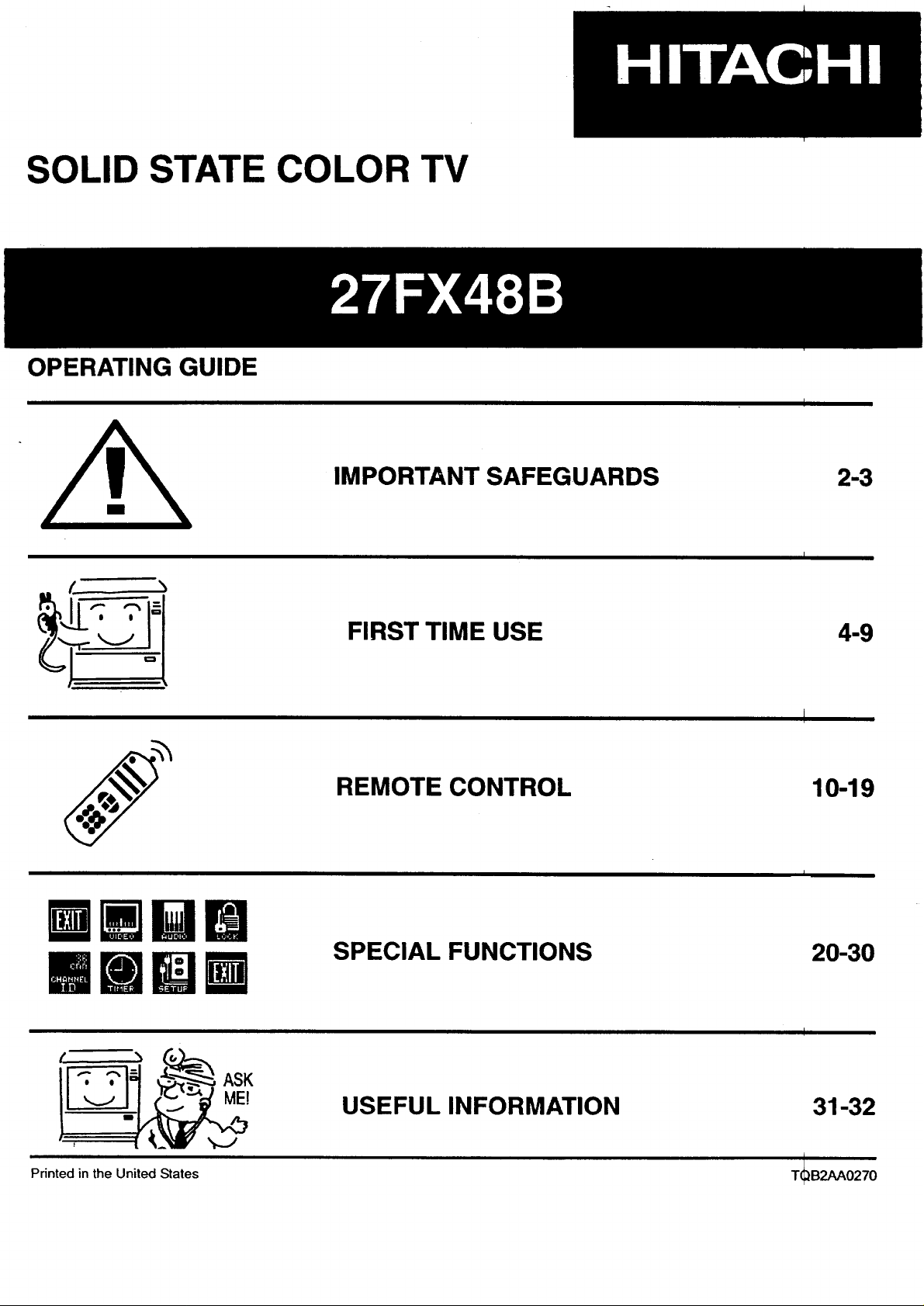
SOLID STATE COLOR TV
OPERATING GUIDE
IMPORTANT SAFEGUARDS
FIRST TIME USE
REMOTE CONTROL
2-3
4-9
10-19
Printed in the United States
SPECIAL FUNCTIONS
USEFUL INFORMATION
20-30
31-32
T(_B2AA0270
Page 2

IMPOATAm"
Follow all warnings and instructions marked on thistelevision receiver.
=s=
The lightning flash with arrowhead symbol, within an equilateral
triangle, is intended to alert the user to the presence of uninsulated
"dangerous voltage" within the product's enclosure that may be of a
sufficient magnitude to constitute a risk of electric shock to persons.
CAUTION: TO REDUCE THE RISK OF ELECTRIC SHOCK,
DO NOT REMOVE COVER (OR BACK).
NO USER SERVICEABLE PARTS INSIDE.
REFER SERVICING TO QUALIFIED SERVICE PERSONNEL
The exclamation point within an equilateral triangle, is intended to alert
the user to the presence of important operating and maintenance
(servicing) instructions in the literature accompanying the appliance.
CAUTION: Never remove the back cover of the set as this can expose you to very high voltages and other hazards. If the I
set does not operate properly, unplug the set and call your authorized dealer or service shop. To prevent fire
or shock hazard, do not expose this television system to rain or moisture.
NOTE:
This television receiver will display closed captioning, ( _ or _ ), in accordance with paragraph 15.119 of the I
FCC rules. Model and serial numbers are indicated on back side of the set.
POWER SOURCE
° This solid state color TV is designed to operate on 120 volts 60Hz, AC household current.
• insert power cord into a 120 volt 60Hz outlet.
• To prevent electric shock, do not use the television's plug with an extension cord, receptacle, or other outlet unless the blades and ground terminal
can be fully inserted to prevent blade exposure.
• Never connect the TV to 50Hz, direct current, or anything other than the specified voltage.
IMPORTANT SAFEGUARDS
CAUTION: = Read alloftheseinstructions.
SAFETY POINTS YOU SHOULD KNOW ABOUT
YOUR HITACHI TELEVISION RECEIVER
• Savetheseinstructionsforlateruse.
• Followallwarningsand instructionsmarkedonthe
televisionreceiver.
Our reputation has been built on the quality, performance, and ease of service of HITACHI television receivers.
I
I
Safetyisalsoforemostinourmindsinthedesignoftheseunits.Tohelpyou operatetheseproductspmpedy,thissection illustratessafetyIps whichwill
be of benefittoyou. Pleaseread itcarefullyand applytheknowledgeyouobtainfrom Ittothe properoperationofyourHITACHItelevisionreceiver.
Please fill out your warranty card and mail it at once to HITACHI. This will enable HITACHI to notify you promptly in the improbable event that a safety
problem should be discovered in your product model.
FOR YOUR PERSONAL SAFETY
This television set is equipped
with a pofarized alternating-
currant line plug (a plug having
one blade wider than the olher.)
This plug will fit into the power
outlet only one way. This is a
safety feature. If you are unable
to insert the plug fully into the
outlet, try reversing the plug. If
the plug should still fail to _,
contact your electrician to replace
your obsolete outlet. Do not
defeat the safety purpose of the
polarized plug.
When the power cord or plug is
damaged or frayed, unplug the
television set from the wall outlet _ .n%
and refer servicing to qualified _
serv,,ce personnel. _ 7.
Do not overload wall outlets and |rJRl:_k
extension cords as this can resu_
in fire or electric shock.
Do not allow anything to rest on
or roll over the power cord, and m =\O\
do not place the TV where the
power cord is subject to traffic or
abuse, This may result in a shock
or fire hazard.
Do not attempt to serAce the
television set yourself its opening _ ,_3,jiS=q._
or removing covers may expose
you to dangerous voltage or
other hazards. Refer all
servicing to qualified service
personnel.
Never push objects of any kind
into the television'scabinetslots
as they may touch dangerous
voltagepointsor sho_ out parts
that could result in a fire or
electricshock. Never spillliquid
ofanykindonthetelevisionset.
ff the television set has bean
dropped or the cabinet has bean _ Jp,_ _
damaged, unplug the televblen
set from the wall oudet end refer
servicing to qualified service
personnel.
8.
If liquid has beert spilled into the
television set, unplug it flora the
wall outlet and refer service to
qualified service personnel.
9.
Do not subject your television set
to impact of any kind. Be careful
not to damage the picture tube
surface.
10.
Unplug the television set from the
wall outlet before cleaning. Use a
damp cfuth for ckNsning. Do not
use liquid or aeroso_ cleaners.
11-1.
Do notplacethetelevisionseton
an unstable cart, stand, or table.
The televisionsetmay fell causing
serious injuryto a childor aneduli,
and serious damage to the
appllenoe. Use noly wfiha cart or
stand recommended by the
manufeoturer, or soid with the
television set. Wall or shelf
mounting should follow the
manufacturer's instructions, end
should use a mounting
approved by the manufacturer.
11-2.
An appliance and cart combination ,,_
should be moved with care. Quick
stops, excessive force, and
uneven surfaces may cause the
appliance and carl combinatiun to
overturn.
-2-
Page 3
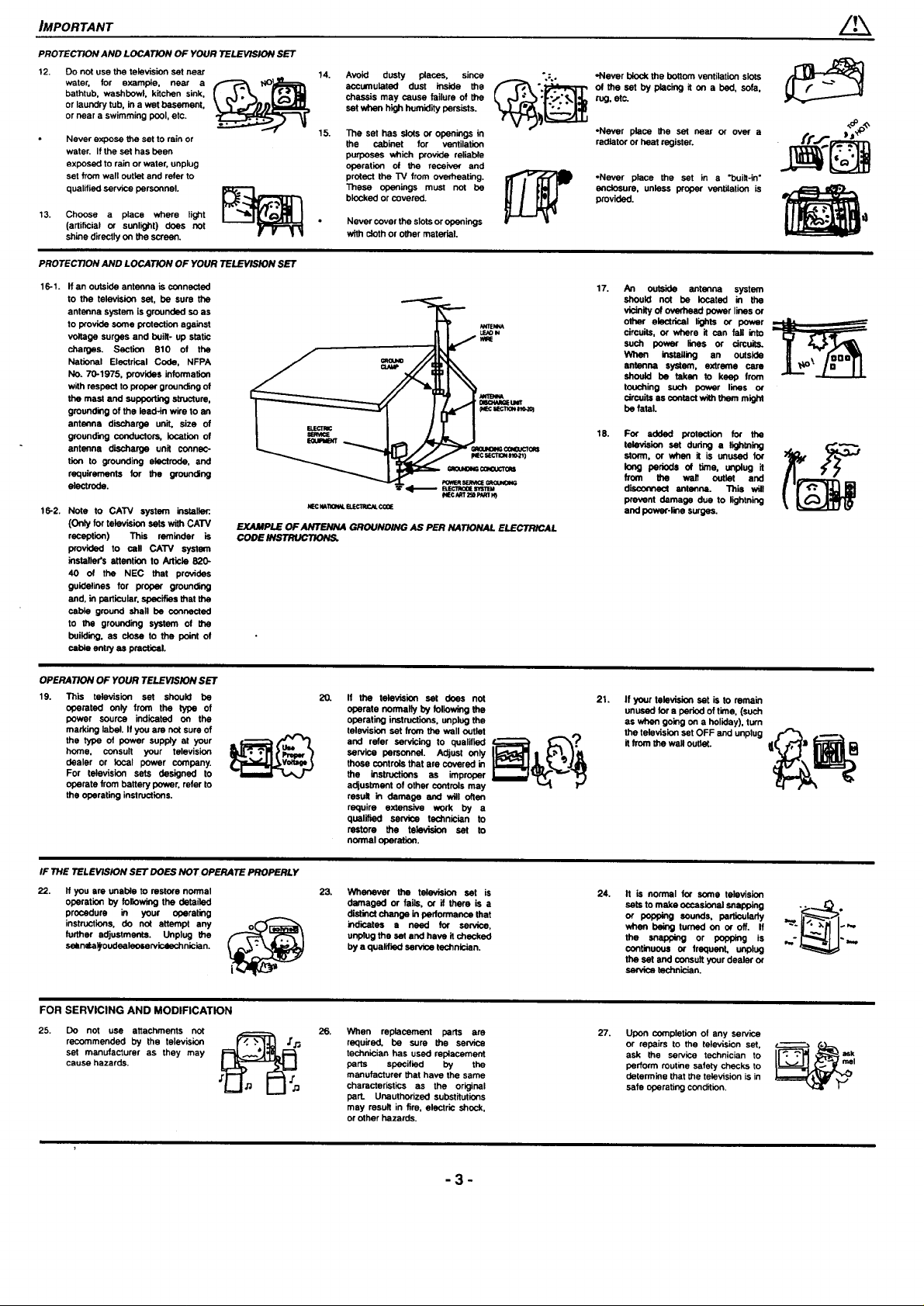
IMPORTANT
PROTECTION AND LOCATION OF YOUR TELEVISION SET
12.
Do not use the television set near
water, for example, near a
bathtub, washbowl, kitchen sink,
or laundry tub, in a wet basement,
or near a swimming pool, etc.
Never expose the set to rain or
water. If the set has been
exposed to rain or water, unplug
set from wall outlet and refer to
qualified service personnel.
13.
Choose a place where light
(artificial or sunlight) does not
shine directly on the screen.
PROTECTION AND LOCATION OF YOUR TELEVISION SET
16-1. If an outside antenna is connected
to the television set, be sure the
antenna system is grounded so as
to provide some protection against
voltage surges and built- up static
charges. Section 810 of the
National Electrical Code, NFPA
No. 70-1975, provides information
with respect to proper grounding of
the mast and supporting structure,
grounding of the leed-in wire to an
antenna discharge unit, size of
grounding conductors, location of
antenna discharge unit connec-
tion to grounding electrode, and
requirements for the grounding
electrode.
16-2. Note to CATV system installer:.
(Only for tekwision sets with CAW
reception) This reminder is
provided to celt CAW system
installers attentien to Article 820-
40 of the NEC that provides
guidelines for proper grounding
and, in particular, specifies that the
cable ground shall be connected
to the grounding system of the
building, as close to the point of
cab_ enthJas pmotle=i.
EXAMPLE OF ANTENNA GROUNDING AS PER NATIONALELECTRICAL
CODE INSTRUCTIONS.
14.
Avoid dusty places, since
accumulated dust inside the
chassis may cause failure of the
set when high humidity persists.
15.
The set has slots or openings in
the cabinet for ventilation
purposes which provide reliable
operation of the receiver and
protect the TV from overheating.
These openings must not be
blocked or covered.
Never cover the slots or openings
with cloth or other material.
,Never bicck the bottom ventilation slots
of the set by placing it on a bad, sofa,
rug, etc.
,Never place the set near or over a
radiator or heat register.
*Never place the set in a "built-in"
enclosure, unless proper ventilation is
provided.
17.
An outside enfenna system
should not be located in the
vicinity of ovemesd power lines or
other electrical lights or power
circuits, or where it can fall into
such power lines or circuits.
When insfaging an outside
antenna system, extreme cam
should be taken to keep from
touching such power lines or
circuits as contact with them might
be fafal.
18.
For arided protection for the
television set dudng a lightning , ("_ -"Z"-o
storm, or when it is unused for
long periods of time, unplug it
from the well outlet and
disconnect antenna. This
prevent damage due to lightning
and power-line surges.
OPERATION OF YOUR TELEVISION SET
19. This television set should be
operated only from the type of
power source indicated on the
marking label. If you are not sure of
the type of power supp_ at your
home, consult your television
dealer or local power company.
For television sets designed to
operate from battery power, refer to
the operating instructions.
IF THE TELEVISION SET DOES NOT OPERATE PROPERLY
22,
If you ere unable to restore normal
operation by foltowing the detailed
procedure in your operating
instructions, do not attempt any
further adjustments. Unplug the
sean=P,a_oudseleoeervic4ech nicia n.
FOR SERVICING AND MODIFICATION
25. Do not use attachments not
recommended by the television
set manufacturer as they may
cause hazards.
If the television set does not
2O. 21.
operate normally by following the
operating instructions, unplug the
television set from the well outlet
service personnel Adjust only
those controls that are covered in
and refer servicing to qualified _{_0 _
the instructiens as improper
adjustment of other controls may
result in damage and will often
require extensive work by a
qualified service technician to
restore the television set to
noonal operation.
23. Whenever the tele_-ision set is
damaged or fails, or if there is a
distinct change in performance that
indicates • need for service,
unplug the set and have it checked
by a qualified service technician.
26,
When replacement parts are
required, be sure the service
technician has used replacement
parts specified by the
manufacturer that have the same
characteristics as the original
part Unauthorized substitutions
may result in fire, electric shock,
or other hazards.
if your television set is to remain
unused for a period of time, (such
as when going on a holiday), turn
the television set OFF and unplug t,,_ ,_,=
it frorn the wall outlat.
24. It is normal for some television
sets to make occasional snapping
or popping sounds, particularly
when being turned on or off. If
the snapping or poppleg is
continuous or frequent, unplug
the set and consult your dealer or
service technician.
27. Upon completion of any service
or repairs to the television set,
ask the service technician to
perform routine safety checks to
determine that the television is in
safe operating condition.
-3-
Page 4

Introduction
Your new television features all solid state components. It is designed to give you many years of enjoyment. It was
thoroughly tested and adjusted at the factory for best performance. In order for you to take full advantage of your new
television, please read and follow the installation and operating instructionscontained in this manual.
Customer Record
The model and serial number of this product are located on the back of the TV. You should note the model and serial
number in the space provided and retain as a permanent record of your purchase. This will aid in identification in the event
of theft or loss.
Model
Number
Serial
Number
Care and Cleaning
Picture Tube (Turn set Off)
Use a mildsoap solution or window cleaner with a soft clean cloth. DO NOT USE ABRASIVE CLEANERS. Avoid excessive
moisture and wipe dry.
Plastic Cabinets
Wipe the cabinet with a soft cloth dampened with water or a mild detergent solution and wipe dry with a soft clean cloth.
Avoid excessive moisture. Do not use benzene, thinner or other petroleum based products.
Remote Control
Wipe the cabinet with a soft cloth dampened with water or a mild detergent solution and wipe dry with a soft clean cloth. Do
not use benzene, thinner or other petroleum based products.
Television Location
This television is intended to be used with an optional stand or entertainment center. Consult your dealer for available
options. Locate for comfortable viewing. Avoid placing where sunlight or other bright lights (including reflections) will fall on
the screen. Use of some types of fluorescent lighting may reduce remote control transmitter range.
Adequate ventilation is essential to prevent internal component failure. Keep away from excessive heat or moisture. To
ensure optimum color purity do not position magnetic equipment (motors, fans, other speakers) nearby.
Optional Cable Connections
The AudioNideo connections between components can be made with shielded video and audio cables. For best
performance, video cables should utilize 75 ohm coaxial shielded wire. Cables are available from your dealer or electronic
supply house.
Before you purchase any cables, be sure you know what type of output and input connectors your various components
require. Also determine the length of cable you'll need.
AC Power Supply Cord
CAUTION: TO PREVENT ELECTRIC SHOCK, MATCH WIDE BLADE OF PLUG TO WIDE SLOT OF
AC OUTLET AND FULLY INSERT. DO NOT USE A PLUG WITH A RECEPTACLE OR OTHER
OUTLET UNLESS THE BLADE CAN BE FULLY INSERTED TO PREVENT BLADE EXPOSURE. FOR
SOME MODELS THAT ARE NON-POLARIZED, THE USE OF AN AC ADAPTOR CONNECTOR MAY
BE NECESSARY.
Polarized Plug
-4-
Page 5
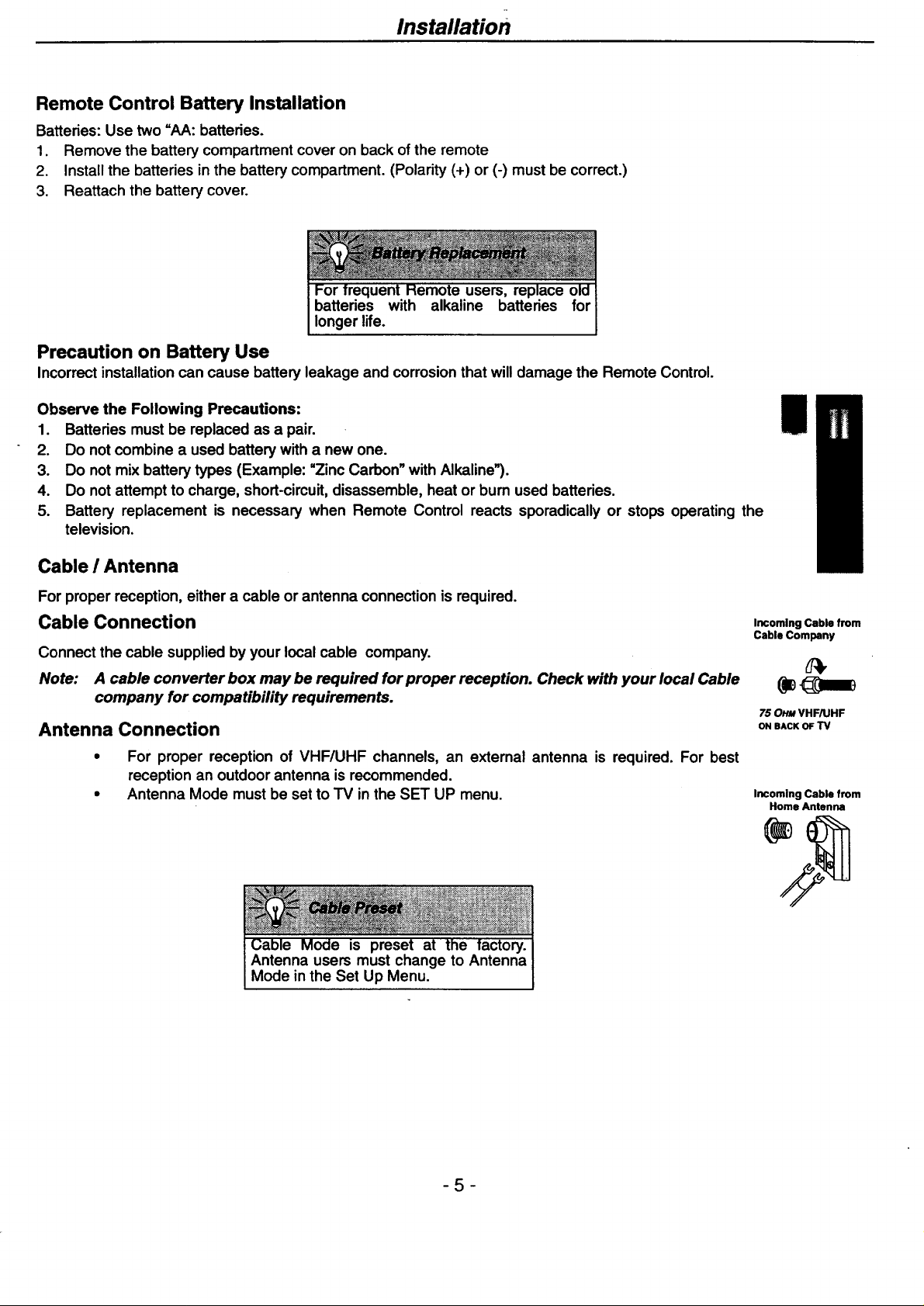
Installation
Remote Control Battery Installation
Batteries: Use two =AA: batteries.
1. Remove the battery compartment cover on back of the remote
2. Install the batteries in the battery compartment. (Polarity (+) or (-) must be correct.)
3. Reattach the battery cover.
batteries with alkaline batteries for
users,
longer life.
Precaution on Battery Use
Incorrect installation can cause battery leakage and corrosionthat will damage the Remote Control.
Observe the Following Precautions:
1. Batteries must be replaced as a pair.
2. Do not combine a used battery with a new one.
3. Do not mix battery types (Example: =ZincCarbon" with Alkaline").
4. Do not attempt to charge, short-circuit, disassemble, heat or bum used batteries.
5. Battery replacement is necessary when Remote Control reacts sporadically or stops operating the
television.
Cable ! Antenna
For proper reception, either a cable or antenna connection is required.
Cable Connection
Connect the cable supplied by your local cable company.
Note: A cable converter box may be required for proper reception. Check with your local Cable
company for compatibility requirements.
Antenna Connection
|
Incoming Cable from
Cable Company
75 OHM VHF/UHF
ONBACKOF TV
• For proper reception of VHF/UHF channels, an external antenna is required. For best
reception an outdoor antenna is recommended.
• Antenna Mode must be set to TV in the SET UP menu.
is
Antenna users must change to Antenna
Mode in the Set Up Menu.
-5-
Incoming Cable from
Home Antenna
Page 6
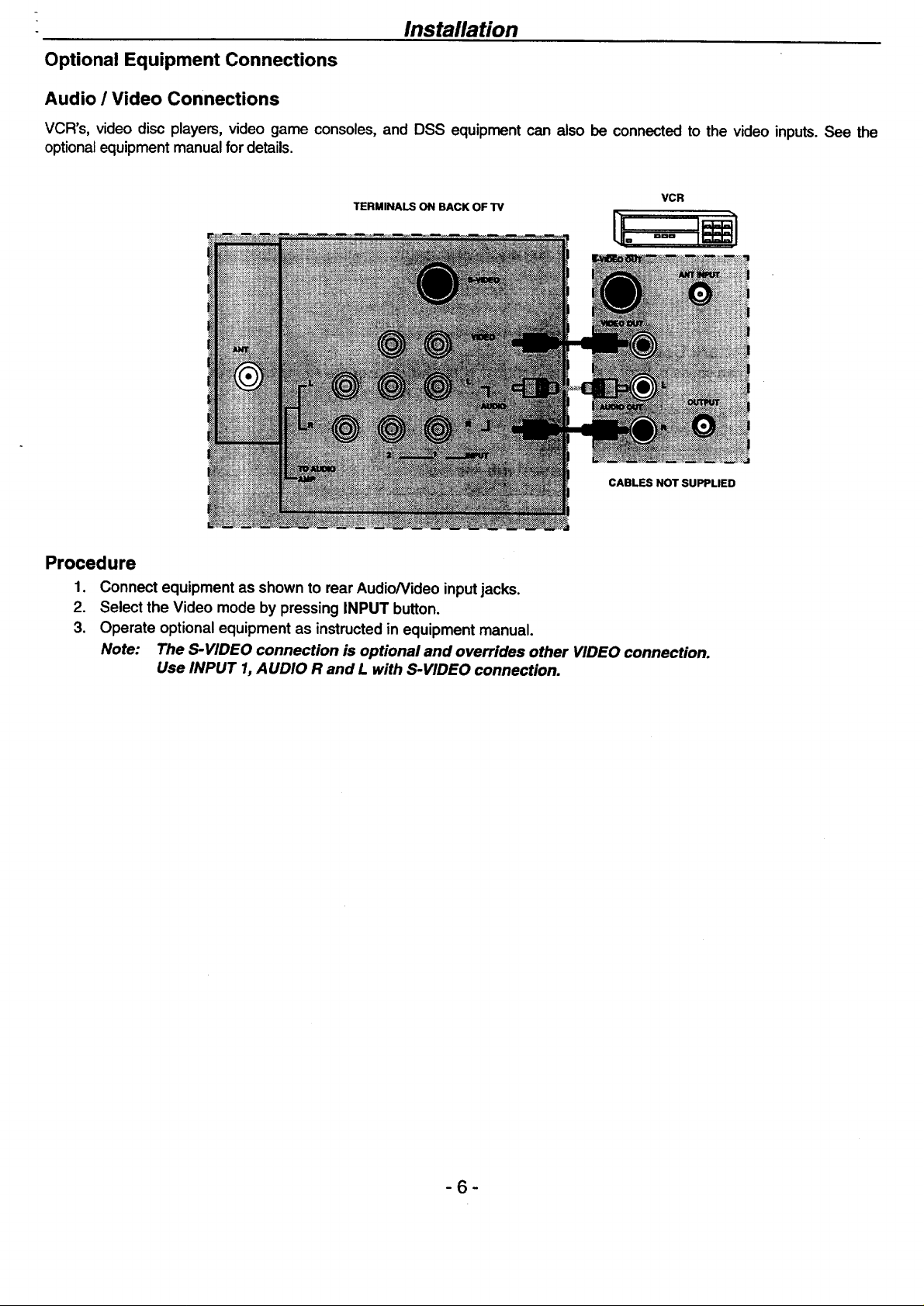
Installation
Optional Equipment Connections
Audio / Video Connections
VCR's, video disc players, video game consoles, and DSS equipment can also be connected to the video inputs. See the
optionalequipment manual fordetails.
TERMINALS ON BACK OF "IV
Procedure
1. Connect equipment as shown to rear AudioNideo inputjacks.
2. Select the Video mode by pressing INPUT button.
3. Operate optional equipment as instructed in equipment manual.
Note: The S-VIDEO connection is optional and overrides other VIDEO connection.
Use INPUT 1, AUDIO R and L with S-VIDEO connection.
VCR
CABLES NOT SUPPLIED
-6-
Page 7
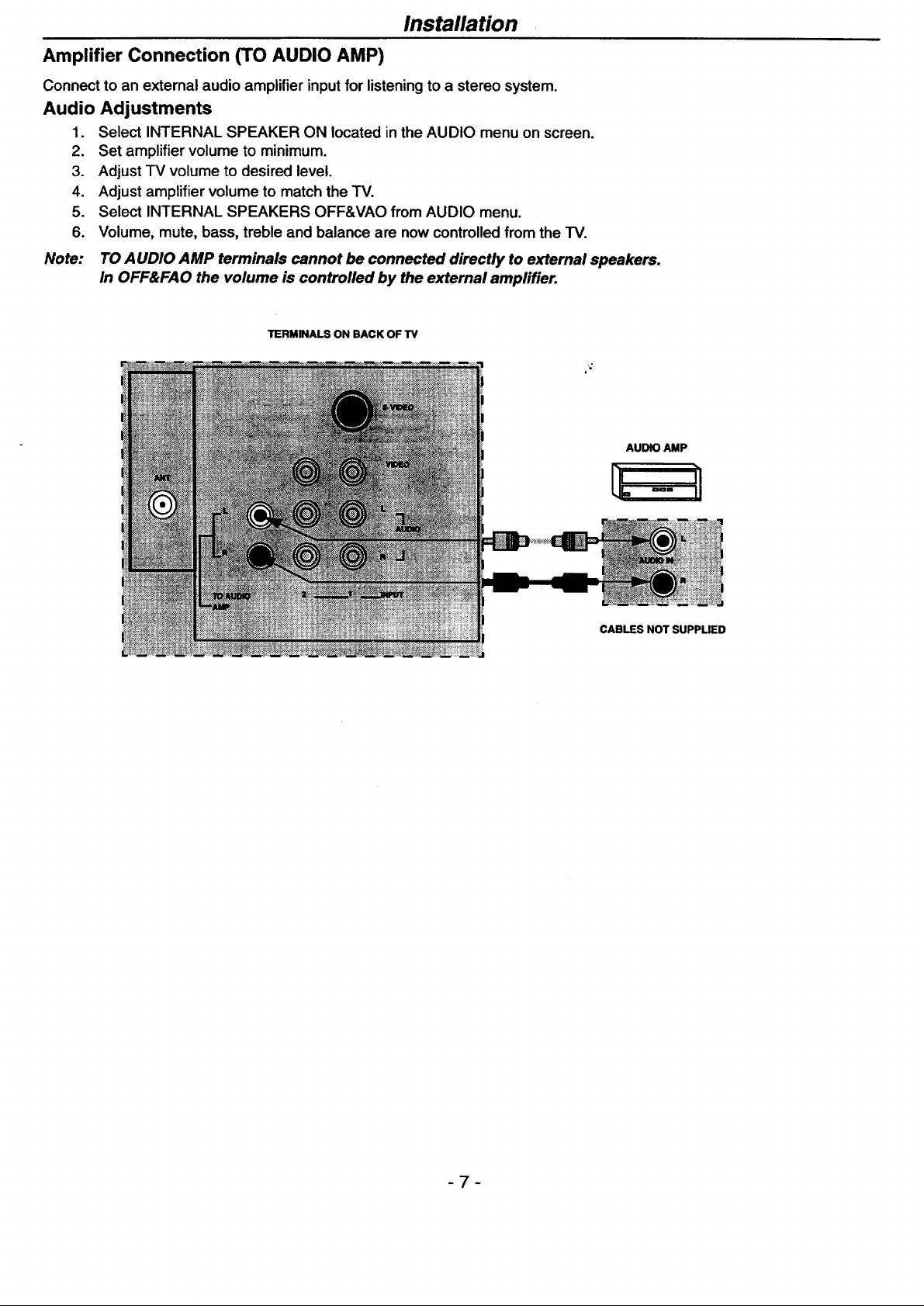
Installation
Amplifier Connection (TO AUDIO AMP)
Connect to an external audio amplifier input for listening to a stereo system.
Audio Adjustments
.
Select INTERNAL SPEAKER ON located in the AUDIO menu on screen.
2.
Set amplifier volume to minimum.
3.
Adjust TV volume to desired level.
4.
Adjust amplifier volume to match the TV.
5.
Select INTERNAL SPEAKERS OFF&VAO from AUDIO menu.
6.
Volume, mute, bass, treble and balance are now controlled from the "IV.
Note:
TO AUDIO AMP terminals cannot be connected directly to external speakers.
In OFF&FAO the volume is controlled by the external amplifier.
TERMINALS ON BACK OF TV
AUDIO AMP
CABLES NOT SUPPLIED
7
Page 8

Picture In Picture (PIP) Operation
This television includes a two tuner Picture In Picture (PIP) feature. This allows watching two (2) live broadcasts at the
same time with or without an external video source (VCR).
Without a VCR
Procedure
• Connect incoming cable to antenna (ANT) input on back of TV.
• Press the PIP button on the Remote Control to display the PIP frame.
• Choose channels for the PIP frame by pressing the Remote Control PIP CH AT buttons.
• Choose channels for the Main Picture by pressing the Remote Control CH AT buttons or by using the numeric
keypad.
Note: The audio is for the Main Picture only.
With a VCR and Cable Box
ConnectyourtelevisiontoaVCR andCableBox,as shown.
TERMINALS ON BACK OF 13/
VCR CABLE BOX
CABLE SPLITTER
NOT SUPPLIED
INCOMING
CABLE
Note: The Remote Control must be programmed with supplied codes to operate the VCR and Cable Box. (See
page 16.)
Procedure
Press the PIP button on the Remote Control to display the PIP frame.
To view scrambled channels through your Cable Box in the PIP frame:
• Press the INPUT button on the Remote Control to select the same video input to which your VCR is
connected.
• Verifythe CABLE BOX and VCR are ON and the VCR tuned to channel 3 or 4.
• Choose channels for the PIP frame by pressing the CABLE button on the Remote Control and using the
numeric keypad or CH AT buttons.
• Choose channels for the Main Picture by pressing the TV button on the Remote Control and usingthe numeric
keypad or CH • _'buttons.
Note:
The audio is from the Main Picture only.
The SWAP button switches the PIP and
the Main Picture source. The RECALL
button shows the status of the PIP and
the Main Picture on the screen.
8
Page 9
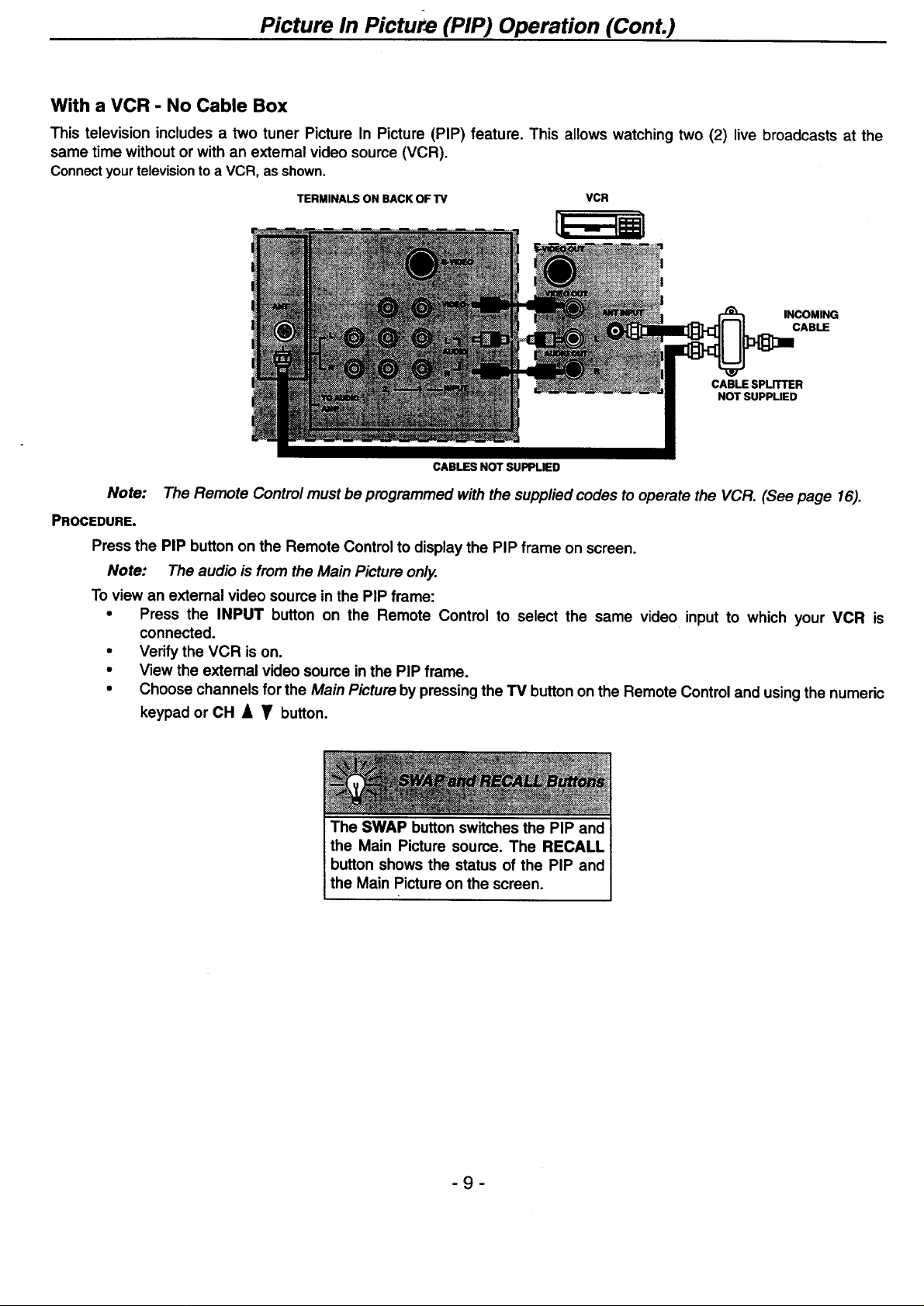
Picture In Picture (PIP) Operation (Cont.)
With a VCR - No Cable Box
This television includes a two tuner Picture In Picture (PIP) feature. This allows watching two (2) live broadcasts at the
same time without or with an external video source (VCR).
Connectyourtelevisionto a VCR, as shown.
TERMINALS ON BACK OF"IV VCR
INCOMING
CABLE
CABLE SPLITTER
NOT SUPPUED
CABLES NOT SUPPLIED
Note: The Remote Control must be programmed with the supplied codes to operate the VCR. (See page 16).
PROCEDURE.
Press the PIP button on the Remote Control to display the PIP frame on screen.
Note: The audio is from the Main Picture only.
To view an extemal video source in the PIP frame:
• Press the INPUT button on the Remote Control to select the same video input to which your VCR is
connected.
• Verify the VCR is on.
• View the extemal video source in the PIP frame.
• Choose channels for the Main Picture by pressing the TV button on the Remote Control and using the numeric
keypad or CH A _r button.
The SWAP button switches the PIP and
the Main Picture source. The RECALL
button shows the status of the PIP and
the Main Picture on the screen.
9
Page 10
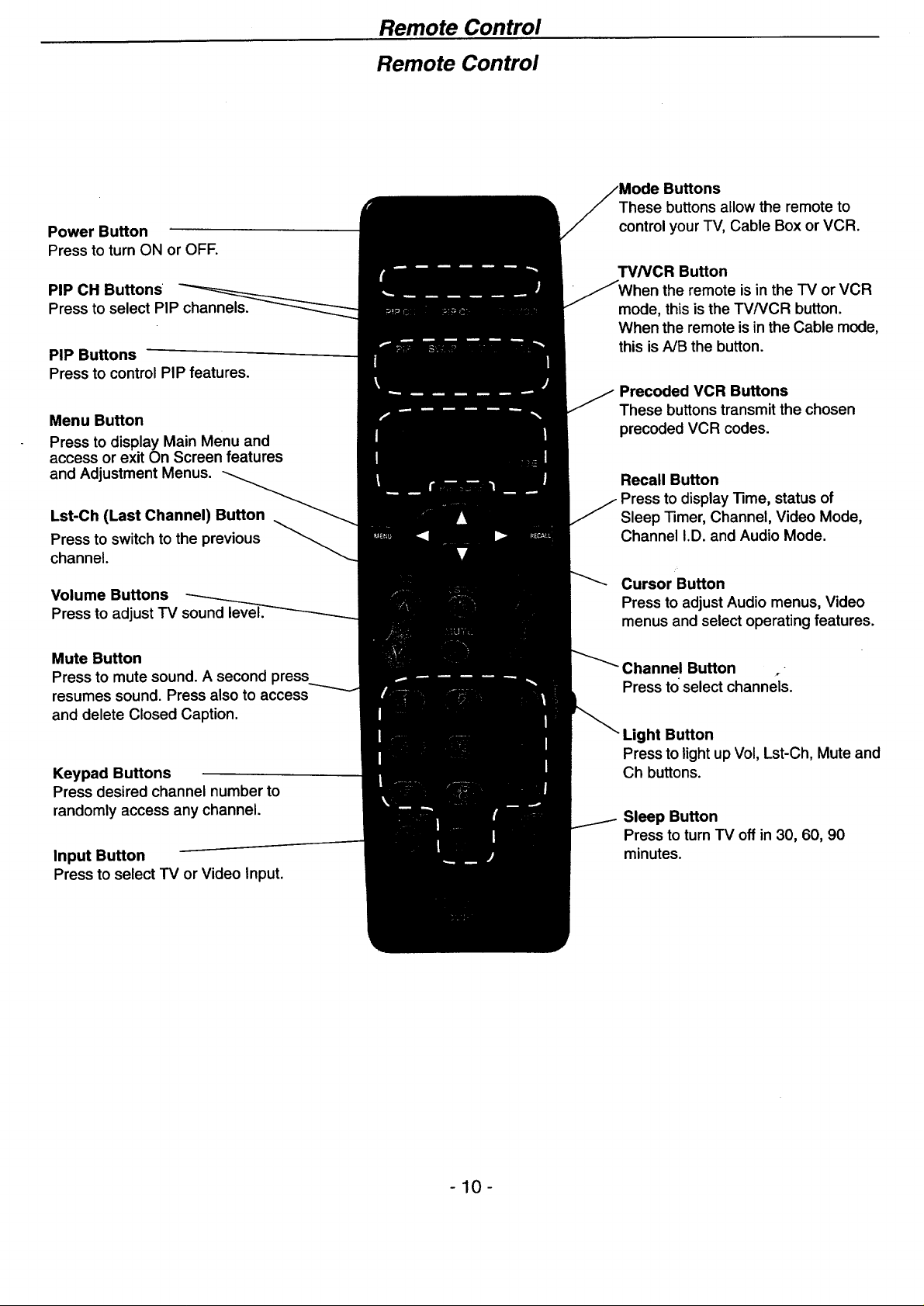
Power Button
Press to turn ON or OFF.
PIP CH Buttons
Press to select PIP channels.
PIP Buttons
Press to control PIP features.
Menu Button
Press to display Main Menu and
access or exit On Screen features
and Adjustment Menus.
Lst-Ch (Last Channel) Button
Press to switch to the previous
channel.
Volume Buttons
Press to adjust TV sound
Remote Control
Remote Control
Buttons
These buttons allow the remote to
control your TV, Cable Box or VCR.
TV/VCR Button
the remote isin the TV or VCR
mode, this is the TVNCR button.
When the remote is in the Cable mode,
this is A/B the button.
Precoded VCR Buttons
These buttons transmit the chosen
precoded VCR codes.
Recall Button
Press to display Time, status of
Sleep Timer, Channel, Video Mode,
Channel I.D. and Audio Mode.
Cursor Button
Press to adjust Audio menus, Video
menus and select operating features.
Mute Button
Press to mute sound. A second press
resumes sound. Press also to access
and delete Closed Caption.
Keypad Buttons
Press desired channel number to
randomly access any channel.
Input Button
Press to select TV or Video Input.
lnel Button
Press to'select channels.
Light Button
Press to light up Vol, Lst-Ch, Mute and
Ch buttons.
Sleep Button
Press to turn TV off in 30, 60, 90
minutes.
-10-
Page 11

Quick Reference Functions Key Chart
Quick Reference Functions Key Chart
SWAP
MOVE
PAUSE
PIP SURF
-11 -
Page 12

Quick Reference Functions Key Chart -.
CURSO_!B_ONS.
VOL
Cl-I
MUTE
KEYPAD BUTTONS
000
000
O00
0
INPUT
0
SLEEP
L
-12-
Page 13

_peclal Buttons
Recall Button
Press the RECALL button to check:
1. Audio Mode status
2. CH number or Video Input selected
3. Channel Caption (Station Identifier)
4. Clock time
5. Sleep Timer status
® ®
STEREO ;.VIDEO 1.=
SAP CH 3
MONO KXYZ
29 1:00
r, _ I .'1
@ ®
LST-CH Button
Pressing the LST-CH button will switch between the last two channels viewed.
LST-CH
CHANNEL NOW CHANNEL TUNED
BEING VIEWED IMMEDIATELY BEFORE
i Press Button
Note: When scanning channels with the CHANNEL • • buttons, pressing the LST-CH button will switch between the last
two channels scanned
Swap Button
Press the SWAP button (when the PIP frame is displayed) to interchange what is being viewed on the Main Picture with
that of the PIP frame.
SWAP
CH2 I _'i' I VIDEO1
Note:
PIP VIDEO 1 t_ PIP CH 2Q D
The audio is from the Mare Picture only.
-13-
Page 14

Special Buttons
PIP (Picture in Picture) Button
This feature allows the viewer to monitor one channel program while watching another. The monitored source (PIP) can be
a different channel or a different video source (such as a VCR) when connected to the input jacks.
PIP Operation
1. Press the PIP button (set must be ON). The PIP frame will appear at the position it was last displayed. The Main
Picture Video Source and PIP Video Source will display on screen momentarily. Audio will be that of Main Picture.
PIP
U°
Main Picture
with Audio
Note: When the Main Picture is in Video mode with no signal, the PIP will not operate properly.
2. Press the PIP button again to size PIP frame or twice to cancel PICTURE IN PICTURE feature (if desired).
CH 2
PIP VIDEO 1
PIP
-- Frame
/
Large PIP Frame
PIP CH Buttons
Press the PIP CHANNEL • • button while the PIP frame is displayed to sequentially scan through Channels.
PIPCH V PIPCH •
Small PIP Frame
Scan Channel DOWN Scan Channel Up
(next lower) (next higher)
-14-
Page 15

Special Buttons
Frz (Freeze) Button
Press the FRZ button to stop action in the PIP frame.
_ain
Picture
""_rame
Freeze
Notes:
• Pressing the FRZ button when the PIP frame is not displayed, willfreeze a frame from the Main Picture and
display it in the PIP frame.
• Pressing the FRZ button when the PIP frame is displayed, will freeze action from the PIP frame. Press the
FRZ button again to continue action.
• Press the PIP button once or twice to delete PIP frame.
Move Button
The PIP frame may be located at any comer of the Main Picture by pressing the MOVE button (when the PIP frame is
displayed).
MOVE
Note: Each time MOVE button is pressed (when the PIP frame is displayed), the PIP frame will move
counterclockwise as illustrated.
D D
PIP SURF Button
While the PIP frame is displayed, pressing the PIP SURF button will continuously scan channels in sequence as
programmed into channel scan memory.
• Press the PIP button to stop PIP SURF feature on desired picture for PIP frame.
• Press the SWAP button to interchange what is being viewed on the Main Picture with that of the PIP frame, if
desired.
<_PIP SURF
PIP CH 2
m SURF to Scan
Press PIP
-15-
Page 16

Programmin the Remote
VCR Functions
This remote isdesigned to operate different types of VCR's. You must first program the remote to match the remote system
ofyour VCR.
Procedure
1. Turn ON your VCR.
2. Aim the remote control at the front of your VCR.
3. While holding down the VCR button on the remote, enter the 2-digit preset code that matches your VCR. (See
page 17 ~ page 18.) The remote will tum off your VCR when the correct 2 digit preset code is entered. When this
occurs, the remote control is programmed for your VCR. If the VCR does not turn off after 25 seconds, try a
different code.
,
The remote will now controlyour VCR
Notes
• If your VCR cannot be operated after performing the above procedures, this means that your VCR's code has
not been coded into the remote.
• In the unlikely event that your VCR cannot be operated after performingthe above procedures, please consult
your VCR operating guide.
• The remote control will remember the codes you have programmed in untilthe batteries are removed from the
remote control. After replacing the batteries repeat the entire programming procedure stated above.
• If your VCR does not have a power function, the remote will issue the CHANNEL UP function.
• The MENU button will act as the VCR MENU button for HITACHI VCR's.
• The INPUT button will act as your VCR +100 button, if required.
Cable/Satellite Box Functions
This remote is designed to operate different types of Cable Boxes and Digital Satellite Systems. Youmust first program the
remote to match the remote system in your Cable / Satellite Box.
Procedure
1. Turn ON your cable/satellite box.
2. Aim the remote control at the front of your cable/satellite box.
3. While holding down the CABLE button on the remote, enter the 2 digit preset code (page 18 ~ page 19) that
matches your cable/satellite box. The remote will turn off your cable/satellite box when the correct 2 digit code is
entered. When this occurs, the remote control is programmed for your cable/satellite box. If the cable/satellite box
does not turn off after 5 seconds, try another 2 digit preset code.
.
The remote will now controlyour cable/satellite box.
Notes
If your cable/satellite box cannot be operated after performing the above procedures, this means that your
cable/satellite box code has not been precoded into the remote.
In the unlikely event that your cable/satellite box cannot be operated after performing the above procedures,
please consult your cable/satellite box operating guide.
The remote control will remember the codes you have programmed in untilthe batteries are removed from the
remote control. After replacing the batteries, repeat the entire programming procedure stated above.
Ifyour cable/satellite box does not have a power function, the remote will issue the CHANNEL UP function.
CABLE/SATELLITE BOX VCR
-16-
F-N
Page 17

Component Codes
The Remote Control is capable of operating many brands of VCRs and Cable/Satellite Boxes. You must first program the
Remote Control to match the remote system in your VCR or Cable/Satellite Box.
The Remote Control memory is limited. Some models of VCR's or Cable/Satellite Boxes may not operate. The Remote
Control is not designed to control all features that are available in all models.
VCR
Akai 14, 23,49
Asha 48.
Beaumark 48
Brm'_ 38
_nl_mmumilnmw_
Calix 10
Dynatech
Electrophonic
Emerson
Fuji
.._, .!..!_;_....... i_
00, 01, 10, 16.23, 33, 37, 40. 4!, 43,-44,
50, 51, 52,
07, 09
Magnavox :
:Memorex
Mltsubish_
NEC
Nobiex
34
00, 09i i0, 12, 18, 19, 20, 30,48
16,23, 26, 36, 49
30
48
Garrard
Goldstar
Harley Davidson
Har_€_:l
00
04, 10, 11
00
27
-17-
Page 18

Ricoh
Samsung
......._ ._'. _1%" '_: i ......... _:=_
08
;14, 26
20
Component Codes
VCR (Cont.)
Sony ' 6, 07, 08, 09
Tatung 14
Technics 09, 35
Telefunken 38
__._,.-_.___':_"_'___: ._."'_'i__'... __......................................................_%.- __
Tosh|b_ 16, 17; 25,44
Unltech • 48
Vector Research 11, 13
..............................Bl l lmBl l
__ '._..............,........................ "_i_i. i
Vldeosonlc 48
XR-IO00 27, 34,.44, 48
o;os,._s;2s,3_:
Megatron O0
Zenith 07,•08, 12
SATELLITE
TV
-18-
Page 19

L;omponenr (.;oDes
CABLE BOX
Eastern 02 -
i. ............ :_:;_"_':;:i. !_;_::_i_i_::i_"_ " _._,_i_,__!_i_;_;_
Everquest
_'"!:_*_:!:':"__:"_:.. _-. :_.-.i_i_i
Garmrd
Gemini
13
40
13, 32, 36, 46
PopUlar
M_n_cs
RCA :
Signature
Sprucer
Stargate
Starslght
Teleview
s7
!_ii_!ii_ii!iiii!iiii_iiiiii!iiiii!iii!i_iiii_iiiiiiiiii!iiii!!iiiiii_i_iiiii_iiiiiii!_i_i!iii_i_!ii_i_iiii_ii_i_iiiii_iiiiiii_ii_ii_i_i_i_i_iiiiiii_iii!iii_ii_i;i_i!i_ii
17
O2
O9
17, 55
Tocom
Tusa
Unik_
United Cable
Videoway
Zenith
-19-
Page 20

Television Controls
FRONT CONTROL PANEL
POWER()VOL- VOL+ CH- CH+ MENU INPUT
Location of Television Controls
1. Power Button - Press to turn ON or OFF.
2, Vol 4+ (Volume) Buttons - Press to adjust Sound Level or press for menu navigation, when
menus are displayed.
3. Ch 4+ (Channel) Buttons - Press to select programmed channels or press for menu
navigation, when menus are displayed.
.
Menu Button - Press to display Main Menu and access On Screen features and Adjustment
Menus.
5. Input Button - Press to select TV or Video Inputs.
- 20 -
Page 21

Main Menu
Main Menu
MENU Button
Press the MENU button to display the Main Menu and Sub Menus. Select the EXIT icon and press MENU to exit.
Cursor Buttons
Press the cursor buttons to select an icon. Use the cursor buttons to highlight the desired features. Use the buttons to
select and adjust features.
Cursor Buttons
-21 -
Page 22

Main Menu Feature Chart
When entered, TIME will display on screen after pressing
POWER button, RECALL button, or changing channels.
Choose CABLE or TV to match the signal at your antenna input.
Automatically program channels with a signal into memory.
Manually add or delete channels from memory.
Power up the "rv at the same time as the Cable Boxor other
components.
Select C1 or C2 for Closed Captioning display.Select OFF to
display closed captioning when MUTE button is pressed.
Select English, Spanish, or French menu.
Reset BASS, TREBLE and BALANCE to factory default.
Increase or decrease the bass response.
Increase or decrease the treble response.
Emphasize the left/right speaker volume.
Select the audio mode:
STEREO ° Two channel audio reception.
I'1 SAP - (Second Audio Program) Tune to the alternate audio
channel if available in your area (bilingualor descriptive
audio).
£3 MONO - One channel audio. Use when stereo signal is
weak.
Automaticallyadjustvolumeto maintaina comfortablelisteninglevel.
Enhances audio response when listeningto stereo.
Select "IV SPEAKERS:
I-1 ON - TV SPEAKERS operate normally.
OFF&VAO (Variable Audio Output) - TV Speakers off --
audio adjustable by TV.
I"10FF&FAO (Fixed Audio Output) - TV SPEAKERS off
audio adjustable only by the external amplifier.
Program TV to automatically turn off in 30, 60, or 90 minutes.
Select NO to turn timer off.
Program TV to automatically turn on and offat Selected time on a
selected channel, daily or only one day.
- 22 -
Page 23

Main Menu Feature Chart
Reset all picture adjustments to factory default settings.
Adjust desired color intensity.
Adjust natural flesh tones.
Adjust dark areas for crisp detail.
Adjust white areas of picture.
Adjust for best clarity of outline detail.
Provide labels for upto 30 stations using up tofour characters for
each station.
Program to prevent video games, cable box, and VCR's from
being viewed.
- 23 -
Page 24

SETUP
Language
Menu Selections
The MENU LANGUAGE is factory set to ENGLISH. Follow
the instructions to change the Language Menu to
SPANISH, FRENCH, and ENGLISH.
1. Press am.
2. Press cursor • or • and • or • to highlight the
SETUP icon.
3. Press _ to display the SETUP menu.
4. Press cursor • or • to highlight ENGLISH,
FRAN(_AIS or ESPAi_IOL.
5. Press cursor • or • to select ENGLISH, FRAN(_AIS
or ESPAI_IOL.
6. Press _ twice to exit menu.
Clock Set
Clock (when set) will display on screen at initial "Tum On",
after a channel change and when pressing the RECALL
button. The time must be set first in order to operate the
Program ON/OFF Timer.
Note: This feature will be disabled when Auto Power
On is activated.
1. Press _.
2. Press cursor • or • and • or • to highlight the
SETUP icon.
3. Press _ to display the SETUP menu.
4. Press cursor • or • to set hours (set AM/PM).
5. Press cursor • to select minutes position.
6. Press cursor • or • repeatedly to set minutes.
7. Press _ twice to exit menu.
Signal Source
The proper input mode must be selected for the type of
signal at the antenna input.
° TV mode is used when the receiver is not
connected to a cable TV system, for example
when using a VHF/UHF antenna (channels 02
- 69).
• Cable mode is used when the Receiver is
connected to a cable TV system and you are
not using a cable company converter box
(channels 01 - 125).
Note: This feature is disabled when QUICK LOCK is
activated.
1. Press _.
2. Press cursor • or • and • or • to highlight the
SETUP icon.
- 24 -
Page 25

Menu Selections
. Press _ to display the SETUP menu.
4. Press cursor • to highlight SIGNAL SOURCE.
5. Press cursor • or • to select TV or CABLE.
6. Press _ twice to exit menu.
Auto Channel Set
This feature allows you to place all channels with a video
signal into Channel Scan Memory.
Note: This feature is disabled when Quick Lock
is activated.
1. Press _.
2. Press cursor • or • and • or • to highlight the
SETUP icon.
Press _ to display the SETUP Menu..
Channel Memory
This feature allows you to select which channels are placed
into channel scan memory.
1. Press _.
2. Press cursor • or • and • or • to highlight the
SETUP icon.
3. Press _ to display the SETUP menu.
4. Press cursor • to highlight CHANNEL MEMORY.
5. Press cursor • or • to display the CHANNEL
MEMORY menu.
6. Use the cursor • or • to or the remote keypad "0
through 9" buttons to select channels.
7. Press cursor • to add channel(s) to memory. Press
cursor • to delete channels from memory.
8. Repeat steps 6 and 7 to continue adding or deleting
channels.
4. Press cursor • to highlight AUTO CHANNEL SET.
5. Press cursor • or • start AUTO CHANNEL SET.
Channels will automatically advance until all channels
have been scanned.
6. Press _ twice after completion of AUTO CHANNEL
SET to exit menu.
Note: Channel numbers with a signal turn blue,
indicating they are stored M Channel Scan
Memory.
9. Press _ twice to exit menu.
Note: This feature is disabled when Quick Lock
is activated.
Auto Power On
This feature allows the user to power up the TV at the same
time as the cable box (or othercomponents). Of course, the
TV must be plugged intothe cable box.
Note: When this feature is activated (on), Timer
features will be disabled.
1. Press _.
2. Press cursor • or • and • or • to highlight the
SETUP icon.
3. Press _ to display the SETUP menu.
- 25 -
Page 26

Menu Selections
TIMER
Sleep
This feature is used for automatic turn off in 30, 60, or 90
minutes. Display will flash 3, 2, and 1 to indicate the last
three remaining minutes prior to turn off.The Recall display
will also appear.
Note: This feature will be disabled when Auto Power
1. Press _.
On is activated.
4. Press cursor • to highlight AUTO POWER ON.
5. Press cursor • or • to select SET or OFF.
6. Press _ twice to exit menu.
Closed Caption
This receiver has a built in decoder that provides a visual
depiction of the audio portion of a television program. It
allows the viewer to read the dialogue of a television
program or other information.
When the Closed Caption is in the OFF Mode: The viewer
MUTE
may display closed caption by pressing O on the remote
control. Press again to delete.
1. Press _.
2. Press cursor • or • and • or • to highlight the
SETUP icon.
3. Press _ to display the SETUP Menu.
2. Press cursor • or • and • or • to highlightTIMER
icon.
3. Press _ to display the EVENT PROGRAM menu.
4. Press cursor • to select NO, 30, 60 or 90 minutes
(Sleep Timer will be activated).
5. Press _ twice to exit menu.
Note: To deactivate Sleep Timer, repeat steps 1
through 4. In step 4, select "NO" instead of
minutes.
4. Press cursor • to highlight CLOSED CAPTION.
5. Press cursor • or • to select OFF, C1, or C2.
6. Press _ twice to exit menu.
Program Event
This feature is capable of turning the TV on, tuned to a
desired channel and off at a predetermined time (one day
or daily). The clock must be set for this feature to operate.
Note: Thisfeature will be disabled whenAuto Power Onis
activated.
1. Press _.
2. Press cursor • or • and • or • to highlightTIMER
icon.
- 26 -
Page 27

Menu Selections
3. Press am to display the Event Program Menu.
4. Press cursor • to highlight ON (time).
5. Presscursort or u repeatedly toset hours(setAM/PM).
6. Press cursor • to highlightthe minutes position.
7. Press cursor • or _ repeatedly to set minutes.
8. Press cursor • to highlight OFF (time).
9. Repeat steps 5 through 7 for setting OFF (time).
10. Press cursor • to highlight Channel.
11. Press cursor • or _ or use the remote control
keypad to enter the channel number desired when the
set turns "ON".
CHANNELI.D.
Channel I.D.
This features allows you to enter the call names of up to 30
stations into memory (using up to 4 characters for each
station). The call name will then display along with the
channel number when changing channels or pressing
RECALL.
Note: Delete CHANNEL I.D. by entering dashes (-)
in all four character slots.
1. Press _.
2. Press cursor • or • and • or _ to highlight
CHANNEL ID. icon.
3. Press _ to display the CHANNEL I.D. menu.
The TV automatically turns OFF after 90 minutes
when turned on by the PROGRAM EVENT. If the
OFF time is programmed or if a key is pressed,
the automatic OFF after 90 minutes will
be cancelled.
12. Press cursor • to highlight SET.
13. Press cursor _ to select ONE DAY, DAILY, or NO.
14. Press _ twice to exit menu.
Note: To deactivate Program 77metselect NO in step 13.
The PROGRAM EVENT is active when the TV is
OFF or ON. The TV will switch to the selected
channel at the selected time set by the
PROGRAM EVENT.
4. Press cursor• or _, or use the remote control
keypad to enter the channel number you wish to assign
a Channel Identifier.
5. Press cursor • to highlightENTER I.D.
6. Press cursor • or _ select first character in Channel
Identifier.Then press cursor • or • to move cursor to
the second position and repeat until the complete
Channel Identifier is entered (up to 4 characters).
7. Press cursor • or • highlight CHANNEL NUMBER.
Then repeat steps 4 through 6 to continue adding
channel station identifiers.
8. Press _ twice to exit menu.
Note: To delete a channel number from memory all
four characters positions in the "ENTER ID"
area must display a dash (.).
LOCK B
Quick Lock
Prevents video games and other video sources from being
viewed. Channel 3, 4, and video inputs are locked out for
12, 24, or 48 hours.
Note: Understand how to unlock QUICK LOCK before
using it. Use a code that is easy to remember or
record it in a safe place.
- 27 -
Page 28

Menu Selections
°
2.
Q.
Press
Press
cursor • or • and • or • to highlight LOCK
icon.
3. Press
4. Press
24, or
to display QUICK LOCK menu.
cursor • to select desired amount of time (12,
48 hours) for QUICK LOCK to be activated.
5. Press cursor • to highlight ENTER CODE. Then enter
a 3-digit code with the Remote Control Keypad. "SET"
should be highlighted after entering the last digit.
6. Press cursor • after entering three digit code. QUICK
LOCK ON will display on-screen.
If you do not remember your code, QUICK
LOCK will unlock In 12, 24, or 48 hours
depending on last setup.
Unlocking Quick Lock
To unlockthe QUICK LOCK feature, repeat steps I through
3 from QUICK LOCK section. Then enter the same 3-digit
code previously used in step 5 with Remote Control
Keypad.
If 3-digit code isthe same.
AUDIO W
Reset
This feature is used to reset BASS, TREBLE, and
BALANCE back to a factory preset level.
Note: Bass and Treble is automatically set when
PERFECT VOL. (VOLUME) is ON.
1. Press _.
2. Presscursorporq and tor u to highlightAUDIO icon.
3. Press _ to display the AUDIO menu.
Enter same 3-digit code previously used.
If 3-digit code is not the same.
.
Press cursor • or • to highlight RESET.
5.
Press cursor • or • to select SET to normalize Bass,
Treble, and Balance.
Press _ twice to exit menu.
,
Bass, Treble, and Balance.
1. Press _.
2. Press cursor •or•and•or•
icon.
- 28 -
to highlight AUDIO
Page 29

Menu Selections
Press g to display the AUDIO menu.
.
4. Press cursor • or • to highlight BASS, TREBLE, or
BALANCE.
5. Press cursor • or • to adjust for desired audio
response.
6. Press g twice to exit menu.
TREBLE - To increase ordecrease treble response.
BALANCE - To emphasize LEFT / RIGHT speaker
volume.
Perfect Vol. (Volume)
This feature automatically adjusts the volume to maintain a
comfortable listening level.
1. Press _.
2. Press cursor •orVand•or• to highlight AUDIO
icon.
3. Press g todisplay the AUDIO menu.
Mode (Stereo/SAP/Mono)
When Audio is broadcast in Stereo or SAP, an on-screen
display will appear on initial "rum On" and "Channel
Change". The available choices will be highlighted.
1. Press _.
2. Press cursor • or • and • or • to highlight AUDIO
icon.
3. Press _ to display the AUDIO menu.
4. Press cursor • or • to highlight PERFECT VOL.
5. Press • or • to select ON or OFF.
6. Press _ twice to exit menu.
Surround
Use Surround to enhance audio response when listeningto
stereo broadcasts.
1. Press _.
2. Press cursor • or • and • or • to highlight AUDIO
icon.
3. Press _ to display the AUDIO menu.
4. Press cursor • or • to highlight Mode.
5. Press cursor • or • to select STEREO, SAP (Second
Audio Programming), or MONO. The selected mode
will be highlighted.
6. Press _ twice to exit menu.
- 29 -
Page 30

Menu Selections
4. Press cursor • or • to highlight Surround.
5. Press cursor • or • to select ON or OFF.
6. Press I twice to exit menu.
Internal Speakers
This feature is used to turn the internal speakers "ON" or
"OFF". It is used when the TV is connected to an External
Audio Amplifier. (Refer to "To Audio Amp Connection"
section for further information.)
1. Press I.
2. Press cursor •or•and•or• to highlight AUDIO
Icon.
3. Press am to display the AUDIO menu.
2. Presscursorpor(]andtom to highlight VIDEO icon.
3. Press _ to display the VIDEO menu.
.
Press cursor • or • to highlight RESET.
Press cursor • or • to select RESET to normalize
5.
Color, Tint, Brightness, Contrast, and Sharpness.
Press _ twice to exit menu.
.
4. Press cursor • or • to highlight INTERNAL
SPEAKERS.
5. Press cursor • or • to select ON, OFF&VAO or
OFF&FAO.
° ON - TV SPEAKERS operate normally.
• OFF&VAO (Variable Audio Output) TV
SPEAKERS off, the sound output varies
according to the TV volume. Use the TV remote
to control the volume, muting, bass, treble, and
balance of the External Amplifier System.
° OFF&FAO (Fixed Audio Output) TV
SPEAKERS off, sound output is not adjustable.
The audio is controlled by the External
Amplifier System volume control.
6. Press _ twice to exit menu.
VIDEO
Reset
Use to reset Color, Tint, Brightness, Contrast, and
Sharpness adjustments back to a factory preset level.
1. Press _.
Color, Tint, Brightness,
Contrast, and
Sharpness
1. Press I.
2.
Press cursor • or • and • or • to highlight VIDEO
icon.
Press _ to display the VIDEO menu.
.
4. Press cursor • or • to select the desired adjustment
(Color, Tint, Brightness, Contrast, or Sharpness).
5. Press cursor • or • to adjust your selection. (The
selected picture adjustment willbe displayed.)
6. Repeat steps 4 and 5 for the remaining Video
Adjustments.
7. Press _ twice to exit menu.
- 30 -
Page 31

Troubleshooting Chart
Before calling for service, determine the symptoms and follow suggested solutions.
Adjust Antenna Location and Connection
Noisy Audio
Noisy AUa00
Snowy Video
Adjust Antenna Location and Connection
Check Antenna Lead-in Wire
Multiple Image
Notsy AuOm
No Audio
Noisy Audio
No Audio
\
Normal Auaio
Wrong Audio
iNi!
Intenerence
Normal VlOeO
.... , • -'.
• .'.... ,,_.
:!:--....-:.
• .". ".. • °,
No Video
No Video
No PiP
No Color
Normal Video
Move TV from Electrical Appliances, Lights, Vehicles, and
Medical Equipment
Increase Volume
Check Mute
Check TV SPEAKERS on/off
Change Channel
Set TV or Cable Mode Properly
Check Antenna Cables
check Power Cord Is Plugged into Active Outlet
Adjust Brightness and Audio Controls
Change Channel
Check Cable Connections
Program the Remote Control Again
Check Second Video Source Operation
Adjust Color Settings
Change Channel
Check Audio Is Set To Stereo Or Mono, Not SAP
Replace Remote Control Batteries
Normal Audio
Intermittent Remote Control Operation
Normal Video
Specifications
To Audio AMP Jack O-2_OVRMS 4.71(Ohm
Specifications are sul: ect to change without notice or obligation.
-31 -
Page 32

Useful Information
To locate an authorized HITACHI
service facility in the continental
U.S.A. and Canada,
DIAL TOLL FREE
7 days a week, 24 hours a day
(1-800-448-2244)
Hitachi Home Electronics (America), Inc.
Hitachi has made every effort to assure you hours of trouble free operation from your unit, however, should your television
require service, a network of Hitachi Authorized Service Facilities has been established in all 50 states and Puerto Rico.
Each facility will provide convenient and expedient assistance. Our service hotline operator will direct you to the Hitachi
Authorized Service Facility nearest you. Just present proof of purchase and/or delivery receipts to the Hitachi Authorized
Service Facility, and service will be rendered in accordance with the terms of the limited warranty as stated on your
warranty card or operating guide.
Should you have any questions regarding warranty service, operation or technical assistance, please contact:
Hitachi Home Electronics (America), Inc.
For TVs ourchased in Canada onlv, please contact one of the Hitachi offices below, should you have any questions
regarding service, operation, or technical assistance.
1855 Dornoch Court
San Diego, CA 92173-3225
MONTREAL
9425 Trans Canada Highway Ville
St.-Laurent, Quebec
H4S 1V3
Tel: (514) 956-9882
Fax: (514) 956-9761
TORONTO
6740 Campobello Road
Mississauga, Ontado
L5N 2L8
Tel: (905) 821-4545
Fax" (905) 826-6627
- 32 -
VANCOUVER
20800 Westminster Hwy., Unit 1103
Richmond, B.C.
V6V 2W3
Tel: (604) 214-0777
Fax: (604) 214-0772
Page 33

Notes
Page 34

Notes
Page 35

Notes
Page 36

HITACHI
H462451
