Page 1
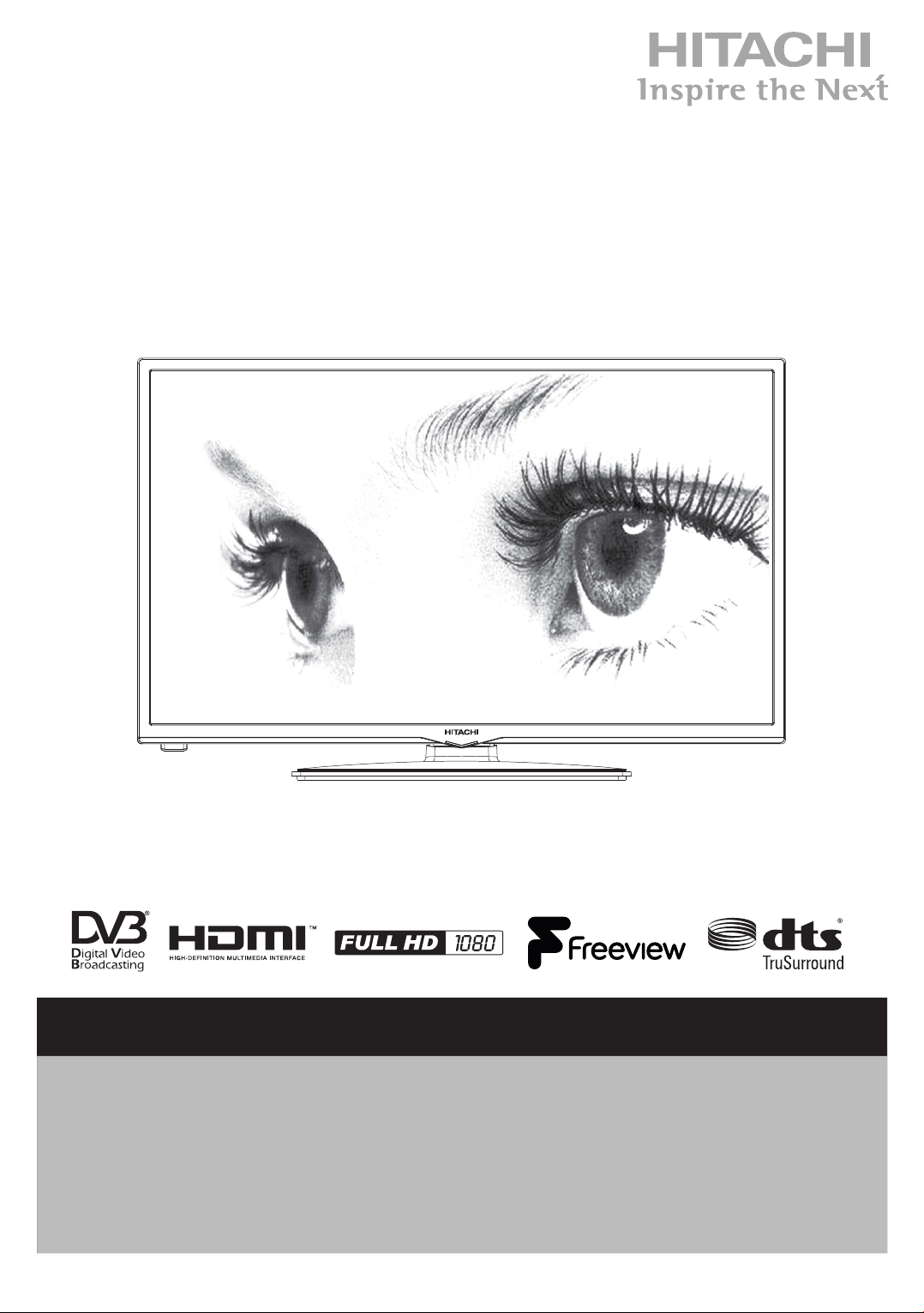
INSTRUCTION MANUAL
22’’ Colour TV
22HYC06U
402/8930
Important - Please read these instructions fully before installing or operating and keep for future
reference.
These instructions contain important information which will help you get the best from your
television and ensure safe and correct installation and operation.
For any help concerning set up and use of your TV please call the
Customer Helpline: 0345 604 0105
Lines open: 9am - 8pm Monday to Saturday and 10am - 4pm Sunday
Page 2
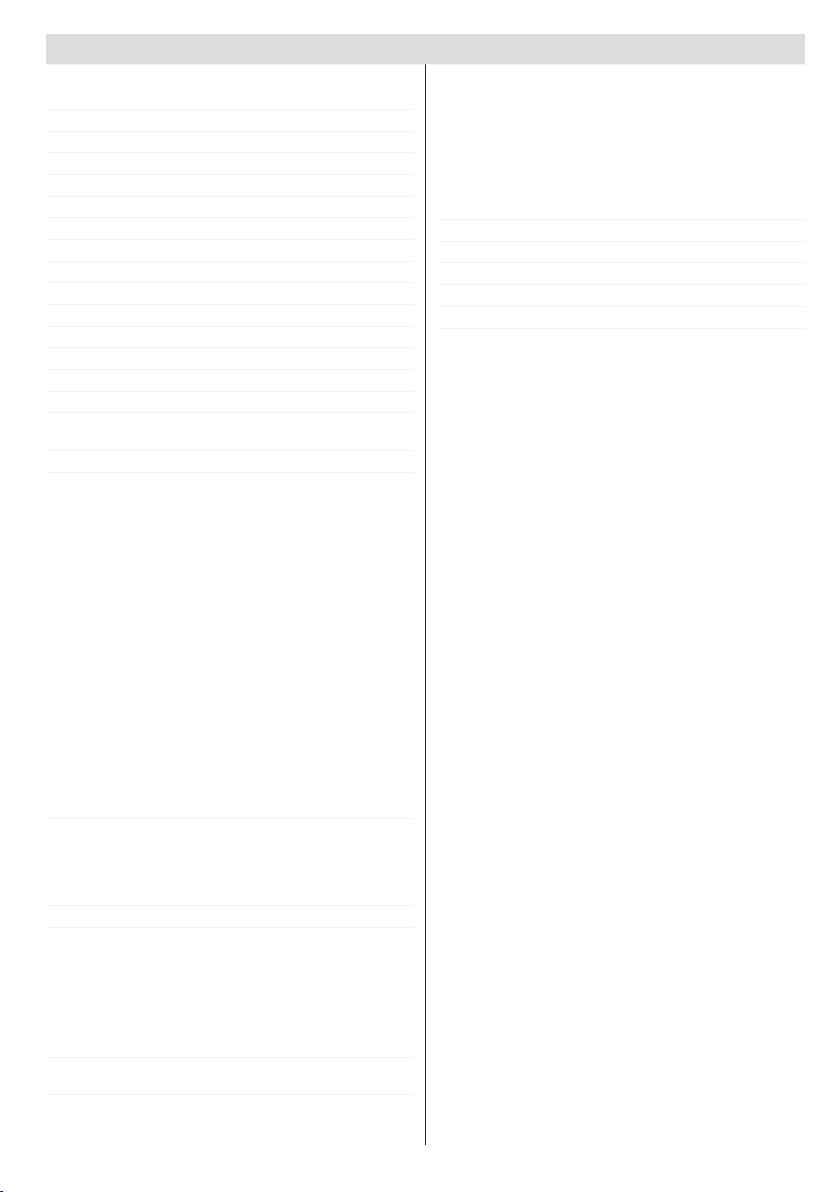
Contents
Safety Information ..................................................2
Preparation ......................................................... 2
Intended Use ...................................................... 2
Power source ...................................................... 3
Positioning the TV ............................................... 3
Power cord and plug ........................................... 3
Moisture and Water ............................................ 3
Ventilation ........................................................... 3
Heat sources and Flames ................................... 4
Headphone Volume ............................................ 4
Wall Mounting (optional) ..................................... 4
LCD Screen ........................................................ 4
Cleaning.............................................................. 4
Batteries.............................................................. 4
Replacement Parts ............................................. 4
Taking out of service and storing ........................ 4
Connection to a Television Distribution System
(Cable TV etc.) from Tuner ................................. 5
Symbols in this Instruction Book ......................... 5
Getting Started .......................................................6
Notications & Features & Accessories ..................7
Environmental Information......................................7
Standby Notications .............................................. 7
Features .................................................................7
Accessories Included..............................................7
Control Buttons on the TV ......................................8
TV Control Switch & Operation...............................8
Inserting the Batteries into the Remote .................. 8
Connect Power ...................................................... 8
Antenna Connection .................................................8
Notication ..............................................................9
Specication ..........................................................9
Disposal information ............................................... 9
Remote Control ...................................................10
Digital Teletext (for UK only) ............................. 10
Connections.......................................................... 11
First Time Installation - USB Connections ............12
Switching On/Off ...................................................12
To Switch the TV On ......................................... 12
To Switch the TV Off ......................................... 12
First Time Installation............................................12
Media Playback via USB Input ............................. 12
Media Browser Menu............................................12
Quick Menu ..........................................................12
TV Menu Features and Functions ........................ 13
Sound Menu Contents ...................................... 14
Other Settings: Displays other setting options of the
TV set: .............................................................. 14
General TV Operation ..........................................15
Using the Channel List .........................................15
Conguring Parental Settings ............................... 15
Electronic Programme Guide (EPG) ....................15
Software Upgrade.................................................16
Troubleshooting & Tips ......................................... 16
Tv will not turn on.............................................. 16
Poor picture ...................................................... 16
No picture ......................................................... 16
No sound .......................................................... 16
Remote control - does not operate ................... 16
Input sources - can not be selected .................. 16
DVB-T functionality information ............................16
To Program Your SKY Remote For Your TV ......... 16
PC Input Typical Display Modes ..........................17
Supported File Formats for USB Mode ................17
AV and HDMI Signal Compatibility ......................17
Guarantee.............................................................18
For any help concerning set up and use of your TV please call the Customer Helpline: 0345 604 0105
English - 1 -
Page 3
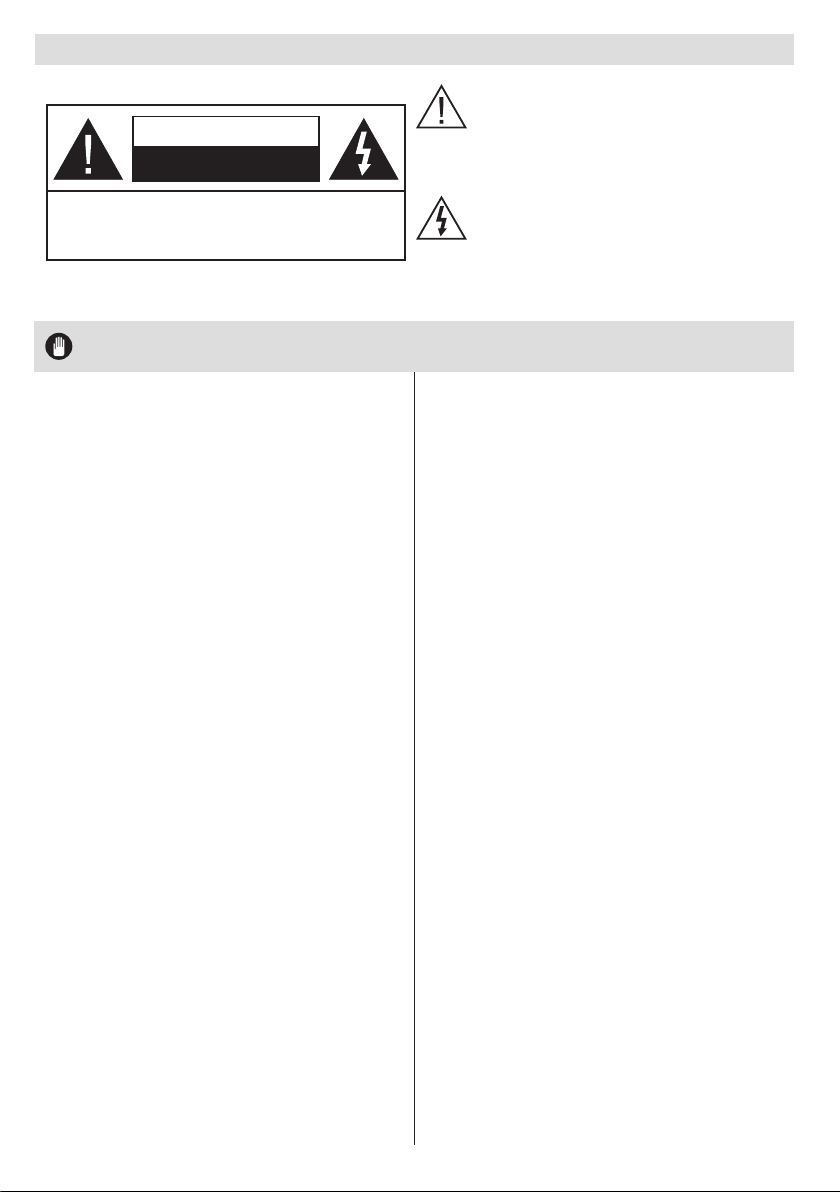
Safety Information
The lightning ash with arrowhead symbol,
within an equilateral triangle, is intended to
alert the user to the presence of uninsulated
CAUTION
RISK OF ELECTRIC SHOCK
DO NOT OPEN
CAUTION: TO REDUCE THE RISK OF ELECTRIC SHOCK DO
Don’t operate your TV in extreme ambient
conditions as this may cause damage to your TV..
NOT REMOVE COVER (OR BACK).
NO USER-SERVICEABLE PARTS INSIDE. REFER
SERVICING TO QUALIFIED SERVICE PERSONNEL.
Note : Follow the on screen instructions for operating the
related features.
“dangerous voltage” within the product’s
enclosure that may be of sufcient magnitude
to constitute a risk of electric shock of persons.
The exclamation point within an equilateral
triangle is intended to alert the user to
the presence of important operating and
maintenance (servicing) instructions in the
literature accompanying the appliance.
IMPORTANT - Please read these instructions fully before installing or operating
Preparation
Place the device on a solid even surface. For
ventilation, leave a free space of at least 10 cm
all around the set. To prevent any fault and unsafe
situations, do not place any objects on top of the set.
Use this device in moderate climates.
Operation temperature and operation humidity:
5ºC up to 45ºC, 85% rel. humidity max. (not blocking
ventilation openings).
Intended Use
This device is used to receive and display TV
programmmes. The different connection options make
an additional expansion of the reception and display
sources possible (various external devices). This device
is only suitable for dry interior use. This appliance is
intended solely for private domestic use and may not
be used for industrial and commercial purposes. We
exclude liability in principle, if the device is not used
as intended, or unauthorized modications have been
made. To operate your LCD TV in extreme ambient
conditions may cause the damage of the device.
This appliance is not intended for use by
persons (including children) with reduced
physical, sensory or mental capabilities, or lack of
experience and knowledge, unless they have been
given supervision or instructions concerning use
of the appliance by a person responsible for their
safety. Children should be supervised to ensure
that they do not play with the appliance.
Children may not recognize dangers. The
swallowing of batteries can be fatal. Keep batteries
always out of reach of small children. If a battery
is swallowed, seek immediate medical attention.
Keep the packaging lms out of reach of children,
there is a risk of suffocation.
**************
Please read the following recommended safety
precautions carefully for your safety.
For any help concerning set up and use of your TV please call the Customer Helpline: 0345 604 0105
SOME DOS AND DON’TS ON THE SAFE USE OF
EQUIPMENT
This equipment has been designed and manufactured
to meet international safety standards but, like any
electrical equipment, care must be taken if you are
to obtain the best results and safety is to be assured.
**************
DO read the operating instructions before you attempt
to use the equipment.
DO ensure that all electrical connections (including
the mains plug, extension leads and inter-connections
between the pieces of equipment) are properly
made and in accordance with the manufacturer’s
instructions. Switch off and withdraw the mains plug
before making or changing connections.
DO consult your dealer if you are ever in doubt about
the installation, operation or safety of your equipment.
DO be careful with glass panels or doors on
equipment.
DO route the mains lead so that it is not likely to be
walked on, crushed, chafed, or subjected to excessive
wear and tear or heat.
**************
DON’T remove any xed cover as this may expose
dangerous voltages.
DON’T obstruct the ventilation openings of the
equipment with items such as newspapers, tablecloths,
curtains, etc. Overheating will cause damage and
shorten the life of the equipment.
DON’T allow electrical equipment to be exposed to
dripping or splashing, or objects lled with liquids, such
as vases, to be placed on the equipment.
DON’T place hot objects or naked ame sources
such as lighted candles or nightlights on, or close to
equipment. High temperatures can melt plastic and
lead to res.
English - 2 -
Page 4
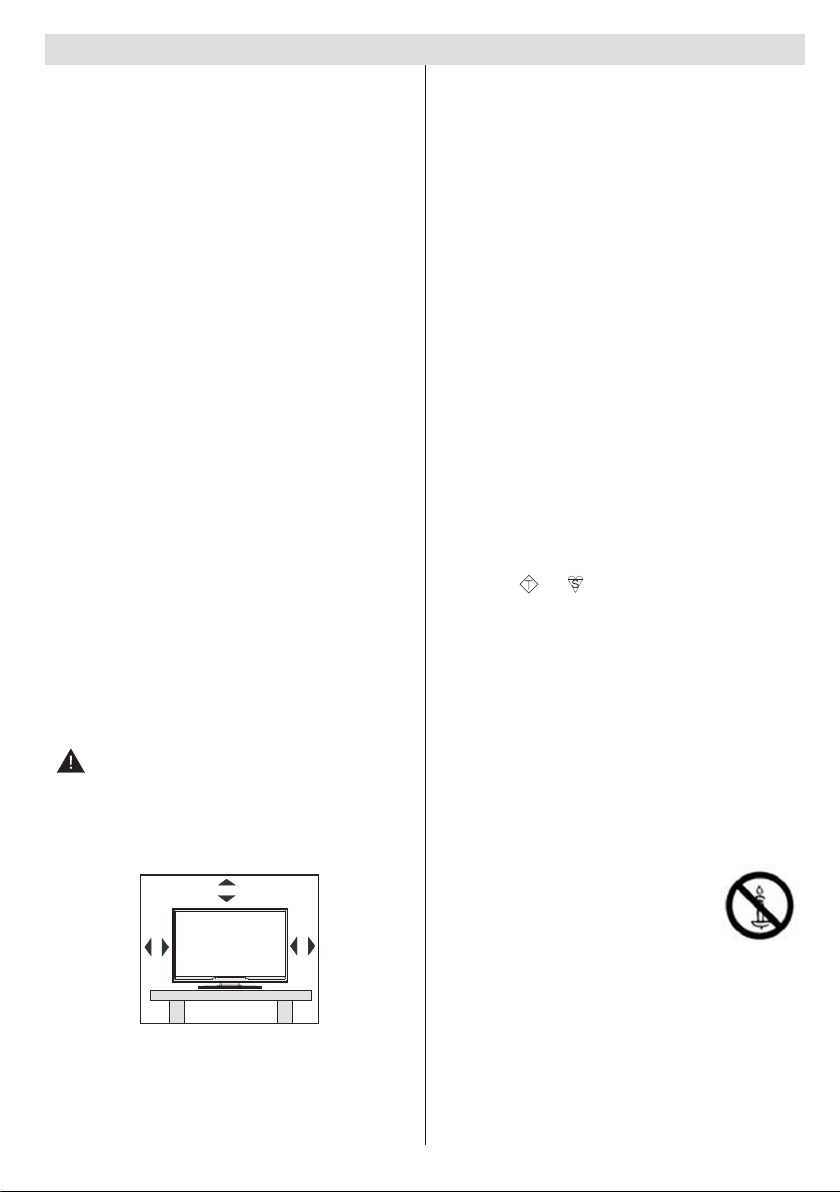
10 cm
10 cm
10 cm
Safety Information
DON’T use makeshift stands and NEVER x legs
with wood screws - to ensure complete safety always
t the manufacturer’s approved stand or legs with the
xings provided according to the instructions.
DON’T use equipment such as personal stereos or
radios so that you are distracted from the requirements
of trafc safety. It is illegal to watch television whilst
driving.
DON’T listen to headphones at high volume, as such
use can permanently damage your hearing.
DON’T leave equipment switched on when it is
unattended unless it is specically stated that it is
designed for unattended operation or has a stand-by
mode. Switch off using the switch on the equipment
and make sure that your family know how to do this.
Special arrangements may need to be made for inrm
or handicapped people.
DON’T continue to operate the equipment if you are in
any doubt about it working normally, or if it is damaged
in any way - switch off, withdraw the mains plug and
consult your dealer.
ABOVE ALL
--- NEVER let anyone especially children push
anything into holes, slots or any other opening
in the case - this could result in a fatal electrical
shock;
--- NEVER guess or take chances with electrical
equipment of any kind
--- it is better to be safe than sorry!
Power source
• The TV should be operated only from a 220-240 V
AC, 50 Hz outlet.
• Warning: Do not leave your TV in standby or
operating mode when you leave your house.
Positioning the TV
• For ventilation, please leave a clear space of at least
10cm all around the TV.
• Do not block the ventilation openings.
• Do not place the TV on sloping or unstable surfaces,
the TV may tip over.
• To prevent damage to the TV, do not place any
objects on top of the TV.
For any help concerning set up and use of your TV please call the Customer Helpline: 0345 604 0105
• Only use the TV in moderate climates.
Power cord and plug
• Do not place the set, a piece of furniture, etc. on the
power cord (mains lead) or pinch the cord. Handle
the power cord by the plug. Do not unplug the
appliance by pulling from the power cord and never
touch the power cord with wet hands as this could
cause a short circuit or electric shock. Never make a
knot in the cord or tie it with other cords. The power
cords should be placed in such a way that they are
not likely to be stepped on. A damaged power cord
can cause re or give you an electric shock. When
it is damaged and needs to be replaced, it should
be done by qualied personnel.
• This TV receiver is supplied with a moulded mains
plug. The mains plug must not be cut off, as it may
contain a special radio interference lter, the removal
of which could lead to impaired performance. If you
wish to extend the lead, obtain an appropriate safety
approved extension lead or consult your dealer.
• Observe the manufacturers instructions when
connecting extension leads to the set. Check the
fuse rating on the new plug; this should be tted with
a 5 Amp fuse which conforms to either ASTA or BSI
(BS1362) approvals, these are easily identiable by
either the
ASA
or symbols. If you are in any doubt
about the installation of an extension lead, please
consult a competent electrician.
Moisture and Water
• Do not use this TV in a humid or damp place (avoid
bathrooms, the sink in the kitchen, and near the
washing machine).
• Do not expose this TV to rain or water, as this may
be dangerous.
• Do not place objects lled with liquids, such as
ower vases, on top of the TV. Avoid from dripping
or splashing.
• If any solid object or liquid falls into the cabinet,
unplug the TV and have it checked by
qualied personnel before operating it
any further.
Ventilation
• The slots and openings on the TV set
are intended for ventilation and to ensure reliable
operation.
• To prevent overheating, these openings must not be
blocked or covered in anyway.
English - 3 -
Page 5
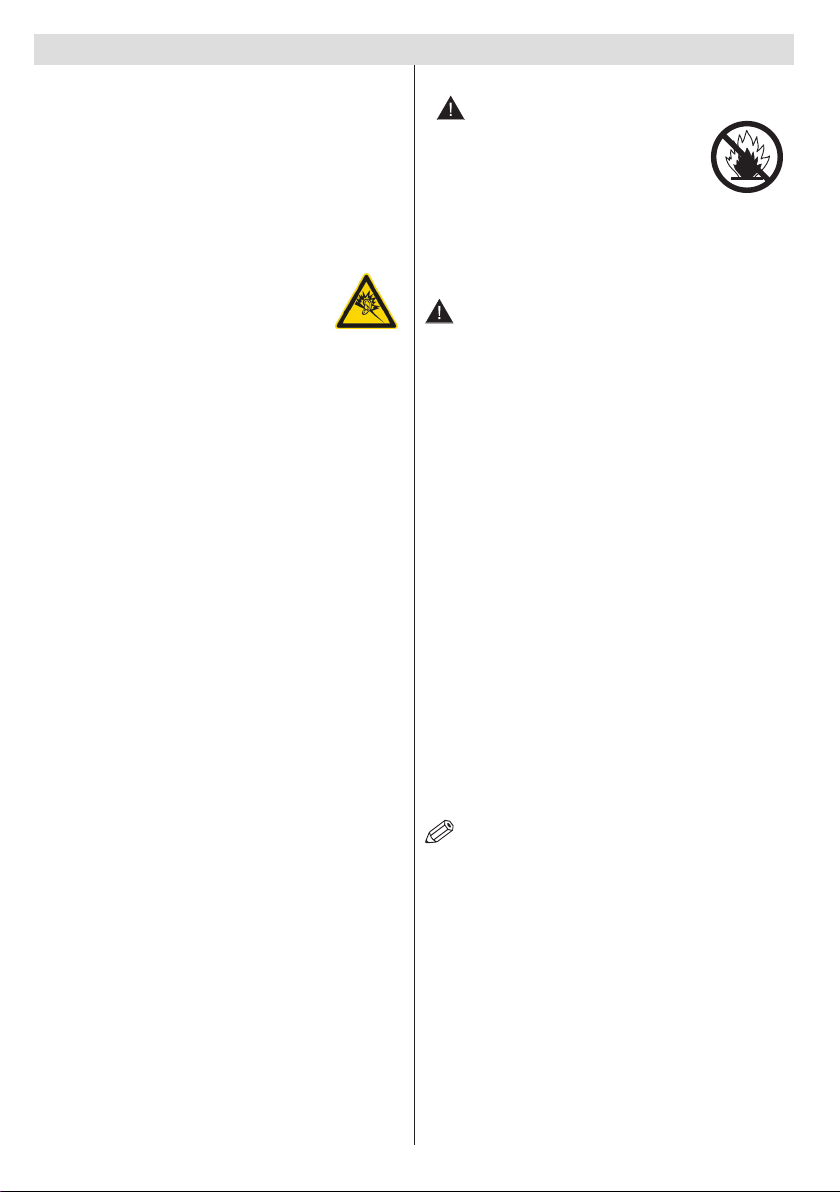
Safety Information
Heat sources and Flames
• Do not expose the TV to direct sunlight or other
heat sources.
• The TV should not be placed near to open ames
and sources of intense heat such as an electric
heater.
• Ensure that no open ame sources, such as lighted
candles, are placed on top of the TV.
Headphone Volume
• Excessive sound pressure from
earphones and headphones can cause
hearing loss, please take care.
Wall Mounting (optional)
• To prevent injury, this TV must be securely attached to
the wall in accordance with the installation instructions
(if the option is available).
LCD Screen
• Occasionally, a few non-active pixels may appear
on the screen as a xed blue, green or red point.
Please note that this does not affect the performance
of your product.
• Take care not to scratch the screen with ngernails
or other hard objects.
Cleaning
• Before cleaning, unplug the TV from the wall socket.
• Do not use liquid or aerosol cleaners. Only use a
soft, dry cloth.
Batteries
• Warning: Incorrect installation of
batteries may cause battery leakage
and corrosion, resulting in damage to
the remote control.
• Do not mix old and new batteries, or
batteries of different types.
• Do not dispose of batteries in a re.
• Do not dispose of batteries with normal household
waste, take to a local recycling centre.
CAUTION: Insert the batteries / rechargeable
batteries in the correct polarity. Don´t try to
recharge non rechargeable batteries and under
no circumstances throw them into re. Danger of
explosion. Do not use unequal batteries (old and
new, Alkaline and carbon, etc.) simultaneously. If
you will not use the device for a long time, remove
the batteries and store the device in a dry and dust
free place. Improper use of batteries may cause an
explosion or leakage. If the batteries have leaked, use
gloves and clean the appliance thoroughly with a dry
cloth! Batteries should not be exposed to heat, such
as sunshine, re or the like.
Replacement Parts
When replacement parts are required, make sure that
the service technician has used replacement parts,
which are specied by the manufacturer or have the
same specications as the original one. Unauthorised
substitutions may result in re, electrical shock or
other hazards.
Taking out of service and storing
Unplug the TV from the mains and pack the TV in
an appropriate cardboard box. Remove the batteries
from the remote control and pack the remote control
with the TV set.
NOTE: The TV set should be stored in a dry and
dust-free room.
For any help concerning set up and use of your TV please call the Customer Helpline: 0345 604 0105
English - 4 -
Page 6
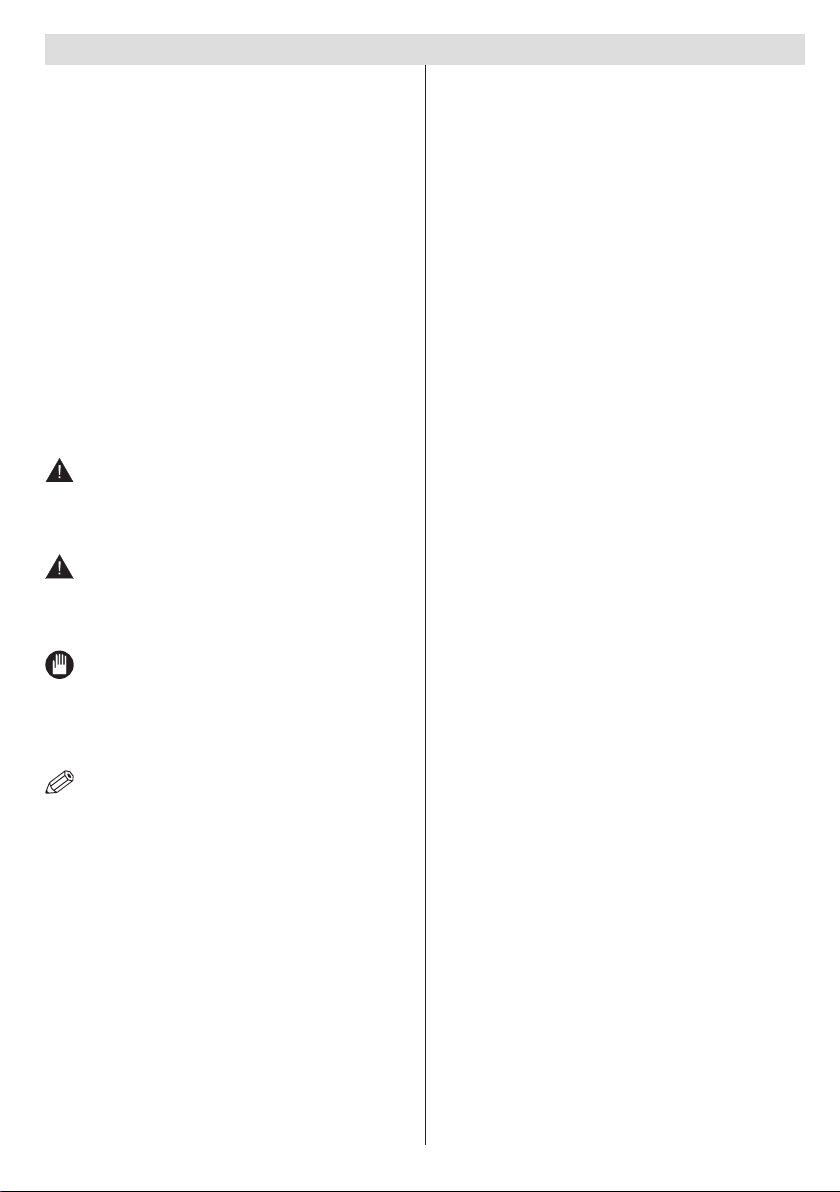
Safety Information
Connection to a Television Distribution
System (Cable TV etc.) from Tuner
Device connected to the protective earthing of the
building installation through the mains connection or
through other apparatus with a connection to protective
earthing-and to a television distribution system using
coaxial cable, may in some circumstances create a
re hazard.
Connection to a cable distribution system has
therefore to be provided through a device providing
electrical isolation below a certain frequency range
(galvanic isolator, see EN 60728-11).
Symbols in this Instruction Book
The following symbols are used in the Instruction
Book as a marker for restrictions and precautions
and safety instructions. Note such information for
security reasons.
WARNING
If you do not pay attention to such a marked warning,
it can cause serious injury or death. Note these
warnings strictly, in order to ensure a safe operation.
CAUTION
Such a precaution is marked, you should take up or
note, to avoid injury or property damage. Note these
instructions strictly, in order to ensure a safe operation.
CAUTION
Do not put your ngers in the middle between the TV
and stand, especially when you carry the TV, as they
may be injured.
Occasionally, a few non-active pixels may appear on
the screen as a xed blue, green or red point. Please
note that this does not affect the performance of your
product. Take care not to scratch the screen with
ngernails or other hard objects.
IMPORTANT
Warnings on the appliance and restrictions are
displayed like this. Read this information strictly
in order to operate the system correctly and avoid
damage.
NOTE: Information about the operation and
additional explanations are marked like this. To be
aware of such information is recommended to ensure
that the functions can be used optimally.
The illustrations and the OSD in this operation manual
are for explanation purposes and may vary slightly
from the actual operations.
For any help concerning set up and use of your TV please call the Customer Helpline: 0345 604 0105
English - 5 -
Page 7
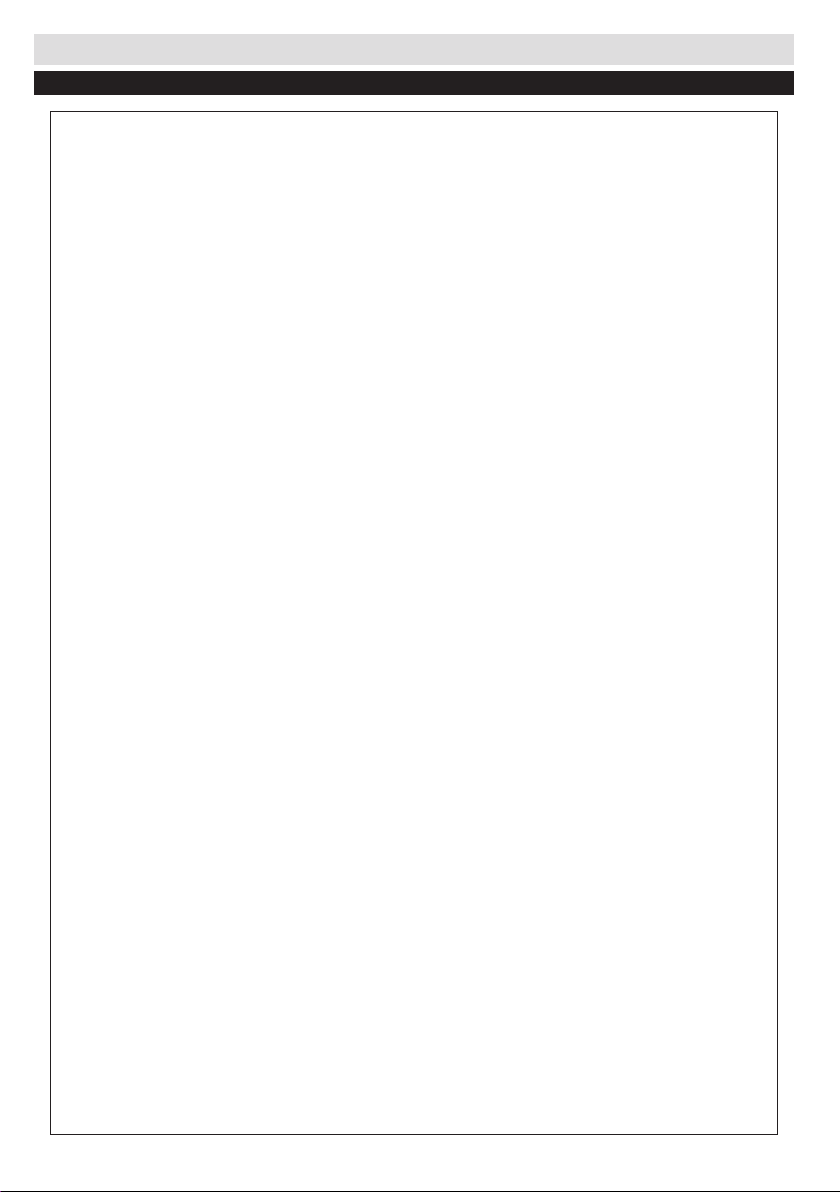
Getting Started
Support
Technical experts are available 7 days a week
• Simple help and advice on setting up your
digital equipment (image).
• Guidance on connecting other devices to your
television such as a DVD player, Sky, home
cinema system or a games console.
• Order spare parts, including that lost remote
control.
• Any other technical issues you may need
assistance with.
Call us today: 0345 604 0105
Local call rates applies*
Lines open 9am-8pm Monday to Saturday and 10am-4pm Sunday
*Calls to Argos enquiry lines may attract a charge and set up fee from residential
lines depending on your call plan/tariff. Mobile and other providers costs may vary,
see www.bt.com/pricing for details.
For Security and training purposes, telephone calls to and from customer service
centres maybe recorded and monitored. Calls from Republic of Ireland will attract
international call charges.
For any help concerning set up and use of your TV please call the Customer Helpline: 0345 604 0105
English - 6 -
Page 8

Getting Started
Getting Started
Notications & Features & Accessories
Environmental Information
This television is designed to consume less energy
to help save the environment. To reduce energy
consumption, you should take the following steps:
If you set the Power Save Mode as Eco, the TV will
switch to energy-saving mode. The Power Save Mode
settings can be found In the ‘Picture’ section of the
Main Menu. Note that some picture settings will be
unavailable to be changed.
If Picture Off is selected, “Screen will be off in
3 seconds.” message will be displayed. Select
PROCEED and press OK to continue. The screen
will be off immediately.
When the TV is not in use, please disconnect the TV
from the mains socket. This will also reduce energy
consumption.
Standby Notications
1. If the TV does not receive any input signal (e.g.
from an aerial or HDMI source) for 5 minutes, the
TV will go into standby. When you next switch-
on, the following message will be displayed:
“Standby Cause No Signal” Press OK to
continue.
2. If the TV has been left on and not been operated
for a while, the TV will go into standby. When
you next switch-on, the following message will
be displayed. “Standby Cause No Operation”
Press OK to continue.
Features
• Remote controlled colour LCD TV.
• Fully integrated digital TV (DVB-T)
• HDMI inputs are for connecting a device that has
a HDMI socket.
• USB input.
• OSD menu system.
• Scart socket for external devices (such as DVD
Players, PVR, video games, etc.)
• Stereo sound system.
• Teletext.
• Headphone connection.
• Automatic programming system.
• Manual tuning.
• Automatic power down after up to six hours.
• Sleep timer.
• Child lock.
• Automatic sound mute when no transmission.
• NTSC playback.
• AVL (Automatic Volume Limiting).
• PLL (Frequency Search).
• PC input.
• Plug&Play for Windows 98, ME, 2000, XP, Vista,
Windows 7, Windows 8.
• Game Mode.
Accessories Included
• Remote Control
• Batteries: 2 x AAA
• Instruction Book
• Quick Start Guide
• Stand assembly, screws and instructions
For any help concerning set up and use of your TV please call the Customer Helpline: 0345 604 0105
English - 7 -
Page 9

Getting Started
Control Buttons on the TV
TV Control Switch & Operation
1. Up direction
2. Down direction
3. Programme/Volume / AV / Standby-On selection
switch
The Control button allows you to control the Volume/
Programme/ Source and Standby-On functions of
the TV.
To change volume: Increase the volume by pushing
the button up. Decrease the volume by pushing the
button down.
To change channel: Press the middle of the button,
the channel information banner will appear on screen.
Scroll through the stored channels by pushing the
button up or down
To change source: Press the middle of the button
twice, the source list will appear on screen. Scroll
through the available sources by pushing the button
up or down.
To turn the TV off: Press the middle of the button down
and hold it down for a few seconds, the TV will turn
into standby mode.
Inserting the Batteries into the Remote
Lift the cover on the back of the remote upward gently.
Install two AAA batteries. Make sure to match the +
and - ends of the batteries in the battery compartment
(observe the correct polarity) Replace the cover.
Connect Power
IMPORTANT: The TV set is designed to operate on
220-240V AC, 50 Hz socket. After unpacking, allow
the TV set to reach the ambient room temperature
before you connect the set to the mains. Plug the
power cable to the mains socket outlet.
Antenna Connection
Connect the “aerial” plug to the AERIAL INPUT (ANT)
socket located on the back of the TV.
For any help concerning set up and use of your TV please call the Customer Helpline: 0345 604 0105
English - 8 -
Page 10

Getting Started
Notication
“HDMI, the HDMI logo and High-Denition Multimedia
Interface are trademarks or registered trademarks of
HDMI Licensing LLC.”
For DTS patents, see http://patents.dts.com.
Manufactured under license from DTS Licensing
Limited. DTS, the Symbol, & DTS and the Symbol
together are registered trademarks, and DTS
TruSurround is a trademark of DTS, Inc. © DTS, Inc.
All Rights Reserved.
Specication
TV Broadcasting PAL B/G D/K K I/I’
Receiving Channels
Number of Preset
Channels
Channel Indicator On Screen Display
RF Aerial Input 75 Ohm (unbalanced)
Operating Voltage 220-240V AC, 50Hz.
Audio DTS TruSurround
Audio Output Power
(WRMS.) (10% THD)
Power Consumption 45W
Weight 3 kg
TV Dimensions DxLxH
(with foot)
TV Dimensions DxLxH
(without foot)
Operation temperature
and operation
humidity:
Vesa M4 75 x 75
VHF (BAND I/III) - UHF
(BAND U) - HYPERBAND
1000
2 x 2,5
134 x 516 x 352 mm
35 x 516 x 317 mm
0ºC up to 40ºC, 85%
humidity max
Disposal information
Instructions for waste disposal:
Packaging and packaging aids are recyclable and should
principally be recycled. Packaging materials, such as foil
bag, must be kept away from children. Batteries, including
those which are heavy metal-free, should not be disposed
of with household waste. Please dispose of used battery in
an environment friendly manner. Find out about the legal
regulations which apply in your area.
• Don’t try to recharge batteries. Danger of explosion.
Replace batteries only with the same or equivalent type.
Information for Users in European Union
Countries
The above mark is in compliance with the Waste
Electrical and Electronic Equipment Directive
2012/19/EU (WEEE). The mark indicates the
requirement NOT to dispose the equipment
including any spent or discarded batteries as
unsorted municipal waste, but use the return
and collection systems available. If the batteries
or accumulators included with this equipment display the
chemical symbol Hg, Cd, or Pb, then it means that
the battery has a heavy metal content of more
than 0.0005% Mercury, or more than 0.002%
Cadmium or more than, 0.004% Lead.
For any help concerning set up and use of your TV please call the Customer Helpline: 0345 604 0105
English - 9 -
Page 11

Getting Started
.
ZOOM
REPEAT
LANG.
12
3
4
56
7
8
9
0
V
P
EXIT
BACK
Q.
MENU
.,/@
V
P
SOURCE
1
/2/
PRESETS
Remote Control
1. Standby / on
2. My button 1 (*)
3. No Function
4. Changes equalizer modes
5. Picture mode selection
6. Numeric buttons
7. TV - AV / TV Channel list
8. Electronic programme guide (in DVB channels)
9. Menu on-off
10. Navigation buttons / Left-Right (TXT Subpages)
11. Back / Index page (in TXT mode)
12. Favourite channels
13. Volume Up / Down
14. Info / Reveal (in TXT mode)
15. No Function
16. Play (in media browser mode)
17. Mono-Stereo Dual I-II / Current language (in DVB
channels)
Digital Teletext (for UK only)
Press button to view digital teletext information.
Operate it with the coloured buttons, cursor buttons and the
OK button. The operation method may differ depending on
the contents of the digital teletext. Follow the instructions
displayed on digital teletext screen. When the button is
pressed again, the TV returns to television broadcast.
Using My button 1 (*)
Press MY BUTTON 1 for ve seconds when on a desired
source or channel, until the “MY BUTTON IS SET” message
is displayed on the screen. This conrms that the selected MY
BUTTON is now associated with the selected function.
Using My Button 2 (**)
Press MY BUTTON 2 for ve seconds when on a desired
source or channel, until the “MY BUTTON IS SET” message
is displayed on the screen. This conrms that the selected MY
BUTTON is now associated with the selected function.
For any help concerning set up and use of your TV please call the Customer Helpline: 0345 604 0105
18. Rapid reverse
19. Red button
20. Green button
21. My button 2 (**)
22. AV / Source selection
23. Sleep timer
24. Media browser
25. Previous programme
26. Teletext - Mix
27. Quick Menu
28. OK / Select / Hold (in TXT mode)
29. Exit / Return
30. Image size
31. Mute
32. Program up / down
33. Pause (in media browser mode)
34. Stop (in media browser mode)
35. Subtitle on-off (in DVB channels & media browser
mode)
36. Rapid advance
37. Blue button
38. Yellow button
English - 10 -
Page 12

Getting Started
Connections
Connector Type Cables Device
Scart
Connection
(back)
VGA
Connection
(back)
SIDE AV
SIDE AV
HEADPHONE
PC/YPbPr
Audio
Connection
(side)
HDMI
Connection
(back)
SPDIF
Connection
(back)
Side AV
(Audio/Video)
Connection
(side)
Headphone
Connection
(side)
YPbPr Video
Connection
(back)
USB
Connection
(side)
CI
Connection
(side)
Side Audio
YPbPr or PC Connection Cable
(Not supplied)
(Not supplied)
PC to YPbPr Connection Cable (Not supplied)
CAM
module
NOTE: When connecting a device via the YPbPr or Side AV input, you must use the supplied connection
cables to enable connection. See the illustrations above. | To enable PC audio, you will need to use the SIDE
AV CONNECTION cable’s WHITE & RED inputs. | If an external device is connected via the SCART socket, the
TV will automatically switch to AV mode.| While in Media Browser mode, output will not be available via the scart
socket. | When using the wall mounting kit (optional), we recommend that you plug all your cables into the back of
the TV before mounting on the wall. | Insert or remove the CI module only when the TV is SWITCHED OFF. You
should refer to the module instruction manual for details of the settings.
For any help concerning set up and use of your TV please call the Customer Helpline: 0345 604 0105
English - 11 -
Page 13

Getting Started
First Time Installation - USB Connections
Switching On/Off
To Switch the TV On
Connect the power cord to the 220-240V AC, 50 Hz.
To switch on the TV from standby mode either:
Press the “ ” button, P+ / P- or a numeric button on
the remote control.
Press the side function switch until the TV comes on
from standby.
To Switch the TV Off
Press the “ “ button on the remote control or press
the side function switch until the TV switches into
standby mode.
To power down the TV completely, unplug the
power cord from the mains socket.
Note: When the TV is switched to standby mode, the standby
LED can blink to indicate that features such as Standby
Search, Over Air Download or Timer is active. The LED can
also blink when you switch on the TV from standby mode.
First Time Installation
When turned on for the first time, the language
selection screen is displayed. Select the desired
language and press OK.
The First Time Installation (FTI) screen will be
displayed next. Set your preferences using the
navigation buttons and when nished, press OK to
continue.
NOTE: You can press MENU button to cancel.
After all the available stations are stored, the Channel
List will be displayed on the screen. If you like how the
channels are sorted according to the LCN (*), please
select “Yes” and than press OK.
Press MENU button to quit channel list and watch TV.
(*) LCN is the Logical Channel Number system that
organizes available broadcasts in accordance with a
recognizable channel sequence (if available).
Note: As the Cable feature is not supported in the
UK, please ensure that you select Aerial during the
First Time Installation. If you mistakenly select Cable,
please repeat the First Time Installation (which can
be selected from the tuning menu) and select Aerial.
Media Playback via USB Input
You can connect a 2.5” and 3.5” inch (hdd with external power
supply) external hard disk drives or USB memory stick to your
TV by using the USB inputs of the TV.
IMPORTANT! Back up your files before making
any connections to the TV. Manufacturer will not be
responsible for any le damage or data loss. Certain
types of USB devices (e.g. MP3 Players) or USB hard
disk drives/memory sticks may not be compatible
with this TV.
Do not repeatedly quickly plug and unplug the drive.
This may cause physical damage to the USB player
and USB device itself. Do not pull out USB module
while playing a le.
Media Browser Menu
You can play photo, music, and movie les stored on a
USB disk by connecting it to your TV. Connect a USB
disk to one of the USB inputs located on the side of
the TV. Pressing the MENU button while in the Media
Browser mode will access the Picture, Sound and
Settings menu options. Pressing the MENU button
again will exit from this screen. You can set your Media
Browser preferences by using the Settings Menu.
Loop/Shufe Mode Operation
Start playback with and
activate
Start playback with OK and
activate
Start playback with OK/ and
activate
TV plays next file and loop
the list.
the same le will be played in a
loop (repeat).
the le will be played in a shufe.
Quick Menu
Quick Settings menu allows you to access some
options quickly. This menu includes Power Save
Mode, Picture Mode, Equalizer Settings,
Favourites and Sleep Timer options. Press Q.MENU
button on the remote control to view quick menu.
See the following chapters for the details of the listed
features.
For any help concerning set up and use of your TV please call the Customer Helpline: 0345 604 0105
English - 12 -
Page 14

TV Menu Features and Functions
Picture Menu Contents
Contrast
Advanced Settings
Colour Temp
Mode
Brightness
Sharpness
Colour
Power Save Mode
Backlight
(Optional)
Noise Reduction
Dynamic Contrast
Picture Zoom
HDMI True Black
Film Mode
Skin Tone
Colour Shift
RGB Gain
Reset
Autoposition (in
PC mode)
H Position (in PC
mode)
V Position (in PC
mode)
Dot Clock (in PC
mode)
Phase (in PC
mode)
While in VGA (PC) mode, some items in Picture menu will be unavailable. Instead, VGA mode settings will be added to the
Picture Settings while in PC mode.
You can change the picture mode to suit your preference or requirements. Picture mode
can be set to one of these options: Cinema, Game, Dynamic and Natural.
Sets the lightness and darkness values of the screen.
Sets the brightness value for the screen.
Sets the sharpness value for the objects displayed on the screen.
Sets the colour value, adjusting the colors.
To set the Power Save Mode as Eco, Picture Off and Disabled.
When the Mode is Dynamic, Power Save mode is automatically set as disabled.
Selecting the Picture mode as Natural, does not automatically enable Power Save
mode as Eco.
This setting controls the backlight level. The backlight function will be inactive if the
Power Save Mode is set to Eco. The backlight cannot be activated in VGA, Media
Browser mode or while the picture mode is set to Game.
If the broadcast signal is weak and the picture is noisy, use the Noise Reduction
setting to reduce the amount of noise.
You can change the Dynamic Contrast ratio to desired value.
Sets the desired colour tone.
Sets the desired picture size from picture zoom menu.
Note: Auto (Only available in Scart mode with SCART PIN8 high voltage/low voltage
switching)
While watching from HDMI source, this feature will be visible in the Picture Settings
menu. You can use this feature to enhance blackness in the picture.
Films are recorded at a different number of frames per second to normal television
programmes. Turn this feature on when you are watching lms to see the fast motion
scenes clearly.
Skin tone can be changed between -5 and 5.
Adjust the desired colour tone.
You can congure the colour temperature values using the RGB Gain feature.
Resets the picture settings to factory default settings.(Except Game Mode)
Automatically optimizes the display. Press OK to optimize.
This item shifts the image horizontally to the right hand side or left hand side of the
screen.
This item shifts the image vertically towards the top or bottom of the screen.
Dot Clock adjustments correct the interference that appear as vertical banding in dot
intensive presentations like spreadsheets or paragraphs or text in smaller fonts.
Depending on the resolution and scan frequency that you input to the TV set, you may
see a hazy or noisy picture on the screen. In such a case you can use this item to get a
clear picture by trial and error method.
For any help concerning set up and use of your TV please call the Customer Helpline: 0345 604 0105
English - 13 -
Page 15

TV Menu Features and Functions
Sound Menu Contents
Settings Menu Contents
Conditional Access
Sources
Other Settings: Displays other setting options of the TV set:
Hard of Hearing
Volume
Equalizer
Balance
Headphone
Sound Mode
AVL (Automatic
Volume Limiting)
DTS TruSurround
Digital Out
Language
Parental
Timers
Date/Time
Adjusts the volume level.
Selects the equalizer mode. Custom settings can be made only when in user mode.
This setting is used for emphasizing left or right speaker balance.
Sets headphone volume.
Please ensure before using headphones that the headphone volume is set to a low
level, to prevent damage to your hearing.
You can select a sound mode. (If the selected channel supports).
Function sets the sound to obtain xed output level between programmes.
Enables or disables the DTS TruSurround. When activated, some features in the
Sound menu can not be altered.
Sets digital out audio type.
Controls conditional access modules when available.
Congures language settings (may change depending on the country selected)
Preferred and current settings will be available. Current settings can be changed
only if the broadcaster supports.
Enter correct password to change parental settings. You can easily adjust menu
lock in this menu. You can also set new pin number.(Default pin code 4725)
Sets sleep timer to turn off the TV after a certain time. Sets timers for selected
programmes.
Sets date and time.
Enables or disables selected source options.
Menu Timeout
Scan Encrypted
Channels
Blue Background
Software Upgrade
Application Version
Audio Description
Auto TV Off
Power Up Mode
For any help concerning set up and use of your TV please call the Customer Helpline: 0345 604 0105
Changes timeout duration for menu screens.
When this setting is on, the search process will locate the encrypted channels as
well.
Activates or deactivates the blue background system when the signal is weak or
absent.
To ensure that your TV always has the most up to date rmware.
Displays application version.
Enables any special feature sent from the broadcaster.
Audio description refers to an additional narration track for blind and visually
impaired viewers of visual media, including television and movies. You can use this
feature, only if the broadcaster supports that additional narration track.
You can set the timeout value of auto off feature. When the timeout value is
reached and the TV has not been operated for a selected time, the TV will go into
standby mode.
This setting congures the power up mode preference.
English - 14 -
Page 16

TV Menu Features and Functions
Install and Retune Menu Contents
Automatic Channel
Scan (Retune)
(If available)
Manual Channel Scan
Analogue Fine Tune
First Time Installation
Displays automatic tuning options. Digital Aerial: Searches and stores aerial
DVB stations. Analogue: Searches and stores analogue stations. Digital Aerial &
Analogue: Searches and stores aerial DVB and analogue stations.
This feature can be used for direct broadcast entry.
You can use this setting for ne tuning analogue channels. This feature is not
available if no analogue channels are stored.
Deletes all stored channels and settings, resets TV to factory settings.
General TV Operation
Using the Channel List
The TV sorts all stored stations in the Channel List. You can edit this channel list, set favourites or set active
stations to be listed by using the Channel List options.
Conguring Parental Settings
To prohibit viewing of certain programmes, channels and menus can be locked by using the parental control system.
To display parental lock menu options, the PIN number should be entered. The factory default PIN number is
0000. After coding the correct PIN number, parental settings menu will be displayed.
Menu Lock: Menu lock setting enables or disables the menu access.
Child Lock (Optional): When Child Lock is set, the TV can only be controlled by the remote control. In this
case the control panel buttons will not work.
Set PIN: Denes a new PIN number.
Electronic Programme Guide (EPG)
Some, but not all channels send information about the current and next programmes. Press the “ ” button
to view the EPG menu.
Red button (Prev Day): Displays the programmes of previous day.
Green button (Next day): Displays the programmes of the next day.
Yellow button (Zoom): Expands programme information.
Blue button (Filter): Views ltering options.
SUBTTL: Press “ ” button to view Select Genre menu. Using this feature, you can search the programme
guide database in accordance with the genre. Info available in the programme guide will be searched and
results matching your criteria will be listed.
INFO(İ): Displays, in detailed, information on the programme selected.
Numeric buttons (Jump): Jumps to the preferred channel directly via numeric buttons.
OK: Displays programme options.
Text (Search): Displays “Guide Search” menu.
(Now) : Shows the current programme.
For any help concerning set up and use of your TV please call the Customer Helpline: 0345 604 0105
English - 15 -
Page 17

Software Upgrade
Your TV is capable of nding and updating automatically
via the Aerial signal.
Software upgrade search via user interface
Simply navigate on your main menu. Choose Settings
and select Other Settings menu. In Other Settings
menu navigate on to the Software for Upgrade item
and press OK button to check for a new software
upgrade.
3 AM search and upgrade mode
While the TV is connected to an aerial signal. If
Automatic scanning in the Upgrade Options menu
is enabled, the TV wakes up at 03:00 and searches
broadcast channels for new software upgrades. If
new software is found and downloaded successfully,
the next time the TV powers up , it will have the new
software version.
Note: If the TV fails to come on after the upgrade unplug the
TV for 2 minutes and plug in again.
Troubleshooting & Tips
Tv will not turn on
Make sure the power cord is plugged in securely to
wall outlet. The batteries in the remote control may
be exhausted. Press the Power button on the TV.
Poor picture
• Have you selected the correct TV system?
• Low signal level can cause picture distortion. Please
check antenna access.
• Check if you have entered the correct channel
frequency if you have done manual tuning.
• The picture quality may degrade when two devices
are connected to the TV at the same time. In such
a case, disconnect one of the devices.
No picture
• No Picture means that your TV is not receiving a
transmission. Have you selected the correct button
on the remote control? Try once more. Also make
sure the correct input source has been selected.
• Is the antenna connected properly?
• Is the antenna cable damaged?
• Are suitable plugs used to connect the antenna?
• If you are in doubt, consult your dealer.
No sound
• Has the TV been set to mute? To cancel mute, press
the “ ” button, or increase the volume level.
• Sound is coming from only one speaker. Is the
balance set to one extreme? See Sound Menu
section.
Remote control - does not operate
• The batteries may be exhausted. Replace the
batteries.
Input sources - can not be selected
• If you cannot select an input source, it is possible
that no device is connected. if not
• Check the AV cables and connections if you have
tried to connect a device.
DVB-T functionality information
This DVB receiver is only suitable for use in the
country which it was designed to be used in.
Although this DVB receiver conforms to the latest DVB
specications at the time of manufacture, we cannot
guarantee compatibility with future DVB transmissions
due to changes that may be implemented in broadcast
signals and technologies.
Some digital television functions may not be available
in all countries.
We continually strive to improve our products;
therefore, specications may change without prior
notice.
For advice on where to purchase accessories,
please contact the store where you purchased your
equipment.
To Program Your SKY Remote For Your TV
1. Make sure your SKY box is connected to your TV
2. Turn your TV and SKY box on
3. Press TV on your SKY remote control handset
4. Hold down SELECT and the RED button together
for about two seconds, until the red light on the
SKY remote blinks twice.
5. Key in 065 on your SKY remote. The light on the
SKY remote should blink twice
6. Press the STANDBY button on your SKY remote
control. Your TV should now switch off.
7. Press SELECT again. The light on your SKY
remote control should now blink twice
You should now be able to control some basic
functions on your TV from your SKY remote control
(e.g. volume up/down, programme up/down).
For any help concerning set up and use of your TV please call the Customer Helpline: 0345 604 0105
English - 16 -
Page 18

Source
Supported Signals
Available
PC Input Typical Display Modes
Format
Remarks
Video
Audio
(Maximum resolution/Bit rate etc.)
MPEG1: 768x576 @30P
MPEG2:1920x1080 @ 30P
H.264/VP6:1920x1080 @ 30P
Sorenson: 352x288 @30P
MPEG 1 Layer 1 /
.jpg .jpeg
Baseline JPEG
-
max WxH = 17000x10000 4147200bytes
.
Progressive JPEG
-
max WxH = 4000x4000 3840000bytes
Subtitle
.sub .srt--
-
The following table is an illustration of some of the
typical video display modes. Your TV may not support
all resolutions. Your TV supports up to 1920x1080.
Index Resolution Frequency
1 800x600 56 Hz
2 800x600 60 Hz
3 1024x768 60 Hz
4 1024x768 66 Hz
5 1280x768 60 Hz
6 1360x768 60 Hz
7 1280x960 60 Hz
8 1280x1024 60 Hz
9 1400x1050 60 Hz
10 1600x1200 60 Hz
11 1920x1080 60 Hz
AV and HDMI Signal Compatibility
PAL 50/60 O
EXT
(SCART)
NTSC 60 O
RGB 50 O
RGB 60 O
Side AV
PAL 50/60 O
NTSC 60 O
480I, 480P 60Hz O
576I, 576P 50Hz O
PC/
YPbPr
720P 50Hz,60Hz O
1080I 50Hz,60Hz O
1080P 50Hz,60Hz O
480I 60Hz O
480P 60Hz O
576I, 576P 50Hz O
HDMI1
720P 50Hz,60Hz O
1080I 50Hz,60Hz O
24Hz, 25Hz
1080P
30Hz, 50Hz,
O
60Hz
(X: Not Available, O: Available)
In some cases a signal on the LCD TV may not be displayed
properly. The problem may be an inconsistency with standards
from the source equipment (DVD, Set-top box, etc. ). If you
do experience such a problem please contact your dealer and
also the manufacturer of the source equipment.
Supported File Formats for USB Mode
Media File Extension
mpg, mpeg MPEG1, MPEG2
vob MPEG2
mp4 MPEG4, Xvid , H.264
mkv H.264, MPEG4,VC-1
Movie
Music
Photo
For any help concerning set up and use of your TV please call the Customer Helpline: 0345 604 0105
avi MPEG2, MPEG4, Xvid , H.264
v H.264/VP6/Sorenson
3gp MPEG4 , H.264 1920x1080 @ 30P
wmv,asf MPEG4 , VC-1 1920x1080 @ 30P
.mp3 -
.bmp - - max WxH = 5760x4096 3840000bytes
English - 17 -
2 (MP3)
1920x1080 @ 30P
32Kbps ~ 320Kbps(Bit rate)
32K, 44.1k, 48k Hz,16K, 22.05K, 24K
Hz,8K, 11.025K, 12K Hz(Sampling rate)
Page 19

Guarantee
Product Guarantee
This product is guaranteed against manufacturing defects for a period of
Year
This product is guaranteed for twelve months from the date of original purchase.
Any defect that arises due to faulty materials or workmanship will either be replaced,
refunded or repaired free of charge where possible during this period by the dealer
from whom you purchased the unit.
The guarantee is subject to the following provisions:
• The guarantee does not cover accidental damage, misuse, cabinet parts, knobs
or consumable items.
• The product must be correctly installed and operated in accordance with the
instructions contained in this manual.
• It must be used solely for domestic purpose.
• The guarantee will be rendered invalided if the product is re-sold or has been
damaged by inexpert repair.
• Specifications are subject to change without notice.
• The manufacturer disclaims any liability for the incidental or consequential damages.
• The guarantee is in addition to, and does not diminish your statutory or legal rights.
• In the event of a problem with the product with in the guarantee period call the
Customer Helpline: 0345 604 0105.
Guarantor: Argos Ltd
489 - 499 Avebury Boulevard
Central Milton Keynes
MK9 2NW
For any help concerning set up and use of your TV please call the Customer Helpline: 0345 604 0105
English - 18 -
Page 20

Product Fiche
Commercial Brand:HITACHI
Product No. 10097680
Model No. 22HYC06U
Energy eciency class A
Visible scre en si ze
(diagonal,approx.) (inch/cm)
On mode average power
consumpon (Wa)
A nn u a l e n er g y c on s u mp on
(kWh/annum)
S ta n d by p ow er co n su mp o n
O m o de p ow er c on s um p o n
(Wa)
(Wa)
Display resoluon (px) 1920x1080
22 inches 56 cm
22
32
0,5
0
For any help concerning set up and use of your TV please call the Customer Helpline: 0345 604 0105
English - 19 -
Page 21

HITACHI
22HYC06U
32
22
22
56
50311454
For any help concerning set up and use of your TV please call the Customer Helpline: 0345 604 0105
English - 20 -
Page 22

Manufacturer:
Hitachi Europe Ltd.,
Whitebrook Park,
Lower Cookham Road,
Maidenhead,
Berkshire SL6 8YA
U.K.
Importer:
Argos Ltd.,
489 - 499 Avebury Boulevard,
Central Milton Keynes,
Buckinghamshire MK9 2NW
U.K.
50311453
www.hitachidigitalmedia.com
