Page 1
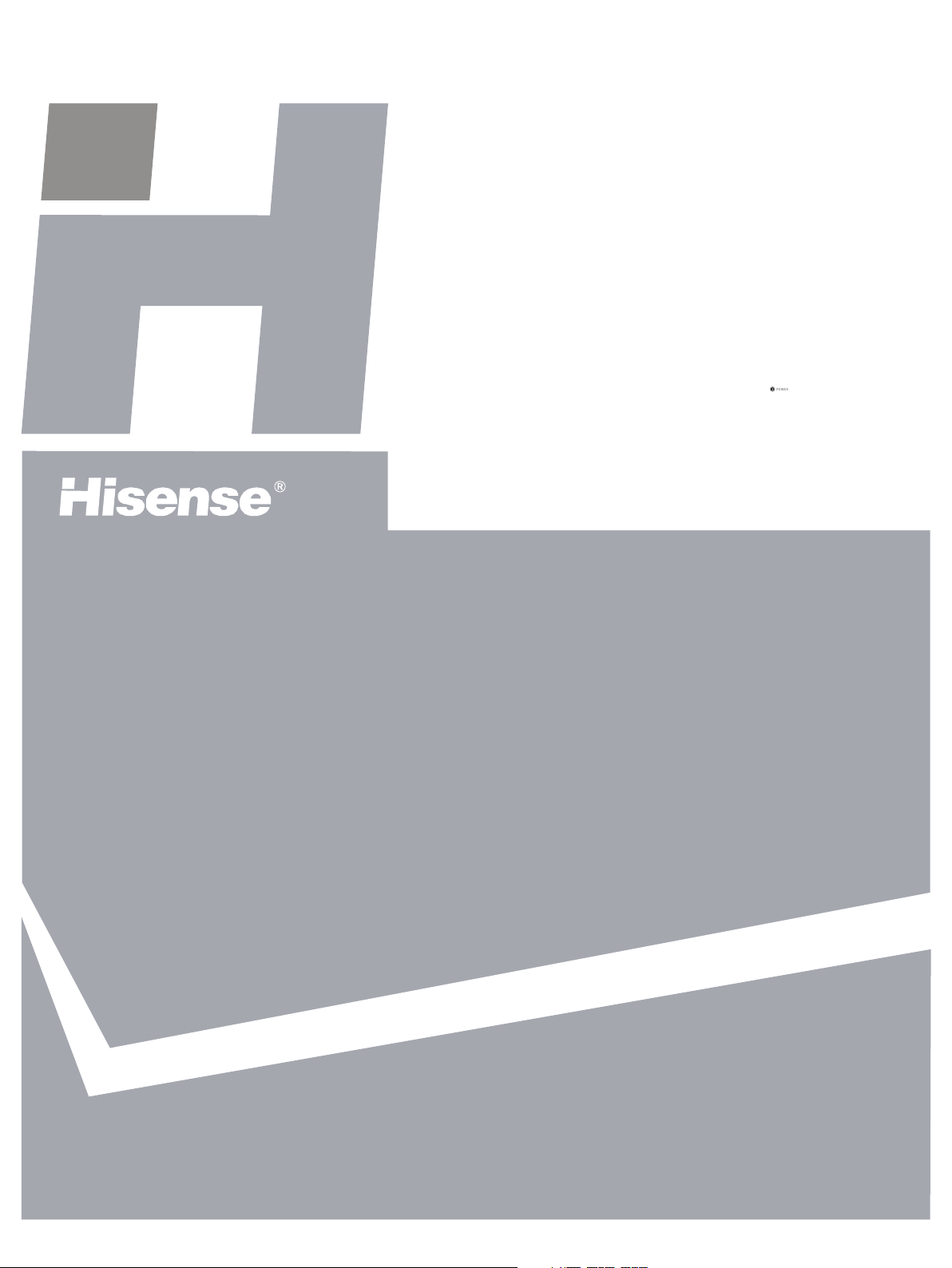
Instruction Manual
HSL2629HDI
HSL8129HDI
26 INCH LCD
32 INCH LCD
Part No:IES080713
Page 2
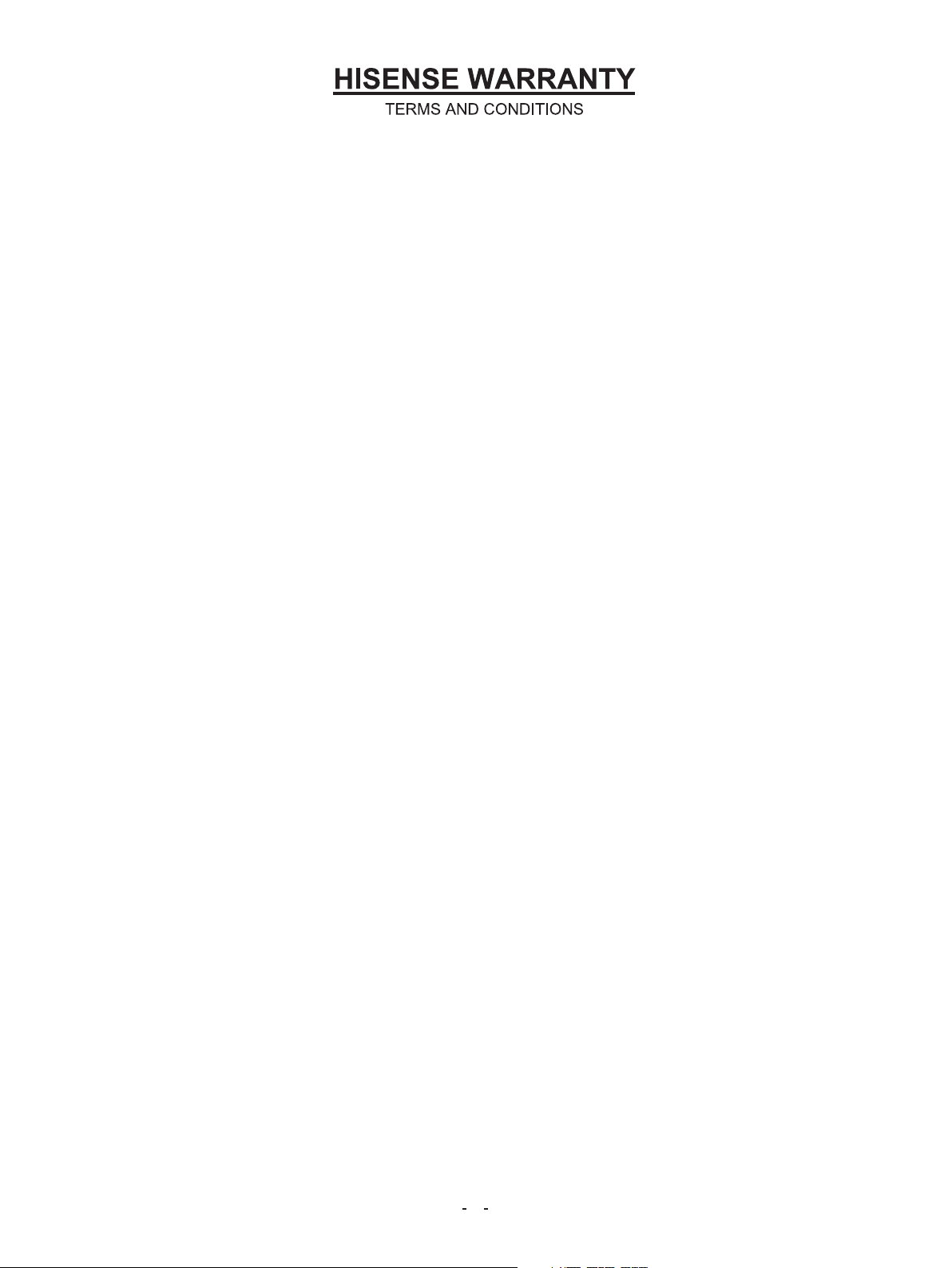
1. HISENSE Australia will provide parts and labour to you the Customer as
set out herein.
2. Nothing in the warranty, limits any rights you may have under the trade
practices act or any other Commonwealth or State Legislation. Such
rights cannot be changed by the conditions in this warranty. Subject to
the conditions below this appliance is warranted by Hisense and/or its
Agents to be free from defects in materials and workmanship for a
period of 36 months from the date of purchase (the “Warranty period”)
3. This warranty: a. covers products purchased as NEW, manufactured for use in
Mainland Australia and Tasmania;
b. commences from the date of purchase as listed on the Customers
invoice;
c. provides for the labour and replacement parts necessary to maintain
your product in good operating condition as specified in this warranty
however, if repair is needed because of product failure during normal
usage, Hisense has the option to repair or replace the defective
product or part of the product with a product or part of the product of
like kind and quality and a replacement part may be ne or
reconditioned of like kind and quality and may cost less than the
original product purchased and no charges or refunds will be made
based on the replacement product cost difference;
d. applies only to the original purchaser and cannot be transferred;
e. is only applicable when your appliance is used in a domestic
environment;
f. covers products for commercial purposes for a period of 90 Days from
the date of purchase.
4. Product Identification
a. Hisense reserves the right to reject claims for any services or work
where the Customer requesting such work or services from Hisense
and/or its agents cannot produce for verification the serial number
and the proof of purchase as per original purchase invoice.
b. The warranty will be voided if any Serial Number sticker provided to
be placed on the equipment is damaged, modified or removed.
c. In the event that a request for repair is made against a warranty
where the Serial Number sticker is not attached to the product or the
customer cannot produce for verification the original invoice, the
repairer will not affect any repairs on the product and the Customer
will be charged a service call-out fee.
5. What is covered by this warranty
a. The equipment is covered for faulty workmanship on parts that have
failed under normal use which are contained within the product.
b. Hisense and/or its Agents will decide if there are any defects in the
material and/or workmanship
c. This warranty is only applicable for repairs on declared equipment
carried out within Mainland Australia and Tasmania
6. What is not Covered by this warranty (excluded): a. any damage or failure:
I. of equipment due to the product being inadequately serviced to
manufacturer’s recommendations;
ii. resulting from environmental conditions including and not limited
to dirt, dust, rodents, insects, rust, corrosion, salt built-up, of any
part of the product including its parts; or
iii. resulting from excessive use “fair wear and tear”;
iv. resulting from poor installation including and not limited to
positioning and externally fitted equipment such as plumbing
and drainage, cabling, antennae or due to Incompatibility of
connected equipment;
v. to the product caused by overheating as a result of siting or
positioning of the equipment, where there is not provision for
adequate ventilation or a dust free environment;
vi. caused if your appliance has been dismantled, repaired or
serviced by any person other than someone authorised by
Hisense;
vii. to a product or components, caused by power surges or spikes,
in c l u d i n g a n d n o t l i m i t e d t o , m a in s p o w e r a n d
telecommunications connections, or to other unspecified
sources, incorrect power current, voltage fluctuation, amperage
fluctuation, rust or corrosion;
viii. due to a dropped product; collision with another object, use of
which is not designed, negligence, accident or deliberate
misuse, theft, abuse, vandalism, flood, fire, earthquake, electrical
storms or any other act of God or any war related events;
b. costs of attendance and testing where no mechanical or electrical
failure is identified;
c. initial setup and installation of the product;
d. Normal maintenance costs and costs incurred through the
installation of items listed as requiring periodic replacement;
e. products with removed or altered serial numbers;
f. consumables such as but not limited to bulbs/globes, batteries,
remote controls;
g. removal and reinstallation of an internal component not performed
by a factory authorised service centre;
h. cosmetic or structural items;
I. Any failures due to the interference from or to other products and/or
sources;
7. The Warranty Ceases if: a. The product ceases to carry the original manufacturer’s serial
number or is sold at an auction;
b. The product is rented;
c. Damage to the product has occurred as listed in point 6b.
8. Neither Hisense nor its representatives provide loan equipment under
the terms of this warranty.
9. Any unauthorised access to the internal hardware of the product will
void this warranty.
10. Replacement items are “Like for like” and is not “new for old” and does
not indicate in any way that a faulty product will be replaced with a
new part or unit.
11. If you reside outside of the service coverage area of your nearest
authorised service agent, this warranty does not cover the costs of
transportation or travel expenses to and from your home.
12. Hisense accepts no liability for items that are lost, damaged, or stolen
as a result of freight, transport or storage. If you are required to
transport the appliance to an authorised service centre, you must
ensure that it is securely packed and insured.
13. On Public Holidays or other periods when regular business and
wholesale operations are temporarily ceased, repairer availability and
warranty response times may extend beyond the standard response
times due to the availability of repairers and parts.
14. Special Conditions relating to Plasma TV’s, LCD TV’s, Panels,
Projection Television and Projections Equipment
a. All LCD and Plasma Panels exhibit some bright, dark or partially lit
pixels, a normal limitation of these technologies, and the
manufacturing processes involved and are usually not noticeable
when viewing normal screen images and defective pixels are not a
wa rr an ty is su e unless they exceed th e m an uf ac turer ’s
specifications for pixel defects. Where there are no manufacturer
specifications, Hisense covers the screen provided for 12 or more
pixels that are failing to display.
b. Image retention or burn-in can be a problem for all phosphor based
displays. In extreme cases, permanent phosphor burn can occur if
still/repetitive images are left on the screen for extended periods of
time. Such damage to the screen is not covered by the warranty.
Please ensure that the precautions in any documentation supplied
with your product are followed in order to avoid permanent damage
to your display.
c. Where a product is positioned higher than 1.2m from the lowest
mount point, is wall/ceiling mounted or where aftermarket mounts
and/or stands are used, or where the unit has not been installed by
a professional installer, an extra service charge will apply to unfix
and refix this product.
15. Any repair performed on a product under the warranty where no fault
can be found, or the item is deemed by Hisense, or an authorised
Hisense agent, to be not faulty under this warranty, or the repair or
fault is not covered under the warranty, a No Fault Found fee is
payable by the warranty holder of a minimum of $125 inc GST.
16. Any repairs or services required that are outside of the terms and
conditions of the warranty can be carried out at the request of the
customer or due to site attendance were fault is not covered under
warranty as the product not been installed or setup correctly; a credit
card may be required prior to the commencement of such services.
2
Page 3
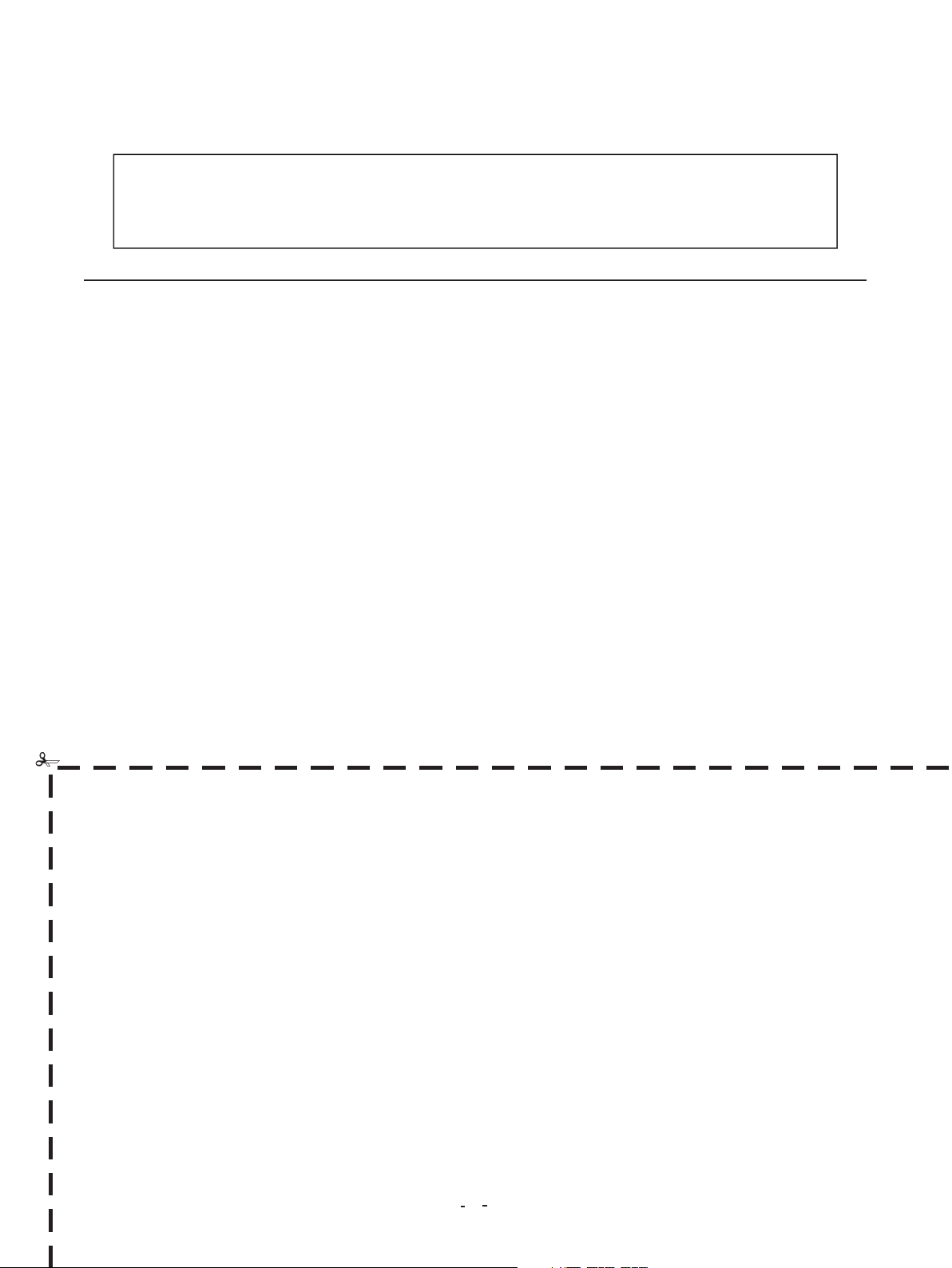
WARRANTY CLAIMS PROCEDURE
Please retain this portion for your records
36 MONTHS IN HOME REPLACEMENT WARRANTY
Hisense Australia will provide its nearest service centre for repairs under warranty. You will need to
ensure that you have already called Hisense Warranty Centre and received a JOB NUMBER.
Before making a claim, please make sure that you understand the terms and conditions of the warranty
Check and ensure the installation of all power cables to the power point are secure and power is turned on, all
cables leads and connectors are connected properly and that all switches are turned on and functioning
Check that there is power at the power point by using a small appliance
Check that all settings are set according to the instruction manual
Please keep this certificate in a safe place together with your product receipt. Should you need to make a
claim, the responsibility of proof of ownership of the equipment is on you. If a claim is made that is found not to
be covered under this warranty, or no faulty hardware components are found, you will be charged at Hisense or
Hisense Authorised Service Center's standard service charge plus an administration fee.
PLEASE REFER TO THE TROUBLESHOOTING GUIDE
AT THE END OF THIS MANUAL
Service Procedure
Please have your original invoice, model, and serial number ready. To receive service, you are required to:
Call 1800 447 367. Service claims may be made between 9:00am and 5:00pm AEST weekdays
excluding public holidays where a call representative will log your claim for processing.
You will be provided a JOB NUMBER
Normally under 2 hours of logging and receiving your proof of purchase for your claim, an Authorised
Service Agent will contact you to proceed with claim.
WARRANTY REGISTRATION REGISTRATION
In order to register your warranty, please fill out and return with a copy of your invoice to:
Hisense Warranty Registration
PO BOX 2268 Seaford Victoria 3198 Australia
Congratulations on your purchase, This Document sets out terms
and conditions of your product warranty. Please Keep it with your
proof of purchase information in a safe place for future reference
should you require service to your product.
NAME OF PURCHASER _______________________________________________
ADDRESS __________________________________________________________
___________________________________________________________________
CITY ______________________________ STATE _______ POSTCODE ________
PHONE (_____)_____________________
MOBILE (_____)_____________________
FAX (_____) ________________________
The Undersigned hereby acknowledges receipt of the Hisense
warranty service provided. I have read and understand the
conditions and terms of the warranty in its entirety.
SERIAL NUMBER
_____________________________________________________________
STORE PURCHASED FROM
_____________________________________________________________
CITY _______________________ STATE _______ POSTCODE _________
INVOICE NO. __________________________________________________
MODEL NO. ___________________________________________________
DATE OF PURCHASE _________/___________/______________________
SIGNATURE ___________________________________________________
3
Page 4
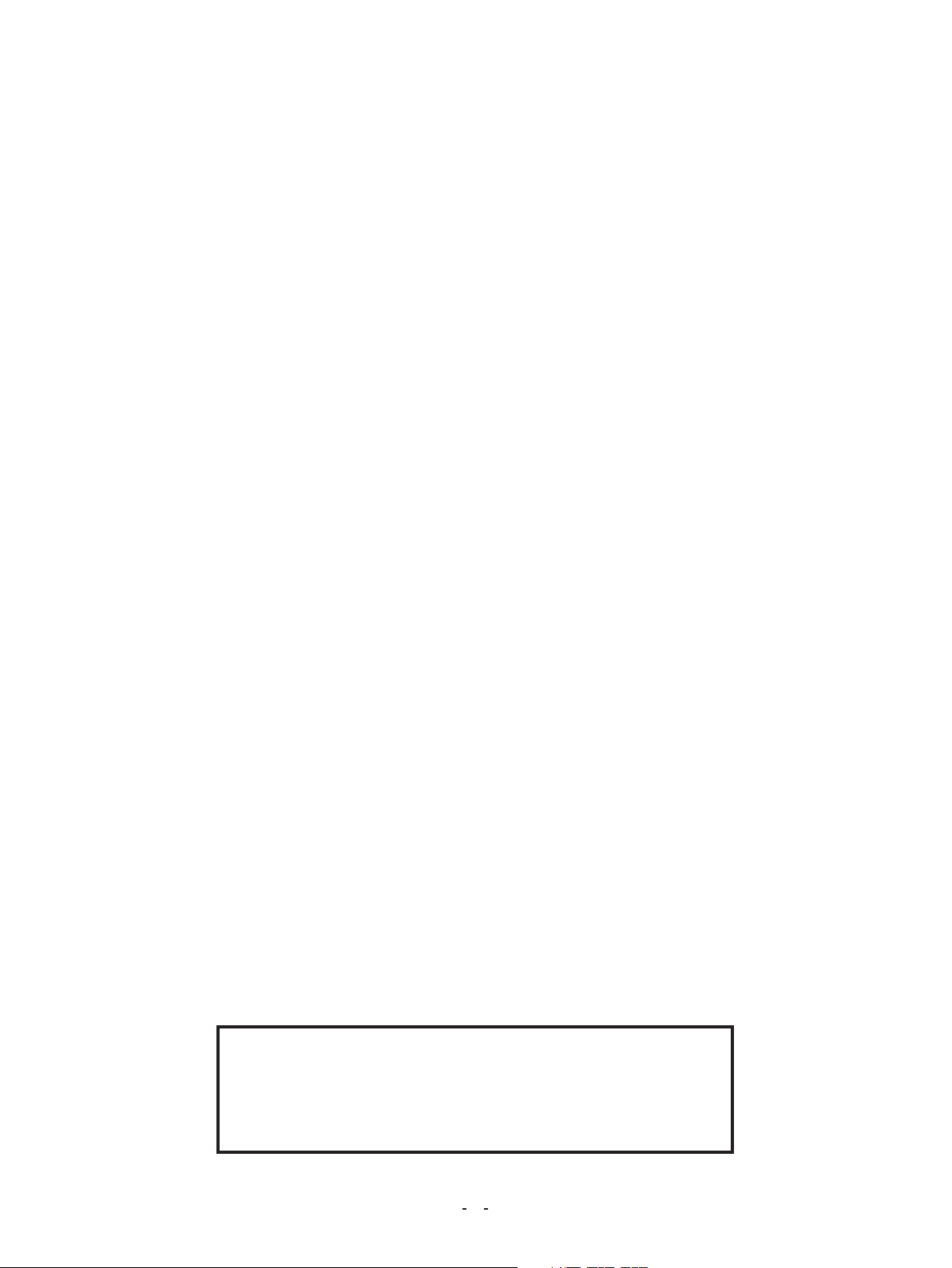
This page has been left blank intentionally.
4
Page 5
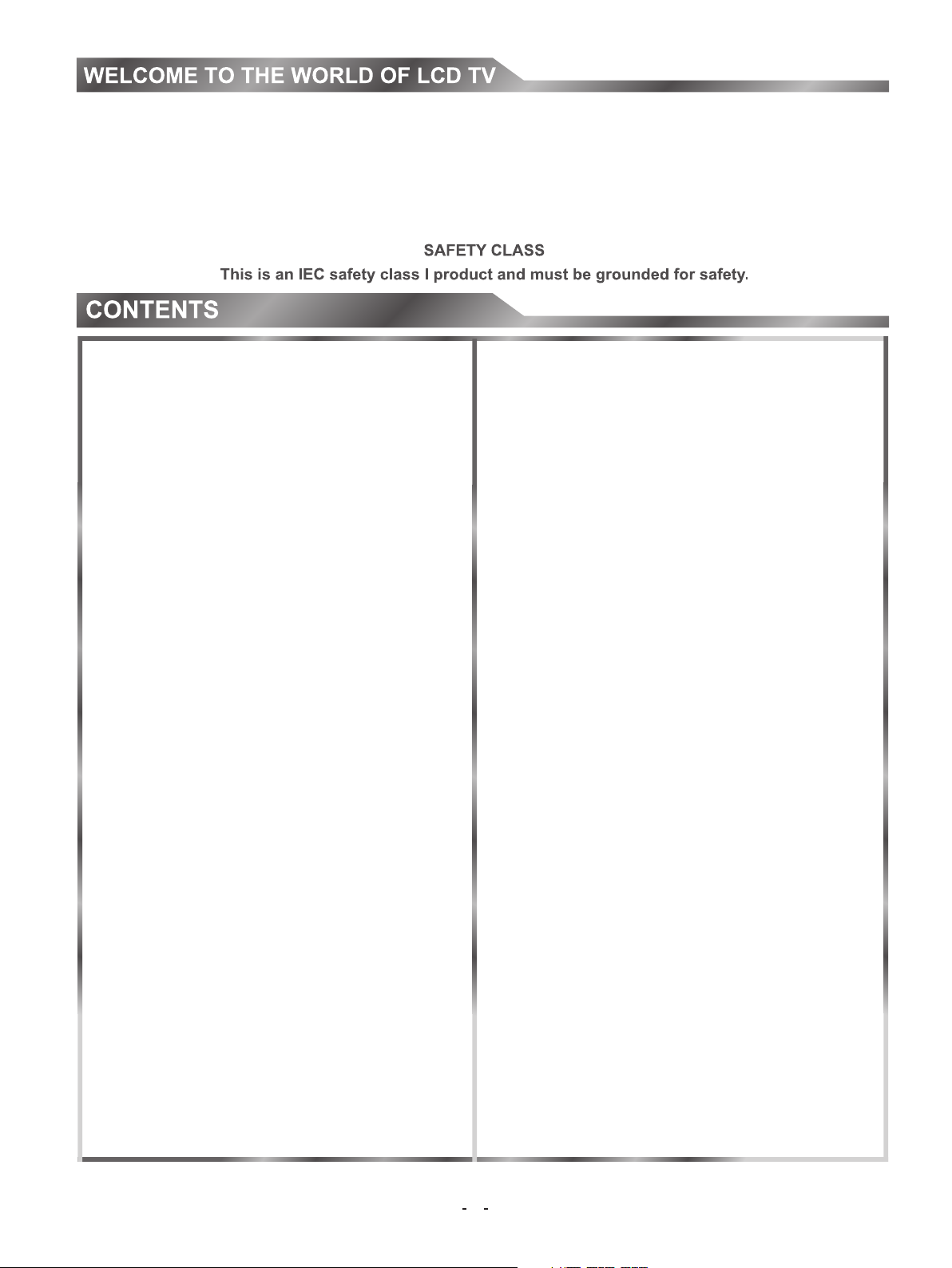
Dear customer,
Thank you for choosing this LCD color TV. We expect our product and service will deliver many years of visual
enjoyment. This manual is to guide you to set up and operate your TV as quickly as possible. Please read all the
safety and operation instructions carefully before you begin, then follow the instructions carefully.
Important safeguard.............................................6
Preparation for using your new TV........................7
Selecting a location for the TV.......................7
Learning about your TV................................7
Connecting Your TV.....................................9
Using the remote control.................................... 12
Preparing the remote control ......................12
Learning the remote control.........................13
Using the TV .......................................................14
Turning your TV on and off
Selecting the video source
Adjusting the volume
...........................14
...........................14
...................................14
Freezing a picture
Setting the sleep timer
Display channel information
Selecting Subtitle Languages
Selecting your favorite programs
Menu System
Using the on-screen display (OSD) ..............16
Adjusting the SOUND Menu
Adjusting the PICTURE Menu
Adjusting the CHANNEL Menu
Adjusting the OPTION Menu
Adjusting the LOCK Menu.
Adjusting the SCREEN Menu
.......................................15
.................................15
.........................15
.......................16
..................16
............................................16
.........................16
.......................17
......................17
.........................19
............................20
........................21
Changing channels
.....................................14
Displaying channel lists...........................14
Selecting the sound mode
Selecting the picture mode
Selecting the aspect ratio
Selecting the audio mode
...........................15
..........................15
............................15
............................15
Appendix..
5
PC Setting
Using TELETEXT........................................22
Cleaning and care.......................................23
Troubleshooting..........................................23
Specifications.............................................24
..................................................21
...........................................................23
Page 6
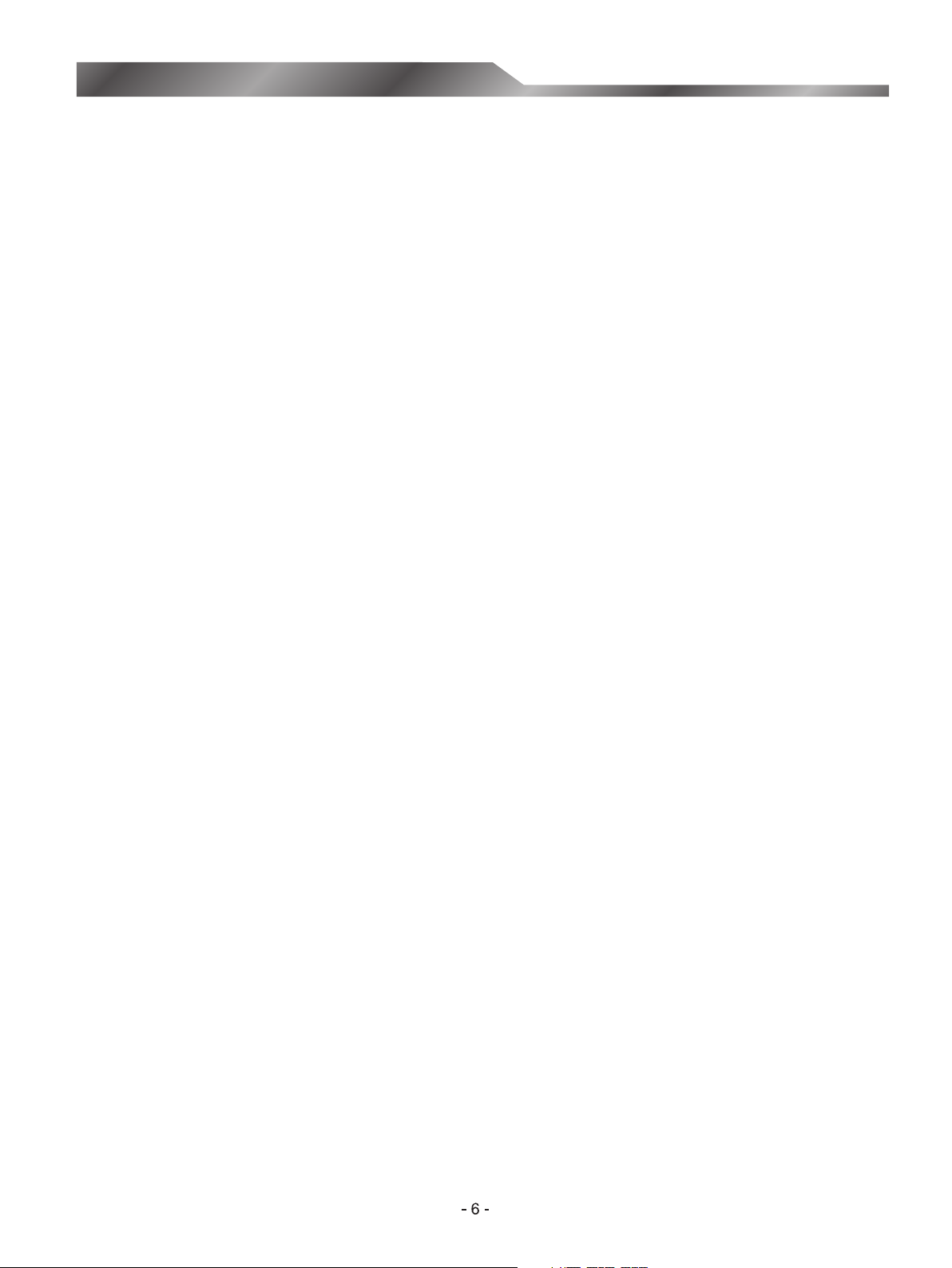
IMPORTANT SAFEGUARD
FIRE AND SHOCK PRECAUTIONS
Adequate ventilation must be provided to prevent heat build up inside the unit. Keep the inside of unit free from
foreign objects, such as hairpins, nails, paper, etc. Do not put the set into a bookcase or other enclosures in which
it would be poorly ventilated. Do not place it on carpet or a bed as low ventilation holes could become obstructed.
Do not set liquids, including flower vases and vessels filled with chemicals or water etc, on top of the unit as liquid
could get inside the unit. If a hazardous object falls inside the TV set, unplug immediately and call 1800HISENSE
for further instruction. When placing or moving the TV set, take care to insure that the power cord is disconnected.
To avoid damage to the power cord, never allow heavy objects such as the TV set itself to be placed on the power
cord. Keep cord away from radiating appliances. Do not allow cord to become knotted or tangled. Do not lengthen
the cord. When removing the power plug from the socket, always hold onto the plug, never pull by the cord.
This TV set must be connected to a mains power outlet with a protective earth connection. The MAINS plug or an
appliance coupler is used as the disconnect device, they shall remain readily operable. Naked flamed sources,
such as lighted candles are never to be placed on or around the TV.
A minimum distance around the TV for sufficient ventilation. (150mm recommended minimum)
WARNING
Do not remove the back cover of the TV set. Accidental contact with high voltage components could result in
electric shock.
If your set emits smoke or produces a strange sound or smell, immediately turn off your TV.
During vacation or other occasions when you will not be using the set for an extended period, remove the power
plug from the socket.
IMPORTANT INFORMATION
If a television is not positioned in a sufficiently stable location, it can be potentially hazardous due to falling. Many
injuries, particularly to children, can be avoided by taking simple precautions such as:
Only using furniture that can safely support the television.
Ensuring the television is not overhanging the edge of the supporting furniture.
Not placing the television on tall furniture (for example, cupboards or bookcases) without anchoring both the
furniture and the television to a suitable support.
Not standing the televisions on cloth or other materials placed between the television and supporting furniture.
Educating children about the dangers of climbing on furniture to reach the television or its controls.
Page 7
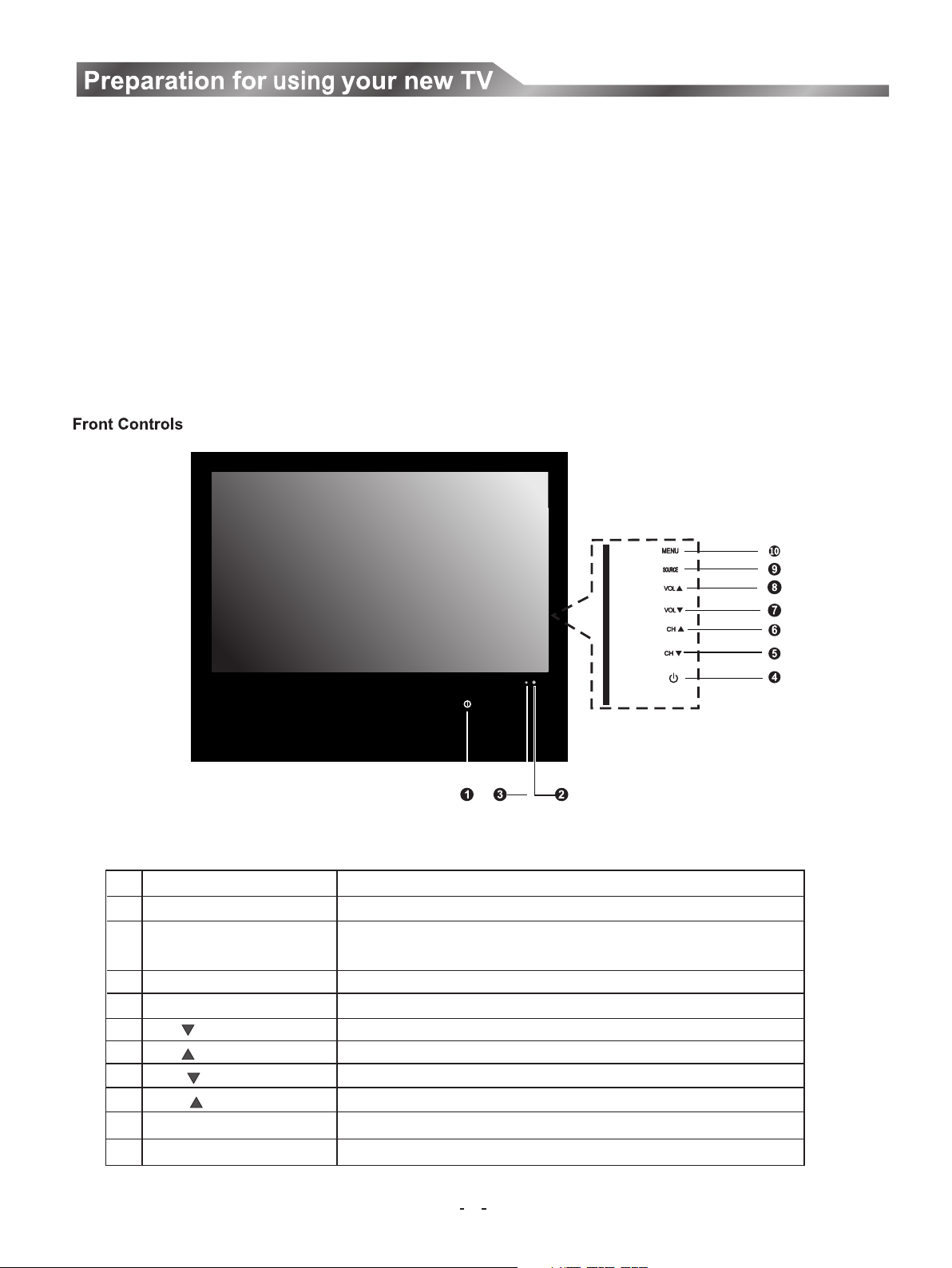
Selecting a location for the TV
1. Place the TV on a sturdy platform (away from direct sunlight for optimal viewing).
2. Place the TV far enough from the walls to allow proper ventilation. Inadequate ventilation may cause overheating which may
damage the TV.(150mm minimum recommended distance around covered enclosure)
Note: Please contact retail dealer for wall mounting.
Learning about your TV
You can operate your TV by using the buttons on the front panel or on the remote control. The terminals on the backside provide all
the connections you will need to connect other equipment to your TV.
(NOTE: POWER Button switch location on bottom of front cabinet.)
Comp onent
NO.
POWER Switch
1
POWER Indicator
2
Remote sensor
3
(power standby ) button
4
CH button
5
CH button
6
VOL button
7
VOL button
8
SOURCE button
9
MENU button
10
Comp onent Description
Press to turn the main power ON or O FF.
Red in dicates standby mode . Blue shows that the unit is on.
There will be no light when the po wer switc h is in the off posit ion.
Rece ives signals from the re mote control. Do not block.
Press to turn your TV on or o ff (standby mod e).
Press to change the channel up .
Press to change the channel do wn.
Press to decrease the volume .
Press to increase the volume .
Press to select the signal sou rce for your TV.
Press to activate the on-scr een display (OSD).
7
Page 8
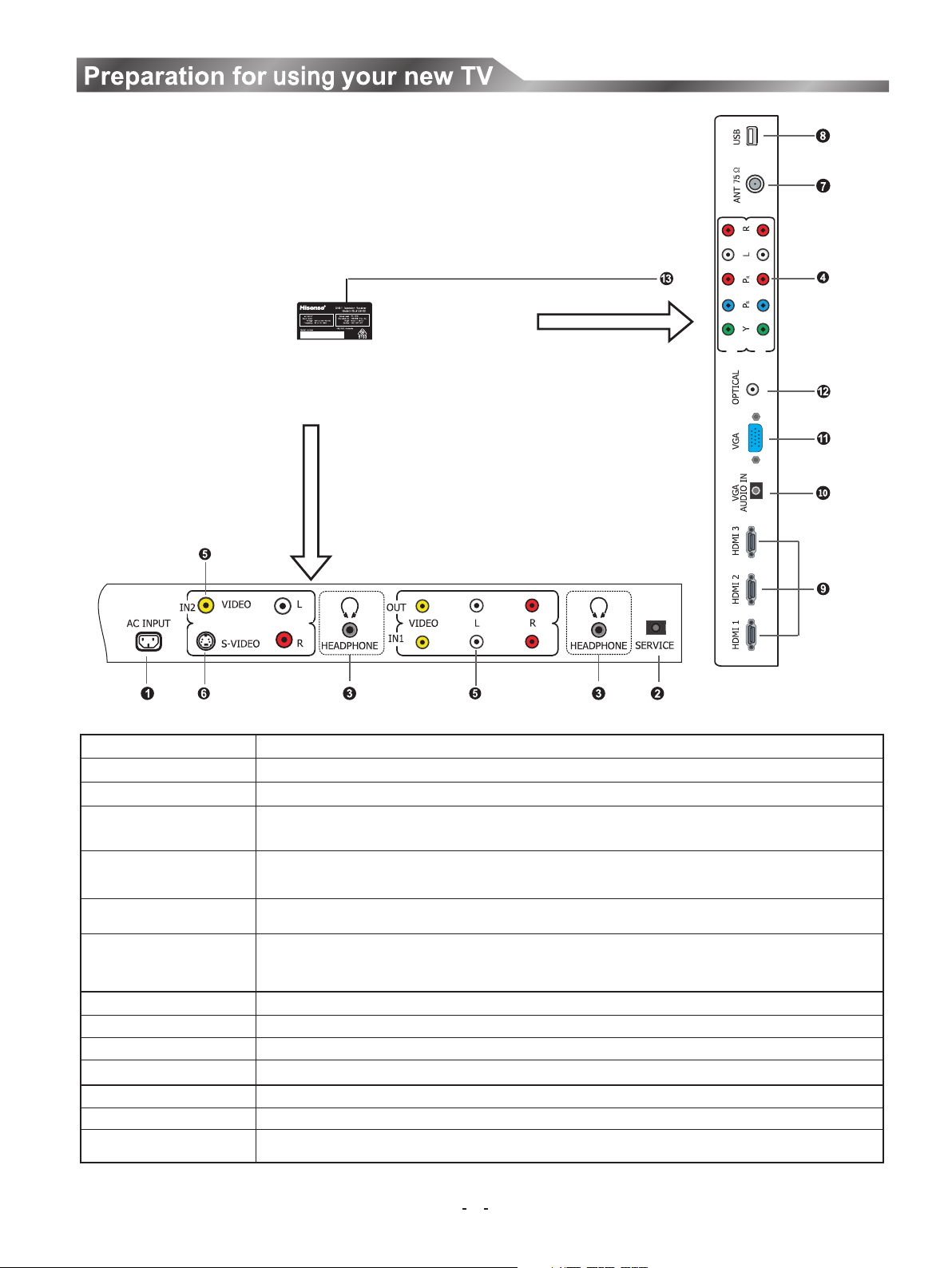
Back Connections
165Watt
HI7600501-L3205
COM P2
COM P1
L R
(For HSL2629 HDI) (For HSL8129 HDI)
NO. Connector Description
1 AC INPUT Connect the power cord to this connector.
2 SERVICE jack For service p urposes ONLY (will not support consumer produc ts)
Plug headphone into this jack. W hen headphones are plugged in, no sound
3 Headphone jack
comes from the loudspeakers.
4 Component Video Connec t Component video devices, such as a DVD player / PVR / HDDVD
input (2) /BluRay to these jacks . (Recommended for superior picture quality)
5 A/V input (2)/output (1) Connec t standard video/audio cables to these jacks.
6 S-Video (1) Connect an S-Video device to this jack, inserting the left and right au dio leads
into S-VIDEO/L and S-VIDEO/R
7 Antenna input Connection for th e Aerial/Antenna.
8 USB Connector For service purp oses ONLY. (Will not support consumer products)
9 HDMI (3) Connect a HDMI device to th is jack.
10 VGA Audio input Connect audio fro m a computer to this jack.
11 VGA video input Connect the v ideo from a computer to this jack.
12 Optical audio output Connec t an optical audio device to this jack. (onl y available in Digital TV or HDMI modes)
13 Rating Label Model number and s erial number found here
The above picture is for reference only, please refer to the actual TV to determine their appearance.
NOTE:
8
Page 9

Connecting your TV
5
DVD With HDMI jacks
6
Computer
VGA
4
DVD With Component jacks
1
9
Audio L
Audio R
Red
White
B
Y
P CB/
P CR/
Red
Blue
Green
8
CO MP1
CO MP2
or
L R
Power InputPower Input
Red
White
Yellow
Audio L
Audio R
Video
S-VIDEO
Yellow
2
Red
White
Audio L
Video
Audio R
2
2
10
The equipment with S-Video output function
( such as VCD, DVD, set-top boxes, etc.).
Audio/Video input/output devices
Whenever you connect an audio system to your set ensure that all elements are switched off.
When connecting an external device, match the color of the connection terminal to the cable.
Update jack
3
NOTE: colors for inputs and cables must correspond on both devices.
9
Page 10

Connecting an Aerial (For analogue and Digital signals)
To view television channels correctly, a signal must be received by the set from the following source:
-An outdoor VHF/UHF antenna
Connecting External A/V Devices
-Connect a Video RCA or S-VIDEO cable to an appropriate external A/V device such as a VCR, DVD or Camcorder.
- Connect RCA audio cables to “R -AUDIO - L” and Video/S-Video on the rear of your set and the other ends to
corresponding audio and Video/S-Video out connectors on the A/V device.
SERVICE
-Connector for service ONLY (do not connect any equipment here.)
Connecting Component Devices (DVD/PVR)
-Connect Component video and audio cables to Component inputs (“PR/CR”, “PB/CB”, “Y”) on the rear of your set and
the other ends to corresponding component video out connectors on the PVR or DVD.
-The Y, PB/CB and PR/CR” connectors on your component devices (PVR or DVD) are sometimes labeled Y, B-Y and R-
Y or Y, CB and CR. (Colors for inputs and cables must correspond on both devices.)
NOTE: Some devices such as a PVR or DVD player require a ’Component/YPBPR' signal to be set to output in
the devices settings - please consult your device user manual for instructions.
Connecting HDMI
-Supports digital connections between HDMI - enabled AV devices such as (PVRs, DVD, BluRay, HDDVD, AV
receivers and digital devices.).
-No sound connection is needed for HDMI to HDMI connection.
NOTE: Some devices such as a PVR or DVD players require a HDMI signal to be set to output in the device's
settings.
- Please consult your device user manual for instructions.
What is HDMI?
- HDMI, or high-definition multimedia interface, is a next-generation interface that enables the transmission of digital
audio and video signals using a single cable without compression.
-“Multimedia interface” is a more accurate name for it especially because it allows multiple channels of digital audio
(5.1 channels).The difference between HDMI and DVI is that the HDMI device is smaller in size, has the HDCP (High
Bandwidth Digital Copy Protection) coding feature installed, and supports multi - channel digital audio.
-Use the HDMI terminal for HDMI connection to a compatible device. If your external device has DVI only, you should
use a DVI-to-HDMI cable (or adapter) for the connection, and the “R -AUDIO - L” terminal on DVI for sound output.
10
Page 11

Connecting a Computer
-Connect the D- Sub cable to “PC (PC IN)” on the rear of your set and the other end to the Video Card of your
computer.
-Connect the stereo audio cable to “AUDIO (PC IN)” on the rear of your set and the other end to “Audio Out” of the
sound card on your computer.
-This device may not be compatible with all PC video/graphic cards.
Connecting AUDIO
-Connect RCA audio cables to “R -AUDIO - L” on the rear of your set and the other ends to corresponding audio in
connectors on the Amplifier or DVD Home Theater.
Connecting USB Connector Devices
For service only.
Optical Audio
Connect an optical audio device to this jack (Toslink optical cable is needed). Note: DTV and HDMI output only.
Headphone
Headphones can be connected to the headphone output ( ) on the side of your set. (While the headphone is
connected, the sound from the built-in speakers will be disabled. )
Page 12

Using the remote control
Preparing the remote control
Installing the remote control batteries
1 Open the battery cover on the back of the remote control.
2 Install two AAA size(1.5V) batteries. Match the “+” and “-” signs on the batteries to the signs on the battery compartment.
3 Close the battery cover.
Note: 1 Dispose of your batteries in a designated disposal area. Do not throw the batteries into fire.
2 Do not mix battery types or combine used batteries with new ones.
3 Remove depleted batteries immediately to prevent battery acid from leaking into the battery compartment.
4 If you do not intend to use the remote control for a long time, remove the batteries.
5 The effective range of remote control is suggested in the figure below.
Remote control range
The following graphic shows the range of the remote control.
12
Page 13

Using the remote control
Learning the remote control
Remote sensing Window
On/Off(Standby)
Set the sleep time
For direct channel access
TV button switches from Source to TV
Select the HDMI source
PIP mode not supported
PIP mode not supported
EXIT all menu display
Next channel/up button
Volume decrease/Left button
Display the digital TV information
Zoom image button
Mute the sound
PIP mode not supported
Enter button
SLEEP SOURCE
D/A
FAV
PIP
INPUT
P+
V- OK V+
V
EP
P-
MUTE
STILL
LAST
0
HDMI YPBPR
PIP PIP
CH- CH+
MENU
XIT
E
G
V
Z
O
O
M
I/II
PIP/POP TEXT/MIX SUBTITLE
Lights when a button is pushed
Available source selection
To return to the last viewed program
Fast access to your saved favorite programs
Select the component source
PIP mode not supported
SWAP
I
N
F
O
V
D
N
SOU
URE
CT
PI
PIP mode not supported
: Display the main menu/Back menu display
Display the current source information
Volume increase/Right button
V
Sound mode
Previous channel/down button
Picture mode
Select the sound output (Effective in Analog only)
Freeze picture
Display subtitle
HOLD INDEX REVEAL
SUB.CODE
SIZE
HDI-100
CANCEL
Teletext Function buttons
Please refer to Pg. 22
Note: 1 Please refer to the practicality.
2 The marks beyond some buttons indicate its different use in different modes.
3 Red/Green/Yellow/Cyan buttons are used for special function.
13
Page 14

Using the TV features
Turning your TV on and off
To turn your TV on and off:
Turning on: Connect the TV to an AC power outlet
and turn on the power switch located below the front
right hand side of unit. The power indicator will
initially be red and then will change to blue. A few
Adjusting the volume
To adjust the volume:
Press to increase or decrease the
Press [MUTE] to turn the sound off. Press
[V+/V-]
volume.
[MUTE] again to turn the sound back on.
seconds later an image will appear on the screen.
Turning off to standby mode: Press [ ] on the front
Volu me
panel or on the remote control to switch to standby
mode. You can activate the unit again by pressing
[ ].
Power indicator: Red indicates standby mode. Blue
shows that the unit is on.
There will be no light when the power switch is in the
off position.
Notes:
Turn the power switch off when you do not intend to use
the TV for long periods, for example overnight.
Changing channels
To change channels:
Press to go to the next higher or lower
Or, Press the number buttons to select a
Or, press [LAST] to go to the last viewed
[P+/P-]
channel.
channel. For example, to select channel 120,
press 1, then 2, then 0.
channel.
Remove the connection from the wall power outlet if
you do not intend to use the unit for longer periods, for
example if you plan to be away a few days. Wait at least
5 seconds after turning off if you want to re-start the TV.
22 C-69
TV
PAL DK
Mo no
22
Selecting the video source
Selecting the video source depending on the video
device you have connected to your TV, you can select
DTV, TV, AV, S-Video, Component, PC-RGB, and
HDMI as the video source.
To select the video source:
Press [SOURCE] . When the list of video sources
appears, Press to select the source, then
Press [ to enter.
OK]
[P+/P-]
Input Source
Analo g TV
Digit al TV
AV1
AV2
S-Vid eo
Compo ne nt1
Compo ne nt2
PC-RG B
HDMI1
HDMI2
HDMI3
Select
Confirm
Exit
Displaying channel lists
To display channel lists
Press [OK] to display the channel list.
Ch an nel List
TV
1 TV 1
TV
2 BB C1
TV
3 S- 01
TV
4 S- 02
TV
5 C-4 2
TV
6 S- 04
TV
7 C-0 2
EXIT
1. Press to select the channels.
2. Press [OK] to enter the channels.
3. Press [EXIT] to exit the menu.
[P+/P-]
OK
14
Page 15

Using the TV features
Selecting the sound mode
To select the sound mode:
Press [SOUND] to call up sound mode menu and
press [P+/P-] to select the sound mode and press
[OK] to confirm. That you can select Standard,
Music, Movie, Sports and User (a mode that you
defined) mode.
So und M od e
St and ar d
Mu sic
Movie
Sp ort s
Us er
Sel ect
Conf irm
Exit
Freezing a picture
To freeze a picture:
Press [STILL] repeatedly to access or quit
Freeze.
Freeze : Off
Setting the sleep timer
You can specify the amount of time you want your TV to
wait before it automatically turns off.
To set the sleep timer:
Press [SLEEP] one or more times until the
remaining time you want appears. You can
select Off, 10 minutes, 20 minutes, 30 minutes,
60 minutes, 90 minutes, 120 minutes, 180
Selecting the picture mode
To select a picture mode:
Press [PICTURE] to call up picture mode
menu and press [P+/P-] to select the picture
mode and press [OK] to confirm. You can
select Dynamic, Standard, Mild and User
(a mode that you defined) mode.
Display channel information
minutes or 240 minutes. You can also setup
sleep timer in the time submenu.
Sl ee p Timer: 120min
To display channel information
Press [INFO] to view current channel information in
TV source.
Pi ctu re M ode
Dy nam ic
St and ar d
Mi ld
Us er
Sel ect
Conf irm
Exit
No Info rm ati on 1 2:0 2
57 6i
22 C-69
TV
PAL BG
Mo no
Selecting the aspect ratio
To select the aspect ratio:
Press [ZOOM] one or more times to select the
aspect ratio you want. You can select Auto, 4:3,
16:9, Zoom1 and Zoom2.
Selecting the audio mode in DTV
To select the audio mode:
Press [I/II] to call up the audio languages menu
and press [V+/V-] to select the audio mode.
16:9
Audio Languages
DOL BY
En gli sh
Sel ect
Conf irm
Exit
Press [EPG] to view channel information in DTV
mode.
PRO GRAM GU IDE
01 Ju l 2008 14 :00
DTV
1 DT65 4 80p
2 DT65 7 20p
3 DT65 4 80p
DTV 11 Dt 65 480p
14: 00-17 :00 Dt6 5 480p
INFOEXIT
Sche dule
14: 00
DATE
01 Ju l
DT65 4 80p
DT65 7 20p
DT65 4 80p
Remin der
15: 00
OK
There are INFO, Schedule, DATE and Reminder items,
you can look or set them.
Press the INFO button to enter INFO menu.
Press the GREEN button to enter SCHEDULE LIST.
Press the Yellow button to enter DATE menu.
Press the BLUE button to enter Reminder menu.
Once a reminder is set, it will appear in the SCHEDULE
list.
Page 16

Using the TV features
Selecting Subtitle Languages
To Select Subtitle Languages
Press [Subtitle] to display the Subtitle OSD, Press
[P+/P-]
to select Subtitle Languages, press [ok] to
confirm.
Su bti tl e La ngu ag es
Off
Eng lish
Sel ect
Con firm
Exi t
Selecting your favorite programs
To select your favorite programs
Press [FAV] to display the favorite channel list you have
saved.
FAVOUR IT E LI ST
TV
1 C-0 2
TV
2 S- 42
TV
3 C-0 4
TV
4 C-0 5
TV
5 C-0 6
EXIT
1 Press to select you favorite channels.
[P+/P-]
2 Press [OK] to confirm.
3 Press [EXIT] to exit.
Note: Channels must be added via program edit on page
18, before they will appear in the favorite list.
OK
3 Press to select an item, then press to
[P+/P-] [V+/V-]
adjust the value or enter a submenu.
4 In the submenu, you can press to select the
item and press [ to adjust the value.
V+/V-]
[P+/P-]
Adjusting the Sound MENU
To adjust the Sound MENU:
1 Press [MENU] to open the main menu.
2 Press to select Sound, and then press
3 Press to highlight an option, then press
[V+/V-] [P-/OK]
to enter the Sound menu.
So un d
Ba lan ce
Ba lan ce
Treb le
Treb le
Ba ss
Ba ss
Auto Volum e
Auto Volum e
Su rro un d Sound
Su rro un d Sound
Selec t
Sp dif
Sp dif
Adj ust
00
5050
5050
OffOff
OffOff
OffOff
Exi t
[P+/P-] [V+/V-
]
to adjust the option.
You can adjust:
Balance – Adjusts the volume from the left
and right speakers.
Treble –
Bass– Adjusts the bass (low-pitch sounds).
Auto Volume –Turns automatic volume
Adjusts the treble (high-pitch sounds).
control on or off. The option keeps the audio
in a preset range to eliminate large spikes in
volume.
Surround Sound –Turns the surround sound
effect on or off.
Spdif –Selects the Spdif mode On and Off.
Menu System
Using the on-screen display (OSD)
Your TV has an on-screen display (OSD) that you can use
to change settings for your TV.
To use the OSD:
1 Press [MENU] to open the main menu.
2 Press to select a menu option on the left, then
[V+/V-]
press to enter the menu or item.
[P-/OK]
Aut o Tu nin g
DTV M anu al Tun ing
ATV Ma nual Tun ing
Pro gram Ed it
Selec t
Ch an nel
Conf irm
Exi t
16
Page 17

Using the TV features
Adjusting the picture menu
To adjust the picture:
1 Press [MENU] to open the main menu.
2 Press to select Picture menu.
3 Press [P+/P-] to highlight an option, then press
4 If you press [P+/P-] to select the Enhanced Setting
5 To exit press [Exit].
[V+/V-]
Confirm
Picture
ExitExit
22
Brightness 50
Contrast 50
Color 50
Sharpness 50
Tint 0
Backlight 16
Color Temperature Medium
Enhanced Setting
Select
Brightness
to adjust the option. You can adjust:
Brightness – Increases the brightness to add
more light to dark areas of the picture. Decreases
the brightness to add more dark to light areas of
the picture.
Contrast – Increases the picture level to adjust
the white areas of the picture. Decreases the
picture level to adjust the black areas of the
picture.
Color – Adjusts the intensity of the colors.
Sharpness – Increases the sharpness level to
show cleaner and clearer images. Decreases the
level to show a smoother picture.
Tint - change the picture quality when there is a
NTSC signal at AV/S-video source.
Backlight -Adjust backlight to suit light conditions
in the room. Under low room illumination, the use
of lower backlight settings is recommended for
reduced power consumption and extended life of
the flat panel of your television.
Color Temperature–Changes the color
temperature. You can select Cool, Cooler, Warm,
Warmer, Medium.
option, then press [P-/OK] to enter. You can select
Film Mode or Noise Reduction; press [V+/V-] to
adjust the option.
Enhanced Setting–Accesses advanced video
settings such as:
Film Mode – To select Film mode: On or Off.
Noise Reduction–Reduces video noise in moving
images without blurring the picture.
[V+/V-]
Adjusting the Channel Menu
1 Press [MENU] to open the main menu.
2 Press [V+/V-] to select Channel.
Conf irm
Ch ann el
Exi t
Aut o Tu nin g
DTV M anu al Tun ing
ATV Ma nual Tun ing
Pro gram Ed it
Selec t
Auto Tuning
-In both the Analog and Digital signal source
This is the easiest and most effective way to install all
channels available in your area automatically.
Press to select
ress to
[P+/P-] Auto Tuning.
P [OK] start an automatic search, and this
will memorize all the available channels.
Auto Tuning will take a few minutes; please wait
v
until it has finished.
Ch an nel Tuni ng
0% ... 5 7.75 MH z TV
TV : 1 Pr og ram(s )
DTV : 0 Pr ogra m(s )
Rad io : 0 Pr ogra m(s )
Press <Menu> t o ski pT V ba nd .
Press <Ex it> t o st op.
Sk ip ba nd E xit Sto p tu nin g
17
Page 18

Using the TV features
DTV Manual
Tuning
-in Digital signal source
Digital channel numbers are different to the existing
analog channel numbers; please contact the
broadcaster in your state for the correct number.
Press to select
[P+/P-] the DTV Manual
Tuning, [OK] enter DTV Manual
Tuning menu.
Press
[V+/V-] to select a channel then press
then press to
[OK] to search.
DTV Manual Tun in g
FAVOUR IT E LIS T
UH F CH 49
Ch an nel Tuni ng
Pl eas e se lect ch an nel the n
0% ... 5 7.75 MH z TV
Press O K to s earch
DTV 3
Radio 0
TV : 1 Prog ram s
Ba d Nom al G ood
DTV : 0 P ro gra ms
Radio : 0 P rogra ms
Press < Me nu> to Sk ip.
Press < Ex it> to Sk ip .
Exi t
ATV Manual
Tuning
Selec t
Conf irm
In Analog signal source
Manual Install is only needed when analogue channels
are not found under an automatic tune.
Conf irm
Tuning
Exi t
Press to select then press
[P+/P-] ATV Manual ,
to
[OK] enter ATV Manual
Press
Press to select Search then press
[V+/V-] to select a channel.
[P+/P-] [V+/V-
to
] begin tuning.
Press the red button to save the channel.
Tuning menu.
ATV M an ua l Tuni ng
St ora ge t o 8
Sys te m BG
Cu rre nt C H 8
Se arc h
Fi ne Tun e
Sk ip No
Frequ en cy 336. 50 MHz
Save
Selec t
NOTE: System setting for Australia is BG.
Fine tuning channels
Under poor reception conditions, or when receiving
analogue signals from distant TV stations, the picture
quality might be improved by using the Fine Tune option in
the ATV Manual submenu.
Select Fine Tune and to adjust the image using
Tuning
[V+/V-]. (Applicable for Analogue transmission only)
Editing channels from memory
After you scan for channels, you can delete a channel from
memory if you want to skip the channel when you press
. You can still select the skipped channels using the
[P+/P-]
number buttons. You can also rename the channels, lock or
unlock the channels from memory.
1 Press [MENU] to open the main menu.
2 Press to select the Channel menu.
3 Press to highlight Program Edit, press
[V+/V-]
[P+/P-] [V+/OK]
to enter Program Edit.
DTV
11 DT 65 4 80p
12 DT 65 7 20p
DELETE
DTV
DTV
TV
TV
TV
TV
TV
TV
TV
REN RME
13 DT 65 4 80p
1 TV 1
2 BB C1
3 S- 01
4 S- 02
5 C-4 2
6 S- 04
7 C-0 2
SKI P
FAV
SKI PMOVE
4 Press to select the channel you want to edit,
[P+/P-]
Delete channels: choose the Red button to
delete the channels you have selected, once to
select and twice to delete.
Rename channels: choose the Green button and
by using to rename the
[V+/V-] and [P+/P-]
channels names you have selected.
Move channels: choose the Yellow button and
press to Move the channels to another
[P+/P-]
position you have selected, press [MENU] to
finalize the MOVE.
NOTE: "RENAME" and "MOVE" are for ATV
channels only.
Skip channels: choose the blue button to Skip
the channels you have selected.
FAV channels: choose the FAV button to add the
channels you have selected to the favorite list.
5 Press [MENU] to exit the menu.
18
Page 19

Using the TV features
Adjusting the Option Menu
1 Press [MENU] to open the main menu.
2 Press to select Option, then press to
In the Option OSD, you can set the following items:
Time - Press to select Time in the Option
[V+/V-] [P-/OK]
enter the Option menu.
Op ti on
Bl ue Sc re en Of f
Os d Set ti ngs
Time
Res to re Fa ctory D efaul t
Selec t
Blue Screen - Press to turn on or turn off the
Conf irm
[V+/V-]
Exi t
Blue Screen effect by select “On” or “Off”. (Only
available for ATV)
Osd Settings
Osd Settings contains Transparency and OSD
Timeout, when you select Osd Settings, press
[V+/OK] to enter, you can set their values by using
[V+/V-]
.
vTransparency: you can adjust the Osd
transparency from 0-6.
vOsd Timeout: The time it takes the OSD to
disappear when no operations are performed.
You can change it from 5 seconds, 10 seconds,
15seconds, 20seconds, 25seconds, 30seconds,
35seconds, 40seconds, 45seconds, 50seconds,
55seconds and 60seconds.
[P+/P-]
Osd, and press [OK] to enter.
It contains Clock, Off Time, On Time, Sleep Timer
and Time Zone.
Clock - display current date and time.
Off Time - 1 Press to select Off Time, and press
[P+/P-]
[OK] to enter.
2 Press to select Repeat, Hour or Minute,
[P+/P-]
and use to set the Off time.
[V+/V-]
Rep ea t Off
Ho ur 00
Mi nut e 00
OK
3 Press MENU to exit.
On Time- 1. Press to select On Time, and press [OK]
[P+/P-]
to enter.
2. Press to select Activate, Hour or
[P+/P-]
Minute, and use to set On time.
Ac tiv ate Mon ~S at
Ho ur 0
Mi nut e 00
Vol ume 30
Mo de DT V
OK
[V+/V-]
3. Press MENU to exit.
Sleep Timer - Press to set the sleep timer between 0-
[V+/V-]
240minutes.
Time Zone - Press to set a time zone corresponding
[V+/V-]
to your region.
Restore Factory Default
Select Restore Factory Default and press [OK], you will
be asked via the OSD to confirm your selection. Press
[OK] and your TV will be reset to factory settings.
Note: Password and parental options are NOT reset.
Op tio n
Clo ck 0 1/J ul 1 2:0 0
Off T im e Off
On Time O ff
Sl eep T ime r Of f
Ti me Zo ne Wes te rn Au st ral ia GM T+ B
Selec t
Conf irm
Exi t
19
Page 20

Using the TV features
Adjusting the Lock Menu
1 Press [MENU] to open the main menu.
2 Press [V+/V-] to select Lock, then press [P-/OK] to
enter the Lock menu.
Lo ck
Child L ock Off
Se t Pas swo rd
Bl ock P ro gra m
Par en tal G ui dan ce N o Blo ck
Hotel L ock
Selec t
Conf irm
3 Input a password to enter the Lock menu.
4 Press [P+/P-] to select its items, it contains: Child
Lock, Set Password, Block Program, Parental
Guidance and Hotel Lock.
Child Lock -
If Child Lock is set to “on”, most of the
remote and the panel buttons are invalid except
[POWER], [VOL ], [VOL ], and [MENU] on the right
side of the front panel and [POWER], [V+], [V-],
[MENU] and [NUMBER] etc. on the remote control.
Press [MENU] to display the main menu, only Lock
Settings can be selected and adjusted by entering
your password, [NUMBER] are used for entering a
password.
NOTE: The factory initial password is “0000”.
Set Password - to set or change password.
vFirst input a new password.
Pl eas e en ter pas sw ord
?
Ne w _ _ _ _
Co nfi rm _ _ _ _
Exi t
Block Program - The MENU below will be displayed
listing your available channels. Select the channel
to block and push the GREEN button to block it.
DTV
11 DT 65 4 80p
12 DT 65 7 20p
DTV
DTV
13 DT 65 4 80p
TV
1 TV 1
TV
2 BB C1
TV
3 S- 01
TV
4 S- 02
TV
5 C-4 2
TV
6 S- 04
TV
7 C-0 2
EXIT
LOC K
MEN U
OK
Your password will be required to view the locked
channel.
Parental Guidance
Classifies the programs into the following:
vNo Block - No programs are blocked.
vBlock R and above - All classified programs are
blocked.
v Block AV and above - Adult audiences, strong
violence, 15 years and older.
v Block MA and above - Mature audiences only,
15 years and older.
v Block M and above - Mature audiences only,
parental guidance strongly advised.
v Block PG and above - Parental guidance
recommended.
v Block G and above - General audiences.
v Block all - All classified programs are blocked.
Note: If there is no classification broadcast, the
program will not be blocked.
vSecond input the new password again.
Note: Please store your new password in a safe
place.
20
Hotel Lock
If Hotel Lock mode is off, no hotel lock items are locked.
If Hotel Lock mode is on, hotel lock items can be locked
or limited in a range of value.
Lo ck
Hotel L ock Off
Min Volu me 0
Max Volu me 1 00
Pan el B utt on s Loc k Of f
Sub Men u Lo ck Of f
Input S elect io n
Ini ti al Sett ing
Selec t
Conf irm
Exi t
Page 21

Using the TV features
You can select:
v
Min Volume: set the minimum volume
v
Max Volume: set the maximum volume.
v
Panel Button Lock: if Front-Panel lock is on, all
buttons are locked.
v
Sub Menu Lock: if Submenu lock is on,
operations like volume, brightness, contrast,
color, sharpness, color temperature, hotel lock,
child lock are available, but operations on Screen
menu, Sound menu, Option menu, Channel menu,
and Enhanced settings are disabled.
v to
Input Selection: you can press select
the following inputs: DTV, TV, AV, S-Video,
Component, PC-RGB, and HDMI to be locked
out.
Initial Setting
v
Initial settings include channel number after
w
rebooting and basic settings.
Basic settings includes setting picture mode
w
as standard, setting audio mode as standard,
setting zoom mode as 16:9, setting volume as
min volume that you set, etc.
Adjusting the Screen Menu
1 Press [MENU] to open the main menu.
2 Press to select Screen, then press
[V+/V-] [P-/OK]
to enter the Screen menu.
Sc reen
Image P ositi on
H Size 50
V Size 50
Clock 0
Phase 5 0
Auto Ad ju st
Selec t
Conf irm
[P+/P-]
Exi t
H Size - Adjust the horizontal size of the image.
V Size - Adjust the vertical size of the image.
Clock - Adjust the VGA Clock to match the PC
clock. (VGA mode only)
Phase - Adjust the VGA phase to match the PC.
(VGA mode only)
Auto Adjust - Auto adjust the VGA image position.
(VGA mode only)
PC Setting
Set the PC Software properly to match one of the
below options.
Supported VGA Modes:
VGA (640×480 60Hz)
SVGA(800×600 60Hz)
XGA (1024×768 60Hz)
SXGA (1280×1024 60Hz)
Note: Your PC/Notebook may not be able to display
some of these resolutions.
Take Windows XP as an example, and the Windows
system display setting is as illustrated:
1 Right click anywhere on your display, select
'Properties'.
2 Find the Settings tab on the dialogue box, set the
screen Resolution.
3 See above details about the resolutions supported by
this unit.
4 Click OK to exit.
Image Position - Adjust the image position.
SC RE EN
0
Ver. Ho r.
Exi t
21
Page 22

Using the TV features
Using TELETEXT
Selecting teletext mode
Select the channel that is broadcasting the desired Teletext program.
1
2 Press [TEXT] to enable TELETEXT, press [Cancel] to exit TELETEXT.
Note: All the operations below should be under the Teletext mode except TIME operation. You can directly input your desired page number by
pressing the [0~9] buttons. You can sequentially read pages by pressing .
Hold
Some Teletext information is contained on more than one page; the pages are automatically changed after a given reading time.
Press [HOLD] to stop the page changing, and press it again to allow the page to change.
Reveal
Some Teletext pages contain a quiz or questions with hidden answers.
Press [REVEAL] to see the answers, and press again to hide the answers.
Sub.code
Some Teletext pages contain sub pages that require you to input the sub code.
Press [SUB.CODE] until S:0000 is displayed, and enter the last four-digit sub code for the sub page you need.
[P+/P-]
Mix
You can mix Teletext with TV pictures, which means transparent Teletext.
Press [MIX] to mix, and press [MIX] again to cancel the mixed effect.
Zoom (top/bottom/full)
Press [SIZE] to display the top half of the page.
Press again to display the bottom half of the page.
Press again to return to a full page display.
Note: Changing pages reverts to a full page display.
Fast text
The RED, GREEN, YELLOW & CYAN buttons are used for quick access to color coded pages transmitted by FAST TEXT broadcast.
Index
Teletext index page guides you quickly to your desired page.
Press [INDEX] to enter the index page.
22
Page 23

Cleaning and care
WARNING: Do not try to remove the cabinet back. Refer servicing to qualified service technicians.
To clean the TV screen:
1. Unplug the TV to avoid possible shock hazard.
2. Use a clean cellulose sponge or chamois cloth dampened with a solution of mild detergent and warm water to clean
the TV screen and trim. Do not use too much water as water spilled into the cabinet can cause damage to the TV.
3. Wipe off any excess moisture with a clean dry cloth.
Caution: Never use strong solvents such as thinner, benzene, or other chemicals on or near the cabinet.
These chemicals can damage the finish of the cabinet. Before calling a service technician, please check the following
table for a possible cause of the problem and some solutions.
Troubleshooting
Symptoms
TV will not turn on
No picture, no sound
No sound, picture OK
Poor sound, picture OK
Poor picture, sound OK,
picture breaks up in digital mod e,
Unable to select a certain chann el
Poor color or no color
The remote control does not oper ate
Disorder display at power on
Possible Solutions
Make sure the power cord is plugge d in, and then press [Power]. (Bottom of the unit)
The remote control batteries m ay be dead. Replace the batteries.
Check if you have set the off ti mer.
Check the antenna/cable conn ections.
Press [Display] to see if you have s elected the right signal source.
The sound may be muted. Press [Mut e] on the remote control.
The station may have broadcast d ifficulties. Try another channe l.
Check the speakers cable conne ctions.
The station may have broadcast d ifficulties. Try another channe l.
Check the speakers cable conne ctions.
Check the antenna connection s.
The station may have broadcast d ifficulties. Try another channe l.
Adjust the picture from the menu , the Antenna may need to be adjusted or replaced.
The channel may be skipped.
The station may have broadcast d ifficulties. Try another channe l.
Adjust the HUE and color in the menu .
There may be an obstruction betw een the remote control and the remote control sensor.
The batteries may be installed i ncorrectly.
The remote control batteries m ay be dead. Replace the batteries.
This may be caused by too short inte rval between power off and on.
Unplug the power wait 5 minutes an d restart.
Asking for a Password Key in "0000 ”
23
Page 24

Specifications
Innovation is life
Model HSL2629HDI HSL8129HDI
Diagonal display size 26 inches 32 inches
Resolution 1366X768 Pixels
Television system PAL B/G DVB-T
Color system PAL/NTSC
Channel coverage VHF-L: 48.25 to 168.25MHz
VHF-H: 175 .25 to 463.25MHz
UHF: 471.25 to 863.25MHz
PC mode VGA (640×480 60Hz) , SVGA (800×600 60Hz) ,
XGA (1024×768 60Hz) , SXGA (1280×1024 60Hz)
Y PB PR mode 480I/60Hz,480P/60Hz,576I/50Hz,576P/50Hz,720P/60Hz,
1080I/50Hz, 1080I/60Hz
Power source AC 220-240V AC 220-240V
Power consumption W W
85 160
Audio output 4W+4W 6W+6W
Connections ANT input: Cable/antenna (1)
Video input:
Video (2)
S-Video (1)
Component video (2)
Video output: Video (1)
VGA input: Analog RGB 15-pin (1)
Audio input:
AV audio (4)
Component audio (4)
Audio output: AV audio (1)
Y PBPR input (2)
HDMI input (3)
Dimensions (TV and B ase) 670(L)X516(H)X208(D) mm 800(L)X598(H)X240(D) mm
Weight (TV and Base) 10.9kg 15kg
Accessories Remote control, AC power cord, batteries, and User Guide
24
