Page 1
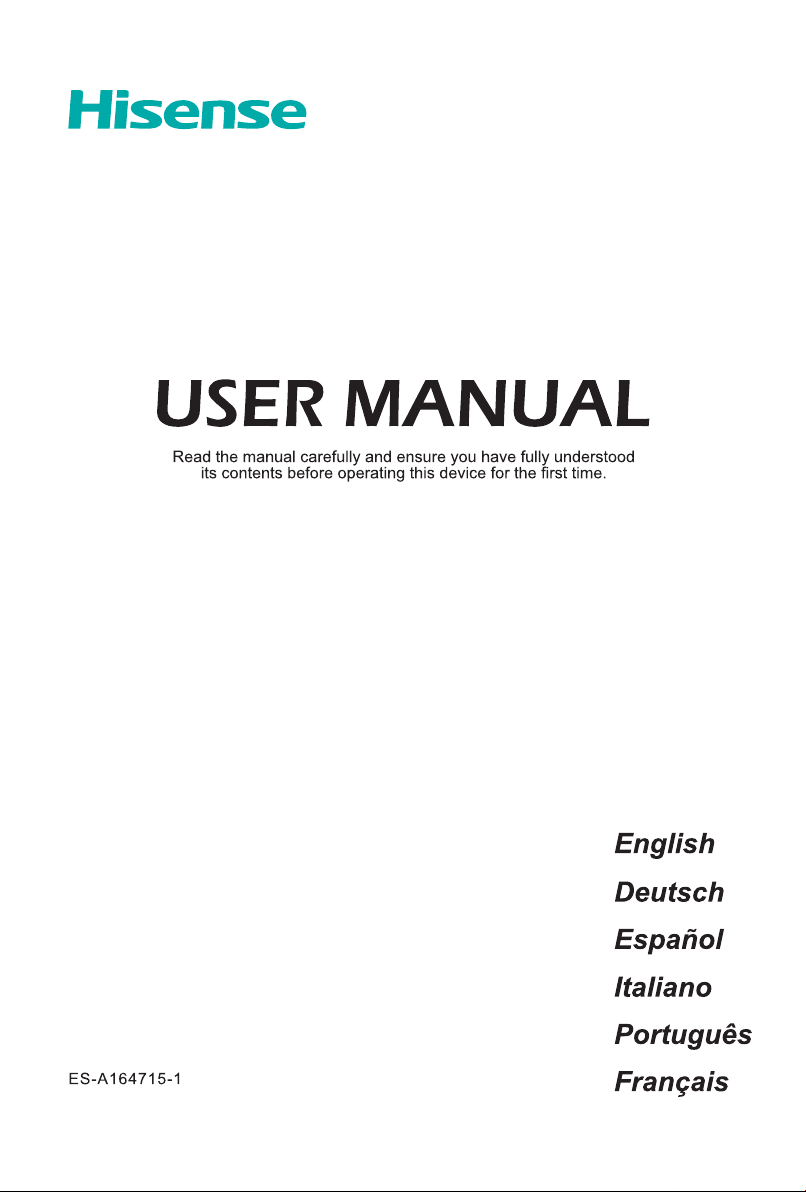
Page 2
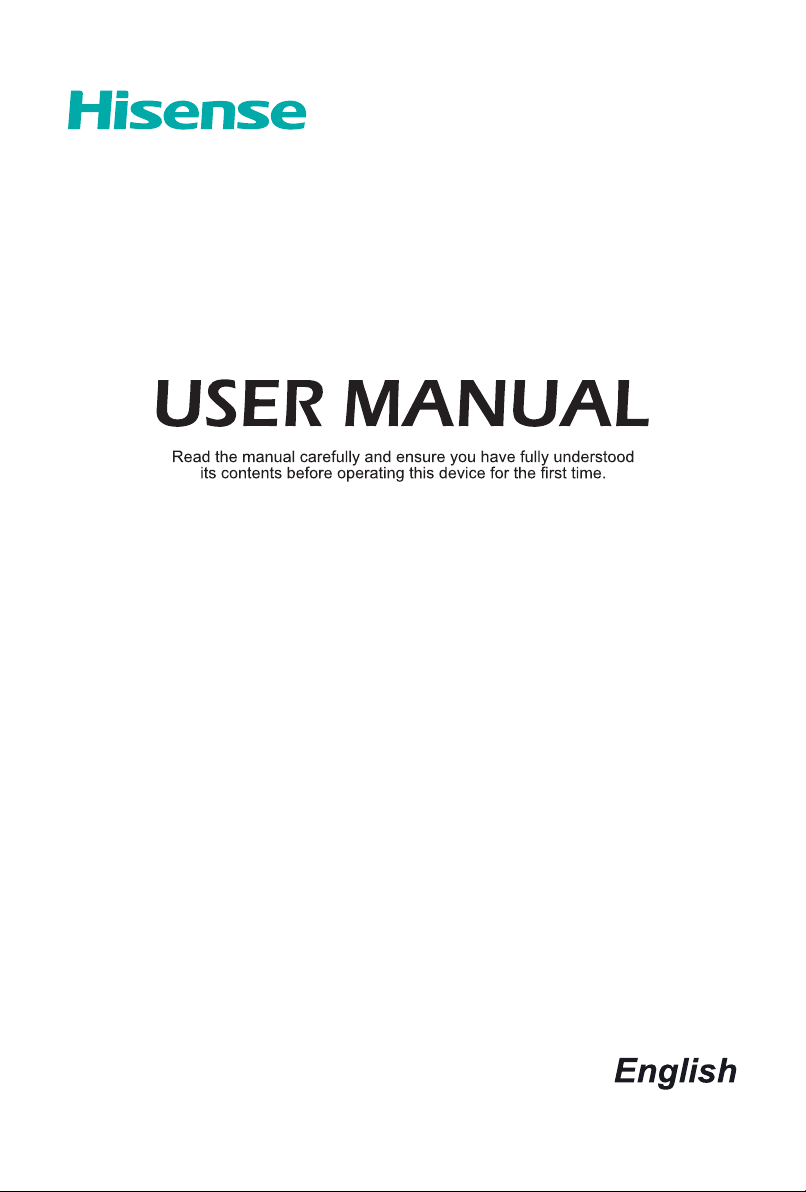
Page 3
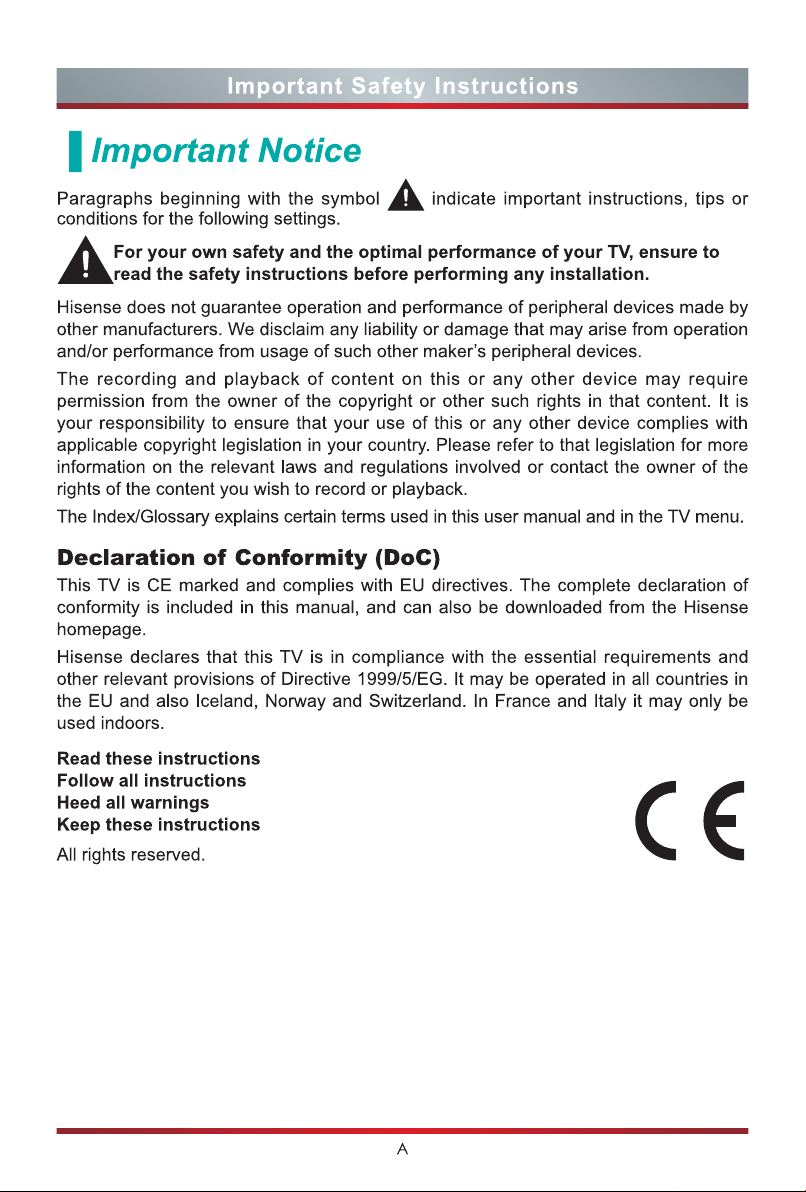
Page 4
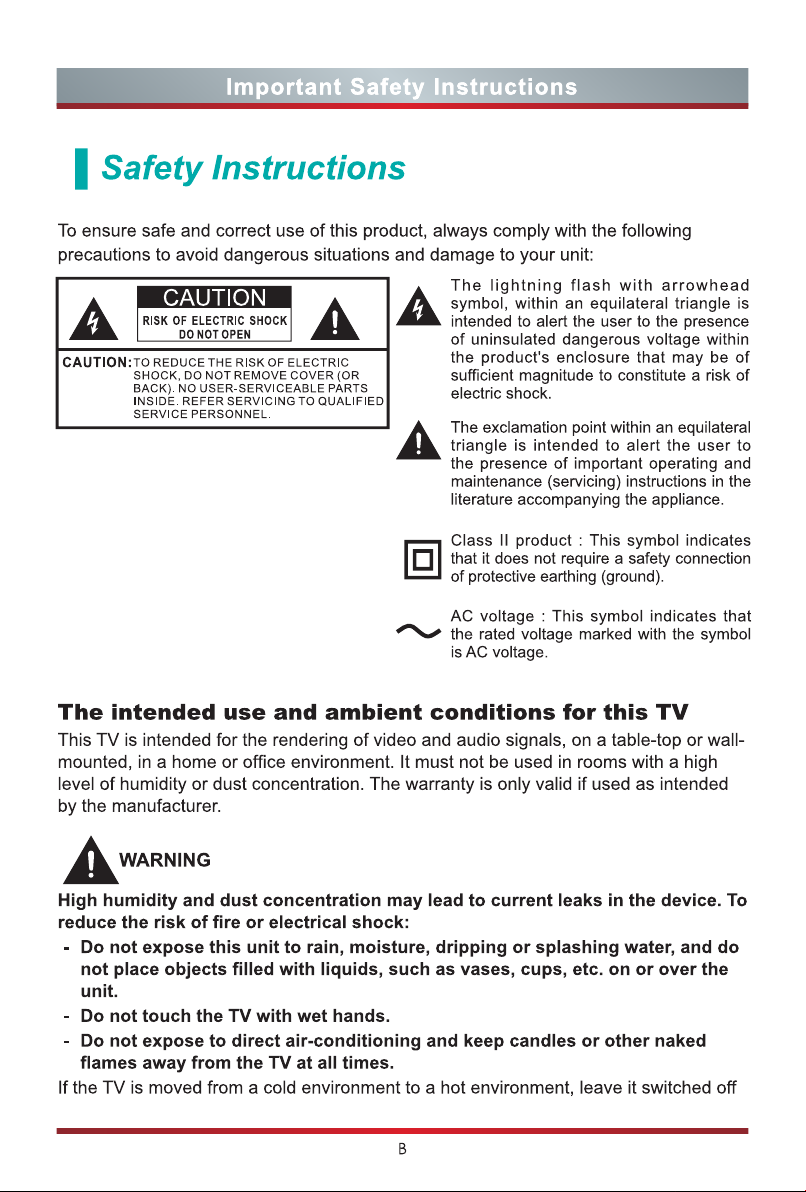
Page 5
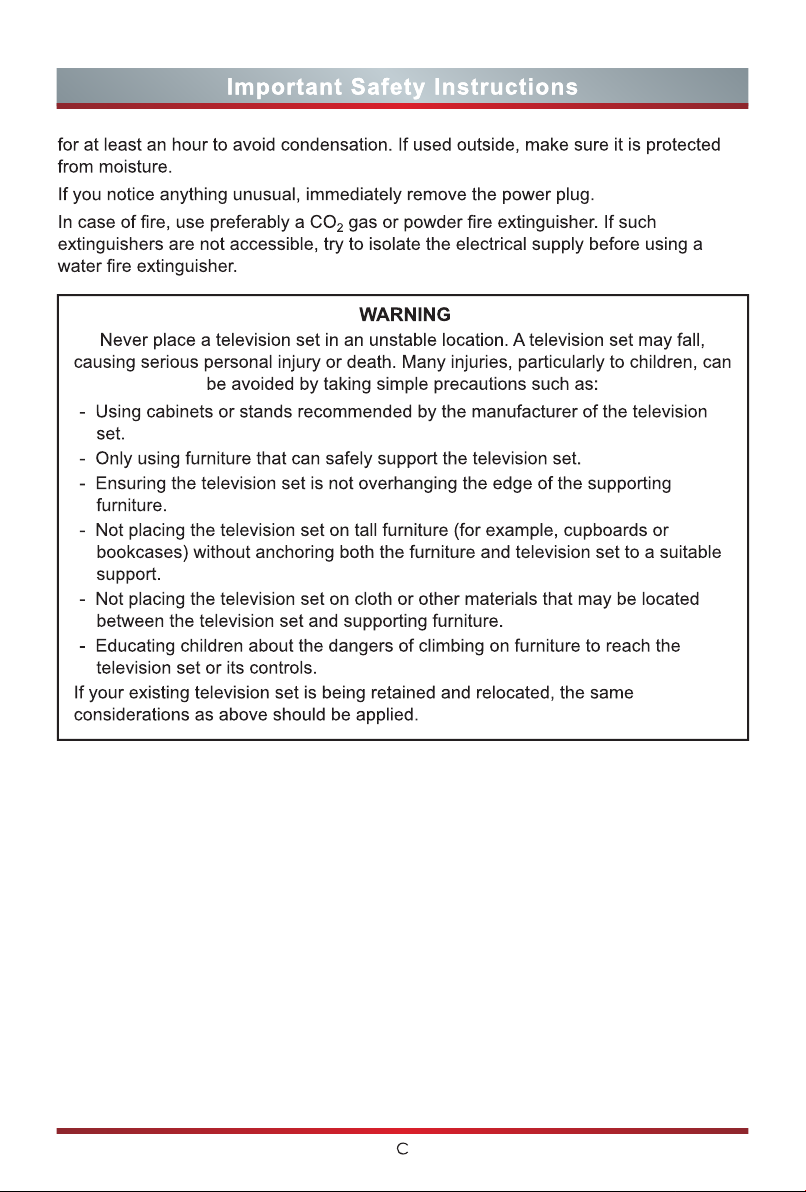
Page 6
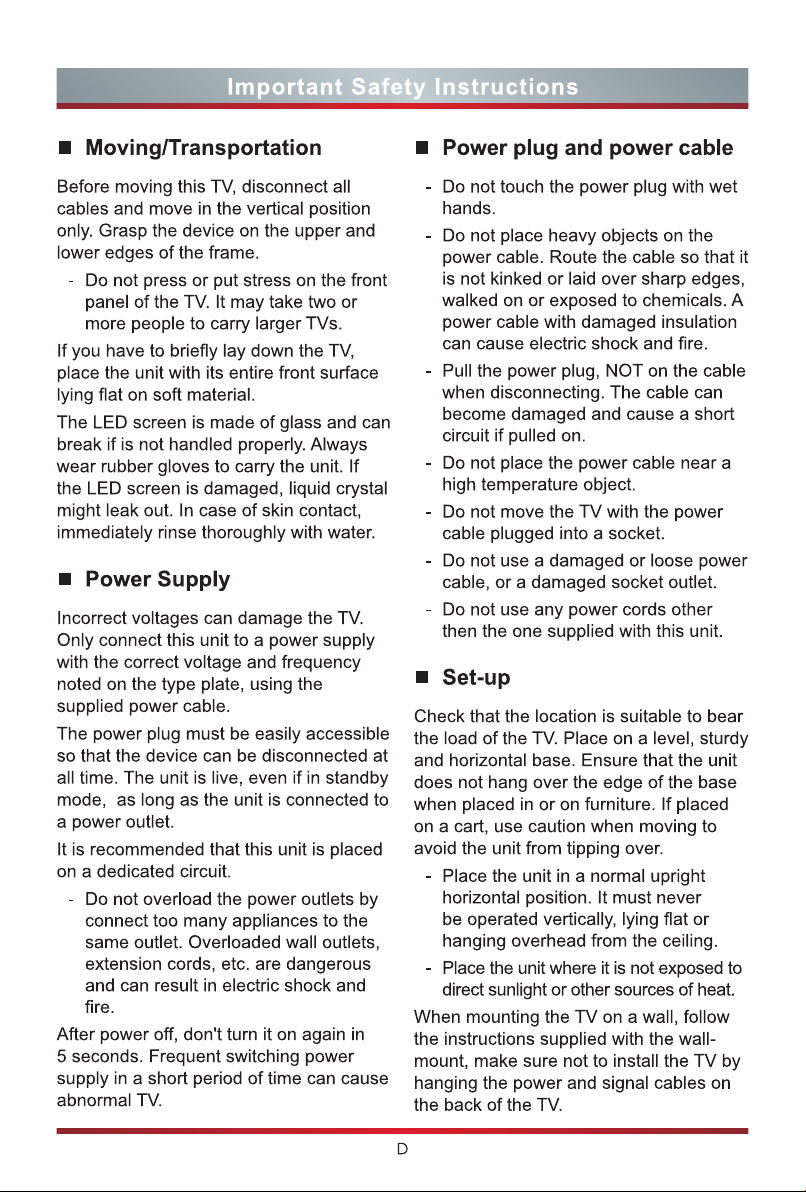
Page 7
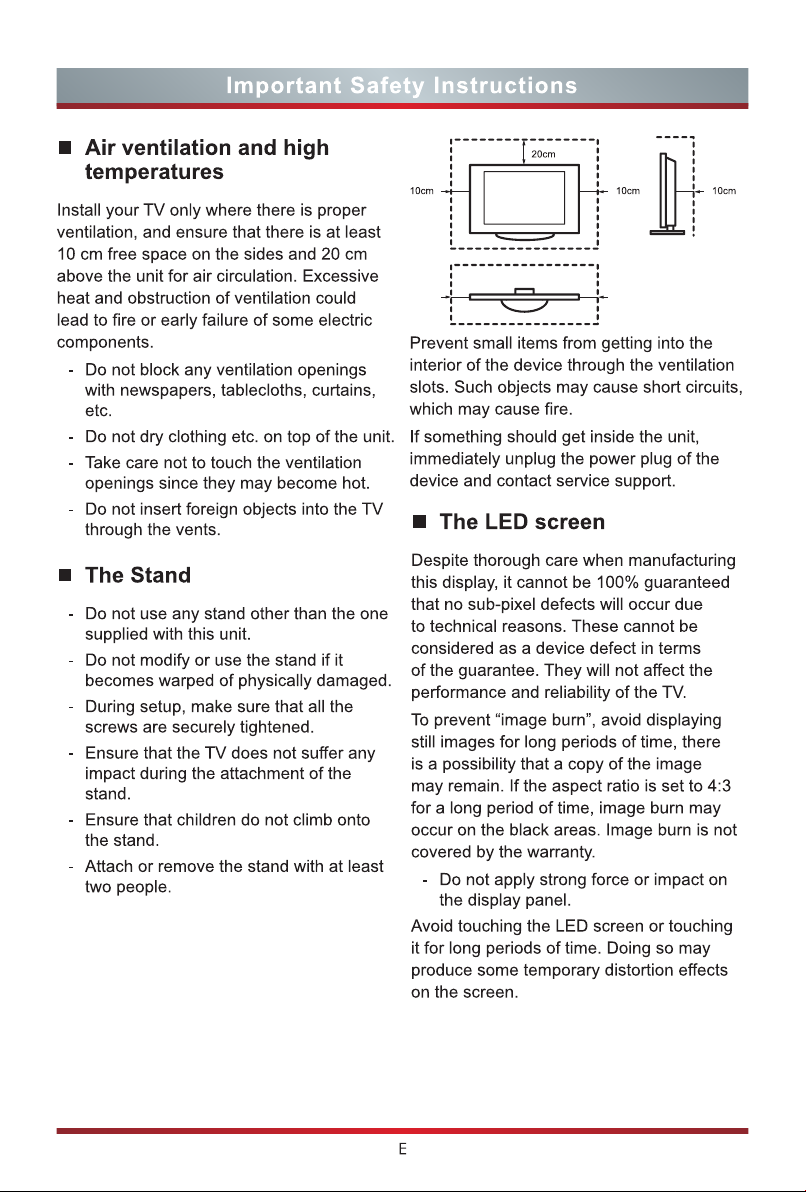
Page 8
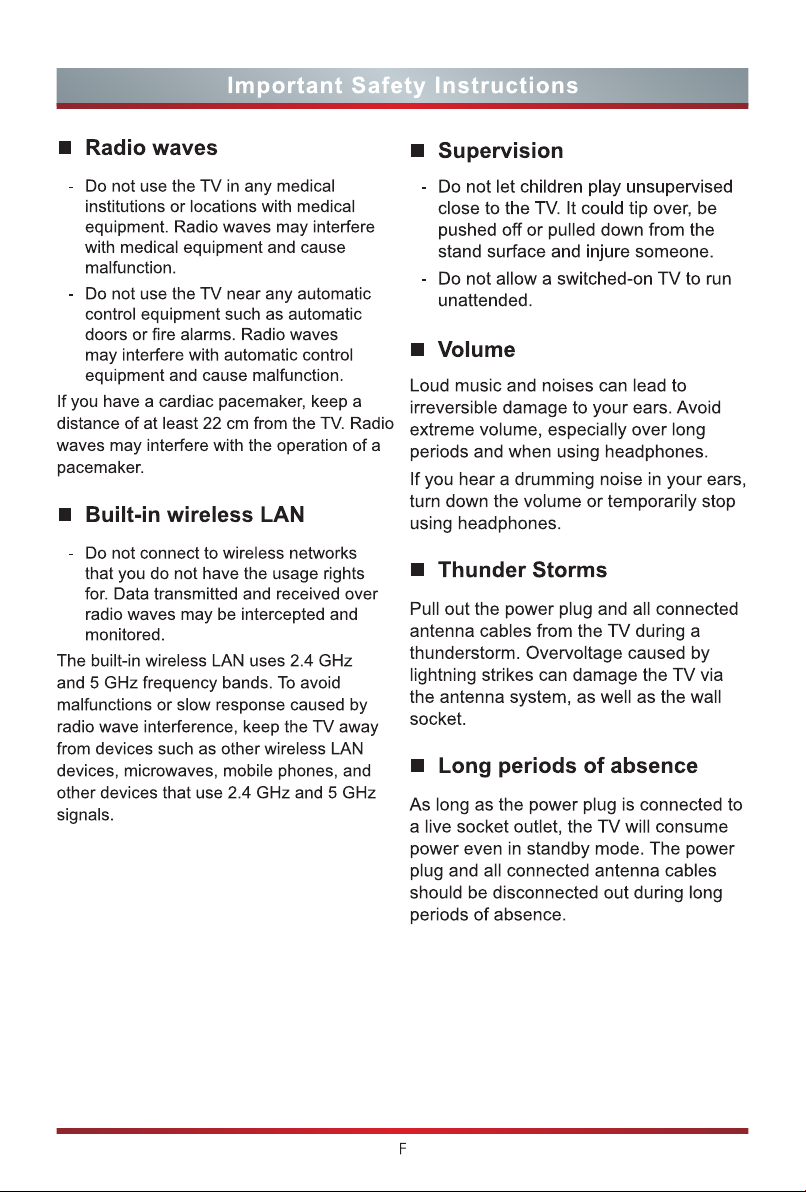
Page 9
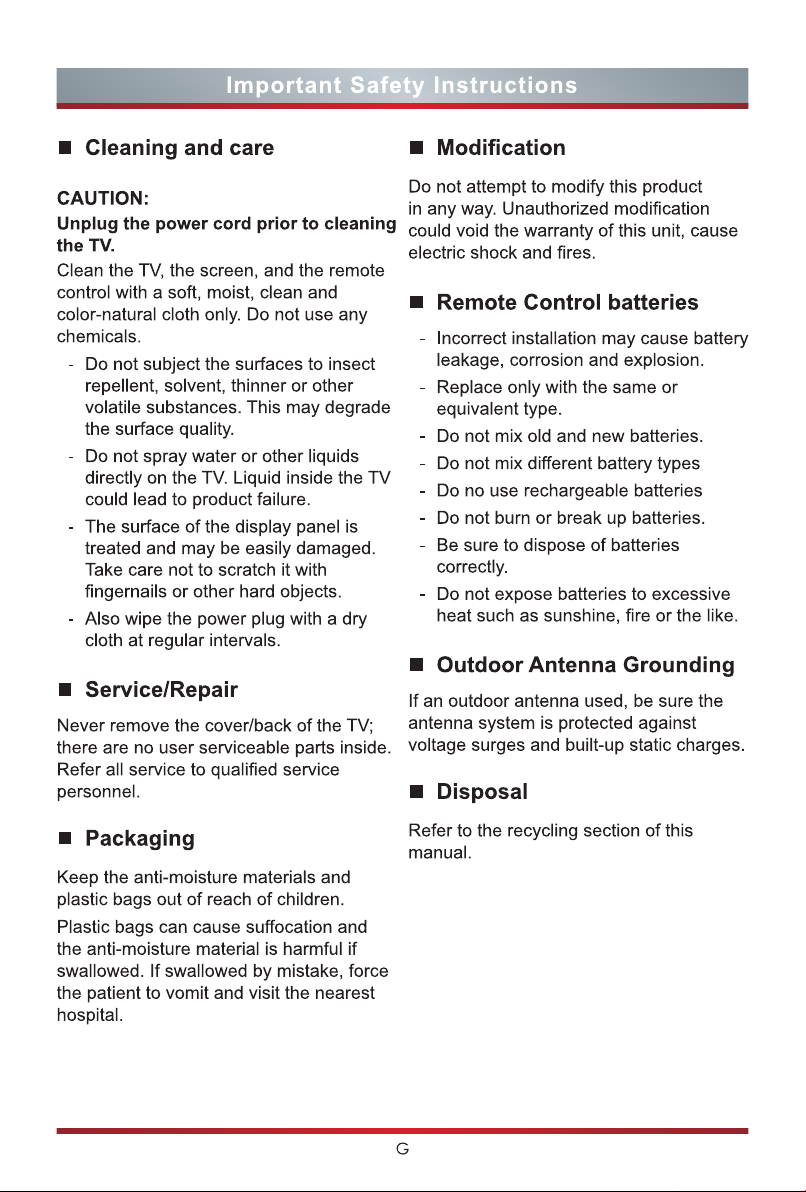
Page 10

Page 11

Page 12

Page 13

Page 14

Page 15

Page 16

Page 17

Page 18

Making Connections
ANT Connect an outdoor VHF/UHF antenna or cable.
TV JACK
ANT 1
DVB-T/T2/C
ANT Connecting a satellite antenna.
TV JACK
ANT 2
DVB-S/S2
HEADPHONE Connect Headphone for audio out of the TV.
TV JACK
HEADPHONE
(not included)
or
Antenna Cable (75Ω)
(not included)
Outdoor
Antenna
Cable
ANT OUT
VHF/UHF Antenna
Headphone (not included)
DIGITAL AUDIO OUT Connect to an external digital audio device.
Before connecting a digital audio system to the DIGITAL AUDIO OUT jack, you
should decrease the volume of both the TV and the system to avoid that the
volume suddenly becomes bigger.
TV JACK
DIGITAL
AUDIO OUT
DIGITAL AUDIO cable (not included)
9
Audio Amplier/Speaker
Page 19

Making Connections
USB
Connect the USB devices such as hard drives, USB sticks and digital cameras for
browsing photos, listening music and watching recorded movies.
TV JACK
USB 1
DC 5V 0.5A(MAX)
NOTES
When connecting a hard disk or a USB hub, always connect the mains
adapter of the connected device to the power supply. Exceeding a total current
consumption may result in damage. The USB1.1 and USB2.0 devices maximum
current consumption are 500mA. The USB3.0 device maximum current
consumption is 1A.
For individual non-standard high-capacity mobile hard disk, if it's impulse current
is greater than or equal 1A, it may cause TV-rebooting or self-locking. So the TV
does not support it.
The USB port supports a voltage of 5V.
COMMON INTERFACE
Insert the CI+ module for watching scrambled services like pay-tv channels or
some HD channels.
TV JACK
NOTES
Before you insert/remove the CI+ module, ensure that the TV is switched off.
Then insert the CI card into the CI+ module in accordance with the Service
Provider’s instructions.
Do not repeatedly insert or remove the Common Access Module as this may
damage the interface and cause a malfunction.
You must obtain a CI+ module and card from the service provider of the
channels you want to watch.
Insert the CI+ module with the SmartCard in the direction marked on the module
and SmartCard.
CI+ is not supported in some countries and regions; check with your authorized
dealer.
USB 2
DC 5V 1A(MAX)
CAM CARD
10
1 2
SMART CARD
Page 20

Making Connections
COMPONENT IN
The component output ports Y, P
identified as Y, C
TV JACK
AV IN
VIDEO
Y
COMPONENT IN
AV IN
Connect the composite cable from an external A/V Device.
Use the audio and video cables to connect the external A/V device’s composite
video/audio jacks to the TV’s jacks. (Video = yellow, Audio Left = white, and Audio
Right = red)
TV JACK
Connect a component cable and an audio cable from an external
A/V Device.
and PR on the VCD or DVD can sometimes be
B
(not included)
(not included)
(not included)
(not included)
(not included)
White(L)
Red(R)
Red(PR/CR)
Blue(PB/CB)
Green(Y)
VCR/DVD Player/Recorder/
Set-top box/Satellite Receiver/
Video Camera
Component
RL PRPBY
VCR/DVD Player/
Recorder/Set-top box/
Satellite Receiver/Video Camera
A/V OUT
Video
R
L
B
P
L
and CR.
B
R
R
P
AV IN
VIDEO
Y
COMPONENT IN
L
R
B
R
P
P
(not included)
(not included)
(not included)
11
Yellow(Video)
White(L)
Red(R)
Page 21

Remote Control
1
POWER: Switch the TV on or into
standby mode
2
1
3
4
6
7
9
11
14
15
18
20
22
2
5
8
10
12
13
16
17
19
21
23
INPUT: Select input sources
3
Channel Number: Direct channel
selection or numbers input
4
EPG: Display the Electronic Program
Guide (DTV mode)
5
Subtitle:Activate or deactivate the subtitle
mode
6
Color keys for direct selection of options
7
SETTING: Display the Settings menu
8
Info: Display the present program
information such as the current channel
and the input source
9
/ / < / >: Allows you to navigate the
OSD menus and adjust the system
settings to your preference
10
OK: Confirm the selection in the OSD
menus
11
BACK: Return to previous menu
12
EXIT: Exit the menu
13
HOME: Enter the Smart
14
CH.List: Display the Channel List on the
screen
15
VOL + /-: Adjust the volume
16
CH + /-: Switch channel
17
MUTE:Mute or restore the TV sound
18
Playback and record keys
19
PVR: Record the current program (DTV
mode)
20
NETFLIX:Press to launch NETFLIX
instant video streaming
21
YouTube:Enter the YouTube app
22
Wuaki.tv:Enter the Wuaki.tv
23
TXT: Turn on/off the teletext function
12
Page 22

Remote Control
Installing Batteries in the Remote Control
1. Slide the back cover to open the battery compartment of the remote control.
2. Insert two AAA size batteries. Make sure to match the (+) and ( - ) ends of the
batteries with the (+) and ( - ) ends indicated in the battery compartment.
3. Close the battery compartment with the cover.
1
Gently push and slide
NOTES
Product image is only for reference, actual product may vary in appearance.
Handling the Batteries
Incorrect use of batteries may cause corrosion or battery leakage, which could
cause fire, personal injury or damage to property.
Only use the battery type indicated in this manual
Do not mix old and new batteries or different types of batteries .
Do not dispose of used batteries as domestic waste. Dispose of them in
accordance with local regulations.
Remote Control Operation Range
1. Point the remote control
at the TV within 6 metres
from the remote control
sensor on the TV and
within 60° in front of the
TV.
2. The operating distance
may vary depending on
the brightness of the
room.
Insert the batteries
2
3
Gently push and slide
13
Page 23

Turning the TV on for the First Time
Turning the TV on for the First Time
1. Connect the mains cable to the mains socket after you have completed all the
connections.
2. The first time you turn the TV on, it will go straight into the Installation Guide. It will
assist you to specify the Language, Location, Network.
3. Press the [
Press the [OK] button to confirm.
Language Select your desired language to be displayed on the menu.
Location Select the location where you will operate the TV.
Network
Complete
/ / < / >] buttons to navigate the menu and change the settings.
Accept EULA
Help promote the TV user experience.
If your TV does not automatically detect an Ethernet connection,
then select Change to Wireless. When you’re done, select your
network from the list that displays and move to the next screen.
You have completed the Wizard setup, please select the desired
mode.
14
Page 24

Specifications
Features, appearance and specifications are subject to change without notice.
Item
Without Stand
Dimension
With Stand
Weight
Active Screen Size
(Diagonal)
Screen resolution 3840 × 2160
Audio power 7W + 7W
Power consumption Please refer to the rating label.
Power supply Please refer to the rating label.
Receiving
systems
Environmental conditions
Component Input
HDMI Input
Without Stand 21.6 lbs (9.8 kg)
With Stand 21.8 lbs (9.9 kg)
Analog PAL-D/K, B/G, I, SECAM-D/K, B/G, L/L’
Digital DVB-T/T2, DVB-C, DVB-S/S2
43"
Width: 38.2 inches (970 mm)
Height: 22.4 inches (568 mm)
Depth: 3.5 inches (88 mm)
Width: 38.2 inches (970 mm)
Height: 24.3 inches (618 mm)
Depth: 8.5 inches (215 mm)
108 cm
Temperature: 41°F - 95°F (5°C - 35°C)
Humidity: 20% - 80% RH
Atmospheric pressure: 86 kPa - 106 kPa
480 I / 60 Hz, 480 P / 60 Hz, 576 I /50 Hz, 576 P /50
Hz, 720 P / 50 Hz, 720 P / 60 Hz, 1080 I / 50 Hz, 1080
I / 60 Hz, 1080 P / 50 Hz,1080 P / 60 Hz
HDMI1:
RGB / 60 Hz (640×480, 800×600, 1024×768)
YUV / 60 Hz (480 I, 480 P, 720 P, 1080 I, 1080 P)
YUV /50Hz (576 I, 720 P, 1080 I, 1080 P)
3840×2160/24Hz, 3840×2160/25Hz, 3840×2160/30Hz
HDMI2, HDMI3:
RGB / 60 Hz (640×480, 800×600, 1024×768)
YUV / 60 Hz (480 I, 480 P, 720 P, 1080 I, 1080 P)
YUV /50Hz (576 I, 720 P, 1080 I, 1080 P)
3840×2160/24Hz,3840×2160/25Hz,3840×2160/30Hz,
3840×2160/50Hz, 3840×2160/60Hz
15
Page 25

Specifications
Features, appearance and specifications are subject to change without notice.
Item
Without Stand
Dimension
With Stand
Weight
Active Screen Size
(Diagonal)
Screen resolution 3840 × 2160
Audio power 10W + 10W
Power consumption Please refer to the rating label.
Power supply Please refer to the rating label.
Receiving
systems
Environmental conditions
Component Input
HDMI Input
Without Stand 29.3 lbs (13.3 kg)
With Stand 30 lbs (13.6 kg)
Analog PAL-D/K, B/G, I, SECAM-D/K, B/G, L/L’
Digital DVB-T/T2, DVB-C, DVB-S/S2
50"
Width: 44.4 inches (1129 mm)
Height: 25.7 inches (654 mm)
Depth: 3.3 inches (84 mm)
Width: 44.4 inches (1129 mm)
Height: 28.3 inches (719 mm)
Depth: 10.1 inches (256 mm)
126 cm
Temperature: 41°F - 95°F (5°C - 35°C)
Humidity: 20% - 80% RH
Atmospheric pressure: 86 kPa - 106 kPa
480 I / 60 Hz, 480 P / 60 Hz, 576 I /50 Hz, 576 P /50
Hz, 720 P / 50 Hz, 720 P / 60 Hz, 1080 I / 50 Hz, 1080
I / 60 Hz, 1080 P / 50 Hz,1080 P / 60 Hz
HDMI1:
RGB / 60 Hz (640×480, 800×600, 1024×768)
YUV / 60 Hz (480 I, 480 P, 720 P, 1080 I, 1080 P)
YUV /50Hz (576 I, 720 P, 1080 I, 1080 P)
3840×2160/24Hz, 3840×2160/25Hz, 3840×2160/30Hz
HDMI2, HDMI3:
RGB / 60 Hz (640×480, 800×600, 1024×768)
YUV / 60 Hz (480 I, 480 P, 720 P, 1080 I, 1080 P)
YUV /50Hz (576 I, 720 P, 1080 I, 1080 P)
3840×2160/24Hz,3840×2160/25Hz,3840×2160/30Hz,
3840×2160/50Hz, 3840×2160/60Hz
16
Page 26

Specifications
Features, appearance and specifications are subject to change without notice.
Item
Without Stand
Dimension
With Stand
Weight
Active Screen Size
(Diagonal)
Screen resolution 3840 × 2160
Audio power 10W + 10W
Power consumption Please refer to the rating label.
Power supply Please refer to the rating label.
Receiving
systems
Environmental conditions
Component Input
HDMI Input
Without Stand 35.3 lbs (16 kg)
With Stand 36.4 lbs (16.5 kg)
Analog PAL-D/K, B/G, I, SECAM-D/K, B/G, L/L’
Digital DVB-T/T2, DVB-C, DVB-S/S2
55"
Width: 49 inches (1244 mm)
Height: 28.4 inches (721 mm)
Depth: 3.3 inches (85 mm)
Width: 49 inches (1244 mm)
Height: 30.9 inches (786 mm)
Depth: 10.9 inches (278 mm)
138 cm
Temperature: 41°F - 95°F (5°C - 35°C)
Humidity: 20% - 80% RH
Atmospheric pressure: 86 kPa - 106 kPa
480 I / 60 Hz, 480 P / 60 Hz, 576 I /50 Hz, 576 P /50
Hz, 720 P / 50 Hz, 720 P / 60 Hz, 1080 I / 50 Hz, 1080
I / 60 Hz, 1080 P / 50 Hz,1080 P / 60 Hz
HDMI1:
RGB / 60 Hz (640×480, 800×600, 1024×768)
YUV / 60 Hz (480 I, 480 P, 720 P, 1080 I, 1080 P)
YUV /50Hz (576 I, 720 P, 1080 I, 1080 P)
3840×2160/24Hz, 3840×2160/25Hz, 3840×2160/30Hz
HDMI2, HDMI3:
RGB / 60 Hz (640×480, 800×600, 1024×768)
YUV / 60 Hz (480 I, 480 P, 720 P, 1080 I, 1080 P)
YUV /50Hz (576 I, 720 P, 1080 I, 1080 P)
3840×2160/24Hz,3840×2160/25Hz,3840×2160/30Hz,
3840×2160/50Hz, 3840×2160/60Hz
17
Page 27

Other Information
Recycling/Licenses
WEEE (Waste Electronic Electric Equipment)
European Directive 2012/19/EU
This symbol on the product or on its packaging indicates that this
product must not be disposed of with your household waste. Instead,
it is your responsibility to dispose of your waste equipment by handing
it over to a designated collection point for the recycling of waste
electrical and electronic equipment. The separate collection and
recycling of your waste equipment at the time of disposal will help to
conserve natural resources and ensure that it is recycled in a manner
that protects human health and the environment. For more information
about where you can drop off your waste equipment for recycling,
please contact your local city ofce, your household waste disposal
service or the shop where you purchased the product.
Batteries
In accordance with the Battery Directive, used batteries should not
be disposed of in the domestic waste. Dispose your batteries in the
collection containers specic for this purpose in retail stores.
ROHS (Restriction of Hazardous Substance)
European Directive 2011/65/EU
This European directive limits the use of dangerous and hazardous
substances which are difcult to recycle.
This allows recycling easily the EEE and contributes to the safeguard
of the environment.
Substances included in this product match to the RoHS directive.
The terms HDMI and HDMI High-Denition Multimedia Interface, and
the HDMI Logo are trademarks or registered trademarks of HDMI
Licensing LLC in the United States and other countries.
Manufactured under license from Dolby Laboratories. Dolby, Dolby
Audio, and the double-D symbol are trademarks of Dolby Laboratories.
18
