Page 1
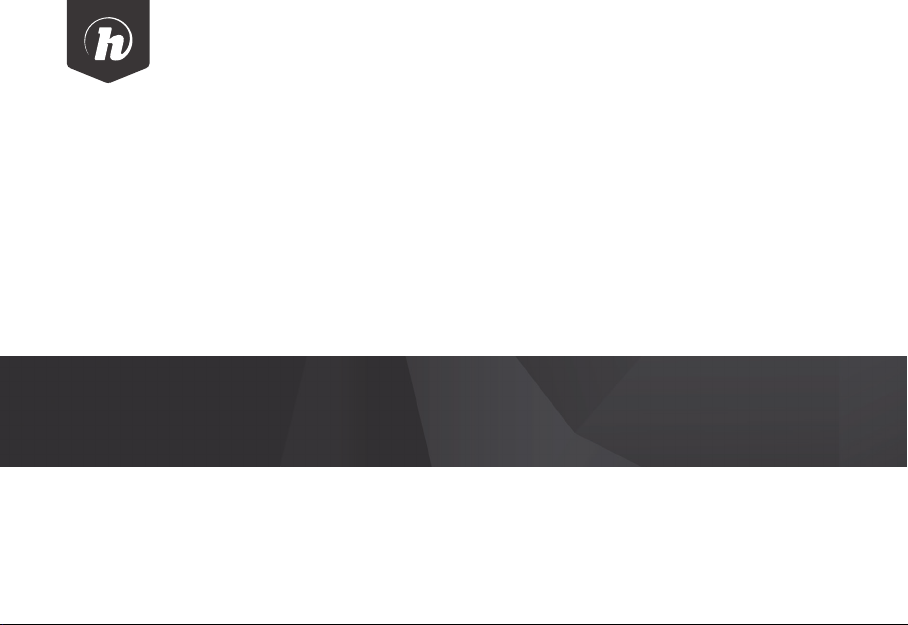
W10 PRO
QUICK START GUIDE
Page 2
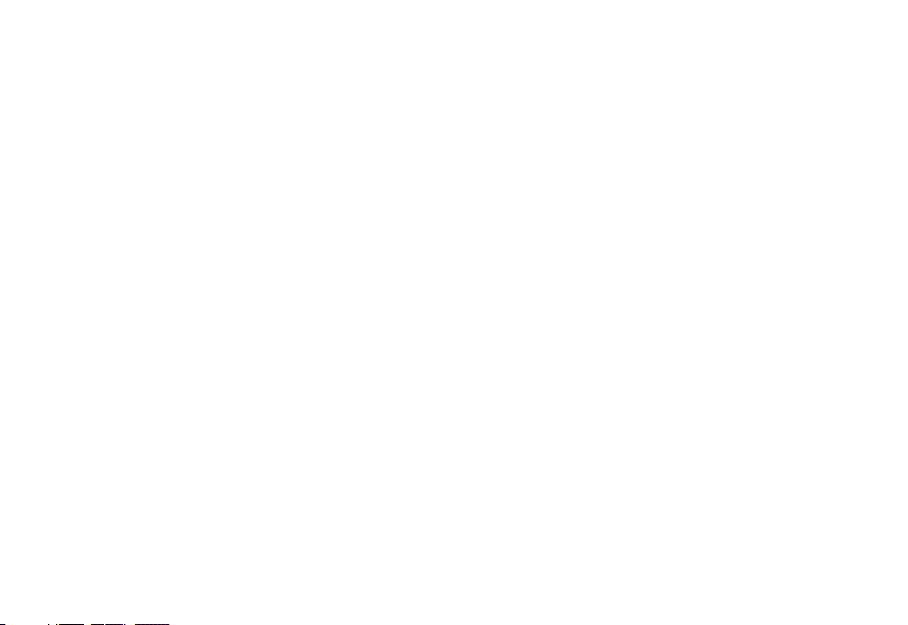
GETTING STARTED
Thank you for purchasing a Hipstreet product and we hope you enjoy using it.
Please visit our website at www.hipstreet.com
IMPORTANT SAFETY PRECAUTIONS
• Always follow these basic safety precautions when using the unit.
This will reduce the risk of product damage and personal injury.
• Do not disassemble, repair or modify the unit by yourself.
Refer servicing to qualified personnel.
• Do not dispose of the unit in extreme heat to avoid explosion.
• Keep the unit away from direct sunlight or heat source.
• Do not expose the unit to rain or moisture to avoid any malfunction.
• Do not use the unit in a rather dry environment to avoid static.
• Never apply heavy impact on the unit like dropping it or placing it on a magnet.
• Clean only with a dry cloth. Make sure the unit is turned off before cleaning.
Do not use liquid cleanser.
Page 3
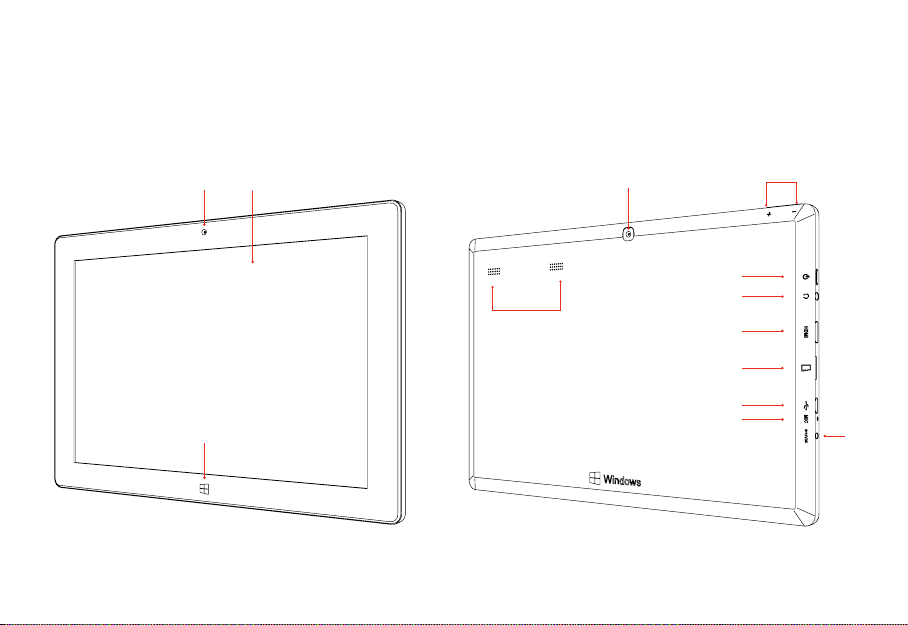
GETTING STARTED
Device Layout:
Front
Camera
Windows
Button
Touch
screen
Speakers
Rear
Camera
Power Button
Headphone Port
Micro SD Port
Micro-USB Port
Volume -/+
Buttons
HDMI Port
Mic
5V DC
Port
Page 4
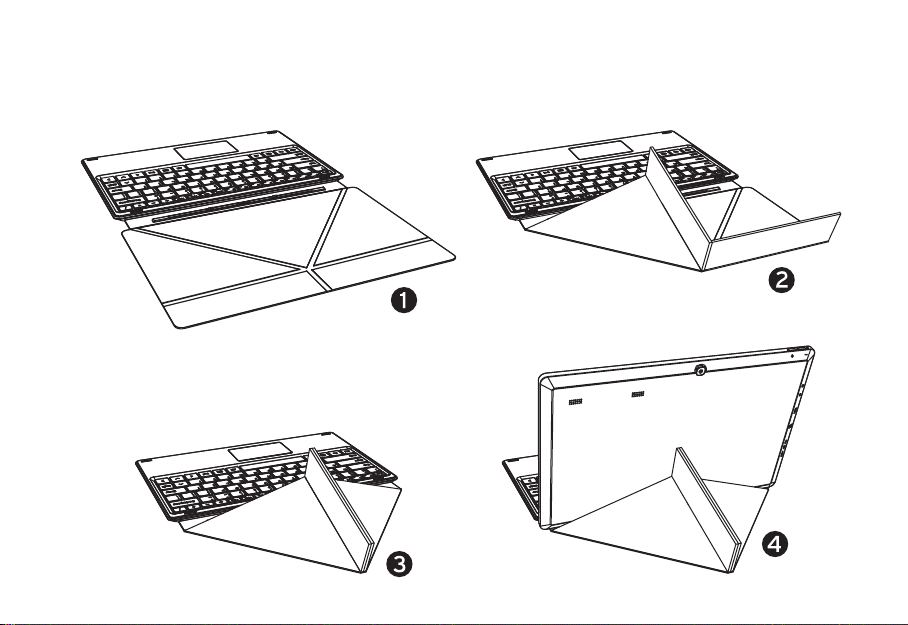
GETTING STARTED
Keyboard Layout:
*Case material is of Polyurethane
Page 5
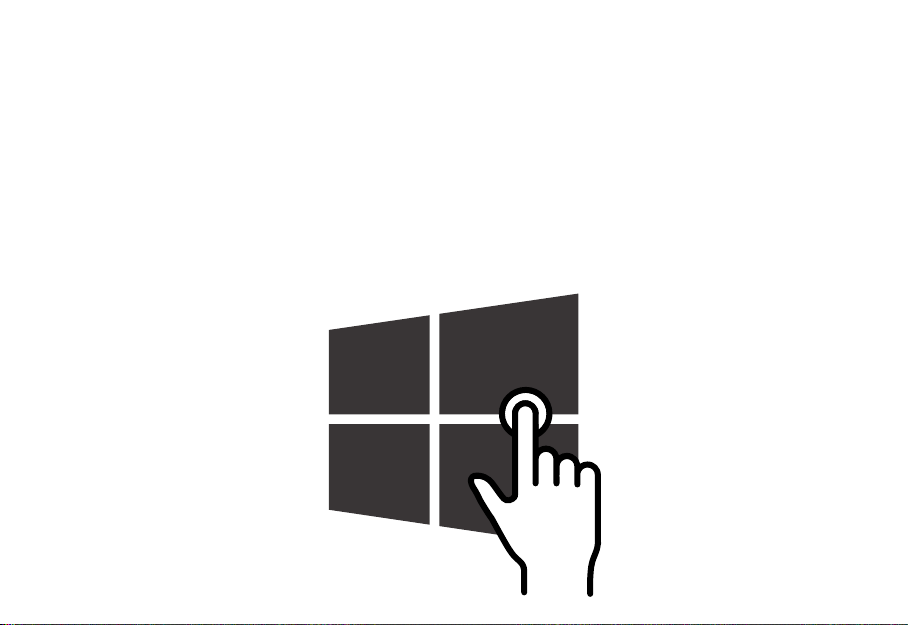
OVERVIEW
Start screen:
The Start screen is the first thing you see when you login to Windows. It is the main
(home) area where you can access apps, check real-time information, and search for les.
This interface is optimized for touch screens. You can get to the Start screen by pressing
the Windows button on the tablet, or tapping the Start icon in Charms Bar.
Page 6
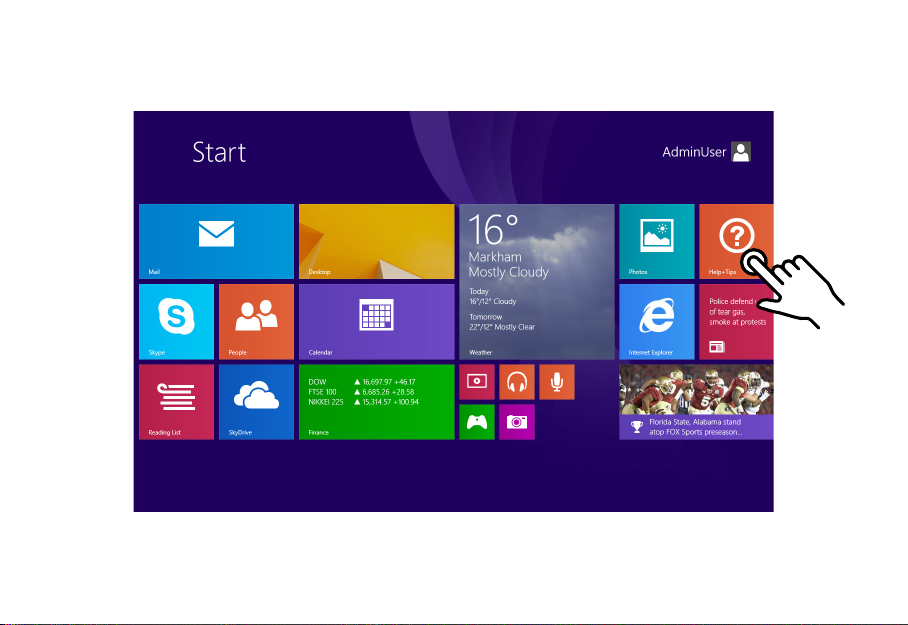
OVERVIEW
Each tile on the Start screen is a shortcut to an app, web site or
anything else you nd important. To open an app, simply tap the
associated tile.
Page 7
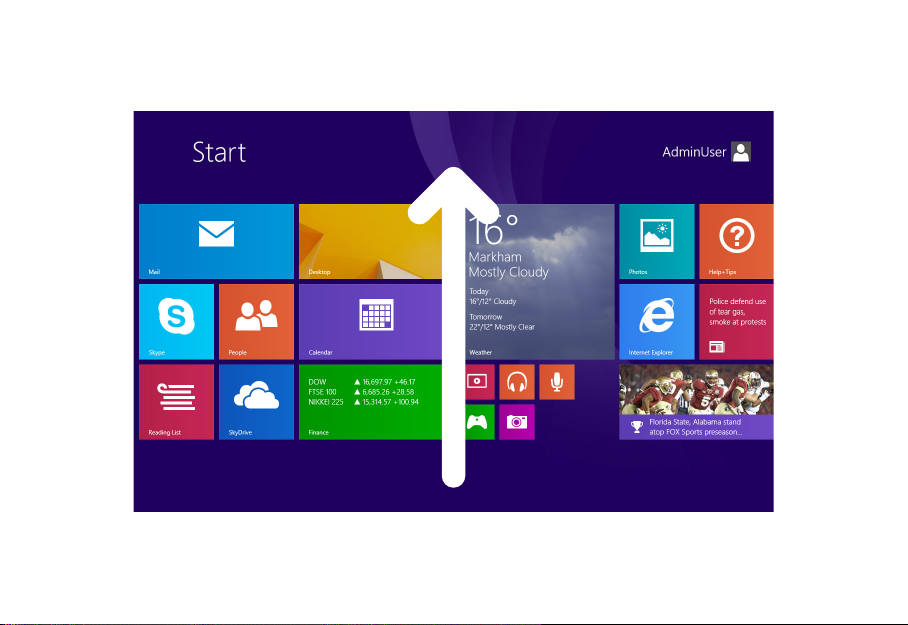
OVERVIEW
To open an app that is not pinned to the Start screen, swipe up from
the middle of screen to open application view, and then tap the icon.
Page 8
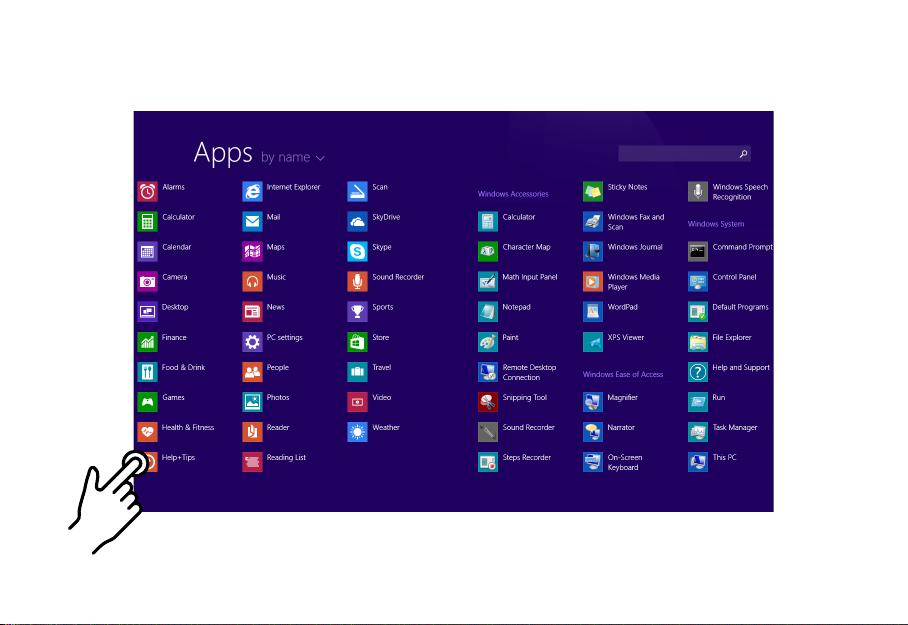
OVERVIEW
Page 9
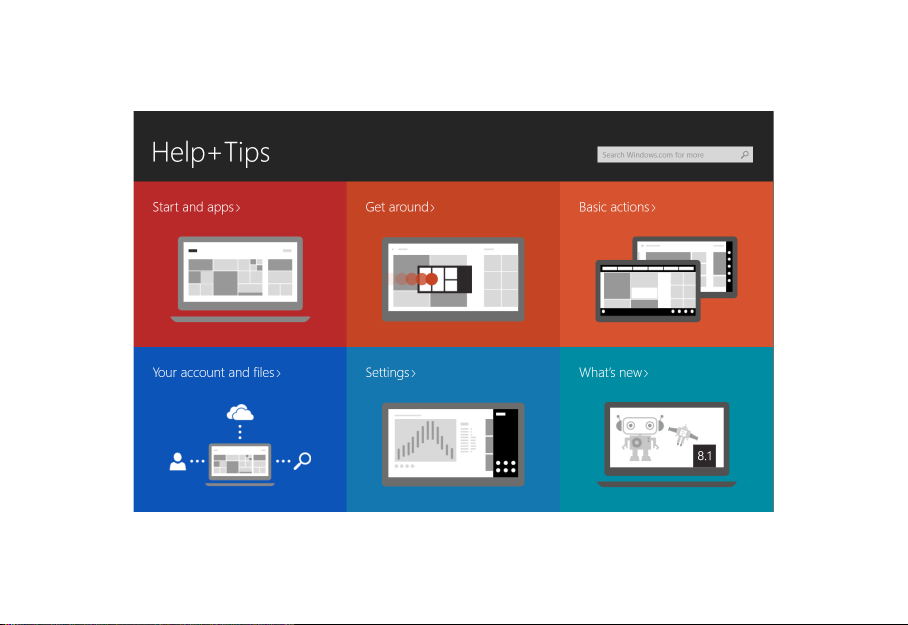
OVERVIEW
To close an app, swipe Down from the To p of the screen.
Page 10
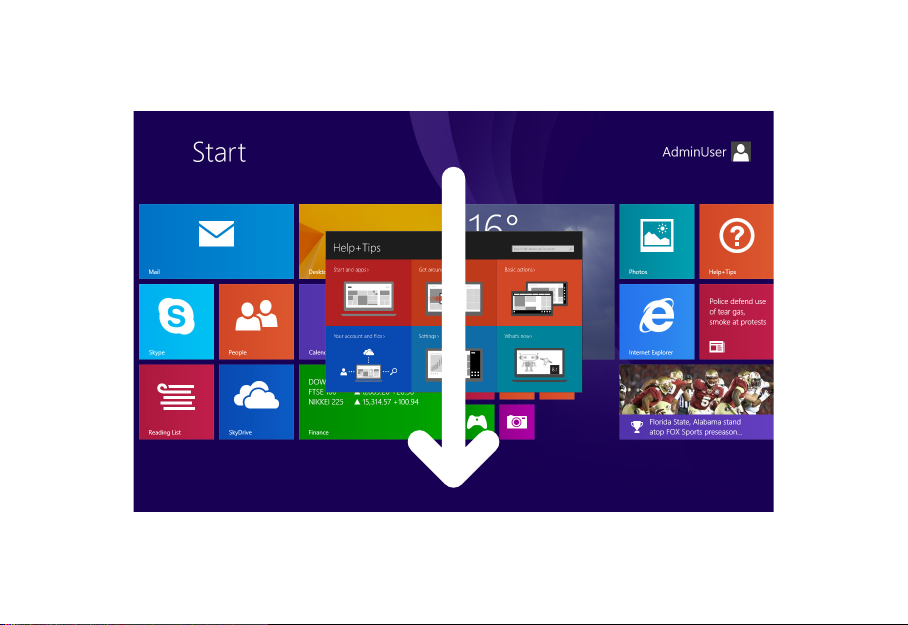
OVERVIEW
Page 11
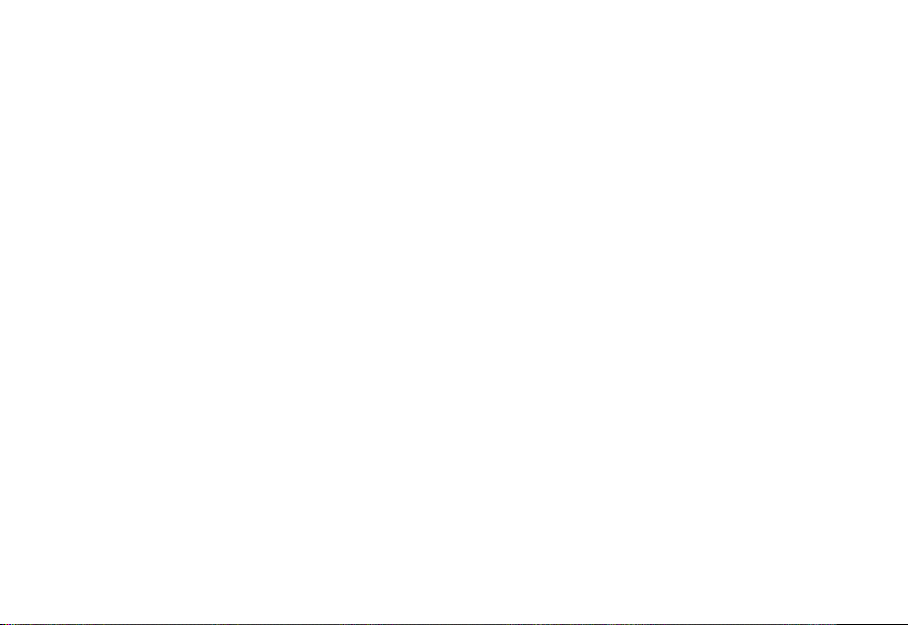
OVERVIEW
You can personalize this screen by pinning your favorite Windows apps,
and arranging them any way you want.
1. To pin an app on the Start screen, touch and hold an app in application
2. A new tile will be created on the Start screen associated with the app
3 (a+b). You can hold a tile and drag it anywhere on the Start screen.
view, then tap Pin to Start at bottom-left corner of the screen.
you just selected.
Page 12

OVERVIEW
1
Page 13

OVERVIEW
2
Page 14

OVERVIEW
3(a)
Page 15

OVERVIEW
3(b)
Page 16

OVERVIEW
Charms Bar:
The Charms Bar lets you perform searches, access settings, share les,
and so on. You can open the Charms Bar by swiping Left from the
Right side of the screen.
Page 17

OVERVIEW
SEARCH:
You can search through anything on your Windows operating system.
SHARE:
Lets you share things with other people, such as photos, and documents.
START:
Take you back to the Start screen.
DEVICES:
You can view and manage wireless devices.
SETTINGS:
Quick access to common system settings (volume, brightness, internet connection).
Page 18

GESTURES
Your Windows Tablet supports the use of touch gestures, and here are the basic actions
you can do using the touch screen.
Open/Make Selections
from an app: Tap
Move an object: Touch
& hold, then drag
Zoom out: Move 2
fingers farther apart
Zoom in: Move 2
fingers closer together
Scroll through items:
Swipe left or right
View between apps:
Swipe right, then left
from the left side of
the screen
Switch between apps:
Swipe right from the
left side of the screen
Close an app: Slide
down from the top
edge of the screen
Page 19

WI-Fi SET-UP
Your Windows Tablet provides a simple interface for connecting to wireless internet. You
can easily connect to any wireless routers as long as you know the Wireless Name (SSID)
and password of the network you’re connecting to.
1. Tap the Settings in Charms Bar.
2. Tap the network icon.
3. Select your wireless network from the list, and then tap Connect.
Page 20

WI-FI SET-UP
Page 21

WI-Fi SET-UP
Page 22

WI-FI SETUP
Page 23

WI-Fi SET-UP
Page 24

WI-FI SETUP
Page 25

WI-Fi SET-UP
Page 26

CAMERA
Your Windows Tablet comes with a built-in camera with the app
preinstalled and ready to use. To open the camera app, tap the
associated tile on the Start screen.
Page 27

CAMERA
To open the camera option, swipe up from the bottom of the screen.
Page 28

CAMERA
Page 29

WINDOWS STORE
The Windows Store is the place where you can download apps for your
Windows Tablet.
You will need a Microsoft account to use this service. Please refer to
Windows Help and Support for more detail.
Page 30

WINDOWS STORE
Tap the Store tile on the Start screen, then browse and install your
favorite apps.
Page 31

MORE HELP
For more instructions on how to use Windows 8.1, open the Help+Tips
app from the Start screen.
Page 32

MORE HELP
Page 33

FCC WARNING
This device complies with part 15 of the FCC Rules. Operation is subject to the following two conditions: (1)
This device may not cause harmful interference, and (2) this device must accept any interference received,
including interference that may cause undesired operation.
NOTE 1: This equipment has been tested and found to comply with the limits for a Class C digital device,
pursuant to part 15 of the FCC Rules. These limits are designed to provide reasonable protection against
harmful interference in a residential installation. This equipment generates, uses and can radiate radio
frequency energy and, if not installed and used in accordance with the instructions, may cause harmful
interference to radio communications. However, there is no guarantee that interference will not occur in a
particular installation. If this equipment does cause harmful interference to radio or television reception,
which can be determined by turning the equipment off and on, the user is encouraged to try to correct the
interference by one or more of the following measures:
• Reorient or relocate the receiving antenna.
• Increase the separation between the equipment and receiver.
• Connect the equipment into an outlet on a circuit different from that to which the receiver is connected.
• Consult the dealer or an experienced radio/TV technician for help.
NOTE 2: Any changes or modications to this unit not expressly approved by the party responsible for
compliance could void the user’s authority to operate the equipment.
This device complies with Industry Canada license-exempt RSS standard(s). Operation is subject to the
following two conditions: (1) this device may not cause interference, and (2) this device must accept any
interference, including interference that may cause undesired operation of the device.
Under Industry Canada regulations, this radio transmitter may only operate using an antenna of a type
and maximum (or lesser) gain approved for the transmitter by Industry Canada. To reduce potential
radio interference to other users, the antenna type and its gain should be so chosen that the equivalent
isotropically radiated power (e.i.r.p.) is not more than that necessary for successful communication.
This device complies with Canadian ICES-003 and RSS-210
Page 34

PRODUCT AND BATTERY DISPOSAL
This product contains a built-in lithium battery and should not be disposed of in
normal household waste. The battery in this device is not intended to be removed by
the individual or end user. For disposal and recycling, please contact your local waste
management authorities.
The recycling and processing of electronic waste will make a significant contribution
towards helping protect the environment.
The cell within this product uses Lithium Ion technology.
The cell within this product uses Lithium Ion technology. The cell has a voltage rating
of 3.7 V and a capacity of 7900mAh, with an energy rating of 29.2Wh (Watt hours)
Warning: To reduce the risk of fire and burns; do not disassemble, crush, puncture,
short external contacts, or dispose of in fire or water.
Page 35

CONTACT US
If you encounter any difculties with this product, please visit our
website at www.hipstreet.com and review our support section or call
us. Our representatives are ready to help you with any questions about
your product. We can guide you through connections, rst-time use, or
any of the features. Just give us a call or send us an email.
North America 1- 888-456-2426
UK 0800-051-8330
Netherlands 0800-404-0006
Germany 0800-180-7686
Monday through Friday: 8:30am – 5:00pm
Email: support@hipstreet.com
We want you to start enjoying your product right away!
Page 36

