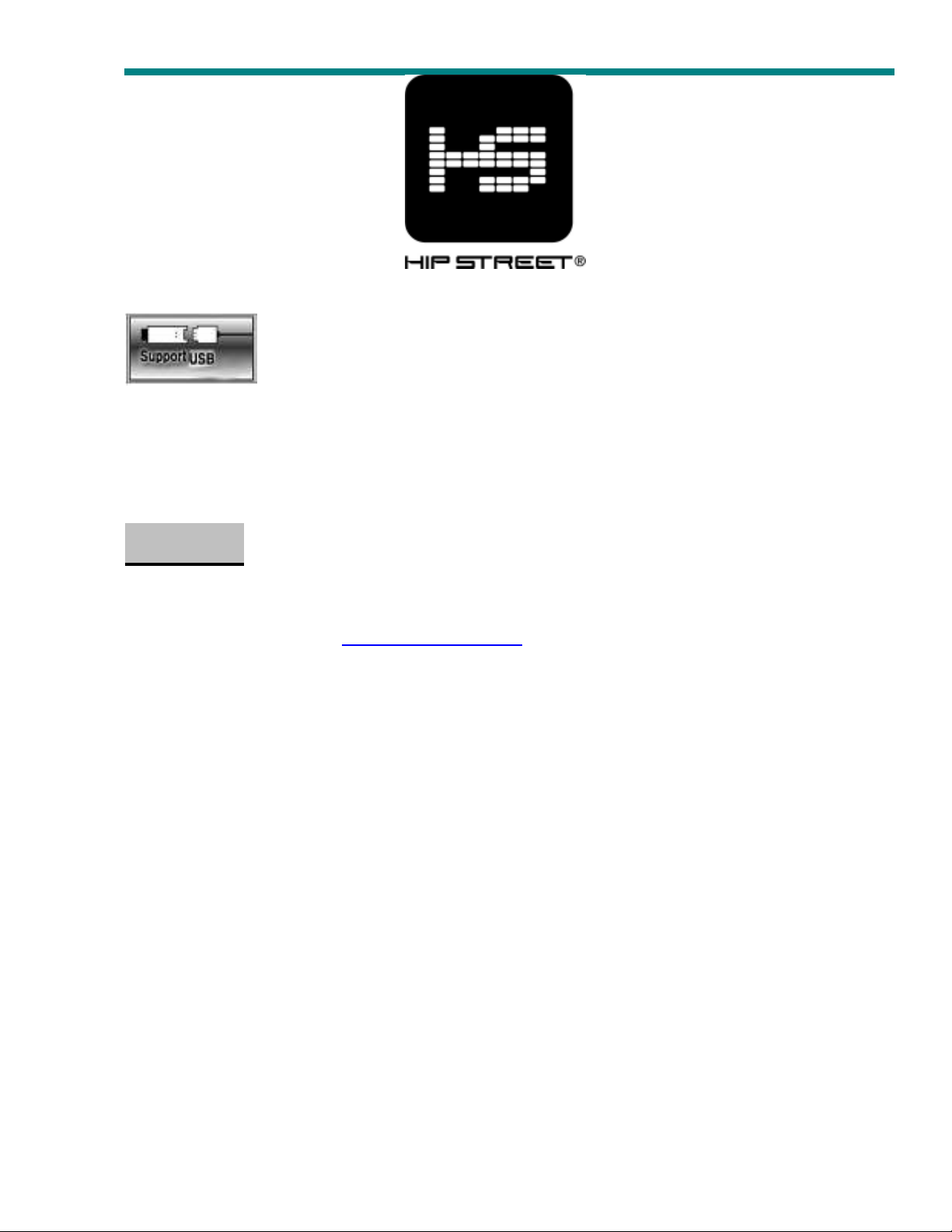
HS Mini MP3 player user manual
1
HS-Mini MP3/WMA PLAYER
USER MANUAL
Support:
Thank you for purchasing a Hip Street product and we hope you enjoy using it.
Please visit our website at www.hipstreetonline.com. We have a Frequently Asked Questions FAQ
section where you will find answers to most of your questions. If you do not find an answer there,
please use the online option to contact our technical support department and kindly send us an email
detailing your question and we will get back to you promptly.
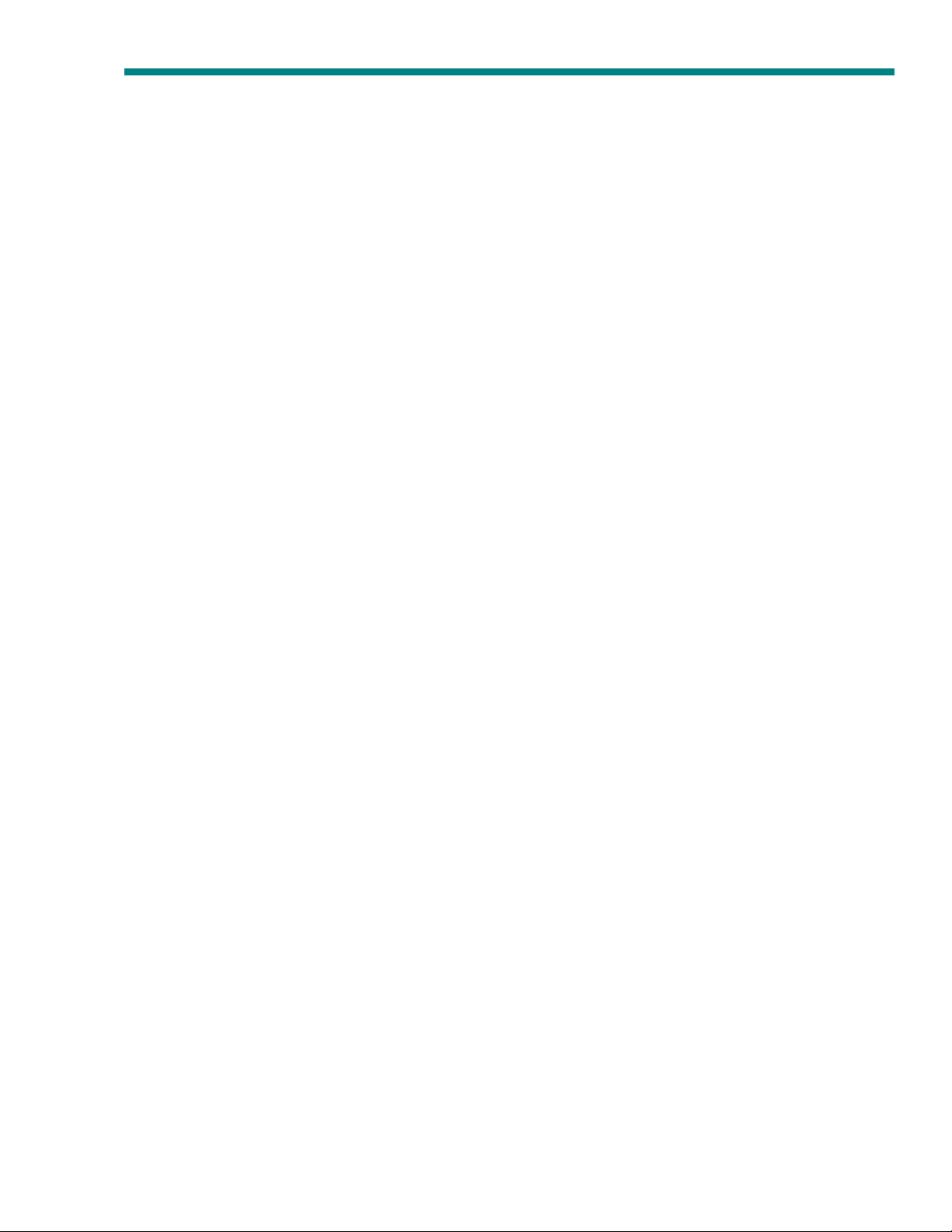
HS Mini MP3 player user manual
2
Preface
Please read this user manual carefully before operating this player.
Precaution
1. Keep the player away from humidity, dusty places or extreme temperature; Do not
leave the product under direct sunshine. .
2. Prevent any physical shock to the player, which may damage the player’s internal
components.
3. Re-Charge the battery when you encounter the following conditions:
a) The player turns OFF automatically, even after switching the player ON again.
b) You do not get a response to any buttons being pressed.
4. Do not use this player in extreme dry conditions to avoid static.
5. Do not disconnect the player from your PC while transferring data or formatting the
player, which will cause serious program failures or data error.
6.
When using the player as a removable disk through PC, please follow the instructions
clearly outlined in this manual. We cannot accept any responsibility for loss of your
data.
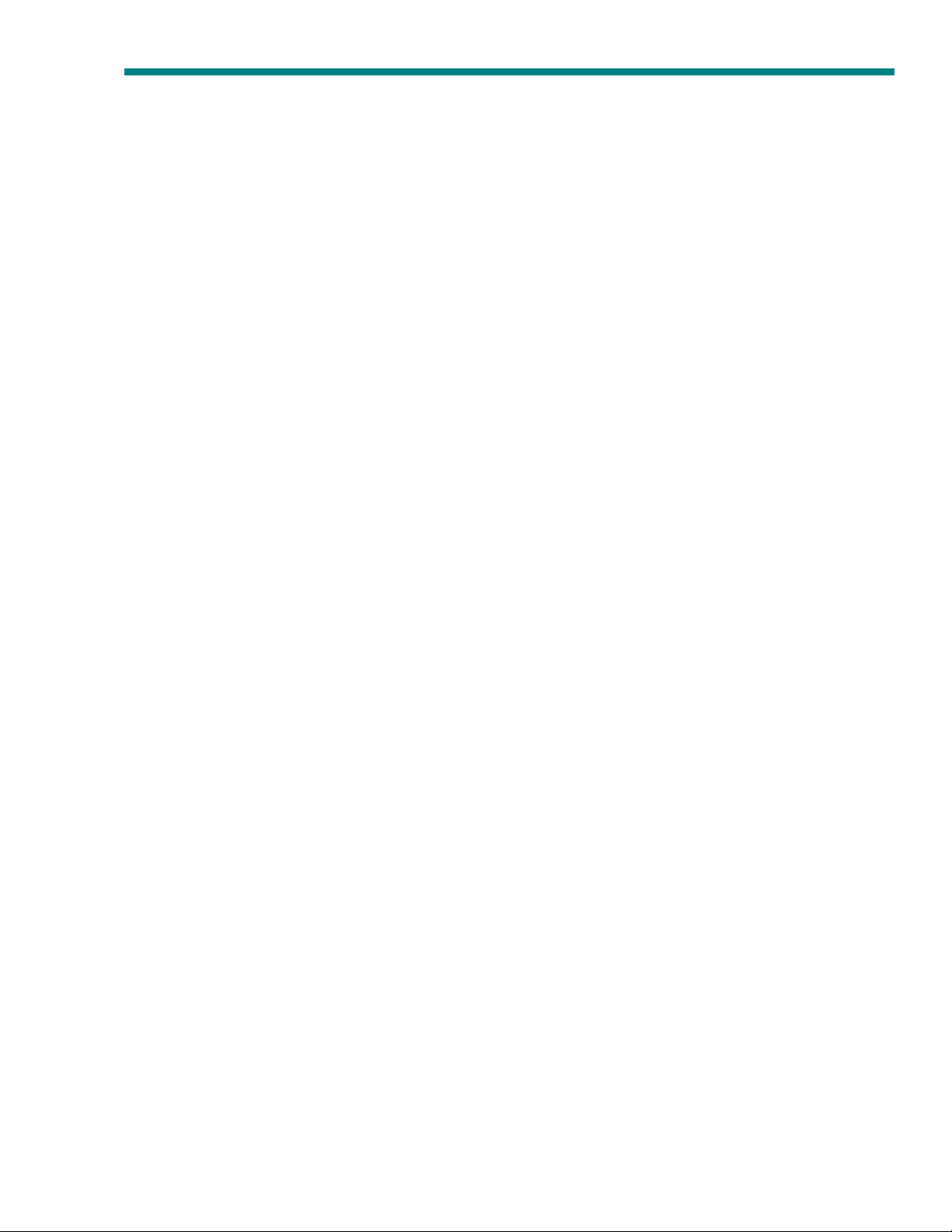
HS Mini MP3 player user manual
3
Contents
Preface 那那那那那那那那那那那那那那那那那那那那那那那那那那那那那那那那那那2
Player OVERVIEW 那那那那那那那那那那那那那那那那那那那那那那那那那那那那那4
Basic Function and Operation那那那那那那那那那那那那那那那那那那那那那那那那5
Trouble-shooting那那那那那那那那那那那那那那那那那那那那那那那那那那那那那那8
Specifications那那那那那那那那那那那那那那那那那那那那那那那那那那那那那那那9
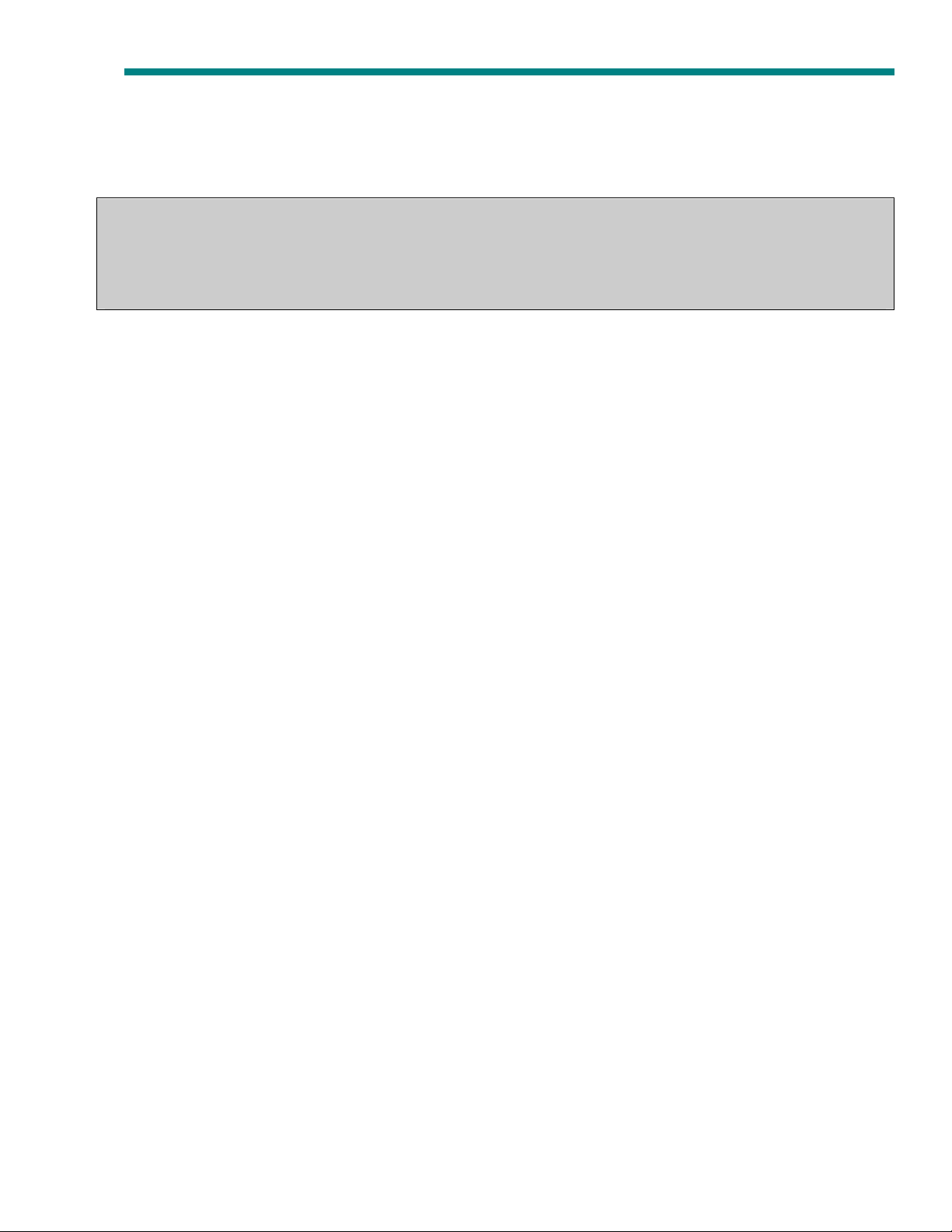
4
Player OVERVIEW
HS Mini MP3 player user manual
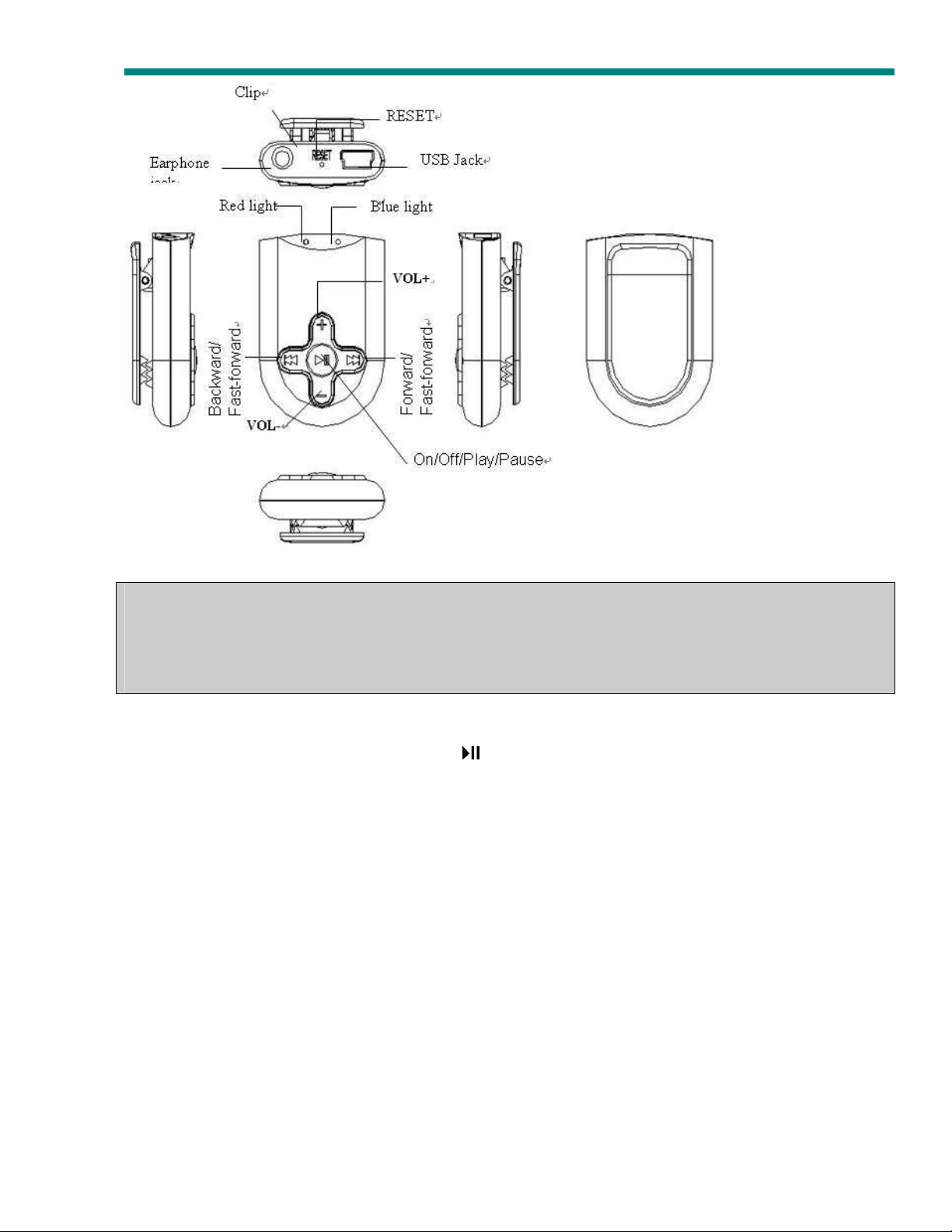
HS Mini MP3 player user manual
5
Basic Functions and Operation
Turn on/off
When the player is OFF, long press button, release the button when the blue light
comes on and flashes.
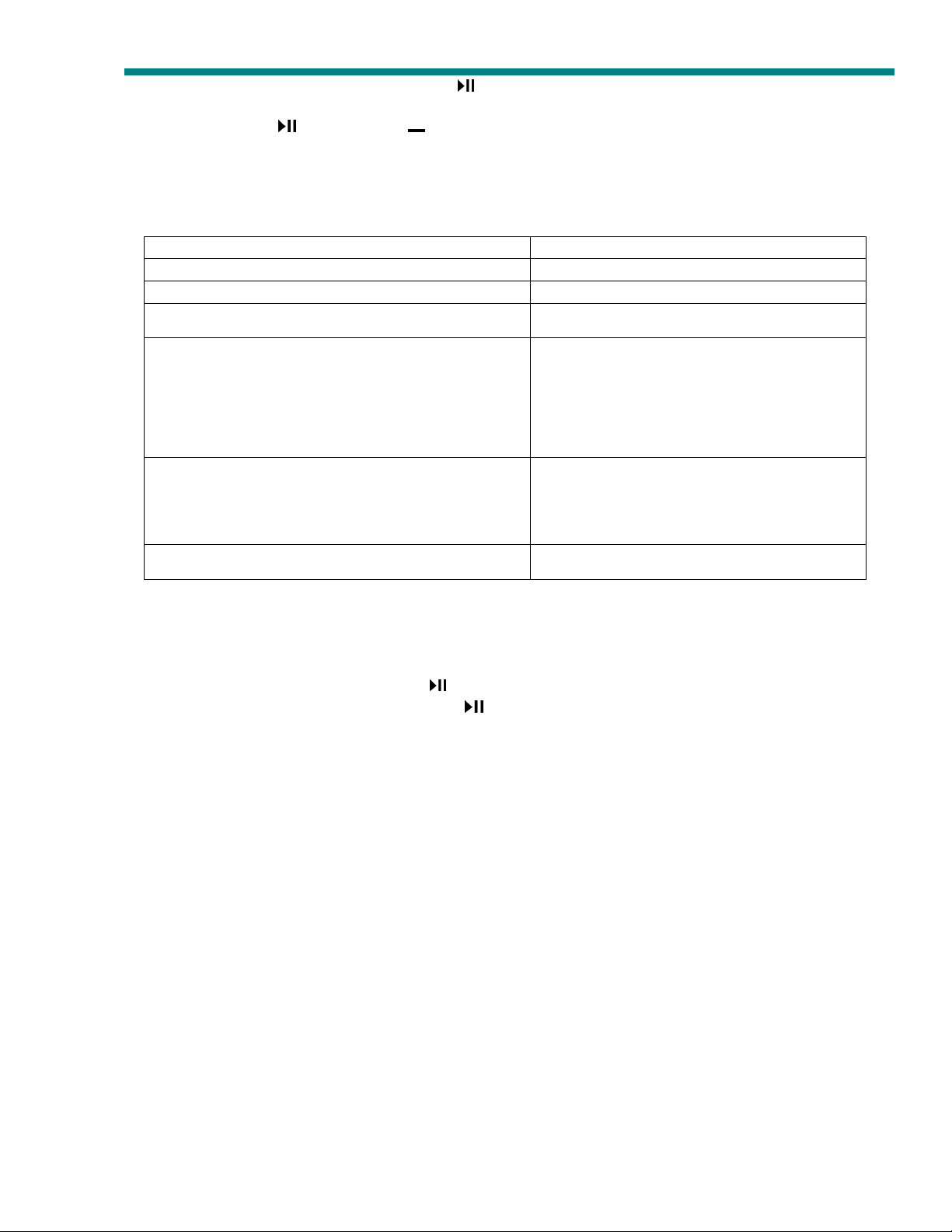
HS Mini MP3 player user manual
6
Status
LED indication
,
When the player is ON, long press button, release the button when the Blue light
comes on. This will turn the player off.
HOLD: press "
" button and " "button simultaneously to activate the HOLD function,
press them again together to unlock.
Note: PLEASE ALWAYS DISABLE THE ‘HOLD’ position before turning OFF the player;
otherwise, the player can not be turned back ON.
LED indication definition:
The player is turned off. Both red and blue light go off.
HOLD is on Red light keeps on.
1. When playing music, low power Red light blinking.
1. When playing music, goes to the previous
or the next song.
2襷Link with PC, and start data transfer.
Blue light blinking.
3. When the player is being
fast-forward and fast-rewind.
1. When the player is on pause.
2襷Link with PC, not do transfer data.
Blue light keeps on.
3襷Connect with PC to charge the battery.
1. The battery has been fully charged Blue and red light keeps on
Play/Pause
The player will play music files directly after being turned ON.
When playing music, press the button to ‘pause’ the music.
When in ‘pause’ condition, press the button to resume playing music.
RESET
When you find the player not response to any normal operation, then press RESET
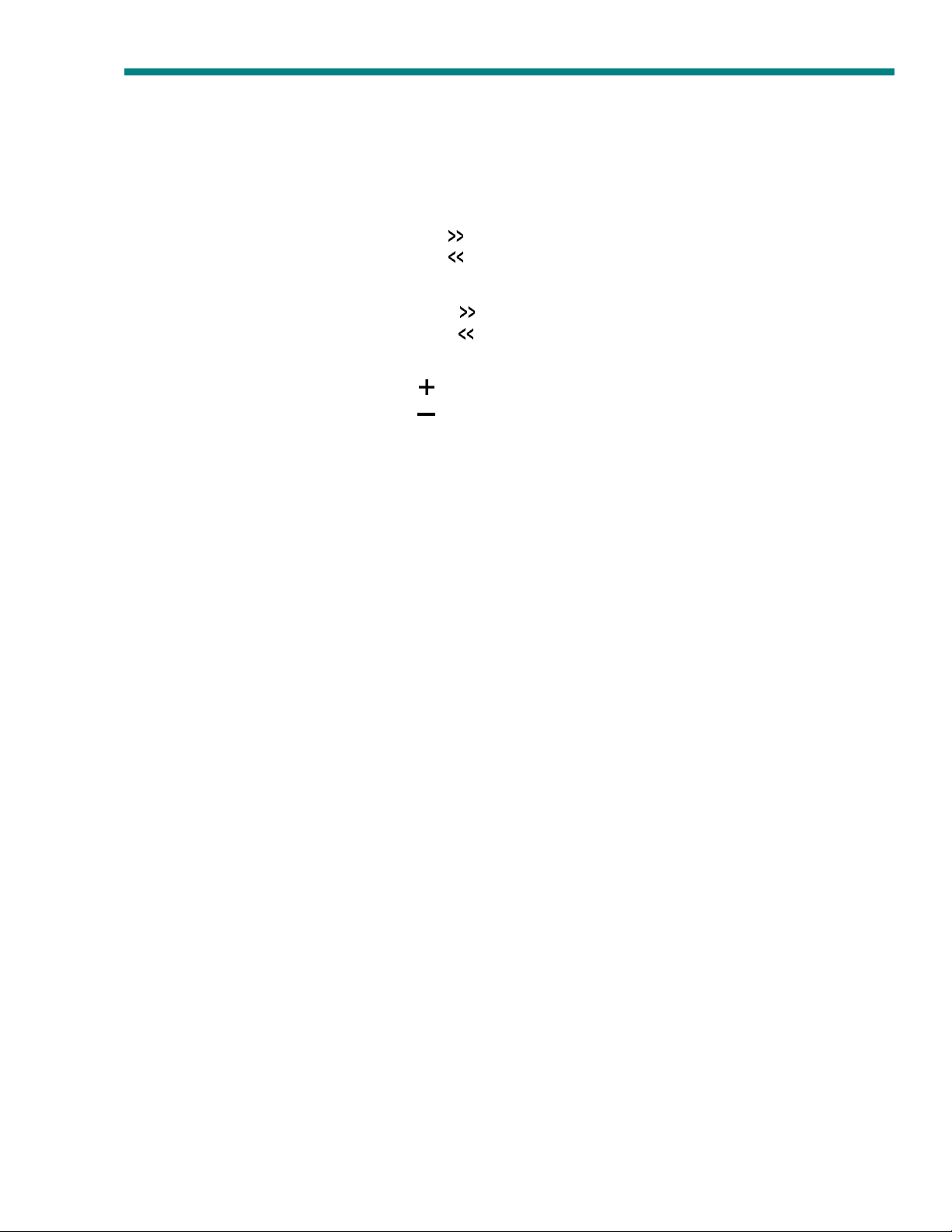
HS Mini MP3 player user manual
7
button with a pin point to restart the player and restore all settings
AUTO SHUT OFF
In ‘pause’ condition, if you do not resume playing for 3 minutes, then the player will
automatically turn off to save power.
Choose previous or next song to play.
In Play/Pause condition, press the
In Play/Pause condition, press the button to choose the previous file.
button to choose the next file.
Fast-forward/Fast-rewind
While playing music, long press the
While playing music, long press the button to fast-rewind.
button to fast-forward.
Volume control
In Play/Pause condition, press
In Play/Pause condition, press button for volume decrease.
button for volume increase.
USB Storage Drive
When connected with PC’s USB port, the player will enter USB mode, and you can
find the removable disk on the PC’s desktop, now read-write work can be conducted
through the removable disk.
Battery charging
The player can be charged by USB cable provided through your PC’s USB port.
The charging time is around 40 minutes. This MP3 player has built-in over current
protection. Your MP3 player will not get damaged if it is connected to the PC via the USB
cable and the battery reaches its full charge. When charging, the blue light stays ON and
the red light flashes. When the player is fully charged, both Red and blue lights stay ON. If
you do not use the player when fully charged and later re-connect the fully charged player
to your PC via the USB cable, the red light will start to flash again. This is normal and will
not damaged the MP3 player’s battery.
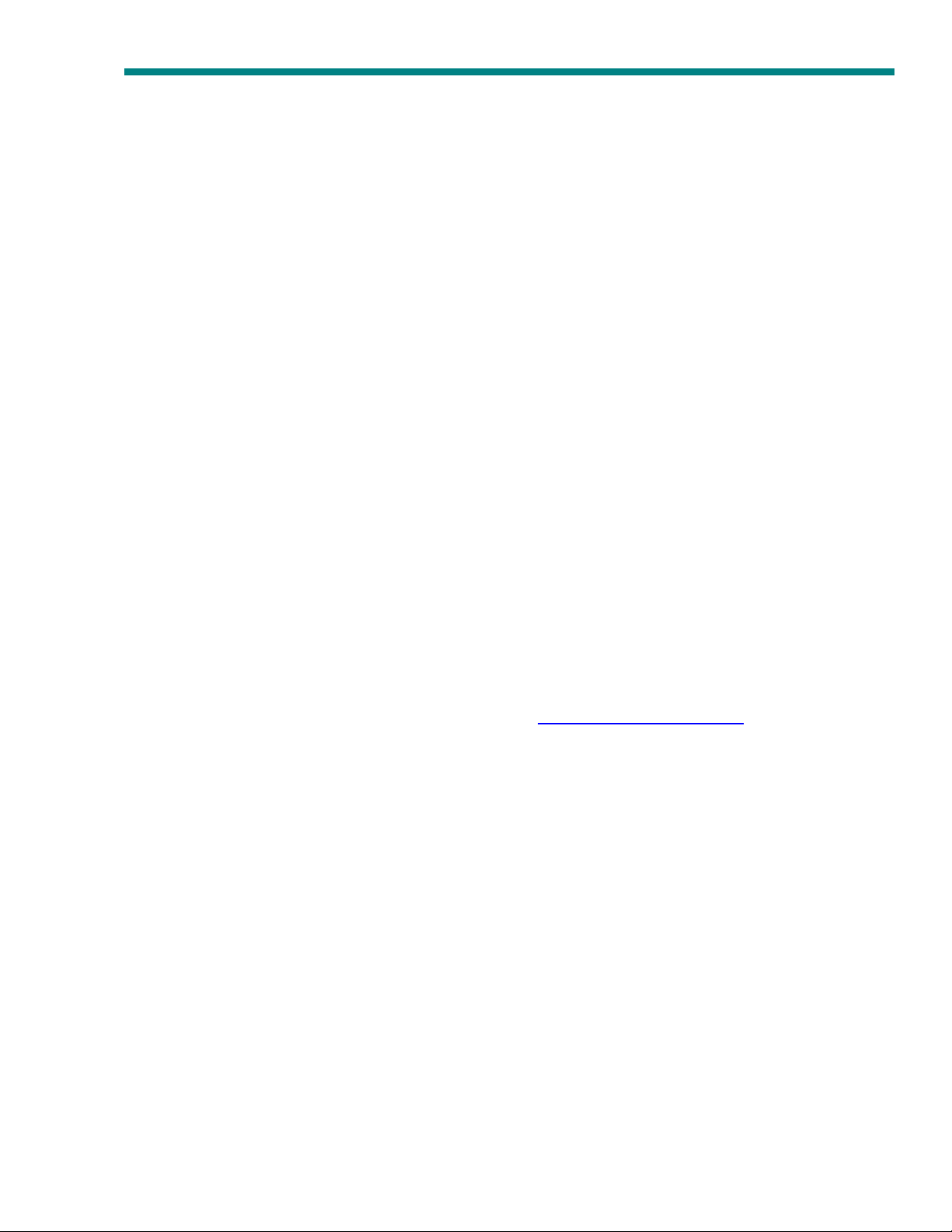
HS Mini MP3 player user manual
8
Software & Driver Installation
1襷Start Windows operating system for PC, and insert compact disk into CD-ROM. The
software driver will auto run on the operating system, and you can install it with wizard:
Please note WIN98 only requires to be installed under the WIN98 operating system.
Using this player as a Removable Disk
The player supports standard USB mass storage function, under Windows98SE襦driver
needs to be installed, WindowsMe/2000/XP/Vista襤.
1襷襷襷襷Connecting your MP3 Player
Option 1: MS Windows will auto-detect your new MP3 Player as a Removable Disk or
Storage Device and will ask ”What do you want Windows to do?”
Select the option: ”Open folder to view files” to view the contents of your MP3 Player.
Option 2: Click on the “START” menu and select ”My Computer” and then double-click
on the ”Removable Disk” icon to view the contents of your MP3 Player.
2. Transferring Files to Your MP3 Player
Read this section to learn about transferring music to MP3 and playing music.
Once you get music files into your computer, you can connect the MP3 player to your
computer and transfer music to the MP3 player.
Audio File Formats Supported by the MP3 player
.MP3
.WMA
.WAV
A song encoded using MP3 or WMA formats has near CD-quality sound, but takes up
much less space than a song encoded using WAV format.
If you need help with this section, please visit
‘Support section.
You can now copy new music (.mp3,.wma) files into the “Removable Disk ”Window by
www.hipstreetonline.com and view our

HS Mini MP3 player user manual
9
either:
Dragging and dropping selected files into the “Removable Disk” window or
Copying and pasting selected files into the”Removable Disk” window.
1. Ejecting your MP3 Player from your computer
Click on the”START” menu and select”My Computer” and either:
Right-click on the “Removable Disk” icon and select “Eject” from the contextual menu
or
Select the “Removable Disk” icon, click on the “File” menu and select ”Eject”
Trouble-shooting
Symptoms Solutions
Can not boot
Unable to charge Check to see the USB cable is damaged.
No sound heard from the
earphone
Turn ON the player again after charging the battery.
Try playing the same files on your PC
Check whether your player is in pause mode.
Please make sure the volume is not at 0.
Check to ensure the earphone connection is snug.

HS Mini MP3 player user manual
Can not connect with PC Check whether the USB cable connection is plugged in.
Check if you can find the removable disk.
Specifications
USB specifications USB2.0
Memory 2GB
Battery Power Maximum 3 hours playback time
Headphone maximum output
MP3, WMA
MP3 bit rate 32K bps – 320K bps
WMA bit rate 64K bps – 192K bps
10
襦 L 襤 10mW 襪 襦 R 襤 10mW
襦32Ohm襤

Music
Mode:
HS Mini MP3 player user manual
Frequency response 20Hz~20KHz
SNR 65dB
Music format MP3, WMA
Operating temperature
-10~ 40倍
Supported operating
Windows98/SE/ME/2000/XP/Vista, Mac OS 10 or above
systems
Note: To provide better service, the contents of this user manual and the specifications are
subject to change for the improvement of this product without any prior notice.
11

Guide de l’utilisateur du mini lecteur de MP3/WMA Hip Street
1
LECTEUR MP3/WMA
HS-mini
Mode d’emploi
Soutien technique
Merci d’avoir acheté un produit Hip Street. Nous espérons qu’il vous plaira.
Veuillez visiter notre site Web à l’adresse : www.hipstreetonline.com. Le site affiche une section
Questions fréquentes (FAQ) où vous trouverez des réponses à la plupart de vos questions. Si vous
ne trouvez pas les réponses recherchées, veuillez communiquer avec notre Service de soutien
technique en transmettant un courriel détaillé concernant votre question. Le personnel de notre
Service de soutien technique vous répondra rapidement.

Guide de l’utilisateur du mini lecteur de MP3/WMA Hip Street
2
Préface
Veuillez lire attentivement le présent mode d’emploi avant d’utiliser ce lecteur.
Précautions à prendre
1. Évitez d’exposer le lecteur à l’humidité, à la poussière et aux températures extrêmes.
Ne le laissez pas non plus en plein soleil.
2. Évitez de faire subir des chocs physiques au lecteur, car cela risquerait d’endommager
ses composantes internes.
3. Rechargez la pile du lecteur lorsque :
a) le lecteur arrête automatiquement de fonctionner, même lorsque vous le remettez
sous tension;
b) vous appuyez sur les boutons du lecteur et que ceux-ci ne s’activent pas.
4. Pour éviter l’électricité statique, n’utilisez pas le lecteur dans des conditions de
sécheresse extrême.
5. Ne débranchez pas le lecteur de votre ordinateur pendant que vous téléchargez des
données ou que vous initialisez le lecteur, car cela risquerait de causer de graves
défaillances dans les programmes ou des erreurs de données.
6.
Lorsque vous utilisez le lecteur comme disque amovible et le branchez dans un
ordinateur, veuillez suivre les directives clairement énoncées dans le présent mode
d’emploi. Nous n’acceptons aucune responsabilité relativement à la perte de vos
données.

Guide de l’utilisateur du mini lecteur de MP3/WMA Hip Street
3
Contenu
Préface …………………………………………………………………………………………2
Aperçu ……….……………………………………………………………….........................4
Description des principales fonctions…………………………………………………… 6
Dépannage……….…………………………………………………………….......................11
Spécifications………………….………………………………………………………………12

4
APERÇU
Guide de l’utilisateur du mini lecteur de MP3/WMA Hip Street

Guide de l’utilisateur du mini lecteur de MP3/WMA Hip Street
5
Description des principales fonctions
Mise sous tension/hors tension (on/off)
Lorsque le lecteur est hors tension (OFF), pour le mettre sous tension (ON), appuyez

Guide de l’utilisateur du mini lecteur de MP3/WMA Hip Street
6
sur le bouton et relâchez-le lorsque la lumière bleu s’allume et clignote.
Lorsque le lecteur est sous tension (ON), pour le mettre hors tension (OFF), appuyez
sur le bouton puis relâchez-le lorsque la lumière bleu s’allume.
Mise en attente (HOLD) : Pour activer la fonction de mise en attente (HOLD),
appuyez simultanément sur le bouton et sur le bouton . Pour la désactiver,
appuyez de nouveau simultanément sur les deux boutons.
Remarque : DÉSACTIVEZ TOUJOURS LA FONCTION DE MISE EN ATTENTE
(HOLD) avant de mettre votre lecteur HORS TENSION (OFF). Autrement, vous ne
pourrez pas remettre votre lecteur SOUS TENSION (ON).

Guide de l’utilisateur du mini lecteur de MP3/WMA Hip Street
7
Situation
Réponse des témoins lumineux
Interprétation des témoins lumineux
Le lecteur est mis hors tension.
La fonction de MISE EN ATTENTE (HOLD)
est activée.
1. Vous faites jouer de la musique alors que
la pile est faible.
1. Vous faites jouer de la musique et vous
avancez ou vous reculez d’une piste.
2. Vous branchez votre lecteur sur votre
ordinateur et vous commencez à
transférer des données.
3. Le lecteur est en marche et en mode,
avance rapide (FAST FORWARD) ou
rembobinage rapide (FAST REWIND).
1. Le lecteur est en marche et en mode,
PAUSE
2. Vous branchez votre lecteur sur votre
ordinateur sans transférer de données.
3. Vous branchez votre lecteur sur votre
ordinateur pour charger la pile.
1. La pile est complètement chargée.
La lumière rouge et la lumière bleu
s’éteignent toutes les deux.
La lumière rouge demeure allumée.
La lumière rouge clignote.
La lumière bleu clignote.
La lumière bleu demeure allumée.
La lumière bleu et la lumière rouge
demeurent toutes les deux allumées.

Guide de l’utilisateur du mini lecteur de MP3/WMA Hip Street
8
Lecture/Pause (Play/Pause)
Dès que l’appareil est mis sous tension (ON), il commence automatiquement à faire
jouer la musique.
Pour marquer une pause pendant que joue la musique, appuyez sur le bouton .
Lorsque le lecteur est en mode « pause », appuyez de nouveau sur pour que la
musique reprenne.
RÉINITIALISATION (RESET)
Si le lecteur ne répond pas comme il le devrait à des commandes normales, appuyez
sur le bouton de RÉINITIALISATION (RESET) avec la pointe d’une épingle pour
remettre en marche le lecteur et réinitialiser tous les réglages.
MISE HORS TENSION AUTOMATIQUE (AUTO SHUT OFF)
Lorsque le lecteur est en mode « pause », si vous ne le remettez pas en mode
« lecture » dans un délai de trois minutes, il se mettra automatiquement hors tension
pour économiser de l’énergie.
Sélection de la piste précédente ou de la piste suivante
Alors que le lecteur est en mode « lecture » ou « pause », appuyez sur le bouton
pour passer à la piste suivante.
Alors que le lecteur est en mode « lecture » ou « pause », appuyez sur le bouton
pour passer à la piste précédente.
Avance rapide/Rembobinage rapide (Fast-forward/Fast-rewind)
Alors que joue la musique, appuyez sur le bouton et tenez-le enfoncé pour avancer
rapidement.
Alors que joue la musique, appuyez sur le bouton et tenez-le enfoncé pour reculer
rapidement.
Volume
Alors que le lecteur est en mode « lecture » ou « pause », appuyez sur le bouton

Guide de l’utilisateur du mini lecteur de MP3/WMA Hip Street
9
pour augmenter le volume.
Alors que le lecteur est en mode « lecture » ou « pause », appuyez sur le bouton
pour diminuer le volume.
Unité de stockage amovible
Lorsque vous connectez votre lecteur au port USB de votre ordinateur, le lecteur se
mettra en mode « USB ». Vous pourrez alors repérer l’icône identifiant l’unité de
disque amovible sur le bureau de l’ordinateur et utiliser le lecteur pour lire-écrire par le
biais du disque amovible.
Chargement de la pile
Pour charger la pile du lecteur, branchez le lecteur sur le port USB de votre ordinateur à
l’aide du câble USB fourni. Le temps de chargement est d’environ 40 minutes. Le joueur a
la protection de courant d'excédent de fonction intégrée. Ceci signifie que le joueur
n'obtiendra pas endommagé si le câble d'USB est branché à votre PC et la batterie a
atteint sa pleine charge. En chargeant, la lumière bleue reste dessus, et des flashes de
lumière rouge. Après avoir atteint sa pleine charge, lumière rouge et séjour léger bleu
DESSUS. Si le joueur encore est entièrement chargé et si vous n'avez pas employé le
joueur, et vous au sujet de reliez le joueur à votre PC encore, il est normal que la lumière
rouge commence à clignoter. Ceci n'aura pas un impact la vie de la batterie ou du joueur.
Installation du pilote et du logiciel
1.Lancez le système d’exploitation Windows de votre ordinateur et introduisez le disque
compact dans le lecteur de CD-ROM. Le pilote du logiciel démarrera automatiquement
par le biais du système d’exploitation et vous pouvez l’installer en suivant les
consignes de l’assistant.
Veuillez prendre note que WIN98 peut uniquement tourner sur le système d’exploitation
WIN98.
Utilisation du lecteur comme disque amovible
Le lecteur prend en charge la fonction standard de capacité de stockage USB sous
Windows98SE. (Un pilote doit être installé sous Windows Me/2000/XP/Vista.

Guide de l’utilisateur du mini lecteur de MP3/WMA Hip Street
1....Connexion de votre lecteur MP3 avec un ordinateur
Option 1 : MS Windows détectera automatiquement votre nouveau lecteur MP3 et le
considérera comme un disque amovible ou comme un dispositif de stockage. Le
système affichera alors un message vous demandant ce que vous voulez que Windows
fasse (« What do you want Windows to do? »). Choisissez l’option d’ouverture de
dossier « Open folder to view files » pour voir le contenu de votre lecteur MP3.
Option 2 : Cliquez sur le menu DÉMARRER (START) et sélectionnez « Mon poste de
travail » (My Computer). Double-cliquez sur l’icône « Disque amovible » (Removable
Disk) pour voir le contenu de votre lecteur MP3.
2. Transfert de fichiers sur votre lecteur MP3.
Lisez cette section pour découvrir comment transférer de la musique au MP3 et lire de la
musique.
Une fois que vous avez des fichiers musique sur votre ordinateur, vous pouvez connecter
le lecteur MP3 à votre ordinateur et transférer de la musique au lecteur MP3.
Formats de fichiers Audio supportes par le lecteur MP3
.MP3
.WMA
.WAV
Une chanson encodée en utilisant les formats MP3 ou WMA est de qualité proche d’un CD,
mais prend moins de place qu’une chanson encodée en utilisant le format WAV.
Si vous avez besoin de l'aide avec cette section, visitez svp www.hipstreetonline.com et
regardez notre section d''soutien '.
Vous êtes maintenant prêt à copier de nouveaux fichiers de musique (de
format .MP3, .WMA) dans la fenêtre du disque amovible (Removable Disk). Pour ce faire :
faites glisser les fichiers sélectionnés vers le disque amovible, ou
copiez les fichiers sélectionnés et collez-les dans la fenêtre du disque amovible.
10

Guide de l’utilisateur du mini lecteur de MP3/WMA Hip Street
1. Éjection du lecteur MP3 de votre ordinateur
Cliquez sur le menu DÉMARRER (START) et sélectionnez « Mon poste de travail » (My
Computer).
Cliquez ensuite sur l’icône « Disque amovible » (Removable Disk) avec le bouton droit
de la souris et sélectionnez « Éjecter » (Eject) dans le menu contextuel, ou
sélectionnez l’icône « Disque amovible » (Removable Disk) et cliquez sur le menu
« Fichier » (File), puis sur « Éjecter » (Eject).
11

Guide de l’utilisateur du mini lecteur de MP3/WMA Hip Street
Dépannage
Anomalie Solution
Le lecteur ne se met pas en
marche.
La pile ne se recharge pas. Assurez-vous que le câble USB n’est pas endommagé.
Aucun son ne sort des
écouteurs.
La connexion avec
l’ordinateur ne fonctionne
pas.
Mettez le lecteur de nouveau sous tension (ON) après
avoir chargé la pile.
Essayez de faire jouer les mêmes fichiers sur votre
ordinateur.
Assurez-vous que le lecteur n’est pas en mode
« pause ».
Assurez-vous que le volume n’est pas à 0.
Assurez-vous que le fil des écouteurs est bien inséré
dans la prise.
Assurez-vous que le câble USB est connecté.
Assurez-vous de pouvoir voir l’icône du disque amovible
sur votre bureau.
12

Guide de l’utilisateur du mini lecteur de MP3/WMA Hip Street
Spécifications
Norme USB USB2.0
Mémoire 2Go
Capacité de la pile Maximum de 2,5 heures de lecture
Sortie maximale des
écouteurs
MP3, WMA
Débit binaire MP3 32 kbps – 320 kbps
Débit binaire WMA 64 kbps – 192 kbps
Réponse en fréquence 20 Hz ~ 20 kHz
RSB 65 dB
Formats musicaux pris en
MP3, WMA
charge
Température de
-10 oC ~ 40 oC
fonctionnement
Systèmes d’exploitation
pris en charge
Windows98/SE/ME/2000/XP/Vista, Mac OS 10 ou versions
plus récentes
Note : Dans un souci d’amélioration de notre service et de notre produit, nous nous
réservons le droit de modifier le contenu du présent guide et les spécifications sans préavis.
(G)10 MW+(D)10 MW
(32Ohm)
13
