Hip Street HS-8204 User Manual
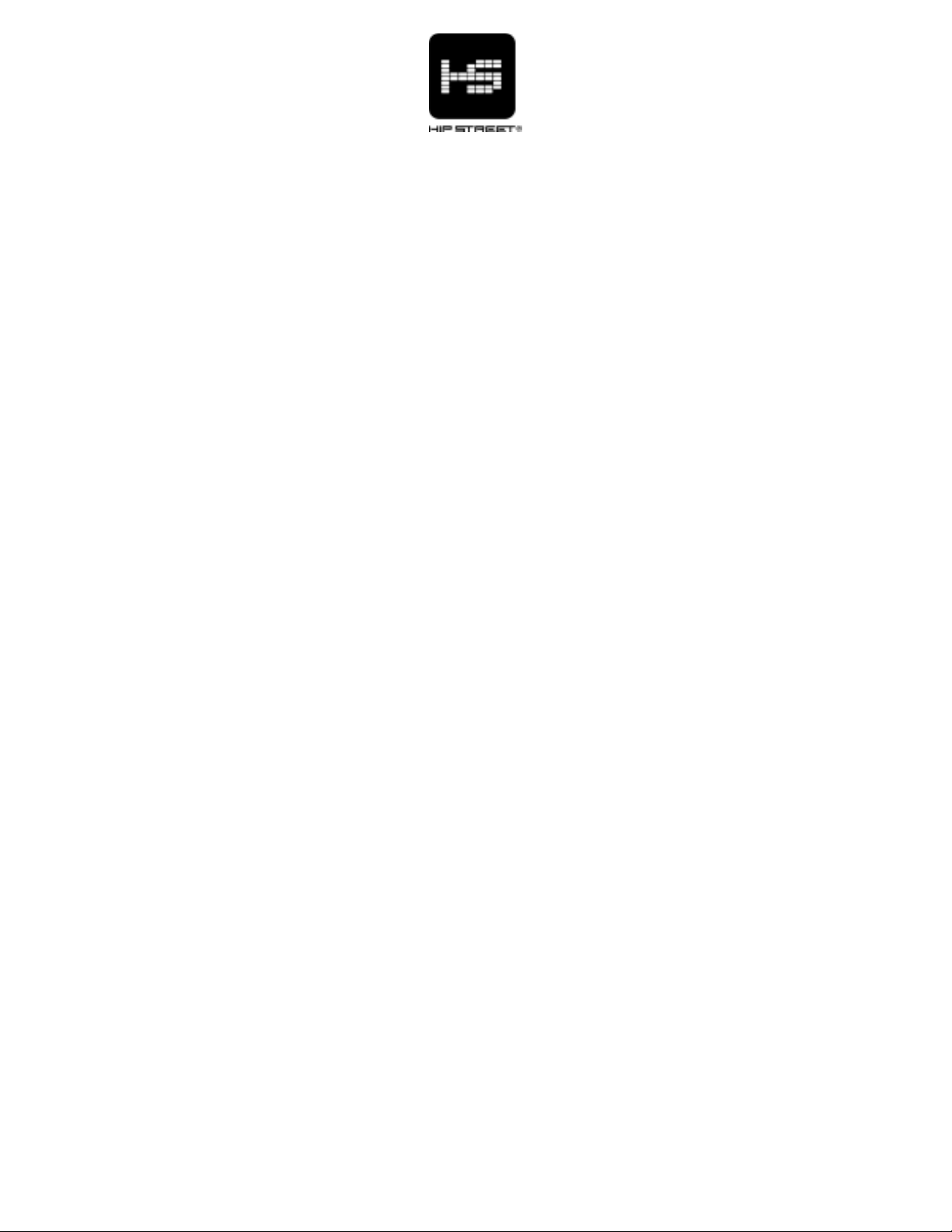
Instruction manual
HS-8204
MP3 Video Player
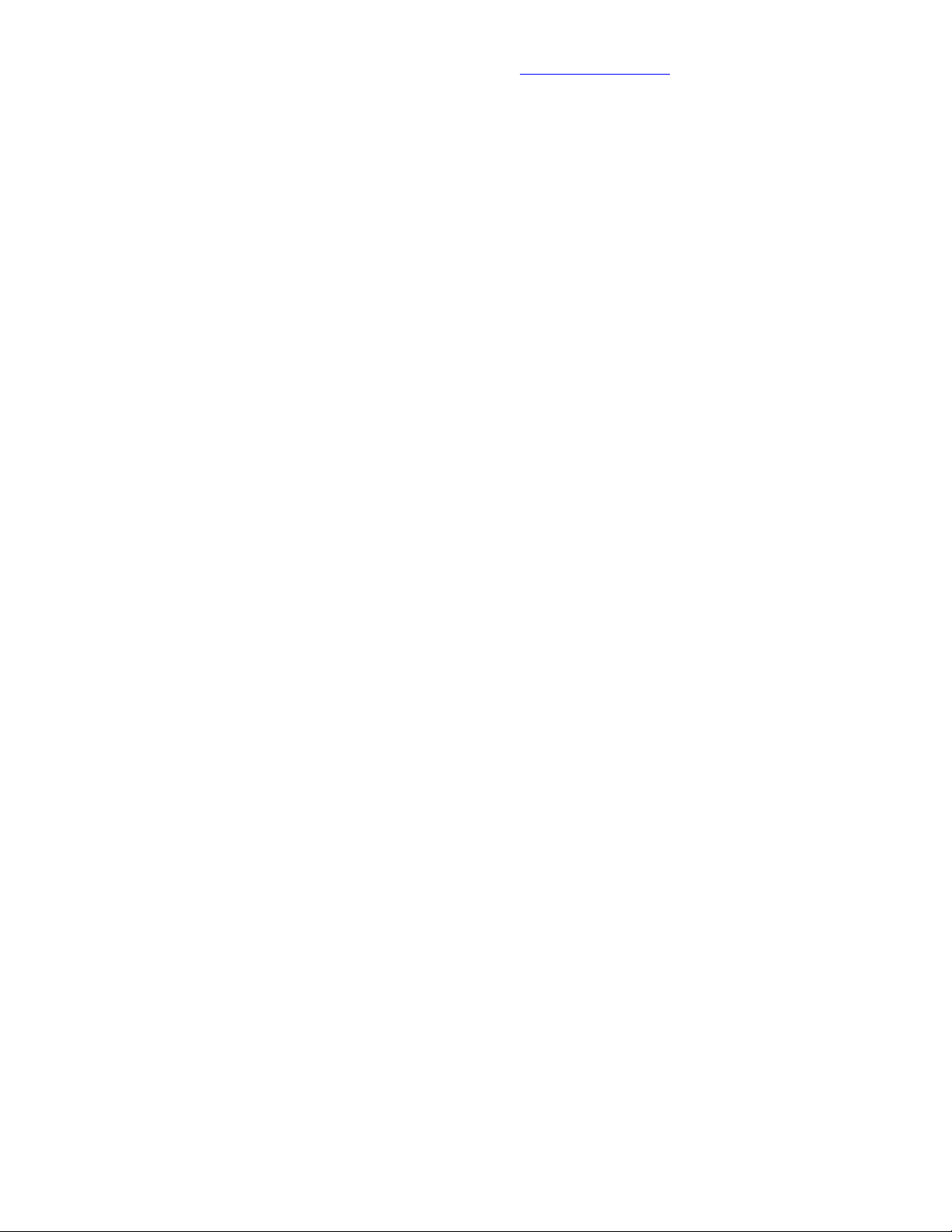
Thank you for your purchase of this Hip Street MP3 video player and we hope
you enjoy using it. Please visit our website at www.hipstreetonline.com.
The display screen images contained in this user manual are used for
identification purposes only; actual display pictures may vary.
Please ensure that you fully read and understand the information with this
instruction manual prior to using your product. It is advised that you keep this
instruction manual in a safe place for future reference.
This model supports MP3, WAV and AMV files. We sincerely hope that this
high quality product offers you endless hours of entertainment.
1
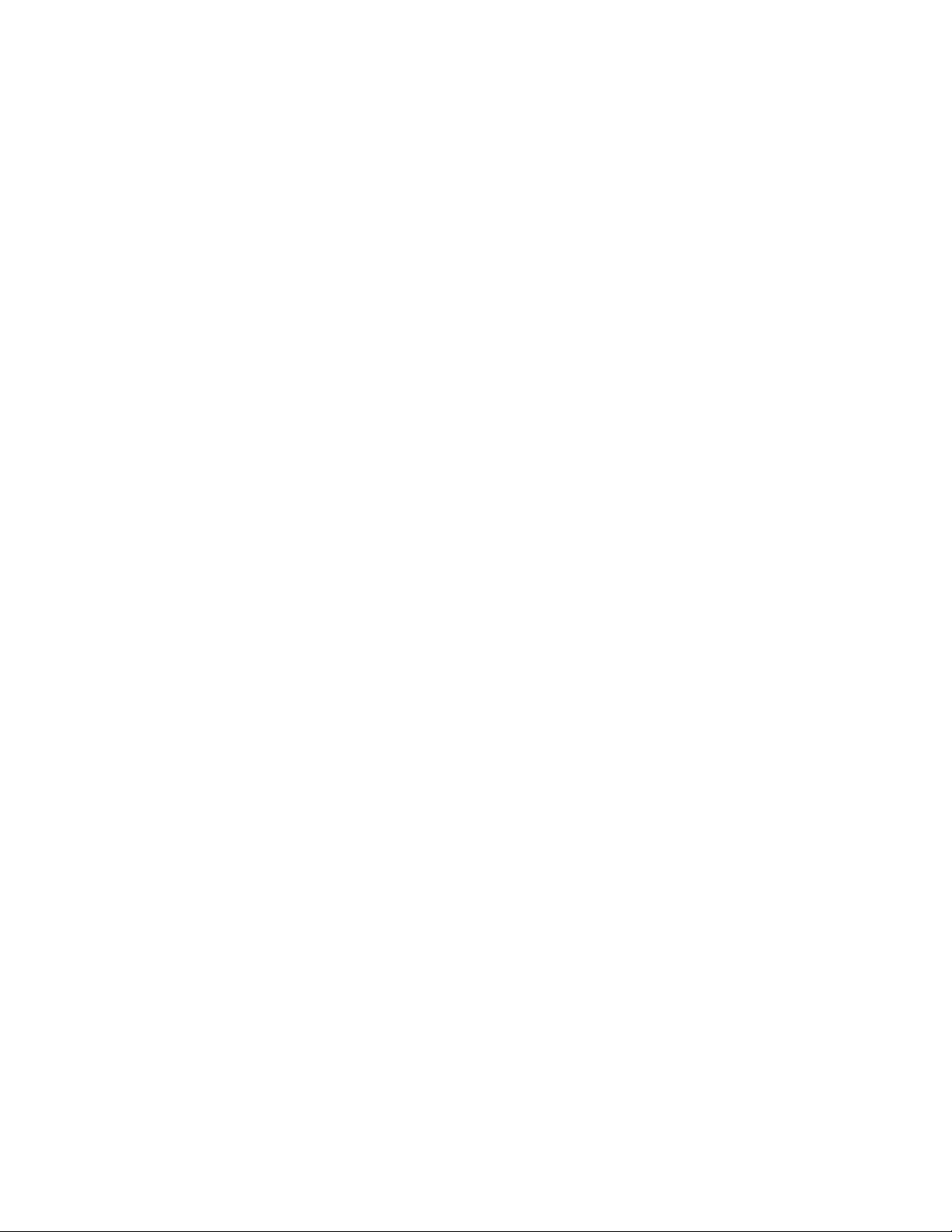
""""
SAFETY:
Do not use headphones in traffic conditions. (E.g. while driving, riding in traffic or
crossing road)
Do not allow children to play with, or attempt to ingest, the earphones.
Do not expose this product to extreme high or low temperatures.
Do not expose this product to dusty, humid, damp or rough environments.
Do not clean this product with chemical solvents or abrasive material, Clean the player
with a dry cloth.
Do not immerse this product in liquids of any kind.
FEATURES
· Support AMV video function
· JPEG picture viewing function
· Support MP3, WMA, WAV file formats.
2
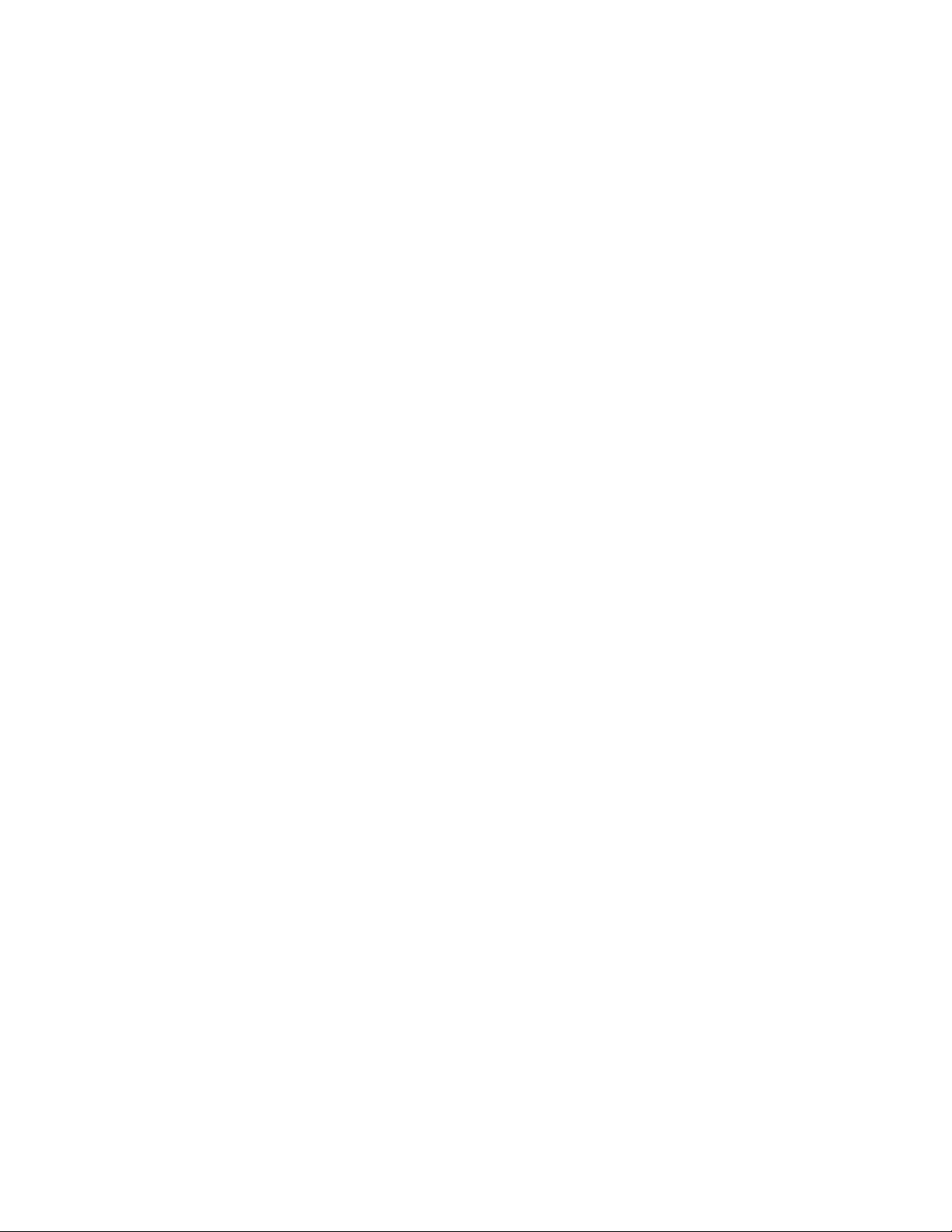
. No driver installation necessary with Windows 2000/XP/ME.
· FM stereo radio (Function with HS-630 ONLY)
You may search for your desired frequency and use the memory function to store the
station.
· Inner Record Function
You can record the program which you are listening to, or your own voice.
· Record /Repeat
You may store WAV and ACT voice files via MIC record function, and choose segment
repeat and contrast repeat.
·7 EQ Modes
Natural, Rock, Pop, Classic, Soft, Jazz, DBB
·Seven Recycling Modes
Normal, Repeat One, Folder, Repeat Folder, Repeat All, Random, Intro
3
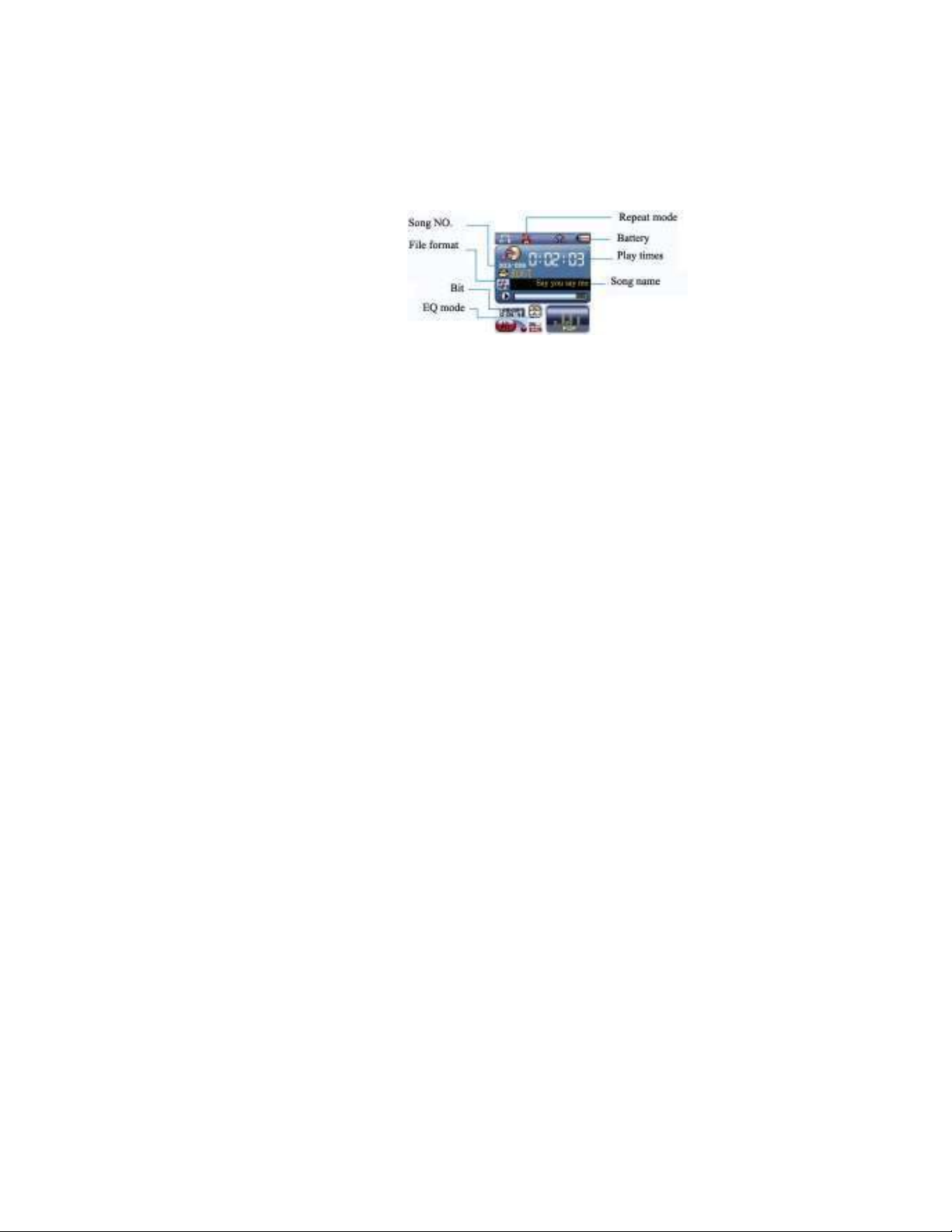
·Time Power Off
This product is supplied with a sleep function and a Power Save Function. Both
functions may assist the battery life.
Overview
Standard Accessories
Please check if the box of your “MP3 player” has the following accessories:
1. MP3 player 2.Earphones 3.USB cable
4. CD software 5. Instruction Manual
Display
4
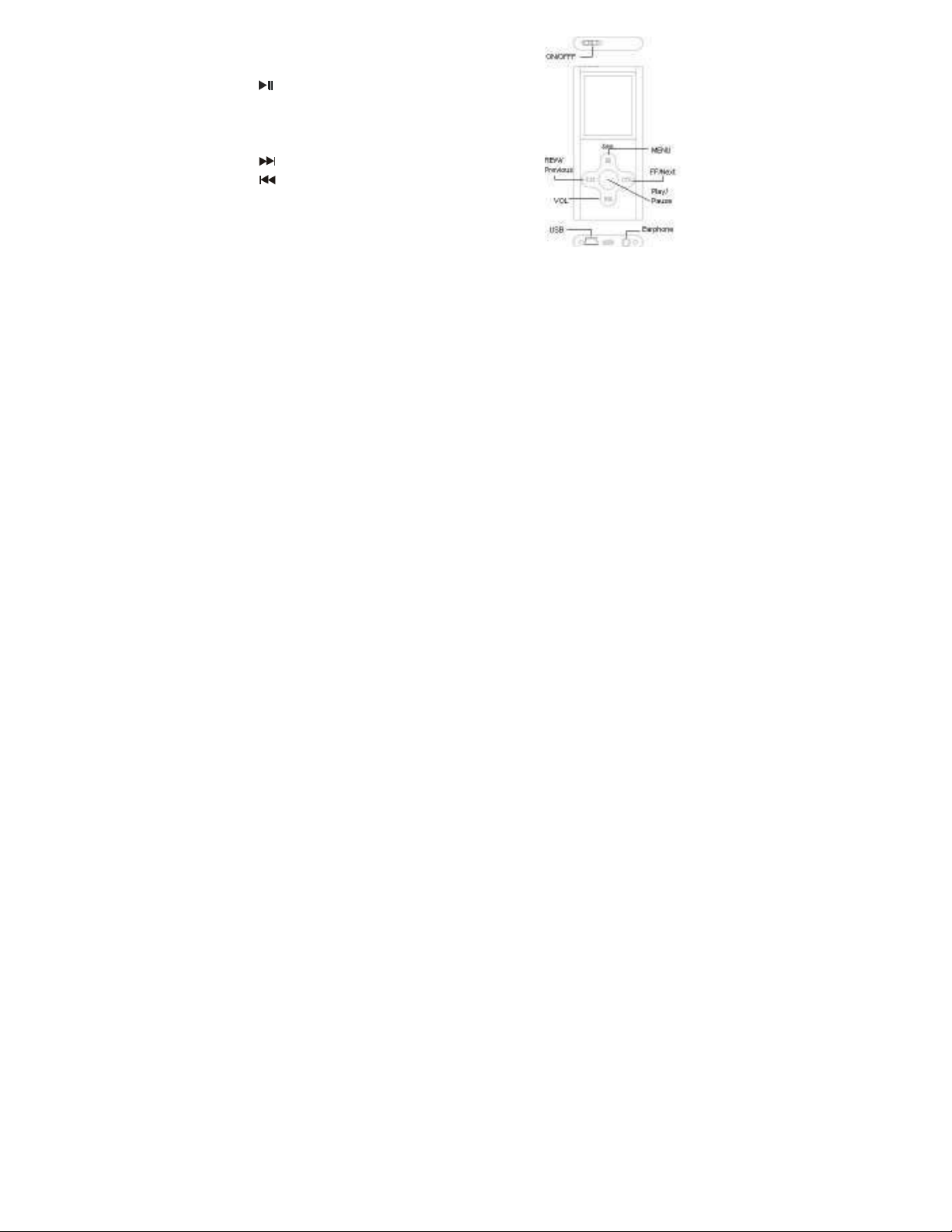
Operation on buttons
●Functions of the buttons
” button: Power on/Power off/Play/Stop/Pause
1. “
2. “MENU” button: select/enter
3. “ON/OFF”: Power on/ power off
4. “VOL” button: adjust volume
5. “ ” button: Next/FF
6. “ ” button: Previous/REW
7. “USB”: USB jack
8. “Earphone jack”: 3.5mm earphone jack.
● Measures of pressing buttons
There are four measures to press buttons: press momentarily, press & hold, hold and
single press. Expect specified notice, the measures of pressing are press momentarily
5
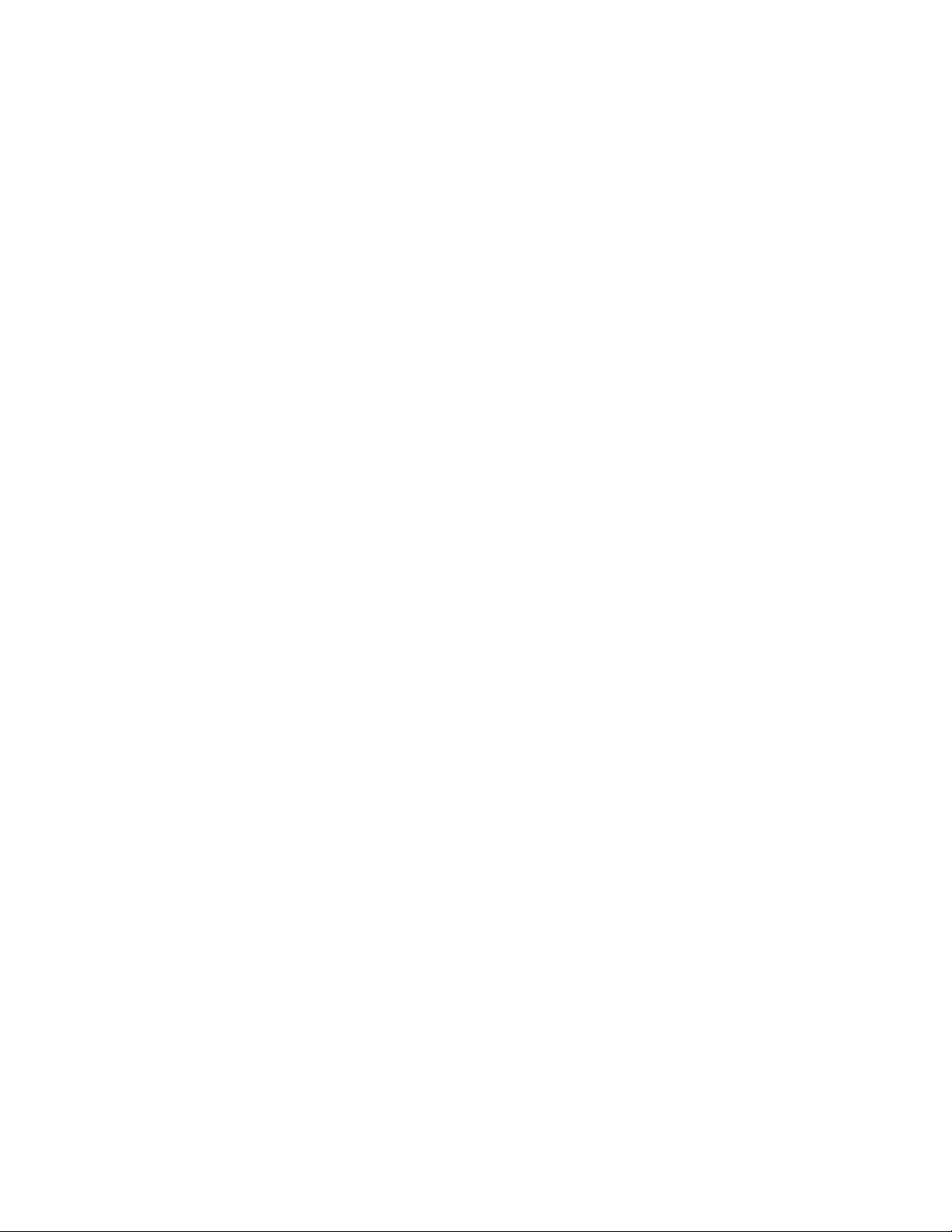
in this manual.
Press momentarily: it takes effect once you press the button.
Press & hold: it takes effect and only once after pressing and holding the button for
more than 1.2 seconds.
Single hold: press and hold the button, it takes effect until you release the button.
Hold: during pressing and holding the button, it takes effects for several times by a
certain frequency, such as “Next/FF” and “Previous/REW”.
Basic function
Move the power switch to “on” position to enter the main menu.
Enter the menus by pressing the MENU button. There are main menu (press & hold to
enter when it stops), sub-menu while playing (press momentarily to enter) and
sub-menu under stop status (press momentarily to enter).
Browsing operation
○ select browsing songs, menu option
6
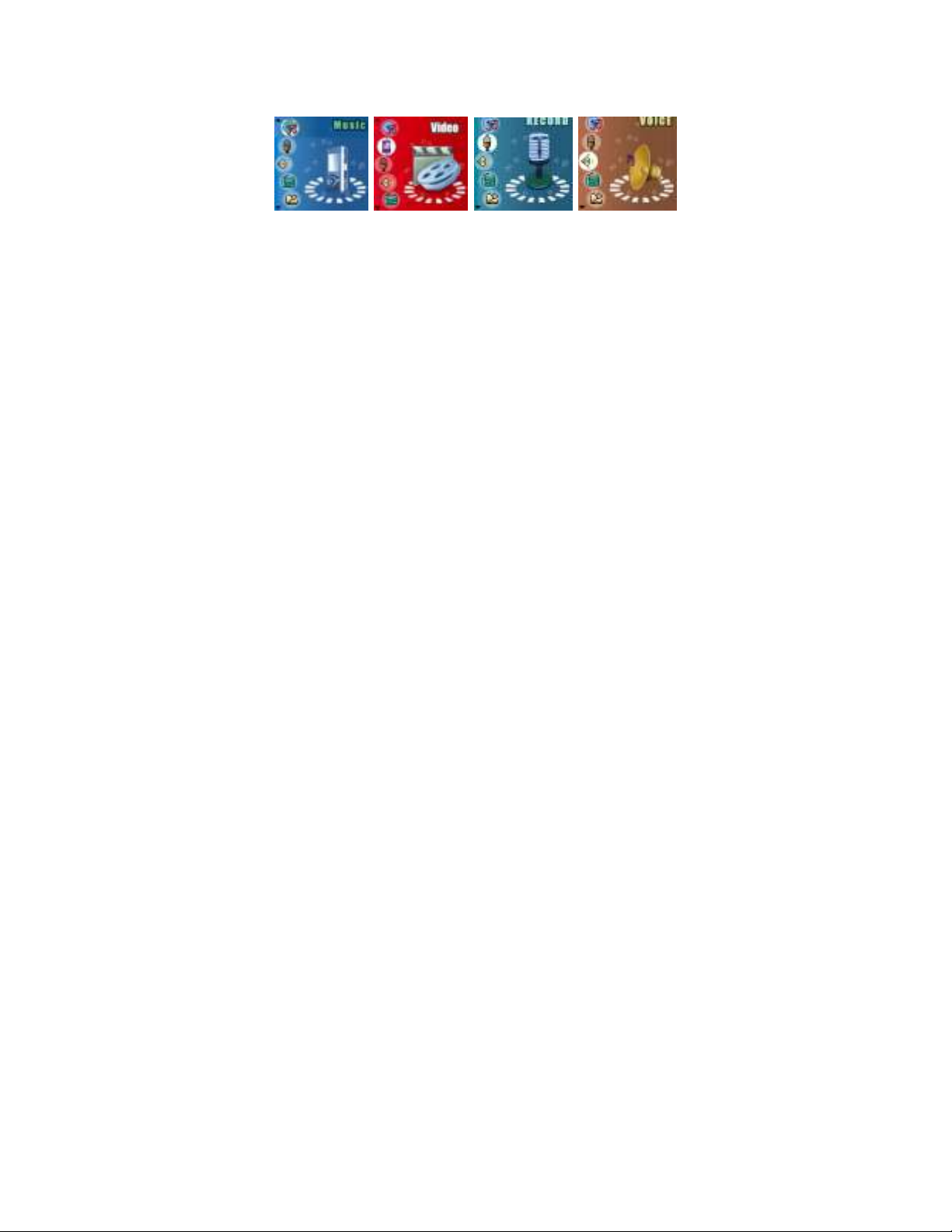
○ FF or REW while playing back
Entering different function modes
Enter the different function modes from the main menu.
Main menu: press & hold the MENU button to enter.
Music Mode Video playback Record Mode Voice Playback
7
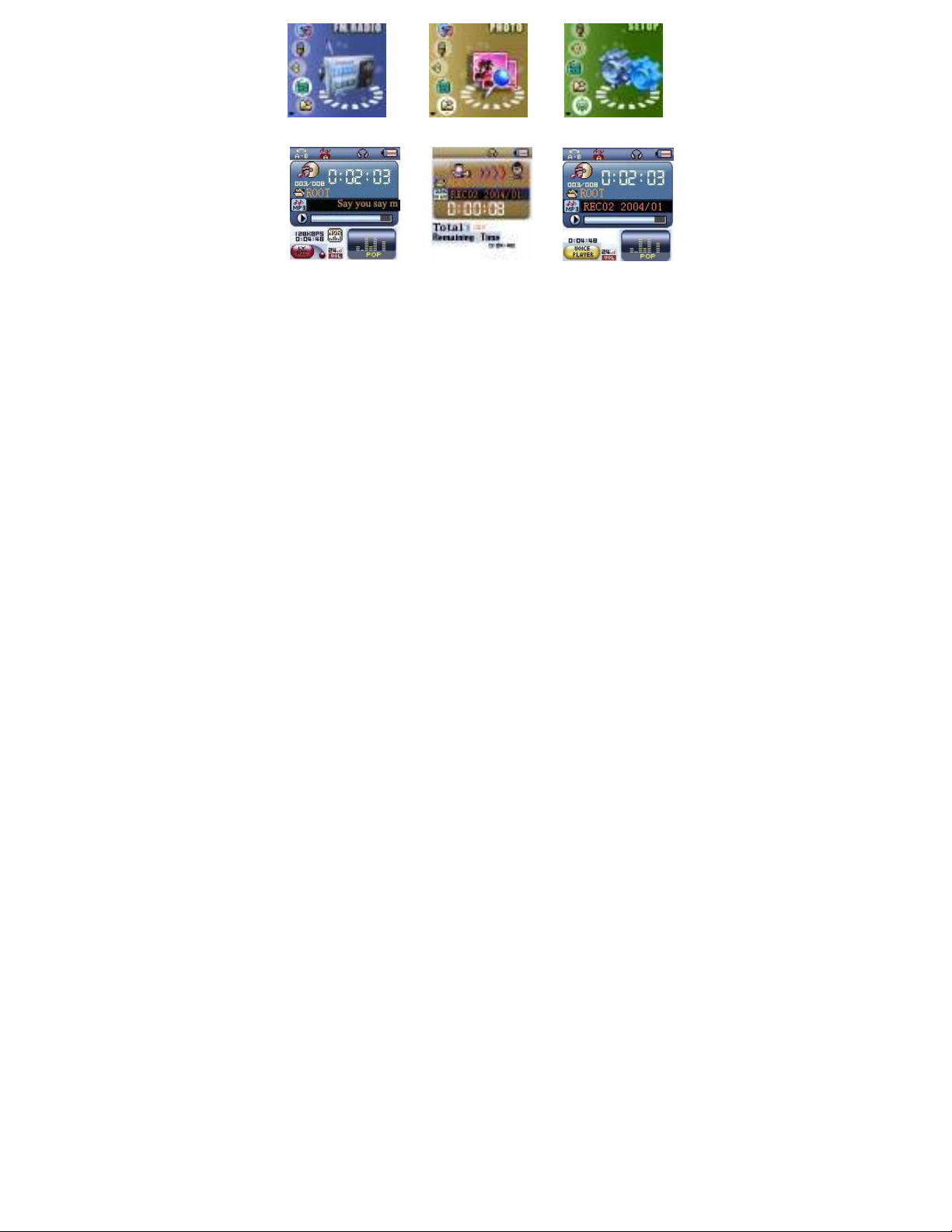
FM radio Photo browse System Setup
Music Mode Record Mode Voice playback
8
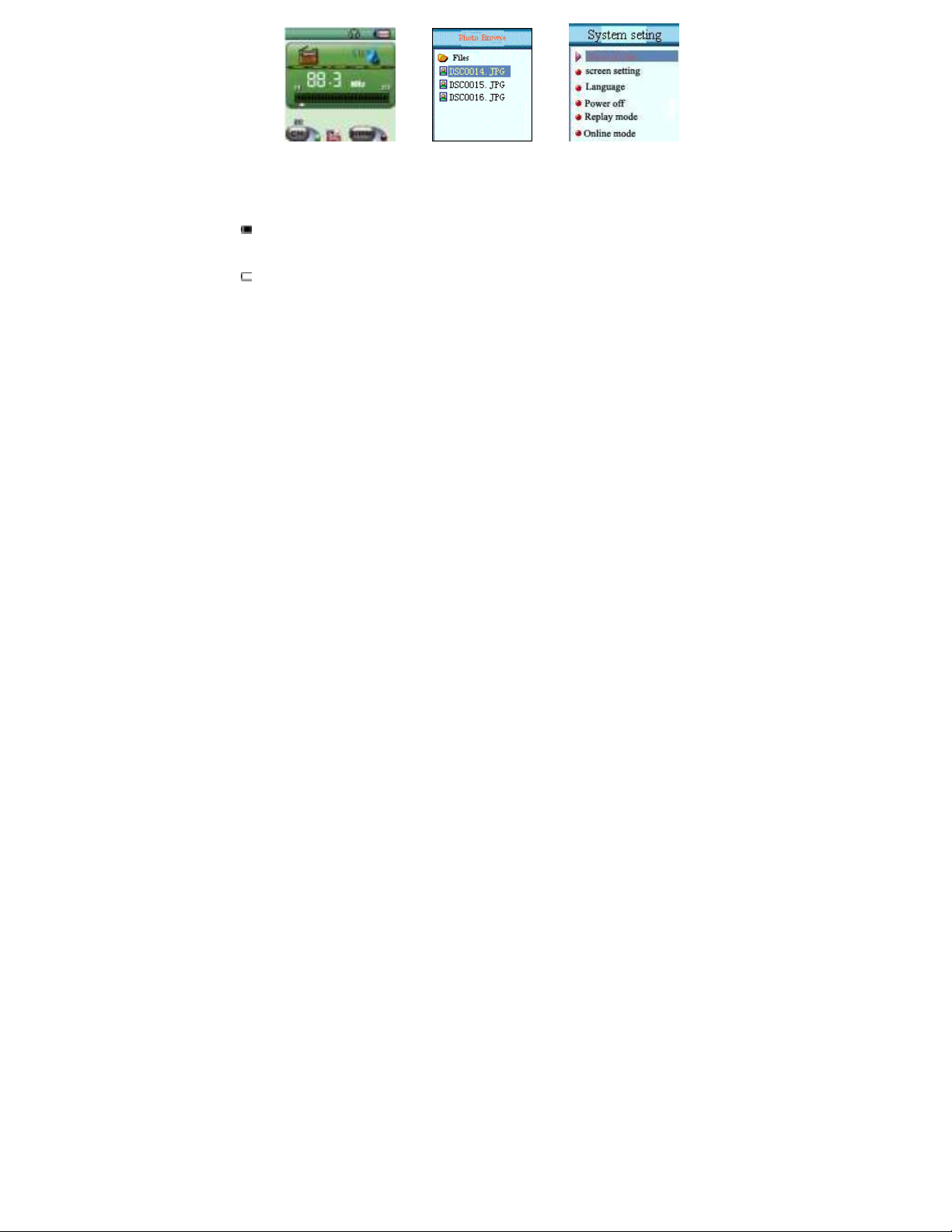
FM Radio Photo browse System setup
Capacity of battery
The unit introduces 9 grades monitoring.
The indicator is full when the capacity of the battery is 4.2V. The indicator
decreases as the using time increases.
The indicator appears blank when the battery is nearly exhausted. Please charge
in time then.
9
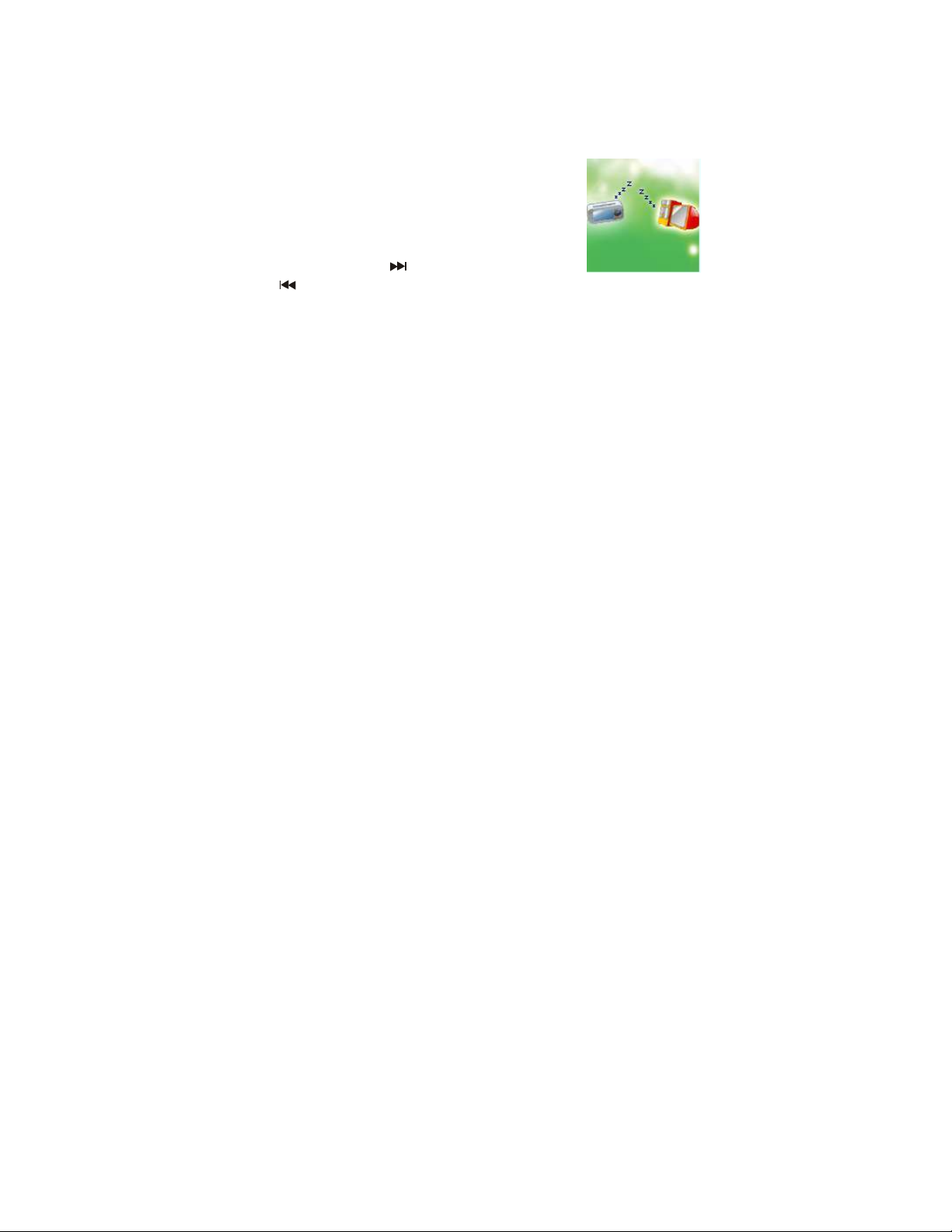
• While charging, please turn on the power switch or the player dose not
response and can not be charged. If there was no operation on the player
for several seconds during charging, it entered screen saver mode
automatically (the screen turns dark).
The player can always be charged by connection via a USB cable to your PC.
Please ensure you switch the MP3 player off using the power switch on the top
of the unit when you are not using the product.
Enter the USB mode by connecting with the PC (as the
following picture):
Adjust volume
In Music, Voice, Radio status, Press “VOL” button
momentarily, and press “
press “ ” button Decrease the volume.
” button Increase volume;
10
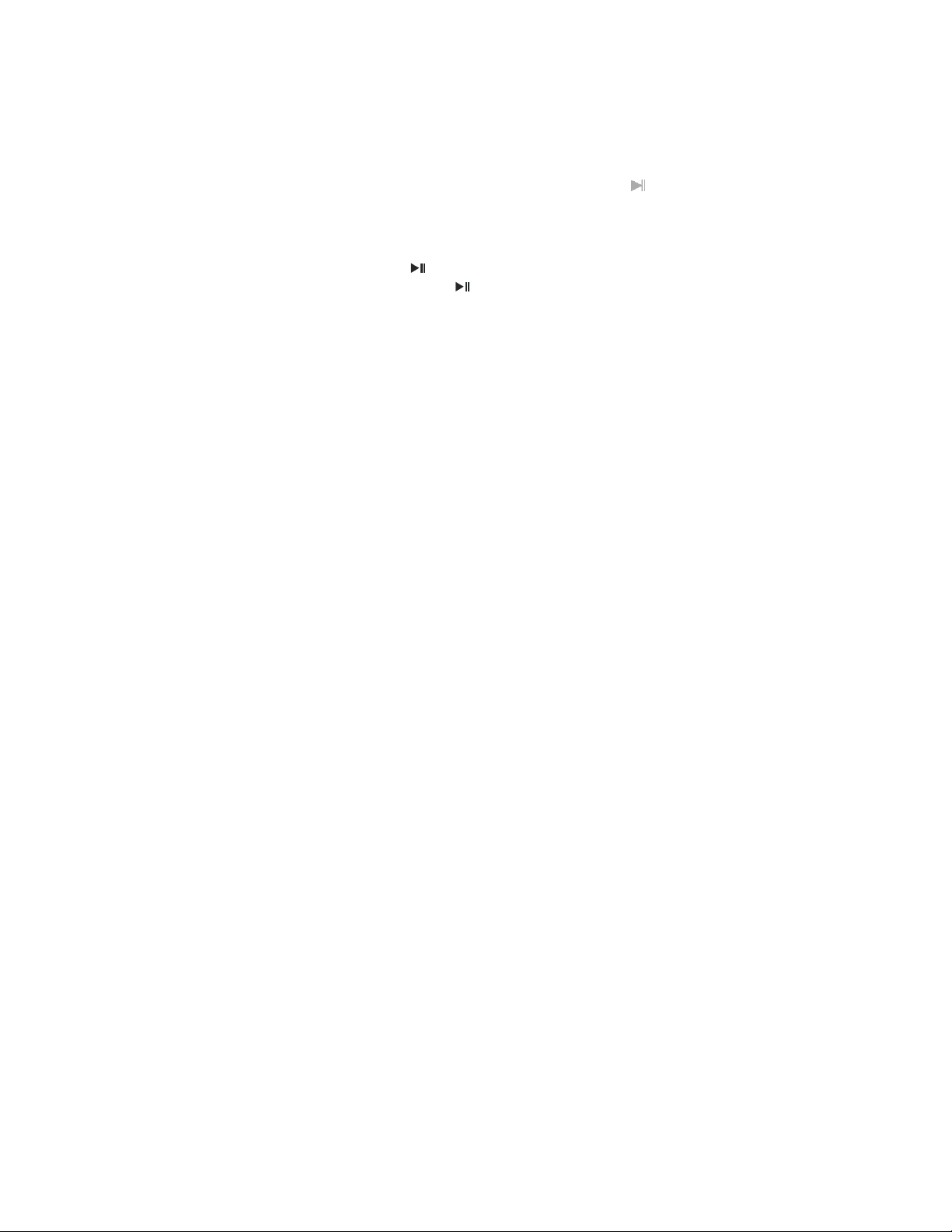
Power on/off
MP3 player can turn on automatically or manually
1. Turn on manually: Move the power switch to “On”, the MP3 will show a “base”
screen and then a Main Menu
2. Turn on automatically: If the player is off, the MP3 player switch on automatically if
connected to a USB port of you computer system.
3. Turn off:
○ Switch the “ON/OFF” button directly can turn off or long press
“standby” mode
○ When the battery is low, the product will turn off automatically.
Play or stop; exit from submenu
Under the music mode, press “
Under the music playing status, press “ ” button momentarily to stop playback
” button momentarily to play the music
to activate
11
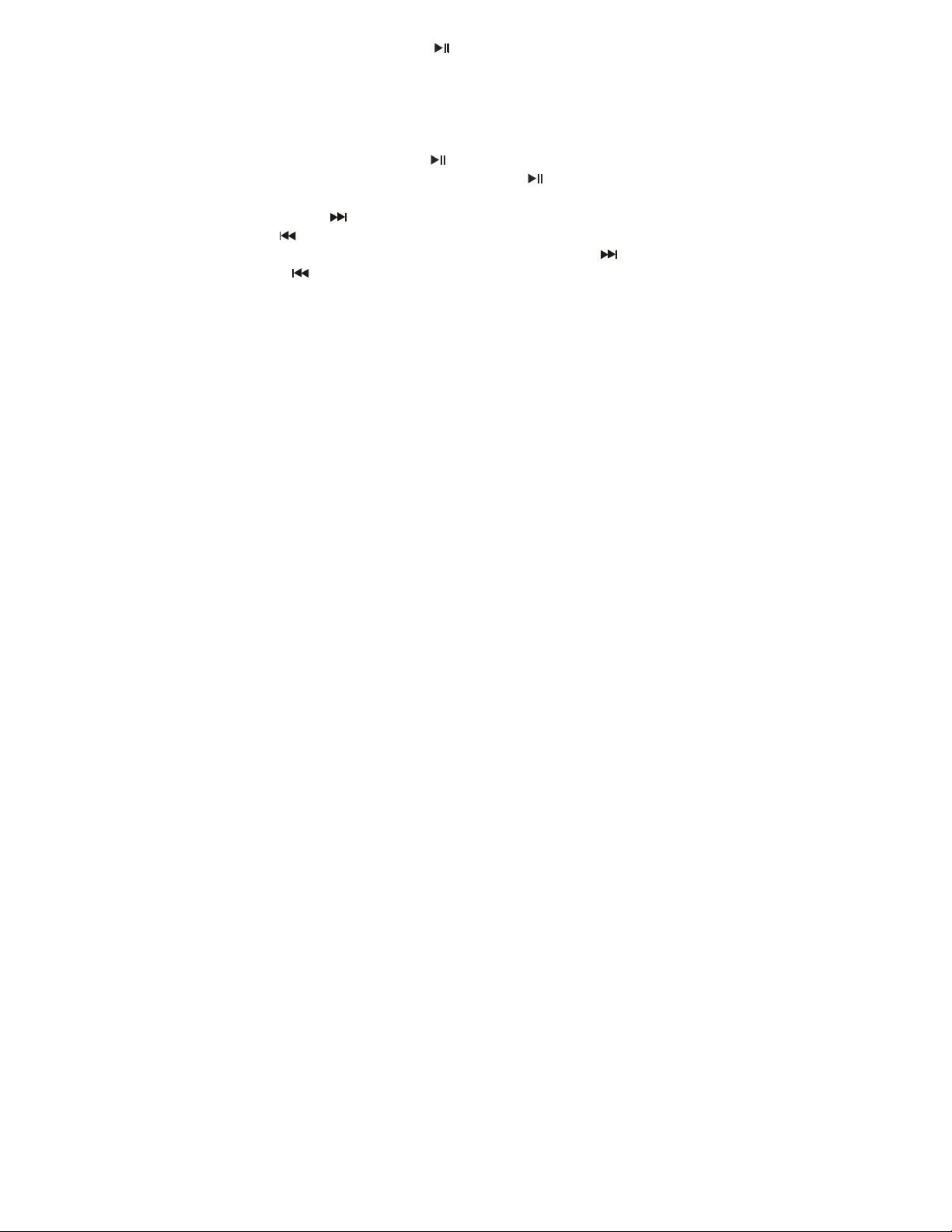
Record/Pause (press momentarily); stop recording (press & hold)
Under the recording status, press “
& hold it to stop recording.
Listen to Music
PLAY/STOP
1. Play: In “Music” Mode, Connect the earphone to the earphone jack of the MP3
player .Choose a song then press“ ”to play.
2. STOP: In “music” playing Mode, short press “ ” to pause playback.
Choose Music
Short press“ ”button to choose next song, long press to fast forward. Short
press “ ”button to choose the previous song, long press to fast rewind
Control volume: Press “VOL” button momentarily, and press“ ”button Increase
volume; “ ” button Decrease the volume.
” button momentarily to pause recording. Press
12
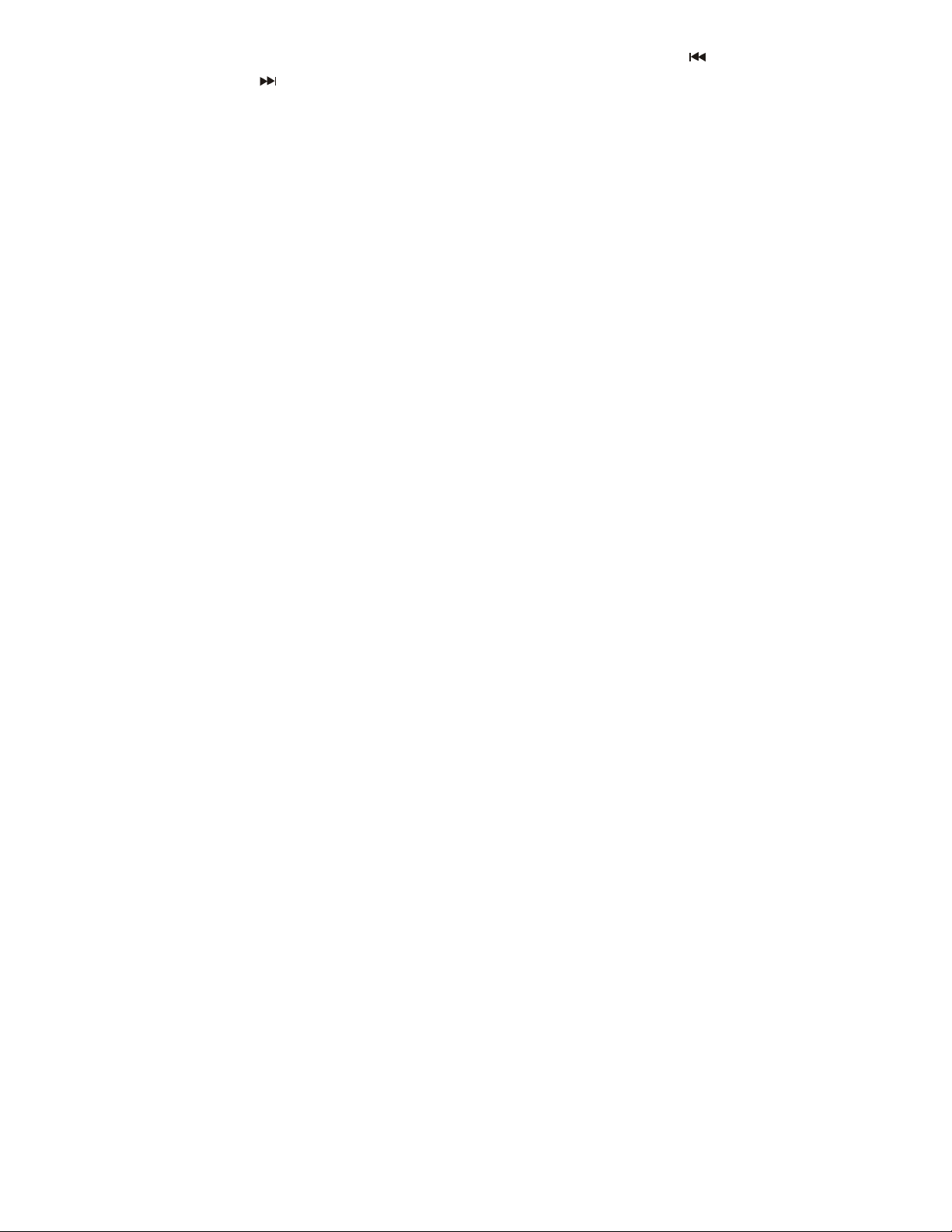
Play music menu
When in MUSIC mode, short press “Menu” button to enter the submenu. Use the “
or “ ” button to choose repeat mode. Then press “MENU” to confirm.
Repeat Mode
Normal: All songs will be played once.
Repeat One: Play a single song repeatedly.
Folder: Play all music in the file once.
Repeat Folder: Play all music in the file repeatedly.
Repeat All: Play all music in the MP3 player repeatedly.
Random: Play music in current file at random.
Intro: Play the first 10 seconds of all music of current file
13
”
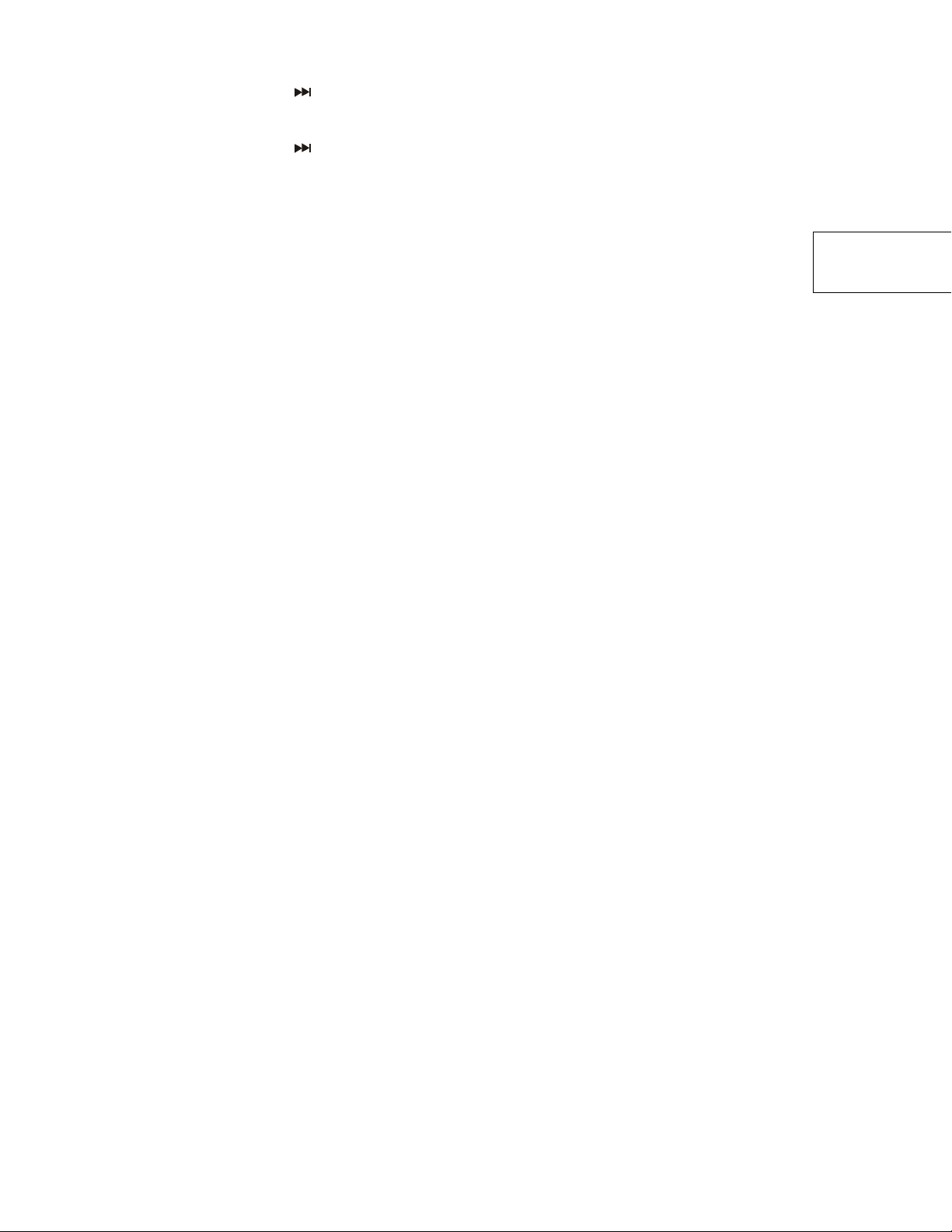
EQ mode
Th
1. While playing music files.
2. Press the MENU button momentarily to enter the music submenu.
3. Press “
4. Press the MENU button momentarily to enter the “Equalizer” selection menu.
5. There are 7 equalizers: Natural, Rock, Pop, Classic, Soft, And Jazz and DBB.
6. Press “ ” button to select and press MENU to confirm.
Lyrics synchronization
The player supports “*.LRC” lyric files, to achieve the synchronous play of lyric and
sound.
How to use the lyric file?
The name of lyric file should be consistent with the name of the song file.
For example:
The song file name is: A-Do Night.mp3
” button momentarily to select “Equalizer”.
14
For example:
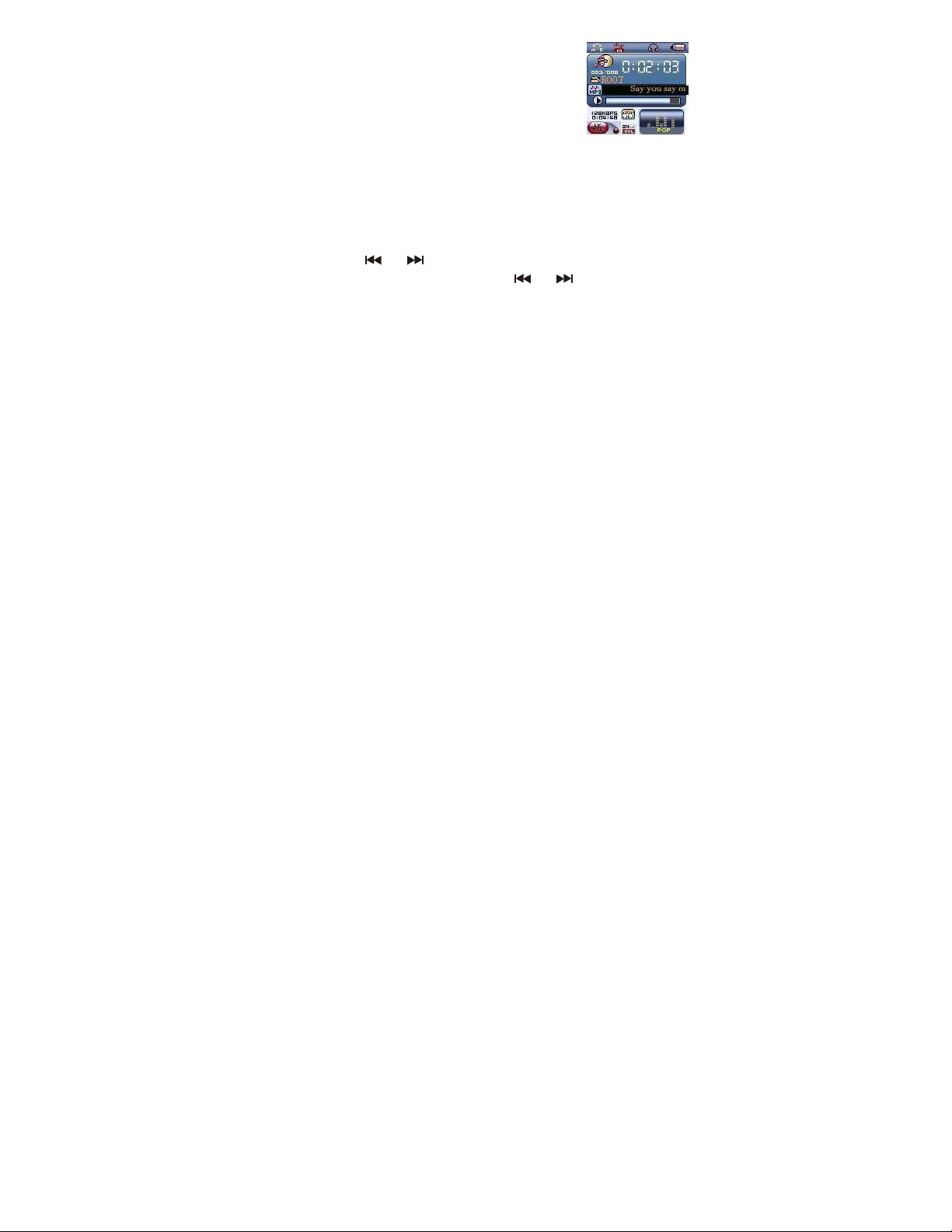
The lyric file name is: A-Do Night.lrc
How to know whether it has lyric?
1. If the current song has its consistent lyric file, the dot
Beside the icon LYRIC is green, or it is red.
2. Press & hold “MENU” button to enter the lyrics interface.
3. Lyrics displayed.
4. Press the “MENU” button momentarily to return to the music mode.
5. Thumb the lyrics by hand: press next/ previous button momentarily to thumb the
lyrics.
Tempo rate
In music playing mode, Press the “MENU” button momentarily to enter the music
submenu, then press “
MENU to enter into “tempo rate” interface. Press “ ” or“ ” button to choose tempo
rate. Press “MENU” to confirm and exit.
” or“ ” button to choose tempo rate, and then press
15
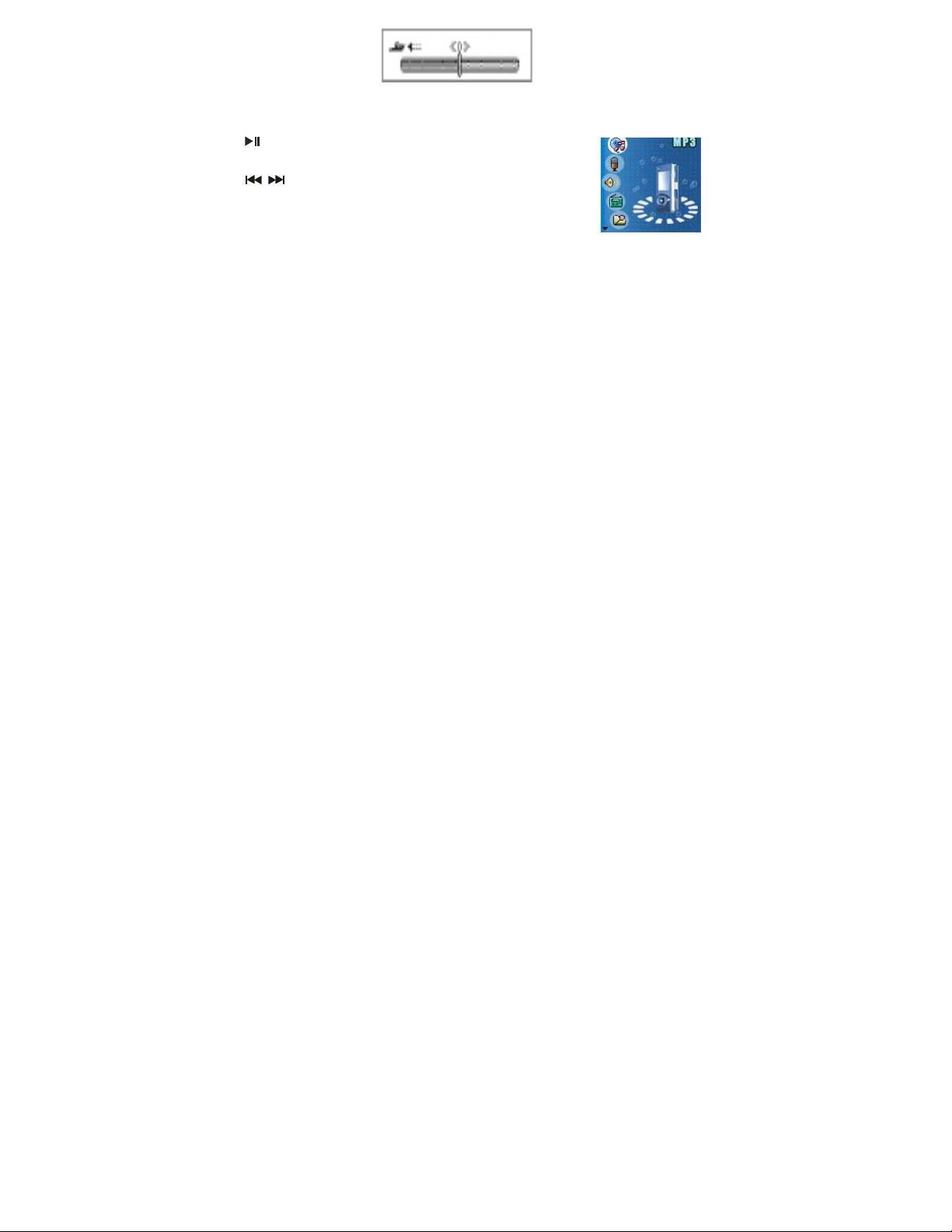
Play Video format
Playing video music files please refer to the steps of music playback. While playing
video files, only the following buttons are available:
”: stop playback. Press & hold to power off.
“
MENU: press & hold to enter the main menu.
“ / ”: previous/next; FF/REW; adjusting volume
“VOL”: Enter to adjust volume.
Voice recoding
Make sure there is enough battery capacity while recoding.
The unit supports 99 record files’ storage under every directory.
16
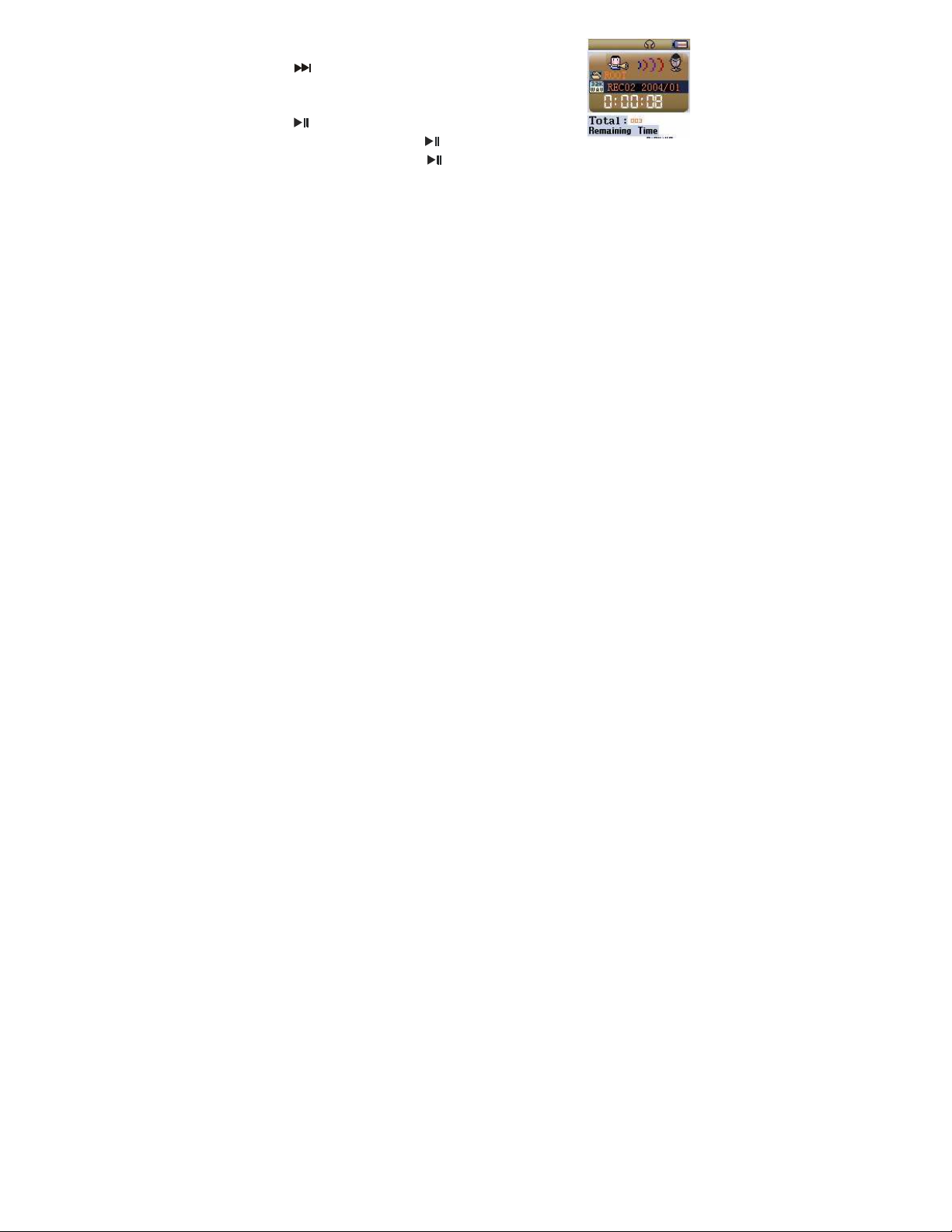
“Record” mode:
1. Enter the main menu:
2. Press “
3. Press MENU button to enter the record mode,
As the right picture shows:
4. Press “ ” to start to record.
5. Under recording status, press “ ” momentarily
to pause recording, press & hold “ ” button to
save and stop recording. Press & hold MENU button
to save recording and return to the main menu.
● Recorded voice is saved in the set current directory in “record stop sub-menu/main
disk directory”.
● If the LCD displays “Disk Full”, it means that there is no enough space in the disk,
please delete some files to release the space.
” momentarily to select “record mode”
17
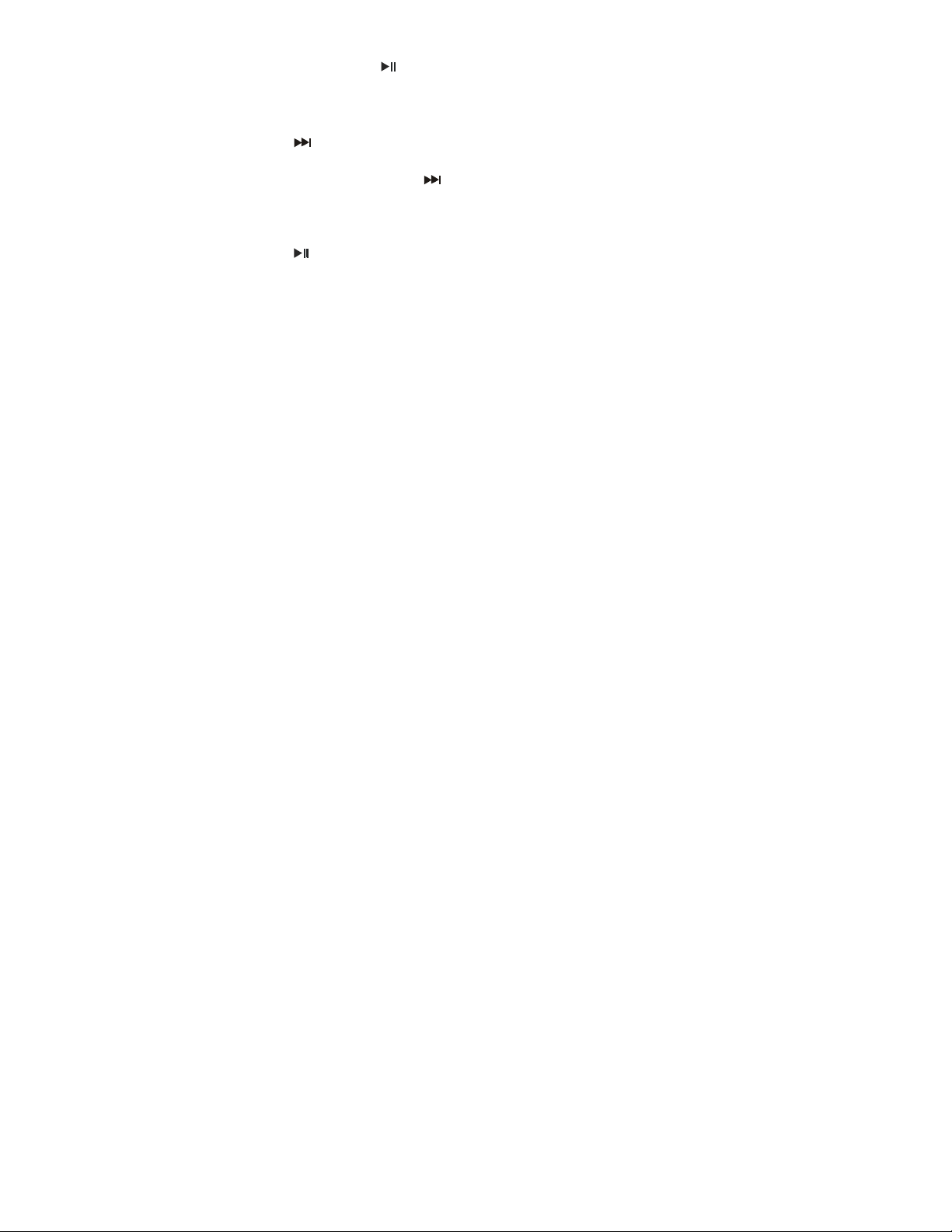
● If the LCD displays “Directory Full”, it means that there are already 99 files in the
directory. Please change to another directory.
● During recording, only “
● Select record type
1. Enter the record stop interface.
2. Press MENU button momentarily to enter the record sub-menu.
3. Press “ ” momentarily and select the submenu “record type”, press MENU button
momentarily to enter.
4. Select proper record type by “ ” button and press MENU button momentarily to
enter.
● Record type:
Fine REC, Long REC, Fine VOR, Long VOR
5. Press “ ” button to start to record.
Play recorded files
1. Enter the main menu
” and “MENU” buttons are available.
18
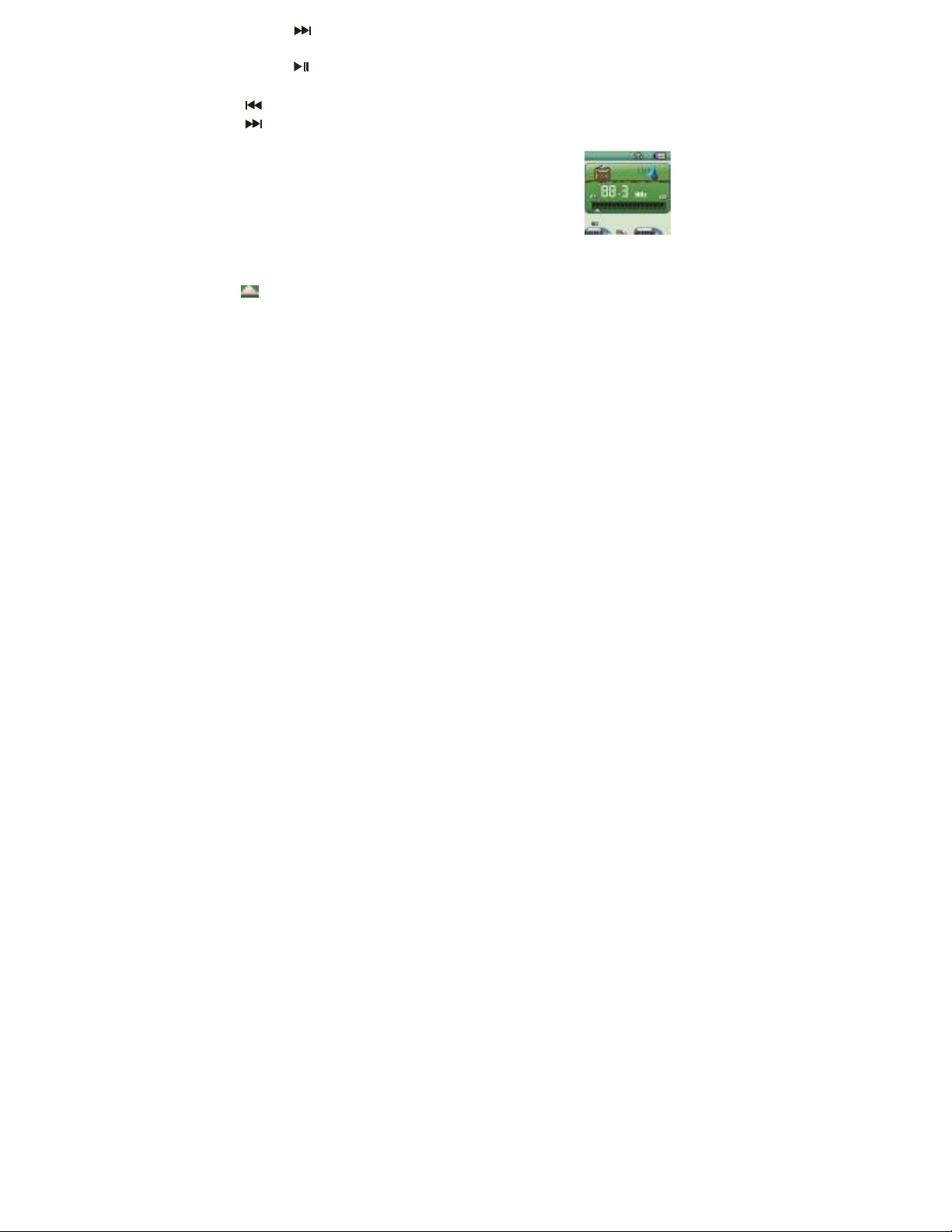
2. Press “ ” button momentarily to select “voice mode”.
3. Press “MENU” button momentarily to enter the playback mode interface.
4. Press “
5. Select recorded file:
“ ” button: select the previous recorded file
“ ” button: select the next recorded file
6. Volume control: Press “VOL” button momentarily, and Pre”襪”: Increase volume;
Next “襴”: Decrease the volume
FM Radio function (Function with HS-630 ONLY)
The player enters play mode every time, and needs to
resume the current pre-save station and playback.
The first time when entering, the frequency of the current station is min frequency.
Interface format instruction:
: The current frequency position, changes the position at the frequency dial with
” button to start to playback.
19
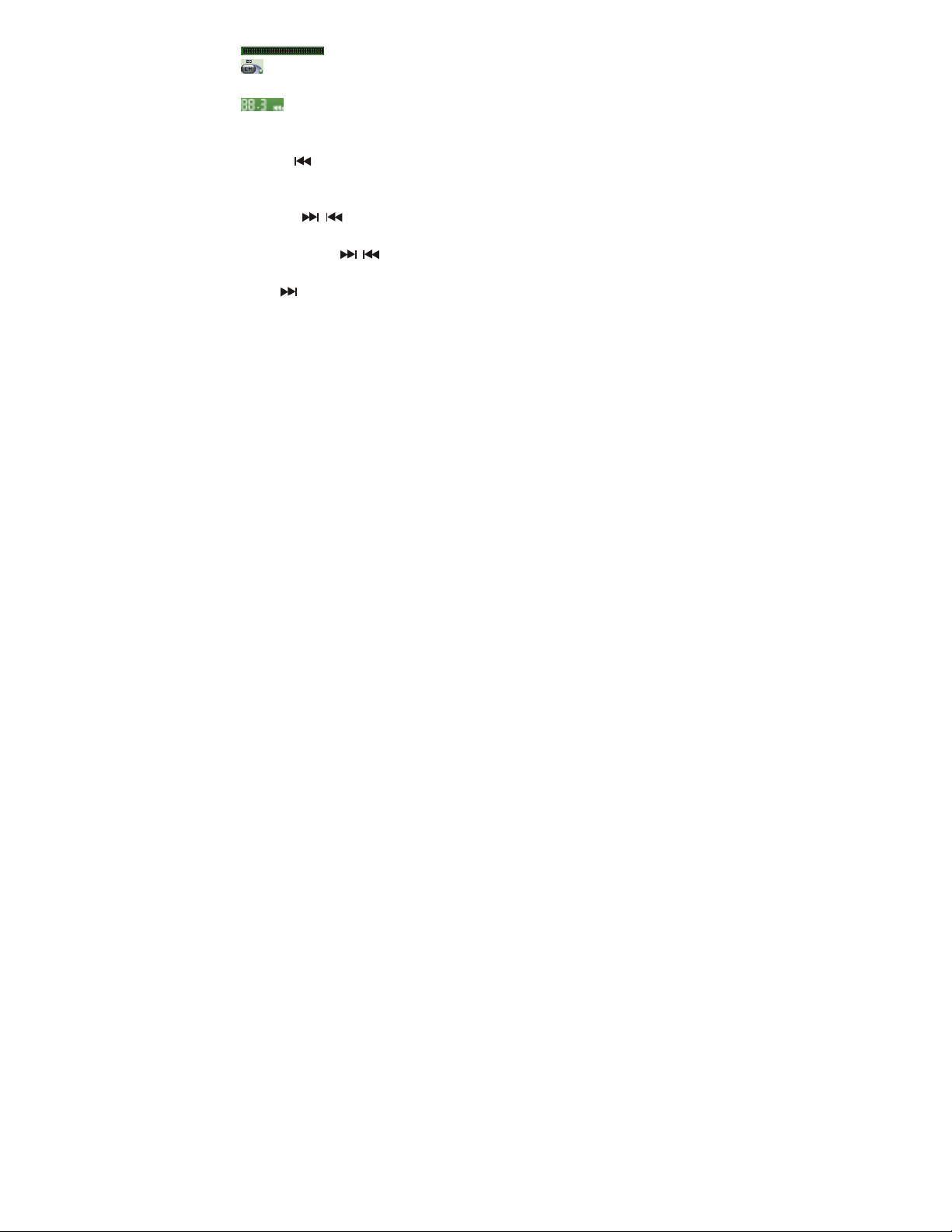
the changes of the current frequency.
: Frequency dial 88-108MHz
: The corresponding pre-save station number of the current station. 20 pre-save
stations at most.
: The current frequency value.
Listen to the radio
1. Enter the main menu.
2. Press “ ” button momentarily to select “FM mode”.
3. Press MENU button momentarily to enter the “FM mode”.
4. Auto searching
Hold the “ / ” button for about 2 seconds, the player searches for stations
forwards or backwards by 100KHz and stop at the searched station; if you want stop
searching, press “ / ” momentarily.
5. Adjust frequency
Press “ ” button momentarily: forwards 100 KHz
20
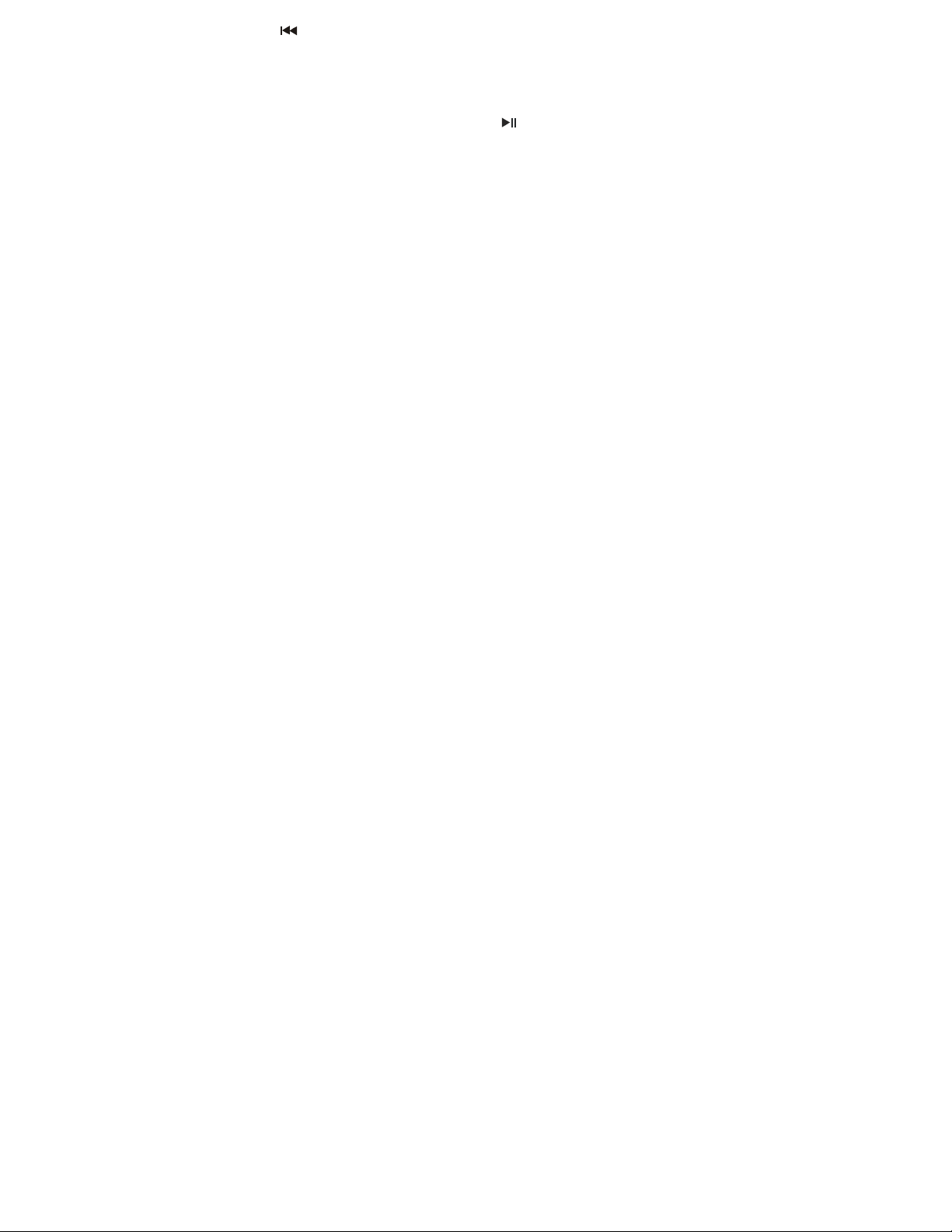
Press “ ” button momentarily: backwards 100 KHz
6. Save the searched frequencies
Press “MENU” button momentarily to enter the FM submenu, press “MENU” button
momentarily again to save the station.
7. Listen to a saved station
If there is one or more saved stations, press “
sequence is backward.
8. Record function
While listening to the radio, you can record your favorite program.
Press the “MENU” button momentarily to enter the FM submenu and select SP record
or LP record. You can record the current playing program then. Press “MENU” button
momentarily to exit.
9. Volume control: Press “VOL” button momentarily, and pre襪: Increase volume; 襴:
Decrease the volume
It can store 20 stations at most.
” button momentarily to listen. The
21

The delete of stations please refer to the section of “delete files” in the following text.
Photo browser
1. Browsing JPEG pictures, the player has to support all
Kinds of familiar JPEG formats on the internet.
2. File selection status
While entering the main menu, the player is at file selection status, as the picture
shows:
JPEG interface- file selection- select file 05.jpg
It is a blank directory if there is no file in it.
3. Press “
Press “ / ” button to select previous/next file
Press MENU button to enter the stop submenu: 1. local folder, 2. play set, 3. delete file,
4.delete all, 5.exit.
Play set including: 1. manual play, 2.auto play
” button to enter the picture playback status
22
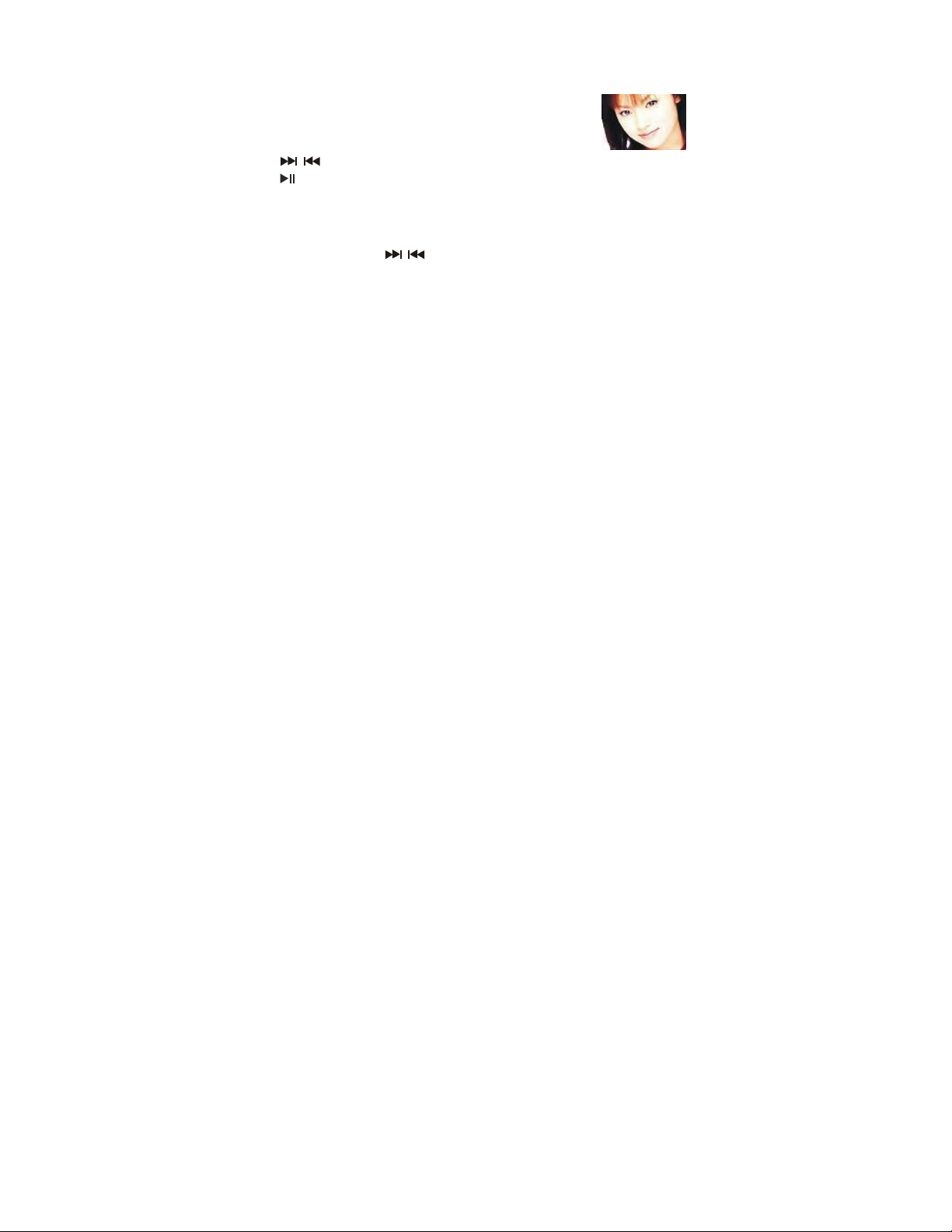
The auto play time can be set from 1 second to 10 seconds.
Other keys are unavailable.
NOTE: Picture size should be 128 *128; it cannot display the picture fully or works
very slowly if the picture size bigger than 128*128.
Picture play status
Enter the picture play status
Press “
Press “ ” momentarily, it returns to the file selection status.
Press & hold MENU button, it returns to the main menu. Other keys are unavailable.
System setup
How to enter?
In the main menu, press “ / ” button momentarily to select “SETUP”, then press
MENU to enter “SETUP” interface.
/ ” momentarily, it displays the next/previous picture.
23
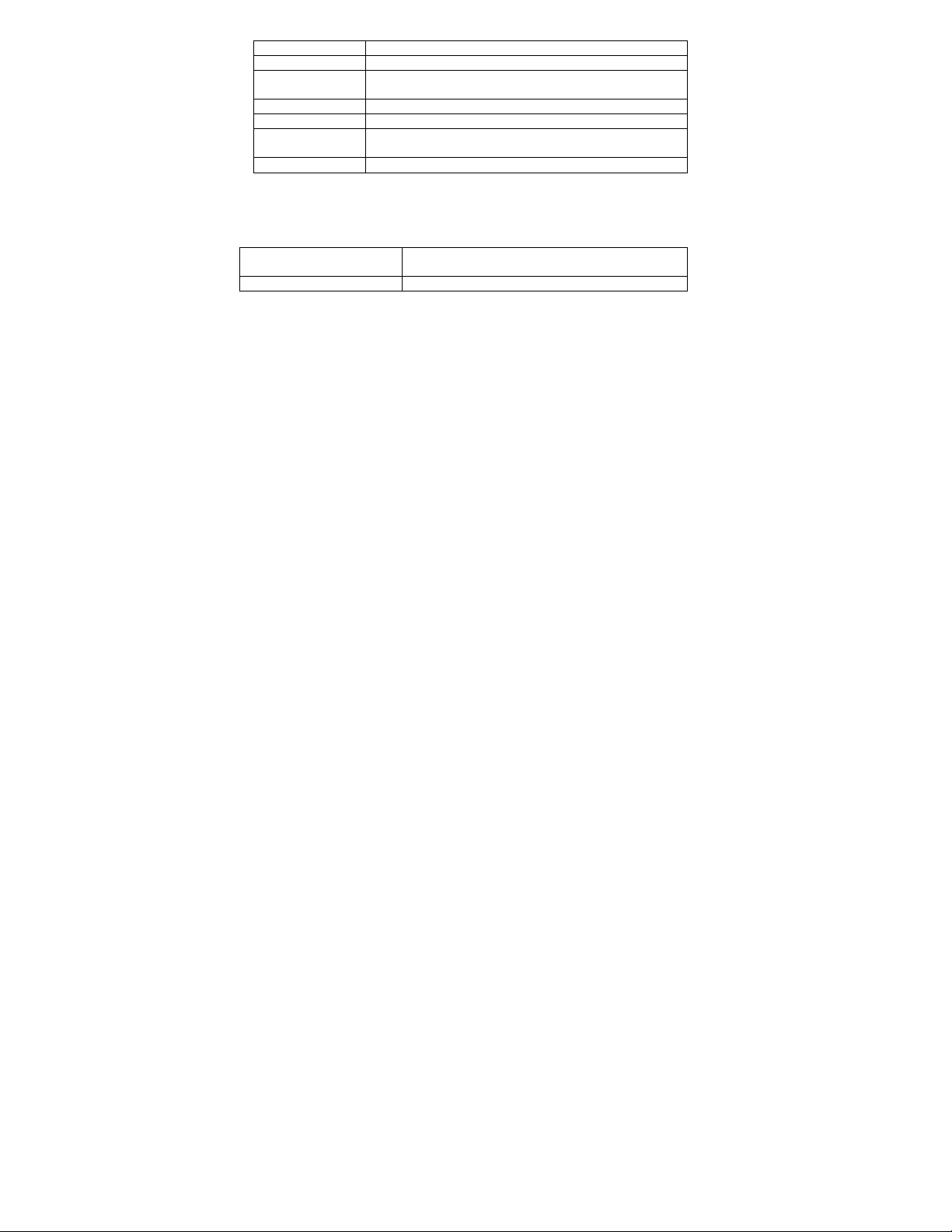
Introduction of parameters:
Set a time, the player will power off automatically at this
LCD set Set the brightness and darkness screen mode of LCD
Language Set the languages
Power Saving
Replay mode Set the working status of repeat
Memory info Check the capacity and using status
Firmware
Version
Exit Exit the interface
Instructions:
○ “Language” selection
Operations as the set of “Equalizer”
○ LCD set
1. Black The LCD turns dark if there is no operation on it
2. Exit
○ “Power Saving”
time
Display the firmware version of the player
within set seconds.
24
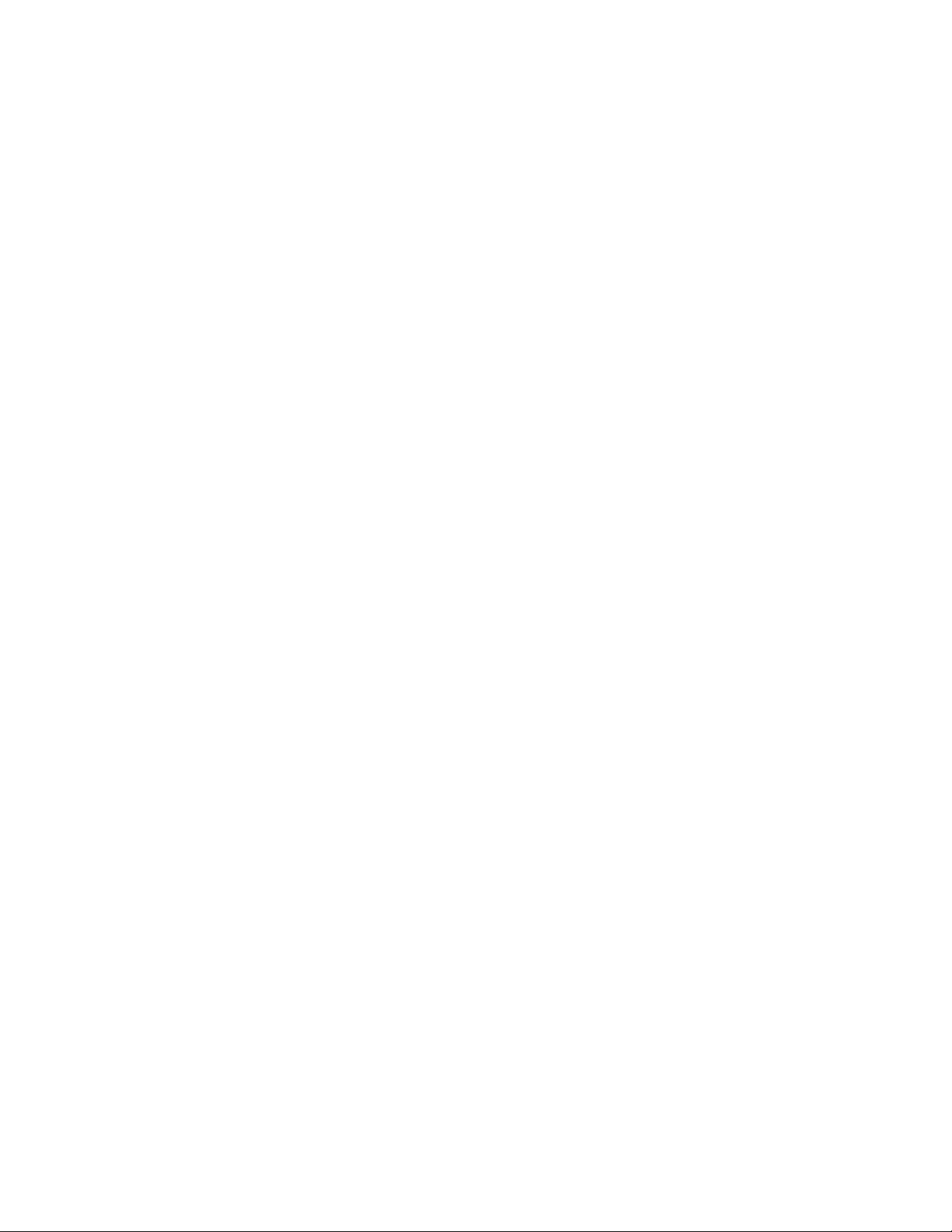
“Off time”: you can set a length of time (unit: second), under stop status, if there was
no operations within this time; the player would power off automatically to save power.
Numeral 0 means the function is closes.
“Sleep time”: you can set a length of time (unit: second), under whatever status, if
there was no operations within this time, the player would power off automatically. This
function is suitable to using before sleeping. Numeral 0 means the function is closes.
Note: the “sleep mode” is valid only once after setting. It would clear the set
automatically after powering off. You have to set it again if you want to use it next time.
○ “Replay mode”
The operation measures please refer to the set of “Equalizer”.
“Manual mode” means it can not pause automatically during A-B repeat. It pauses at
the manually set position.
“Auto mode” means it pauses automatically during A-B repeat.
○ “Memory info”
The numeral is the total capacity of the disk. Percentage is the rate of the used space
25
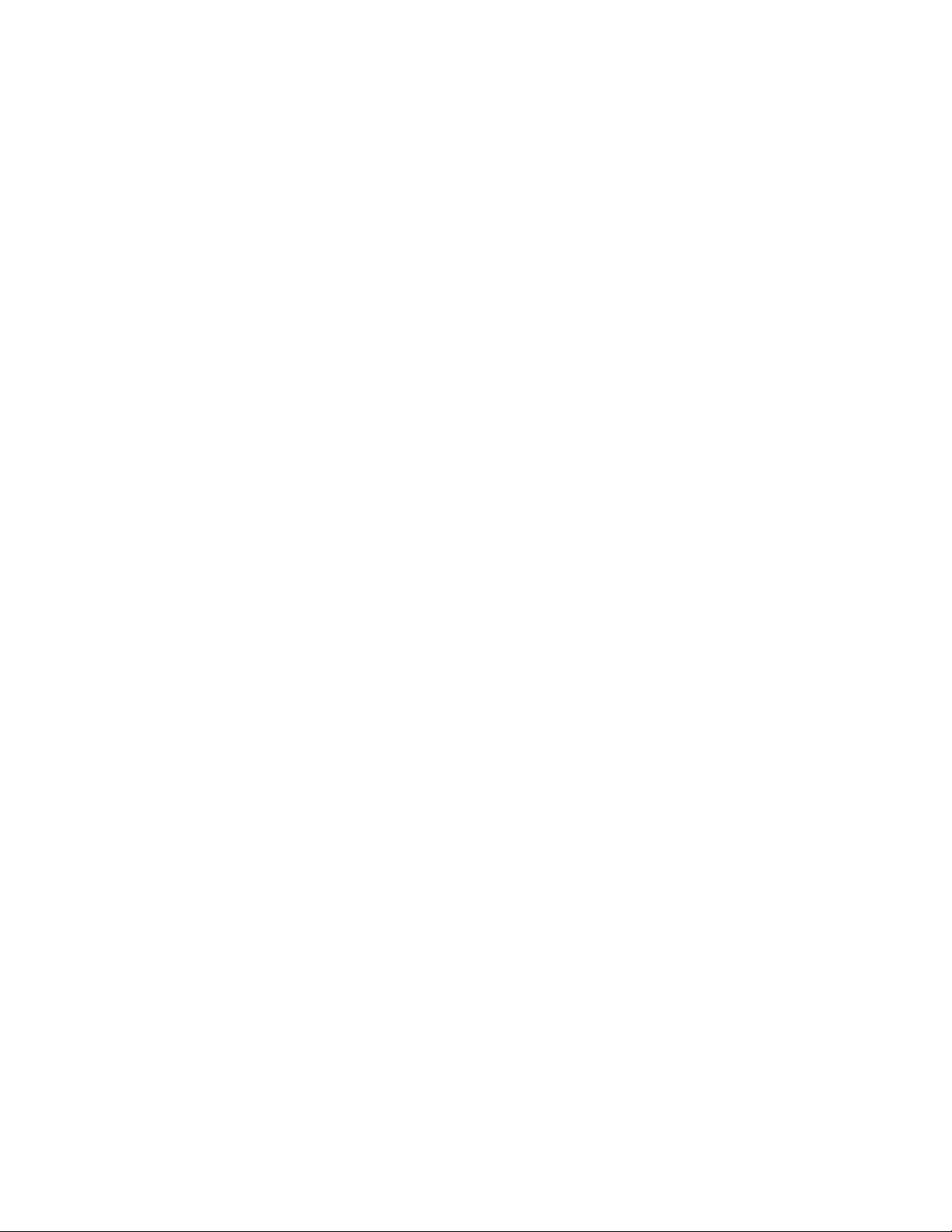
and the total space.
○ “Firmware version”
Check the current firmware version of the player.
○ “Exit” exit the interface.
Using USB disk
The player is a standard USB Disk, supports these systems including over
Windows2K (it's unnecessary to install the driver), Mac OS X 10.3 and above, Linux
2.4.2 and above.
The player supports USB power supply. In Ready state, press MENU key momentarily
to exit to main menu, and select the working mode to enter.
The player support Suspend mode.
There are three modes for the player after connecting with PC:
26
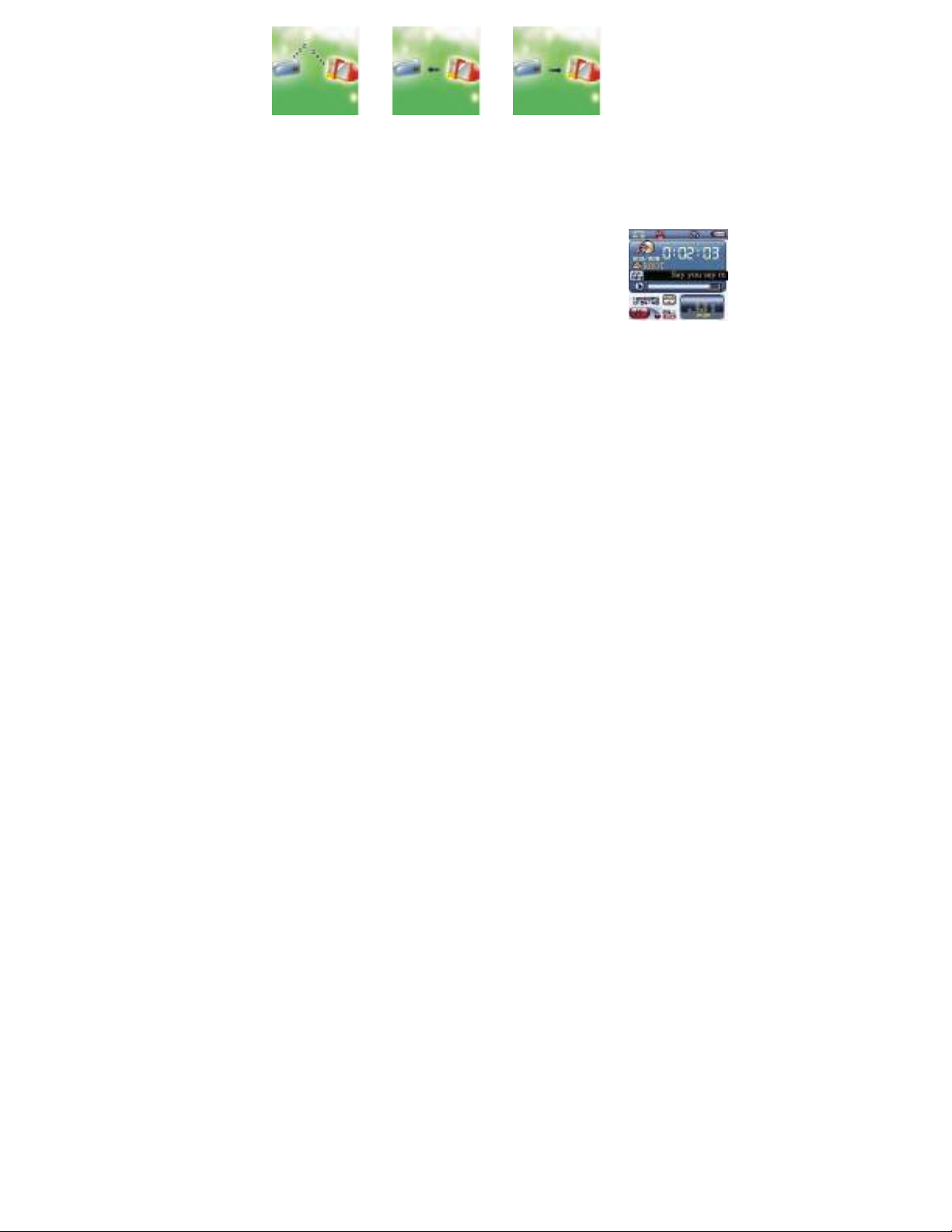
1. Ready status 2. Downloading 3. Uploading
Select different Directory (Stop submenu)
You can put different files in different directories (the directories should be set in the
PC first) to classify and manage them. The unit distinguishes 9 top submenus.
1. On the stop interface (the example is under music mode.
Recording and voice mode can also select directories).
27
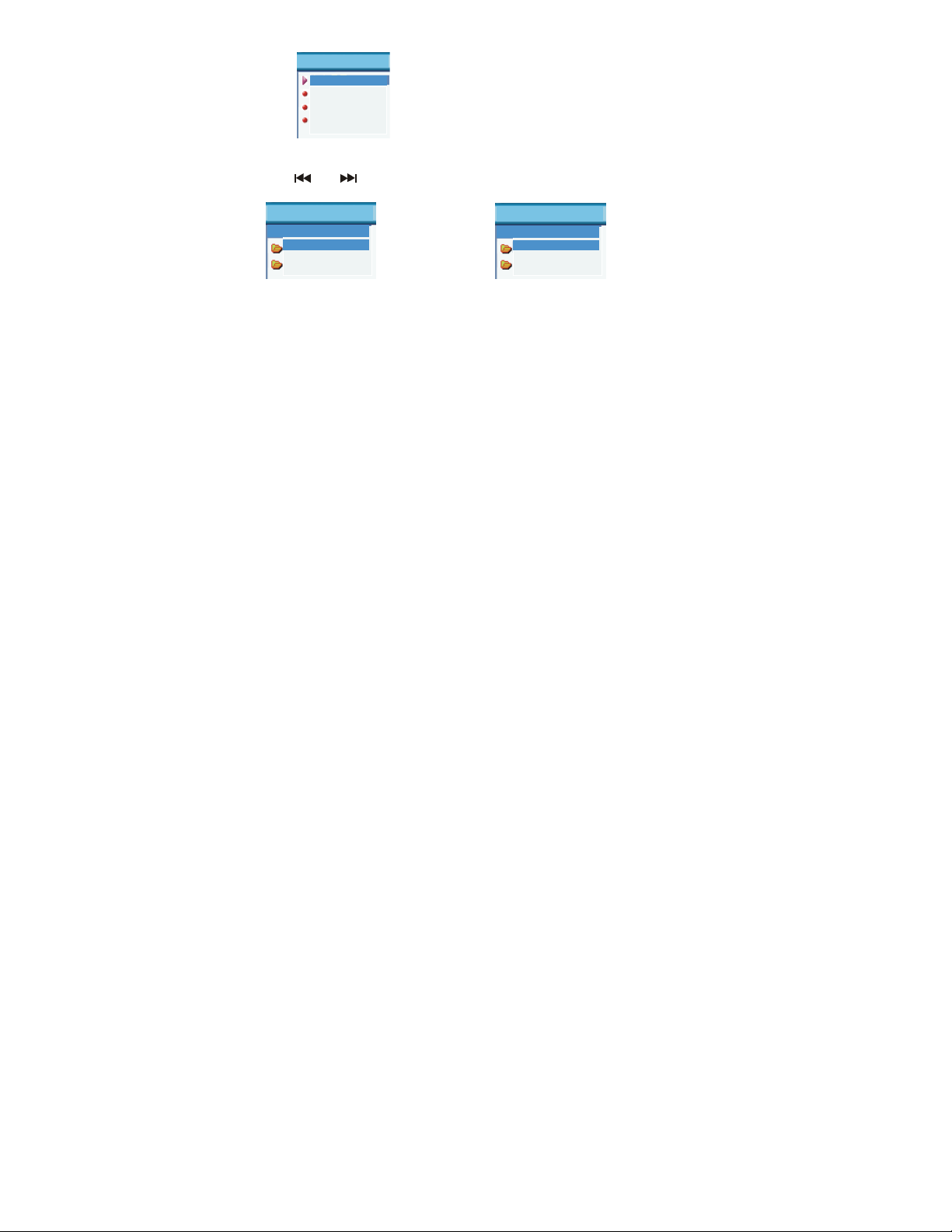
2. Press MENU button to enter the stop submenu.
Music
Local folder
Delete
Repeat
Exit
3. Press MENU button again to enter the directory selection mode.y
4. Press “ ” or “ ” to select in the directory.
Music
Local folder
ROOT
Nick Cave
Music
Local folder
ROOT
Nick Cave
5. Press MENU button to confirm the selected directory.
28
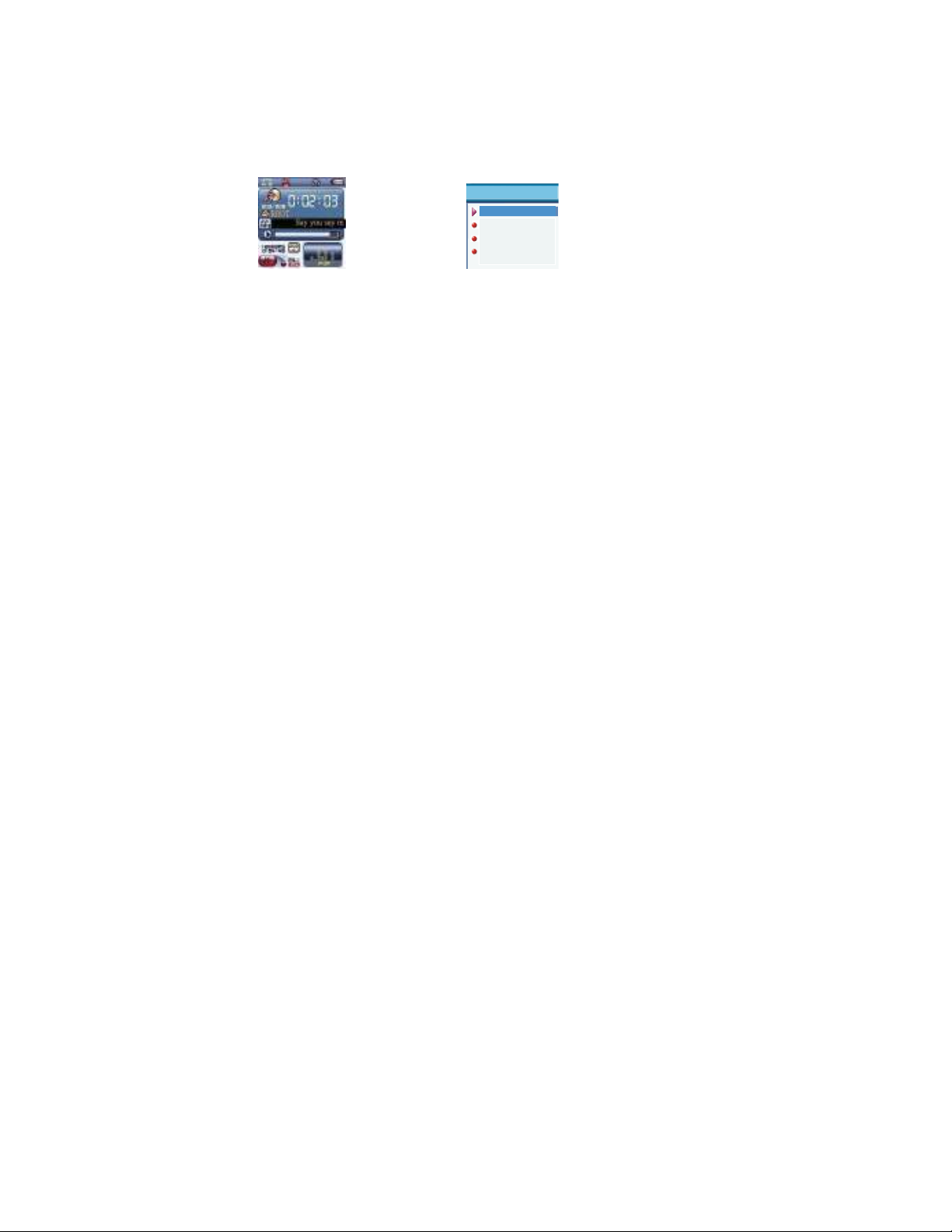
Note: the music mode, recording mode and voice mode can set their corresponding
independent directories. That is to say, three modes do not corresponding one
directory.
Delete files (stop submenu)
You can delete corresponding files or save stations under music mode, voice mode or
FM mode.
1. on the stop interface 2. Press MENU button momentarily
Local folder
Delete
Repeat
Exit
Music
29
