Hip Street HS-7330, HS-7334 User Manual
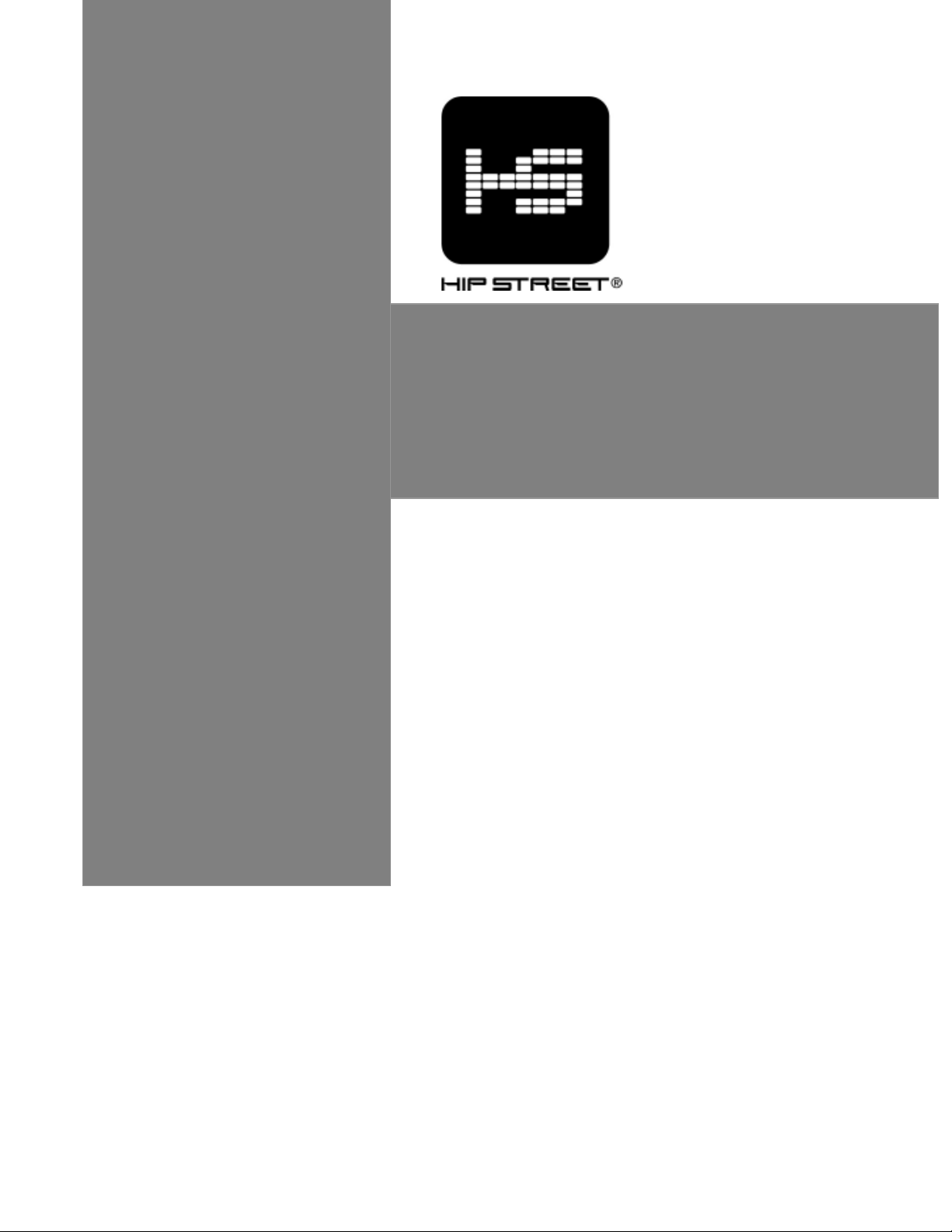
MP3 VIDEO PLAYER
User Manual
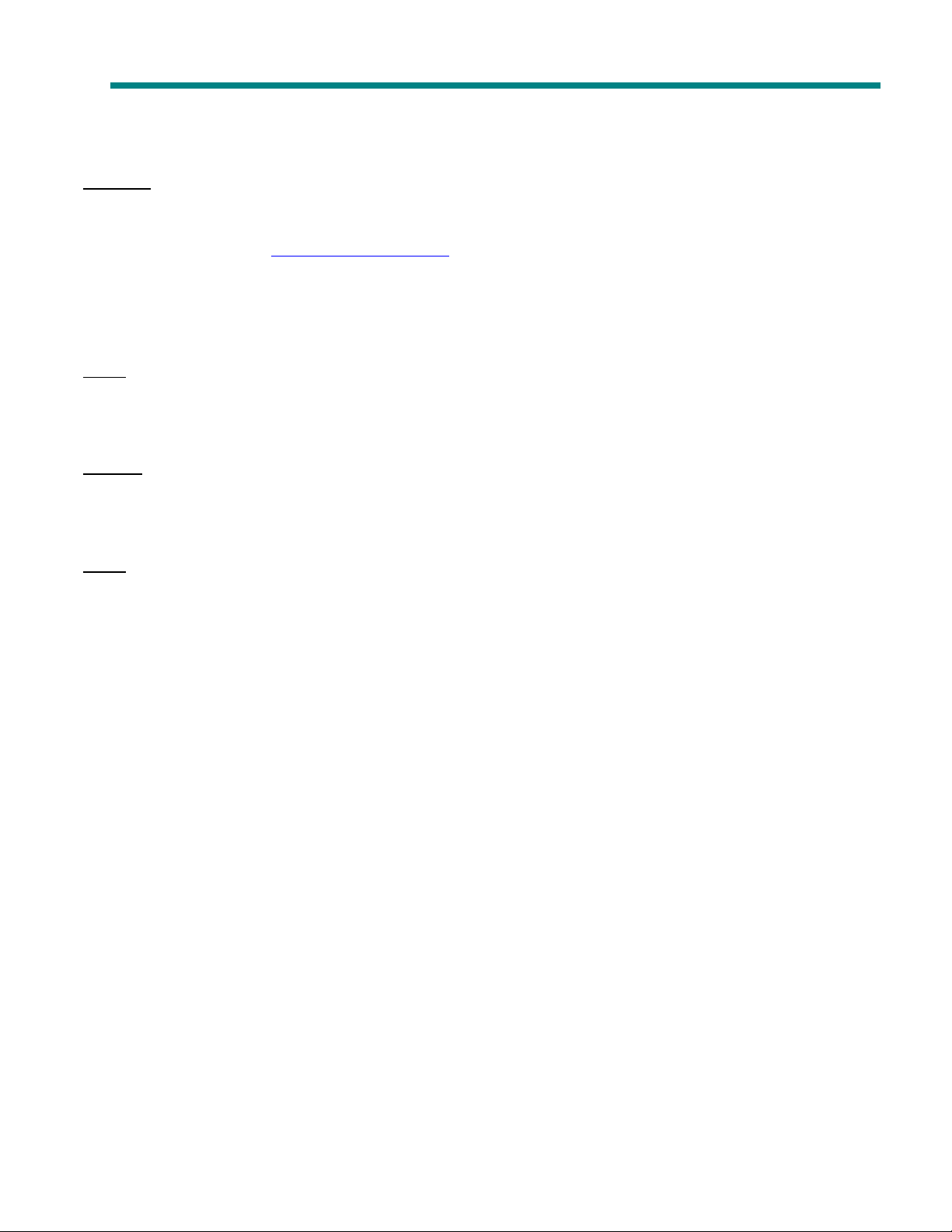
MP3 Video Player Manual
2
"""" """"
Support:
Thank you for purchasing the Hip Street MP3 Video Player and we hope you enjoy using it.
Please visit our website at
you will find answers to most of your questions. If you do not find an answer there, please use the option to contact
our technical support department or kindly send us an email detailing your question and we will get back to you
promptly.
Note:
The display screen pictures contained in this Guide are used only for indication purpose. Actual display pictures may
vary.
Preface
Kindly read and retain all the operating instructions before operating the unit. We cannot assume any liability that
may arise out of improper operation or incidental/accidental damages.
The contents of this user manual are subject to change based on newer developments.
Note:
1. Do not use the unit in places that are extremely hot, cold, dusty, or humid.
2. The battery life will differ with different usage conditions and modes.
3. Please charge the unit when any of the following cases occur.
A. The battery indicator informs of a low battery.
B. The player turns off automatically, and turns off again after rebooting.
C. The keys become inactive.
4. Do not disconnect the player while it is formatting or uploading/downloading. This may lead to errors.
5. The player is charged while connected with PC via USB / AC adaptor, regardless if it is powered on or not.
6. Do not disassemble. Please contact our support center if you need service.
7. Specifications are subject to change and improvement without notice.
8. Avoid water or foreign objects falling on this player.
www.hipstreetonline.com. We have a Frequently Asked Questions (FAQ) section where
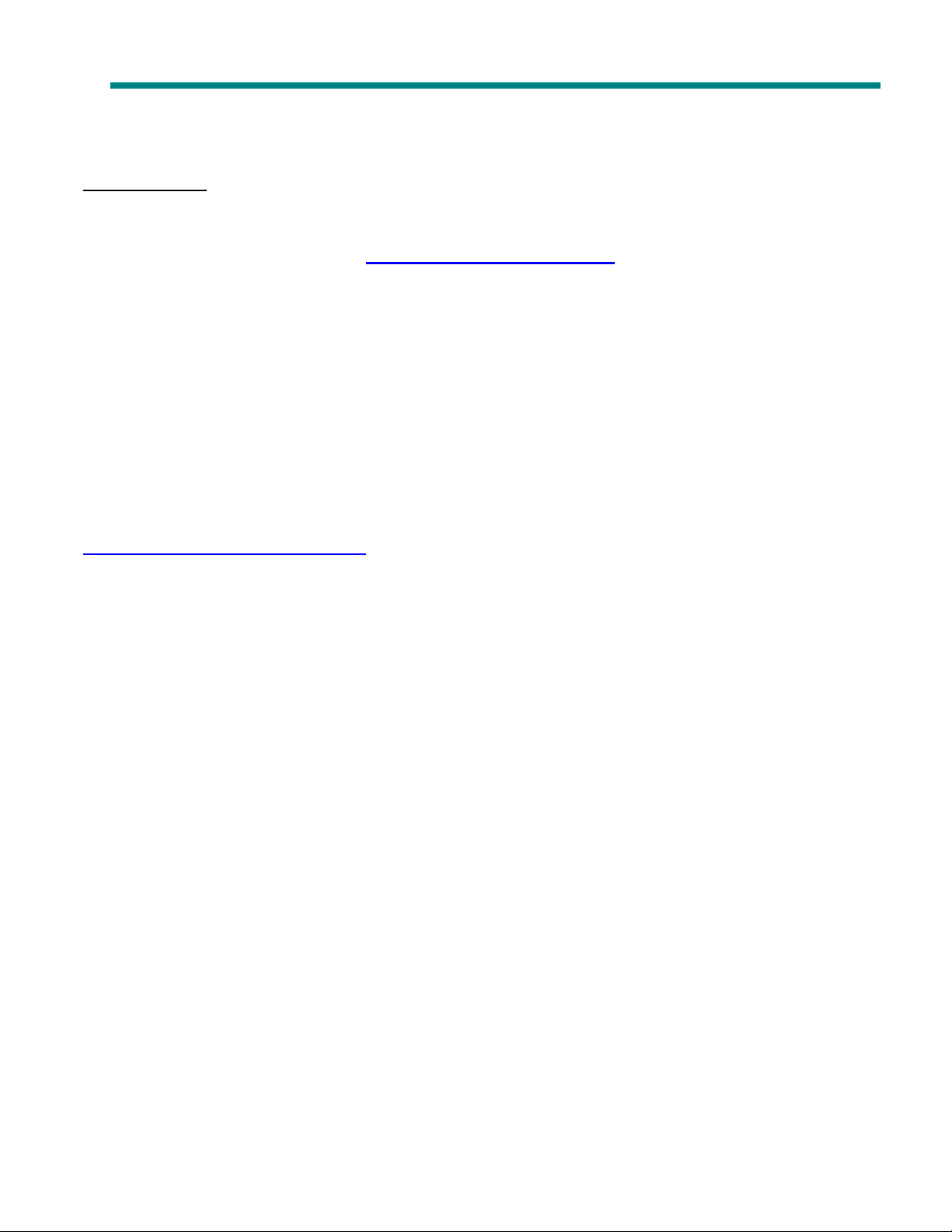
MP3 Video Player Manual
3
IMPORTANT:
If you need basic help with this product to load songs/photos onto this player,
please visit our website at www.hipstreetonline.com or review the Interactive
Product Tutorial (IPT) located on the CD that accompanied this product.
You must have songs in .mp3 or .wma file format on your computer to be able to load
them onto this player.
You must have photos in .jpg or .bmp file format on your computer to be able to load
them onto this player.
For Video files and e-book function, please read through this manual and it will
itemize a step by step process on how this is done. Again, for all help please refer to
either the Interactive Product Tutorial (IPT) or contact us at
support@hipstreetonline.com.
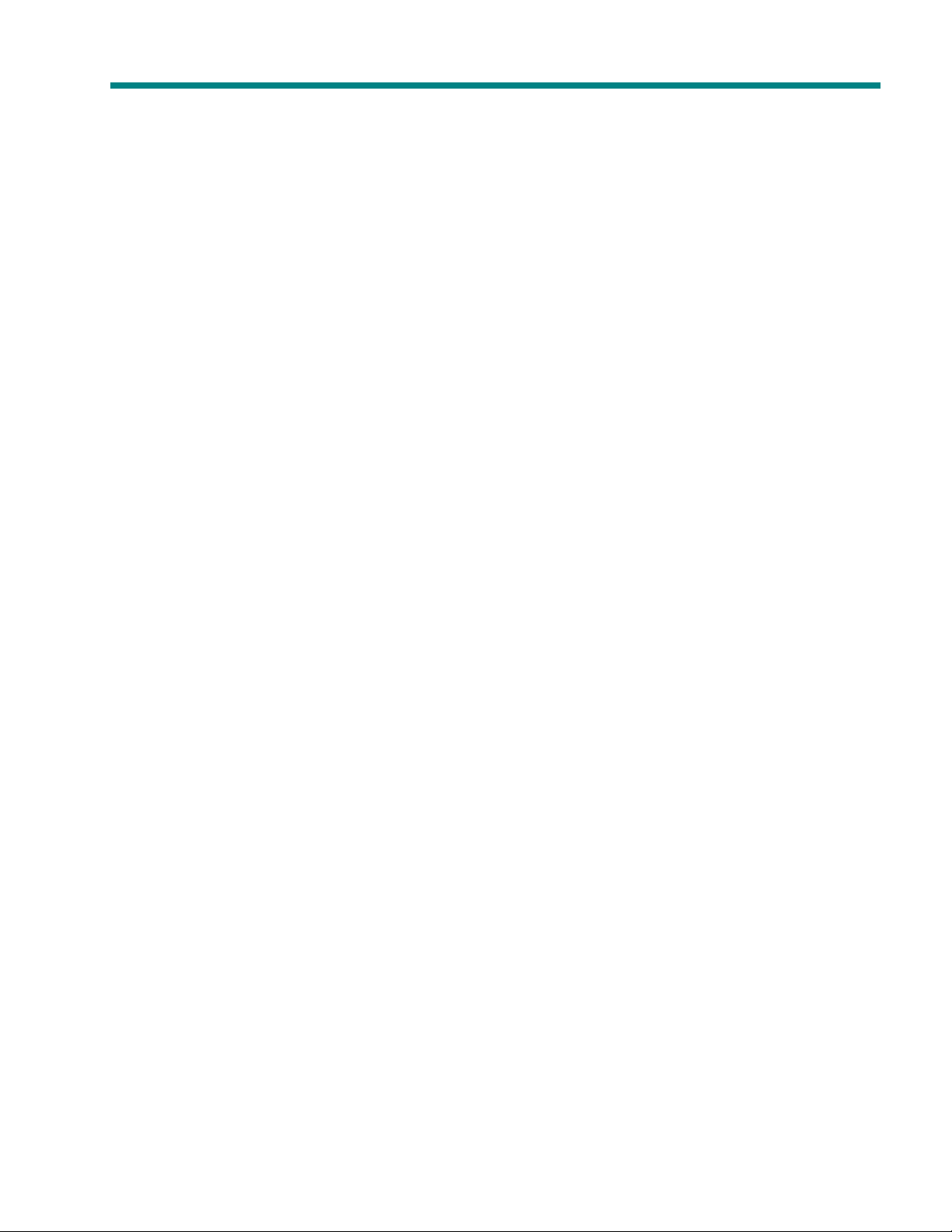
4
CONTENT
EJCRVGT"3
EJCRVGT"3""""WPKV"KPVTQFWEVKQP
EJCRVGT"3EJCRVGT"3
EJCRVGT"4
EJCRVGT"4" "
EJCRVGT"4EJCRVGT"4
EEEE
JCRVGT"
JCRVGT"
JCRVGT"JCRVGT"
EJCRVGT"6
EJCRVGT"6" "
EJCRVGT"6EJCRVGT"6
EJCRVGT"7
EJCRVGT"7" "
EJCRVGT"7EJCRVGT"7
WPKV"KPVTQFWEVKQP ........................................................................................................................................ 5
WPKV"KPVTQFWEVKQPWPKV"KPVTQFWEVKQP
" " RNC["OWUKE
RNC["OWUKE ...................................................................................................................................................... 6
" "" "
RNC["OWUKERNC["OWUKE
5555
" "
" "
RRRR
NC["
NC["
XXXX
KFGQ"
KFGQ"
HHHH
KNGU
KNGU
""""00000000000000000000000000000000
" "" "
NC["NC["
KFGQ"KFGQ"
" " RJQVQ"DTQYUGT
RJQVQ"DTQYUGT ......................................................................................................................................... 10
" "" "
RJQVQ"DTQYUGTRJQVQ"DTQYUGT
" " GGGG////DQQM
DQQM ............................................................................................................................................................. 11
" "" "
DQQMDQQM
0000000000000000000000000000000000000000000000000000000000000000
KNGUKNGU
0000000000000000000000000000000000000000000000000000000000000000
MP3 Video Player Manual
0000000000000000000000000000000000000000000000000000000000000000
0000000000000000000000000000000000000000000000000000000000000000
0000000000000000000000000000000000000000000000000000000000000000
0000000000000000000000000000000000000000000000000000000000000000
000000000000000000000000000000000000"""";;;;""""
0000000000000000000000000000000000000000000000000000000000000000
EJCRVGT"8
EJCRVGT"8" "
EJCRVGT"8EJCRVGT"8
EJCRVGT"9
EJCRVGT"9" "
EJCRVGT"9EJCRVGT"9
EJCRVGT":
EJCRVGT":" "
EJCRVGT":EJCRVGT":
1. T
ROUBLE-SHOOTING
2. S
PECIFICATIONS
" " XQKEG"TGEQTFGT
" "" "
" " UGVWR
" "" "
" " WUGT
" "" "
XQKEG"TGEQTFGT ........................................................................................................................................ 12
XQKEG"TGEQTFGTXQKEG"TGEQTFGT
UGVWR ............................................................................................................................................................... 15
UGVWRUGVWR
WUGT""""TGHGTGPEG
WUGTWUGT
TGHGTGPEG ........................................................................................................................................ 17
TGHGTGPEGTGHGTGPEG
""""00000000000000000000000000000000
0000000000000000000000000000000000000000000000000000000000000000
0000000000000000000000000000000000000000000000000000000000000000
""""00000000000000000000000000000000
0000000000000000000000000000000000000000000000000000000000000000
0000000000000000000000000000000000000000000000000000000000000000
0000000000000000000000000000000000000000000000000000000000000000
0000000000000000000000000000000000000000000000000000000000000000
0000000000000000000000000000000000000000000000000000000000000000
0000000000000000000000000000000000000000000000000000000000000000
0000000000000000000000000000000000000000000000000000000000000000
0000000000000000000000000000000000000000000000000000000000000000
0000000000000000000000000000000000000000000000000000000000000000
0000000000000000000000000000000000000000000000000000000000000000
00000000000000000000000000000000000000000000
0000000000000000000000000000000000000000000000000000000000000000
00000000000000000000000000000000000000000000000000
0000000000000000000000000000000000000000000000000000000000000000
000000000000""""39
000000000000000000000000
000000000000000000""""3:
000000000000000000000000000000000000
39
3939
3:
3:3:
""""
""""
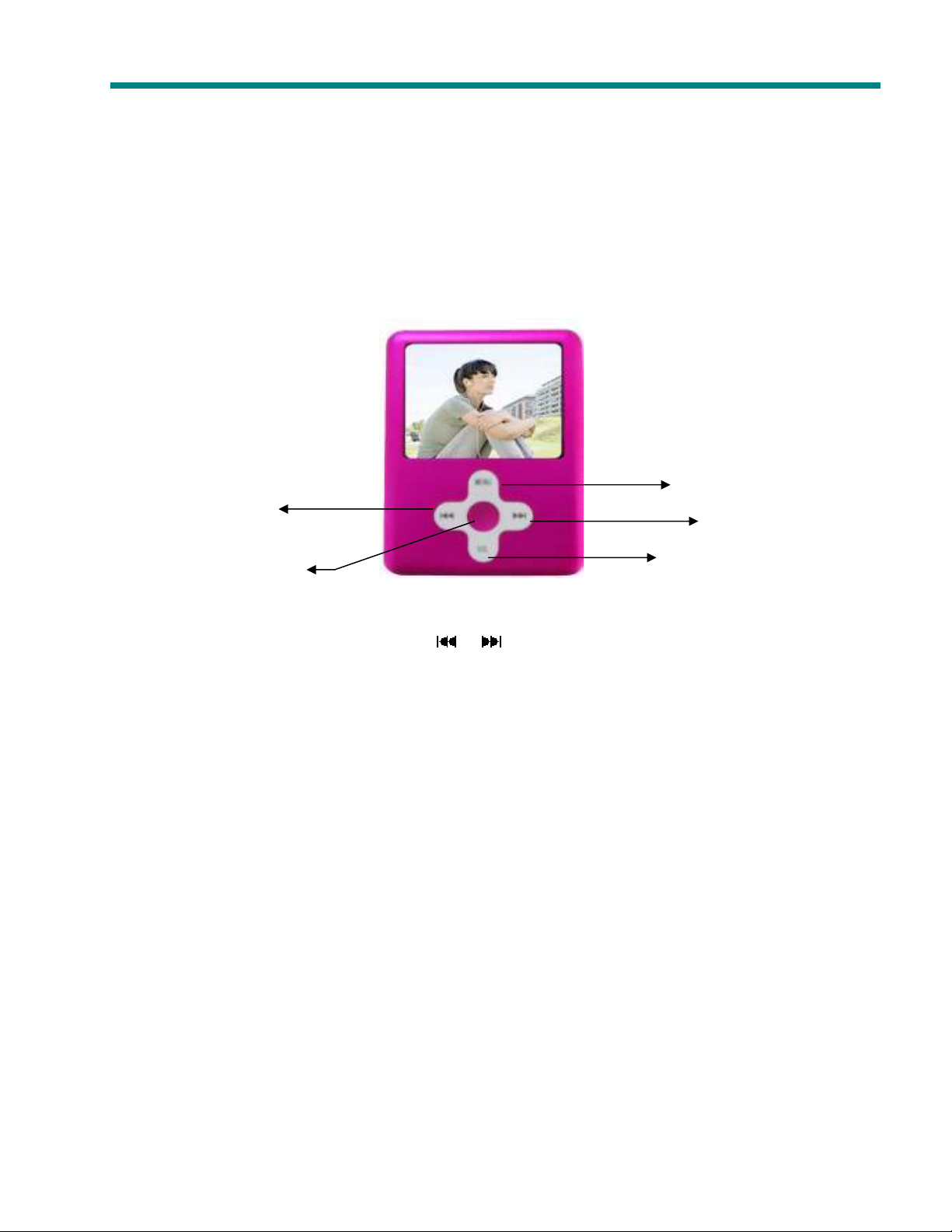
5
Ejcrvgt"
Ejcrvgt"3333"""" """"
Ejcrvgt"Ejcrvgt"
Wpkv"Kpvtqfwevkqp
Wpkv"Kpvtqfwevkqp""""
Wpkv"KpvtqfwevkqpWpkv"Kpvtqfwevkqp
Prev/Vol-
MP3 Video Player Manual
Menu
Next/Vol+
Play/Pause/Power On/Power Off
When the battery is fully charged, slide the master power switch to the “ON” position located on the bottom of the unit
and the player will be turned on automatically. Press [
the嬖Menu嬲button to enter the selected function mode.
Note: Once the master power switch is turned on, you can press and hold the power button in the middle of the
control to turn on and off the unit.
] / [ ] button to choose the previous or next menu option Press
Vol
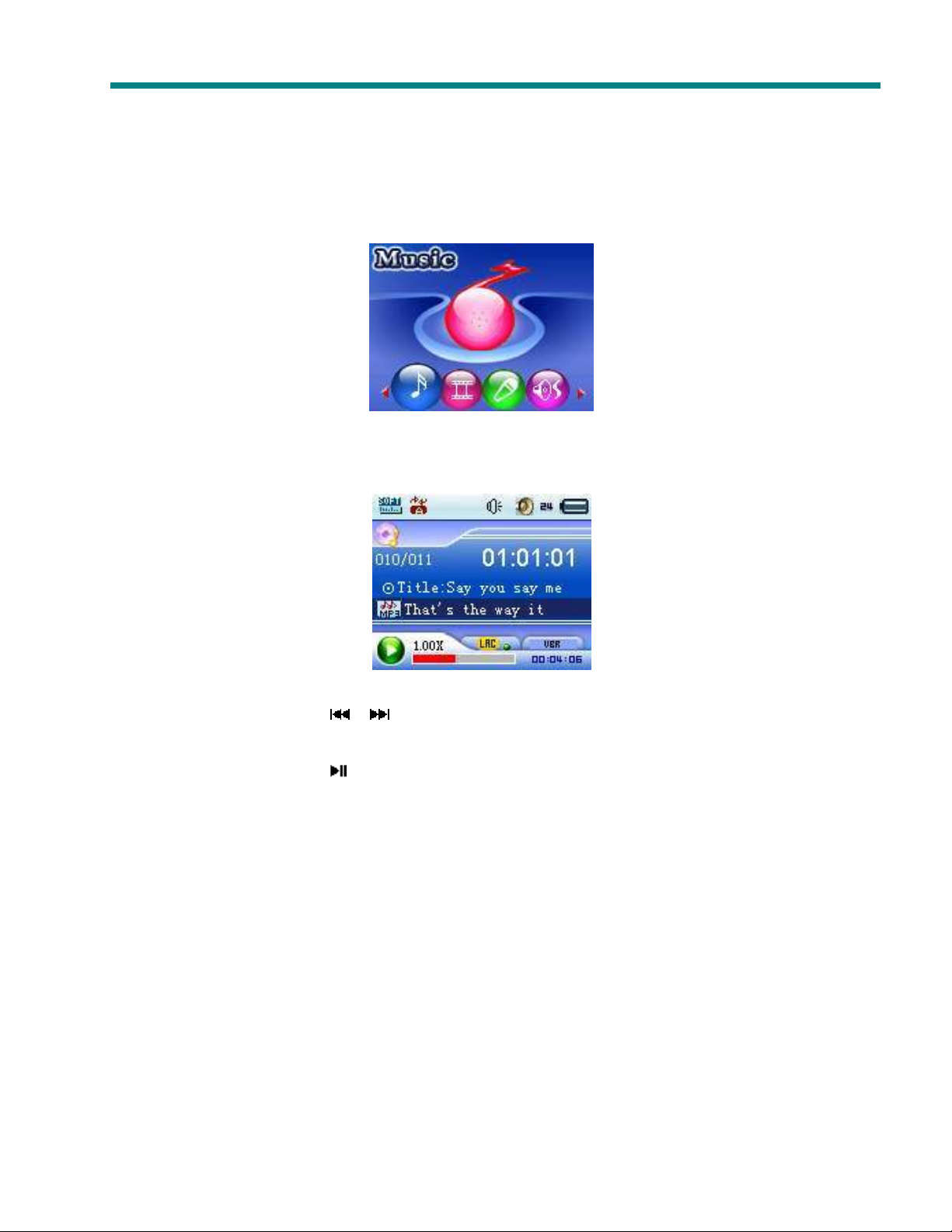
MP3 Video Player Manual
6
Ejcrvgt"4"
Ejcrvgt"4" """"
Ejcrvgt"4"Ejcrvgt"4"
Rnc{"Owuke
Rnc{"Owuke""""
Rnc{"OwukeRnc{"Owuke
Select the 惇Music敦 mode from the main menu, then press the [MENU] button access to the relative playback
interface. To return to the main menu, press and hold the [MENU] button and it will return to the main menu.
Previous/ Next
When music is in play, press [
Play/ Pause
When music is in play, press [
]/ [ ] button moves to the previous/ next song.
] button to pause music, press it again to continue playing.
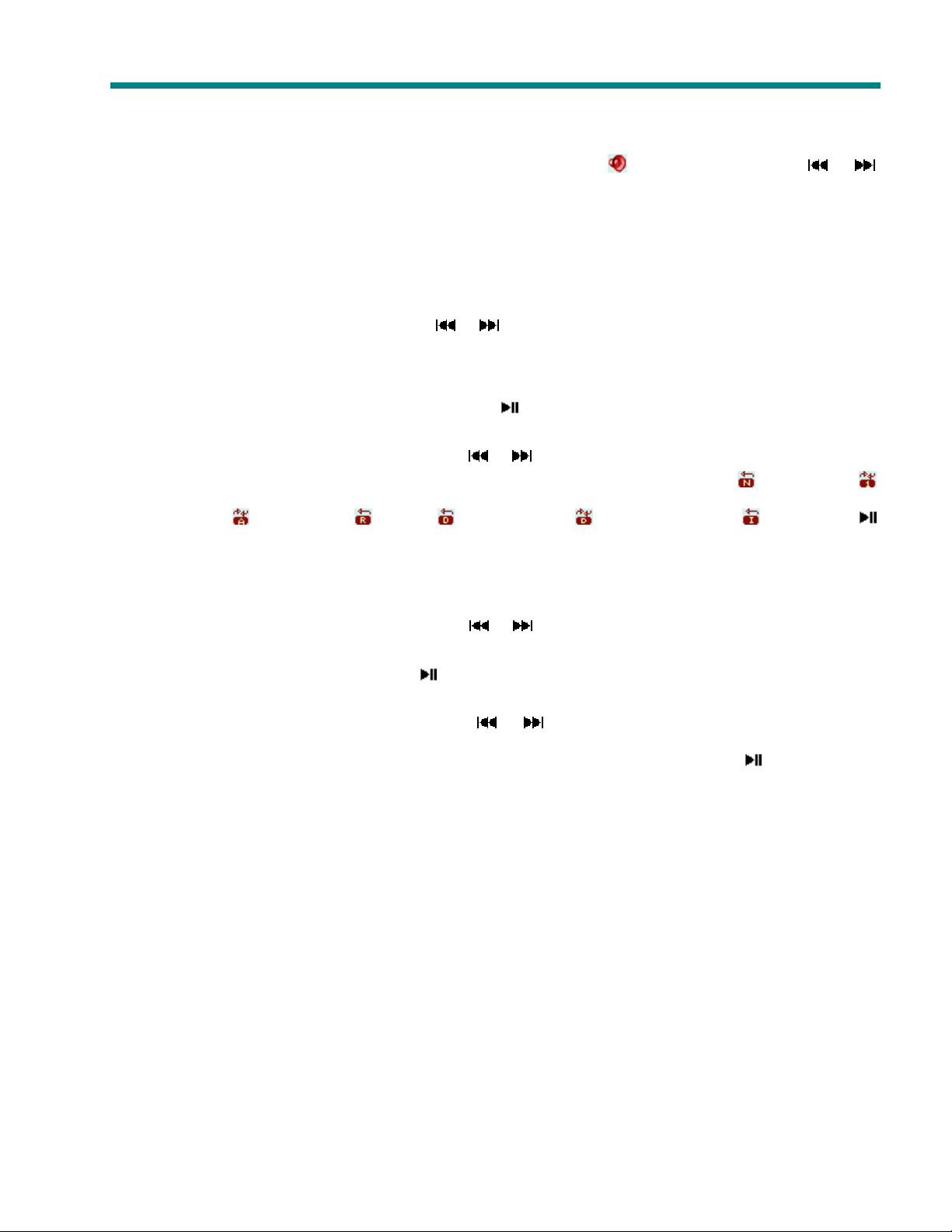
MP3 Video Player Manual
7
Volume control
When music in play, press the [VOL] button and the volume icon [
button to turn the volume up and down.
] will turn to red. Press [ ] / [ ]
Lyric Synchronization
This player supports “*.LRC” files and synchronizes lyrics on the display. Make sure to keep the lyric file
name the same as the song name, and save both lyric file and music file under the same directory.
Fast-forward / Rewind
When the music in play, press and hold the [
] / [ ] button for fast-forward and rewind.
Playback setting submenu
When the music in play, press the [MENU] button to enter the playback setting submenu. After setting,
press the [MENU] button to confirm, and short press [
] button goes to the upward menu.
1. Repeat mode
In the playback setting submenu, press the [ ] / [ ] button to choose the “Repeat” mode and press
the [MENU] button. Here, 7 repeat modes are available for your choice: Normal , Repeat one ,
Repeat all
button to select your desired setting.
2. EQ (Equalizer)
In the playback setting submenu, press the [
[MENU] button. Here you can choose your favorite equalizer options from: Normal, Pop, Rock,
Classical, Jazz, and Bass. Press the [ ] button to select your desired setting.
3. Play Rate
In the playback setting submenu, press the [ ] / [ ] button to choose the “Play Rate” mode” and
you can select the desired play rate (1.00¬, 1.14¬,"1.33¬, 0.67¬,"0.80¬).Press the [
, Random all ; Folder , Repeat folder , Random in folder 嫋Press the [ ]
] / [ ] button to choose the “EQ” mode and press the
] button to select
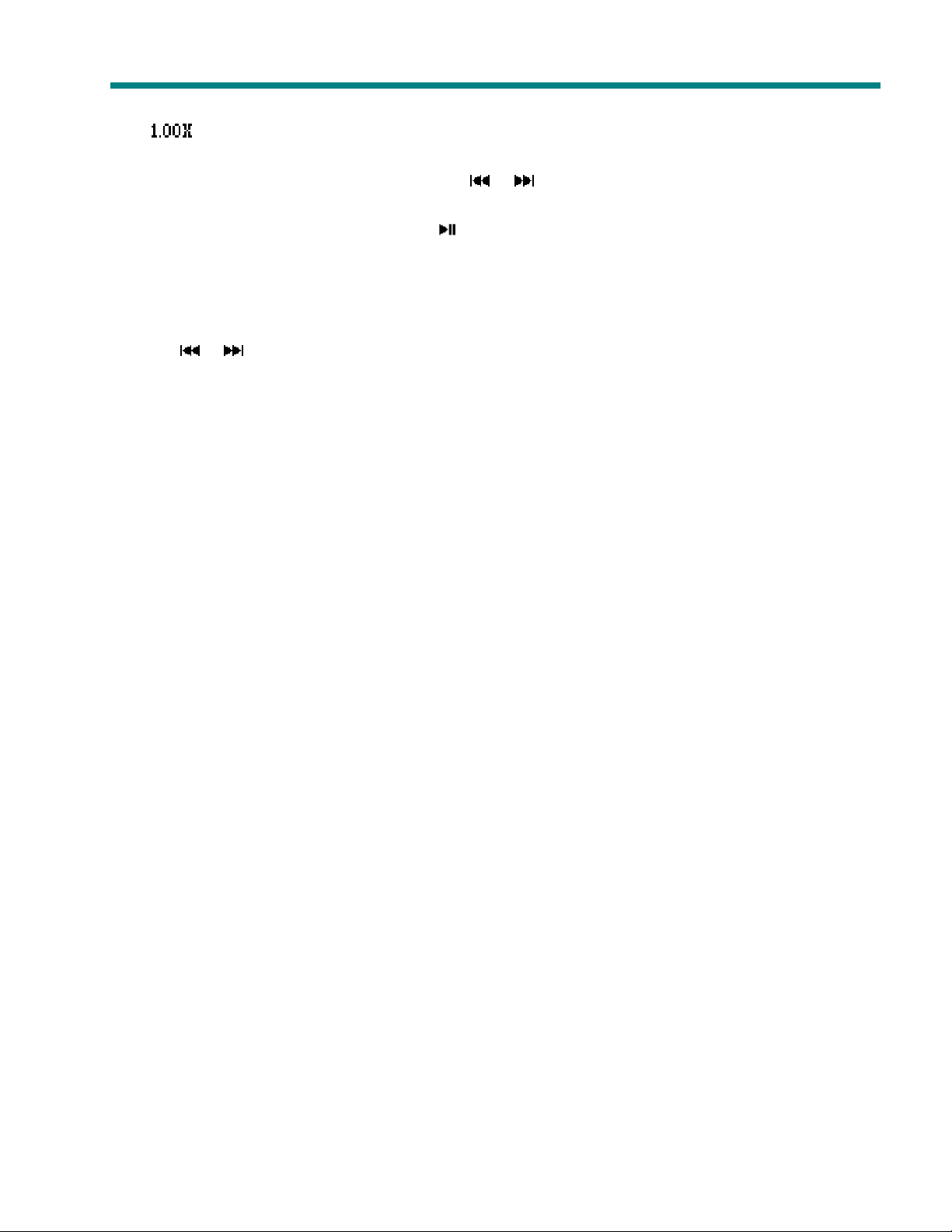
8
your desired setting. There will be a corresponding icon displayed on the interface, for example:
.
4. File Browser
In the playback setting submenu, press the [
browse all audio files. Once a song is selected from the audio file list, press the [MENU] button to
start playing desired song or press the [ ] button to return to the upward directory. When in the audio
file browser mode, press the [VOL] button to enter the “Add to list”/ “Delete” interface. If you choose
“Add to list”, it will add this song to My list. Select “Delete” and it will delete the selected song.
5. Classification Browsing
You can also select files according to the classification: Gene, artist, album, and title. As above, press
the [
6. Playlist Browser
User can set the playlist browser as you like. This player supports: My List, M3U, WPL and PLA.
] / [ ] button to enter this mode and make your selection by pressing the [MENU] button.
""""
MP3 Video Player Manual
] / [ ] button to choose the “File” mode” and you can
""""
""""
""""
""""
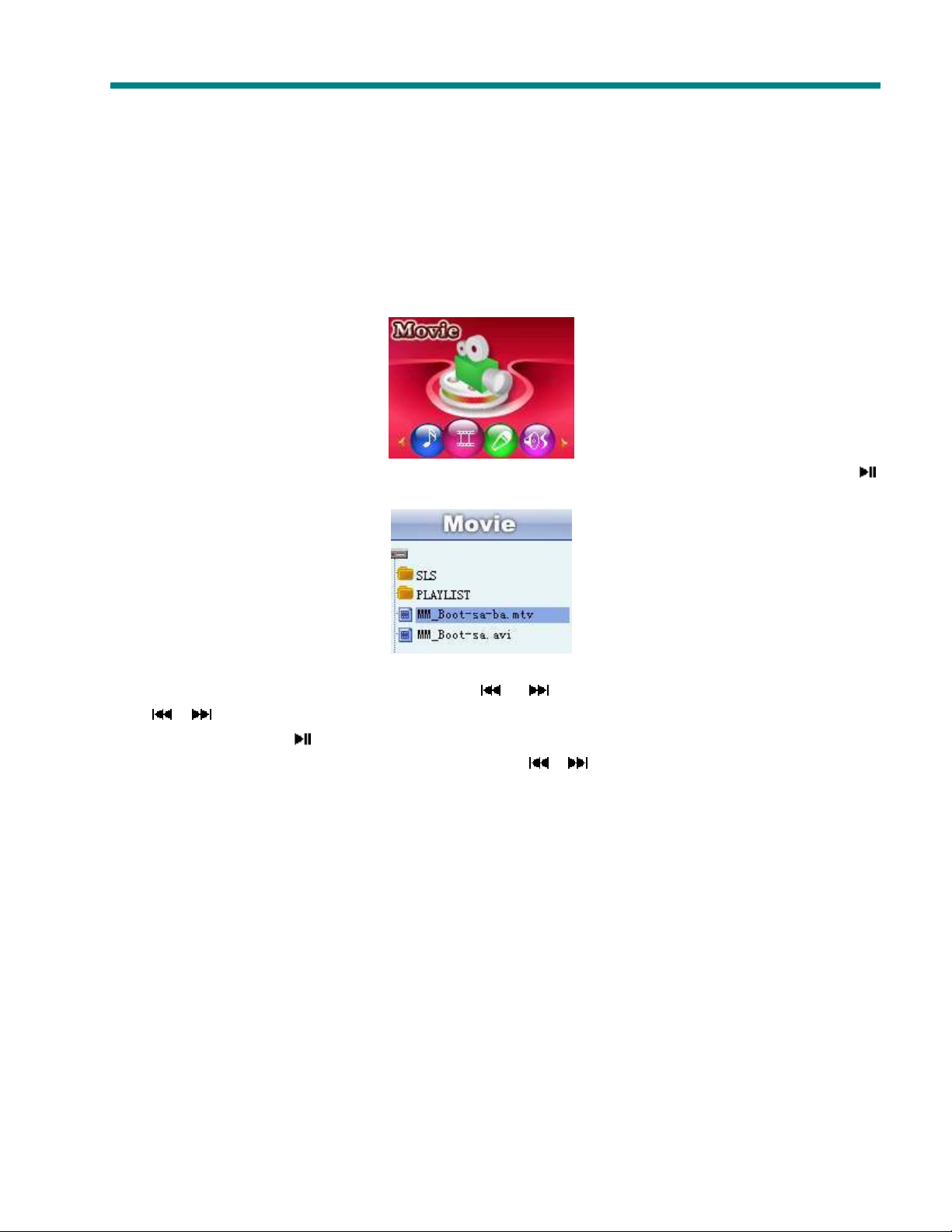
MP3 Video Player Manual
9
""""
Ejcrvgt"
Ejcrvgt"5555"""" """" """"
Ejcrvgt"Ejcrvgt"
Rnc{"Xkfgq"Hkngu"
Rnc{"Xkfgq"Hkngu" """"
Rnc{"Xkfgq"Hkngu"Rnc{"Xkfgq"Hkngu"
Select the “Video” option from the main menu, press [MENU] button to display the video list, press the [
button and it will exit from the current interface.
]
In the video list, press the [MENU] button and it will play the selected video file.
Fast-forward/ Rewind: Press and hold the [
[
]/ [ ] button to move to the previous or next video.
Play/ Pause: Press the [
Volume control: Press the [VOL] button, then press the [ ]/ [ ] button to turn the volume up and down.
] button to start playing the selected video file.
] / [ ] button for fast-forward or rewind, press the
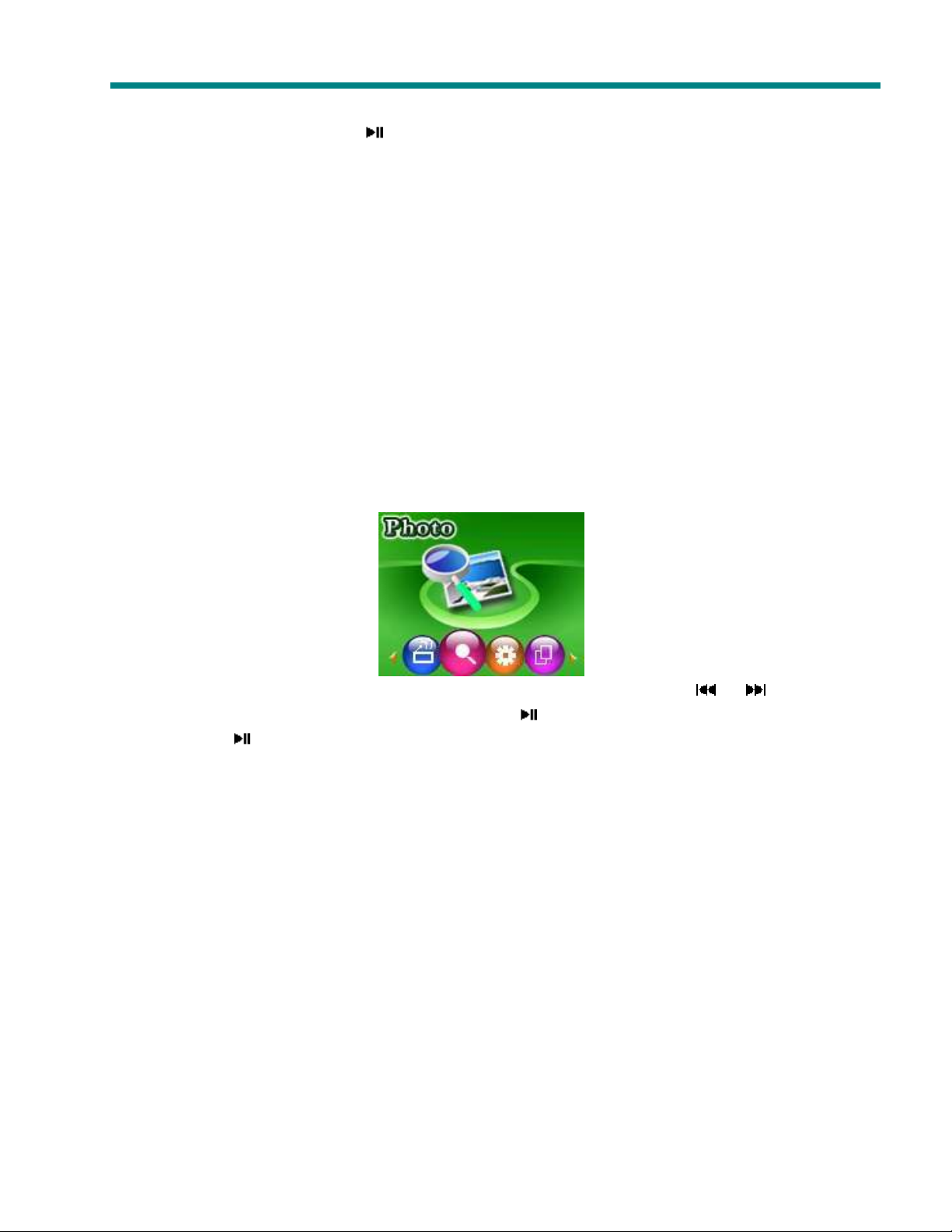
MP3 Video Player Manual
While playing video files, press the [Menu] button to set the repeat mode.
In the video playing list, press the [ ] button to return to the main menu.
Note: Please use the conversion software provided on the Driver CD to convert your video files to the .mtv
format. This player will only play videos in this format.
When converting, the recommended resolution is 160 x 128. This can be set via the Advanced Settings tab in
the conversion software provided.
""""
Ejcrvgt"
Ejcrvgt"6666"""" """" """"
Ejcrvgt"Ejcrvgt"
Rjqvq"Dtqyugt
Rjqvq"Dtqyugt"""" """"
Rjqvq"DtqyugtRjqvq"Dtqyugt
From the main menu, select the “Photo” mode from the main menu and press the [MENU] button.
In the thumbnail screen, press the [MENU] button to view the photo. Press the [
previous or next photo. In the thumbnail screen, press the [ ] button to exit the photo mode. While in photo
playback, press the [ ] button to return to the thumbnail screen. Press and hold the [Menu] button to return to
the main menu interface.
10
] / [ ] button for the
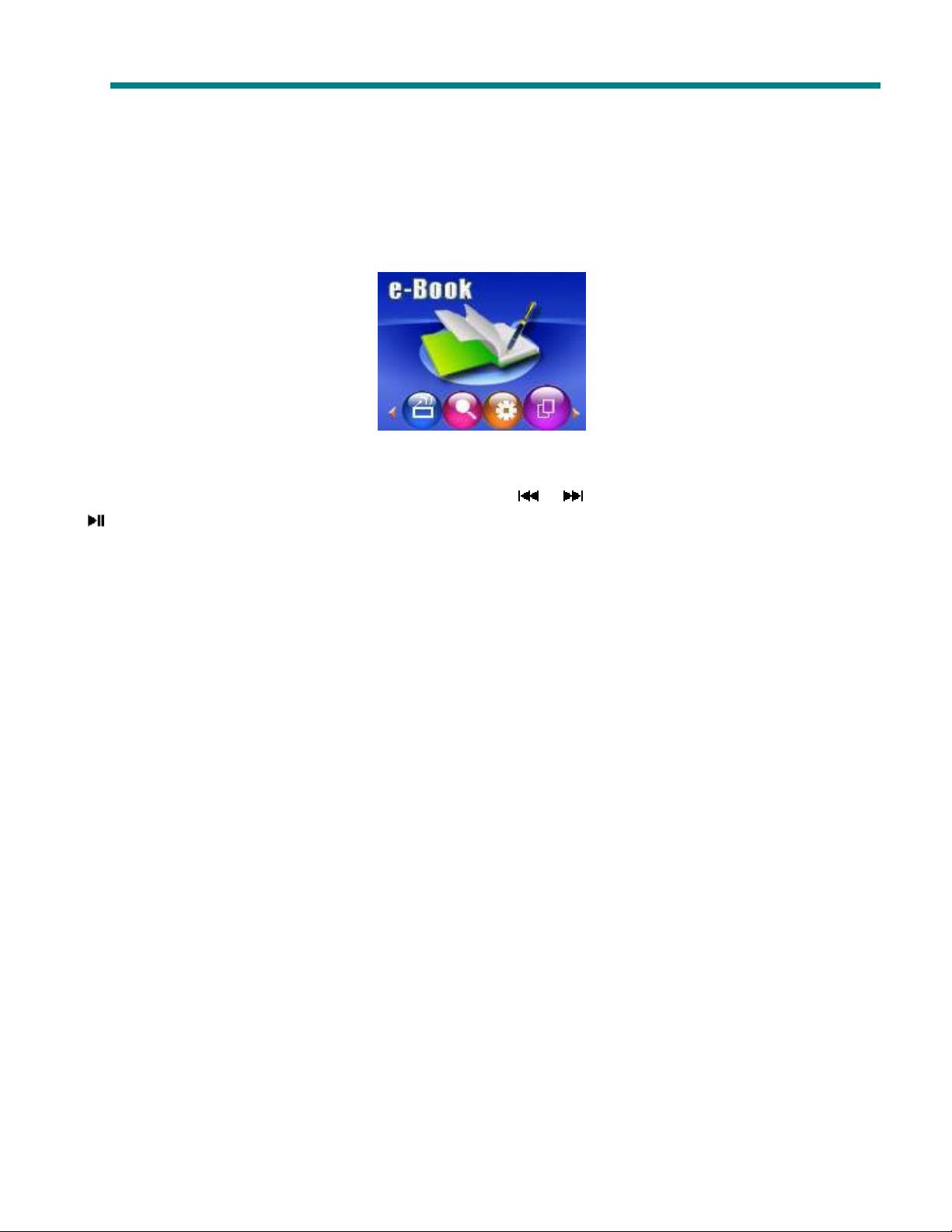
MP3 Video Player Manual
Ejcrvgt"
Ejcrvgt"7777"""" """"
Ejcrvgt"Ejcrvgt"
gggg////Dqqm"
Dqqm" """"
Dqqm"Dqqm"
In the main menu, select the “e-Book” mode by pressing the [MENU] button. When an e-Book file is selected,
press the [MENU] button to start eBook reading. Press the [
[ ] button to return to the eBook list interface. Press and hold the [Menu] button and it will return to the main
menu.
] / [ ] button to scroll up and down. Press the
""""
""""
""""
11
