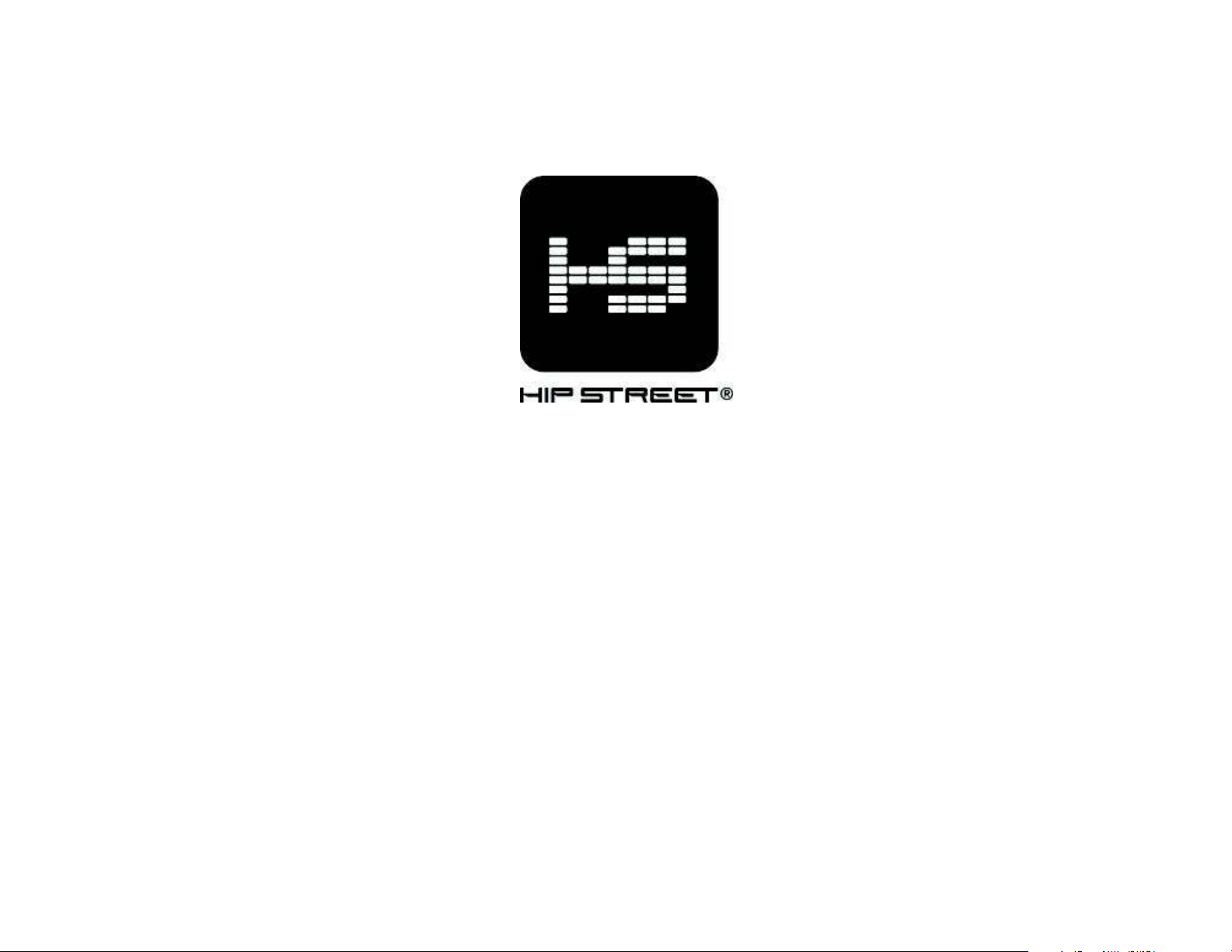
Instruction Manual
HS-2012
MP3 Video Player
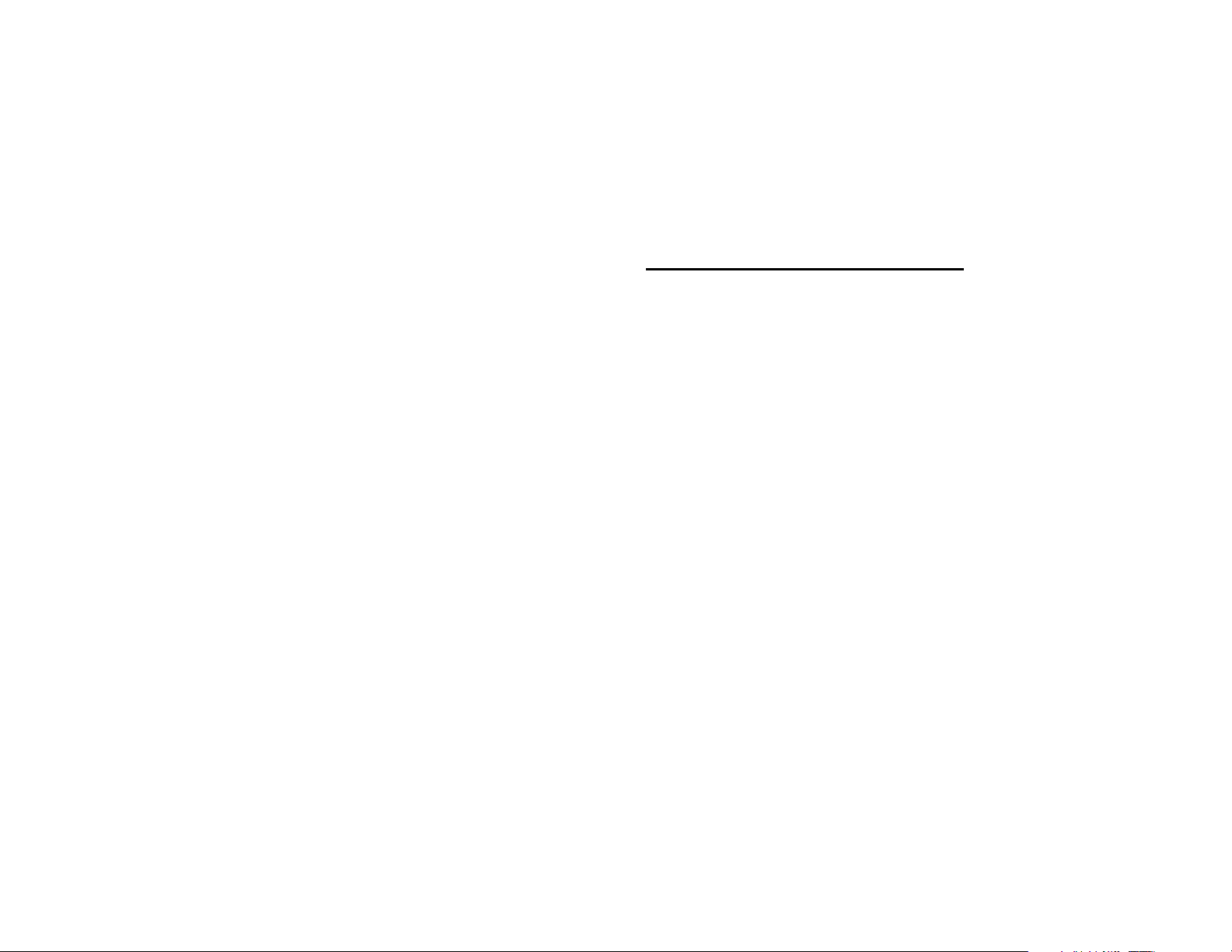
1
Thank you for your purchase of this Hip Street MP3 video player and we hope you
enjoy using it. Please visit our website at www.hipstreetonline.com.
The display screen images contained in this user manual are used for identification
purposes only; actual display pictures may vary.
Please ensure that you fully read and understand the information with this
instruction manual prior to using your product. It is advised that you keep this
instruction manual in a safe place for future reference.
This model supports MP3, WAV and AMV files. We sincerely hope that this high
quality product offers you endless hours of entertainment.
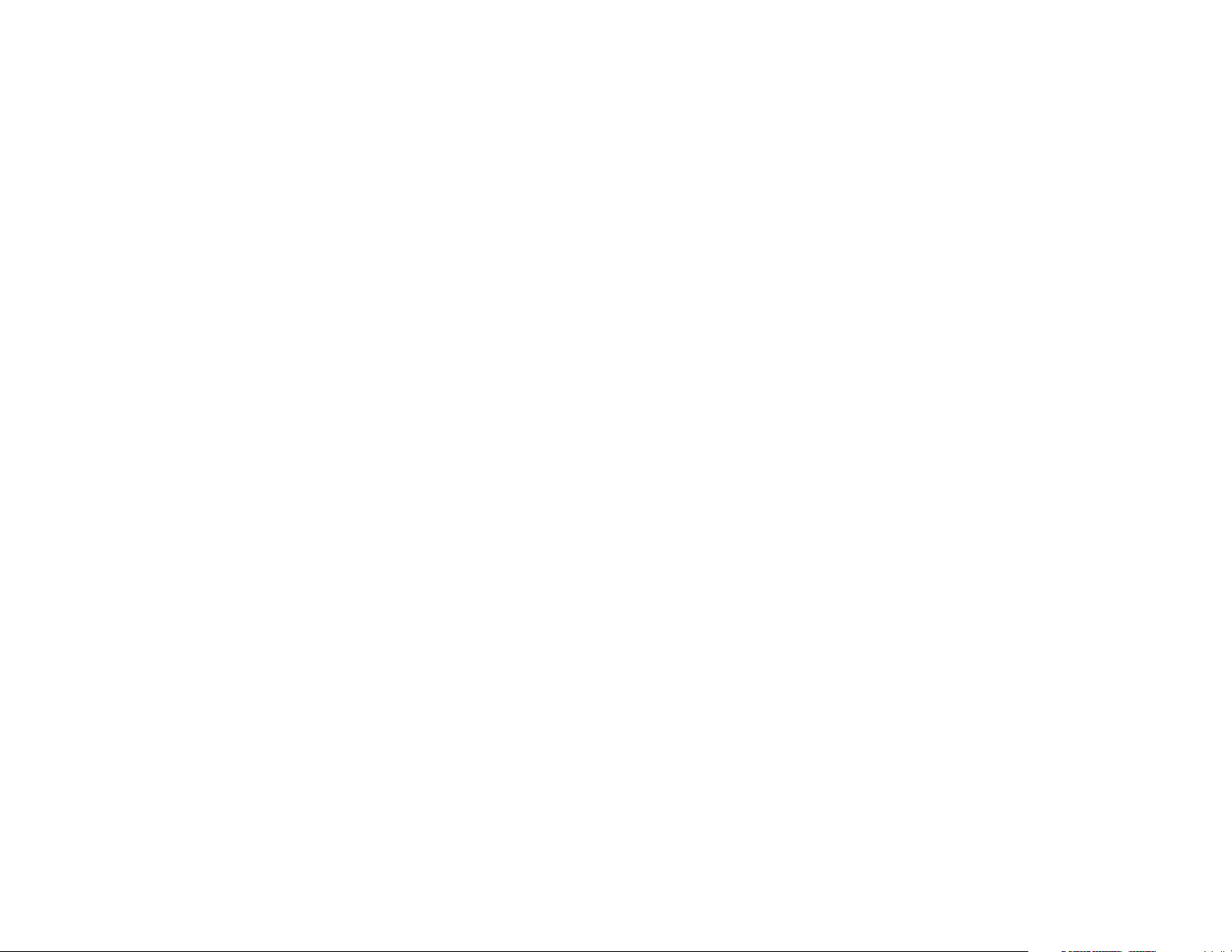
2
Note:
1. Do not use the unit in places that are extremely hot, cold, dusty, or humid.
2. Avoid dropping the unit.
3. The battery life may differ under different usage conditions.
4. Please charge the unit when any of the following cases occur:
A. Low battery indicator
B. The player continuously turns off automatically
C. The keys become inactive
D. Can’t turn on the player
5. Do not disconnect the player while it is formatting or uploading/downloading files
6. Do not disassemble as this will void the warranty
7. Specifications are subject to change and improvement without notice
8.
While formatting the player, please select the file system as FAT32
9. Do not immerse this product in liquids of any kind.
10.
Do not clean this product with chemical solvents or abrasive material.
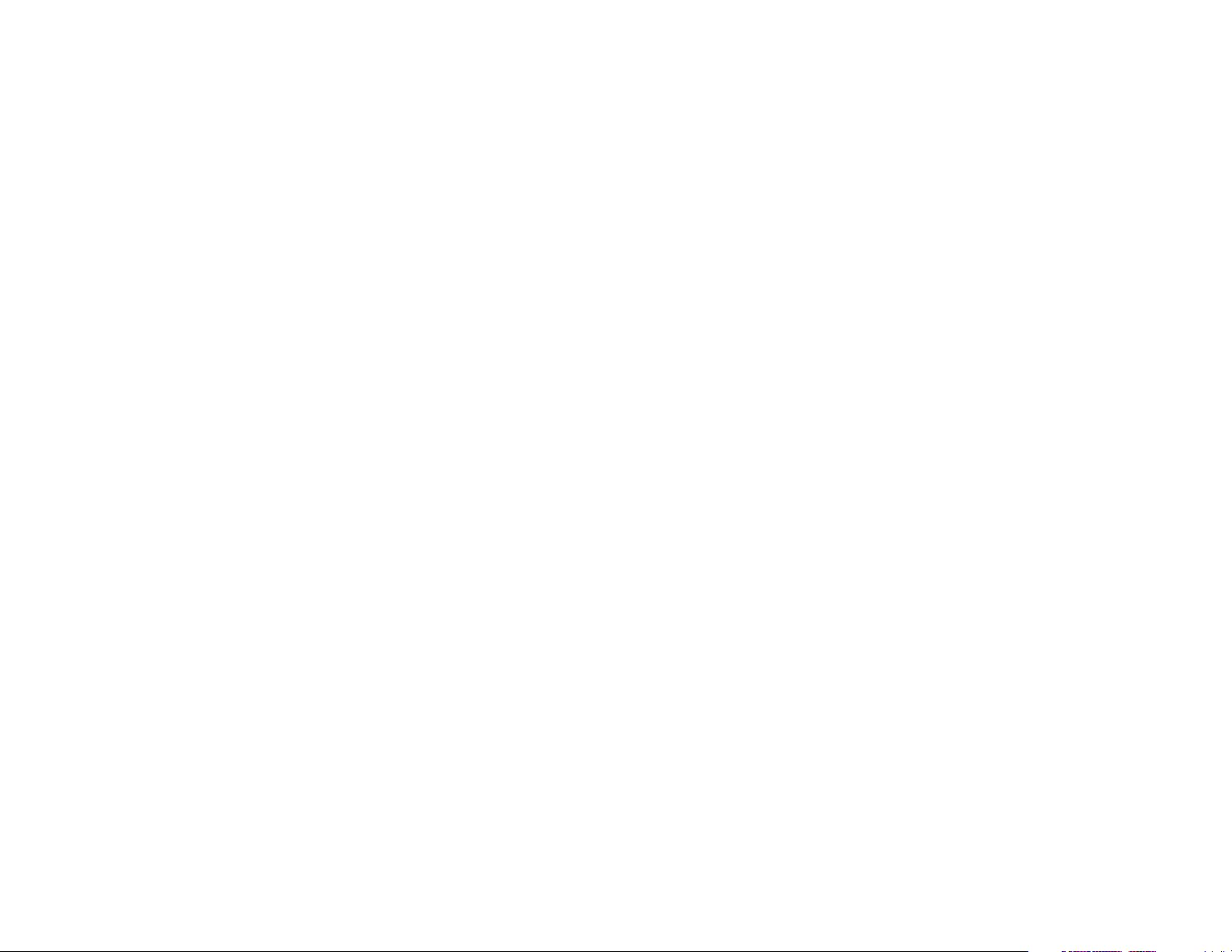
3
Features:
1.5’’ 65K color display
MP3/WMA/WAV playback
MPEG-4 (AVI) movie function
Support JPEG format picture browsing
High quality voice recording; A-B repeat function
No driver necessary under Windows 2000/XP/ME
Mobile storage function
Support 3D sound
Various EQ modes
ID3 TAG support (title, artist, and lyrics)
Built-in rechargeable Lithium-ion battery
USB 2.0
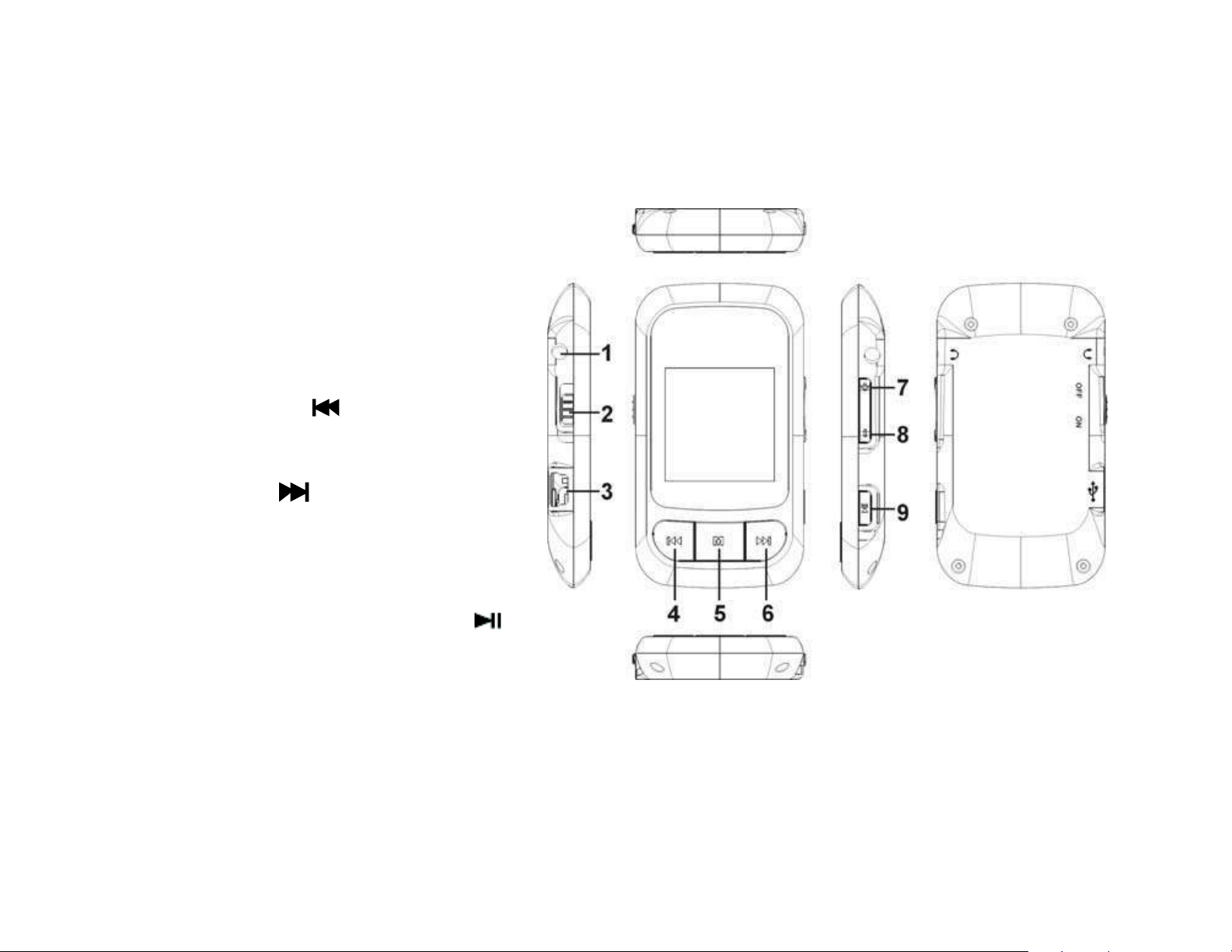
4
Unit Diagram:
ķEarphone jacks
ĸPower switch
ĹUSB jack
ĺPrev./REW
ĻMenu M
ļNext/FF
ĽIncrease volume +
ľDecrease Volume -
ĿPlay/pause/stop/power off
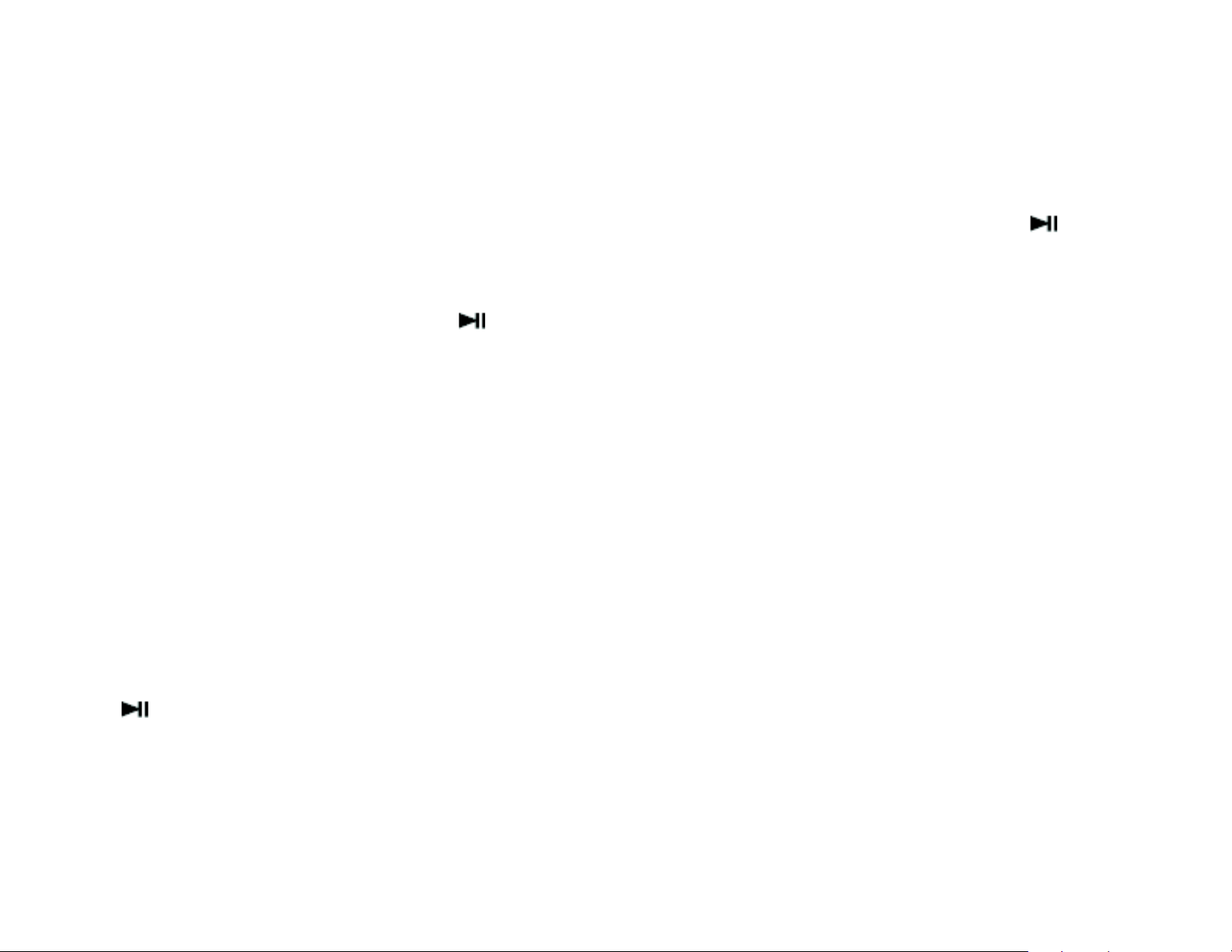
5
1 .Basic operation
1). Power on/off
A). On: Slide the power switch to the “ON” position, and press and hold the “
” button
to turn on the unit. The LCD display will illuminate and the unit will enter the main
interface.
B). Off: Press and hold the “
” button, the player will turn off.
2). Charging
A) With provided USB cable, plug one end into an USB power source and the other into
the USB jack of the player. The unit will charge whether it is on or off.
B) When charging through a computer, the player enters into the U-disk mode
automatically. Exit the U-disk mode and the player will enter the charging mode.
Note: Do not charge for more than 8 hours. To maintain the life of the battery, only
charge when the battery is fully exhausted.
3) Buttons
Under the main interface, press the “+” or “-” to select the menu you want and press the
“
” button to enter. In the various menus, press and hold the “M” button to return to the
main interface.
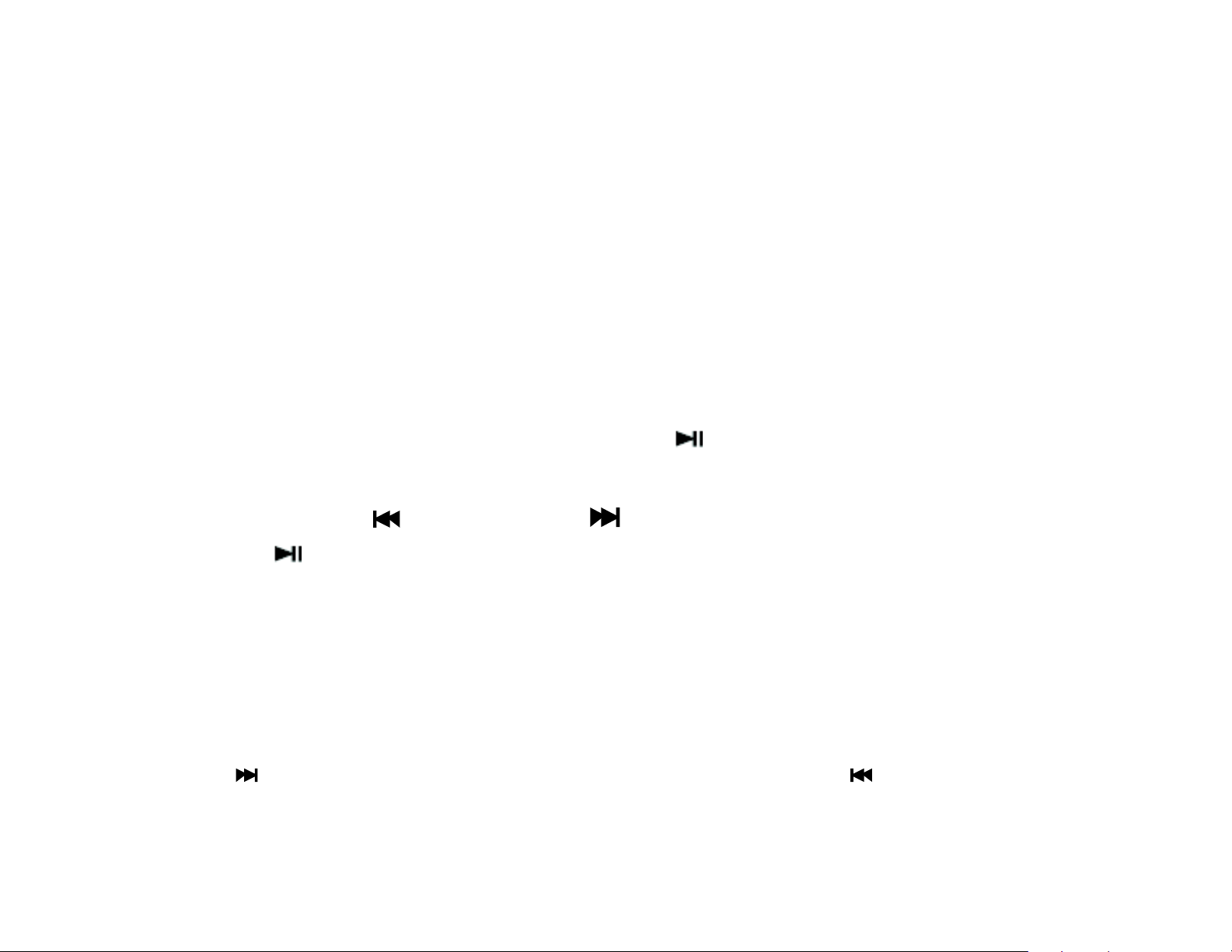
6
4). FM tuner
The earphone acts as the antenna while listening to FM stations. Please plug the earphone
in prior to starting in the FM mode.
2. Music Playback
The player allows you to enjoy MP3/WMA music files though its high fidelity sound
processor.
1). Playback
Select “Music” in the main menu, and press the “
” button to enter.
2). Buttons
A). Press “Prev./REW
” or “Next/FF “ ” to select audio files.
B). Press the “
” button to start playback.
C). Press and hold the “M” button to return to the main interface.
3). Volume Adjustment
During playback, press and hold “-” to decrease the volume. Press and hold “+” to increase
the volume.
4). Previous file/Next file; FF/RW
Press the “
” button to skip to the next file and press the “ ” button to skip to the
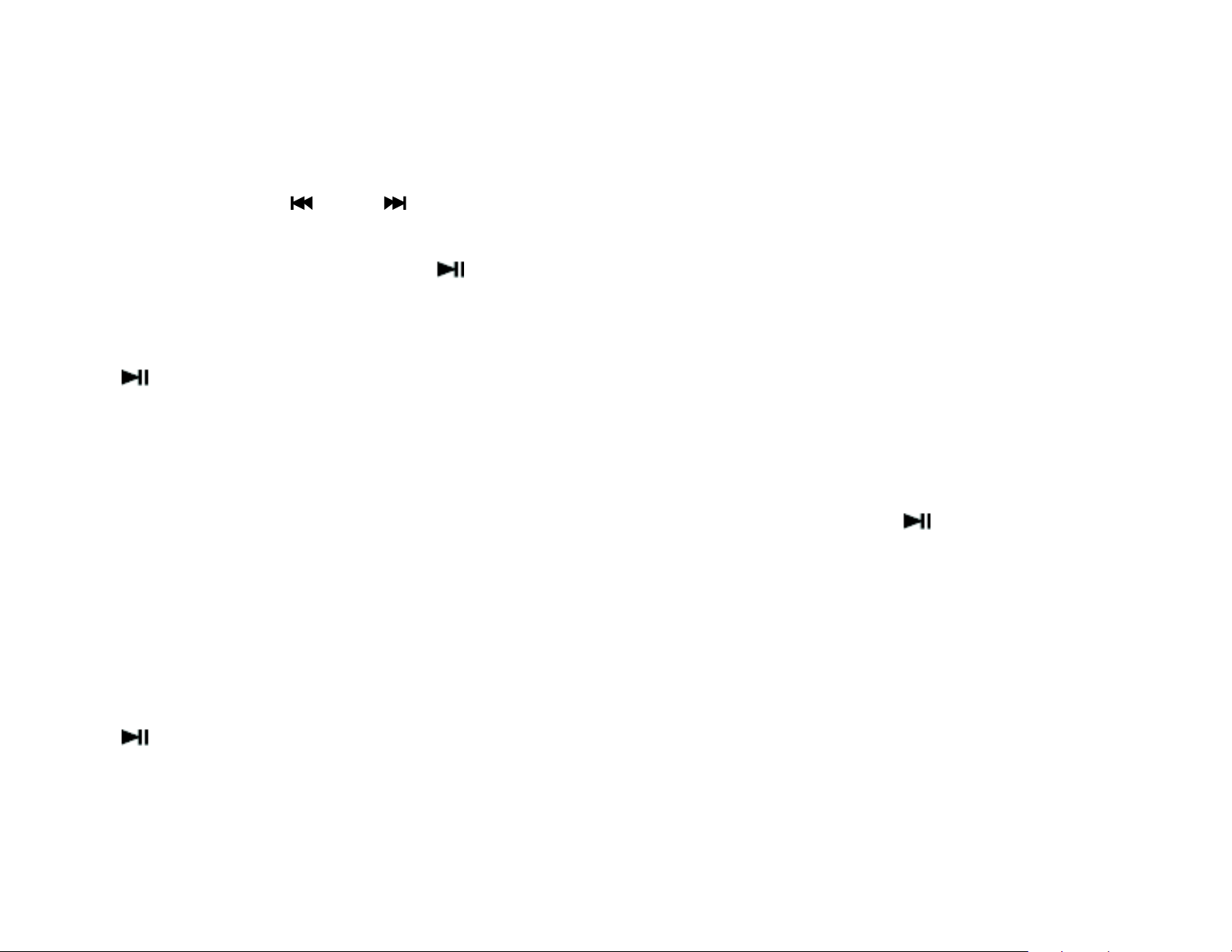
7
previous file.
Press and hold “
” or “ ” to FF or RW.
5). Pause
During playback, press the “
” button to pause and press it again to continue.
6). Play list
Press the “M” button to enter the play list. Press “ˇ” or “ˉ” to select files and press the
“
” button to enter and start playback.
7). Output EQ Mode Setting:
Press and hold the “M” button to return to the main interface. Select “Settings> Music>
EQ Select”. EQ includes 6 modes: normal, MS PlayFX, rock, pop, Classic and Jazz. You
can choose your setting by pressing the “+” or “-” button. Press the “
” button to confirm
and return.
8). Repeat Mode Setting
Press and hold the “M” button to return to the main interface. Select “Settings> Music>
Repeat mode”. By pressing “+” or “-” button, the play mode will change in the below
order: once, repeat 1, Folder once, Folder Repeat, All once, All Repeat and Intro. Press the
“
” button to confirm and return.
9). Play Mode Setting
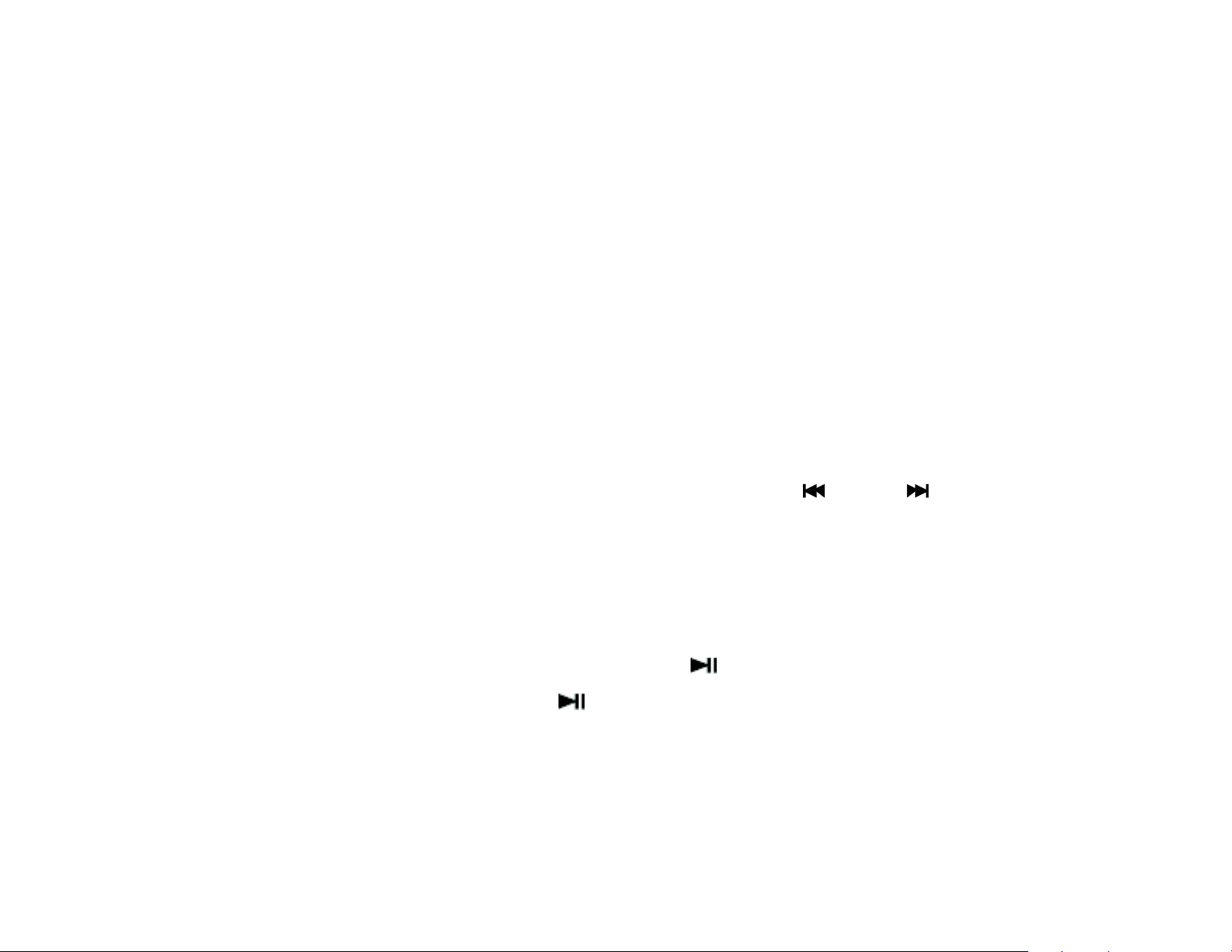
8
Press and hold the “M” button to return to the main interface. Select “Settings> Music>
Play mode”. By pressing “+” or “-” button, the play mode will change in below order:
order and shuffle.
10). A-B repeat
While playing music, press the “+” button one time to set the start point “A”, the LCD
displays “A-“; press the “+” button again to set the end point “B”, the LCD displays “A-B”,
and the player will start to repeat the chosen section. Press the “+” button a third time to
exit.
“A-B” repeat function is not available under pause status.
Note: Under “A-” or “A-B” status, press and hold the “
” or “ ” button to FF or
REW, the A-B repeat will be cancelled.
3. Video Playback
1). Playback
Select “Video”in the main menu and press the “
” button to enter the explorer mode.
Select the file you want and press the “
” button to start playback.
2). Buttons
A). Press “+” or “-” to select video files.
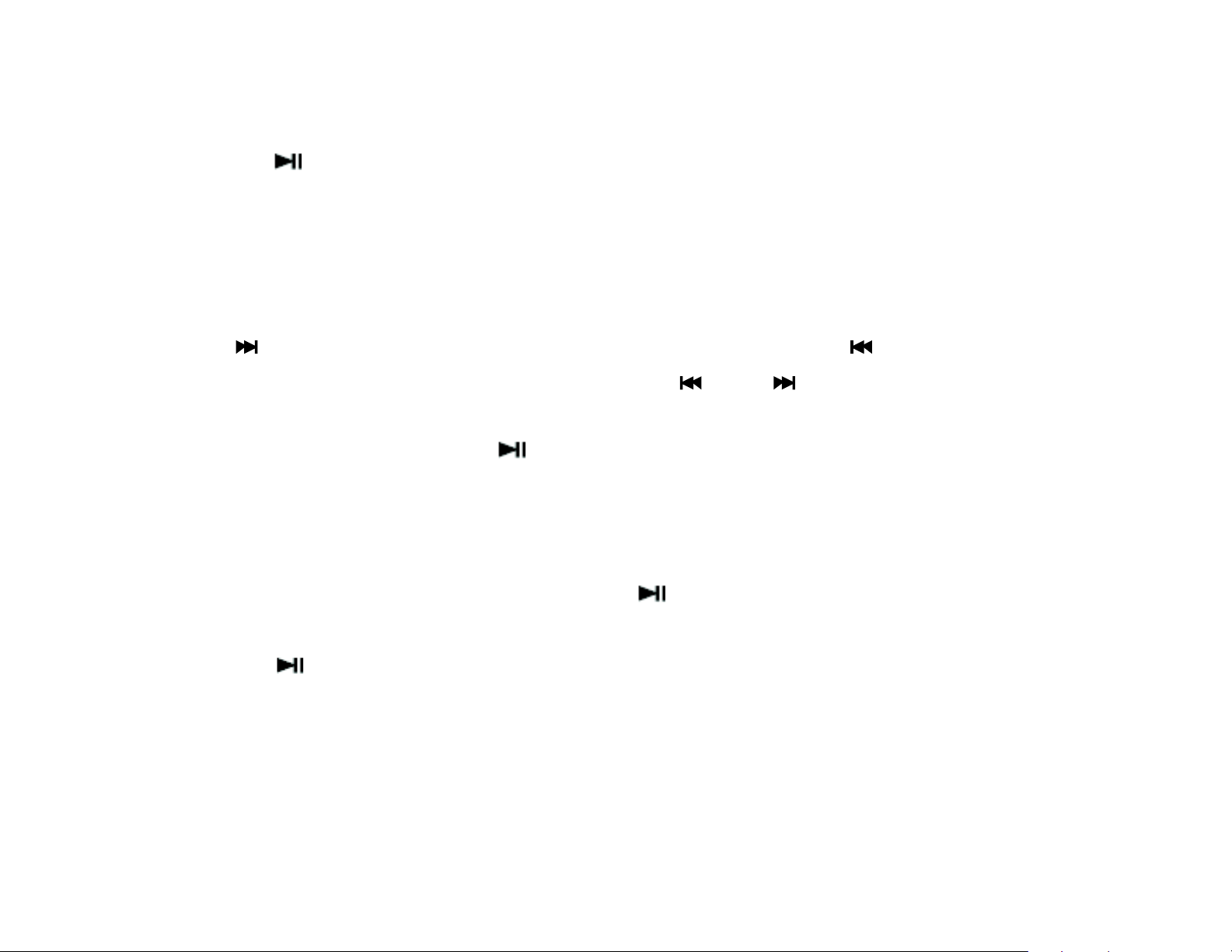
9
B). Press the “
” button to start playback.
C). Press the “M” button to return to the previous menu.
3). Volume Adjustment
Under playback status, press “-” to decrease the volume. Press “+” to increase the volume.
4). Previous file/Next file; FF/RW
Press the “
” button to skip to the next file and press the “ ” button to skip to the
previous file. Under pause status, press and hold “
” or “ ” to FF or RW.
5). Pause
Under playback mode, press the “
” button to pause and press it again to continue.
4. FM tuner:
1). Enter FM tuner:
Select “FM” in the main menu and press the “
” button to enter.
2). Buttons
A). Press the “
” button to enter the sub menu.
B). Press “+” or “-” to select function menu.
C). Press the “M” button to return to the main menu.
3).Volume adjustment
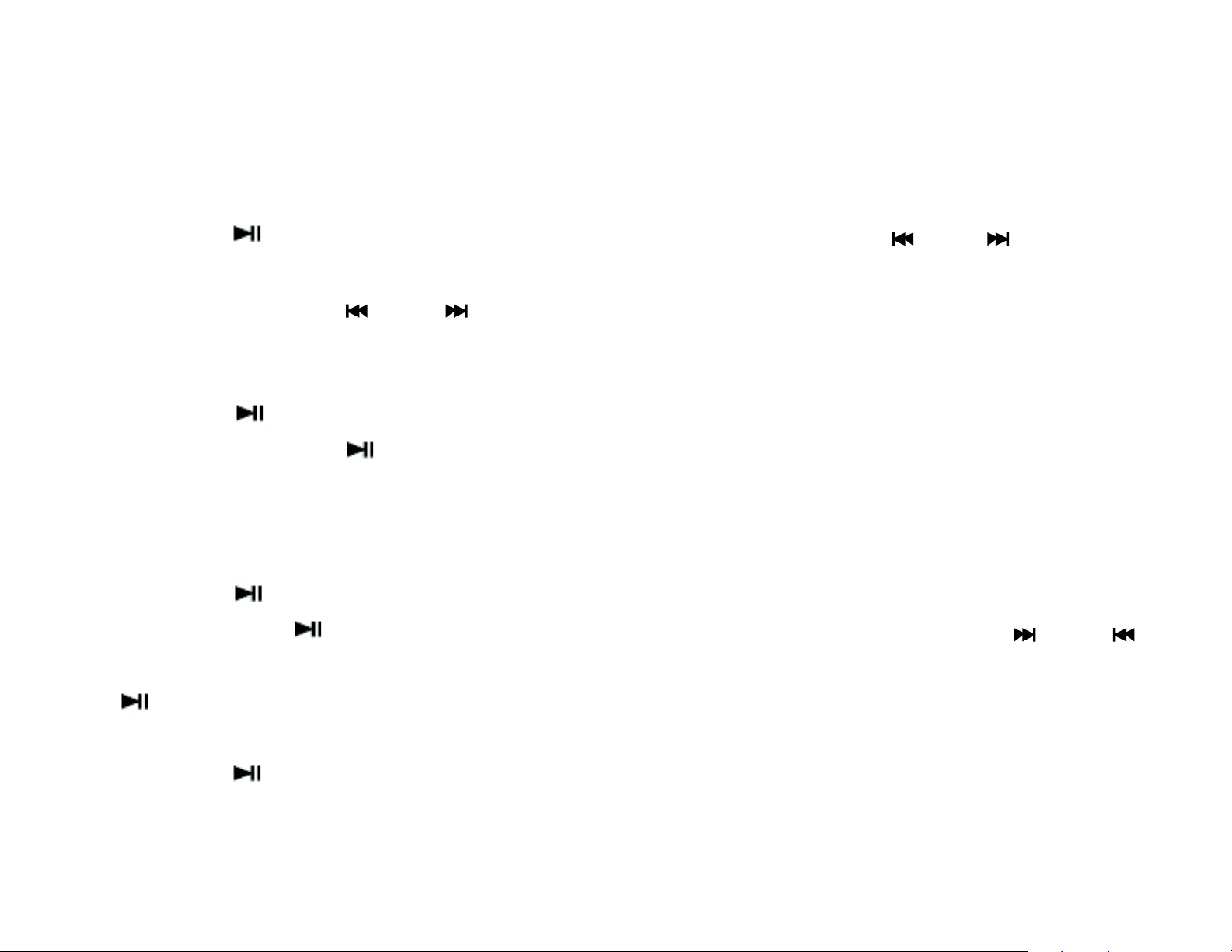
10
Press “-” to decrease the volume. Press “+” to increase the volume.
4). Manual searching
Press the “
” button to select “manual”, each time you press the “ ” or “ ” button the
frequency will decrease or increase by 0.1 MHz.
Press and hold the “
” or “ ” button and the system will search for stations and save
them automatically.
5). Auto-searching
Press the “
” button to enter the sub menu. Select “auto” by pressing “+” or “-” button
and then press the “
” button to confirm. The unit will begin to search all stations and
store them automatically. You can turn to the “preset” status to listen to the FM stations
after finished searching.
6). Storing
Press the “
” button to enter sub menu, select “mem” by pressing “+” or “-” button and
then press the “
” button to confirm to save the current station. Press the “ ” or “ ”
button to select the channel of saving the station: CH1, CH2…. Select “Yes” and press the
“
” button to save the station. Press the “M” button to exit.
7). Preset station
Press the “
” button to enter the sub menu. Select “preset” by pressing “+” or “-” button
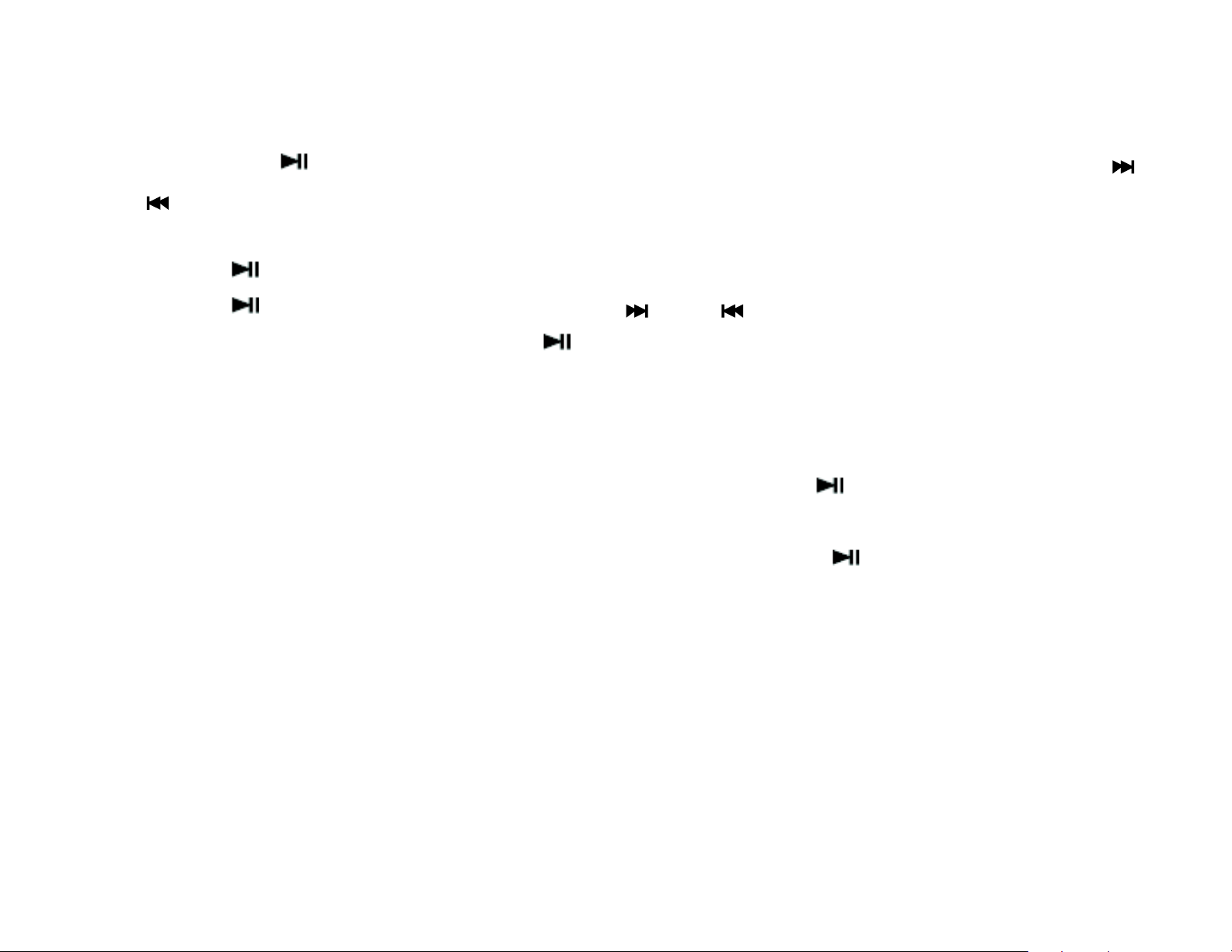
11
and press the “
” button to confirm to start listening to the preset stations. Press the “ ”
or “
” button to select channels.
8). Delete Stations
Press the “
” button to enter the sub menu. Select “del” by pressing “+” or “-” button and
press the “
” button to confirm. Press the “ ” or “ ” button to select the channel want
to delete. Select “Yes” and press the “
” button to confirm. Press the “M” button to exit.
9) FM Recording
A). Enter FM recording: While listening to a FM station, press and hold the “M” button to
enter the FM recording function. The LCD displays “Preparing…”
B). Start FM recording: under “Preparing” status, press the “
” button to start recording,
and the LCD will display “Recording…”
C). Pause FM recording: Under “Recording” mode, press the “
” button to pause, press it
again to continue.
D). Save and continue recording: Press the “M” button to save the recorded file, and skip
to the FM recording status again.
E). Save and exit recording: Press and hold the “M” button to save the recorded file and
exit FM recording.
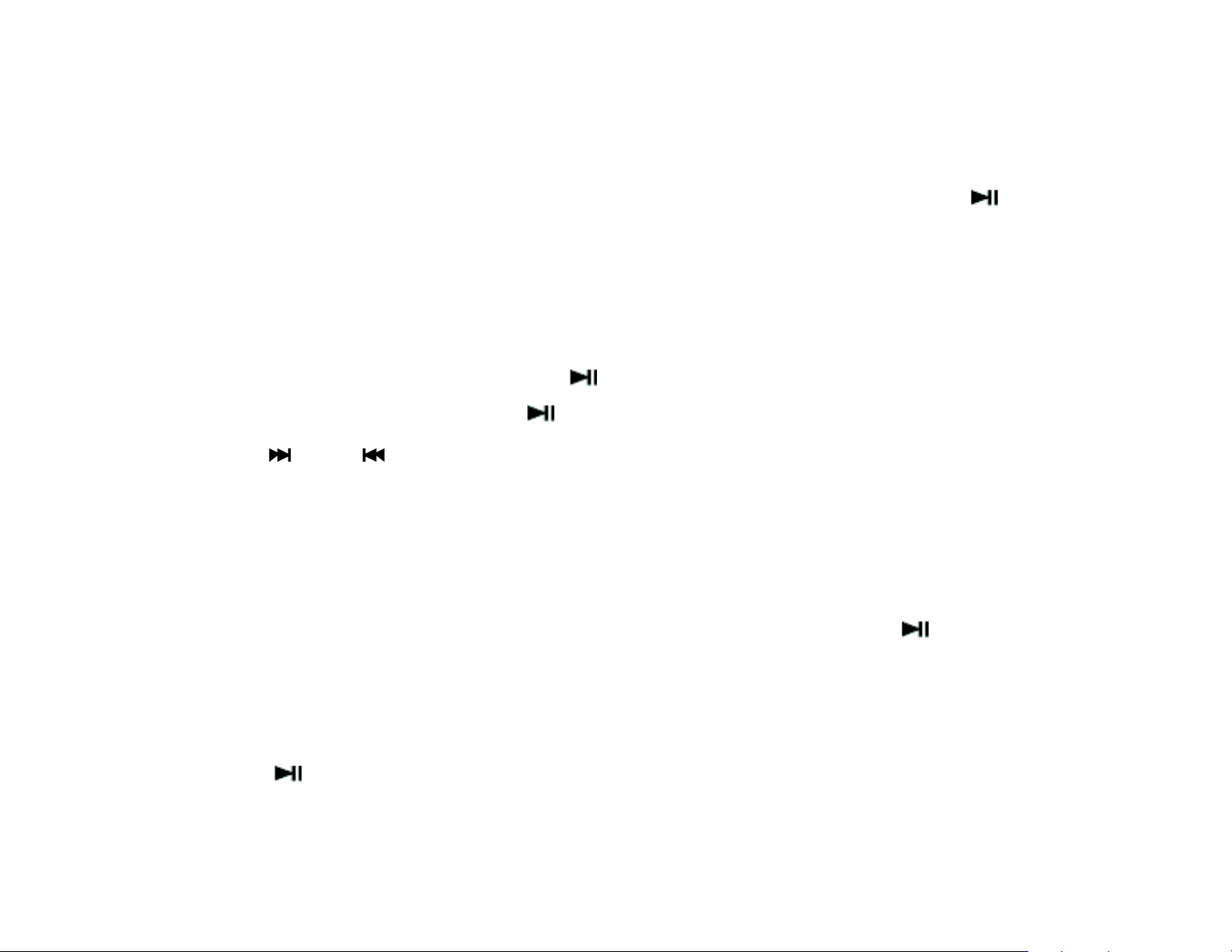
12
5. Picture display
1). Enter Picture display: Select “Photo” in the main menu and press the “
” button. The
player enters the browser status. You can select the picture you want and view in full
screen.
2). Picture display:
A). Press the “+” or “-” button to select the picture you want to display.
B). When the file is selected, press the “
” button to view it in full screen.
While browsing pictures, press the “
” button to auto view.
C). Press the “
” or “ ” button to skip to the next or previous picture.
D). Press the “M” button to return to the picture browser.
E). Press and hold the “M” button to exit and return to the main interface.
6. E-book
1) Enter E-book: Select “Text” in the main interface and press the “
” button to enter. It
displays the E-book file list.
2). Reading E-book:
A). Press the “+” or “-” button to select the file you want.
B). Press the “
” button to start reading.
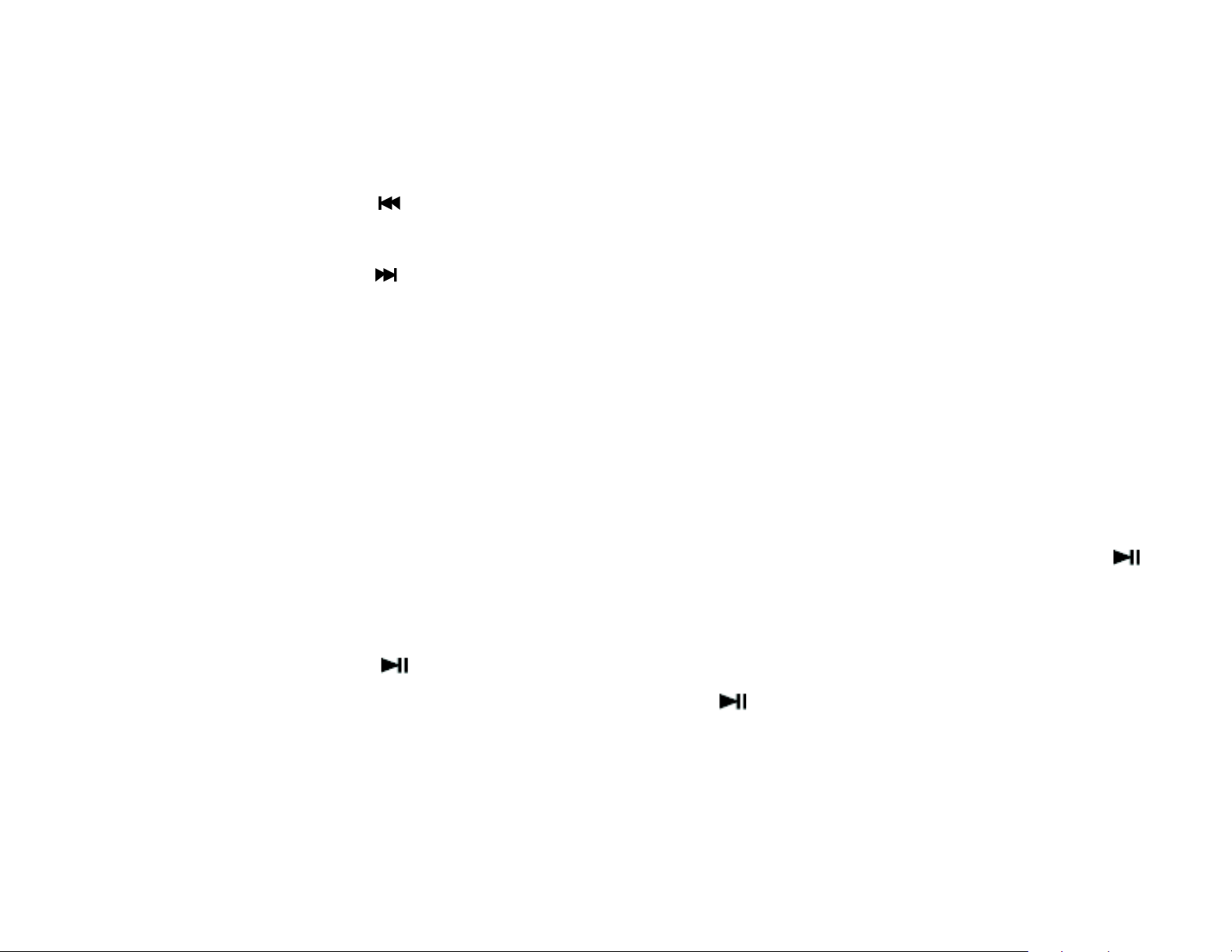
13
C). Press the “+” or “-” button to skip to the next or previous page.
D). Press and hold the “
” button to display the “save bookmark” list. Press the “+” or “-”
button to select the bookmark, and press the “M” button to save.
F). Press and hold the “
” button to display the “load bookmark” list. Press the “+” or “-”
button to select the bookmark, and press the “M” button to load it.
G). While reading the E-book, press the “M” button to return to the file list. Press and hold
the “M” button to exit.
Note: The bookmark is only available to the current file, and has to be re-set while
reading other files.
7. Voice recording:
1). Enter recording: Under the main interface, select “Record’ menu and press the “
”
button to enter.
2). Start recording: After entering the recording interface, the LCD will display
“Prepare…” Press the “
” button to start recording.
3). Pause recording: During “Recording”, press the “
” button to pause and press it again
to continue.
4). Save and continue recording: Press the “M” button to save the recorded file, and skip to

14
the recording status again.
5). Save and exit recording: Press and hold the “M” button to save the recorded file and
exit recording.
6). Play recorded file:
A). Enter the “Music” menu and press the “M” button to display the file list.
B). Press the “+” or “-” button to select the “VOICE” folder.
C). Press the “
” button to enter and press the “+” or “-” button to select the file you
wish to play.
D). Press the “
” button to start playback.
8. Navigation
1). Enter Navigation: Select “Navigation” in the main menu, and press the “
” button to
enter.
2) File list: List all of the files of the player in Navigation.
3). Select Files:
A). Press “+” or “-” to select the folder or file.
B). Press the “
” button to enter. The player enters the corresponding function interface.
If the file is not recognized, there will be no response.

15
C). Press and hold the “M” button to return to the main menu.
4). Delete files:
A). Delete files: press and hold the “
” button after you selected the file you want to
delete, a dialog box pops up. Press “
” or “ ” to select “Yes” and press the “ ” button
to confirm the delete.
B). Press and hold the “M” button to exit.
9. Settings
1). Enter Setting menu: Select “Settings” under the main menu, and press the “M” button
to enter.
2). Buttons:
A). Press “+” or “-” to select the items.
B). Press the “
” button to enter.
C). Press the “M” button to return to the previous menu.
D). Press and hold the “M” button to return to the main interface.
3). Music playback settings:
There are five options under this menu: Repeat Mode Setting, Play Mode Setting, EQ
selection, User EQ and Speaker setting.

16
A). Repeat Mode Setting: Includes once, repeat 1, Folder once, Folder Repeat, All once,
All Repeat and Intro.
B). Play Mode Setting: Includes order and shuffle.
C). EQ Selection: Includes normal, 3D, rock, pop, Classic, Bass and Jazz.
D). User EQ set: five frequencies and 7 levels to adjust in each frequency
4). Record setting:
In this setting there are two options: record quality and record volume.
A). Record quality:
In this menu, there are two options: high quality and general quality.
B). Record volume:
In this menu, there are five options to be selected: +1, +2, +3, +4, +5. The higher the level
is, the louder the record volume will be.
5). Auto Browse:
To set the time of auto playing while viewing pictures or text.
6). Display setting:
In this menu there are three options: backlight time, lum and Backlight mode.
A). Backlight time:
In this menu there are 6 options to be selected: 5 seconds, 10 seconds, 15 seconds,

17
20seconds, 30 seconds and always on.
B). Lum:
In this menu, there are five options: 1, 2, 3, 4 and 5. The higher the level, the brighter it
will be.
C). Backlight mode:
In this menu, there are two options: normal and power save.
7). System:
In this menu, there are three options to be selected: about, upgrade and default.
A). About
Press the “
” button and the following information is displayed: the storage capacity,
remaining capacity and system software version which is read only.
Press the “
” button to exit.
B). Firmware upgrade:
In this menu pop up dialog box, press “
” or “ ” to select “Yes”or“Cancel”,and then
press the “
” button, connect the player with the PC via the USB provided and the
system will enter the firmware upgrading status.
C). Default set:
Select this item and a dialog box will pop up. Press “
” or “ ” to select “Yes” and press

18
the “
” button to confirm. The player will return to all factory default settings.
8). Power off time:
In this menu, there are six options to be selected: OFF, 10 minutes, 15 minutes, 30 minutes,
60 minutes and 120 minutes.
9) Language:
There are 15+ languages for you to select.
9. Converting a Video File
The Converter software needs the basic configuration as follows:
CPU˖Intel or AMD kernel , Intel Pentium 3 or aboveˈincluding Intel Celeron series
Operation steps:
1). Run convert tools in the attaché disc and install AVIConverter;
2). After the installation is completed, run the AVIConverter in the start menu;

19
3). Show the interface.
Operation steps:
A). Add a converted file and select source file path, as shown in the picture below:
B). Select the target file path and press the key in the right of the target file.

20
C). Select the convert quality and aspect ratio.
D). After you set each parameter, press the “Save” key and continue to add a converted file
or press the “End” key to return previous interface.
E). Press to start converting.
After the conversion progress attains 100ˁ, it shows that the file is converted successfully.
Use the USB cable to transfer the file to the player.

21
13. Specification
Display 1.5 inch 65K color LCD
Connect with PC USB2.0 (HIGH SPEED
)
Power source Built-in Lithium batter
y
Recording
Samplin
g
rate 8KHz/16KHz
Recording format WAV(32K bps/64Kbps
)
Recordin
g
time 8hours˄128M Flash˅
MP3ǃWMA
Earphone Max output (L˅5mW+(R˅5mW(32 ohm˅
MP3 bit rate 8K bps - 320K bps
WM
A
b
it rate 32K bps - 384K bps
Frequency response 20Hz to 20KHz
FM tuner(Optional)
Fre
q
uency range 76MHz-90MHz/87.5MHz- 108MHz
Number of saved stations 20+20
Earphone Max output (L)5mW+(R)5mW(32 ohm)
Music file format MP1ǃMP2ǃMP3ǃWMAǃWAV
Operating temperature -5 –40 °C
Language English, French, Spanish, etc.(15+ Languages
)
OS Windows98/SE/ME/2K/XP, MAC OS 10+

22
Need assistance? Please call us!
If you encounter any difficulties with this product, please visit our website at
www.hipstreetonline.com
and review our support section or call us. Our
representatives are ready to help you with any questions about your product. We can
guide you through connections, first-time use, or any of the features. Just give us a
call or send us an email.
Customer & Technical Support: 1-888-4KOBIAN or 1-888-456-2426
Monday through Friday: 8:30am – 5:00pm EST
Email: support@hipstreetonline.com
We want you to start enjoying your product right away!

Guide d’utilisation
HS-2012
Lecteur MP3 vidéo

Page – 1 –
Nous vous remercions d’avoir acheté ce lecteur MP3 vidéo Hip Street et nous espérons que vous
en profiterez au maximum. Veuillez visiter notre site Web :
www.hipstreetonline.com
.
Les images de l’écran d’affichage que contient ce guide d’utilisation servent à titre indicatif
seulement; les images réelles peuvent varier.
Veuillez vous assurer de lire attentivement et de comprendre entièrement les renseignements
que contient ce guide d’utilisation avant d’utiliser votre nouvel appareil. Nous vous conseillons
de conserver ce guide en lieu sûr pour toute référence ultérieure.
Ce modèle supporte les formats de fichiers MP3, WAV et AMV. Nous espérons sincèrement que
cet appareil de haute qualité saura vous procurer des heures illimitées de divertissement.

Page – 2 –
Remarque :
1. N’utilisez pas cet appareil dans des endroits extrêmement chauds, froids, poussiéreux ou humides.
2. Évitez d’échapper l’appareil.
3. La durée de vie des piles peut varier selon les conditions d’utilisation.
4. Veuillez charger l’appareil si l’une de ces situations se produit :
A. Indication de pile faible
B. Le lecteur se met continuellement hors fonction.
C. Les touches deviennent inactives.
D. Le lecteur ne se met pas en fonction.
5. Ne débranchez pas le lecteur pendant le formatage ou le téléchargement en aval/amont de fichiers.
6. Ne démontez pas l’appareil, car ceci annulerait la garantie.
7. Les spécifications peuvent être modifiées sans préavis.
8. Pendant le formatage du lecteur, veuillez sélectionner FAT32.
9. N’immergez pas l’appareil dans le liquide.
10. Ne nettoyez pas l’appareil avec un dissolvant chimique ou un nettoyant abrasif.

Page – 3 –
Caractéristiques :
Écran de 65 K couleurs de 1,5 po
Lecture MP3/WMA/WAV
Lecture vidéo MPEG-4 (AVI)
Compatible avec le format JPEG
Enregistrement vocal de haute qualité : répétition A-B
Aucun pilote nécessaire sous Windows 2000/XP/ME
Fonction de stockage mobile
Compatible avec le son 3D
Divers modes d’égalisation
Compatible ID3 TAG (titre, artiste et paroles)
Pile au lithium-ion rechargeable intégré
USB 2.0

Page – 4 –
Diagramme de l’unité
Prise du casque d’écoute
Commutateur d’alimentation
Prise USB
Touche précedent/recul rapide
Menu M
Suivant/avance rapide
Augmentation du volume +
Diminution du volume –
Lecture/pause/mise en function

Page – 5 –
1. Fonctionnement de base
1) Mise en/hors fonction
A) Mise en fonction : Glissez le commutateur à la position “ON” et maintenez la touche “
” enfoncée
pour mettre l’appareil en fonction. L’écran ACL s’illuminera et l’appareil accèdera au menu principal.
B) Mise hors fonction : Maintenez la touche “
” enfoncée pour mettre l’appareil hors fonction.
2) Recharge
A) Branchez une extrémité du câble USB inclus dans la source d’alimentation et l’autre extrémité dans
la prise USB du lecteur. L’appareil se rechargera qu’il soit en ou hors fonction.
B) Lorsque la recharge s’effectue par l’entremise de l’ordinateur, le lecteur accèdera au mode U-disk
automatiquement. Quittez le mode U-disk et le lecteur accèdera au mode de recharge.
Remarque : Ne chargez pas plus de 8 heures. Pour optimiser la durée de vie de la pile, ne
chargez la pile que lorsqu’elle est complètement épuisée.
3) Touches
Au menu principal, appuyez sur la touche “+” ou “-“ pour sélectionner le menu désiré et appuyez sur la
touche “
” pour y accéder. Dans les menus variés, maintenez la touche “M” enfoncée pour retourner
au menu principal.

Page – 6 –
4) Syntoniseur FM
Le casque d’écoute sert d’antenne pendant l’écoute des stations FM. Veuillez brancher le casque
d’écoute avant d’accéder au mode FM.
2. Lecture de musique
Le lecteur vous permet d’écouter des fichiers de musique en format MP3/MWA par l’entremise de son
processeur de son haute fidélité.
1) Lecture
Sélectionnez “Music” au menu principal et appuyez sur la touche “
” pour y accéder.
2) Touches
A) Appuyez sur la touche “Précédent/recul rapide “
” ou “Suivant/avance rapide “ ” pour
sélectionner les fichiers audio.
B) Appuyez sur la touche “
” pour débuter la lecture.
C) Maintenez la touche “M” enfoncée pour retourner au menu principal.
3) Réglage du volume
Pendant la lecture, maintenez la touche “-“ enfoncée pour diminuer le niveau de volume. Maintenez la
touche “+” enfoncée pour augmenter le volume.
4) Fichier précédent/suivant “FF/RW”
Appuyez sur la touche “
” pour sauter au fichier suivant ou appuyez sur la touche “ ” pour sauter au
fichier précédent.
Maintenez la touche “
” ou “ ” pour le recul ou l’avance rapide.

Page – 7 –
5) Pause
Pendant la lecture, appuyez sur la touche “
” pour effectuer une pause et appuyez à nouveau pour
reprendre la lecture.
6) Liste de lecture
Appuyez sur la touche “M” pour accéder à la liste de lecture. Appuyez sur la touche “+” ou “-“ pour
sélectionner les fichiers et appuyez sur la touche “
” pour accéder à la liste de lecture.
7) Réglage des modes de l’égaliseur :
Maintenez la touche “M” enfoncée pour retourner au menu principal. Sélectionnez “Settings> Music> EQ
Select”. L’égaliseur comporte 6 modes : normal, MS PlayFX, rock, pop, classique et jazz. Vous pouvez
choisir le réglage en appuyant sur la touche “+” ou “-“. Appuyez sur la touche “
” pour confirmer et
retourner.
8) Réglage du mode de répétition
Maintenez la touche “M” enfoncée pour retourner au menu principal. Sélectionnez “Settings> Music>
Repeat”. Vous pouvez choisir le réglage en appuyant sur la touche “+” ou “-“, le mode de lecture
changera dans l’ordre suivant : une fois, répéter 1, répétition d’un fichier une fois, répétition du fichier,
répéter tout une fois, répéter tout et balayage par introduction. Appuyez sur la touche “
” pour
confirmer et retourner.

Page – 8 –
9) Réglage des modes de lecture.
Maintenez la touche “M” enfoncée pour retourner au menu principal. Sélectionnez “Settings> Music>
Play Mode”. Vous pouvez sélectionner le réglage en appuyant sur la touche “+” ou “-“, le mode de
lecture changera dans l’ordre suivant : dans l’ordre ou dans le mode aléatoire.
10) Répétition A-B
Pendant la lecture, appuyez une fois sur la touche “+” pour régler le point de départ “A”, l'écran ACL
affichera “A-“; appuyez sur la touche “+” pour régler le point final “B”; l’écran ACL affichera “A-B” et le
lecteur débutera la lecture répétée des sections sélectionnées. Appuyez une troisième fois sur la touche
“+” pour quitter.
La fonction de répétition “A-B” n’est pas disponible pendant la pause.
Remarque : Lorsque le mode “A-“ ou “A-B” est sélectionnez, maintenez la touche “
” ou “ ”
enfoncée pour reculer (FF) ou avancer (REW) rapidement, la répétition “A-B” sera annulée.
3. Lecture vidéo
1) Lecture
Sélectionnez “Video” au menu principal et appuyez sur la touche “
” pour accéder au mode
d’exploration. Sélectionnez le fichier désiré et appuyez sur la touche “
” pour débuter la lecture.
2) Touches
A) Appuyez sur la touche “+” ou “-“ pour sélectionner les fichiers video.

Page – 9 –
B) Appuyez sur la touche “
“pour débuter la lecture.
C) Appuyez sur la touche “M” pour retourner au menu précédent.
3) Réglages du volume
En mode de lecture, appuyez sur la touche “-“ pour diminuer le niveau de volume. Appuyez sur la
touche “+” pour augmenter le niveau de volume.
4) Fichier précédent/fichier suivant “FF/RW”
Appuyez sur la touche “
” pour sauter au fichier suivant ou sur la touche “ ” pour sauter au fichier
précédent. En mode de pause, maintenez la touche “
” ou “ ” enfoncée pour reculer (FF) ou
avancer (REW) rapidement.
5) Pause
En mode de lecture, appuyez sur la touche “
” pour effectuer une pause, appuyez de nouveau pour
reprendre la lecture.
4. Syntoniseur FM :
1) Accéder au syntoniseur FM :
Sélectionnez “FM” au menu principal et appuyez sur la touche “
” pour y accéder.
2) Touches
A) Appuyez sur la touche “
” pour accéder au sous-menu.
B) Appuyez sur la touche “+” ou “-“ pour sélectionner le menu des fonctions.
C) Appuyez sur la touche “M” pour retourner au menu précédent.

Page – 10 –
3) Réglage du volume
Appuyez sur la touche “-“ pour diminuer le niveau de volume. Appuyez sur la touche “+” pour augmenter
le niveau de volume.
4) Recherche manuelle
Appuyez sur la touche “
” pour sélectionner “Manual”, chaque pression de la touche “ ” ou “ ”
augmente ou diminue la fréquence de 0,1 MHz.
5) Recherche automatique
Appuyez sur la touche “
” pour accéder au sous-menu. Sélectionnez “Auto” en appuyant sur la touche
“+” ou “-“ et appuyez sur la touche “ ” pour confirmer. L’appareil débutera la recherche de toutes les
stations et les entrera en mémoire automatiquement. Vous pourez accéder au menu “Preset” pour
écouter les stations FM après avoir terminer la recherche.
6) Stockage en mémoire
Appuyez sur la touche “
” pour accéder au sous-menu et sélectionnez “Mem” en appuyant sur la
touche “+” ou “-“ et appuyez sur la touche “
” pour confirmer et sauvegarder la station actuelle.
Appuyez sur la touche “
” ou “ ” pour sélectionner le canal sauvegardé : “CH1”, “CH2”, etc…
Sélectionnez “Yes” et appuyez sur la touche “ ” pour sauvegarder la station. Appuyez sur la touche
“M” pour quitter.
7) Stations préréglées

Appuyez sur la touche “ ” pour accéder au sous-menu. Sélectionnez “Preset” en appuyant sur la
touche “+” ou “-“ et appuyez sur la touche “ ” pour confirmer et débuter l’écoute des stations
préréglées. Appuyez sur la touche “
” ou “ ” pour sélectionner les canaux.
Page – 11 –
8) Effacer des stations
Appuyez sur la touche “
” pour accéder au sous-menu. Sélectionnez “Del” en appuyant sur la touche
“+” ou “-“ et appuyez sur la touche ‘
’ pour confirmer. Appuyez sur la touche “+” ou “-” pour
sélectionner le canal que vous désirez effacer. Sélectionnez “Yes” et appuyez sur la touche “
” ou
“ ” pour sélectionner le canal à effacer. Sélectionnez “Yes” et appuyez sur “ ” pour confirmer.
Appuyez sur la touche “M” pour quitter.
9) Enregistrement FM
A) Accédez aux enregistrements FM : Pendant l’écoute d’une station FM, maintenez la touche “M”
enfoncée pour accéder à l’enregistrement. L’écran ACL affichera “Preparing…”.
B) Débutez un enregistrement FM : Lorsqu’en mode “Preparing”, appuyez sur la touche “
” pour
débuter l’enregistrement et l’écran ACL affichera “Recording…”.
C) Pause de l’enregistrement FM : Au mode d’enregistrement, appuyez sur la touche “
” pour
effectuer une pause, appuyez de nouveau pour reprendre la lecture.
D) Sauvegardez et continuez l’enregistrement : Appuyez sur la touche “M” pour sauvegarder le fichier
enregistré et sauter au mode d’enregistrement.
E) Sauvegardez et quittez l’enregistrement : Maintenez la touche “M” enfoncée pour sauvegarder le
fichier enregistré et quitter le mode d’enregistrement.

Page – 12 –
5. Affichage des photos
1) Accédez au mode d’affichage des photos : Sélectionnez “Photo” du menu principal et appuyez sur la
touche “
”. Le lecteur accèdera au mode de navigation. Vous pouvez sélectionner la photo désirée et
la visionner en mode plein écran.
2) Affichage des photos :
A) Appuyez sur la touche “+” ou “-“ pour sélectionner la photo désirée.
B) Lorsque le fichier est sélectionné, appuyez sur la touche “ ” pour le visionner en mode plein écran.
C) Appuyez sur la touche “
” ou “ ” pour sauter à la photo précédente ou suivante.
D) Appuyez sur la touche “M” pour retourner au navigateur de photos.
E) Maintenez la touche “M” enfoncée pour quitter et retourner au menu principal.
6. Livre électronique
1) Accédez au mode “E-Book” : Sélectionnez “Text” au menu principal et appuyez sur la touche “
”
pour y accéder. Une liste des livres électroniques sera affichée.
2) Lecture d’un livre électronique :
A) Appuyez sur la touche “+” ou “-“ pour sélectionner le fichier désiré.
B) Appuyez sur la touche “ ” pour débuter la lecture.

Page – 13 –
C) Appuyez sur la touche “+” ou “-“ pour sauter à la page suivante ou précédente.
D) Maintenez la touche “
” enfoncée pour afficher “Save bookmark”. Appuyez sur la touche “+” ou “-
“ pour sélectionner un signet et appuyez sur la touche “M” pour sauvegarder.
E) Maintenez la touche “
” enfoncée pour afficher “Load bookmark”. Appuyez sur la touche “+” ou ““ pour sélectionner le signet et appuyez sur la touche “M” pour y accéder.
F) Pendant la lecture du livre électronique, appuyez sur la touche “M” pour retourner à la liste des
fichiers. Maintenez la touche “M” enfoncée pour quitter.
Remarque : Le signet n’est disponible que pour le fichier actuel et devra être réglé à nouveau
pendant la lecture d’autres fichiers.
7. Enregistrement vocal :
1) Accédez à l’enregistrement : Au menu principal, sélectionnez “Record” et appuyez sur la touche “
”
pour y accéder.
2) Débutez l’enregistrement : Lorsque vous aurez accédé au menu d’enregistrement, l’écran affichera
“Prepare…”. Appuyez sur la touche “
” pour débuter l’enregistrement.
3) Pour effectuer une pause pendant l’enregistrement : Pendant l’enregistrement “Recording”, appuyez
sur la touche “
” pour effectuer une pause et appuyez de nouveau pour reprendre l’enregistrement.
4) Sauvegardez et continuer l’enregistrement : Appuyez sur la touche “M” pour sauvegarder le fichier
enregistré et sauter au mode d’enregistrement.

Page – 14 –
5) Sauvegardez et quittez le mdoe d’enregistrement : Maintenez la touche “M” enfoncée pour
sauvegarder le fichier enregistré et quitter l’enregistrement.
6) Lecture d’un fichier enregistré :
A) Accédez au menu “Music” et appuyez sur la touche “M” pour afficher la liste.
B) Appuyez sur la touche “+” ou “-“ pour sélectionner le fichier “Voice”.
C) Appuyez sur la touche “
” pour entrer et appuyez sur la touche “+” ou “-“ pour sélectionner le fichier
que vous désirez lire.
D) Appuyez sur la touche “
” pour débuter la lecture.
8. Navigation
1) Accédez au menu de navigation : Sélectionnez “Navigation” au menu principal et appuyez sur la
touche “
” pour y accéder.
2) Liste des fichiers : Affiche la liste de tous les fichiers du mode de navigation.
3) Sélectionnez les fichiers :
A) Appuyez sur la touche “+” ou “-“ pour sélectionner un fichier ou un dossier.
B) Appuyez sur la touche “
” pour y accéder. Le lecteur accèdera à la fonction correspondante. Si le
fichier n’est pas reconnu, il n’y aura aucune réponse.

Page – 15 –
C) Maintenez la touche “M” enfoncée pour retourner au menu principal.
4) Effacer des fichiers :
A) Effacez des fichiers : Maintenez la touche “
” enfoncée après avoir sélectionné le fichier que vous
désirez effacer, une fenêtre de dialogue apparaîtra. Appuyez sur la touche “
” ou “ ” pour
sélectionner “Yes” et appuyez sur la touche “
” pour confirmer l’effacement.
B) Maintenez la touche “M” enfoncée pour quitter.
9. Réglages
1) Accédez au menu des réglages : Sélectionnez “Settings” au menu principal et appuyez sur la touche
“M” pour y accéder.
2) Touches :
A) Appuyez sur la touche “+” ou “-“ pour sélectionner les options.
B) Appuyez sur la touche “
” pour y accéder.
C) Appuyez sur la touche “M” pour retourner au menu précédent.
D) Maintenez la touche “M” enfoncée pour retourner au menu principal.
3) Réglages de la lecture musicale :
Vous disposez de cinq options à ce menu : Le réglage du mode de répétition, le réglage du mode de
lecture, la sélection de l’égaliseur, les réglages de l’égaliseur et du haut-parleur.

Page – 16 –
A) Réglage du mode de répétition : Comprend la répétition une fois, la répétition 1, la répétition d’un
fichier une fois, la répétition d’un fichier, la répétition de tout une fois, la répétition de tout et le balayage
par introduction.
B) Réglage du mode de lecture : Comprend la lecture dans l’ordre et la lecture aléatoire.
C) Sélection de l’égaliseur : Comporte le mode normal, 3D, rock, pop, classique, bass et jazz.
D) Réglage de l’égaliseur : vous disposez de cinq fréquences et de sept niveaux dans chaque fréquence.
4) Réglages d’enregistrement :
Ce menu vous permet de choisir parmi deux options : la qualité de l’enregistrement et le volume
d’enregistrement.
A) Qualité d’enregistrement :
Ce menu vous permet de choisir parmi deux options : la qualité la plus élevée et la qualité normale.
B) Volume d’enregistrement : Ce menu vous permet de choisir parmi cinq options : +1, +2, +3, +4, +5.
Le niveau le plus élevé correspond au niveau de volume le plus élevé.
5) Navigation automatique :
Vous permet de régler la durée de lecture automatique pendant le visionnement des photos ou de textes.
6) Réglages de l’affichage :
Ce menu vous permet de choisir parmi trois options : la durée du rétroéclairage, la luminosité et le mode
de rétroéclairage.
A) Durée du rétroéclairage :
Ce menu vous permet de choisir parmi six options : 5 secondes, 10 secondes, 15 secondes, 20
secondes, 30 secondes et toujours en fonction.

Page – 17 –
B) Luminosité :
Ce menu vous permet de sélectionner l’une des cinq options : 1, 2, 3, 4 et 5. Le niveau le plus élevé
sera le niveau le plus lumineux.
C) Mode de rétroéclairage :
Ce menu vous permet de choisir parmi deux options : Normal et économie d’énergie.
7) Système :
A) En propos :
Appuyez sur la touche “
” et l’information suivante sera affichée : La capacité de stockage, l’espace
résiduel et la version du logiciel en mode de lecture seulement.
Appuyez sur la touche “…” pour quitter.
B) Mise à jour du microprogramme :
Ce menu permet d’afficher une fenêtre de dialogue, appuyez sur la touche “ ” ou “ ” pour
sélectionner “Yes” ou “Cancel” et appuyez sur la touche “
”. Branchez le lecteur à l’ordinateur à l’aide
du câble USB inclus et le système accèdera au mode de mise à jour du microprogramme.
C) Réglages par défaut :
Sélectionnez cette option et une fenêtre de dialogue apparaîtra. Appuyez sur la touche “
” ou “ ”
pour sélectionner “Yes” et appuyez sur la touche “
” pour confirmer. Le lecteur retournera aux
réglages par défaut.

Page – 18 –
8) Durée de mise hors fonction automatique :
Ce menu vous permet de choisir l’une des six options : Hors fonction, 10 minutes, 15 minutes, 30
minutes, 60 minutes et 120 minutes.
9) Langage :
Vous pouvez sélectionner l’un des 15 langages disponibles.
9. Conversion d’un fichier vidéo
Le logiciel de conversation nécessite la configuration de base suivante :
CPU : Intel ou AMD, Intel Pentium 3 ou supérieur, ainsi que la série Intel Celeron.
Étapes de fonctionnement :
1) Lancez les outils de conversion compris sur le CD inclus et installez “AVI Converter”.
2) Après l’installation, lancez l’application “AVI Converter” au menu de départ.

Page – 19 –
3) Affichez l’interface :
Étapes de fonctionnement :
A) Ajoutez un fichier converti et sélectionnez la trajectoire du fichier tel que démontré ci-dessous :
B) Sélectionnez la trajectoire et appuyez sur la touche à droite du fichier désiré.
C) Sélectionnez la qualité de conversion et le rapport d’aspect.
D) Après avoir sélectionné chaque paramètre, appuyez sur la touche “Save” et continuez à ajouter des
fichiers convertis ou appuyez sur la touche “End” pour retourner au menu précédent.
Après la conversion attent 100%, on vous indiquera que la conversion a été effectuée avec succèsé
Utilisez le câble USB pour transférer le fichier au lecteur.

Page – 20 –
13 Spécifications
Displa
y
.5 inch 65K color LCD
Connect with PC USB2.0 (HIGH SPEED)
Power source Built-in Lithium batter
y
Recording
Samplin
g
rate 8KHz/16KHz
Recording format WAV(32K bps/64Kbps)
Recordin
g
time 8hoursポ128M Flashマ
MP3ೱWMA
Earphone Max output (Lマ5mW+(Rマ5mW(32 ohmマ
MP3 bit rate 8K bps - 320K bps
WMA bit rate
32K bps - 384K bps
Frequency response
20Hz to 20KHz
FM tuner(Optional)
Frequenc
y
range
76MHz-90MHz/87.5MHz- 108MHz
Number of saved stations
20+20
Earphone Max output
(L)5mW+(R)5mW(32 ohm)
Music file format MP1ೱMP2ೱMP3ೱWMAೱWAV
Operating temperature -5 – 40 °C
Language English, French, Spanish, etc. (15+ Languages)
OS Windows98/SE/ME/2K/XP, MAC OS 10+

Page – 21 –
Besoin d’aide? N’hésitez pas à nous contacter!
Si vous éprouvez des difficultés, veuillez visiter notre site Web au
www.hipstreetonline.com nos
représentants se feront un plaisir de vous aider en répondant à toute question se rapportant à
votre nouvel appareil. Nous pouvons vous guider à travers les raccords, si c’est votre première
fois, ou vous expliquer certaines des fonctions. Vous n’avez qu’à nous appeler ou nous envoyer
un courriel.
Soutien à la clientèle ou technique : 1-888-4KOBIAN ou 1-888-456-2426
Du lundi au vendredi : 8:30 am – 17:00 EST
Courriel :
support@hipstreetonline.com
Nous désirons que vous puissiez utiliser votre appareil immédiatement!
