Hip Street HS-200 User Manual
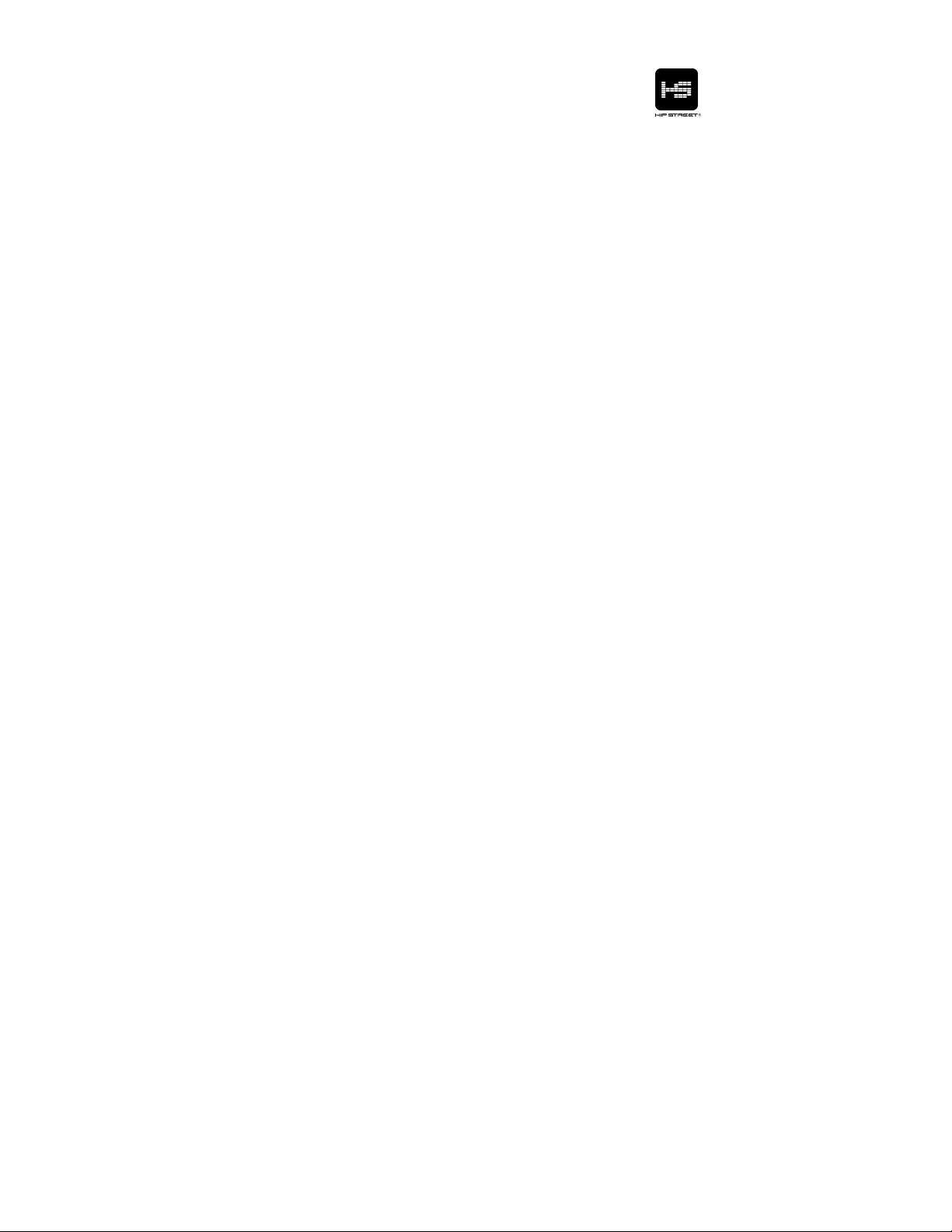
1
HS-200 High Definition
Video MP3 Player
Instruction Manual
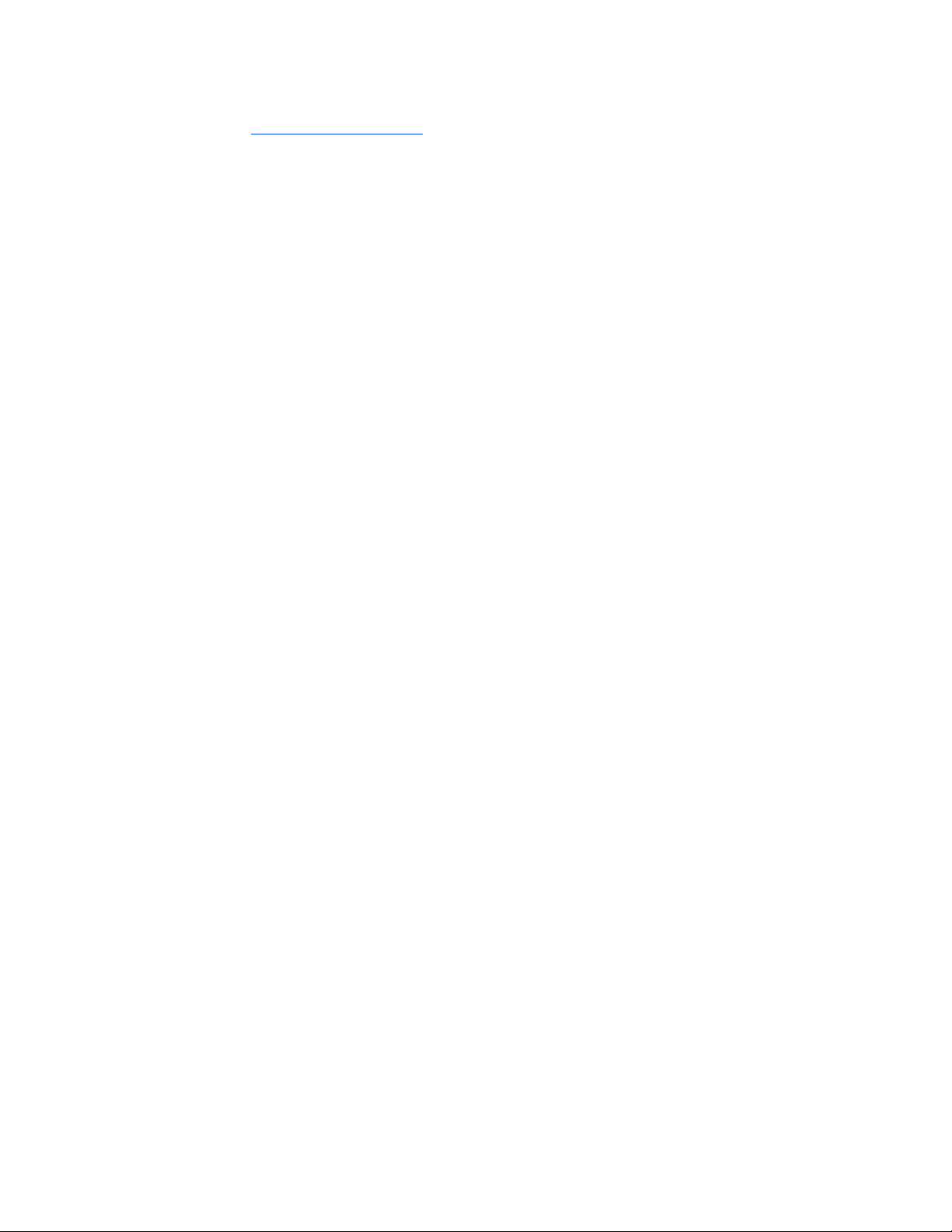
2
Preface
Thank you for your purchase of this Hip Street video MP3 player
and we hope you enjoy using it. Please visit our website at
www.hipstreetonline.com.
Please ensure that you fully read and understand the information
within this instruction manual prior to using your product. It is
advised that you keep this instruction manual in a safe place for
future reference. We sincerely hope that this high quality product
offers you endless hours of entertainment.
Important safety precautions
• Always follow these basic safety precautions when using
your player. This will reduce the risk of product damage
and personal injury.
• Do not disassemble, repair or modify the player by
yourself. Refer servicing to qualified personnel.
• Do not dispose of the player in extreme heat to avoid
explosion.
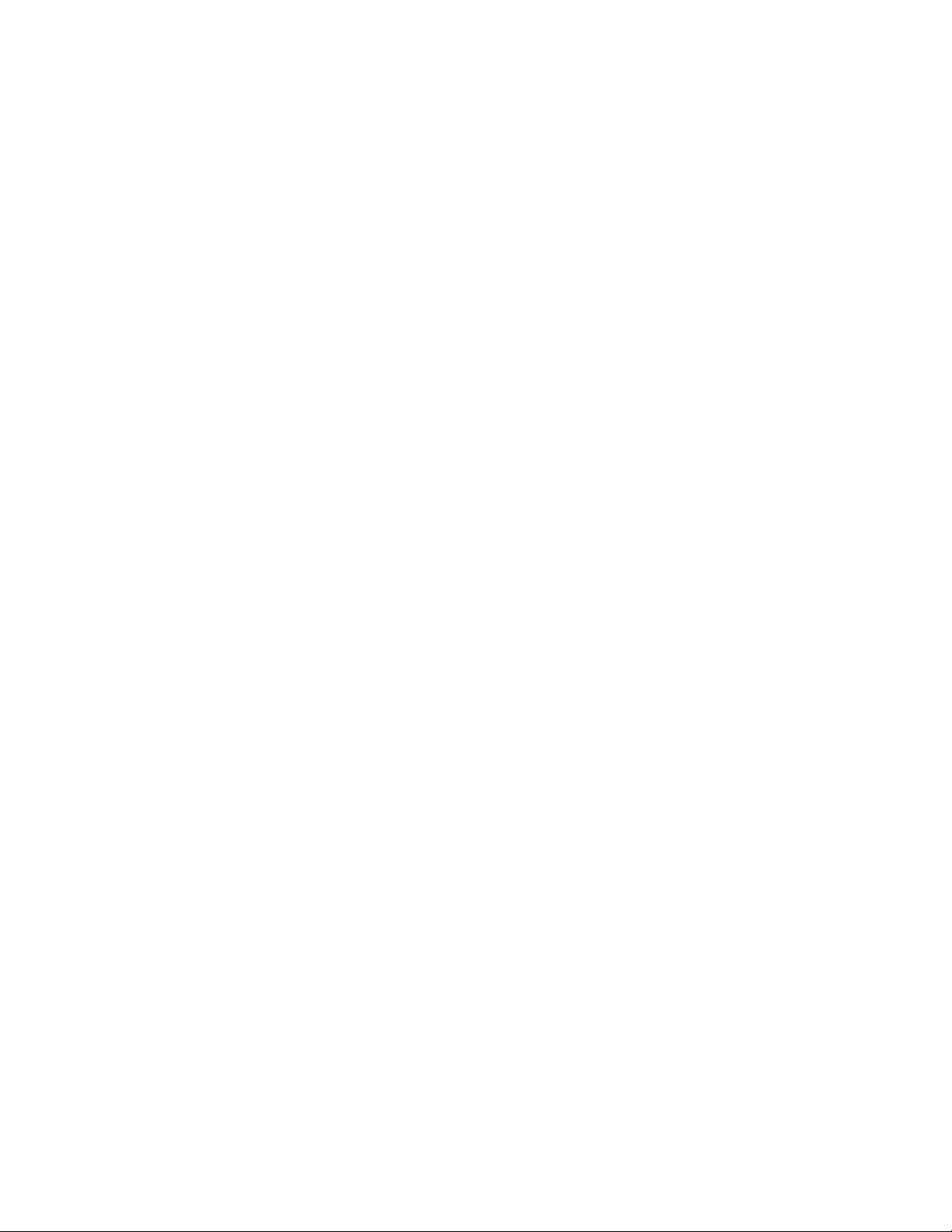
3
• Keep the player away from direct sunlight or heat source.
• Do not expose the unit to rain or moisture to avoid any
malfunction.
• Do not use the player in a rather dry environment to avoid
static.
• Never apply heavy impact on the player like dropping it or
placing it on a magnet.
• Clean only with a dry cloth. Make sure the player is
turned off before cleaning. Do not use liquid cleanser.
• Be sure to back up your files. We will not be liable for the
loss of data due to improper operation, repair or other
causes.
Precautions in using the earphones
• Do not use the player with earphones while driving a
motor vehicle or riding a bicycle.
• To avoid an accident, do not turn up the volume too high
while walking.
• It’s not recommended that you use the earphones at a
high volume for an extended time as this may cause
hearing damage.
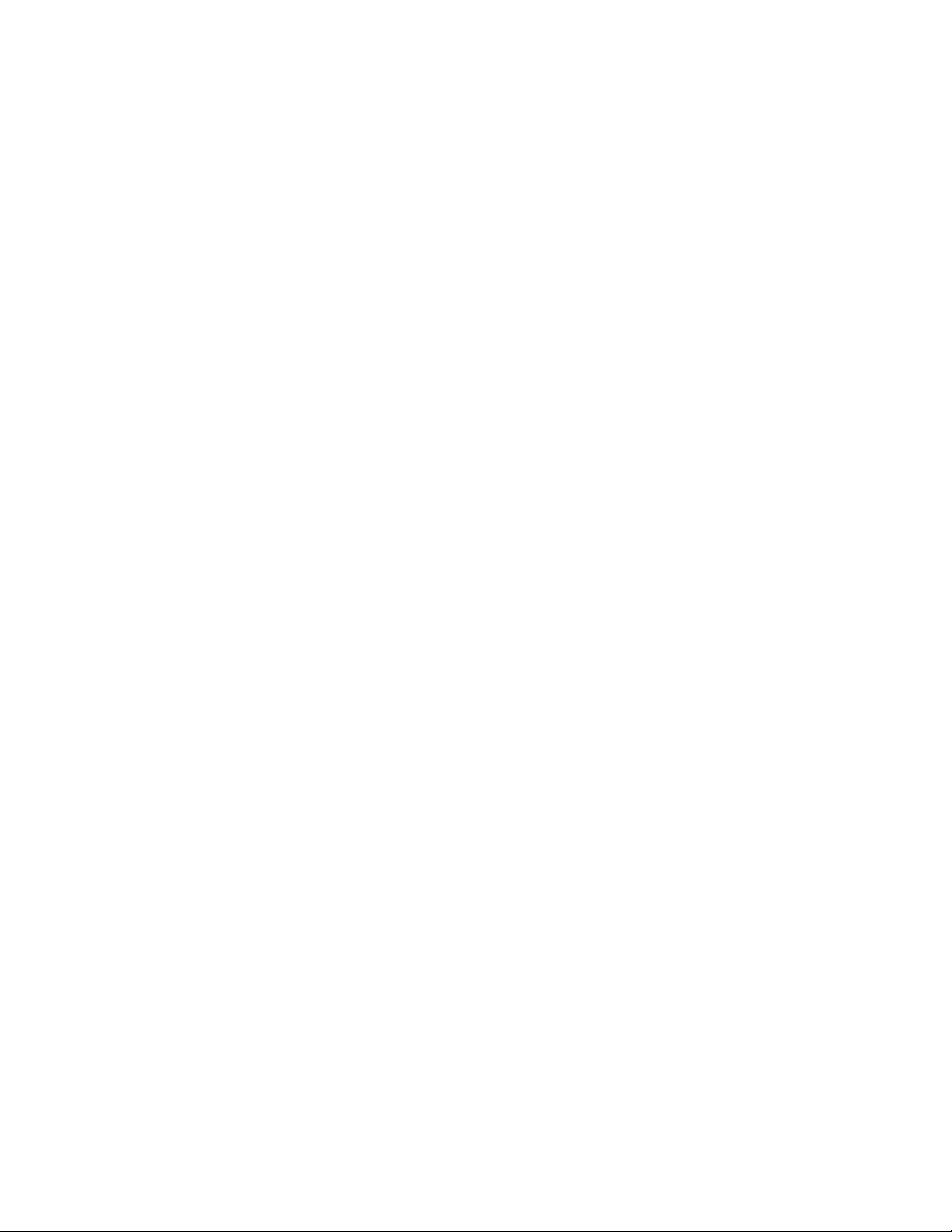
4
System Requirements
• OS: Windows Vista / XP / 2K / ME / driver installation
needed for 98SE / Mac OSX 10+
• CPU: minimum Pentium 3 1.0 GHz or equivalent
• Memory: minimum 256MB
• Hard disk free space: minimum 100MB
• Video card: above 800x640, enhanced color, minimum16
bits
• Available USB port
Product and Battery Disposal
This product contains a built-in lithium battery and should
not be disposed of in normal household waste. For disposal
and recycling, please contact your local waste management
authorities.
The recycling and processing of electronic waste will make a
significant contribution towards helping protect the
environment.
FCC WARNING:
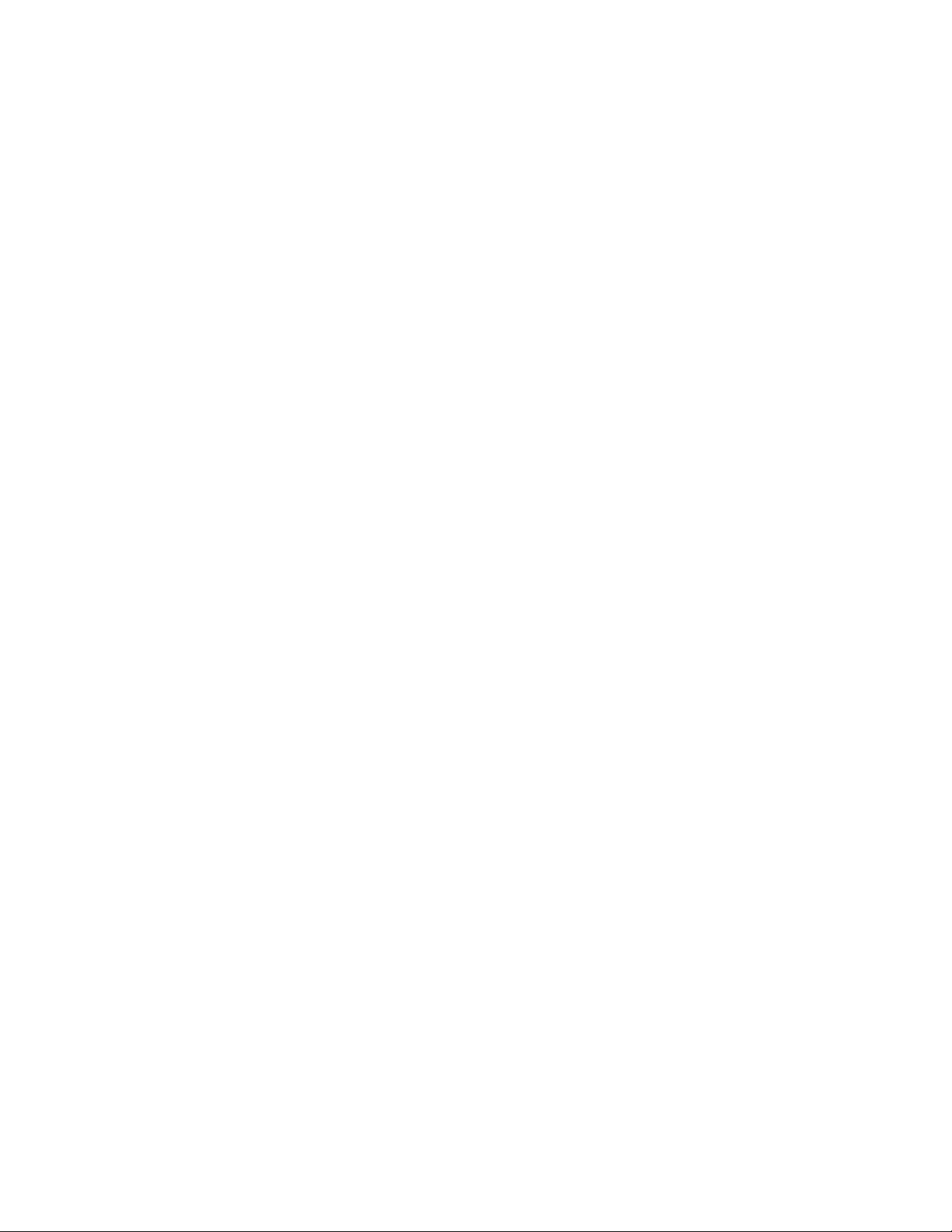
5
This device complies with the limits for a Class B digital
device, pursuant to Part 15 of the FCC Rules and the
Canadian ICES-003. Operation is subject to the following
conditions:
- This device may not cause harmful interference, and
- This device must accept any interference received,
including interference that may cause undesired operation.
Table of Contents
Features 6
Basic Operation Instructions 7
Basic Operation (On/Off) 8
Functions 9
Photo 10
E-book / Recording 11 & 12
Music / Video 14 & 15
Calendar / FM radio 16 & 17
Alarms / Setting 18 & 19
File Transfer 24
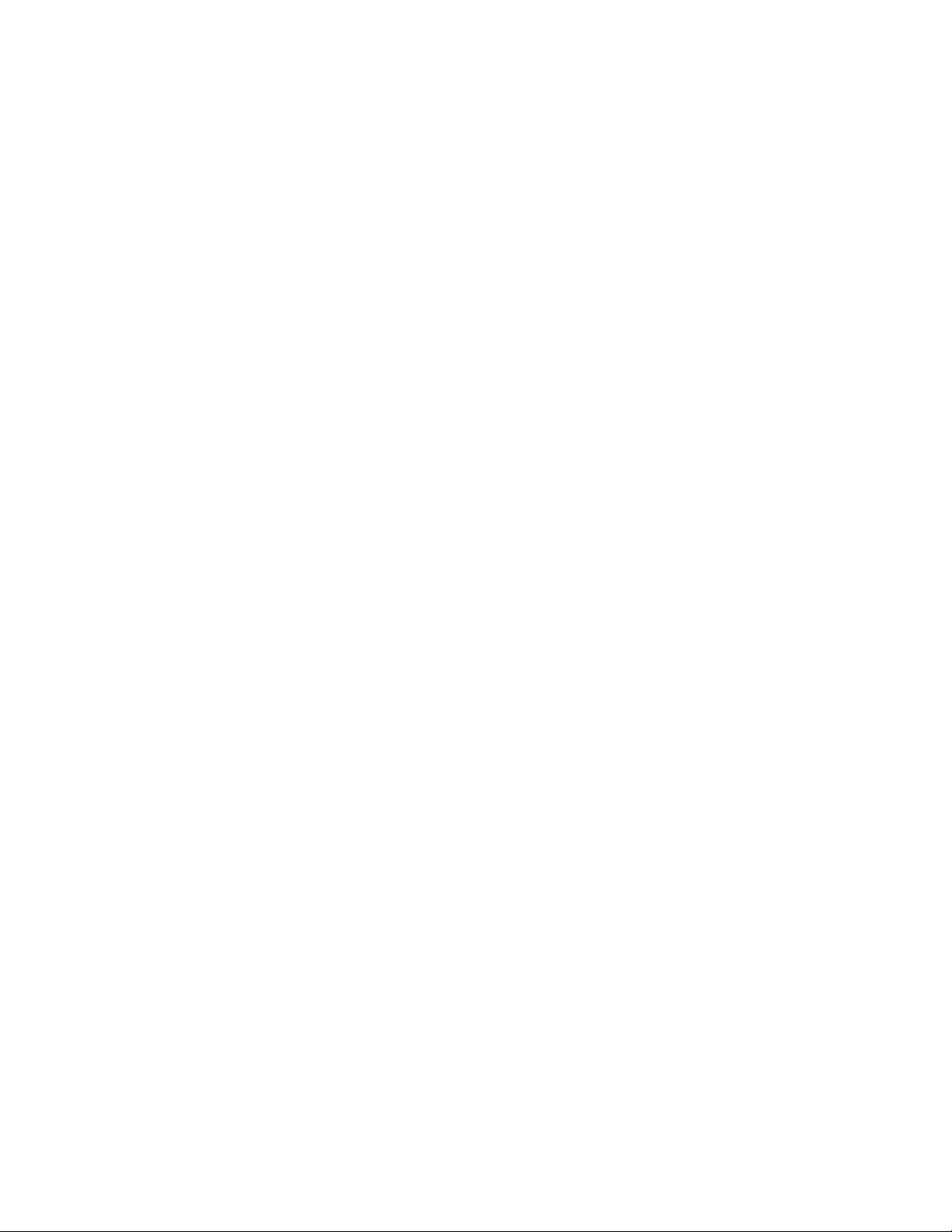
6
Features
Screen: 3.6inch TFT (480X272) high resolution display
Video: Supported various video formats, including
AVI/MPG/RM/RMVB
Audio: Supported various music formats, including MP3/WMA
Photo: Supported JPG image file.
FM Radio
Alarm clock, Calendar, Time
EBook: Supported Notepad’s TXT file
Multi-Language
(English/French/Spanish/Chinese/Japanese/Korea…)
MicroSD memory card expandable
USB2.0 connectivity
Built-in internal speaker
Built-in Li-polymer rechargeable battery and qualified speaker
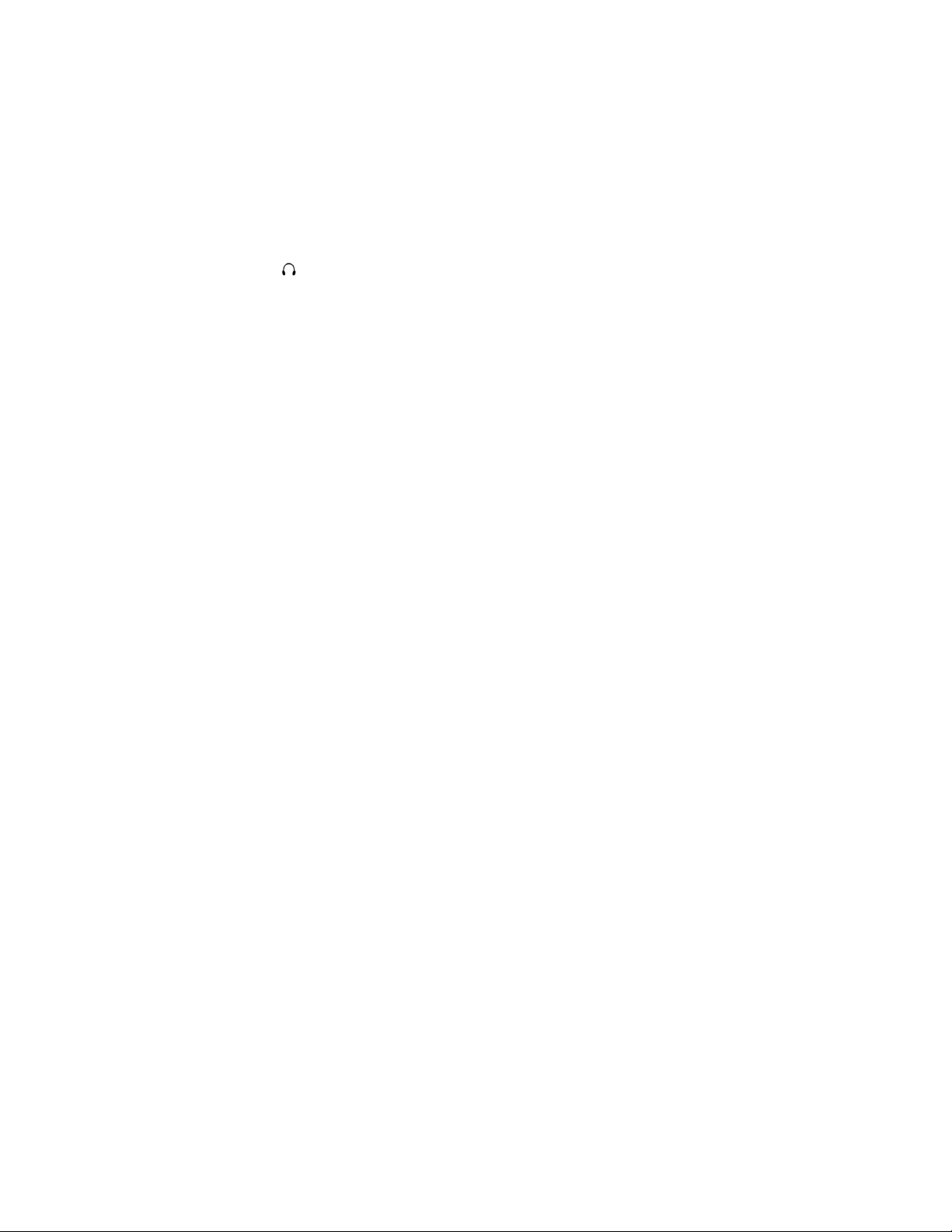
7
Basic Operating Instructions
A. Buttons & Sockets
1. (ON/OFF): Master Power Switch
2. (►II) : Play/Pause
3. (►►) : Next/Forward
4. (◄◄) : Previous/Backward
5. (M) : ESC Key (Go Back To Previous Screen)
6. (+) : Volume Up
7. (-) : Volume Down
8. (HOLD) : Lock Button
9. (RESET) : Reset the player back to factory default
10. (USB) : Mini USB socket
11. (MICRO SD) : MicroSD memory card slot
12. ( ) : Earphone socket
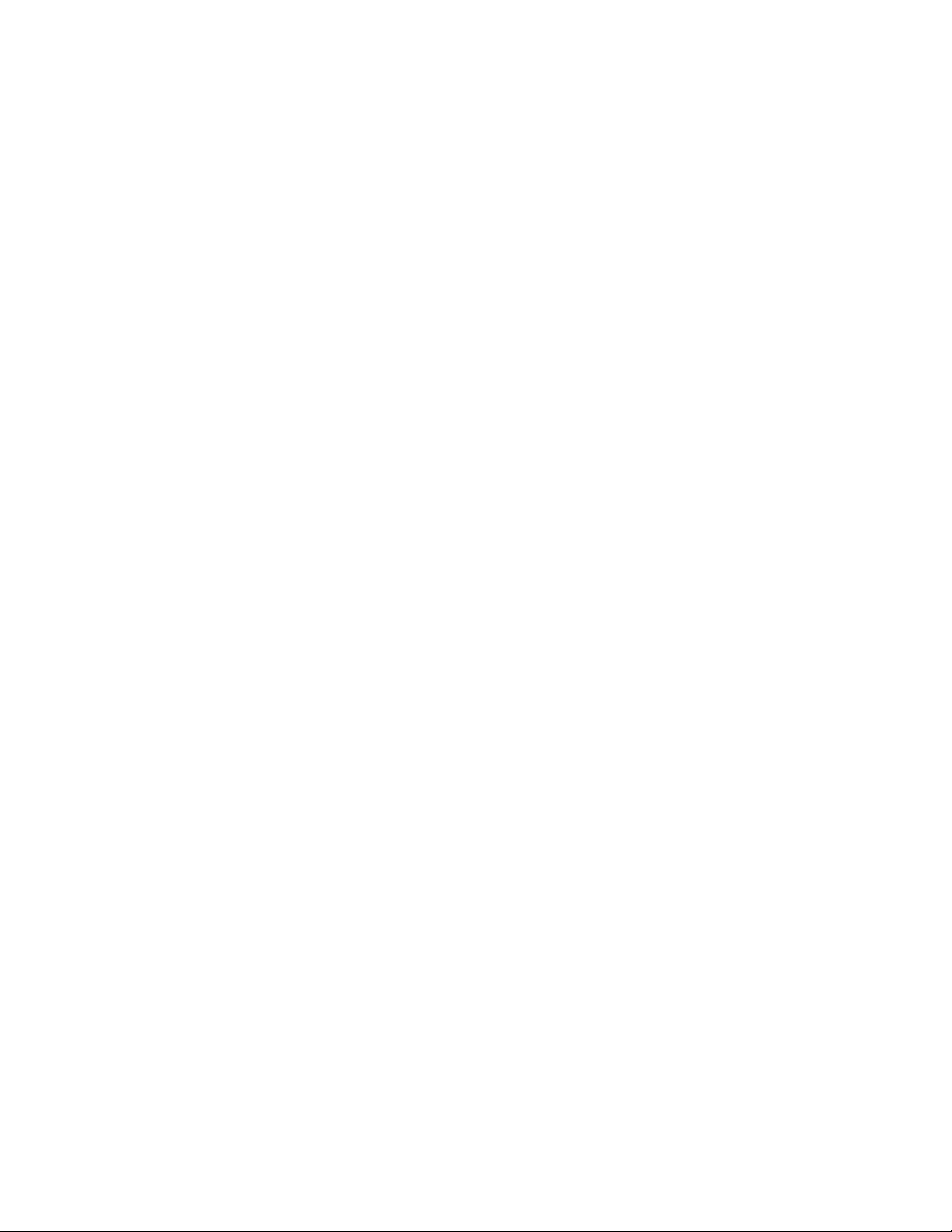
8
B. Basic Operation
1. Power On/Off
Push the button to “ON/OFF” position for 3 seconds to power on.
Perform the same procedure to turn the player off.
Note: the player will turn off automatically if the battery is low.
2. Navigating System Menu
Press (►►) / (◄◄) to scroll through items in system menu and
then press (►II) to enter. At any time, press (M) to exit or return to
previous screen.
3. Playing Music & Video
In Music mode, press (+) / (-) to select the song from the list and
then press (►II) to play. Press the same button again to pause.
In Video mode, press (+) / (-) to select the video from the list and
then press (►II) to play. Press the same button again to pause.
4. Volume Adjustment
When listening to music, the radio or viewing video, you can
adjust the volume by pressing the (+) / (-) buttons.
5. Charging the Battery
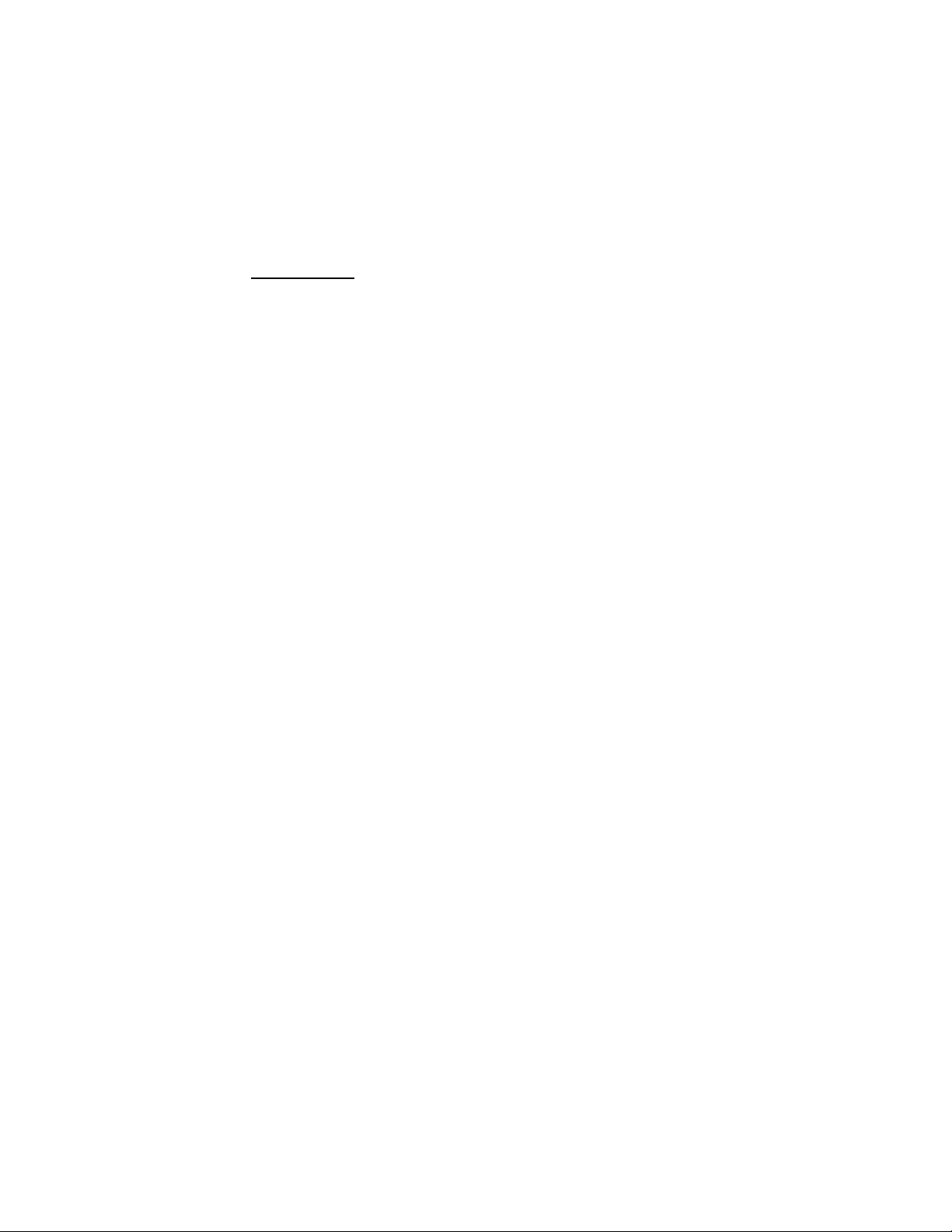
9
Connect the player to your computer via USB. Leave your system
ON and the player connected for approximately 3 hours to charge
the battery.
Battery playback time varies with the volume, file type, button
operation,
User can set “Auto power-off” or “Auto screen-off” to increase the
playback time.
6. File Transfer
Plug the player to your computer and then “drag n drop” your MP3
music files to the removable disk.
Functions
● Main Menu
When you first turn the player ON, the main menu will display on
the screen. You can access different modes or switch functions
from this screen.
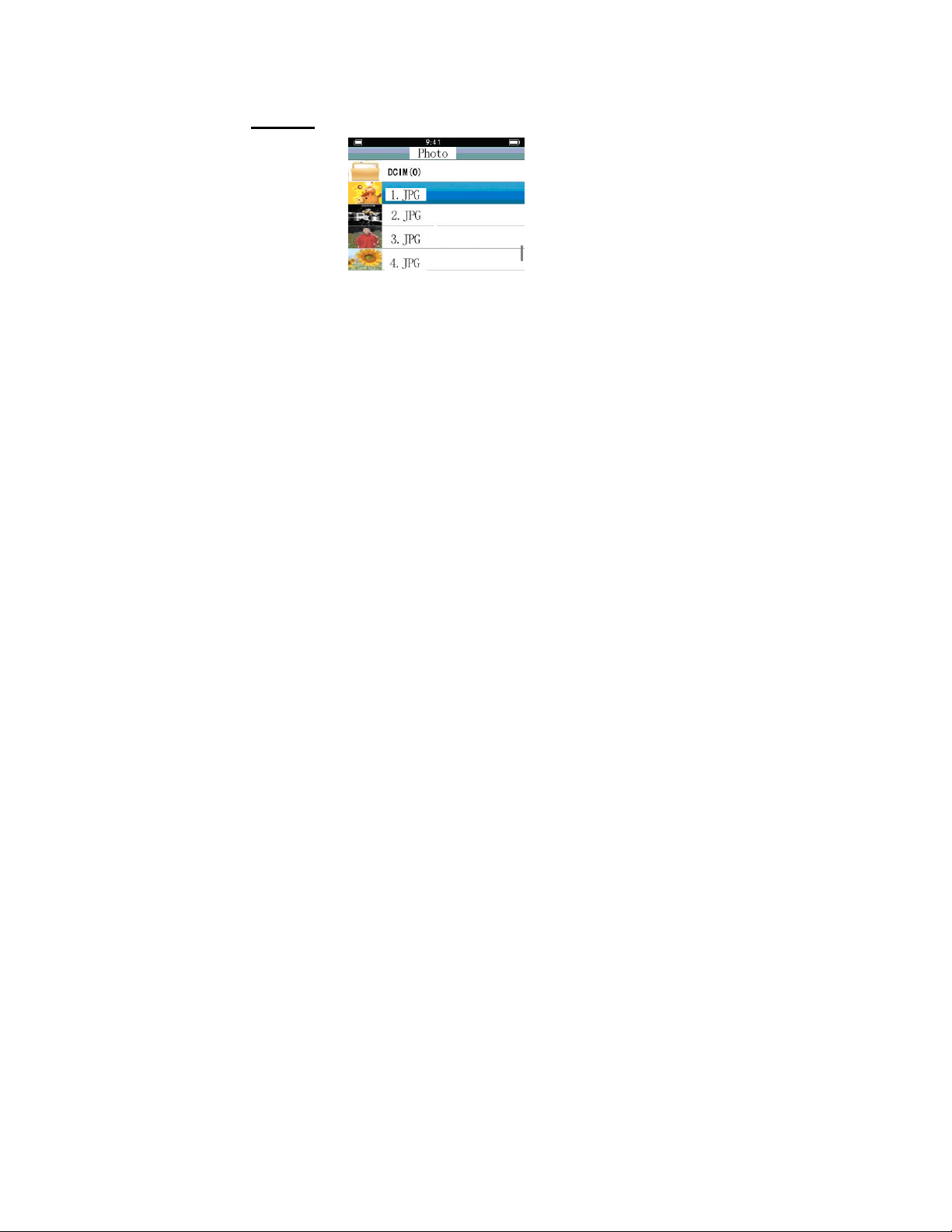
In main menu screen, press (►►) / (◄◄) to select “Music”,
“Video”, “Calendar”, “Game”, “Radio”, “Alarm”, “Settings”,
“Resource Manager”, “Photo”, or “EBook”, and then press (►II) to
enter.
● Photo
Select “Photo” from main menu and press (►II) to enter the photo
browsing interface.
10
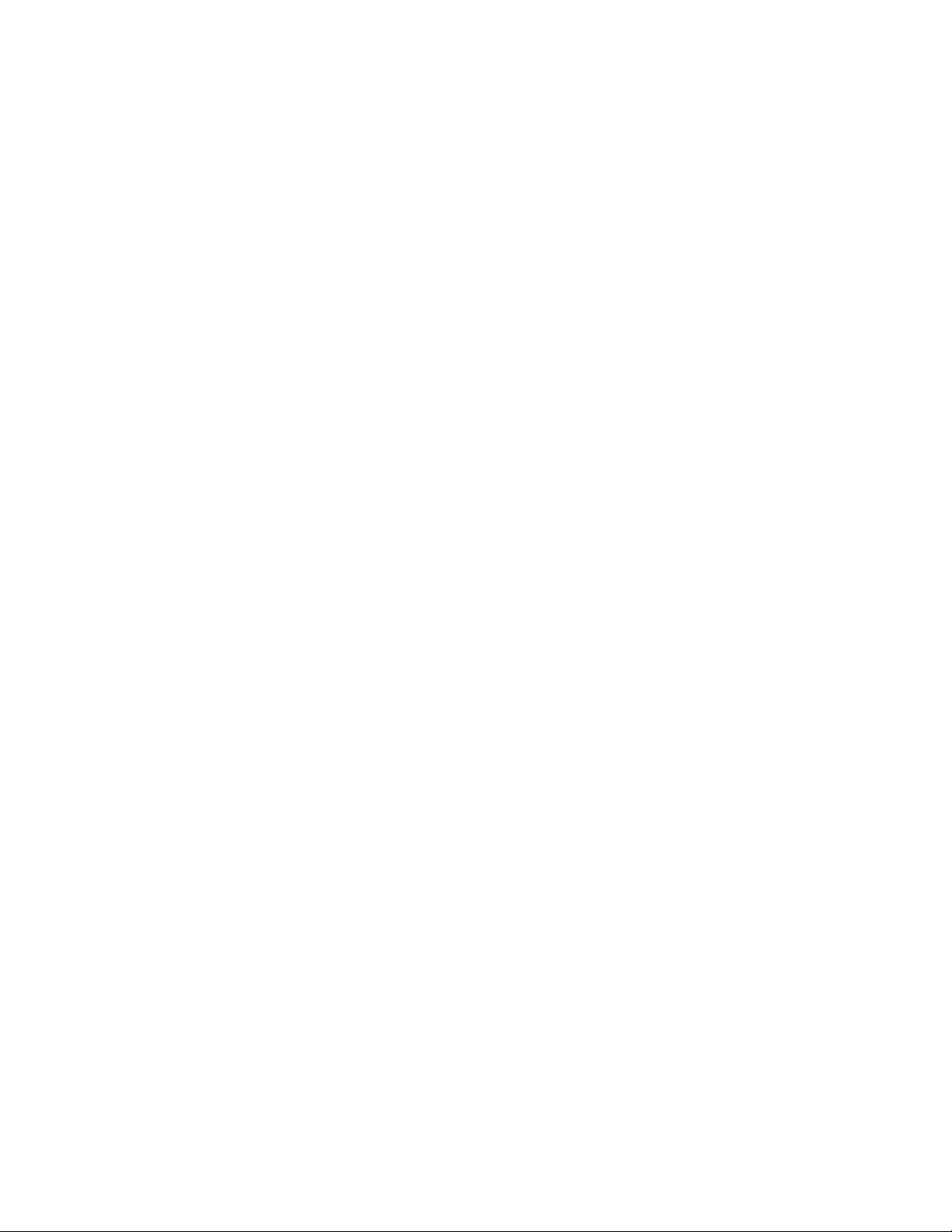
Operations:
Choose the image you want to view and press (►II) to start photo
browsing.
Press (►►) / (◄◄) to select next or previous image, press (+) /
(-) to zoom in or zoom out on the image.
When browsing photos, press and hold (M) to bring up the
sub-menu.
In sub-menu screen, press (+) / (-) to select “Slide show”, “Delete
Photo”, “Photo Information”, or “Exit” and then press (►II) to
enter.
A. Slide - Options
1. Slide Show Order, Slide Show Random, Slide Show Off.
2. Slide time setting: 3 Seconds, 5 Seconds, 10 Seconds.
3. Exit: Return to previous interface.
11
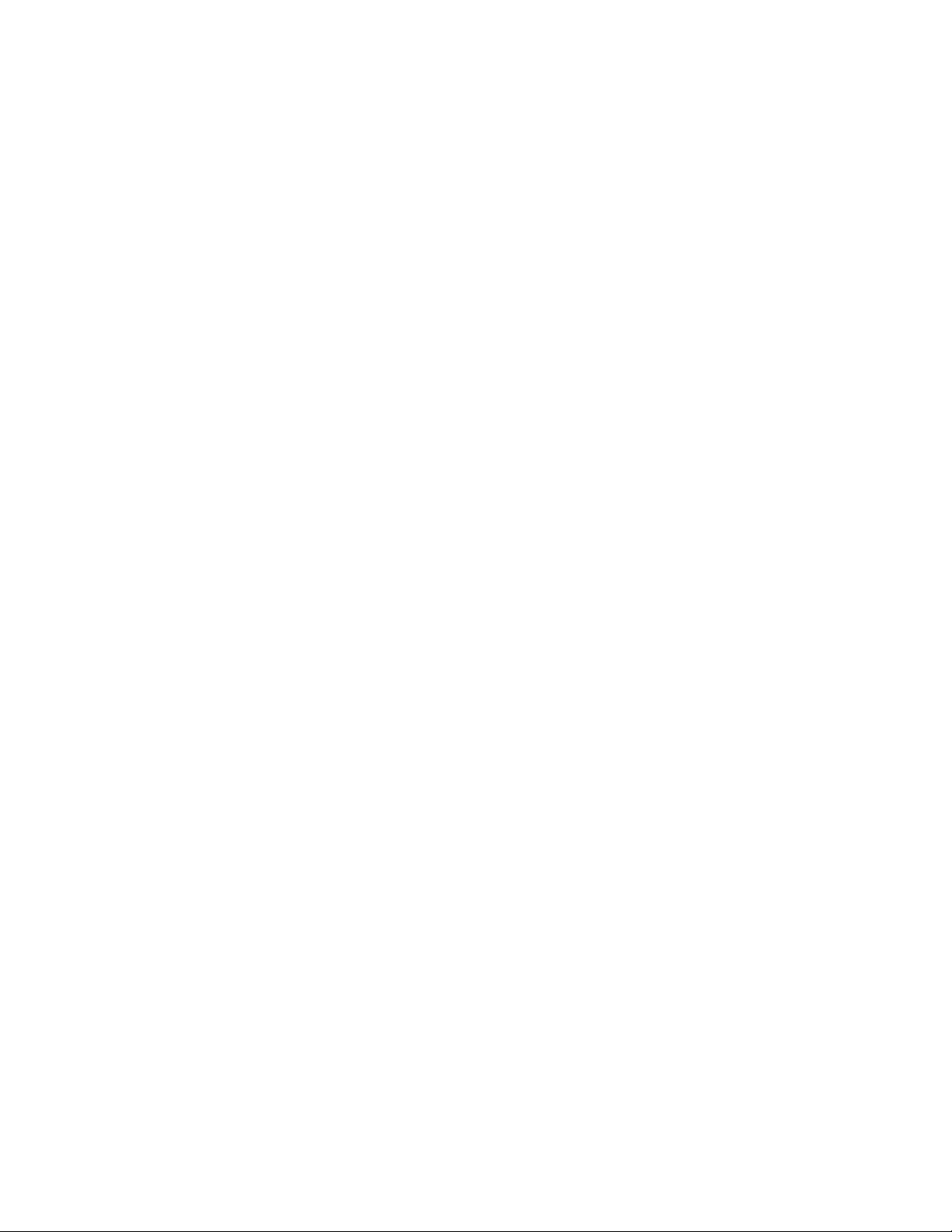
B. Delete Photo
Select this option and press (►II) to delete current picture. A
confirmation screen will display. Select “Yes” or “No” and then
press (►II) to accept.
C. Photo Information
Select this option and press (►II) to display image properties.
Name, Date/Time, File Size, Resolution, and File Type will display
on the screen.
D. Exit
Select this option and press (►II) to exit sub-menu screen.
12
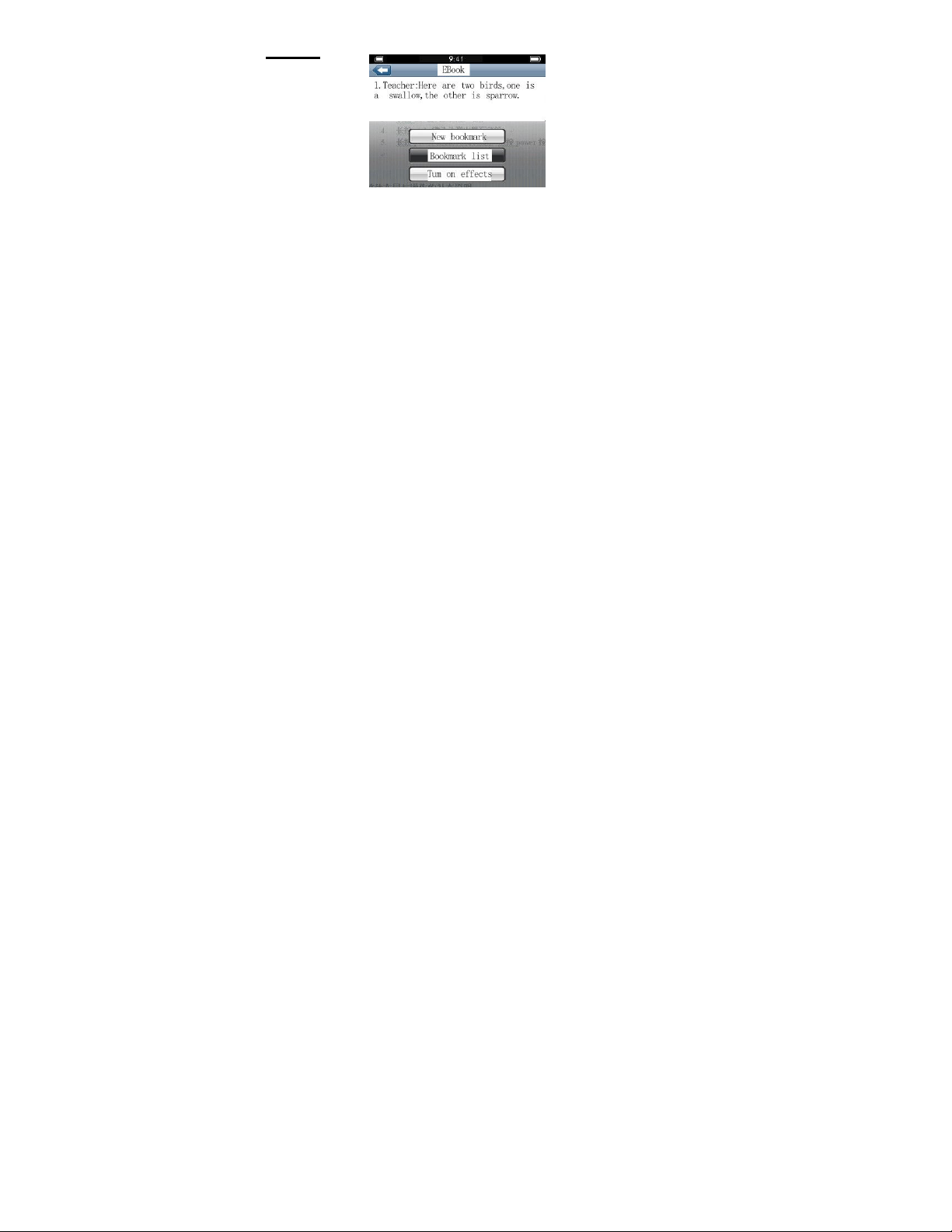
● EBook
Select “EBook” from main menu and press (►II) to enter EBook
interface.
Operations:
Choose a text file you want to open and press (►II) to start
viewing the text file.
Press (+) / (-) to select next or previous page, press (►II) to
enable auto scrolling.
13
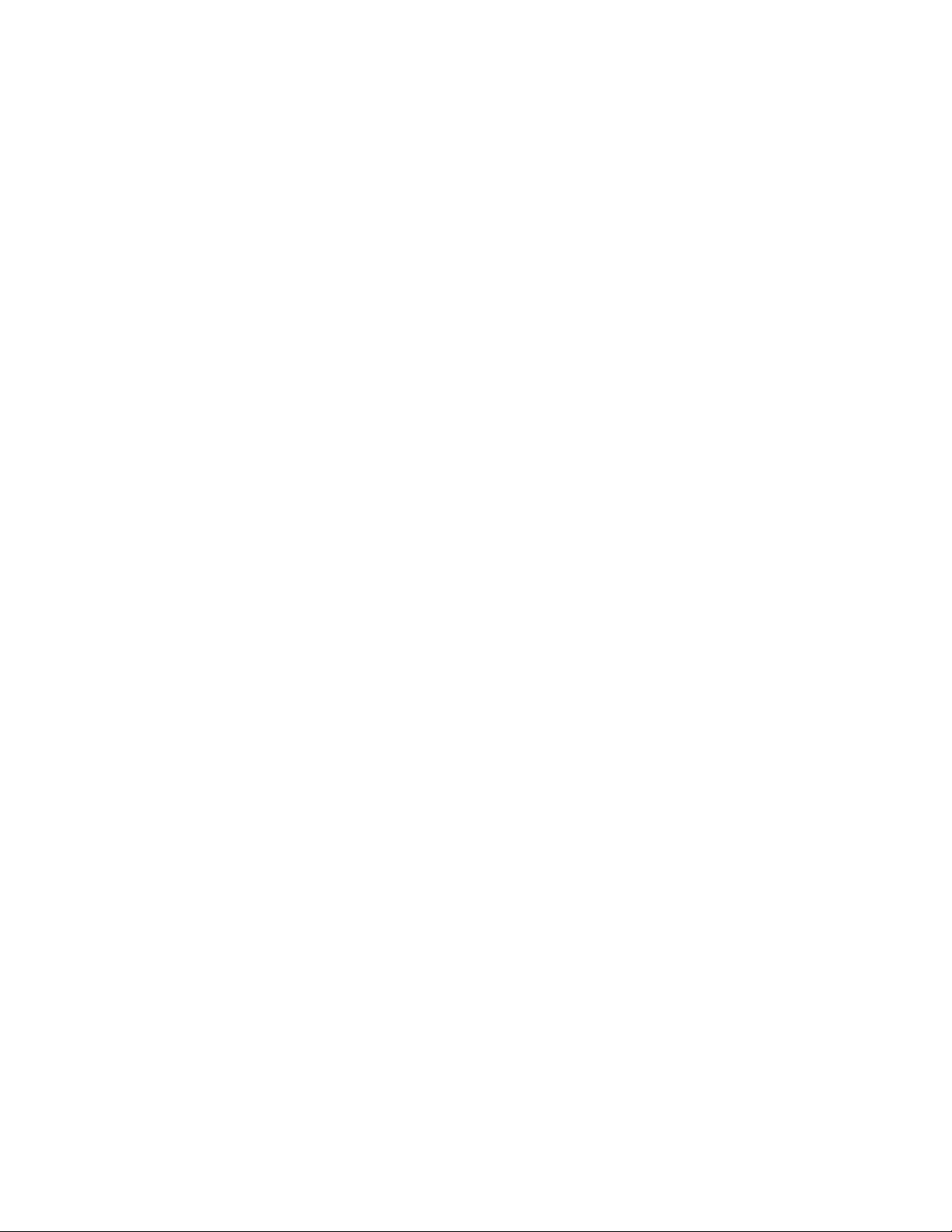
When viewing a text file, press and hold (M) to bring up the
sub-menu.
In the sub-menu screen, press (+) / (-) to select “New bookmark”,
“Bookmark list”, or “Turn on effects” and then press (►II) to enter.
A. New bookmark
Select this option and press (►II) to create a bookmark.
B. Bookmark list
Select this option and press (►II) to view the bookmark list.
Choose the bookmark point and press (►II) to advance to the
selected bookmark.
C. Turn on effect
Select this option and press (►II) to enable effect for auto
scrolling.
14
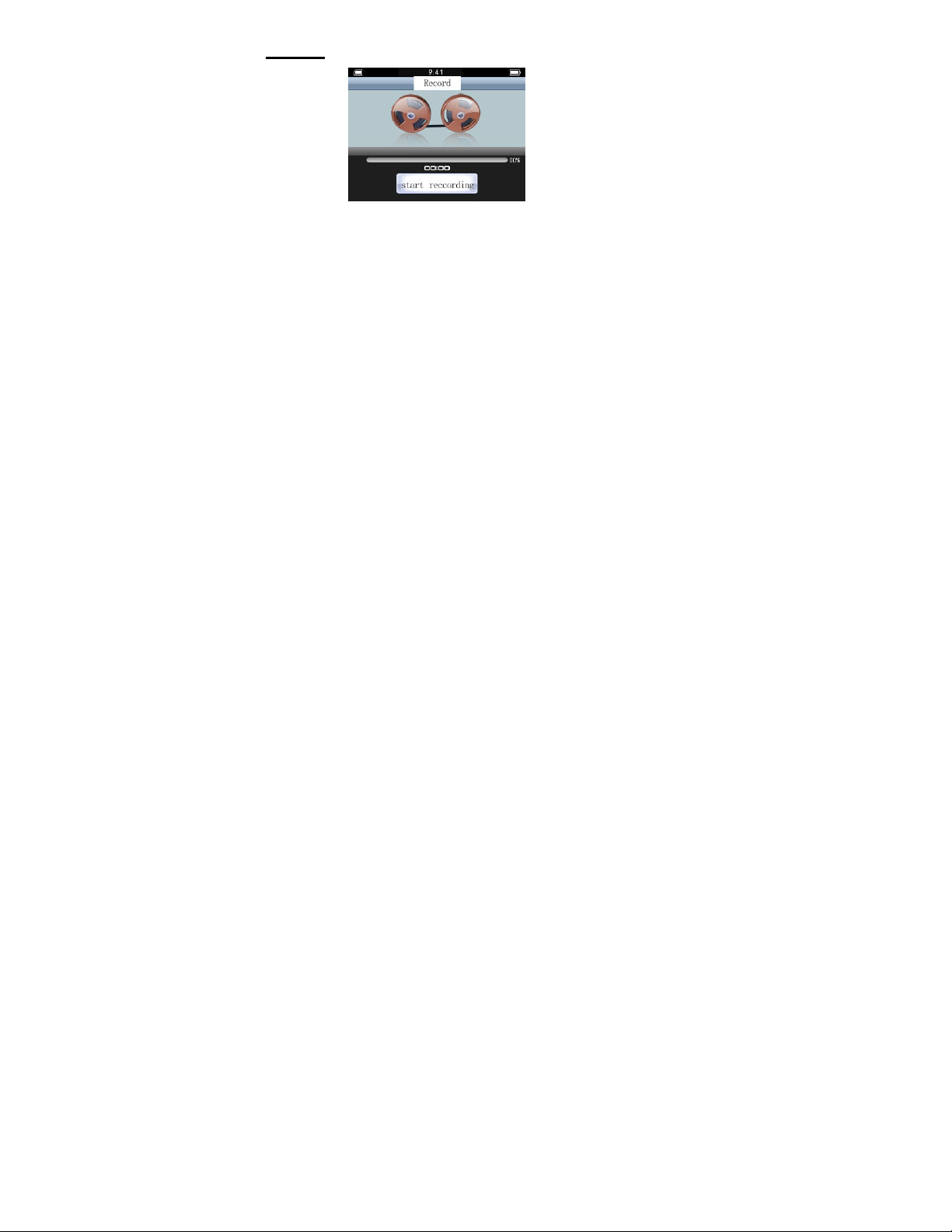
● Record
Select “Record” from main menu and press (►II) to enter record
interface.
Operations
In record interface, press (►II) to start recording.
When recording, press (►II) to stop and save the recording,
press (►II) again to start playing the recorded file.
In Record interface, press and hold (M) to bring up the sub-menu.
15
:
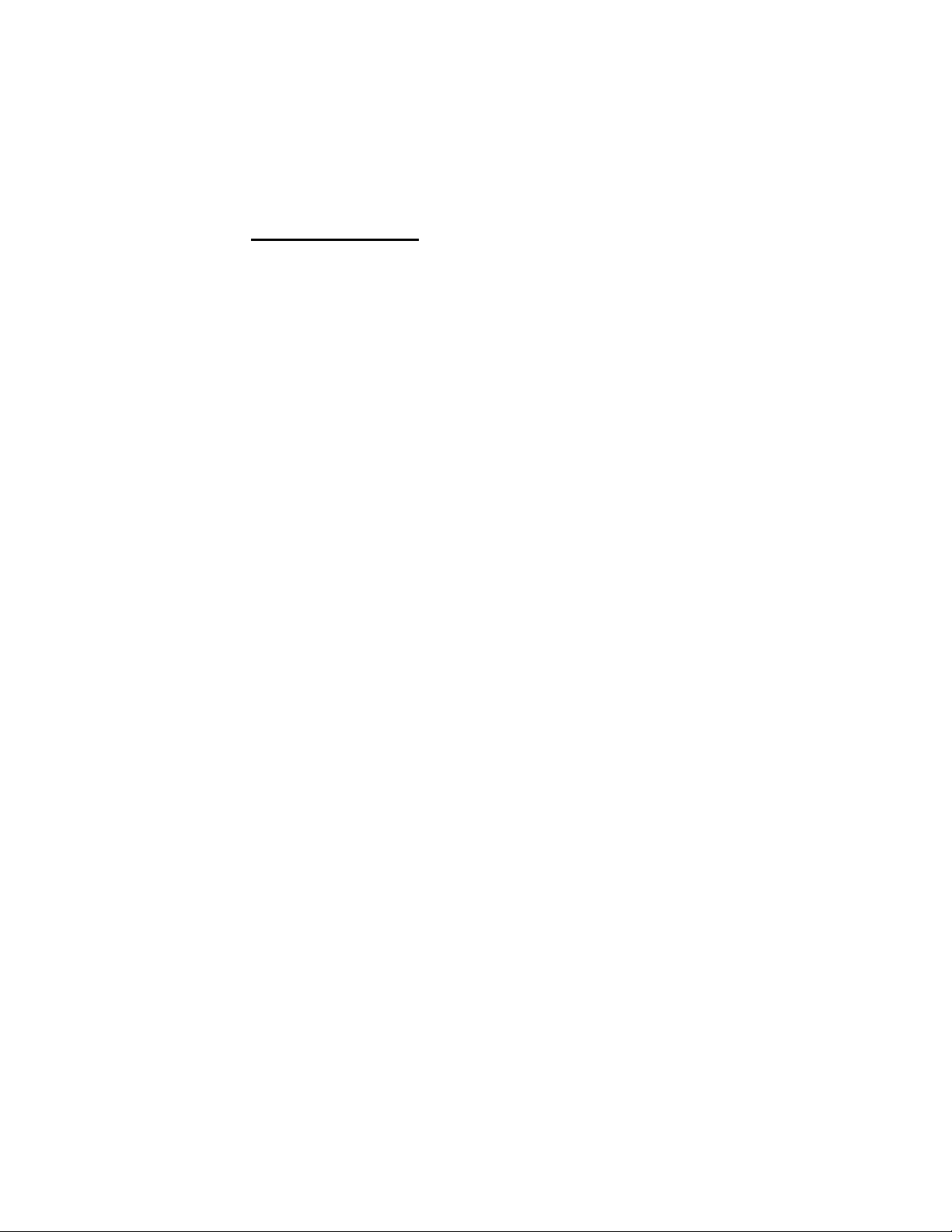
A. New Record
Select this option and press (►II) to create/start a new recording.
B. Delete Record
Select this option and press (►II) to delete current recording.
C. Return
Select this option and press (►II) to exit sub-menu screen.
● Resource Manager
Select “Resource manager” from main menu and press (►II) to
enter file browser interface.
Operations:
In file browser interface, press (►II) to open folder.
When viewing file list, press (►II) to open selected file. Press (M)
16
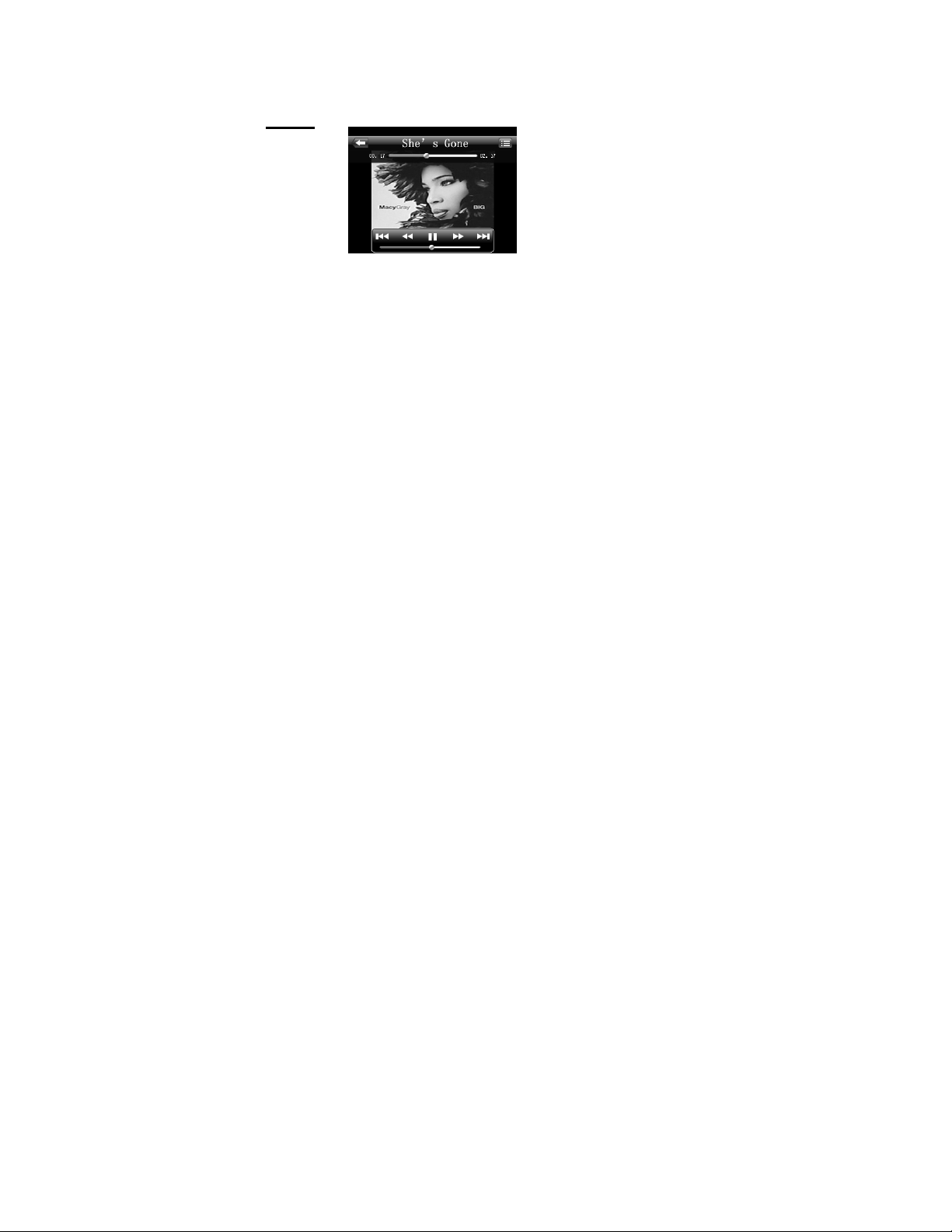
to exit or return to previous screen.
In file list, press and hold (M) to bring up the delete option.
Select “Yes” or “No” and press (►II) to confirm.
● Music
Select “Music” from main menu and press (►II) to enter music
interface. By default your music are saved in the “MUSIC” folder,
select this location and press (►II) to open.
17
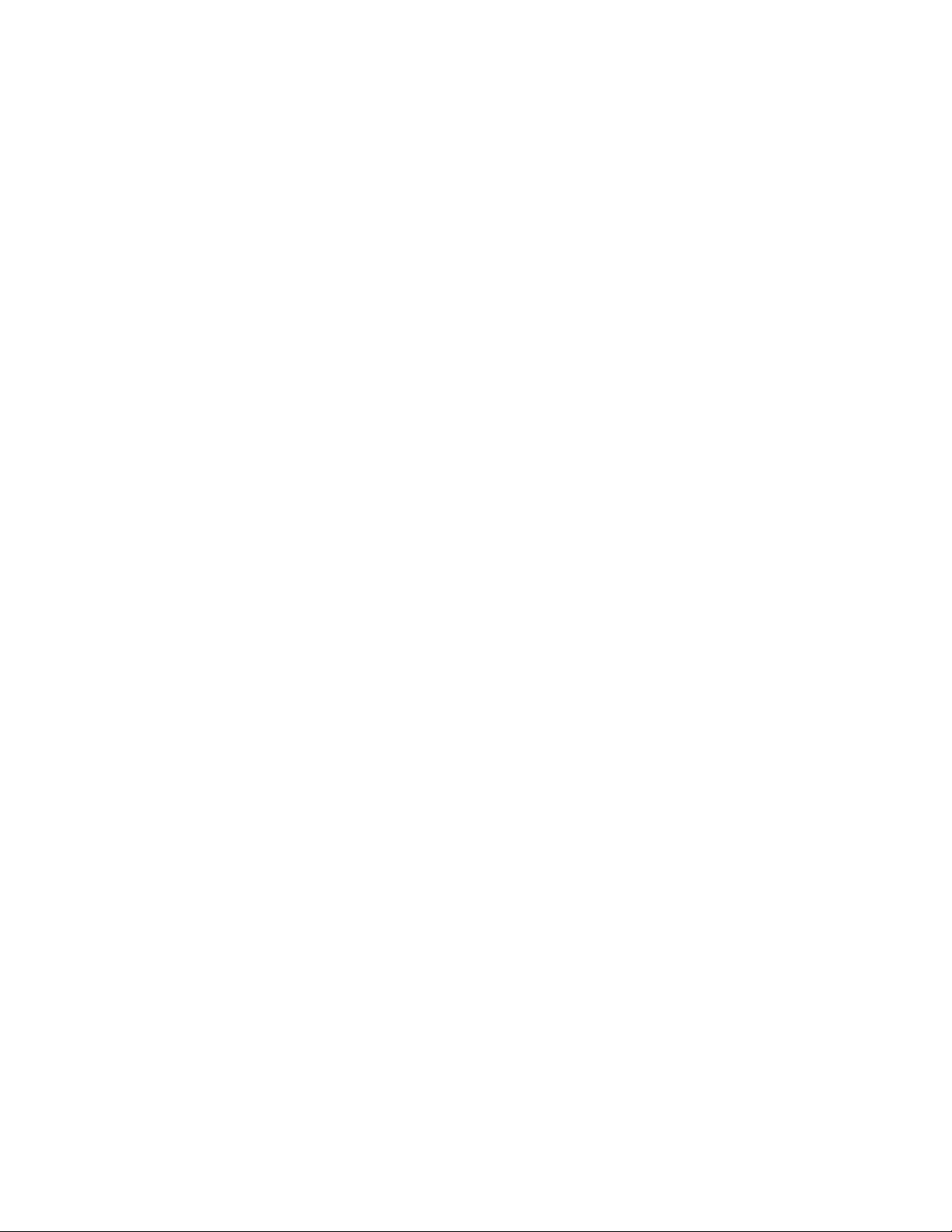
Operation:
In music list interface, press (►II) to play selected track.
When music is playing, press (►►) / (◄◄) to advance next track
or go back previous track. Press (+) / (-) to adjust the volume.
Press (M) to exit or return to previous screen.
Press and hold (M) to toggle between Repeat One, Repeat All,
and No Repeat.
In music list interface, press and hold (M) to bring up sub-menu.
A. Delete File
Select this option and press (►II) to delete selected file (or track).
B. Set alarm tone
Select this option and press (►II) to set selected tone for alarm.
18
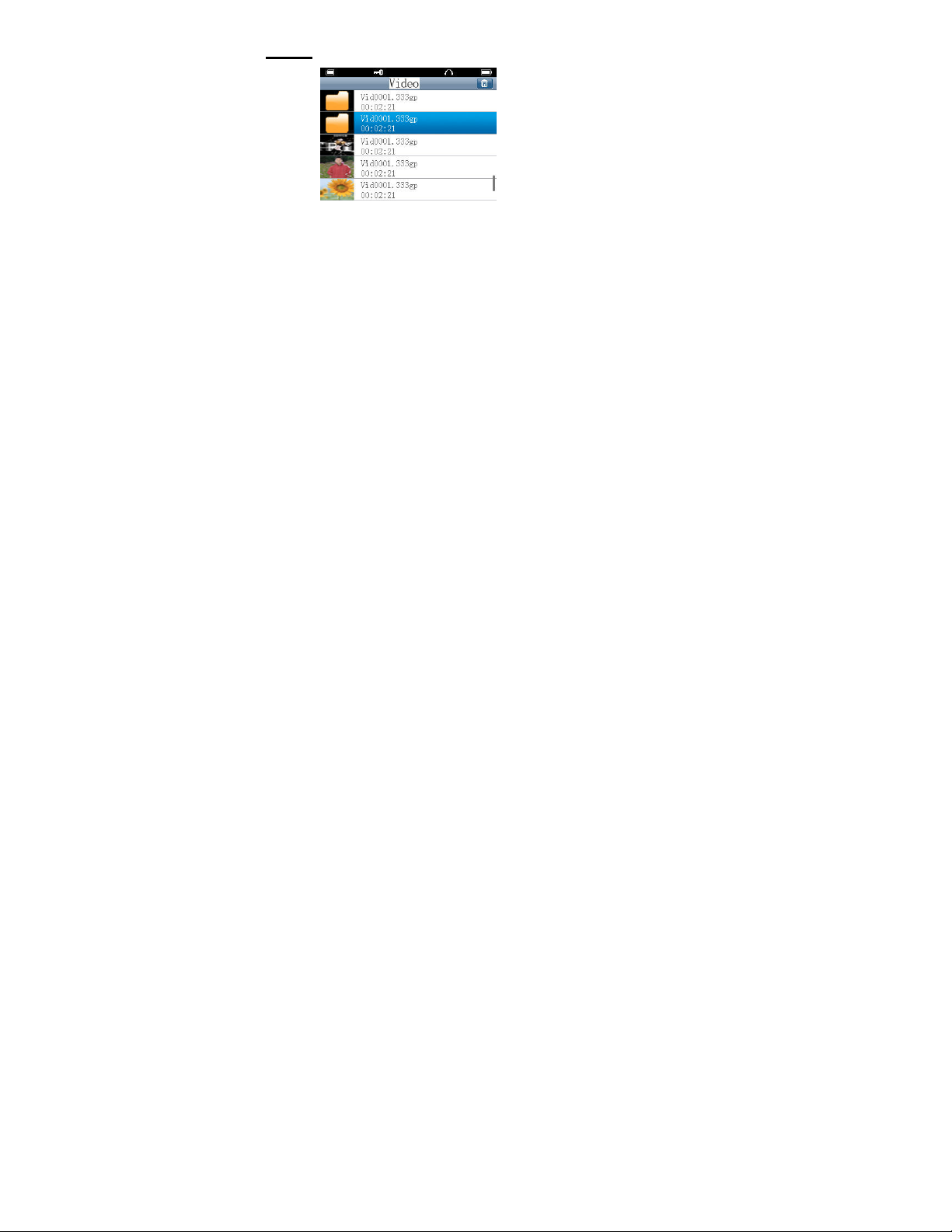
● Video
Select “Video” from main menu and press (►II) to enter video list
interface.
Operation:
In video list interface, press (►II) to play selected video.
When video is playing, press (►►) / (◄◄) to advance next video
or go back previous video. Press (+) / (-) to adjust the volume.
Press (M) to exit or return to previous screen.
19
