Page 1
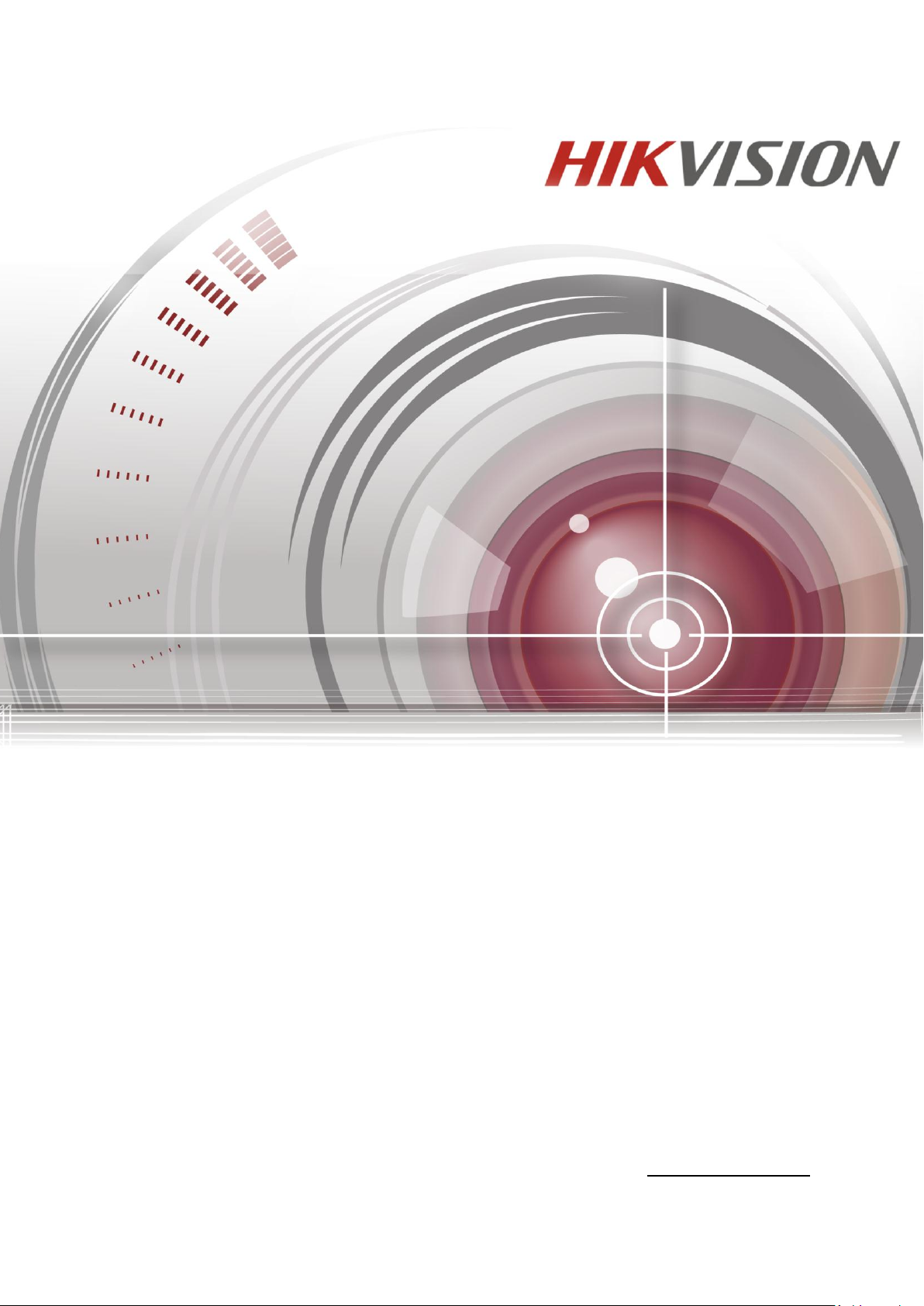
Network Video Recorder
Quick Start Guide
UD.6L0202B1813A01
Page 2
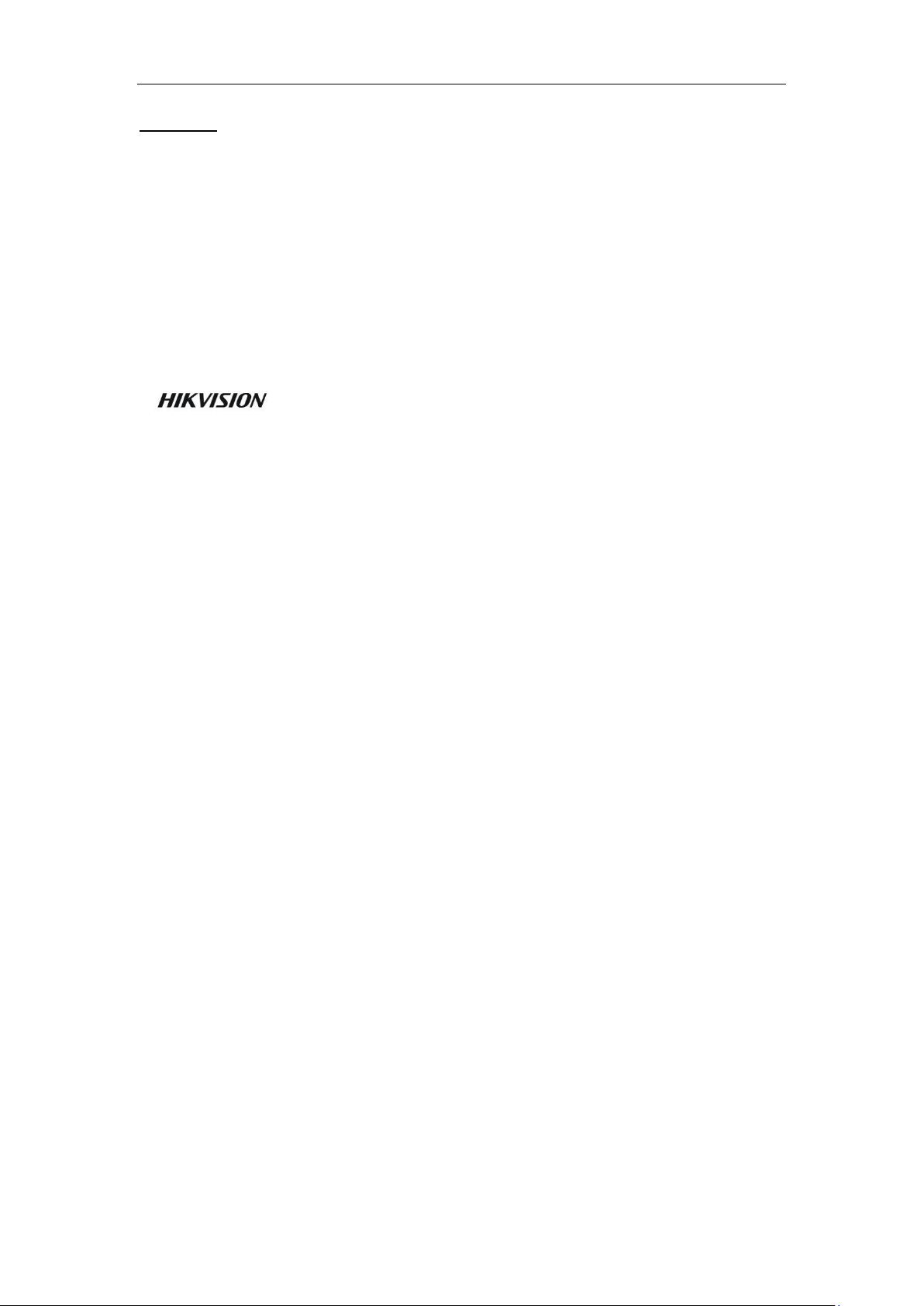
Quick Operation Guide of Network Video Recorder
User Manual©2015 Hangzhou Hikvision Digital Technology Co., Ltd.
This user manual is intended for users of NVR (“Product”). It includes instructions on how to use the Product. The
software embodied in the Product is governed by the user license agreement covering that Product.
About this Manual
This Manual is subject to domestic and international copyright protection. Hangzhou Hikvision Digital
Technology Co., Ltd. (“Hikvision”) reserves all rights to this manual. This manual cannot be reproduced, changed,
translated, or distributed, partially or wholly, by any means, without the prior written permission of Hikvision.
Trademarks
and other Hikvision marks are the property of Hikvision and are registered trademarks or
the subject of applications for the same by Hikvision and/or its affiliates. Other trademarks mentioned in this
manual are the properties of their respective owners. No right of license is given to use such trademarks without
express permission.
Disclaimer
TO THE MAXIMUM EXTENT PERMITTED BY APPLICABLE LAW, HIKVISION MAKES NO
WARRANTIES, EXPRESS OR IMPLIED, INCLUDING WITHOUT LIMITATION THE IMPLIED
WARRANTIES OF MERCHANTABILITY AND FITNESS FOR A PARTICULAR PURPOSE, REGARDING
THIS MANUAL. HIKVISION DOES NOT WARRANT, GUARANTEE, OR MAKE ANY
REPRESENTATIONS REGARDING THE USE OF THE MANUAL, OR THE CORRECTNESS, ACCURACY,
OR RELIABILITY OF INFORMATION CONTAINED HEREIN. YOUR USE OF THIS MANUAL AND ANY
RELIANCE ON THIS MANUAL SHALL BE WHOLLY AT YOUR OWN RISK AND RESPONSIBILITY.
TO THE MAXIMUM EXTENT PERMITTED BY APPLICABLE LAW, IN NO EVENT WILL HIKVISION,
ITS DIRECTORS, OFFICERS, EMPLOYEES, OR AGENTS BE LIABLE TO YOU FOR ANY SPECIAL,
CONSEQUENTIAL, INCIDENTAL, OR INDIRECT DAMAGES, INCLUDING, AMONG OTHERS,
DAMAGES FOR LOSS OF BUSINESS PROFITS, BUSINESS INTERRUPTION, SECURITY BREACHES, OR
LOSS OF DATA OR DOCUMENTATION, IN CONNECTION WITH THE USE OF OR RELIANCE ON THIS
MANUAL, EVEN IF HIKVISION HAS BEEN ADVISED OF THE POSSIBILITY OF SUCH DAMAGES.
SOME JURISDICTIONS DO NOT ALLOW THE EXCLUSION OR LIMITATION OF LIABILITY OR
CERTAIN DAMAGES, SO SOME OR ALL OF THE ABOVE EXCLUSIONS OR LIMITATIONS MAY NOT
APPLY TO YOU.
Privacy Notice
Surveillance laws vary by jurisdiction. Check all relevant laws in your jurisdiction before using this product for
surveillance purposes to ensure that your use of this product conforms.
Support
Should you have any questions, please do not hesitate to contact your local dealer.
1
Page 3
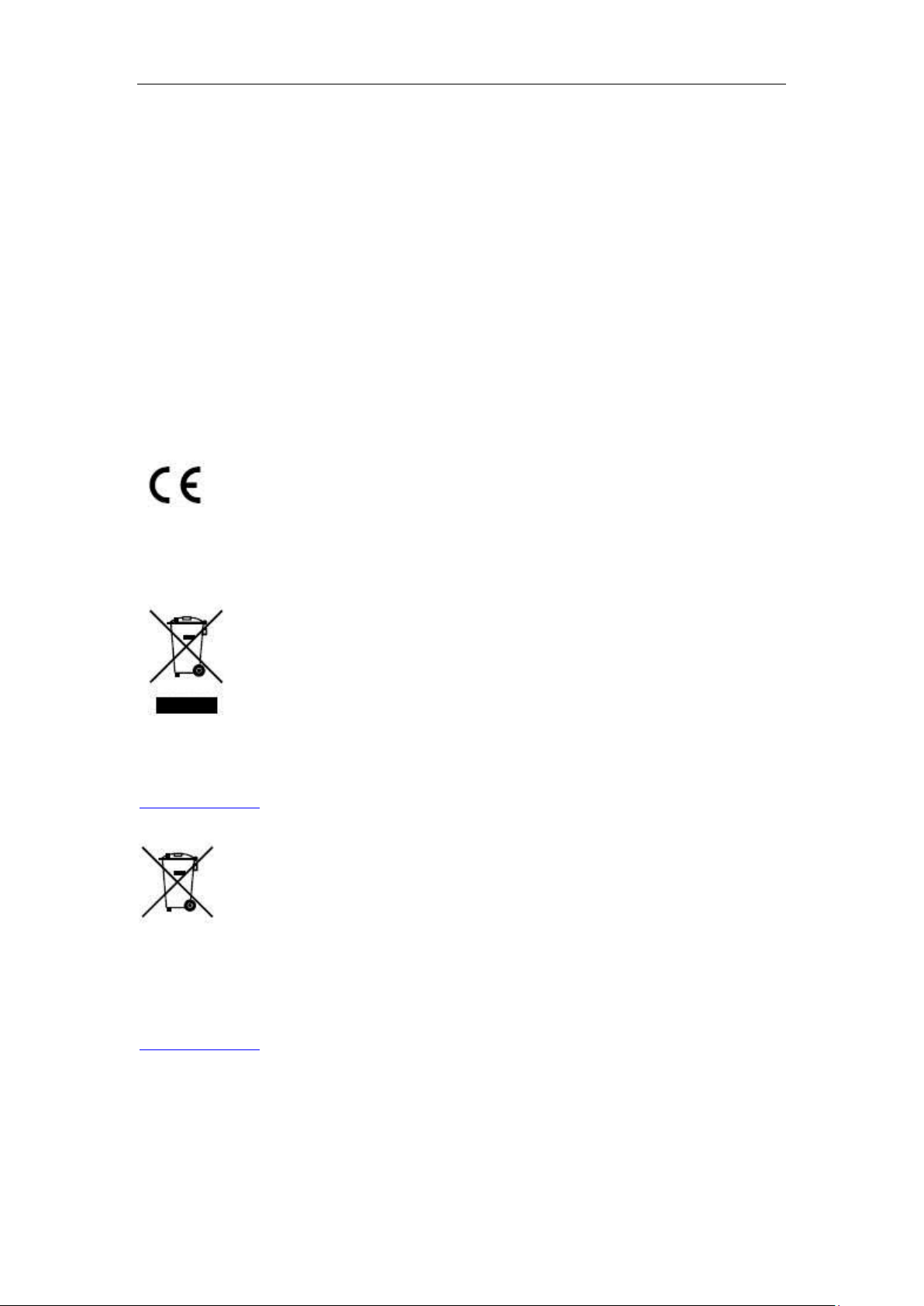
Quick Operation Guide of Network Video Recorder
Regulatory information
FCC information
FCC compliance: This equipment has been tested and found to comply with the limits for a digital device, pursuant
to part 15 of the FCC Rules. These limits are designed to provide reasonable protection against harmful
interference when the equipment is operated in a commercial environment. This equipment generates, uses, and
can radiate radio frequency energy and, if not installed and used in accordance with the instruction manual, may
cause harmful interference to radio communications. Operation of this equipment in a residential area is likely to
cause harmful interference in which case the user will be required to correct the interference at his own expense.
FCC conditions
This device complies with part 15 of the FCC Rules. Operation is subject to the following two conditions:
1. This device may not cause harmful interference.
2. This device must accept any interference received, including interference that may cause undesired operation.
EU Conformity Statement
This product and - if applicable - the supplied accessories too are marked with "CE" and comply therefore with the
applicable harmonized European standards listed under the Low Voltage Directive 2006/95/EC, the EMC
Directive 2004/108/EC, the RoHS Directive 2011/65/EU.
2012/19/EU (WEEE directive): Products marked with this symbol cannot be disposed of as unsorted municipal
waste in the European Union. For proper recycling, return this product to your local supplier upon the purchase of
equivalent new equipment, or dispose of it at designated collection points. For more information see:
www.recyclethis.info.
2006/66/EC (battery directive): This product contains a battery that cannot be disposed of as unsorted municipal
waste in the European Union. See the product documentation for specific battery information. The battery is
marked with this symbol, which may include lettering to indicate cadmium (Cd), lead (Pb), or mercury (Hg). For
proper recycling, return the battery to your supplier or to a designated collection point. For more information see:
www.recyclethis.info.
2
Page 4
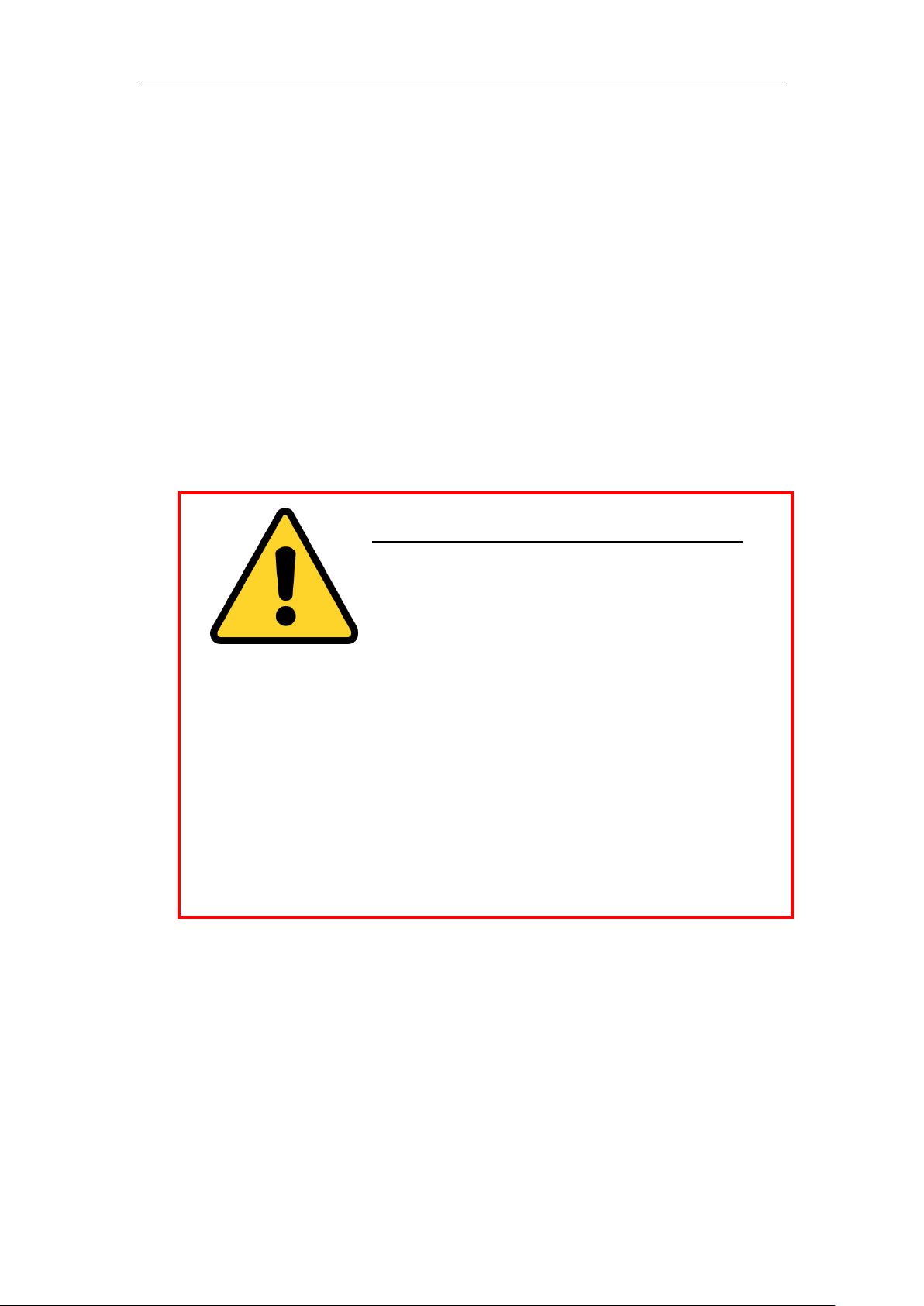
Quick Operation Guide of Network Video Recorder
Preventive and Cautionary Tips
Before connecting and operating your device, please be advised of the following tips:
• Ensure unit is installed in a well-ventilated, dust-free environment.
• Unit is designed for indoor use only.
• Keep all liquids away from the device.
• Ensure environmental conditions meet factory specifications.
• Ensure unit is properly secured to a rack or shelf. Major shocks or jolts to the unit as a result of dropping it
may cause damage to the sensitive electronics within the unit.
• Use the device in conjunction with an UPS if possible.
• Power down the unit before connecting and disconnecting accessories and peripherals.
• A factory recommended HDD should be used for this device.
• Improper use or replacement of the battery may result in hazard of explosion. Replace with the same or
equivalent type only. Dispose of used batteries according to the instructions provided by the battery
manufacturer.
CHANGE THE DEFAULT PASSWORD
The default password (12345) for the Admin account is for first-time
log-in purposes only. You must change this default password to better protect against security risks,
such as the unauthorized access by others to the product that may prevent the product from functioning
functioning properly and/or lead to other undesirable consequences.
For your privacy, we strongly recommend changing the password to something of your own choosing
(using a minimum of 8 characters, including upper case letters, lower case letters, numbers, and
special characters) in order to increase the security of your product.
Proper configuration of all passwords and other security settings is the responsibility of the installer
and/or end-user.
3
Page 5
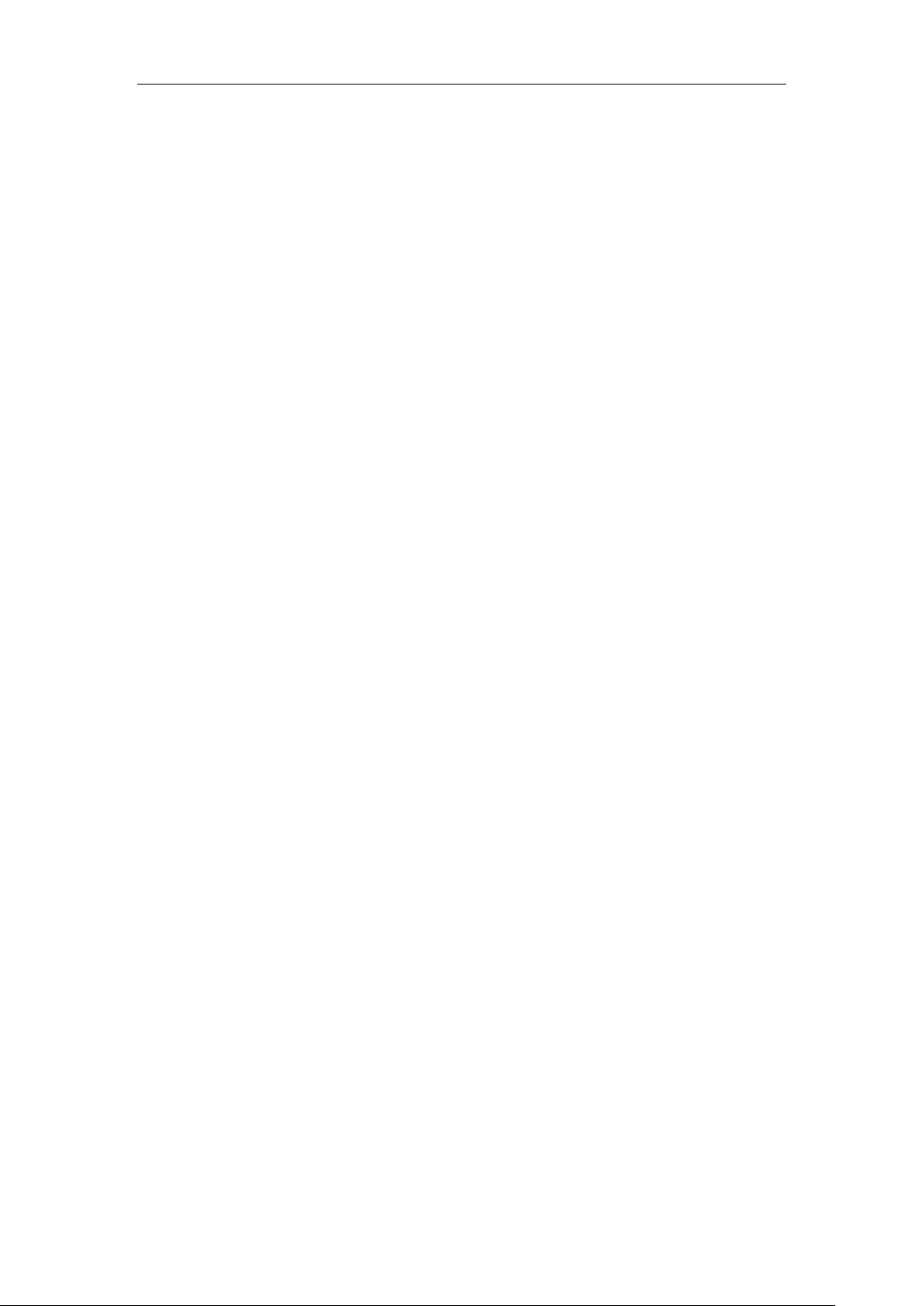
Quick Operation Guide of Network Video Recorder
TABLE OF CONTENTS
NVR Installation .............................................................................................................................................. 5
Hard Disk Installation ..................................................................................................................................... 5
Front Panel ....................................................................................................................................................... 9
Rear Panel ...................................................................................................................................................... 11
Peripheral Connections ................................................................................................................................. 13
Wiring of Alarm Input .............................................................................................................................. 13
Wiring of Alarm Output ........................................................................................................................... 13
Using of Alarm Connectors ...................................................................................................................... 13
Controller Connection .............................................................................................................................. 14
Specifications .................................................................................................................................................. 15
Specifications of DS-96000NI-E ............................................................................................................. 15
Specifications of DS-96000NI-E/H.......................................................................................................... 16
HDD Storage Calculation Chart ................................................................................................................... 17
Accessing by Web Browser ............................................................................................................................ 18
Logging In ................................................................................................................................................ 18
Live View ................................................................................................................................................. 18
Recording ................................................................................................................................................. 19
Playback ................................................................................................................................................... 21
Log …. ..................................................................................................................................................... 22
Menu Operation ............................................................................................................................................. 23
Menu Structure ......................................................................................................................................... 23
Startup and Shutdown .............................................................................................................................. 23
Changing Default Admin Password ......................................................................................................... 24
Live View ................................................................................................................................................. 25
Adding IP Cameras ................................ ................................................................ ................................ .. 25
One-touch RAID Configuration ............................................................................................................... 27
Recording ................................................................................................................................................. 28
Instant Recording ............................................................................................................................. 28
All-day Recording ............................................................................................................................ 28
Playback ................................................................................................................................................... 28
Backup ..................................................................................................................................................... 30
4
Page 6
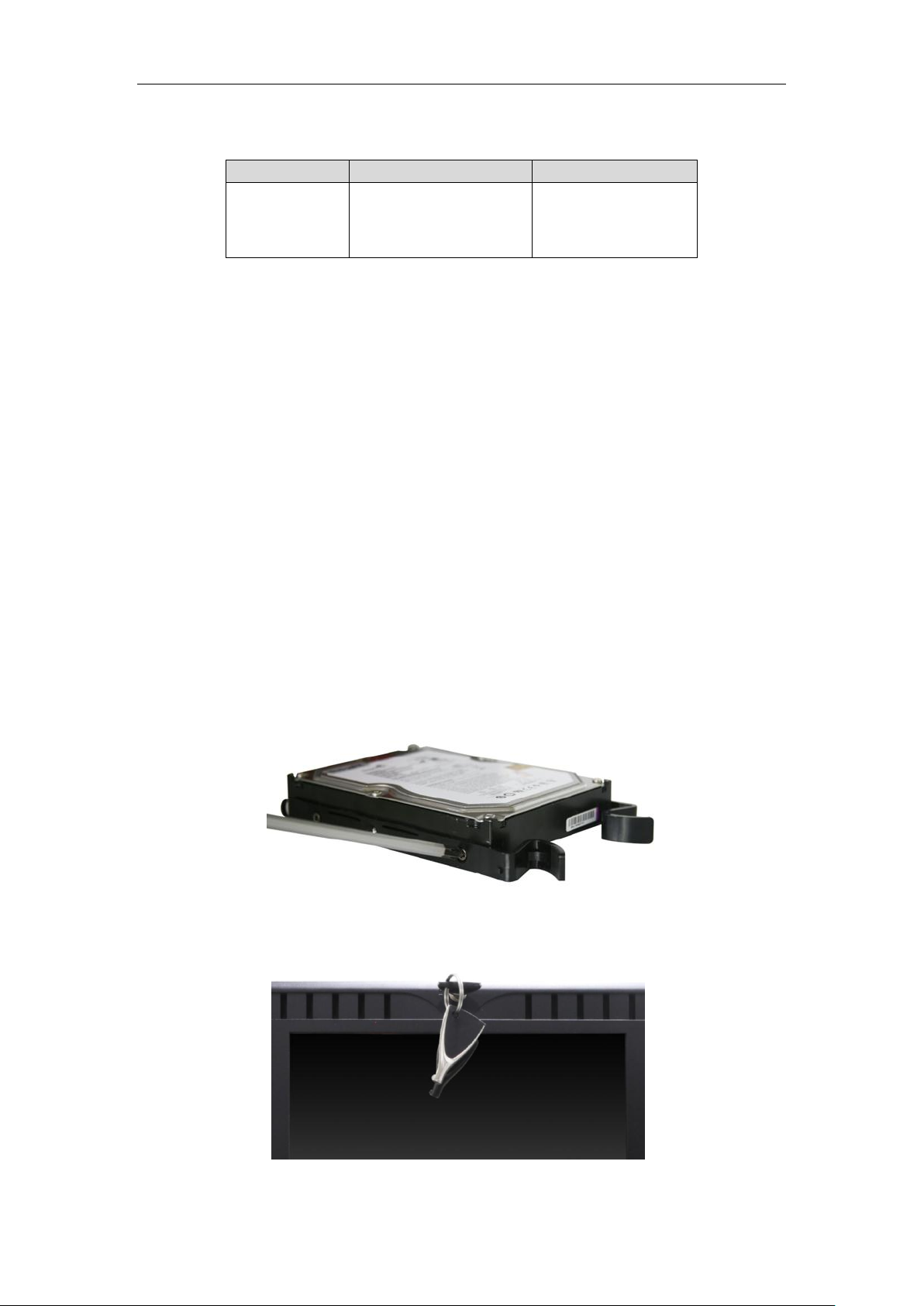
Quick Operation Guide of Network Video Recorder
Series
Model
Type
96000NI-E
DS-96128NI-E16(/H)
DS-96128NI-E24(/H)
DS-96256NI-E16(/H)
DS-96256NI-E24(/H)
Network Video Recorder
Thank you for purchasing our product. If there is any question or request, please do not hesitate to contact dealer.
This manual is applicable to the models listed in the following table.
NVR Installation
During the installation of the NVR:
1. Use brackets for rack mounting.
2. Ensure there is ample room for audio and video cables.
3. When routing cables, ensure that the bend radius of the cables are no less than five times than its diameter.
4. Connect both the alarm and RS-485 cable.
5. Allow at least 2cm (≈0.75-inch) of space between racks mounted devices.
6. Ensure the NVR is grounded.
7. Environmental temperature should be within the range of -10 ºC ~ 55 ºC , 14ºF ~ 131ºF.
8. Environmental humidity should be within the range of 10% ~ 90%.
Hard Disk Installation
Before you start:
Disconnect the power from the NVR before installing a hard disk drive (HDD). A factory recommended HDD
should be used for this installation.
Up to 24 SATA hard disks can be installed on your NVR.
Tools Required: Screwdriver.
Steps (for DS-96000NI-E16):
1. Fasten the hard disk mounting handle to the hard disk with screws.
2. Insert the key and turn in clockwise direction to open the panel lock.
3. Press the buttons on the panel of two sides and open the front panel.
5
Page 7

Quick Operation Guide of Network Video Recorder
4. Insert the hard disk along the slot until it is placed into position.
5. Repeat the above steps to install other hard disks onto the NVR. After having finished the installation of all
hard disks, close the front panel and lock it with the key again.
Steps (for DS-96000NI-E24):
1. Insert the key and turn in clockwise direction to open the panel lock.
6
Page 8

Quick Operation Guide of Network Video Recorder
2. Take the front panel off from the device and then the HDD cases appear.
3. Press the blue spring lock of the HDD case according to the direction of arrow and pull the HDD case out.
4. Put the HDD into the HDD case (with the PCB side downward) and secure them together with 4 screws.
5. Insert the HDD case (with the PCB side of HDD downward) to the device and push the spring lock back to
the case to lock it.
7
Page 9

Quick Operation Guide of Network Video Recorder
6. Repeat the above steps 3-5 to install other hard disks onto the NVR. After having finished the installation of
all hard disks, install the front panel back and lock it with the key again.
8
Page 10
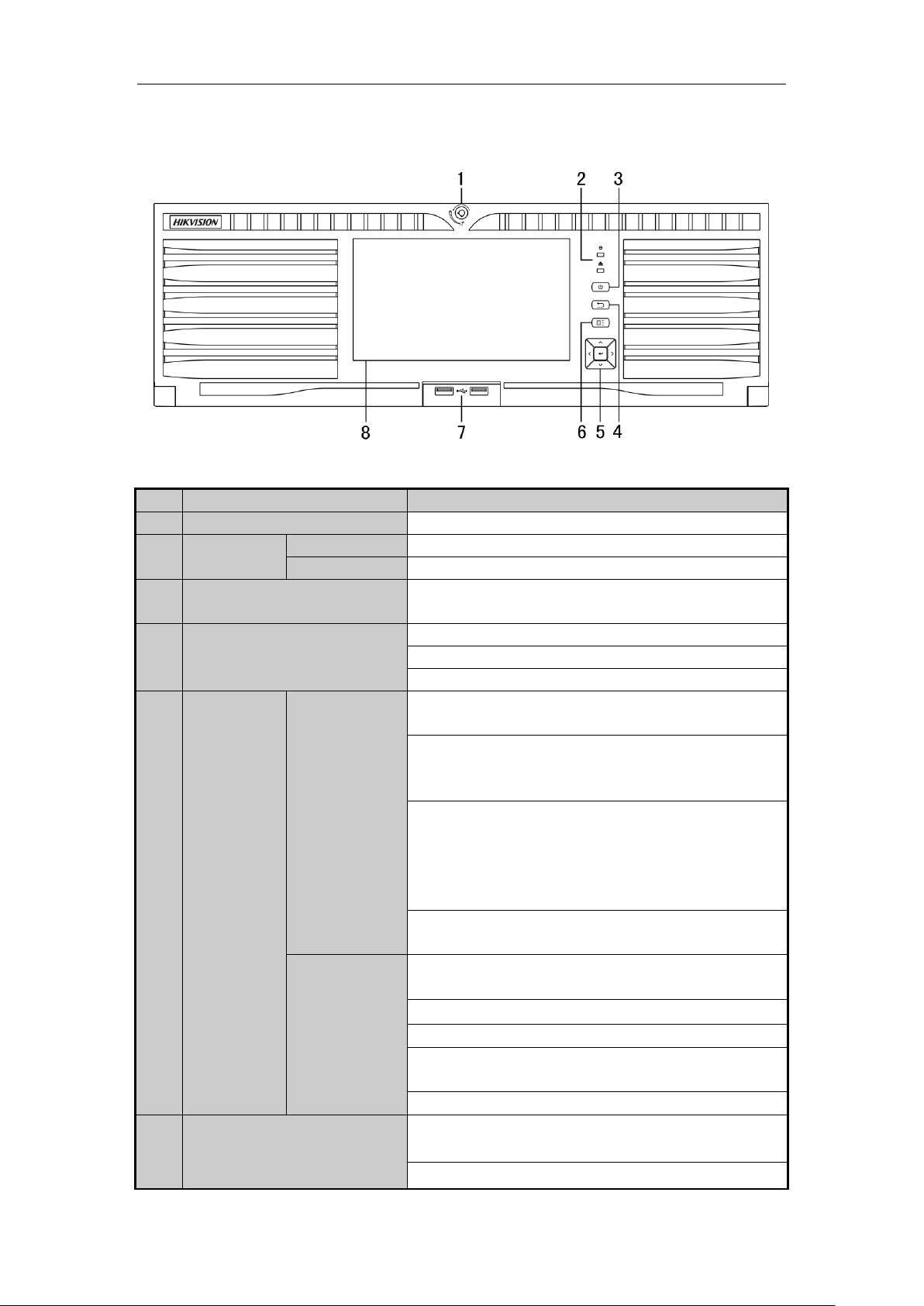
Quick Operation Guide of Network Video Recorder
No.
Name
Function Description
1
Front Panel Lock
You can lock or unlock the panel by the key.
2
Status
Indicators
HDD
Flashes red when data is being read from or written to HDD.
Tx/Rx
Flashes blue when network connection is functioning properly.
3
POWER ON/OFF
Power on/off switch. The button remains red when the device is
soft-off, and remains blue when the device is working.
4
ESC
Back to the previous menu.
Press to enter the PTZ control mode of the first camera.
Double-press for switching between main and auxiliary output.
5
Control
Buttons
DIRECTION
The DIRECTION buttons are used to navigate between different
fields and items in menus.
In the Playback mode, the Up and Down button is used to speed
up and slow down recorded video. The Left and Right button is
used to reverse 30s and forward 30s the playback progress.
In Live View mode, the Up button is to switch the live view
mode between single- and multi-window divisions. The Down
button is used to enter the normal playback mode. The Left
button is to show the quick setting toolbar. And the Right button
can be used to switch the live view image of the next camera.
In PTZ control mode, it can control the movement of the PTZ
camera.
ENTER
The ENTER button is used to confirm selection in any of the
menu modes.
It can also be used to tick checkbox fields.
In Playback mode, it can be used to play or pause the video.
In single-frame Playback mode, pressing the button will advance
the video by a single frame.
In Auto-switch mode, it can be used to stop /start auto switch.
6
MENU
Pressing the button will help you return to the Main menu (after
successful login).
Press and hold the button for 5 seconds will turn off audible key
Front Panel
Front Panel of DS-96128NI-E16(/H) and DS-96256NI-E16(/H)
9
Page 11

Quick Operation Guide of Network Video Recorder
No.
Name
Function Description
beep.
7
USB Interfaces
Universal Serial Bus (USB) ports for additional devices such as
USB mouse and USB Hard Disk Drive (HDD).
8
Touch LCD Screen
The touch LCD is supported by /H models by default, and is
optional for other models. It outputs the simultaneous image
with the VGA/HDMI1 and the local menu can be controlled by
the touch operation.
No.
Name
Function Description
1
POWER ON/OFF
Power on/off button.
2
Tx/Rx Status Indicator
Flashes blue when network connection is functioning properly.
3
HDD Status Indicator
Flashes red when data is being read from or written to HDD.
4
POWER Status Indicator
Remains red when the device is soft-off, and remains blue when
the device is working.
5
USB Interfaces
Universal Serial Bus (USB) ports for additional devices such as
USB mouse and USB Hard Disk Drive (HDD).
6
Front Panel Lock
You can lock or unlock the panel by the key.
7
Touch LCD Screen
The touch LCD is supported by /H models by default, and is
Front Panel of DS-96128NI-E24 and DS-96256NI-E24
Front Panel of DS-96128NI-E24/H and DS-96256NI-E24/H
10
Page 12

Quick Operation Guide of Network Video Recorder
No.
Name
Function Description
optional for other models. It outputs the simultaneous image
with the VGA/HDMI1 and the local menu can be controlled by
the touch operation.
8
HDD Slot Number Diagram
Shows the diagram of HDD slot number in the chassis.
No.
Item
Description
1
AUDIO OUT
RCA connector for audio output. This connector is synchronized with
VGA video output.
2
AUDIO IN
RCA connector for audio input.
3
FIBER Interface
4 FIBER network interfaces.
4
LAN Interface
4 LAN network interfaces.
5
VGA
DB9 connector for VGA output. Display local video output and menu.
6
RS-232 Interface
Connector for RS-232 devices.
7
HDMITM
HDMITM video output connector. 6 HDMITM interfaces for the /H
models, and 2 HDMITM interfaces for other models.
8
USB 3.0 interface
Universal Serial Bus (USB) ports for additional devices such as USB
mouse and USB Hard Disk Drive (HDD).
9
miniSAS (Optional)
Connects to SAS expansion enclosure.
Rear Panel
Rear Panel of DS-96128NI-E16(/H) and DS-96256NI-E16(/H)
Rear Panel of DS-96128NI-E24(/H) and DS-96256NI-E24(/H)
11
Page 13

Quick Operation Guide of Network Video Recorder
No.
Item
Description
10
Termination Switch
RS-485 termination switch.
Up position is not terminated.
Down position is terminated with 120Ω resistance.
11
RS-485 Interface
Connector for RS-485 devices. T+ and T- pins connect to R+ and Rpins of PTZ receiver respectively.
Controller Port
D+, D- pin connects to Ta, Tb pin of controller. For cascading devices,
the first NVR’s D+, D- pin should be connected with the D+, D- pin of
the next NVR.
12
ALARM IN
Connector for alarm input.
ALARM OUT
Connector for alarm output.
13
eSATA
Connects external SATA HDD, CD/DVD-RW.
14
AC 100V ~ 240V
AC 100V ~ 240V power supply.
12
Page 14

Quick Operation Guide of Network Video Recorder
Peripheral Connections
Wiring of Alarm Input
The alarm input is an open/closed relay. To connect the alarm input to the device, use the following diagram.
If the alarm input is not an open/close relay, please connect an external relay between the alarm input and the
device.
Wiring of Alarm Output
To connect to an alarm output (AC or DC load), use the following diagram:
DC Load Connection Diagram AC Load Connection Diagram
For DC load, the jumpers can be used within the limit of 12V/1A safely.
To connect an AC load, jumpers should be left open (you must remove the jumper on the motherboard in the
NVR). Use an external relay for safety (as shown in the figure above).
There are 4 jumpers (JP1, JP2, JP3, and JP4) on the motherboard, each corresponding with one alarm output. By
default, jumpers are connected. To connect an AC load, jumpers should be removed.
Example:
If you connect an AC load to the alarm output 3 of the NVR, then you must remove the JP 3.
Using of Alarm Connectors
To connect alarm devices to the NVR:
1. Disconnect pluggable block from the ALARM IN /ALARM OUT terminal block.
2. Unfasten stop screws from the pluggable block, insert signal cables into slots and fasten stop screws. Ensure
signal cables are in tight.
13
Page 15

Quick Operation Guide of Network Video Recorder
3. Connect pluggable block back into terminal block.
Controller Connection
To connect a controller to the NVR:
1. Disconnect pluggable block from the KB terminal block.
2. Unfasten stop screws from the KB D+, D- pluggable block, insert signal cables into slots and fasten stop
screws. Ensure signal cables are in tight.
3. Connect Ta on controller to D+ on terminal block and Tb on controller to D- on terminal block. Fasten stop
screws.
4. Connect pluggable block back into terminal block.
Make sure both the controller and NVR are grounded.
14
Page 16

Quick Operation Guide of Network Video Recorder
Model DS-96128NI-E16
DS-96256NI-E16
DS-96128NI-E24
DS-96256NI-E24
Video/Audio
input
IP video input
128-ch
256-ch
128-ch
256-ch
Two-way audio
1-ch, RCA (2.0 Vp-p, 1kΩ)
Network
Incoming bandwidth
400Mbps
640Mbps
400Mbps
640Mbps
Outgoing bandwidth
400Mbps
640Mbps
or 320Mbps (when
RAID is enabled)
400Mbps
640Mbps
or 320Mbps (when
RAID is enabled)
Remote connection
256
Video/Audio
output
Recording resolution
6MP/5MP/3MP/1080P/UXGA/720P/VGA/4CIF/DCIF/2CIF/CIF/QCIF
HDMITM output
2-ch
HDMITM 1 supports 64-window division, and HDMITM 2 supports 16-window division.
VGA output
1-ch
LCD/HDMITM/VGA
output resolution
HDMI
TM
3-6: 1920 × 1080P /60Hz
LCD/VGA/ HDMI
TM
1-2: 1920 × 1080P /60Hz, 1600 × 1200 /60Hz, 1280 × 1024 /60Hz,
1280 × 720 /60Hz, 1024 × 768 /60Hz
Audio output
1-ch, RCA (2.0Vp-p, 1KΩ)
Decoding
Live view / Playback
resolution
6MP/5MP/3MP/1080P/UXGA/720P/VGA/4CIF/DCIF/2CIF/CIF/QCIF
Capability
8-ch@1080P
Hard disk
SATA
16 SATA interfaces for 16 HDDs
24 SATA interfaces for 24 HDDs
eSATA
1 eSATA interface
miniSAS (Optional)
1 miniSAS interface
Capacity
Up to 6TB capacity for each HDD
Disk array
Array type
RAID0, RAID1, RAID5, RAID10
External
interface
Network interface
4 RJ-45 10 /100 /1000 Mbps self-adaptive Ethernet interfaces
Optic fiber interface
4 1000 Mbps optic fiber interfaces
Serial interface
RS-232; RS-485; Keyboard
USB interface
Front panel: 2 × USB 2.0
Rear panel: 2 × USB 3.0
Front panel: 1 × USB 2.0
Rear panel: 2 × USB 3.0
Alarm in/out
16 / 8
Others
Power supply
100 ~ 240 VAC, 6.3 A, 50 ~ 60 Hz
Consumption
(without hard disk)
≤ 300 W
≤ 450 W
Working temperature
-10ºC ~ +55ºC (14ºF ~ 131ºF)
Working humidity
10 % ~ 90 %
Chassis
19-inch rack-mounted 3U chassis
19-inch rack-mounted 4U chassis
Dimensions
(W × D × H)
442 × 494 ×146 mm (17.4" ×19.4"× 5.7")
447 × 528 ×172mm (17.6" ×20.8"×6.8")
Weight
(without hard disk)
≤ 15.86 Kg (31.79 lb)
≤ 20.80 Kg (45.76 lb)
Specifications
Specifications of DS-96000NI-E
15
Page 17

Quick Operation Guide of Network Video Recorder
Model
DS-96128NI-E16/H
DS-96256NI-E16/H
DS-96128NI-E24/H
DS-96256NI-E24/H
Video/Audio
input
IP video input
128-ch
256-ch
128-ch
256-ch
Two-way audio
1-ch, RCA (2.0 Vp-p, 1kΩ)
Network
Incoming bandwidth
400Mbps
640Mbps
400Mbps
640Mbps
Outgoing bandwidth
400Mbps
640Mbps
or 320Mbps (when
RAID is enabled)
400Mbps
640Mbps
or 320Mbps (when
RAID is enabled)
Remote connection
256
Video/Audio
output
Recording resolution
6MP/5MP/3MP/1080P/UXGA/720P/VGA/4CIF/DCIF/2CIF/CIF/QCIF
LCD output
7" LCD touch screen
HDMITM output
6-ch
HDMITM 1 supports 64-window division, and HDMITM 2-6 support 16-window division.
VGA output
1-ch
LCD/HDMITM/VGA
output resolution
HDMI
TM
3-6: 1920 × 1080P /60Hz
LCD/VGA/ HDMI
TM
1-2: 1920 × 1080P /60Hz, 1600 × 1200 /60Hz, 1280 × 1024 /60Hz,
1280 × 720 /60Hz, 1024 × 768 /60Hz
Audio output
1-ch, RCA (2.0Vp-p, 1KΩ)
Decoding
Live view / Playback
resolution
6MP/5MP/3MP/1080P/UXGA/720P/VGA/4CIF/DCIF/2CIF/CIF/QCIF
Capability
24-ch@1080P
Hard disk
SATA
16 SATA interfaces for 16 HDDs
24 SATA interfaces for 24 HDDs
eSATA
1 eSATA interface
miniSAS (Optional)
1 miniSAS interface
Capacity
Up to 6TB capacity for each HDD
Disk array
Array type
RAID0, RAID1, RAID5, RAID10
External
interface
Network interface
4 RJ-45 10 /100 /1000 Mbps self-adaptive Ethernet interfaces
Optic fiber interface
4 1000 Mbps optic fiber interfaces
Serial interface
RS-232; RS-485; Keyboard
USB interface
Front panel: 2 × USB 2.0
Rear panel: 2 × USB 3.0
Front panel: 1 × USB 2.0
Rear panel: 2 × USB 3.0
Alarm in/out
16 / 8
Others
Power supply
100 ~ 240 VAC, 6.3 A, 50 ~ 60 Hz
Consumption
(without hard disk)
≤ 300 W
≤ 450 W
Working temperature
-10ºC ~ +55ºC (14ºF ~ 131ºF)
Working humidity
10 % ~ 90 %
Chassis
19-inch rack-mounted 3U chassis
19-inch rack-mounted 4U chassis
Dimensions
(W × D × H)
442 × 494 ×146 mm (17.4" ×19.4"× 5.7")
447 × 528 ×172mm (17.6" ×20.8"×6.8")
Weight
(without hard disk)
≤ 15.86 Kg (31.79 lb)
≤ 20.80 Kg (45.76 lb)
Specifications of DS-96000NI-E/H
16
Page 18

Quick Operation Guide of Network Video Recorder
Bit Rate
Storage Used
96K
42M
128K
56M
160K
70M
192K
84M
224K
98M
256K
112M
320K
140M
384K
168M
448K
196M
512K
225M
640K
281M
768K
337M
896K
393M
1024K
450M
1280K
562M
1536K
675M
1792K
787M
2048K
900M
4096K
1800M
8192K
3600M
16384K
7.2G
HDD Storage Calculation Chart
The following chart shows an estimation of storage space used based on recording at one camera for an hour at a
fixed bit rate.
Please note that supplied values for storage space used is just for reference. The storage values in the chart are
estimated by formulas and may have some deviation from actual value.
17
Page 19

Quick Operation Guide of Network Video Recorder
Accessing by Web Browser
Logging In
You can get access to the device via web browser. Open web browser, input the IP address of the device and then
press Enter. The login interface appears.
Input the user name and password, and click the Login button.
The default IP address is 192.0.0.64.
The default user name is admin, and password is 12345.
The default password (12345) for the Admin account is for first-time log-in purposes only. You
must change this default password to better protect against security risks, such as the unauthorized
access by others to the product that may prevent the product from functioning properly and/or lead
to other undesirable consequences.
You may use one of the following listed web browsers: Internet Explorer 6.0, Internet Explorer 7.0, Internet
Explorer 8.0, Internet Explorer 9.0, Internet Explorer 10.0, Apple Safari, Mozilla Firefox, and Google
Chrome.
The supported resolutions include 1024*768 and above.
When you log in for the first time, the system will remind you to install the Plug-in control. After the installation,
you can configure and manage the device remotely.
Live View
The live view interface appears by default when you log in the device.
18
Page 20

Quick Operation Guide of Network Video Recorder
No.
Name
Description
1
Camera List
Displays the list of cameras and the playing and recording status of each
camera.
The stream type can be switched by clicking the icon before the camera name:
stands for main stream and for sub-stream.
2
Live View Window
Displays the image of camera, and multi-window division is supported.
3
Play Control Bar
Play control operations are supported.
4
PTZ Control
Pan, tilt, zoom operations are supported, as well as preset editing and
calling.
PTZ function can only be realized if the connected camera supports PTZ control.
5
Video Parameters
Configuration
Brightness, contrast, saturation and hue of the image can be edited.
Icon
Description
Icon
Description
Select the window-division mode
/
Open/Close audio
/
Start/Stop all live view
/
Start/Stop two-way Audio
Capture pictures in the live view
mode
Adjust volume
/
Start/Stop all recording
/
Enable/Disable digital zoom
/
Previous/Next page
Full screen
Interface Introduction
Start Live View
Steps:
1. In the live view window, select a playing window by clicking the mouse.
2. Double click a camera from the device list to start the live view.
3. You can click the button on the toolbar to start the live view of all cameras on the device list.
Refer to the following table for the description of buttons on the live view window:
Recording
Before you start
Make sure the device is connected with HDD or network disk, and the HDD or network disk has been initialized.
Two recording types can be configured: Manual and Scheduled. The following section introduces the
configuration of scheduled recording.
Steps:
1. Click Remote Configuration> Camera Settings> Record Schedule to enter Record Schedule settings
interface.
2. Select the camera to configure the record schedule.
3. Check the checkbox of Enable Schedule to enable recording schedule.
19
Page 21

Quick Operation Guide of Network Video Recorder
4. Choose the day in a week to configure scheduled recording.
5. Click Edit to edit record schedule.
1) Configure All Day or Customize Record:
If you want to configure the all-day recording, please check the All Day checkbox.
If you want to record in different time sections, check the Customize checkbox. Set the Start Time
and End Time.
Up to 8 segments can be configured and each segment cannot be overlapped.
2) Select a Record Type. The record type can be Continuous, Motion, Alarm, Motion & Alarm, and
Motion | Alarm.
3) Check the checkbox of Select All and click Copy to copy settings of this day to the whole week. You
can also check any of the checkboxes before the date and click Copy.
4) Click OK to save the settings and exit the Edit Schedule interface.
6. Click Advanced to configure advanced record parameters.
7. Click Save to validate the above settings.
20
Page 22

Quick Operation Guide of Network Video Recorder
No.
Name
Description
1
Camera List
Displays the list of cameras and the playing status of each camera.
2
Playback Window
Displays the image of camera.
3
Play Control Bar
Play control operations are supported.
4
Time Line
Displays the time bar and the records marked with different colors.
5
Playback Status
Displays the playback status, including camera number and playback speed.
6
Calendar
You can select the date to play.
Button
Description
Button
Description
/
Play/Pause
Stop
Slow down
Speed up
Play by single frame
Capture
Stop all playback
Download
/
Video clip
/
Open/Close audio
Full screen
Reverse playback
Playback
Interface Introduction
Start Playback
Steps:
1. Click Playback on the menu bar to enter playback interface.
2. Click the camera from the device list for playback.
3. Select the date from the calendar and click Search.
4. Click the Play button to play the video file searched on the current date.
5. Use the buttons on the toolbar to operate in playback mode.
6. You can drag the progress bar with the mouse to locate the exact playback point. You can also input the time
in the textbox and click button to locate the playback point.
21
Page 23

Quick Operation Guide of Network Video Recorder
The color of the video on the progress bar stands for the different video types.
Log
You can view and export the log files at any time, including operation, alarm, exception and information of device.
Before you start:
The Log function can be realized only when the device is connected with HDD or network disk.
Steps:
1. Click Log on the menu bar to enter the Log interface.
2. Set the log search conditions to refine your search, including the Major Type, Minor Type, Start Time and
End Time.
3. Click the Search button to start searching log files.
4. The matched log files will be displayed on the list.
Up to 2000 log files can be found each time, and 100 log files can be displayed on each page.
You can click the button to save the found log files to local directory.
22
Page 24

Quick Operation Guide of Network Video Recorder
Menu
Export Manual HDD
Camera
Maintenance
Shutdown
Record
Configuration
Playback
Normal Record General Schedule General
System Info
Logout
Event Advanced Parameters
OSD
Network
Log
Information
Shutdown
Alarm
Advanced
Import/Export
Reboot
Holiday
PTZ
Upgrade
Motion
Live View
Default
Privacy
Mask
Exceptions
Net Detect
Video
Tampering
User
Video Loss
Alarm
RS-232
Camera
Hot Spare
Image
HDD Detect
VCA
Menu Operation
Menu Structure
The menu structure of the DS-96000NI-E (RAID disabled) Series NVR:
The RAID apperas under the HDD menu when the RAID function is enabled.
Startup and Shutdown
Proper startup and shutdown procedures are crucial to expanding the life of the NVR.
To start your NVR:
1. Plug the power supply into an electrical outlet. It is HIGHLY recommended that an Uninterruptible Power
Supply (UPS) be used in conjunction with the device. The Power indicator LED should turn blue indicating
that the unit begins to start up.
2. After startup, the Power indicator LED remains blue.
The wizard will guide you through the initial settings, including modifying password, date and time settings,
network settings, HDD initializing, and recording.
To shut down the NVR:
1. Enter the Shutdown menu.
Menu > Shutdown
23
Page 25

Quick Operation Guide of Network Video Recorder
2. Select the Shutdown button.
3. Click the Yes button.
Changing Default Admin Password
This product has default user name and password credentials for first time access. You must change these default
credentials to protect against unauthorized access to the product. You may change the password in the startup
wizard.
Steps:
1. Follow the wizard when the device starts and enter the change admin password interface.
2. Enter the default admin password (12345) for the first login and then edit the new password.
The default password (12345) for the Admin account is for first-time log-in purposes only. You
must change this default password to better protect against security risks, such as the unauthorized
access by others to the product that may prevent the product from functioning properly and/or lead
to other undesirable consequences.
If you do not change the default password, the following attention box will pop up to remind you. Click Yes
to set the new password.
For your privacy, we strongly recommend changing the password to something of your own
choosing (using a minimum of 8 characters, including upper case letters, lower case letters,
numbers, and special characters) in order to increase the security of your product.
3. Click Next to continue the wizard.
You can also change the Admin password through the Menu > Configuration > User interface. Please refer
to the User Manual for details.
24
Page 26

Quick Operation Guide of Network Video Recorder
Live View
Some icons are provided on screen in Live View mode to indicate different camera status. These icons include:
Live View Icons
In the live view mode, there are icons at the upper-right corner of the screen for each camera, showing the status of
the record and alarm in the camera, so that you can find problems as soon as possible.
Alarm (video loss, tampering, motion detection, sensor alarm or VCA alarm)
Record (manual record, continuous record, motion detection, alarm or VCA triggered record)
Alarm & Record
Event/Exception (event and exception information, appears at the lower-left corner of the screen.)
Adding IP Cameras
You should add and configure the online IP cameras to enable the live view and recording function.
Steps:
1. Right-click the mouse when you in the live view mode to show the right-click menu.
2. Select Add IP Camera in the pop-up menu to enter the IP Camera Management interface.
25
Page 27

Quick Operation Guide of Network Video Recorder
Icon
Explanation
Icon
Explanation
Edit basic parameters of the camera
Add the detected IP camera.
The camera is connected.
The camera is disconnected; you can
click the icon to get the exception
information of camera.
Delete the IP camera
Advanced settings of the camera.
3. The online cameras with same network segment will be displayed in the camera list. Click the button to
add the camera.
The added camera is marked in white while the camera has not been added is marked in yellow.
Explanation of the icons
4. To add other IP cameras:
1) Click the Custom Adding button to pop up the Add IP Camera (Custom) interface.
2) You can edit the IP address, protocol, management port, and other information of the IP camera to be
added.
3) Click Add to add the camera.
26
Page 28

Quick Operation Guide of Network Video Recorder
4) (For the encoders with multiple cameras only) check the checkbox of Channel No. in the pop-up window,
as shown in the following figure, and click OK to finish adding.
One-touch RAID Configuration
Purpose:
To improve the data security, the RAID function can be enabled and then the disk array must be configured if you
want to save recording and log files locally. Through one-touch configuration, you can quickly create the disk
array. By default, the array type to be created is RAID 5.
Before you start:
As the default array type is RAID 5, at least 3 HDDs must be installed in you device.
Steps:
1. Enable the RAID function by checking the checkbox in the disk mode configuration interface.
Menu > HDD > Advanced
2. Enter the Physical Disk Settings interface.
Menu > HDD > RAID
3. Click One-touch Configuration to enter the One-touch Array Configuration interface.
27
Page 29

Quick Operation Guide of Network Video Recorder
4. Edit the array name in the Array Name text filed and click OK button to start configuring array.
If you install 4 HDDs or above for one-touch configuration, a hot spare disk will be set by default. It is
recommended to set hot spare disk for automatically rebuilding the array when the array is abnormal.
5. When the array configuration is completed, click OK button in the pop-up message box to finish the settings.
Recording
Before you start:
Make sure that the HDD has already been installed. If not, please install a HDD and initialize it. You may refer to
the user manual for detailed information.
Purpose:
Two kinds of record types are introduced in the following section, including Instant Record and All-day Record.
And for other record types, you may refer to the user manual for detailed information.
After rebooting all the manual records enabled are canceled.
Instant Recording
On the live view window of each camera, there is a quick setting toolbar which shows on the bottom of the
window when you click on it.
Click the icon to enable the record, and the icon turns to . And click icon to disable the record,
then the icon turns to .
All-day Recording
Steps:
1. On the live view window, right lick the window and move the cursor to the Start Recording option, and
select Continuous Record or Motion Detection Record on your demand.
2. And click the Yes button in the popup Attention message box to confirm the settings.
Then all the cameras will start to record in the selected mode.
Playback
Play back the record files of a specific camera in the live view menu. Camera switch is supported.
28
Page 30

Quick Operation Guide of Network Video Recorder
Option 1:
Choose a camera under live view using the mouse and click the button in the shortcut operation menu.
Only record files recorded during the past five minutes on this camera will be played back.
Option 2:
Steps:
1. Enter the Playback menu.
Right click a camera in live view mode and select Playback from the menu.
Pressing numerical buttons will switch playback to related cameras during playback process.
2. Playback management.
The toolbar in the bottom part of Playback interface can be used to control playing process.
29
Page 31

Quick Operation Guide of Network Video Recorder
Just check the camera or cameras if you want to switch playback to another camera or execute simultaneous
playback of multiple cameras.
Backup
Recorded files can be backed up to various devices, such as USB flash drives, USB HDDs or a DVD writer.
Steps:
1. Enter Video Export interface.
Choose the camera(s) you want to back up and click on the Quick Export button.
2. Enter Export interface, choose backup device and click Export button to start exporting.
30
Page 32

Quick Operation Guide of Network Video Recorder
3. Check backup result.
Choose the record file in Export interface and click button to check it.
0300021050202
31
Page 33

Quick Operation Guide of Network Video Recorder
32
