HIKVISION DS-96128NI-E16, DS-96128NI-E16/H, DS-96256NI-E16, DS-96128NI-E24/H, DS-96256NI-E24 Quick Operation Manual
...Page 1

Network Video Recorder
Quick Operation Guide
UD.6L0202B1402A01
Page 2
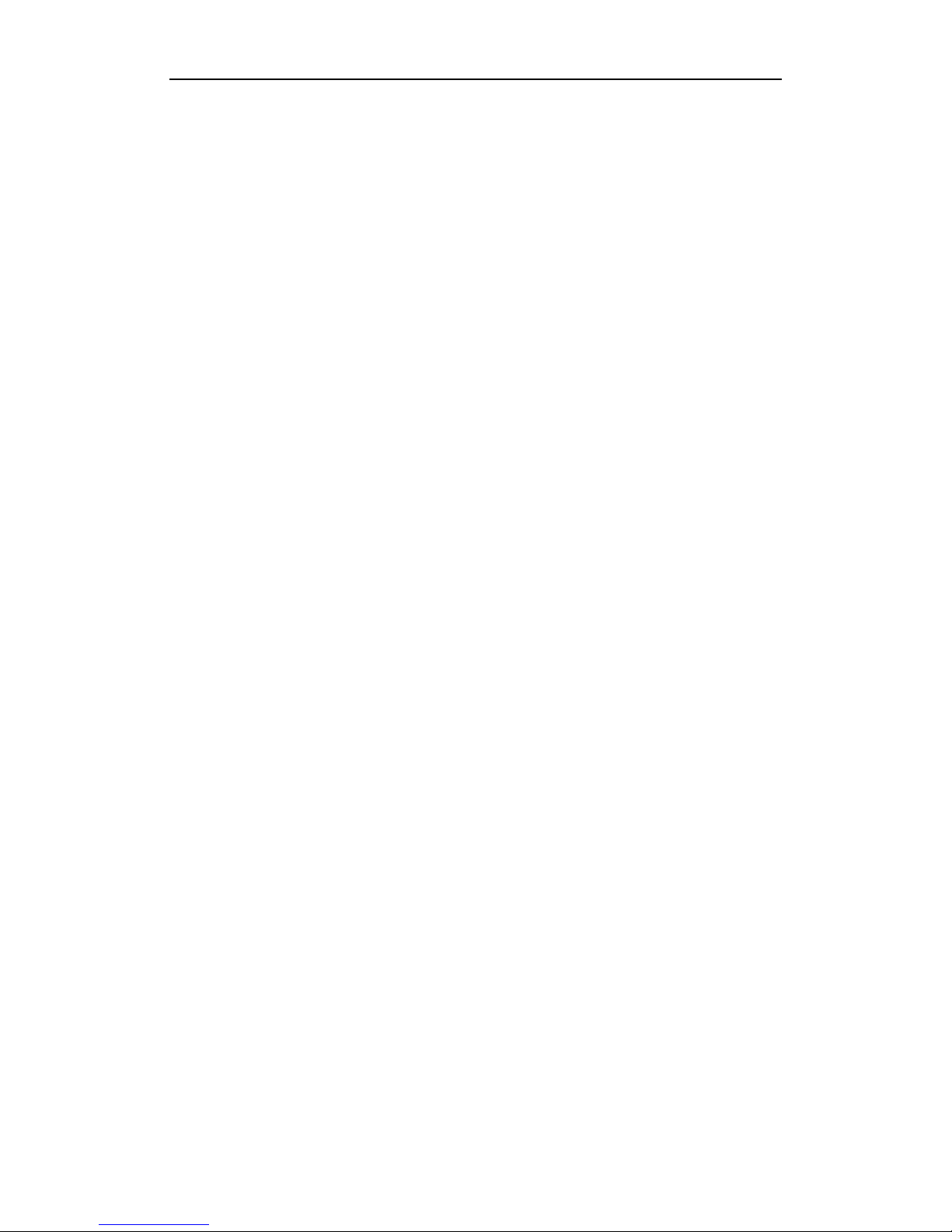
Quick Operation Guide of Network Video Recorder
1
TABLE OF CONTENTS
NVR Pre-Installation ....................................................................................................................................... 2
NVR Installation .............................................................................................................................................. 2
Hard Disk Installation ..................................................................................................................................... 2
Front Panel ....................................................................................................................................................... 6
Rear Panel ........................................................................................................................................................ 8
Peripheral Connections ................................................................................................................................. 10
Wiring of Alarm Input .............................................................................................................................. 10
Wiring of Alarm Output ........................................................................................................................... 10
Using of Alarm Connectors ...................................................................................................................... 10
Controller Connection .............................................................................................................................. 11
Specifications .................................................................................................................................................. 12
Specifications of DS-96000NI-E ............................................................................................................. 12
HDD Storage Calculation Chart ................................................................................................................... 13
Accessing by Web Browser ............................................................................................................................ 14
Logging In ................................................................................................................................................ 14
Live View ................................................................................................................................................. 14
Recording ................................................................................................................................................. 15
Playback ................................................................................................................................................... 17
Log ....................................................................................................................................................... 18
Menu Operation ............................................................................................................................................. 19
Menu Structure ......................................................................................................................................... 19
Startup and Shutdown .............................................................................................................................. 19
Live View ................................................................................................................................................. 20
Adding IP Cameras .................................................................................................................................. 20
One-touch RAID Configuration ............................................................................................................... 22
Recording ................................................................................................................................................. 23
Instant Recording ............................................................................................................................. 23
All-day Recording ............................................................................................................................ 23
Playback ................................................................................................................................................... 23
Backup ..................................................................................................................................................... 25
Page 3
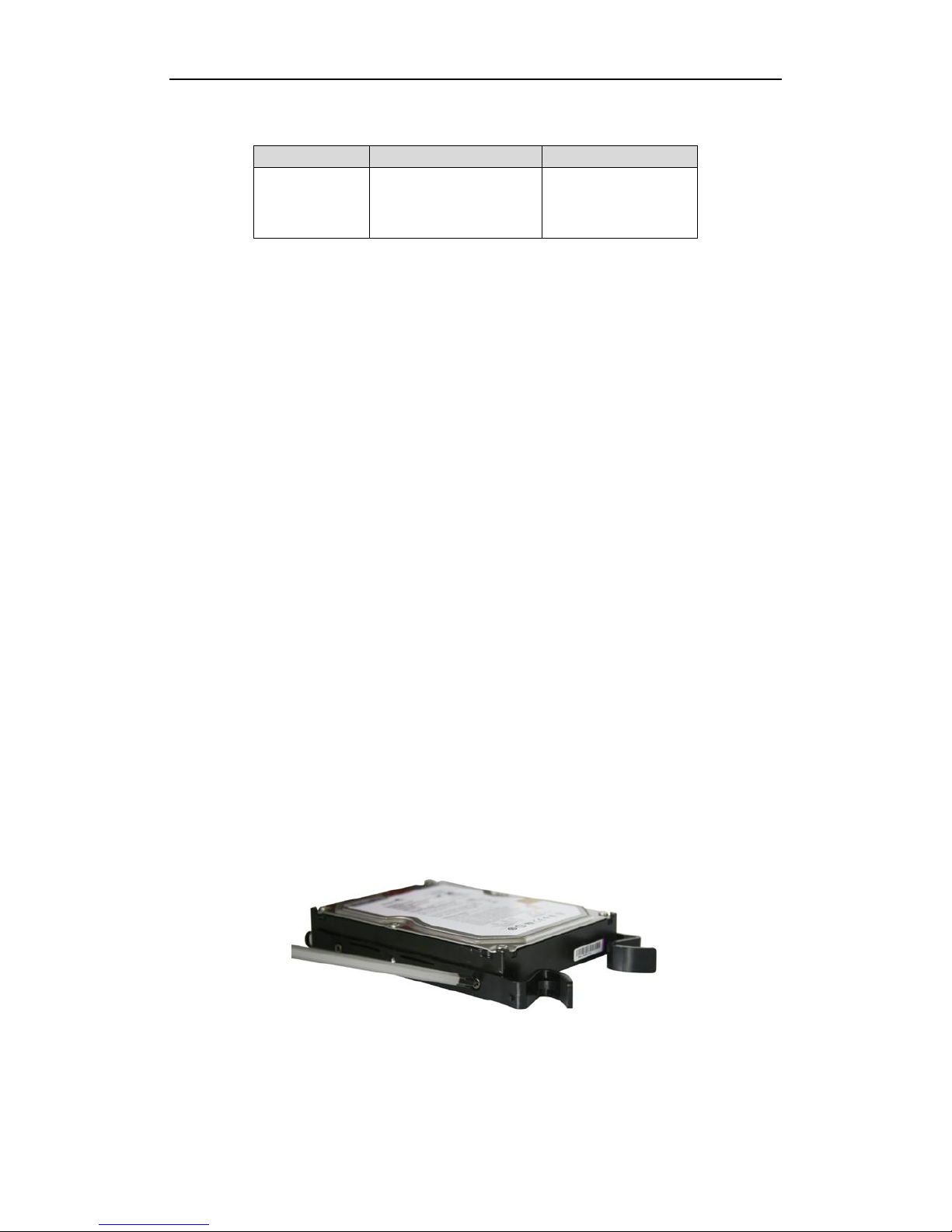
Quick Operation Guide of Network Video Recorder
2
Thank you for purchasing our product. If there is any question or request, please do not hesitate to contact dealer.
This manual is applicable to the models listed in the following table.
Series
Model
Type
96000NI-E
DS-96128NI-E16(/H)
DS-96128NI-E24(/H)
DS-96256NI-E16(/H)
DS-96256NI-E24(/H)
Network Video Recorder
NVR Pre-Installation
The DS-96000NI-E series NVR are highly advanced surveillance equipment that should be installed with care.
Please take into consideration the following precautionary steps before installation of the NVR.
1. Keep all liquids away from the NVR.
2. Install the NVR in a well-ventilated and dust-free area.
3. Ensure environmental conditions meet factory specifications.
4. Install a manufacturer recommended HDD.
NVR Installation
During the installation of the NVR:
1. Use brackets for rack mounting.
2. Ensure there is ample room for audio and video cables.
3. When routing cables, ensure that the bend radius of the cables are no less than five times than its diameter.
4. Connect both the alarm and RS-485 cable.
5. Allow at least 2cm (≈0.75-inch) of space between racks mounted devices.
6. Ensure the NVR is grounded.
7. Environmental temperature should be within the range of -10 ºC ~ 55 ºC , 14ºF ~ 131ºF.
8. Environmental humidity should be within the range of 10% ~ 90%.
Hard Disk Installation
Before you start:
Disconnect the power from the NVR before installing a hard disk drive (HDD). A factory recommended HDD
should be used for this installation.
Up to 24 SATA hard disks can be installed on your NVR.
Tools Required: Screwdriver.
Steps (for DS-96000NI-E16):
1. Fasten the hard disk mounting handle to the hard disk with screws.
2. Insert the key and turn in clockwise direction to open the panel lock.
Page 4

Quick Operation Guide of Network Video Recorder
3
3. Press the buttons on the panel of two sides and open the front panel.
4. Insert the hard disk along the slot until it is placed into position.
5. Repeat the above steps to install other hard disks onto the NVR. After having finished the installation of all
hard disks, close the front panel and lock it with the key again.
Page 5

Quick Operation Guide of Network Video Recorder
4
Steps (for DS-96000NI-E24):
1. Insert the key and turn in clockwise direction to open the panel lock.
2. Take the front panel off from the device and then the HDD cases appear.
3. Press the blue spring lock of the HDD case according to the direction of arrow and pull the HDD case out.
4. Put the HDD into the HDD case (with the PCB side downward) and secure them together with 4 screws.
Page 6

Quick Operation Guide of Network Video Recorder
5
5. Insert the HDD case (with the PCB side of HDD downward) to the device and push the spring lock back to
the case to lock it.
6. Repeat the above steps 3-5 to install other hard disks onto the NVR. After having finished the installation of
all hard disks, install the front panel back and lock it with the key again.
Page 7
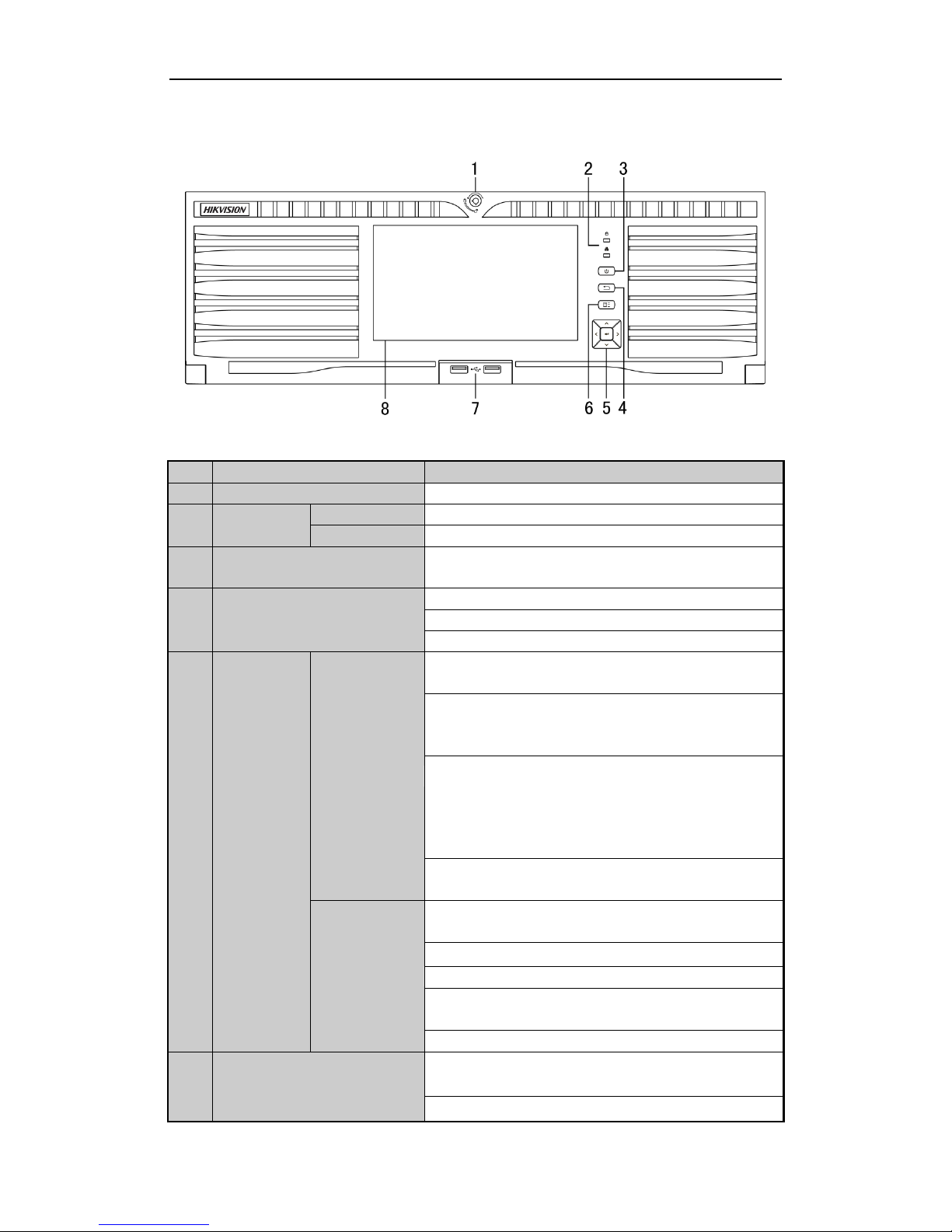
Quick Operation Guide of Network Video Recorder
6
Front Panel
Front Panel of DS-96128NI-E16(/H) and DS-96256NI-E16(/H)
No.
Name
Function Description
1
Front Panel Lock
You can lock or unlock the panel by the key.
2
Status
Indicators
HDD
Flashes red when data is being read from or written to HDD.
Tx/Rx
Flashes blue when network connection is functioning properly.
3
POWER ON/OFF
Power on/off switch. The button remains red when the device is
soft-off, and remains blue when the device is working.
4
ESC
Back to the previous menu.
Press to enter the PTZ control mode of the first camera.
Double-press for switching between main and auxiliary output.
5
Control
Buttons
DIRECTION
The DIRECTION buttons are used to navigate between different
fields and items in menus.
In the Playback mode, the Up and Down button is used to speed
up and slow down recorded video. The Left and Right button is
used to reverse 30s and forward 30s the playback progress.
In Live View mode, the Up button is to switch the live view
mode between single- and multi-window divisions. The Down
button is used to enter the normal playback mode. The Left
button is to show the quick setting toolbar. And the Right button
can be used to switch the live view image of the next camera.
In PTZ control mode, it can control the movement of the PTZ
camera.
ENTER
The ENTER button is used to confirm selection in any of the
menu modes.
It can also be used to tick checkbox fields.
In Playback mode, it can be used to play or pause the video.
In single-frame Playback mode, pressing the button will advance
the video by a single frame.
In Auto-switch mode, it can be used to stop /start auto switch.
6
MENU
Pressing the button will help you return to the Main menu (after
successful login).
Press and hold the button for 5 seconds will turn off audible key
Page 8
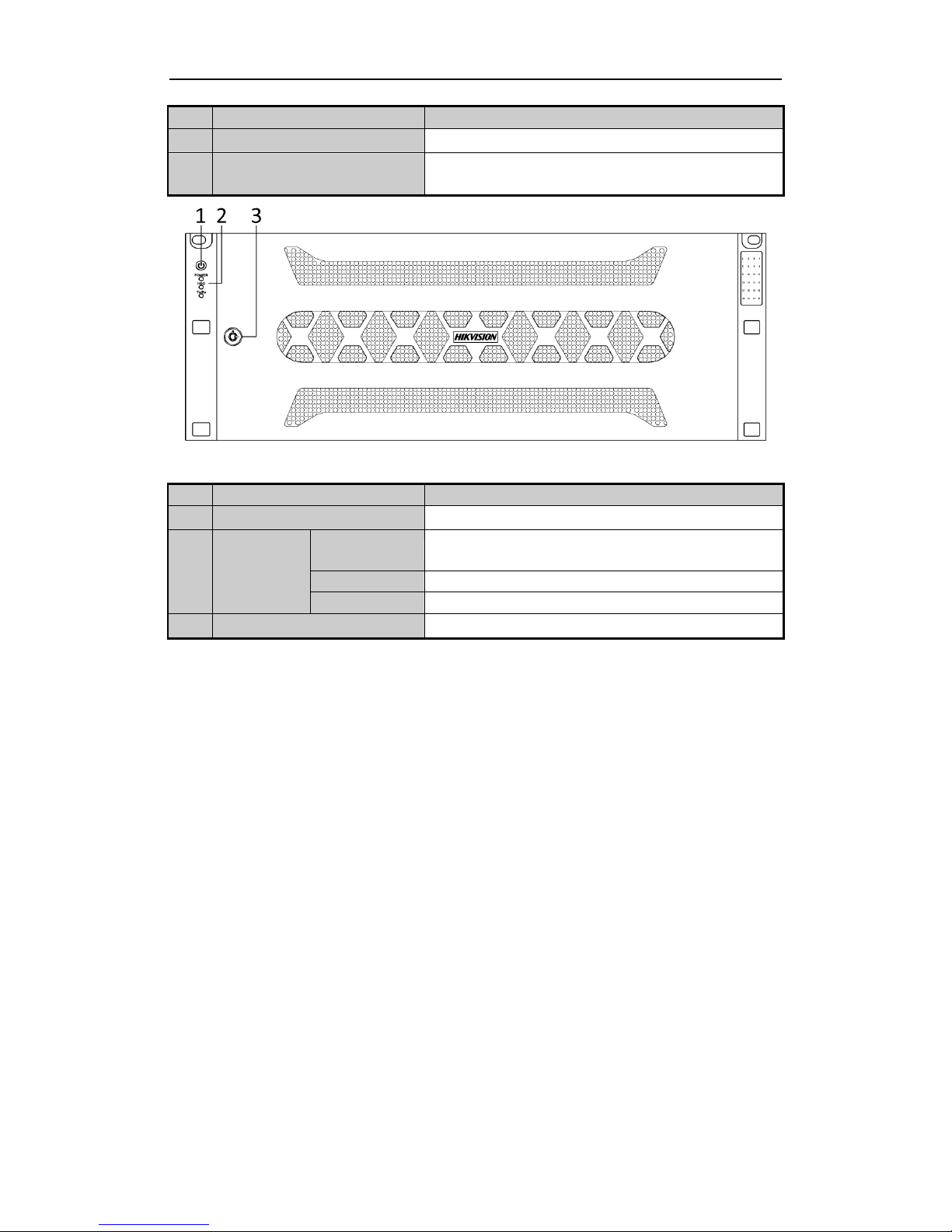
Quick Operation Guide of Network Video Recorder
7
No.
Name
Function Description
beep.
7
USB Interfaces
Universal Serial Bus (USB) ports for additional devices such as
USB mouse and USB Hard Disk Drive (HDD).
Front Panel of DS-96128NI-E24 (/H) and DS-96256NI-E24(/H)
No.
Name
Function Description
1
POWER ON/OFF
Power on/off button.
2
Status
Indicators
POWER
Remains red when the device is soft-off, and remains blue when
the device is working.
HDD
Flashes red when data is being read from or written to HDD.
Tx/Rx
Flashes blue when network connection is functioning properly.
3
Front Panel Lock
You can lock or unlock the panel by the key.
Page 9
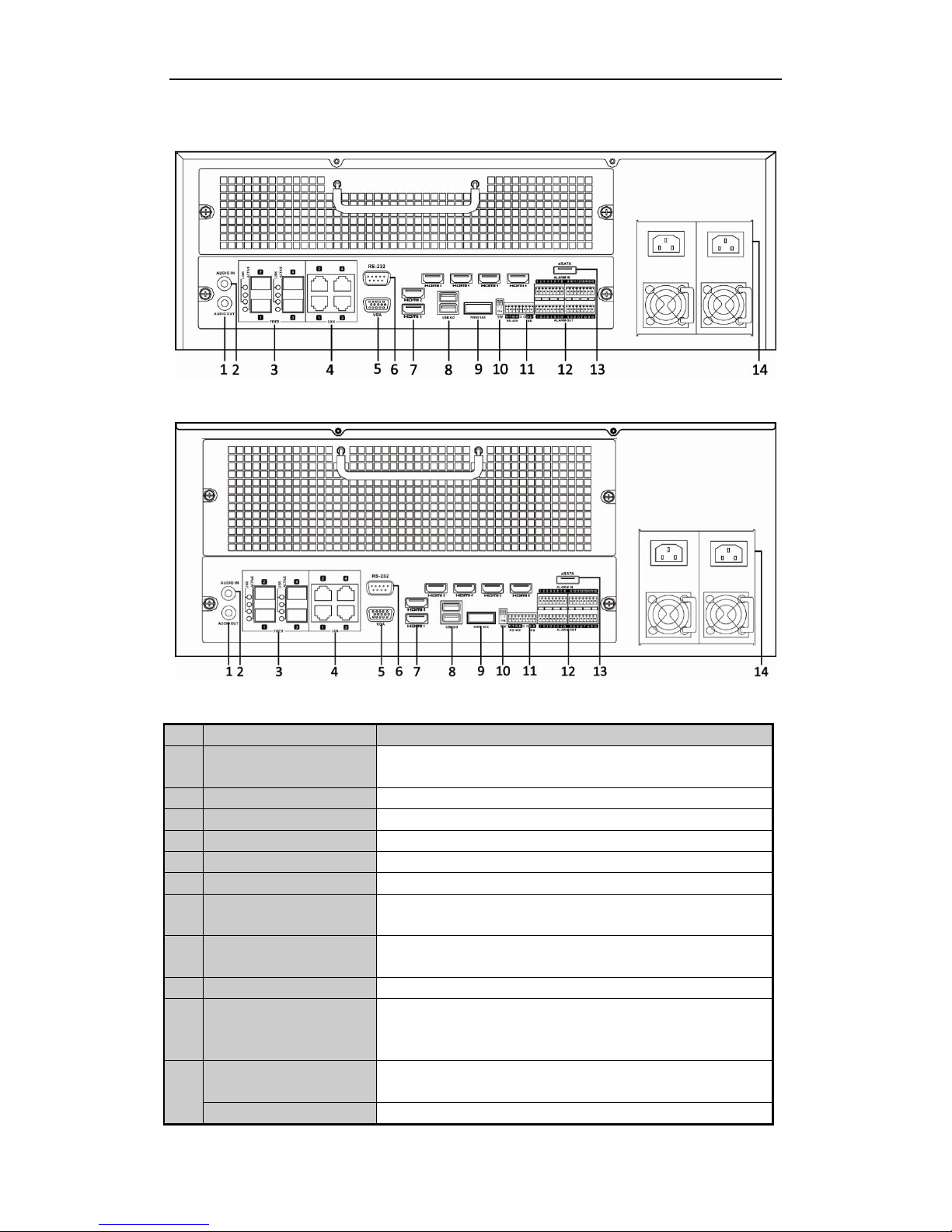
Quick Operation Guide of Network Video Recorder
8
Rear Panel
Rear Panel of DS-96128NI-E16(/H) and DS-96256NI-E16(/H)
Rear Panel of DS-96128NI-E24(/H) and DS-96256NI-E24(/H)
No.
Item
Description
1
AUDIO OUT
RCA connector for audio output. This connector is synchronized with
VGA video output.
2
AUDIO IN
RCA connector for audio input.
3
FIBER Interface
4 FIBER network interfaces.
4
LAN Interface
4 LAN network interfaces.
5
VGA
DB9 connector for VGA output. Display local video output and menu.
6
RS-232 Interface
Connector for RS-232 devices.
7
HDMI
HDMI video output connector. 6 HDMI interfaces for the /H models,
and 2 HDMI interfaces for other models.
8
USB 3.0 interface
Universal Serial Bus (USB) ports for additional devices such as USB
mouse and USB Hard Disk Drive (HDD).
9
miniSAS (Optional)
Connects to SAS expansion enclosure.
10
Termination Switch
RS-485 termination switch.
Up position is not terminated.
Down position is terminated with 120Ω resistance.
11
RS-485 Interface
Connector for RS-485 devices. T+ and T- pins connect to R+ and Rpins of PTZ receiver respectively.
Controller Port
D+, D- pin connects to Ta, Tb pin of controller. For cascading devices,
Page 10

Quick Operation Guide of Network Video Recorder
9
No.
Item
Description
the first NVR’s D+, D- pin should be connected with the D+, D- pin of
the next NVR.
12
ALARM IN
Connector for alarm input.
ALARM OUT
Connector for alarm output.
13
eSATA
Connects external SATA HDD, CD/DVD-RW.
14
AC 100V ~ 240V
AC 100V ~ 240V power supply.
Page 11

Quick Operation Guide of Network Video Recorder
10
Peripheral Connections
Wiring of Alarm Input
The alarm input is an open/closed relay. To connect the alarm input to the device, use the following diagram.
If the alarm input is not an open/close relay, please connect an external relay between the alarm input and the
device.
Wiring of Alarm Output
To connect to an alarm output (AC or DC load), use the following diagram:
DC Load Connection Diagram AC Load Connection Diagram
For DC load, the jumpers can be used within the limit of 12V/1A safely.
To connect an AC load, jumpers should be left open (you must remove the jumper on the motherboard in the
NVR). Use an external relay for safety (as shown in the figure above).
There are 4 jumpers (JP1, JP2, JP3, and JP4) on the motherboard, each corresponding with one alarm output. By
default, jumpers are connected. To connect an AC load, jumpers should be removed.
Example:
If you connect an AC load to the alarm output 3 of the NVR, then you must remove the JP 3.
Using of Alarm Connectors
To connect alarm devices to the NVR:
1. Disconnect pluggable block from the ALARM IN /ALARM OUT terminal block.
2. Unfasten stop screws from the pluggable block, insert signal cables into slots and fasten stop screws. Ensure
signal cables are in tight.
Page 12

Quick Operation Guide of Network Video Recorder
11
3. Connect pluggable block back into terminal block.
Controller Connection
To connect a controller to the NVR:
1. Disconnect pluggable block from the KB terminal block.
2. Unfasten stop screws from the KB D+, D- pluggable block, insert signal cables into slots and fasten stop
screws. Ensure signal cables are in tight.
3. Connect Ta on controller to D+ on terminal block and Tb on controller to D- on terminal block. Fasten stop
screws.
4. Connect pluggable block back into terminal block.
Make sure both the controller and NVR are grounded.
Page 13

Quick Operation Guide of Network Video Recorder
12
Specifications
Specifications of DS-96000NI-E
Model
DS-96128NI-E16
DS-96128NI-E16/H
DS-96256NI-E16
DS-96256NI-E16/H
DS-96128NI-E24
DS-96128NI-E24/H
DS-96256NI-E24
DS-96256NI-E24/H
Video/Audio
input
IP video input
128-ch
256-ch
128-ch
256-ch
Two-way audio
1-ch, RCA (2.0 Vp-p, 1KΩ)
Network
Incoming bandwidth
400Mbps
640Mbps
400Mbps
640Mbps
Outgoing bandwidth
400Mbps
320Mbps
400Mbps
320Mbps
Remote connection
256
Video/Audio
output
Recording resolution
8MP/5MP/3MP/1080P/UXGA/720p/VGA/4CIF/DCIF/2CIF/CIF/QCIF
LCD output
(Optional)
7” LCD touch screen
-
HDMI output
2-ch (/H models supports the HDMI outputs to be expanded to 6-ch), resolution:
1920 × 1080P /60Hz, 1600 × 1200/60Hz, 1280 × 1024 /60Hz, 1280 × 720 /60Hz, 1024 × 768
/60Hz
VGA output
1-ch, resolution:
1920 × 1080P /60Hz, 1600 × 1200 /60Hz, 1280 × 1024 /60Hz, 1280 × 720 /60Hz, 1024 ×
768 /60Hz
Audio output
1-ch, RCA (2.0Vp-p, 1KΩ)
Decoding
Live view / Playback
resolution
8MP/5MP/3MP/1080P/UXGA/720P/VGA/4CIF/DCIF/2CIF/CIF/QCIF
Capability
8-ch@1080P (/H models: 24-ch@1080P)
Hard disk
SATA
16 SATA interfaces for 16 HDDs
24 SATA interfaces for 24 HDDs
eSATA
1 eSATA interface
miniSAS (Optional)
1 miniSAS interface
Capacity
Up to 4TB capacity for each HDD
Disk array
Array type
RAID0, RAID1, RAID5, RAID10
External
interface
Network interface
4 RJ-45 10 /100 /1000 Mbps self-adaptive Ethernet interfaces
Optic fiber interface
4 1000 Mbps optic fiber interfaces
Serial interface
RS-232; RS-485 (reserved); Keyboard;
USB interface
Front panel: 2 × USB 2.0
Rear panel: 2 × USB 3.0
Rear panel: 2 × USB 3.0
Alarm in/out
16 / 8
Others
Power supply
100 ~ 240 VAC, 6.3 A, 50 ~ 60 Hz
Consumption
(without hard disk)
≤ 300 W
≤ 450 W
Working
temperature
-10ºC ~ +55ºC (14ºF ~ 131ºF)
Working humidity
10 % ~ 90 %
Chassis
19-inch rack-mounted 3U chassis
19-inch rack-mounted 4U chassis
Dimensions
(W × D × H)
442 × 494 ×146 mm (17.4" ×19.4"× 5.7")
447 × 528 ×172mm (17.6" ×20.8"×6.8")
Weight
(without hard disk)
≤ 15.86 kg (31.79 lb)
≤ 20.80 kg (45.76 lb)
Page 14

Quick Operation Guide of Network Video Recorder
13
HDD Storage Calculation Chart
The following chart shows an estimation of storage space used based on recording at one camera for an hour at a
fixed bit rate.
Bit Rate
Storage Used
96K
42M
128K
56M
160K
70M
192K
84M
224K
98M
256K
112M
320K
140M
384K
168M
448K
196M
512K
225M
640K
281M
768K
337M
896K
393M
1024K
450M
1280K
562M
1536K
675M
1792K
787M
2048K
900M
4096K
1800M
8192K
3600M
16384K
7.2G
Please note that supplied values for storage space used is just for reference. The storage values in the chart
are estimated by formulas and may have some deviation from actual value.
Page 15

Quick Operation Guide of Network Video Recorder
14
Accessing by Web Browser
Logging In
You can get access to the device via web browser. Open web browser, input the IP address of the device and then
press Enter. The login interface appears.
Input the user name and password, and click the Login button.
The default IP address is 192.0.0.64.
The default user name is admin, and password is 12345.
You may use one of the following listed web browsers: Internet Explorer 6.0, Internet Explorer 7.0, Internet
Explorer 8.0, Internet Explorer 9.0, Internet Explorer 10.0, Apple Safari, Mozilla Firefox, and Google
Chrome.
The supported resolutions include 1024*768 and above.
When you log in for the first time, the system will remind you to install the Plug-in control. After the installation,
you can configure and manage the device remotely.
Live View
The live view interface appears by default when you log in the device.
Interface Introduction
No.
Name
Description
1
Camera List
Displays the list of cameras and the playing and recording status of each
camera.
Page 16

Quick Operation Guide of Network Video Recorder
15
No.
Name
Description
The stream type can be switched by clicking the icon before the camera name:
stands for main stream and for sub-stream.
2
Live View Window
Displays the image of camera, and multi-window division is supported.
3
Play Control Bar
Play control operations are supported.
4
PTZ Control
Pan, tilt, zoom operations are supported, as well as preset editing and
calling.
PTZ function can only be realized if the connected camera supports PTZ control.
5
Video Parameters
Configuration
Brightness, contrast, saturation and hue of the image can be edited.
Start Live View
Steps:
1. In the live view window, select a playing window by clicking the mouse.
2. Double click a camera from the device list to start the live view.
3. You can click the button on the toolbar to start the live view of all cameras on the device list.
Refer to the following table for the description of buttons on the live view window:
Icon
Description
Icon
Description
Select the window-division mode
/
Open/Close audio
/
Start/Stop all live view
/
Start/Stop two-way Audio
Capture pictures in the live view
mode
Adjust volume
/
Start/Stop all recording
/
Enable/Disable digital zoom
/
Previous/Next page
Full screen
Recording
Before you start
Make sure the device is connected with HDD or network disk, and the HDD or network disk has been initialized.
Two recording types can be configured: Manual and Scheduled. The following section introduces the
configuration of scheduled recording.
Steps:
1. Click Remote Configuration> Camera Settings> Record Schedule to enter Record Schedule settings
interface.
2. Select the camera to configure the record schedule.
3. Check the checkbox of Enable Schedule to enable recording schedule.
Page 17

Quick Operation Guide of Network Video Recorder
16
4. Choose the day in a week to configure scheduled recording.
5. Click Edit to edit record schedule.
1) Configure All Day or Customize Record:
If you want to configure the all-day recording, please check the All Day checkbox.
If you want to record in different time sections, check the Customize checkbox. Set the Start Time
and End Time.
Up to 8 segments can be configured and each segment cannot be overlapped.
2) Select a Record Type. The record type can be Normal, Motion, Alarm, Motion & Alarm, and Motion |
Alarm.
3) Check the checkbox of Select All and click Copy to copy settings of this day to the whole week. You
can also check any of the checkboxes before the date and click Copy.
4) Click OK to save the settings and exit the Edit Schedule interface.
6. Click Advanced to configure advanced record parameters.
7. Click Save to validate the above settings.
Page 18

Quick Operation Guide of Network Video Recorder
17
Playback
Interface Introduction
No.
Name
Description
1
Camera List
Displays the list of cameras and the playing status of each camera.
2
Playback Window
Displays the image of camera.
3
Play Control Bar
Play control operations are supported.
4
Time Line
Displays the time bar and the records marked with different colors.
5
Playback Status
Displays the playback status, including camera number and playback speed.
6
Calendar
You can select the date to play.
Start Playback
Steps:
1. Click Playback on the menu bar to enter playback interface.
2. Click the camera from the device list for playback.
3. Select the date from the calendar and click Search.
4. Click the Play button to play the video file searched on the current date.
5. Use the buttons on the toolbar to operate in playback mode.
Button
Description
Button
Description
/
Play/Pause
Stop
Slow down
Speed up
Play by single frame
Capture
Stop all playback
Download
/
Video clip
/
Open/Close audio
Full screen
6. You can drag the progress bar with the mouse to locate the exact playback point. You can also input the time
Page 19

Quick Operation Guide of Network Video Recorder
18
in the textbox and click button to locate the playback point.
The color of the video on the progress bar stands for the different video types.
Log
You can view and export the log files at any time, including operation, alarm, exception and information of device.
Before you start:
The Log function can be realized only when the device is connected with HDD or network disk.
Steps:
1. Click Log on the menu bar to enter the Log interface.
2. Set the log search conditions to refine your search, including the Major Type, Minor Type, Start Time and
End Time.
3. Click the Search button to start searching log files.
4. The matched log files will be displayed on the list.
Up to 2000 log files can be found each time, and 100 log files can be displayed on each page.
You can click the button to save the found log files to local directory.
Page 20

Quick Operation Guide of Network Video Recorder
19
Menu Operation
Menu Structure
The menu structure of the DS-96000NI-E (RAID disabled) Series NVR:
The RAID apperas under the HDD menu when the RAID function is enabled.
Startup and Shutdown
Proper startup and shutdown procedures are crucial to expanding the life of the NVR.
To start your NVR:
1. Plug the power supply into an electrical outlet. It is HIGHLY recommended that an Uninterruptible Power
Supply (UPS) be used in conjunction with the device. The Power indicator LED should turn blue indicating
that the unit begins to start up.
2. After startup, the Power indicator LED remains blue.
The wizard will guide you through the initial settings, including modifying password, date and time settings,
network settings, HDD initializing, and recording.
To shut down the NVR:
1. Enter the Shutdown menu.
Menu > Shutdown
Page 21

Quick Operation Guide of Network Video Recorder
20
2. Select the Shutdown button.
3. Click the Yes button.
Live View
Some icons are provided on screen in Live View mode to indicate different camera status. These icons include:
Live View Icons
In the live view mode, there are icons at the upper-right corner of the screen for each camera, showing the status of
the record and alarm in the camera, so that you can find problems as soon as possible.
Alarm (video loss, tampering, motion detection or sensor alarm)
Record (manual record, continuous record, motion detection or alarm triggered record)
Alarm & Record
Event/Exception (event and exception information, appears at the lower-left corner of the screen.)
Adding IP Cameras
You should add and configure the online IP cameras to enable the live view and recording function.
Steps:
1. Right-click the mouse when you in the live view mode to show the right-click menu.
2. Select Add IP Camera in the pop-up menu to enter the IP Camera Management interface.
Page 22

Quick Operation Guide of Network Video Recorder
21
3. The online cameras with same network segment will be displayed in the camera list. Click the button to
add the camera.
The added camera is marked in white while the camera has not been added is marked in yellow.
Explanation of the icons
Icon
Explanation
Icon
Explanation
Edit basic parameters of the camera
Add the detected IP camera.
The camera is connected.
The camera is disconnected; you can
click the icon to get the exception
information of camera.
Delete the IP camera
Advanced settings of the camera.
4. To add other IP cameras:
1) Click the Custom Adding button to pop up the Add IP Camera (Custom) interface.
2) You can edit the IP address, protocol, management port, and other information of the IP camera to be
added.
3) Click Add to add the camera.
Page 23

Quick Operation Guide of Network Video Recorder
22
4) (For the encoders with multiple cameras only) check the checkbox of Channel No. in the pop-up window,
as shown in the following figure, and click OK to finish adding.
One-touch RAID Configuration
Purpose:
To improve the data security, the RAID function can be enabled and then the disk array must be configured if you
want to save recording and log files locally. Through one-touch configuration, you can quickly create the disk
array. By default, the array type to be created is RAID 5.
Before you start:
As the default array type is RAID 5, at least 3 HDDs must be installed in you device.
Steps:
1. Enable the RAID function by checking the checkbox in the disk mode configuration interface.
Menu > HDD > Advanced
2. Enter the Physical Disk Settings interface.
Menu > HDD > RAID
3. Click One-touch Configuration to enter the One-touch Array Configuration interface.
Page 24

Quick Operation Guide of Network Video Recorder
23
4. Edit the array name in the Array Name text filed and click OK button to start configuring array.
If you install 4 HDDs or above for one-touch configuration, a hot spare disk will be set by default. It is
recommended to set hot spare disk for automatically rebuilding the array when the array is abnormal.
5. When the array configuration is completed, click OK button in the pop-up message box to finish the settings.
Recording
Before you start:
Make sure that the HDD has already been installed. If not, please install a HDD and initialize it. You may refer to
the user manual for detailed information.
Purpose:
Two kinds of record types are introduced in the following section, including Instant Record and All-day Record.
And for other record types, you may refer to the user manual for detailed information.
After rebooting all the manual records enabled are canceled.
Instant Recording
On the live view window of each camera, there is a quick setting toolbar which shows on the bottom of the
window when you click on it.
Click the icon to enable the record, and the icon turns to . And click icon to disable the record,
then the icon turns to .
All-day Recording
Steps:
1. On the live view window, right lick the window and move the cursor to the Start Recording option, and
select Continuous Record or Motion Detection Record on your demand.
2. And click the Yes button in the popup Attention message box to confirm the settings.
Then all the cameras will start to record in the selected mode.
Playback
Play back the record files of a specific camera in the live view menu. Camera switch is supported.
Page 25

Quick Operation Guide of Network Video Recorder
24
Option 1:
Choose a camera under live view using the mouse and click the button in the shortcut operation menu.
Only record files recorded during the past five minutes on this camera will be played back.
Option 2:
Steps:
1. Enter the Playback menu.
Right click a camera in live view mode and select Playback from the menu.
Pressing numerical buttons will switch playback to related cameras during playback process.
2. Playback management.
The toolbar in the bottom part of Playback interface can be used to control playing process.
Page 26

Quick Operation Guide of Network Video Recorder
25
Just check the camera or cameras if you want to switch playback to another camera or execute simultaneous
playback of multiple cameras.
Backup
Recorded files can be backed up to various devices, such as USB flash drives, USB HDDs or a DVD writer.
Steps:
1. Enter Video Export interface.
Choose the camera(s) you want to back up and click on the Quick Export button.
2. Enter Export interface, choose backup device and click Export button to start exporting.
Page 27

Quick Operation Guide of Network Video Recorder
26
3. Check backup result.
Choose the record file in Export interface and click button to check it.
0300001040219
Page 28

Quick Operation Guide of Network Video Recorder
27
