HIKVISION DS-9608NI-RT, DS-9616NI-ST, DS-9616NI-RT, DS-9632NI-RT, DS-9664NI-RT Quick Start Manual
...Page 1
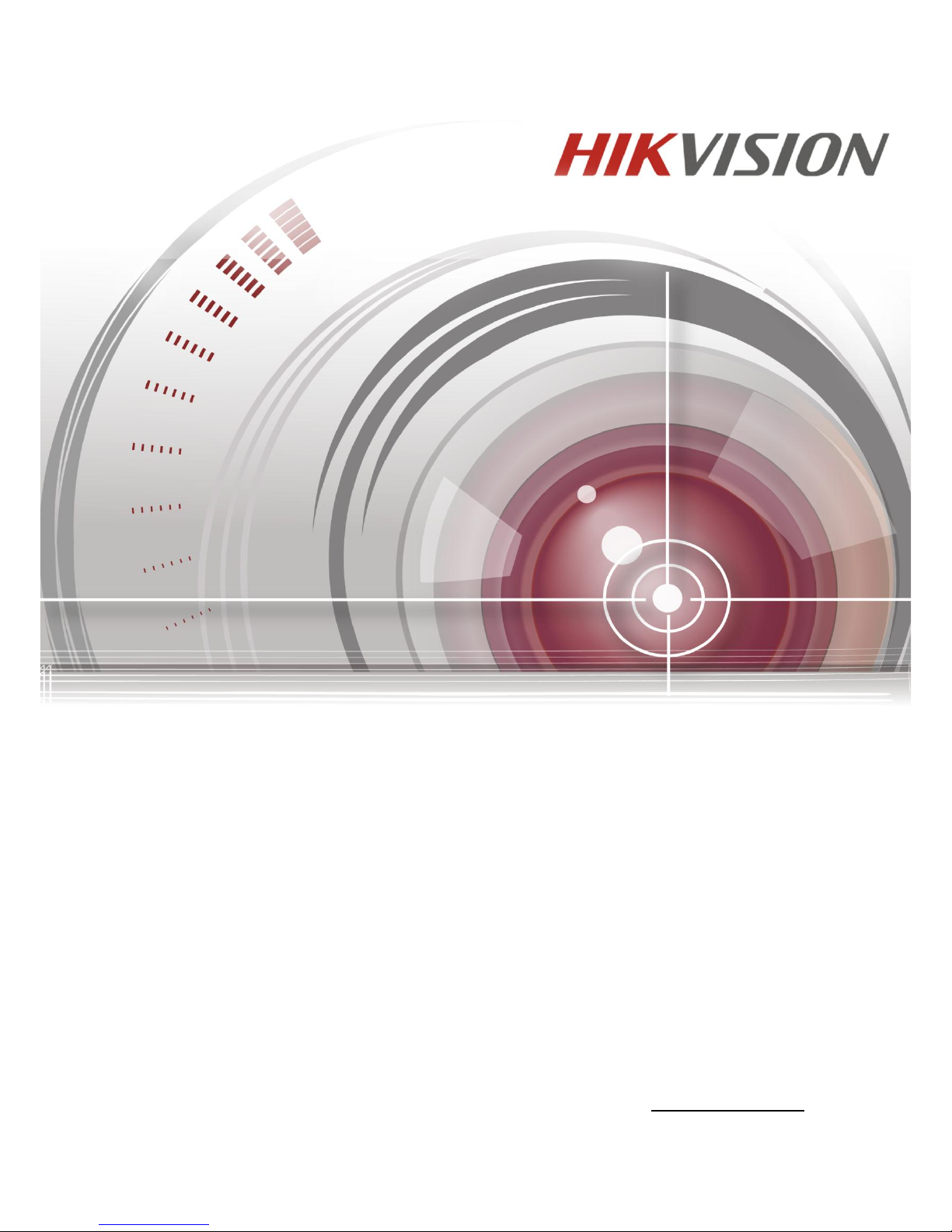
Network Video Recorder
Quick Start Guide
UD.6L0202B1847A01
Page 2
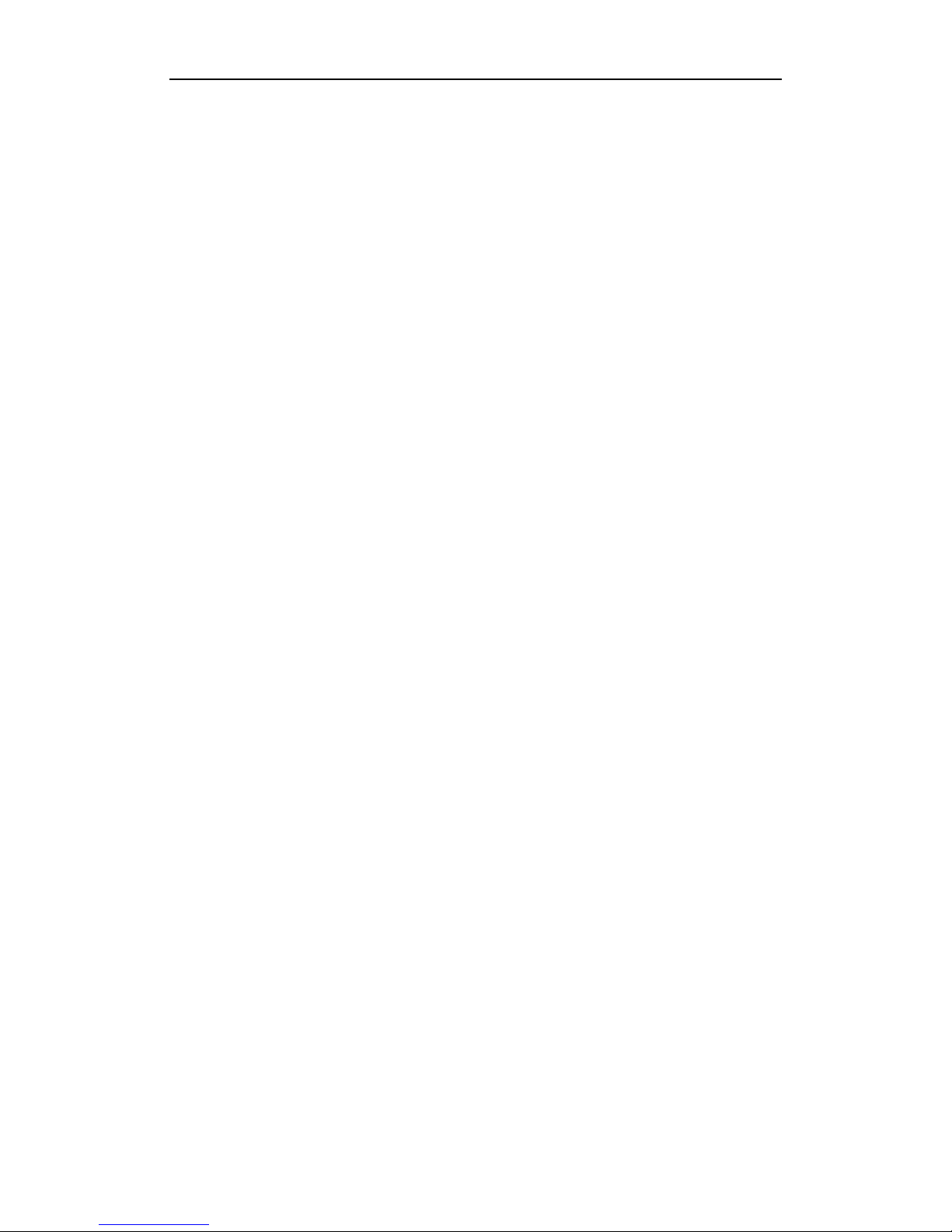
Quick Start Guide of Network Video Recorder
1
TABLE OF CONTENTS
NVR Installation .............................................................................................................................................. 5
Hard Disk Installation ..................................................................................................................................... 5
Front Panel ..................................................................................................................................................... 10
Rear Panel ...................................................................................................................................................... 17
Peripheral Connections ................................................................................................................................. 20
Wiring of Alarm Input .............................................................................................................................. 20
Wiring of Alarm Output ................................................................ ........................................................... 20
Using of Alarm Connectors ...................................................................................................................... 20
Controller Connection .............................................................................................................................. 21
Specifications .................................................................................................................................................. 22
Specifications of DS-9600NI-ST ............................................................................................................. 22
Specifications of DS-9600NI-RT ............................................................................................................. 23
Specification of DS-9600NI-XT .............................................................................................................. 24
Specifications of DS-8600NI-ST ............................................................................................................. 25
Specification of DS-7700NI-ST ............................................................................................................... 26
Specification of DS-7700NI-SP ............................................................................................................... 27
Specifications of DS-7600NI-ST ............................................................................................................. 28
Specifications of DS-7600NI-SP ............................................................................................................. 29
HDD Storage Calculation Chart ................................................................................................................... 30
Accessing by Web Browser ............................................................................................................................ 31
Logging In ................................................................................................................................................ 31
Live View ................................................................................................................................................. 31
Recording ................................................................................................................................................. 32
Playback ................................................................................................................................................... 34
Menu Operation ............................................................................................................................................. 36
Menu Structure ......................................................................................................................................... 36
Startup and Shutdown .............................................................................................................................. 36
Changing Default Admin Password ......................................................................................................... 37
Live View ................................................................................................................................................. 38
Adding IP Cameras ................................................................................................................................ .. 38
One-touch RAID Configuration ............................................................................................................... 40
Recording ................................................................................................................................................. 41
Instant Recording ............................................................................................................................. 41
All-day Recording ............................................................................................................................ 41
Playback ................................................................................................................................................... 41
Backup ..................................................................................................................................................... 43
VCA Detection ......................................................................................................................................... 43
VCA Search ............................................................................................................................................. 44
Page 3
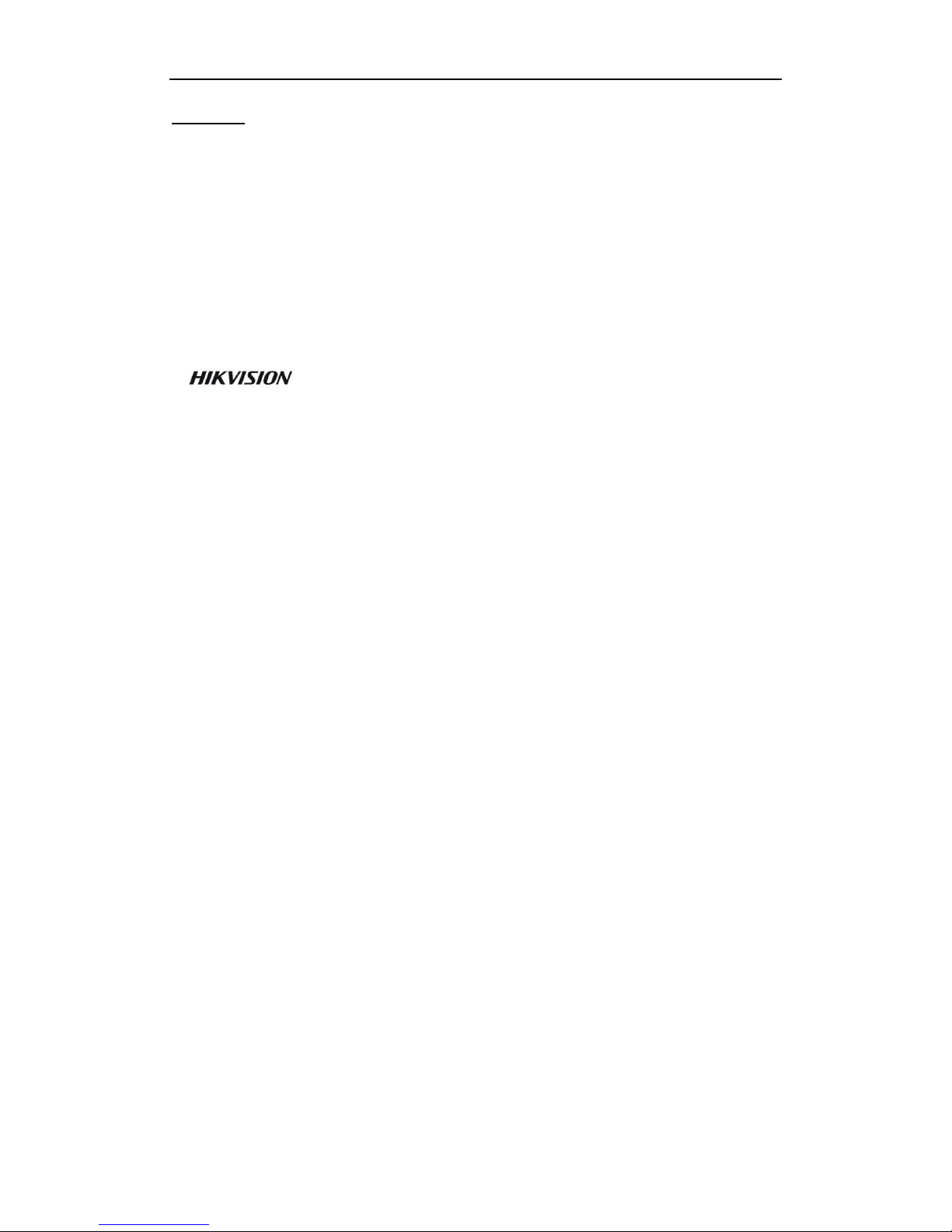
Quick Start Guide of Network Video Recorder
2
User Manual©2015 Hangzhou Hikvision Digital Technology Co., Ltd.
This user manual is intended for users of NVR (“Product”). It includes instructions on how to use the Product. The
software embodied in the Product is governed by the user license agreement covering that Product.
About this Manual
This Manual is subject to domestic and international copyright protection. Hangzhou Hikvision Digital
Technology Co., Ltd. (“Hikvision”) reserves all rights to this manual. This manual cannot be reproduced, changed,
translated, or distributed, partially or wholly, by any means, without the prior written permission of Hikvision.
Trademarks
and other Hikvision marks are the property of Hikvision and are registered trademarks or
the subject of applications for the same by Hikvision and/or its affiliates. Other trademarks mentioned in this
manual are the properties of their respective owners. No right of license is given to use such trademarks without
express permission.
Disclaimer
TO THE MAXIMUM EXTENT PERMITTED BY APPLICABLE LAW, HIKVISION MAKES NO
WARRANTIES, EXPRESS OR IMPLIED, INCLUDING WITHOUT LIMITATION THE IMPLIED
WARRANTIES OF MERCHANTABILITY AND FITNESS FOR A PARTICULAR PURPOSE, REGARDING
THIS MANUAL. HIKVISION DOES NOT WARRANT, GUARANTEE, OR MAKE ANY
REPRESENTATIONS REGARDING THE USE OF THE MANUAL, OR THE CORRECTNESS, ACCURACY,
OR RELIABILITY OF INFORMATION CONTAINED HEREIN. YOUR USE OF THIS MANUAL AND ANY
RELIANCE ON THIS MANUAL SHALL BE WHOLLY AT YOUR OWN RISK AND RESPONSIBILITY.
TO THE MAXIMUM EXTENT PERMITTED BY APPLICABLE LAW, IN NO EVENT WILL HIKVISION,
ITS DIRECTORS, OFFICERS, EMPLOYEES, OR AGENTS BE LIABLE TO YOU FOR ANY SPECIAL,
CONSEQUENTIAL, INCIDENTAL, OR INDIRECT DAMAGES, INCLUDING, AMONG OTHERS,
DAMAGES FOR LOSS OF BUSINESS PROFITS, BUSINESS INTERRUPTION, SECURITY BREACHES, OR
LOSS OF DATA OR DOCUMENTATION, IN CONNECTION WITH THE USE OF OR RELIANCE ON THIS
MANUAL, EVEN IF HIKVISION HAS BEEN ADVISED OF THE POSSIBILITY OF SUCH DAMAGES.
SOME JURISDICTIONS DO NOT ALLOW THE EXCLUSION OR LIMITATION OF LIABILITY OR
CERTAIN DAMAGES, SO SOME OR ALL OF THE ABOVE EXCLUSIONS OR LIMITATIONS MAY NOT
APPLY TO YOU.
Privacy Notice
Surveillance laws vary by jurisdiction. Check all relevant laws in your jurisdiction before using this product for
surveillance purposes to ensure that your use of this product conforms.
Support
Should you have any questions, please do not hesitate to contact your local dealer.
Page 4
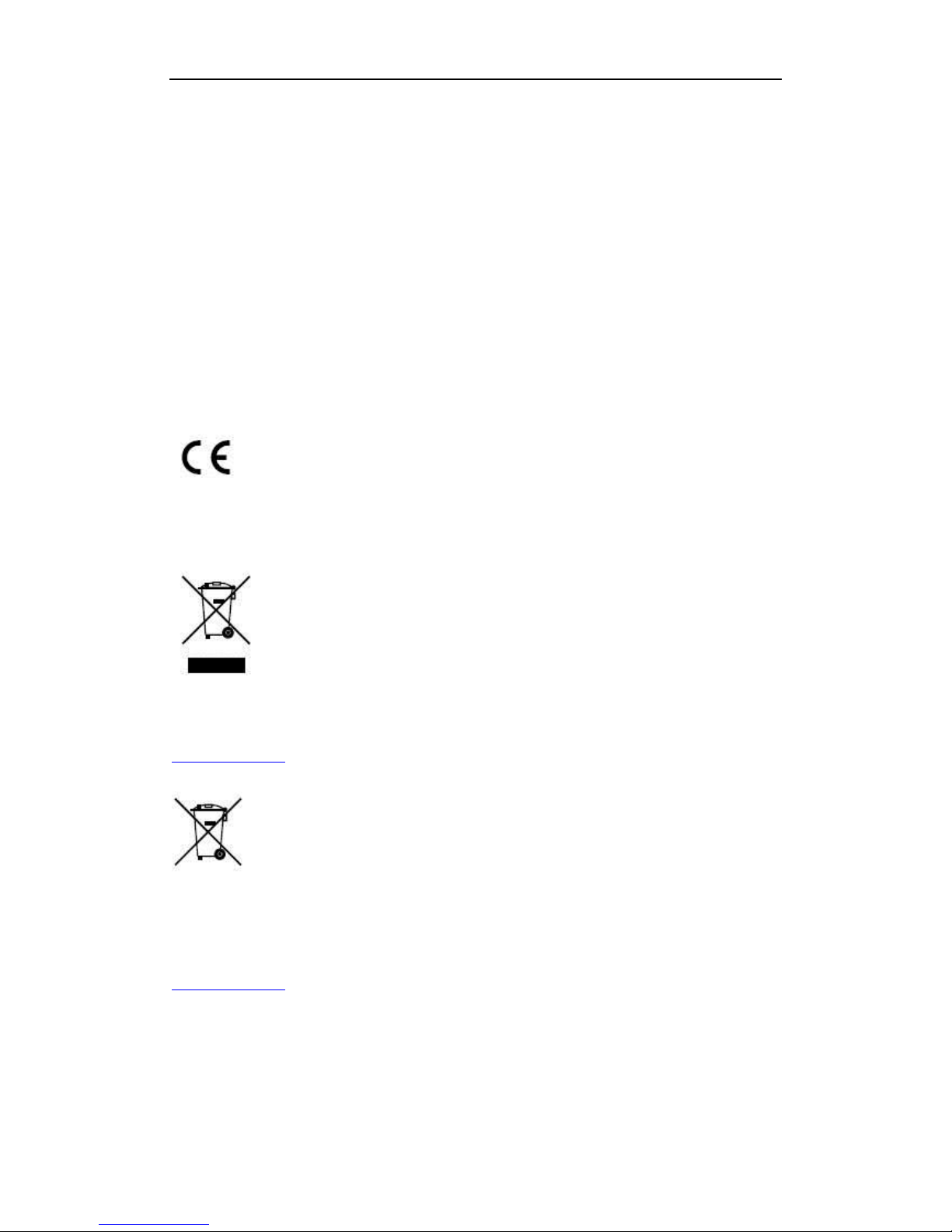
Quick Start Guide of Network Video Recorder
3
Regulatory information
FCC information
FCC compliance: This equipment has been tested and found to comply with the limits for a digital device, pursuant
to part 15 of the FCC Rules. These limits are designed to provide reasonable protection against harmful
interference when the equipment is operated in a commercial environment. This equipment generates, uses, and
can radiate radio frequency energy and, if not installed and used in accordance with the instruction manual, may
cause harmful interference to radio communications. Operation of this equipment in a residential area is likely to
cause harmful interference in which case the user will be required to correct the interference at his own expense.
FCC conditions
This device complies with part 15 of the FCC Rules. Operation is subject to the following two conditions:
1. This device may not cause harmful interference.
2. This device must accept any interference received, including interference that may cause undesired operation.
EU Conformity Statement
This product and - if applicable - the supplied accessories too are marked with "CE" and comply therefore with the
applicable harmonized European standards listed under the Low Voltage Directive 2006/95/EC, the EMC
Directive 2004/108/EC, the RoHS Directive 2011/65/EU.
2012/19/EU (WEEE directive): Products marked with this symbol cannot be disposed of as unsorted municipal
waste in the European Union. For proper recycling, return this product to your local supplier upon the purchase of
equivalent new equipment, or dispose of it at designated collection points. For more information see:
www.recyclethis.info.
2006/66/EC (battery directive): This product contains a battery that cannot be disposed of as unsorted municipal
waste in the European Union. See the product documentation for specific battery information. The battery is
marked with this symbol, which may include lettering to indicate cadmium (Cd), lead (Pb), or mercury (Hg). For
proper recycling, return the battery to your supplier or to a designated collection point. For more information see:
www.recyclethis.info.
Page 5
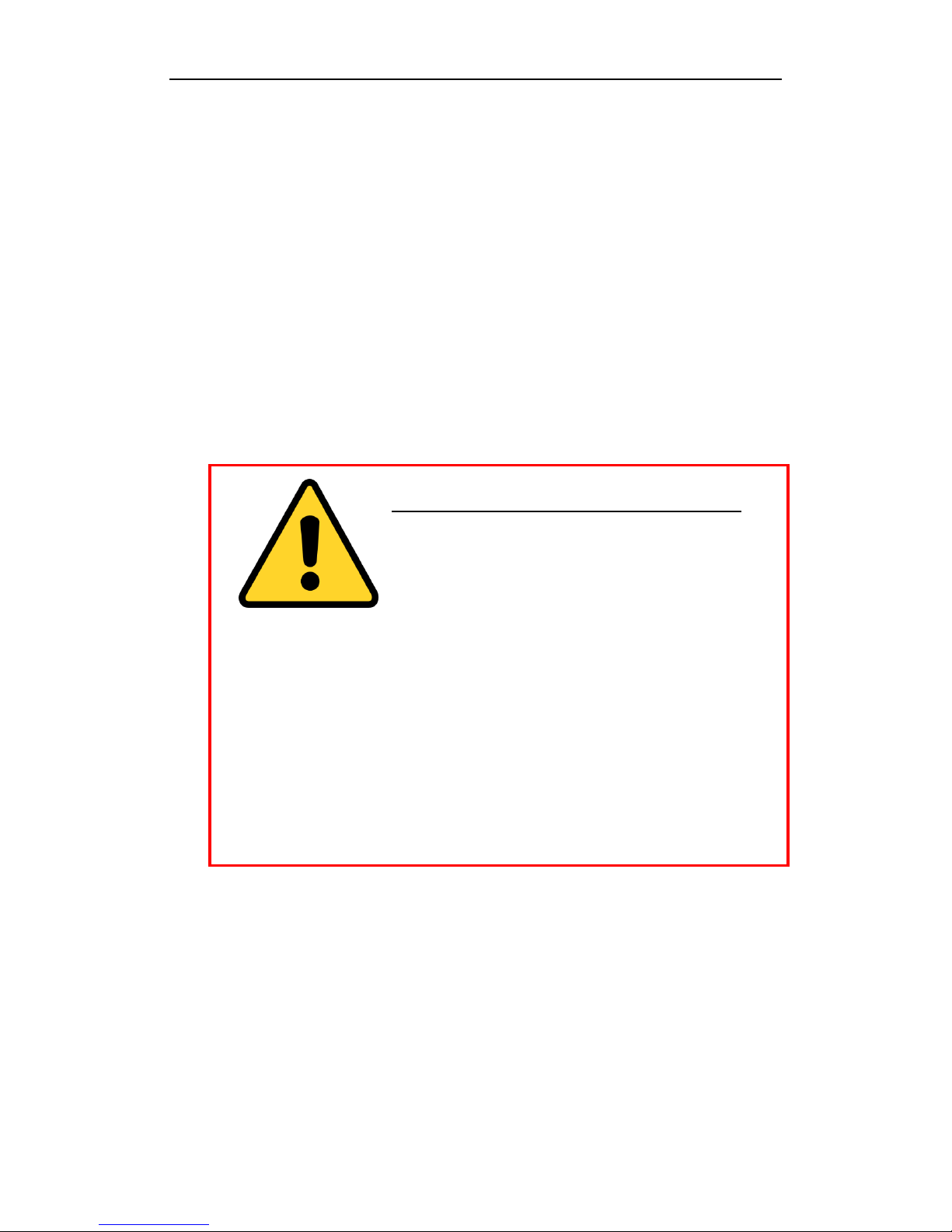
Quick Start Guide of Network Video Recorder
4
Preventive and Cautionary Tips
Before connecting and operating your device, please be advised of the following tips:
• Ensure unit is installed in a well-ventilated, dust-free environment.
• Unit is designed for indoor use only.
• Keep all liquids away from the device.
• Ensure environmental conditions meet factory specifications.
• Ensure unit is properly secured to a rack or shelf. Major shocks or jolts to the unit as a result of dropping it
may cause damage to the sensitive electronics within the unit.
• Use the device in conjunction with an UPS if possible.
• Power down the unit before connecting and disconnecting accessories and peripherals.
• A factory recommended HDD should be used for this device.
• Improper use or replacement of the battery may result in hazard of explosion. Replace with the same or
equivalent type only. Dispose of used batteries according to the instructions provided by the battery
manufacturer.
CHANGE THE DEFAULT PASSWORD
The default password (12345) for the Admin account is for first-time
log-in purposes only. You must change this default password to better protect against security risks,
such as the unauthorized access by others to the product that may prevent the product from functioning
functioning properly and/or lead to other undesirable consequences.
For your privacy, we strongly recommend changing the password to something of your own choosing
(using a minimum of 8 characters, including upper case letters, lower case letters, numbers, and
special characters) in order to increase the security of your product.
Proper configuration of all passwords and other security settings is the responsibility of the installer
and/or end-user.
Page 6
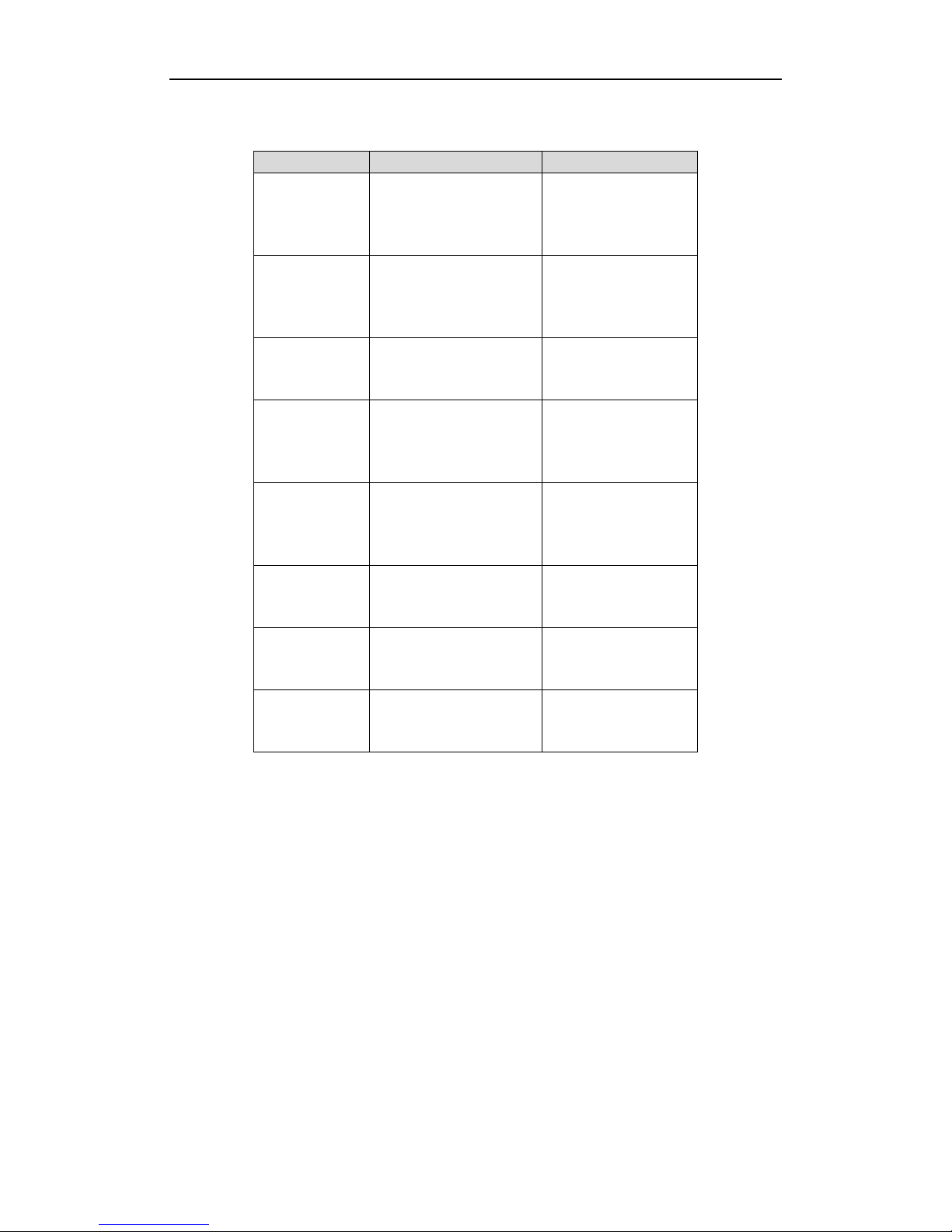
Quick Start Guide of Network Video Recorder
5
Thank you for purchasing our product. If there is any question or request, please do not hesitate to contact dealer.
This manual is applicable to the models listed in the following table.
Series
Model
Type
9600NI-ST
DS-9608NI-ST
DS-9616NI-ST
DS-9632NI-ST
DS-9664NI-ST
Network Video Recorder
9600NI-RT
DS-9608NI-RT
DS-9616NI-RT
DS-9632NI-RT
DS-9664NI-RT
Network Video Recorder
9600NI-XT
DS-9616NI-XT
DS-9632NI-XT
DS-9664NI-XT
Network Video Recorder
8600NI-ST
DS-8608NI-ST
DS-8616NI-ST
DS-8632NI-ST
DS-8664NI-ST
Network Video Recorder
7700NI-ST
DS-7708NI-ST
DS-7716NI-ST
DS-7732NI-ST
DS-7764NI-ST
Network Video Recorder
7700NI-SP
DS-7708NI-SP
DS-7716NI-SP
DS-7732NI-SP
Network Video Recorder
7600NI-ST
DS-7608NI-ST
DS-7616NI-ST
DS-7632NI-ST
Network Video Recorder
7600NI-SP
DS-7608NI-SP
DS-7616NI-SP
DS-7632NI-SP
Network Video Recorder
NVR Installation
During the installation of the NVR:
1. Use brackets for rack mounting.
2. Ensure there is ample room for audio and video cables.
3. When routing cables, ensure that the bend radius of the cables are no less than five times than its diameter.
4. Connect the alarm cable.
5. Allow at least 2cm (≈0.75-inch) of space between racks mounted devices.
6. Ensure the NVR is grounded.
7. Environmental temperature should be within the range of -10 ºC ~ 55 ºC , 14ºF ~ 131ºF.
8. Environmental humidity should be within the range of 10% ~ 90%.
Hard Disk Installation
Before you start:
Disconnect the power from the NVR before installing a hard disk drive (HDD). A factory recommended HDD
should be used for this installation.
For DS-7600NI-ST&SP, up to 2 SATA hard disks can be installed; for DS-7700NI-ST&SP, up to 4 SATA hard
Page 7

Quick Start Guide of Network Video Recorder
6
disks can be installed; for DS-9600NI-XT, up to 16 SATA hard disks can be installed, and up to 8 SATA hard
disks can be installed for other models.
Tools Required: Screwdriver.
Steps (for DS-9600NI-ST/RT/XT):
1. Fasten the hard disk mounting handle to the hard disk with screws.
2. Insert the key and turn in clockwise direction to open the panel lock.
3. Press the buttons on the panel of two sides and open the front panel.
4. Insert the hard disk along the slot until it is placed into position.
Page 8
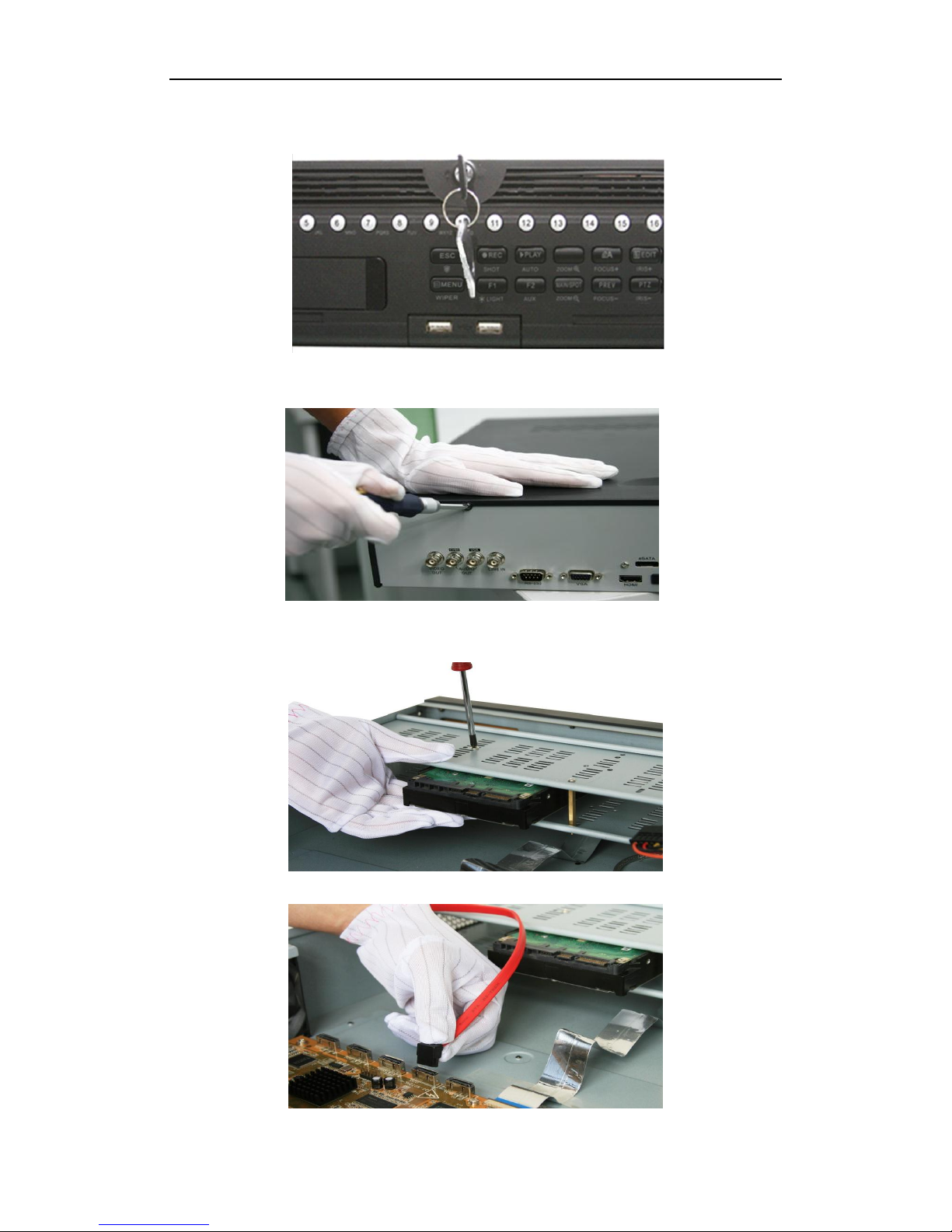
Quick Start Guide of Network Video Recorder
7
5. Repeat the above steps to install other hard disks onto the NVR. After having finished the installation of all
hard disks, close the front panel and lock it with the key again.
Steps (for DS-8600NI-ST):
1. Remove the cover from the NVR by unfastening the screws on the back and side.
2. Install the HDD in the HDD rack using the provided screws. Fasten the screws on the
button to fix the HDD.
3. Connect one end of the data cable to the motherboard of NVR and the other end to the HDD.
Page 9

Quick Start Guide of Network Video Recorder
8
4. Connect the power cable to the HDD.
5. Re-install the cover of the NVR and fasten screws.
Steps (for DS-7600NI-ST/SP and DS-7700NI-ST/SP):
1. Remove the cover from the NVR by unfastening the screws on the rear and side panel.
2. Connect one end of the data cable to the motherboard of NVR and the other end to the HDD.
3. Connect the power cable to the HDD.
Page 10
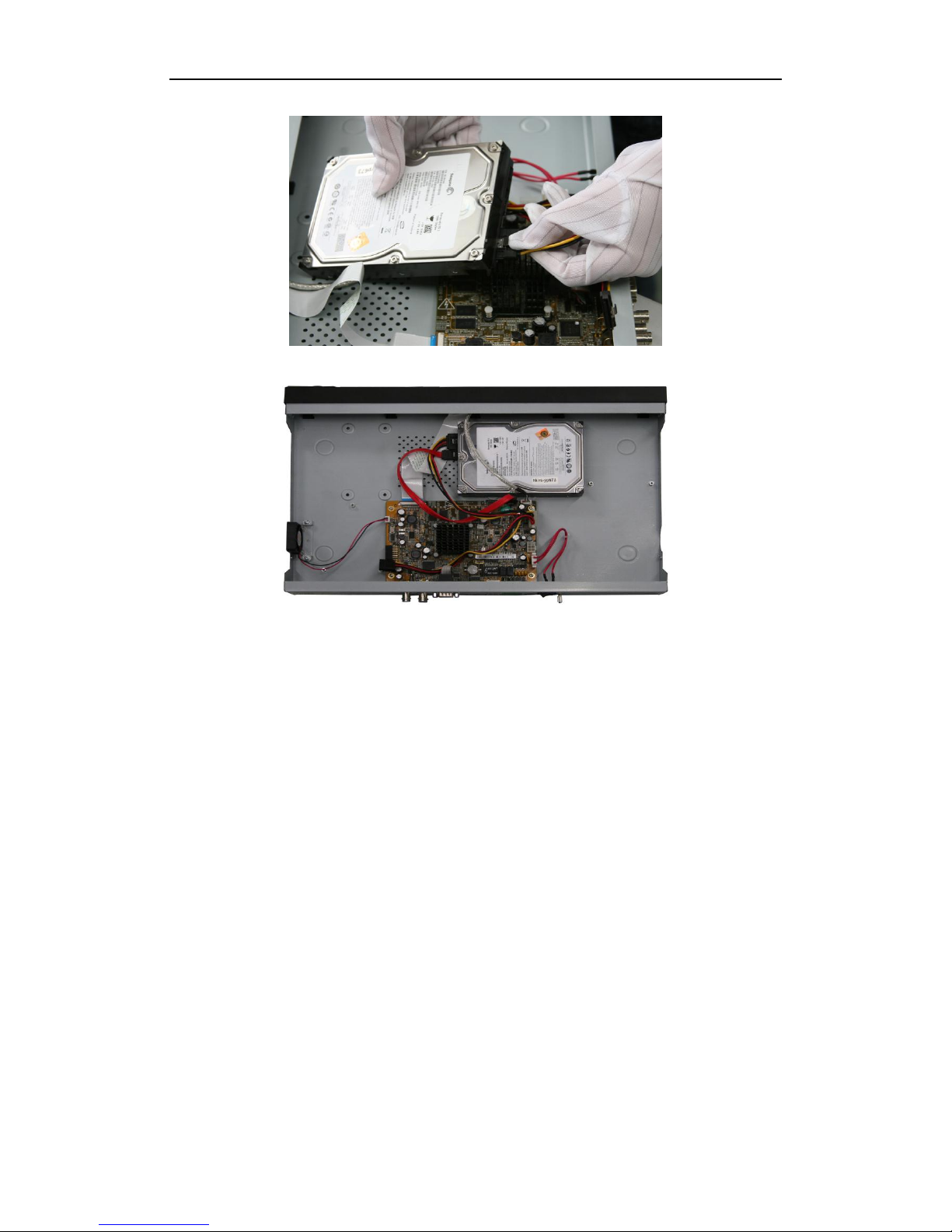
Quick Start Guide of Network Video Recorder
9
4. Place the HDD on the bottom of the device and then fasten the screws on the bottom to fix the HDD.
Page 11
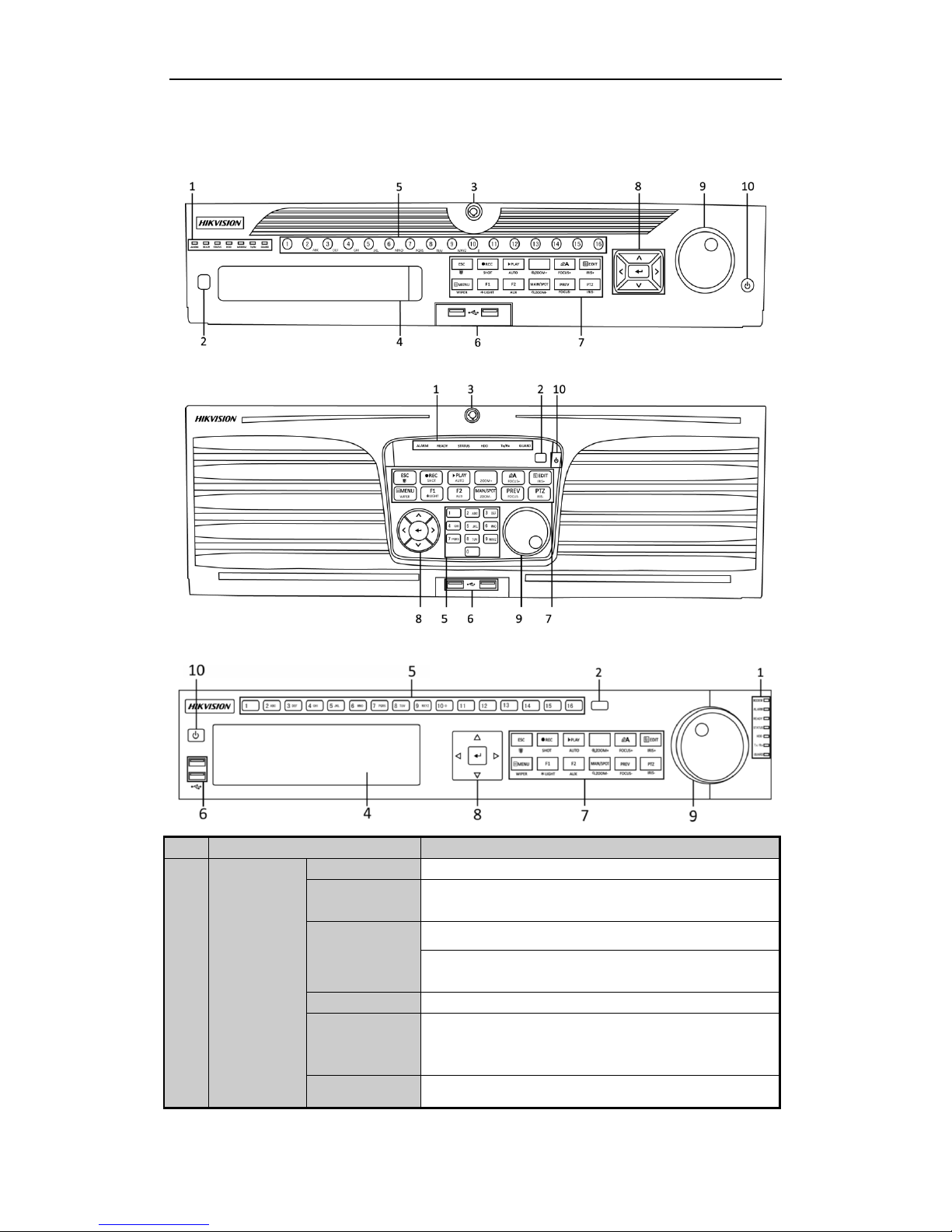
Quick Start Guide of Network Video Recorder
10
Front Panel
DS-9600NI-ST/RT
DS-9600NI-XT
DS-8600NI-ST
No.
Name
Function Description
1
Status
Indicators
ALARM
Turns red when a sensor alarm is detected.
READY
Ready LED is normally blue, indicating that the device is
functioning properly.
STATUS
Turns blue when device is controlled by an IR remote.
Turns red when controlled by a keyboard and purple when IR
remote and keyboard is used at the same time.
HDD
Flashes red when data is being read from or written to HDD.
MODEM
(not for
DS-9600NI-XT)
Reserved for future usage.
TX/RX
Flashes blue when network connection is functioning properly.
Page 12
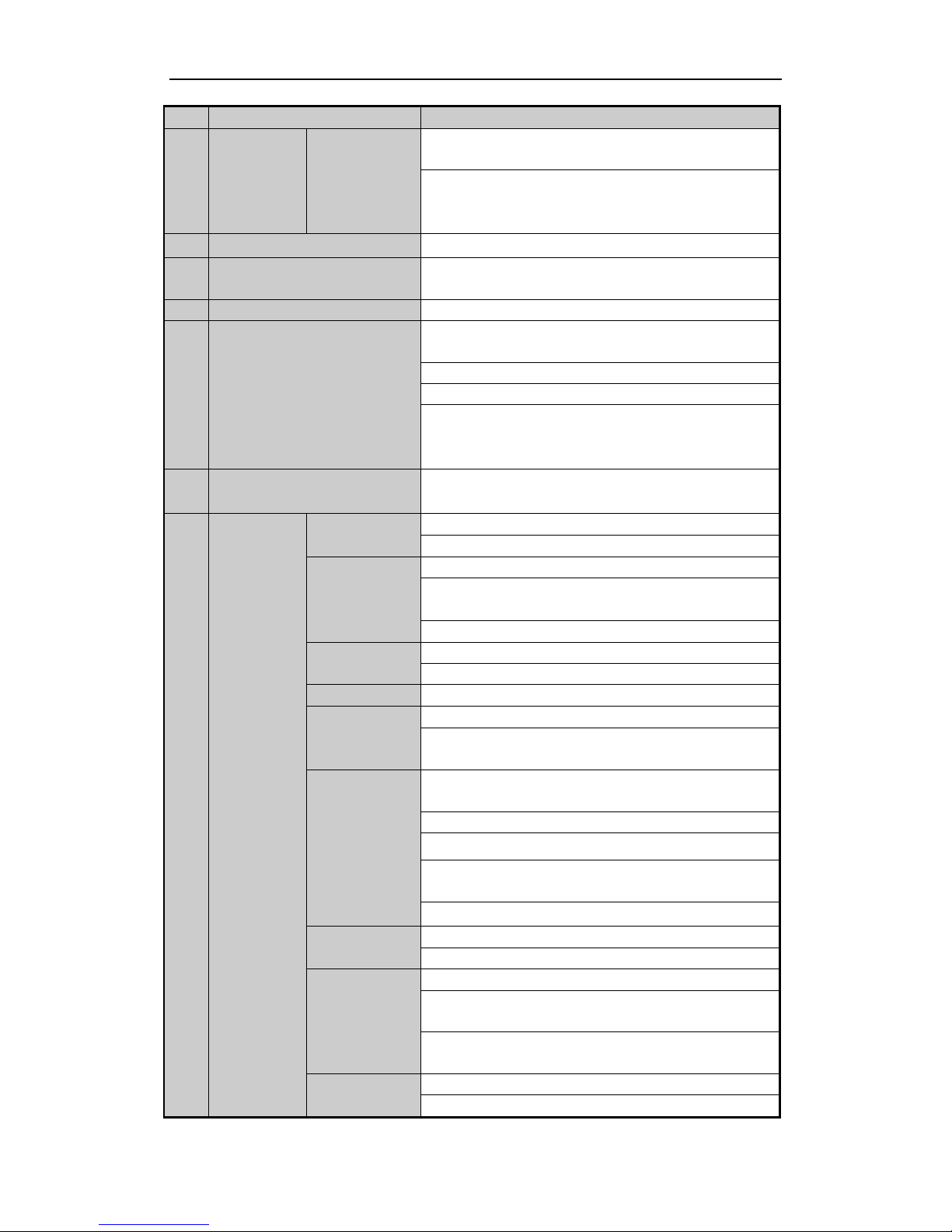
Quick Start Guide of Network Video Recorder
11
No.
Name
Function Description
GUARD
Guard LED turns blue when the device is in armed status; at this
time, an alarm is enabled when an event is detected.
The LED turns off when the device is unarmed. The arm/disarm
status can be changed by pressing and holding on the ESC
button for more than 3 seconds in live view mode.
2
IR Receiver
Receiver for IR remote
3
Front Panel Lock
(for DS-9600NI-ST/RT/XT series)
You can lock or unlock the panel by the key.
4
DVD-R/W
Slot for DVD-R/W.
5
Alphanumeric Buttons
Switch to the corresponding channel in Live view or PTZ
Control mode.
Input numbers and characters in Edit mode.
Switch between different channels in Playback mode.
The light of the button is blue when the corresponding channel is
recording; it is red when the channel is in network transmission
status; it is pink when the channel is recording and transmitting.
6
USB Interfaces
Universal Serial Bus (USB) ports for additional devices such as
USB mouse and USB Hard Disk Drive (HDD).
7
Composite
Keys
ESC
Back to the previous menu.
Press for Arming/disarming the device in Live View mode.
REC/SHOT
Enter the Manual Record setting menu.
In PTZ control settings, press the button and then you can call a
PTZ preset by pressing Numeric button.
It is also used to turn audio on/off in the Playback mode.
PLAY/AUTO
The button is used to enter the Playback mode.
It is also used to auto scan in the PTZ Control menu.
ZOOM+
Zoom in the PTZ camera in the PTZ Control setting.
A/FOCUS+
Adjust focus in the PTZ Control menu.
It is also used to switch between input methods (upper and
lowercase alphabet, symbols and numeric input).
EDIT/IRIS+
Edit text fields. When editing text fields, it will also function as
a Backspace button to delete the character in front of the cursor.
On checkbox fields, pressing the button will tick the checkbox.
In PTZ Control mode, the button adjusts the iris of the camera.
In Playback mode, it can be used to generate video clips for
backup.
Enter/exit the folder of USB device and eSATA HDD.
MAIN/SPOT/ZOO
M-
Switch between main and spot output.
In PTZ Control mode, it can be used to zoom out the image.
F1/ LIGHT
Select all items on the list when used in a list field.
In PTZ Control mode, it will turn on/off PTZ light (if
applicable).
In Playback mode, it is used to switch between play and reverse
play.
F2/ AUX
Cycle through tab pages.
In synchronous playback mode, it is used to switch between
Page 13
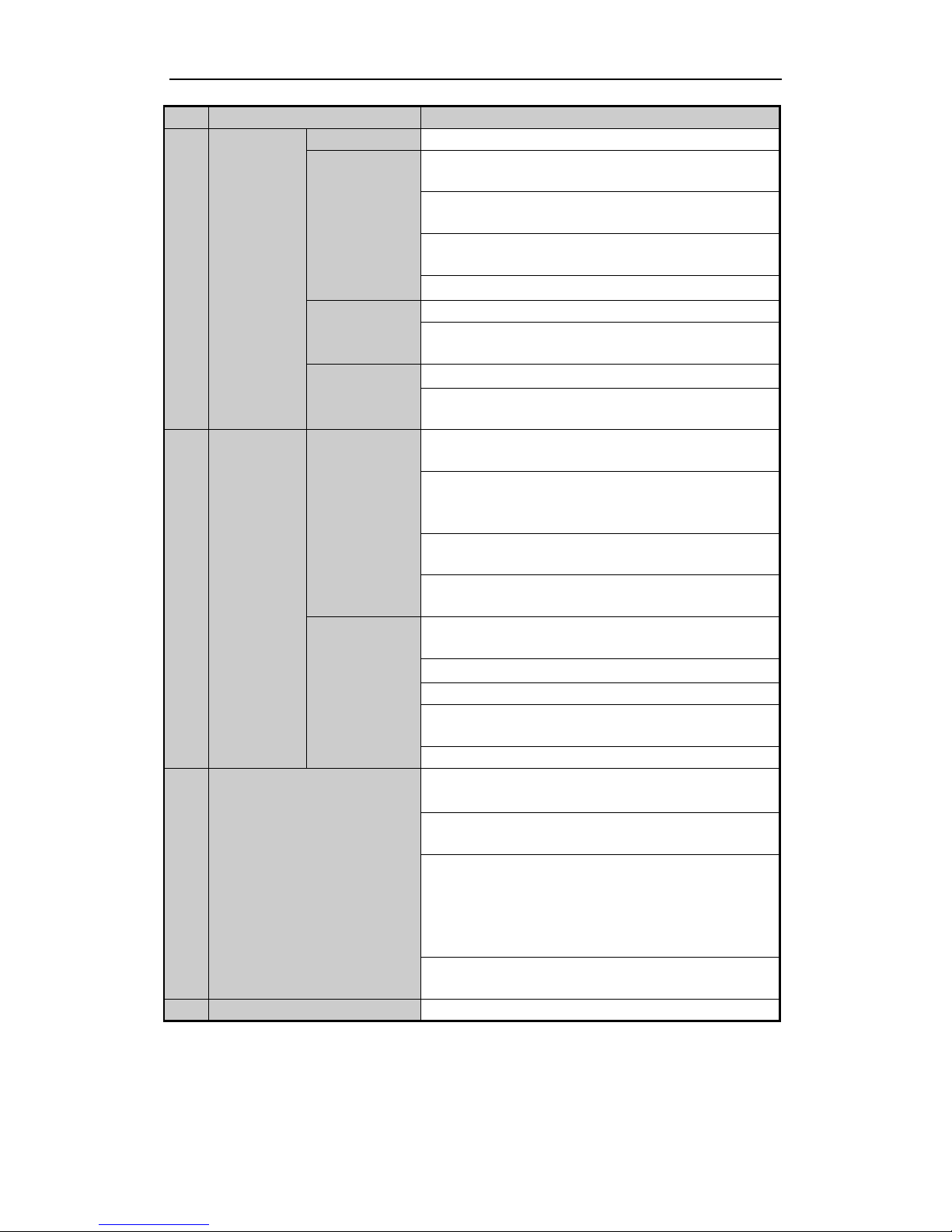
Quick Start Guide of Network Video Recorder
12
No.
Name
Function Description
channels.
MENU/WIPER
Press the button will help you return to the Main menu (after
successful login).
Press and hold the button for 5 seconds will turn off audible key
beep.
In PTZ Control mode, the MENU/WIPER button will start wiper
(if applicable).
In Playback mode, it is used to show/hide the control interface.
PREV/FOCUS-
Switch between single screen and multi-screen mode.
In PTZ Control mode, it is used to adjust the focus in
conjunction with the A/FOCUS+ button.
PTZ/IRIS-
Enter the PTZ Control mode.
In the PTZ Control mode, it is used to adjust the iris of the PTZ
camera.
8
Control
Buttons
DIRECTION
The DIRECTION buttons are used to navigate between different
fields and items in menus.
In the Playback mode, the Up and Down button is used to speed
up and slow down recorded video. The Left and Right button
will select the next and previous record files.
In Live View mode, these buttons can be used to cycle through
channels.
In PTZ control mode, it can control the movement of the PTZ
camera.
ENTER
The ENTER button is used to confirm selection in any of the
menu modes.
It can also be used to tick checkbox fields.
In Playback mode, it can be used to play or pause the video.
In single-frame Playback mode, pressing the button will advance
the video by a single frame.
In Auto-switch mode, it can be used to stop /start auto switch.
9
JOG SHUTTLE Control
Move the active selection in a menu. It will move the selection
up and down.
In Live View mode, it can be used to cycle through different
channels.
In the Playback mode: For DS-9600NI-ST/RT/XT series, the
ring is used to jump 30s forward/backward in video files. For
DS-8600NI-ST series, the outer ring is used to speed up or slow
down the record files and the inner ring is used to jump 30s
forward/backward in records files.
In PTZ control mode, it can control the movement of the PTZ
camera.
10
POWER ON/OFF
Power on/off switch.
Page 14
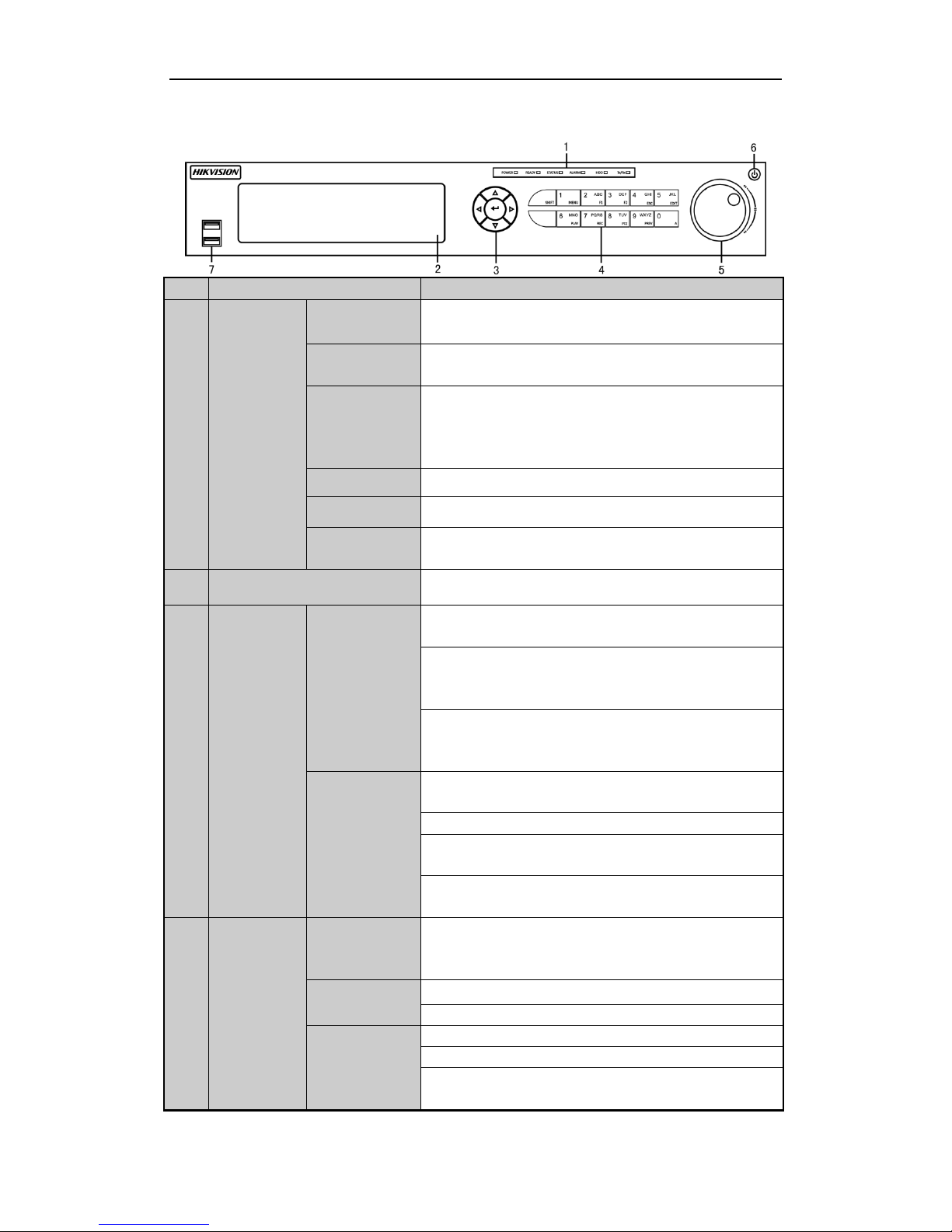
Quick Start Guide of Network Video Recorder
13
DS-7700NI-ST/SP
No.
Name
Function Description
1
Status
Indicators
POWER
Turns green when NVR is powered up.
READY
The LED is green when the device is running normally.
STATUS
The light is green when the IR remote control is enabled;
The light is red when the function of the composite keys (SHIFT)
are used;
The light is out when none of the above condition is met.
ALARM
The light is red when there is an alarm occurring.
HDD
Blinks red when HDD is reading/writing.
Tx/Rx
Blinks green when network connection is functioning normally.
2
DVD-R/W
Slot for DVD-R/W.
3
Control
Buttons
DIRECTION
In menu mode, the direction buttons are used to navigate between
different fields and items and select setting parameters.
In playback mode, the Up and Down buttons are used to speed up
and slow down record playing, and the Left and Right buttons are
used to move the recording 30s forwards or backwards.
In the image setting interface, the up and down button can adjust
the level bar of the image parameters.
In live view mode, these buttons can be used to switch channels.
ENTER
The Enter button is used to confirm selection in menu mode; or
used to check checkbox fields and ON/OFF switch.
In playback mode, it can be used to play or pause the video.
In single-frame play mode, pressing the Enter button will play the
video by a single frame.
In auto sequence view mode, the buttons can be used to pause or
resume auto sequence.
4
Composite
Keys
SHIFT
Switch between the numeric or letter input and functions of the
composite keys. (Input letter or numbers when the light is out;
Realize functions when the light is red.)
1/MENU
Enter numeral “1”;
Access the main menu interface.
2/ABC/F1
Enter numeral “2”;
Enter letters “ABC”;
The F1 button when used in a list field will select all items in the
list.
Page 15
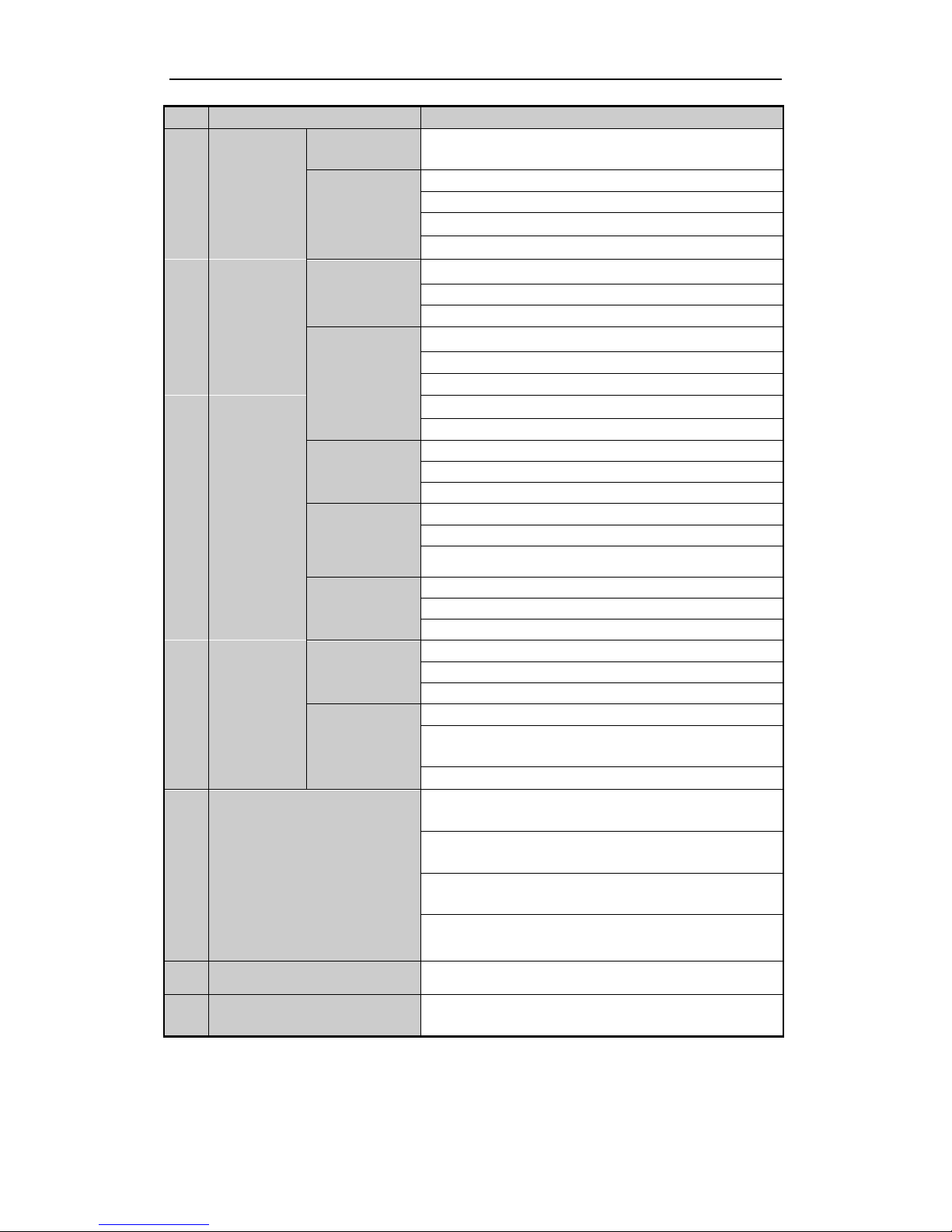
Quick Start Guide of Network Video Recorder
14
No.
Name
Function Description
In PTZ Control mode, it will turn on/off PTZ light and when the
image is zoomed in, the key is used to zoom out.
3/DEF/F2
Enter numeral “3”;
Enter letters “DEF”;
The F2 button is used to change the tab pages.
In PTZ control mode, it zooms in the image.
4/GHI/ESC
Enter numeral “4”;
Enter letters “GHI”;
Exit and back to the previous menu.
5/JKL/EDIT
Enter numeral “5”;
Enter letters “JKL”;
Delete characters before cursor;
Check the checkbox and select the ON/OFF switch;
Start/stop record clipping in playback.
6/MNO/PLAY
Enter numeral “6”;
Enter letters “MNO”;
Playback, for direct access to playback interface.
7/PQRS/REC
Enter numeral “7”;
Enter letters “PQRS”;
Open the manual record interface.
8/TUV/PTZ
Enter numeral “8”;
Enter letters “TUV”;
Access PTZ control interface.
9/WXYZ/PRE
V
Enter numeral “9”;
Enter letters “WXYZ”;
Multi-channel display in live view.
0/A
Enter numeral “0”;
Shift the input methods in the editing text field. (Upper and
lowercase, alphabet, symbols or numeric input).
Double press the button to switch the main and auxiliary output.
5
JOG SHUTTLE Control
Move the active selection in a menu. It will move the selection up
and down.
In Live View mode, it can be used to cycle through different
channels.
In the Playback mode, it can be used to jump 30s
forward/backward in video files.
In PTZ control mode, it can control the movement of the PTZ
camera.
6
POWER ON/OFF
Power on/off switch.
7
USB Interfaces
Universal Serial Bus (USB) ports for additional devices such as
USB mouse and USB Hard Disk Drive (HDD).
Page 16

Quick Start Guide of Network Video Recorder
15
DS-7600NI-ST/SP:
No.
Name
Function Description
1
USB Interface
Connects USB mouse or USB flash memory devices.
2
Status
Indicators
POWER
Turns green when NVR is powered up.
READY
The LED is green when the device is running normally.
STATUS
The light is green when the IR remote control is enabled;
The light is red when the function of the composite keys (SHIFT)
are used;
The light is out when none of the above condition is met.
ALARM
The light is red when there is an alarm occurring.
HDD
Blinks red when HDD is reading/writing.
Tx/Rx
Blinks green when network connection is functioning normally.
3
SHIFT
Switch between the numeric or letter input and functions of the
composite keys. (Input letter or numbers when the light is out;
Realize functions when the light is red.)
4
Composite
Keys
SHIFT
Switch between the numeric or letter input and functions of the
composite keys. (Input letter or numbers when the light is out;
Realize functions when the light is red.)
1/MENU
Enter numeral “1”;
Access the main menu interface.
2/ABC/F1
Enter numeral “2”;
Enter letters “ABC”;
The F1 button when used in a list field will select all items in the
list.
In PTZ Control mode, it will turn on/off PTZ light and when the
image is zoomed in, the key is used to zoom out.
3/DEF/F2
Enter numeral “3”;
Enter letters “DEF”;
The F2 button is used to change the tab pages.
In PTZ control mode, it zooms in the image.
4/GHI/ESC
Enter numeral “4”;
Enter letters “GHI”;
Exit and back to the previous menu.
5/JKL/EDIT
Enter numeral “5”;
Enter letters “JKL”;
Delete characters before cursor;
Check the checkbox and select the ON/OFF switch;
Start/stop record clipping in playback.
6/MNO/PLAY
Enter numeral “6”;
Enter letters “MNO”;
Playback, for direct access to playback interface.
Page 17

Quick Start Guide of Network Video Recorder
16
No.
Name
Function Description
7/PQRS/REC
Enter numeral “7”;
Enter letters “PQRS”;
Open the manual record interface.
8/TUV/PTZ
Enter numeral “8”;
Enter letters “TUV”;
Access PTZ control interface.
9/WXYZ/PRE
V
Enter numeral “9”;
Enter letters “WXYZ”;
Multi-channel display in live view.
0/A
Enter numeral “0”;
Shift the input methods in the editing text field. (Upper and
lowercase, alphabet, symbols or numeric input).
Double press the button to switch the main and auxiliary output.
5
Control
Buttons
DIRECTION
In menu mode, the direction buttons are used to navigate between
different fields and items and select setting parameters.
In playback mode, the Up and Down buttons are used to speed up
and slow down record playing, and the Left and Right buttons are
used to move the recording 30s forwards or backwards.
In the image setting interface, the up and down button can adjust
the level bar of the image parameters.
In live view mode, these buttons can be used to switch channels.
ENTER
The Enter button is used to confirm selection in menu mode; or
used to check checkbox fields and ON/OFF switch.
In playback mode, it can be used to play or pause the video.
In single-frame play mode, pressing the Enter button will play the
video by a single frame.
In auto sequence view mode, the buttons can be used to pause or
resume auto sequence.
Page 18

Quick Start Guide of Network Video Recorder
17
Rear Panel
DS-9600NI-ST/RT and DS-8600NI-ST
DS-9600NI-XT
DS-7700NI-ST
DS-7708NI-SP
DS-7716 / 7732NI-SP
Page 19

Quick Start Guide of Network Video Recorder
18
No.
Item
Description
1
VIDEO OUT
BNC connector for video output.
2
CVBS AUDIO OUT
BNC connector for audio output. This connector is synchronized with
CVBS video output.
VGA AUDIO OUT
BNC connector for audio output. This connector is synchronized with
VGA video output.
3
LINE IN
BNC connector for audio input.
4
RS-232 Interface
Connector for RS-232 devices.
5
VGA
DB9 connector for VGA output. Display local video output and menu.
6
HDMI
HDMI video output connector.
7
eSATA
Connects external SATA HDD, CD/DVD-RW.
2 eSATA interfaces for DS-9600NI-XT.
8
LAN Interface
1 network interface provided for DS-7700NI-ST/SP and 2 network
interfaces for DS-9600NI-ST/RT/XT and DS-8600NI-ST.
9
Termination Switch
RS-485 termination switch.
Up position is not terminated.
Down position is terminated with 120Ω resistance.
10
RS-485 Interface
Connector for RS-485 devices. T+ and T- pins connect to R+ and Rpins of PTZ receiver respectively.
Controller Port
D+, D- pin connects to Ta, Tb pin of controller. For cascading devices,
the first NVR’s D+, D- pin should be connected with the D+, D- pin of
the next NVR.
ALARM IN
Connector for alarm input.
ALARM OUT
Connector for alarm output.
11
GROUND
Ground(needs to be connected when NVR starts up).
12
AC 100V ~ 240V
AC 100V ~ 240V power supply.
13
POWER
Switch for turning on/off the device.
14
USB interface
Universal Serial Bus (USB) ports for additional devices such as USB
mouse and USB Hard Disk Drive (HDD).
15
Network Interfaces with
PoE function (supported
by DS-7700NI-SP)
Network interfaces for the cameras and to provide power over Ethernet.
The RS-485 interface and termination switch of the device are reserved for future use.
Page 20

Quick Start Guide of Network Video Recorder
19
DS-7600NI-ST
DS-7600NI-SP
No.
Item
Description
1
VIDEO OUT
BNC connector for video output.
2
AUDIO OUT
BNC connector for audio output.
3
AUDIO IN
BNC connector for audio input. (Also for two-way audio)
4
RS-232 Interface
Connector for RS-232 devices.
5
VGA
DB9 connector for VGA output. Display local video output and menu.
6
HDMI
HDMI video output connector.
7
USB
Connects USB disks and devices.
8
LAN Interface
1 network interface.
9
RS-485 Interface
Connector for RS-485 devices. T+ and T- pins connect to R+ and Rpins of PTZ receiver respectively.
ALARM IN
Connector for alarm input.
ALARM OUT
Connector for alarm output.
10
Power Supply
12VDC power supply.
11
Power Switch
Switch for turning on/off the device.
12
Ground
Ground (needs to be connected when NVR starts up).
13
Network Interfaces with
PoE function (supported
by DS-7600NI-SP)
Network interfaces for the cameras and to provide power over Ethernet.
The RS-485 interface of the device is reserved for future use.
Page 21

Quick Start Guide of Network Video Recorder
20
Peripheral Connections
Wiring of Alarm Input
The alarm input is an open/closed relay. To connect the alarm input to the device, use the following diagram.
If the alarm input is not an open/close relay, please connect an external relay between the alarm input and the
device.
Wiring of Alarm Output
To connect to an alarm output (AC or DC load), use the following diagram:
DC Load Connection Diagram AC Load Connection Diagram
For DC load, the jumpers can be used within the limit of 12V/1A safely.
To connect an AC load, jumpers should be left open (you must remove the jumper on the motherboard in the
NVR). Use an external relay for safety (as shown in the figure above).
There are 4 jumpers (JP1, JP2, JP3, and JP4) on the motherboard, each corresponding with one alarm output. By
default, jumpers are connected. To connect an AC load, jumpers should be removed.
Example:
If you connect an AC load to the alarm output 3 of the NVR, then you must remove the JP 3.
Using of Alarm Connectors
To connect alarm devices to the NVR:
1. Disconnect pluggable block from the ALARM IN /ALARM OUT terminal block.
2. Unfasten stop screws from the pluggable block, insert signal cables into slots and fasten stop screws. Ensure
signal cables are in tight.
Page 22

Quick Start Guide of Network Video Recorder
21
3. Connect pluggable block back into terminal block.
Controller Connection
To connect a controller to the NVR:
1. Disconnect pluggable block from the KB terminal block.
2. Unfasten stop screws from the KB D+, D- pluggable block, insert signal cables into slots and fasten stop
screws. Ensure signal cables are in tight.
3. Connect Ta on controller to D+ on terminal block and Tb on controller to D- on terminal block. Fasten stop
screws.
4. Connect pluggable block back into terminal block.
Make sure both the controller and NVR are grounded.
Page 23

Quick Start Guide of Network Video Recorder
22
Specifications
Specifications of DS-9600NI-ST
Model
DS-9608NI-ST
DS-9616NI-ST
DS-9632NI-ST
DS-9664NI-ST
Video/Audio
input
IP video input
8-ch
16-ch
32-ch
64-ch
Two-way audio
1-ch, BNC (2.0 Vp-p, 1kΩ)
Network
Incoming bandwidth
50Mbps
100Mbps
200Mbps
200Mbps
50Mbps(when
RAID is enabled)
100Mbps(when RAID is enabled)
Outgoing bandwidth
240Mbps
240Mbps
160Mbps
160Mbps
100Mbps(when RAID is enabled)
Remote connection
128
Video/Audio
output
Recording resolution
6MP /5MP /3MP /1080P /UXGA /720P /VGA /4CIF /DCIF /2CIF /CIF /QCIF
CVBS output
1-ch, BNC (1.0 Vp-p, 75 Ω)
Resolution: 704 × 576 (PAL); 704 × 480 (NTSC)
HDMI output
1-ch, resolution:
1920 × 1080P /60Hz, 1920×1080P /50Hz, 1600 × 1200/60Hz, 1280 × 1024 /60Hz,
1280 × 720 /60Hz, 1024 × 768 /60Hz
VGA output
1-ch, resolution:
1920 × 1080P /60Hz, 1600 × 1200 /60Hz, 1280 × 1024 /60Hz, 1280 × 720 /60Hz,
1024 × 768 /60Hz
Audio output
2-ch, BNC (Linear, 600Ω)
Decoding
Live view / Playback
resolution
6MP /5MP /3MP /1080P /UXGA /720P /VGA /4CIF /DCIF /2CIF /CIF /QCIF
Capability
10-ch@720P,
5-ch@1080P
10-ch@720P,
5-ch@1080P
16-ch@720P,
8-ch@1080P
16-ch@720P,
8-ch@1080P
Hard disk
SATA
8 SATA interfaces for 4 HDDs + 1 DVD-R/W (default), or 8HDDs
eSATA
1 eSATA interface
Capacity
Up to 4TB capacity for each HDD
Disk array
Array type
RAID0, RAID1, RAID5, RAID10
Number of array
8
External
interface
Network interface
2 RJ-45 10 /100 /1000 Mbps self-adaptive Ethernet interfaces
Serial interface
RS-232; RS-485; Keyboard;
USB interface
3 × USB 2.0
Alarm in/out
16/4
General
Power supply
100 ~ 240 VAC, 50 ~ 60 Hz
Consumption
(without hard disk or
DVD-R/W)
≤ 35 W
≤ 40 W
≤ 45 W
≤ 45 W
Working
temperature
-10 ºC ~ +55 ºC (14ºF ~ 131ºF)
Working humidity
10 % ~ 90 %
Chassis
19-inch rack-mounted 2U chassis
Dimensions
(W × D × H)
445 × 470 ×90 mm (17.5" ×18.5"× 3.5")
Weight(without hard
disk or DVD-R/W)
≤ 8 Kg (17.64 lb)
Page 24

Quick Start Guide of Network Video Recorder
23
Specifications of DS-9600NI-RT
Model
DS-9608NI-RT
DS-9616NI-RT
DS-9632NI-RT
DS-9664NI-RT
Video/Audio
input
IP video input
8-ch
16-ch
32-ch
64-ch
Two-way audio
1-ch, BNC (2.0 Vp-p, 1kΩ)
Network
Incoming bandwidth
50Mbps
100Mbps
200Mbps
200Mbps
50Mbps(when
RAID is enabled)
100Mbps(when RAID is enabled)
Outgoing bandwidth
240Mbps
240Mbps
160Mbps
160Mbps
100Mbps(when RAID is enabled)
Remote connection
128
Video/Audio
output
Recording resolution
6MP /5MP /3MP /1080P /UXGA /720P /VGA /4CIF /DCIF /2CIF /CIF /QCIF
CVBS output
1-ch, BNC (1.0 Vp-p, 75 Ω)
Resolution: 704 × 576 (PAL); 704 × 480 (NTSC)
HDMI output
1-ch, resolution:
1920 × 1080P /60Hz, 1920×1080P /50Hz, 1600 × 1200/60Hz, 1280 × 1024 /60Hz,
1280 × 720 /60Hz, 1024 × 768 /60Hz
VGA output
1-ch, resolution:
1920 × 1080P /60Hz, 1600 × 1200 /60Hz, 1280 × 1024 /60Hz, 1280 × 720 /60Hz,
1024 × 768 /60Hz
Audio output
2-ch, BNC (Linear, 600Ω)
Decoding
Live view / Playback
resolution
6MP /5MP /3MP /1080P /UXGA /720P /VGA /4CIF /DCIF /2CIF /CIF /QCIF
Capability
10-ch@720P,
5-ch@1080P
10-ch@720P,
5-ch@1080P
16-ch@720P,
8-ch@1080P
16-ch@720P,
8-ch@1080P
Hard disk
SATA
8 SATA interfaces for 4 HDDs + 1 DVD-R/W (default), or 8HDDs
eSATA
1 eSATA interface
Capacity
Up to 4TB capacity for each HDD
Disk array
Array type
RAID0, RAID1, RAID5, RAID10
Number of array
8
Number of virtual
disk
8
External
interface
Network interface
2 RJ-45 10 /100 /1000 Mbps self-adaptive Ethernet interfaces
Serial interface
RS-232; RS-485; Keyboard;
USB interface
3 × USB 2.0
Alarm in/out
16/4
General
Power supply
100 ~ 240 VAC, 50 ~ 60 Hz
Consumption
(without hard disk or
DVD-R/W)
≤ 35 W
≤ 40 W
≤ 45 W
≤ 45 W
Working temperature
-10 ºC ~ +55 ºC (14ºF ~ 131ºF)
Working humidity
10 % ~ 90 %
Chassis
19-inch rack-mounted 2U chassis
Dimensions
(W × D × H)
445 × 470 ×90 mm (17.5" ×18.5"× 3.5")
Weight
(without hard disk or
DVD-R/W)
≤ 8 Kg (17.64 lb)
Page 25

Quick Start Guide of Network Video Recorder
24
Specification of DS-9600NI-XT
Model
DS-9616NI-XT
DS-9632NI-XT
DS-9664NI-XT
Video/Audio
input
IP video input
16-ch
32-ch
64-ch
Two-way audio
1-ch, BNC (2.0 Vp-p, 1kΩ)
Network
Incoming bandwidth
100Mbps
200Mbps
200Mbps
100Mbps (when RAID is enabled)
Outgoing bandwidth
240Mbps
160Mbps
160Mbps
100Mbps (when RAID is enabled)
Remote connection
128
Video/Audio
output
Recording
resolution
6MP/5MP /3MP /1080P /UXGA /720P /VGA /4CIF /DCIF /2CIF /CIF /QCIF
CVBS output
1-ch, BNC (1.0 Vp-p, 75 Ω)
Resolution: 704 × 576 (PAL); 704 × 480 (NTSC)
HDMI output
1-ch, resolution:
1920 × 1080P /60Hz, 1920×1080P /50Hz, 1600 × 1200/60Hz, 1280 × 1024 /60Hz,
1280 × 720 /60Hz, 1024 × 768 /60Hz
VGA output
1-ch, resolution:
1920 × 1080P /60Hz, 1600 × 1200 /60Hz, 1280 × 1024 /60Hz, 1280 × 720 /60Hz,
1024 × 768 /60Hz
Audio output
2-ch, BNC (Linear, 600Ω)
Decoding
Live view / Playback
resolution
6MP /5MP /3MP /1080P /UXGA /720P /VGA /4CIF /DCIF /2CIF /CIF /QCIF
Capability
10-ch@720P,
5-ch@1080P
16-ch@720P,
8-ch@1080P
16-ch@720P,
8-ch@1080P
Hard disk
SATA
16 SATA interfaces for 16 HDDs
eSATA
2 eSATA interfaces
Capacity
Up to 4TB capacity for each HDD
Disk array
Array type
RAID0, RAID1, RAID5, RAID10
Number of array
16
External
interface
Network interface
2 RJ-45 10 /100 /1000 Mbps self-adaptive Ethernet interfaces
Serial interface
RS-232; RS-485; Keyboard;
USB interface
3 × USB 2.0
Alarm in/out
16/4
Others
Power supply
100 ~ 240 VAC, 50 ~ 60 Hz
Consumption
(without hard disks)
≤ 45 W
Working
temperature
-10 ºC ~ +55 ºC (14ºF ~ 131ºF)
Working humidity
10 % ~ 90 %
Chassis
19-inch rack-mounted 3U chassis
Dimensions
(W × D × H)
445 × 496 ×146 mm (17.5" ×19.5"× 5.7")
Weight
(without hard disks)
≤ 12.5 Kg (27.56 lb)
Page 26

Quick Start Guide of Network Video Recorder
25
Specifications of DS-8600NI-ST
Model
DS-8608NI-ST
DS-8616NI-ST
DS-8632NI-ST
DS-8664NI-ST
Video/Audio
input
IP video input
8-ch
16-ch
32-ch
64-ch
Two-way audio
1-ch, BNC (2.0 Vp-p, 1kΩ)
Network
Incoming bandwidth
50Mbps
100Mbps
200Mbps
200Mbps
50Mbps(when
RAID is enabled)
100Mbps(when RAID is enabled)
Outgoing bandwidth
240Mbps
240Mbps
160Mbps
160Mbps
100Mbps(when RAID is enabled)
Remote connection
128
Video/Audio
output
Recording resolution
6MP /5MP /3MP /1080P /UXGA /720P /VGA /4CIF /DCIF /2CIF /CIF /QCIF
CVBS output
1-ch, BNC (1.0 Vp-p, 75 Ω)
Resolution: 704 × 576 (PAL); 704 × 480 (NTSC)
HDMI output
1-ch, resolution:
1920 × 1080P /60Hz, 1920 × 1080P /50Hz, 1600 × 1200 /60Hz, 1280 × 1024 /60Hz,
1280 × 720 /60Hz, 1024 × 768 /60Hz
VGA output
1-ch, resolution:
1920 × 1080P /60Hz, 1600 × 1200 /60Hz, 1280 × 1024 /60Hz, 1280 × 720 /60Hz,
1024 × 768 /60Hz
Audio output
2-ch, BNC (Linear, 600Ω)
Decoding
Live view / Playback
resolution
6MP /5MP /3MP /1080P /UXGA /720P /VGA /4CIF /DCIF /2CIF /CIF /QCIF
Capability
10-ch@720P,
5-ch@1080P
10-ch@720P,
5-ch@1080P
16-ch@720P,
8-ch@1080P
16-ch@720P,
8-ch@1080P
Hard disk
SATA
8 SATA interfaces for 4 HDDs + 1 DVD-R/W (default), or 8HDDs
eSATA
1 eSATA interface
Capacity
Up to 4TB capacity for each HDD
Disk array
Array type
RAID0, RAID1, RAID5, RAID10
Number of array
8
External
interface
Network interface
2 RJ-45 10 /100 /1000 Mbps self-adaptive Ethernet interfaces
Serial interface
RS-232; RS-485; Keyboard;
USB interface
3 × USB 2.0
Alarm in/out
16/4
General
Power supply
100 ~ 240 VAC, 50 ~ 60 Hz
Consumption
(without hard disk or
DVD-R/W)
≤ 35 W
≤ 40 W
≤ 45 W
≤ 45 W
Working
temperature
-10 ºC ~ +55 ºC (14ºF ~ 131ºF)
Working humidity
10 % ~ 90 %
Chassis
19-inch rack-mounted 2U chassis
Dimensions
(W × D × H)
445 × 470 ×90 mm (17.5" ×18.5"× 3.5")
Weight
(without hard disk or
DVD-R/W)
≤ 8 Kg (17.64 lb)
Page 27

Quick Start Guide of Network Video Recorder
26
Specification of DS-7700NI-ST
Model
DS-7708NI-ST
DS-7716NI-ST
DS-7732NI-ST
DS-7764NI-ST
Video/Audio
input
IP video input
8-ch
16-ch
32-ch
64-ch
Two-way audio
1-ch, BNC (2.0 Vp-p, 1kΩ)
Network
Incoming bandwidth
50Mbps
100Mbps
200Mbps
200Mbps
Outgoing bandwidth
240Mbps
240Mbps
160Mbps
160Mbps
Remote connection
128
Video/Audio
output
Recording resolution
6MP /5MP /3MP /1080P /UXGA /720P /VGA /4CIF /DCIF /2CIF /CIF /QCIF
Frame rate
Main stream: 25 fps (P) / 30 fps (N)
Sub-stream: 25 fps (P) / 30 fps (N)
CVBS output
1-ch, BNC (1.0 Vp-p, 75 Ω)
Resolution: 704 × 576 (PAL); 704 × 480 (NTSC)
HDMI output
1-ch, resolution:
1920 × 1080P /60Hz, 1920 × 1080P /50Hz, 1600 × 1200 /60Hz, 1280 × 1024 /60Hz,
1280 × 720 /60Hz, 1024 × 768 /60Hz
VGA output
1-ch, resolution:
1920 × 1080P /60Hz, 1600 × 1200 /60Hz, 1280 × 1024 /60Hz, 1280 × 720 /60Hz,
1024 × 768 /60Hz
Audio output
2-ch, BNC (Linear, 600Ω)
Decoding
Live view / Playback
resolution
6MP /5MP /3MP /1080P /UXGA /720P /VGA /4CIF /DCIF /2CIF /CIF /QCIF
Capability
10-ch@720P,
5-ch@1080P
10-ch@720P,
5-ch@1080P
16-ch@720P,
8-ch@1080P
16-ch@720P,
8-ch@1080P
Hard disk
SATA
4 SATA interfaces for 2 HDDs + 1 DVD-R/W (default), or 4HDDs
eSATA
1 eSATA interface
Capacity
Up to 4TB capacity for each HDD
External
interface
Network interface
1 RJ-45 10 /100 /1000 Mbps self-adaptive Ethernet interface
Serial interface
RS-232; RS-485; Keyboard
USB interface
3 × USB 2.0
Alarm in/out
16/4
General
Power supply
100 ~ 240 VAC, 50 ~ 60 Hz
Consumption
(without hard disk or
DVD-R/W)
≤ 35 W
≤ 40W
≤ 45 W
≤ 45 W
Working
temperature
-10 ºC ~ +55 ºC (14ºF ~ 131ºF)
Working humidity
10 % ~ 90 %
Chassis
19-inch rack-mounted 1.5U chassis
Dimensions
(W × D × H)
445 × 390 ×70 mm ( 17.5"× 15.3" × 2.8")
Weight
(without hard disk or
DVD-R/W )
≤ 4 Kg (8.82 lb)
Page 28

Quick Start Guide of Network Video Recorder
27
Specification of DS-7700NI-SP
Model
DS-7708NI-SP
DS-7716NI-SP
DS-7732NI-SP
Video/Audio
input
IP video input
8-ch
16-ch
32-ch
Two-way audio
1-ch, BNC (2.0 Vp-p, 1kΩ)
Network
Incoming bandwidth
50Mbps
100Mbps
200Mbps
Outgoing bandwidth
240Mbps
240Mbps
160Mbps
Remote connection
128
Video/Audio
output
Record resolution
6MP /5MP /3MP /1080P /UXGA /720P /VGA /4CIF /DCIF /2CIF /CIF /QCIF
Frame rate
Main stream: 25 fps (P) / 30 fps (N)
Sub-stream: 25 fps (P) / 30 fps (N)
CVBS output
1-ch, BNC (1.0 Vp-p, 75 Ω)
Resolution: 704 × 576 (PAL); 704 × 480 (NTSC)
HDMI output
1-ch, resolution:
1920 × 1080P /60Hz, 1920 × 1080P /50Hz, 1600 × 1200 /60Hz, 1280 × 1024 /60Hz,
1280 × 720 /60Hz, 1024 × 768 /60Hz
VGA output
1-ch, resolution:
1920 × 1080P /60Hz, 1600 × 1200 /60Hz, 1280 × 1024 /60Hz, 1280 × 720 /60Hz,
1024 × 768 /60Hz
Audio output
2-ch, BNC (Linear, 600Ω)
Decoding
Live view / Playback
resolution
6MP /5MP /3MP /1080P /UXGA /720P /VGA /4CIF /DCIF /2CIF /CIF /QCIF
Capability
10-ch@720P,
5-ch@1080P
16-ch@720P,
8-ch@1080P
16-ch@720P,
8-ch@1080P
Hard disk
SATA
4 SATA interfaces for 2 HDDs + 1 DVD-R/W (default), or 4HDDs
eSATA
1 eSATA interface
Capacity
Up to 4TB capacity for each HDD
External
interface
Network interface
1 RJ-45 10 /100 /1000 Mbps self-adaptive Ethernet interface
Serial interface
RS-232; RS-485; Keyboard
USB interface
3 × USB 2.0
Alarm in/out
16/4
PoE
Interface
8 independent 100 Mbps
PoE network interfaces
16 independent 100 Mbps PoE network interfaces
Max. Power
180W
200W
Supported standard
AT and AF
General
Power supply
100 ~ 240 VAC, 50 ~ 60 Hz
Consumption
(without hard disk,
DVD-R/W or PoE)
≤ 35W
≤ 40W
≤ 45W
Working
temperature
-10 ºC ~ +55 ºC (14ºF ~ 131ºF)
Working humidity
10 % ~ 90 %
Chassis
19-inch rack-mounted 1.5U chassis
Dimensions
(W × D × H)
445 × 390 ×70 mm ( 17.5" × 15.3" × 2.8")
Weight
(without hard disk or
DVD-R/W)
≤ 4 Kg (8.8 lb)
Page 29

Quick Start Guide of Network Video Recorder
28
Specifications of DS-7600NI-ST
Model
DS-7608NI-ST
DS-7616NI-ST
DS-7632NI-ST
Video/Audio
input
IP video input
8-ch
16-ch
32-ch
Two-way audio
1-ch, BNC (2.0 Vp-p, 1kΩ)
Network
Incoming bandwidth
50Mbps
100Mbps
200Mbps
Outgoing bandwidth
240Mbps
240Mbps
160Mbps
Remote connection
128
Video/Audio
output
Recording resolution
6MP /5MP /3MP /1080P /UXGA /720P /VGA /4CIF /DCIF /2CIF /CIF /QCIF
Frame rate
Main stream: 25 fps (P) / 30 fps (N)
Sub-stream: 25 fps (P) / 30 fps (N)
CVBS output
1-ch, BNC (1.0 Vp-p, 75 Ω)
Resolution: 704 × 576 (PAL); 704 × 480 (NTSC)
HDMI output
1-ch, resolution:
1920 × 1080P /60Hz, 1920 × 1080P /50Hz, 1600 × 1200 /60Hz, 1280 × 1024
/60Hz, 1280 × 720 /60Hz, 1024 × 768 /60Hz
VGA output
1-ch, resolution:
1920 × 1080P /60Hz, 1600 × 1200 /60Hz, 1280 × 1024 /60Hz, 1280 × 720 /60Hz,
1024 × 768 /60Hz
Audio output
1-ch, BNC (Linear, 600Ω)
Playback resolution
5MP /3MP /1080P /UXGA /720P /VGA /4CIF /DCIF /2CIF /CIF /QCIF
Synchronous
playback
8-ch
16-ch
16-ch
Decoding
Live view / Playback
resolution
6MP /5MP /3MP /1080P /UXGA /720P /VGA /4CIF /DCIF /2CIF /CIF /QCIF
Capability
10-ch@720P,
5-ch@1080P
10-ch@720P,
5-ch@1080P
16-ch@720P,
8-ch@1080P
Hard disk
SATA
2 SATA interfaces
Capacity
Up to 4TB capacity for each HDD
External
interface
Network interface
1 RJ-45 10 /100 /1000 Mbps self-adaptive Ethernet interface
Serial interface
RS-232; RS-485;
USB interface
2 × USB 2.0
Alarm in/out
4/2
General
Power supply
12 VDC
Consumption
(without hard disk)
≤ 13 W
Working
temperature
-10 ºC ~ +55 ºC (14ºF ~ 131ºF)
Working humidity
10 % ~ 90 %
Chassis
19-inch rack-mounted 1U chassis
Dimensions
(W × D × H)
445 × 261 ×44.5 mm (17.5" × 10.3" × 1.8")
Weight
(without hard disk)
≤ 4 Kg (8.82 lb)
Page 30

Quick Start Guide of Network Video Recorder
29
Specifications of DS-7600NI-SP
Model
DS-7608NI-SP
DS-7616NI-SP
DS-7632NI-SP
Video/Audio
input
IP video input
8-ch
16-ch
32-ch
Two-way audio
1-ch, BNC (2.0 Vp-p, 1kΩ)
Network
Incoming bandwidth
50Mbps
100Mbps
200Mbps
Outgoing bandwidth
240Mbps
240Mbps
160Mbps
Remote connection
128
Video/Audio
output
Recording resolution
6MP /5MP /3MP /1080P /UXGA /720P /VGA /4CIF /DCIF /2CIF /CIF /QCIF
Frame rate
Main stream: 25 fps (P) / 30 fps (N)
Sub-stream: 25 fps (P) / 30 fps (N)
CVBS output
1-ch, BNC (1.0 Vp-p, 75 Ω)
Resolution: 704 × 576 (PAL); 704 × 480 (NTSC)
HDMI output
1-ch, resolution:
1920 × 1080P /60Hz, 1920 × 1080P /50Hz, 1600 × 1200 /60Hz, 1280 × 1024 /60Hz,
1280 × 720 /60Hz, 1024 × 768 /60Hz
VGA output
1-ch, resolution:
1920 × 1080P /60Hz, 1600 × 1200 /60Hz, 1280 × 1024 /60Hz, 1280 × 720 /60Hz,
1024 × 768 /60Hz
Audio output
1-ch, BNC (Linear, 600Ω)
Decoding
Live view / Playback
resolution
6MP /5MP /3MP /1080P /UXGA /720P /VGA /4CIF /DCIF /2CIF /CIF /QCIF
Capability
10-ch@720P,
5-ch@1080P
10-ch@720P,
5-ch@1080P
16-ch@720P,
8-ch@1080P
Hard disk
SATA
2 SATA interfaces
Capacity
Up to 4TB capacity for each HDD
External
interface
Network interface
1 RJ-45 10 /100 /1000 Mbps self-adaptive Ethernet interface
Serial interface
RS-232; RS-485;
USB interface
2 × USB 2.0
Alarm in
4
Alarm out
2
PoE
Interface
8 independent 100 Mbps PoE network interfaces
Consumption
120W
Standard
AF
General
Power supply
100 ~ 240 VAC, 50 ~ 60 Hz
Consumption
(without hard disk or
PoE)
≤ 35W
≤ 40W
≤ 45W
Working temperature
-10 ºC ~ +55 ºC (14 ºF ~ 131 ºF)
Working humidity
10 % ~ 90 %
Chassis
19-inch rack-mounted 1U chassis
Dimensions
(W × D × H)
445 × 261 ×44.5 mm (17.5" × 10.3" × 1.8")
Weight
(without hard disk)
≤ 4 Kg (8.82 lb)
Page 31

Quick Start Guide of Network Video Recorder
30
HDD Storage Calculation Chart
The following chart shows an estimation of storage space used based on recording at one channel for an hour at a
fixed bit rate.
Bit Rate
Storage Used
96K
42M
128K
56M
160K
70M
192K
84M
224K
98M
256K
112M
320K
140M
384K
168M
448K
196M
512K
225M
640K
281M
768K
337M
896K
393M
1024K
450M
1280K
562M
1536K
675M
1792K
787M
2048K
900M
4096K
1.8G
8192K
3.6G
16384K
7.2G
Please note that supplied values for storage space used is just for reference. The storage values in the chart are
estimated by formulas and may have some deviation from actual value.
Page 32

Quick Start Guide of Network Video Recorder
31
Accessing by Web Browser
Logging In
You can get access to the device via web browser. Open web browser, input the IP address of the device and then
press Enter. The login interface appears.
Input the user name and password, and click the Login button.
The default user name is admin, and the password is 12345.
The default password (12345) for the Admin account is for first-time log-in purposes only. You
must change this default password to better protect against security risks, such as the unauthorized
access by others to the product that may prevent the product from functioning properly and/or lead
to other undesirable consequences.
You may use one of the following listed web browsers: Internet Explorer 6.0, Internet Explorer 7.0, Internet
Explorer 8.0, Internet Explorer 9.0, Internet Explorer 10.0, Apple Safari, Mozilla Firefox, and Google Chrome.
The supported resolutions include 1024*768 and above.
When you log in for the first time, the system will remind you to install the Plug-in control. After the installation,
you can configure and manage the device remotely.
Live View
The live view interface appears by default when you log in the device.
Page 33

Quick Start Guide of Network Video Recorder
32
The live view interface may differ according to different models.
Interface Introduction
No.
Name
Description
1
Channel List
Displays the list of channels and the playing and recording status of each
channel.
2
Live View Window
Displays the image of channel, and multi-window division is supported.
3
Play Control Bar
Play control operations are supported.
4
PTZ Control
Pan, tilt, zoom operations are supported, as well as preset editing and
calling.
PTZ function can only be realized if the connected camera supports PTZ control.
Starting Live View
Steps:
1. In the live view window, select a playing window by clicking the mouse.
2. Double click a camera from the device list to start the live view.
3. You can click the button on the toolbar to start the live view of all cameras on the device list.
Refer to the following table for the description of buttons on the live view window:
Icon
Description
Icon
Description
Select the window-division mode
/
Open/Close audio
/
Start/Stop all live view
/
Start/Stop two-way Audio
Capture pictures in the live view mode
Adjust volume
/
Start/Stop all recording
/
Enable/Disable digital zoom
/
Previous/Next page
Full screen
Select different stream type for live
view by clicking the icon
: live view in main stream;
: live view in sub stream;
:live view in transcoded stream.
Recording
Before you start
Make sure the device is connected with HDD or network disk, and the HDD or network disk has been initialized
for the first time to use.
Two recording types can be configured: Manual and Scheduled. The following section introduces the
configuration of scheduled recording.
Page 34

Quick Start Guide of Network Video Recorder
33
Steps:
1. Click Configuration> Storage> Schedule Settings to enter Record Schedule settings interface.
2. Select the camera to configure the record schedule.
3. Check the checkbox of Enable to enable recording schedule.
4. Choose the day in a week configure the recording schedule.
1) Click a day to set the start time and end time for recording.
2) Select the Record Type for the period. The record type can be Schedule, Motion, Alarm, Motion &
Alarm, Motion | Alarm and Event.
3) Click Save to save the settings.
4) Click the icon of the day to copy the settings of current day to other days of the week if required.
5) Click OK to save the settings.
5. Click Advanced to configure advanced record parameters.
Page 35

Quick Start Guide of Network Video Recorder
34
6. You can click to configure advanced record parameters to copy the schedule of current camera
to other cameras.
7. Click Save to activate the above settings.
Playback
Click the Playback tab to enter the playback interface.
1
2
3
4
5
6
Interface Introduction
No.
Name
Description
1
Channel List
Displays the list of channels and the playing status of each channel.
2
Playback Window
Displays the image of channel.
3
Play Control Bar
Play control operations are supported.
4
Time Line
Displays the time bar and the records marked with different colors.
5
Recording Type
Show the icons of different recording types.
6
Calendar
You can select the date to play the video files.
Start Playback
Steps:
1. Click Playback on the menu bar to enter playback interface.
2. Click the camera from the device list for playback.
3. Select the date from the calendar and click Search.
Page 36

Quick Start Guide of Network Video Recorder
35
4. Click the button to play the searched video file on the current date.
5. Use the buttons on the toolbar to operate in playback mode.
Playback Control Buttons Description
Button
Description
Button
Description
/
Play/Pause
Stop Speed down
Speed up
Play by single frame
Capture
Stop all playback
Download
/
Start/Stop video clipping
/
Open/Close audio
Full screen
Reverse playback
Transcoded Playback
6. You can drag the progress bar with the mouse to locate the exact playback point. You can also input the time
in the textbox and click button to locate the playback point.
The color of the video on the progress bar stands for the different video types.
To play back record files of multiple cameras at the same time, you may set the window division mode by clicking
the button and choose a window, and then repeat the above steps 2-4.
Transcoded Playback
Purpose:
To save the bandwidth cost, the transcoded playback can be adopted.
Steps:
1. Make sure the playback of current channel is stopped.
2. Move the mouse to the icon and edit the required parameters for transcoded playback, including
Resolution, Bitrate, and Frame Rate.
3. Click the button, if it turns to , the transcoding process is compeleted.
4. Click the button to start transcoded playback.
Page 37

Quick Start Guide of Network Video Recorder
36
Menu Operation
Menu Structure
The menu structure of the DS-9600/8600/7700/7600NI-ST, DS-7700/7600NI-SP and DS-9600NI-XT (RAID
disabled) Series NVR:
Menu
Export
Manual
HDD Camera
Maintenance
Shutdown
Record
Configuration
Playback
Normal
Record
General
Schedule Camera General
System Info
Logout
Event
Advanced
Parameters OSD
Network
Log
Information
Shutdown
Advanced
Image
Import/
Export
Reboot
Holiday PTZ
Upgrade
Motion
Live View Default
Privacy
Mask
Exceptions
Net Detect
Video
Tampering
User
Video Loss
HDD Detect
Alarm
Continuous
Capture
RS-232
VCA
Normal
Event
Tag
Smart
Sub-periods
External
File
Picture
Picture
VCA Search
Behavior
Search
Face Search
People
Counting
Heat Map
Alarm
Hot Spare
For the DS-9600NI-XT series NVR, the RAID apperas under the HDD menu when the RAID function is enabled.
The menu structure of the DS-9600NI-RT Series NVR:
Startup and Shutdown
Proper startup and shutdown procedures are crucial to expanding the life of the NVR.
To start your NVR:
1. Check the power supply is plugged into an electrical outlet. It is HIGHLY recommended that an
Uninterruptible Power Supply (UPS) be used in conjunction with the device. The Power button (for the
DS-9600 and DS-8600 series NVR) on the front panel should be red, indicating the device gets the power
supply.
2. Press the POWER button on the front panel. The Power LED should turn blue (for the DS-9600 and
DS-8600 series NVR) or green (for the DS-7700 and DS-7600 series NVR). The unit will begin to start.
After the device starting up, the wizard will guide you through the initial settings, including modifying
password, date and time settings, network settings, HDD initializing, and recording.
To shut down the NVR:
1. Enter the Shutdown menu.
Menu > Shutdown
Page 38

Quick Start Guide of Network Video Recorder
37
2. Select the Shutdown button.
3. Click the Yes button.
Changing Default Admin Password
This product has default user name and password credentials for first time access. You must change these default
credentials to protect against unauthorized access to the product. You may change the password in the startup
wizard.
Steps:
1. Follow the wizard when the device starts and enter the change admin password interface.
2. Enter the default admin password (12345) for the first login and then edit the new password.
The default password (12345) for the Admin account is for first-time log-in purposes only. You
must change this default password to better protect against security risks, such as the unauthorized
access by others to the product that may prevent the product from functioning properly and/or lead
to other undesirable consequences.
If you do not change the default password, the following attention box will pop up to remind you. Click Yes
to set the new password.
For your privacy, we strongly recommend changing the password to something of your own
choosing (using a minimum of 8 characters, including upper case letters, lower case letters,
numbers, and special characters) in order to increase the security of your product.
3. Click Next to continue the wizard.
You can also change the Admin password through the Menu > Configuration > User interface. Please
refer to the User Manual for details.
Page 39

Quick Start Guide of Network Video Recorder
38
Live View
Some icons are provided on screen in Live View mode to indicate different camera status. These icons include:
Live View Icons
In the live view mode, there are icons at the upper-right corner of the screen for each channel, showing the status
of the record and alarm in the channel, so that you can find problems as soon as possible.
Alarm (video loss, tampering, motion detection, VCA or sensor alarm)
Record (manual record, continuous record, motion detection, VCA or alarm triggered record)
Alarm & Record
Event/Exception (event and exception information, appears at the lower-left corner of the screen.)
Adding IP Cameras
You should add and configure the online IP cameras to enable the live view and recording function.
Steps:
1. Right-click the mouse when you in the live view mode to show the right-click menu.
2. Select Add IP Camera in the pop-up menu to enter the IP Camera Management interface.
Page 40

Quick Start Guide of Network Video Recorder
39
3. The online cameras with same network segment will be displayed in the camera list. Click the button to
add the camera.
Or you can click the One-couch Adding button to add all the online IP cameras.
The added camera is marked in white while the camera has not been added is marked in yellow.
Explanation of the icons
Icon
Explanation
Icon
Explanation
Edit basic parameters of the camera
Add the detected IP camera.
The camera is connected.
The camera is disconnected; you can
click the icon to get the exception
information of camera.
Delete the IP camera
Advanced settings of the camera.
Update the IP camera
4. To add other IP cameras:
1) Click the Custom Adding button to pop up the Add IP Camera (Custom) interface.
2) You can edit the IP address, protocol, management port, and other information of the IP camera to be
Page 41

Quick Start Guide of Network Video Recorder
40
added.
3) Click Add to add the camera.
4) (For the encoders with multiple channels only) check the checkbox of Channel No. in the pop-up window,
as shown in the following figure, and click OK to finish adding.
One-touch RAID Configuration
Purpose:
The DS-8600/9600NI models support the RAID storage function. And for the DS-9600NI-RT/XT series NVR, the
disk array must be configured if you want to save recording and log files locally. Through one-touch configuration,
you can quickly create the disk array. By default, the array type to be created is RAID 5.
Before you start:
As the default array type is RAID 5, at least 3 HDDs must be installed in you device. And if more than 10 HDDs
are installed, 2 arrays can be configured.
Steps:
1. (For DS-9600NI-XT series only) Enable the RAID function by checking the checkbox in the disk mode
configuration interface.
Menu > HDD > Advanced
2. Enter the Physical Disk Settings interface.
Menu > HDD > RAID
3. Click One-touch Configuration to enter the One-touch Array Configuration interface.
4. Edit the array name in the Array Name text filed and click OK button to start configuring array.
If you install 4 HDDs or above for one-touch configuration, a hot spare disk will be set by default. It is
recommended to set hot spare disk for automatically rebuilding the array when the array is abnormal.
Page 42

Quick Start Guide of Network Video Recorder
41
5. When the array configuration is completed, click OK button in the pop-up message box to finish the settings.
Recording
Before you start:
Make sure that the HDD has already been installed. If not, please install a HDD and initialize it. You may refer to
the user manual for detailed information.
Purpose:
Two kinds of record types are introduced in the following section, including Instant Record and All-day Record.
And for other record types, you may refer to the user manual for detailed information.
After rebooting all the manual records enabled are canceled.
Instant Recording
On the live view window of each channel, there is a quick setting toolbar which shows on the bottom of the
window when you click on it.
Click the icon to enable the record, and the icon turns to . And click icon to disable the record,
then the icon turns to .
All-day Recording
Steps:
1. On the live view window, right lick the window and move the cursor to the Start Recording option, and
select Continuous Record or Motion Detection Record on your demand.
2. And click the Yes button in the popup Attention message box to confirm the settings.
Then all the channels will start to record in the selected mode.
Playback
Play back the record files of a specific channel in the live view menu. Channel switch is supported.
Option 1:
Choose a channel under live view using the mouse and click the button in the shortcut operation menu.
Only record files recorded during the past five minutes on this channel will be played back.
Page 43

Quick Start Guide of Network Video Recorder
42
Option 2:
Steps:
1. Enter the Playback menu.
Mouse: right click a channel in live view mode and select Playback from the menu.
Front Panel: press PLAY button to play back record files of the channel under single-screen live view.
Under multi-screen live view, record files of the selected channel will be played back.
Pressing numerical buttons will switch playback to related channels during playback process.
2. Playback management.
The toolbar in the bottom part of Playback interface can be used to control playing process.
Just check the channel or channels if you want to switch playback to another channel or execute
simultaneous playback of multiple channels.
Page 44

Quick Start Guide of Network Video Recorder
43
Backup
Recorded files can be backed up to various devices, such as USB flash drives, USB HDDs or a DVD writer.
Steps:
1. Enter Video Export interface.
Choose the channel(s) you want to back up and click on the Quick Export button.
2. Enter Export interface, choose backup device and click Export button to start exporting.
3. Check backup result.
VCA Detection
Purpose:
The NVR supports the VCA detection alarm (face detection, line crossing detection and intrusion detection, region
entrance detection, region exiting detection, loitering detection, people gathering detection, fast moving detection,
parking detection, unattended baggage detection, object removal detection, audio loss exception detection, sudden
change of sound intensity detection, and defocus detection) sent by IP camera. The VCA detection must be enabled
and configured on the IP camera settings interface first.
Steps:
1. Enter VCA Alarm interface of Camera Management and select a camera you want to detect VCA alarm.
Menu> Camera> VCA
Page 45

Quick Start Guide of Network Video Recorder
44
2. Enable the VCA detection and configure the rule settings. Please refer to the User Manual for detailed
instructions.
Please refer to the User Manual for detailed instructions to set the VCA rules.
VCA Search
The NVR supports the VCA search for the behavior analysis, face capture, people counting and heat map.
Face Search: Search the captured face picture results triggered by face detection.
Behavior Search: Search and view the behavior detection (including the line crossing detection, intrusion
detection, unattended baggage detection, etc.) results in pictures and video files.
People Counting: Calculate the number of people entered or exited from a certain configured area and show in
chart of daily/weekly/monthly/annual report.
Heat Map: Analyze the visit times and dwell time of customers in a configured area. The heat map is a graphical
representation of data represented by colors.
Please refer to the User Manual for detailed instructions of VCA Search.
Page 46

Quick Start Guide of Network Video Recorder
45
0302001050126
Page 47

Quick Start Guide of Network Video Recorder
46
