Page 1

DS-9500 Series NVR
Quick Operation Guide
Version 1.3.1
Page 2

DS-9500 Series NVR Quick Operation Guide
1
Verify Contents
Verify that the package contents are correct by checking the items against the packing list.
Note: Please contact your dealer for damaged or missing items.
NVR Pre-Installation
The DS-9500 Series NVR is highly advanced surveillance equipment that should be installed with care. Please
take into consideration the following precautionary steps before installation of the NVR.
1. Keep all liquids away from the NVR.
2. Ins tall the NVR in a well-ventilated and dust-free area.
3. Ensure environmental conditions meet factory specifications.
4. Instal l a manufacturer recommended HDD.
NVR Installation
During the installation of the NVR:
1. Use brackets for rack mounting.
2. Ens ure there i s amp l e room for audio and video cables.
3. When installing cables, ensure that the bend radius of the cables are no less than five times than its diameter .
4. Connect both the alarm and RS-485 cable .
5. Allow at least 2cm (~0.75in) of space between racks mounted devices.
6. Ensure t he NVR is grounded.
7. Environmental temperature should be within the range of -10
ºC ~ 55 ºC, 14ºF ~ 131ºF.
8. Environmental humidity should be within the range of 10% ~ 90%.
Hard Disk Instal lation
Before installing a hard disk drive (HDD), please make sure the power is disconnec t e d from the NVR. A factory
recommended HDD should be used for this installation.
Tools Required: Screwdriver.
1. Use the screws to install HDD to its mounting bracket.
2. Press the latches on both sides of the front panel of NVR chassis to open it.
3. Inser the HDD bracket to the chassis along the slot unitl it has fully seated i nto pos ition.
4. Close the front panel of the NVR chassis.
Page 3
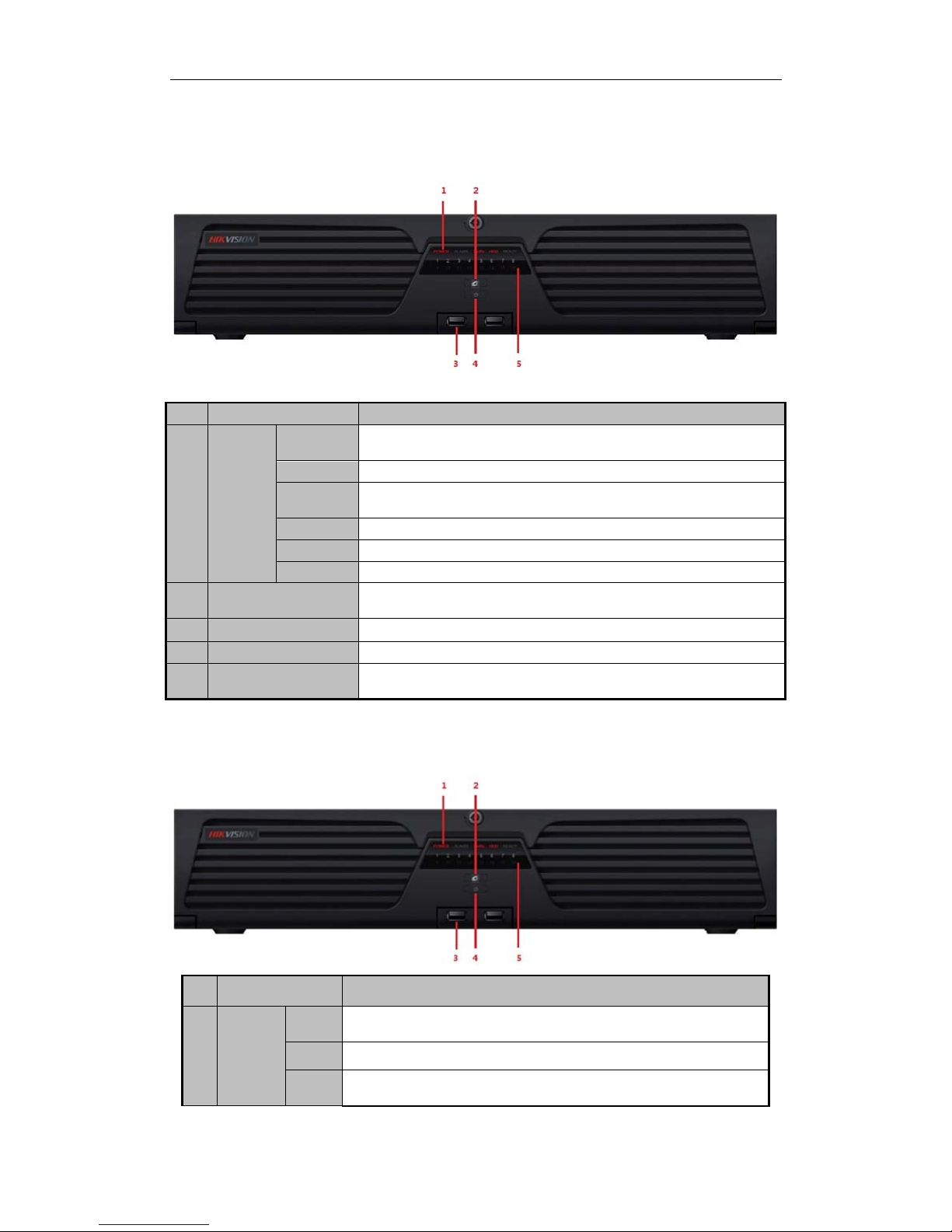
DS-9500 Series NVR Quick Operation Guide
2
Front P ane l
DS-9508NI-S/R Front Panel
No.
Name
Description
1
Status
LED
Indicators
Power
Turning red i ndicates power supply but withou t system r unning, turning blue
indicates power su pply and syste m running.
Alarm Alarm indicator turns red when a sensor alarm is detected.
TX/RX
TX/RX indictor blinks blue wh
en network connection is functioning
properly.
HDD HDD indicator blinks red when data is being read from or written to HDD.
Ready Ready indicator turns blue when NVR is functioning properly.
Backup B a ckup indi c a t o r blin ks blue when data is be i ng backup.
2
USB Po rts
Universal Serial Bus (USB) ports for additional devices such as USB mouse
and USB Har d Disk Drive (HDD).
3
Power Bu t ton
Powe rs NV R on/off.
4
Backup Button
B a ckup video fil e s .
5
Channel Status Indicators Blue indicates recording, red indica tes n etwork connection , p urple ind icates
recording & network connection.
DS-9516NI-S/R Front Panel:
No.
Name
Description
1
Status
LED
Indicators
Power
Turning red indicates power supply but without system running, turning blue
indicates power supply and syste m running.
Alarm Alarm indicator turns red when a sensor alarm is detected.
TX/RX
TX/RX indictor blinks blue when network connection is functioning
properly.
Page 4
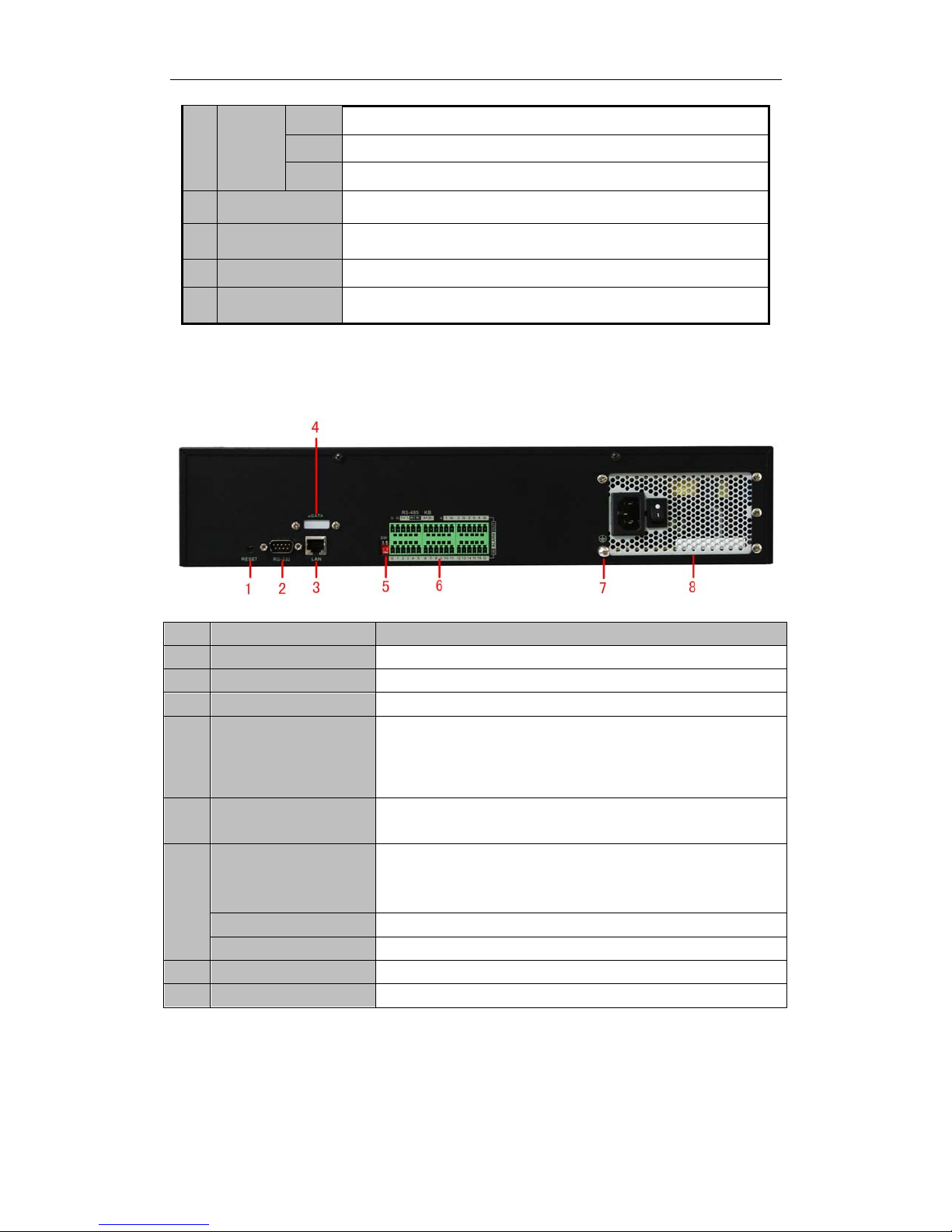
DS-9500 Series NVR Quick Operation Guide
3
HDD H DD indica t or bli n ks red whe n dat a is being re ad from or wr i t t e n to HDD.
Ready Ready indicator turns blue when NVR is functioning properly.
Backup Backup indi c a t o r bl inks blue when dat a is be i ng ba ckup .
2
Backup Button
B a ckup video fil e s .
3
USB Po rts Universal Serial Bus (USB) ports for additional devices such as US B mo u se
and USB Har d Disk Drive (HDD).
4
Power Bu t ton
Powe rs NV R on/off.
5
Channel S t a t us
Indicators
Blue indicates recording, red indicates n etwork connection, purple indicates
recording & network connection.
Rear Panel
DS-9508NI-S/R Rear Panel:
No. Item Description
1 RESET Press and hold it for 10 seconds to reset all parameters to factory defaults.
2 RS-232 Connect to RS-232 devices.
3 LAN 10/100/1000Mbps Self-adaptive UTP Ethernet interfac e.
4 eSATA Backup/extended storage interface, c onn ect to external SATA disk,
CD-RW, disk array, etc.
The eSATA interface is provided for DS-9500NI-R by defaul t a n d
optional for DS-9500NI-S.
5 RS-485 Matching
Resistor Switch (SW)
Connection of 120-ohm terminator for RS-485 bus. ON=connected;
OFF=disconnected.
6
RS-485
Connect to RS-485 dev ices, e.g., P/T receiver, etc. Use the T+ and T-
terminals of RS-485 interface to connect to t he R+ and R- terminals of the
receiver.
ALARM IN 16 relay a la rm inpu ts
ALARM OUT 4 relay alarm outputs
7 GND Grounding
8 POWER 220VAC power supply
Page 5
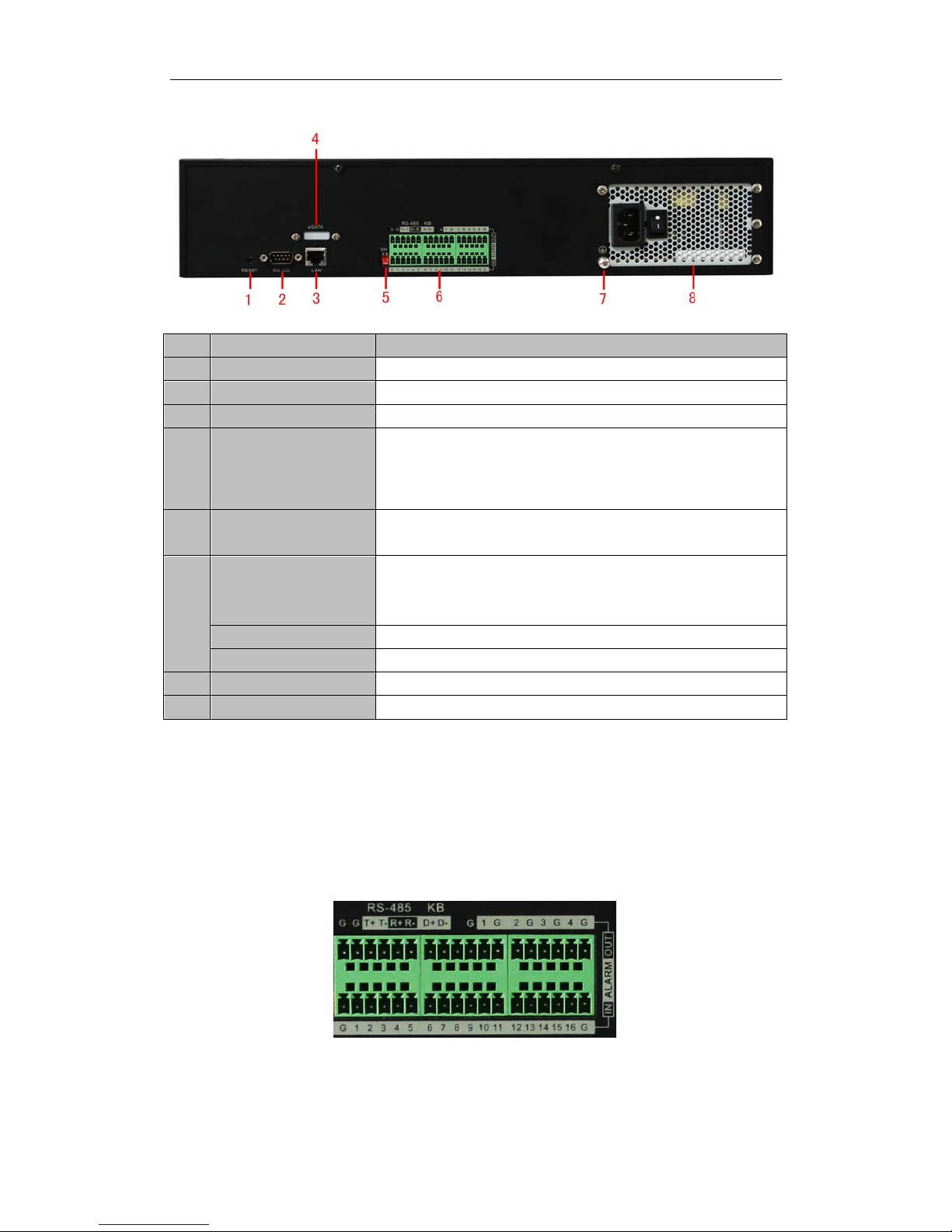
DS-9500 Series NVR Quick Operation Guide
4
DS-9516NI-S/R Rear Panel:
No. Item Description
1 RESET Press and hold it for 10 seconds to reset all parameters to factory defaults
2 RS-232 Connect to RS-232 devices
3 LAN 10/100/1000Mbps Self-adaptive UTP Ethernet in terface.
4 eSATA Backup/extended storage interface, connect to external SATA disk,
CD-RW, disk array, etc.
The eSATA interface is provided for DS-9500NI-R by defaul t a n d
optional for DS-9500NI-S.
5 RS-485 Matching
Resistor Switch (SW)
Conne c t ion of 120-ohm terminator for RS-485 bus. ON=connected;
OFF=disconnected.
6
RS-485
Connect to RS-485 dev ices, e.g., P/T receiver, etc. Use the T+ and T-
terminals of RS-485 interface to connect to t he R+ and R- terminals of the
receiver.
ALARM IN 16 relay alarm inputs
ALARM OUT 4 relay alarm outputs
7 GND Grounding
8 POWER 220VAC power supply
Note: Currently the RS-485 interface of DS-9500 NVR i s reserved for future use.
Connections
Connecting to Alarm Input/Output Device
The alarm input/output interface of the NVR is shown below:
The alarm input is an open/close relay. If the input is not an open/closed relay, follow the connection diagram below:
Page 6

DS-9500 Series NVR Quick Operation Guide
5
Relay alarm
input
Relay alarm
input
NVR
NVR
To connect to an AC/DC load, use the following diagram:
Relay alarm
output
NVR
For DC load, JP4 can be used within the limit of 12V/1A safely. If the interface is connected to an AC load, JP4 should be left
open. Use an external relay for safety (as shown in the figure above).
Note: An external relay is needed to prevent electric shock when connecting to an AC load.
Alarm Conn ection s:
The device provides the green mating plugs for alarm input and alarm output connectors. Operate the following steps:
1. Remove the green mating plug from the ALARM IN or ALARM OUT connector.
2. Use the screwdriver to loosen the screw in the plug and then place the wire to t he top o f screw and finally tighten the screw
to secure the wires.
3. Insert the pl ug to its mating slot.
Page 7

DS-9500 Series NVR Quick Operation Guide
6
Specifications
DS-9500NI-S:
Model DS-9508NI-S DS-9516NI-S
Video/Audio input IP video input
8-ch 4CIF /4-ch 720P /2-ch
UXGA /1080P real time, or
4-ch UXGA /1080P /2-ch 5
Megapixel no t real time
16-ch 4 C IF /8-ch 720P /4-ch
UXGA /1080P real time, or 8-ch
UXGA /1080P /4-ch 5 Megapixel
not real time
Hard disk
SATA
8 SATA interfaces
Capacity Each interface supports up to 2TB capacity
Ex t ernal in t erf ac e
Network
interface
1,RJ-45, 10 /100 /1000 Mbps adaptive Ethernet interface
Serial inte rface
1 RS-232 inte rface (for parameters configuration, maintenance ,
transparent channel);
1 RS-485 interface (for PTZ control);
1 RS-485 keyboard interface (for special keyboard control)
USB interface 2, USB 2.0
Alarm in 16
Al ar m ou t 4
General
Power
supply
100 ~ 240VAC, 6.3A, 50 ~ 60Hz
Consumption ≤ 20 W (wit ho ut ha rd dis k or DVD-R/W)
Working
temperature
-10℃ ~ +55℃
Working
humidity
10% ~ 90%
Chassis 19-inch rack-mounted 2U chassis
Dimensions
(W × D × H)
450 × 450 × 95 mm
Weight ≤ 8 kg ( wi t h out hard disk or DVD -R/W )
Page 8

DS-9500 Series NVR Quick Operation Guide
7
DS-9500NI-R:
Model DS-9508NI-R DS-9516NI-R
Video/Audio input IP video input
8-ch 4CIF /4-ch 720P /2-ch
UXGA /1080P real time, or
4-ch UXGA /1080P /2-ch 5
Megapixel no t real time
16-ch 4 C IF /8-ch 720P /4-ch
UXGA /1080P real time, or 8-ch
UXGA /1080P /4-ch 5 Megapixel
not real time
Hard disk
SATA 8 S ATA interfaces
eSATA 1 eSATA interface
Capacity Up to 2TB capacity for each disk
Disk array
Array type
RAID 0, RAID 1, RAI D 5, R AID 10
Number of array 8
Nu
mber of
virtual disk
8
Ex t ernal in t erf ac e
Network
interface
1,RJ-45, 10 /100 /1000 Mbps adaptive Ethernet interface
Serial inte rface
1 RS-232 inte rface (for parameters configuration, maintenance ,
transparent channel);
1 RS-485 interface (for PTZ control);
1 RS-485 keyboard interface (for special keyboard control)
USB interface 2, USB 2.0
Alarm in 16
Al ar m ou t 4
General
Power
supply
100 ~ 240 VAC, 6.3 A, 50 ~ 60 Hz
Consumption ≤ 20 W (wit ho ut ha rd dis k or DVD-R/W)
Working
temperature
-10℃ ~ +55℃
Working
humidity
10% ~ 90%
Chassis 19-inch rack-mounted 2U chassis
Dimensions
(W × D × H)
450 × 450 × 95 mm
Weight ≤ 8 kg ( wi t h out hard disk or DVD -R/W )
Page 9

DS-9500 Series NVR Quick Operation Guide
8
HDD Storage Calculation Chart
The following chart shows an estimation of storage space used based on recording at one channel for an hour at a
fixed bit rate.
Bit Rate Storage Used
96K 42M
128K 56M
160K 70M
192K 84M
224K 98M
256K 112M
320K 140M
384K 168M
448K 196M
512K 225M
640K 281M
768K 337M
896K 393M
1024K 450M
1280K 562M
1536K 675M
1792K 787M
2048K 900M
Note: Please note that supplied values for storage space used is just for reference. Storage space used is
est i m a t e d by formul a s a n d m a y ha ve some deviation from actual value.
Page 10

DS-9500 Series NVR Quick Operation Guide
9
Basic Operation
Starting and Shutting Down Your NVR
Startup
App ly power to th e unit and the POWER LED indicator on the front panel will ligh t in green, which indicates the
un it is powered on.
Note: DS-9500 se ries NVR do not provide local output, when the P OWER a nd LI NK LED indicators light
normally, it indicates th e unit has been successfully started and connected to network.
Shutdown
Unplug the power cord to shut down the unit. It is not recommended to directly shut down the un it when it is in
recording.
Note: I t i s recommended that an Uninterruptible Power Supply (UPS) be used so as to ensure the unit to work
with high stab ility and security.
Access to DS-9500 by Client S oftware
Click “Star t” ”All Programs”“iVMS-4000(v2.0)” to s tart the client software. After successful login, user can
enter the follow ing main interface of th e client software.
If the SADP software has been installed on PC, user can use it to automatically search and add the online devices
within the same local area net work. Click Online Devices button on the Add Device interface, and the system will
automatically search the online devices.
The devices found will be listed on the panel with detail information.
Page 11

DS-9500 Series NVR Quick Operation Guide
10
Select a device from the list and then click the Selec t Device button to add the device.
User can also click the Modify bu tton to modify the subnet mask, IP addr ess and dev ice port of the dev ice, and
then input the user name and password for login, and finally click Save to complete the modification.
Note: If it is required to modify the default gateway, enter the SetupRemote SettingsNetwork
ParametersNetwork Settings to change the settin gs.
Note: For detailed instructions, please refer to the User Manual of iVMS 4000 V2.0.
Access to DS-9500 by I E Browser
Login and Exit
Open IE bro wser , inpu t th e IP addre ss of DS-9500 (e.g.,172.9.1.76) and th en click Enter. T he system will remind
you to ins ta ll the ActiveX control. Click and install the ActiveX control.
The system then will display the login interface as shown in the follow ing figure:
Page 12

DS-9500 Series NVR Quick Operation Guide
11
On the top right corner, language is selectable between Chinese and English.
Input the correct user name, password and port, click Login to en ter preview interface, or it will pop up an error
box . T he defaul t us er name is admin, password is 12345, and port is 8000.
After login, the following interface will appear:
User can click Exit to log off and return to the login interface.
Add Device
Click ConfigRemote Config to enter IP camera configuration menu.
Page 13

DS-9500 Series NVR Quick Operation Guide
12
Refer to the following table for the number of IP cameras which can be added at different resolution:
Model Name
IP camer a c onne ction s
DS-9508NI-S/R
Up to 8-ch 4CIF or 4-ch 720P or 2-ch UXGA IP cameras
DS-9516NI-S/R
Up to 16-ch 4CIF or 8 -ch 720P or 4-ch UXGA IP c ameras
Quick Adding of IP Camera
This function enables you to add an IP camera quickly. When there are supported IP cameras in the same network
segment of a LAN with NVR, you may add it with default user name, password and port number.
Note: Before applying Quick Add function, please make sure that IP camera is compatible with NVR and the
default use r name , pa s swor d, port numbe r a re not cha nged.
Select a Channel No., and then click
and the online IP cameras will be listed as figure shown below:
Page 14

DS-9500 Series NVR Quick Operation Guide
13
Select the IP camera from the list to be added and then click OK to finish the adding.
Single Adding of I P Cam er a
This function enables you to add a single IP camera quickly. When there are supported IP cameras in the same
network segment of a LAN with NVR, you may add it in on e button with defa ult user name , password and port
number.
Note: Before applying Single Add function, please make sure that IP camera is compatib le with NVR and the
default use r name , pa s swor d, port numbe r are n ot c ha nged.
First, select a Chann el No., and then click
and th e online IP cameras will be listed as figure shown
below:
Select one IP camera from the list and click
to finish the adding.
Then you can change IP addres s, sub mask or user name, password in the menu on th e righ t, and cli ck Modify to
confirm.
Manual Adding of IP Camera
First select a Channel No. to enable IP camera Config m enu shown on the righ t .
Input the IP address, port, user name and password, click Modify to finish adding an IP cam era that will be listed
in the IP Camera I nformation area.
Page 15

DS-9500 Series NVR Quick Operation Guide
14
Preview
After login, the preview interface will display:
When live preview, the windows division can be selected by click the button on play control area. It can support 1
and 4 windows division. The change between different windows division modes will not stop the current preview;
and the window still can be operated.
Preview by channel:
After having selected window division mode, click one window, and click
on channel list to preview the
current channel. If preview successful, the icon will become
.
Page 16

DS-9500 Series NVR Quick Operation Guide
15
Preview by device:
Click the device node on the list, then multiple channels will star t to be disp layed synchronously on the selected
window divisions. When the 1-window division mode is selected, click
to switch to the next window, or
click
to the previous window for preview.
Recording
Start /Stop R ecording
Click Config Local Config to enter local configuration menu where user can change the directory of saving
recording file and the size of file packing.
Page 17

DS-9500 Series NVR Quick Operation Guide
16
Note: If the free space in the defined disk is less than 500M, the web serv er will stop recording autom atic a lly.
Click
button on playlist to start recording of this channel, and if the icon is not , it w ill pro mpt “Recording
failed”.
Click
icon again to stop recording, and the saving file folder will pop up automatically.
When multiple channels are under previewing, user may click
to star t all channel r ecording, or click to
stop all channel recording.
Note: St op pre vi ewing will also stop recording of the current channel.
Sch edul e R ecording Set tings
Click ConfigRemote ConfigParameters Configuration to ente r the remote s ettings interface of the
NVR.
Step1: Click Schedule Record to enter the schedule record settings interface. Enable Schedule Recording.
Step 2: Set recording tim e and type.
Click Settings button of Record Time to enter record time settings interface.
Page 18

DS-9500 Series NVR Quick Operation Guide
17
Select one day in a week, and select All D a y Recording if necessary. You may also set period recording by
disable Al l D ay Recording; there are 8 time periods in one day. Then you can select schedule recording from the
drop-down me nu beside the periods . Then you may also select copy the settings to whole week or to one day.
Note: Please make sure each time period is not overlapped wit h each other.
Playback
Click Playback button to enter the playback interface. Select the channel for playback and search the record files
by date fr om the righ t column . If cor r espondin g reco rd file is foun d, the time bar will be displayed at the window
bottom. Click Play to start playing the selected record file. The selected record files can be downloaded by
clicking the
button. Refer to t he following figure:
During the playback of record files, user may click the
button to enter the full screen mode. The button
ca n b e us ed for capturing p ic tu res and th e
button is video clippin g. User can also click the button to
open/close audio during playback.
