Page 1
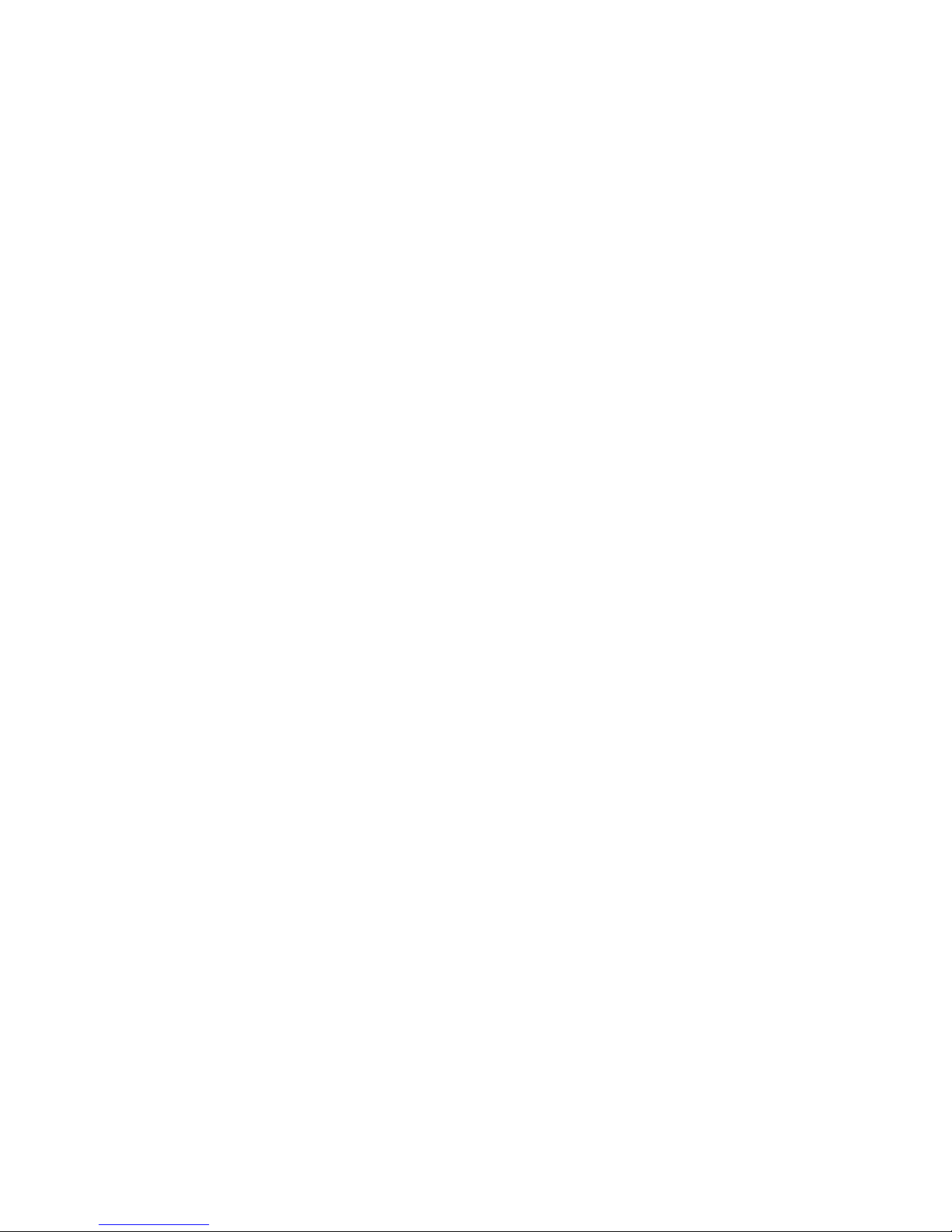
DS-9100HFI-ST Series DVR
Quick Operation Guide
Version 2.0.2
Page 2

Quick Operation Guide of DS-9100HFI-ST Series DVR
1
Verify Contents
Verify that the package contents are correct by checking the items against the packing list.
Note: Please contact your dealer for damaged or missing items.
DVR Pre-Installation
The DS-9100HFI-ST Series DVR is highly advanced surveillance equipment that should be installed with care.
Please take into consideration the following precautionary steps before installation of the DVR.
1. Keep all liquids away from the DVR.
2. Install the DVR in a well-ventilated and dust-free area.
3. Ensure environmental conditions meet factory specifications.
4. Install a manufacturer recommended HDD.
DVR Installation
During the installation of the DVR:
1. Use brackets for rack mounting.
2. Ensure there is ample room for audio and video cables.
3. When installing cables, ensure that the bend radius of the cables are no less than five times than its diameter.
4. Connect both the alarm and RS-485 cable.
5. Allow at least 2cm (~0.75-inch) of space between racks mounted devices.
6. Ensure the DVR is grounded.
7. Environmental temperature should be within the range of -10
ºC ~ 55 ºC, 14ºF ~ 131ºF.
8. Environmental humidity should be within the range of 10% ~ 90%.
Hard Disk Installation
Before you start:
Before installing a hard disk drive (HDD), please make sure the power is disconnected from the DVR. A factory
recommended HDD should be used for this installation.
Up to 8 SATA hard disks can be installed on your DVR.
Tools Required: Screwdriver.
Steps:
1. Fasten the hard disk mounting handle to the hard disk with screws.
2. Insert the key and turn in clockwise direction to open the panel lock.
Page 3

Quick Operation Guide of DS-9100HFI-ST Series DVR
2
3. Press the buttons on the panel of two sides and open the front panel.
4. Insert the hard disk along the slot until it is placed into position.
5. Repe at the above steps to install other hard disks onto the DVR. After having finished
the installation of all hard disks, replace the front panel and lock it with the key
again.
Page 4
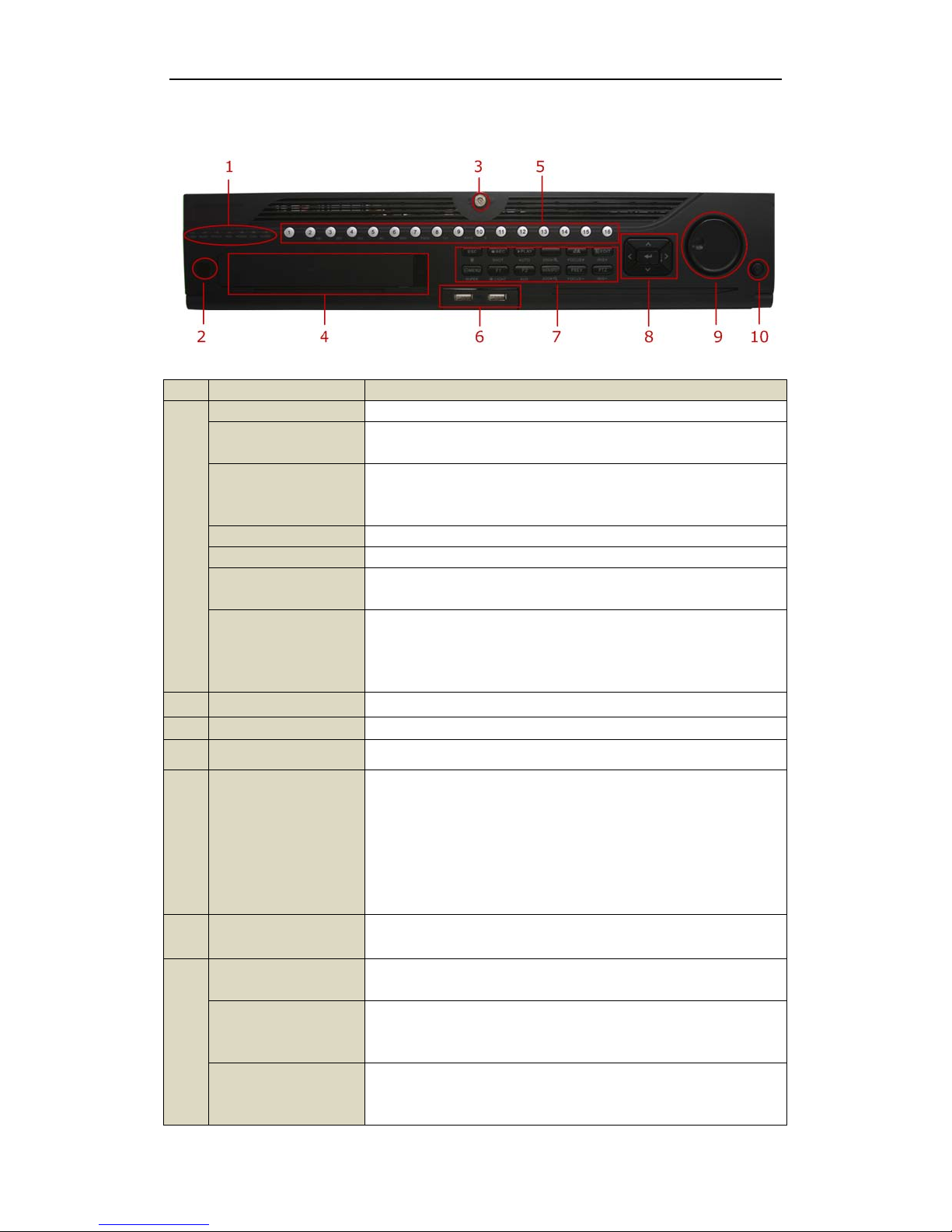
Quick Operation Guide of DS-9100HFI-ST Series DVR
3
Front Panel
No. Name Function Description
1
ALARM Alarm indicator turns red when a sensor alarm is detected.
READY
Ready indicator is normally green, indicating that the DVR is functioning
properly.
STATUS
Status indicator turns green when DVR is controlled by an IR remote.
Indicator turns red when controlled by a keyboard and purple when IR
remote and keyboard is used at the same time.
HDD HDD indicator blinks red when data is being read from or written to HDD.
MODEM Reserved for future usage.
TX/RX
TX/RX indictor blinks green when network conn
ection is functioning
properly.
GUARD
Guard indicator turns green when the device is in armed status; at this time,
an alarm is enabled when an event is detected. The indicator turns off when
the device is unarmed. The arm/disarm status can be changed by pressing
and holding on the ESC button for more than 3 seconds in live view mode.
2 IR Receiver
Receiver for IR remote
3 Front Panel Lock
You can lock or unlock the panel by the key.
4 DVD-ROM
Slot for DVD-ROM. (Optional)
5 Alphanumeric Buttons
•
Switching to the corresponding channel in Live view or PTZ Control
mode.
• Inputting numbers and characters in Edit mode.
• Switching between different channels in Playback mode.
•The light of the button is green when the corresponding channel is
recording; it is red when the channel is in network transmission status; it is
pink when the channel is recording and transmitting.
6 USB Interfaces
Universal Serial Bus (USB) ports for additional devices such as USB mouse
and USB Hard Disk Drive (HDD).
7
ESC
Back to the previous menu
Pressing for Arming/disarming the DVR in Live View mode.
REC/SHOT
Entering the Manual Record setting menu. In PTZ control settings, press the
REC/SHOT button and then you can call a PTZ preset by pressing Numeric
button.
PLAY/AUTO
The PLAY/AUTO button is used to enter the Playback menu. It is also used
to turn audio on/off in the Playback menu and auto scan in the PTZ Control
menu.
Page 5
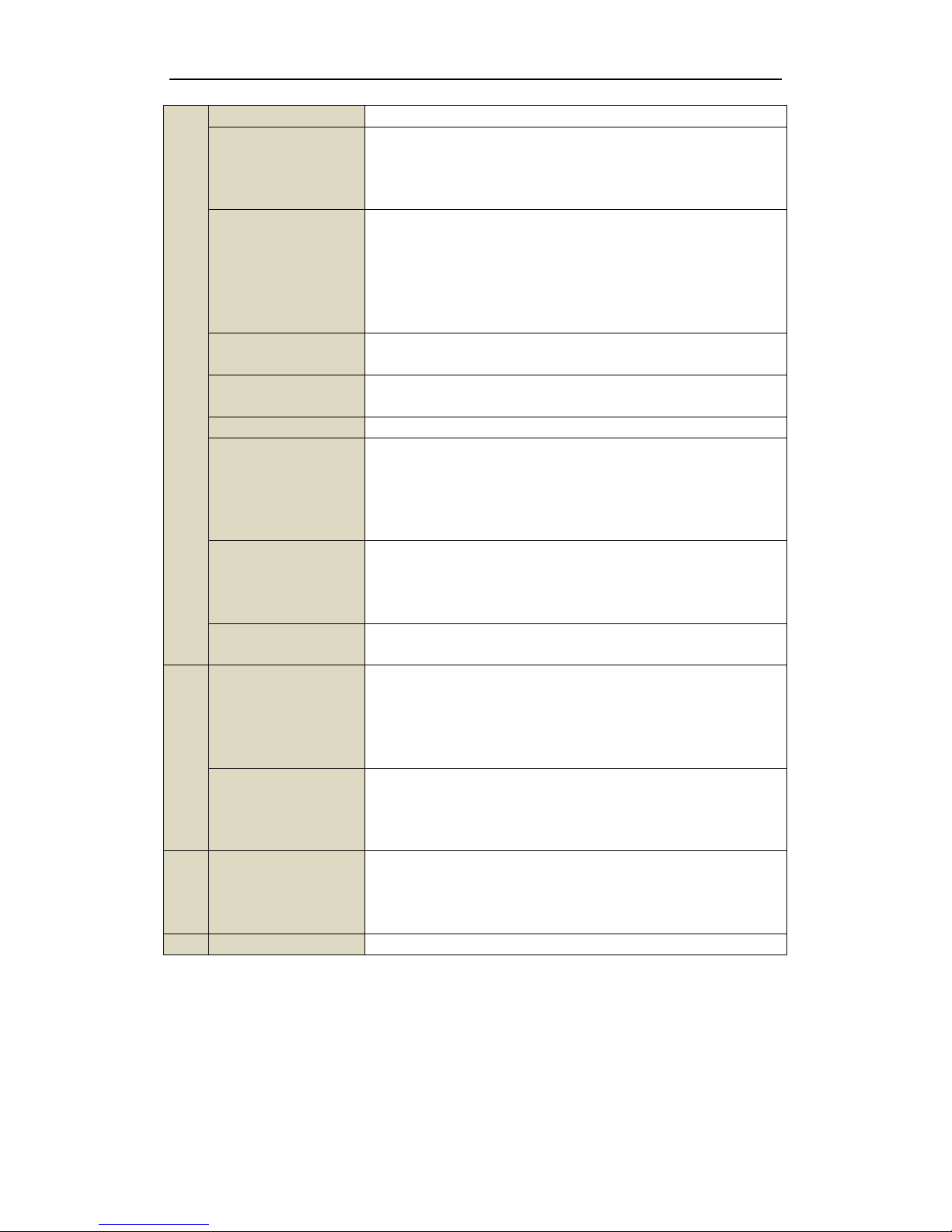
Quick Operation Guide of DS-9100HFI-ST Series DVR
4
ZOOM+
Zooming in the PTZ camera in the PTZ Control setting.
A/FOCUS+
Adjusting focus in the PTZ Control menu. It is also used to switch between
input methods (upper and lowercase alphabet, symbols and numeric input).
It can also be used to clear entire masked areas, such as in the Motion
Detection and Privacy Mask menus.
EDIT/IRIS+
The EDIT/IRIS+ button is used to edit text fields. When editing text fields, it
will also function as a Backspace button to delete the character in front of
the cursor. On checkbox fields, pressing the EDIT/IRIS+ button will tick the
checkbox. In PTZ Control mode, the EDIT/IRIS+ button opens up the iris of
the camera. In Playback mode, it can be used to generate video clips for
backup.
MAIN/SPOT/ZOOM-
The MAIN/SPOT/ZOOM- button is used to switch between main and spot
output. In PTZ Control mode, it can be used to zoom out the image.
F1/ LIGHT
The F1/LIGHT button when used in a list field will select all items on the
list. In PTZ Control mode, it will turn on/off PTZ light.
F2/ AUX The F2/AUX button is used to cycle through tab pages.
MENU/WIPER
Pressing the MENU/WIPER button will return the user to the Main menu
(after successful login). Pressing and holding the button for 5 seconds will
turn off audible key beep. The MENU/WIPER button will also bring up
Sensitivity Interface settings. In PTZ Control mode, the MENU/WIPER
button will start wiper (if applicable).
PREV/FOCUS-
The PREV/FOCUS- button is used to switch between single screen and
multi-screen mode. In PTZ Control mode, it is used to adjust the focus in
conjunction with the A/FOCUS+ button. It can also be used to select entire
masked areas, such as in Motion Detection and Privacy Mask menus.
PTZ l/IRIS
The PTZ/IRIS- but ton is used to enter the PTZ Control mode. When in the
PTZ Control mode, it is used to close the iris of the PTZ camera.
8
DIRECTION/ENTER
The DIRECTION buttons are used to navigate between different fields and
items in menus. In Playback mode, the Up and Down button is used to speed
up and slow down recorded video. The Left and Right button will select the
next and previous day of recordings. In Live Vie w mode, these buttons can
be used to cycle through channels.
ENTER
The ENTER button is used to confirm selection in any of the menu modes. It
can also be used to tick checkbox fields. In Playback mode, it can be used to
play or pause the video. In Single-channel Play mode, pressing the ENTER
button will advance the video by a single frame.
9 JOG SHUTTLE Control
The JOG SHUTTLE control can be used to move the active selection in a
menu. It will move the selection up and down. In the Playback mode, the
ring is used to jump 30s forward/backward in video files. In Live View
mode, it can be used to cycle through different channels.
10 POWER ON/OFF Power on/off switch.
Page 6
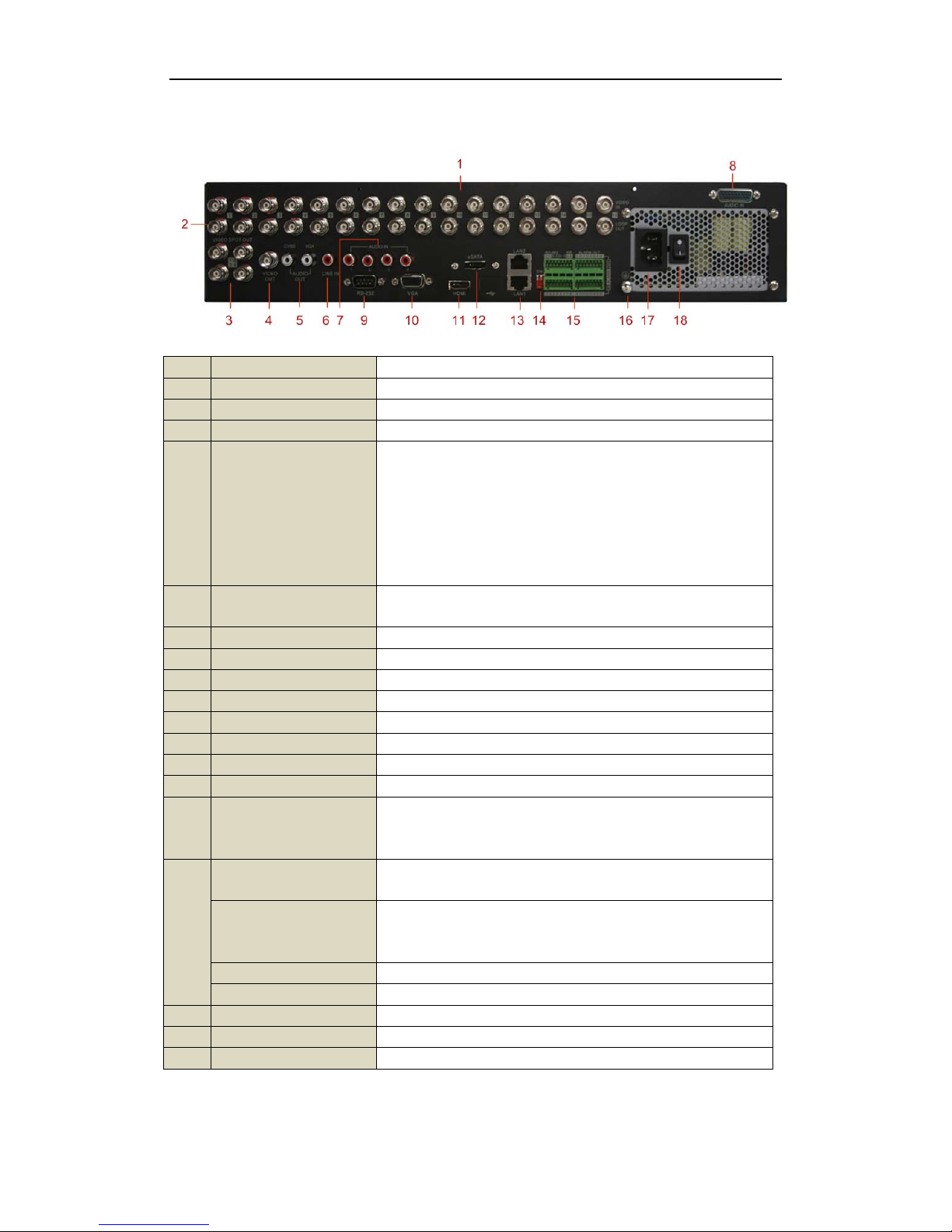
Quick Operation Guide of DS-9100HFI-ST Series DVR
5
Rear Panel
No. Item Description
1 VIDEO IN BNC connector for analog video input.
2 LOOP OUT BNC connector for video loop output.
3 VIDEO SPOT OUT BNC connector for video output.
4 VIDEO OUT BNC connector for video output.
1. When both HDMI and VGA are connected, it is used for live view
only;
2. When either HDMI or VGA is connected, it is used as the spot video
output for live view, playback, recording and PTZ controls;
3. When neither HDMI nor VGA is connected, it is used as the main
video output for live view and menu operations.
5 AUDIO OUT RCA connector for audio output. This connector is synchronized with
VIDEO OUT.
6 LINE IN RCA connector for audio input.
7 AUDIO IN RCA connector for audio input.
8 AUDIO IN DB26 connector for audio input.
9 RS-232 Interface Connector for RS-232 devices.
10 VGA DB9 connector for VGA output. Display local video output and menu.
11 HDMI HDMI video output connector.
12 eSATA (Optional) Connects external SATA HDD, CD/DVD-RM.
13 LAN Interface Connector for LAN (Local Area Network).
14 Termination Switch RS-485 termination switch.
Up position is not terminated.
Down position is terminated with 120Ω resistance.
15
RS-485 Interface Connector for RS-485 devices. T+ and T- pins connects to R+ and R-
pins of PTZ receiver respectively.
Controller Port
D+, D- pin connects to Ta, Tb pin of controller. For cascading devices,
the first DVR’s D+, D- pin should be connected with the D+, D- pin of
the next DVR.
ALARM IN Connector for alarm input.
ALARM OUT Connector for alarm output.
16 GROUND Ground (needs to be connected when DVR starts up).
17 AC 100V ~ 240V AC 100V ~ 240V power supply.
18 POWER Switch for turning on/off the device.
Page 7

Quick Operation Guide of DS-9100HFI-ST Series DVR
6
Peripheral Connections
Connecting to Alarm Input / Output Device
The alarm input/output interface of the DVR is shown as below:
The alarm input is an open/closed relay. If the input is not an open/closed relay, follow the connection diagram
below:
To connect to an AC/DC load, use the following diagram:
For DC load, JP4 can be used within the limit of 12V/1A safely. If the interface is connected to an AC load, JP4
should be left open. Use an external relay for safety (as shown in the figure above).
There are 4 jumpers (JP4, JP5, JP6, and JP7) on the motherboard, each corresponding with one alarm output. By
default, jumpers are connected. To connect an AC load, jumpers should be removed.
Note: An external relay is needed to prevent electric shock when connecting to an AC load.
Alarm Connection
To connect alarm devices to the DVR:
Page 8

Quick Operation Guide of DS-9100HFI-ST Series DVR
7
1. Disconnect pluggable block from the ALARM IN /ALARM OUT terminal block.
2. Unfasten stop screws from the pluggable block, insert signal cables into slots and fasten stop screws. Ensure
signal cables are in tight.
3. Connect pluggable block back into terminal block.
RS-485 Connection
To connect RS-485 devices to the DVR:
1. Disconnect pluggable block from the RS-485 terminal block.
2. Unfasten stop screws from the pluggable block, insert signal cables into slots and fasten stop screws. Ensure
signal cables are in tight.
3. Connect pluggable block back into terminal block.
Note: Make sure the pan/tilt receiver unit is connected to the T+ and T- of the DVR.
Controller Connection
To connect a controller to the DVR:
1. Disconnect pluggable block from the KB terminal block.
2.
Unfasten stop screws from the KB D+, D- pluggable block, insert signal cables into slots and fasten stop screws. Ensure
signal cables are in tight.
3.
Connect Ta on controller to D+ on terminal block and Tb on controller to D- on terminal block. Fasten stop screws.
4.
Connect pluggable block back into terminal block.
Note:
Make sure both the controller and DVR are grounded.
Page 9

Quick Operation Guide of DS-9100HFI-ST Series DVR
8
Specifications
Model
DS-9116HFI-ST DS-9108HFI-ST DS-9104HFI-ST
Video/Audio
input
Video compression
H.264
Analog video input
16-ch, BNC(1.0Vp-p,
75Ω), PAL/NTSC adaptive
8-ch, BNC(1.0Vp-p,
75Ω), PAL/NTSC
adaptive
4-ch, BNC(1.0Vp-p,
75Ω), PAL/NTSC
adaptive
Audio compression
OggVorbis
Audio input
16-ch,
Audio 1-4: RCA
(2.0Vp-p, 1kΩ)
Audio 5-16: DB26
connector
8-ch,
Audio 1-4: RCA
(2.0Vp-p, 1kΩ)
Audio 5-8: DB26
connector
4-ch, RCA (2.0Vp-p,
1kΩ)
Voice talk input
1-ch, RCA (2.0Vp-p, 1kΩ)
Video/Audio
output
HDMI output
1-ch, resolution:
1024×768/60Hz, 1280×720/60Hz,1280×1024/60Hz,
1200×1600/60Hz,1920×1080P/50Hz, 1920×1080P/60Hz
VGA output
1-ch, resolution:
1024×768/60Hz, 1280×720/60Hz,1280×1024/60Hz, 1200×1600/60Hz,
1920×1080P/60Hz
CVBS output
1-ch, BNC (1.0Vp-p, 75Ω),
resolution: PAL: 704×576, NTSC: 704×480
Video spot output
4-ch,
BNC (1.0Vp-p, 75Ω),
resolution:
PAL: 704×576,
NTSC: 704×480
4-ch,
BNC (1.0Vp-p, 75Ω),
resolution:
PAL: 704×576,
NTSC: 704×480
1-ch,
BNC (1.0Vp-p, 75Ω),
resolution:
PAL: 704×576,
NTSC: 704×480
Video loop out
16-ch 8-ch 4-ch
Encoding
resolution
4CIF/2CIF/CIF/QCIF
Frame rate
25 fps (P) / 30 fps(N)
Video bit rate
32 Kbps-2048 Kbps, or user defined (Max. 8196 Kbps)
Audio output
2-ch, RCA (2.0Vp-p, 1kΩ)
Audio bit rate
16 Kbps
Dual stream
Support
Stream type
Video/Video & Audio
Playback
resolution
4CIF/2CIF/CIF/QCIF
Synchronous
playback
16-ch 8-ch 4-ch
Page 10

Quick Operation Guide of DS-9100HFI-ST Series DVR
9
Hard disk
SATA
8 SATA interfaces
eSATA
1 eSATA interface
Capacity
Up to 4TB capacity for each disk
External interface
Network interface
2, RJ45 10M/100M/1000M adaptive Ethernet
Serial interface
1 RS-232 interface (for parameters configuration, maintenance, transparent channel);
1 RS-485 interface (for PTZ control);
1 RS-485 keyboard interface (for special keyboard control)
USB interface
2, USB2.0
Alarm in
16 16 4
Alarm out
4 4 2
Others
Power supply
100~240VAC, 6.3A, 50~60Hz
Consumption
≤ 70W (without hard disk or DVD-R/W)
Working
temperature
-10 ºC ~+55 ºC
Working humidity
10%~90%
Chassis
19-ich rack-mounted 2U chassis
Dimensions
(W × D × H)
470 × 445 × 90 mm
Weight
≤ 8 Kg (without hard disk or DVD-R/W)
Page 11

Quick Operation Guide of DS-9100HFI-ST Series DVR
10
HDD Storage Calculation Chart
The following chart shows an estimation of storage space used based on recording at one channel for an hour at a
fixed bit rate.
Bit Rate Storage Used
96K 42M
128K 56M
160K 70M
192K 84M
224K 98M
256K 112M
320K 140M
384K 168M
448K 196M
512K 225M
640K 281M
768K 337M
896K 393M
1024K 450M
1280K 562M
1536K 675M
1792K 787M
2048K 900M
Note: Please note that supplied values for storage space used is just for reference. Storage space used is estimated
by formulas and may have some deviation from actual value.
Page 12

Quick Operation Guide of DS-9100HFI-ST Series DVR
11
Menu Operation
Menu Structure
The menu structure of the DS-9100HFI-ST Series DVR is shown as below:
Startup and Shutdown
Proper startup and shutdown procedures are crucial to expanding the life of the DVR.
To start your DVR:
1. Check the power supply is plugged into an electrical outlet. It is HIGHLY recommended that an
Uninterruptible Power Supply (UPS) be used in conjunction with the device. The Power indicator LED on
the front panel should be red, indicating the devicegets the power supply.
2. Press the POWER button on the front panel. The Power indicator LED should turn green. The unit will begin
to start.
To shut down the DVR:
1. Ente r the Shutdown menu.
Menu > Shutdown
2. Select the Shutdown button.
3. Click the Yes button.
Page 13

Quick Operation Guide of DS-9100HFI-ST Series DVR
12
Using the Setup Wizard
By default, the Setup Wizard will start once the DVR has loaded.
Operating the Setup Wizard:
1. The Setup Wizard will walk you through some important settings of your DVR. If you don’t want to use the
Setup Wizard at this time, click the Cancel button. You can also choose to use the Setup Wizard next time
by leaving the “Start Wizard when DVR starts?” checkbox checked.
2. Click Next button on the Wizard window to enter the Login window.
3. Ente r the admin password. By default, the password is 12345.
4. To change the admin password, check the New Admin Password checkbox. Enter the new password and
confirm the password in the given fields.
5. Click the Next button to enter the date/time settings window.
6. After the time settings, click Next button which to go back to the Network Setup Wizard window.
Page 14

Quick Operation Guide of DS-9100HFI-ST Series DVR
13
7. Click Next button after you configure the network parameters to enter the HDD Management window.
8. To initialize the HDD, click the Init button. Initialization will remove all the data saved in the HDD.
9. Click Next button. This will take you to the Record Settings window.
10. Click Copy, to copy the settings to other cameras.
11. Click OK to complete the startup Setup Wizard.
Page 15

Quick Operation Guide of DS-9100HFI-ST Series DVR
14
Live View
Some icons are provided on screen in Live View mode to indicate different camera status. These icons include:
Live View Icons
In the live view mode, there are icons at the right top of the screen for each channel, showing the status of the
record and alarm in the channel, so that you can find problems as soon as possible.
Alarm (video loss, tampering, motion detection or sensor alarm).
Alarm & Record
PTZ Control
Follow the procedure to set the parameters for PTZ. The configuring of the PTZ parameters should be done before
you setting the PTZ camera.
Before you start, please check that the PTZ and the DVR are connected properly through RS-485 interface.
PTZ Settings
To configure PTZ settings:
1. Enter the PTZ Settings interface.
Menu >Camera> PTZ
2. Choose the camera for PTZ setting next to Camera label.
3. Enter the parameters of the PTZ camera.
Note: All the parameters should be exactly the same as the PTZ camera parameters.
4. Click Copy if you want to configure same settings to other PTZ cameras.
5. Click the Apply button to save and exit the interface.
Record (manual record, schedule record, motion detection or alarm triggered record)
Page 16

Quick Operation Guide of DS-9100HFI-ST Series DVR
15
PTZ Control
In the Live View mode, you can press the PTZ Control button on the front panel or on the remote, or choose the
PTZ Control icon
to enter the PTZ toolbar.
Description of the PTZ toolbar icons
Icon Description Icon Description Icon Description
Direction button and
the auto-cycle button
Zoom+, Focus+,
Iris+
Zoom-, Focus-, Iris-
The speed of the
PTZ movement
Light on/off Wiper on/off
Zoom
Middle Preset
Patrol Pattern Menu
Previous item Next item Start pattern/patrol
Stop the patrol or
pattern movement
Minimize
windows
Exit
Playback
Play back the record files of a specific channel in the live view menu. Channel switch is supported.
Instant playback by channel
Choose a channel under live view using the mouse and click the button in the shortcut operation menu.
Note: Only record files recorded during the past five minutes on this channel will be played back.
Page 17

Quick Operation Guide of DS-9100HFI-ST Series DVR
16
All-day Playback by channel
1. Enter the All-day Playbac k menu.
Mouse: right click a channel in live view mode and select All-day Playback from the menu.
Front Panel: press PLAY button to play back record files of the channel under single-screen live view.
Under multi-screen live view, record files of the top left channel (not masked) will be played back.
Note: pressing numerical buttons will switch playback to related channels during playback process.
2. Playback management.
The toolbar in the bottom part of Playback interface can be used to control playing process.
The channel and time selection menu will display by moving the mouse to the right of the playback interface.
Just tick the channel or channels if you want to switch playback to another channel or execute simultaneous
playback of multiple channels.
Page 18

Quick Operation Guide of DS-9100HFI-ST Series DVR
17
Backup
Recorded files can be backed up to various devices, such as USB flash drives, USB HDDs or a DVD writer.
To export recorded files:
1. Enter Video Export interface.
Choose the channel(s) you want to back up and press Quick Export button.
2. Enter Export interface, choose backup device and press Export button to start exporting.
3. Check backup result.
Choose the record file in Export interface and press button
to check it.
