Page 1

DS-9100HWI-ST Series DVR
USER MANUAL
Version 2.0.2
Page 2
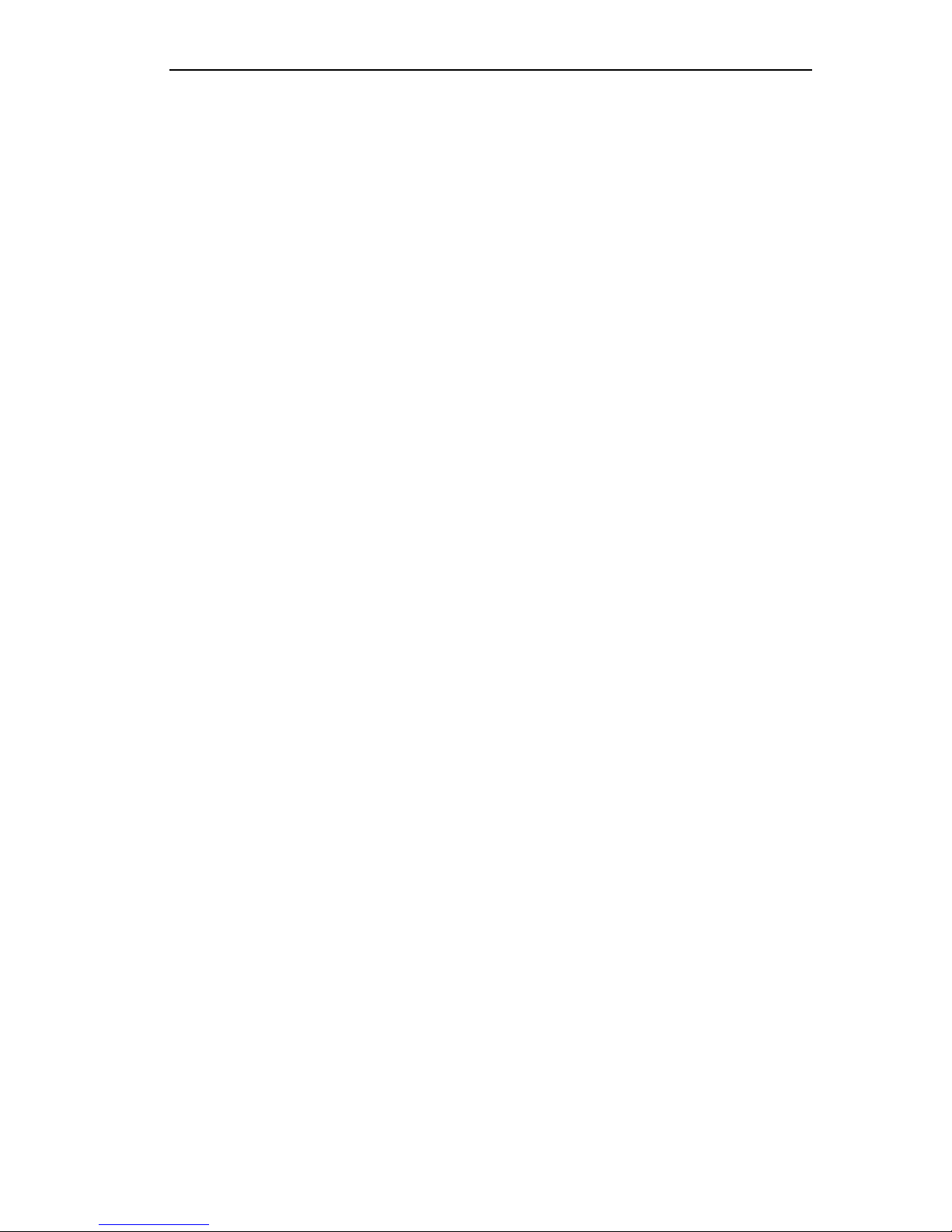
User Manual of DS-9100HWI-ST Series DVR
1
Hikvision® Network Digital Video Recorder User’s Manual
This manual, as well as the software described in it, is furnished under license and may be used or copied only in
accordance with the terms of such license. The content of this manual is furnished for informational use only, is subject
to change without notice, and should not be construed as a commitment by Hikvision Digital Technology Co., Ltd.
(Hikvision). Hikvision assumes no responsibility or liability for any errors or inaccuracies that may appear in the book.
Except as permitted by such license, no part of this publication may be reproduced, stored in a retrieval system, or
transmitted, in any form or by any means, electronic, mechanical, recording, or otherwise, without the prior written
permission of Hikvision.
HIKVISION MAKES NO WARRANTIES, EXPRESS OR IMPLIED, INCLUDING WITHOUT LIMITATION THE
IMPLIED WARRANTIES OF MERCHANTABILITY AND FITNESS FOR A PARTICULAR PURPOSE,
REGARDING THE HIKVISION SOFTWARE. HIKVISION DOES NOT WARRANT, GUARANTEE, OR MAKE
ANY REPRESENTATIONS REGARDING THE USE OR THE RESULTS OF THE USE OF THE HIKVISION
SOFTWARE IN TERMS OF ITS CORRECTNESS, ACCURACY, RELIABILITY, CURRENTNESS, OR
OTHERWISE. THE ENTIRE RISK AS TO THE RESULTS AND PERFORMANCE OF THE HIKVISION
SOFTWARE IS ASSUMED BY YOU. THE EXCLUSION OF IMPLIED WARRANTIES IS NOT PERMITTED BY
SOME STATES. THE ABOVE EXCLUSION MAY NOT APPLY TO YOU.
IN NO EVENT WILL HIKVISION, ITS DIRECTORS, OFFICERS, EMPLOYEES, OR AGENTS BE LIABLE TO
YOU FOR ANY CONSEQUENTIAL, INCIDENTAL, OR INDIRECT DAMAGES (INCLUDING DAMAGES FOR
LOSS OF BUSINESS PROFITS, BUSINESS INTERRUPTION, LOSS OF BUSINESS INFORMATION, AND THE
LIKE) ARISING OUT OF THE USE OR INABILITY TO USE THE HIKVISION SOFTWARE EVEN IF HIKVISION
HAS BEEN ADVISED OF THE POSSIBILITY OF SUCH DAMAGES. BECAUSE SOME STATES DO NOT
ALLOW THE EXCLUSION OR LIMITATION OF LIABILITY FOR CONSEQUENTIAL OR INCIDENTAL
DAMAGES, THE ABOVE LIMITATIONS MAY NOT APPLY TO YOU.
Page 3
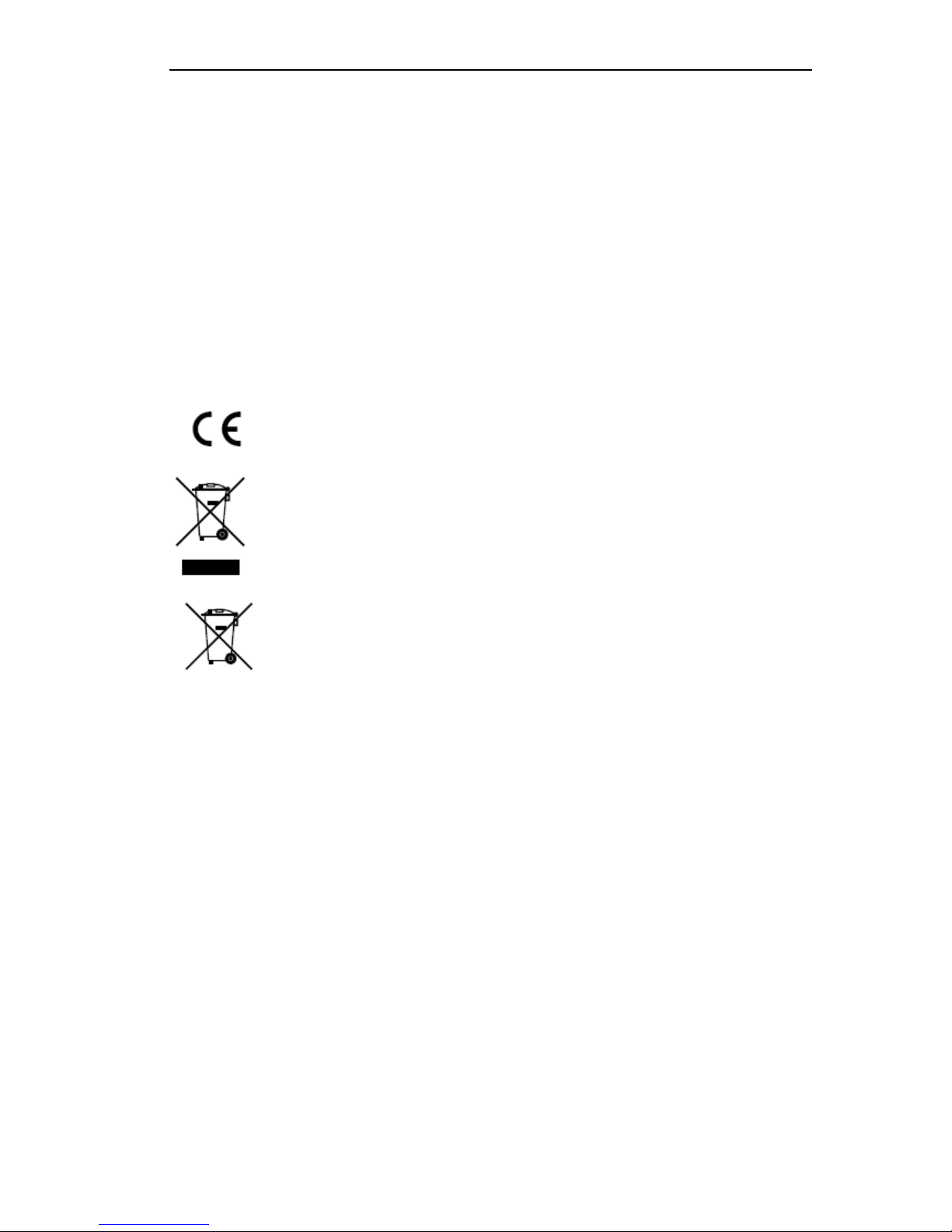
User Manual of DS-9100HWI-ST Series DVR
2
Regulatory Information
FCC Information
FCC compliance: This equipment has been tested and found to comply with the limits for a digital device, pursuant to
part 15 of the FCC Rules. These limits are designed to provide reasonable protection against harmful interference when
the equipment is operated in a commercial environment. This equipment generates, uses, and can radiate radio frequency
energy and, if not installed and used in accordance with the instruction manual, may cause harmful interference to radio
communications. Operation of this equipment in a residential area is likely to cause harmful interference in which case
the user will be required to correct the interference at his own expense.
FCC Conditions
This device complies with part 15 of the FCC Rules. Operation is subject to the following two conditions:
1. This device may not cause harmful interference.
2. This device must accept any interference received, including interference that may cause undesired operation.
EU Conformity Statement
This product and - if applicable - the supplied accessories too are marked with "CE" and comply
therefore with the applicable harmonized European standards listed under the Low Voltage
Directive 2006/95/EC, the EMC Directive 2004/108/EC.
2002/96/EC (WEEE directive): Products marked with this symbol cannot be disposed of as unsorted
municipal waste in the European Union. For proper recycling, return this product to your local
supplier upon the purchase of equivalent new equipment, or dispose of it at designated collection
points. For more information see: www.recyclethis.info.
2006/66/EC (battery directive): This product contains a battery that cannot be disposed of as unsorted
municipal waste in the European Union. See the product documentation for specific battery
information. The battery is marked with this symbol, which may include lettering to indicate
cadmium (Cd), lead (Pb), or mercury (Hg). For proper recycling, return the battery to your supplier
or to a designated collection point. For more information see: www.recyclethis.info.
Description on Laser Specification
The optical disc drive such as DVD Super Multi (Double Layer) Drive 22X that is used in this computer is equipped
with laser. The classification label with the following sentence is affixed to the surface of the drive.
CLASS 1 LASER
PRODUCT TO IEC60825-1
LASER KLASSE 1
The drive with the above label is certified by the manufacturer that the drive complies with the requirement for laser
product on the date of manufacturing pursuant to article 21 of Code of Federal Regulations by the United States of
America, Department of Health & Human Services, Food and Drug Administration.
In other countries, the drive is certified to comply with the requirement pursuant to IEC 60825-1 and EN 60825-1 on
class 1 laser product.
This computer is equipped with the optical disc drive in the following list according to the model.
Page 4
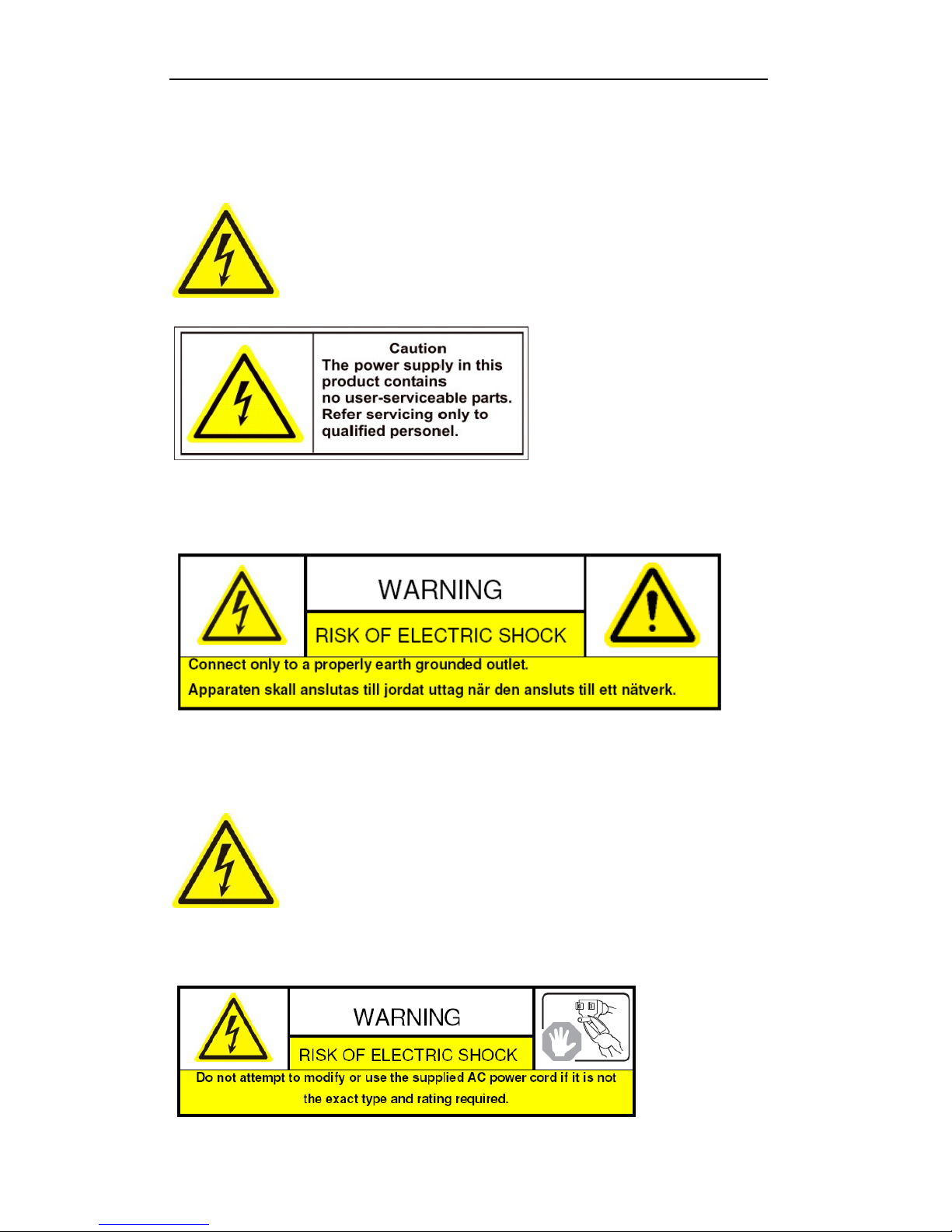
User Manual of DS-9100HWI-ST Series DVR
3
Safety Warnings and Cautions
Please pay attention to the following warnings and cautions:
Hazardous Voltage may be present:
Special measures and precautions must be
taken when using this device. Some potentials (voltages) on the device may present a
hazard to the user. This device should only be used by the Employees from our company
with knowledge and training in working with these types of devices that contain live circuits.
Power Supply Hazardous Voltage:
AC mains voltages are present within the power supply assembly.
This device must be connected to a UL approved, completely enclosed power supply, of the proper rated voltage
and current. No user serviceable parts inside the power supply.
System Grounding (Earthing): To avoid shock, ensure that all AC wiring is not exposed and that the
earth grounding is maintained. Ensure that any equipment to which this device will be attached is also connected
to properly wired grounded receptacles and are approved medical devices.
Power Connect and Disconnect:
The AC power supply cord is the main
disconnect device to mains (AC power).The socket outlet shall be installed near the
equipment and shall be readily accessible.
Installation and Maintenance:
Do not connect/disconnect any cables to or perform
installation/maintenance on this device during an electrical storm.
Page 5

User Manual of DS-9100HWI-ST Series DVR
4
Power Cord Requirements: The connector that plugs into the wall outlet must be a grounding-type male
plug designed for use in your region. It must have certification marks showing certification by an agency in your
region. The connector that plugs into the AC receptacle on the power supply must be an IEC 320, sheet C13,
female connector. See the following website for more information http://kropla.com/electric2.htm.
Lithium Battery:This device contains a Lithium Battery. There is a risk of
explosion if the battery is replaced by an incorrect type. Dispose of used batteries
according to the vendor’s instructions and in accordance with local environmental
regulations.
Perchlorate Material: Special handling may apply. See
www.dtsc.ca.gov/hazardouswaste/perchlorate. This notice is required by California Code of Regulations, Title
22, Division 4.5, Chapter 33: Best Management Practices for Perchlorate Materials. This device includes a
battery which contains perchlorate material.
Ta iw an b at te ry r ecy cl in g:
Please recycle batteries.
Thermal and Mechanical Injury: Some components such as heat sinks,
power regulators, and processors may be hot; care should be taken to avoid contact
with these components.
Electro Magnetic Interference: This equipment has not been tested for compliance with emissions limits
of FCC and similar international regulations. This device is not, and may not be, offered for sale or lease, or sold,
or leased until authorization from the United States FCC or its equivalent in other countries has been obtained.
Use of this equipment in a residential location is prohibited. This equipment generates, uses and can radiate
radio frequency energy which may result in harmful interference to radio communications. If this equipment
does cause harmful interference to radio or television reception, which can be determined by turning the
equipment on and off, the user is required to take measures to eliminate the interference or discontinue the use
of this equipment.
Lead Content:
Please recycle this device in a responsible manner. Refer to local environmental
regulations for proper recycling; do not dispose of device in unsorted municipal
waste.
Page 6
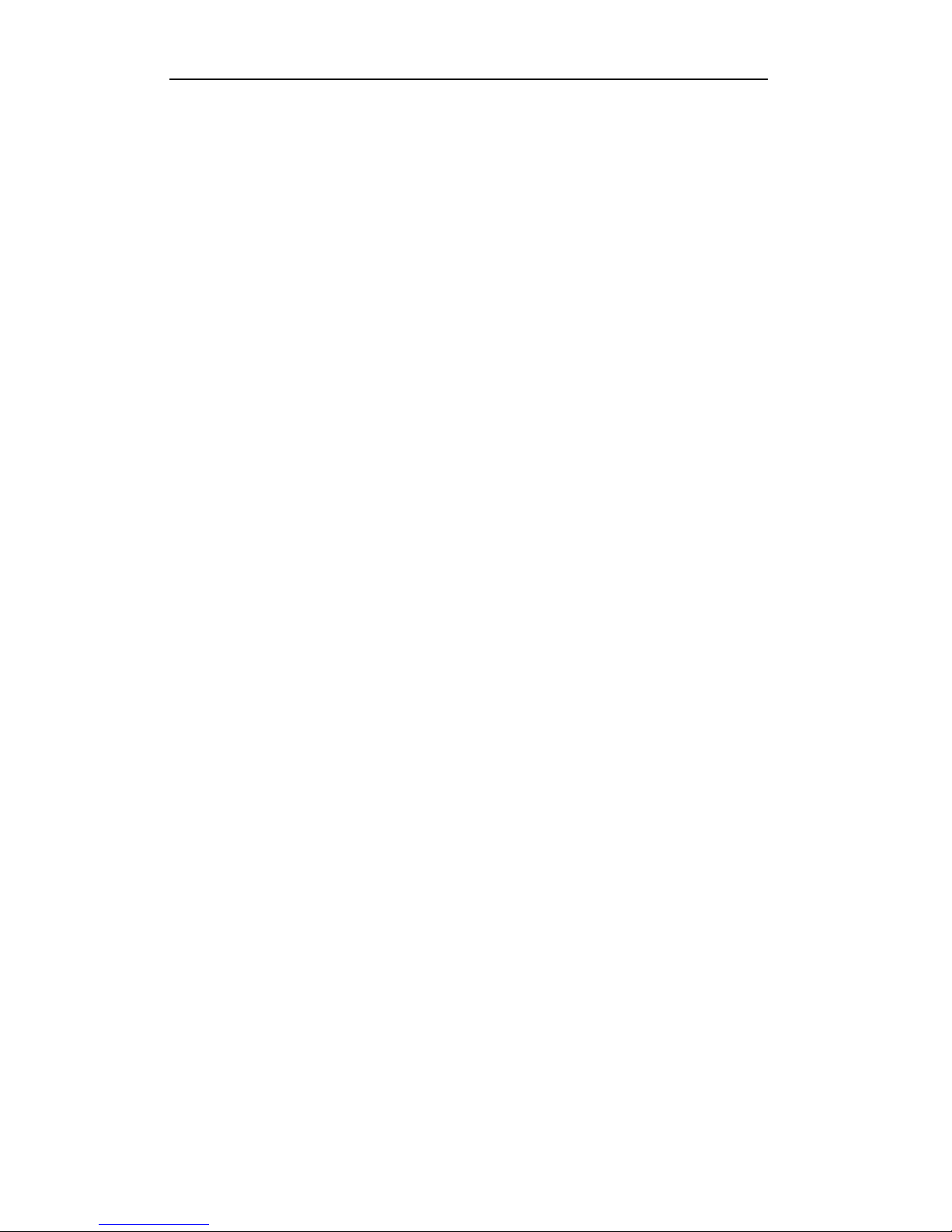
User Manual of DS-9100HWI-ST Series DVR
5
Preventive and Cautionary Tips
Before connecting and operating your DVR, please be advised of the following tips:
• Ensure unit is installed in a well-ventilated, dust-free environment.
• Unit is designed for indoor use only.
• Keep all liquids away from the DVR.
• Ensure environmental conditions meet factory specifications.
• Ensure unit is properly secured to a rack or shelf. Major shocks or jolts to the unit as a result of dropping it
may cause damage to the sensitive electronics within the unit.
• Use the DVR in conjunction with an UPS if possible.
• Power down the unit before connecting and disconnecting accessories and peripherals.
• A factory recommended HDD should be used for this device.
• Improper use or replacement of the battery may result in hazard of explosion. Replace with the same or
equivalent type only. Dispose of used batteries according to the instructions provided by the battery
manufacturer.
Page 7
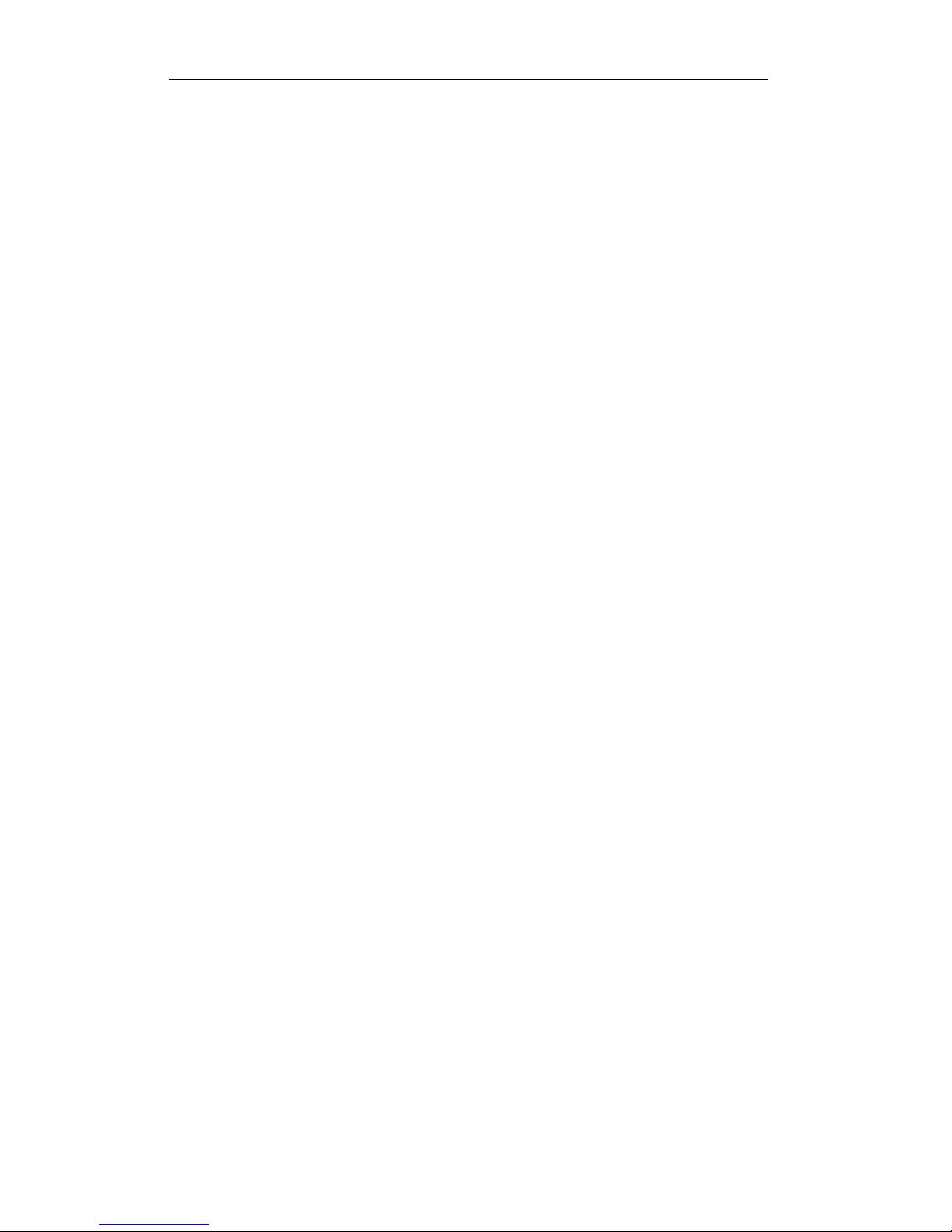
User Manual of DS-9100HWI-ST Series DVR
6
Product(Key(Features(
Compression
z PAL/NTSC adaptive video inputs.
z H.264 video compression with high reliability and superior definition.
z Each channel supports dual-stream. Main stream supports up to WD1 resolution and sub stream
supports up to CIF resolution.
z Independent configuration for each channel, including resolution, frame rate, bit rate, image
quality, etc.
z The input and output video quality is configurable.
z Each channel supports two kinds of compression parameters, the normal and the event, which can
be configured locally. .
z Encoding for both audio/video composite stream and video stream; audio and video synchronizing
output during composite stream encoding.
z Watermark technology.
Local Monitoring
z Simultaneous HDMI, VGA and CVBS outputs;
z HDMI output and VGA output at up to 1920×1080P resolution.
z 1/4/6/8/9/16-division live view is supported, and the display sequence of screens is adjustable.
z Live view screen can be switched in group, and manual switch and automatic cycle review is also
provided, the interval of automatic cycle can be adjusted.
z Quick setting menu is provided for live view.
z The selected live view channel can be filtered.
z Motion detection, tamper-proof, video exception alert and video loss alert functions.
z Privacy mask.
z Several PTZ protocols supported; PTZ preset, patrol and pattern.
z Zooming in by clicking the mouse and PTZ tracing by dragging mouse.
HDD Management
z Up to 8 SATA hard disks, 8 network disks (8 NAS disks, or 7 NAS disks+1 IP SANdisk) and 1
eSATA disk can be connected, each disk with a maximum of 4TB storage capacity.
z Support eSATA disk for recording or backup.
z HDD group management.
z Support HDD standby function.
z HDD property: redundancy, read-only, read/write (R/W).
z HDD quota management; different capacity can be assigned to different channel.
Recording, Capture and Playback
z Holiday recording schedule configuration.
z Cycle and non-cycle recording mode.
z Normal and event video encoding parameters.
z Multiple recording types: manual, normal, alarm, motion, motion | alarm, motion & alarm.
z 8 recording time periods with separated recording types.
z Pre-record and post-record for alarm, motion detection for recording, and pre-record time for
schedule and manual recording.
z Searching record files and captured pictures by events (alarm input/motion detection).
z Customization of tags, searching and playing back by tags.
Page 8
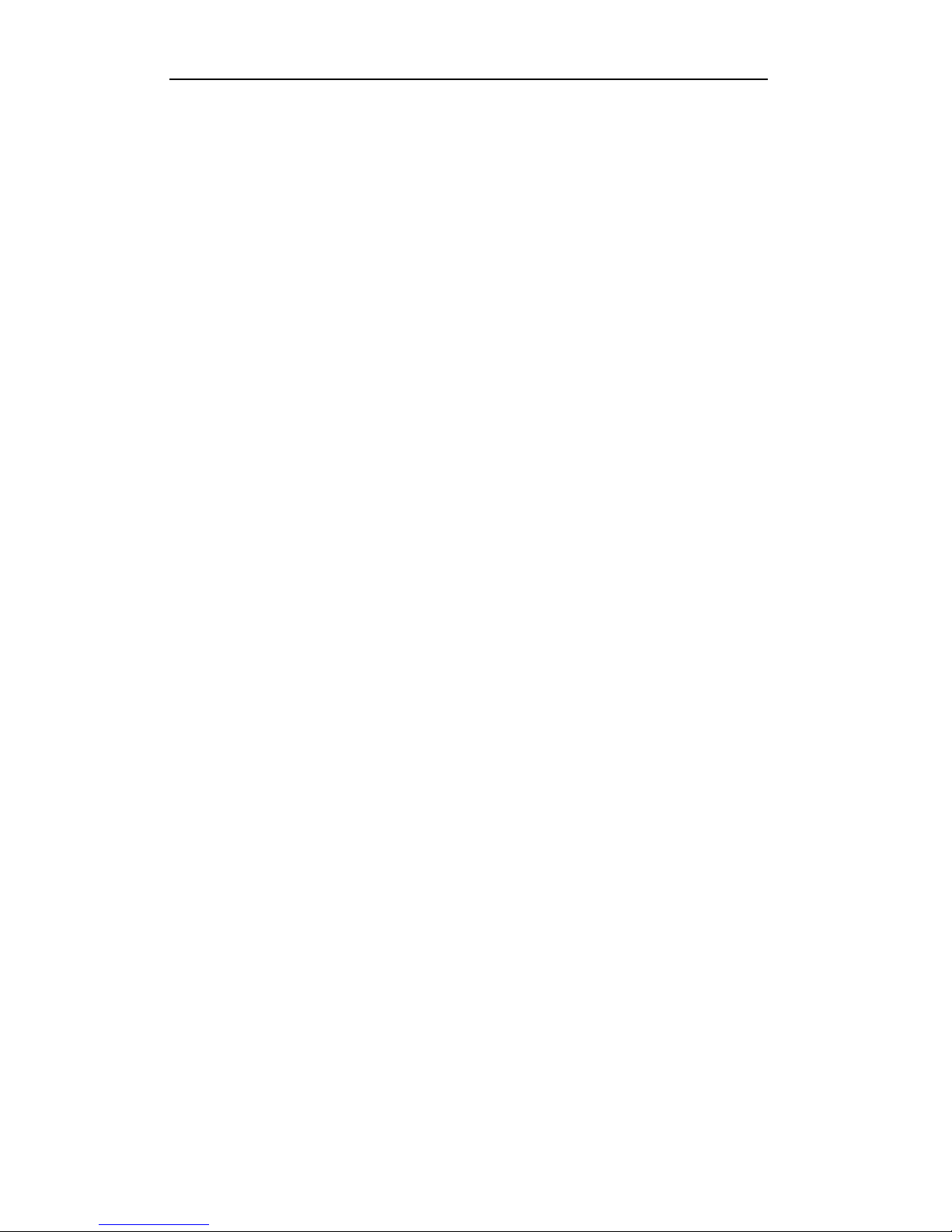
User Manual of DS-9100HWI-ST Series DVR
7
z Locking and unlocking record files.
z Local redundant recording and capture.
z Searching and playing back record files by channel number, recording type, start time, end time,
etc.
z Motion analysis for the selected area in the video.
z Zooming in when playback.
z Playing reversely.
z Supports pause, rewind, play fast, play slow, skip forward, and skip backward when playback,
locating by dragging the mouse.
z Up to 16-ch synchronous playback at WD1 real time.
z Manual capture, continuous capture of video images and playback of captured pictures.
Backup
z Export video data by USB,SATAor eSATAdevice.
z Export video clips when playback.
z Management and maintenance of backup devices.
Alarm and Exception
z Configurable arming time of alarm input/output.
z Alarm for video loss, motion detection, tampering, abnormal signal
, video input/output
standard mismatch,
illegal login, network disconnected, IP confliction, abnormal record/capture,
HDD error, and HDD full, etc.
z Alarm triggers full screen monitoring, audio alarm, notifying surveillance center, sending email
and alarm output.
z Automatic restore when system is abnormal.
Other Local Functions
z Users can operate by front panel, mouse, remote control, and control keyboard.
z Three-level user management; admin user is allowed to create many operating accounts and define
their operating permission, which includes the limit to access any channel.
z Operation, alarm, exceptions and log recording and searching.
z Manuallytriggering and clearing alarms.
z Import and export ofdevice configuration information.
Network Functions
z For DS-9100HWI-ST series DVR, 2 self-adaptive 10M/100M/1000M NIC card, and various
working mode is configurable: multi-address, load balance, network fault tolerance, etc.
z IPv6 is supported.
z TCP/IP protocol, PPPoE, DHCP, DNS, DDNS, NTP, SADP, SMTP, SNMP, NFS, and iSCSI are
supported.
z TCP, UDP and RTP for unicast.
z Remote search, playback, download, locking and unlocking the record files, and downloading files
broken transfer resume.
z Remote parameters setup; remote import/export of device parameters.
z Remote viewing of the device status, system logs and alarm status.
z Remote keyboard operation.
z Remote locking and unlocking of control panel and mouse.
z Remote HDD formatting and program upgrading.
z Remote system restart and restore default settings.
Page 9
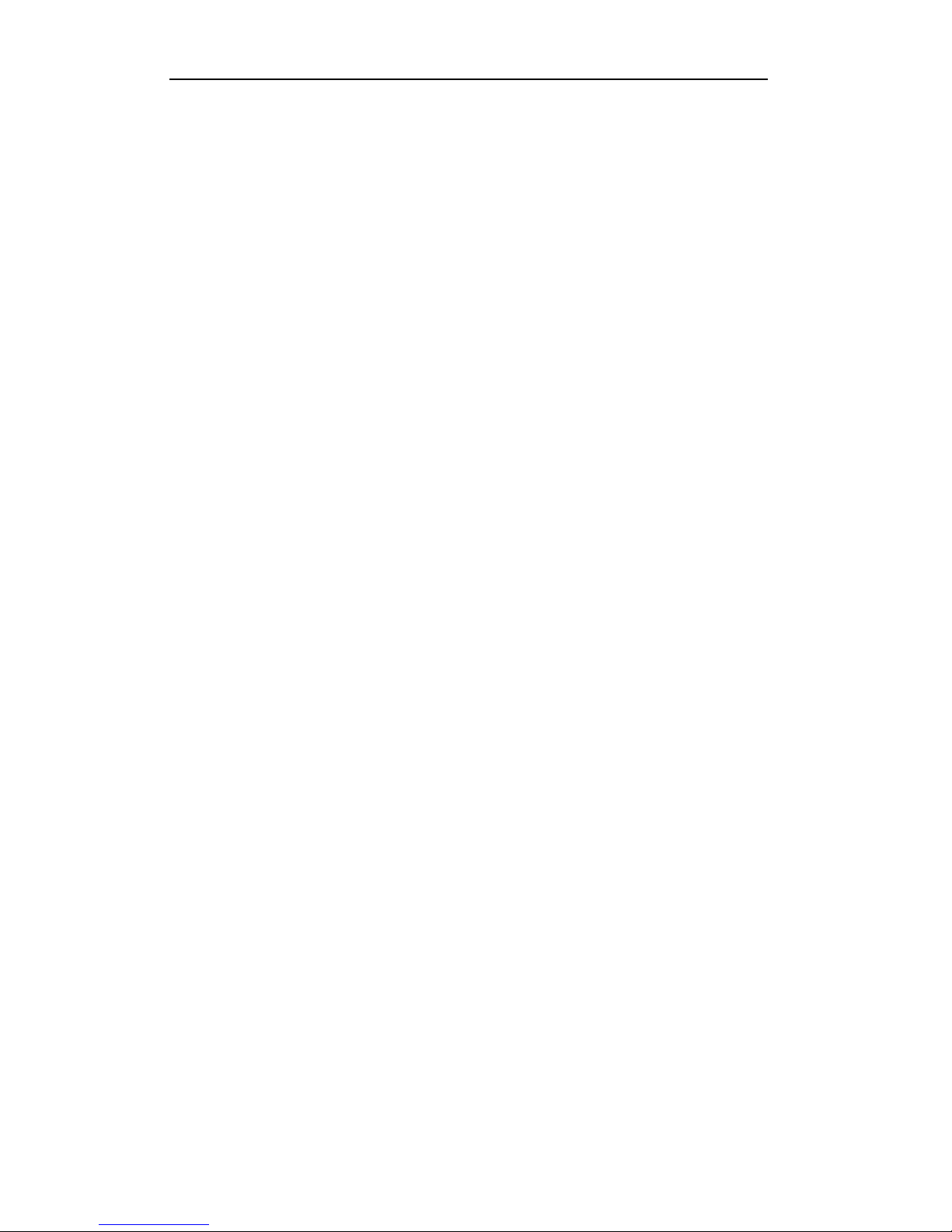
User Manual of DS-9100HWI-ST Series DVR
8
z RS-232, RS-485 transparent channel transmission.
z Alarm and exception information can be sent to the remote host
z Remotely start/stop recording.
z Remotely start/stop alarm output.
z Captured pictures can be sent to the FTP and the FTP can be upgraded remotely.
z Remote PTZ control.
z Remote JPEG capture.
z Two -way voice talk and voice broadcasting.
z Embedded WEB server.
Development Scalability:
z SDK for Windows and Linux system.
z Source code of application software for demo.
z Development support and training for application system.
Page 10
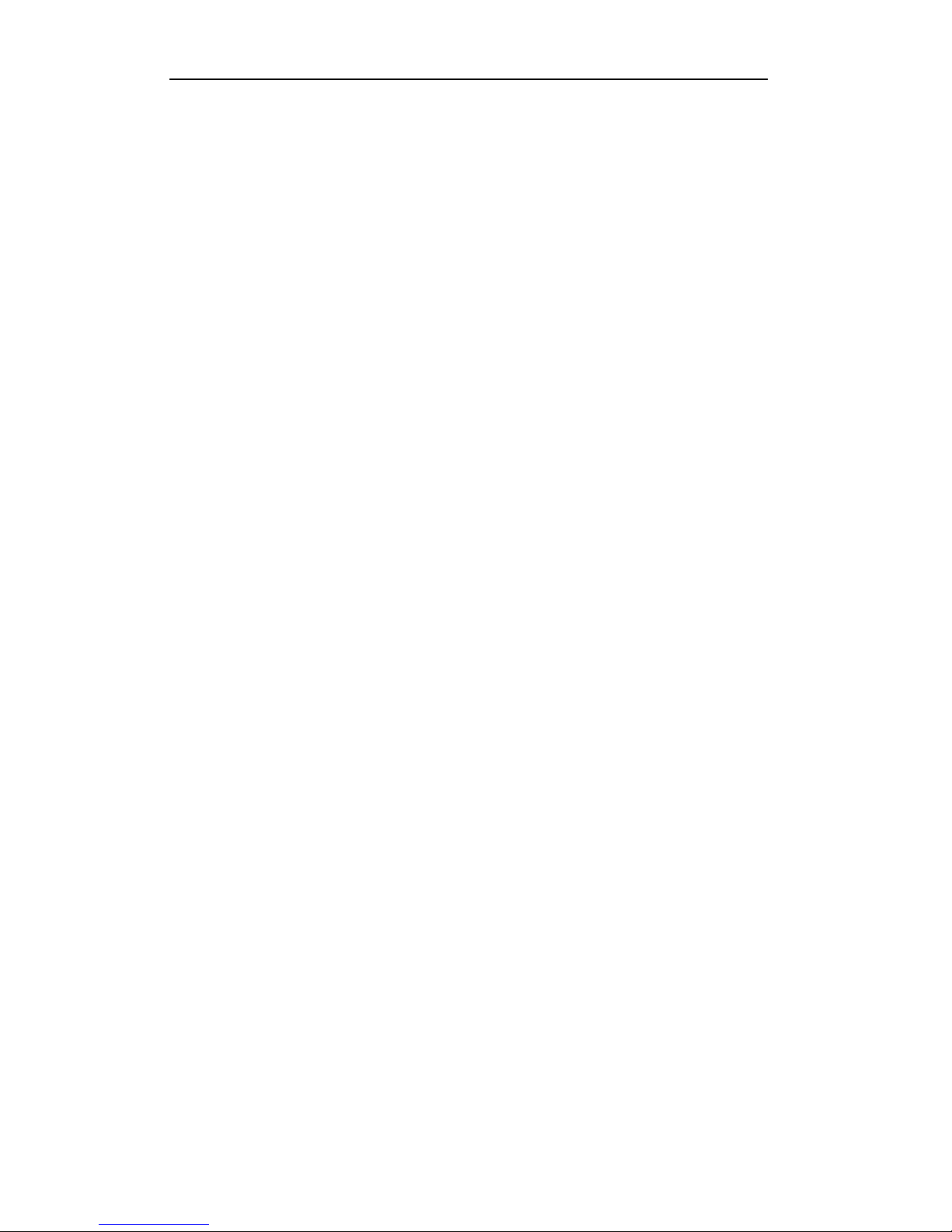
User Manual of DS-9100HWI-ST Series DVR
9
TABLE&OF&CONTENTS&
Product Key Features ! ............................................................................................................ 6
C H A P T E R 1 ! ......................................................................................................................... 13
Introduction ! ................................................................................................................................ 13
1.1 Front Panel ! .................................................................................................................... 14
1.2 IR Remote Control Operations ! ...................................................................................... 17
1.3 USB Mouse Operation ! .................................................................................................. 19
1.4 Input Method Description ! ............................................................................................. 19
1.5 Rear Panel ! ..................................................................................................................... 20
1.6 Starting Up and Shutting Down the DVR ! ..................................................................... 21
C H A P T E R 2 ! ......................................................................................................................... 23
Getting Started ! .......................................................................................................................... 23
C H A P T E R 3 ! ......................................................................................................................... 28
Live View !.................................................................................................................................... 28
3.1 Introduction of Live View ! ............................................................................................. 29
3.2 Operations in Live View Mode ! ..................................................................................... 30
3.2.1 Front Panel Operation ! ........................................................................................ 30
3.2.2 Using the Mouse in Live View ! .......................................................................... 31
3.2.3 Using an Auxiliary Monitor ! ............................................................................... 31
3.2.4 Quick Setting Toolbar in Live View Mode ! ........................................................ 32
3.3 Adjusting Live View Settings ! ........................................................................................ 34
3.4 Channel-zero Encoding ! ................................................................................................. 36
3.5 Locking the System ! ....................................................................................................... 37
C H A P T E R 4 ! ......................................................................................................................... 38
PTZ Controls ! ............................................................................................................................. 38
4.1 Configuring PTZ Settings ! ............................................................................................. 39
4.2 Setting PTZ Presets, Patrols & Patterns ! ........................................................................ 40
4.2.1 Customizing Presets ! ........................................................................................... 40
4.2.2 Calling Presets ! .................................................................................................... 41
4.2.3 Customizing Patrols ! ........................................................................................... 42
4.2.4 Calling Patrols ! .................................................................................................... 43
4.2.5 Customizing Patterns ! ......................................................................................... 44
4.2.6 Calling Patterns ! .................................................................................................. 45
4.3 PTZ Control Toolbar ! ..................................................................................................... 46
C H A P T E R 5 ! ......................................................................................................................... 47
Record and Capture Settings ! ................................................................................................... 47
5.1 Configuring Encoding Parameters ! ................................................................................ 48
5.2 Configuring Record/Capture Schedule ! ......................................................................... 51
5.3 Configuring Motion Detection Record and Capture ! ..................................................... 54
5.4 Configuring Alarm Triggered Record and Capture ! ....................................................... 59
5.5 Manual Record and Continuous Capture ! ...................................................................... 62
5.6 Configuring Holiday Record and Capture ! .................................................................... 64
5.7 Configuring Other Recording and Capture Types ! ......................................................... 66
Page 11
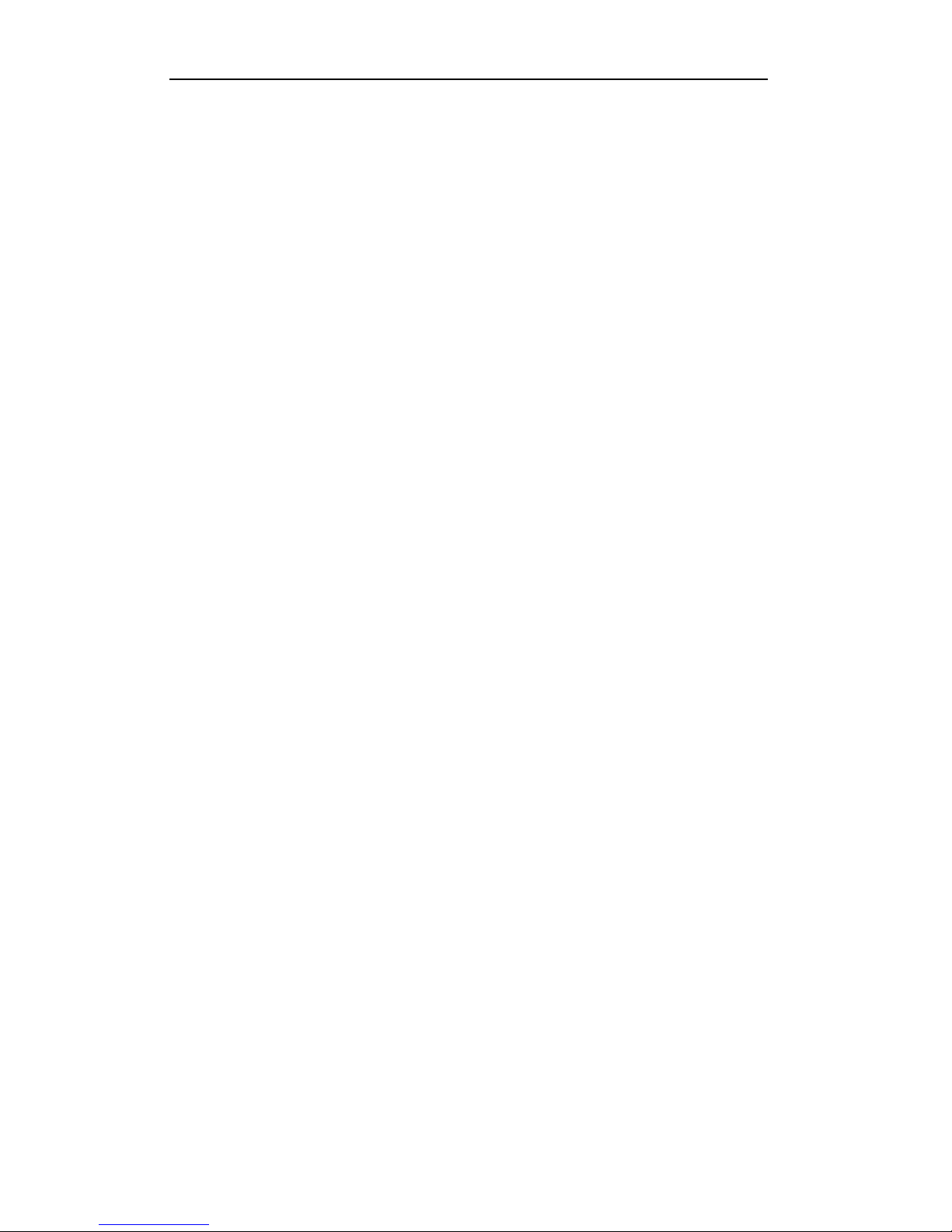
User Manual of DS-9100HWI-ST Series DVR
10
5.8 Configuring Redundant Recording and Capture ! ........................................................... 68
5.9 Configuring HDD Group for Recording and Capture ! ................................................... 70
5.10 Files Protection ! ........................................................................................................... 72
C H A P T E R 6 ! ......................................................................................................................... 75
Playback ! ..................................................................................................................................... 75
6.1 Playing Back Record Files ! ............................................................................................ 76
6.1.1 Playing Back by Channel ! ................................................................................... 76
6.1.2 Playing Back by Time ! ........................................................................................ 79
6.1.3 Playing Back by Normal Video Search ! .............................................................. 80
6.1.4 Playing Back by Event Search ! ........................................................................... 83
6.1.5 Playing Back by Tag ! .......................................................................................... 87
6.1.6 Playing Back by System Log ! ............................................................................. 90
6.2 Auxiliary Functions of Playback ! ................................................................................... 93
6.2.1 Playing Back Frame by Frame ! ........................................................................... 93
6.2.2 Smart Search ! ...................................................................................................... 93
6.2.3 Digital Zoom ! ...................................................................................................... 95
6.3 Picture Playback ! ............................................................................................................ 97
C H A P T E R 7 ! ......................................................................................................................... 99
Backup ! ....................................................................................................................................... 99
7.1 Backing up Record Files ! ............................................................................................. 100
7.1.1 Quick Export ! .................................................................................................... 100
7.1.2 Backing up by Normal Video Search ! ............................................................... 102
7.1.3 Backing up by Event Search ! ............................................................................ 109
7.1.4 Backing up Video Clips ! ................................................................................... 112
7.2 Backing up Pictures ! .................................................................................................... 114
7.3 Managing Backup Devices ! ......................................................................................... 116
C H A P T E R 8 ! ....................................................................................................................... 119
Alarm Settings !
......................................................................................................................... 119
8.1 Setting up Motion Detection ! ....................................................................................... 120
8.2 Setting up Sensor Alarms ! ............................................................................................ 123
8.3 Detecting Video Loss ! .................................................................................................. 126
8.4 Detecting Video Tampering ! ......................................................................................... 127
8.5 Handling Exceptions ! ................................................................................................... 130
8.6 Setting Alarm Response Actions ! ................................................................................. 131
8.7 Triggering or Clearing Alarm Output Manually ! ......................................................... 134
C H A P T E R 9 ! ....................................................................................................................... 135
Network Settings ! ..................................................................................................................... 135
9.1 Configuring General Settings ! ...................................................................................... 136
9.2 Configuring Advanced Settings ! .................................................................................. 138
9.2.1 Configuring PPPoE Settings ! ............................................................................ 138
9.2.2 Configuring DDNS ! .......................................................................................... 139
9.2.3 Configuring NTP Server ! .................................................................................. 142
9.2.4 Configuring FTP Server ! ................................................................................... 143
9.2.5 Configuring SNMP ! .......................................................................................... 144
Page 12
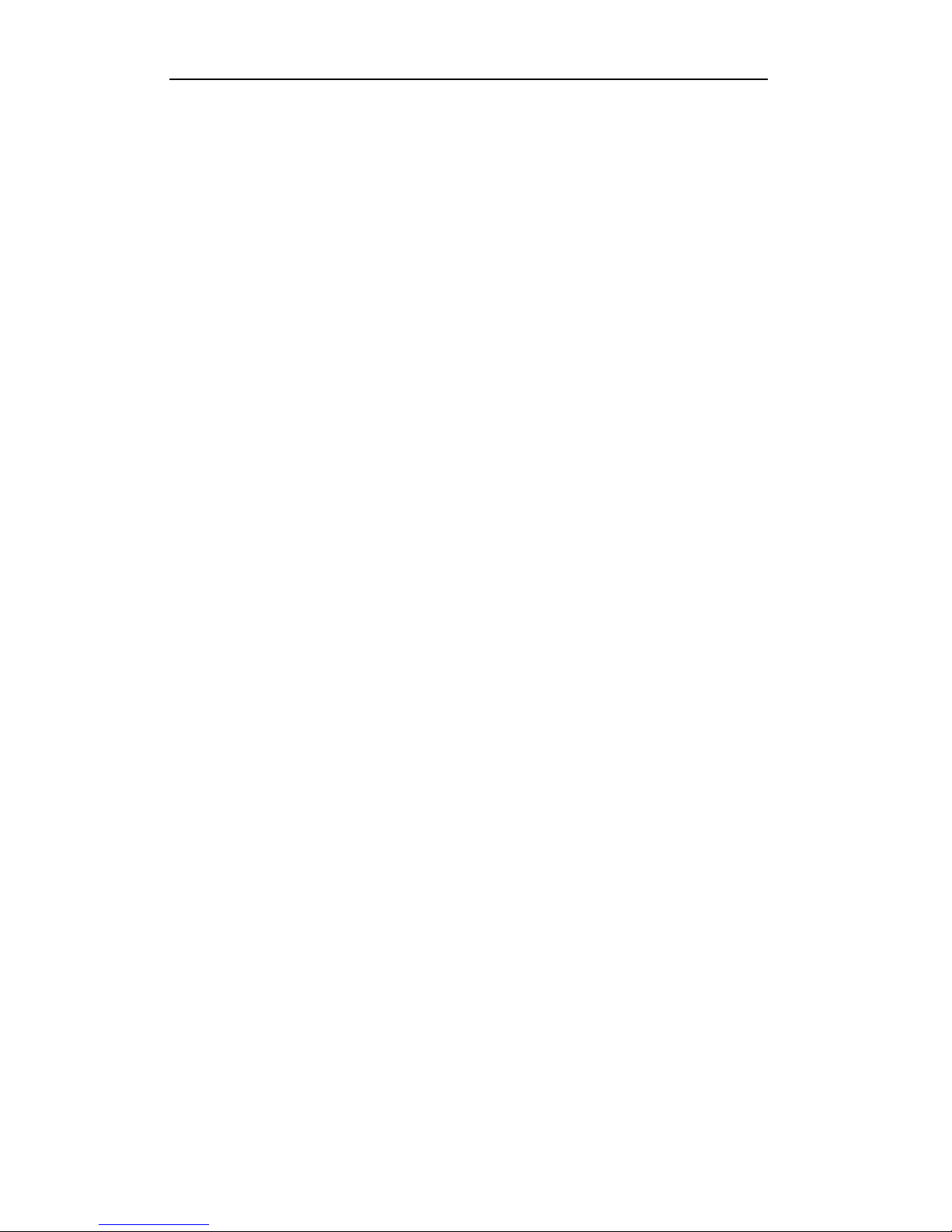
User Manual of DS-9100HWI-ST Series DVR
11
9.2.6 Configuring Remote Alarm Host ! ..................................................................... 145
9.2.7 Configuring Multicast ! ...................................................................................... 146
9.2.8 Configuring RTSP ! ............................................................................................ 147
9.2.9 Configuring Server and HTTP Ports ! ................................................................ 148
9.2.10 Configuring Email ! .......................................................................................... 148
9.3 Checking Network Traffic ! ........................................................................................... 151
9.4 Configuring Network Detection ! .................................................................................. 152
9.4.1 Testing Network Delay and Packet Loss ! ......................................................... 152
9.4.2 Exporting Network Packet ! ............................................................................... 152
C H A P T E R 1 0 ! .................................................................................................................... 154
HDD Management ! .................................................................................................................. 154
10.1 Initializing HDDs ! ...................................................................................................... 155
10.2 Managing Network HDD ! .......................................................................................... 157
10.3 Managing eSATA ! ...................................................................................................... 160
10.4 Managing HDD Group ! .............................................................................................. 162
10.4.1 Setting HDD Groups ! ...................................................................................... 162
10.4.2 Setting HDD Property ! .................................................................................... 163
10.5 Configuring Quota Mode ! .......................................................................................... 165
10.6 Checking HDD Status ! ............................................................................................... 167
10.7 Checking S.M.A.R.T Information ! ............................................................................. 169
10.8 Configuring HDD Error Alarms ! ................................................................................ 170
C H A P T E R 11 ! ..................................................................................................................... 171
Camera Settings ! ...................................................................................................................... 171
11.1 Configuring OSD Settings ! ........................................................................................ 172
11.2 Configuring Privacy Mask ! ........................................................................................ 173
11.3 Configuring Video Parameters ! .................................................................................. 174
C H A P T E R 1 2 ! .................................................................................................................... 176
DVR Management and Maintenace ! ...................................................................................... 176
12.1 Viewing System Information ! .................................................................................... 177
12.1.1 Viewing Device Information ! .......................................................................... 177
12.1.2 Viewing Camera Information ! ......................................................................... 177
12.1.3 Viewing Record Information ! ......................................................................... 178
12.1.4 Viewing Alarm Information ! ........................................................................... 178
12.1.5 Viewing Network Information ! ....................................................................... 179
12.1.6 Viewing HDD Information ! ............................................................................ 180
12.2 Searching & Export Log Files ! ................................................................................... 181
12.3 Importing/Exporting Configuration Files ! .................................................................. 183
12.4 Upgrading System ! ..................................................................................................... 184
12.4.1 Upgrading by Local Backup Device ! .............................................................. 184
12.4.2 Upgrading by FTP ! .......................................................................................... 184
12.5 Restoring Default Settings ! ........................................................................................ 186
C H A P T E R 1 3 ! .................................................................................................................... 187
Others ! ....................................................................................................................................... 187
13.1 Configuring RS-232 Serial Port ! ................................................................................ 188
Page 13
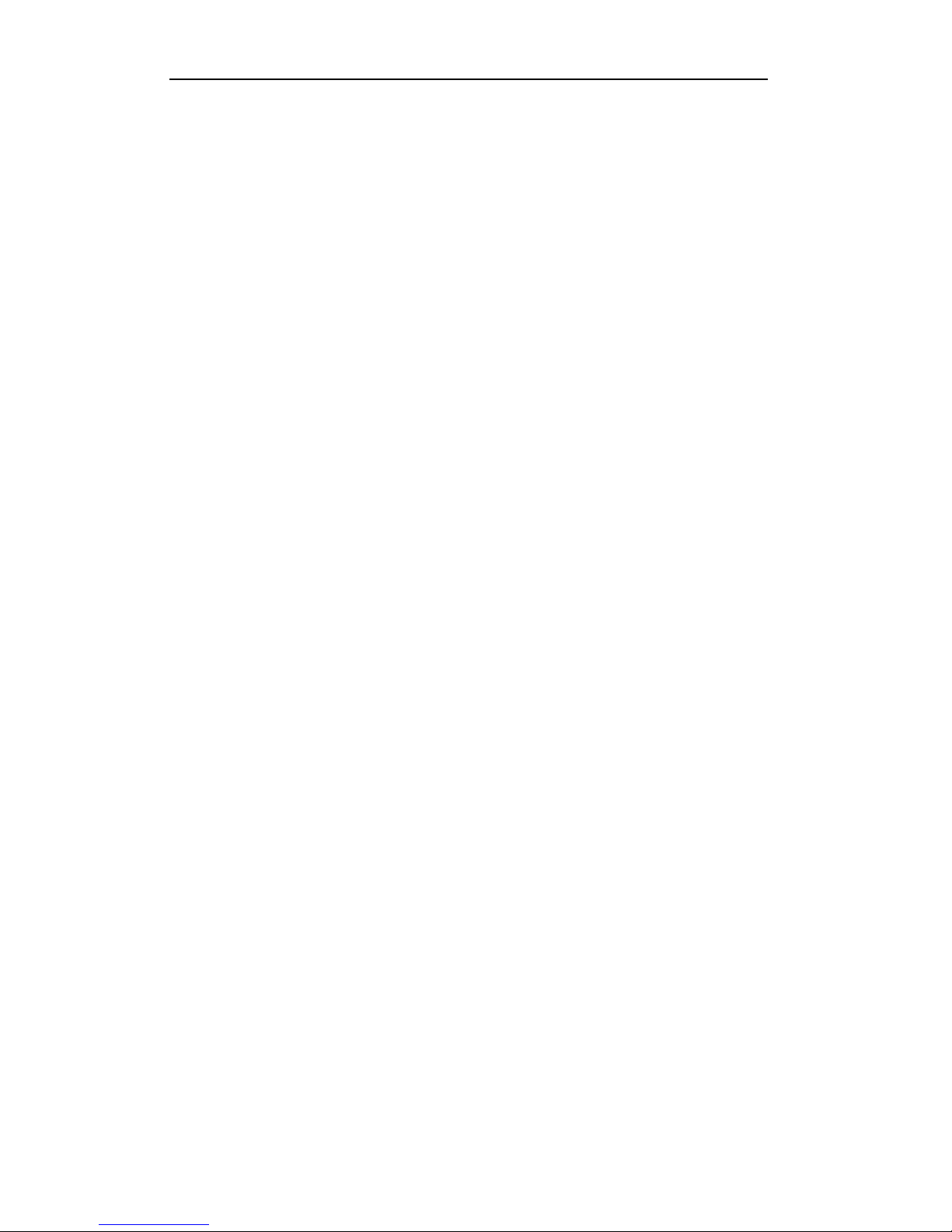
User Manual of DS-9100HWI-ST Series DVR
12
13.2 Configuring General Settings ! .................................................................................... 189
13.3 Configuring More Settings ! ........................................................................................ 190
13.4 Managing User Accounts ! .......................................................................................... 191
13.4.1 Adding a User ! ................................................................................................ 191
13.4.2 Deleting a User ! ............................................................................................... 193
13.4.3 Editing a User ! ................................................................................................. 194
13.4.4 Changing Password of Admin !........................................................................ 195
13.5 Locking/Shutting down/Rebooting Device ! ............................................................... 196
C H A P T E R 1 4 ! .................................................................................................................... 197
Appendix ! .................................................................................................................................. 197
Glossary ! ............................................................................................................................ 198
FAQ ! ................................................................................................................................... 199
Page 14
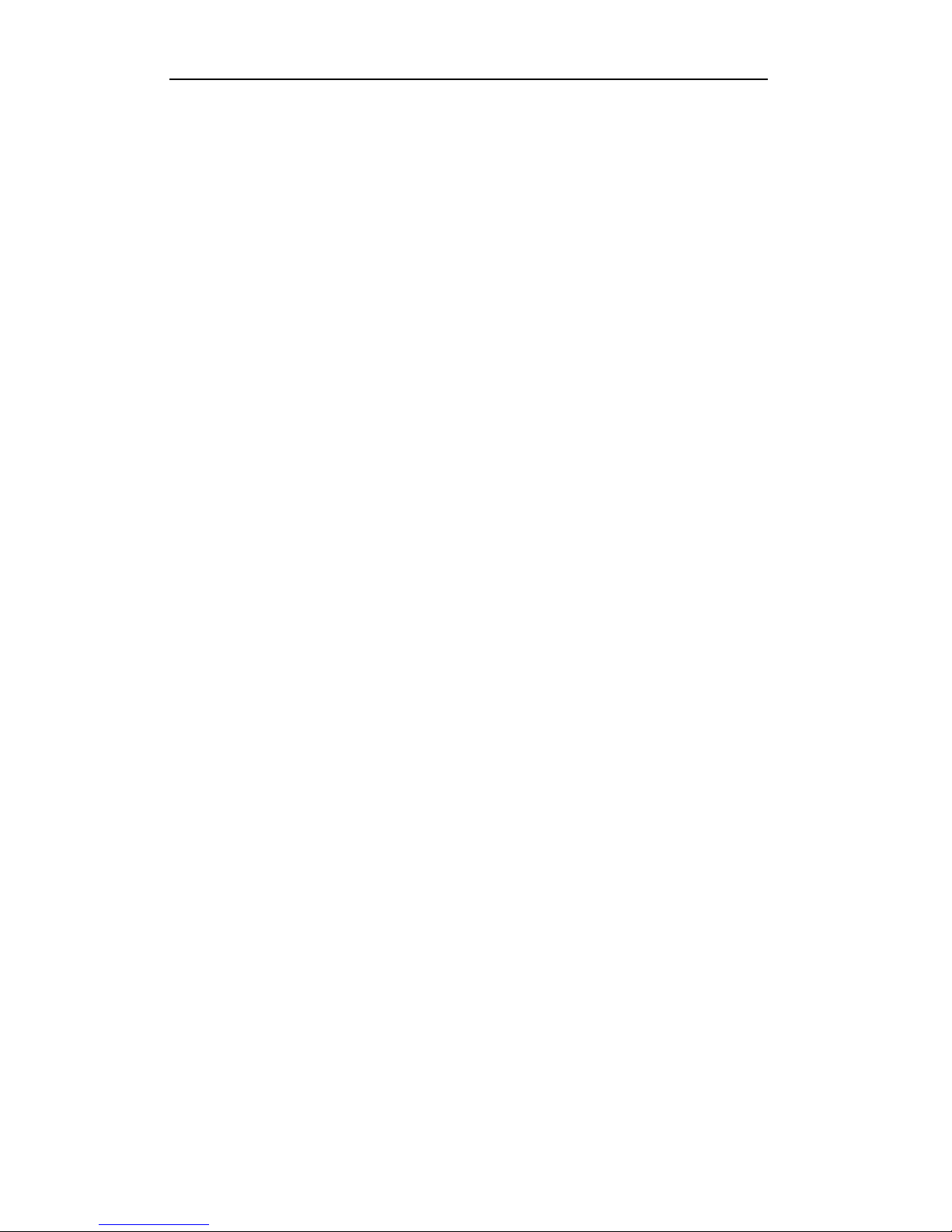
User Manual of DS-9100HWI-ST Series DVR
13
C H A P T E R 1
Introduction&
&
Page 15
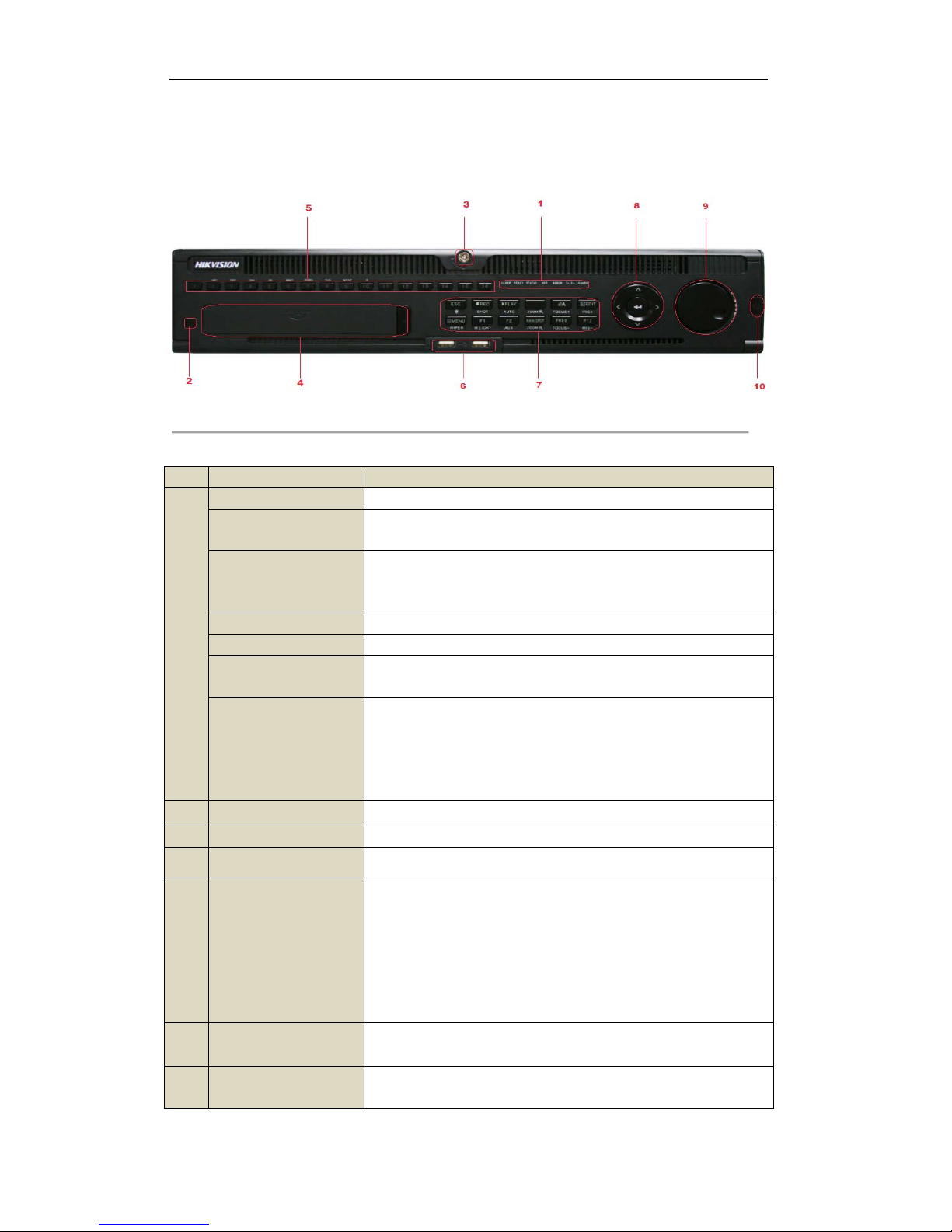
User Manual of DS-9100HWI-ST Series DVR
14
1.1 Front Panel
The front panel of DS-9100HWI-ST is shown in Figure 1.1.
!"#$%&'()('!%*+,'-.+&/'
0.1/&'()('2&34%"5,"*+'*6'7*+,%*/'-.+&/'8$,,*+3'
No. Name Function Description
1
ALARM Alarm indicator turns red when a sensor alarm is detected.
READY
Ready indicator is normally green, indicating that the DVR is functioning
properly.
STATUS
Status indicator turns green when DVR is controlled by an IR remote.
Indicator turns red when controlled by a keyboard and purple when IR
remote and keyboard is used at the same time.
HDD HDD indicator blinks red when data is being read from or written to HDD.
MODEM Reserved for future usage.
TX/RX
TX/RX indictor blinks green when network connection is functioning
properly.
GUARD
Guard indicator turns green when the device is in armed status; at this
time, an alarm is enabled when an event is detected. The indicator turnsoff
when the device is unarmed. The arm/disarm status can be changed by
pressing and holding on the ESC button for more than 3 seconds in live
view mode.
2 IR Receiver
Receiver for IR remote
3 Front Panel Lock
You can lock or unlock the panel by the key.
4 DVD-ROM
Slot for DVD-ROM. (Optional)
5 Alphanumeric Buttons
• Switching to the corresponding channel in Live view or PTZ Control
mode.
• Inputting numbers and characters in Edit mode.
• Switching between different channels in Playback mode.
•The light of the button is green when the corresponding channel is
recording; it is red when the channel is in network transmission status; it is
pink when the channel is recording and transmitting.
6 USB Interfaces
Universal Serial Bus (USB) ports for additional devices such as USB
mouse and USB Hard Disk Drive (HDD).
7 ESC
Back to the previous menu
Pressing for arming/disarming the DVR in Live View mode.
Page 16
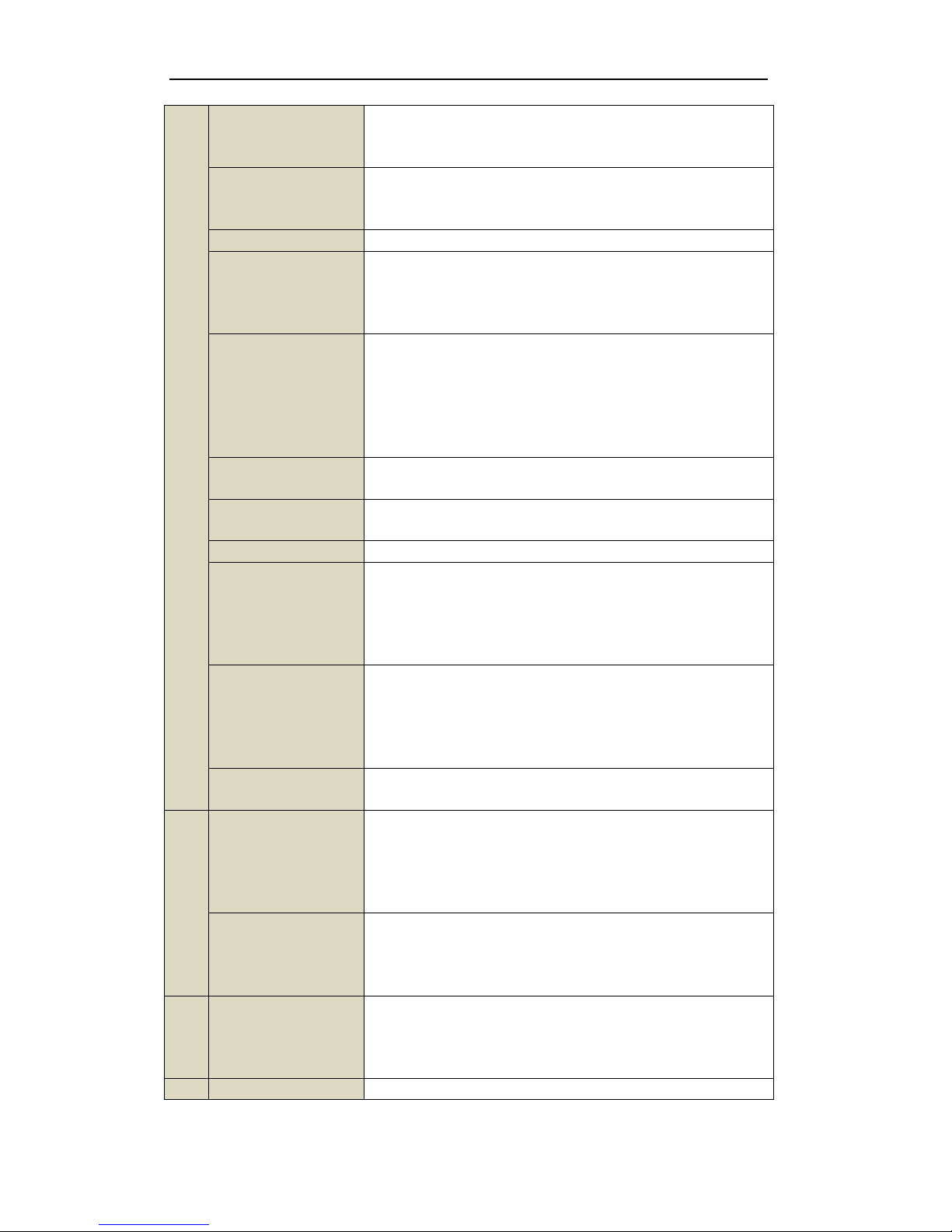
User Manual of DS-9100HWI-ST Series DVR
15
REC/SHOT
Entering the Manual Record setting menu. In PTZ control settings, press
the REC/SHOT button and then you can call a PTZ preset by pressing
Numeric button.
PLAY/AUTO
The PLAY/AUTO button is used to enter the Playback menu. It is also
used to turn audio on/off in the Playback menu and auto scan in the PTZ
Control menu.
ZOOM+
Zooming in the PTZ camera in the PTZ Control setting.
A/FOCUS+
Adjusting focus in the PTZ Control menu. It is also used to switch
between input methods (upper and lowercase alphabet, symbols and
numeric input). It can also be used to clear entire masked areas, such as in
the Motion Detection and Privacy Mask menus.
EDIT/IRIS+
The EDIT/IRIS+ button is used to edit text fields. When editing text
fields, it will also function as a Backspace button to delete the character in
front of the cursor. On checkbox fields, pressing the EDIT/IRIS+ button
will checkthe checkbox. In PTZ Control mode, the EDIT/IRIS+ button
opens up the iris of the camera. In Playback mode, it can be used to
generate video clips for backup.
MAIN/SPOT/ZOOM-
The MAIN/SPOT/ZOOM- button is used to switch between main and spot
output. In PTZ Control mode, it can be used to zoom out the image.
F1/ LIGHT
The F1/LIGHT button when used in a list field will select all items on the
list. In PTZ Control mode, it will turn on/off PTZ light.
F2/ AUX The F2/AUX button is used to cycle through tab pages.
MENU/WIPER
Pressing the MENU/WIPER button will return the user to the Main menu
(after successful login). Pressing and holding the button for 5 seconds will
turn off audible key beep. The MENU/WIPER button will also bring up
Sensitivity Interface settings. In PTZ Control mode, the MENU/WIPER
button will start wiper (if applicable).
PREV/FOCUS-
The PREV/FOCUS- button is used to switch between single screen and
multi-screen mode. In PTZ Control mode, it is used to adjust the focus in
conjunction with the A/FOCUS+ button. It can also be used to select
entire masked areas, such as in Motion Detection and Privacy Mask
menus.
PTZ l/IRIS
The PTZ/IRIS- button is used to enter the PTZ Control mode. When in the
PTZ Control mode, it is used to close the iris of the PTZ camera.
8
DIRECTION/ENTER
The DIRECTION buttons are used to navigate between different fields
and items in menus. In Playback mode, the Up and Down button is used to
speed up and slow down recorded video. The Left and Right button will
select the next and previous day of recordings. In Preview mode, these
buttons can be used to cycle through channels.
ENTER
The ENTER button is used to confirm selection in any of the menu
modes. It can also be used to tick checkbox fields. In Playback mode, it
can be used to play or pause the video. In Single-channel Play mode,
pressing the ENTER button will advance the video by a single frame.
9
JOG SHUTTLE
Control
The JOG SHUTTLE control can be used to move the active selection in a
menu. It will move the selection up and down. In the Playback mode, the
ring is used to jump 30s forward/backward in video files. In Live View
mode, it can be used to cycle through different channels.
10
POWER ON/OFF Power on/off switch.
Note:If GUARD indicator is green (default), all the alarm event and exception settings are valid. Otherwise,
Page 17
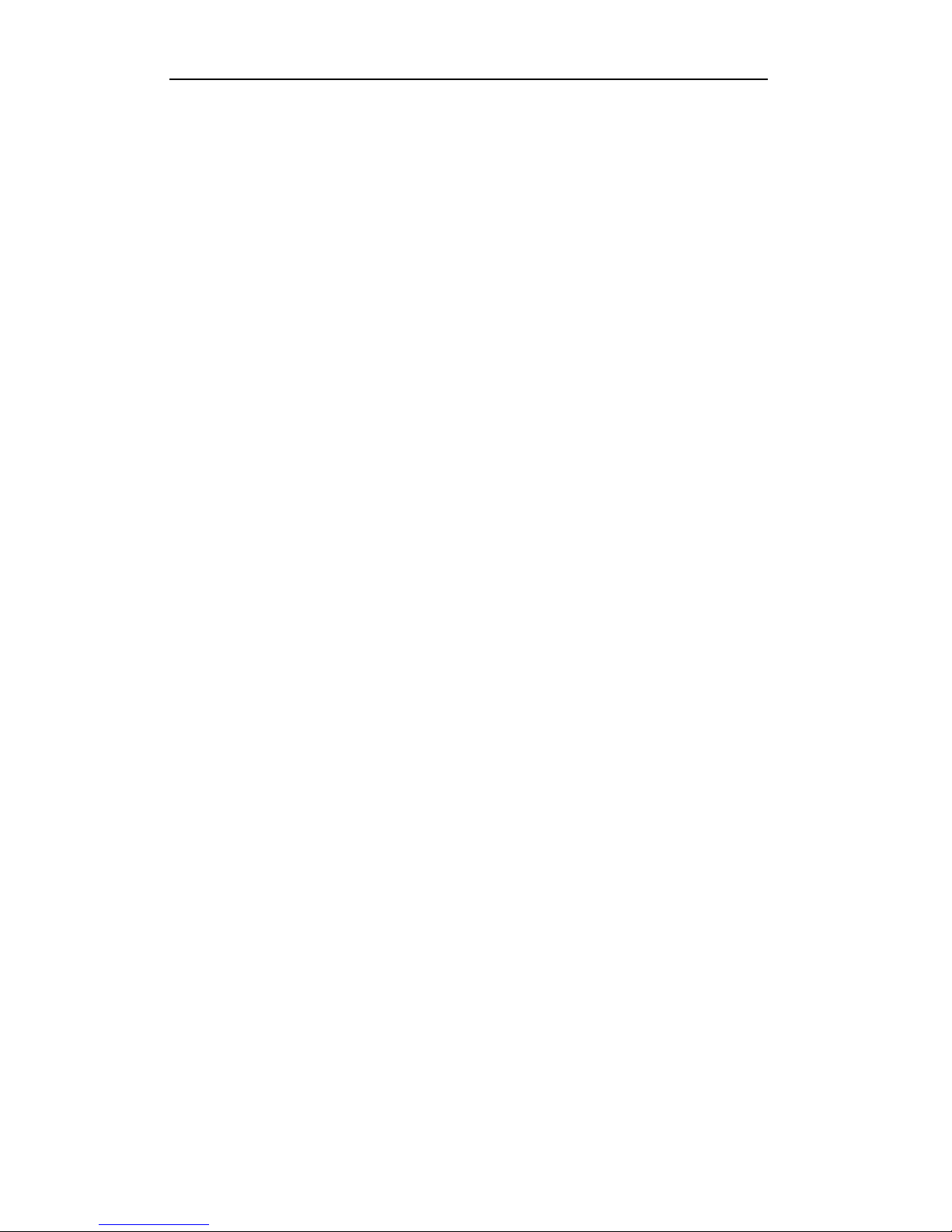
User Manual of DS-9100HWI-ST Series DVR
16
alarm event and exception settings are invalid, but normal recording isstill available.
Note:&It is important to note that you must press the EDIT button on either the remote or front panel on a text
field before you’re able to edit its content. After you’re done entering text, you must hit the ENTER button to be
able to move on to the next field.
Page 18
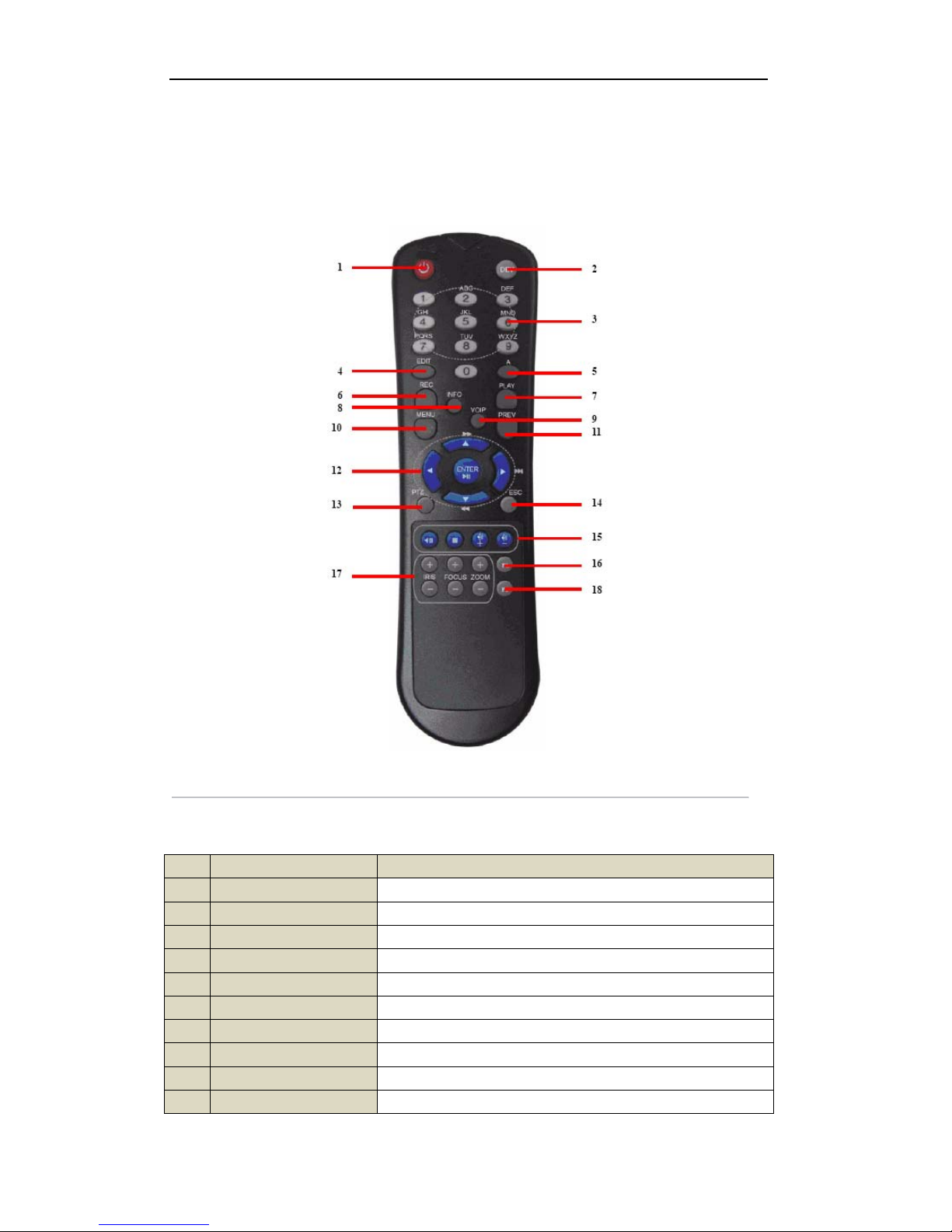
User Manual of DS-9100HWI-ST Series DVR
17
1.2 IR Remote ControlOperations
The DVR may also be controlled with the included IR remote control, shown in Figure 1.2.
Note: Batteries (2×AAA) must be installed before operation.
!"#$%&'()9:&;*,&'7*+,%*/'
The keys on the remote control closely resemble the ones on the front panel. SeeTable1.2.
0.1/&()92&34%"5,"*+'*6',<&'=:':&;*,&'7*+,%*/'8$,,*+3'
No. Name Description
1
POWER
Power on/off the device.
2
DEV
Enables/Disables Remote Control.
3
Alphanumeric Buttons:
Same as Alphanumeric buttons on front panel.
4
EDIT Button
Same as EDIT/IRIS+ button on front panel.
5
A Button
Same as A/FOCUS+ button on front panel.
6
REC Button
Same as REC/SHOT button on front panel.
7
PLAY Button
Same as the PLAY/AUTO button on front panel.
8
INFO Button
Same as the ZOOM+ button on front panel.
9
VOIP Button
Same as the MAIN/SPOT/ZOOM- button on front panel.
10
MENU Button
Same as the MENU/WIPER button on front panel.
Page 19

User Manual of DS-9100HWI-ST Series DVR
18
11
PREV Button
Same as the PREV/FOCUS- button on front panel.
12
DIRECTION/ENTER
Buttons
Same as the DIRECTION/ENTER buttons on front panel.
13
PTZ Button
Same as the PTZ/IRIS- button on front panel.
14
ESC Button
Same as the ESC button on front panel.
15
RESERVED
Reserved for future usage.
16
F1 Button
Same as the F1/LIGHT button on front panel.
17
PTZControl Buttons
Buttons to adjust the iris, focus and zoom of a PTZ camera.
18
F2 Button
Same as the F2/AUX button on front panel.
Troubleshooting Remote Control:
Note:Make sure you have installed batteries properly in the remote control. And you have to aim the remote
control at the IR receiver in the front panel.
If there is no response after you press any button on the remote, follow the procedure below to troubleshoot.
Steps:
1. Go to Menu > Settings > General > More Settings by operating the front control panel or themouse.
2. Check and remember DVR ID#. The default ID# is 255. This ID# is valid for all the IR remote controls.
3. Press the DEV button on the remote control.
4. Enter the DVR ID# from step 2.
5. Press the ENTER button on the remote.
If the Status indicator on the front panel turns green, the remote control is operating properly. If the Status
indicator does not turn green and there is still no response from the remote, please check the following:
1. Batteries are installed correctly and the polarities of the batteries are not reversed.
2. Batteries are fresh and not out of charge.
3. IR receiver is not obstructed.
If the remote still can’t function properly, please change a remote and try again, or contact the device provider.
Page 20
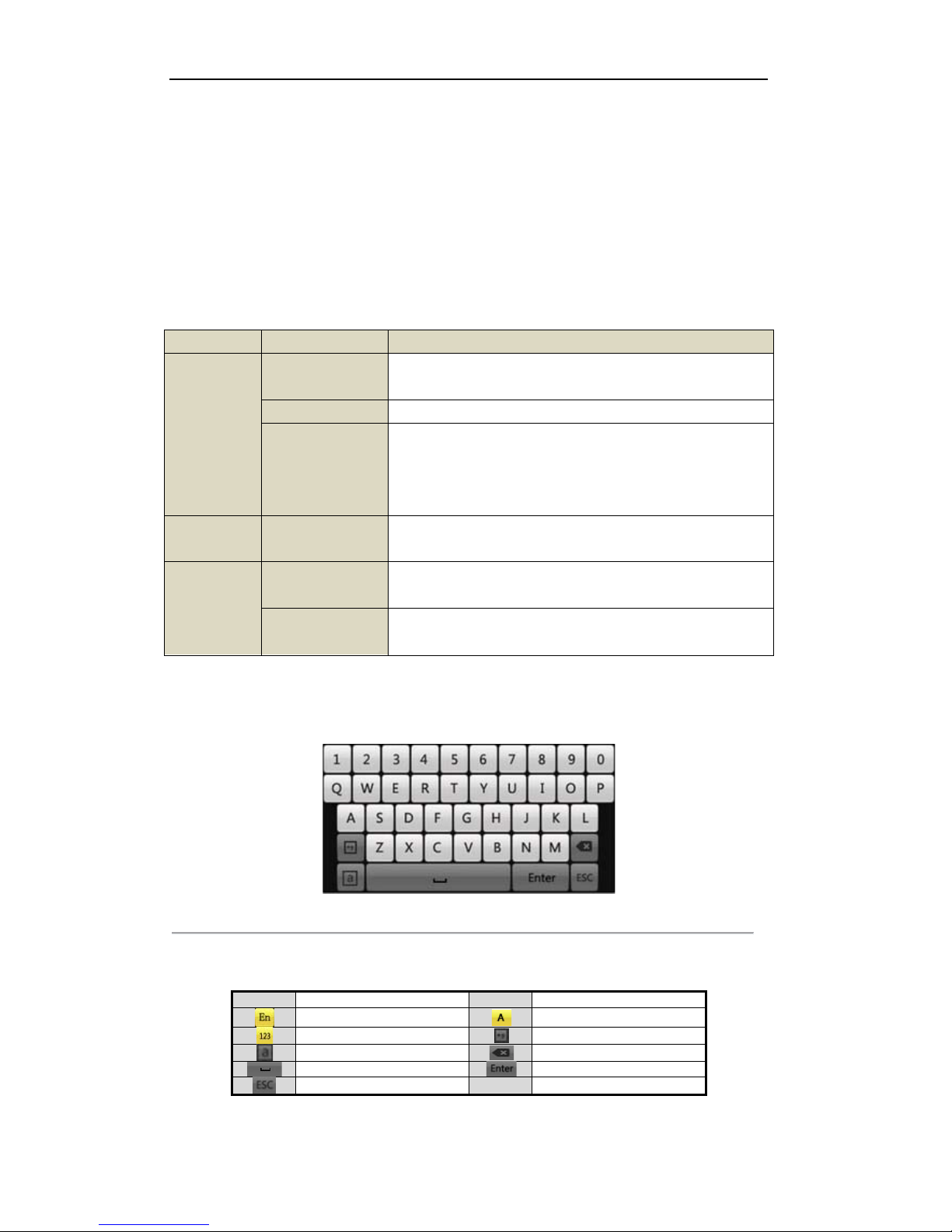
User Manual of DS-9100HWI-ST Series DVR
19
1.3 USB Mouse Operation
A regular 3-button (Left/Right/Scroll-wheel) USB mouse can also be used with this DVR. To use a USB mouse:
1. Plug USB mouse into one of the USB interfaces on the front panel of the DVR.
2. The mouse should automatically be detected. If in a rare case that the mouse is not detected, the
possible reason may be that the two devices are not compatible, please refer to the recommended the
device list from your provider.
The operation of the mouse:
0.1/&'()>2&34%"5,"*+'*6',<&'?*$3&'7*+,%*/'
Name Action Description
Left-Click
Single-Click Live view: Select channel and show the quick set menu.
Menu: Select and enter.
Double-Click Live view: Switch between single-screen and multi-screen.
Click and Drag PTZ control: pan, tilt and zoom.
Tamper-proof, privacy mask and motion detection: Select target area.
Digital zoom-in: Drag and select target area.
Live view: Drag channel/time bar.
Right-Click Single-Click Live view: Show menu.
Menu: Exit current menu to upper level menu.
Scroll-Wheel Scrolling up Live view: Previous screen.
Menu: Previous item.
Scrolling down Live view: Next screen.
Menu: Next item.
1.4 Input Method Description
!"#$%&'()>@*6,'A&B1*.%C'
Description of the buttons on the soft keyboard:
0.1/&'()D2&34%"5,"*+'*6',<&'@*6,'A&B1*.%C'=4*+3'
Icons
Description
Icons
Description
English
Capital English
Numbers
Symbols
Lowercase/Uppercase
Backspace
Space
Enter
Exit
Page 21
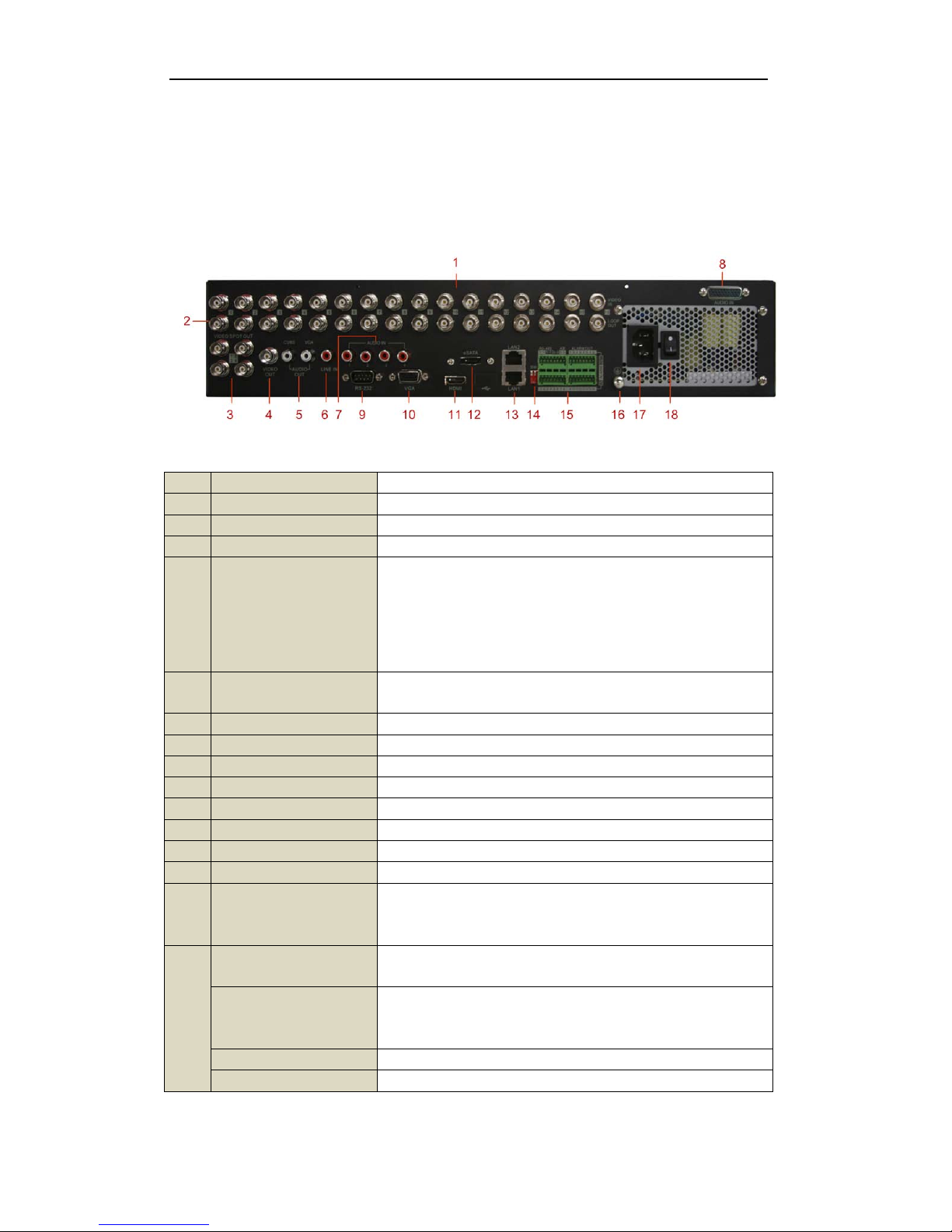
User Manual of DS-9100HWI-ST Series DVR
20
1.5 Rear Panel
Rear panel for DS-9100HWI-ST:
0.1/&'()D'2&34%"5,"*+'*6'2@EF(GGHI=E@0':&.%'-.+&/'
No. Item Description
1 VIDEO IN BNC connector for analog video input.
2 LOOP OUT BNC connector for video loop output.
3 VIDEO SPOT OUT BNC connector for video output.
4 VIDEO OUT
BNC connector for video output. If HDMI/VGA is connected, the
interface is used for spot output only with local video display, playback,
recording and PTZ controls. If HDMI/VGA is not connected, the
interface is used as the main video output with local video display and
menu operations.
5 AUDIO OUT RCA connector for audio output. This connector is synchronized with
VIDEO OUT.
6 LINE IN RCA connector for audio input.
7 AUDIO IN RCA connectorfor audio input.
8 AUDIO IN DB26 connector for audio input.
9 RS-232 Interface Connector for RS-232 devices.
10 VGA DB9 connector for VGA output. Display local video output and menu.
11 HDMI HDMI video output connector.
12 eSATA (Optional) Connects external SATA HDD, CD/DVD-RM.
13 LAN Interface Connector for LAN (Local Area Network).
14 Termination Switch RS-485 termination switch.
Up position is not terminated.
Down position is terminated with 120ȍ resistance.
15
RS-485 Interface Connector for RS-485 devices. T+ and T- pins connects to R+ and R-
pins of PTZ receiver respectively.
Controller Port
D+, D- pin connects to Ta, Tb pin of controller. For cascading devices,
the first DVR’s D+, D- pin should be connected with the D+, D- pin of
the next DVR.
ALARM IN Connector for alarm input.
ALARM OUT Connector for alarm output.
Page 22
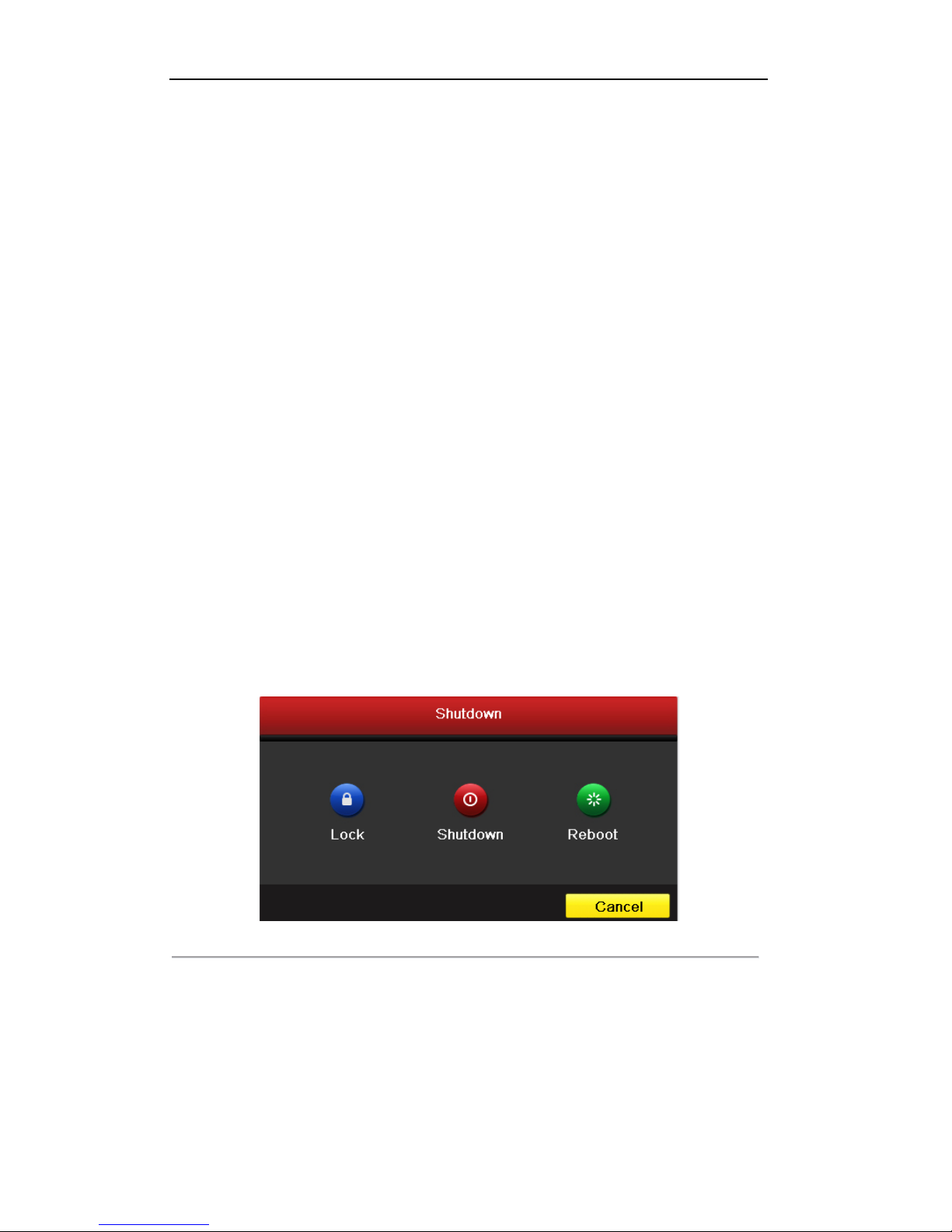
User Manual of DS-9100HWI-ST Series DVR
21
1.6Starting Up and Shutting Down the DVR
Purpose:
Proper startup and shutdown procedures are crucial to expanding the life of the DVR.
Before you start:
Check that the voltage of the extra power supply is the same with the DVR’s requirement, and the ground
connection is working properly.
Starting up the DVR:
Steps:
1. Check the power supply is plugged into an electrical outlet. It is HIGHLY recommended that an
Uninterruptible Power Supply (UPS) be used in conjunction with the device. The Power indicator LED
on the front panel should be red, indicating the devicegets the power supply.
2. Press the POWER button on the front panel. The Power indicator LED should turn green indicating
that the unit begins to start up.
3. After startup, the Power indicator LED remainsgreen. A splash screen with the status of the DSP and
HDD appears on the monitor. The first row of icons at the bottom of the screen shows the DSP status. If
an ‘X’ is shown on the top of an icon, it means that the DSP initialization has failed. The second row of
icons at the bottom of the screen shows the HDD status. ‘X’ means that the HDD is not installed or
cannot be detected.
Shuttingdown the DVR
Steps:
There are two proper ways to shutdown the DVR. To shutdown the DVR:
• OPTION 1: Standard shutdown
1. Enter the Shutdown menu.
Menu > Shutdown
!"#$%&'()J@<$,C*K+'?&+$'
2. Click the Shutdown button.
3. Click the Yes button.
Page 23
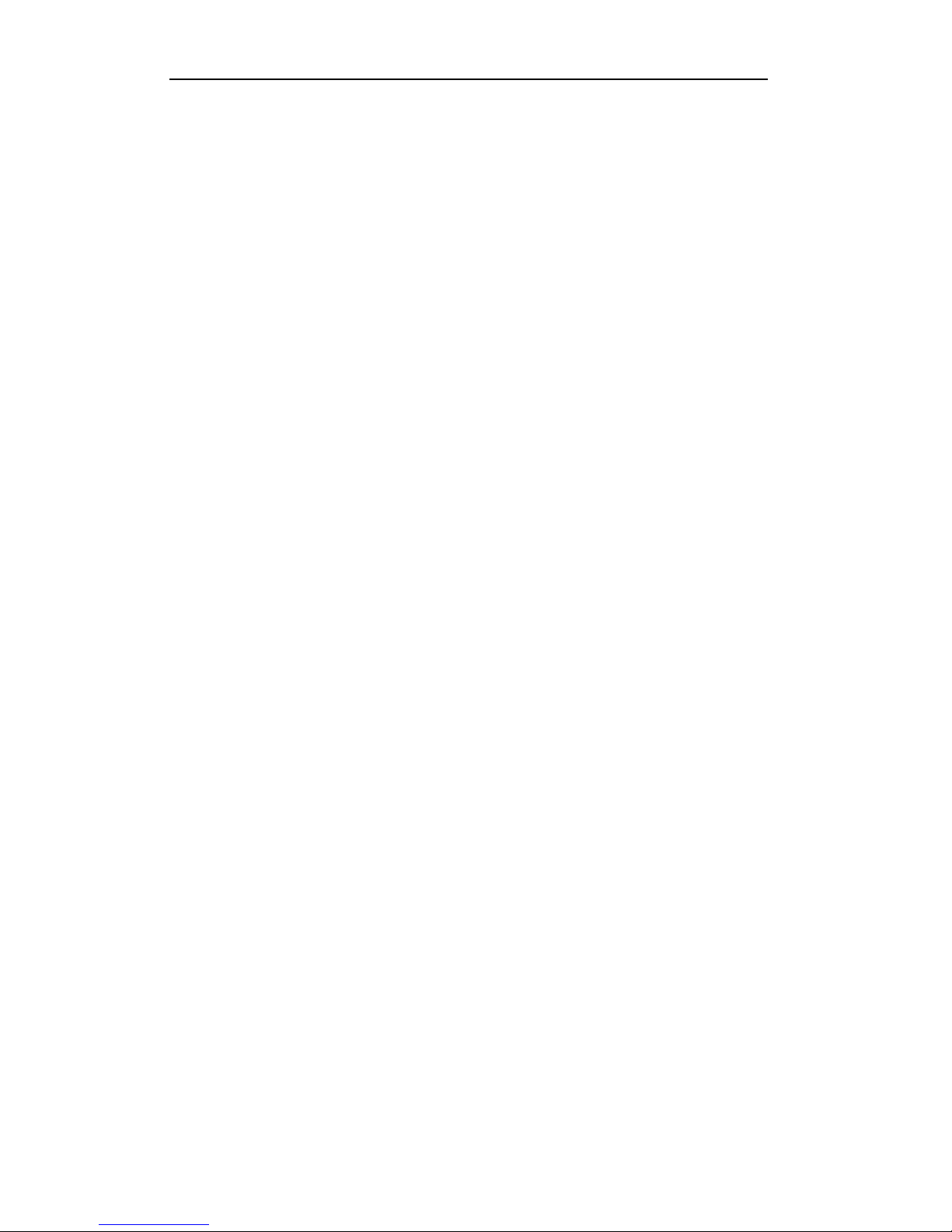
User Manual of DS-9100HWI-ST Series DVR
22
• OPTION 2: By operating the front panel
1. Press and hold the POWER button on the front panel for 3 seconds.
2. Enter the administrator’s username and passwordin the dialog box for authentication.
3. Click the Yes button.
Note:Do not press the POWER button again when the system is shutting down.
Rebooting the DVR
In the Shutdown menu (Figure 4), you can also reboot the DVR.
Steps:
1. Enter the Shutdown menu by clicking Menu > Shutdown.
2. Click the Lock button to lock the DVR or the Reboot button to reboot the DVR.
Page 24
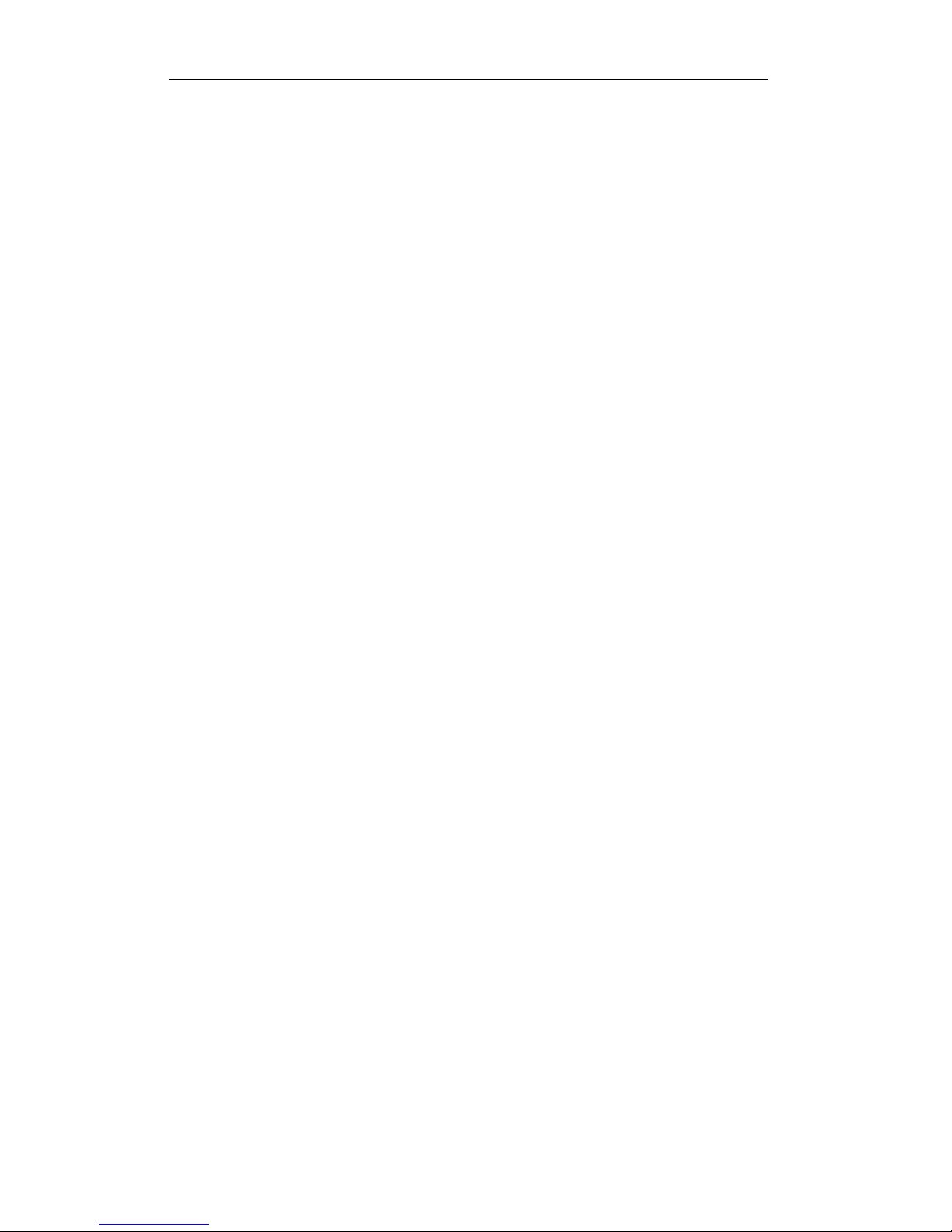
User Manual of DS-9100HWI-ST Series DVR
23
C H A P T E R 2
Getting&Started
Page 25
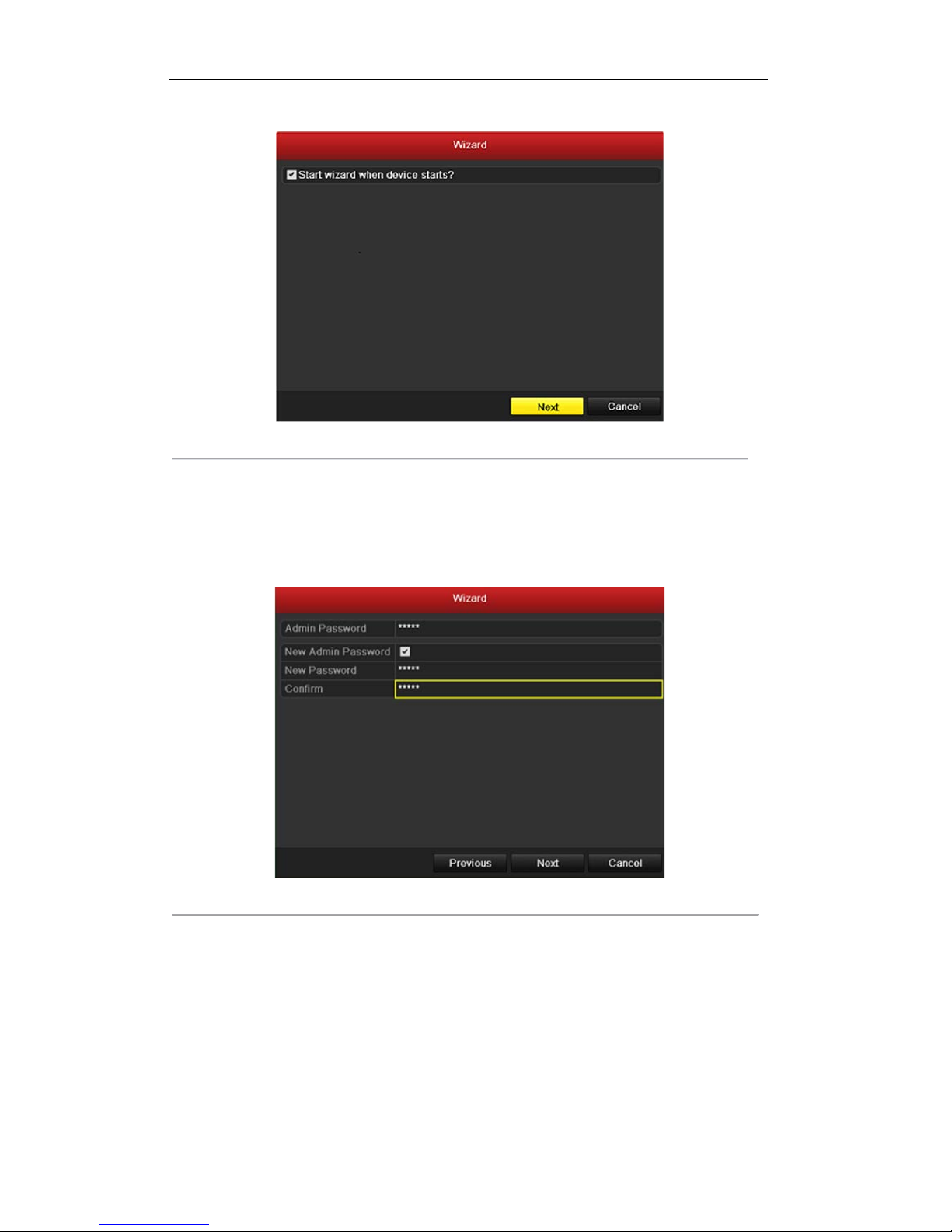
User Manual of DS-9100HWI-ST Series DVR
24
By default, the Setup Wizard starts once the DVR has loaded, as shown in Figure 2.1.
!"#$%&'9)('@,.%,'I"L.%C'=+,&%6.4&'
Operating the Setup Wizard:
1. The Setup Wizard can walk you through some important settings of the DVR. If you don’twant to use
the Setup Wizard at that moment, click the Cancel button. You can also choose to use the Setup Wizard
next time by leaving the “Start wizard when DVR starts?” checkbox checked.
2. Click Next button on the Wizard window to enter the Login window, as shown in Figure 2.2.
!"#$%&'9)9'M*#"+'I"+C*K'
3. Enter the admin password. By default, the password is 12345.
4. To change the admin password, check the New Admin Password checkbox. Enter the new password
and confirm the password in the given fields.
5. Click the Next button to enter the date and time settingswindow, as shown in Figure 2.3.
Page 26
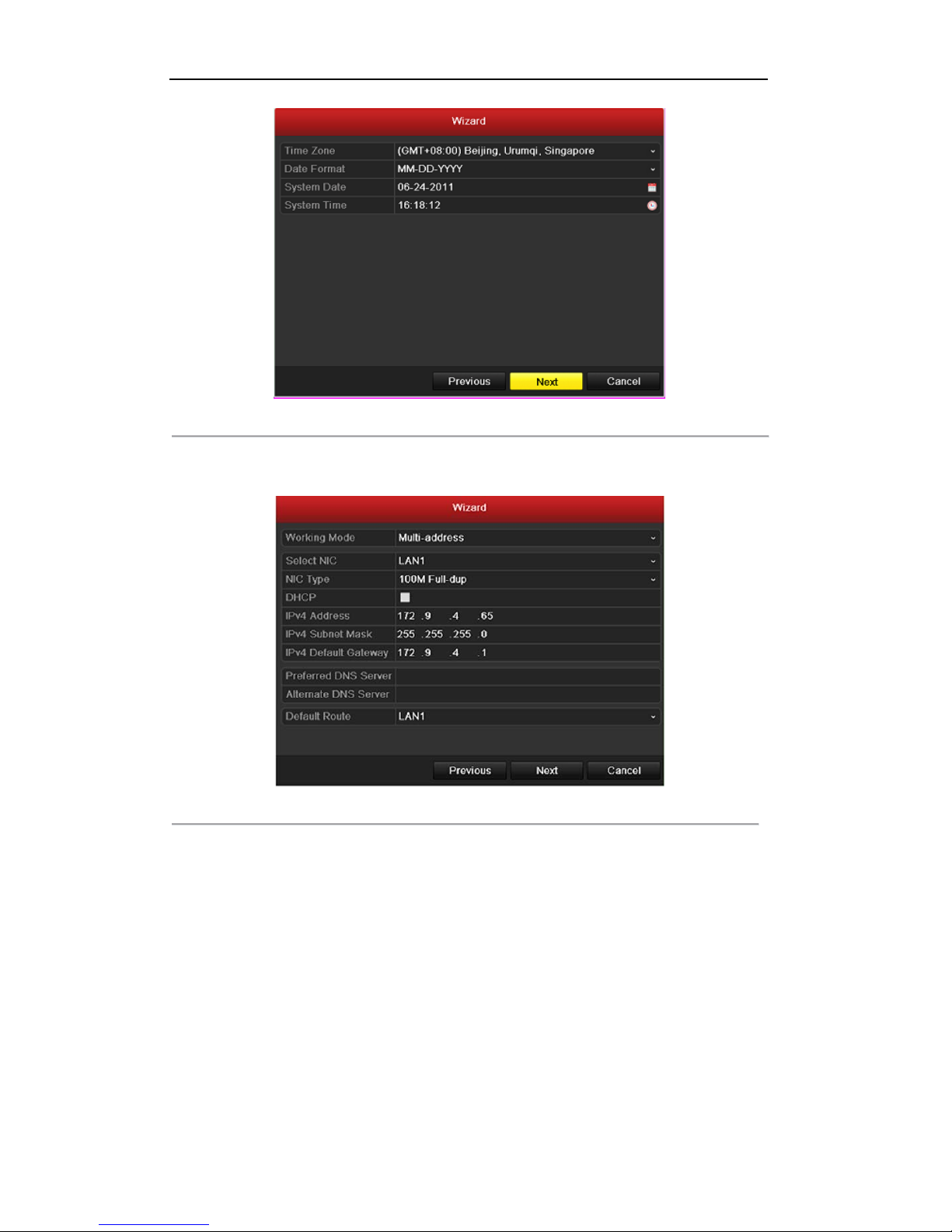
User Manual of DS-9100HWI-ST Series DVR
25
!"#$%&'9)>'2.,&'.+C'0";&@&,,"+#3'
6. After the time settings, click Next button which takes you back to the Network Setup Wizard window,
as shown in Figure 2.4.
!"#$%&'9)D'N&,K*%O'7*+6"#$%.,"*+'
7. Click Next button after you configured the network parameters, which takes you to the HDD
Management window, shown in Figure 2.5.
Page 27
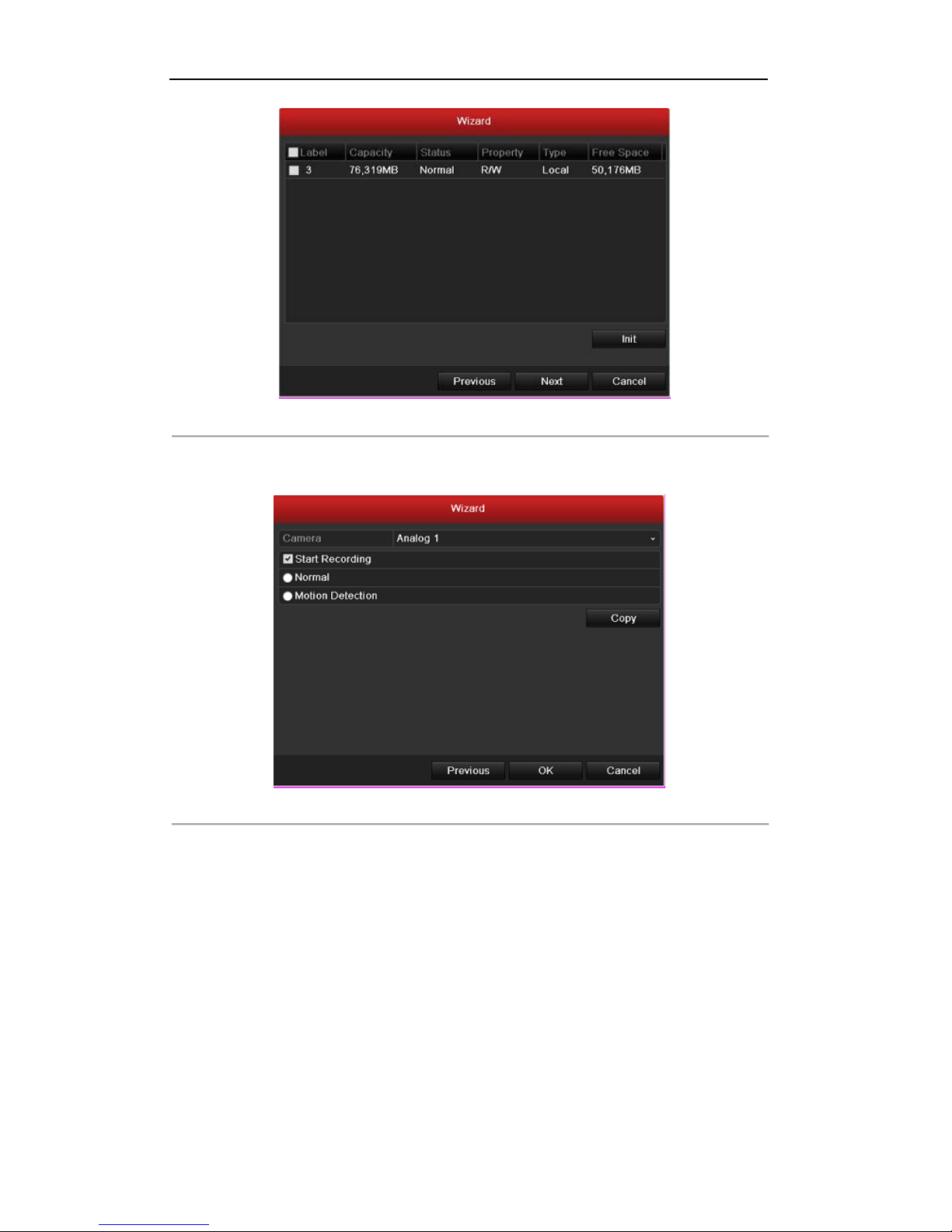
User Manual of DS-9100HWI-ST Series DVR
26
!"#$%&'9)J'H22'?.+.#&;&+,
8. To initialize the HDD, click theInit button.Initialization removes all the data saved in the HDD.
9. Click Next button to enter the Record Settings window, as shown in Figure 2.6.
!"#$%&'9)P':&4*%C'@&,,"+#3'
10. Click Copy to copy the settings to other channels, as shown in Figure 2.7.
Page 28
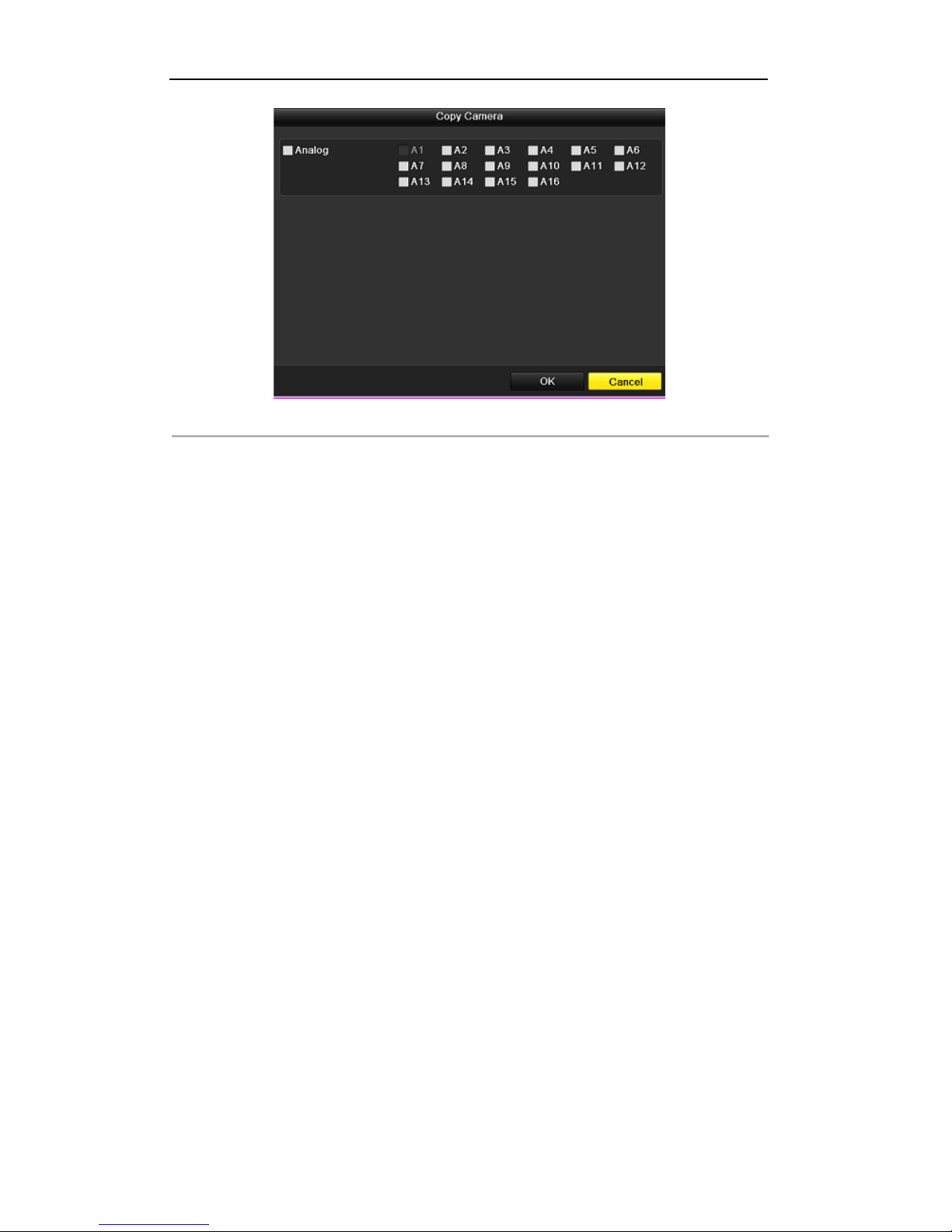
User Manual of DS-9100HWI-ST Series DVR
27
!"#$%&'9)Q'7*5B':&4*%C'@&,,"+#3'
11. Click OK to complete the startup Setup Wizard.
Page 29
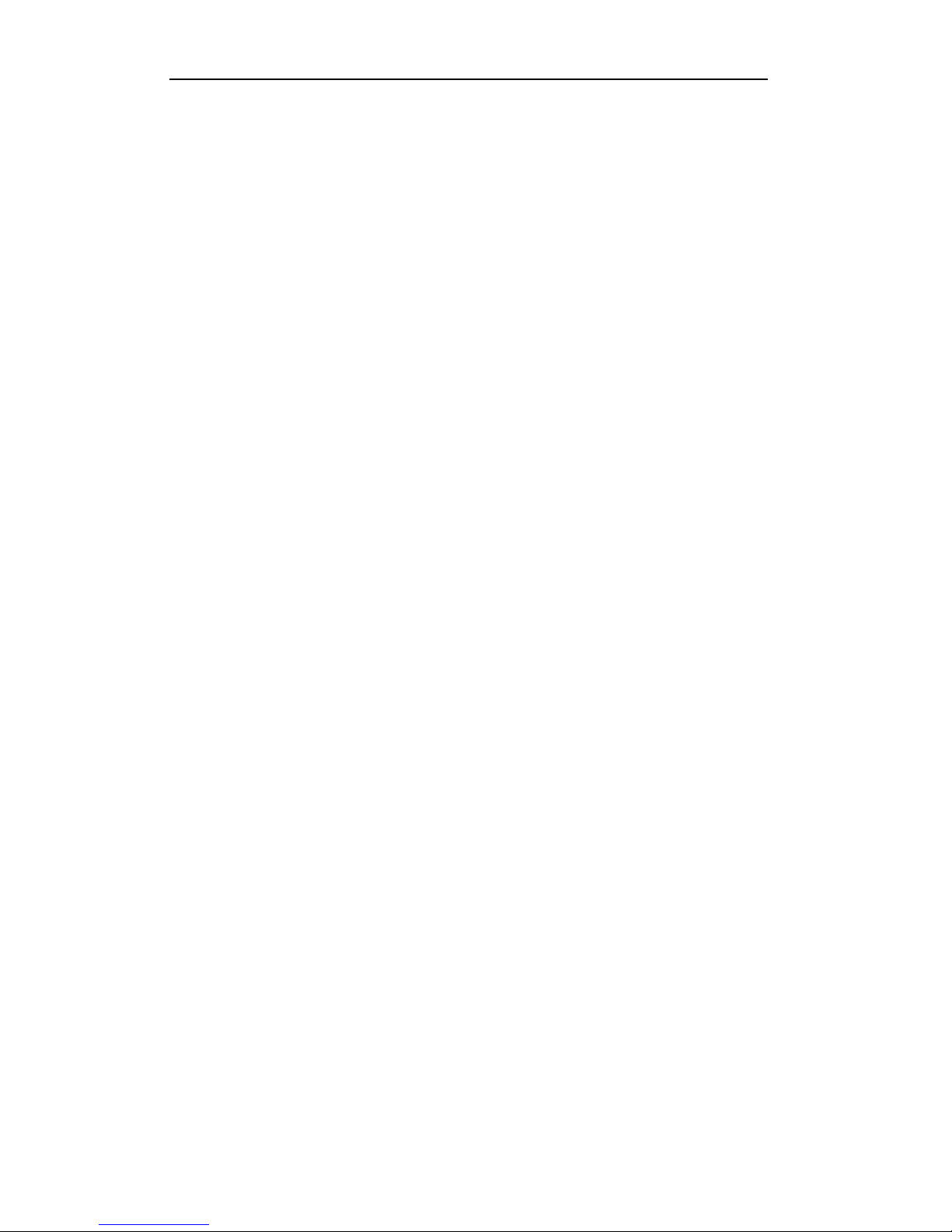
User Manual of DS-9100HWI-ST Series DVR
28
C H A P T E R 3
Live&View!
&
Page 30
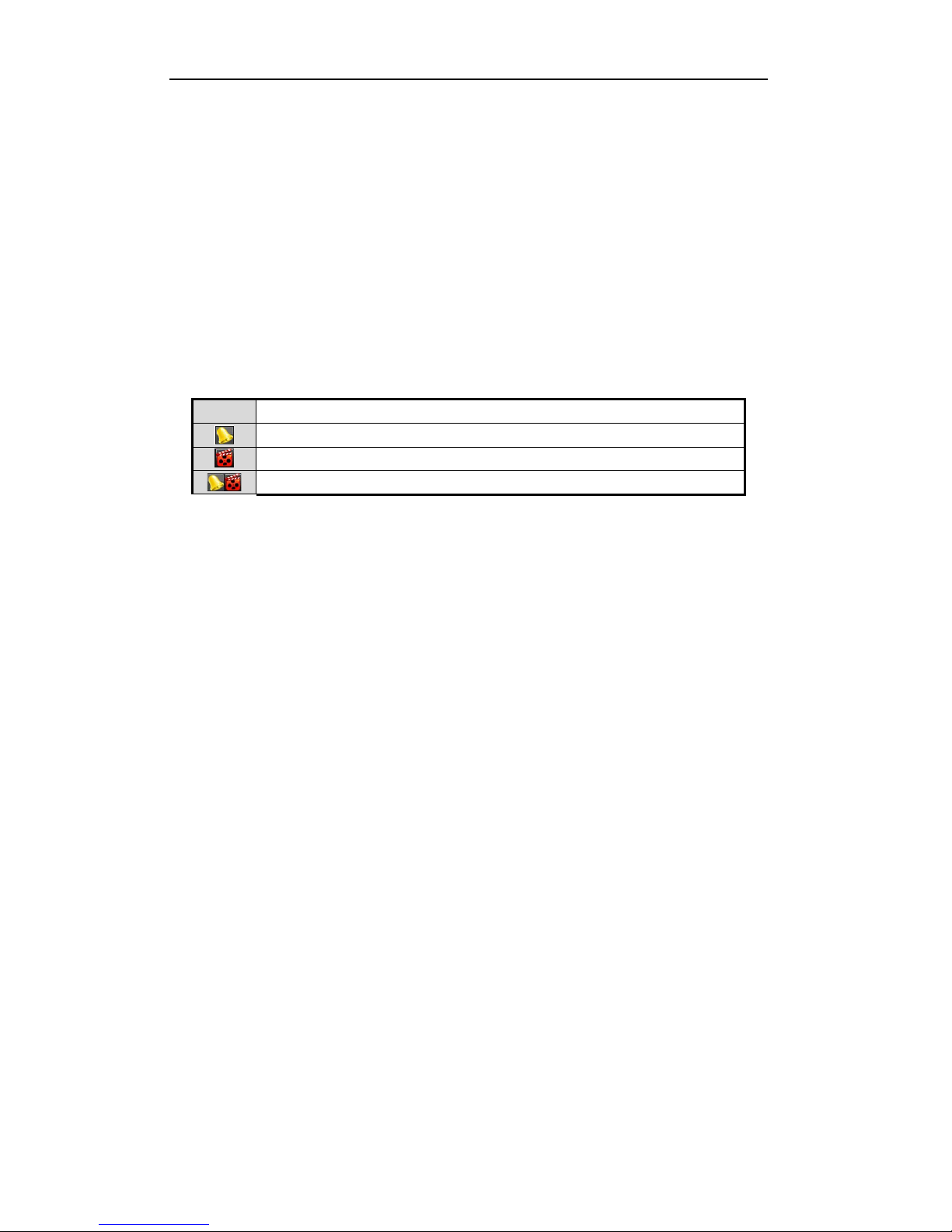
User Manual of DS-9100HWI-ST Series DVR
29
3.1 Introduction of Live View
Live view shows you the video image getting from each camera in real time. The DVR automatically enters
Live View mode when powered on. It is also at the very top of the menu hierarchy, thus pressing the ESC many
times (depending on which menu you’re on) brings you to the Live View mode.
Live View Icons
In the live view mode, there are icons at the right top of the screen for each channel, showing the status of the
record and alarm in the channel, so that you can know whether the channel is recorded, or whether there are
alarms occur as soon as possible.
0.1/&'>)(2&34%"5,"*+'*6'M"R&'S"&K'=4*+3'
Icons Description
Alarm (video loss, tampering, motion detection or sensor alarm)
Record (manual record, schedule record, motion detection or alarm triggered record)
Alarm & Record
Page 31

User Manual of DS-9100HWI-ST Series DVR
30
3.2 Operations inLive ViewMode
In live view mode, there are many functions provided. The functions are listed below.
• Single Screen: showing only one screen on the monitor.
• Multi-screen: showing multiple screens on the monitor simultaneously.
• Auto-switch: the screen is auto switched to the next one. And you must set the dwell time for each screen
on the configuration menu before enabling the auto-switch.
Menu>Configuration>Live View>Dwell Time.
• All-day Playback: play back the recorded videos for current day.
• Aux/Main output switch: the DVR checks the connection of the output interfaces to define the main and
auxiliary output interfaces. The priority level for the main and aux output is HDMI=VGA>CVBS.
0.1/&'>)9-%"*%","&3'*6'=+,&%6.4&3'
HDMI VGA CVBS Main output Auxiliary
output
1
¥ ¥ ¥
HDMI/VGA CVBS
2
¥ × ¥
HDMI CVBS
3
× ¥ ¥
VGA CVBS
4
× × ¥
CVBS
z ¥ means the interface is in use, × means the interface is out of use or the connection is invalid. And the
HDMI, VGA and CVBS can be used at the same time.
When the aux output is enabled, the main output can’t do any operation, and you can do some basic operation
on the live view mode for the Aux output.
3.2.1&Front&Panel&Operation&in&Live&View&
0.1/&'>)>!%*+,'-.+&/'T5&%.,"*+'"+'M"R&'S"&K'
Functions Front Panel Operation
Show single screen Press the corresponding Alphanumeric button. E.g. Press 2 to display only the screen
for channel 2.
Show multi-screen Press the PREV/FOCUS- button.
Manually switch
screens
Next screen: left direction button.
Previous screen: right direction button.
Auto-switch
Press Enter button.
All-day playback
Press Play button.
Switch between main
and aux output
Press Main/Aux button.
Page 32

User Manual of DS-9100HWI-ST Series DVR
31
3.2.2&Using&the&Mouse&in&Live&View&
0.1/&'>)D?*$3&'T5&%.,"*+'"+'M"R&'S"&K'
Name Description
Menu Enter the main menu of the system byright clicking the mouse.
Single Screen Switch to the single full screen by choosing channel number from the dropdown list.
Multi-screen Adjust the screen layout by choosing from the dropdown list.
Previous Screen Switch to the previous screen.
Next Screen Switch to the next screen.
Start/Stop Auto-switch Enable/disable the auto-switch of the screens.
All-day Playback Playback the video of the selected channel.
Aux Monitor Switch to the auxiliary output mode and the operation for the main output is
disabled.
Note:The dwell time of the live view configuration must be set before using Start Auto-switch.
Note:If you enter Aux monitor mode and the Aux monitor is not connected, the mouse operation is disabled;
you need to switch back to the Main output with the MAIN/AUX button on the front panel or remote.
Note:If the corresponding camera supports intelligent function, the Reboot Intelligence option is included when
right-clicking mouse on this camera.
!"#$%&'>)(':"#<,E4/"4O'?&+$'
3.2.3&Using&an&Auxiliary&Monitor&
Certain features of the Live View are also available while in an Aux monitor. These features include:
• Single Screen: Switch to a full screen display of the selected camera. Camera can be selected from a
dropdown list.
• Multi-screen: Switch between different display layout options. Layout options can be selected from a
dropdown list.
• Next Screen: When displaying less than the maximum number of cameras in Live View, clicking this
Page 33

User Manual of DS-9100HWI-ST Series DVR
32
feature will switch to the next set of displays.
• Playback: Enter into Playback mode.
• PTZ: Enter PTZ Control mode.
• Main Monitor: Enter Main operation mode.
Note:In!the!live!view!mode!of!the!main!output!monitor,!the!menu!operation!is!not!available!while!in!Aux!
output!mode.
3.2.4&Quick&Setting&Toolbar&in&Live&View&Mode&
On the screen of each channel, there is a quick setting toolbar which shows when you point the mouse to the
bottom of the screen.
!"#$%&'>)9'U$"4O'@&,,"+#'0**/1.%
(
0.1/&'>)J2&34%"5,"*+'*6'U$"4O'@&,,"+#'0**/1.%'=4*+3'
Icons Description Icons Description Icons Description
Enable Manual
Record
Instant Playback
/
Mute/Audio on
Capture
PTZ Control
Digital Zoom
Image Settings
Close
Instant Playback only shows the record in last five minutes. If no record is found, it means there is no
record during the last five minutes.
Digital Zoom can zoom in the selected area to the full screen. Left-click and drag the red box for target
zooming in area, as shown in Figure 3.3.
!"#$%&'>)>'2"#",./'V**;
'
Page 34

User Manual of DS-9100HWI-ST Series DVR
33
Image Settings icon can be selected to enter the Image Settings menu. There are four preset modes for
selection according to the real situation.
Below is the explanation for each mode.
¾ Indoor: the image is relatively smoother.
¾ Dim Light: the image is smoother than the other two modes.
¾ Outdoor: the image is relatively clearer and sharper. The degree of contrast and saturation is
high.
!"#$%&'>)D'=;.#&'@&,,"+#3E'-%&3&,
'
You can also choose the Customize mode to set the image parameters like brightness, contrast, saturation and
hue.
Click the Restore button to restore the previous settings.
!"#$%&'>)J'=;.#&'@&,,"+#3E'7$3,*;"L&
'
'
'
' '
Page 35

User Manual of DS-9100HWI-ST Series DVR
34
3.3 Adjusting Live View Settings
Purpose:
Live View settings can be customized according to different needs. You can configure the output interface,
dwell time for screen to be shown, mute or turning on the audio, the screen number for each channel, etc.
Steps:
1. Enter the Live View Settings interface.
Menu> Configuration> Live View
!"#$%&'>)P'M"R&'S"&KEW&+&%./
The settings available in this menu include:
• Video Output Interface: Designates the output to configure the settings for. Outputsinclude
HDMI (depends on the model), VGA, Main CVBS and Spot Output.
• Live View Mode: Designates the display mode to be used for Live View.
• Dwell Time: The time in seconds to dwell between switching of channels whenenabling
auto-switch in Live View.
• Enable Audio Output: Enables/disables audio output for the selected video output.
• Event Output: Designates the output to show event video.
• Full Screen Monitoring Dwell Time: The time in seconds to show alarm event screen.
2. Setting Camera Order
Page 36

User Manual of DS-9100HWI-ST Series DVR
35
!"#$%&'>)Q'M"R&'S"&KE'7.;&%.'T%C&%
To set the camera order:
1) Select View.
2) Click the up and down button at each screen to select the channel you would like to display.
Setting an ‘X’ means the channel will not be displayed.
3) Click the Apply button to save the setting.
Page 37

User Manual of DS-9100HWI-ST Series DVR
36
3.4 Channel-zero Encoding
Purpose:
Sometimes you need to get a remote view of many channels in real time from web browser or CMS (Client
Management System) software, in order to decrease the bandwidth requirement without affecting the image
quality, channel-zero encoding is supported as an option for you.
Steps:
1. Enter the Live View Settings interface.
Menu> Configuration> Live View
2. Select the Channel-Zero Encodingtab.
!"#$%&'>)X'M"R&'S"&KE'7<.++&/EV&%*'Y+4*C"+#
3. Check the checkbox after EnableChannel-Zero Encoding.
4. Configure the Frame Rate, Max. Bitrate Mode and Max. Bitrate.
After you set the Channel-Zero encoding, you can get a view in the remote client or IE browser of all the
channels in one screen.
Page 38

User Manual of DS-9100HWI-ST Series DVR
37
3.5 Locking the System
Purpose:
After locking the system, the monitor turns to the live view mode and if you want to do some operation, you
need to enter user name and password tog in again.
Steps:
1. Enter the Shutdown menu.
Menu>Shutdown
!"#$%&'>)F'@<$,C*K+'
2. Click Lock.
Note: After you have locked the system, any click on the screen is invalid. It is required a user name
and password to unlock the system.
Page 39

User Manual of DS-9100HWI-ST Series DVR
38
C H A P T E R 4
PTZ&Controls
&
Page 40

User Manual of DS-9100HWI-ST Series DVR
39
4.1 Configuring PTZ Settings
Purpose:
Follow the procedure to set the parameters for PTZ. The configuring of the PTZ parameters should be done
before you control the PTZ camera.
Before you start:
Checkthat the PTZ and the DVR are connected properlythrough RS-485 interface.
Steps:
1. Enter the PTZ Settings interface.
Menu >Camera> PTZ
!"#$%&'D)('-0VE'W&+&%./'
2. Choose thecamera for PTZ settingin theCamera dropdown list.
3. Enter theparametersof the PTZ camera.
Note: All the parameters should be exactly the same as the PTZ camera parameters.
Example: If the PTZ camera has a Baud rate as 115200, you should input 115200 in the Baud rate field.
4. Click Copy if you want to configure same settings to other PTZ cameras.
5. Click Apply button to save the settings.
Page 41

User Manual of DS-9100HWI-ST Series DVR
40
4.2 Setting PTZ Presets, Patrols & Patterns
Before you start:
Please make sure that the presets, patrols and patterns should be supported by PTZ protocols.
4.2.1&Customizing&Presets&
Purpose:
Follow the steps to set the Preset location which you want the PTZ camera to point to when an event takes
place.
Steps:
1. Enter the PTZ Controlinterface.
Menu>Camera>PTZ>More Settings
!"#$%&'D)9'-0VE'?*%&'@&,,"+#3
'
2. Use the directional button to wheel the camera to the location where you want to set preset.
3. Click the round icon before Save Preset.
4. Click the preset number to save the preset.
Repeat the steps2-4 to save more presets. If the number of the presets you want to save is more than 17, you can
click […] and choose the available numbers.
!"#$%&'D)>'?*%&'-%&3&,3'
&
Page 42

User Manual of DS-9100HWI-ST Series DVR
41
4.2.2&Calling&Presets&
Purpose:
This feature enables the camera to point to a specified position such as a window when an event takes place.!
Call preset in the PTZ setting interface:
Steps:
1. Enter the PTZ Control interface.
Menu>Camera>PTZ>More Settings
2. Check the round icon before Call Preset.
!"#$%&'D)D'-0VE'7.//'-%&3&,'
3. Choose the preset number.
Call preset in live view mode:
Steps:
1. Press the PTZ button on the front panel or click the PTZ Control icon in the quick setting bar to
enter the PTZ setting menu in live view mode.
!"#$%&'D)J'-0V'0**/1.%'
Page 43

User Manual of DS-9100HWI-ST Series DVR
42
2. Choose Camera in the list on the menu.
3. Choose preset in the Preset list.
4.2.3&Customizing&Patrols&
Purpose:
Patrols can be setto move the PTZ to different key points and have it stay there for a setduration before moving
on to the next key point. The key points are corresponding to the presets. The presets canbe set following the
steps above in Customizing Presets.
Steps:
1. Enter the PTZ Control interface.
Menu>Camera>PTZ>More Settings
2. Select patrol number.
3. Select the under Patrol option box to add key points for the patrol.
!"#$%&'D)P'-0VE'ZCC'A&B'-*"+,'
4. Configure key point parameters, such as the key point No., duration of staying for one key point and
speed of patrol.The key point is corresponding to the preset. The Key Point No. determines the order at
which the PTZ will follow while cyclingthrough the patrol. The Duration refers to the time span to stay
at thecorresponding key point. The Speed defines the speed at which the PTZwill move from one key
point to the next.
!"#$%&'D)QA&B'5*"+,'7*+6"#$%.,"*+'
Page 44

User Manual of DS-9100HWI-ST Series DVR
43
5. Click OK to save the key point to the patrol.
Repeat the above steps to add more key points.
You can also delete all the key points by clicking the trash icon
!"#$%&'D)XA&B-*"+,3'2&/&,"*+'
4.2.4&Calling&Patrols&
Purpose:
Calling a patrol makes the PTZ to move according the predefined patrol path.
Calling patrol in the PTZ setting interface:
Steps:
1. In the PTZ setting interface.
Menu> Camera> PTZ> More Settings
2. Select the patrol number, and then click to call the patrol.
3. Click to stop it.
!"#$%&'D)F'7.//"+#'-.,%*/'
Page 45

User Manual of DS-9100HWI-ST Series DVR
44
Calling preset in live view mode:
Steps:
1. Press PTZ control on the front panel or on the remote, or click PTZ Control icon on the quick
setting toolbar, to show the PTZ control toolbar.
2. Choose Patrol on the control bar.
3. Click the patrol you want to call.
!"#$%&'D)(G'-0V'0**/1.%E'-.,%*/'
4.2.5&Customizing&Patterns&
Purpose:
Patterns can be set by recording the movement of the PTZ. You can call the pattern to make the PTZ movement
according to the predefined path.
Steps:
1. Enter the PTZ Control interface.
Menu>Camera>PTZ>More Settings
!"#$%&'D)(('-0VE'-.,,&%+'
Page 46

User Manual of DS-9100HWI-ST Series DVR
45
2. Click , and use your mouse to drag the image or click the eight directional buttons in the control box
under the image to move the PTZ camera.
The movement of the PTZ is recorded as the pattern.
3. Click to save the pattern.
Repeat the above steps to save more patterns.
4.2.6&Calling&Patterns&
Purpose:
Follow the procedure to move the PTZ camera according to the predefined patterns.
Calling pattern in the PTZ setting interface
Steps:
1. Enter the PTZ Control interface.
2. Click , then the PTZ moves according to the pattern. Click to stop it.
!"#$%&'D)(9'-0VE'7.//"+#'-.,,&%+'
Call pattern in live view mode.
Steps:
1. In the live view mode, press PTZ control on the front panel or on the remote control, or click PTZ
Control icon on the quick setting toolbar.
2. And then choose Pattern on the control bar.
3. Click the pattern number you want to call
Page 47

User Manual of DS-9100HWI-ST Series DVR
46
!"#$%&'D)(>'-0V'0**/1.%E'-.,,&%+(
4.3 PTZ Control Toolbar
In the Live View mode, you can press the PTZ Control button on the front panel or on the remote control, or
choose the PTZ Control icon to enter the PTZ toolbar.
!"#$%&'D)(D'-0V'0**/1.%'
0.1/&'D)('2&34%"5,"*+'*6',<&'-0V',**/1.%'"4*+3'
Icon Description Icon Description Icon Description
Direction button and
the auto-cycle button
Zoom+, Focus+,
Iris+
Zoom-, Focus-, Iris-
The speed of the
PTZ movement
Light on/off Wiper on/off
Zoom
Middle Preset
Patrol Pattern Menu
Previous item Next item Start pattern/patrol
Stop the patrol or
pattern movement
Minimize
windows
Exit
Page 48

User Manual of DS-9100HWI-ST Series DVR
47
C H A P T E R5
Record&and&Capture&Settings
&
Page 49

User Manual of DS-9100HWI-ST Series DVR
48
5.1 Configuring Encoding Parameters
Purpose:
By configuring the encoding parameters you can define the transmission stream type the resolution and so on.
Before you start:
1. Make sure that the HDD has already been installed. If not, please install a HDD and initialize it.
(Menu>HDD>General)
!"#$%&'J)('H22E'W&+&%. /'
2. Check the storage mode of the HDD
1) Click Advance to check the storage mode of the HDD.
2) If the HDD mode is Quota, please set the maximum record capacity and maximum
picture capacity. For detailed information, see Chapter 10.5 Configuring Quota Mode.
3) If the HDD mode is Group, you should set the HDD group. For detailed information, see
Chapter 5.9 Configuring HDD Group for Recording and Capture.
!"#$%&'J)9'H22E'ZCR.+4&C'
Steps:
Page 50

User Manual of DS-9100HWI-ST Series DVR
49
1. Enter the Record settings interface to configure the encoding parameters:
Menu>Record>Encoding
!"#$%&'J)>':&4*%C'Y+4*C"+#'
2. Encoding Parameters for Recording
1) SelectRecord to configure. You can configure the stream type, the resolution, the video quality on
demand.
2) Click Moreto configure the pre-record, post-record time, expired time, redundant record/capture and
whether you want to record audio.
• Pre-record:The time you set to record before the scheduled time or event. For example, when
an alarm triggered the recording at 10:00, if you set the pre-record time as 5 seconds, the camera
records it at 9:59:55.
• Post-record: The time you set to record after the event or the scheduled time. For example,
when an alarm triggered the recording ends at 11:00, if you set the post-record time as 5 seconds,
it records till 11:00:05.
• Expired Time: The expired time is the longest time for a record file to be kept in the HDD, if
the deadline is reached, the file will be deleted. You can set the expired time to 0, and then the
file will not be deleted. The actual keeping time for the file should be determined by the capacity
of the HDD.
• Redundant Record/ Capture: Enabling redundant record or capture means you save the record
and captured picture in the redundant HDD. See Chapter 5.8 Configuring Redundant Record/
Capture.
• Record Audio: Choose “yes” to record the sound, “no” to record the image without sound.
Page 51

User Manual of DS-9100HWI-ST Series DVR
50
!"#$%&'J)D':&4*%C'Y+4*C"+#E'?*%&'
3) Click Apply to save the settings.
4) Click OK to back to theupper level menu.
5) You can copy the settings to other channels by clicking Copy, if the setting can also be used for
other channels.
!"#$%&'J)J'7*5B'7.;&%.'@&,,"+#3'
Note:The redundant record/capture is to decide whether you want the camera to save the record files or
captured pictures in the redundant HDD. You must configure the redundant HDD in HDD settings. For
detailed information, see Chapter 10.4.2 Setting HDD Property.
3. Encoding Parameters for Capture
1) Select the Capture.
Page 52

User Manual of DS-9100HWI-ST Series DVR
51
!"#$%&'J)P'7.5,$%&'Y+4*C"+#'
2) Configure the parameters.
3) Click Apply to save the settings.
4) If the parameters can also be used to other channels, click Copy to copy the settings to other
channels.
Note: The interval is the time period between two capturing actions. You can configure all the parameters
on this menu on your demand.
5.2 Configuring Record/Capture Schedule
Purpose:
Set the record schedule, and then the camera automatically starts/stops recording according to the configured
schedule.
Steps:
1. Enter the Record Schedule interface.
Menu>Record/Capture>Schedule
2. Configure Record Schedule
1) Select Record/Capture Schedule.
Page 53

User Manual of DS-9100HWI-ST Series DVR
52
!"#$%&'J)Q':&4*%C'@4<&C$/&'
2) Choose the camera you want to configure.
3) Select the check box after the Enable Schedule item.
4) Click Edit.
5) In the message box, you can choose the day to which you want to set schedule.
6) To schedule an all-day recording, check the checkbox after the All Day item.
!"#$%&'J)X'YC",'@4<&C$/&'
7) To arrange other schedule, leave the All Day checkbox unchecked and set the Start/End time.
Note:Up to 8 periods can be configured for each day. And the time periods can’t be overlapped each other.
Repeat the above steps5)-7) to schedule recording/capture for other days in the week. If the schedule can also be
set to other days, click Copy.
Page 54

User Manual of DS-9100HWI-ST Series DVR
53
!"#$%&'J)F'7*5B'@4<&C$/&',*'T,<&%'2.B3(
8) Click OK to save settings and back to upper level menu.
9) Click Apply in the Record Schedule interface to save the settings.
You can repeat steps 5)-8) to set schedule for other channels. If the settings can also be used to other channels,
click Copy, and then choose the channel to which you want to copy.
!"#$%&'J)(G'7*5B'@4<&C$/&',*'T,<&%'7<.++&/3'
Page 55

User Manual of DS-9100HWI-ST Series DVR
54
5.3 Configuring Motion Detection Record and
Capture
Purpose:
Follow the steps to set the motion detection parameters. In the live view mode, once a motion detection event
takes place, the DVR can analyze it and do many actions to handle it. Enabling motion detection function can
trigger certain channels to start recording, or trigger full screen monitoring, audio warning, notify the
surveillance center and so on.
Steps:
1. Enter the Motion Detection interface.
Menu>Camera>Motion
!"#$%&'J)(('?*,"*+'2&,&4,"*+'
2. Configure Motion Detection
1) Choose camera you want to configure.
2) Check the checkbox after Enable Motion Detection.
3) Drag and draw the area for motion detection by mouse. If you want to set the motion
detection for all the area shot by the camera, click Full Screen. To clear the motion detection
area, click Clear.
Page 56

User Manual of DS-9100HWI-ST Series DVR
55
!"#$%&'J)(9'?*,"*+'2&,&4,"*+E'?.3O'
4) Click Handling, and the message box for channel information will pop up.
!"#$%&'J)(>'?*,"*+'2&,&4,"*+'H.+C/"+#'
5) Select the channels which you want the motion detection event to trigger recording.
6) Click Apply to save the settings.
7) Click OK to back to the upper level menu.
8) Exit the Motion Detection menu.
3. Enter Schedule settings interface.
Menu> Record> Schedule>Record/CaptureSchedule
Page 57

User Manual of DS-9100HWI-ST Series DVR
56
!"#$%&'J)(D':&4*%C'@4<&C$/&'
1) Check the checkbox after the Enable Schedule item.
2) Click Edit.
!"#$%&'J)(J'YC",'@4<&C$/&E'?*,"*+'2&,&4,"*+'
3) In the message box, you can choose the day to which you want to set schedule.
4) Set the Type as Motion.
5) To schedule an all-day recording, check the checkbox after the All Day item.
Page 58

User Manual of DS-9100HWI-ST Series DVR
57
!"#$%&'J)(P'YC",'@4<&C$/&E'Z//'2.B'
6) To arrange other schedule, leave the All Day checkbox blank and set the Start/End time.
Note: Up to 8 periods can be configured for each day. And the time periods can’t be overlapped
each other.
Repeat the above steps11)-13) to schedule motion detection triggered recording/capture for all the
week. If the schedule can also be set to other days, click Copy.
!"#$%&'J)(Q'7*5B'@4<&C$/&',*'T,<&%'2.B3(
7) Click OK to back to upper level menu.
You can repeat steps to set schedule for other channels, if the settings can also be used to other channels,
click Copy, and then choose the channel to which you want to copy.
Page 59

User Manual of DS-9100HWI-ST Series DVR
58
!"#$%&'J)(X'7*5B'@4<&C$/&',*'T,<&%'7<.++&/3'
Page 60

User Manual of DS-9100HWI-ST Series DVR
59
5.4 Configuring Alarm Triggered Record and
Capture
Purpose:
Follow the procedure to configure alarm triggered recording or capture.
Steps:
1. Enter the Alarm setting interface.
Menu> Configuration> Alarm
!"#$%&'J)(F'Z/.%;'@&,,"+#3'
2. ClickAlarm Input.
!"#$%&'J)9G'Z/.%;'@&,,"+#3E'Z/.%;'=+5$,'
1) Select Alarm Input number and configure alarm parameters.
2) Choose N.O (normally open) or N.C (normally closed) for alarm type.
3) Check the checkbox for Setting .
4) Click Handling.
Page 61

User Manual of DS-9100HWI-ST Series DVR
60
!"#$%&'J)9('Z/.%;'H.+C/"+#'
5) Choose the alarm triggered recording channel.
6) Check the checkbox to select channel.
7) Click Apply to save settings.
8) Click OK to back to the upper level menu.
Repeat the above steps to configure other alarm input parameters.
If the setting can also be applied to other alarm inputs, click Copy and choose the alarm input number.
!"#$%&'J)99'7*5B'Z/.%;'=+5$,'
3. Enter Record/Capture Schedule setting interface.
Menu> Record> Schedule
1) Click Record/Capture Schedule
2) Check the checkbox after the Enable Schedule.
Page 62

User Manual of DS-9100HWI-ST Series DVR
61
!"#$%&'J)9>':&4*%C'@4<&C$/&'
3) Click Edit.
4) Set the Type to Alarm
5) In the message box, you can choose the day to which you want to set schedule.
6) To schedule an all-day recording, check the checkbox after the All Day item.
7) To arrange other schedule, leave the All Day checkbox blank and set the Start/End time.
Note: Up to 8 periods can be configured for each day. And the time periods can’t be
overlapped each other.
Repeat the above steps4)-7) to schedule alarm triggered recording/capture for all the week. If
the schedule can also be set to other days, click Copy.
8) Click OK to back to the upper level menu.
Page 63

User Manual of DS-9100HWI-ST Series DVR
62
5.5 Manual Record and Continuous Capture
Purpose:
Follow the steps to set parameters for the manual record and continuous capture. Using manual record and
continuous capture, you don’t need to set a schedule for recording or capture.
Steps:
1. Enter the Manual settings interface.
Menu> Manual
Or press the REC/SHOT button on the front panel.
!"#$%&'J)9D'?.+$./':&4*%C'
2. Enabling Manual Record
1) Select Record on the left bar.
2) Click the status button before camera number to change to .
3. Disable manual record.
Click the status button to change to .
Note:After rebooting all the manual records enabled are canceled.
4. Enabling and disabling the continuous capture
1) Select Continuous Capture on the left bar.
Page 64

User Manual of DS-9100HWI-ST Series DVR
63
!"#$%&'J)9J'7*+,"+$*$3'7.5,$%&'
2) Click the status button before camera number to change to .
3) Disable continuous capture.
4) Click the status button to change to .
Note:After rebooting, all the continuous capture will be canceled.
&
&
&
Page 65

User Manual of DS-9100HWI-ST Series DVR
64
5.6 Configuring Holiday Record and Capture
Purpose:
Follow the steps to configure the record or capture schedule on holiday for that year. You may want to have
different plans for recording and capture on holiday.
Steps:
1. Enter the Record setting interface.
Menu>Record
2. Choose Holiday on the left bar.
!"#$%&'J)9P'H*/"C.B'@&,,"+#3'
3. Enable Edit Holiday schedule.
1) Click to enter the Edit interface.
!"#$%&'J)9Q'YC",'H*/"C.B'@&,,"+#3'
2) Check the checkbox after Enable Holiday.
3) Select Mode from the dropdown list.
There are three different modes for the date format to configure holiday schedule.
Page 66

User Manual of DS-9100HWI-ST Series DVR
65
4) Set the start and end date.
5) Click Apply to save settings.
6) Click OK to exit the Edit interface.
4. Enter Record/Capture Schedule settings interface.
Menu> Record> Schedule
1) Select Record/Capture.
2) Check the checkbox after Enable Schedule.
3) Click Edit.
4) Select Holiday from the Schedule dropdown list.
!"#$%&'J)9X'YC",'@4<&C$/&E'H*/"C.B(
5) Select Motion from the Typ e dropdown list.
6) If you need all day recording, check theAll Day checkbox. Otherwise leave it blank.
7) Set start/end time for holiday schedule.
Note: Up to 8 periods can be configured for each day. And the time periods can’t be overlapped each other.
In the time table of the channel, both holiday schedule and normal day schedule are displayed.
Repeat the above steps4)-7) to set Holiday schedule for other channel. If the holiday schedule can also be used
to other channels, click Copy and choose the channel you want to apply the settings.
Page 67

User Manual of DS-9100HWI-ST Series DVR
66
5.7 Configuring Other Recording and Capture
Types
Purpose:
Other recording and capture types refer to the Motion | Alarm (motion or alarm) and Motion & Alarm triggered
recording and capture.
For motion detection and alarm recording and capture, please refer to Chapter 5.3 and
Chapter 5.4
1. Enter the Record setting interface.
. In this
chapter, the configuration for Motion | Alarm (motion or alarm) and Motion & Alarm triggered recording and
capture will be described only.
Steps:
Menu> Record> Schedule
2. Select Record/ Capture.
!"#$%&'J)9F':&4*%C'@4<&C$/&(
3. Schedule Motion | Alarm or Motion & Alarm triggered recording.
1) Select the channel you want to set schedule.
2) Check the check box after Enable Schedule .
3) Click Edit.
4) Select Motion | Alarm or Motion & Alarm in the Typ edropdown list.
Page 68

User Manual of DS-9100HWI-ST Series DVR
67
!"#$%&'J)>G'YC",'@4<&C$/&E'?*,"*+['Z/.%;'
5) To schedule an all-day recording, select the checkbox after the All Day item .
6) To arrange other schedule, leave the All Day checkbox blank and set the Start/End time.
Note:Up to 8 periods can be configured for each day. And the time periods can’t be overlapped each other.
Repeat the above steps to schedule for all the week. If the schedule can also be applied to other days, click
Copy.
7) Click Apply to save settings.
8) Click OK to back to the upper level menu.
Repeat the above steps to schedule Motion | Alarm or Motion & Alarm triggered recording/capture to other
channels. If the setting can also be applied to other channels, click Copy and then choose the channel number.
Page 69

User Manual of DS-9100HWI-ST Series DVR
68
5.8 Configuring Redundant Recording and
Capture
Purpose:
Enabling redundant recording and capture, which means saving the record files and captured pictures not only in
the R/W HDD but also in the redundant HDD, will effectively enhance the data safety and reliability. .
Steps:
1. Enter HDD Information interface.
Menu> HDD
!"#$%&'J)>('H22'W&+&%./'
2. Select the HDD and click to enter the Local HDD Settings interface.
1) Set the HDD property to Redundant.
!"#$%&'J)>9'H22'W&+&%./EYC","+#'
2) Click Apply to save the settings.
3) Click OK to back to the upper level menu.
Page 70

User Manual of DS-9100HWI-ST Series DVR
69
Note:You must set the Storage mode in the HDD advanced settings to Group before you set the HDD property
to Redundant. For detailed information, please refer to Chapter 10.4 Managing HDD Group. There should be at
least another HDD which is in Read/Write status.
3. Enter the Record setting interface.
Menu> Record> Encoding
1) Select Record.
!"#$%&'J)>>'Y+4*C"+#':&4*%C'
2) Select Camera you want to configure.
3) Click More Settings.
!"#$%&'J)>D'Y+4*C"+#':&4*%CE'?*%&'
4) Set the Redundant Record/Capture to Ye s.
5) Click OK to save settings and back to the upper level menu.
Repeat the above steps for configuring other channels.
Page 71

User Manual of DS-9100HWI-ST Series DVR
70
5.9 Configuring HDD Group for Recording and
Capture
Purpose:
You can group the HDDs and save the record files and captured pictures in certain HDD group.
Steps:
1. Enter HDD setting interface.
Menu>HDD
!"#$%&'J)>J'H22'W&+&%./'
2. Select Advancedon the left bar.
Check whether the storage mode of the HDD is Group. If not, set it to Group. For detailed information,
please refer toChapter 10.4 Managing HDD Group.
3. Select General in the left bar.
Click to enter editing interface.
4. Configuring HDD group.
1) Choose a group number for the HDD group.
2) Click Apply and then in the pop-up message box, click Ye s to save your settings.
3) Click OK to back to the upper level menu.
Repeat the above steps to configure more HDD groups.
5. Choose the Channels which you want to save the record files and captured pictures in the HDD group.
1) Select Advanced on the left bar.
Page 72

User Manual of DS-9100HWI-ST Series DVR
71
!"#$%&'J)>P'H22'ZCR.+4&C'
2) Choose Group number in the dropdown list of Record on HDD Group
3) Check the channels you want to save in this group.
4) Click Apply to save settings.
Note:After you havingconfigured the HDD groups, you can configure the Recording and
Capture settings following the procedure provided in Chapter 5.2-5.7.
Page 73

User Manual of DS-9100HWI-ST Series DVR
72
5.10 Files Protection
Purpose:
You can lock the recorded files or set the HDD property to Read-only to protect the record files from being
overwritten.
Protect file by locking the record files:
Steps:
1. Enter Playback setting interface.
Menu> Playback
!"#$%&'J)>Q'-/.B1.4O'
2. Select thechannels you want to investigate by checking the checkbox to .
3. Configure the record type, file type start/end time.
4. Click Search to show the results.
!"#$%&'J)>X'-/.B1.4OE'@&.%4<':&3$/,'
5. Protect the record files.
Page 74

User Manual of DS-9100HWI-ST Series DVR
73
1) Find the record files you want to protect, and then click the icon which will turn to ,
indicating that the file is locked.
Note: Only the record files with size bigger than 1GB can be locked, otherwise it can’t be
protected by locking it.
2) Click to change it to to unlock the file and the file is not protected.
!"#$%&'J)>F'\+/*4O"+#'Z,,&+,"*+'
Protect file by setting HDD property to Read-only
Steps:
1. Enter HDD setting interface.
Menu> HDD
!"#$%&'J)DG'H22'W&+&%./'
2. Click to edit the HDD you want to protect.
Page 75

User Manual of DS-9100HWI-ST Series DVR
74
!"#$%&'J)D('H22'W&+&%./E'YC","+#'
Note:To edit HDD property, you need to set the storage mode of the HDD to Group. See Chapter Managing
10.4 HDD Group.
3. Set the HDD to Read-only.
4. Click OK to save settings and back to the upper level menu.
Note:You can’t save any files in a Read-only HDD. If you want to save files in the HDD, change the property
to R/W.
Note:If there is only one HDD and is set toRead-only, the DVR can’t record any files. Only live view mode
is available.
If you set the HDD to Read-only when the DVR is saving files in it, then the file will be saved in next R/W
HDD. If there is only one HDD, the recording will be stopped.
Page 76

User Manual of DS-9100HWI-ST Series DVR
75
C H A P T E R 6
Playback&
&
Page 77

User Manual of DS-9100HWI-ST Series DVR
76
6.1 Playing Back Record Files
6.1.1&Playing&Back&by&Channel&
Purpose:
Play back the recorded video files of a specific channel in the live view mode. Channel switch is supported.
Instant playback by channel:
Steps:
Choose a channel in live view mode using the mouse and click the button in the quick setting
toolbar.
Note:Only record files recorded during the last five minutes on this channel will be played back.
!"#$%&'P)(=+3,.+,'-/.B1.4O'=+,&%6.4&'
All-day Playback by channel
1. Enter the All-day Playback interface.
Mouse: right click a channel in live view mode and select All-day Playback from the menu, as shown in
Figure 6.2.
Page 78

User Manual of DS-9100HWI-ST Series DVR
77
!"#$%&'P)9:"#<,E4/"4O'?&+$'$+C&%'M"R&'S"&K'
'
Front Panel: press PLAY button to play back record files of the channel under single-screen live view
mode.
Under multi-screen live view mode, the recorded files of the top-left channel will be played back.
Note:Pressing numerical buttons will switch playback to the corresponding channels during playback process.
2. Playback management.
The toolbar in the bottom part of Playback interface can be used to control playing progress, as shown
in Figure 6.3.
!"#$%&'P)>Z//EC.B'-/.B1.4O'=+,&%6.4&'
The channel and time selection menu displays by moving the mouse to the right of the playback interface.
Click the channel(s) if you want to switch playback to another channel or execute simultaneous playback of
multiple channels,as shown in Figure 6.4.
Page 79

User Manual of DS-9100HWI-ST Series DVR
78
!"#$%&'P)DZ//EC.B'-/.B1.4O'=+,&%6.4&'K",<'7<.++&/'M"3,'
Dates marked in colors:
x : No record files in this day.
x : There is record file(s) in this day (not current day).
x : Mouse cursor is located.
Figure 6.5Toolb ar of All-day Playback
0.1/&'P)(2&,."/&C'Y]5/.+.,"*+'*6'Z//EC.BE5/.B1.4O'0**/1.%'
Button Operation Button Operation Button Operation Button Operation
/
Audio
on/Mute
/
Start/Stop
clipping
30s forward
30s reverse
Add default
tag
Add
customized tag
Tag
management
Speed
down
/
Pause reverse
play/
Reverse play/
Single-frame
reverse play
/
Pause
play/Play/Sing
le-frame play
Stop
Speed up
Previous day
Next day
Hide
Exit
Process bar
Video type bar
Note:
1. Playback progress bar: use the mouse to click any point of the progress bar or drag the progress bar to locate
special frames.
2. About video type bar: represents normal recording (manual or schedule); represents event recording
(motion, alarm, motion | alarm, motion & alarm).
Page 80

User Manual of DS-9100HWI-ST Series DVR
79
6.1.2&Playing&Back&by&Time&
Purpose:
Play back video files recorded in specified time duration. Multi-channel simultaneous playback and channel
switch are supported.
Steps:
1. Enter playback interface.
Menu>Playback
2. Set search conditions and click the Playback button to enter Playback interface.
!"#$%&'P)PS"C&*'@&.%4<'1B'0";&'
In the Playback interface:
The toolbar in the bottom part of Playback interface can be used to control playing process,as shown in
Figure 6.7.
!"#$%&'P)Q=+,&%6.4&'*6'-/.B1.4O'1B'0";&'
Page 81

User Manual of DS-9100HWI-ST Series DVR
80
!"#$%&'P)X0**/1.%'*6'-/.B1.4O'1B'0";&'
0.1/&'P)92&,."/&C'Y]5/.+.,"*+'*6'-/.B1.4OE1BE,";&'0**/1.%'
Button Operation Button Operation Button Operation Button Operation
/
Audio on/Mute
/
Start/Stop clipping
30s forward
30s reverse
Add default tag
Add customized tag
Tag
management
Speed down
/
Pause reverse
play/Reverse play/
Single-frame reverse
play
/
Pause
play/Play/Single-frame
play
Stop
Speed up
Vide o search
Exit
Hide
Progress bar
Video type bar
Note:
1. Playback progress bar: use the mouse to click any point of the progress bar or drag the progress bar to locate
special frames.
2. About video type bar: represents normal recording (manual or schedule); represents event recording
(motion, alarm, motion | alarm, motion & alarm).
6.1.3&Playing&Back&byNormalVideo&Search&
Purpose:
Play back video files searched out by restricting recording type and recording time. The video files in the result
listare played back sequentially and channel switch is supported. Recording types contain Normal, Motion,
Alarm, Motion / Alarm, Motion & Alarm, Manual and All.
Steps:
1. Enter Record File Search interface.
Menu>Playback
Set search condition and press Search button to enter the Search Result interface.
Page 82

User Manual of DS-9100HWI-ST Series DVR
81
!"#$%&'P)F'N*%;./'S"C&*'@&.%4<'
2. Choose a record file you want to play back.
If there is only one channel in the search result, pressing button takes you to Full-screen Playback
interface of this channel.
If more than one channel is optional, pressing button takes you to step 3 and step 4.
!"#$%&'P)(G':&3$/,'*6'N*%;./'S"C&*'@&.%4<'
3. Choose channels for simultaneous playback.
Note:Optional channels for simultaneous playback are the same as the channels chosen to search record
files in step 1. And the channel with the recorded file selected in step 2 is the main channel during
multi-channel playback and it is displayed at the upper left corner. 4-ch, 8-ch and 16-ch devices support
4-ch, 8-ch and 16-ch simultaneous playback respectively.
Page 83

User Manual of DS-9100HWI-ST Series DVR
82
!"#$%&'P)(('@&/&4,'7<.++&/3'6*%'@B+4<%*+*$3'-/.B1.4O'
4. SynchronousPlayback interface.
The toolbar in the bottom part of Playback interface can be used to control playing process.
!"#$%&'P)(9'DE4<'@B+4<%*+*$3'-/.B1.4O'=+,&%6.4&'
The hidden list of recorded files displays by moving the mouse to the right of the playback interface.
Page 84

User Manual of DS-9100HWI-ST Series DVR
83
!"#$%&'P)(>'DE4<'@B+4<%*+*$3'-/.B1.4O'=+,&%6.4&'K",<'S"C&*'M"3,
'
!"#$%&'P)(D'0** / 1 .%'*6 ' N * % ; . /'-/.B1.4O
'
0.1/&'P)>2&,."/&C'Y]5/.+.,"*+'*6'N*%;./'-/.B1.4O'0**/1.%'
Button Operation Button Operation Button Operation Button Operation
/
Audio on/Mute
/
Start/Stop clipping
30s forward
30s reverse
Add default tag
Add customized tag
Tag
management
Speed down
/
Pause reverse
play/Reverse play/
Single-frame reverse
play
/
Pause
play/Play/Single-frame
play
Stop
Speed up
Previous file
Next file
Video search
Exit
Hide toolbar
Progress bar
Video type
bar
Note:
1. Playback progress bar: use the mouse to click any point of the progress bar or drag the progress bar to locate
special frames.
2. About video type bar: represents normal recording (manual or schedule); represents event recording
(motion, alarm, motion | alarm, motion & alarm).
6.1.4&Playing&Back&byEvent&Search&
Purpose:
Play back record files on one or several channels searched out by restricting event type (e.g. alarm input and
motion detection). Channel switch is supported.
Page 85

User Manual of DS-9100HWI-ST Series DVR
84
Steps:
1. Enter the playback interface.
Menu>Playback
2. Select Event tab to enter the Event Playback interface.
3. SelectAlarm Inputas the event type.
4. Click Search button to enter the Search Result interface.
!"#$%&'P)(J'S"C&*'@&.%4<'1B'Z/.%;'=+5$,
If you want to play back recorded files associated with motion detection, choose Motion as event type
and clickSearch button to enter the Search Result interface.
!"#$%&'P)(P'S"C&*'@&.%4<'1B'?*,"*+
'
5. Click button to enter the Playback interface.
If there is only one channel is triggered by an alarm input, pressing button takes you to Full-screen
Playback interface of this channel.
If several channels are triggered, pressing button takes you to step 7 and then step 8.
Note:Pre-play and post-play can be configured.
Page 86

User Manual of DS-9100HWI-ST Series DVR
85
!"#$%&'P)(Q:&3$/,'*6'S"C&*'@&.%4<'1B'Z/.%;'=+5$,
'
6. Click Detailsbutton to view detailed information of the record file, e.g. start time, end time, file size,
etc.
!"#$%&'P)(X'YR&+,'2&,."/3'=+,&%6.4&
'
7. Playback interface.
The toolbar in the bottom part of Playback interface can be used to control playing process.
Page 87

User Manual of DS-9100HWI-ST Series DVR
86
!"#$%&'P)(F'=+,&%6.4&*6'-/.B1.4O'1B'YR&+,
'
The hidden list of events will be displayed by moving the mouse to the right of the playback interface.
!"#$%&'P)9G'-/.B1.4O'=+,&%6.4&'K",<'Z/.%;'=+5$,'M"3,'
'
!"#$%&'P)9('0** / 1 .%'*6 ' -/.B1.4O'1B'YR&+,
'
0.1/&'P)D2&,."/&C'Y]5/.+.,"*+'*6'-/.B1.4OE1BE&R&+,'0**/1.%'
Button Operation Button Operation Button Operation Button Operation
/
Audio on/Mute
/
Start/Stop clipping
30s forward
30s reverse
Add default tag
Add customized tag
Tag
management
Speed down
/
Pause reverse
play/Reverse play/
Single-frame reverse
play
/
Pause
play/Play/Single-frame
play
Stop
Speed up
Page 88

User Manual of DS-9100HWI-ST Series DVR
87
Previous event
Next event
Event search
Exit
Hide
Progress bar
Video type
bar
Note:
1. Playback progress bar: use the mouse to click any point of the progress bar or drag the progress bar to locate
special frames.
2. About video type bar: represents normal recording (manual or schedule); represents event recording
(motion, alarm, motion | alarm, motion & alarm).
6.1.5&Playing&Back&by&Tag&
Purpose:
Video tag allows you to record related information like people and location of a certain time point during
playback.You are also allowed to use video tag(s) to search for record files and position time point.
Before playing back by tag:
1. Enter Playback interface.
!"#$%&'P)99'=+,&%6.4&'*6'-/.B1.4O'1B'0";&
'
Press button to add default tag.
Press button to add customized tag and input tag name.
Note:Max. 64 tags can be added to a single video file.
2. Tag management.
Press button to check, edit and delete tag(s).
Page 89

User Manual of DS-9100HWI-ST Series DVR
88
!"#$%&'P)9>'0.#'?.+.#&;&+,'=+,&%6.4&
'
Steps:
1. Enter Playback interface.
Menu>Playback
Press Tag tab to enter Playback by Tag interface.
Choose channels, tag type and time, and press Search to enter Search Result interface.
Note:Two tag types are selectable: All and Tag Keyword. Input keyword if you choose Tag Keyword.
!"#$%&'P)9D'S"C&*'@&.%4<'1B'0.#
'
2. Set playback conditions and tag management.
Choose the tag name of the recorded file you want to play back; it can be edited or deleted.
Pre-play and post-play time can be set according to actual needs.
Note: Pre-play time and post-play time is added to the time point of the tag.
Page 90

User Manual of DS-9100HWI-ST Series DVR
89
!"#$%&'P)9J':&3$/,'*6'S"C&*'@&.%4<'1B'0.#
'
3. Playback by tag.
Choose a tag and press button to play back the related record file.
!"#$%&'P)9P'=+,&%6.4&'*6'-/.B1.4O'1B'0.#
'
The hidden list of tags will be displayed by moving the mouse to the right of the playback interface.
Page 91

User Manual of DS-9100HWI-ST Series DVR
90
!"#$%&'P)9Q'=+,&%6.4&'*6'-/.B1.4O'1B'0.#'K",<'S"C&*'M"3,
'
!"#$%&'P)9X'0** / 1 .%'*6 ' - / . B 1 . 4 O '1B'0.#
(
0.1/&'P)J2&,."/&C'Y]5/.+.,"*+'*6'-/.B1.4OE1BE,.#'0**/1.%'
Button Operation Button Operation Button Operation Button Operation
/
Audio on/Mute
/
Start/Stop clipping
30s forward
30s reverse
Add default tag
Add customized tag
Tag
management
Slow down
/
Pause reverse
play/Reverse play/
Single-frame reverse
play
/
Pause
play/Play/Single-frame
play
Stop
Speed up
Previous tag
Next tag
Tag search
Exit
Hide
Progress bar
Video type
bar
Note:
1. Playback progress bar: use the mouse to click any point of the progress bar or drag the progress bar to
locate special frames.
2. About video type bar: represents normal recording (manual or schedule); represents event
recording (motion, alarm, motion | alarm, motion & alarm).
6.1.6&Playing&Back&by&System&Log&
Purpose:
Play back record file(s) associated with channels after searching system logs.
Steps:
Page 92

User Manual of DS-9100HWI-ST Series DVR
91
1. Enter Log Search interface.
Menu>Maintenance>Log Search
Set search time and type and press Search button.
!"#$%&'P)9F'@B3,&;'M*#'@&.%4<'=+,&%6.4&'
'
2. Choose a log with record file and press button to enter Playback interface.
Note:If there is no record file at the time point of the log, the message box“no related record file” will
pop up.
!"#$%&'P)9F':&3$/,'*6'@B3,&;'M*#'@&.%4<
'
3. Playback interface.
The toolbar in the bottom part of Playback interface can be used to control playing process.
Page 93

User Manual of DS-9100HWI-ST Series DVR
92
!"#$%&'P)>G'=+,&%6.4&'*6'-/.B1.4O'1B'M*#
'
'
Page 94

User Manual of DS-9100HWI-ST Series DVR
93
6.2 Auxiliary Functions of Playback
6.2.1&Playing&Back&FramebyFrame&
Purpose:
Play video files frame by frame, in order to check image details of the video when abnormal events happen.
Steps:
• Using a Mouse:
Go to Playback interface and click button and until the speed changes to Single frame. One click
on the playback screen represents playback or adverse playback of one frame. It is also feasible to use
button in toolbar.
• Using the Front Panel:
Rotate the inner control on Jog Shuttle counterclockwise or press the button to set the speed to Single
frame.One click on button represents playback or adverse playback of one frame.
6.2.2&SmartSearching&
Purpose:
In order to locate motion detection event easily and accurately when playing back, you are allowed to analyze a
certain area (scene)dynamically, and to get all of the related motion detection events that occurred in this area.
Steps:
1. Go to Playback interface and play the video.
!"#$%&'P)>('=+,&%6.4&'*6'-/.B1.4O'1B'0";&
'
2. Right-click mouse and then choose Smart Search to go to analysis area selection interface.
Page 95

User Manual of DS-9100HWI-ST Series DVR
94
!"#$%&'P)>9':"#<,E4/"4O'?&+$'$+C&%'-/.B1.4O'
3. You can click the button to set the full screen as target searching area. After drawing area(s), press
button to execute smart searchin this area.
Note:Multi-areaand full-screen searching modes are supported.
!"#$%&'P)>>'2%.K'Z%&.'*6'@;.%,'@&.%4<
'
Results of intelligent analysis:
Video type bar:
:Normal record file;
: Event record file;
: Dynamic record file.
The hidden list of record files display when moving the mouse to the right of the playback interface.
Page 96

User Manual of DS-9100HWI-ST Series DVR
95
!"#$%&'P)>D'@;.%,'@&.%4<':&3$/,'K",<'S"C&*'M"3,
'
!"#$%&'P)>J'0** / 1 .%'*6 ' @ ; . % ,'@&. %4< ' - / . B 1 . 4 O
0.1/&'P)P'2&,."/&C'Y]5/.+.,"*+'*6'@;.%,E3&.%4<E5/.B1.4O'0**/1.%'
Button Operation Button Operation Button Operation Button Operation
/
Audio on/Mute
/
Start/Stop clipping
30s forward
30s rerverse
Add default tag
Add customized tag
Tag
management
Slow down
/
Pause reverse
play/Reverse play/
Single-frame reverse
play
/
Pause
play/Play/Single-frame
play
Stop
Speed up
Previous smart search
result
Next smart search
result
Video search
Exit
Hide
Progress bar
Video type
bar
Smart search
bar
Note:
1. Playback progress bar: use the mouse to click any point of the progress bar or drag the progress bar to
locate special frames.
2. About video type bar: represents normal recording (manual or schedule); represents event
recording (motion, alarm, motion | alarm, motion & alarm).
6.2.3&Digital&Zoom&
Steps:
1. Right click the mouse on a channel under playback and choose Digital Zoom to enter Digital Zoom
Page 97

User Manual of DS-9100HWI-ST Series DVR
96
interface.
2. Move the red rectangle and the image within it will be quadrupled.
!"#$%&'P)>P'2%.K'Z%&.'6*%'2"#",./'V**;
'
!"#$%&'P)>Q':"#<,E4/"4O'?&+$'$+C&%'-/.B1.4O
'
The right-click menu:
Note:This menu differs slightly from one playback interface to another.
0.1/&'P)Q2&,."/&C'Y]5/.+.,"*+'*6':"#<,E4/"4O'?&+$'$+C&%'-/.B1.4O'
Button Function
Return to Search interface
Enter Digital Zoom interface
Motion Analysis against a specified area
Show & hide control interface
Return to Playback interface
Page 98

User Manual of DS-9100HWI-ST Series DVR
97
6.3 Picture Playback
Purpose:
Search and view captured pictures stored in HDD.
Steps:
1. Enter Playback interface.
Menu>Playback
2. Choose Picture tab.
Set channel, picture type and time and press Search button to enter Search Result interface.
Note:Picture types include Normal, Motion, Alarm, Motion / Alarm, Motion & Alarm, Capture and
Continuous Capture.
!"#$%&'P)>X'-"4,$%&'@&.%4<
'
3. View pictures.
Choose a picture you want to view and press button .
!"#$%&'P)>F':&3$/,'*6'-"4,$%&'@&.%4<
'
4. Picture Playback interface.
Page 99

User Manual of DS-9100HWI-ST Series DVR
98
The toolbar in the bottom part of Playback interface can be used to control playing process.
!"#$%&'P)DG'-"4,$%&'-/.B1.4O'=+,&%6.4&
'
The hidden list of captured pictures will be displayed by moving the mouse to the right of the playback
interface.
!"#$%&'P)D('-/.B1.4O'=+,&%6.4&'K",<'-"4,$%&'M"3,
'
!"#$%&'P)D9'-"4,$%&'-/.B1.4O'0**/1.%
'
0.1/&'P)X'2&,."/&C'Y]5/.+.,"*+'*6'-"4,$%&E5/.B1.4O'0**/1.%'
Button Function Button Function Button Function Button Function
Play reverse
Play
Previous picture
Next picture
Picture search
Hide
Exit
Page 100

User Manual of DS-9100HWI-ST Series DVR
99
C H A P T E R 7
Backup
&
