HIKVISION DS-9600NI-ST, DS-9600NI-RT, DS-9600NI-XT, DS-8600NI-ST, DS-7700NI-ST User Manual
...Page 1

User Manual of DS-9600/8600/7700/7600 Series NVR
Page 2
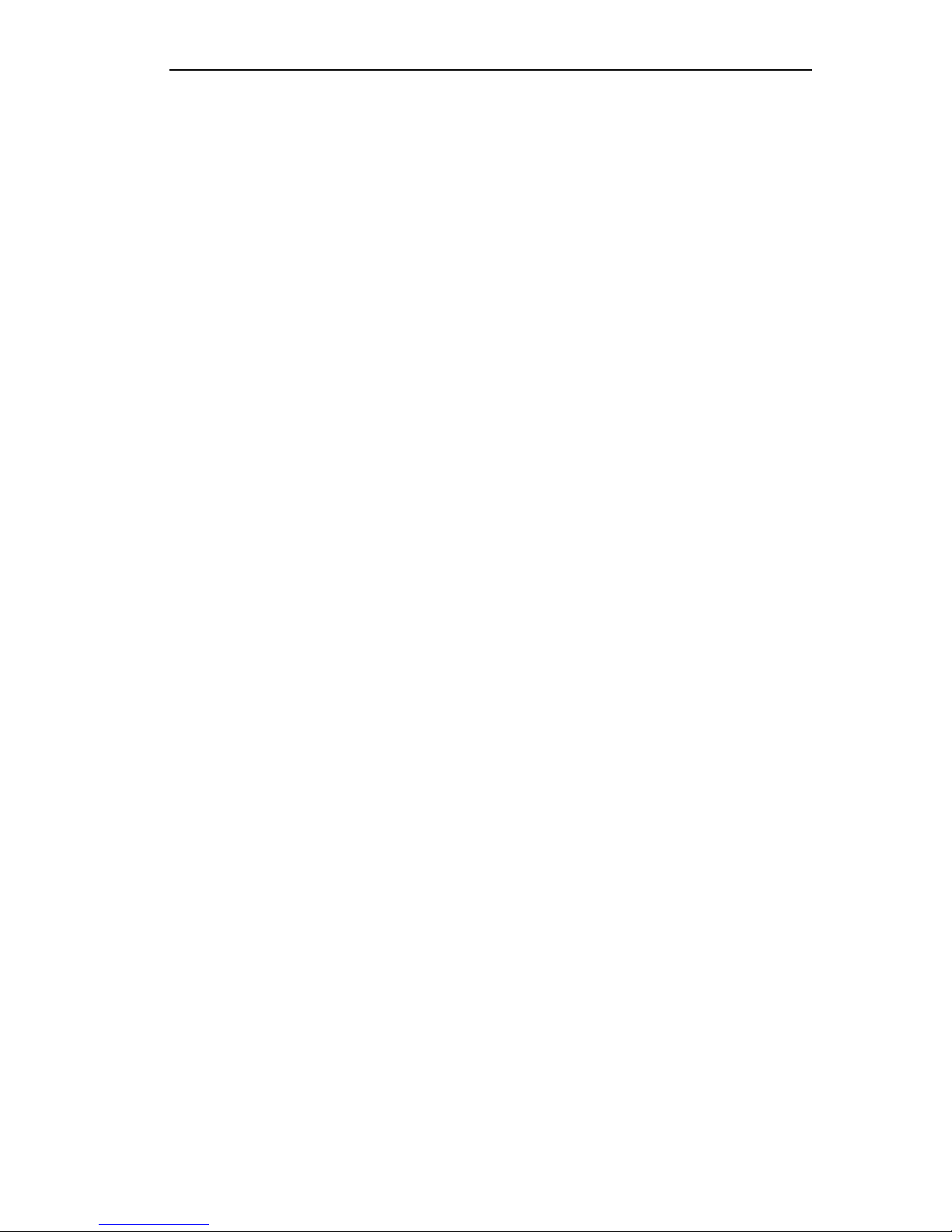
User Manual of DS-9600/8600/7700/7600 Series NVR
1
Hikvision® Network Digital Video Recorder User Manual
This manual, as well as the software described in it, is furnished under license and may be used or
copied only in accordance with the terms of such license. The content of this manual is furnished for
informational use only, is subject to change without notice, and should not be construed as a
commitment by Hikvision Digital Technology Co., Ltd. (Hikvision). Hikvision assumes no
responsibility or liability for any errors or inaccuracies that may appear in the book.
Except as permitted by such license, no part of this publication may be reproduced, stored in a retrieval
system, or transmitted, in any form or by any means, electronic, mechanical, recording, or otherwise,
without the prior written permission of Hikvision.
HIKVISION MAKES NO WARRANTIES, EXPRESS OR IMPLIED, INCLUDING WITHOUT
LIMITATION THE IMPLIED WARRANTIES OF MERCHANTABILITY AND FITNESS FOR A
PARTICULAR PURPOSE, REGARDING THE HIKVISION SOFTWARE. HIKVISION DOES NOT
WARRANT, GUARANTEE, OR MAKE ANY REPRESENTATIONS REGARDING THE USE OR
THE RESULTS OF THE USE OF THE HIKVISION SOFTWARE IN TERMS OF ITS
CORRECTNESS, ACCURACY, RELIABILITY, CURRENTNESS, OR OTHERWISE. THE ENTIRE
RISK AS TO THE RESULTS AND PERFORMANCE OF THE HIKVISION SOFTWARE IS
ASSUMED BY YOU. THE EXCLUSION OF IMPLIED WARRANTIES IS NOT PERMITTED BY
SOME STATES. THE ABOVE EXCLUSION MAY NOT APPLY TO YOU.
IN NO EVENT WILL HIKVISION, ITS DIRECTORS, OFFICERS, EMPLOYEES, OR AGENTS BE
LIABLE TO YOU FOR ANY CONSEQUENTIAL, INCIDENTAL, OR INDIRECT DAMAGES
(INCLUDING DAMAGES FOR LOSS OF BUSINESS PROFITS, BUSINESS INTERRUPTION,
LOSS OF BUSINESS INFORMATION, AND THE LIKE) ARISING OUT OF THE USE OR
INABILITY TO USE THE HIKVISION SOFTWARE EVEN IF HIKVISION HAS BEEN ADVISED
OF THE POSSIBILITY OF SUCH DAMAGES. BECAUSE SOME STATES DO NOT ALLOW THE
EXCLUSION OR LIMITATION OF LIABILITY FOR CONSEQUENTIAL OR INCIDENTAL
DAMAGES, THE ABOVE LIMITATIONS MAY NOT APPLY TO YOU.
Page 3
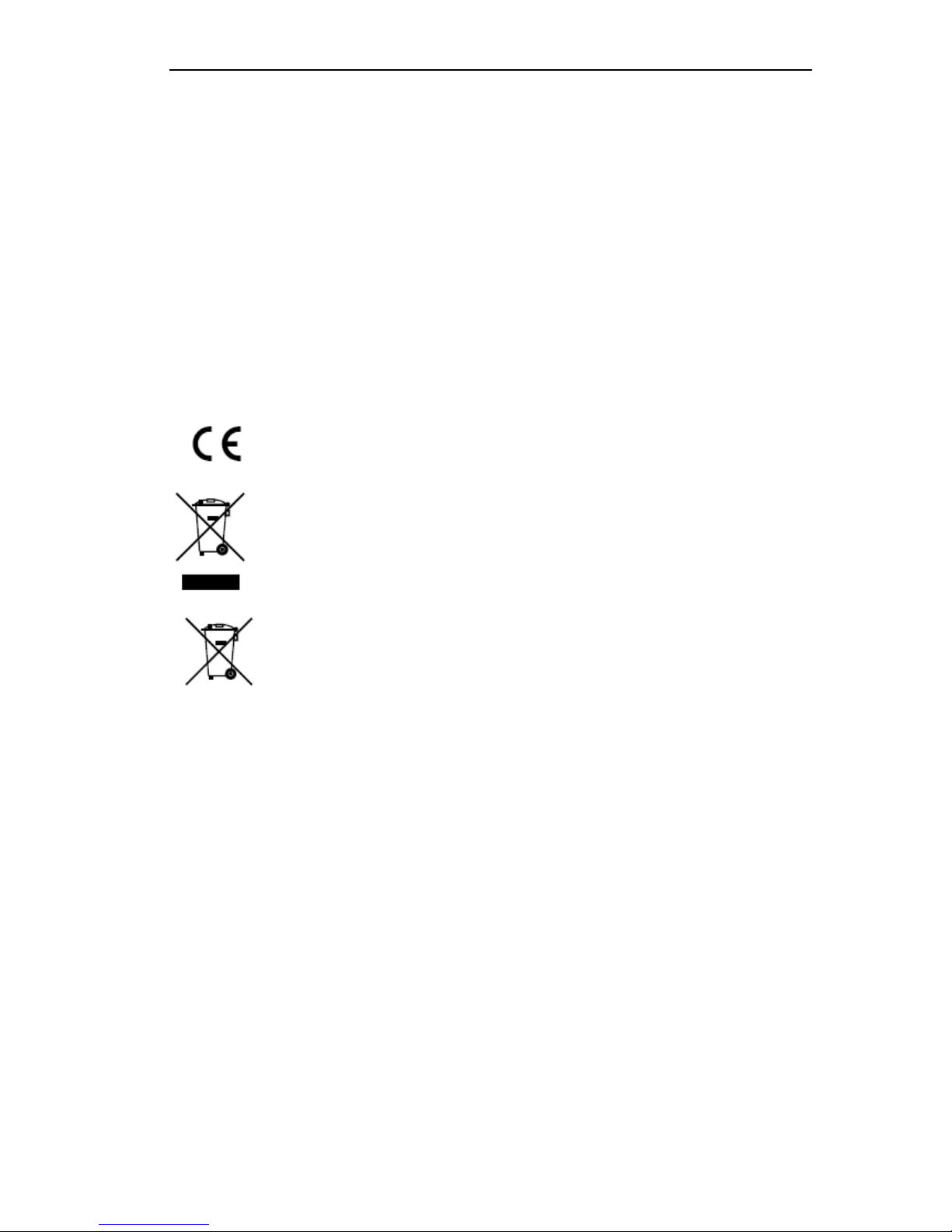
User Manual of DS-9600/8600/7700/7600 Series NVR
2
Regulatory Information
FCC Information
FCC compliance: This equipment has been tested and found to comply with the limits for a digital device, pursuant to
part 15 of the FCC Rules. These limits are designed to provide reasonable protection against harmful interference when
the equipment is operated in a commercial environment. This equipment generates, uses, and can radiate radio frequency
energy and, if not installed and used in accordance with the instruction manual, may cause harmful interference to radio
communications. Operation of this equipment in a residential area is likely to cause harmful interference in which case
the user will be required to correct the interference at his own expense.
FCC Conditions
This device complies with part 15 of the FCC Rules. Operation is subject to the following two conditions:
1. This device may not cause harmful interference.
2. This device must accept any interference received, including interference that may cause undesired operation.
EU Conformity Statement
This product and - if applicable - the supplied accessories too are marked with "CE" and comply
therefore with the applicable harmonized European standards listed under the Low Voltage Directive
2006/95/EC, the EMC Directive 2004/108/EC.
2002/96/EC (WEEE directive): Products marked with this symbol cannot be disposed of as unsorted
municipal waste in the European Union. For proper recycling, return this product to your local
supplier upon the purchase of equivalent new equipment, or dispose of it at designated collection
points. For more information see: www.recyclethis.info.
2006/66/EC (battery directive): This product contains a battery that cannot be disposed of as unsorted
municipal waste in the European Union. See the product documentation for specific battery
information. The battery is marked with this symbol, which may include lettering to indicate
cadmium (Cd), lead (Pb), or mercury (Hg). For proper recycling, return the battery to your supplier
or to a designated collection point. For more information see: www.recyclethis.info.
Description on Laser Specification
The optical disc drive such as DVD Super Multi (Double Layer) Drive 22X that is used in this computer is equipped
with laser. The classification label with the following sentence is affixed to the surface of the drive.
CLASS 1 LASER
PRODUCT TO IEC60825-1
LASER KLASSE 1
The drive with the above label is certified by the manufacturer that the drive complies with the requirement for laser
product on the date of manufacturing pursuant to article 21 of Code of Federal Regulations by the United States of
America, Department of Health & Human Services, Food and Drug Administration.
In other countries, the drive is certified to comply with the requirement pursuant to IEC 60825-1 and EN 60825-1 on
class 1 laser product.
This computer is equipped with the optical disc drive in the following list according to the model.
Page 4

User Manual of DS-9600/8600/7700/7600 Series NVR
3
Safety Warnings and Cautions
Please pay attention to the following warnings and cautions:
Hazardous Voltage may be present: Special measures and precautions must be
taken when using this device. Some potentials (voltages) on the device may present a
hazard to the user. This device should only be used by the Employees from our company
with knowledge and training in working with these types of devices that contain live circuits.
Power Supply Hazardous Voltage: AC mains voltages are present within the power supply assembly. This
device must be connected to a UL approved, completely enclosed power supply, of the proper rated voltage and
current. No user serviceable parts inside the power supply.
System Grounding (Earthing): To avoid shock, ensure that all AC wiring is not exposed and that the earth
grounding is maintained. Ensure that any equipment to which this device will be attached is also connected to
properly wired grounded receptacles and are approved medical devices.
Power Connect and Disconnect: The AC power supply cord is the main disconnect
device to mains (AC power).The socket outlet shall be installed near the equipment and
shall be readily accessible.
Installation and Maintenance: Do not connect/disconnect any cables to or perform installation/maintenance
on this device during an electrical storm.
Page 5
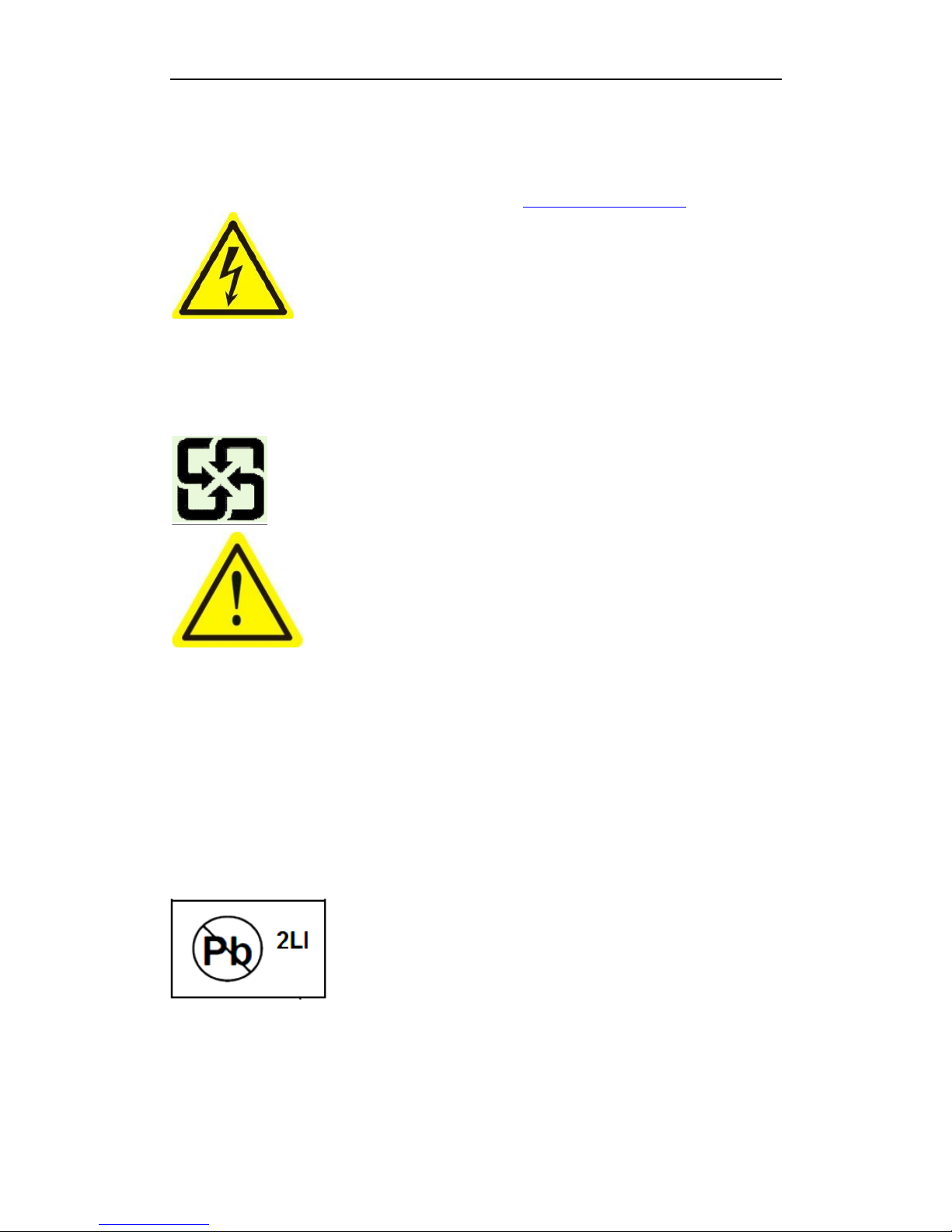
User Manual of DS-9600/8600/7700/7600 Series NVR
4
Power Cord Requirements: The connector that plugs into the wall outlet must be a grounding-type male
plug designed for use in your region. It must have certification marks showing certification by an agency in your
region. The connector that plugs into the AC receptacle on the power supply must be an IEC 320, sheet C13,
female connector. See the following website for more information http://kropla.com/electric2.htm.
Lithium Battery: This device contains a Lithium Battery. There is a risk of explosion
if the battery is replaced by an incorrect type. Dispose of used batteries according to the
vendor’s instructions and in accordance with local environmental regulations.
Perchlorate Material: Special handling may apply. See
www.dtsc.ca.gov/hazardouswaste/perchlorate. This notice is required by California Code
of Regulations, Title 22, Division 4.5, Chapter 33: Best Management Practices for Perchlorate Materials. This
device includes a battery which contains perchlorate material.
Taiwan battery recycling:
Please recycle batteries.
Thermal and Mechanical Injury: Some components such as heat sinks, power
regulators, and processors may be hot; care should be taken to avoid contact with these
components.
Electro Magnetic Interference: This equipment has not been tested for compliance with emissions limits of
FCC and similar international regulations. This device is not, and may not be, offered for sale or lease, or sold, or
leased until authorization from the United States FCC or its equivalent in other countries has been obtained. Use of
this equipment in a residential location is prohibited. This equipment generates, uses and can radiate radio
frequency energy which may result in harmful interference to radio communications. If this equipment does cause
harmful interference to radio or television reception, which can be determined by turning the equipment on and off,
the user is required to take measures to eliminate the interference or discontinue the use of this equipment.
Lead Content:
Please recycle this device in a responsible manner. Refer to local environmental
regulations for proper recycling; do not dispose of device in unsorted municipal
waste.
Page 6
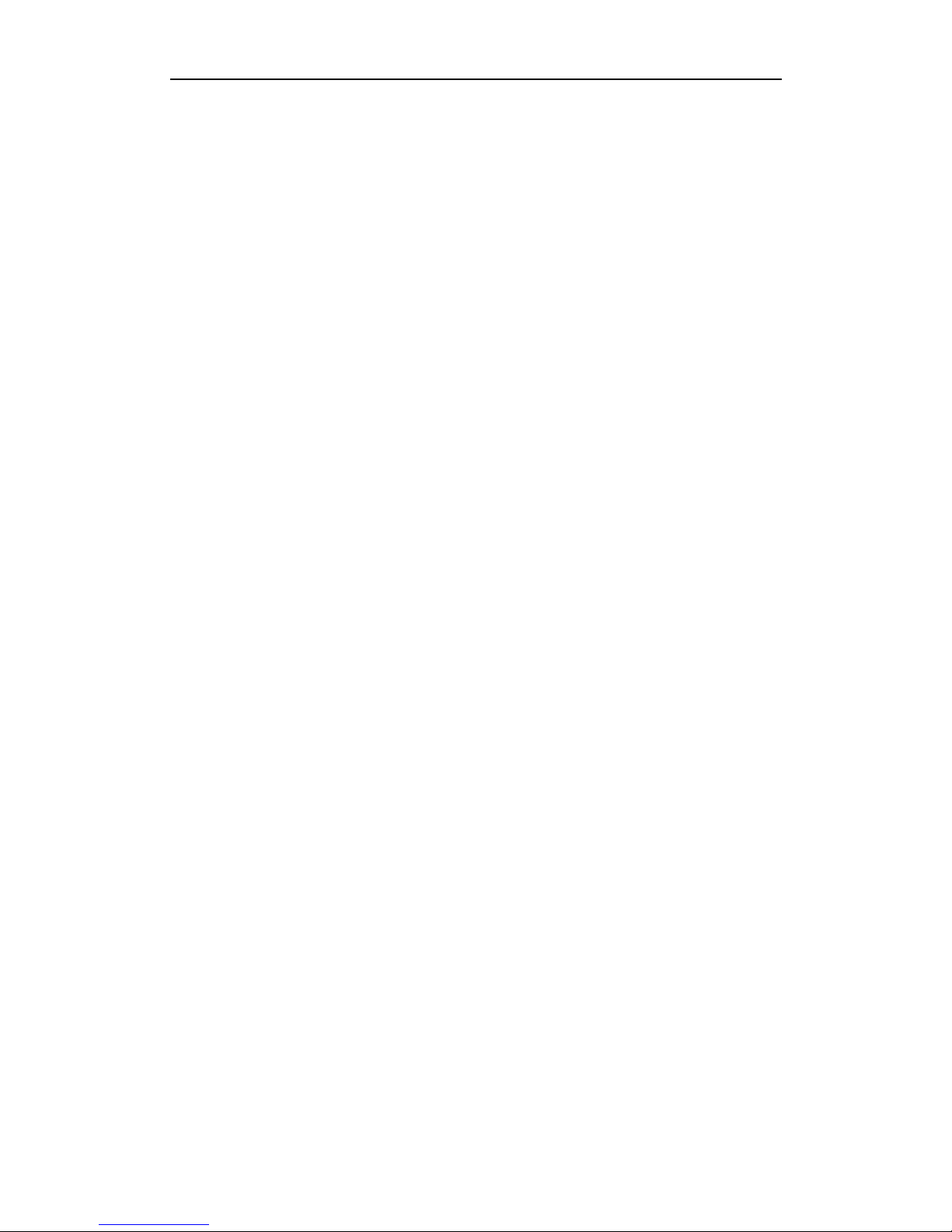
User Manual of DS-9600/8600/7700/7600 Series NVR
5
Preventive and Cautionary Tips
Before connecting and operating your device, please be advised of the following tips:
• Ensure unit is installed in a well-ventilated, dust-free environment.
• Unit is designed for indoor use only.
• Keep all liquids away from the device.
• Ensure environmental conditions meet factory specifications.
• Ensure unit is properly secured to a rack or shelf. Major shocks or jolts to the unit as a result of dropping it
may cause damage to the sensitive electronics within the unit.
• Use the device in conjunction with an UPS if possible.
• Power down the unit before connecting and disconnecting accessories and peripherals.
• A factory recommended HDD should be used for this device.
• Improper use or replacement of the battery may result in hazard of explosion. Replace with the same or
equivalent type only. Dispose of used batteries according to the instructions provided by the battery
manufacturer.
Page 7
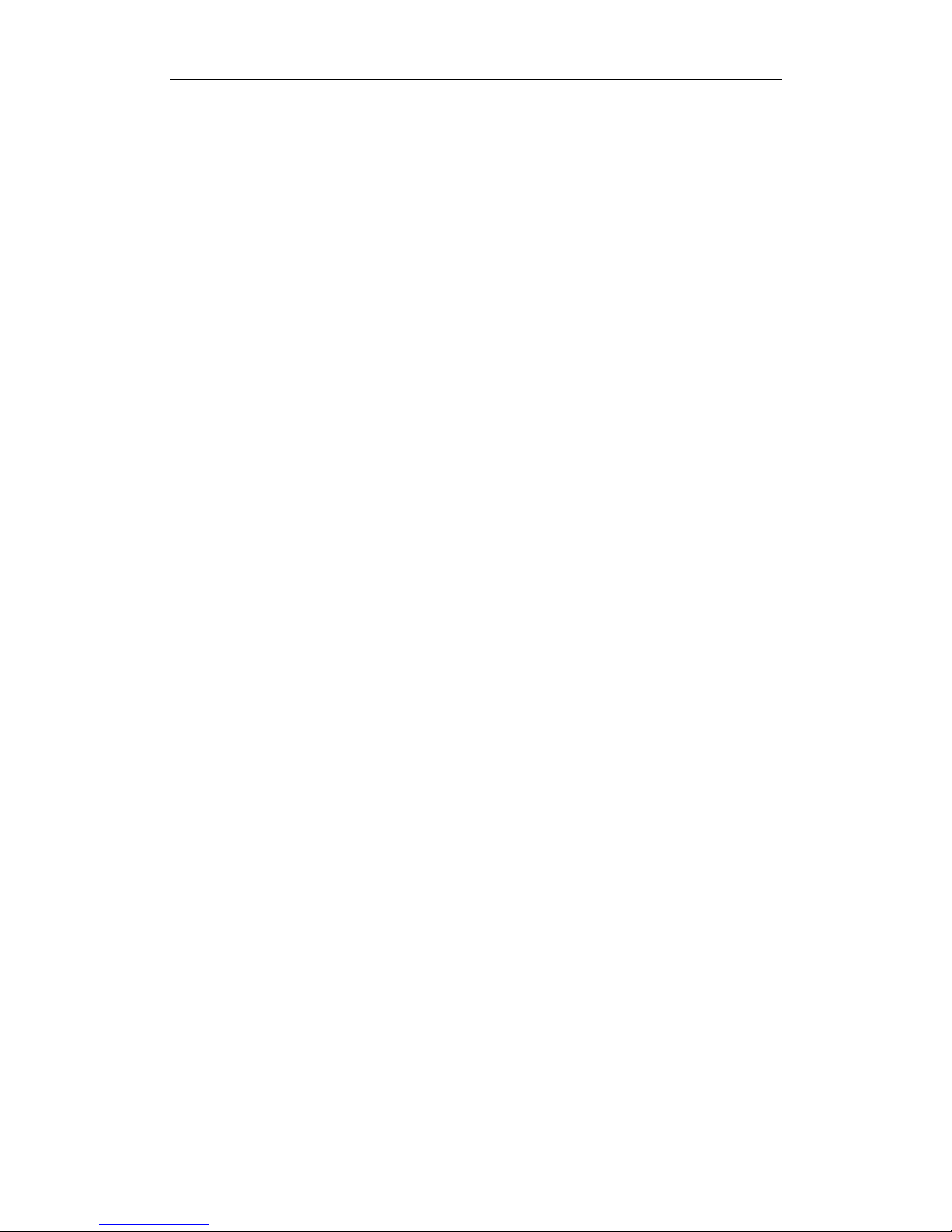
User Manual of DS-9600/8600/7700/7600 Series NVR
6
Product Key Features
General
Connectable to network cameras, network dome and DVS.
Connectable to the third-party network cameras like AXIS, ONVIF, PANASONIC,
PSIA, SAMSUNG and SANYO.
PAL/NTSC adaptive video inputs.
Each channel supports dual-stream.
Up to 32 network cameras can be added. (For 7600NI-ST/SP series NVR, up to 16
network cameras can be connected. For 7600NI-SE(/N) series NVR, up to 8 network
cameras can be connected)
Independent configuration for each channel, including resolution, frame rate, bit rate,
image quality, etc.
The quality of the imported and exported record is configurable.
Local Monitoring
Simultaneous HDMI, VGA and CVBS outputs. (Not supported with
DS-7600NI-SE(/N) series NVR.)
HDMI output and VGA output at up to 1920×1080 resolution.
Multiple screen display in live view is supported, and the display sequence of screens
is adjustable.
Live view screen can be switched in group, and manual switch and automatic cycle
review is also provided, the interval of automatic cycle can be adjusted.
Quick setting menu is provided for live view.
Motion detection, tamper-proof, video exception alert and video loss alert functions.
Privacy mask.
Several PTZ protocols supported; PTZ preset, patrol and pattern.
Zooming in by clicking the mouse and PTZ tracing by dragging mouse.
HDD Management
Up to 8 SATA hard disks, 8 network disks (8 NAS disks, or 7 NAS disks+1 IP SAN
disk) and 1 eSATA disk can be connected, each disk with a maximum of 4TB storage
capacity. (For 9600NI-XT series, up to 16 SATA hard disks and 2 eSATA disks can be
connected. For 7600NI-ST/SP series, 2 SATA hard disks are available. For
7700NI-ST/SP series, 4 SATA hard disks and 1 eSATA disk can be connected. For
7600NI-SE(/N) series, 2 SATA hard disks can be connected.)
Support eSATA disks for recording or backup.
HDD group management.
Support HDD standby function.
HDD property: redundancy, read-only, read/write (R/W).
HDD quota management; different capacity can be assigned to different channel.
Support RAID0, RAID1, RAID5, RAID10 storage scheme. And 8 virtual disks can be
configured. (Only for the DS-9600NI-RT series NVR.)
Recording, Capture and Playback
Holiday recording schedule configuration.
Page 8

User Manual of DS-9600/8600/7700/7600 Series NVR
7
Normal and event video encoding parameters.
Multiple recording types: manual, normal, alarm, motion, motion | alarm, motion &
alarm.
8 recording time periods with separated recording types.
Pre-record and post-record for alarm, motion detection for recording, and pre-record
time for schedule and manual recording.
Searching record files and captured pictures by events (alarm input/motion detection).
Tag adding for record files, searching and playing back by tags.
Locking and unlocking record files.
Local redundant recording and capture. (For DS-7600NI-SE(/N) series NVR,
redundant recording is only supported.)
Searching and playing back record files by channel number, recording type, start time,
end time, etc.
Motion analysis for the selected area in the video.
Zooming in when playback.
Playing reversely.
Adverse Playback of Multi-channel.
Supports pause, rewind, play fast, play slow, skip forward, and skip backward when
playback, locating by dragging the mouse.
Up to 16-ch synchronous playback at 4CIF real time.
Manual capture, continuous capture of video images and playback of captured pictures.
(Not supported with DS-7600NI-SE(/N) series NVR.)
Backup
Export video data by USB, SATA or eSATA device. (Backup by eSATA is not
supported with DS-7600NI-SE(/N) series NVR.)
Export video clips when playback.
Management and maintenance of backup devices.
Alarm and Exception
Configurable arming time of alarm input/output.
Alarm for video loss, motion detection, tampering, abnormal signal, video input/output
standard mismatch, illegal login, network disconnected, IP confliction, abnormal
record/capture, HDD error, and HDD full, etc.
Alarm triggers full screen monitoring, audio alarm, notifying surveillance center,
sending email and alarm output.
Automatic restore when system is abnormal.
Other Local Functions
Users can operate by front panel, mouse, remote control, and control keyboard.
Three-level user management; admin user is allowed to create many operating
accounts and define their operating permission, which includes the limit to access any
channel.
Operation, alarm, exceptions and log recording and searching.
Manually triggering and clearing alarms.
Import and export of device configuration information.
Network Functions
2 self-adaptive 10M/100M/1000M network interfaces, and various working mode is
Page 9
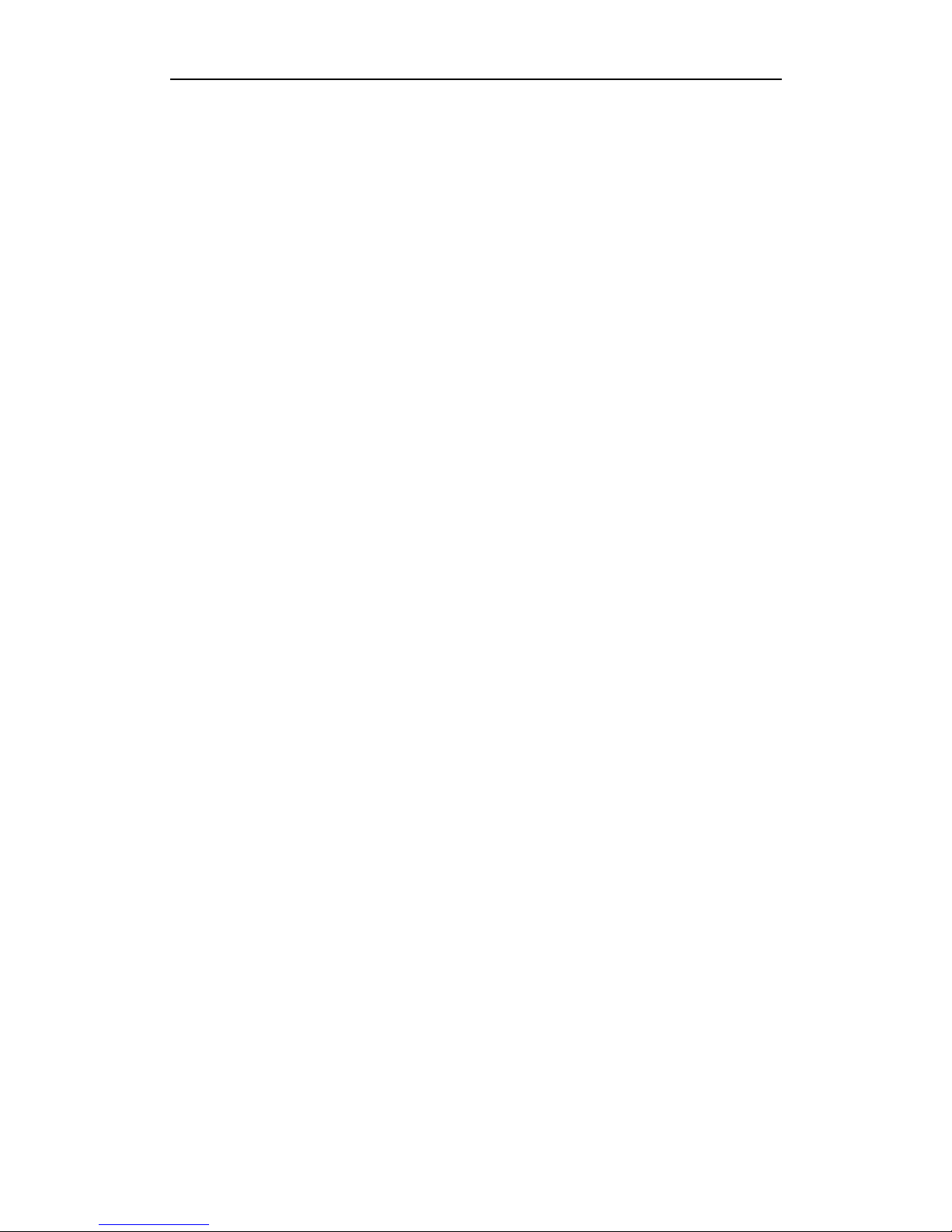
User Manual of DS-9600/8600/7700/7600 Series NVR
8
configurable: multi-address, load balance, network fault tolerance, etc. (Two NIC are
only for the DS-9600NI-ST/RT/XT series NVR.)
8 independent PoE network interfaces are provided for DS-7700/7600NI-SP series.
8 independent network interfaces with switch function are provided for
DS-7600NI-SE/N series.
IPv6 is supported.
TCP/IP protocol, PPPoE, DHCP, DNS, DDNS, NTP, SADP, SMTP, SNMP, NFS, and
iSCSI are supported.
TCP, UDP and RTP for unicast.
Remote search, playback, download, locking and unlocking the record files, and
downloading files broken transfer resume.
Remote parameters setup; remote import/export of device parameters.
Remote viewing of the device status, system logs and alarm status.
Remote keyboard operation.
Remote locking and unlocking of control panel and mouse.
Remote HDD formatting and program upgrading.
Remote system restart and shutdown.
RS-232, RS-485 transparent channel transmission.
Alarm and exception information can be sent to the remote host
Remotely start/stop recording.
Remotely start/stop alarm output.
Remote PTZ control.
Remote JPEG capture. (Not supported with DS-7600NI-SE(/N) series NVR.)
Two-way voice talk and voice broadcasting.
Embedded WEB server.
Development Scalability:
SDK for Windows and Linux system.
Source code of application software for demo.
Development support and training for application system.
Page 10
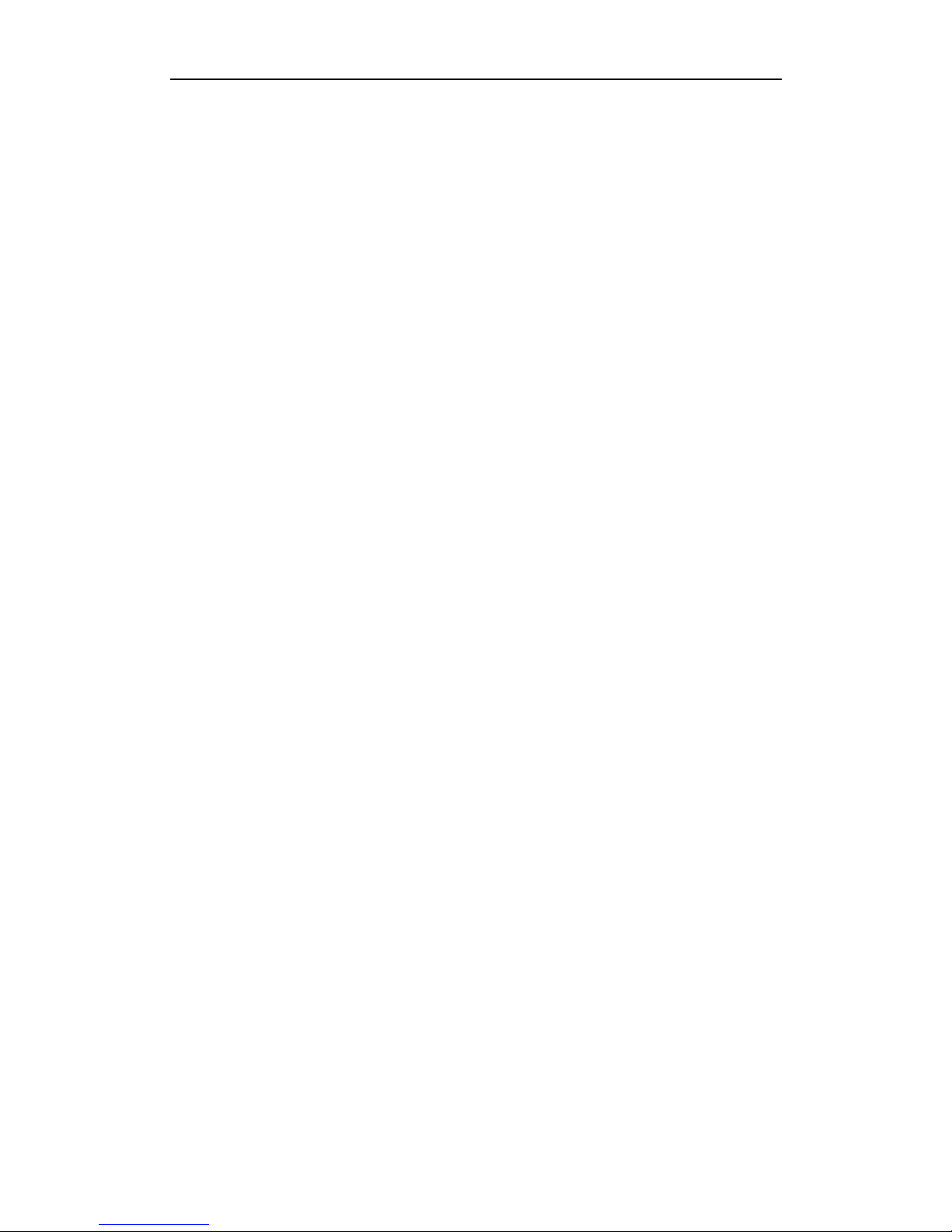
User Manual of DS-9600/8600/7700/7600 Series NVR
9
TABLE OF CONTENTS
Product Key Features ......................................................................................................... 6
Chapter 1 Introduction .................................................................................................... 13
1.1 Front Panel ............................................................................................................... 14
1.2 IR Remote Control Operations ................................................................................. 22
1.3 USB Mouse Operation ............................................................................................. 24
1.4 Input Method Description ........................................................................................ 25
1.5 Rear Panel ................................................................................................................ 26
Chapter 2 Getting Started ............................................................................................... 31
2.1 Starting Up and Shutting Down the NVR ................................................................ 32
2.2 Using the Wizard for basic configuration ................................................................ 34
2.3 Adding and Connecting the IP Cameras .................................................................. 39
2.3.1 Adding the online IP Cameras .................................................................. 39
2.3.2 Editing the connected IP cameras and Configuring Customized Protocols40
2.3.3 Editing IP cameras connected to the PoE interfaces (Only for
DS-7600/7700NI-SP series NVR)............................................................................ 42
2.3.4 Editing IP cameras connected to the extra network interfaces (Only
DS-7600NI-SE/N series NVR) ................................................................................ 44
Chapter 3 Live View ......................................................................................................... 46
3.1 Introduction of Live View ........................................................................................ 47
3.2 Operations in Live View Mode ................................................................................ 48
3.2.1 Front Panel Operation on Live View ........................................................ 48
3.2.2 Using the Mouse in Live View ................................................................. 49
3.2.3 Using an Auxiliary Monitor ..................................................................... 50
3.2.4 Quick Setting Toolbar in Live View Mode .............................................. 51
3.3 Adjusting Live View Settings .................................................................................. 53
3.4 Channel-zero Encoding ............................................................................................ 55
3.5 User Logout.............................................................................................................. 56
Chapter 4 PTZ Controls .................................................................................................. 57
4.1 Configuring PTZ Settings ........................................................................................ 58
4.2 Setting PTZ Presets, Patrols & Patterns ................................................................... 59
4.2.1 Customizing Presets ................................................................................. 59
4.2.2 Calling Presets .......................................................................................... 60
4.2.3 Customizing Patrols ................................................................................. 61
4.2.4 Calling Patrols .......................................................................................... 62
4.2.5 Customizing Patterns ............................................................................... 63
4.2.6 Calling Patterns ........................................................................................ 64
4.3 PTZ Control Toolbar ................................................................................................ 66
Chapter 5 Record and Capture Settings ........................................................................ 67
5.1 Configuring Encoding Parameters ........................................................................... 68
5.2 Configuring Record/Capture Schedule .................................................................... 71
5.3 Configuring Motion Detection Record and Capture ................................................ 75
Page 11
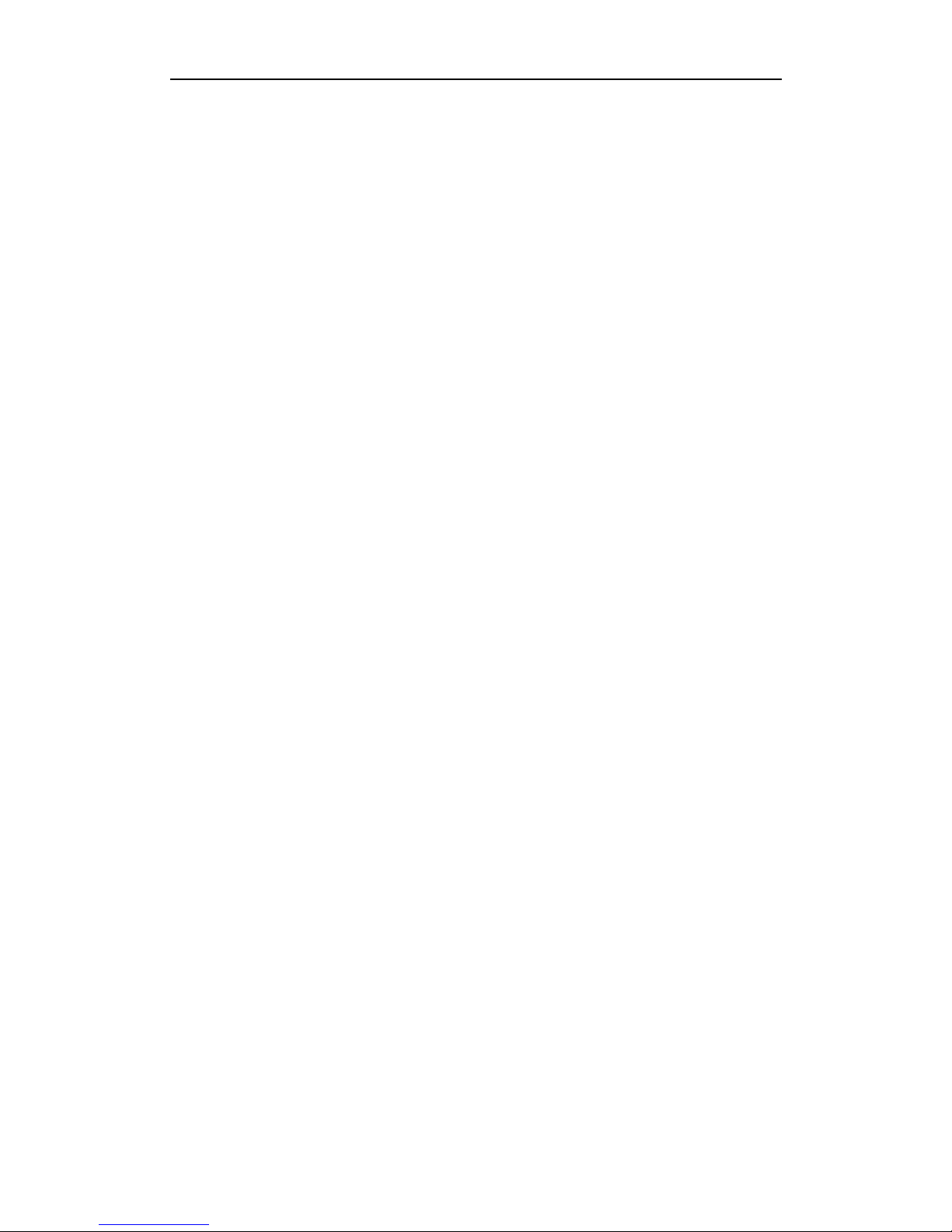
User Manual of DS-9600/8600/7700/7600 Series NVR
10
5.4 Configuring Alarm Triggered Record and Capture .................................................. 77
5.5 Manual Record and Continuous Capture ................................................................. 79
5.6 Configuring Holiday Record and Capture ............................................................... 80
5.7 Configuring Redundant Recording and Capture ...................................................... 82
5.8 Configuring HDD Group for Recording and Capture .............................................. 84
5.9 Files Protection ........................................................................................................ 86
Chapter 6 Playback .......................................................................................................... 89
6.1 Playing Back Record Files ....................................................................................... 90
6.1.1 Playing Back by Channel ......................................................................... 90
6.1.2 Playing Back by Time .............................................................................. 93
6.1.3 Playing Back by Normal Video Search .................................................... 95
6.1.4 Playing Back by Event Search ................................................................. 98
6.1.5 Playing Back by Tag .............................................................................. 101
6.1.6 Playing Back by System Logs ................................................................ 105
6.2 Auxiliary Functions of Playback ............................................................................ 107
6.2.1 Playing Back Frame by Frame ............................................................... 107
6.2.2 Digital Zoom .......................................................................................... 107
6.2.3 Adverse Playback of Multi-channel ....................................................... 108
6.3 Picture Playback ..................................................................................................... 110
Chapter 7 Backup........................................................................................................... 112
7.1 Backing up Record Files ........................................................................................ 113
7.1.1 Quick Export .......................................................................................... 113
7.1.2 Backing up by Normal Video Search ..................................................... 114
7.1.3 Backing up by Event Search .................................................................. 122
7.1.4 Backing up Video Clips .......................................................................... 125
7.2 Backing up Pictures ............................................................................................... 127
7.3 Managing Backup Devices .................................................................................... 130
Chapter 8 Alarm Settings .............................................................................................. 133
8.1 Setting Motion Detection Alarm ............................................................................ 134
8.2 Setting Sensor Alarms ............................................................................................ 136
8.3 Detecting Video Loss Alarm .................................................................................. 139
8.4 Detecting Video Tampering Alarm ......................................................................... 141
8.5 Handling Exceptions Alarm ................................................................................... 143
8.6 Setting Alarm Response Actions ............................................................................ 144
8.7 Triggering or Clearing Alarm Output Manually .................................................... 147
Chapter 9 Network Settings .......................................................................................... 148
9.1 Configuring General Settings ................................................................................. 149
9.2 Configuring Advanced Settings ............................................................................. 151
9.2.1 Configuring PPPoE Settings .................................................................. 151
9.2.2 Configuring DDNS ................................................................................ 151
9.2.3 Configuring NTP Server ........................................................................ 154
9.2.4 Configuring SNMP ................................................................................ 155
9.2.5 Configuring Remote Alarm Host ........................................................... 155
9.2.6 Configuring Multicast ............................................................................ 156
Page 12
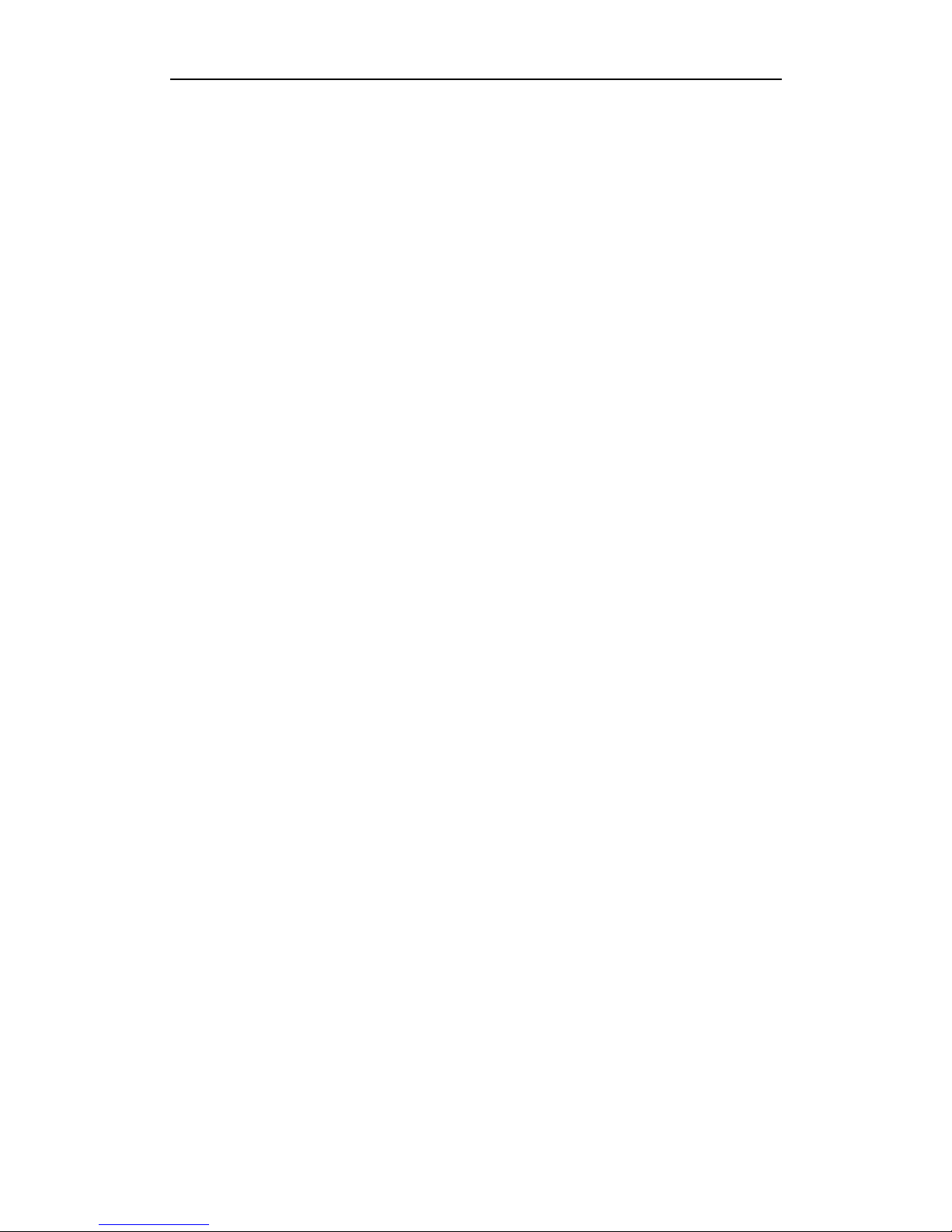
User Manual of DS-9600/8600/7700/7600 Series NVR
11
9.2.7 Configuring RTSP .................................................................................. 157
9.2.8 Configuring Server and HTTP Ports ...................................................... 157
9.2.9 Configuring Email .................................................................................. 158
9.2.10 Configuring UPnP™ .............................................................................. 159
9.3 Checking Network Traffic ...................................................................................... 162
9.4 Configuring Network Detection ............................................................................. 163
9.4.1 Testing Network Delay and Packet Loss ................................................ 163
9.4.2 Exporting Network Packet ..................................................................... 163
9.4.3 Checking the network status .................................................................. 164
9.4.4 Checking Network Statistics .................................................................. 166
Chapter 10 RAID ............................................................................................................. 167
10.1 Configuring Array and Virtual Disk ....................................................................... 168
10.1.1 One-touch Configuration........................................................................ 169
10.1.2 Manually Creating Array and Virtual Disk ............................................ 170
10.2 Rebuilding Array .................................................................................................... 175
10.2.1 Automatically Rebuilding Array ............................................................ 175
10.2.2 Manually Rebuilding Array .................................................................... 176
10.3 Repairing Virtual Disk ........................................................................................... 178
10.4 Deleting Array / Virtual Disk ................................................................................. 179
10.4.1 Deleting the Virtual Disk ........................................................................ 179
10.4.2 Deleting the Array .................................................................................. 179
10.5 Migrating and Extending........................................................................................ 181
10.6 Upgrading Firmware .............................................................................................. 184
Chapter 11 HDD Management ....................................................................................... 186
11.1 Initializing HDDs ................................................................................................... 187
11.2 Managing Network HDD ....................................................................................... 189
11.3 Managing eSATA ................................................................................................... 192
11.4 Managing HDD Group ........................................................................................... 193
11.4.1 Setting HDD Groups .............................................................................. 193
11.4.2 Setting HDD Property ............................................................................ 194
11.5 Configuring Quota Mode ....................................................................................... 196
11.6 Checking HDD Status ............................................................................................ 198
11.7 HDD Detection ...................................................................................................... 200
11.8 Configuring HDD Error Alarms ............................................................................. 202
Chapter 12 Camera Settings ........................................................................................... 203
12.1 Configuring OSD Settings ..................................................................................... 204
12.2 Configuring Privacy Mask ..................................................................................... 205
12.3 Configuring Video Parameters ............................................................................... 206
Chapter 13 NVR Management and Maintenance ......................................................... 207
13.1 Viewing System Information ................................................................................. 208
13.1.1 Viewing Device Information .................................................................. 208
13.1.2 Viewing Camera Information ................................................................. 208
13.1.3 Viewing Record Information .................................................................. 209
13.1.4 Viewing Alarm Information ................................................................... 210
Page 13
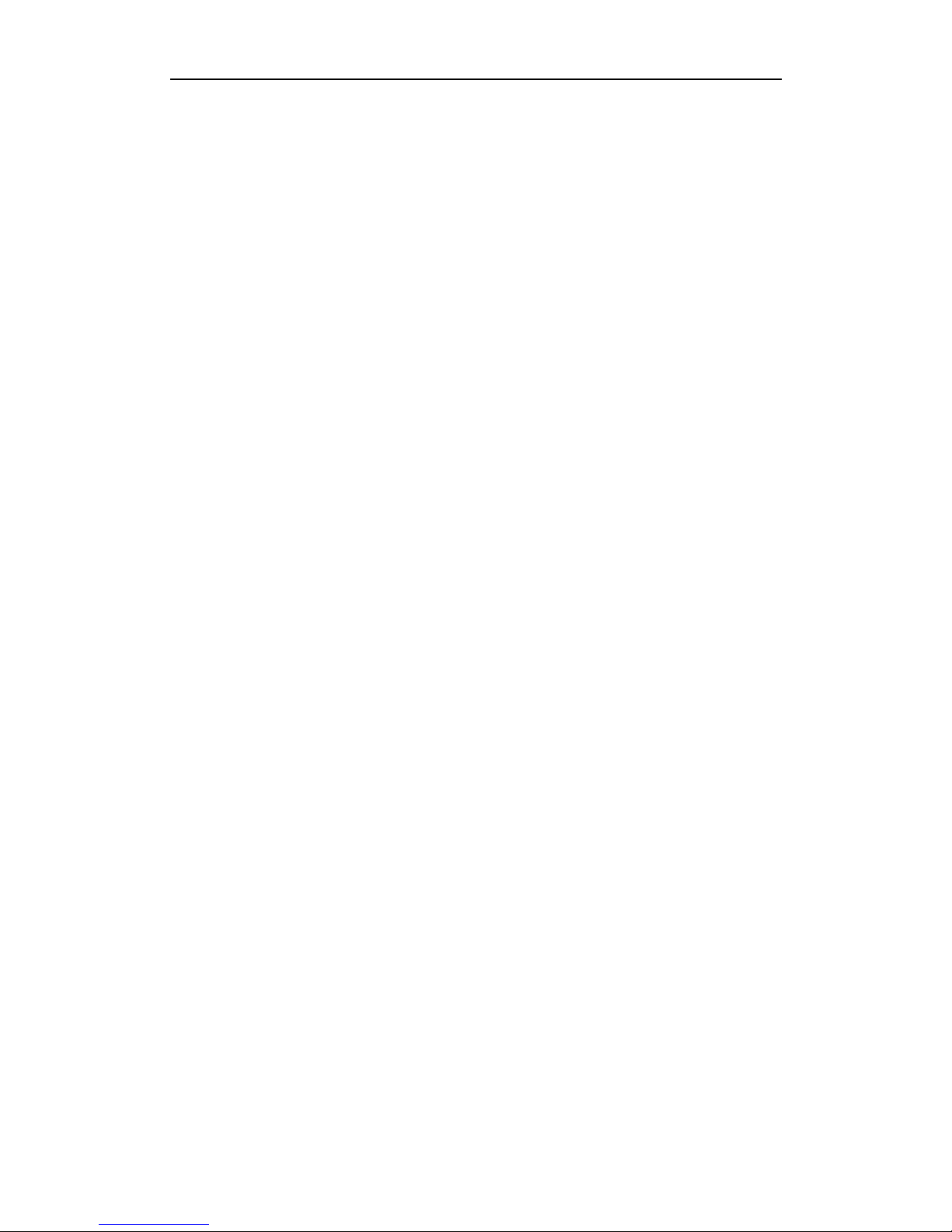
User Manual of DS-9600/8600/7700/7600 Series NVR
12
13.1.5 Viewing Network Information ............................................................... 210
13.1.6 Viewing HDD Information ..................................................................... 211
13.2 Searching & Export Log Files ................................................................................ 212
13.3 Importing/Exporting Configuration Files ............................................................... 215
13.4 Upgrading System .................................................................................................. 216
13.4.1 Upgrading by Local Backup Device ...................................................... 216
13.4.2 Upgrading by FTP .................................................................................. 216
13.5 Restoring Default Settings ..................................................................................... 218
Chapter 14 Others ............................................................................................................ 219
14.1 Configuring RS-232 Serial Port ............................................................................. 220
14.2 Configuring General Settings ................................................................................. 221
14.3 Configuring DST Settings ...................................................................................... 222
14.4 Configuring More Settings for Device Parameters ................................................ 223
14.5 Managing User Accounts ....................................................................................... 224
14.5.1 Adding a User ........................................................................................ 224
14.5.2 Deleting a User ....................................................................................... 227
14.5.3 Editing a User ......................................................................................... 227
Appendix ............................................................................................................................... 229
Glossary ......................................................................................................................... 230
FAQ 231
List of Compatible IP Cameras ...................................................................................... 232
List of Hikvision IP Cameras Supported by DS-9600/8600/7700/7600NI-ST &
DS-9600NI-RT/XT & DS-7700/7600NI-SP & DS-7600NI-SE(/N) Series ........... 232
List of IP Cameras Supported by DS-9600/8600/7700/7600NI-ST &
DS-9600NI-RT/XT & DS-7700/7600NI-SP & DS-7600NI-SE(/N) Series ........... 234
Page 14
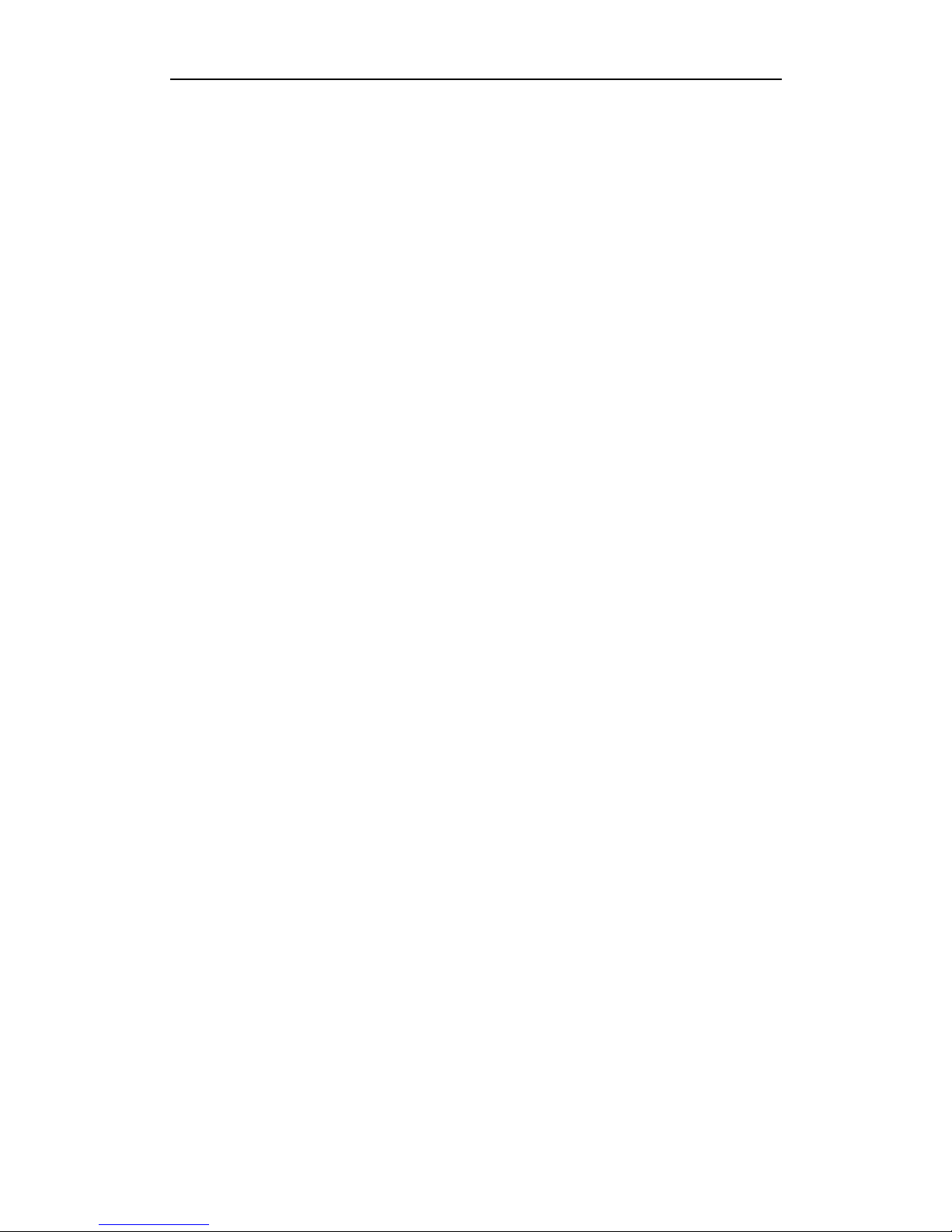
User Manual of DS-9600/8600/7700/7600 Series NVR
13
Chapter 1 Introduction
Page 15
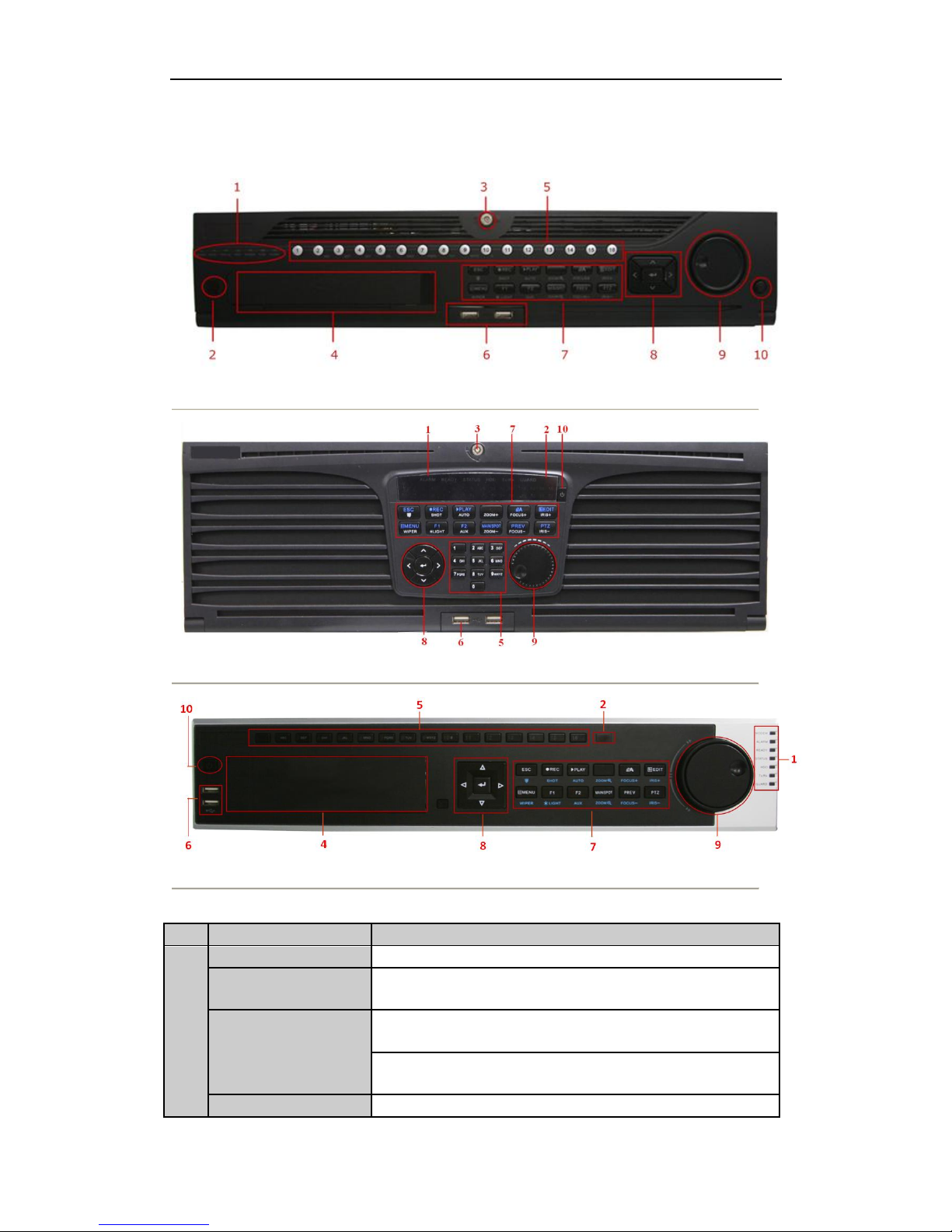
User Manual of DS-9600/8600/7700/7600 Series NVR
14
1.1 Front Panel
Figure 1. 1 DS-9600NI-ST/RT
Figure 1. 2 DS-9600NI-XT
Figure 1. 3 DS-8600NI-ST
Table 1. 1 Description of Control Panel Buttons
No.
Name
Function Description
1
ALARM
Turns red when a sensor alarm is detected.
READY
Ready indicator is normally blue, indicating that the device is
functioning properly.
STATUS
Status indicator turns blue when device is controlled by an IR
remote.
Indicator turns red when controlled by a keyboard and purple
when IR remote and keyboard is used at the same time.
HDD
HDD indicator blinks red when data is being read from or
Page 16
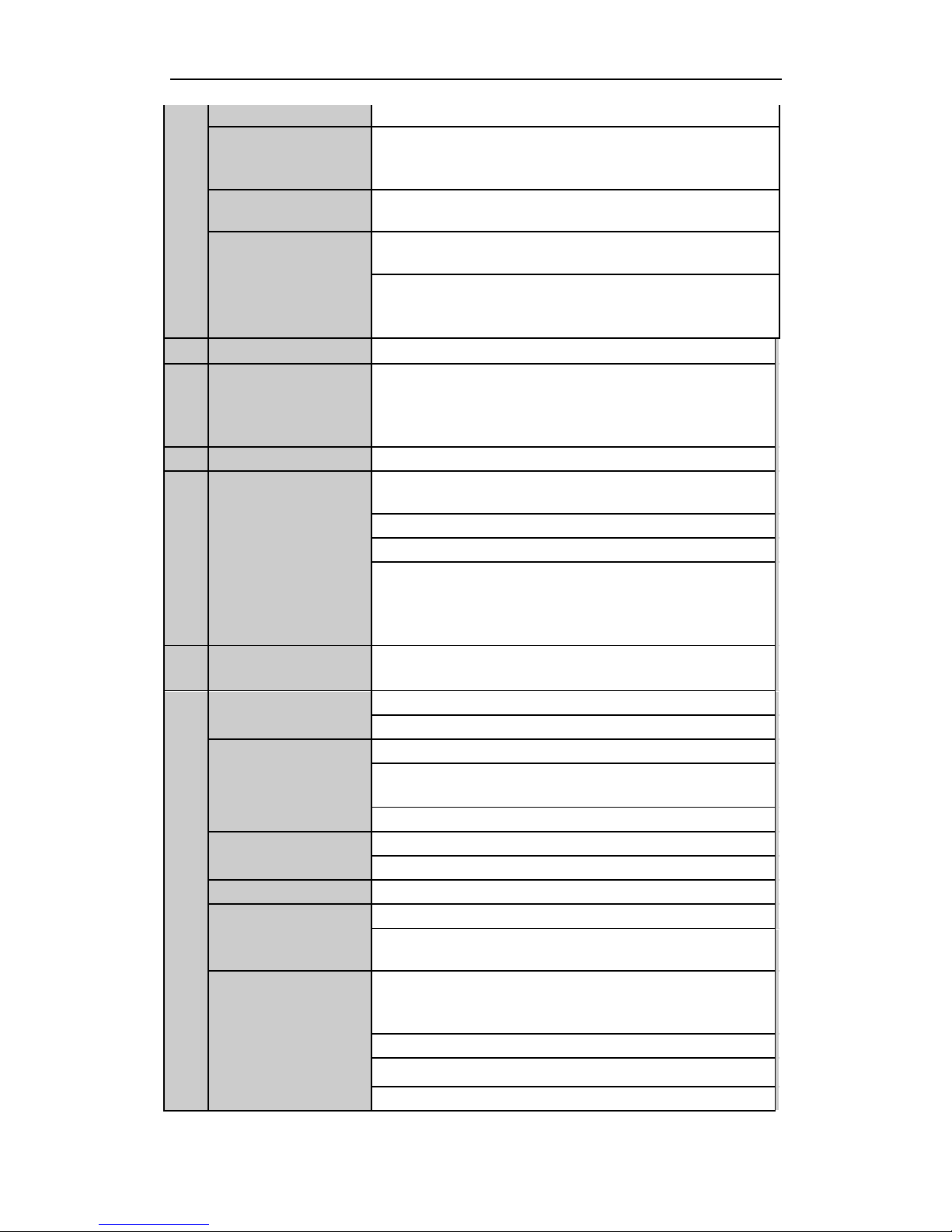
User Manual of DS-9600/8600/7700/7600 Series NVR
15
written to HDD.
MODEM
(Not for
DS-9600NI-XT)
Reserved for future usage.
TX/RX
TX/RX indictor blinks blue when network connection is
functioning properly.
GUARD
Guard indicator turns blue when the device is in armed status;
at this time, an alarm is enabled when an event is detected.
The indicator turns off when the device is unarmed. The
arm/disarm status can be changed by pressing and holding on
the ESC button for more than 3 seconds in live view mode.
2
IR Receiver
Receiver for IR remote
3
Front Panel Lock
(for
DS-9600NI-ST/RT/XT
series)
You can lock or unlock the panel by the key.
4
DVD-R/W
Slot for DVD-R/W.
5
Alphanumeric
Buttons
Switch to the corresponding channel in Live view or PTZ
Control mode.
Input numbers and characters in Edit mode.
Switch between different channels in All-day Playback mode.
The light of the button is blue when the corresponding channel
is recording; it is red when the channel is in network
transmission status; it is pink when the channel is recording
and transmitting.
6
USB Interfaces
Universal Serial Bus (USB) ports for additional devices such
as USB mouse and USB Hard Disk Drive (HDD).
7
ESC
Back to the previous menu.
Press for Arming/disarming the device in Live View mode.
REC/SHOT
Enter the Manual Record setting menu.
In PTZ control settings, press the button and then you can call
a PTZ preset by pressing Numeric button.
It is also used to turn audio on/off in the Playback mode.
PLAY/AUTO
The button is used to enter the All-day Playback mode.
It is also used to auto scan in the PTZ Control menu.
ZOOM+
Zoom in the PTZ camera in the PTZ Control setting.
A/FOCUS+
Adjust focus in the PTZ Control menu.
It is also used to switch between input methods (upper and
lowercase alphabet, symbols and numeric input).
EDIT/IRIS+
Edit text fields. When editing text fields, it will also function
as a Backspace button to delete the character in front of the
cursor.
On checkbox fields, pressing the button will tick the checkbox.
In PTZ Control mode, the button adjusts the iris of the camera.
In Playback mode, it can be used to generate video clips for
Page 17
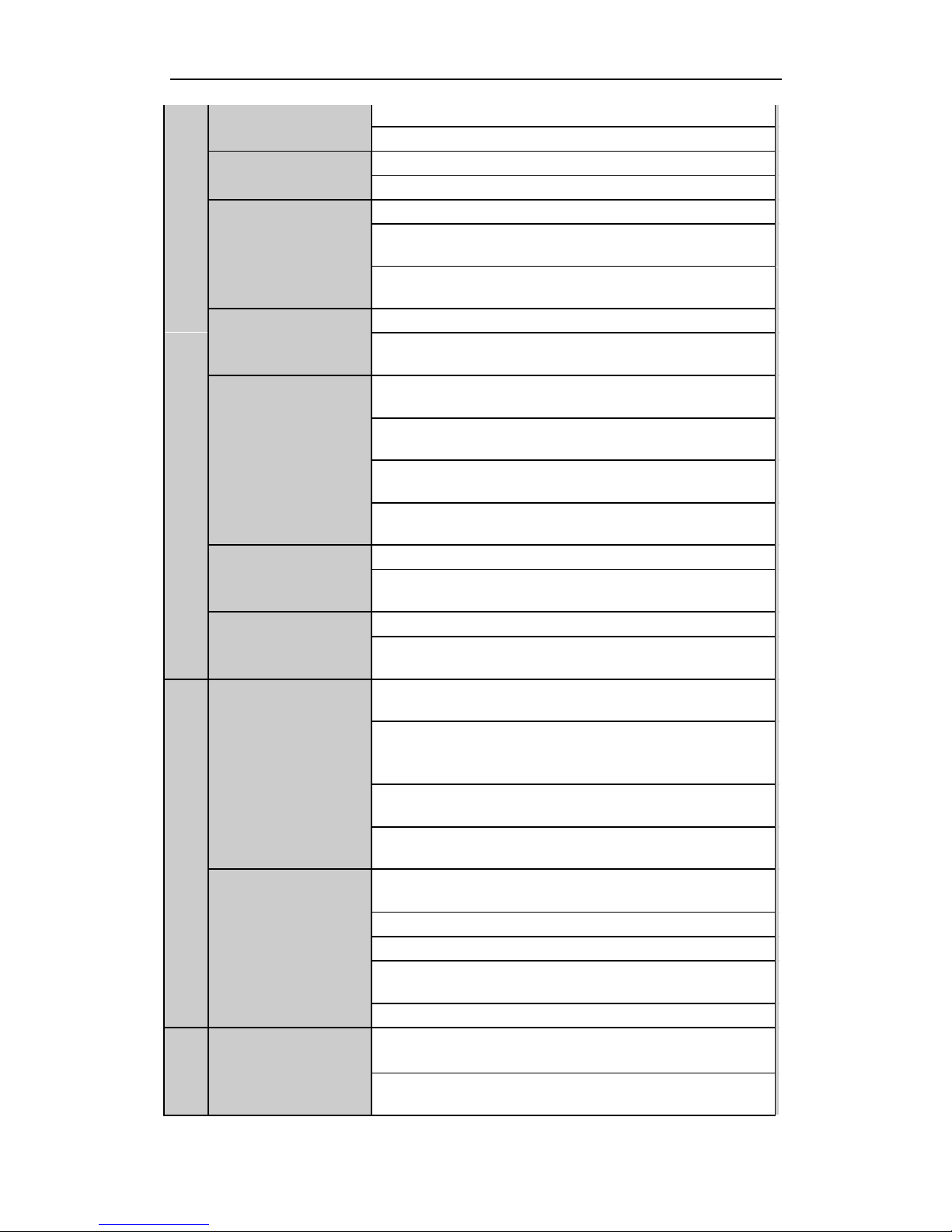
User Manual of DS-9600/8600/7700/7600 Series NVR
16
backup.
Enter/exit the folder of USB device and eSATA HDD.
MAIN/SPOT/ZOOM-
Switch between main and spot output.
In PTZ Control mode, it can be used to zoom out the image.
F1/ LIGHT
Select all items on the list when used in a list field.
In PTZ Control mode, it will turn on/off PTZ light (if
applicable).
In Playback mode, it is used to switch between play and
reverse play.
F2/ AUX
Cycle through tab pages.
In synchronous playback mode, it is used to switch between
channels.
MENU/WIPER
Press the button will help you return to the Main menu (after
successful login).
Press and hold the button for 5 seconds will turn off audible
key beep.
In PTZ Control mode, the MENU/WIPER button will start
wiper (if applicable).
In Playback mode, it is used to show/hide the control
interface.
PREV/FOCUS-
Switch between single screen and multi-screen mode.
In PTZ Control mode, it is used to adjust the focus in
conjunction with the A/FOCUS+ button.
PTZ/IRIS-
Enter the PTZ Control mode.
In the PTZ Control mode, it is used to adjust the iris of the
PTZ camera.
8
DIRECTION
The DIRECTION buttons are used to navigate between
different fields and items in menus.
In the Playback mode, the Up and Down button is used to
speed up and slow down recorded video. The Left and Right
button will select the next and previous record files .
In Live View mode, these buttons can be used to cycle through
channels.
In PTZ control mode, it can control the movement of the PTZ
camera.
ENTER
The ENTER button is used to confirm selection in any of the
menu modes.
It can also be used to tick checkbox fields.
In Playback mode, it can be used to play or pause the video.
In single-frame Playback mode, pressing the button will
advance the video by a single frame.
In Auto-switch mode, it can be used to stop /start auto switch.
9
JOG SHUTTLE
Control
Move the active selection in a menu. It will move the selection
up and down.
In Live View mode, it can be used to cycle through different
channels.
Page 18
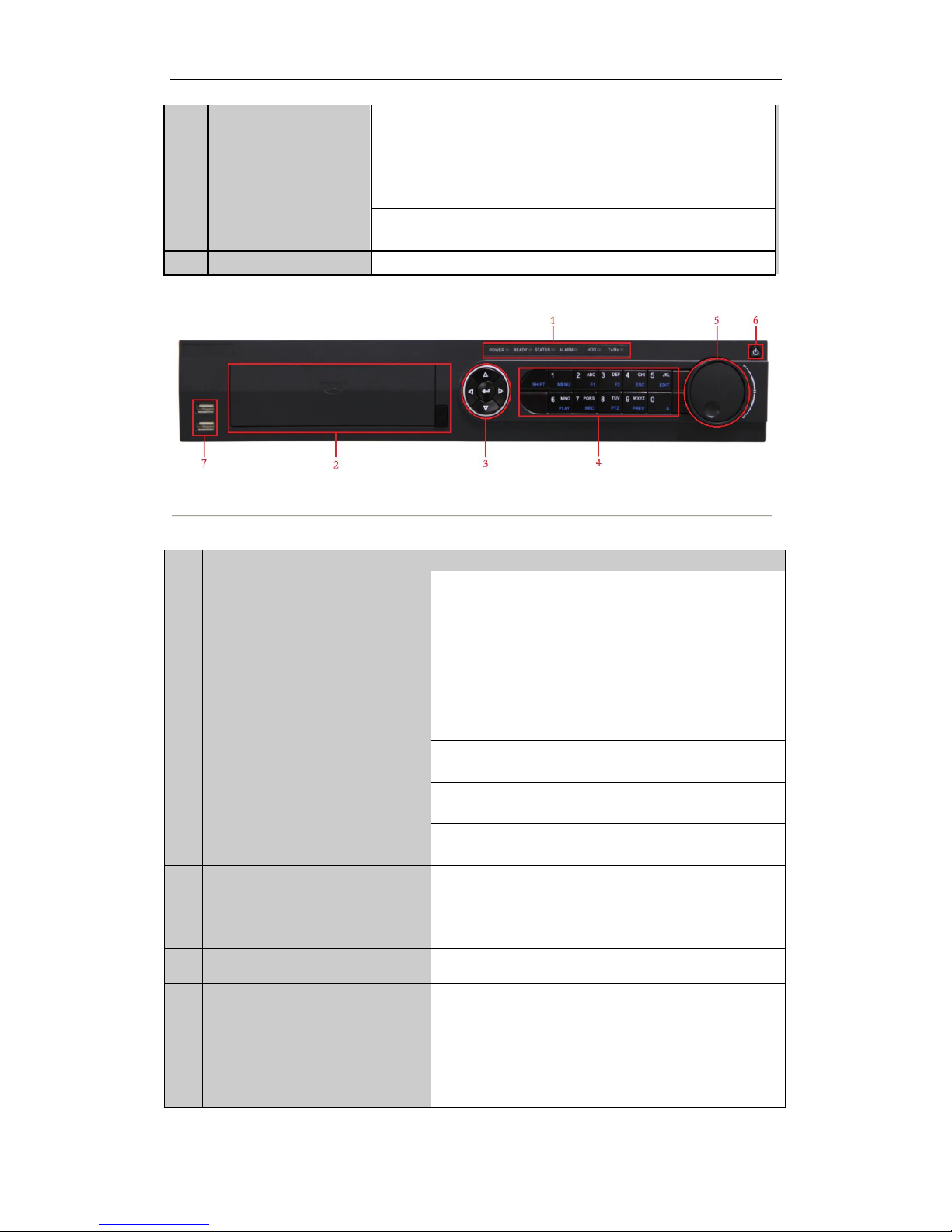
User Manual of DS-9600/8600/7700/7600 Series NVR
17
In the Playback mode: For DS-9600NI-ST/RT/XT series, the
ring is used to jump 30s forward/backward in video files. For
DS-8600NI-ST series, the outer ring is used to speed up or
slow down the record files and the inner ring is used to jump
30s forward/backward in records files.
In PTZ control mode, it can control the movement of the PTZ
camera.
10
POWER ON/OFF
Power on/off switch.
Figure 1. 4 DS-7700NI-ST/SP
Table 1. 2 Description of Control Panel Buttons
No.
Name
Function Description
1
Status Indicators
POWER: the POWER indicator turns green when
NVR is powered up.
READY: The indicator light is green when the device
is running normally.
STATUS: 1.The light is green when the IR remote
control is enabled; 2.The light is red when the function
of the composite keys (SHIFT) are used; 3. The light
is out when none of the above condition is met/
ALARM: the light is red when there is an alarm
occurring.
HDD: the indicator flickers red when HDD is
reading/writing.
Tx/Rx: TX/RX indicator flickers green when network
connection is functioning normally.
SHIFT
Switch between the numeric or letter input and
functions of the composite keys. (Input letter or
numbers when the light is out; Realize functions when
the light is red.)
2
DVD-R/W
Slot for DVD-R/W.
3
Control Buttons
Directional buttons:
In menu mode, the direction buttons are used to
navigate between different fields and items and select
setting parameters.
In playback mode, the Up and Down buttons are used
to speed up and slow down record playing, and the
Page 19
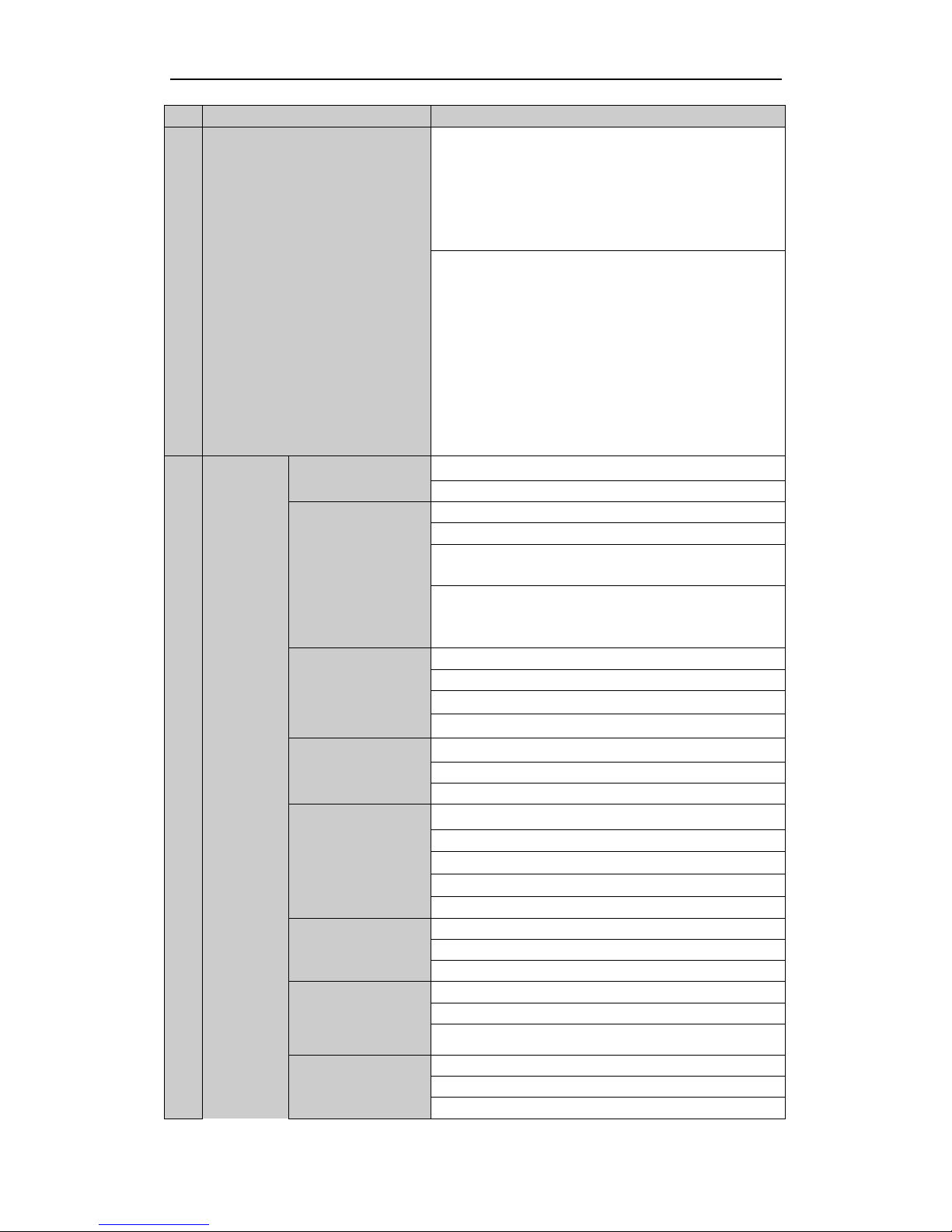
User Manual of DS-9600/8600/7700/7600 Series NVR
18
No.
Name
Function Description
Left and Right buttons are used to move the recording
30s forwards or backwards.
In the image setting interface, the up and down button
can adjust the level bar of the image parameters.
In live view mode, these buttons can be used to switch
channels.
Enter:
The Enter button is used to confirm selection in menu
mode; or used to check checkbox fields and ON/OFF
switch.
In playback mode, it can be used to play or pause the
video.
In single-frame play mode, pressing the Enter button
will play the video by a single frame.
And in auto sequence view mode, the buttons can be
used to pause or resume auto sequence.
4
Composite
Keys
1/MENU:
Enter numeral “1”;
Access the main menu interface.
2/ABC/F1:
Enter numeral “2”;
Enter letters “ABC”;
The F1 button when used in a list field will select all
items in the list.
In PTZ Control mode, it will turn on/off PTZ light and
when the image is zoomed in, the key is used to zoom
out.
3/DEF/F2:
Enter numeral “3”;
Enter letters “DEF”;
The F2 button is used to change the tab pages.
In PTZ control mode, it zooms in the image.
4/GHI/ESC:
Enter numeral “4”;
Enter letters “GHI”;
Exit and back to the previous menu.
5/JKL/EDIT:
Enter numeral “5”;
Enter letters “JKL”;
Delete characters before cursor;
Check the checkbox and select the ON/OFF switch;
Start/stop record clipping in playback.
6/MNO/PLAY:
Enter numeral “6”;
Enter letters “MNO”;
Playback, for direct access to playback interface.
7/PQRS/REC:
Enter numeral “7”;
Enter letters “PQRS”;
Open the manual record interface.
8/TUV/PTZ:
Enter numeral “8”;
Enter letters “TUV”;
Access PTZ control interface.
Page 20
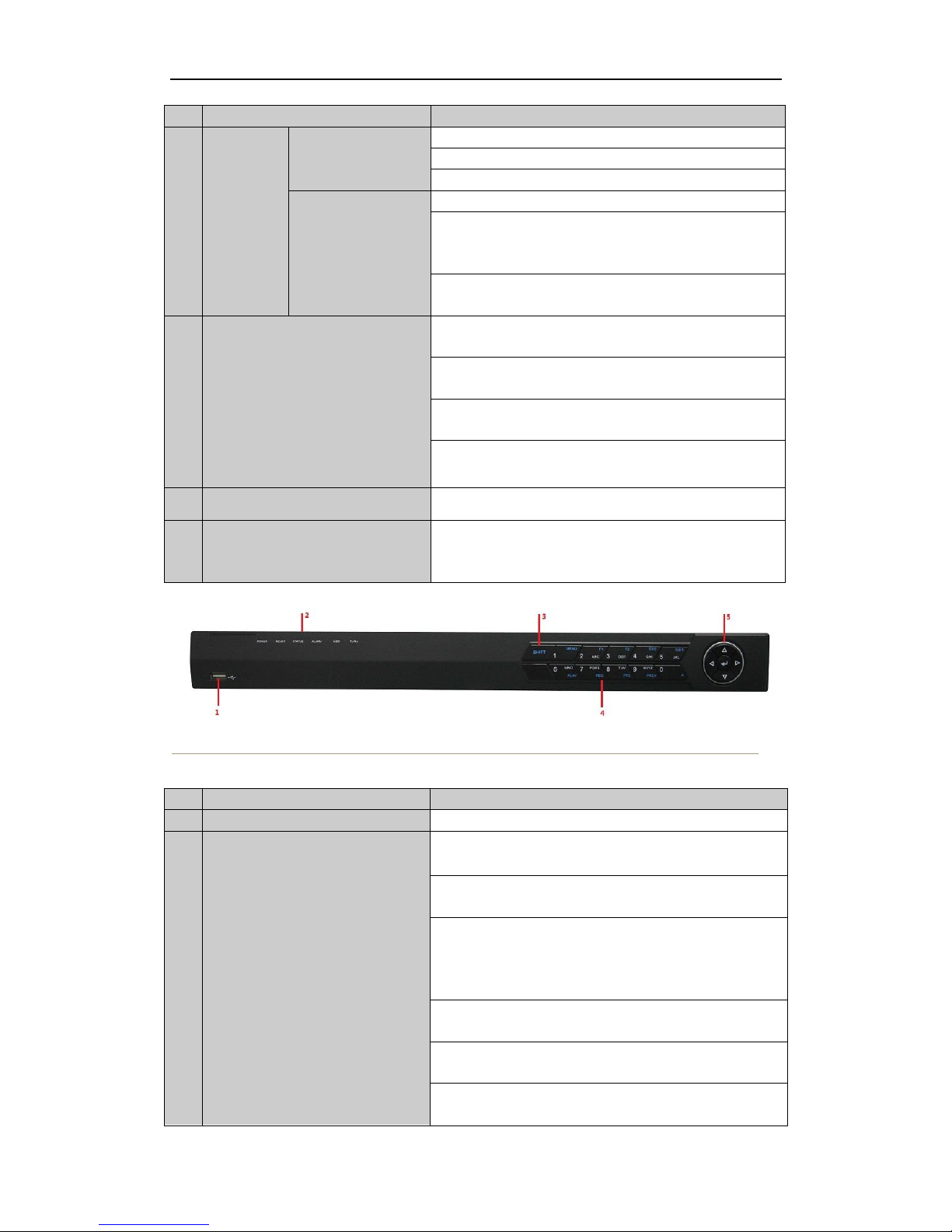
User Manual of DS-9600/8600/7700/7600 Series NVR
19
No.
Name
Function Description
9/WXYZ/PREV:
Enter numeral “9”;
Enter letters “WXYZ”;
Multi-channel display in live view.
0/A:
Enter numeral “0”;
Shift the input methods in the editing text field.
(Upper and lowercase, alphabet, symbols or numeric
input).
Double press the button to switch the main and
auxiliary output.
5
JOG SHUTTLE Control
Move the active selection in a menu. It will move the
selection up and down.
In Live View mode, it can be used to cycle through
different channels.
In the Playback mode, it can be used to jump 30s
forward/backward in video files.
In PTZ control mode, it can control the movement of
the PTZ camera.
6
POWER ON/OFF
Power on/off switch.
7
USB Interfaces
Universal Serial Bus (USB) ports for additional
devices such as USB mouse and USB Hard Disk Drive
(HDD).
Figure 1. 5 DS-7600NI-ST/SP
Table 1. 3 Description of Control Panel Buttons
No.
Name
Function Description
1
USB Interface
Connects USB mouse or USE flash memory devices.
2
Status Indicators
POWER: the POWER indicator turns green when
NVR is powered up.
READY: The indicator light is green when the device
is running normally.
STATUS: 1.The light is green when the IR remote
control is enabled; 2.The light is red when the function
of the composite keys (SHIFT) are used; 3. The light is
out when none of the above condition is met/
ALARM: the light is red when there is an alarm
occurring.
HDD: the indicator flickers red when HDD is
reading/writing.
Tx/Rx: TX/RX indicator flickers green when network
connection is functioning normally.
Page 21
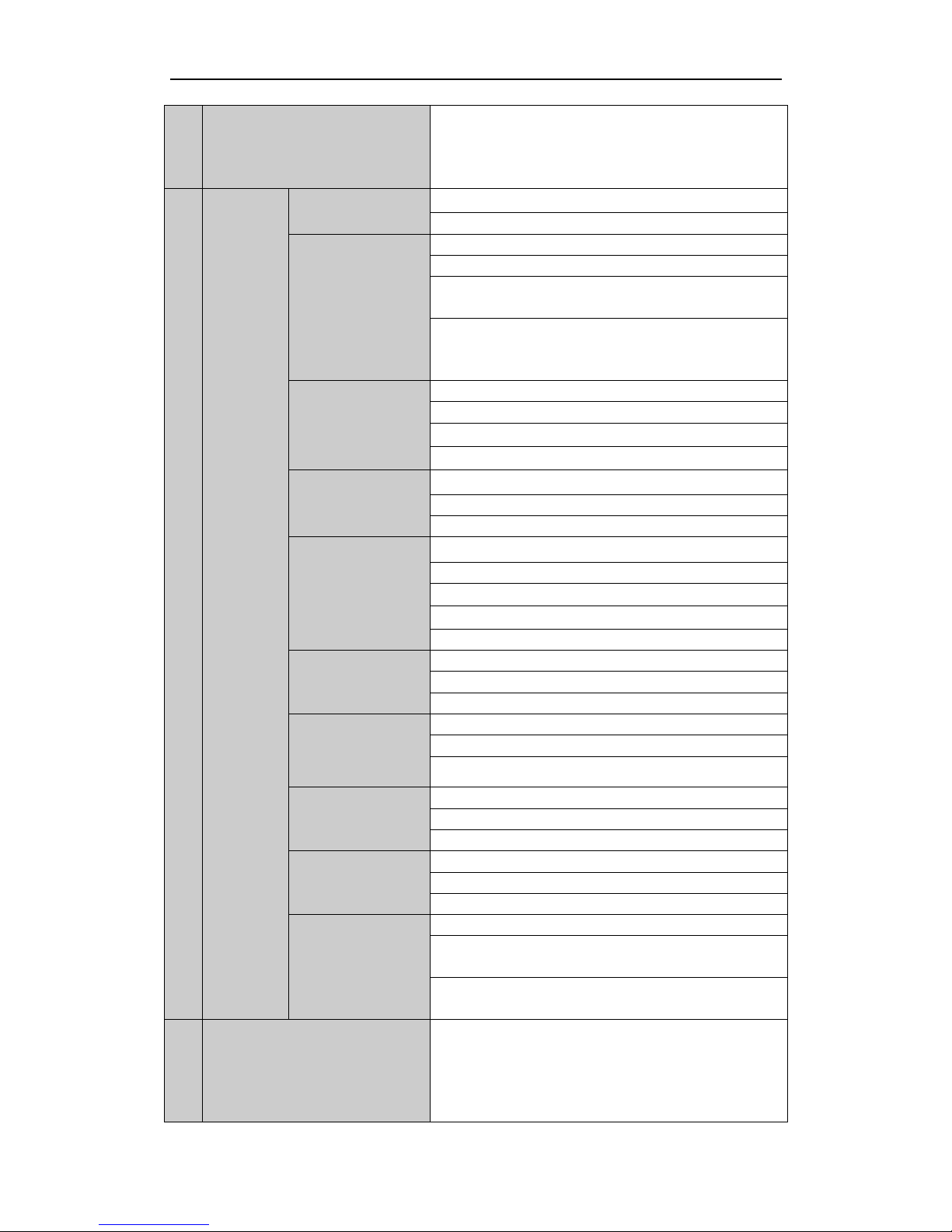
User Manual of DS-9600/8600/7700/7600 Series NVR
20
3
SHIFT
Switch between the numeric or letter input and
functions of the composite keys. (Input letter or
numbers when the light is out; Realize functions when
the light is red.)
4
Composite
Keys
1/MENU:
Enter numeral “1”;
Access the main menu interface.
2/ABC/F1:
Enter numeral “2”;
Enter letters “ABC”;
The F1 button when used in a list field will select all
items in the list.
In PTZ Control mode, it will turn on/off PTZ light and
when the image is zoomed in, the key is used to zoom
out.
3/DEF/F2:
Enter numeral “3”;
Enter letters “DEF”;
The F2 button is used to change the tab pages.
In PTZ control mode, it zooms in the image.
4/GHI/ESC:
Enter numeral “4”;
Enter letters “GHI”;
Exit and back to the previous menu.
5/JKL/EDIT:
Enter numeral “5”;
Enter letters “JKL”;
Delete characters before cursor;
Check the checkbox and select the ON/OFF switch;
Start/stop record clipping in playback.
6/MNO/PLAY:
Enter numeral “6”;
Enter letters “MNO”;
Playback, for direct access to playback interface.
7/PQRS/REC:
Enter numeral “7”;
Enter letters “PQRS”;
Open the manual record interface.
8/TUV/PTZ:
Enter numeral “8”;
Enter letters “TUV”;
Access PTZ control interface.
9/WXYZ/PREV:
Enter numeral “9”;
Enter letters “WXYZ”;
Multi-channel display in live view.
0/A:
Enter numeral “0”;
Shift the input methods in the editing text field. (Upper
and lowercase, alphabet, symbols or numeric input).
Double press the button to switch the main and
auxiliary output.
5
Control Buttons
Directional buttons:
In menu mode, the direction buttons are used to
navigate between different fields and items and select
setting parameters.
In playback mode, the Up and Down buttons are used
Page 22
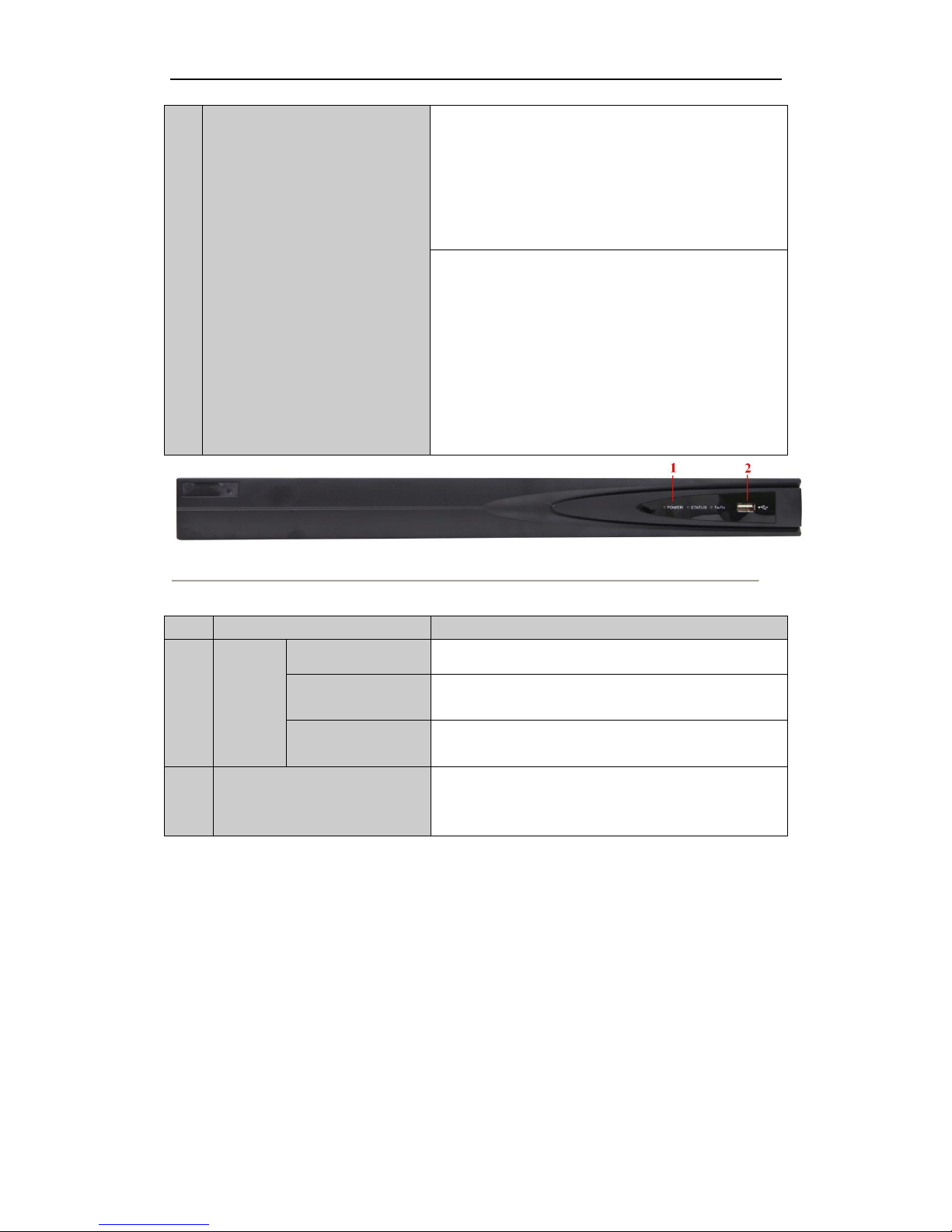
User Manual of DS-9600/8600/7700/7600 Series NVR
21
to speed up and slow down record playing, and the
Left and Right buttons are used to move the recording
30s forwards or backwards.
In the image setting interface, the up and down button
can adjust the level bar of the image parameters.
In live view mode, these buttons can be used to switch
channels.
Enter:
The Enter button is used to confirm selection in menu
mode; or used to check checkbox fields and ON/OFF
switch.
In playback mode, it can be used to play or pause the
video.
In single-frame play mode, pressing the Enter button
will play the video by a single frame.
And in auto sequence view mode, the buttons can be
used to pause or resume auto sequence.
Figure 1. 6 DS-7600NI-SE(/N)
Table 1. 4 Description of Front Panel
No.
Name
Description
1
Status
Indicator
Power
Power indicator turns yellow when system is running.
Status
Status indicator blinks red when data is being read
from or written to HDD.
Tx/Rx
TX/RX indictor blinks yellow when network
connection is functioning properly.
2
USB Interface
Universal Serial Bus (USB) ports for additional
devices such as USB mouse and USB Hard Disk Drive
(HDD).
Note: The front panel related operations are not supported with DS-7600NI-SE(/N) because it
doesn’t have buttons on its front panel.
Page 23
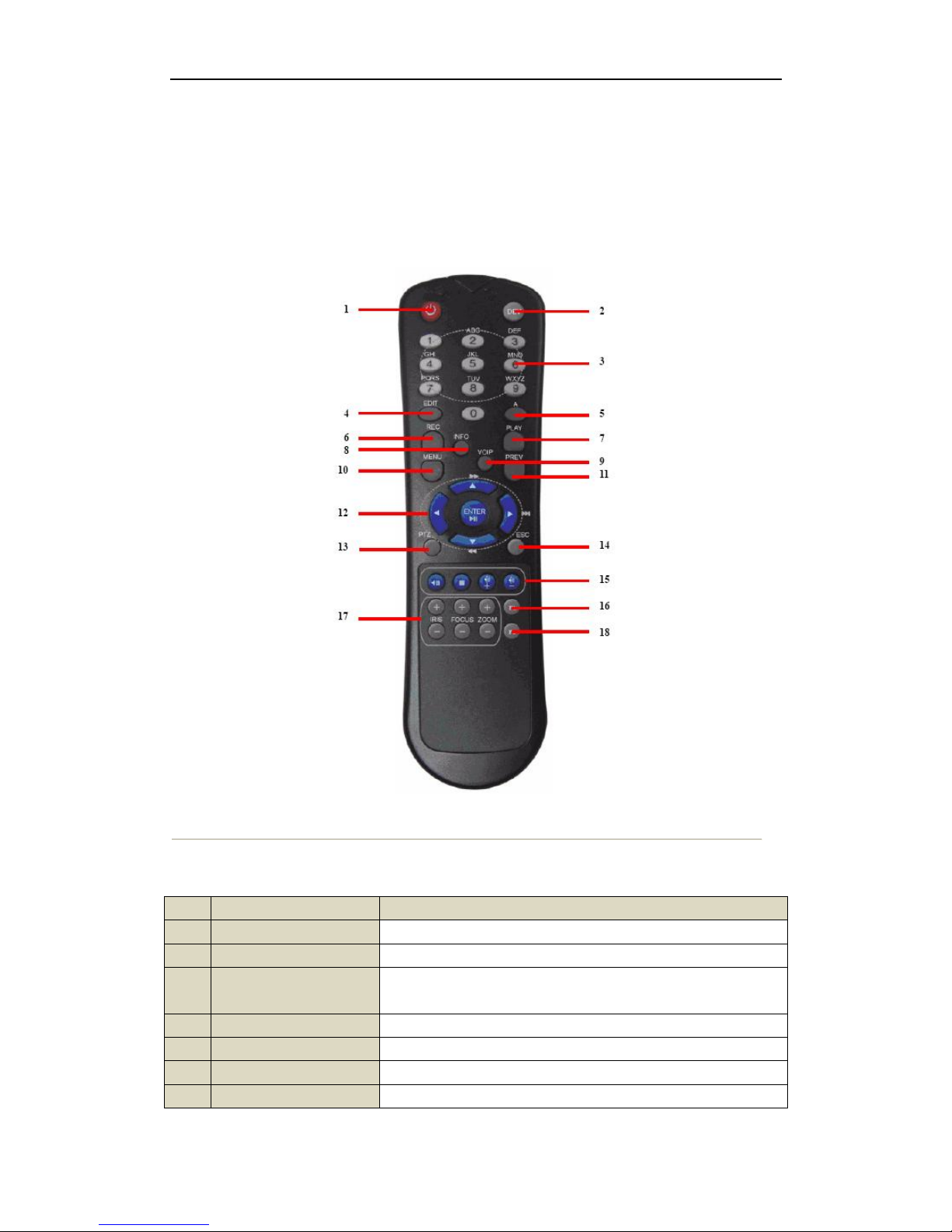
User Manual of DS-9600/8600/7700/7600 Series NVR
22
1.2 IR Remote Control Operations
The NVR may also be controlled with the included IR remote control, shown in Figure 1. 7.
Note: Batteries (2×AAA) must be installed before operation.
Figure 1. 7 Remote Control
The keys on the remote control closely resemble the ones on the front panel. See Figure 1. 7.
Table 1. 5 Description of the Soft Keyboard Icons
No.
Name
Description
1
POWER
Power on/off the device.
2
DEV
Enables/Disables Remote Control.
3
Alphanumeric
Buttons:
Same as Alphanumeric buttons on front panel.
4
EDIT Button
Same as EDIT/IRIS+ button on front panel.
5
A Button
Same as A/FOCUS+ button on front panel.
6
REC Button
Same as REC/SHOT button on front panel.
7
PLAY Button
Same as the PLAY/AUTO button on front panel.
Page 24
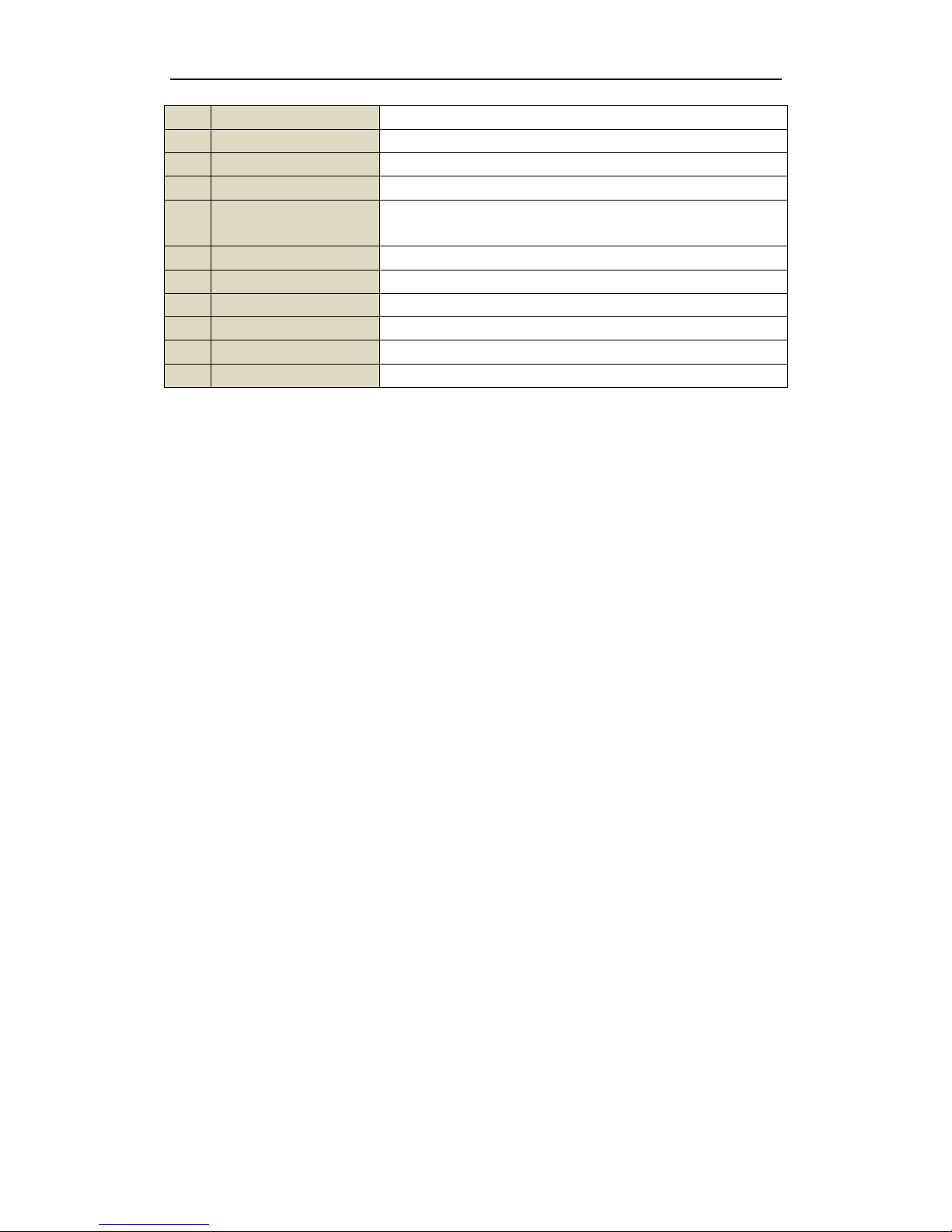
User Manual of DS-9600/8600/7700/7600 Series NVR
23
8
INFO Button
Reserved.
9
VOIP Button
Same as the MAIN/SPOT/ZOOM- button on front panel.
10
MENU Button
Same as the MENU/WIPER button on front panel.
11
PREV Button
Same as the PREV/FOCUS- button on front panel.
12
DIRECTION/ENTER
Buttons
Same as the DIRECTION/ENTER buttons on front panel.
13
PTZ Button
Same as the PTZ/IRIS- button on front panel.
14
ESC Button
Same as the ESC button on front panel.
15
RESERVED
Reserved for future usage.
16
F1 Button
Same as the F1/LIGHT button on front panel.
17
PTZControl Buttons
Buttons to adjust the iris, focus and zoom of a PTZ camera.
18
F2 Button
Same as the F2/AUX button on front panel.
Troubleshooting Remote Control:
Note: Make sure you have installed batteries properly in the remote control. And you have to aim
the remote control at the IR receiver in the front panel.
If there is no response after you press any button on the remote, follow the procedure below to
troubleshoot.
Steps:
1. Go to Menu > Settings > General > More Settings by operating the front control panel or the
mouse.
2. Check and remember NVR ID#. The default ID# is 255. This ID# is valid for all the IR
remote controls.
3. Press the DEV button on the remote control.
4. Enter the NVR ID# you set in step 2.
5. Press the ENTER button on the remote.
If the Status indicator on the front panel turns blue, the remote control is operating properly. If the
Status indicator does not turn blue and there is still no response from the remote, please check the
following:
1. Batteries are installed correctly and the polarities of the batteries are not reversed.
2. Batteries are fresh and not out of charge.
3. IR receiver is not obstructed.
If the remote still can’t function properly, please change a remote and try again, or contact the
device provider.
Page 25
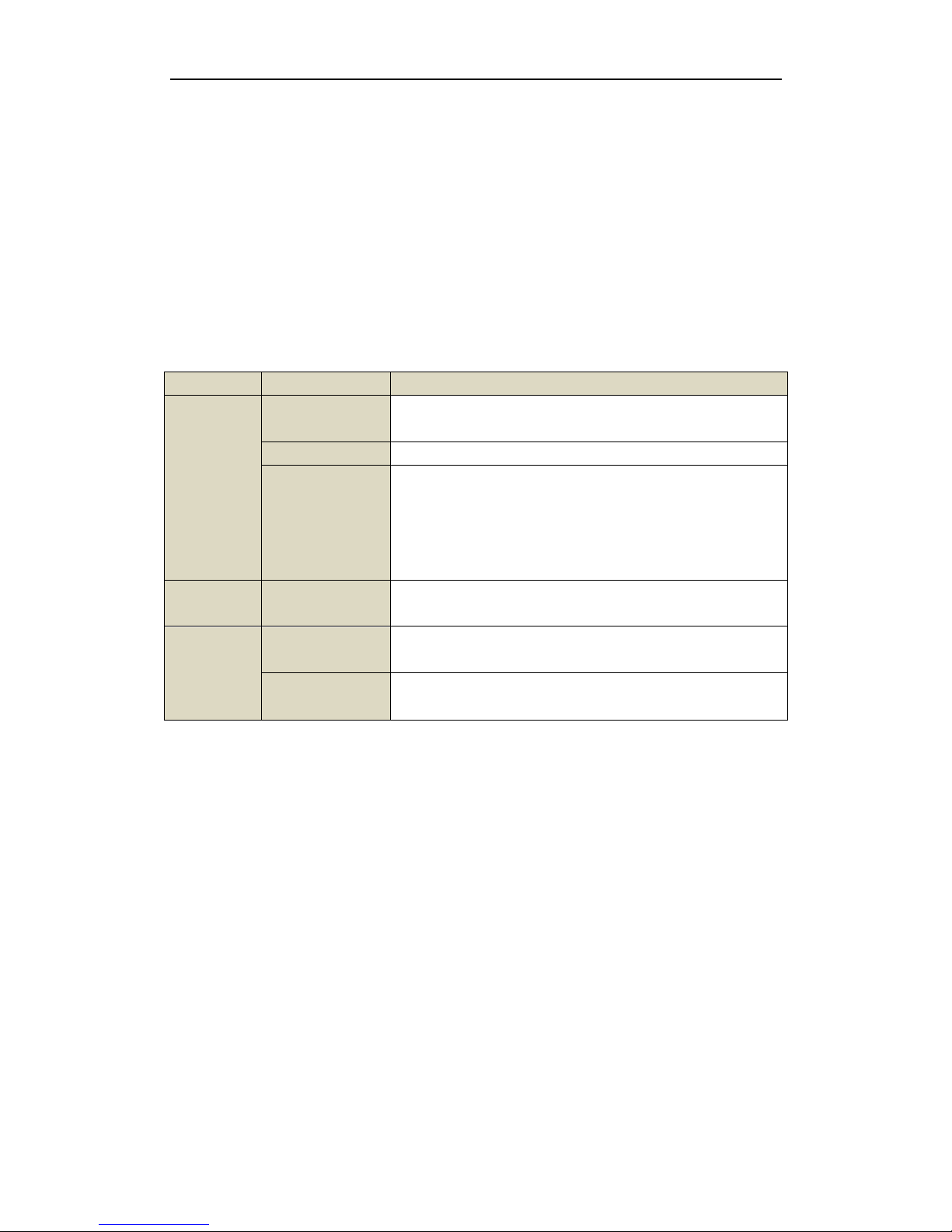
User Manual of DS-9600/8600/7700/7600 Series NVR
24
1.3 USB Mouse Operation
A regular 3-button (Left/Right/Scroll-wheel) USB mouse can also be used with this NVR. To use
a USB mouse:
1. Plug USB mouse into one of the USB interfaces on the front panel of the NVR.
2. The mouse should automatically be detected. If in a rare case that the mouse is not detected,
the possible reason may be that the two devices are not compatible, please refer to the
recommended the device list from your provider.
The operation of the mouse:
Table 1. 6 Description of the Mouse Control
Name
Action
Description
Left-Click
Single-Click
Live view: Select channel and show the quick set menu.
Menu: Select and enter.
Double-Click
Live view: Switch between single-screen and multi-screen.
Click and Drag
PTZ control: pan, tilt and zoom.
Tamper-proof, privacy mask and motion detection: Select
target area.
Digital zoom-in: Drag and select target area.
Live view: Drag channel/time bar.
Right-Click
Single-Click
Live view: Show menu.
Menu: Exit current menu to upper level menu.
Scroll-Wheel
Scrolling up
Live view: Previous screen.
Menu: Previous item.
Scrolling down
Live view: Next screen.
Menu: Next item.
Page 26
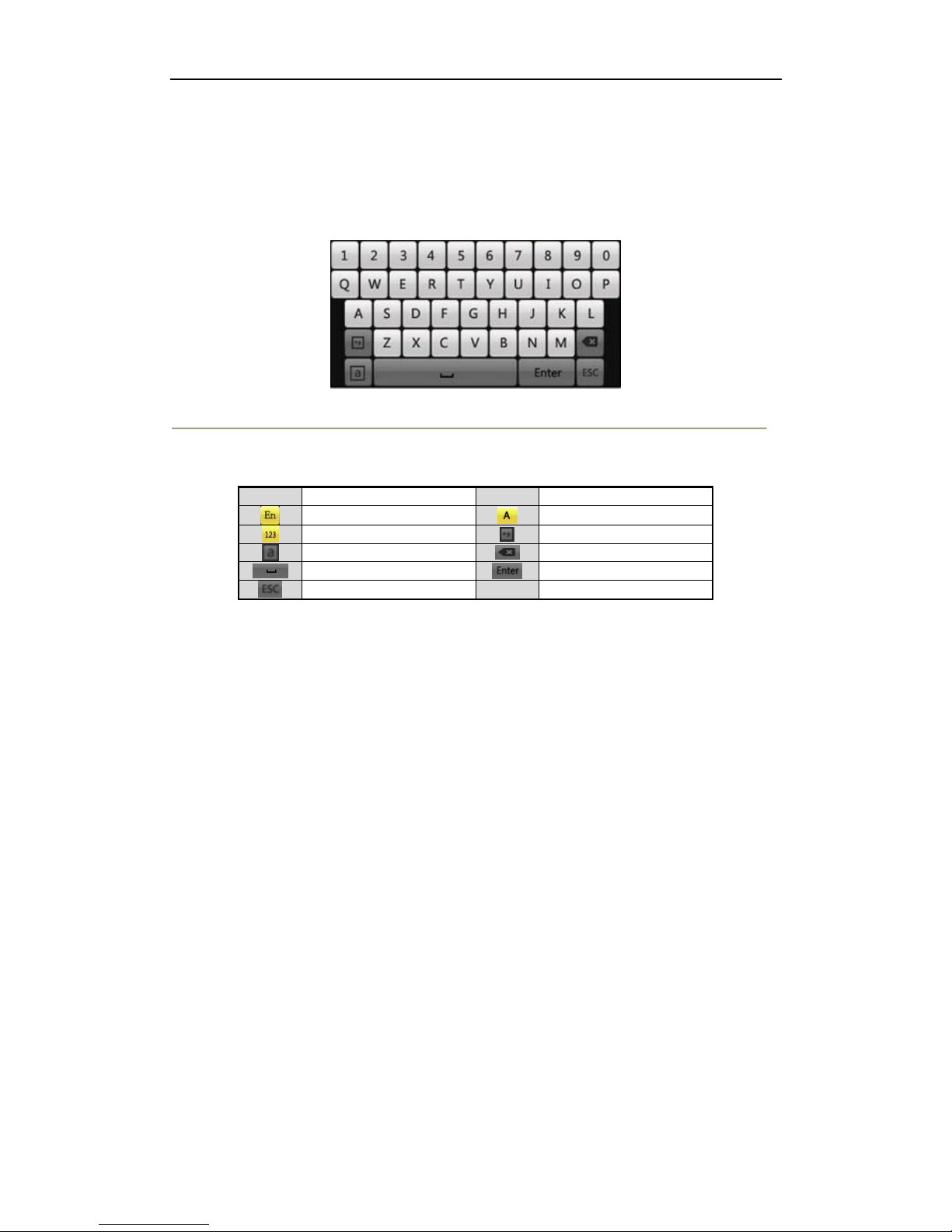
User Manual of DS-9600/8600/7700/7600 Series NVR
25
1.4 Input Method Description
Figure 1. 8 Soft Keyboard
Description of the buttons on the soft keyboard:
Table 1. 7 Description of the Soft Keyboard Icons
Icons
Description
Icons
Description
English
Capital English
Numbers
Symbols
Lowercase/Uppercase
Backspace
Space
Enter
Exit
Page 27
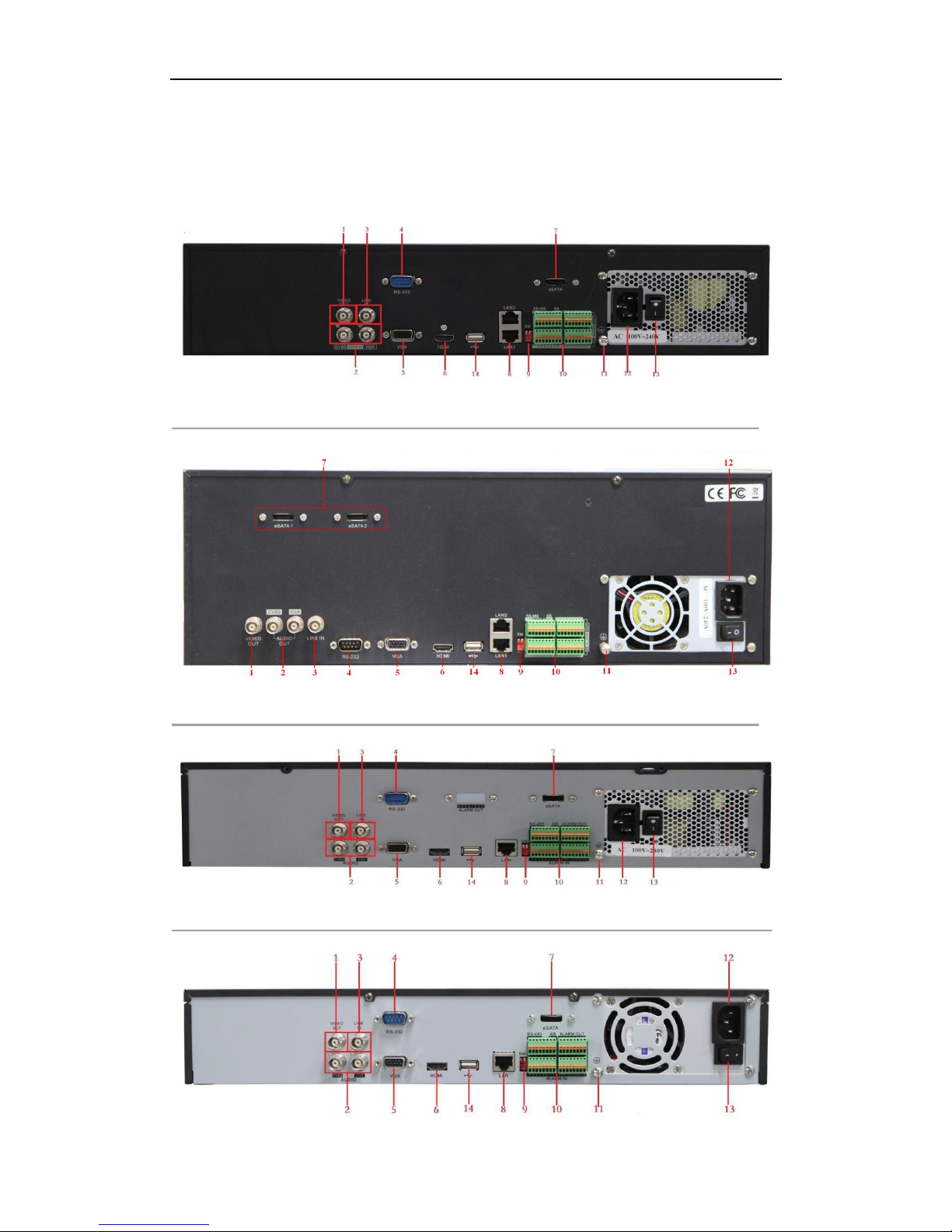
User Manual of DS-9600/8600/7700/7600 Series NVR
26
1.5 Rear Panel
Figure 1. 9 DS-9600NI-ST/RT
Figure 1. 10 DS-9600NI-XT
Figure 1. 11 DS-8600NI-ST
Page 28
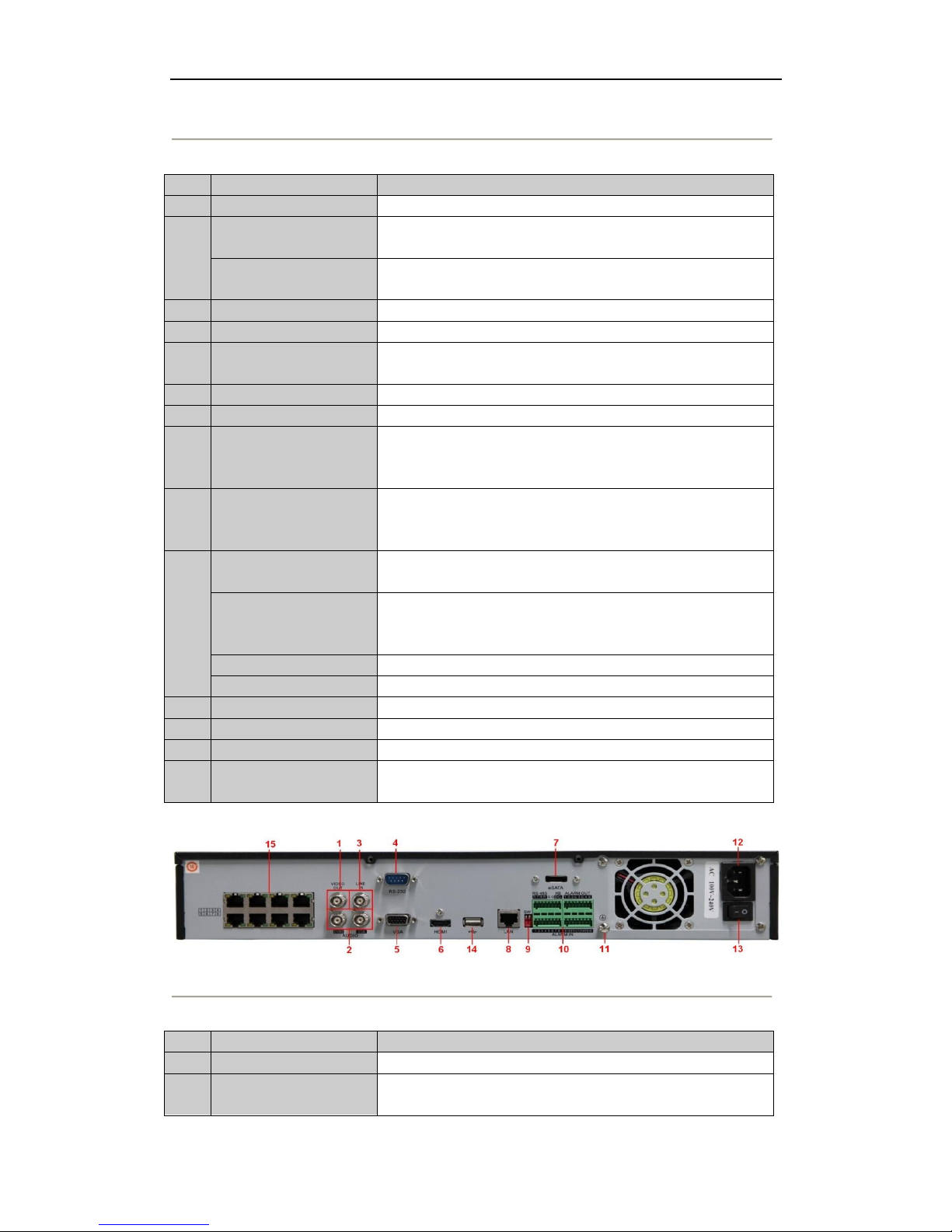
User Manual of DS-9600/8600/7700/7600 Series NVR
27
Figure 1. 12 DS-7700NI-ST
Table 1. 8 Description of Rear Panel Interfaces
No.
Item
Description
1
VIDEO OUT
BNC connector for video output.
2
CVBS AUDIO OUT
RCA connector for audio output. This connector is
synchronized with CVBS video output.
VGA AUDIO OUT
RCA connector for audio output. This connector is
synchronized with VGA video output.
3
LINE IN
BNC connector for audio input.
4
RS-232 Interface
Connector for RS-232 devices.
5
VGA
DB9 connector for VGA output. Display local video output
and menu.
6
HDMI
HDMI video output connector.
7
eSATA (Optional)
Connects external SATA HDD, CD/DVD-RM.
8
LAN Interface
Connector for LAN (Local Area Network).
1 LAN interface provided for DS-7700/8600NI-ST and 2
LAN interfaces for DS-9600NI-ST/RT/XT.
9 Termination Switch
RS-485 termination switch.
Up position is not terminated.
Down position is terminated with 120Ω resistance.
10
RS-485 Interface
Connector for RS-485 devices. T+ and T- pins connects to R+
and R- pins of PTZ receiver respectively.
Controller Port
D+, D- pin connects to Ta, Tb pin of controller. For cascading
devices, the first NVR’s D+, D- pin should be connected with
the D+, D- pin of the next NVR.
ALARM IN
Connector for alarm input.
ALARM OUT
Connector for alarm output.
11
GROUND
Ground(needs to be connected when NVR starts up).
12
AC 100V ~ 240V
AC 100V ~ 240V power supply.
13
POWER
Switch for turning on/off the device.
14
USB interface
Universal Serial Bus (USB) ports for additional devices such
as USB mouse and USB Hard Disk Drive (HDD).
Figure 1. 13 DS-7700NI-SP
Table 1. 9 Description of Rear Panel Interfaces
No.
Item
Description
1
VIDEO OUT
BNC connector for video output.
2 CVBS AUDIO OUT
BNC connector for audio output. This connector is
synchronized with CVBS video output.
Page 29
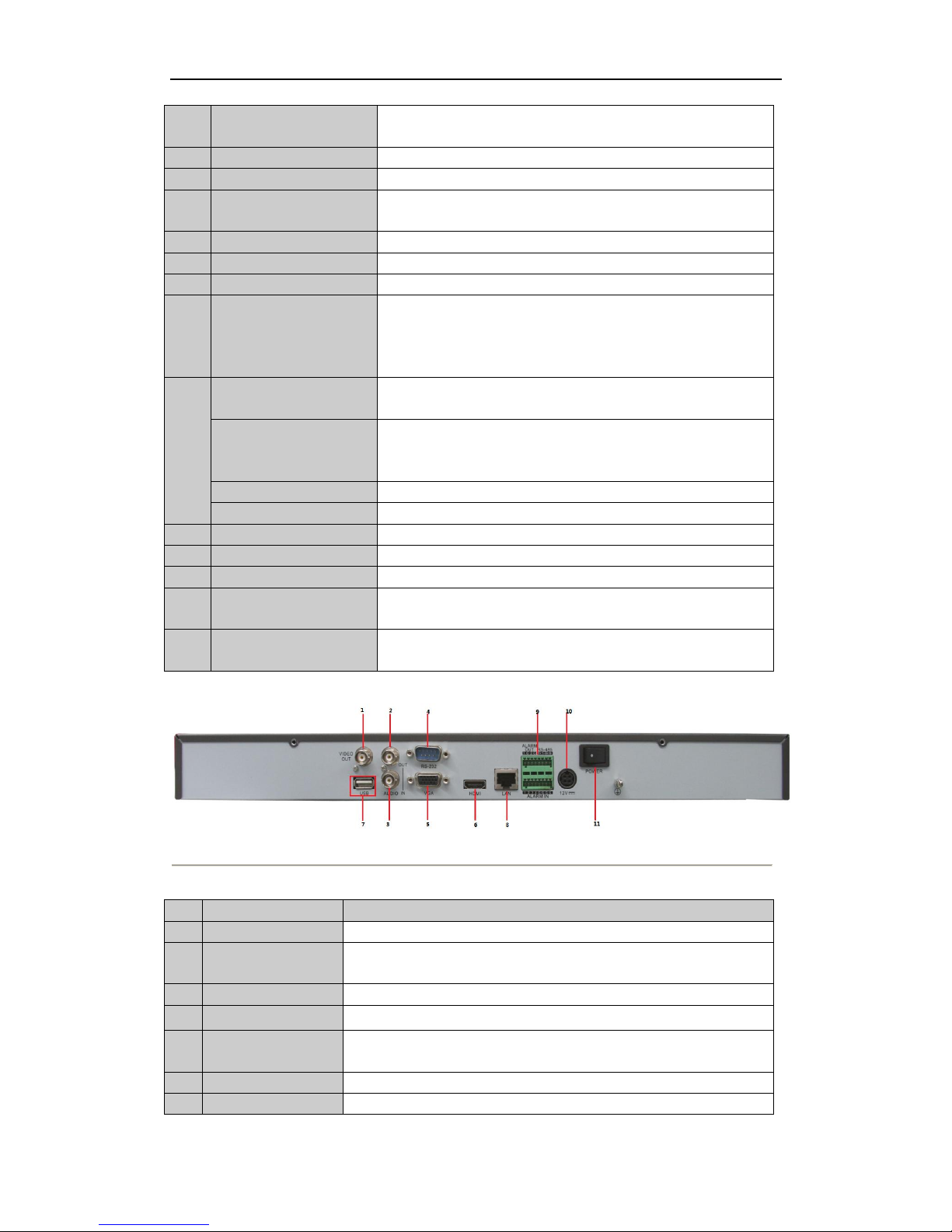
User Manual of DS-9600/8600/7700/7600 Series NVR
28
VGA AUDIO OUT
BNC connector for audio output. This connector is
synchronized with VGA video output.
3
LINE IN
BNC connector for audio input.
4
RS-232 Interface
Connector for RS-232 devices.
5
VGA
DB9 connector for VGA output. Display local video output
and menu.
6
HDMI
HDMI video output connector.
7
eSATA (Optional)
Connects external SATA HDD, CD/DVD-RM.
8
LAN Interface
Connector for LAN (Local Area Network).
9
Termination Switch
RS-485 termination switch.
Up position shows the RS-485 is not terminated.
Down position shows the RS-485 is terminated with 120Ω
resistance.
10
RS-485 Interface
Connector for RS-485 devices. T+ and T- pins connects to R+
and R- pins of PTZ receiver respectively.
Controller Port
D+, D- pin connects to Ta, Tb pin of controller. For cascading
devices, the first NVR’s D+, D- pin should be connected with
the D+, D- pin of the next NVR.
ALARM IN
Connector for alarm input.
ALARM OUT
Connector for alarm output.
11
GROUND
Ground (needs to be connected when NVR starts up).
12
AC 100V ~ 240V
AC 100V ~ 240V power supply.
13
POWER
Switch for turning on/off the device.
14
USB interface
Universal Serial Bus (USB) ports for additional devices such
as USB mouse and USB Hard Disk Drive (HDD).
15
Network Interfaces
with PoE function
Network interface for the cameras and to provide power over
Ethernet.
Figure 1. 14 DS-7600NI-ST
Table 1. 10 Description of Rear Panel Interfaces
No.
Item
Description
1
VIDEO OUT
BNC connector for video output.
2 AUDIO OUT
BNC connector for audio output.
3
AUDIO IN
BNC connector for audio input. (Also for voice talk)
4
RS-232 Interface
Connector for RS-232 devices.
5
VGA
DB9 connector for VGA output. Display local video output and
menu.
6
HDMI
HDMI video output connector.
7
USB
Connects USB disks and devices.
Page 30
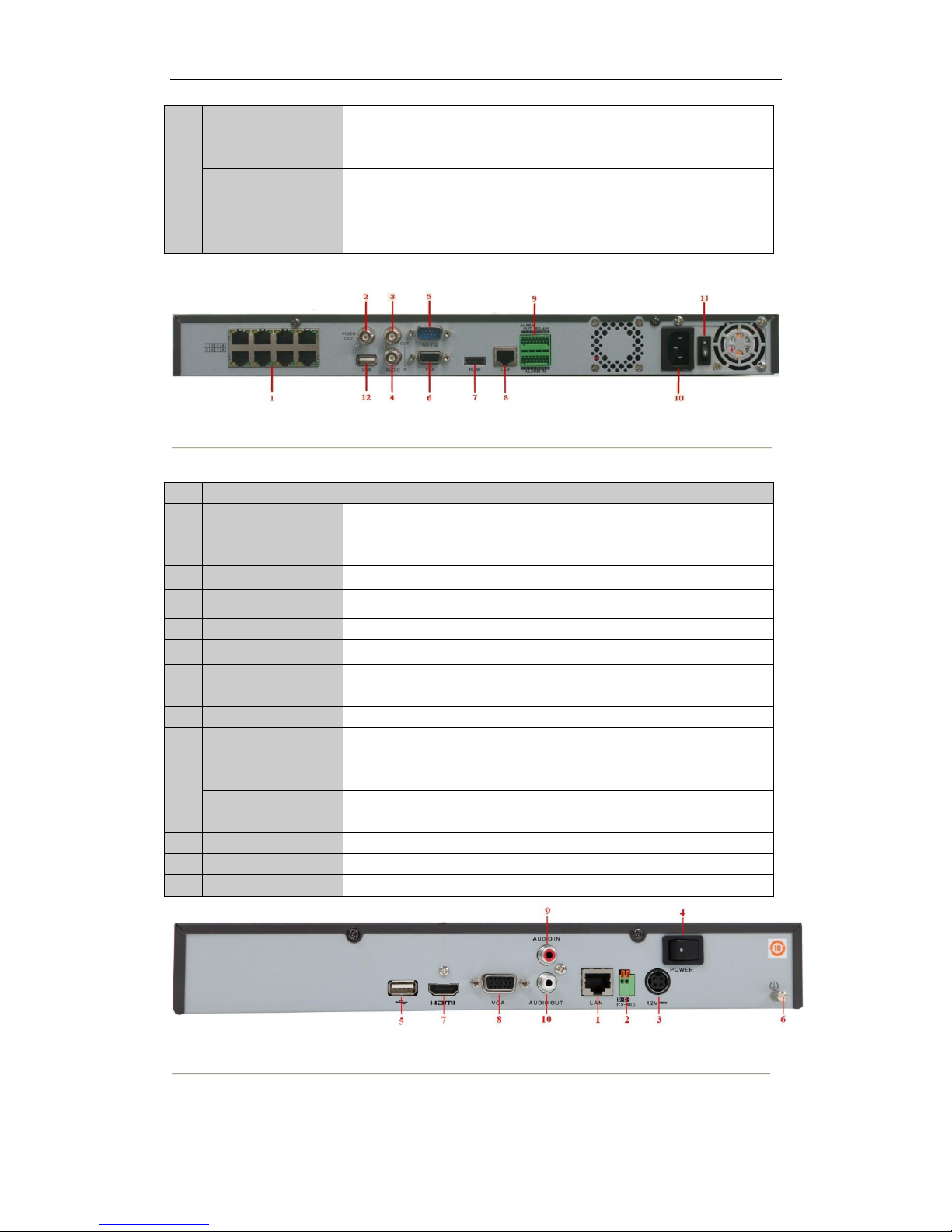
User Manual of DS-9600/8600/7700/7600 Series NVR
29
8
LAN Interface
Connector for LAN (Local Area Network).
9
RS-485 Interface
Connector for RS-485 devices. T+ and T- pins connect to R+ and
R- pins of PTZ receiver respectively.
ALARM IN
Connector for alarm input.
ALARM OUT
Connector for alarm output.
10
Power Supply
12VDC power supply.
11
Power Switch
Switch for turning on/off the device.
Figure 1. 15 DS-7600NI-SP
Table 1. 11 Description of Rear Panel Interfaces
No.
Item
Description
1
Network
Interfaces with
PoE function
Network interface for the cameras and to provide power over
Ethernet.
2
VIDEO OUT
BNC connector for video output.
3
AUDIO OUT
BNC connector for audio output.
4
AUDIO IN
BNC connector for audio input. (Also for voice talk)
5
RS-232 Interface
Connector for RS-232 devices.
6
VGA
DB9 connector for VGA output. Display local video output and
menu.
7
HDMI
HDMI video output connector.
8
LAN Interface
Connector for LAN (Local Area Network).
9
RS-485 Interface
Connector for RS-485 devices. T+ and T- pins connect to R+ and
R- pins of PTZ receiver respectively.
ALARM IN
Connector for alarm input.
ALARM OUT
Connector for alarm output.
10
Power Supply
AC 100V ~ 240V power supply.
11
Power Switch
Switch for turning on/off the device.
12
USB
Connects USB disks and devices.
DS-7604/08NI-SE
Page 31

User Manual of DS-9600/8600/7700/7600 Series NVR
30
DS-7600NI-SE/N
Table 1. 12 Description of Rear Panel Interfaces
No.
Item
Description
1
LAN Interfaces
Connector for LAN (Local Area Network).
2
RS-485 Keyboard
Interface
Connector for RS-485 devices. T+ and T- pins connect to R+
and R- pins of PTZ receiver respectively.
3
Power Supply
12VDC power supply.
4
Power Switch
Switch for turning on/off the device.
5
USB
Connects USB disks and devices.
6
Ground
Ground (needs to be connected when NVR starts up).
7
HDMI
HDMI video output connector.
8
VGA
DB9 connector for VGA output. Display local video output and
menu.
9
AUDIO IN
BNC connector for audio input. (Also for voice talk)
10
AUDIO OUT
BNC connector for audio output.
11
Network Interfaces
with switch function
(for
DS-7600NI-SE/N)
Network interfaces for a built-in switch.
Page 32

User Manual of DS-9600/8600/7700/7600 Series NVR
31
Chapter 2 Getting Started
Page 33

User Manual of DS-9600/8600/7700/7600 Series NVR
32
2.1 Starting Up and Shutting Down the NVR
Purpose:
Proper startup and shutdown procedures are crucial to expanding the life of the NVR.
Before you start:
Check that the voltage of the extra power supply is the same with the NVR’s requirement, and the
ground connection is working properly.
Starting up the NVR:
Steps:
1. Check the power supply is plugged into an electrical outlet. It is HIGHLY recommended that
an Uninterruptible Power Supply (UPS) be used in conjunction with the device. The Power
indicator LED on the front panel should be red, indicating the device gets the power
supply.
2. Press the POWER button on the front panel. The Power indicator LED should turn blue
indicating that the unit begins to start up.
3. After startup, the Power indicator LED remains blue. A splash screen with the status of the
HDD appears on the monitor. The row of icons at the bottom of the screen shows the HDD
status. ‘X’ means that the HDD is not installed or cannot be detected.
Shutting down the NVR
Steps:
There are two proper ways to shut down the NVR. To shut down the NVR:
• OPTION 1: Standard shutdown
1. Enter the Shutdown menu.
Menu > Shutdown
Figure 2. 1 Shutdown Menu
2. Click the Shutdown button.
3. Click the Yes button.
• OPTION 2: By operating the front panel
1. Press and hold the POWER button on the front panel for 3 seconds.
2. Enter the administrator’s username and password in the dialog box for authentication.
3. Click the Yes button.
Note: Do not press the POWER button again when the system is shutting down.
Page 34

User Manual of DS-9600/8600/7700/7600 Series NVR
33
Rebooting the NVR
In the Shutdown menu, you can also reboot the NVR.
Steps:
1. Enter the Shutdown menu by clicking Menu > Shutdown.
2. Click the Logout button to lock the NVR or the Reboot button to reboot the NVR.
Page 35

User Manual of DS-9600/8600/7700/7600 Series NVR
34
2.2 Using the Wizard for basic configuration
By default, the Setup Wizard starts once the NVR has loaded, as shown in Figure 2. 2.
Figure 2. 2 Start Wizard Interface
Operating the Setup Wizard:
1. The Setup Wizard can walk you through some important settings of the NVR. If you don’t
want to use the Setup Wizard at that moment, click the Cancel button. You can also choose
to use the Setup Wizard next time by leaving the “Start wizard when the device starts?”
checkbox checked.
2. Click Next button on the Wizard window to enter the Login window, as shown in Figure 2.
3.
Figure 2. 3 Login Window
3. Enter the admin password. By default, the password is 12345.
4. To change the admin password, check the New Admin Password checkbox. Enter the new
password and confirm the password in the given fields.
Page 36

User Manual of DS-9600/8600/7700/7600 Series NVR
35
5. Click the Next button to enter the date and time settings window, as shown in Figure 2. 4.
Figure 2. 4 Date and Time Settings
6. After the time settings, click Next button which takes you back to the Network Setup Wizard
window, as shown in Figure 2. 5.
DS-9600NI-ST/RT/XT
DS-8600/7700/7600NI-ST and DS-7604/08NI-SE
Page 37

User Manual of DS-9600/8600/7700/7600 Series NVR
36
DS-7700/7600NI-SP and DS-7600NI-SE/N
Figure 2. 5 Network Configuration
Note: Dual-NIC is only supported in DS-9600NI-ST/RT/XT device. And for DS-7700/7600NI-SP
series NVR, the internal NIC IPv4 address should be configured for the cameras connecting to the
PoE network interface of the NVR.
7. Click after you configured the network parameters, which takes you to the Array
Management window (supported by DS-9600NI-RT series only).
Figure 2. 6 Array Management
8. Click Next button after you configured the network parameters, which takes you to the HDD
Management window, shown in Figure 2. 7.
Page 38

User Manual of DS-9600/8600/7700/7600 Series NVR
37
Figure 2. 7 HDD Management
9. To initialize the HDD, click the Init button. Initialization removes all the data saved in the
HDD.
10. Click Next button. You enter the Adding IP Camera interface.
11. Click Search to find online IP Camera. Select the IP camera to be added, and click the Add
button.
Figure 2. 8 Search for IP Cameras
12. Click Next button. Configure the recording for the searched IP Cameras.
Page 39

User Manual of DS-9600/8600/7700/7600 Series NVR
38
Figure 2. 9 Record Settings
13. Click Copy to copy the settings to other channels, as shown in Figure 2. 10.
Figure 2. 10 Copy Record Settings
14. Click OK to complete the startup Setup Wizard.
Page 40

User Manual of DS-9600/8600/7700/7600 Series NVR
39
2.3 Adding and Connecting the IP Cameras
2.3.1 Adding the online IP Cameras
Purpose:
The main function of the NVR is to connect the network cameras and record the video got from it.
So before you can get a live view or record of the video, you should add the network cameras to
the connection list of the device.
Before you start:
Ensure the network connection is valid and correct. For detailed checking and configuring of the
network, please see Chapter Checking Network Traffic and Chapter Configuring Network
Detection.
Steps:
1. Enter the Camera Management interface.
Main menu> Camera> Camera
Figure 2. 11 Main Menu
2. To add the online cameras with same network segment:
1) Click Search to search the online cameras.
Figure 2. 12 Camera Settings Interface
Page 41

User Manual of DS-9600/8600/7700/7600 Series NVR
40
2) Check the checkbox of certain cameras to be added.
3) Click Quick Add to add the camera.
3. To add other IP cameras:
1) On the left side of the interface, you can enter the IP address, protocol, management port,
user name, password and other information of the IP camera to be added.
2) Click Add to add the camera.
Note: If you check the Synchronize IP Camera checkbox, the default settings of the
NVR for the IP camera is applied to the added camera.
2.3.2 Editing the connected IP cameras and Configuring
Customized Protocols
After the adding of the IP cameras, the basic information of the camera lists in the page, you can
configure the basic setting of the IP cameras.
Steps:
1. Click the icon to edit the parameters; you can edit the IP address, protocol and other
parameters.
Figure 2. 13 Edit the Parameters
2. Click apply to save the settings and click OK to exit the editing interface.
To edit more parameters:
1. Click the Advance Set icon.
Page 42

User Manual of DS-9600/8600/7700/7600 Series NVR
41
Figure 2. 14 Network Configuration of the Camera
2. You can edit the network information and the password of the camera.
Figure 2. 15 Password Configuration of the Camera
3. Click Apply to save the settings and click OK to exit the interface.
Explanation of the icons
Edit basic parameters of the camera
Delete the IP camera
Get the live view of the camera
Configuring the customized protocols
Purpose: To connect the network cameras which are not configured with the standard protocols, you
can configure the customized protocols for them.
Steps:
1. Click the button to enter the protocol management interface.
Page 43

User Manual of DS-9600/8600/7700/7600 Series NVR
42
Figure 2. 16 Protocol Management Interface
There are 10 customized protocols provided in the system, you can edit the protocol name; and choose
whether to enable the sub-stream.
2. Choose the protocol type of transmission and choose the transfer protocols.
Note: The protocol type and the transfer protocols must be supported by the connected network
camera.
After adding the customized protocols, you can see the protocol name is listed in the dropdown list,
please refer to Figure 2. 17.
Figure 2. 17 Protocol Setting
3. Choose the protocols you just added to validate the connection of the network camera.
2.3.3 Editing IP cameras connected to the PoE interfaces
(Only for DS-7600/7700NI-SP series NVR)
The PoE interfaces enables the NVR system to pass electrical power safely, along with data, on
Ethernet cabling to the connected network cameras.
Page 44

User Manual of DS-9600/8600/7700/7600 Series NVR
43
The DS-7600/7700NI-SP series NVR provides 8 PoE interfaces which can connect to 8 network
cameras directly; and if you disable the PoE interface, you can also connect to the online network
cameras. And the PoE interface supports the Plug-and-Play function.
Example:
As for 7608/7708NI-SP NVR, when you want to connect 2 online cameras and connect 6 network
cameras via PoE interfaces, you must disable 2 PoE interface in the Edit IP camera panel.
To add Cameras for NVR supporting PoE function:
Before you start:
Connect the network cameras via the PoE interfaces.
Steps:
1. Enter the Camera Management interface.
Main menu> Camera> Camera
You can see the connected cameras are listed.
Figure 2. 18 List of Connected Cameras
Note: The cameras connecting to the PoE interface cannot be deleted in this menu.
Click the Edit button.
Figure 2. 19 Edit IP Camera Interface
Note: Plug-and-Play means that the camera is connected to the PoE interface, so in this case,
the parameters of the camera can’t be edited. The IP address of the camera can only be edited
Page 45

User Manual of DS-9600/8600/7700/7600 Series NVR
44
in the Network Configuration interface, see Chapter 9.1 Configuring General Settings for
detailed information.
2.3.4 Editing IP cameras connected to the extra network
interfaces (Only DS-7600NI-SE/N series NVR)
For DS-7600NI-SE/N series NVR, the extra network interfaces provide a built-in switch with
plug-and-play function.
Example:
As for DS-7608NI-SE/N NVR, when you want to connect 2 online cameras and connect 6
network cameras via built-in switch interfaces, you must disable 2 built-in switch interface in the
Edit IP camera panel.
To add Cameras for NVR via built-in switch interfaces:
Before you start:
Connect the network cameras via the built-in switch interfaces.
Steps:
1. Enter the Camera Management interface.
Main menu> Camera> Camera
You can see the connected cameras are listed.
Figure 2. 20 List of Connected Cameras
Note: The cameras connecting to the built-in switch interface cannot be deleted in this menu.
2. Click the Edit button.
Page 46

User Manual of DS-9600/8600/7700/7600 Series NVR
45
Figure 2. 21 Edit IP Camera Interface
Note: Plug-and-Play means that the camera is connected to the PoE interface, so in this case,
the parameters of the camera can’t be edited. The IP address of the camera can only be edited
in the Network Configuration interface, see Chapter 9.1 Configuring General Settings for
detailed information.
Page 47

User Manual of DS-9600/8600/7700/7600 Series NVR
46
Chapter 3 Live View
Page 48

User Manual of DS-9600/8600/7700/7600 Series NVR
47
3.1 Introduction of Live View
Live view shows you the video image getting from each camera in real time. The NVR
automatically enters Live View mode when powered on. It is also at the very top of the menu
hierarchy, thus pressing the ESC many times (depending on which menu you’re on) brings you to
the Live View mode.
Live View Icons
In the live view mode, there are icons at the right top of the screen for each channel, showing the
status of the record and alarm in the channel, so that you can know whether the channel is
recorded, or whether there are alarms occur as soon as possible.
Table 3. 1 Description of Live View Icons
Icons
Description
Alarm (video loss, tampering, motion detection or sensor alarm)
Record (manual record, schedule record, motion detection or alarm triggered
record)
Alarm & Record
Page 49

User Manual of DS-9600/8600/7700/7600 Series NVR
48
3.2 Operations in Live View Mode
In live view mode, there are many functions provided. The functions are listed below.
• Single Screen: showing only one screen on the monitor.
• Multi-screen: showing multiple screens on the monitor simultaneously.
• Auto-switch: the screen is auto switched to the next one. And you must set the dwell time for
each screen on the configuration menu before enabling the auto-switch.
Menu>Configuration>Live View>Dwell Time.
• Start Recording: normal record and motion detection record are supported.
• Output Mode: select the output mode to Standard, Bright, Gentle or Vivid.
• All-day Playback: playback the recorded videos for current day.
• Aux/Main output switch: the NVR checks the connection of the output interfaces to define
the main and auxiliary output interfaces. The priority level for the main and aux output is
HDMI>VGA>CVBS. This means if the HDMI is used, it will be the main output. If the
HDMI is not used, the VGA output will be the main output. See the table below.
Table 3. 2 Priorities of Interfaces
HDMI
VGA
CVBS
Main output
Auxiliary
output
1
√ √ √
HDMI
VGA
2
√ × √
HDMI
CVBS
3
× √ √
VGA
CVBS
4
× × √
CVBS
√ means the interface is in use, × means the interface is out of use or the connection is invalid.
And the HDMI, VGA and CVBScan be used at the same time.
When the aux output is enabled, the main output can’t do any operation, and you can do some
basic operation on the live view mode for the Aux output.
Notes:
1. For DS-7600NI-ST/SP, there is only one audio output, the VGA output has a higher priority
over CVBS output. When you enable the audio in both the CVBS and VGA audio output, the
audio from the audio out interface is for VGA.
2. For DS-7600-SE(/N), VGA and HDMI output are only supported.
3.2.1 Front Panel Operation on Live View
Note: This function is not supported with DS-7600NI-SE(/N).
Table 3. 3 Front Panel Operation in Live View
Functions
Front Panel Operation
Show single screen
Press the corresponding Alphanumeric button. E.g. Press 2 to display only
the screen for channel 2.
Show multi-screen
Press the PREV/FOCUS- button.
Manually switch
Next screen: right/down direction button.
Page 50

User Manual of DS-9600/8600/7700/7600 Series NVR
49
screens
Previous screen: left/up direction button.
Auto-switch
Press Enter button.
All-day playback
Press Play button.
Switch between
main and aux
output
Press Main/Aux button.
3.2.2 Using the Mouse in Live View
Table 3. 4 Mouse Operation in Live View
Name
Description
Menu
Enter the main menu of the system by right clicking the mouse.
Single Screen
Switch to the single full screen by choosing channel number from the
dropdown list.
Multi-screen
Adjust the screen layout by choosing from the dropdown list.
Previous Screen
Switch to the previous screen.
Next Screen
Switch to the next screen.
Start/Stop
Auto-switch
Enable/disable the auto-switch of the screens.
Start Recording
Start normal recording or motion detection recording of all channels.
All-day Playback
Playback the video of the selected channel.
Output Mode
Four modes of output supported, including Standard, Bright, Gentle and
Vivid.
Aux Monitor
Switch to the auxiliary output mode and the operation for the main
output is disabled.
Note: The dwell time of the live view configuration must be set before using Start Auto-switch.
Note: If you enter Aux monitor mode and the Aux monitor is not connected, the mouse operation
is disabled; you need to switch back to the Main output with the MAIN/AUX button on the front
panel or remote.
Note: If the corresponding camera supports intelligent function, the Reboot Intelligence option is
included when right-clicking mouse on this camera.
Page 51

User Manual of DS-9600/8600/7700/7600 Series NVR
50
DS-9600/8600/7700/7600NI-ST and DS-9600NI-RT and DS-7700/7600NI-SP
DS-7600NI-SE(/N)
Figure 3. 1 Right-click Menu
3.2.3 Using an Auxiliary Monitor
Note: For DS-7600-SE(/N) does not have an auxiliary output, the below function is not supported
with it.
Certain features of the Live View are also available while in an Aux monitor. These features
include:
• Single Screen: Switch to a full screen display of the selected camera. Camera can be
selected from a dropdown list.
• Multi-screen: Switch between different display layout options. Layout options can be
selected from a dropdown list.
• Next Screen: When displaying less than the maximum number of cameras in Live View,
clicking this feature will switch to the next set of displays.
• Playback: Enter into Playback mode.
• PTZ: Enter PTZ Control mode.
• Main Monitor: Enter Main operation mode.
Note: In the live view mode of the main output monitor, the menu operation is not available while
Aux output mode is enabled.
Page 52

User Manual of DS-9600/8600/7700/7600 Series NVR
51
3.2.4 Quick Setting Toolbar in Live View Mode
On the screen of each channel, there is a quick setting toolbar which shows when you single click
the mouse in the corresponding screen.
DS-9600/8600/7700/7600NI-ST & DS-9600NI-RT/XT & DS-7700/7600NI-SP
DS-7600NI-SE(/N)
Figure 3. 2 Quick Setting Toolbar
Table 3. 5 Description of Quick Setting Toolbar Icons
Icons
Description
Icons
Description
Icons
Description
/
Enable/Disable
Manual Record
Instant
Playback
/
Mute/Audio on
Capture
PTZ Control
Digital Zoom
Image Settings
Live View
Strategy
Close
Instant Playback only shows the record in last five minutes. If no record is found, it means
there is no record during the last five minutes.
Digital Zoom can zoom in the selected area to the full screen. You can left-click and draw to
select the area to zoom in, as shown in Figure 3. 3.
Figure 3. 3 Digital Zoom
Page 53

User Manual of DS-9600/8600/7700/7600 Series NVR
52
Image Settings icon can be selected to enter the Image Settings menu.
Figure 3. 4 Image Settings- Preset
You can also choose the Customize mode to set the image parameters like brightness, contrast,
saturation and hue.
Figure 3. 5 Image Settings- Customize
Live View Strategy can be selected to set strategy, including Real-time, Balanced, Fluency.
Figure 3. 6 Live View Strategy
Page 54

User Manual of DS-9600/8600/7700/7600 Series NVR
53
3.3 Adjusting Live View Settings
Purpose:
Live View settings can be customized according to different needs. You can configure the output
interface, dwell time for screen to be shown, mute or turning on the audio, the screen number for
each channel, etc.
Steps:
1. Enter the Live View Settings interface.
Menu> Configuration> Live View
Figure 3. 7 Live View-General
The settings available in this menu include:
• Video Output Interface: Designates the output to configure the settings for. Outputs include
HDMI (depends on the model), VGA, Main CVBS and Spot Output.
Notes: No CVBS spot out for DS-7600NI-ST/SP and DS-7600NI-SE(/N) series NVR.
• Live View Mode: Designates the display mode to be used for Live View.
• Dwell Time: The time in seconds to dwell between switching of channels when enabling
auto-switch in Live View.
• Enable Audio Output: Enables/disables audio output for the selected video output.
• Event Output: Designates the output to show event video.
• Full Screen Monitoring Dwell Time: The time in seconds to show alarm event screen.
2. Setting Cameras Order
Page 55

User Manual of DS-9600/8600/7700/7600 Series NVR
54
Figure 3. 8 Live View- Camera Order
To set the camera order:
1) Select a View mode in .
2) Select the small window, and double-click on the channel number to display the
channel on the window.
You can click button to start live view for all the channels and click to
stop all the live view.
3) Click the Apply button to save the setting.
Page 56

User Manual of DS-9600/8600/7700/7600 Series NVR
55
3.4 Channel-zero Encoding
Purpose:
Sometimes you need to get a remote view of many channels in real time from web browser or
CMS(Client Management System) software, in order to decrease the bandwidth requirement
without affecting the image quality, channel-zero encoding is supported as an option for you.
Note: This function is not supported with DS-7600NI-SE(/N) Series NVR.
Steps:
1. Enter the Live View Settings interface.
Menu> Configuration> Live View
2. Select the Channel-Zero Encoding tab.
Figure 3. 9 Live View- Channel-Zero Encoding
3. Check the checkbox after Enable Channel Zero Encoding.
4. Configure the Frame Rate, Max. Bitrate Mode and Max. Bitrate.
After you set the Channel-Zero encoding, you can get a view in the remote client or IE browser of
all the channels in one screen.
Page 57

User Manual of DS-9600/8600/7700/7600 Series NVR
56
3.5 User Logout
Purpose:
After logging out, the monitor turns to the live view mode and if you want to do some operation,
you need to enter user name and password tog in again.
Steps:
1. Enter the Shutdown menu.
Menu>Shutdown
Figure 3. 10 Shutdown
2. Click Logout.
Note: After you have logged out the system, menu operation on the screen is invalid. It is
required to input a user name and password to unlock the system.
Page 58

User Manual of DS-9600/8600/7700/7600 Series NVR
57
Chapter 4 PTZ Controls
Page 59

User Manual of DS-9600/8600/7700/7600 Series NVR
58
4.1 Configuring PTZ Settings
Purpose:
Follow the procedure to set the parameters for PTZ. The configuring of the PTZ parameters should be done before
you control the PTZ camera.
Before you start:
Check that the PTZ and the NVR are connected properly through RS-485 interface.
Steps:
1. Enter the PTZ Settings interface.
Menu >Camera> PTZ
Figure 4. 1 PTZ- General
2. Choose the camera for PTZ setting in the Camera dropdown list.
3. Enter the parameters of the PTZ camera.
Note: All the parameters should be exactly the same as the PTZ camera parameters.
Example: If the PTZ camera uses the protocol of Hikvision, you should select Hikvision in
the PTZ Protocol field.
4. Click Apply button to save the settings.
Page 60

User Manual of DS-9600/8600/7700/7600 Series NVR
59
4.2 Setting PTZ Presets, Patrols & Patterns
Before you start:
Please make sure that the presets, patrols and patterns should be supported by PTZ protocols.
4.2.1 Customizing Presets
Purpose:
Follow the steps to set the Preset location which you want the PTZ camera to point to when an
event takes place.
Steps:
1. Enter the PTZ Control interface.
Menu>Camera>PTZ>More Settings
Figure 4. 2 PTZ- More Settings
2. Use the directional button to wheel the camera to the location where you want to set preset.
3. Click the round icon before Save Preset.
4. Click the preset number to save the preset.
Repeat the steps2-4 to save more presets. If the number of the presets you want to save is more
than 17, you can click […] and choose the available numbers.
Figure 4. 3 More Presets
Page 61

User Manual of DS-9600/8600/7700/7600 Series NVR
60
4.2.2 Calling Presets
Purpose:
This feature enables the camera to point to a specified position such as a window when an event
takes place.
Call preset in the PTZ setting interface:
Steps:
1. Enter the PTZ Control interface.
Menu>Camera>PTZ>More Settings
2. Check the round icon of Call Preset.
Figure 4. 4 PTZ- Call Preset
3. Choose the preset number.
Call preset in live view mode:
Steps:
1. Press the PTZ button on the front panel or click the PTZ Control icon in the quick
setting bar to enter the PTZ setting menu in live view mode.
Figure 4. 5 PTZ Toolbar
Page 62

User Manual of DS-9600/8600/7700/7600 Series NVR
61
2. Choose Camera in the list on the menu.
3. Double click the preset in the Preset list to call it.
4.2.3 Customizing Patrols
Purpose:
Patrols can be set to move the PTZ to different key points and have it stay there for a set duration
before moving on to the next key point. The key points are corresponding to the presets. The
presets can be set following the steps above in Customizing Presets.
Steps:
1. Enter the PTZ Control interface.
Menu>Camera>PTZ>More Settings
2. Select patrol number in the drop-down list of patrol.
3. Select the under Patrol option box to add key points for the patrol.
Figure 4. 6 PTZ- Add Key Point
4. Configure key point parameters, such as the key point No., duration of staying for one key
point and speed of patrol. The key point is corresponding to the preset. The Key Point No.
determines the order at which the PTZ will follow while cycling through the patrol. The
Duration refers to the time span to stay at the corresponding key point. The Speed defines
the speed at which the PTZ will move from one key point to the next.
Figure 4. 7 Key point Configuration
Page 63

User Manual of DS-9600/8600/7700/7600 Series NVR
62
5. Click OK to save the key point to the patrol.
Repeat the above steps to add more key points.
You can also delete all the key points by clicking the trash icon .
Select a key point, then click or button to adjust the order of the key points.
Figure 4. 8 KeyPoints Deletion
4.2.4 Calling Patrols
Purpose:
Calling a patrol makes the PTZ to move according the predefined patrol path.
Calling patrol in the PTZ setting interface:
Steps:
1. In the PTZ setting interface.
Menu> Camera> PTZ> More Settings
2. Select the patrol number, and then click to call the patrol.
3. Click to stop it.
Page 64

User Manual of DS-9600/8600/7700/7600 Series NVR
63
Figure 4. 9 Calling Patrol
Calling patrol in live view mode:
Steps:
1. Press PTZ control on the front panel or on the remote, or click PTZ Control icon on the
quick setting toolbar, to show the PTZ control toolbar.
2. Choose Patrol on the control bar.
3. Double click the patrol or select the patrol and click to call it.
Figure 4. 10 PTZ Toolbar- Patrol
4.2.5 Customizing Patterns
Purpose:
Patterns can be set by recording the movement of the PTZ. You can call the pattern to make the PTZ movement
according to the predefined path.
Steps:
Page 65

User Manual of DS-9600/8600/7700/7600 Series NVR
64
1. Enter the PTZ Control interface.
Menu>Camera>PTZ>More Settings
2. Choose pattern number in the option box.
Figure 4. 11 PTZ- Pattern
3. Click and use your mouse to drag the image or click the eight directional buttons in the
control box under the image to move the PTZ camera.
The movement of the PTZ is recorded as the pattern.
4. Click to save the pattern.
4.2.6 Calling Patterns
Purpose:
Follow the procedure to move the PTZ camera according to the predefined patterns.
Calling pattern in the PTZ setting interface
Steps:
1. Enter the PTZ Control interface.
Menu>Camera>PTZ>More Settings
2. Select the pattern number.
3. Click , then the PTZ moves according to the pattern. Click to stop it.
Page 66

User Manual of DS-9600/8600/7700/7600 Series NVR
65
Figure 4. 12 PTZ- Calling Pattern
Call pattern in live view mode.
Steps:
1. In the live view mode, press PTZ control on the front panel or on the remote control, or click
PTZ Control icon on the quick setting toolbar.
2. And then choose Pattern on the control bar.
3. Double click the pattern or select the pattern and click to call it.
Figure 4. 13 PTZ Toolbar- Pattern
Page 67

User Manual of DS-9600/8600/7700/7600 Series NVR
66
4.3 PTZ Control Toolbar
In the Live View mode, you can press the PTZ Control button on the front panel or on the remote
control, or choose the PTZ Control icon to enter the PTZ toolbar.
Figure 4. 14 PTZ Toolbar
Table 4. 1 Description of the PTZ toolbar icons
Icon
Description
Icon
Description
Icon
Description
Direction button
and the
auto-cycle button
Zoom+,
Focus+, Iris+
Zoom-, Focus-,
Iris-
The speed of the
PTZ movement
Light on/off
Wiper on/off
3D-Zoom
Image
Centralization
Preset
Patrol
Pattern
Menu
Previous item
Next item
Start
pattern/patrol
Stop the patrol or
pattern movement
Minimize
windows
Exit
Page 68

User Manual of DS-9600/8600/7700/7600 Series NVR
67
Chapter 5 Record and Capture Settings
Page 69

User Manual of DS-9600/8600/7700/7600 Series NVR
68
Note: DS-7600-NI-SE(/N) series NVR does not support capturing function, and the capturing
related operations are not supported with it.
5.1 Configuring Encoding Parameters
Purpose:
By configuring the encoding parameters you can define the parameters which affect the image quality, such as the
transmission stream type, the resolution and so on.
Before you start:
1. Make sure that the HDD has already been installed. If not, please install a HDD and initialize
it. (Menu>HDD>General)
Figure 5. 1 HDD- General
2. Check the storage mode of the HDD
1) Click Advanced to check the storage mode of the HDD.
2) If the HDD mode is Quota, please set the maximum record capacity and maximum picture
capacity. For detailed information, see Chapter Configuring Quota Mode.
3) If the HDD mode is Group, you should set the HDD group. For detailed information, see
Chapter Configuring HDD Group for Recording and Capture.
Figure 5. 2 HDD- Advanced
Steps:
1. Enter the Record settings interface to configure the encoding parameters:
Menu>Record>Encoding
Figure 5. 3 Record Encoding
Page 70

User Manual of DS-9600/8600/7700/7600 Series NVR
69
2. Encoding Parameters Setting for Recording
1) Select Record tab page to configure. You can configure the stream type, the resolution,
and other parameters on your demand.
• Pre-record: The time you set to record before the scheduled time or event. For example, when an
alarm triggered the recording at 10:00, if you set the pre-record time as 5 seconds, the camera
records it at 9:59:55.
• Post-record: The time you set to record after the event or the scheduled time. For
example, when an alarm triggered the recording ends at 11:00, if you set the
post-record time as 5 seconds, it records till 11:00:05.
• Expired Time: The expired time is the longest time for a record file to be kept in the
HDD, if the deadline is reached, the file will be deleted. You can set the expired time
to 0, and then the file will not be deleted. The actual keeping time for the file should
be determined by the capacity of the HDD.
• Redundant Record/ Capture: Enabling redundant record or capture means you
save the record and captured picture in the redundant HDD. See Chapter
Configuring Redundant Recording and Capture.
• Record Audio: Check the checkbox to enable or disable audio recording.
2) Click Apply to save the settings.
Note: The redundant record/capture is to decide whether you want the camera to save the
record files or captured pictures in the redundant HDD. You must configure the redundant
HDD in HDD settings. For detailed information, see Chapter 12.4.2 Setting HDD Property.
3. Encoding Parameters Settings for Sub-stream
1) Enter the Sub-stream tab page.
Figure 5. 4 Substream Encoding
2) Configure the parameters of the camera.
3) Click Apply to save the settings.
4. Encoding Parameters Settings for Capture
1) Select the Capture.
Page 71

User Manual of DS-9600/8600/7700/7600 Series NVR
70
Figure 5. 5 Capture Encoding
2) Configure the parameters.
3) Click Apply to save the settings.
4) If the parameters can also be used to other channels, click Copy to copy the settings to
other channels.
Note: The interval is the time period between two capturing actions. You can configure all
the parameters on this menu on your demand.
Page 72

User Manual of DS-9600/8600/7700/7600 Series NVR
71
5.2 Configuring Record/Capture Schedule
Purpose:
Set the record schedule, and then the camera automatically starts/stops recording according to the
configured schedule.
Note: In this chapter, we take the record schedule procedure as an example, and the same
procedure can be applied to configure schedule for both recording and capture. To schedule the
automatic capture, you need to choose the Capture tab in the Schedule interface.
Steps:
1. Enter the Record Schedule interface.
Menu>Record/Capture>Schedule
2. Configure Record Schedule
1) Select Record/Capture Schedule.
Figure 5. 6 Record Schedule
2) Choose the camera you want to configure.
3) Select the check box after the Enable Schedule item.
4) Click Edit button or click on the color icon under the edit button and draw the schedule
line on the panel.
Edit the schedule:
I. In the message box, you can choose the day to which you want to set
schedule.
Page 73

User Manual of DS-9600/8600/7700/7600 Series NVR
72
Figure 5. 7 Recording Schedule Interface
You can click the button to set the accurate time of the schedule.
II. To schedule an all-day recording, check the checkbox after the All Day item.
Figure 5. 8 Edit Schedule
III. To arrange other schedule, leave the All Day checkbox blank and set the
Start/End time.
Note: Up to 8 periods can be configured for each day. And the time periods can’t be overlapped
each other.
Repeat the above edit schedule steps to schedule recording or capture for other days in the week.
If the schedule can also be applied to other days, click Copy.
Figure 5. 9 Copy Schedule to Other Days
IV. Click OK to save setting and back to upper level menu.
V. Click Apply in the Record Schedule interface to save the settings.
Draw the schedule:
Click on the color icons, you can choose the schedule type as normal or event.
Page 74

User Manual of DS-9600/8600/7700/7600 Series NVR
73
Figure 5. 10 Draw the Schedule
Descriptions of the color icons are shown in the figure below.
Figure 5. 11 Descriptions of the color icons
Click the Apply button to validate the settings.
If the settings can also be used to other channels, click Copy, and then choose the channel to
which you want to copy.
Page 75

User Manual of DS-9600/8600/7700/7600 Series NVR
74
Figure 5. 12 Copy Schedule to Other Channels
Page 76

User Manual of DS-9600/8600/7700/7600 Series NVR
75
5.3 Configuring Motion Detection Record and
Capture
Purpose:
Follow the steps to set the motion detection parameters. In the live view mode, once a motion
detection event takes place, the NVR can analyze it and do many actions to handle it. Enabling
motion detection function can trigger certain channels to start recording, or trigger full screen
monitoring, audio warning, notify the surveillance center and so on. In this chapter, you can
follow the steps to schedule a record which triggered by the detected motion.
Steps:
1. Enter the Motion Detection interface.
Menu>Camera>Motion
Figure 5. 13 Motion Detection
2. Configure Motion Detection:
1) Choose camera you want to configure.
2) Check the checkbox after Enable Motion Detection.
3) Drag and draw the area for motion detection by mouse. If you want to set the
motion detection for all the area shot by the camera, click Full Screen. To clear
the motion detection area, click Clear.
Page 77

User Manual of DS-9600/8600/7700/7600 Series NVR
76
Figure 5. 14 Motion Detection- Mask
4) Click Handling, and the message box for channel information pop up.
Figure 5. 15 Motion Detection Handling
5) Select the channels which you want the motion detection event to trigger recording.
6) Click Apply to save the settings.
7) Click OK to back to the upper level menu.
8) Exit the Motion Detection menu.
3. Edit the Motion Detection Record Schedule. For the detailed information of schedule
configuration, see Chapter Configuring Record/Capture Schedule.
Page 78

User Manual of DS-9600/8600/7700/7600 Series NVR
77
5.4 Configuring Alarm Triggered Record and
Capture
Purpose:
Follow the procedure to configure alarm triggered recording or capture.
Steps:
1. Enter the Alarm setting interface.
Menu> Configuration> Alarm
Figure 5. 16 Alarm Settings
2. Click Alarm Input.
Figure 5. 17 Alarm Settings- Alarm Input
1) Select Alarm Input number and configure alarm parameters.
2) Choose N.O (normally open) or N.C (normally closed) for alarm type.
3) Check the checkbox for Setting .
4) Click Handling.
Page 79

User Manual of DS-9600/8600/7700/7600 Series NVR
78
Figure 5. 18 Alarm Handling
5) Choose the alarm triggered recording channel.
6) Check the checkbox to select channel.
7) Click Apply to save settings.
8) Click OK to back to the upper level menu.
Repeat the above steps to configure other alarm input parameters.
If the settings can also be applied to other alarm inputs, click Copy and choose the alarm input
number.
Figure 5. 19 Copy Alarm Input
3. Edit the Alarm triggered record in the Record/Capture Schedule setting interface. For the
detailed information of schedule configuration, see Chapter Configuring Record/Capture
Schedule.
Page 80

User Manual of DS-9600/8600/7700/7600 Series NVR
79
5.5 Manual Record and Continuous Capture
Purpose:
Follow the steps to set parameters for the manual record and continuous capture. Using manual
record and continuous capture, you need to manually cancel the record and capture. The manual
recording and manual continuous capture is prior to the scheduled recording and capture.
Steps:
1. Enter the Manual settings interface.
Menu> Manual
Or press the REC/SHOT button on the front panel.
Figure 5. 20 Manual Record
2. Enabling Manual Record
1) Select Record on the left bar.
2) Click the status button before camera number to change to .
3. Disable manual record.
Click the status button to change to .
Note: Green icon means that the channel is configured the record schedule. After
rebooting all the manual records enabled are canceled.
4. Enabling and disabling the continuous capture
1) Select Continuous Capture on the left bar.
Figure 5. 21 Continuous Capture
2) Click the status button before camera number to change to .
3) Disable continuous capture.
4) Click the status button to change to .
Note: Green icon means that the channel is configured the capture schedule. After rebooting,
all the continuous capture will be canceled.
Page 81

User Manual of DS-9600/8600/7700/7600 Series NVR
80
5.6 Configuring Holiday Record and Capture
Purpose:
Follow the steps to configure the record or capture schedule on holiday for that year. You may
want to have different plan for recording and capture on holiday.
Steps:
1. Enter the Record setting interface.
Menu>Record> Holiday
Figure 5. 22 Holiday Settings
2. Enable Edit Holiday schedule.
1) Click to enter the Edit interface.
Figure 5. 23 Edit Holiday Settings
2) Check the checkbox after Enable Holiday.
Page 82

User Manual of DS-9600/8600/7700/7600 Series NVR
81
3) Select Mode from the dropdown list.
There are three different modes for the date format to configure holiday schedule.
4) Set the start and end date.
5) Click Apply to save settings.
6) Click OK to exit the Edit interface.
3. Enter Record/Capture Schedule settings interface to edit the holiday recording schedule.
See Chapter 6.2 Configuring Record/Capture Schedule.
Page 83

User Manual of DS-9600/8600/7700/7600 Series NVR
82
5.7 Configuring Redundant Recording and
Capture
Purpose:
Enabling redundant recording and capture, which means saving the record files and captured
pictures not only in the R/W HDD but also in the redundant HDD, will effectively enhance the
data safety and reliability. .
Steps:
1. Enter HDD Information interface.
Menu> HDD
Figure 5. 24 HDD General
2. Select the HDD and click to enter the Local HDD Settings interface.
1) Set the HDD property to Redundancy.
Figure 5. 25 HDD General-Editing
2) Click Apply to save the settings.
3) Click OK to back to the upper level menu.
Note: You must set the Storage mode in the HDD advanced settings to Group before you set the
HDD property to Redundant. For detailed information, please refer to Chapter 12.4 Managing
HDD Group. There should be at least another HDD which is in Read/Write status.
3. Enter the Record setting interface.
Menu> Record> Encoding
1) Select Record tab.
Page 84

User Manual of DS-9600/8600/7700/7600 Series NVR
83
Figure 5. 26 Encoding Record
2) Select Camera you want to configure in the drop-down list.
3) Check the checkbox of Redundant Record/Capture.
4) Click OK to save settings and back to the upper level menu.
Repeat the above steps for configuring other channels.
Page 85

User Manual of DS-9600/8600/7700/7600 Series NVR
84
5.8 Configuring HDD Group for Recording and
Capture
Purpose:
You can group the HDDs and save the record files and captured pictures in certain HDD group.
Steps:
1. Enter HDD setting interface.
Menu>HDD
Figure 5. 27 HDD General
2. Select Advanced on the left bar.
Figure 5. 28 Storage Mode
Check whether the storage mode of the HDD is Group. If not, set it to Group. For detailed
information, please refer to Chapter 12.4 Managing HDD Group.
3. Select General in the left bar.
Click to enter editing interface.
4. Configuring HDD group.
1) Choose a group number for the HDD group.
2) Click Apply and then in the pop-up message box, click Yes to save your settings.
3) Click OK to back to the upper level menu.
Repeat the above steps to configure more HDD groups.
5. Choose the Channels which you want to save the record files and captured pictures in the
HDD group.
1) Select Advanced on the left bar.
Figure 5. 29 HDD Advanced
2) Choose Group number in the dropdown list of Record on HDD Group
Page 86

User Manual of DS-9600/8600/7700/7600 Series NVR
85
3) Check the channels you want to save in this group.
4) Click Apply to save settings.
Note: After having configured the HDD groups, you can configure the Recording
and Capture settings following the procedure provided in Chapter 5.2-5.7.
Page 87

User Manual of DS-9600/8600/7700/7600 Series NVR
86
5.9 Files Protection
Purpose:
You can lock the recorded files or set the HDD property to Read-only to protect the record files
from being overwritten.
Protect file by locking the record files:
Steps:
1. Enter Playback setting interface.
Menu> Playback
Figure 5. 30 Playback
2. Select the channels you want to investigate by checking the checkbox to .
3. Configure the record type, file type start/end time.
4. Click Search to show the results.
Figure 5. 31 Playback- Search Result
5. Protect the record files.
1) Find the record files you want to protect, and then click the icon which will
turn to , indicating that the file is locked.
Note: The record files of which the recording is still not completed can’t be locked.
Page 88

User Manual of DS-9600/8600/7700/7600 Series NVR
87
2) Click to change it to to unlock the file and the file is not protected.
Figure 5. 32 Unlocking Attention
Protect file by setting HDD property to Read-only
Steps:
1. Enter HDD setting interface.
Menu> HDD
Figure 5. 33 HDD General
2. Click to edit the HDD you want to protect.
Figure 5. 34 HDD General- Editing
Note: To edit HDD property, you need to set the storage mode of the HDD to Group. See
Chapter Managing HDD Group.
3. Set the HDD property to Read-only.
4. Click OK to save settings and back to the upper level menu.
Notes:
1. You can’t save any files in a Read-only HDD. If you want to save files in the HDD, change
the property to R/W.
2. If there is only one HDD and is set to Read-only, the NVR can’t record any files. Only live
view mode is available.
3. If you set the HDD to Read-only when the NVR is saving files in it, then the file will be
Page 89

User Manual of DS-9600/8600/7700/7600 Series NVR
88
saved in next R/W HDD. If there is only one HDD, the recording will be stopped.
Page 90

User Manual of DS-9600/8600/7700/7600 Series NVR
89
Chapter 6 Playback
Page 91

User Manual of DS-9600/8600/7700/7600 Series NVR
90
6.1 Playing Back Record Files
6.1.1 Playing Back by Channel
Purpose:
Play back the recorded video files of a specific channel in the live view mode. Channel switch is
supported.
Instant playback by channel
Steps:
Choose a channel in live view mode using the mouse and click the button in the quick
setting toolbar.
Note: In the instant playback mode, only record files recorded during the last five minutes on
this channel will be played back.
Figure 6. 1 Instant Playback Interface
All-day Playback by channel
1. Enter the All-day Playback interface.
Mouse: right click a channel in live view mode and select All-day Playback from the menu, as
shown in Figure 6. 2.
Page 92

User Manual of DS-9600/8600/7700/7600 Series NVR
91
DS-9600/8600/7700/7600NI-ST & DS-9600NI-RT/XT & DS-7700/7600NI-SP
DS-7600NI-SE(/N)
Figure 6. 2 Right-click Menu under Live View
Front Panel: press PLAY button to play back record files of the channel under single-screen live
view mode.
Under multi-screen live view mode, the recorded files of the top-left channel will be played back.
Note: Pressing numerical buttons will switch playback to the corresponding channels during
playback process.
2. Playback management.
The toolbar in the bottom part of Playback interface can be used to control playing
progress, as shown in Figure 6. 3.
Page 93

User Manual of DS-9600/8600/7700/7600 Series NVR
92
Figure 6. 3 All-day Playback Interface
The channel and time selection menu displays by moving the mouse to the right of the playback
interface.
Click the channel(s) if you want to switch playback to another channel or execute simultaneous
playback of multiple channels, as shown in Figure 6. 4 .
Figure 6. 4 All-day Playback Interface with Channel List
Figure 6. 5 Toolbar of All-day Playback
Table 6. 1 Detailed Explanation of All-day-playback Toolbar
Butto
n
Operation
Button
Operation
Button
Operation
Button
Operatio
n
/
Audio
/
Start/Stop
30s forward
30s
Page 94

User Manual of DS-9600/8600/7700/7600 Series NVR
93
on/Mute
clipping
reverse
Add
default tag
Add
customized
tag
Tag
managemen
t
Speed
down
/
Pause
reverse
play/
Reverse
play/
Single-fram
e reverse
play
/
Pause
play/Play/Si
ngle-frame
play
Stop
Speed up
Previous
day
Next day
Hide
Exit
Process bar
Video type
bar
Note:
1. Playback progress bar: use the mouse to click any point of the progress bar or drag the progress
bar to locate special frames.
2. About video type bar: represents normal recording (manual or schedule); represents event
recording (motion, alarm, motion | alarm, motion & alarm).
6.1.2 Playing Back by Time
Purpose:
Play back video files recorded in specified time duration. Multi-channel simultaneous playback
and channel switch are supported.
Steps:
1. Enter playback interface.
Menu>Playback
2. Set search conditions and click the Playback button to enter Playback interface.
Figure 6. 6 Video Search by Time
In the Playback interface:
The toolbar in the bottom part of Playback interface can be used to control playing process,
as shown in Figure 6. 7.
Page 95

User Manual of DS-9600/8600/7700/7600 Series NVR
94
Figure 6. 7 Interface of Playback by Time
Figure 6. 8 Toolbar of Playback by Time
Table 6. 2 Detailed Explanation of Playback-by-time Toolbar
Butto
n
Operation
Butto
n
Operation
Butto
n
Operation
Butto
n
Operation
/
Audio on/Mute
/
Start/Stop clipping
30s
forward
30s reverse
Add default tag
Add customized
tag
Tag
manageme
nt
Speed
down
/
Pause reverse
play/Reverse play/
Single-frame
reverse play
/
Pause
play/Play/Single-fr
ame play
Stop
Speed up
Video search
Exit
Hide
Progress
bar
Video type bar
Note:
1. Playback progress bar: use the mouse to click any point of the progress bar or drag the progress
bar to locate special frames.
2. About video type bar: represents normal recording (manual or schedule); represents event
recording (motion, alarm, motion | alarm, motion & alarm).
Page 96

User Manual of DS-9600/8600/7700/7600 Series NVR
95
6.1.3 Playing Back by Normal Video Search
Purpose:
Play back video files searched out by restricting recording type and recording time. The video files
in the result list are played back sequentially and channel switch is supported. Recording types
contain Normal, Motion, Alarm, Motion / Alarm, Motion & Alarm, Manual and All.
Steps:
1. Enter Normal Video Search interface.
Menu>Playback>Normal
Set search condition and click Search button to enter the Search Result interface.
Figure 6. 9 Normal Video Search
2. Check detail information of record files.
If you want to know the record information of every camera, click Detail button and will pop
up a window to show them, as shown in Figure 6. 10.
Click or can switch to the previous or next page.
Click Previous or Next button can switch to the date before or after the present date.
Click or at the left-top of the window can zoom in or out of the time bar
Figure 6. 10 Record Information
3. Choose a record file you want to play back.
If there is only one channel in the search result, clicking button takes you to Full-screen
Playback interface of this channel.
Page 97

User Manual of DS-9600/8600/7700/7600 Series NVR
96
If more than one channel is optional, clicking button takes you to step 3and step 4.
Figure 6. 11 Result of Normal Video Search
4. Choose channels for simultaneous playback.
Note: Optional channels for simultaneous playback are the same as the channels chosen to
search record files in step 1. And the channel with the recorded file selected in step 2 is the
main channel during multi-channel playback and it is displayed at the upper left corner.
4-ch, 8-ch and 16-ch devices support 4-ch, 8-ch and 16-ch simultaneous playback
respectively.
Figure 6. 12 Select Channels for Synchronous Playback
5. Synchronous Playback interface.
The toolbar in the bottom part of Playback interface can be used to control playing process.
Page 98

User Manual of DS-9600/8600/7700/7600 Series NVR
97
Figure 6. 13 4-ch Synchronous Playback Interface
The hidden list of recorded files displays by moving the mouse to the right of the playback
interface.
Figure 6. 14 4-ch Synchronous Playback Interface with Video List
Figure 6. 15 Toolbar of Normal Playback
Table 6. 3 Detailed Explanation of Normal Playback Toolbar
Butto
n
Operation
Butto
n
Operation
Butto
n
Operation
Butto
n
Operation
/
Audio on/Mute
/
Start/Stop clipping
30s
forward
30s reverse
Add default tag
Add customized
Tag
Speed
Page 99

User Manual of DS-9600/8600/7700/7600 Series NVR
98
tag
manageme
nt
down
/
Pause reverse
play/Reverse play/
Single-frame
reverse play
/
Pause
play/Play/Single-fr
ame play
Stop
Speed up
Previous file
Next file
Video
search
Exit Hide toolbar
Progress bar
Video type
bar
Note:
1. Playback progress bar: use the mouse to click any point of the progress bar or drag the progress
bar to locate special frames.
2. About video type bar: represents normal recording (manual or schedule); represents event
recording (motion, alarm, motion | alarm, motion & alarm).
6.1.4 Playing Back by Event Search
Purpose:
Play back record files on one or several channels searched out by restricting event type (e.g. alarm
input and motion detection). Channel switch is supported.
Steps:
1. Enter the Event Search interface.
Menu>Playback>Event
2. Select Alarm Input as the event type.
3. Click Search button to enter the Search Result interface.
Figure 6. 16 Video Search by Alarm Input
If you want to play back recorded files associated with motion detection, choose Motion
as event type and click Search button to enter the Search Result interface.
Page 100

User Manual of DS-9600/8600/7700/7600 Series NVR
99
Figure 6. 17 Video Search by Motion
4. Click button to enter the Playback interface.
If there is only one channel is triggered by an alarm input, clicking button takes you to
Full-screen Playback interface of this channel.
If several channels are triggered, clicking button takes you to step 7and then step 8.
Note: Pre-play and post-play can be configured.
Figure 6. 18 Result of Video Search by Alarm Input
5. Click Details button to view detailed information of the record file, e.g. start time, end time,
file size, etc.
Figure 6. 19 Event Details Interface
