HIKVISION DS-7204HFI-SH, DS-7208HFI-SH, DS-7216HFI-SH, DS-7204HWI-SH, DS-7208HWI-SH User Manual
...Page 1
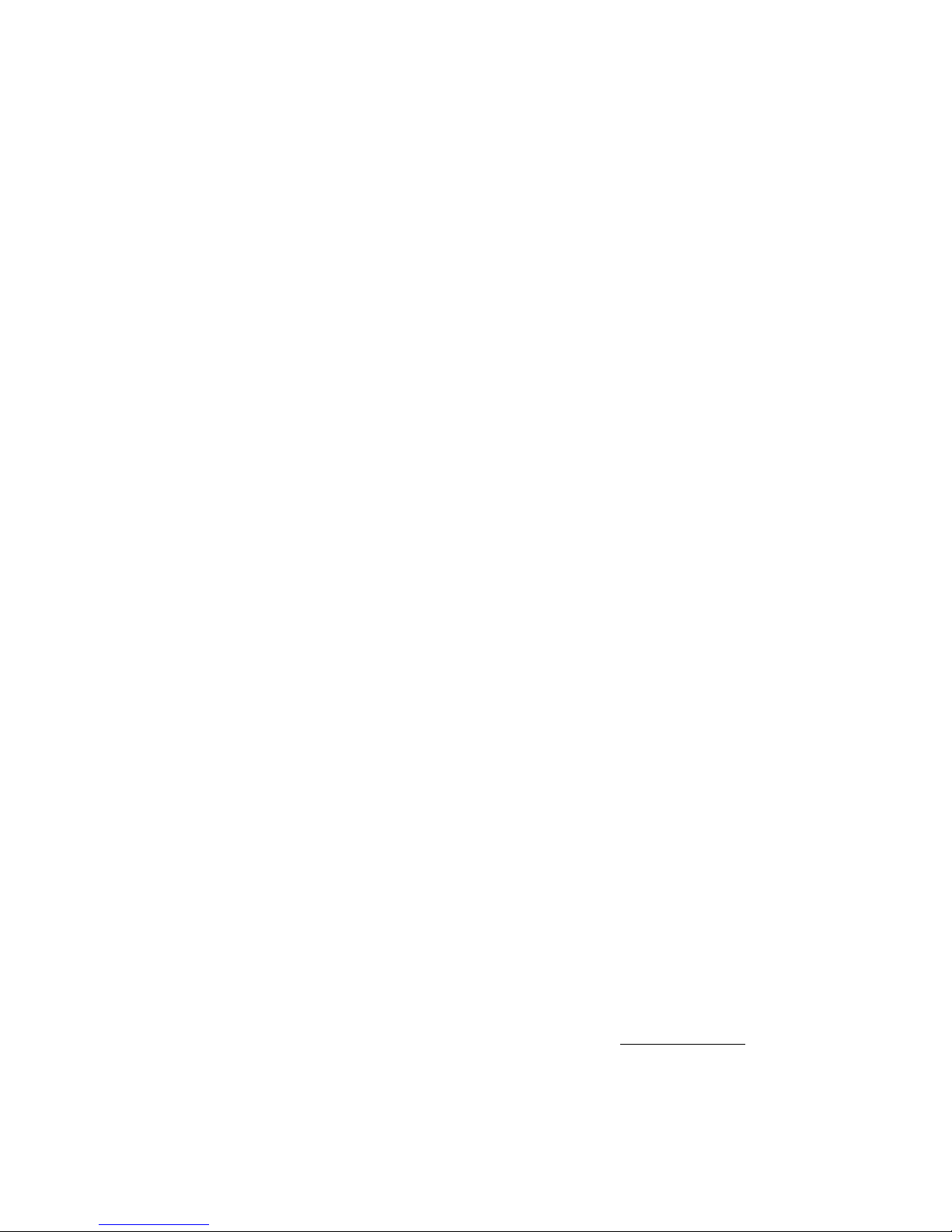
User Manual of DS-7200/7300/8100 Series DVR
1
Digital Video Recorder
User Manual
UD.6L0202D1966A01
Page 2
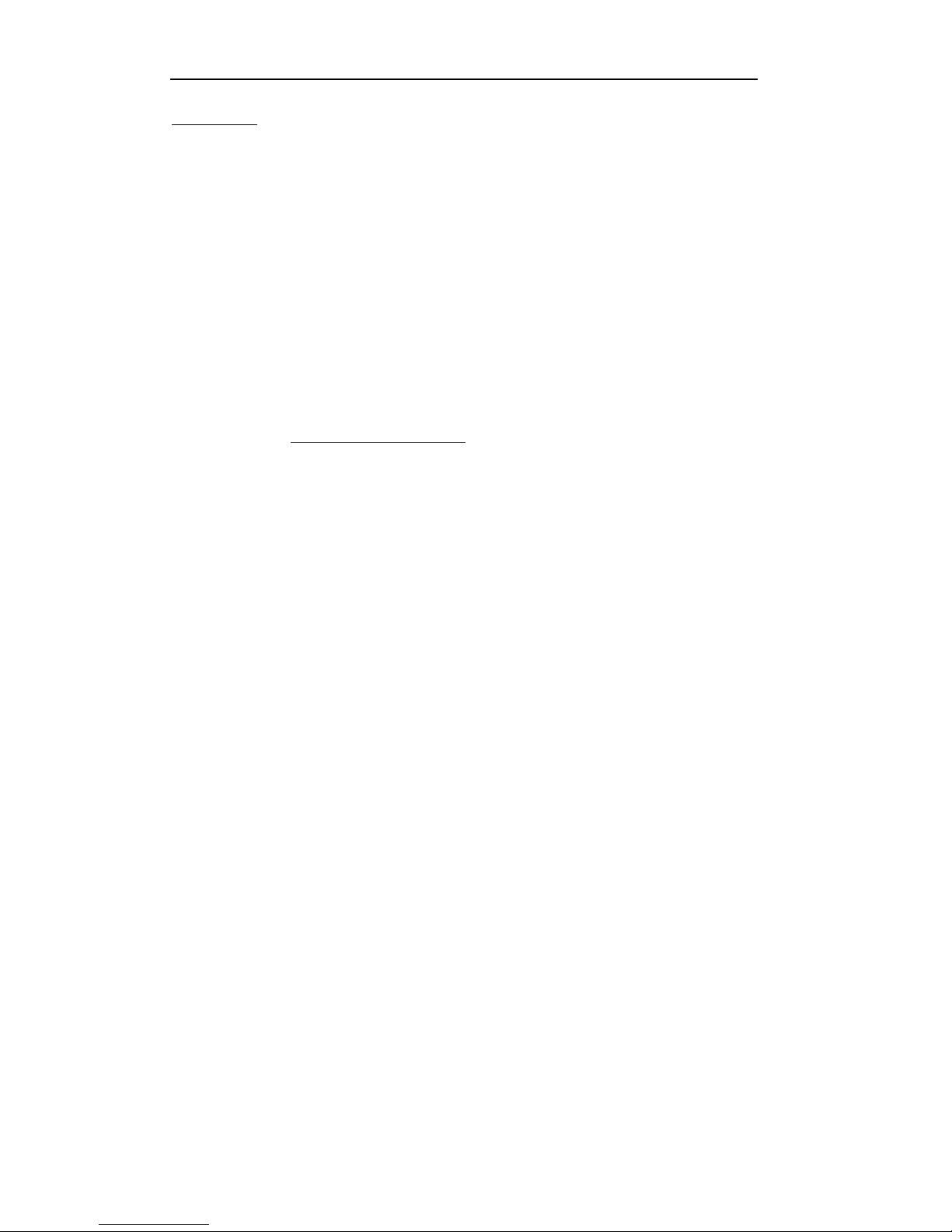
User Manual of DS-7200/7300/8100 Series DVR
2
User Manual
COPYRIGHT ©2015 Hangzhou Hikvision Digital Technology Co., Ltd.
ALL RIGHTS RESERVED.
Any and all information, including, among others, wordings, pictures, graphs are the properties of Hangzhou
Hikvision Digital Technology Co., Ltd. or its subsidiaries (hereinafter referred to be “Hikvision”). This user
manual (hereinafter referred to be “the Manual”) cannot be reproduced, changed, translated, or distributed,
partially or wholly, by any means, without the prior written permission of Hikvision. Unless otherwise
stipulated, Hikvision does not make any warranties, guarantees or representations, express or implied,
regarding to the Manual.
About this Manual
This Manual is applicable to Digital Video Recorder (DVR).
The Manual includes instructions for using and managing the product. Pictures, charts, images and all other
information hereinafter are for description and explanation only. The information contained in the Manual is
subject to change, without notice, due to firmware updates or other reasons. Please find the latest version in
the company website (http://overseas.hikvision.com/en/).
Please use this user manual under the guidance of professionals.
Trademarks Acknowledgement
and other Hikvision’s trademarks and logos are the properties of Hikvision in various
jurisdictions. Other trademarks and logos mentioned below are the properties of their respective owners.
Legal Disclaimer
TO THE MAXIMUM EXTENT PERMITTED BY APPLICABLE LAW, THE PRODUCT DESCRIBED,
WITH ITS HARDWARE, SOFTWARE AND FIRMWARE, IS PROVIDED “AS IS”, WITH ALL FAULTS
AND ERRORS, AND HIKVISION MAKES NO WARRANTIES, EXPRESS OR IMPLIED, INCLUDING
WITHOUT LIMITATION, MERCHANTABILITY, SATISFACTORY QUALITY, FITNESS FOR A
PARTICULAR PURPOSE, AND NON-INFRINGEMENT OF THIRD PARTY. IN NO EVENT WILL
HIKVISION, ITS DIRECTORS, OFFICERS, EMPLOYEES, OR AGENTS BE LIABLE TO YOU FOR ANY
SPECIAL, CONSEQUENTIAL, INCIDENTAL, OR INDIRECT DAMAGES, INCLUDING, AMONG
OTHERS, DAMAGES FOR LOSS OF BUSINESS PROFITS, BUSINESS INTERRUPTION, OR LOSS OF
DATA OR DOCUMENTATION, IN CONNECTION WITH THE USE OF THIS PRODUCT, EVEN IF
HIKVISION HAS BEEN ADVISED OF THE POSSIBILITY OF SUCH DAMAGES.
REGARDING TO THE PRODUCT WITH INTERNET ACCESS, THE USE OF PRODUCT SHALL BE
WHOLLY AT YOUR OWN RISKS. HIKVISION SHALL NOT TAKE ANY RESPONSIBILITES FOR
ABNORMAL OPERATION, PRIVACY LEAKAGE OR OTHER DAMAGES RESULTING FROM CYBER
ATTACK, HACKER ATTACK, VIRUS INSPECTION, OR OTHER INTERNET SECURITY RISKS;
HOWEVER, HIKVISION WILL PROVIDE TIMELY TECHNICAL SUPPORT IF REQUIRED.
SURVEILLANCE LAWS VARY BY JURISDICTION. PLEASE CHECK ALL RELEVANT LAWS IN
YOUR JURISDICTION BEFORE USING THIS PRODUCT IN ORDER TO ENSURE THAT YOUR USE
CONFORMS THE APPLICABLE LAW. HIKVISION SHALL NOT BE LIABLE IN THE EVENT THAT
THIS PRODUCT IS USED WITH ILLEGITIMATE PURPOSES.
IN THE EVENT OF ANY CONFLICTS BETWEEN THIS MANUAL AND THE APPLICABLE LAW, THE
LATER PREVAILS.
Page 3
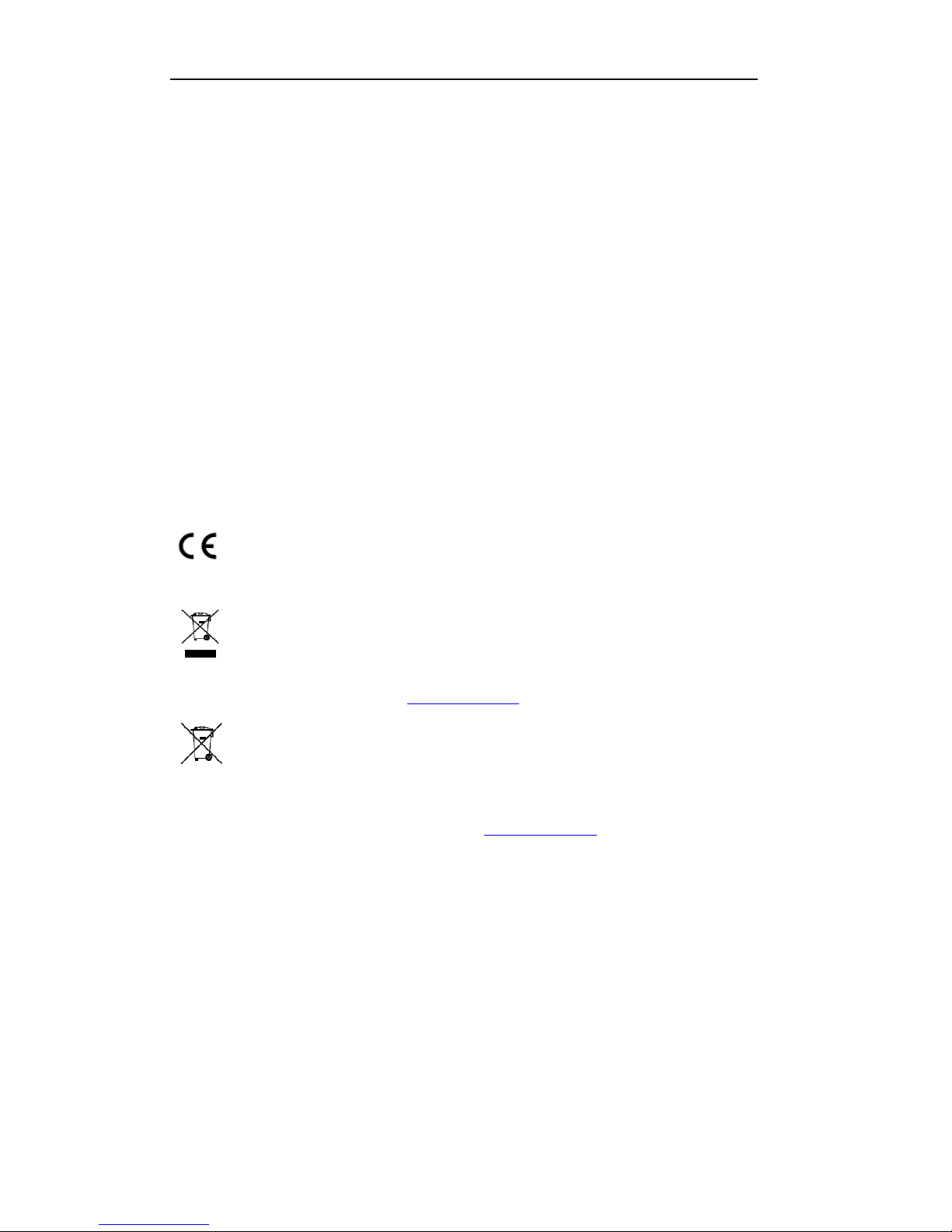
User Manual of DS-7200/7300/8100 Series DVR
3
Regulatory Information
FCC Information
FCC compliance: This equipment has been tested and found to comply with the limits for a Class A digital
device, pursuant to part 15 of the FCC Rules. These limits are designed to provide reasonable protection
against harmful interference when the equipment is operated in a commercial environment. This equipment
generates, uses, and can radiate radio frequency energy and, if not installed and used in accordance with the
instruction manual, may cause harmful interference to radio communications. Operation of this equipment in a
residential area is likely to cause harmful interference in which case the user will be required to correct the
interference at his own expense.
FCC Conditions
This device complies with part 15 of the FCC Rules. Operation is subject to the following two conditions:
1. This device may not cause harmful interference.
2. This device must accept any interference received, including interference that may cause undesired
operation.
EU Conformity Statement
This product and - if applicable - the supplied accessories too are marked with "CE" and comply
therefore with the applicable harmonized European standards listed under the EMC Directive
2004/108/EC, the LVD Directive 2006/95/EC and the RoHS Directive 2011/65/EU.
2012/19/EU (WEEE directive): Products marked with this symbol cannot be disposed of as
unsorted municipal waste in the European Union. For proper recycling, return this product to
your local supplier upon the purchase of equivalent new equipment, or dispose of it at designated
collection points. For more information see: www.recyclethis.info
2006/66/EC (battery directive): This product contains a battery that cannot be disposed of as
unsorted municipal waste in the European Union. See the product documentation for specific
battery information. The battery is marked with this symbol, which may include lettering to
indicate cadmium (Cd), lead (Pb), or mercury (Hg). For proper recycling, return the battery to your supplier or
to a designated collection point. For more information see: www.recyclethis.info
Industry Canada ICES-003 Compliance
This device meets the CAN ICES-3 (A)/NMB-3(A) standards requirements.
Page 4

User Manual of DS-7200/7300/8100 Series DVR
4
Safety Instruction
These instructions are intended to ensure that user can use the product correctly to avoid danger or property
loss.
The precaution measure is divided into “Warnings” and “Cautions”.
Warnings: Serious injury or death may occur if any of the warnings are neglected.
Cautions: Injury or equipment damage may occur if any of the cautions are neglected.
Warnings
● Proper configuration of all passwords and other security settings is the responsibility of the
installer and/or end-user.
● In the use of the product, you must be in strict compliance with the electrical safety regulations of
the nation and region. Please refer to technical specifications for detailed information.
● Input voltage should meet both the SELV (Safety Extra Low Voltage) and the Limited Power
Source with 100~240 VAC or 12 VDC according to the IEC60950-1 standard. Please refer to
technical specifications for detailed information.
● Do not connect several devices to one power adapter as adapter overload may cause over-heating
or a fire hazard.
● Please make sure that the plug is firmly connected to the power socket.
● If smoke, odor or noise rise from the device, turn off the power at once and unplug the power cable,
and then please contact the service center.
Warnings Follow these
safeguards to prevent
serious injury or death.
Cautions Follow these
precautions to prevent
potential injury or material
damage.
Page 5
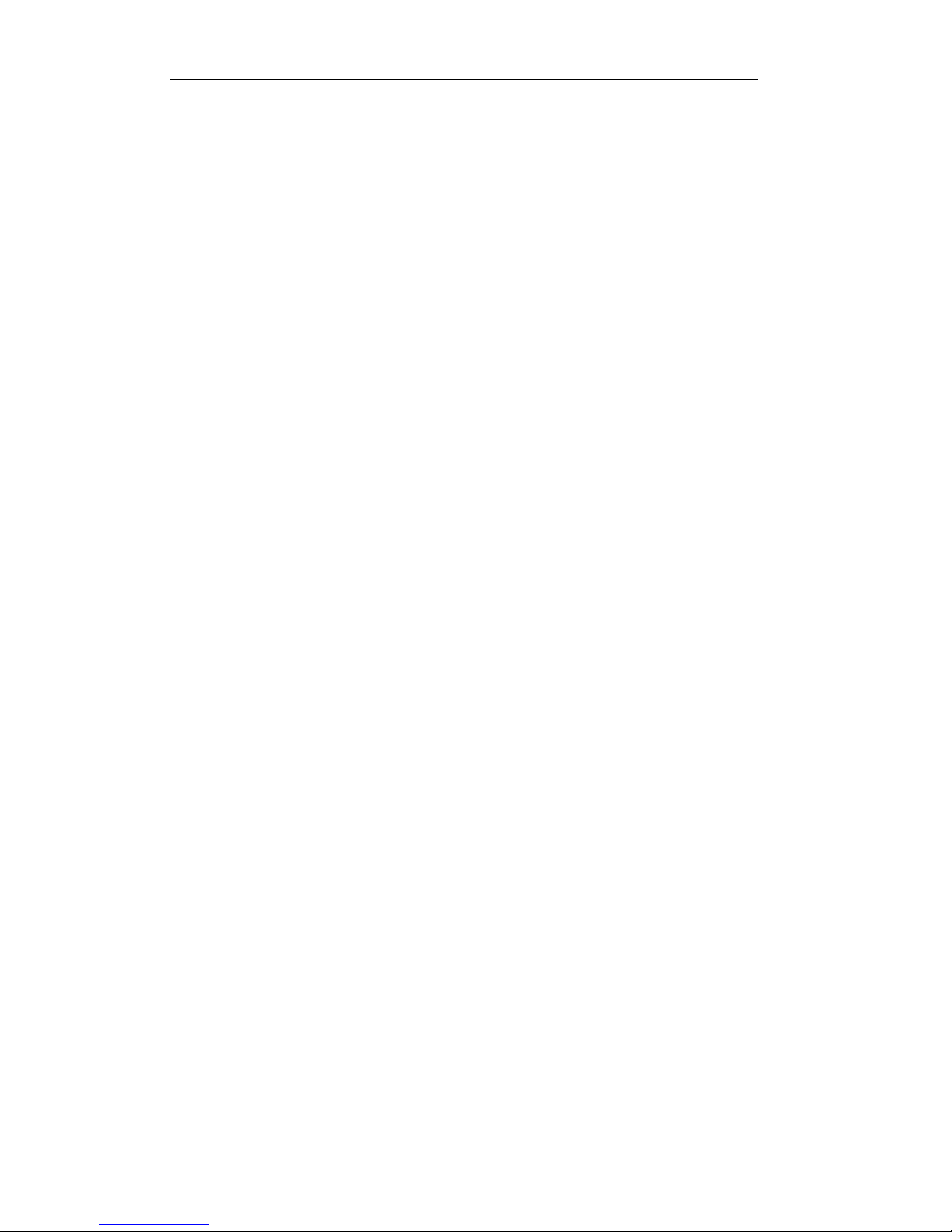
User Manual of DS-7200/7300/8100 Series DVR
5
Preventive and Cautionary Tips
Before connecting and operating your device, please be advised of the following tips:
• Ensure unit is installed in a well-ventilated, dust-free environment.
• Unit is designed for indoor use only.
• Keep all liquids away from the device.
• Ensure environmental conditions meet factory specifications.
• Ensure unit is properly secured to a rack or shelf. Major shocks or jolts to the unit as a result of dropping it
may cause damage to the sensitive electronics within the unit.
• Use the device in conjunction with an UPS if possible.
• Power down the unit before connecting and disconnecting accessories and peripherals.
• A factory recommended HDD should be used for this device.
• Improper use or replacement of the battery may result in hazard of explosion. Replace with the same or
equivalent type only. Dispose of used batteries according to the instructions provided by the battery
manufacturer.
Page 6
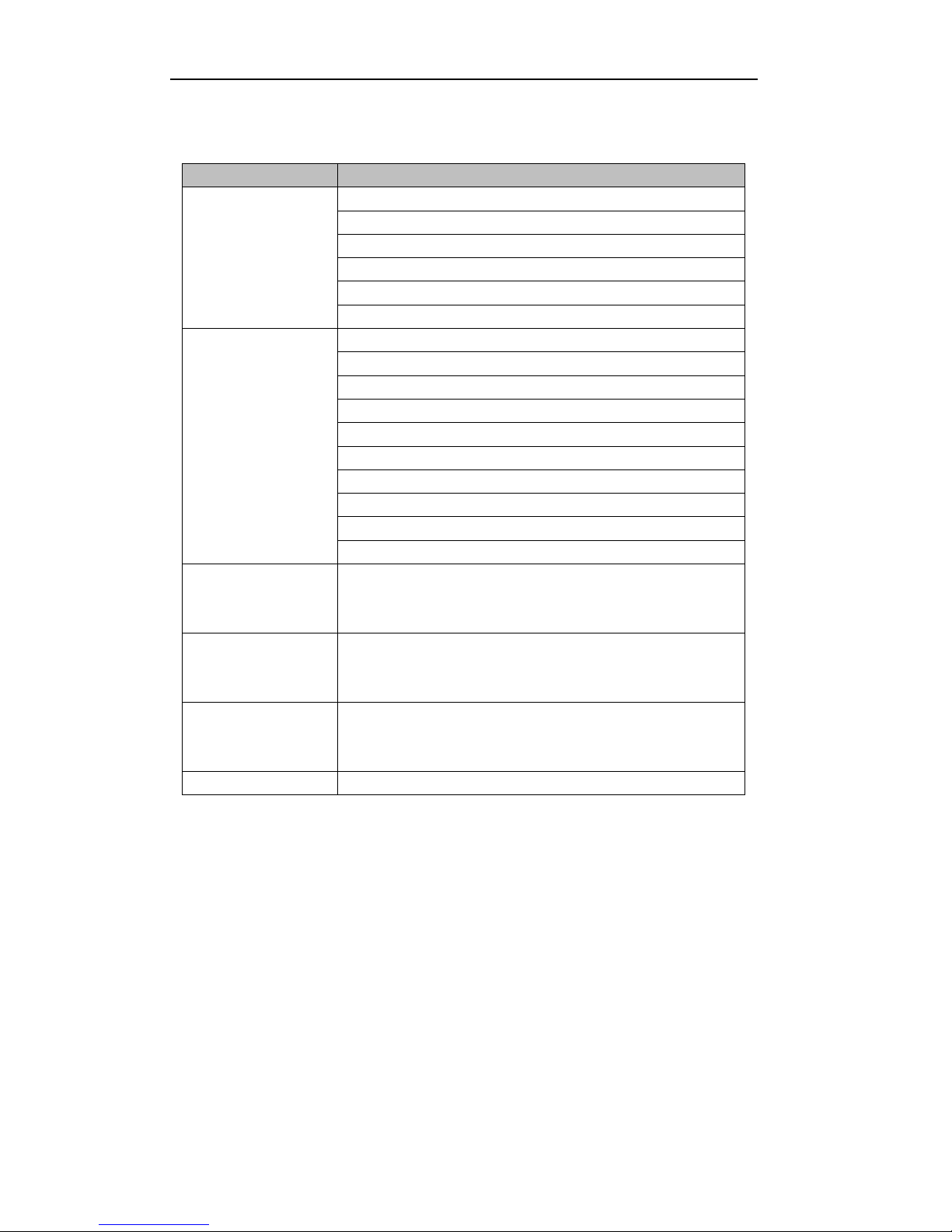
User Manual of DS-7200/7300/8100 Series DVR
6
Thank you for purchasing our product. If there is any question or request, please do not hesitate to contact
dealer.
This manual is applicable to the following models:
Type
Model
Network HDVR
DS-7204HFI-SH, DS-7208HFI-SH, DS-7216HFI-SH
DS-7204HWI-SH, DS-7208HWI-SH, DS-7216HWI-SH
DS-7204HVI-SV, DS-7208HVI-SV, DS-7216HVI-SV
DS-7208HWI-SL, DS-7216HWI-SL
DS-7304HFI-SH, DS-7308HFI-SH, DS-7316HFI-SH
DS-7304HWI-SH, DS-7308HWI-SH, DS-7316HWI-SH
Network DVR
DS-7204HVI-SH, DS-7208HVI-SH, DS-7216HVI-SH
DS-7204HWI-SV
DS-7224HVI-SH, DS-7232HVI-SH
DS-7224HWI-SH, DS-7232HWI-SH
DS-7324HFI-SH, DS-7332HFI-SH
DS-7324HWI-SH, DS-7332HWI-SH
DS-7324HI-SH, DS-7332HI-SH
DS-8124HCI-SH, DS-8132HCI-SH
DS-8124HFSI-SH, DS-8132HFSI-SH
DS-8124HWSI-SH, DS-8132HWSI-SH
Smart HDVR
DS-7204HWI-E1, DS-7208HWI-E1, DS-7216HWI-E1
DS-7208HWI-E2, DS-7216HWI-E2
DS-7304HWI-SH, DS-7308HWI-SH, DS-7316HWI-SH
Smart DVR
DS-7224HWI-E2
DS-7324HWI-SH, DS-7332HWI-SH
DS-8124HWSI-SH, DS-8132HWSI-SH
Smart HDVR (Coaxitron)
DS-7204HWI-E1/C, DS-7208HWI-E2/C, DS-7216HWI-E2/C
DS-7304HWI-E4/C, DS-7308HWI-E4/C, DS-7316HWI-E4/C
DS-8104HWI-E4/C, DS-8108HWI-E8/C, DS-8116HWI-E8/C
Smart DVR (Coaxitron)
DS-7204HWI-E1/C/F, DS-7208HWI-E2/C/F, DS-7216HWI-E2/C/F
This manual may contain several technically incorrect places or printing errors, and the content is subject to
change without notice. The updates will be added into the new version of this manual. We will readily
improve or update the products or procedures described in the manual.
Page 7
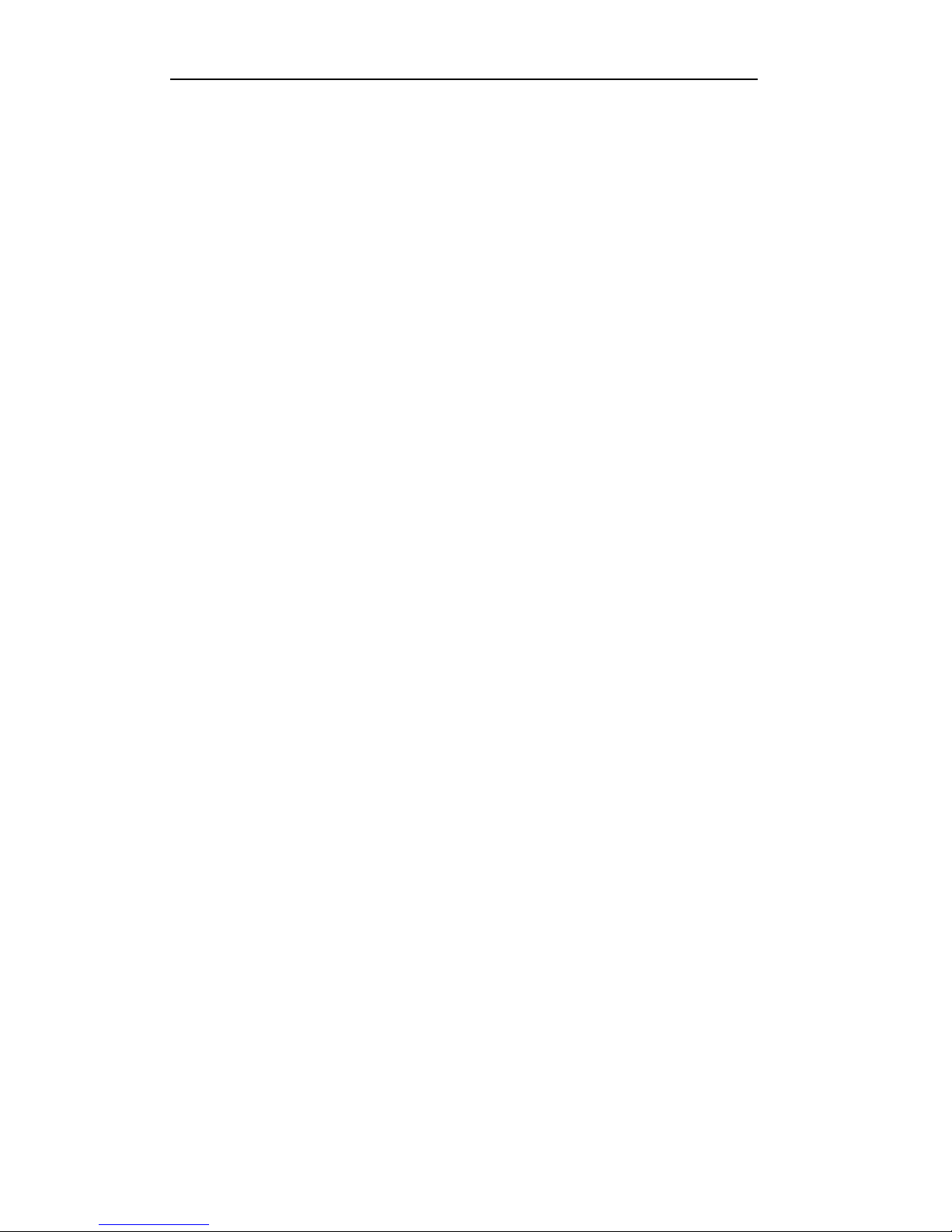
User Manual of DS-7200/7300/8100 Series DVR
7
Preventive and Cautionary Tips
Before connecting and operating your device, please be advised of the following tips:
• Ensure unit is installed in a well-ventilated, dust-free environment.
• Unit is designed for indoor use only.
• Keep all liquids away from the device.
• Ensure environmental conditions meet factory specifications.
• Ensure unit is properly secured to a rack or shelf. Major shocks or jolts to the unit as a result of dropping it
may cause damage to the sensitive electronics within the unit.
• Use the device in conjunction with an UPS if possible.
• Power down the unit before connecting and disconnecting accessories and peripherals.
• A factory recommended HDD should be used for this device.
• Improper use or replacement of the battery may result in hazard of explosion. Replace with the same or
equivalent type only. Dispose of used batteries according to the instructions provided by the manufacturer.
Page 8
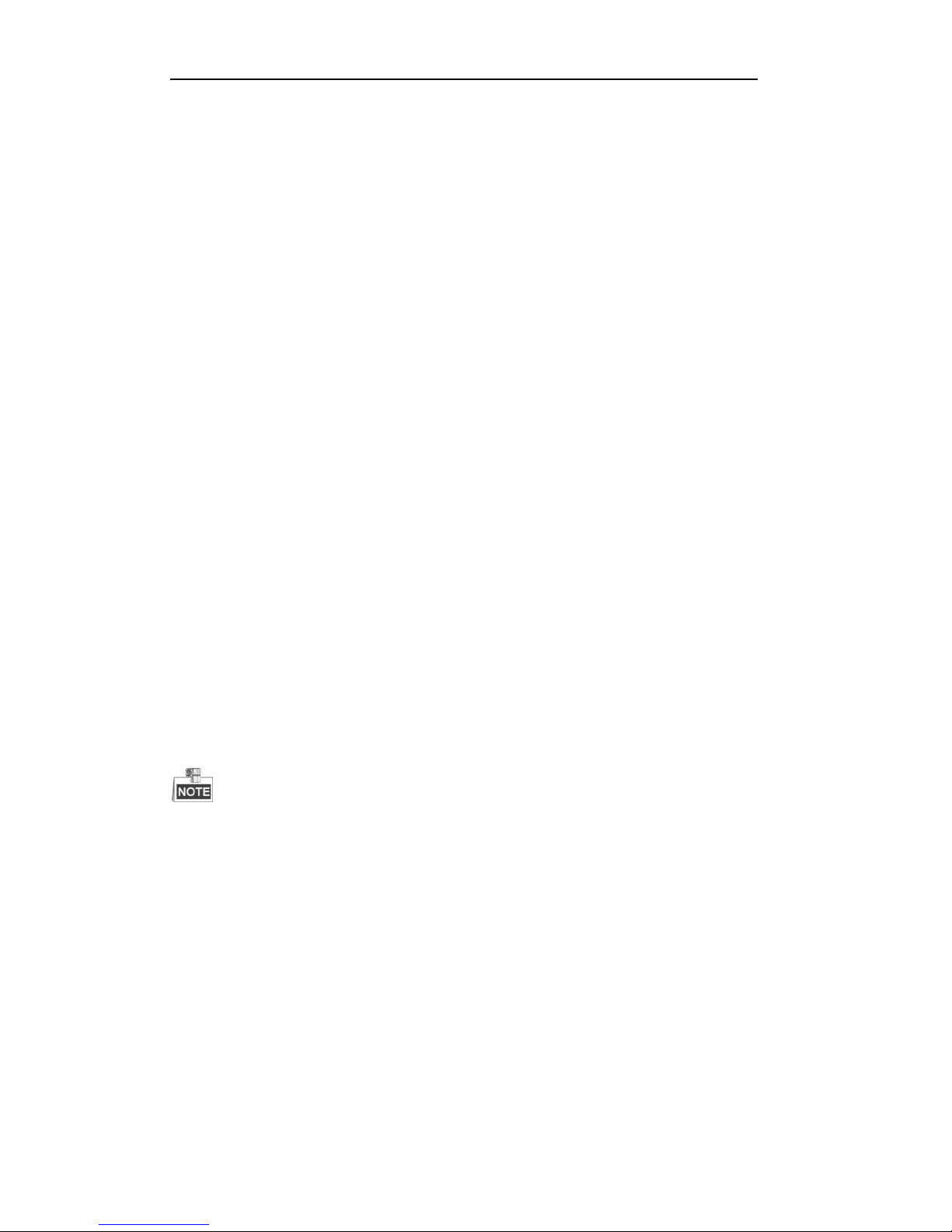
User Manual of DS-7200/7300/8100 Series DVR
8
Product Key Features
General
Connectable to the network cameras and network domes (this feature is supported by HDVR
series).
Connectable to the Coaxitron camera/dome for DS-7200HWI-E1(2)/C, DS-7200HWI-E1(2)/C/F,
DS-7300HWI-E4/C and DS-8100HWI-E4(8)/C series.
PAL/NTSC adaptive video inputs.
H.264 video compression with high reliability and superior definition.
Encoding at up to 4CIF resolution for DS-7204/7208/7216HVI-SH, DS-7200HFI-SH,
DS-7300HFI-SH, and DS-8100HFSI-SH models; and up to WD1 (PAL: 960×576, NTSC:
960×480) resolution for other models.
Each channel supports dual-stream.
Independent configuration for each channel, including resolution, frame rate, bit rate, image
quality, etc.
Input and output video quality is configurable.
Normal and event recording parameters configurable per individual camera.
Encoding for audio/video composite stream or video stream; audio and video synchronization
during composite stream encoding.
Watermark technology.
Video quality diagnostics.
Local Monitoring
Simultaneous HDMI/VGA and CVBS outputs.
HDMI/VGA output at up to 1920×1080P resolution.
1/4/6/8/9/16/25/36-division live view is supported, and the display sequence of screens is
adjustable.
Manual or auto switch of cameras in live view, with the dwell time is configurable.
Quick setting menu is provided for live view.
The selected live view channel can be shielded.
Motion detection, video tampering, video exception, video loss and VCA alarm functions.
The VCA alarm type is supported by the Smart DVR/HDVR models only.
Privacy mask.
Multiple PTZ protocols supported; setting and calling of PTZ preset, patrol and pattern.
Zooming in by clicking the mouse and PTZ tracing by dragging mouse.
HDD Management
1 SATA hard disk can be connected to DS-7200HVI-SH, DS-7200HVI-SV, DS-7204HFI-SH,
DS-7204HWI-SV and DS-7204HWI-SH, DS-7200HWI-SL, DS-7200HWI-E1,
DS-7204HWI-E1/C, DS-7204HWI-E1/C/F models, 2 SATA hard disks to DS-7208/7216HFI-SH,
DS-7208/7216HWI-SH, DS-7208/7216HWI-E2/C, DS-7208/7216HWI-E2/C/F,
DS-7208/7216/7224HWI-E2, DS-7224/7232HVI-SH and DS-7224/7232HWI-SH models, up to
4 SATA hard disks to DS-7300 and DS-8104HWI-E4/C, and up to 8 SATA hard disks to
DS-8100-SH, DS-8108HWI-E8/C and DS-8116HWI-E8/C; with a maximum of 4TB storage
capacity for each disk.
8 network disks (8 NAS disks, or 7 NAS disks+1 IP SAN disk) can be connected.
Page 9
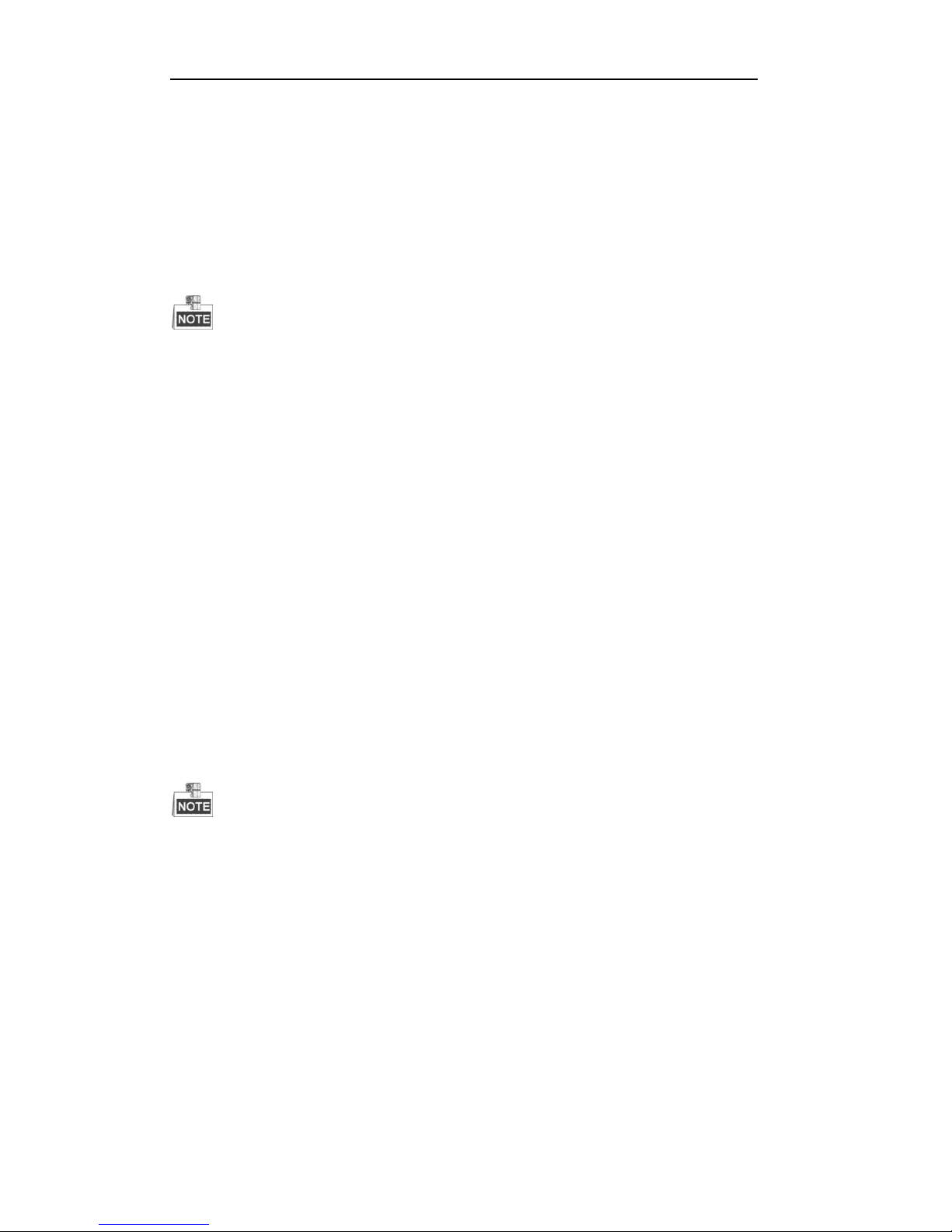
User Manual of DS-7200/7300/8100 Series DVR
9
HDD group management.
Support HDD standby function.
HDD property: redundancy, read-only, read/write (R/W).
HDD quota management; different capacity can be assigned to different channel.
Recording and Playback
Holiday recording schedule configuration.
Normal and event video encoding parameters.
Multiple recording types: manual, normal, motion, alarm, motion/alarm, motion & alarm and
VCA.
The alarm, motion/alarm and motion & alarm recording types are provided for DS-7224/7232, DS-7300, and
DS-8100 HDVR models only. And the VCA recording type is supported by the Smart DVR/HDVR models
only.
Recording by main stream or sub-stream is configurable.
8 recording time periods with separated recording types.
Pre-record and post-record for motion detection for recording, and pre-record time for schedule
and manual recording.
Searching record files by event.
Customization of tags, searching and playing back by tags.
Locking and unlocking record files.
Local redundant recording.
Searching and playing back record files by channel number, recording type, start time, end time,
etc.
Smart search for the selected area in the video.
Smart playback to go through less effective information.
Zooming in when playback.
Playing reversely.
Support pause, fast forward, slow forward, skip forward, and skip backward when playback,
locating by dragging the mouse.
4/8 /16-ch synchronous playback.
Backup
Export video data by USB, SATA or eSATA storage device.
The eSATA is supported by DS-7300 and DS-8100 models only.
Export video clips when playback.
Management and maintenance of backup devices.
Alarm and Exception
Configurable arming time of alarm input/output (for DS-7224/7232, DS-7300 and DS-8100
models).
Alarm for video loss, motion detection, tampering, abnormal signal, video input/output standard
mismatch, illegal login, network disconnected, IP confliction, abnormal record, HDD error, and
HDD full, etc.
Alarm event triggers full screen monitoring, audio alarm, notifying surveillance center and
sending email.
Automatic restore when system is abnormal.
VCA detection alarm (line crossing detection and intrusion detection, or face detection) is
supported by the smart DVR/HDVR series.
Page 10
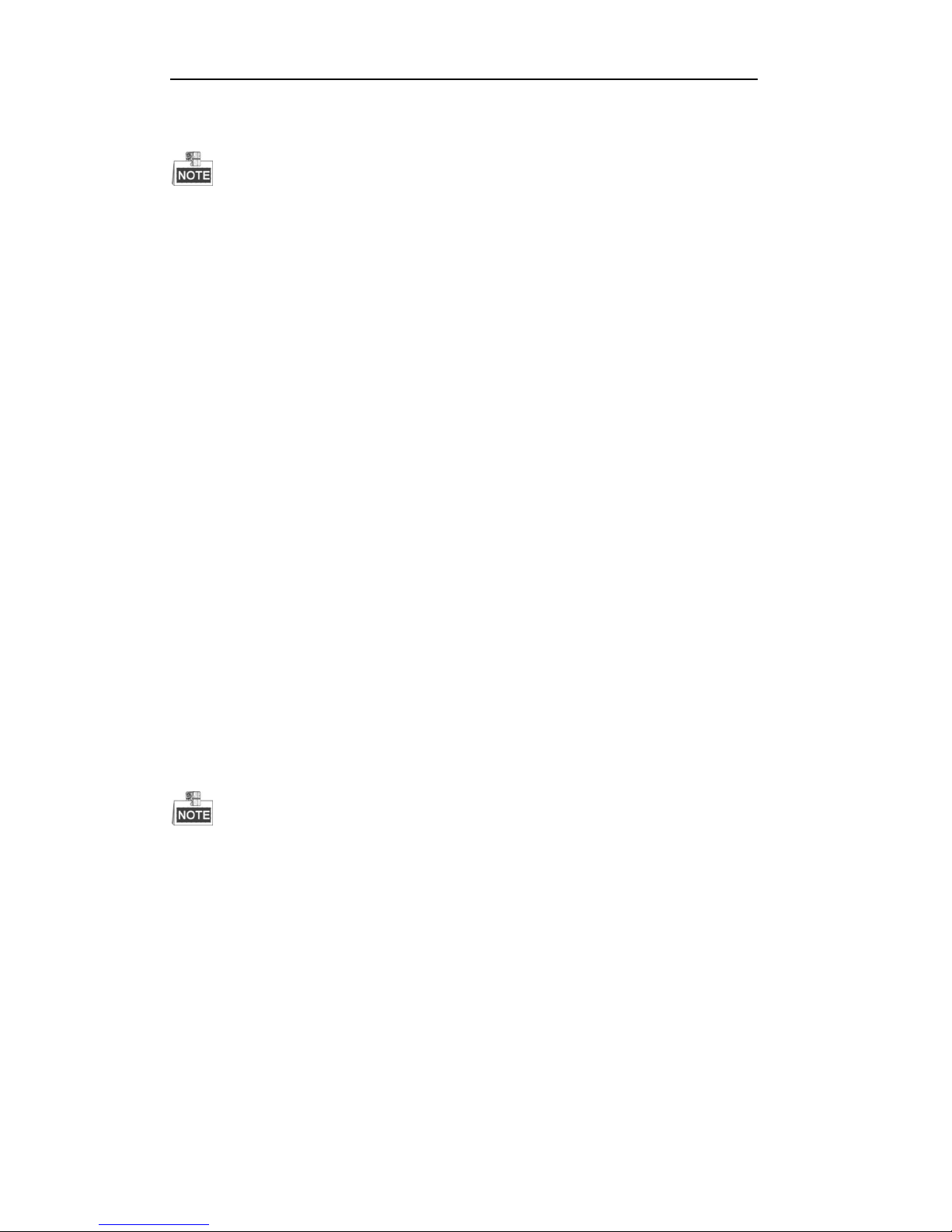
User Manual of DS-7200/7300/8100 Series DVR
10
Support alarm push notification (live video or playback) on the linked mobile phones when
alarm event occurs.
The mobile phone must be installed with the iVMS-4500 client software and the alarm push function is
enabled.
Other Local Functions
Operable by mouse, IR remote control or front panel (for DS-7300 and DS-8100).
Three-level user management; admin user is allowed to create many operating accounts and
define their operating permission, which includes the limit to access any channel.
Operation, exceptions and log recording and searching.
Import and export of device configuration information.
Network Functions
1 self-adaptive 10M/100M network interface for DS-7204/7208/7216, and 1 self-adaptive
10M/100M/1000M network interface for DS-7224/7232 and DS-7300, and 2 self-adaptive
10M/100M/1000M network interfaces for DS-8100 models.
IPv6 is supported.
TCP/IP protocol, PPPoE, DHCP, DNS, DDNS, RTSP, NTP, SADP, SMTP, SNMP, NFS, ONVIF
and iSCSI are supported.
Extranet access by HiDDNS.
Support access by EZVIZ Cloud P2P.
TCP, UDP and RTP for unicast.
Auto/Manual port mapping and automatically discovered by NAT.
DS-7200HWI-E1(2)/C, DS-7200HWI-E1(2)/C/F, DS-7300HWI-E4/C and
DS-8100HWI-E4(8)/C series support HIKVISION-C and PELCO-C Coaxitron protocols.
Remote search, playback, download, locking and unlocking of the record files, and downloading
files broken transfer resume.
Remote parameters setup; remote import/export of device parameters.
Remote viewing of the device status, system logs and alarm status.
Remote locking and unlocking of control panel and mouse.
Remote HDD formatting and program upgrading.
Remote system restart.
RS-232 and RS-485 transparent channel transmission.
RS-232 serial port is provided for DS-7300 and DS-8100 models only.
Alarm event and exception information can be sent to the remote host.
Remotely start/stop recording.
Upgrade by remote FTP server.
Remote PTZ control.
Two-way audio and voice broadcasting.
Embedded WEB server.
Development Scalability:
SDK for Windows and Linux system.
Source code of application software for demo.
Development support and training for application system.
Page 11
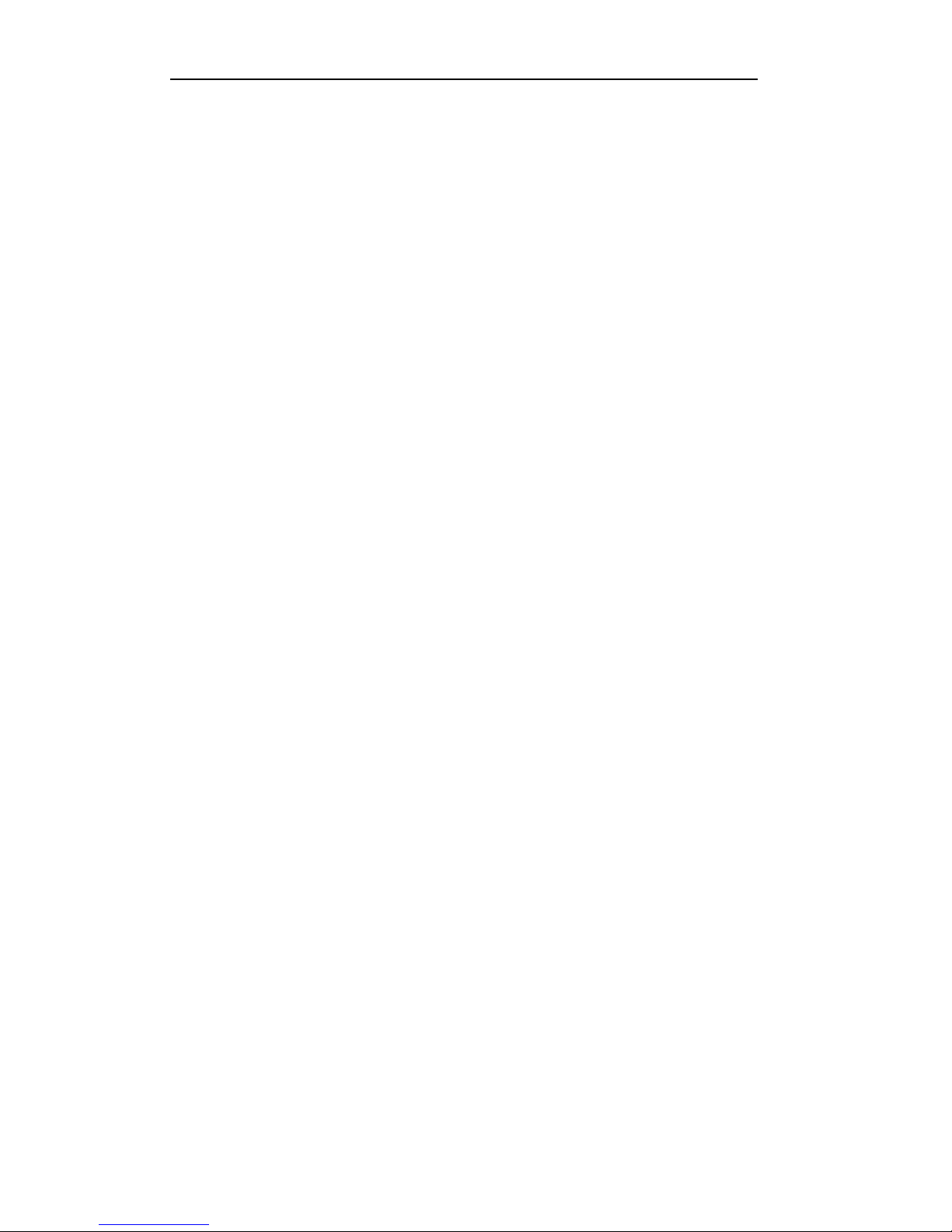
User Manual of DS-7200/7300/8100 Series DVR
11
TABLE OF CONTENTS
Product Key Features 8
Chapter 1Introduction 15
1.1 Front Panel 16
1.2 IR Remote Control Operations 21
1.3 USB Mouse Operation 23
1.4 Input Method Description 23
1.5 Rear Panel 25
Chapter 2Getting Started 31
2.1 Starting Up and Shutting Down the Device 32
2.2 Setting the Admin Password 33
2.3 Using the Wizard for Basic Configuration 34
2.4 Adding and Connecting the IP Cameras 38
2.4.1 Setting the Admin Password for the IP Camera 38
2.4.2 Adding the Online IP Cameras 39
2.4.3 Configuring the Connected IP Cameras 42
2.5 Login and Logout 44
2.5.1 User Login 44
2.5.2 User Logout 44
Chapter 3Live View 46
3.1 Introduction of Live View 47
3.2 Operations in Live View Mode 48
3.2.1 Front Panel Operation 48
3.2.2 Using the Mouse in Live View 48
3.2.3 Main/Aux Output Switching 49
3.2.4 Quick Setting Toolbar in Live View Mode 50
3.2.5 Face Detection 53
3.3 Configuring Live View Settings 54
3.4 Channel-zero Encoding 56
3.5 Manual Video Quality Diagnostics 57
Chapter 4PTZ Controls 58
4.1 Configuring PTZ Settings (A) 59
4.2.1 Setting PTZ Presets, Patrols & Patterns 59
4.2.2 PTZ Control Panel 66
4.2 Configuring PTZ Settings (B) 67
4.2.1 Setting PTZ Presets, Patrols & Patterns 69
4.2.2 Configuring Linear Scan 74
4.2.3 One-touch Park 75
4.2.4 PTZ Control Panel 76
Chapter 5Record Settings 78
5.1 Configuring Encoding Parameters 79
5.2 Configuring Record Schedule 83
Page 12
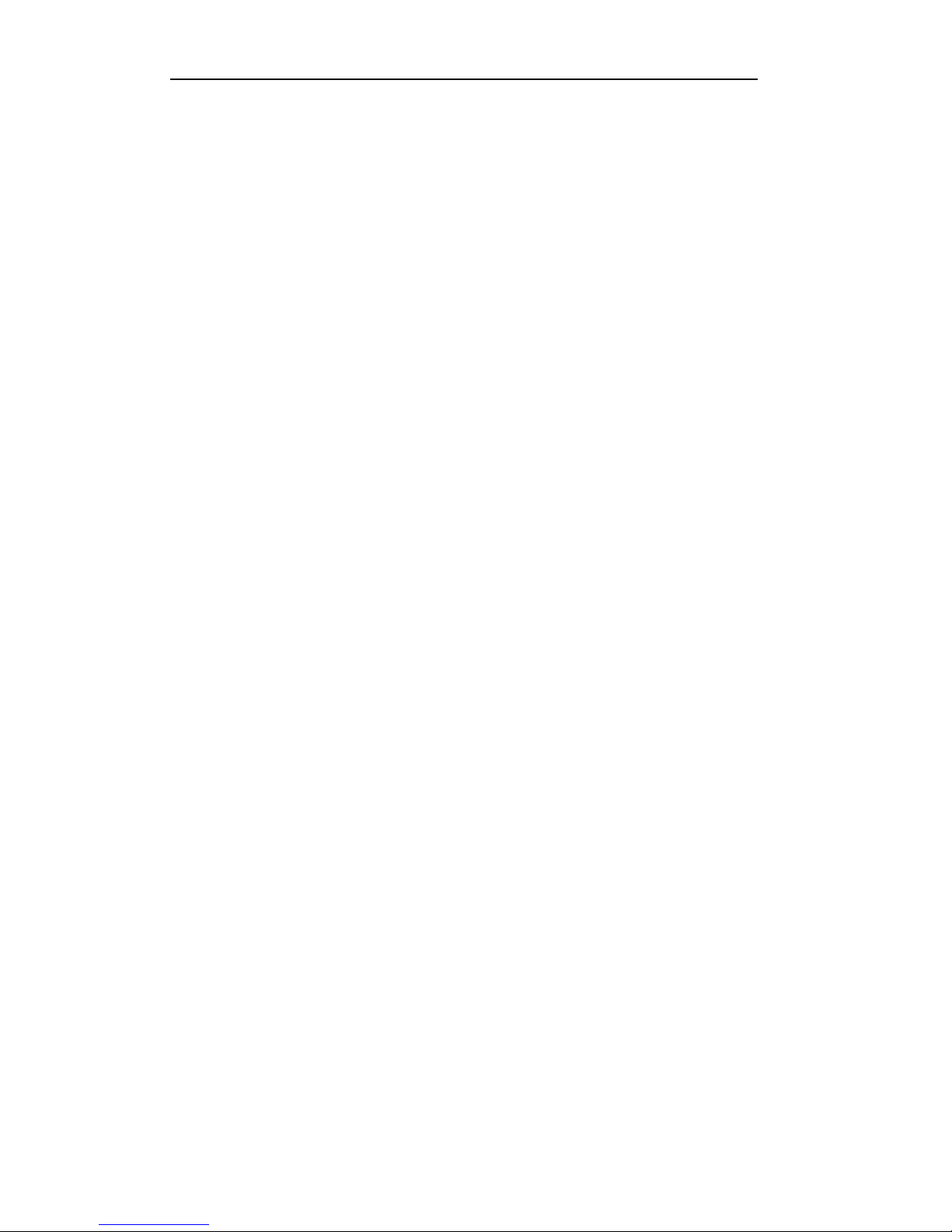
User Manual of DS-7200/7300/8100 Series DVR
12
5.3 Configuring Motion Detection Record 87
5.4 Configuring Alarm Triggered Record 91
5.5 Configuring VCA Record 94
5.6 Configuring Manual Record 96
5.7 Configuring Holiday Record 97
5.8 Configuring Redundant Record 99
5.9 Configuring HDD Group for Record 101
5.10 Files Protection 103
Chapter 6Playback 106
6.1 Playing Back Record Files 107
6.1.1 Playing Back by Channel 107
6.1.2 Playing Back by Time 110
6.1.3 Playing Back by Event Search 110
6.1.4 Playing Back by Tag 113
6.1.5 Playing Back by Smart Search 116
6.1.6 Playing Back by System Log 118
6.1.7 Playing Back External Files 120
6.2 Auxiliary Functions of Playback 121
6.2.1 Playing Back Frame by Frame 121
6.2.2 Digital Zoom 121
6.2.3 Reverse Playback of Multi-channel 122
6.3 Face Search 122
Chapter 7Backup 125
7.1 Backing up Record Files 126
7.1.1 Quick Export 126
7.1.2 Backing up by Normal Video Search 127
7.1.3 Backing up by Event Search 130
7.1.4 Backing up Video Clips 133
7.2 Managing Backup Devices 136
Chapter 8Alarm Settings 138
8.1 Setting Motion Detection 139
8.2 Setting Sensor Alarms 142
8.3 Detecting Video Loss 145
8.4 Detecting Video Tampering 146
8.5 Detecting VCA Alarm 147
8.5.1 Line Crossing and Intrusion Detection 147
8.5.2 Face Detection 151
8.6 Handling Exceptions 152
8.7 Setting Alarm Response Actions 154
8.8 Triggering or Clearing Alarm Output Manually 156
Chapter 9Network Settings 157
9.1 Configuring General Settings 158
9.2 Configuring Advanced Settings 160
9.2.1 Configuring Extranet Access 160
Page 13
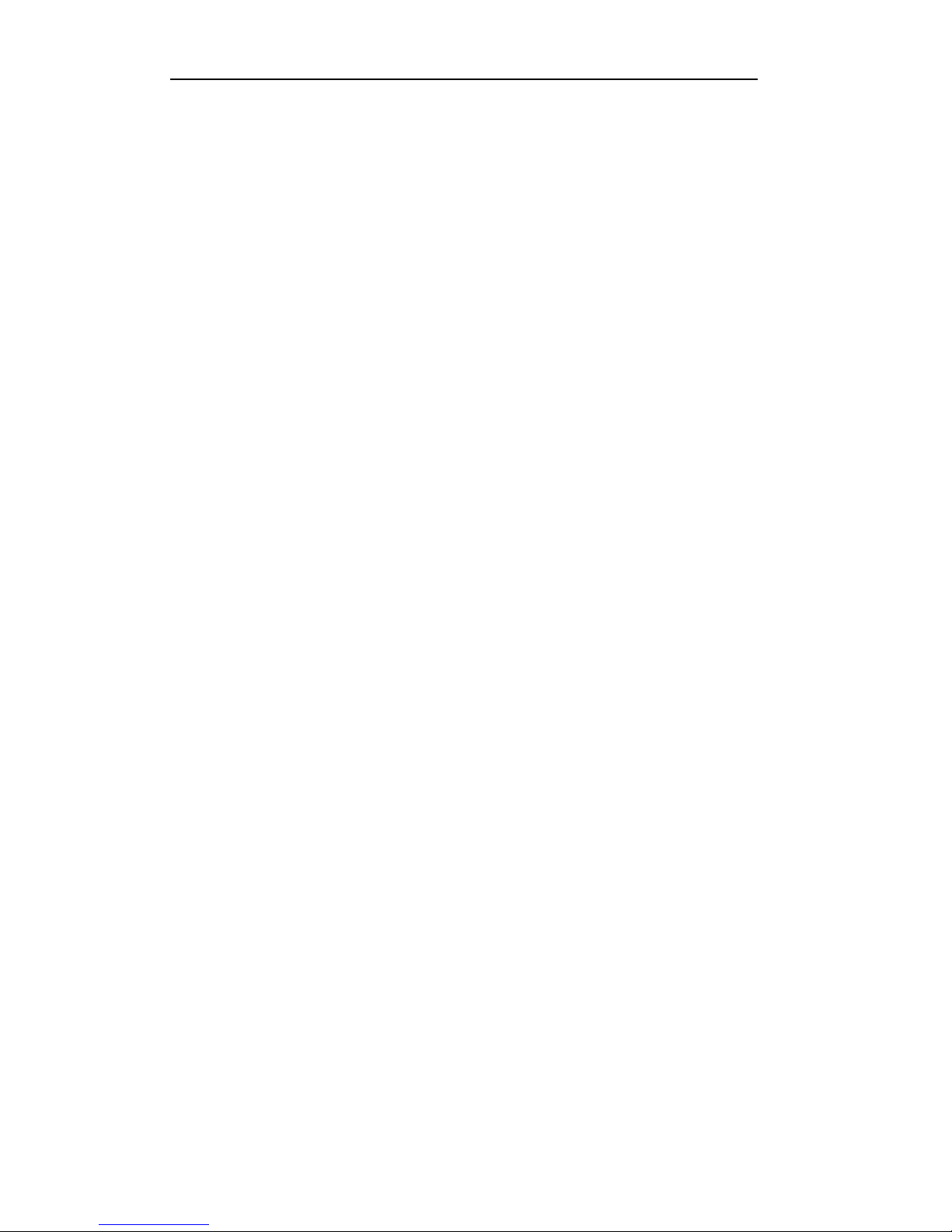
User Manual of DS-7200/7300/8100 Series DVR
13
9.2.2 Configuring PPPoE Settings 166
9.2.3 Configuring NTP Server 167
9.2.4 Configuring SNMP 167
9.2.5 Configuring NAT 168
9.2.6 Configure More Settings 171
9.2.7 Configuring HTTPS Settings 172
9.2.8 Configuring Email 174
9.3 Checking Network Traffic 177
9.4 Network Detection 178
9.4.1 Testing Network Delay and Packet Loss 178
9.4.2 Exporting Network Packet 178
9.4.3 Checking Network Status 179
9.4.4 Checking Network Statistics 180
Chapter 10HDD Management 182
10.1 Initializing HDDs 183
10.2 Managing Network HDD 185
10.3 Managing HDD Group 188
10.3.1 Setting HDD Groups 188
10.3.2 Setting HDD Property 189
10.4 Configuring Quota Mode 191
10.5 Checking HDD Status 192
10.6 Checking S.M.A.R.T. Information 193
10.7 Detecting Bad Sector 194
10.8 Configuring HDD Error Alarms 195
Chapter 11Camera Settings 196
11.1 Configuring OSD Settings 197
11.2 Configuring Privacy Mask 198
11.3 Configuring Video Parameters 199
11.4 Configuring Video Quality Diagnostics 200
Chapter 12Device Management and Maintenance 202
12.1 Viewing System Information 203
12.2 Searching & Exporting Log Files 203
12.3 Importing/Exporting Configuration Files 205
12.4 Upgrading System 207
12.4.1 Upgrading by Local Backup Device 207
12.4.2 Upgrading by FTP 207
12.5 Restoring Default Settings 209
Chapter 13Others 210
13.1 Configuring General Settings 211
13.2 Configuring RS-232 Serial Port 212
13.3 Configuring DST Settings 213
13.4 Configuring More Settings 214
13.5 Managing User Accounts 215
13.5.1 Adding a User 215
Page 14
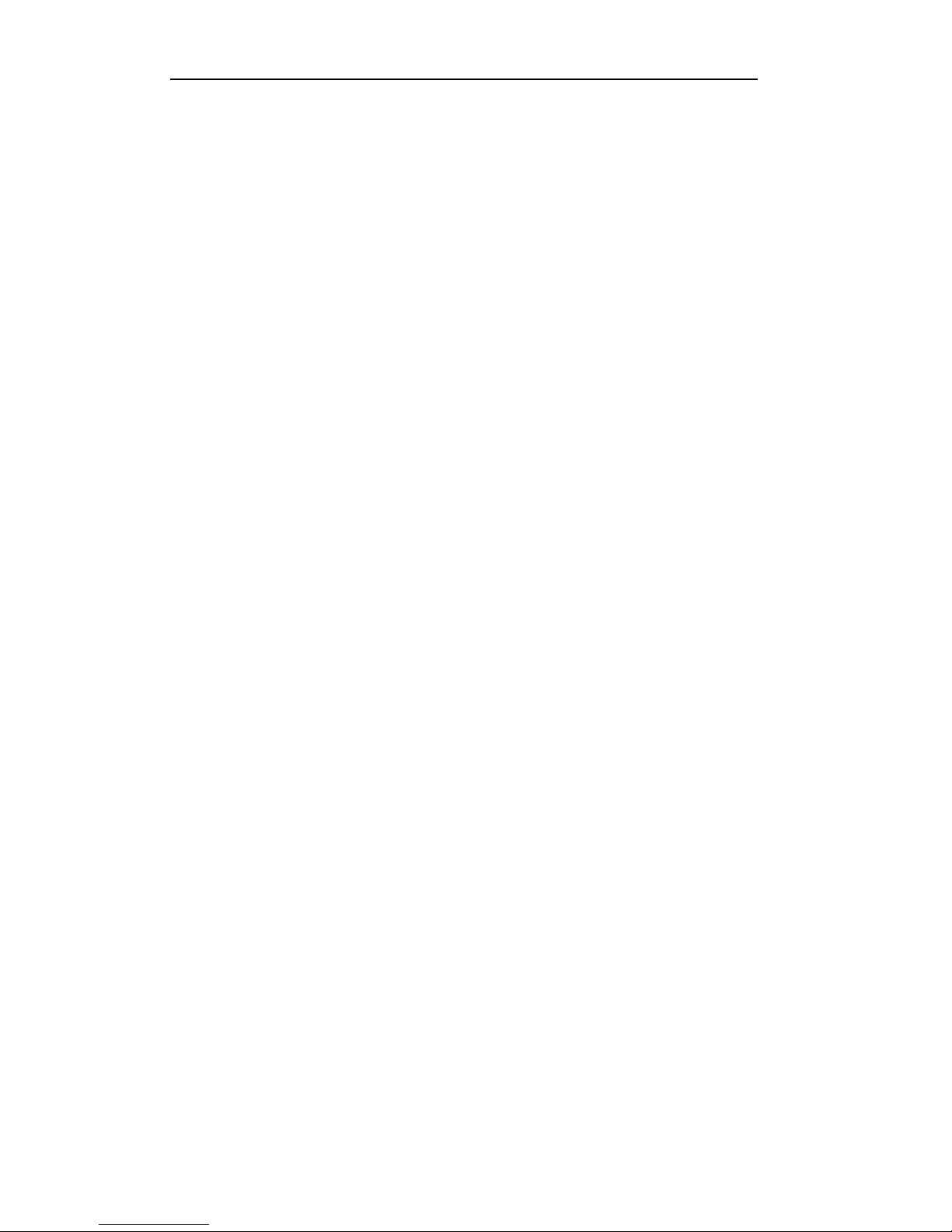
User Manual of DS-7200/7300/8100 Series DVR
14
13.5.2 Deleting a User 218
13.5.3 Editing a User 218
Chapter 14Appendix 220
List of Compatible Hikvision IP Cameras 221
Glossary 222
Troubleshooting 223
Page 15
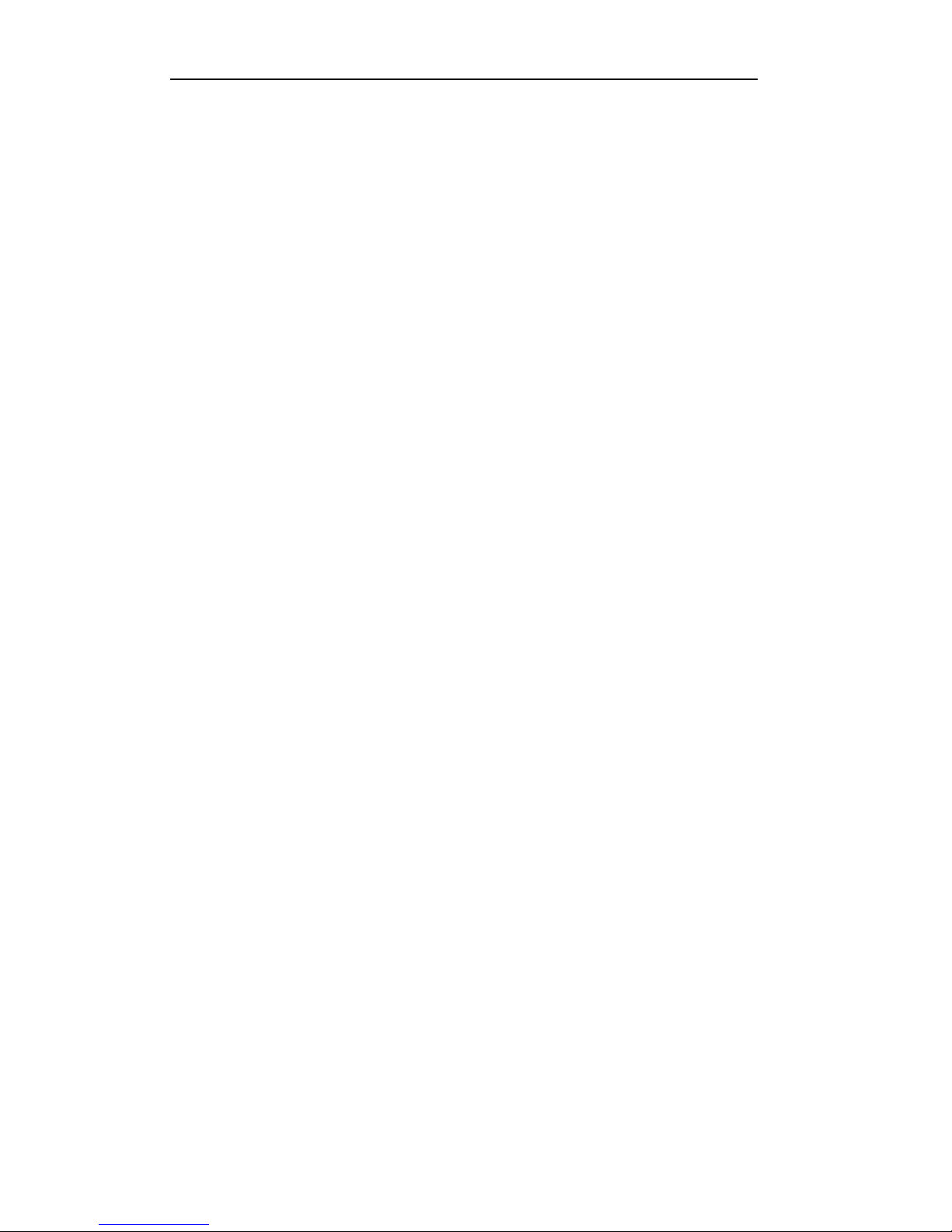
User Manual of DS-7200/7300/8100 Series DVR
15
Chapter 1 Introduction
Page 16
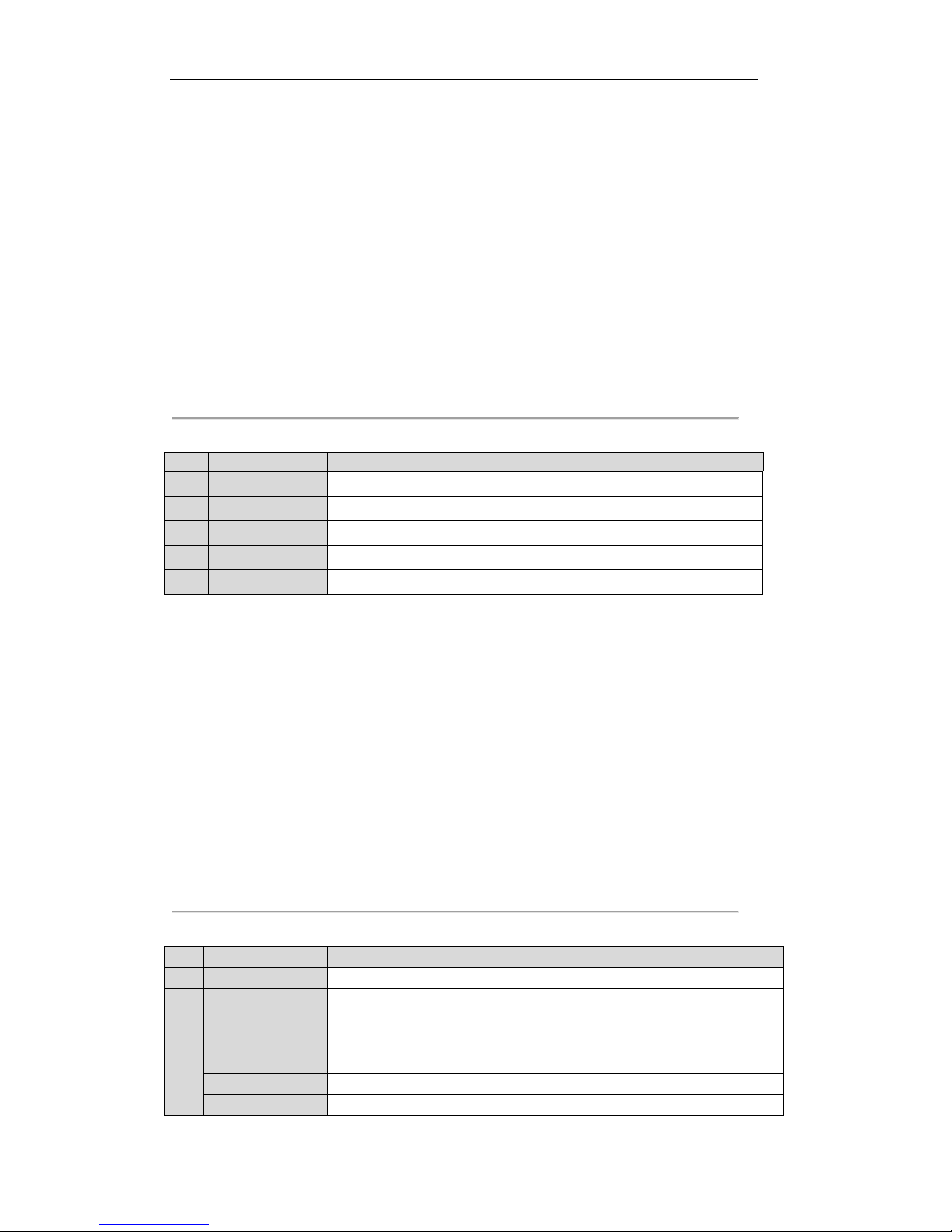
User Manual of DS-7200/7300/8100 Series DVR
16
1.1 Front Panel
DS-7200:
The front panel of DS-7200 series DVR is shown in Figure 1.1:
Figure 1.1 Front Panel of DS-7200
Table 1.1 Description of Control Panel Buttons
No.
Name
Function Description
1
POWER
POWER indicator turns green when DVR is powered up.
2
STATUS
STATUS indicator lights in red when HDD is reading/writing.
3
Tx/Rx
Tx/Rx indictor blinks green when network connection is functioning properly.
4
USB Interface
Connects USB mouse or USB flash memory devices.
5
IR Receiver
Receiver for IR remote.
DS-7300:
The front panel of DS-7300 is shown below:
Figure 1.2 Front Panel of DS-7300
Table 1.2 Description of Control Panel Buttons
No.
Name
Function Description
1
POWER ON/OFF
Power on/off switch.
2
IR Receiver
Receiver for IR remote control.
3
USB
Connect to USB mouse or USB flash memory devices.
4
DVD-R/W
Slot for DVD-R/W.
5
POWER
Power indicator lights in green when DVR is powered up.
READY
Ready indicator is normally green, indicating that the DVR is functioning properly.
STATUS
Indicator turns green when DVR is controlled by an IR remote control with the
Page 17
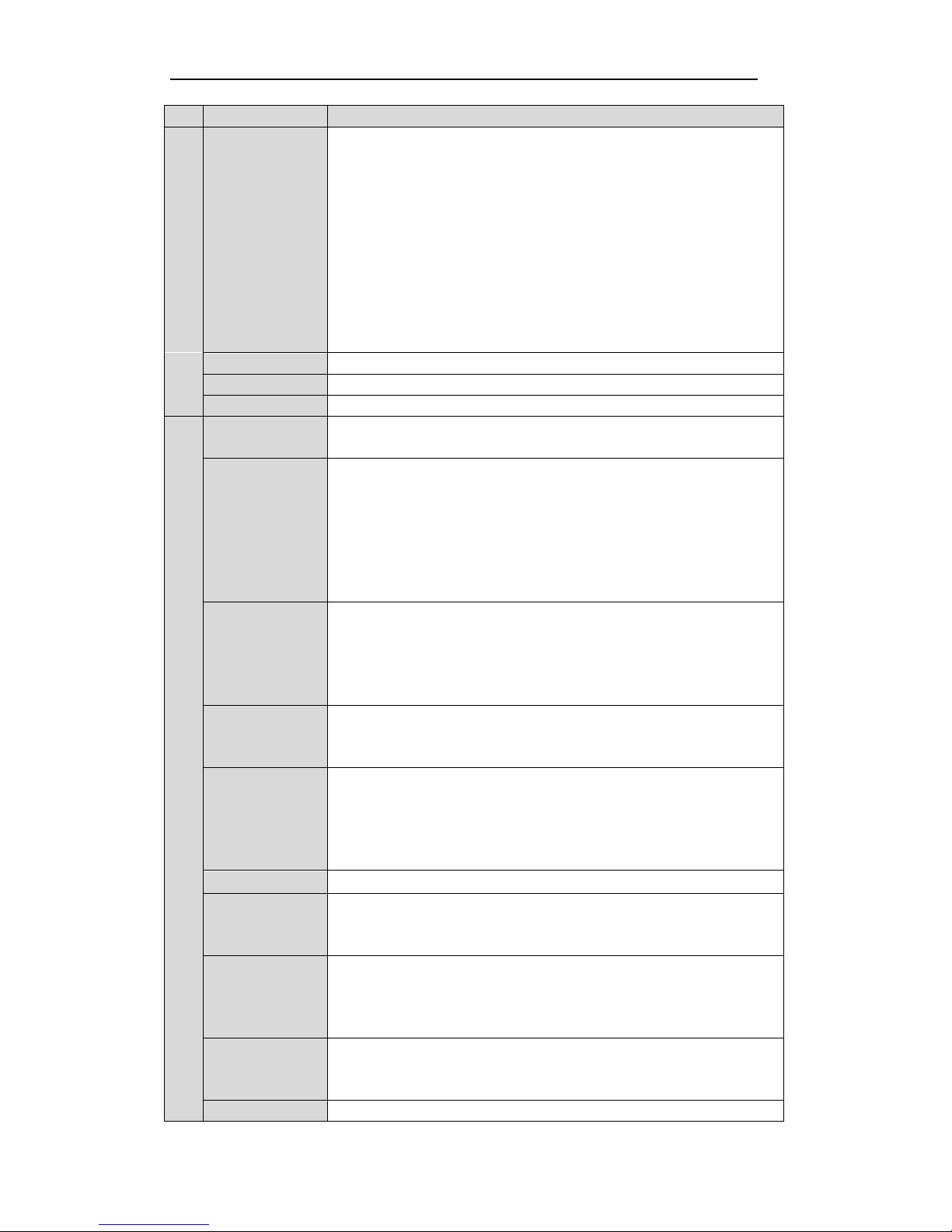
User Manual of DS-7200/7300/8100 Series DVR
17
No.
Name
Function Description
address from 1~254;
Indicator turns red when the SHIFT button is used;
Indicator does not light when the DVR is controlled by a keyboard or by the IR
remote control with the address of 255;
Indicator turns green when the DVR is controlled by IR remote control (with the
address from 1~254) and keyboard at the same time , and the SHIFT button is not
used;
Indicator turns orange : (a) when the DVR is controlled by IR remote control (with
the address from 1~254) and keyboard at the same time and the SHIFT button is
used as well; (b) when the DVR is controlled by IR remote control (with the
address from 1~254) and the SHIFT button is used.
ALARM
Alarm indicator turns red when a sensor alarm is detected.
HDD
HDD indicator blinks in red when data is being read from or written to HDD.
Tx/Rx
TX/RX indictor blinks in green when network connection is functioning properly.
6
1/MENU
Enter numeral “1”;
Access the main menu interface.
2ABC/F1
Enter numeral “2”;
Enter letters “ABC”;
The F1 button can be used to select all items on the list;
In PTZ Control mode, the F1 button can be used to zoom out (zoom-) the PTZ
camera;
In live view or playback mode, the F1 button can be used to switch between main
and spot video output.
3DEF/F2
Enter numeral “3”;
Enter letters “DEF”;
In PTZ Control mode, the F1 button can be used to zoom in (zoom+) the PTZ
camera;
The F2 button can be used to cycle through tab pages.
4GHI/ESC
Enter numeral “4”;
Enter letters “GHI”;
Exit and back to the previous menu.
5JKL/EDIT
Enter numeral “5”;
Enter letters “JKL”;
Delete characters before cursor;
Select the checkbox and ON/OFF switch;
Start/stop record clipping in playback.
SHIFT
Switch of compound keys between the numeric/letter input and functional control.
6MNO/PLAY
Enter numeral “6”;
Enter letters “MNO”;
In Playback mode, it is used for direct access to playback interface.
7PQRS/REC
Enter numeral “7”;
Enter letters “PQRS”;
Manual record, for direct access to manual record interface; manually
enable/disable record.
8TUV/PTZ
Enter numeral “8”;
Enter letters “TUV”;
Access PTZ control interface.
9WXYZ/PREV
Enter numeral “9”;
Page 18
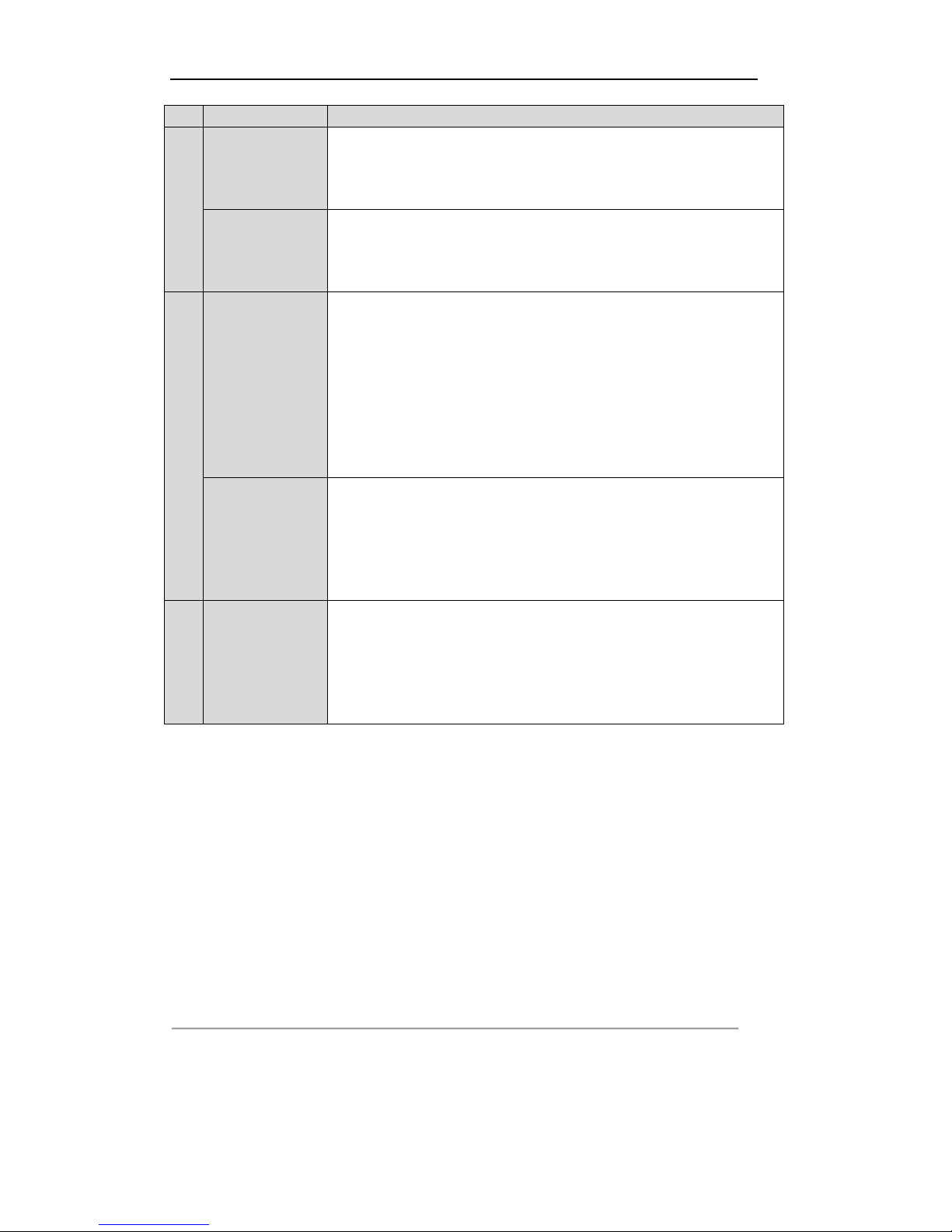
User Manual of DS-7200/7300/8100 Series DVR
18
No.
Name
Function Description
Enter letters “WXYZ”;
Multi-camera display in live view;
In Playback mode or MenuPlaybackTag playback interface, this button can be
used to delete the selected tag.
0/A
Enter numeral “0”;
Switch between input methods (upper and lowercase alphabet, symbols and
numeric input).
In Playback mode, this button can be used to add the default tag.
7
DIRECTION
The DIRECTION buttons are used to navigate between different fields and items
in menus.
In Playback mode, the Up and Down button is used to speed up and slow down
recorded video.
In All-day Playback mode, the Left/Right button can be used to select the recorded
video of next/previous day; in Playback by Normal Video Search, the Left/Right
button can be used to select the next/previous recorded file.
In Live View mode, the directional buttons can be used to cycle through channels.
In PTZ control mode, it can control the movement of the PTZ camera.
ENTER
Confirm selection in any of the menu modes. It can also be used to tick checkbox
fields.
In Playback mode, it can be used to play or pause the video.
In Single-frame Playback mode, pressing the ENTER button will advance the
video by a single frame.
In Auto-switch mode, it can be used to stop /start auto switch.
8
JOG SHUTTLE
Control
Move the active selection in a menu. The inner ring will move the selection up and
down; the outer ring will move it left and right.
In Playback mode, the inner ring is used to jump 30s forward/backward in video
files. The outer ring can be used to speed up/slow down the video.
In Live View mode, it can be used to cycle through different channels.
In PTZ control mode, in can control the movement of the PTZ camera.
DS-8100:
The front panel of DS-8100 is shown below:
Figure 1.3 Front Panel of DS-8100
Page 19
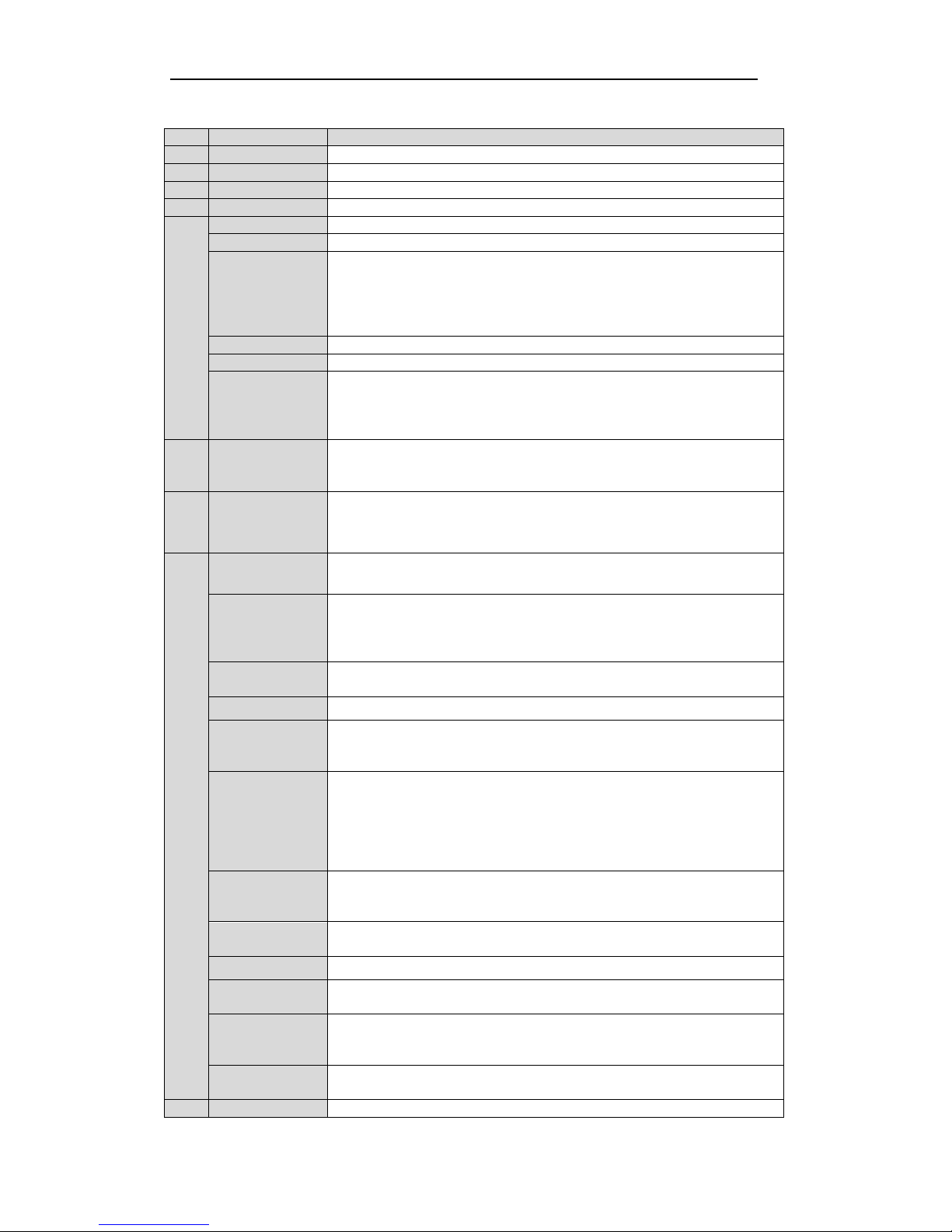
User Manual of DS-7200/7300/8100 Series DVR
19
Table 1.3 Description of Control Panel Buttons
No.
Name
Function Description
1
POWER ON/OFF
Power on/off switch.
2
IR Receiver
Receiver for IR remote control.
3
USB
Connect to USB mouse or USB flash memory devices.
4
DVD-R/W
Slot for DVD-R/W.
5
ALARM
Alarm indicator turns red when a sensor alarm is detected.
READY
Ready indicator is normally blue, indicating that the DVR is functioning properly.
STATUS
Indicator turns blue when DVR is controlled by an IR remote.
Indicator turns red when controlled by a keyboard and orange when IR remote and
keyboard is used at the same time.
Indicator does not light when the DVR is controlled by the IR remote control with
the address of 255.
HDD
HDD indicator blinks in red when data is being read from or written to HDD.
Tx/Rx
Tx/Rx indictor blinks in blue when network connection is functioning properly.
GUARD
Indicator turns blue when the device is armed;
Indicator does not light when the device is disarmed;
The arm/disarm state can be initiated by pressing and holding on the ESC button
for more than 3 seconds in live view mode.
6
Channel Status
LED Indicators
The button lights in blue when the corresponding channel is recording; it is red
when the channel is in network transmission status; it is pink when the channel is
recording and transmitting.
7
Alphanumeric
Buttons
Switch to the corresponding channel in Live View or PTZ Control mode.
Input numbers and characters in Edit mode.
Switch between different channels in All-day Playback mode.
8
ESC
Exit and back to the previous menu.
Arm/disarm the DVR in live view mode.
REC/SHOT
Enter the Manual Record interface.
Turn audio on/off in Playback mode;
In PTZ control mode, pressing the REC/SHOT button and a Numeric button will
call a PTZ preset.
PLAY/AUTO
Enter the Playback menu;
Auto scan in the PTZ Control mode.
ZOOM+ Button
In PTZ control mode, the ZOOM+ button is used to zoom in the PTZ camera.
A/FOCUS+
Adjust focus in the PTZ Control mode.
Switch between input methods (upper and lowercase alphabet, symbols and
numeric input).
EDIT/IRIS+
Edit text fields. When editing text fields, it will also function as a Backspace button
to delete the character in front of the cursor.
On checkbox fields, pressing the button will tick the checkbox.
In PTZ Control mode, the button adjusts the iris of the camera.
In Playback mode, it can be used to generate video clips for backup.
MENU/WIPER
Return to the Main menu (after successful login);
Turn off audible key beeper by pressing and holding the button for 5 seconds;
Start wiper (if applicable) in PTZ Control mode.
F1/LIGHT
The F1/LIGHT button when used in a list field will select all items on the list.
In PTZ Control mode, it will turn on/off PTZ light.
F2/AUX
The F2/AUX button is used to cycle through tab pages.
MAIN/SPOT/ZO
OM-
Switch to the control of spot output;
In PTZ Control mode, it can be used to zoom out the PTZ camera.
PREV/FOCUS-
Switch between single screen and multi-screen mode.
In PTZ Control mode, it is used to adjust the focus in conjunction with the
A/FOCUS+ button.
PTZ/IRIS-
Enter the PTZ Control mode.
In PTZ Control mode, it is used to close the iris of the PTZ camera.
9
DIRECTION
The DIRECTION buttons are used to navigate between different fields and items
Page 20
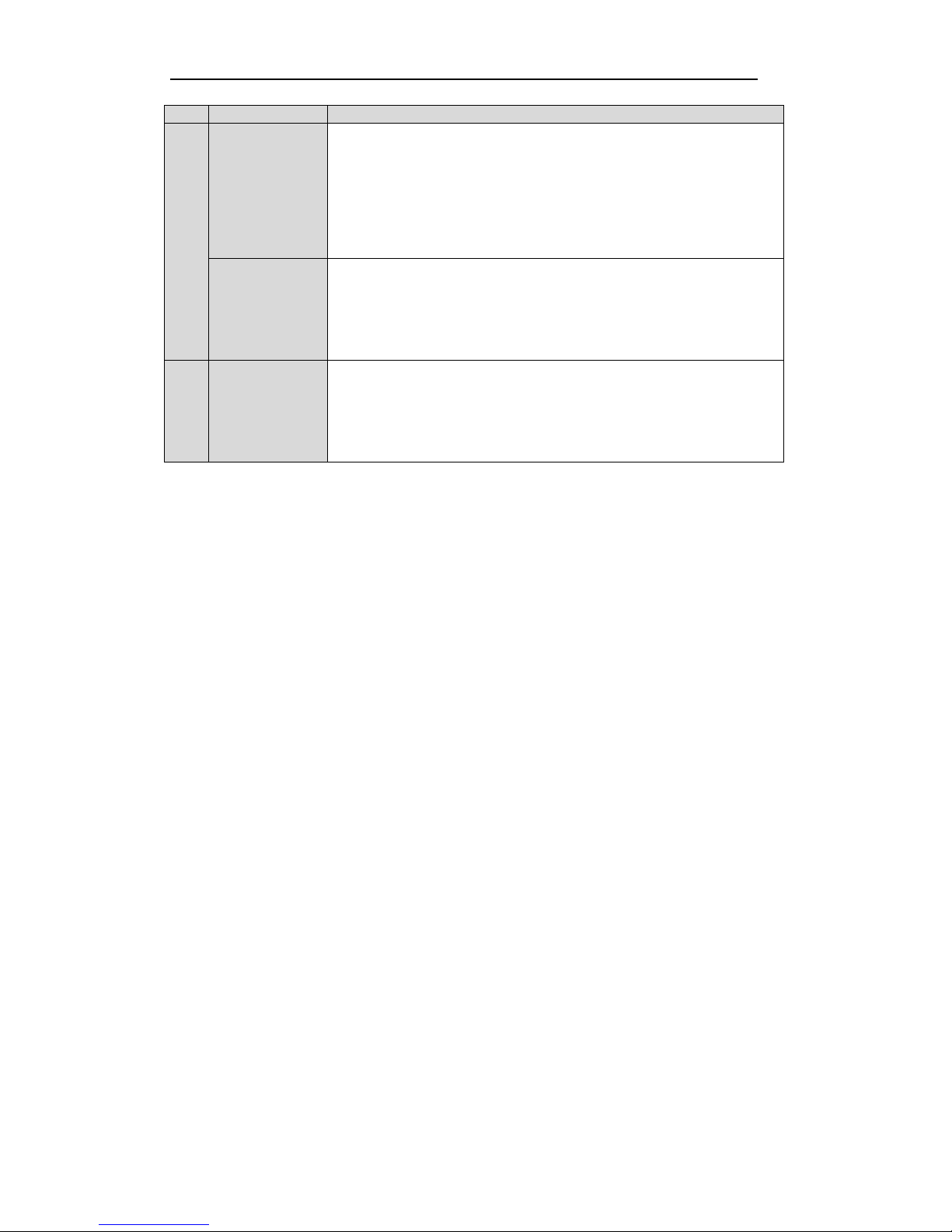
User Manual of DS-7200/7300/8100 Series DVR
20
No.
Name
Function Description
in menus.
In Playback mode, the Up and Down button is used to speed up and slow down
recorded video.
In All-day Playback mode, the Left/Right button can be used to select the recorded
video of next/previous day; in Playback by Normal Video Search, the Left/Right
button can be used to select the next/previous recorded file.
In Live View mode, the directional buttons can be used to cycle through channels.
In PTZ control mode, it can control the movement of the PTZ camera.
ENTER
Confirm selection in any of the menu modes. It can also be used to tick checkbox
fields.
In Playback mode, it can be used to play or pause the video.
In Single-frame Playback mode, pressing the ENTER button will advance the
video by a single frame.
In Auto-switch mode, it can be used to stop /start auto switch.
10
JOG SHUTTLE
Control
Move the active selection in a menu. The inner ring will move the selection up and
down; the outer ring will move it left and right.
In Playback mode, the inner ring is used to jump 30s forward/backward in video
files. The outer ring can be used to speed up/slow down the video.
In Live View mode, it can be used to cycle through different channels.
In PTZ control mode, in can control the movement of the PTZ camera.
Page 21
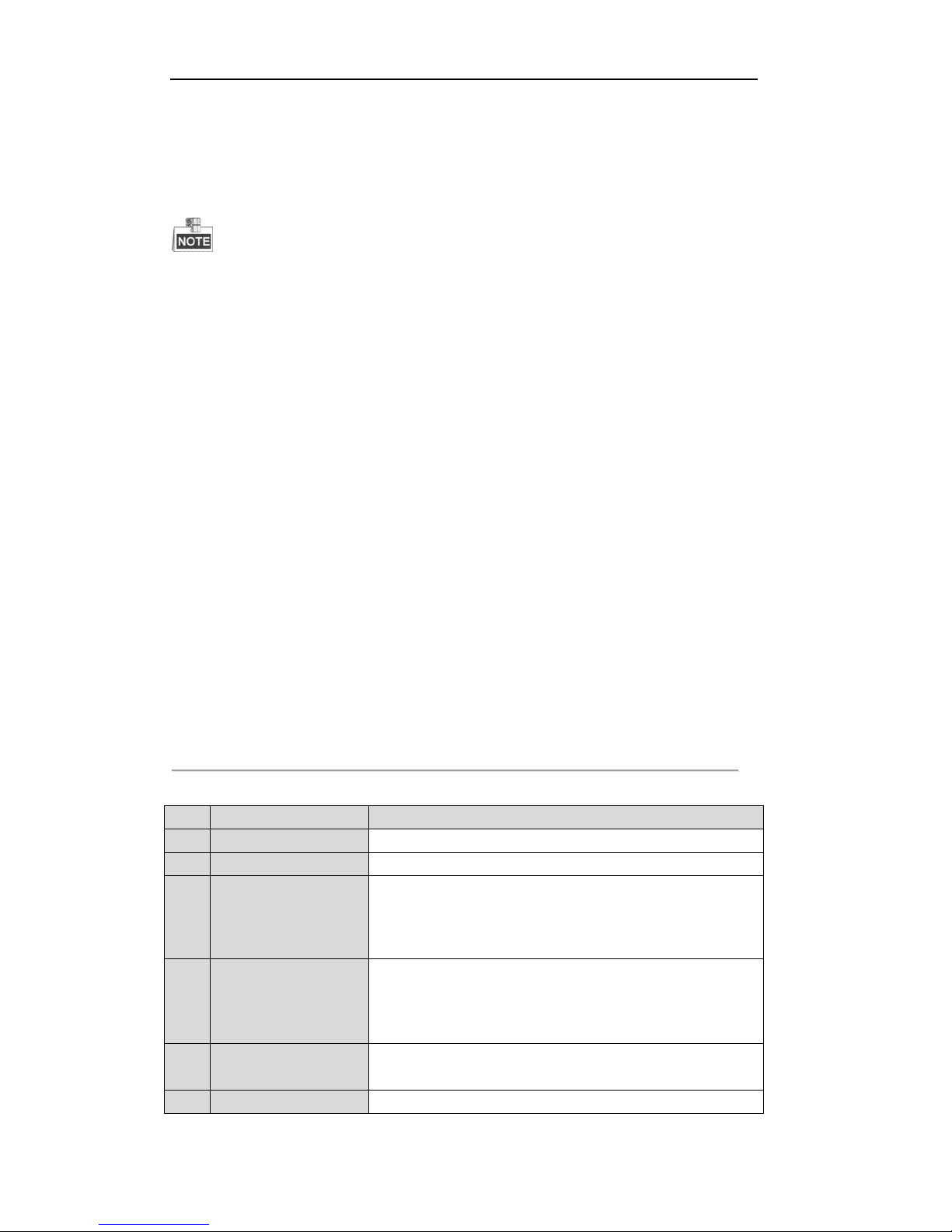
User Manual of DS-7200/7300/8100 Series DVR
21
1.2 IR Remote Control Operations
The device may also be controlled with the included IR remote control, shown in Figure 1.4.
Batteries (2×AAA) must be installed before operation.
Figure 1.4 Remote Control
Table 1.4 Description of the IR Remote Control Buttons
No.
Name
Description
1
POWER
Power on/off the device.
2
DEV
Enables/Disables Remote Control.
3
Alphanumeric Buttons
Switching to the corresponding channel in Live view or PTZ Control
mode.
Inputting numbers and characters in Edit mode.
Switching between different channels in All-day Playback mode.
4
EDIT Button
Editing text fields. When editing text fields, it will also function as a
Backspace button to delete the character in front of the cursor.
On checkbox fields, pressing the EDIT button will tick the checkbox.
In Playback mode, it can be used to generate video clips for backup.
5
A Button
Switching between input methods (upper and lowercase alphabet,
symbols and numeric input).
6
REC Button
Entering the Manual Record settings menu.
Page 22
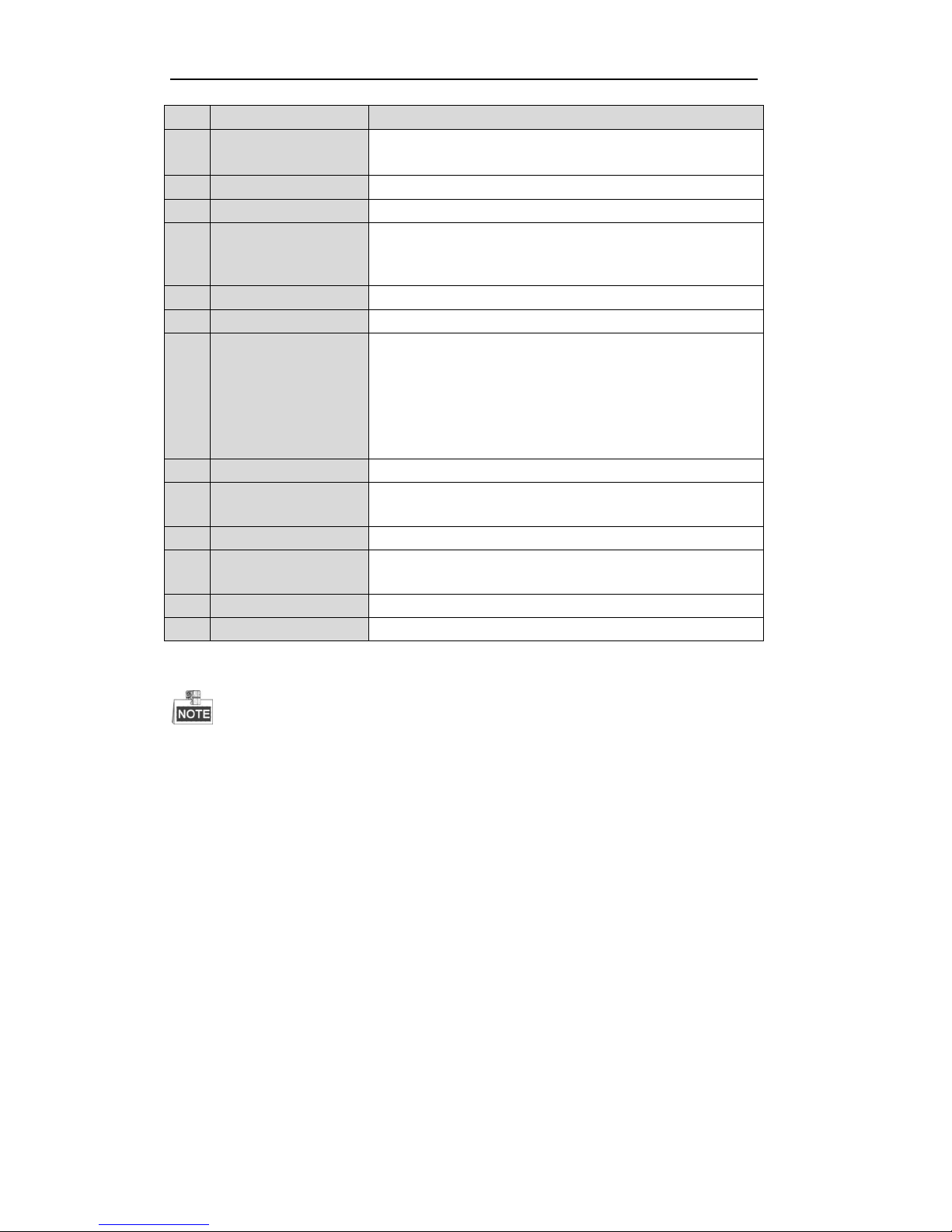
User Manual of DS-7200/7300/8100 Series DVR
22
No.
Name
Description
In PTZ control settings, press the REC button and then you can call a
PTZ preset by pressing Numeric button.
7
PLAY Button
Entering the All-day Playback menu.
8
INFO Button
Reserved.
9
VOIP/MON Button
Selecting all items on the list;
In live view or playback mode, it can be used to switch between main
and auxiliary video output.
10
MENU Button
Back to the Main menu (after successful login).
11
PREV Button
Switching between single screen and multi-screen mode.
12
DIRECTION/ENTER
Buttons
Navigating between different fields and items in menus.
In Playback mode, the Up and Down button are used to speed up and
slow down the playing of recorded video.
The Left and Right button will select the recorded video of 30 reverse
and 30s forward.
In live view mode, these buttons can be used to cycle through channels.
13
PTZ Button
Enter the PTZ Control mode.
14
ESC Button
Back to the previous menu
Pressing for arming/disarming the DVR in Live View mode.
15
RESERVED
Reserved.
16
F1 Button
Selecting all items on the list when used in a list field.
In PTZ Control mode, it will turn on/off PTZ light.
17
PTZ Control Buttons
Adjusting the iris, focus and zoom of a PTZ camera.
18
F2 Button
Cycle through tab pages.
Troubleshooting Remote Control:
Make sure you have installed batteries properly in the remote control. And you have to aim the remote control
at the IR receiver on the front panel.
If there is no response after you press any button on the remote, follow the procedure below to troubleshoot.
Steps:
1. Go to Menu > Configuration > General > More Settings by operating the mouse.
2. Check and remember the device No. The default No. is 255. This device No. is valid for all the IR
remote controls.
3. Press the DEV button on the remote control.
4. Enter the device No. from step 2.
5. Press the ENTER button on the remote.
If the remote control is operating properly, but there is still no response from the remote, please check the
following:
1. Batteries are installed correctly and the polarities of the batteries are not reversed.
2. Batteries are fresh and not out of charge.
3. IR receiver is not obstructed.
If the remote still can’t function properly, please change a remote and try again, or contact the device
provider.
Page 23
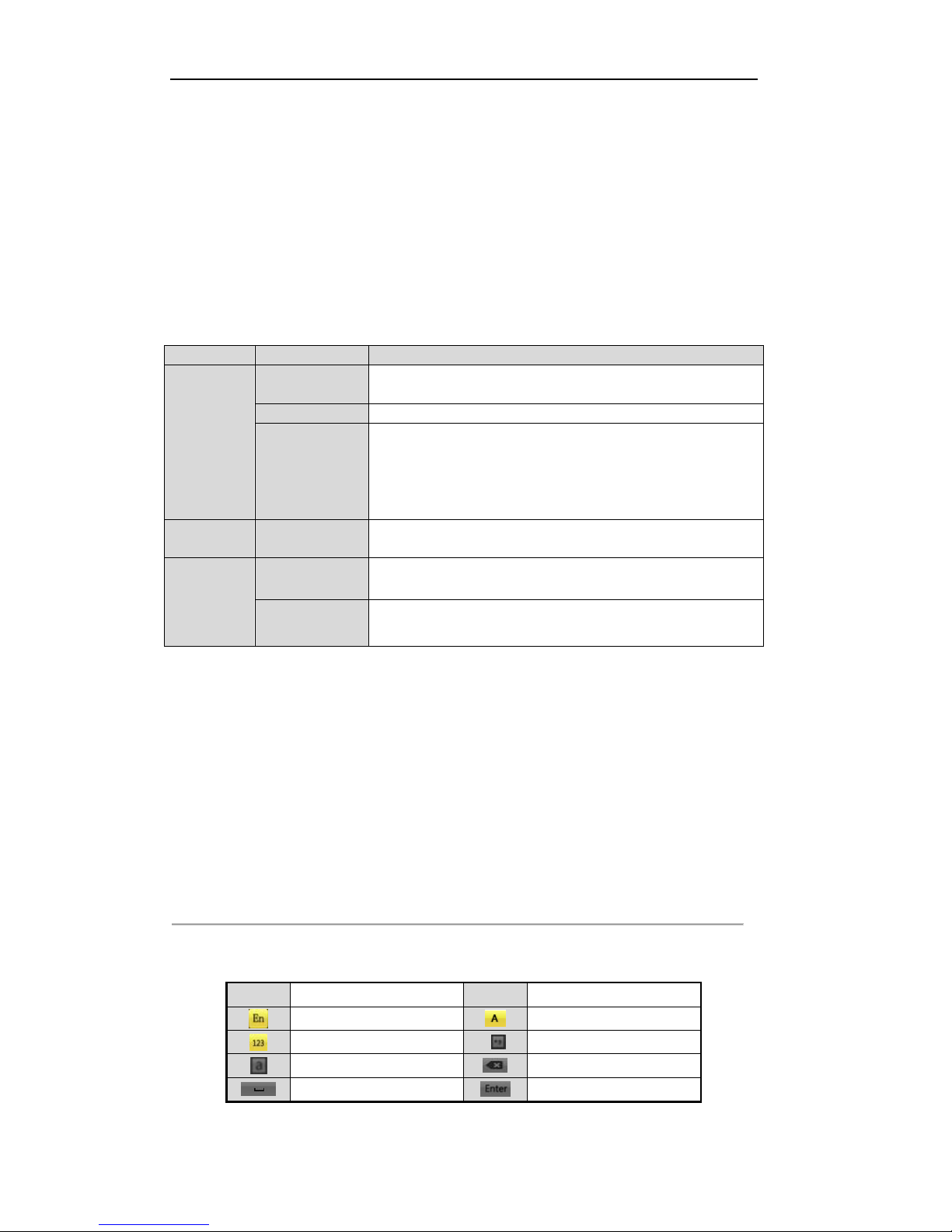
User Manual of DS-7200/7300/8100 Series DVR
23
1.3 USB Mouse Operation
A regular 3-button (Left/Right/Scroll-wheel) USB mouse can also be used with this device. To use a USB
mouse:
1. Plug USB mouse into one of the USB interfaces on the front panel of the device.
2. The mouse should automatically be detected. If in a rare case that the mouse is not detected, the possible
reason may be that the two devices are not compatible, please refer to the recommended device list from
your provider.
The operation of the mouse:
Table 1.5 Description of the Mouse Control
Name
Action
Description
Left-Click
Single-Click
Live view: Select channel and show the quick set menu.
Menu: Select and enter.
Double-Click
Live view: Switch single-screen and multi-screen.
Click and Drag
PTZ control: pan, tilt and zoom.
Video tampering, privacy mask and motion detection: Select target
area.
Digital zoom-in: Drag and select target area.
Live view: Drag channel/time bar.
Right-Click
Single-Click
Live view: Show menu.
Menu: Exit current menu to upper level menu.
Scroll-Wheel
Scrolling up
Live view: Previous screen.
Right-click Menu: Previous item.
Scrolling down
Live view: Next screen.
Right-click Menu: Next item.
1.4 Input Method Description
Figure 1.5 Soft Keyboard
Description of the buttons on the soft keyboard:
Table 1.6 Description of the Soft Keyboard Icons
Icons
Description
Icons
Description
English
Capital English
Numbers
Symbols
Lowercase/Uppercase
Backspace
Space
Enter
Page 24
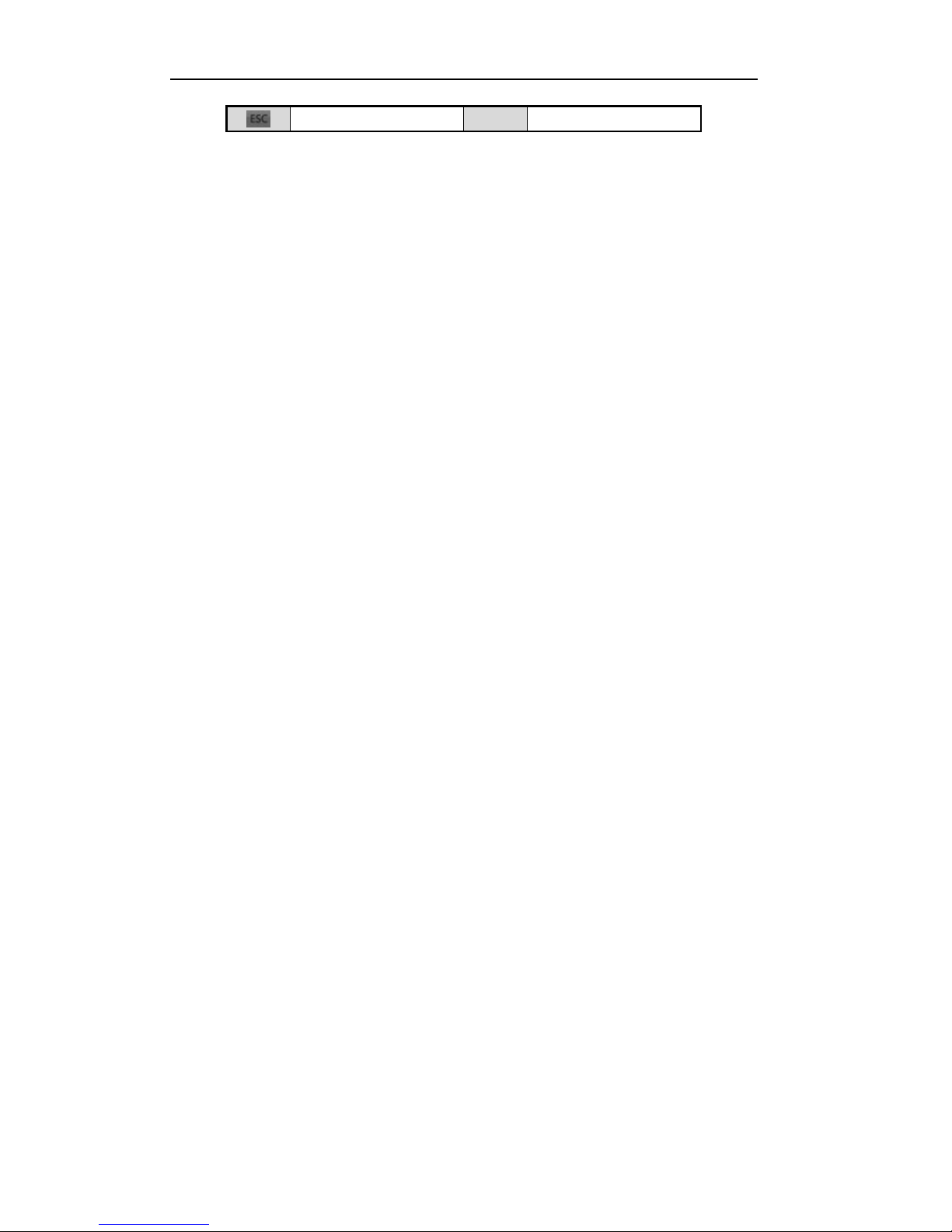
User Manual of DS-7200/7300/8100 Series DVR
24
Exit
Page 25
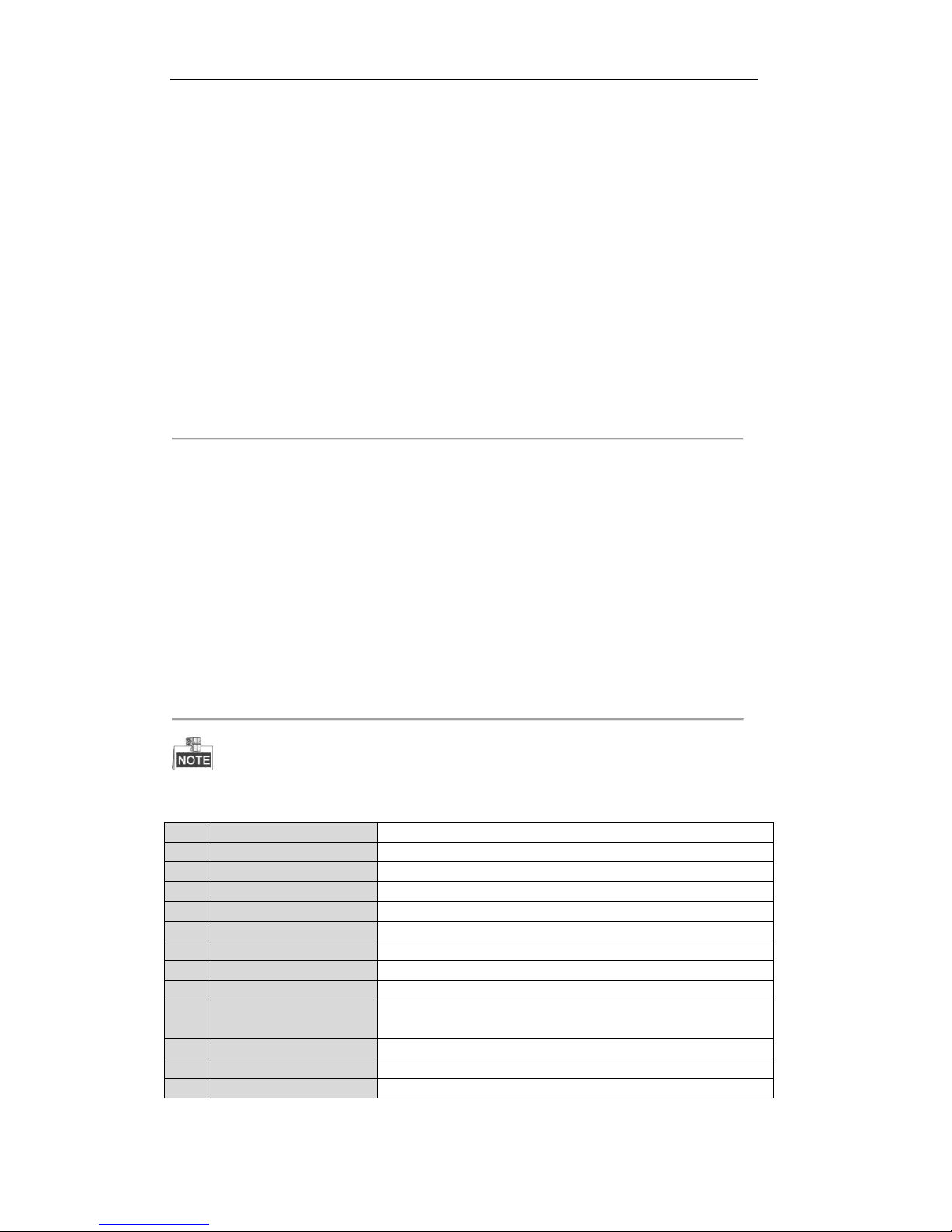
User Manual of DS-7200/7300/8100 Series DVR
25
1.5 Rear Panel
DS-7204:
The rear panel of DS-7204 DVR is shown in Figure 1.6.
Figure 1.6 Rear Panel of DS-7204
DS-7216:
The rear panel of DS-7216 DVR is shown in Figure 1.7.
Figure 1.7 Rear Panel of DS-7216
The rear panel of DS-7208 provides 8 video input interfaces.
Table 1.7 Description of Rear Panel
No.
Item
Description
1
VIDEO IN
BNC connector for analog video input.
2
VIDEO OUT
BNC connector for video output.
3
USB Interface
Connects USB mouse or USB flash memory devices.
4
HDMI
HDMI video output.
5
VGA
DB15 connector for VGA output. Display local video output and menu.
6
AUDIO IN
RCA connector for audio input.
7
AUDIO OUT
RCA connector for audio output.
8
LAN Interface
RJ45 10M/100M Ethernet interface.
9
RS-485 Interface
Connector for RS-485 devices. Connect the D+ and D- terminals to T+
and T- of PTZ receiver respectively.
10
12V
12VDC power supply.
11
POWER
Switch for turning on/off the device.
12
GND
Ground (needs to be connected when DVR starts up).
Page 26
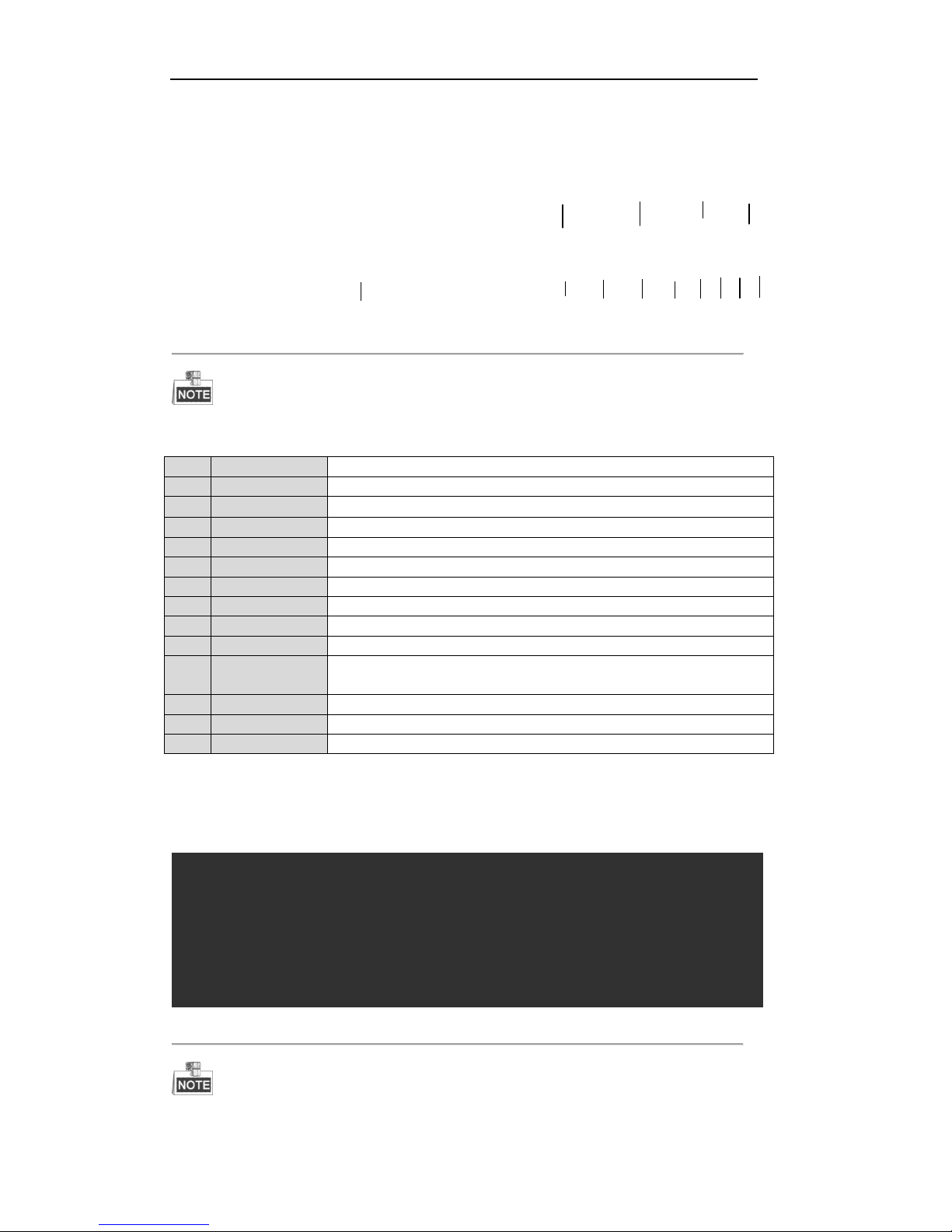
User Manual of DS-7200/7300/8100 Series DVR
26
DS-7232:
The rear panel of DS-7232 is shown in Figure 1.8.
1
2
3 4 56789 10 11
12
13
Figure 1.8 Rear Panel of DS-7232
The rear panel of DS-7224 provides 24 video input interfaces.
Table 1.8 Description of Rear Panel
No.
Item
Description
1
VIDEO IN
BNC connector for analog video input.
2
VIDEO OUT
BNC connector for video output.
3
USB Interface
Connects USB mouse or USB flash memory devices.
4
HDMI
HDMI video output.
5
VGA
DB15 connector for VGA output. Display local video output and menu.
6
AUDIO IN
RCA connector for audio input.
7
AUDIO OUT
RCA connector for audio output.
8
Alarm In/Out
Connector for alarm input/output.
9
LAN Interface
RJ45 10M / 100M / 1000M Ethernet interface.
10
RS-485 Interface
Connector for RS-485 devices. Connect the D+ and D- terminals to R+ and Rterminals of PTZ receiver respectively.
11
12V
12VDC power supply.
12
POWER
Switch for turning on/off the device.
13
GND
Ground(needs to be connected when DVR starts up)
DS-7316:
The rear panel of DS-7316 DVR is shown in Figure 1.9.
Figure 1.9 Rear Panel of DS-7316
The rear panel of DS-7304/DS-7308 provides 4/8 video input interfaces.
Page 27
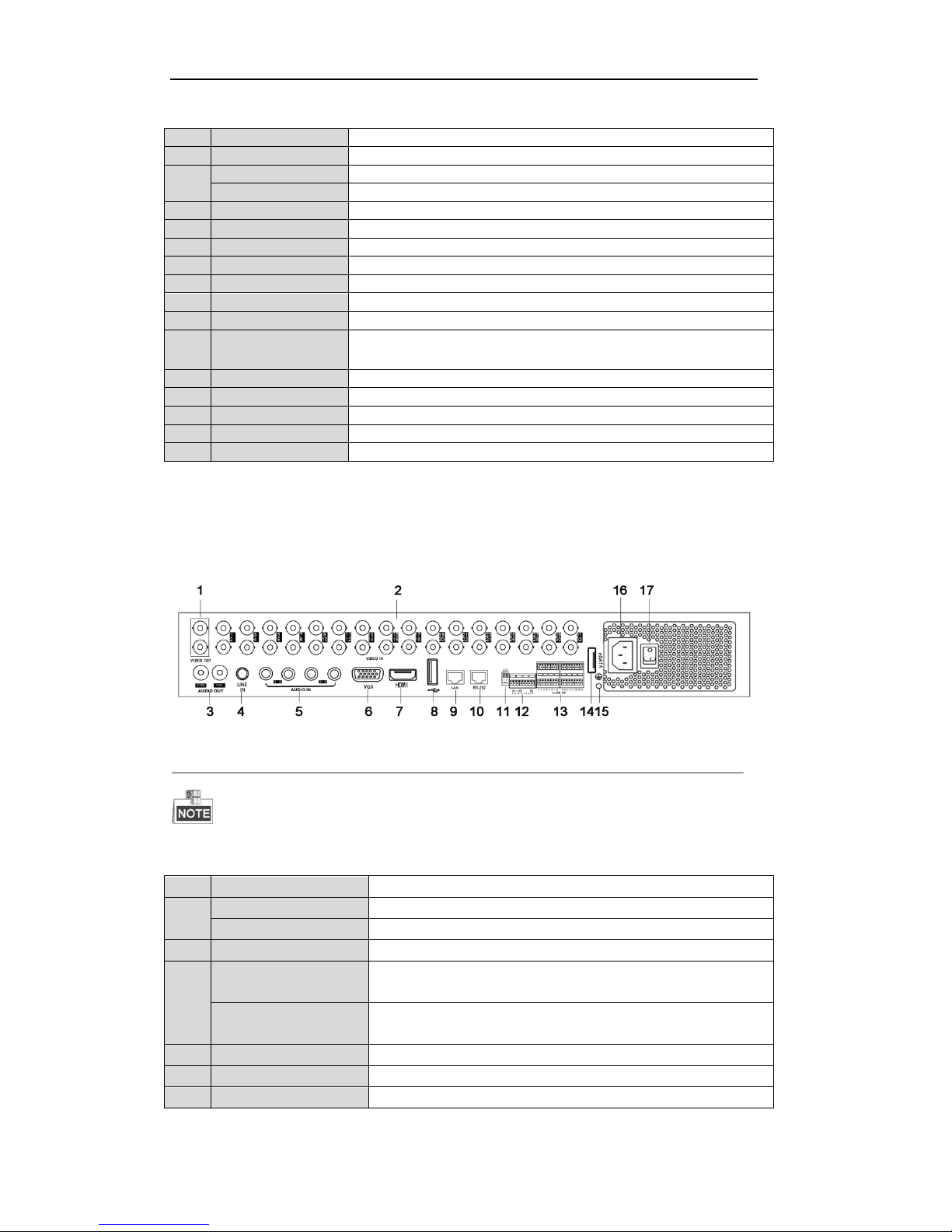
User Manual of DS-7200/7300/8100 Series DVR
27
Table 1.9 Description of Rear Panel
No.
Item
Description
1
VIDEO IN
BNC connector for analog video input.
2
MAIN VIDEO OUT
BNC connector for video output.
SPOT VIDEO OUT
BNC connector for spot video output.
3
HDMI
HDMI video output.
4
USB Interface
Connects USB mouse or USB flash memory devices.
5
RS-232
Connector for RS-232 devices.
6
VGA
DB15 connector for VGA output. Display local video output and menu.
7
AUDIO IN
RCA connector for audio input.
8
AUDIO OUT
RCA connector for audio output.
9
LAN Interface
RJ45 10M/100M/1000M Ethernet interface.
10
RS-485 Interface
Connector for RS-485 devices. Connect the D+ and D- terminals to R+ and
R- terminals of PTZ receiver respectively.
11
Alarm In/Out
Connector for alarm input/output.
12
eSATA
Connects external SATA HDD, DVD-R/W.
13
100~240VAC
100~240VAC power supply.
14
POWER
Switch for turning on/off the device.
15
GND
Ground (needs to be connected when DVR starts up)
DS-7332:
The rear panel of DS-7332 DVR is shown in Figure 1.10.
Figure 1.10 Rear Panel of DS-7332
DS-7324 provides 24 video input interfaces on the rear panel.
Table 1.10 Description of Rear Panel
No.
Item
Description
1
MAIN VIDEO OUT
BNC connector for video output.
SPOT VIDEO OUT
BNC connector for spot video output.
2
VIDEO IN
BNC connector for analog video input.
3
CVBS AUDIO OUT
RCA connector for audio output. This connector is synchronized with
CVBS video output.
VGA AUDIO OUT
RCA connector for audio output. This connector is synchronized with
VGA video output.
4
LINE IN
RCA connector for two-way audio input.
5
AUDIO IN
RCA connector for audio input.
6
VGA
DB15 connector for VGA output. Display local video output and menu.
Page 28
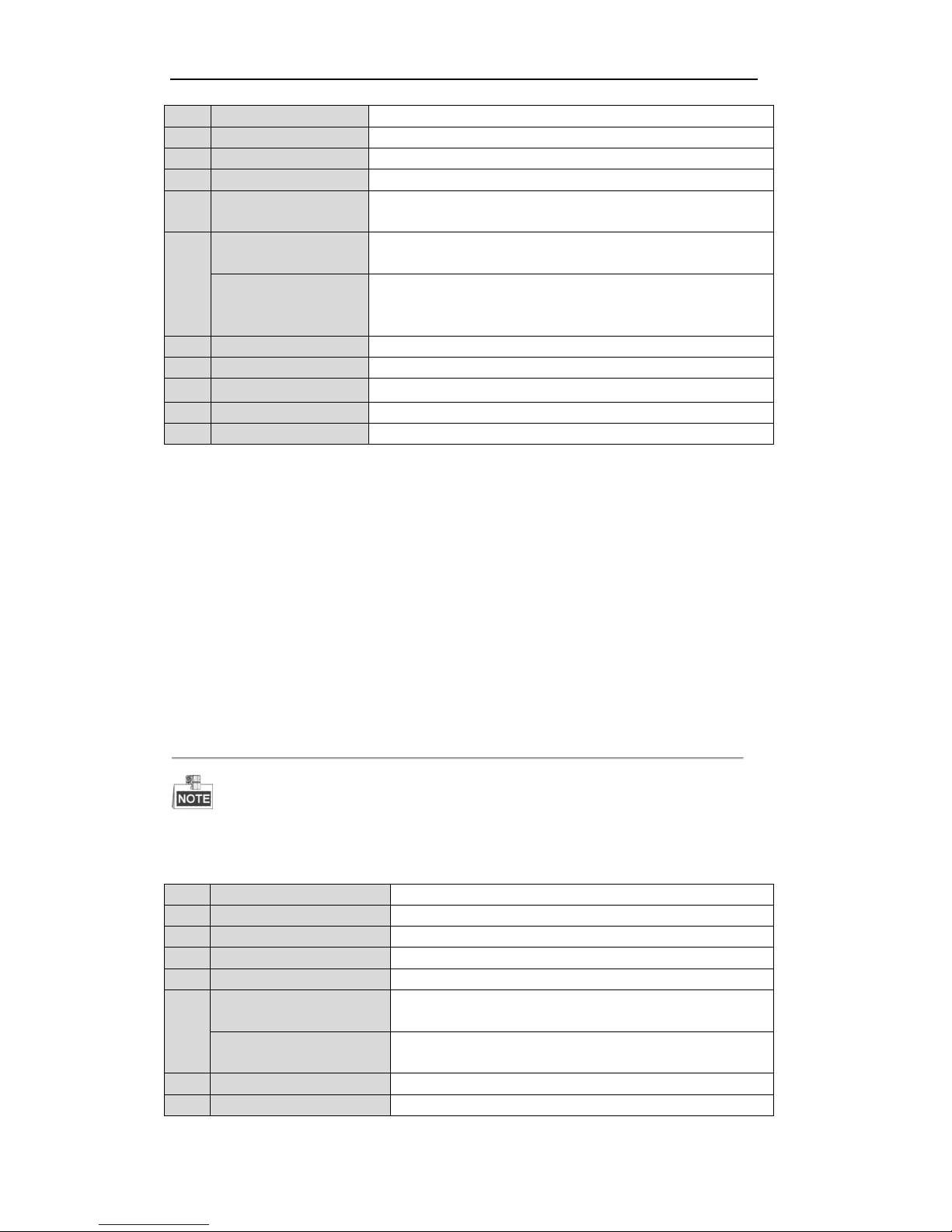
User Manual of DS-7200/7300/8100 Series DVR
28
7
HDMI
HDMI video output.
8
USB Interface
Connects USB mouse or USB flash memory devices.
9
LAN Interface
RJ45 10M/100M/1000M Ethernet interface.
10
RS-232
Connector for RS-232 devices.
11
Termination Switch
RS-485 termination switch. Up position is not terminated.
Down is terminated with 120Ω resistance.
12
RS-485 Interface
Connector for RS-485 devices. Connect the T+ and T- terminals to the
R+ and R- terminals of PTZ receiver respectively.
KB
Connect the D+ and D- terminals to Ta and Tb terminals of the controller.
For cascading devices, the first DVR’s D+ and D- terminals should be
connected with the D+ and D- terminals of the next DVR.
13
Alarm In/Out
Connector for alarm input/output.
14
eSATA
Connects external SATA HDD, DVD-R/W.
15
GND
Ground(needs to be connected when DVR starts up)
16
100~240VAC
100~240VAC power supply.
17
POWER
Switch for turning on/off the device.
DS-8100:
The rear panel of DS-8116 DVR is shown in Figure 1.11.
Figure 1.11 Rear Panel of DS-8116
DS-8104/DS-8108 model provides 4/8 video and audio input interfaces on the rear panel and one LAN
network interface.
Table 1.11 Description of Rear Panel
No.
Item
Description
1
VIDEO IN
BNC connector for analog video input.
2
AUDIO IN
BNC connector for audio input.
3
SPOT VIDEO OUT
BNC connector for spot video output.
4
MAIN VIDEO OUT
BNC connector for main video output.
5
CVBS AUDIO OUT
RCA connector for audio output. This connector is synchronized with
CVBS video output.
VGA AUDIO OUT
RCA connector for audio output. This connector is synchronized with
VGA video output.
6
LINE IN
RCA connector for two-way audio input.
7
RS-232
Connector for RS-232 devices.
Page 29
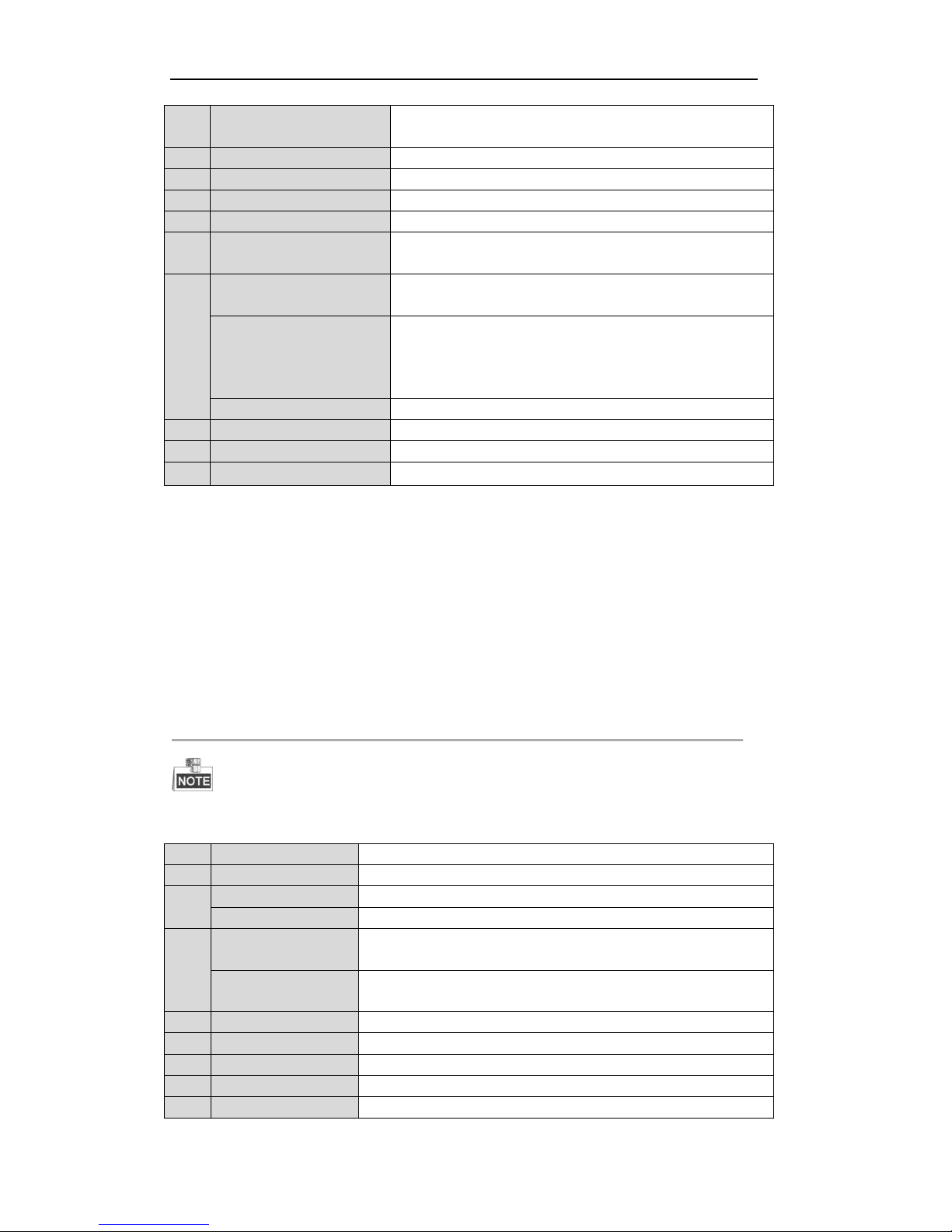
User Manual of DS-7200/7300/8100 Series DVR
29
8
VGA
DB15 connector for VGA output. Display local video output and
menu.
9
eSATA
Connects external SATA HDD, DVD-R/W.
10
HDMI
HDMI video output.
11
USB Interface
Connects USB mouse or USB flash memory devices.
12
LAN1/LAN2 Interface
2 RJ45 10M/100M/1000M Ethernet interfaces.
13
Termination Switch
RS-485 termination switch. Up position is not terminated.
Down is terminated with 120Ω resistance.
14
RS-485 Interface
Connector for RS-485 devices. Connect the T+ and T- terminals to
the R+ and R- terminals of PTZ receiver respectively.
KB
Connect the D+ and D- terminals to Ta and Tb terminals of the
controller. For cascading devices, the first DVR’s D+ and D-
terminals should be connected with the D+ and D- terminals of the
next DVR.
Alarm In/Out
Connector for alarm input/output.
15
100~240VAC
100~240VAC power supply.
16
POWER
Switch for turning on/off the device.
17
GND
Ground(needs to be connected when DVR starts up)
The rear panel of DS-8132 DVR is shown in Figure 1.12.
Figure 1.12 Rear Panel of DS-8132
DS-8124 provides 24 video input interfaces on the rear panel.
Table 1.12 Description of Rear Panel
No.
Item
Description
1
VIDEO IN
BNC connector for analog video input.
2
MAIN VIDEO OUT
BNC connector for video output.
SPOT VIDEO OUT
BNC connector for spot video output.
3
CVBS AUDIO OUT
RCA connector for audio output. This connector is synchronized with
CVBS video output.
VGA AUDIO OUT
RCA connector for audio output. This connector is synchronized with VGA
video output.
4
LINE IN
RCA connector for two-way audio input.
5
AUDIO IN (1-4)
RCA connector for audio input.
6
AUDIO IN (5-16)
DB26 connector for audio input.
7
VGA
DB15 connector for VGA output. Display local video output and menu.
8
RS-232
Connector for RS-232 devices.
Page 30
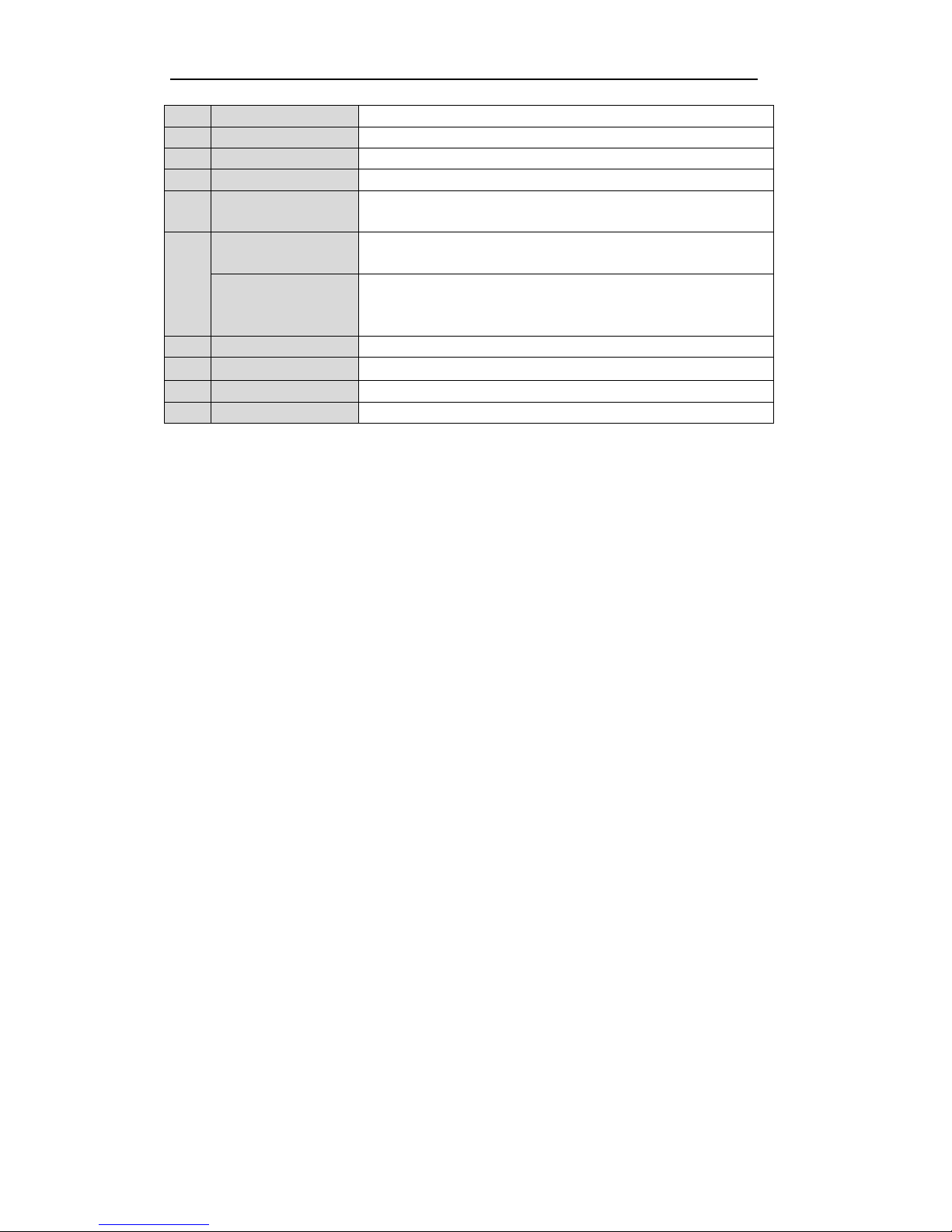
User Manual of DS-7200/7300/8100 Series DVR
30
9
HDMI
HDMI video output.
10
USB Interface
Connects USB mouse or USB flash memory devices.
11
LAN1/LAN2 Interface
2 RJ45 10M/100M/1000M Ethernet interfaces.
12
eSATA
Connects external SATA HDD, DVD-R/W.
13
Termination Switch
RS-485 termination switch. Up position is not terminated.
Down is terminated with 120Ω resistance.
14
RS-485 Interface
Connector for RS-485 devices. Connect the T+ and T- terminals to the R+
and R- terminals of PTZ receiver respectively.
KB
Connect the D+ and D- terminals to Ta and Tb terminals of the controller.
For cascading devices, the first DVR’s D+ and D- terminals should be
connected with the D+ and D- terminals of the next DVR.
15
Alarm In/Out
Connector for alarm input/output.
16
GND
Ground(needs to be connected when DVR starts up)
17
100~240VAC
100~240VAC power supply.
18
POWER
Switch for turning on/off the device.
Page 31

User Manual of DS-7200/7300/8100 Series DVR
31
Chapter 2 Getting Started
Page 32

User Manual of DS-7200/7300/8100 Series DVR
32
2.1 Starting Up and Shutting Down the
Device
Purpose:
Proper startup and shutdown procedures are crucial to expanding the life of the device.
Before you start:
Check that the voltage of the extra power supply is the same with the device’s requirement, and the ground
connection is working properly.
Starting up the device:
Steps:
1. Check the power supply is plugged into an electrical outlet. It is HIGHLY recommended that an
Uninterruptible Power Supply (UPS) be used in conjunction with the device.
2. Press the POWER button on the rear panel. The Power indicator LED should turn green indicating that
the unit begins to start up.
Shutting down the device:
Steps:
1. Enter the Shutdown menu.
Menu > Shutdown
Figure 2. 1 Shutdown Menu
2. Click the Shutdown button to enter the following dialog box:
Figure 2. 2 Dialog Box for Shutdown
3. Click the Yes button.
4. Turn off the power switch on the rear panel of DVR.
Rebooting the device
In the Shutdown menu (Figure 2.1), you can also click Reboot to reboot the device.
Page 33

User Manual of DS-7200/7300/8100 Series DVR
33
2.2 Setting the Admin Password
Purpose:
For the first-time access, you need to activate the device by setting an admin password. No operation is
allowed before activation. You can also activate the device via Web Browser, SADP or Client Software.
Steps:
1. Input the same password in the text field of Create New Password and Confirm New Password.
Figure 2. 3 Settings Admin Password
STRONG PASSWORD RECOMMENDED– We highly recommend you create a
strong password of your own choosing (using a minimum of 8 characters, including
upper case letters, lower case letters, numbers, and special characters) in order to
increase the security of your product. And we recommend you reset your password
regularly, especially in the high security system, resetting the password monthly or
weekly can better protect your product.
2. Click OK to save the password and activate the device.
For the old version device, if you update it to the new version, the following dialog box will pop up once
the device starts up. You can click YES and follow the wizard to set a strong password.
Figure 2. 4 Warning
Page 34

User Manual of DS-7200/7300/8100 Series DVR
34
2.3 Using the Wizard for Basic Configuration
The Setup Wizard can walk you through some important settings of the device. By default, the Setup Wizard
starts once the device has loaded.
By default, the Setup Wizard starts once the device has loaded.
Figure 2. 5 Start Wizard Interface
Operating the Setup Wizard:
1. The Start Wizard can walk you through some important settings of the device. If you don’t want to use
the Start Wizard at that moment, click Exit. You can also choose to use the Start Wizard next time by
leaving the “Start wizard when device starts?” checkbox checked.
2. Click Next to enter the date and time settings window.
Figure 2. 6 Date and Time Settings
3. Click Next button which takes you back to the Network Setup Wizard window.
Set the network parameters, including the NIC type, IPv4 address, IPv4 subnet mask, default gateway,
etc. You can enable the DHCP to automatically obtain an IP address and other network settings from
that server.
Page 35

User Manual of DS-7200/7300/8100 Series DVR
35
Figure 2. 7 Network Configuration
The DS-7204/7208/7216 models provide one 10M/100Mbps self-adaptive network interface, the
DS-7224/7232, DS-7300 and DS-8104/8108 models provide one 10M/100M/1000Mbps self-adaptive
network interface, and the DS-8116/8124/8132 models provide two10M/100M/1000Mbps self-adaptive
network interfaces.
4. Click Next button to enter the advanced network settings window.
5. Configure the advanced network parameters, including the server port, HTTP port, RTSP port, UPnP,
and EZVIZ Cloud P2P settings.
Figure 2. 8 Advanced Network Configuration
6. Click Next button to enter the HDD Management window.
To initialize the HDD, click the Init button. Initialization removes all the data saved in the HDD.
Page 36

User Manual of DS-7200/7300/8100 Series DVR
36
Figure 2. 9 HDD Management
7. Click Next to enter the IP Camera Management window (only supported by HDVR series).
Figure 2. 10 IP Camera Management
8. Click Search to search IP Camera. Click Add to add IP Camera (only supported by HDVR series).
9. After finishing IP Camera settings, click Next to enter the Record Settings window.
10. Click Next button to enter the Record Settings window.
1) Select the camera to configure.
2) Check the checkbox to enable Start Recording.
3) Select the recording mode to Normal or Motion Detection.
Page 37

User Manual of DS-7200/7300/8100 Series DVR
37
Figure 2. 11 Record Settings
4) Click Copy to copy the record settings of the current camera to other camera (s) if needed.
Figure 2. 12 Copy Record Settings
5) Click OK to return to the Record Settings window.
11. Click OK to complete the startup Setup Wizard.
Page 38

User Manual of DS-7200/7300/8100 Series DVR
38
2.4 Adding and Connecting the IP Cameras
This Chapter is available for the HDVR models only.
Purpose:
The HDVR series can be connected with the network cameras and record the video from them. Before you
can get a live view or record of the video, you should add the network cameras to the connection list of the
device.
Before you start:
Ensure the network connection is valid and correct. For detailed checking and configuring of the network,
please see Chapter 9.1 Configuring General Settings, Chapter 9.3 Checking Network Traffic and Chapter 9.4
Network Detection.
2.4.1 Setting the Admin Password for the IP Camera
Purpose:
Before adding the camera, make sure the IP camera to be added is in active status.
Steps:
1. Select the Add IP Camera option from the right-click menu in live view mode or click Menu> Camera>
Camera to enter the IP camera management interface.
For the IP camera detected online in the same network segment, the Security status shows whether it is
active or inactive.
Figure 2. 13 IP Camera Management Interface
2. Click the inactive icon of the camera to enter the following interface to activate it. You can also select
multiple cameras from the list and click the One-touch Activate to activate the cameras in batch.
Page 39

User Manual of DS-7200/7300/8100 Series DVR
39
Figure 2. 14 Activate the Camera
3. Set the password of the camera to activate it.
Use Admin Password: when you check the checkbox, the camera (s) will be configured with the same
admin password of the operating NVR.
Figure 2. 15 Set New Password
Create New Password: If the admin password is not used, you must create the new password for the
camera and confirm it.
STRONG PASSWORD RECOMMENDED– We highly recommend you create a
strong password of your own choosing (using a minimum of 8 characters, including
upper case letters, lower case letters, numbers, and special characters) in order to
increase the security of your product. And we recommend you reset your password
regularly, especially in the high security system, resetting the password monthly or
weekly can better protect your product.
4. Click OK to finish the acitavting of the IP camera. And the security status of camera will be changed to
Active.
2.4.2 Adding the Online IP Cameras
Purpose:
Before you can get a live view or record of the video, you should add the network cameras to the connection
list of the device.
Before you start:
Ensure the network connection is valid and correct. For detailed checking and configuring of the network,
please see Chapter 11.
Page 40

User Manual of DS-7200/7300/8100 Series DVR
40
OPTION 1:
Steps:
1. Select the Add IP Camera option from the right-click menu in live view mode or click Menu> Camera>
Camera to enter the IP camera management interface.
Figure 2. 16 Adding IP Camera Interface
2. The online cameras with same network segment will be detected and displayed in the camera list.
3. Select the IP camera from the list and click the button to add the camera (with the same admin
password of the DVR’s). Or you can click the One-touch Adding button to add all cameras (with the
same admin password) from the list.
Make sure the camera to add has already been actiavted by setting the admin password, and the admin
password of the camera is the same with the DVR’s.
4. (For the encoders with multiple channels only) check the checkbox of Channel Port in the pop-up
window, as shown in the following figure, and click OK to add multiple channels.
Figure 2. 17 Selecting Multiple Channels
Page 41

User Manual of DS-7200/7300/8100 Series DVR
41
OPTION 2:
Steps:
1) On the IP Camera Management interface, click the Custom Adding button to pop up the Add IP
Camera (Custom) interface.
Figure 2. 18 Custom Adding IP Camera Interface
2) You can edit the IP address, protocol, management port, and other information of the IP camera to be
added.
If the IP camera to add has not been actiavated, you can activate it from the IP camera list on the camera
management interface.
3) Click Add to add the camera.
For the successfully added IP cameras, the Security status shows the security level of the password of
camera: strong password, weak password and risk password.
Figure 2. 19 Successfully Added IP Cameras
Page 42

User Manual of DS-7200/7300/8100 Series DVR
42
For the 4-ch HDVR, 1 IP camera can be added, and for the 8-ch and 16-ch HDVR, 2 IP cameras
can be added.
Table 2. 1 Explanation of the icons
Icon
Explanation
Icon
Explanation
Edit basic parameters of the camera
Add the detected IP camera.
The camera is disconnected; you can
click the icon to get the exception
information of camera.
Delete the IP camera
Play the live video of the connected
camera.
Advanced settings of the camera.
Upgrade the connected IP camera.
Security
Show the security status of the camera
to be active/inactive or the password
strength (strong/medium/weak/risk)
2.4.3 Configuring the Connected IP Cameras
Purpose:
The detailed information of the added IP cameras will be displayed on a list, and you can configure the basic
setting of the cameras if needed.
Steps:
1. Click the icon on the camera list to enter the Edit IP Camera interface.
Figure 2. 20 Edit IP Camera
2. Edit the camera information, such as the IP address, protocol, port, etc.
3. Click the button OK to save the new settings.
To edit advanced parameters:
1. Drag the horizontal scroll bar to the right side and click the icon.
Page 43

User Manual of DS-7200/7300/8100 Series DVR
43
Figure 2. 21 Network Configuration of the Camera
2. You can edit the network information and the password of the camera.
Figure 2. 22 Password Configuration of the Camera
3. Click OK to save the settings and exit the interface.
Page 44

User Manual of DS-7200/7300/8100 Series DVR
44
2.5 Login and Logout
2.5.1 User Login
Purpose:
If the device has logged out, you must login the device before operating the menu and other functions.
Steps:
1. Select the User Name in the dropdown list.
Figure 2. 23 Login Interface
2. Input Password.
3. Click OK to log in.
In the Login dialog box, if you have entered the wrong password for 7 times, the current user account will
be locked for 60 seconds.
Figure 2. 24 User Account Protection
2.5.2 User Logout
Purpose:
After logging out, the monitor turns to the live view mode and if you want to perform some operation, you
need to enter user name and password log in again.
Steps:
1. Enter the Shutdown menu.
Menu > Shutdown
Page 45

User Manual of DS-7200/7300/8100 Series DVR
45
Figure 2. 25 Logout
2. Click Logout.
After you have logged out the system, menu operation on the screen is invalid. It is required to input a user
name and password to unlock the system.
Page 46

User Manual of DS-7200/7300/8100 Series DVR
46
Chapter 3 Live View
Page 47

User Manual of DS-7200/7300/8100 Series DVR
47
3.1 Introduction of Live View
Live view shows you the video image getting from each camera in real time. The device automatically enters
Live View mode when powered on. It is also at the very top of the menu hierarchy, thus pressing the ESC
many times (depending on which menu you’re on) brings you to the Live View mode.
Live View Icons
In the live view mode, there are icons at the right top of the screen for each channel, showing the status of the
record and alarm in the channel, so that you can know whether the channel is recorded, or whether there are
alarms occur as soon as possible.
Table 3. 1 Description of Live View Icons
Icons
Description
Alarm (video loss, tampering, motion detection or sensor alarm)
Record (manual recording, continuous recording, motion detection or sensor alarm
triggered recording)
Alarm & Record
Event/Exception (motion detection, sensor alarm or exception information. For details,
see Chapter 8.6 Handling Exceptions.)
Sensor alarm is supported by DS-7224/7232, DS-7300, DS-8100 and HDVR models only.
Page 48

User Manual of DS-7200/7300/8100 Series DVR
48
3.2 Operations in Live View Mode
In live view mode, the following functions can be realized:
• Single Screen: showing only one screen on the monitor.
• Multi-screen: showing multiple screens on the monitor simultaneously.
• Auto-switch: the screen is auto switched to the next one. And you must set the dwell time for each
screen on the configuration menu before enabling the auto-switch.
Menu>Configuration>Live View>Dwell Time.
• Playback: play back the recorded videos for current day.
• Start Recording: start all-day normal recording or motion detection recording for all channels.
• Aux/Main Output Switch: the DVR will check the connection of the output interfaces to define the
main and auxiliary output interfaces. When both HDMI and VGA are connected, or either one is
connected, the CVBS output is used as the auxiliary video output for live view, recording and PTZ
controls; When both HDMI and VGA are not connected, the CVBS output is used as the main video
output for live view playback, recording, PTZ control and menu operations.
When the aux output is enabled, you can do some basic operation on the live view mode for the Aux output,
while no operation is allowed for the main output.
3.2.1 Front Panel Operation
For the DS-7300 and DS-8100 models, you can operate the front panel buttons to realize the following
functions in live view:
Table 3. 2 Front Panel Operation in Live View
Functions
Front Panel Operation
Show single screen
Press the corresponding Alphanumeric button. E.g. Press 2 to display only the
screen for channel 2.
Show multi-screen
Press the PREV/FOCUS- button.
Manually switch
screens
Next screen: right direction button.
Previous screen: left direction button.
Auto-switch
Press Enter button.
All-day playback
Press Play button.
Switch main and aux
output
Press F1 button and Enter button.
3.2.2 Using the Mouse in Live View
In the live view mode, use the mouse to right-click on the window to access the following menu:
Page 49

User Manual of DS-7200/7300/8100 Series DVR
49
Figure 3. 1 Right-click Menu
Table 3. 3 Mouse Operation in Live View
Name
Description
Menu
Enter the main menu of the system by right-clicking the mouse.
Single Screen
Switch to the single full screen by choosing channel number from the dropdown list.
Multi-screen
Adjust the screen layout by choosing from the dropdown list.
Previous Screen
Switch to the previous screen.
Next Screen
Switch to the next screen.
Start/Stop
Auto-switch
Enable/disable the auto-switch of the screens.
The dwell time of the live view configuration must be set before using Start
Auto-switch.
Start Recording
Start all-day normal recording or motion detection recording for all channels.
Add IP Camera
Enter the IP Camera Management interface to add the locally searched online IP camera
quickly.
Quick Settings
Set the video output mode to Standard, Bright, Gentle or Vivid.
Playback
Play back the video of the selected channel.
PTZ Control
Enter the PTZ control panel.
Aux Monitor
Switch to the auxiliary output mode and the operation for the main output is disabled.
If you enter Aux monitor mode and the Aux monitor is not connected, the
mouse operation is disabled; you need to use the mouse double click for twice to back to
the Main output.
The Add IP Camera item is provided by the HDVR models only.
3.2.3 Main/Aux Output Switching
When the HDMI/VGA output is configured as the main output, you can perform the following operation to
Page 50

User Manual of DS-7200/7300/8100 Series DVR
50
switch to CVBS output as the main output.
Steps:
1. Use the mouse wheel to double-click on the HDMI/VGA output screen, and the following message box
pops up:
Figure 3. 2 Switch Main and Aux Output
2. Use the mouse wheel to double-click on the screen again to switch to the Aux output, or click Cancel to
cancel the operation.
3. On the aux output monitor, you can do some basic operation on the live view mode for the Aux output,
including recording, live view, image settings, switch to main monitor, and no operation is allowed for
the main output.
4. To switch to the main vide output, select the Main Monitor from the right-click menu or use the mouse
wheel to double-click on the screen and then click Yes on the pop-up message box.
You can select the Menu Output Mode under Menu>Configuration>More Settings to Auto or HDMI/VGA and
then restart the device to switch the main output back to HDMI/VGA output.
3.2.4 Quick Setting Toolbar in Live View Mode
On the screen of each channel, there is a quick setting toolbar which shows when you left-click mouse on the
camera.
Figure 3. 3 Quick Settings Toolbar for DS-7200HWI-E1(2)/C/F
Figure 3. 4 Quick Settings Toolbar for Other Models
Table 3. 4 Description of Quick Setting Toolbar Icons
Icons
Description
Icons
Description
Icons
Description
Enable Manual
Record
Instant Playback
/
Mute/Audio on
PTZ Control
Digital Zoom
Image Settings
Page 51

User Manual of DS-7200/7300/8100 Series DVR
51
Close
Face Detection (for
DS-7200HWI-E1(2)/C/F)
Instant Playback
Instant Playback only shows the record in last five minutes. If no record is found, it means there is no
record during the last five minutes.
Digital Zoom
Digital Zoom can zoom in the selected area to the full screen. You can left click and draw to select the
area for zooming in, as shown in Figure 3.4.
Figure 3. 5 Digital Zoom
Image Settings
Image Settings icon can be selected to enter the Image Settings menu.
Task1: Configure image settings for the analog camera
Steps:
1. Set the period of a day for configuring independent image parameters so as to satisfy different light
conditions, e.g., daylight and night time. Two periods can be configured. When you have configured
Time Segment 1, the Time Segment 2 is remained as the Others.
2. Select the mode from the drop-down menu according to different light conditions.
Four modes are selectable:
Standard: in general lighting conditions (default).
Indoor: the image is relatively smoother.
Dim Light: the image is smoother than the other three modes.
Outdoor: the image is relatively clearer and sharper. The degree of contrast and saturation is high.
Page 52

User Manual of DS-7200/7300/8100 Series DVR
52
Figure 3. 6 Image Settings
3. Adjust the image parameters including the brightness, contrast, saturation, hue, sharpness level and
denoising level by moving the sliding bar or increasing/decreasing the value.
The adjustable value range is 0~255 for the brightness, contrast, saturation and hue, 0~15 for the sharpness
level and 0~5 for the denoising level.
4. Copy image parameters.
You can click the Copy button to enter the Copy to interface to copy the image parameters of the
current camera to other analog camera (s)
You can click the Restore button to restore the current image settings to default parameters.
Task2: Configure image settings for the IP camera
Steps:
1. On the Image Settings menu, you can set the image parameters including the brightness, contrast,
saturation and hue in the Custom mode.
Figure 3. 7 Image Settings- Customize
2. Click OK to save the settings.
Page 53

User Manual of DS-7200/7300/8100 Series DVR
53
3.2.5 Face Detection
Purpose:
For DS-7200HWI-E1(2)/C/F series, the face detection is supported.
Face detection function can be used to detect the human faces in live view mode and save in HDD.
Before you start:
The HDD must be installed to the device.
Steps:
1. In live view mode, click on the toolbar to enter the face detection interface.
2. When there are human faces with the specified size detected in the front of the camera, the device will
capture the human face and save in HDD.
Figure 3. 8 Face Detection
Page 54

User Manual of DS-7200/7300/8100 Series DVR
54
3.3 Configuring Live View Settings
Purpose:
Live View settings can be customized according to different needs. You can configure the output interface,
dwell time for screen to be shown, mute or turning on the audio, the screen number for each channel, etc.
Steps:
1. Enter the Live View Settings interface.
Menu> Configuration> Live View
Figure 3. 9 Live View-General
The settings available in this menu include:
Video Output Interface: Select the output to configure the settings for. The following interfaces are
selectable: VGA/HDMI, Main CVBS and Spot Output 1.
The Spot Output 1 is provided for DS-7300 and DS-8100 models.
Live View Mode: Select different window-division mode from the drop-down list.
For the DS-7232, DS-7332 and DS-8132 models, 1/4/6/8/9/16/25/36-division window display modes are
supported; for the DS-7224, DS-7324, DS-8124 and 16-ch HDVR models, 1/4/6/8/9/16/25-division window
display modes supported; and for other models, 1/4/6/8/9/16-division window display modes are supported.
Dwell Time: The duration between switching of channels when enabling auto-switch in Live View.
Enable Audio Output: Enable/disable audio output for the selected video output.
When the VGA/HDMI output interface is used as the main video output and the Audio Output for the
VGA/HDMI output interface is enabled, the VGA/HDMI audio and AUDIO OUT can be used for live
view, playback and two-way audio.
When the VGA/HDMI output is used as the main video output and the Audio Output for the
VGA/HDMI output interface is disabled, the VGA/HDMI output provides no audio and the AUDIO
OUT is used for two-way audio.
When the CVBS output is used as the main video output, the VGA/HDMI audio is provided for Aux
video output in live view, and the AUDIO OUT is used as the main video output(for live view, playback
or two-way audio).
Event Output: Select the output to show event video. The following interfaces are selectable: VGA/HDMI,
Page 55

User Manual of DS-7200/7300/8100 Series DVR
55
Main CVBS and Spot Output 1.
The Spot Output 1 is provided for DS-7300-SH and DS-8100-SH models.
Full Screen Monitoring Dwell Time: The time in seconds to show alarm event screen.
2. Setting Camera Order
Figure 3. 10 Live View- Camera Order
To set the camera order:
1) Click the View tab to enter the camera order settings interface.
2) Select an output interface and select a screen layout.
3) Click to select a screen in the right region and double-click to select a channel in the left region.
Thus the selected channel will be displayed in the corresponding screen.
means the channel will not be displayed.
4) You can click to start live view of all channels and click to stop live view of all channels.
Click or to go to the previous or next page.
5) Click the Apply button to save the setting.
Page 56

User Manual of DS-7200/7300/8100 Series DVR
56
3.4 Channel-zero Encoding
Purpose:
Sometimes you need to get a remote view of many channels in real time from web browser or CMS (Client
Management System) software, in order to decrease the bandwidth requirement without affecting the image
quality, channel-zero encoding is supported as an option for you.
Steps:
1. Enter the Live View Settings interface.
Menu> Configuration> Live View
2. Select the Channel-Zero Encoding tab.
Figure 3. 11 Live View- Channel-Zero Encoding
3. Check the checkbox after Enable Channel-Zero Encoding.
4. Configure the Frame Rate, Max. Bitrate Mode and Max. Bitrate.
After you set the Channel-Zero encoding, you can get a view in the remote client or Web browser of all the
channels in one screen.
Page 57

User Manual of DS-7200/7300/8100 Series DVR
57
3.5 Manual Video Quality Diagnostics
Purpose:
The video quality of the analog cameras can be diagnosed manually and you can view the diagnostic results
from a list.
The DS-7200HWI-E1(2)/C/F does not support video quality diagnostics.
Steps:
1. Enter the Manual Video Quality Diagnostics interface.
Menu> Manual >Manual Video Quality Diagnostics
2. Check the checkboxes to select the analog channels for diagnostics.
3. Click the button Diagnose, and the results will be displayed on a list. You can view the video status and
diagnostics time of the selected channels.
Figure 3. 12 Video Quality Diagnostics
Connect the analog signal to the device for the video quality diagnostics.
Three exception types can be diagnosed: Blurred Image, Abnormal Brightness and Color Cast.
You can enter Menu> Camera> Video Quality Diagnostics to adjust the value of the Blurred Image,
Abnormal Brightness and Color Cast.
Page 58

User Manual of DS-7200/7300/8100 Series DVR
58
Chapter 4 PTZ Controls
Page 59

User Manual of DS-7200/7300/8100 Series DVR
59
4.1 Configuring PTZ Settings (A)
This section is applied to the Network HDVR and Network DVR series.
Purpose:
Follow the procedure to set the parameters for PTZ. The configuring of the PTZ parameters should be done
before you control the PTZ camera.
Before you start:
For connection to the analog camera/dome, please check that the PTZ and the device are connected properly
through RS-485 interface.
Steps:
1. Enter the PTZ Settings interface.
Menu>Camera>PTZ>General
Figure 4. 1 PTZ- General
2. Choose the camera for PTZ setting in the Camera dropdown list.
3. Enter the parameters of the PTZ camera.
All the parameters should be exactly the same as the PTZ camera parameters. Only PTZ Protocol can be
set for network cameras.
Example: If the PTZ camera has a Baud rate as 115200, you should input 115200 in the Baud rate field.
4. Click Copy if you want to configure same settings to other PTZ cameras.
5. Click Apply button to save the settings.
4.2.1 Setting PTZ Presets, Patrols & Patterns
Before you start:
Please make sure that the presets, patrols and patterns should be supported by PTZ protocols.
Page 60

User Manual of DS-7200/7300/8100 Series DVR
60
Customizing Presets
Purpose:
Follow the steps to set the Preset location which you want the PTZ camera to point to when an event takes
place.
Steps:
1. Enter the PTZ Control interface.
Menu>Camera>PTZ>More Settings
Figure 4. 2 PTZ- More Settings
2. Use the directional button to wheel the camera to the location where you want to set preset.
3. Click the round icon before Save Preset.
4. Click the preset number to save the preset.
Repeat the steps2-4 to save more presets. If the number of the presets you want to save is more than 17, you
can click […] and choose the available numbers.
Figure 4. 3 More Presets
Calling Presets
Purpose:
This feature enables the camera to point to a specified position such as a window when an event takes place.
Call preset in the PTZ setting interface:
Steps:
Page 61

User Manual of DS-7200/7300/8100 Series DVR
61
1. Enter the PTZ Control interface.
Menu>Camera>PTZ>More Settings
2. Check the round icon before Call Preset.
Figure 4. 4 PTZ- Call Preset
3. Choose the preset number.
For the DS-7200HWI-E1(2)/C, DS-7300HWI-E4/C and DS-8100HWI-E4 (8)/C series, you can call the
preset 95 to enter the menu of the connected Coaxitron camera/dome. Use the directional buttons on the
PTZ control panel to operate the menu.
For details, please refer to the user manual of the camera/dome.
Call preset in live view mode:
Steps:
1. Click the PTZ Control icon in the quick setting bar to enter the PTZ setting menu in live view
mode.
Figure 4. 5 PTZ Toolbar- Call Preset
Page 62

User Manual of DS-7200/7300/8100 Series DVR
62
2. Choose Camera in the list on the menu.
3. Choose preset in the Preset list.
Customizing Patrols
Purpose:
Patrols can be set to move the PTZ to different key points and have it stay there for a set duration before
moving on to the next key point. The key points are corresponding to the presets. The presets can be set
following the steps above in Customizing Presets.
Steps:
1. Enter the PTZ Control interface.
Menu>Camera>PTZ>More Settings
2. Select patrol number.
3. Select the under Patrol option box to add key points for the patrol.
Figure 4. 6 PTZ- Add Key Point
4. Configure key point parameters, such as the key point No., duration of staying for one key point and
speed of patrol. The key point is corresponding to the preset. The Key Point No. determines the order at
which the PTZ will follow while cycling through the patrol. The Duration refers to the time span to stay
at the corresponding key point. The Speed defines the speed at which the PTZ will move from one key
point to the next.
Figure 4. 7 Key point Configuration
5. Click OK to save the key point to the patrol.
Page 63

User Manual of DS-7200/7300/8100 Series DVR
63
Repeat the above steps to add more key points.
You can also delete all the key points by clicking the trash icon
Figure 4. 8 KeyPoints Deletion
Calling Patrols
Purpose:
Calling a patrol makes the PTZ to move according the predefined patrol path.
Call patrol in the PTZ setting interface:
Steps:
1. In the PTZ setting interface.
Menu> Camera> PTZ> More Settings
2. Select the patrol number, and then click to call the patrol.
3. Click to stop it.
Figure 4. 9 Calling Patrol
Call patrol in live view mode:
Page 64

User Manual of DS-7200/7300/8100 Series DVR
64
Steps:
1. Press PTZ control on the IR remote, or click PTZ Control icon on the quick setting toolbar, to
show the PTZ control toolbar.
2. Choose Patrol on the control bar.
3. Click the patrol you want to call.
Figure 4. 10 PTZ Toolbar- Call Patrol
Customizing Patterns
Purpose:
Patterns can be set by recording the movement of the PTZ. You can call the pattern to make the PTZ
movement according to the predefined path.
Steps:
1. Enter the PTZ Control interface.
Menu>Camera>PTZ>More Settings
2. Choose pattern number in the option box.
Figure 4. 11 PTZ- Pattern
Page 65

User Manual of DS-7200/7300/8100 Series DVR
65
3. Click , and use your mouse to drag the image or click the eight directional buttons in the control box
under the image to move the PTZ camera.
The movement of the PTZ is recorded as the pattern.
4. Click to save the pattern.
Repeat the above steps to save more patterns.
Calling Patterns
Purpose:
Follow the procedure to move the PTZ camera according to the predefined patterns.
Call pattern in the PTZ setting interface
Steps:
1. Enter the PTZ Control interface.
2. Select the pattern number.
3. Click , then the PTZ moves according to the pattern. Click to stop it.
Figure 4. 12 PTZ- Calling Pattern
Call pattern in live view mode.
Steps:
1. In the live view mode, press PTZ control on the IR remote control, or click PTZ Control icon on the
quick setting toolbar.
2. And then choose Pattern on the control bar.
3. Double click the pattern number you want to call, or you can select the pattern number and click to
call the pattern.
Figure 4. 13 PTZ Toolbar- Pattern
Page 66

User Manual of DS-7200/7300/8100 Series DVR
66
4.2.2 PTZ Control Panel
In the Live View mode, you can press the PTZ Control button on the IR remote control, or choose the PTZ
Control icon to enter the PTZ toolbar.
Figure 4. 14 PTZ Toolbar
Table 4. 1 Description of the PTZ toolbar icons
Icon
Description
Icon
Description
Icon
Description
Direction button and the
auto-cycle button
Zoom+, Focus+,
Iris+
Zoom-, Focus-,
Iris-
The speed of the PTZ
movement
Light on/off
Wiper on/off
3D-Zoom
Image
Centralization
Preset
Patrol
Pattern
Menu
Previous item
Next item
Start
pattern/patrol
Stop the patrol or pattern
movement
Minimize
windows
Exit
Enter PTZ settings menu
Page 67

User Manual of DS-7200/7300/8100 Series DVR
67
4.2 Configuring PTZ Settings (B)
This section is applied to the Smart/Coaxitron HDVR and Smart DVR/HDVR series.
Purpose:
Follow the procedure to set the parameters for PTZ. The configuring of the PTZ parameters should be done
before you control the PTZ camera.
Before you start:
Make sure that the PTZ camera and the device are connected properly via RS-485 interface.
Steps:
1. Enter the PTZ Settings interface.
Menu > Camera > PTZ
Figure 4. 15 PTZ Settings
2. Select the camera for PTZ setting from the drop-down list.
3. Click the RS-485 Settings button and then configure the RS-485 parameters of the device.
4. Enter the parameters of the PTZ camera.
Page 68

User Manual of DS-7200/7300/8100 Series DVR
68
Figure 4. 16 RS-485 Settings
All the parameters should be exactly the same as the PTZ camera parameters. Only PTZ Protocol can be
configured for network cameras.
Example: If the PTZ camera has a Baud rate as 115200, you should input 115200 in the Baud Rate field.
For the DS-7200HWI-E1(2)/C, DS-7300HWI-E4/C and DS-8100HWI-E4 (8)/C series, select the PTZ
protocol to HIKVISION-C (Coaxitron) or PELCO-C (Coaxitron). Make sure the protocol selected here is
supported by the connected camera.
When the Coaxitron protocol is selected, all the other parameters like the baud rate, data bit, stop bit,
parity and flow control are not configurable.
5. Click Copy if you want to configure same settings to other analog PTZ cameras.
6. Click Apply to save the settings.
Page 69

User Manual of DS-7200/7300/8100 Series DVR
69
4.2.1 Setting PTZ Presets, Patrols & Patterns
Before you start:
Make sure that the presets, patrols and patterns should be supported by PTZ protocols.
Customizing Presets
Purpose:
A preset is a predefined image position which contains information of pan, tilt, focus and other parameters.
You can customize the presets and the presets can be used with the event triggered action.
Steps:
1. Enter the PTZ Settings interface.
Menu> Camera >PTZ
Figure 4. 17 PTZ Settings-Customize Preset
2. Select the camera for PTZ setting from the drop-down list.
3. Use the directional and zoom / focus / iris buttons on the PTZ control panel to steer the camera to the
desired view.
4. Input the preset No. (1~255) in the Preset text field, and then click the Set button under the Preset item
to save the preset.
5. Repeat the steps 3-4 to save more presets.
6. You can click the Clear button under the Preset item to clear the selected preset or click the Clear All
button to clear all the presets.
Page 70

User Manual of DS-7200/7300/8100 Series DVR
70
Calling Presets
Purpose:
The view angle of the PTZ camera will be moved to the predefined position when you call a preset.
Steps:
1. Click the button in the lower-right corner of the PTZ setting interface;
or press the PTZ button on the front panel;
or click the PTZ Control icon in the quick setting toolbar during the live view process,
or click PTZ Control on the right-click menu to open the PTZ control panel in live view mode.
2. Select the PTZ camera from the drop-down list for control.
3. Click the icon on the panel and then click the General tab to enter the general PTZ control
interface.
4. Input the preset No. in the corresponding text field, and then click the Call Preset button to call it.
Figure 4. 18 PTZ Control Panel-Call Preset
For the DS-7200HWI-E1(2)/C, DS-7300HWI-E4/C and DS-8100HWI-E4 (8)/C series, you can call the
preset 95 to enter the menu of the connected Coaxitron camera/dome. Use the directional buttons on the
PTZ control panel to operate the menu.
Customizing Patrols
Purpose:
A patrol is a scanning track specified by a group of user-defined key points, with the scanning speed between
two key points and the duration time at each key point separately programmable. The key points are
corresponding to the presets.
Steps:
1. Enter the PTZ Settings interface.
Menu > Camera > PTZ
Page 71

User Manual of DS-7200/7300/8100 Series DVR
71
Figure 4. 19 PTZ Settings-Customize Patrol
2. Select the camera for PTZ setting from the drop-down list.
3. Select patrol number from the drop-down list.
4. Click the button Set under the Patrol item to open KeyPoint settings interface.
5. Configure key point parameters, such as the preset No., duration of staying for one key point and speed
of patrol. The key point is corresponding to the preset. The Preset determines the order at which the
PTZ will follow while cycling through the patrol. The Duration refers to the time span to stay at the
corresponding key point. The Speed defines the speed at which the PTZ will move from one key point
to the next.
Figure 4. 20 Key point Configuration
6. Click Add to save the current key point, and then repeat the above steps to set the next one.
7. Click OK to save the patrol settings
8. You can click the Clear button under the Patrol item to clear the selected patrol or click the Clear All
button to clear all the patrol.
Calling Patrols
Purpose:
The PTZ camera will move according to the predefined patrol path when you call a patrol.
Steps:
Page 72

User Manual of DS-7200/7300/8100 Series DVR
72
1. Click the button in the lower-right corner of the PTZ setting interface;
or press the PTZ button on the front panel;
or click the PTZ Control icon in the quick setting toolbar during the live view process,
or click PTZ Control on the right-click menu to open the PTZ control panel in live view mode.
2. Select the PTZ camera from the drop-down list for control.
3. Click the icon on the panel and then click the General tab to enter the general PTZ control
interface.
4. Select the patrol from the corresponding drop-down list, and then click the Call Patrol button to start
the patrol.
5. To stop the patrol, you can click the button Stop Patrol on the panel.
Figure 4. 21 Control Panel-Call Patrol
Customizing Patterns
Purpose:
A pattern is a memorized, repeating series of pan, tilt, zoom, and preset functions.
Steps:
1. Enter the PTZ Settings interface.
Menu > Camera > PTZ
Page 73

User Manual of DS-7200/7300/8100 Series DVR
73
Figure 4. 22 PTZ Settings-Customize Pattern
2. Select the camera for PTZ setting from the drop-down list.
3. Select the pattern number from the drop-down list.
4. Click the Start button under the Pattern item and click the eight pan/tilt directional buttons and the
zoom/iris/focus buttons under the image to move the PTZ camera.
5. Click the Stop button, and the movement of PTZ is recorded as the pattern.
6. You can click the Clear All button under the Pattern item to clear all the presets.
Calling Patterns
Purpose:
The PTZ camera will move according to the predefined pattern path when you call a pattern.
Steps:
1. Click the button in the lower-right corner of the PTZ setting interface;
or press the PTZ button on the front panel;
or click the PTZ Control icon in the quick setting toolbar during the live view process;
or click PTZ Control on the right-click menu to open the PTZ control panel in live view mode.
2. Select the PTZ camera from the drop-down list for control.
3. Click the icon on the panel and then click the General tab to enter the general PTZ control
interface.
4. Select the patrol from the corresponding drop-down list, and then click the Call Pattern button to start
the pattern.
5. To stop the pattern, you can click the button Stop Pattern on the panel.
Page 74

User Manual of DS-7200/7300/8100 Series DVR
74
Figure 4. 23 Control Panel-Call Pattern
4.2.2 Configuring Linear Scan
Customizing Linear Scan
Purpose:
Two limit points can be set for the view of the PTZ camera, and then the PTZ camera can horizontally auto
scan between the two predefined limits.
This function requires the support of the connected PTZ camera.
Steps:
1. Enter the PTZ Settings interface.
Menu > Camera > PTZ
Figure 4. 24 PTZ Settings-Customize Linear Scan
2. Select the camera for PTZ setting from the drop-down list.
Page 75

User Manual of DS-7200/7300/8100 Series DVR
75
3. Use the directional and zoom / focus / iris buttons on the PTZ control panel to steer the camera to the
desired view, and click the button Left Limit / Right Limit to set the left / right limit point.
Calling Linear Scan
Purpose:
The PTZ camera will horizontally auto scan between the two predefined limit points.
Steps:
1. Click the button in the lower-right corner of the PTZ setting interface;
or press the PTZ button on the front panel;
or click the PTZ Control icon in the quick setting toolbar during the live view process;
or click PTZ Control on the right-click menu to open the PTZ control panel in live view mode.
2. Select the PTZ camera from the drop-down list for control.
3. Click the icon on the panel and then click the One-touch tab to enter the One-touch control
interface.
4. Click the Linear Scan button to start the linear scan.
5. To stop the linear scan, you can click the Linear Scan button again on the panel.
6. You can click the Restore button and then reboot the PTZ camera to clear the limit points information.
Figure 4. 25 Control Panel-Call Linear Scan
4.2.3 One-touch Park
Purpose:
The one-touch park function allows the PTZ camera to start a predefined action (park action: scan, preset,
pattern, etc.) automatically after a period of inactivity (park time).
Steps:
1. Click the button in the lower-right corner of the PTZ setting interface;
or press the PTZ button on the front panel;
or click the PTZ Control icon in the quick setting toolbar during the live view process;
or click PTZ Control on the right-click menu to open the PTZ control panel in live view mode.
2. Select the PTZ camera from the drop-down list for control.
3. Click the icon on the panel and then click the One-touch tab to enter the One-touch control
interface.
Page 76

User Manual of DS-7200/7300/8100 Series DVR
76
4. There are 3 one-touch park types selectable. Click the corresponding button to activate the park action.
Park (Quick Patrol): The PTZ camera starts the quick patrol (from preset 1 to preset 32 in order)
automatically after the park time. The undefined preset will be skipped.
Park (Patrol 1): The PTZ camera moves according to the path of predefined patrol 1 after the park
time.
Park (Preset 1): The PTZ camera moves to the location of predefined preset 1 after the park time.
5. Click the button again to inactivate the corresponding park action.
Figure 4. 26 Control Panel-One-touch Park
The park time can only be set through the local menu of PTZ camera and the default value is 5s.
4.2.4 PTZ Control Panel
To enter the PTZ control Panel, the following 3 ways are selectable:
Option1:
In the PTZ settings interface, click the PTZ button on the lower-right corner.
Option2:
In the Live View mode, you can press the PTZ Control button on the front panel or on the remote control, or
click the PTZ Control icon in the quick setting toolbar, or click PTZ Control on the right-click menu to
enter the PTZ control panel.
Option3:
In the live view mode, use the mouse to right-click on the window to access the right-click menu and select
the PTZ control option.
Click the Configuration button on the panel, and you can enter the PTZ Settings interface.
In PTZ control mode, the PTZ panel will be displayed when a mouse is connected with the device. If no
mouse is connected, the icon appears in the lower-left corner of the window, indicating that this camera
is in PTZ control mode.
Page 77

User Manual of DS-7200/7300/8100 Series DVR
77
Figure 4. 27 PTZ Panel
Table 4. 2 Description of the PTZ panel icons
Icon
Description
Icon
Description
Icon
Description
Direction button and
auto-cycle button
Zoom+, Focus+,
Iris+
Zoom-, Focus-, Iris-
Speed of PTZ
movement
Light on/off
Wiper on/off
3D-Zoom
Image Centralization
Menu
Switch to the PTZ
control interface
Switch to the
one-touch control
interface
Switch to the general
settings interface
Previous item
Next item
Minimize windows
Exit
Page 78

User Manual of DS-7200/7300/8100 Series DVR
78
Chapter 5 Record Settings
Page 79

User Manual of DS-7200/7300/8100 Series DVR
79
5.1 Configuring Encoding Parameters
Purpose:
By configuring the encoding parameters you can define the transmission stream type, the resolution and so on.
Before you start:
1. Make sure that the HDD has already been installed. If not, please install a HDD and initialize it.
(Menu>HDD>General)
Figure 5. 1 HDD- General
2. Check the storage mode of the HDD
1) Click Advanced to check the storage mode of the HDD.
2) If the HDD mode is Quota, please set the maximum record capacity. For detailed information, see
Chapter 10.4 Configuring Quota Mode.
3) If the HDD mode is Group, you should set the HDD group. For detailed information, see Chapter
5.8 Configuring HDD Group for Record.
Figure 5. 2 HDD- Advanced
Steps:
1. Enter the Record settings interface to configure the encoding parameters:
Menu>Record>Parameters
Page 80

User Manual of DS-7200/7300/8100 Series DVR
80
Figure 5. 3 (1) Encoding Parameters-Main Stream (Analog Camera)
Figure 5. 4 (2) Encoding Parameters-Main Stream (IP Camera)
2. Set encoding parameters for main stream
1) Select Record to enter the main stream settings interface.
2) Select the camera for configuration.
3) Configure the following parameters for the Main Stream (Continuous) and the Main Stream
Page 81

User Manual of DS-7200/7300/8100 Series DVR
81
(Event):
Stream Type: Set the stream type to be Video or Video & Audio.
Resolution: Set recording at resolution of WD1, 4CIF, 2CIF, CIF or QCIF.
Bitrate Type: Set the bitrate type to be Variable or Constant.
Video Quality: Set the video quality of recording, with 6 levels configurable.
The WD1 resolution is supported by DS-7204HWI-SV, DS-7224/7232HVI-SH,
DS-7200HWI-SH, DS-7200HVI-SV, DS-7200HWI-SL, DS-7200HWI-E1(2)/C,
DS-7200HWI-E1(2)/C/F, DS-7200HWI-E1/E2; DS-7300HWI-SH, DS-7300HI-SH,
DS-7300HWI-E4/C; DS-81000HWI-E4 (8) /C, DS-8100HCI-SH and DS-8100HWSI-SH
models.
The Stream Type, Resolution, Bitrate Type and Video Quality are not configurable for the
Main Stream (Event) of the IP Camera.
The selectable resolution for the IP camera is determined by the camera type (please refer to
the Appendix List of Compatible Hikvision IP Cameras); up to 720P resolution is supported by
4-ch HDVR and 1080P resolution by 8-ch/16-ch HDVR.
Frame Rate: Set the frame rate of recording.
Max. Bitrate Mode: Set the mode to General or Customize (32-3072Kbps).
Max Bitrate (Kbps): Select or customize the maximum bit rate for recording.
Max. Bitrate Range Recommended: A recommended Max. bitrate range is provided for
reference.
4) Configure the pre-record, post-record time, expired time, redundant record (this option is only
available when the HDD mode is Group) and whether you want to record audio.
Pre-record: The time you set to record before the scheduled time or event. For example, when an
alarm triggered the recording at 10:00, if you set the pre-record time as 5 seconds, the camera
records it at 9:59:55.
Post-record: The time you set to record after the event or the scheduled time. For example, when
an alarm triggered the recording ends at 11:00, if you set the post-record time as 5 seconds, it
records till 11:00:05.
Expired Time (day): The expired time is the longest time for a record file to be kept in the HDD,
if the deadline is reached, the file will be deleted. You can set the expired time to 0, and then the
file will not be deleted. The actual keeping time for the file should be determined by the capacity
of the HDD.
Redundant Record: Enabling redundant record means you save the record files in the redundant
HDD. See Chapter 5.7 Configuring Redundant Record.
The Redundant Record option is only available when the HDD mode is Group.
The redundant record is used when you want to save the record files in the redundant HDD.
You must configure the redundant HDD in HDD settings. For detailed information, see
Chapter 10.3.2 Setting HDD Property.
Record Audio: Check the checkbox to record the sound, or uncheck to record the image without
sound.
Page 82

User Manual of DS-7200/7300/8100 Series DVR
82
Enable 960Mode: Enable the encoding at WD1 (PAL: 960×576, NTSC: 960×480) resolution for
the analog cameras. You can also uncheck the checkbox to disable it.
This feature is available for DS-7204HWI-SV, DS-7224/7232HVI-SH, DS-7200HWI-SH,
DS-7200HVI-SV, DS-7200HWI-SL, DS-7200HWI-E1(2)/C, DS-7200HWI-E1(2)/C/F,
DS-7200HWI-E1/E2; DS-7300HWI-SH, DS-7300HI-SH, DS-7300HWI-E4/C; DS-81000HWI-E4
(8) /C, DS-8100HCI-SH and DS-8100HWSI-SH models only.
5) Select the Main Stream and Substream for analog camera recording. When the substream is
selected, you can record for a longer time with the same storage space.
6) If you want to copy the current main stream settings to other analog camera (s), click Copy to
enter the Copy Camera interface. Select the analog camera (s) and click OK to finish the copy
settings.
Figure 5. 5 Copy Camera Settings
7) On the Record settings interface, click Apply to save the settings.
You can click the Restore button to restore the current main stream settings to the default parameters.
3. Set encoding parameters for sub-stream.
1) Click the Substream tab to enter the Substream settings interface.
Figure 5. 6 Encoding Parameters-Sub-stream
2) Configure the parameters for the sub-stream. Refer to the step of main stream settings.
3) Click Apply to save the settings.
You can click the Restore button to restore the current sub-stream settings to the default parameters.
4) If you want to copy the current sub-stream settings to other camera (s), click Copy to enter the
Copy Camera interface. Select the camera (s) and click OK to finish the copy settings.
Page 83

User Manual of DS-7200/7300/8100 Series DVR
83
5.2 Configuring Record Schedule
Purpose:
Set the record schedule, and then the camera automatically starts/stops recording according to the configured
schedule.
Steps:
1. Enter the Record Schedule interface.
Menu>Record>Schedule
2. Configure Record Schedule
1) Click Schedule to enter the record schedule settings interface.
Figure 5. 7 Record Schedule
Figure 5. 8 Recording Types
The VCA recording type is supported by the Smart DVR/HDVR series only.
2) Choose the camera you want to configure.
3) Check the check box after the Enable Schedule item.
There are two ways to configure the record schedule.
Task 1: Edit the Schedule
Steps:
1) Click Edit.
2) In the message box, you can choose the day which you want to set schedule.
3) To schedule an all-day recording, check checkbox to enable all-day recording.
4) Set the Type in the dropdown list. Different recording types are available for different models.
Page 84

User Manual of DS-7200/7300/8100 Series DVR
84
The VCA recording type is supported by the Smart DVR/HDVR series only.
The Alarm, Motion/Alarm and Motion & Alarm recording types are supported by the
DS-7224/7232, DS-7300 and DS-8100 series only.
To enable Motion triggered recording, you must configure the motion detection settings as well. For detailed
information, refer to Chapter 8.1 and Chapter 8.2.
Figure 5. 9 Edit Schedule
5) To arrange other schedule, leave the All Day checkbox blank and set the Start/End time and Type.
Up to 8 periods can be configured for each day. And the time periods can’t be overlapped each other.
Repeat the above steps2)-5) to schedule recording for other days in the week. If the schedule can also be set to
other days, click Copy.
Figure 5. 10 Copy Schedule to Other Days
The Holiday option is available in the Schedule dropdown list when you have enabled holiday schedule in
Holiday Settings. Refer to Chapter 5.6 Configuring Holiday Record.
Page 85

User Manual of DS-7200/7300/8100 Series DVR
85
Figure 5. 11 Holiday Settings
6) Click OK to save setting and back to upper level menu.
Task 2: Draw the Schedule
Steps:
1) Click the icon on the right to select a record type. Different recording types are available for
different models.
The VCA recording type is supported by the Smart DVR/HDVR series only.
The Alarm, Motion/Alarm and Motion & Alarm recording types are supported by the
DS-7224/7232, DS-7300 and DS-8100 series only.
To enable Motion triggered recording, you must configure the motion detection settings. For
detailed information, refer to Chapter 8.1 and Chapter 8.2.
2) Use the mouse to drag and draw time periods.
Up to 8 periods can be configured for each day.
Figure 5. 12 Draw the Schedule
Page 86

User Manual of DS-7200/7300/8100 Series DVR
86
3) You can repeat the above steps to set schedule for other channels. If the settings can also be used to
other channels, click Copy to enter the Copy Camera interface and then choose the channel to
which you want to copy.
Figure 5. 13 Copy Schedule to Other Channels
The IP camera is supported by the HDVR series only.
4) Click Apply in the Record Schedule interface to save the settings.
Page 87

User Manual of DS-7200/7300/8100 Series DVR
87
5.3 Configuring Motion Detection Record
Purpose:
Follow the steps to set the motion detection parameters. In the live view mode, once a motion detection event
takes place, the device can analyze it and perform some response actions to handle it. Enabling motion
detection function can trigger certain channels to start recording, or trigger full screen monitoring, audio
warning, notify the surveillance center and so on. In this chapter, you can follow the steps to schedule a record
which triggered by the detected motion.
Steps:
1. Enter the Motion Detection interface.
Menu>Camera>Motion
Figure 5. 14 Motion Detection
2. Configure Motion Detection:
1) Select the camera to configure.
2) Check the checkbox after Enable Motion Detection.
By default, the motion detection is enabled and configured in full screen.
3) Drag and draw the area for motion detection by mouse. If you want to set the motion detection
for all the area shot by the camera, click Full Screen. To clear the motion detection area, click
Clear.
Page 88

User Manual of DS-7200/7300/8100 Series DVR
88
Figure 5. 15 Motion Detection- Mask
4) Click the beside Settings and the message box for channel information will pop up.
Figure 5. 16 Motion Detection Handling
The IP Camera is supported by HDVR series only.
5) Select the channels which you want the motion detection event to trigger recording.
6) Click Apply to save the settings.
7) Click OK to back to the upper level menu.
8) Exit the Motion Detection menu.
3. Enter Schedule settings interface.
Menu> Parameters> Schedule
Page 89

User Manual of DS-7200/7300/8100 Series DVR
89
Figure 5. 17 Record Schedule
The VCA recording type is supported by the Smart DVR/HDVR series only.
1) Check the checkbox after the Enable Schedule item.
2) Click Edit.
Figure 5. 18 Edit Schedule- Motion Detection
3) In the message box, you can choose the day to which you want to set schedule.
4) Set the Type as Motion.
5) To schedule an all-day recording, check the checkbox after the All Day item.
6) To arrange other schedule, leave the All Day checkbox blank and set the Start/End time.
Up to 8 periods can be configured for each day. And the time periods can’t be overlapped each
other.
Repeat the above steps3)-6) to schedule motion detection triggered recording for all the week. If
the schedule can also be set to other days, click Copy.
Page 90

User Manual of DS-7200/7300/8100 Series DVR
90
Figure 5. 19 Copy Schedule to Other Days
7) Click OK to back to upper level menu.
If you can to copy the same schedule settings to other camera (s), click Copy to enter the Copy Camera
interface, and then select the camera (s) you want to copy.
Figure 5. 20 Copy Schedule to Other Channels
Page 91

User Manual of DS-7200/7300/8100 Series DVR
91
5.4 Configuring Alarm Triggered Record
This section is available for DS-7224/7332, DS-7300, DS-8100 and HDVR models only.
Purpose:
Follow the procedure to configure alarm triggered recording.
Steps:
1. Enter the Alarm setting interface.
Menu> Configuration> Alarm
Figure 5. 21 Alarm Settings
2. Click Alarm Input tab.
Figure 5. 22 Alarm Settings- Alarm Input
1) Select Alarm Input No. and configure alarm parameters.
2) Choose N.O (normally open) or N.C (normally closed) for alarm type.
3) Check checkbox to enable the alarm input.
4) Click to set the alarm settings method.
Page 92

User Manual of DS-7200/7300/8100 Series DVR
92
Figure 5. 23 Alarm Handling
The IP Camera is supported by HDVR series only.
5) Choose the alarm triggered recording channel.
6) Check the checkbox to select channel.
7) Click Apply to save settings.
8) Click OK to back to the upper level menu.
9) Click Apply in the Alarm Input interface to save the settings.
Repeat the above steps to configure other alarm input parameters.
If the setting can also be applied to other alarm inputs, click Copy and choose the alarm input number.
Figure 5. 24 Copy Alarm Input
3. Enter Record Schedule settings interface (Menu> Record > Schedule > Record Schedule). For
detailed information about record schedule settings, refer to step 2 in Chapter 5.2 Configuring Record
Schedule.
You need to select the Type as Alarm in record schedule settings.
Page 93

User Manual of DS-7200/7300/8100 Series DVR
93
Figure 5. 25 Record Schedule
The VCA recording type is supported by the Smart DVR/HDVR series only.
Page 94

User Manual of DS-7200/7300/8100 Series DVR
94
5.5 Configuring VCA Record
Purpose:
The face detection VCA event is supported by DS-7200HWI-E1(2)/C/F, and the line crossing detection and
intrusion detection are supported by other smart DVR/HVR models. The VCA triggered recording can be
configured.
The VCA settings and VCA event triggered recording are supported by the analog cameras 01~02 only.
Steps:
1. Enter the VCA settings interface and select a camera for the VCA settings.
Menu> Camera> VCA or Menu> Camera> Face Detection (DS-7200HWI-E1(2)/C/F)
DS-7200HWI-E1(2)/C/F
Other Smart DVR/HDVR
Figure 5. 26 VCA Settings
2. Configure the detection rules for VCA events. For details, see the step 2 in Chapter 8.5 Detecting VCA
Alarm.
3. Click the icon to configure the alarm linkage actions for the VCA events.
Select Trigger Channel tab and select one or more channels which will start to record when VCA alarm
is triggered.
Click Apply to save the settings
Page 95

User Manual of DS-7200/7300/8100 Series DVR
95
Figure 5. 27 Set Trigger Camera of VCA Alarm
The PTZ Linking function is only available for the VCA settings of IP cameras.
4. Enter Record Schedule settings interface (Menu> Record> Schedule>Record Schedule), and then set
VCA as the record type. For details, see step 2 in Chapter 5.2 Configuring Record Schedule.
Page 96

User Manual of DS-7200/7300/8100 Series DVR
96
5.6 Configuring Manual Record
Purpose:
Follow the steps to set parameters for the manual record. When using manual record, you need to manually
cancel the record. The manual recording is prior to the scheduled recording.
Steps:
1. Enter the Manual settings interface.
Menu> Manual
Figure 5. 28 Manual Record
The IP Camera is supported by HDVR series only.
2. Enable recording for camera (s).
Click the status button beside each camera number to change to , or you can enable
recording for all cameras by clicking the status bar before Analog to change it to .
3. Set recording mode to manual.
By default, the camera is enabled with recording by schedule ( ). Click the status bar to
change it to and click again to enable the recording to manual ( ).
: recording by schedule.
: recording by manual operation.
After rebooting, all the manual records enabled are canceled.
4. Start all-day continuous recording or all-day motion detection recording of all channels.
1) Click for Continuous or Motion Detection recording.
Figure 5. 29 Start Normal or Motion Detection Recording
2) Click Yes to enable all-day continuous or motion detection recording of all channels.
Page 97

User Manual of DS-7200/7300/8100 Series DVR
97
5.7 Configuring Holiday Record
Purpose:
You may want to have different plan for recording on holiday. Follow the steps to configure the record
schedule on holiday.
Steps:
1. Enter the Record setting interface.
Menu>Record
2. Choose Holiday on the left bar.
Figure 5. 30 Holiday Settings
3. Enable Edit Holiday schedule.
1) Click to enter the Edit interface.
Figure 5. 31 Edit Holiday Settings
2) Check the checkbox after Enable.
3) Select Mode from the dropdown list.
There are three different modes for the date format to configure holiday schedule.
4) Set the start and end date.
Page 98

User Manual of DS-7200/7300/8100 Series DVR
98
5) Click Apply to save settings.
6) Click OK to exit the Edit interface.
4. Enter Record Schedule settings interface.
Menu> Record> Schedule
1) Select Record.
2) Check the checkbox after Enable Schedule.
3) Click Edit.
4) Select Holiday from the Schedule dropdown list.
Figure 5. 32 Edit Schedule- Holiday
5) Select Motion or Continuous from the Type dropdown list.
6) If you need all day recording, check the All Day checkbox. Otherwise leave it blank.
7) Set start/end time for holiday schedule.
Up to 8 periods can be configured for each day. And the time periods can’t be overlapped each other.
In the time table of the channel, both holiday schedule and normal day schedule are displayed.
Repeat the above steps4)-7) to set Holiday schedule for other channel. If the holiday schedule can also be used
to other channels, click Copy and choose the channel you want to apply the settings.
Page 99

User Manual of DS-7200/7300/8100 Series DVR
99
5.8 Configuring Redundant Record
Purpose:
Enabling redundant recording, which means saving the record files not only in the R/W (read/write) HDD but
also in the redundant HDD, will effectively enhance the data safety and reliability.
You must set the Storage mode in the HDD advanced settings to Group before you set the HDD property to
Redundant. For detailed information, please refer to Chapter 10.4 Managing HDD Group. There should be at
least another HDD (NetHDD) which is in R/W mode.
Steps:
1. Enter HDD Information interface.
Menu> HDD
Figure 5. 33 HDD General
2. Select the HDD and click to enter the Local HDD Settings interface.
1) Set the HDD property to Redundant.
Figure 5. 34 HDD General-Editing
2) Click Apply to save the settings.
3) Click OK to back to the upper level menu.
3. Enter the Record setting interface.
Menu> Record> Parameters
1) Select Record.
Page 100

User Manual of DS-7200/7300/8100 Series DVR
100
Figure 5. 35 Encoding Record
2) Select Camera you want to configure.
3) Check the checkbox of the Redundant Record.
The Redundant Record option is only available when the HDD mode is Group.
The redundant record is used when you want to save the record files in the redundant HDD.
You must configure the redundant HDD in HDD settings. For detailed information, see
Chapter 10.3.2 Setting HDD Property.
4) Click Apply to save settings and back to the upper level menu.
5) Repeat the above steps2)-4) for configuring other channels.
