HIKVISION DS-7304HI-ST, DS-7308HI-ST, DS-7316HI-ST, DS-7304HFI-ST, DS-7308HFI-ST Quick Operation Manual
...Page 1

DS-7300HI/7300HFI/8100HDI-ST Series DVR
Quick Operation Guide
Version 2.0.1
Page 2

Quick Operation Guide of DS-7300HI/7300HFI/8100HDI-ST Series DVR
1
Thank you for purchasing our product. If there is any question or request, please do not hesitate to contact dealer.
This manual is applicable to DS-7304HI-ST, DS-7308HI-ST, DS-7316HI-ST; DS-7304HFI-ST, DS-7308HFI-ST,
DS-7316HFI-ST; DS-8104HDI-ST, DS-8108HDI-ST, DS-8116HDI-ST series DVR.
Verify Contents
Verify that the package contents are correct by checking the items against the packing list.
Note: Please contact your dealer for damaged or missing items.
DVR Pre-Installation
The DS-7300HI/7300HFI/8100HDI-ST Series DVR is highly advanced surveillance equipment that should be
installed with care. Please take into consideration the following precautionary steps before installation of the DVR.
1. Keep all liquids away from the DVR.
2. Install the DVR in a well-ventilated and dust-free area.
3. Ensure environmental conditions meet factory specifications.
4. Install a manufacturer recommended HDD.
DVR Installation
During the installation of the DVR:
1. Use brackets for rack mounting.
2. Ensure there is ample room for audio and video cables.
3. When installing cables, ensure that the bend radius of the cables are no less than five times than its diameter.
4. Connect both the alarm and RS-485 cable.
5. Allow at leas t 2cm (~0.75-inch) of space between racks mounted devices.
6. Ensure the DVR is grounded.
7. Environmental temperature should be within the range of -10
ºC ~ 55 ºC, 14ºF ~ 131ºF.
8. Environmental humidity should be within the range of 10% ~ 90%.
Hard Disk Installation
Before you start:
Before installing a hard disk drive (HDD), please make sure the power is disconnected from the DVR. A factory
recommended HDD should be used for this installation.
Up to 4 SATA hard disks can be installed for DS-7300HI-ST, DS-7300HFI-ST and DS-8104HDI-ST models, and
up to 8 SATA hard disks for DS-8108HDI-ST and DS-8116HDI-ST models.
Tools Required: Screwdriver.
Steps (for DS-7300HI/7300HFI-ST):
1. Remove the cover from the DVR by unfastening the screws on the rear and side
panel.
2. Use the provided screws to install the HDD to the bottom of chassis.
Page 3
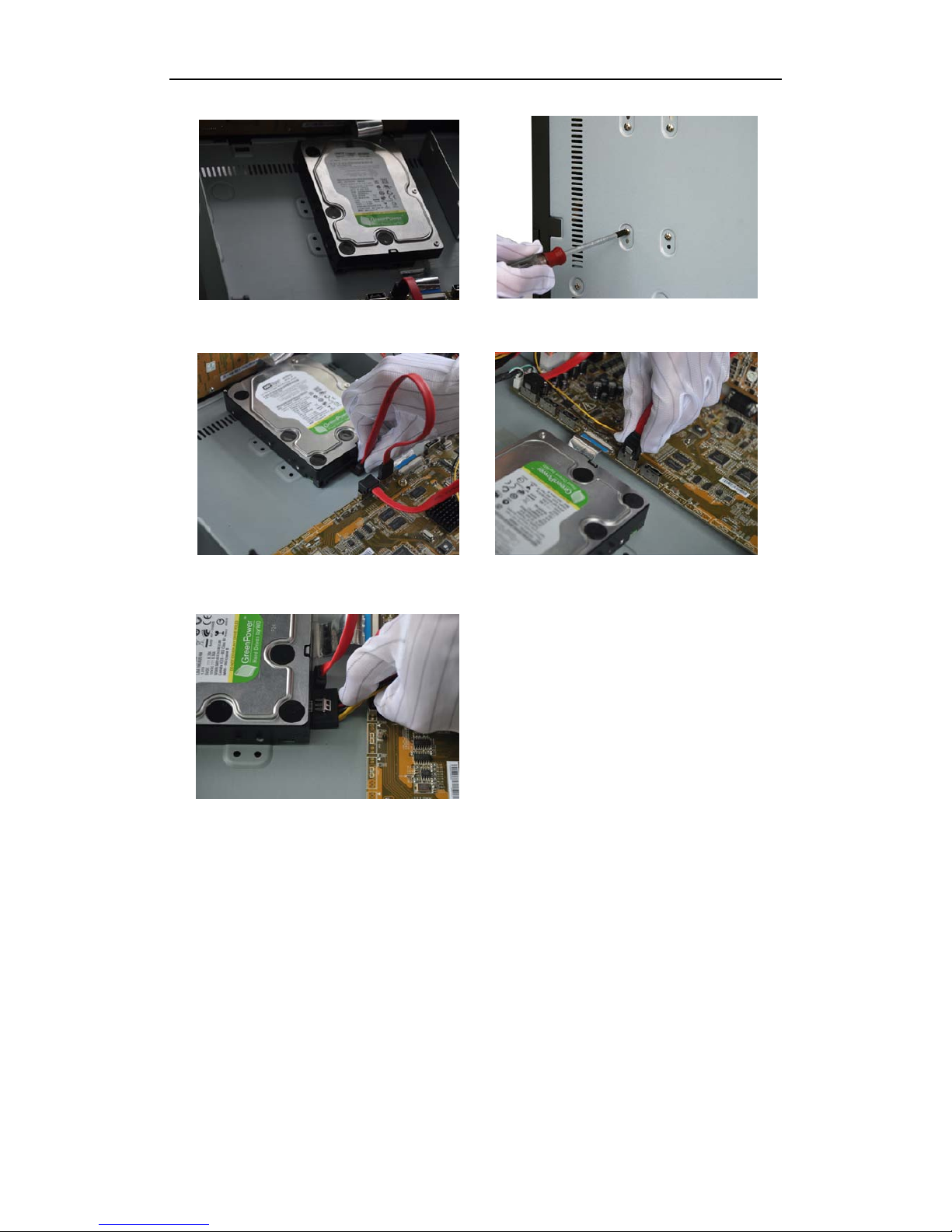
Quick Operation Guide of DS-7300HI/7300HFI/8100HDI-ST Series DVR
2
3. Connect one end of the data cable to the motherboard of DVR and the other end to the HDD.
4. Connect the power cable to the HDD.
5. Re-install the cover of the DVR and fasten screws.
Page 4

Quick Operation Guide of DS-7300HI/7300HFI/8100HDI-ST Series DVR
3
Steps (for DS-8100HDI-ST):
1. Remove the cover from the DVR by unfastening the screws on the back and side.
2. Install the HDD to the HDD rack using the provided screws, and then fasten the screws to fix the HDD.
3. Connect one end of the data cable to the motherboard of DVR and the other end to the HDD.
4. Connect the power cable to the HDD.
5. Re-install the cover of the DVR and fasten screws.
Page 5
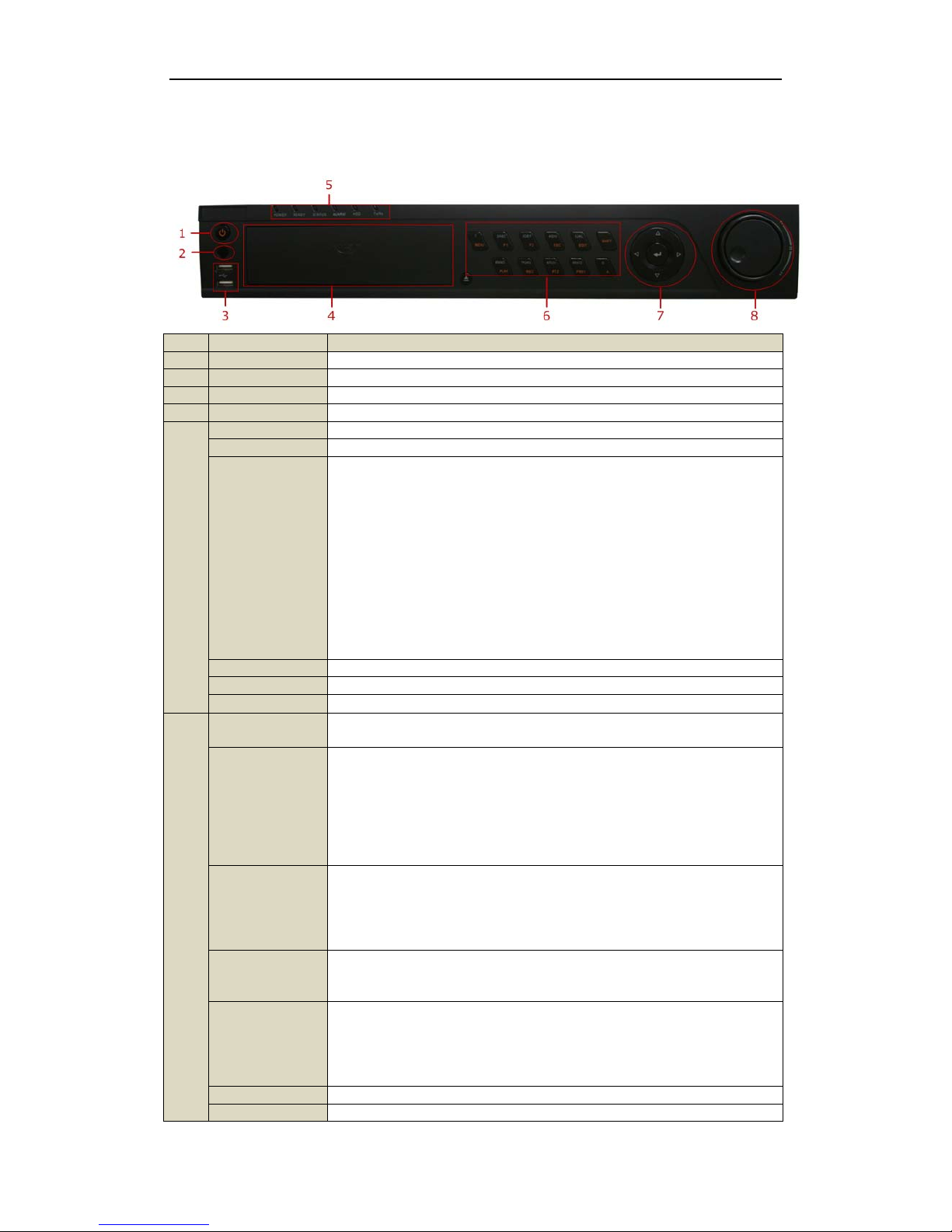
Quick Operation Guide of DS-7300HI/7300HFI/8100HDI-ST Series DVR
4
Front Panel
DS-7300HI-ST& DS-7300HFI-ST:
No. Name Function Description
1 POWER ON/OFF Power on/off switch.
2 IR Receiver Receiver for IR remote control.
3 USB Connect to USB mouse or USB flash memory devices.
4 DVD-ROM Slot for DVD-ROM.
5
POWER Power indicator lights in green when DVR is powered up.
READY Ready indicator is normally green, indicating that the DVR is functioning properly.
STATUS
Indicator turns green when DVR is controlled by an IR remote control with the
address from 1~244;
Indicator turns red when the SHIFT button is used;
Indicator does not light when the DVR is controlled by a keyboard or by the IR
remote control with the address of 255;
Indicator turns green when the DVR is controlled by IR remote control (with the
address from 1~244) and keyboard at the same time , and the SHIFT button is not
used;
Indicator turns orange : (a) when the DVR is controlled by IR remote control (with
the address from 1~244) and keyboard at the same time and the SHIFT button is
used as well; (b) when the DVR is controlled by IR remote control (with the
address from 1~244) and the SHIFT button is used.
ALARM
Alarm indicator turns red when a sensor alarm is detected.
HDD
HDD indicator blinks in red when data is being read from or written to HDD.
TX/RX
TX/RX indictor blinks in green when network connection is functioning properly.
6
1/MENU
Enter numeral “1”;
Access the main menu interface.
2ABC/F1
Enter numeral “2”;
Enter letters “ABC”;
The F1 button can be used to select all items on the list;
In PTZ Control mode, the F1 button can be used to zoom out (zoom-) the PTZ
camera;
In live view or playback mode, the F1 button can be used to switch between main
and spot video output.
3DEF/F2
Enter numeral “3”;
Enter letters “DEF”;
In PTZ Control mode, the F1 button can be used to zoom in (zoom+) the PTZ
camera;
The F2 button can be used to cycle through tab pages.
4GHI/ESC
Enter numeral “4”;
Enter letters “GHI”;
Exit and back to the previous menu.
5JKL/EDIT
Enter numeral “5”;
Enter letters “JKL”;
Delete characters before cursor;
Select the checkbox and ON/OFF switch;
Start/stop record clipping in playback.
SHIFT
Switch of compound keys between the numeric/letter input and functional control.
6MNO/PLAY
Enter numeral “6”;
Page 6
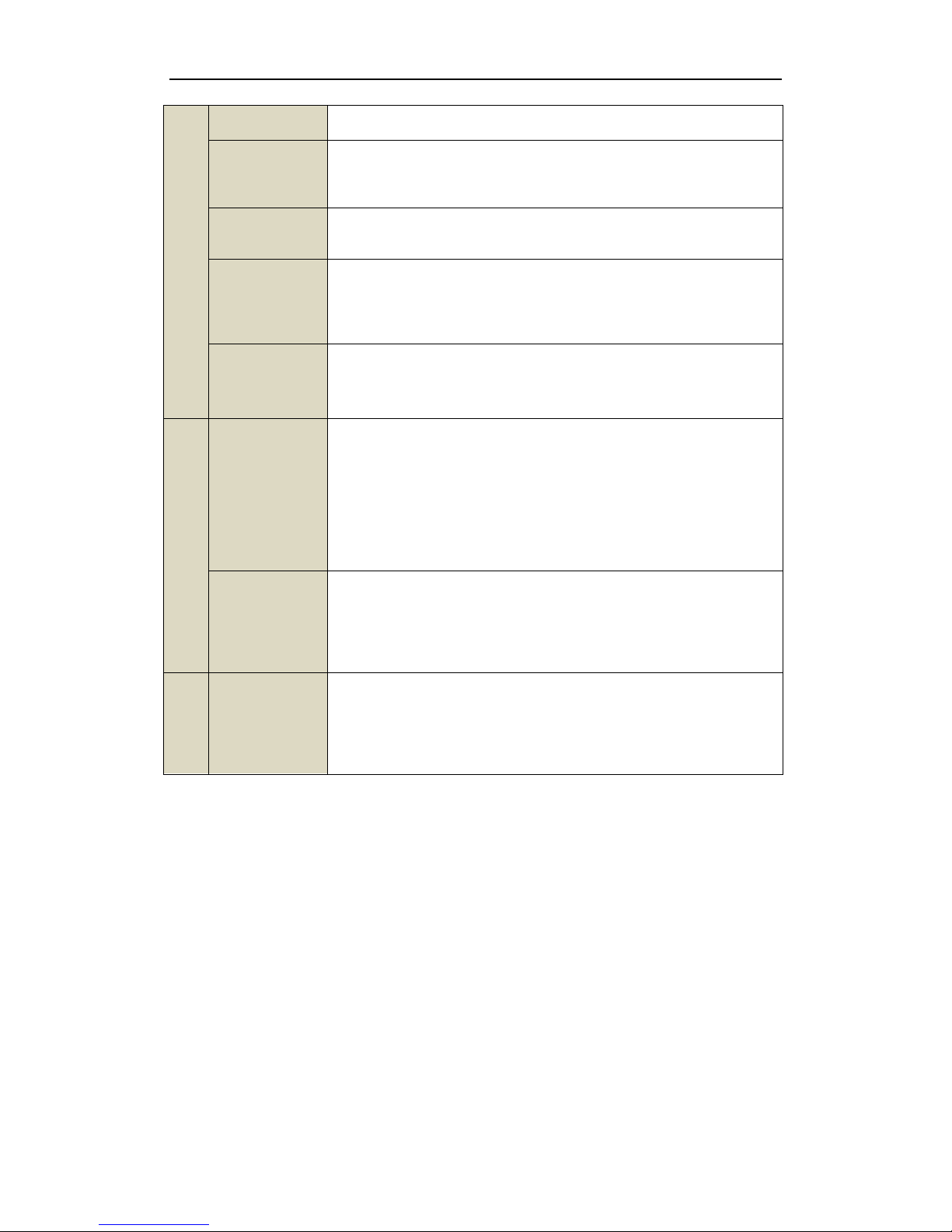
Quick Operation Guide of DS-7300HI/7300HFI/8100HDI-ST Series DVR
5
Enter letters “MNO”;
In Playback mode, it is used for direct access to playback i nt erface.
7PQRS/REC
Enter numeral “7”;
Enter letters “PQRS”;
Manual record, for direct access to manual record interface; manually
enable/disable record.
8TUV/PTZ
Enter numeral “8”;
Enter letters “TUV”;
Access PTZ control interface.
9WXYZ/PREV
Enter numeral “9”;
Enter letters “WXYZ”;
Multi-camera display in live view;
In Playback mode or MenuPlaybackTag playback interface, this button can be
used to delete the selected tag.
0/A
Enter numeral “0”;
Switch between input methods (upper and lowercase alphabet, symbols and
numeric input).
In Playback mode, this button can be used to add the default tag.
7 DIRECTION
The DIRECTION buttons are used to navigate between different fields and items
in menus.
In Playback mode, the Up and Down button is used to speed up and slow down
recorded video.
In All-day Playback mode, the Left/Right button can be used to select the recorded
video of next/previous day; in Playback by Normal Vi deo Search, the Left/Right
button can be used to select the next/previous recorded file.
In Live View mode, the directional buttons can be used to cycle through channels.
In PTZ control mode, it can control the movement of the PTZ camera.
ENTER
Confirm selection in any of the menu modes. It can also be used to tick checkbox
fields.
In Playback mode, it can be used to play or pause the video.
In Single-frame Playback mode, pressing the ENTER button will advance the
video by a single frame.
In Auto-switch mode, it can be used to stop /start auto switch.
8
JOG SHUTTLE
Control
Move the active selection in a menu. The inner ring will move the selection up and
down; the outer ring will move it left and right.
In Playback mode, the inner ring is used to jump 30s forward/backward in video
files. The outer ring can be used to speed up/slow down the video.
In Live View mode, it can be used to cycle through different channels.
In PTZ control mode, in can control the movement of the PTZ camera.
Note: It is important to note that you must click the EDIT button on either the remote or front panel on a text field
before you’re able to edit its content. After you’re done entering text, you must hit the ENTER button to be able to
move on to the next field.
Page 7
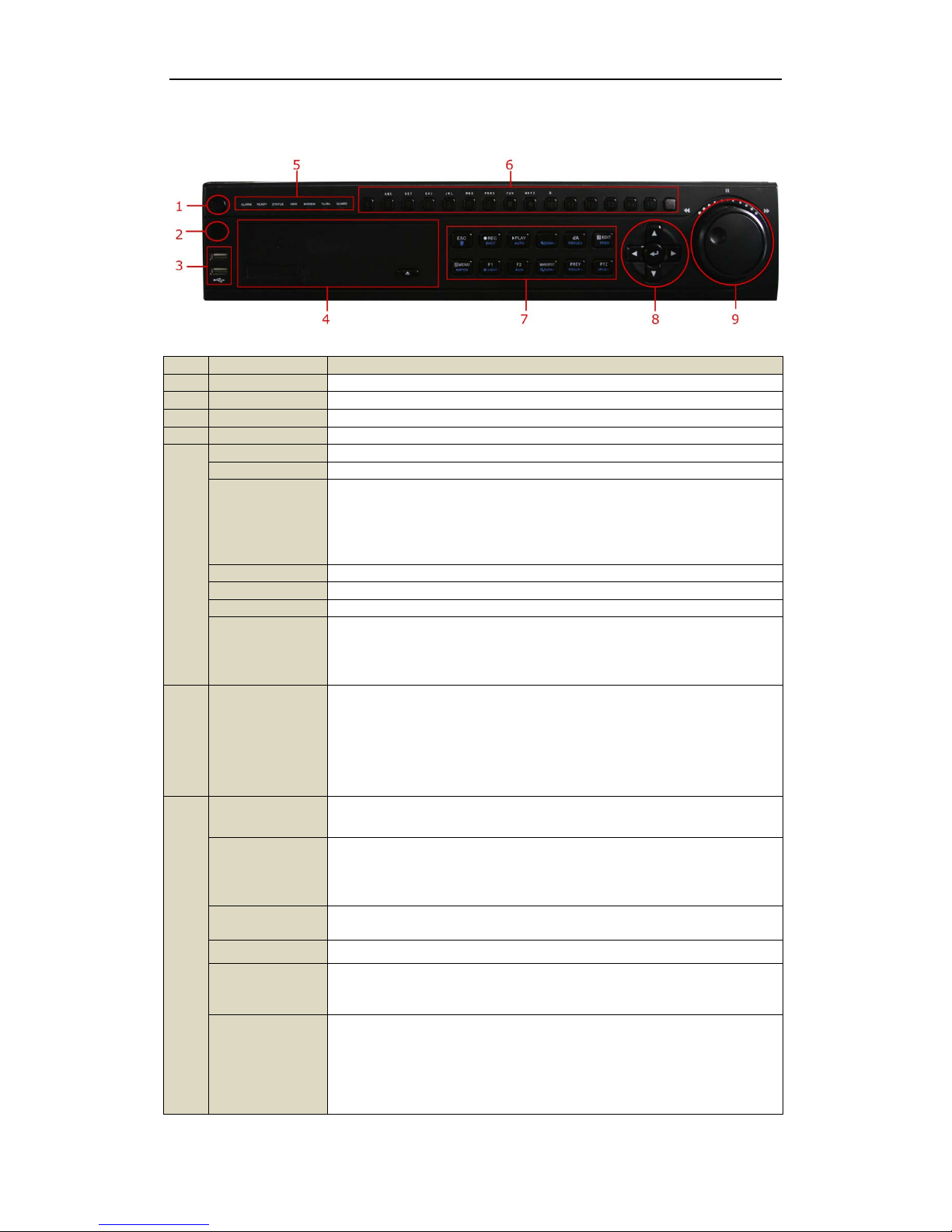
Quick Operation Guide of DS-7300HI/7300HFI/8100HDI-ST Series DVR
6
DS-8100HDI-ST:
No.
Name
Function Description
1
POWER ON/OFF
Power on/off switch.
2
IR Receiver
Receiver for IR remote control.
3
USB
Connect to USB mouse or USB flash memory devices.
4
DVD-ROM
Slot for DVD-ROM.
5
ALARM
Alarm indicator turns red when a sensor alarm is detected.
READY
Ready indicator is normally blue, indicating that the DVR is functioning properly.
STATUS
Indicator turns blue when DVR is controlled by an IR remote.
Indicator turns red when controlled by a keyboard and orange when IR remote and
keyboard is used at the same time.
Indicator does not light when the DVR is controlled by the IR remote control with
the address of 255.
HDD
HDD indicator blinks in red when data is being read from or written to HDD.
MODEM
Reserved.
TX/RX
TX/RX indictor blinks in blue when network connection is functioning properly.
GUARD
Indicator turns blue when the device is armed;
Indicator does not light when the device is disarmed;
The arm/disarm state can be initiated by pressing and holding on the ESC button
for more than 3 seconds in live view mode.
6
Channel Status
LED Indicators &
Alphanumeric
Buttons
Switch to the corresponding channel in Live View or PTZ Control mode.
Input numbers and characters in Edit mode.
Switch between different channels in All-day Playback mode.
The light of the button is blue when the corresponding channel is recording; it is
red when the channel is in network transmission status; it is pink when the channel
is recording and transmitting.
ESC
Exit and back to the previous menu.
Arm/disarm the DVR in live view mode.
REC/SHOT
Enter the Manual Record interface.
Turn audio on/off in Playback mode;
In PTZ control mode, pressing the REC/SHOT button and a Numeric button will
call a PTZ preset.
PLAY/AUTO
Enter the Playback menu;
Auto scan in the PTZ Control mode.
ZOOM+ Button
In PTZ control mode, the ZOOM+ button is used to zoom in the PTZ camera.
A/FOCUS+
Adjust focus in the PTZ Control mode.
Switch between input methods (upper and lowercase alphabet, symbols and
numeric input).
EDIT/IRIS+
Edit text fields. When editing text fields, it will also function as a Backspace button
to delete the character in front of the cursor.
On checkbox fields, pressing the button will tick the checkbox.
In PTZ Control mode, the button adjusts the iris of the camera.
In Playback mode, it can be used to generate video clips for backup.
Page 8
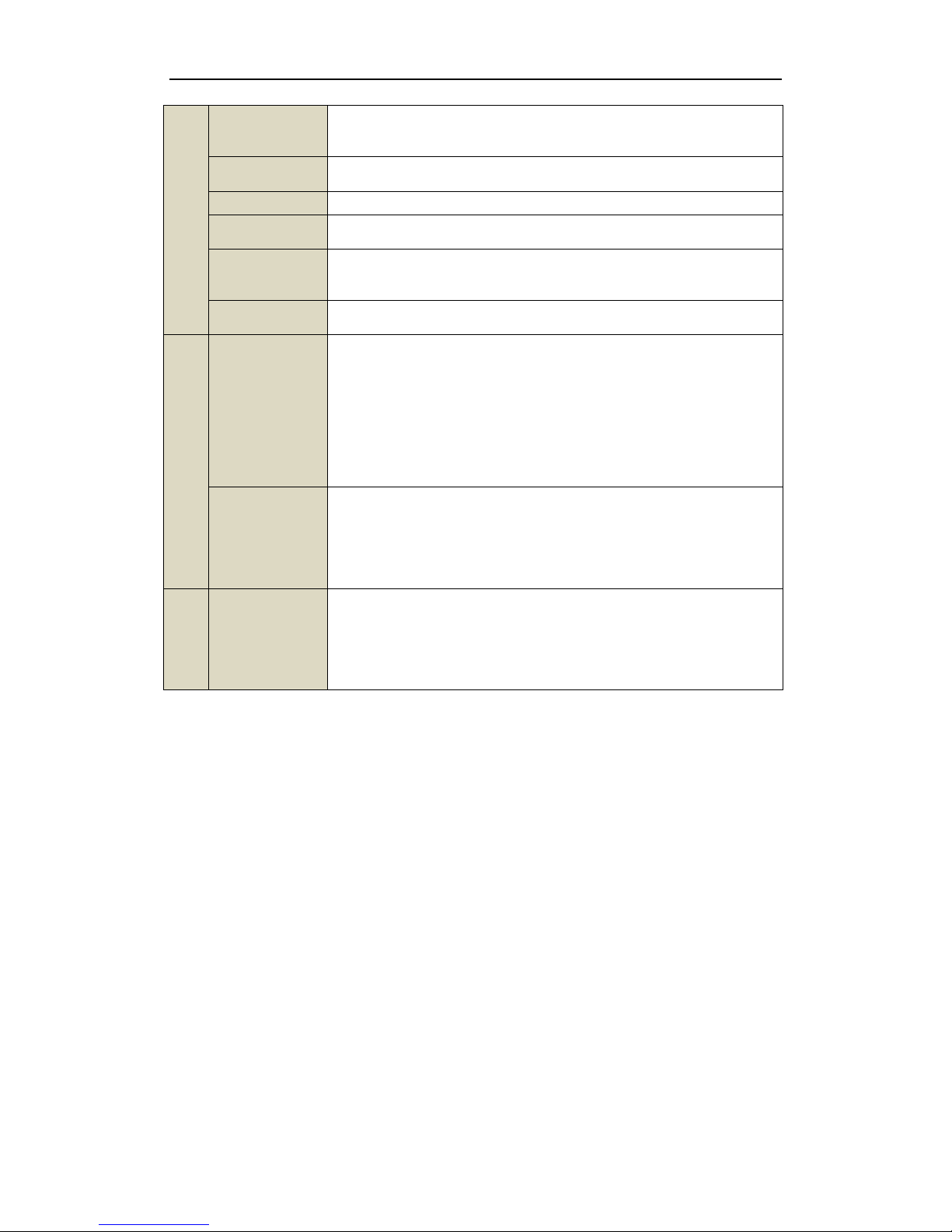
Quick Operation Guide of DS-7300HI/7300HFI/8100HDI-ST Series DVR
7
7
MENU/WIPER
Return to the Main menu (after successful login);
Turn off audible key beeper by pressing and holding the button for 5 seconds;
Start wiper (if applicable) in PTZ Control mode.
F1/LIGHT
The F1/LIGHT button when used in a list field will select all items on the list.
In PTZ Control mode, it will turn on/off PTZ light.
F2/AUX
The F2/AUX button is used to cycle through tab pages.
MAIN/SPOT/ZO
OM-
Switch to the control of spot output;
In PTZ Control mode, it can be used to zoom out the PTZ camera.
PREV/FOCUS-
Switch between single screen and multi-screen mode.
In PTZ Control mode, it is used to adjust the focus in conjunction with the
A/FOCUS+ button.
PTZ/IRIS-
Enter the PTZ Control mode.
In PTZ Control mode, it is used to close the iris of the PTZ camera.
8 DIRECTION
The DIRECTION buttons are used to navigate between different fields and items
in menus.
In Playback mode, the Up and Down button is used to speed up and slow down
recorded video.
In All-day Playback mode, the Left/Right button can be used to select the recorded
video of next/previous day; in Playback by Normal Vi deo Search, the Left/Right
button can be used to select the next/previous recorded file.
In Live View mode, the directional buttons can be used to cycle through channels.
In PTZ control mode, it can control the movement of the PTZ camera.
ENTER
Confirm selection in any of the menu modes. It can also be used to tick checkbox
fields.
In Playback mode, it can be used to play or pause the video.
In Single-frame Playback mode, pressing the ENTER button will advance the
video by a single frame.
In Auto-switch mode, it can be used to stop /start auto switch.
9
JOG SHUTTLE
Control
Move the active selection in a menu. The inner ring will move the selection up and
down; the outer ring will move it left and right.
In Playback mode, the inner ring is used to jump 30s forward/backward in video
files. The outer ring can be used to speed up/slow down the video.
In Live View mode, it can be used to cycle through different channels.
In PTZ control mode, in can control the movement of the PTZ camera.
Note: If GUARD indicator is blue (default), all alarm event and exception settings are valid. Otherwise, alarm
event and exception settings will be invalid, but normal recording will still be available.
Note: It is important to note that you must click the EDIT button on either the remote or front panel on a text field
before you’re able to edit its content. After you’re done entering text, you must hit the ENTER button to be able to
move on to the next field.
Page 9
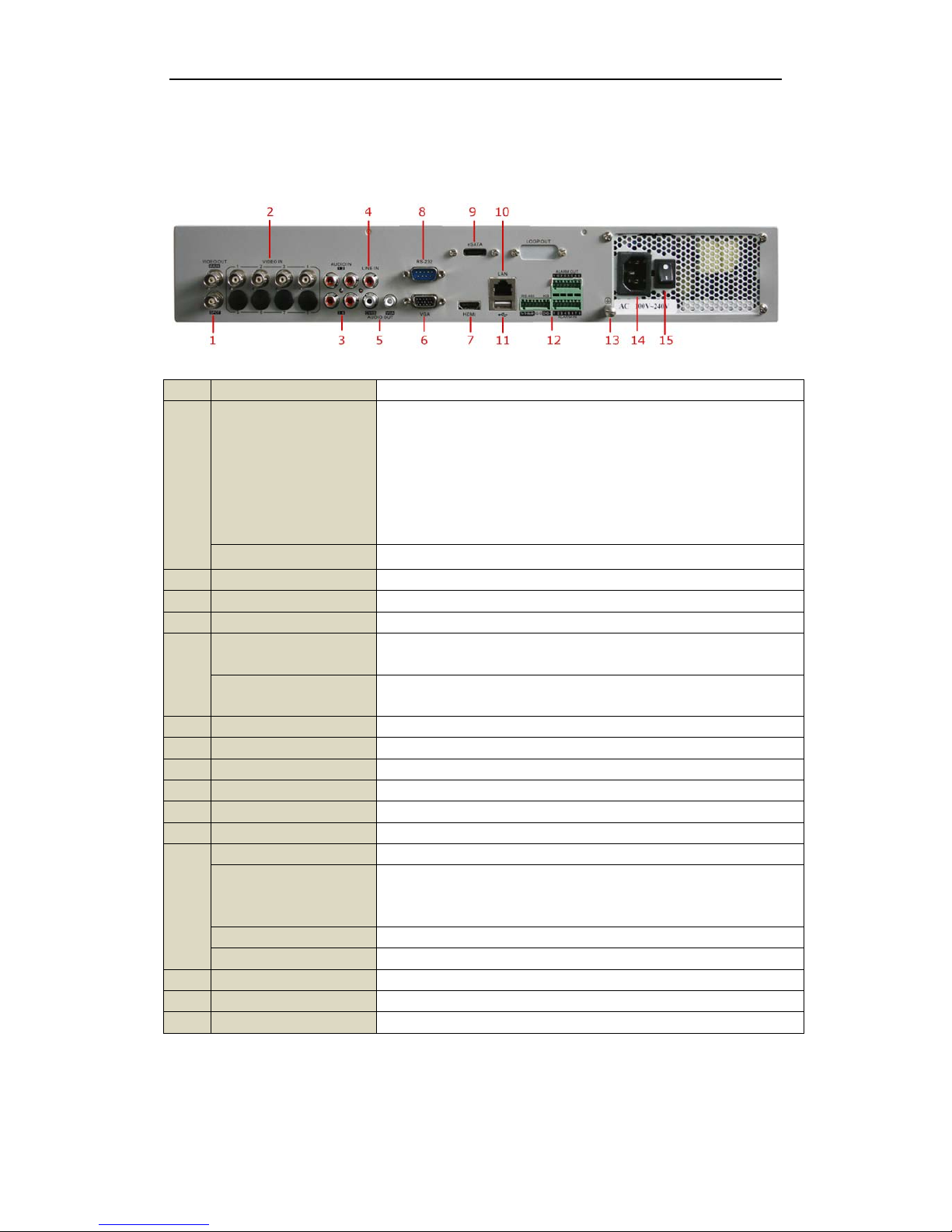
Quick Operation Guide of DS-7300HI/7300HFI/8100HDI-ST Series DVR
8
Rear Panel
DS-7304HI-ST & DS-7304HFI-ST:
Note: The DS-7308HI-ST & DS-7308HFI-ST provide 8 BNC video input connectors on the rear panel.
No. Item Description
1
MAIN VIDEO OUT BNC connector for video output.
1. When both HDMI and VGA are connected, or either one is connected, it is
used as the auxiliary video output for live view, playback, recording and
PTZ controls;
2. When both HDMI and VGA are not connected, it is used as the main video
output for live view playback, recording, PTZ control and menu
operations.
SPOT VIDEO OUT BNC connector for video output.
2 VIDEO IN BNC connector for analog video input.
3 AUDIO IN RCA connector for audio input.
4 LINE IN RCA connector for voice talk input.
5
CVBS AUDIO OUT RCA connector for audio output. This connector is synchronized with CVBS
video output.
VGA AUDIO OUT RCA connector for audio output. This connector is synchronized with VGA
video output.
6 VGA DB15 connector for VGA output. Display local video output and menu.
7 HDMI HDMI video output connector.
8 RS-232 Interface Connector for RS-232 devices.
9 eSATA Connects external SATA HDD, CD/DVD-RM or disk array.
10 LAN Interface Connector for LAN (Local Area Network).
11 USB Connect to USB mouse or USB flash memory devices.
12
RS-485 Interface Connector for RS-485 devices. T+, T- pin connects to PTZ.
Controller Port
D+, D- pin connects to Ta, Tb pin of controller. For cascading devices, the
first DVR’s D+, D- pin should be connected with the D+, D- pin of the next
DVR.
ALARM IN Connector for alarm input.
ALARM OUT Connector for alarm output.
13 GROUND Ground (needs to be connected when DVR starts up).
14 AC 100V ~ 240V AC 100V ~ 240V power supply.
15 POWER Switch for turning on/off the device.
Page 10

Quick Operation Guide of DS-7300HI/7300HFI/8100HDI-ST Series DVR
9
DS-7316HI-ST & DS-7316HFI-ST:
No. Item Description
1
MAIN VIDEO OUT BNC connector for video output.
1. When both HDMI and VGA are connected, or either one is connected, it
is used as the auxiliary video output for live view, playback, recording
and PTZ controls;
2. When both HDMI and VGA are not connected, it is used as the main
video output for live view playback, recording, PTZ control and menu
operations.
SPOT VIDEO OUT BNC connector for video output.
2 VIDEO IN BNC connector for analog video input.
3 AUDIO IN RCA connector for audio input.
4 LINE IN RCA connector for voice talk input.
5 CVBS AUDIO OUT RCA connector for audio output. This connector is synchronized with
CVBS video output.
VGA AUDIO OUT RCA connector for audio output. This connector is synchronized with VGA
video output.
6 LOOP OUT Optional
7 RS-232 Interface Connector for RS-232 devices.
8 VGA DB15 connector for VGA output. Display local video output and menu.
9 HDMI HDMI video output connector.
10 USB Connect to USB mouse or USB flash memory devices.
11 LAN Interface Connector for LAN (Local Area Network).
12
RS-485 Interface Connector for RS-485 devices. T+, T- pin connects to PTZ.
Controller Port
D+, D- pin connects to Ta, Tb pin of controller. For cascading devices, the
first DVR’s D+, D- pin should be connected with the D+, D- pin of the next
DVR.
ALARM IN Connector for alarm input.
ALARM OUT Connector for alarm output.
13 eSATA Connects external SATA HDD, CD/DVD-RM.
14 GROUND Ground (needs to be connected when DVR starts up).
15 AC 100V ~ 240V AC 100V ~ 240V power supply.
16 POWER Switch for turning on/off the device.
Page 11

Quick Operation Guide of DS-7300HI/7300HFI/8100HDI-ST Series DVR
10
DS-8100HDI-ST:
Note: The DS-8104HDI-ST provides 4 BNC video input connectors and 4 BNC audio input connectors.
No. Item Description
1 VIDEO IN BNC connector for analog video input.
2 AUDIO IN BNC connector for audio input.
3 VIDEO SPOT OUT BNC connector for spot video output.
4 VIDEO OUT BNC connector for video output.
1. When both HDMI and VGA are connected, or either one is connected, it
is used as the auxiliary video output for live view, playback, recording
and PTZ controls;
2. When both HDMI and VGA are not connected, it is used as the main
video output for live view playback, recording, PTZ control and menu
operations.
5
CVBS AUDIO OUT RCA connector for audio output. This connector is synchronized with
CVBS video output.
VGA AUDIO OUT RCA connector for audio output. This connector is synchronized with VGA
video output.
6 LINE IN RCA connector for voice talk input.
7 RS-232 Interface Connector for RS-232 devices.
8 VGA DB15 connector for VGA output. Display local video output and menu.
9 HDMI HDMI video output connector.
10 eSATA Connects external SATA HDD, CD/DVD-RM or disk array.
11 USB Connect to USB mouse or USB flash memory devices.
12 LAN Interface Connector for LAN (Local Area Network).
13
RS-485 Interface Connector for RS-485 devices. T+, T- pin connects to PTZ.
Controller Port
D+, D- pin connects to Ta, Tb pin of controller. For cascading devices, the
first DVR’s D+, D- pin should be connected with the D+, D- pin of the next
DVR.
ALARM IN Connector for alarm input.
ALARM OUT Connector for alarm output.
14 GROUND Ground (needs to be connected when DVR starts up).
15 AC 100V ~ 240V AC 100V ~ 240V power supply.
16 POWER Switch for turning on/off the device.
Page 12

Quick Operation Guide of DS-7300HI/7300HFI/8100HDI-ST Series DVR
11
Connections
Connecting to Alarm Input / Output Device
The alarm input/output interface of the DVR is shown as below:
The alarm input is an open/closed relay. If the input is not an open/closed relay, follow the connection diagram
below:
To connect to an AC/DC load, use the following diagram:
For DC load, JP4 can be used within the limit of 12V/1A safely. If the interface is connected to an AC load, JP4
should be left open. Use an external relay for safety (as shown in the figure above).
There are 4 jumpers (JP4, JP5, JP6, and JP7) on the motherboard, each corresponding with one alarm output. By
default, jumpers are connected. To connect an AC load, jumpers should be removed.
Note: An external relay is needed to prevent electric shock when connecting to an AC load.
Page 13

Quick Operation Guide of DS-7300HI/7300HFI/8100HDI-ST Series DVR
12
Alarm Connection
To connect alarm devices to the DVR:
1. Disconnect pluggable block from the ALARM IN /ALARM OUT terminal block.
2. Insert the signal cables into the screwless terminal block.
3. Connect pluggable block back into terminal block.
RS-485 Connection
To connect RS-485 devices to the DVR:
1. Disconnect pluggable block from the RS-485 terminal block.
2. Insert the signal cables into the screwless terminal block.
3. Connect pluggable block back into terminal block.
Note: Make sure the pan/tilt receiver unit is connected to the T+ and T- terminals of the DVR.
Controller Connection
To connect a controller to the DVR:
1. Disconnect pluggable block from the KB terminal block.
2. Insert the signal cables into the KB D+ and D- slots of the screwless terminal block.
3. Connect Ta on controller to D+ on terminal block and Tb on controller to D- on terminal block.
4. Connect pluggable block back into terminal block.
Note: Make sure both the controller and DVR are grounded.
Page 14

Quick Operation Guide of DS-7300HI/7300HFI/8100HDI-ST Series DVR
13
Specifications
Ta ble 1 Specifications of DS-7300HI-ST
Model
DS-7304HI-ST DS-7308HI-ST DS-7316HI-ST
Video/Audio
input
Video
compression
H.264
Analog video
input
4-ch, BNC (1.0 Vp-p,
75Ω), PAL/NTSC
adaptive
8-ch, BNC (1.0 Vp-p,
75Ω), PAL/NTSC
adaptive
16-ch, BNC (1.0 Vp-p,
75Ω), PAL/NTSC
adaptive
Audio
compression
G.711
Audio input 4-ch, RCA (2.0 Vp-p, 1 kΩ)
Voice talk input 1-ch, RCA (2.0 Vp-p, 1 kΩ)
Video/Audio
output
HDMI output
(with HDMI
audio output)
1-ch, resolution:
1080P: 1920 × 1080/60 Hz; UXGA: 1600 × 1200/60 Hz; SXGA: 1280 × 1024/60
Hz; 720P: 1280 × 720/60 Hz; XGA: 1024 × 768/60 Hz.
VGA output
(with VGA audio
output)
1-ch, resolution:
1080P:1920 × 1080/60 Hz; UXGA: 1600 × 1200/60Hz; SXGA: 1280 × 1024/60
Hz; 720P:1280 × 720/60 Hz; XGA: 1024×768/60 Hz.
CVBS output
2-ch (1 Main Video Out+1 Spot Video Out),
BNC (1.0 Vp-p, 75Ω),
resolution: PAL: 704 × 576, NTSC: 704 × 480
Video loop out
(optional)
4-ch 8-ch 16-ch
Encoding
resolution
4CIF / 2CIF / CIF / QCIF
Frame rate
Mode1:
4CIF @ 15 fps or
2CIF / CIF / QCIF @ 25
fps (P) / 30 fps (N)
Mode2:
1-ch: 4CIF / 2CIF / CIF /
QCIF @ 25 fps (P) / 30
fps (N),
3-ch: CIF / QCIF @ 25
fps (P) / 30 fps (N)
Mode1:
4CIF @ 12 fps or
2CIF / CIF / QCIF @ 25
fps (P) / 30 fps (N)
Mode2:
2-ch: 4CIF / 2CIF / CIF /
QCIF @ 25 fps (P) / 30
fps (N),
6-ch: CIF / QCIF @ 25
fps (P) / 30 fps (N)
Mode1:
4CIF @ 12 fps or
2CIF / CIF / QCIF @
25 fps (P) / 30 fps (N)
Mode2:
4-ch: 4CIF / 2CIF / CIF
/ QCIF @ 25 fps (P) /
30 fps (N),
12-ch: CIF / QCIF @
25 fps (P) / 30 fps (N)
Video bit rate 32 Kbps ~ 2048 Kbps, or user defined (Max. 3072 Kbps)
Audio output 2-ch, RCA (Linear, 600Ω)
Audio bit rate 64 Kbps
Dual stream
Support,
Sub stream: CIF / QCIF
@ 25 fps (P) / 30 fps (N)
Support,
Sub stream: CIF / QCIF
@ 25 fps (P) / 30 fps (N)
Support,
Mode1:
Sub stream: QCIF @ 25
fps (P) / 30 fps (N) or
CIF @ 12fps
Mode2:
Sub stream: 4-ch CIF /
QCIF @ 25 fps (P) /30
fps (N) and 12-ch QCIF
Page 15

Quick Operation Guide of DS-7300HI/7300HFI/8100HDI-ST Series DVR
14
@ 25 fps (P) / 30 fps
(N)
Stream type Video / Video & Audio
Channel 1-4:
Video/Video & Audio;
Channel 5-8: Video
Channel 1-4:
Video/Video & Audio;
Channel 5-16: Video
Playback
resolution
4CIF /2CIF /CIF /QCIF
Synchronous
playback
4-ch 8-ch 16-ch
Hard disk
SATA 4 SATA interfaces
eSATA 1 eSATA interface
Capacity
Up to 4TB capacity for each disk
External
interface
Network
interface
1 RJ45 10M / 100M adaptive Ethernet
Serial interface
1 RS-232 interface (for parameters configuration, maintenance, transparent
channel);
1 RS-485 interface (for PTZ control);
1 RS-485 keyboard interface (for special keyboard control)
USB interface 3, USB 2.0
Alarm in 8 8 16
Alarm out 4
Others
Power supply 100 ~ 240 VAC, 5 A, 50~60 Hz
Consumption
≤ 25 W (without hard
disk or DVD-R/W)
≤ 30 W (without hard
disk or DVD-R/W)
≤ 35 W (without hard
disk or DVD-R/W)
Working
temperature
-10 ºC ~ + 55 ºC
Working
humidity
10% ~ 90%
Chassis 19-ich rack-mounted 1.5 U chassis
Dimensions
(W × D × H)
440 × 390 × 70 mm
Weight ≤ 8 Kg (without hard disk or DVD-R/W)
Page 16

Quick Operation Guide of DS-7300HI/7300HFI/8100HDI-ST Series DVR
15
Table 2 Specifications of DS-7300HFI-ST
Model
DS-7304HFI-ST DS-7308HFI-ST DS-7316HFI-ST
Video/
Audio input
Video compression H.264
Analog video input
4-ch, BNC (1.0 Vp-p,
75Ω), PAL/NTSC
adaptive
8-ch, BNC (1.0 Vp-p,
75Ω), PAL/NTSC
adaptive
16-ch, BNC (1.0 Vp-p,
75Ω), PAL/NTSC
adaptive
Audio compression G.711
Audio input 4-ch, RCA (2.0 Vp-p, 1 kΩ)
Voice talk input 1-ch, RCA (2.0 Vp-p, 1 kΩ)
Video/Audio
output
HDMI output
(with HDMI/VGA
audio output)
1-ch, resolution:
1080P: 1920 × 1080 /60 Hz; UXGA: 1600 × 1200 /60 Hz; SXGA: 1280 × 1024
/60 Hz; 720P: 1280 × 720 /60 Hz; XGA: 1024 × 768 /60 Hz.
VGA output
(with VGA audio
output)
1-ch, resolution:
1080P: 1920×1080 /60 Hz; UXGA: 1600 × 1200 /60Hz;
SXGA: 1280 × 1024 /60 Hz; 720P: 1280 × 720 /60 Hz;
XGA: 1024 × 768 /60 Hz.
CVBS output
2-ch (1 Main Video Out+1 Spot Video Out),
BNC (1.0 Vp-p, 75Ω),
resolution: PAL: 704 × 576, NTSC: 704 × 480
Video loop out
(optional)
4-ch 8-ch 16-ch
Encoding
resolution
4CIF /2CIF /CIF /QCIF
Frame rate 25 fps (P) / 30 fps (N)
Video bit rate 32 Kbps ~ 2048 Kbps, or user defined (Max. 3072 Kbps)
Audio output 2-ch, RCA (Linear, 600Ω)
Audio bit rate 64 Kbps
Dual stream
Support,
Sub stream: CIF / QCIF @ 25 fps (P) / 30 fps (N)
Stream type Video / Video & Audio
Channel 1-4:
Video/Video &
Audio;
Channel 5-
8: Video
Channel 1-4:
Video/Video & Audio;
Channel 5-16: Video
Playback
resolution
4CIF /2CIF /CIF /QCIF
Synchronous
playback
4-ch 8-ch 16-ch
Hard disk
SATA 4 SATA interfaces
eSATA 1 eSATA interface
Capacity
Up to 4TB capacity for each disk
External
interface
Network interface 1 RJ45 10M / 100M adaptive Ethernet
Serial interface
1 RS-232 interface (for parameters configuration, maintenance, transparent
channel);
1 RS-485 interface (for PTZ control);
1 RS-485 keyboard interface (for special keyboard control)
Page 17

Quick Operation Guide of DS-7300HI/7300HFI/8100HDI-ST Series DVR
16
USB interface 3, USB2.0
Alarm in 8 8 16
Alarm out 4
Others
Power supply 100 ~ 240 VAC, 5 A, 50~60 Hz
Consumption
≤ 30 W (without hard
disk or DVD-R/W)
≤ 35 W (without hard
disk or DVD-R/W)
≤ 40 W (without hard
disk or DVD-R/W)
Working
temperature
-10 ºC ~ + 55 ºC
Working humidity 10% ~ 90%
Chassis 19-ich rack-mounted 1.5 U chassis
Dimensions
(W × D × H)
440 × 390 × 70 mm
Weight ≤ 8 Kg (without hard disk or DVD-R/W)
Page 18

Quick Operation Guide of DS-7300HI/7300HFI/8100HDI-ST Series DVR
17
Table 3 Specifications of DS-8100HDI-ST
Model
DS-8104HDI-ST DS-8108HDI-ST DS-8116HDI-ST
Video/
Audio input
Video compression H.264
Analog video input
4-ch, BNC (1.0 Vp-p,
75Ω), PAL/NTSC
adaptive
8-ch, BNC (1.0 Vp-p,
75Ω), PAL/NTSC
adaptive
16-ch, BNC (1.0 Vp-p,
75Ω), PAL/NTSC
adaptive
Audio compression G.711
Audio input
4-ch, BNC (2.0 Vp-p, 1
kΩ)
8-ch, BNC (2.0 Vp-p, 1
kΩ)
16-ch, BNC (2.0 Vp-p,
1 kΩ)
Voice talk input 1-ch, BNC (2.0 Vp-p, 1 kΩ)
Video/Audio
output
HDMI output
(with HDMI audio
output)
1-ch, resolution:
1080P: 1920 × 1080 /60 Hz; UXGA: 1600 × 1200 /60 Hz;
SXGA: 1280 × 1024 /60 Hz; 720P: 1280 × 720 /60 Hz;
XGA: 1024 × 768 /60 Hz.
VGA output
(with VGA audio
output)
1-ch, resolution:
1080P: 1920 × 1080 /60 Hz; UXGA: 1600 × 1200 /60Hz;
SXGA: 1280 × 1024 /60 Hz; 720P: 1280 × 720 /60 Hz;
XGA: 1024 × 768 /60 Hz.
CVBS output
2-ch (1 Main Video Out+1 Spot Video Out),
BNC (1.0 Vp-p, 75Ω),
resolution: PAL: 704×576, NTSC: 704×480
Video loop out
(optional)
4-ch 8-ch 16-ch
Encoding
resolution
4CIF / 2CIF / CIF / QCIF
Frame rate
Mode1:
4-ch: 4CIF @ 15 fps or
2CIF /CIF /QCIF @ 25
fps (P) /30 fps (N)
Mode2:
1-ch: 4CIF /2CIF /CIF
/QCIF @ 25 fps (P) / 30
fps (N),
3-ch: CIF /QCIF @ 25
fps (P) /30 fps (N)
Mode1:
8-ch:4CIF @ 12 fps or
2CIF /CIF /QCIF @ 25
fps (P) /30 fps (N)
Mode2:
2-ch: 4CIF / 2CIF /CIF
/QCIF @ 25 fps (P) / 30
fps (N),
6-ch: CIF /QCIF @ 25
fps (P) /30 fps (N)
Mode1:
16-ch: 4CIF @ 12 fps
or
2CIF /CIF /QCIF @ 25
fps (P) /30 fps (N)
Mode2:
4-ch: 4CIF /2CIF / CIF
/QCIF @ 25 fps (P) /30
fps (N),
12-ch: CIF /QCIF @ 25
fps (P) /30 fps (N)
Video bit rate 32 Kbps ~ 2048 Kbps, or user-defined (Max. 3072 Kbps)
Audio output 2-ch, BNC (Linear, 600Ω)
Audio bit rate 64 Kbps
Dual stream
Support,
Sub stream: CIF /QCIF
@ 25 fps (P) /30 fps (N)
Support,
Sub stream: CIF
/QCIF @ 25 fps (P)
/30 fps (N)
Support,
Mode1:
Sub stream: QCIF @ 25
fps (P) /30 fps (N) or CIF
@ 12fps
Mode2:
Sub stream:
4-ch: CIF / QCIF @ 25
fps (P) /30 fps (N),
Page 19

Quick Operation Guide of DS-7300HI/7300HFI/8100HDI-ST Series DVR
18
12-ch: QCIF @ 25 fps (P)
/30 fps (N)
Stream type Video / Video & Audio
Playback
resolution
4CIF / 2CIF / CIF / QCIF
Synchronous
playback
4-ch 8-ch 16-ch
Hard disk
SATA 4 SATA interfaces 8 SATA interfaces 8 SATA interfaces
eSATA 1 eSATA interface
Capacity
Up to 4TB capacity for each disk
External
interface
Network interface 1 RJ45 10M /100M adaptive Ethernet
Serial interface
1 RS-232 interface (for parameters configuration, maintenance, transparent
channel);
1 RS-485 interface (for PTZ control);
1 RS-485 keyboard interface (for special keyboard control)
USB interface 3, USB2.0
Alarm in 8 8 16
Alarm out 4
Others
Power supply 100 ~ 240 VAC, 5 A, 50~60 Hz
Consumption
≤ 25 W (without hard
disk or DVD-R/W)
≤ 30 W (without hard
disk or DVD-R/W)
≤ 35 W (without hard
disk or DVD-R/W)
Working
temperature
-10 ºC ~ + 55 ºC
Working humidity 10% ~ 90%
Chassis 19-ich rack-mounted 2 U chassis
Dimensions
(W × D × H)
440 × 450 × 90 mm
Weight ≤ 8 Kg (without hard disk or DVD-R/W)
Page 20

Quick Operation Guide of DS-7300HI/7300HFI/8100HDI-ST Series DVR
19
HDD Storage Calculation Chart
The following chart shows an estimation of storage space used based on recording at one channel for an hour at a
fixed bit rate.
Bit Rate Storage Used
96K 42M
128K 56M
160K 70M
192K 84M
224K 98M
256K 112M
320K 140M
384K 168M
448K 196M
512K 225M
640K 281M
768K 337M
896K 393M
1024K 450M
1280K 562M
1536K 675M
1792K 787M
2048K 900M
Note: Please note that supplied values for storage space used is just for reference. Storage space used is estimated
by formulas and may have some deviation from actual value.
Page 21

Quick Operation Guide of DS-7300HI/7300HFI/8100HDI-ST Series DVR
20
Menu Operation
Menu Structure
The menu structure of the DS-7300HI/7300HFI/8100HDI-ST Series DVR is shown as below:
Startup and Shutdown
Proper startup and shutdown procedures are crucial to expanding the life of the DVR.
To start your DVR:
1. Check the power supply is plugged into an electrical outlet. It is HIGHLY recommended that an
Uninterruptible Power Supply (UPS) be used in conjunction with the device. The Power indicator LED on
the front panel should be red, indicating the device gets the power supply.
2. Press the POWER button on the front panel. The Power indicator LED should turn green
(DS-7300HI/HFI-ST) or blue (DS-8100HDI-ST). The unit will begin to start.
To shut down the DVR:
1. Enter the Shutdown menu.
Menu > Shutdown
1. Select the Shutdown button.
2. Click the Yes button.
Page 22

Quick Operation Guide of DS-7300HI/7300HFI/8100HDI-ST Series DVR
21
Using the Setup Wizard
By default, the Setup Wizard will start once the DVR has loaded.
Operating the Setup Wizard:
1. The Setup Wizard will walk you through some important settings of your DVR. If you don’t want to use the
Setup Wizard at this time, click the Cancel button. You can also choose to use the Setup Wizard next time
by leaving the “Start Wizard when DVR starts?” checkbox checked.
2. Click Next button on the Wizard window. This will take you to the Login window.
3. Enter the admin password. By default, the password is 12345.
4. To change the admin password, check the New Admin Password checkbox. Enter the new password and
confirm the password in the given fields.
5. Click the Next button to enter the date/time settings window.
6. After the time settings, click Next button which will take you back to the Network Setup Wizard window.
Page 23

Quick Operation Guide of DS-7300HI/7300HFI/8100HDI-ST Series DVR
22
7. Click Next button after you configure the network parameters to enter the HDD Management window.
8. To initialize the HDD, click the Init button. Initialization will remove all the data saved in the HDD.
9. Click Next button. This will take you to the Record Settings window.
10. Click Copy, to copy the settings to other cameras.
11. Click OK to complete the stating up Wizard.
Page 24

Quick Operation Guide of DS-7300HI/7300HFI/8100HDI-ST Series DVR
23
Live View
Some icons are provided on screen in Live View mode to indicate different camera status. These icons include:
Live View Icons
In the live view mode, there are icons at the right top of the screen for each channel, showing the status of the
record and alarm in the channel, so that you can find problems as soon as possible.
Alarm (video loss, tampering, motion detection or sensor alarm).
Alarm & Record
PTZ Control
Follow the procedure to set the parameters for PTZ. The configuring of the PTZ parameters should be done before
you setting the PTZ camera.
Before you start, please check that the PTZ and the DVR are connected properly through RS-485 interface.
PTZ Settings
To configure PTZ settings:
1. Enter the PTZ Settings interface.
Menu >Camera> PTZ
2. Choose the camera for PTZ setting next to Camera label.
3. Enter the parameters of the PTZ camera.
Note: All the parameters should be exactly the same as the PTZ camera parameters.
4. Click Copy if you want to configure same settings to other PTZ cameras.
5. Click the Apply button to save and exit the interface.
Record (manual record, schedule record, motion detection or alarm triggered record)
Page 25

Quick Operation Guide of DS-7300HI/7300HFI/8100HDI-ST Series DVR
24
PTZ Control
In the Live View mode, you can press the PTZ Control button on the front panel or on the remote, or choose the
PTZ Control icon
to enter the PTZ toolbar.
Description of the PTZ toolbar icons
Icon Description Icon Description Icon Description
Direction button and
the auto-cycle button
Zoom
adjustment+,
Focus+, Iris+
Zoom adjustment-,
Focus-, Iris-
The speed of the
PTZ movement
Light on/off
Windshield wiper
Zoom
Middle
Preset
Patrol
pattern
Menu
Previous item
Next item
Start pattern/patrol
Stop the patrol or
pattern movement
Minimize
windows
Exit
Playback
Play back the record files of a specific channel in the live view menu. Channel switch is supported.
Instant playback by channel
Choose a channel under live view using the mouse and click the button in the shortcut operation menu.
Note: Only record files recorded during the past five minutes on this channel will be played back.
Page 26

Quick Operation Guide of DS-7300HI/7300HFI/8100HDI-ST Series DVR
25
All-day Playback by channel
1. Enter the All-day Playback menu.
Mouse: right click a channel on the screen and select the All-day Playback option from the right-click menu.
Front Panel: Press PLAY button to play back record files of the current channel in single-screen view mode.
Under multi-screen live view, record files of the top left channel (not masked) will be played back.
Note: Pressing numerical buttons will switch playback to related channels during playback process.
2. Playback management.
The toolbar in the bottom part of Playback interface can be used to control playing process.
The channel and time selection menu will display by moving the mouse to the right of the playback interface.
Just tick the channel or channels if you want to switch playback to another channel or execute simultaneous
playback of multiple channels.
Page 27

Quick Operation Guide of DS-7300HI/7300HFI/8100HDI-ST Series DVR
26
Backup
Recorded files can be backed up to various devices, such as USB flash drives, USB HDDs or a DVD writer.
To export recorded files:
1. Ent e r Video Export interface.
Choose the channel(s) you want to back up and press Quick Export button.
2. Ent e r Export interface, choose backup device and press Export button to start exporting.
3. Che c k backup result.
Choose the record file in Export interface and press button
to check it.
