HIKVISION DS-8104HCI-S, DS-8108HCI-S, DS-8116HCI-S, DS-8104HDI-S, DS-8108HDI-S Quick Operation Manual
...Page 1

DS-8100/7300/7200-S Series DVR
Quick Operation Guide
V3.2.0
Page 2

DS-8100/7300/7200-S Series DVR Quick Operation Guide
1
Verify Contents
Verify that the package contents are correct by checking the items against the packing list.
Note: Please contact your dealer for damaged or missing items.
DVR Pre-Installation
The DS-8100/7300/7200-S series DVR is a highly advanced surveillance equipment that should be installed with
care. Please take into consideration the following precautionary steps before installation of the DVR.
1. Keep all liquids away from the DVR.
2. Install the DVR in a well-ventilated and dust-free area.
3. Ensure environmental conditions meet factory specifications.
4. Install a manufacturer recommended HDD.
DVR Installation
During the installation of the DVR:
1. Use brackets for rack mounting.
2. Ensure there is ample room for audio and video cables.
3. When installing cables, ensure that the bend radius of the cables are no less than five times than its diameter.
4. Connect both the alarm and RS-485 cable.
5. Allow at least 2cm (~0.75in) of space between racks mounted devices.
6. Ensure the DVR is grounded.
7. Environmental temperature should be within the range of -10
ºC ~ 55 ºC, 14ºF ~ 131ºF.
8. Environmental humidity should be within the range of 10% ~ 90%.
Hard Disk Installation
Before installing a hard disk drive (HDD), please make sure the power is disconnected from the DVR. A factory
recommended HDD should be used for this installation.
Tools Required: Screwdriver.
To install a HDD on DS-8100-S series DVR:
1. Remove the cover from the DVR by unfastening the screws on the back.
2. Install the HDD in the HDD rack using the provided screws.
Page 3
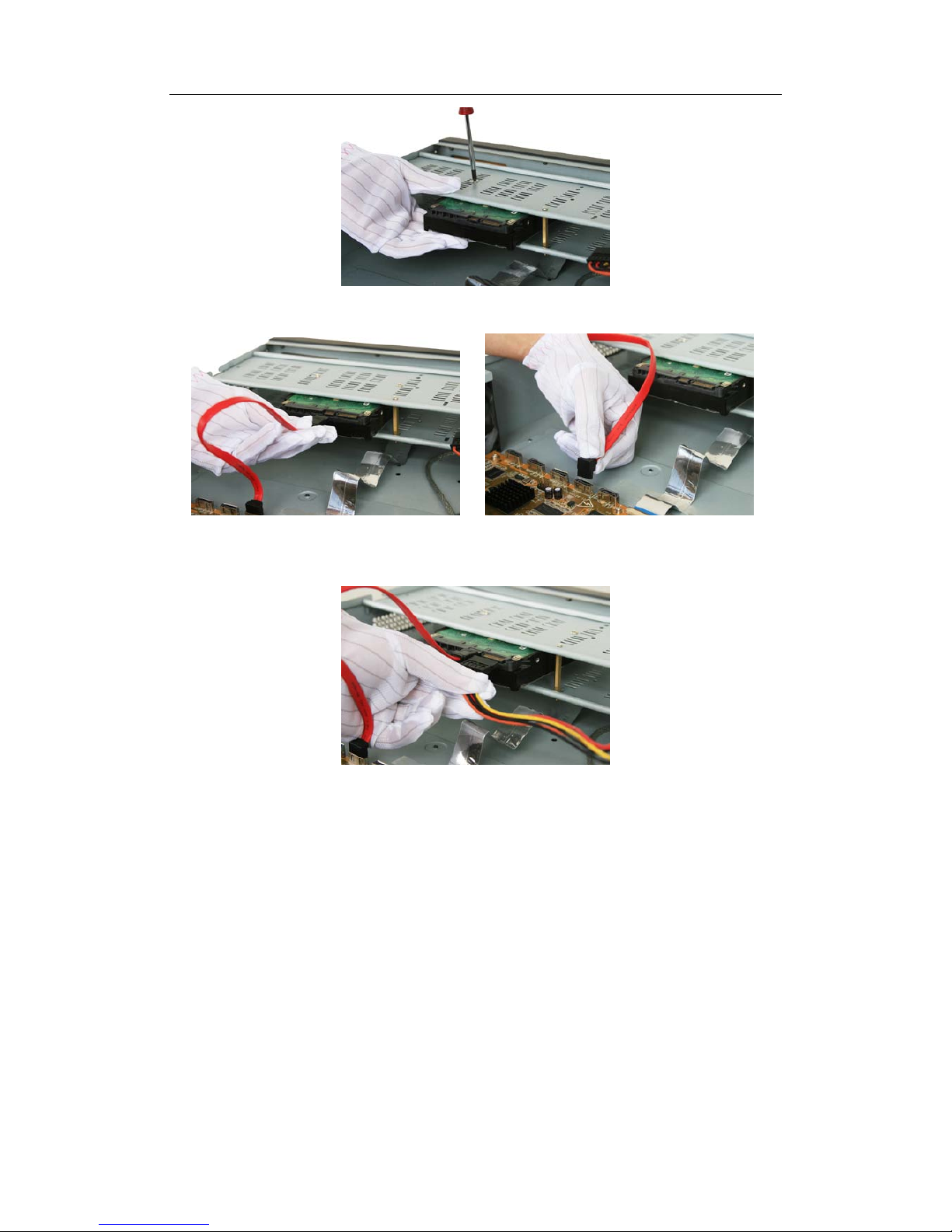
DS-8100/7300/7200-S Series DVR Quick Operation Guide
2
3. Connect the HDD to the motherboard of the DVR with the included data cable.
4. Connect the power cable to the HDD.
5. Re-install the cover of the DVR and fasten screws.
Page 4

DS-8100/7300/7200-S Series DVR Quick Operation Guide
3
To install a HDD on DS-7300HI-S, DS-7200HVI-S and DS-7300HFI-S series DVR:
1. Remove the cover from the DVR by unfastening the screws on the back and side.
2. Place the HDD in the chassis, and then use the screws to fix the HDD to the bottom of the chassis by aligning
with the screws holes.
3. Connect the HDD to the motherboard of the DVR with the included data cable.
4. Connect the power cable to the HDD.
5. Re-install the cover of the DVR and fasten screws.
Page 5
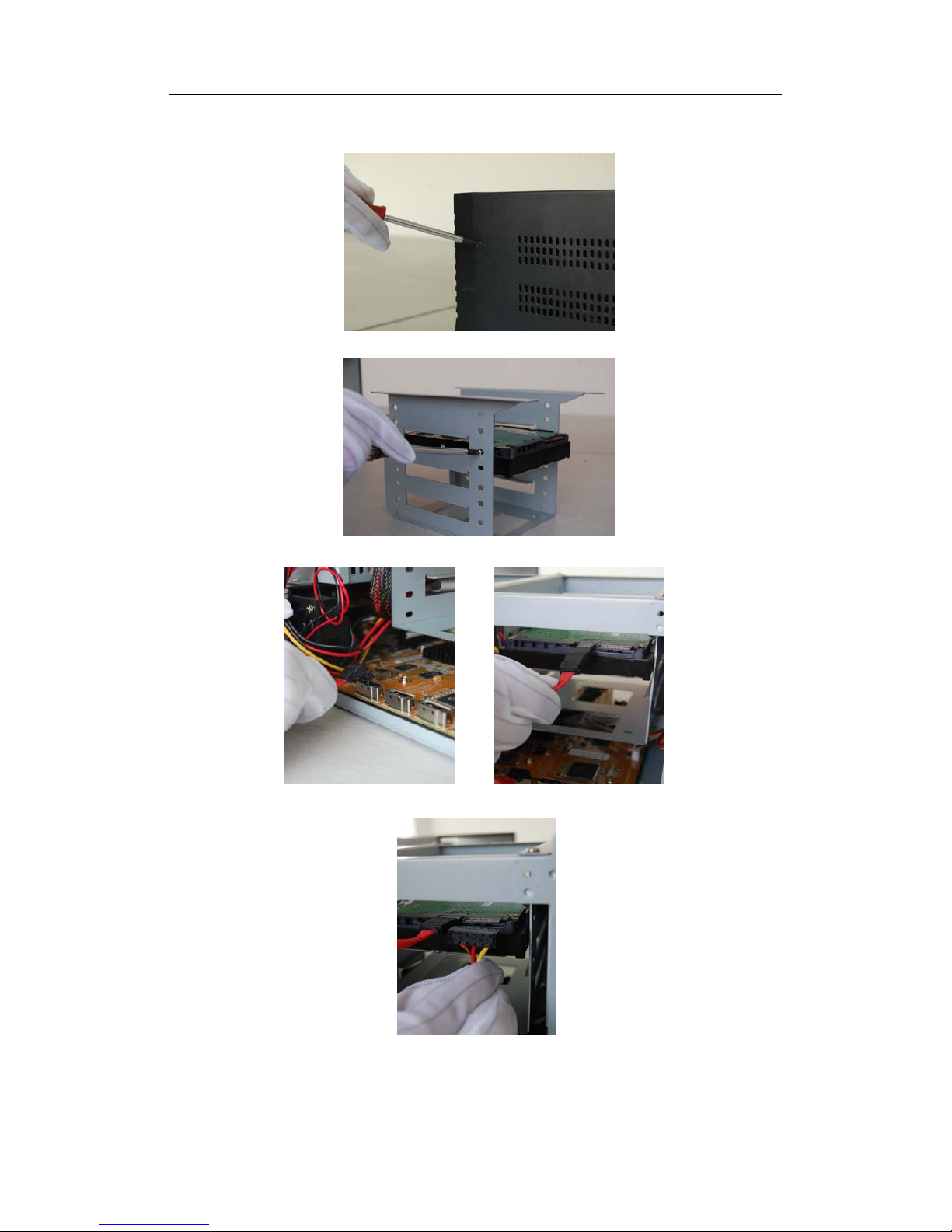
DS-8100/7300/7200-S Series DVR Quick Operation Guide
4
To install a HDD on DS-8104AH (F) (L) I-S series DVR:
1. Remove the lid of the DVR by unfastening the screws on the back.
2. Take off the chassis and install the HDD on the chassis.
3. Connect the HDD to the motherboard of the DVR with the included data cable.
4. Connect the power cable to the HDD.
5. Re-install the lid of the DVR and fasten screws.
Page 6

DS-8100/7300/7200-S Series DVR Quick Operation Guide
5
Front Panel
DS-8100-S Front Panel
1. Power Button: Powers DVR on/off.
2. IR Receiver: Receiver for IR remote.
3. USB Interfaces: Universal Serial Bus (USB) ports for additional devices such as USB mouse and
USB Hard Disk Drive (HDD).
4. Status Indicators: Status indicators for different features of the DVR.
• Alarm: Alarm indicator turns red when a sensor alarm is detected.
• Ready: Ready indicator turns blue when DVR is functioning properly.
• Status: Status indicator turns blue when DVR is controlled by an IR remote. Indicator turns red
when controlled by a keyboard and purple when IR remote and keyboard is used at the same
time.
• HDD: HDD indicator blinks red when data is being read from or written to HDD.
• Modem: Reserved.
• Tx/Rx: Tx/Rx indictor blinks blue when network connection is functioning properly.
• Guard: Guard indicator turns blue when the device is armed, off when the device is unarmed.
The arm/disarm state can be initiated by pressing and holding on the ESC button for more than 3
seconds in Preview mode.
5. Channel Status LED Indicators & Alphanumeric Buttons:
• Corresponding channel status indicator lights in blue when recording is functioning, red when
network is functioning and orange when recording and network are both functioning.
• Alphanumeric buttons are used in various menus of the DVR, including: Switching to the
corresponding channel in Preview or PTZ Control mode; Inputting numbers and characters in
Edit mode; Switching between different channels in Playback mode.
6. Control Buttons:
• ESC Button: The ESC button is used to escape to the previous menu and to arm/disarm the DVR
in Preview mode.
• REC/SHOT Button: The REC/SHOT button is used to enter the Manual Record interface. If
used when controlling a PTZ, pressing the REC/SHOT button and then a Numeric button will
call a PTZ preset.
• PLAY/AUTO Button: The PLAY/AUTO button is used to enter the Playback menu. It is also
used to turn audio on/off in the Playback menu and auto scan in the PTZ Control menu.
Page 7
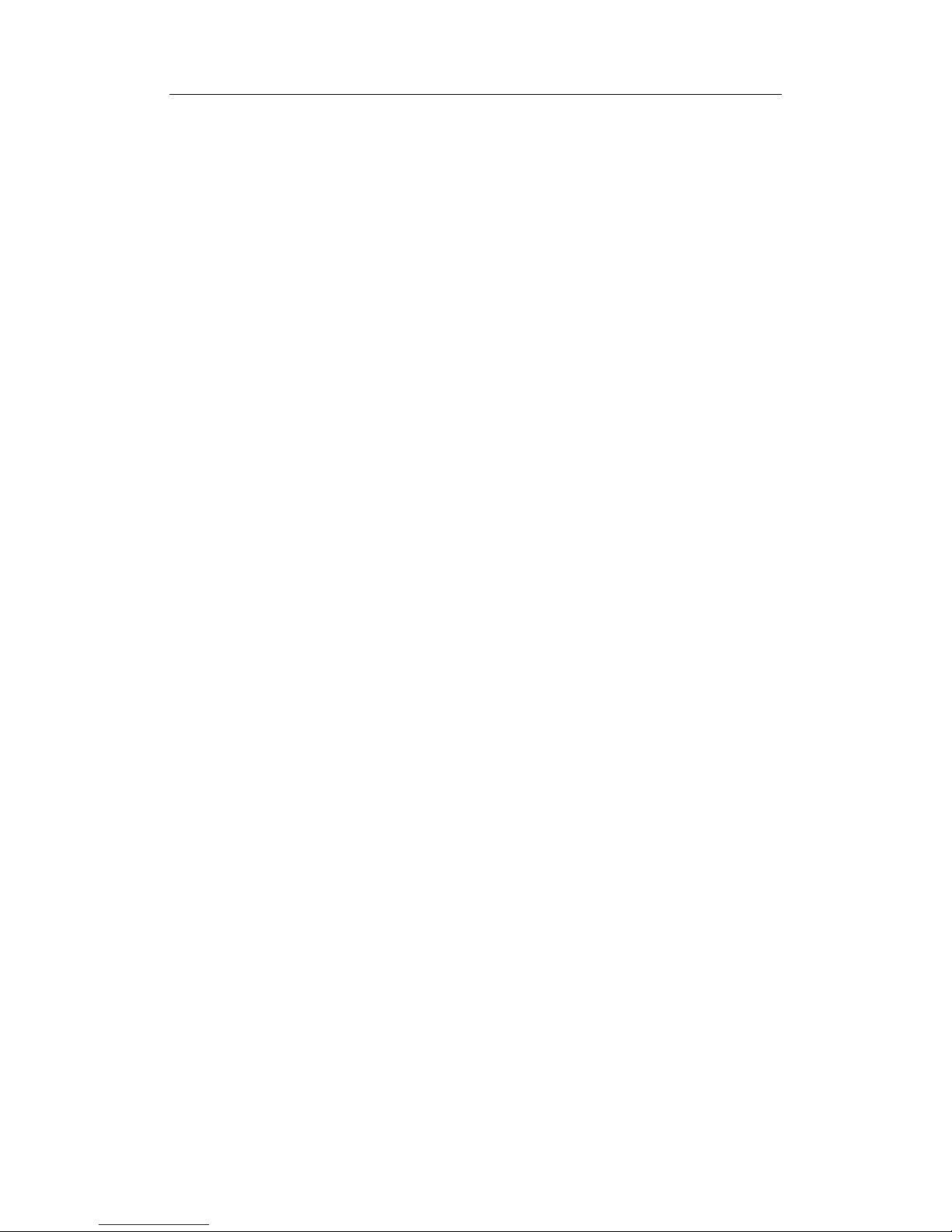
DS-8100/7300/7200-S Series DVR Quick Operation Guide
6
• ZOOM+ Button: The ZOOM+ button is used to zoom the PTZ camera in when in the PTZ
Control menu.
• A/FOCUS+ Button: The A/FOCUS+ button is used to adjust focus in the PTZ Control menu. It
is also used to switch between input methods (upper and lowercase alphabet, symbols and
numeric input). It can also be used to clear entire masked areas, such as in the Motion Detection
and Privacy Mask menus.
• EDIT/IRIS+ Button: The EDIT/IRIS+ button is used to edit text fields. When editing text fields,
it will also function as a Backspace button to delete the character in front of the cursor. On
checkbox fields, pressing the EDIT/IRIS+ button will tick the checkbox. In PTZ Control mode,
the EDIT/IRIS+ button opens up the iris of the camera. In Playback mode, it can be used to
generate video clips for backup.
• MENU/WIPER Button: Pressing the MENU/WIPER button will return the user to the Main
menu (after successful login). Pressing and holding the button for 5 seconds will turn off audible
key beep. The MENU/WIPER button will also bring up Sensitivity Interface settings. In PTZ
Control mode, the MENU/WIPER button will start wiper (if applicable).
• F1/LIGHT Button: The F1/LIGHT button when used in a list field will select all items on the
list. In PTZ Control mode, it will turn on/off PTZ light.
• F2/AUX Button: The F2/AUX button is used to cycle through tab pages. It will also bring up the
Channel & OSD Position settings.
• MAIN/SPOT/ZOOM- Button: The MAIN/SPOT/ZOOM- button is used to switch to the
control of spot output. In PTZ Control mode, it can be used to zoom the camera out.
• PREV/FOCUS- Button: The PREV/FOCUS- button is used to switch between single screen and
multi-screen mode. In PTZ Control mode, it is used to adjust the focus in conjunction with the
A/FOCUS+ button. It can also be used to select entire masked areas, such as in Motion Detection
and Privacy Mask menus.
• PTZ/IRIS- Button: The PTZ/IRIS- button is used to enter the PTZ Control mode. When in the
PTZ Control mode, it is used to close the iris of the PTZ camera.
7. DIRECTION/ENTER Buttons:
• DIRECTION Buttons: The DIRECTION buttons are used to navigate between different fields
and items in menus. In Playback mode, the Up and Down button is used to speed up and slow
down recorded video. The Left and Right button will select the next and previous day of
recordings. In Preview mode, these buttons can be used to cycle through channels.
• ENTER Button: The ENTER button is used to confirm selection in any of the menu modes. It
can also be used to tick checkbox fields. In Playback mode, it can be used to play or pause the
video. In Single Play mode, pressing the ENTER button will advance the video by a single frame.
8. JOG SHUTTLE Control: The JOG SHUTTLE control can be used to move the active selection
in a menu. The inner ring will move the selection up and down; the outer ring will move it left and
right. In the Playback mode, the inner ring is used to jump 30s forward/backward in video files.
The outer ring can be used to speed up/slow down the video. In Preview mode, it can be used to
cycle through different channels.
Page 8
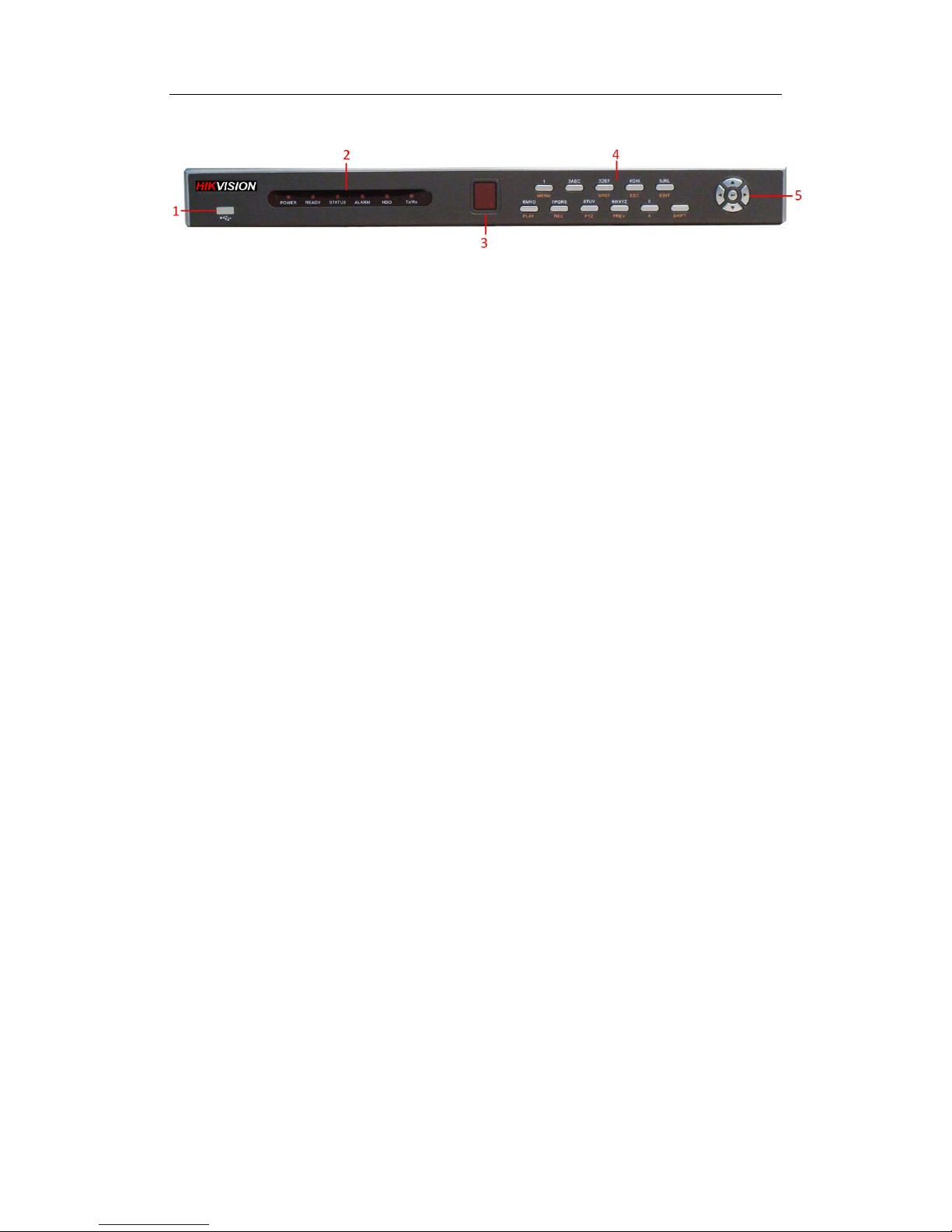
DS-8100/7300/7200-S Series DVR Quick Operation Guide
7
DS-7208HVI-S Front Panel
1. USB Interface: Universal Serial Bus (USB) ports for additional devices such as USB mouse and
USB Hard Disk Drive (HDD).
2. Status Indicators: Status indicators for different features of the DVR.
• Power: Power indicator turns red when the DVR is switched on.
• Ready: Ready indicator turns green when DVR is functioning properly.
• Status: Status indicator turns green when DVR is controlled by an IR remote.
• Alarm: Alarm indicator turns red when a sensor alarm is detected.
• HDD: HDD indicator blinks red when data is being read from or written to HDD.
• Tx/Rx: NETWORK indictor blinks green when network connection is functioning properly.
3. IR Receiver: Receiver for IR remote.
4. Control Buttons:
• 1/MENU Button: The 1/MENU button works as numeric [1]. Pressing this button will return the
user to the Main menu (after successful login). The 1/MENU button will also bring up Sensitivity
Interface settings.
• 2ABC/F1: The 2ABC/F1 button works as numeric [2] and letter [ABC]. When it is used in a list
field will select all items on the list.
• 3DEF/F2: The 3DEF/F2 button works as numeric [3] and letter [DEF]. It is also used to cycle
through tab pages.
• 4GHI/ESC: The 4GHI/ESC button works as numeric [4] and letter [GHI], it is also used to
escape to the previous menu
• 5JKL/EDIT: The 5JKL/EDIT button works as numeric [5] and letter [JKL]. The 5JKL/EDIT
button is used to edit text fields. When editing text fields, it will also function as a Backspace
button to delete the character in front of the cursor. On checkbox fields, pressing the 5JKL/EDIT
button will tick the checkbox. In Playback mode, it can be used to generate video clips for
backup.
• 6MNO/PLAY: The 6MNO/PLAY button works as numeric [6] and letter [MNO]. It is used to
enter the Playback menu. It is also used to turn audio on/off in the Playback menu.
• 7PQRS/REC: The 7PQRS/REC button works as numeric [7] and letter [PQRS]. It is also used to
enter the Manual Record interface.
• 8TUV/PTZ: The 8TUV/PTZ button works as numeric [8] and letter [TUV]. It is also used to
enter the PTZ Control mode.
• 9WXYZ/PREVIEW: The 9WXYZ/PREVIEW button works as numeric [9] and letter [WXYZ].
It is also used to switch between single screen and multi-screen mode.
• 0/A: The 0/A button works as numeric [0]. It is also used to switch between input methods (upper
and lowercase alphabet, symbols and numeric input). It can also be used to clear entire masked
areas, such as in the Motion Detection and Privacy Mask menus.
• SHIFT: The SHIFT button is used for switch button action between numeric button and control
button.
Page 9

DS-8100/7300/7200-S Series DVR Quick Operation Guide
8
5. DIRECTION/ENTER Buttons:
• DIRECTION Buttons: The DIRECTION buttons are used to navigate between different fields
and items in menus. In Playback mode, the Up and Down button is used to speed up and slow
down recorded video. The Left and Right button will jump 30s backward and forward in a video.
In Preview mode, these buttons can be used to cycle through channels.
• ENTER Button: The ENTER button is used to confirm selection in any of the menu modes. It
can also be used to tick checkbox fields. In Playback mode, it can be used to play or pause the
video. In Single Play mode, pressing the ENTER button will advance the video by a single frame.
DS-7216HVI-S Front Panel
1. USB Interface: Universal Serial Bus (USB) ports for additional devices such as USB mouse and
USB Hard Disk Drive (HDD).
2. Status Indicators: Status indicators for different features of the DVR.
• Ready: Ready indicator turns green when DVR is functioning properly.
• Status: Status indicator turns green when DVR is controlled by an IR remote.
• Alarm: Alarm indicator turns red when a sensor alarm is detected.
• Record: Record indicator blinks red when data is being read from or written to HDD.
• NETWORK: Network indictor blinks green when network connection is functioning properly.
3. Control Buttons:
• 1/MENU Button: The 1/MENU button works as numeric [1]. Pressing this button will return the
user to the Main menu (after successful login). The 1/MENU button will also bring up Sensitivity
Interface settings.
• 2ABC/F1: The 2ABC/F1 button works as numeric [2] and letter [ABC]. When it is used in a list
field will select all items on the list.
• 3DEF/F2: The 3DEF/F2 button works as numeric [3] and letter [DEF]. It is also used to cycle
through tab pages.
• 4GHI/ESC: The 4GHI/ESC button works as numeric [4] and letter [GHI], it is also used to
escape to the previous menu
• 5JKL/EDIT: The 5JKL/EDIT button works as numeric [5] and letter [JKL]. The 5JKL/EDIT
button is used to edit text fields. When editing text fields, it will also function as a Backspace
button to delete the character in front of the cursor. On checkbox fields, pressing the 5JKL/EDIT
button will tick the checkbox. In Playback mode, it can be used to generate video clips for
backup.
• 6MNO/PLAY: The 6MNO/PLAY button works as numeric [6] and letter [MNO]. It is used to
enter the Playback menu. It is also used to turn audio on/off in the Playback menu.
• 7PQRS/REC: The 7PQRS/REC button works as numeric [7] and letter [PQRS]. It is also used to
Page 10

DS-8100/7300/7200-S Series DVR Quick Operation Guide
9
enter the Manual Record interface.
• 8TUV/PTZ: The 8TUV/PTZ button works as numeric [8] and letter [TUV]. It is also used to
enter the PTZ Control mode.
• 9WXYZ/PREVIEW: The 9WXYZ/PREVIEW button works as numeric [9] and letter [WXYZ].
It is also used to switch between single screen and multi-screen mode.
• 0/A: The 0/A button works as numeric [0]. It is also used to switch between input methods (upper
and lowercase alphabet, symbols and numeric input). It can also be used to clear en ti r e masked
areas, such as in the Motion Detection and Privacy Mask menus.
• SHIFT: The SHIFT button is used for switch button action between numeric button and control
button.
4. DIRECTION/ENTER Buttons:
• DIRECTION Buttons: The DIRECTION buttons are used to navigate between different fields
and items in menus. In Playback mode, the Up and Down button is used to speed up and slow
down recorded video. The Left and Right button will jump 30s backward and forward in a video.
In Preview mode, these buttons can be used to cycle through channels.
• ENTER Button: The ENTER button is used to confirm selection in any of the menu modes. It
can also be used to tick checkbox fields. In Playback mode, it can be used to play or pause the
video. In Single Play mode, pressing the ENTER button will advance the video by a single frame.
5. IR Receiver: Receiver for IR remote.
Page 11
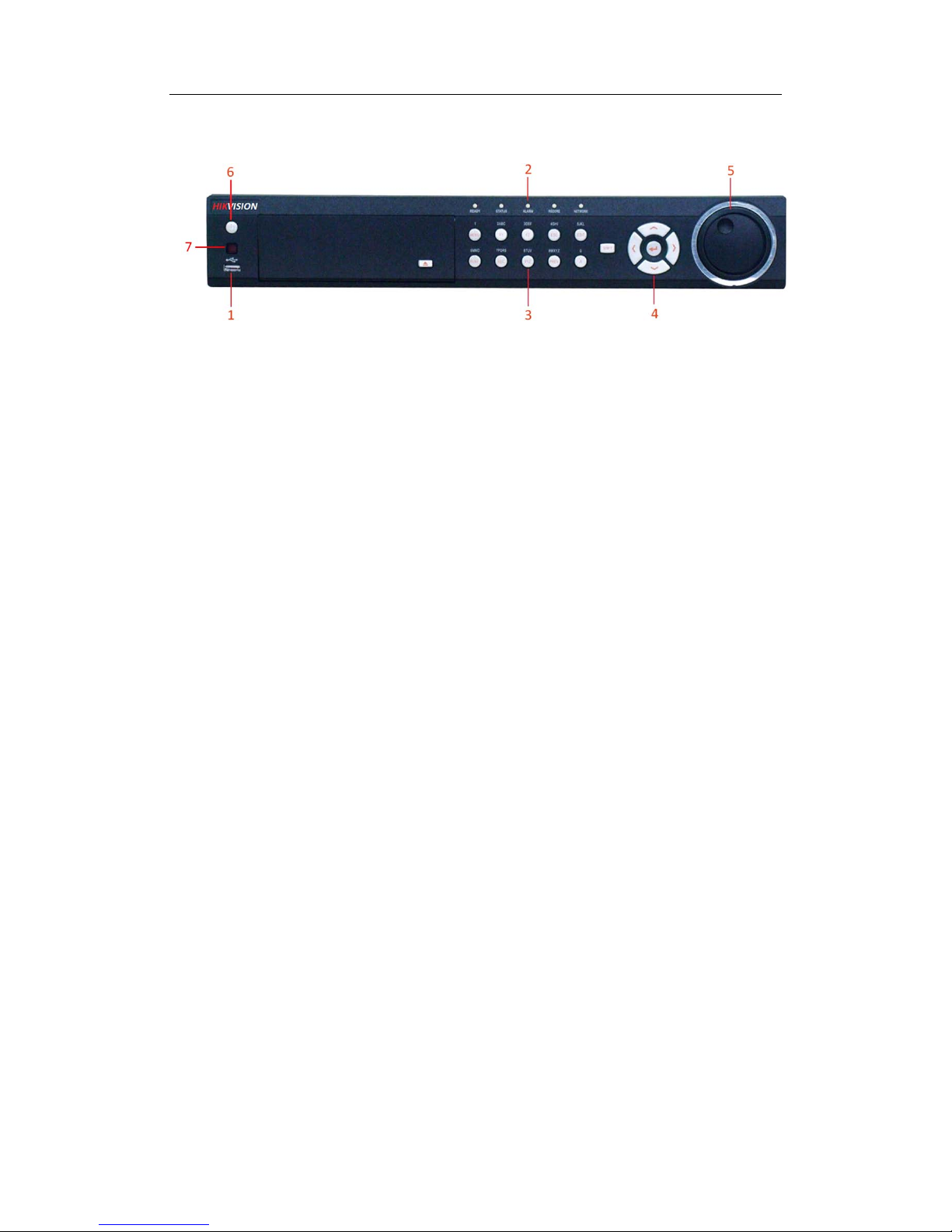
DS-8100/7300/7200-S Series DVR Quick Operation Guide
10
DS-7300HI-S Front Panel
1. USB Interface: Universal Serial Bus (USB) ports for additional devices such as USB mouse and
USB Hard Disk Drive (HDD).
2. Status Indicators: Status indicators for different features of the DVR.
• Ready: Ready indicator turns green when DVR is functioning properly.
• Status: Status indicator turns green when DVR is controlled by an IR remote.
• Alarm: Alarm indicator turns red when a sensor alarm is detected.
• Record: Record indicator blinks red when data is being read from or written to HDD.
• Network: NETWORK indictor blinks blue when network connection is functioning properly.
3. Control Buttons:
• 1/MENU Button: The 1/MENU button works as numeric [1]. Pressing this button will return the
user to the Main menu (after successful login). The 1/MENU button will also bring up Sensitivity
Interface settings.
• 2ABC/F1: The 2ABC button works as numeric [2] and letter [ABC]. When it is used in a list field
will select all items on the list.
• 3DEF/F2: The 3DEF button works as numeric [3] and letter [DEF]. It is also used to cycle
through tab pages.
• 4GHI/ESC: The 4GHI/ESC button works as numeric [4] and letter [GHI], it is also used to
escape to the previous menu
• 5JKL/EDIT: The 5JKL/EDIT button works as numeric [5] and letter [JKL]. The 5JKL/EDIT
button is used to edit text fields. When editing text fields, it will also function as a Backspace
button to delete the character in front of the cursor. On checkbox fields, pressing the 5JKL/EDIT
button will tick the checkbox. In Playback mode, it can be used to generate video clips for
backup.
• 6MNO/PLAY: The 6MNO/PLAY button works as numeric [6] and letter [MNO]. It is used to
enter the Playback menu. It is also used to turn audio on/off in the Playback menu.
• 7PQRS/REC: The 7PQRS/REC button works as numeric [7] and letter [PQRS]. It is also used to
enter the Manual Record interface.
• 8TUV/PTZ: The 8TUV/PTZ button works as numeric [8] and letter [TUV]. It is also used to
enter the PTZ Control mode.
• 9WXYZ/PREVIEW: The 9WXYZ/PREVIEW button works as numeric [9] and letter [WXYZ].
It is also used to switch between single screen and multi-screen mode.
• 0/A: The 0/A button works as numeric [0]. It is also used to switch between input methods (upper
and lowercase alphabet, symbols and numeric input). It can also be used to clear entire masked
areas, such as in the Motion Detection and Privacy Mask menus.
Page 12

DS-8100/7300/7200-S Series DVR Quick Operation Guide
11
• SHIFT: The SHIFT button is used for switch button action between numeric button and control
button.
4. DIRECTION/ENTER Buttons:
• DIRECTION Buttons: The DIRECTION buttons are used to navigate between different fields
and items in menus. In Playback mode, the Up and Down button is used to speed up and slow
down recorded video. The Left and Right button will jump 30s backward and forward in a video.
In Preview mode, these buttons can be used to cycle through channels.
• ENTER Button: The ENTER button is used to confirm selection in any of the menu modes. It
can also be used to tick checkbox fields. In Playback mode, it can be used to play or pause the
video. In Single Play mode, pressing the ENTER button will advance the video by a single frame.
5. JOG SHUTTLE Control: The JOG SHUTTLE control can be used to move the active selection
in a menu. The inner ring will move the selection up and down; the outer ring will move it left and
right. In the Playback mode, the outer ring is used to jump 30s forward/backward in video files.
The inner ring can be used to speed up/slow down the video. In Preview mode, it can be used to
cycle through different channels.
6. POWER Button: The POWER button is used for power on or power off the DVR.
7. IR Receiver: Receiver for IR remote.
DS-7300HFI-S Front Panel
1. Power Button: Powers DVR on/off.
2. IR Receiver: Receiver for IR remote.
3. USB Interface: Universal Serial Bus (USB) ports for additional devices such as USB mouse and
USB Hard Disk Drive (HDD).
4. Status Indicators: Status indicators for different features of the DVR.
• Ready: The indicator lights in blue when DVR is functioning properly.
• Status: The indicator lights in blue when DVR is controlled by an IR remote. Indicator turns red
when controlled by a keyboard and purple when IR remote and keyboard is used at the same
time.
• Alarm: Alarm indicator turns red when a sensor alarm is detected.
• Record: Indicating the working status of the device. The indicator will light in green when the
DVR is under recording.
• Network: The indictor will flicker in green when network connection is functioning normally.
5. Alphanumeric Buttons: Alphanumeric buttons used in various menus of the DVR.
• Switching to the corresponding channel in Preview or PTZ Control mode.
• Inputting numbers and characters in Edit mode.
• Switching between different channels in Playback mode.
6. Compound Buttons:
Page 13
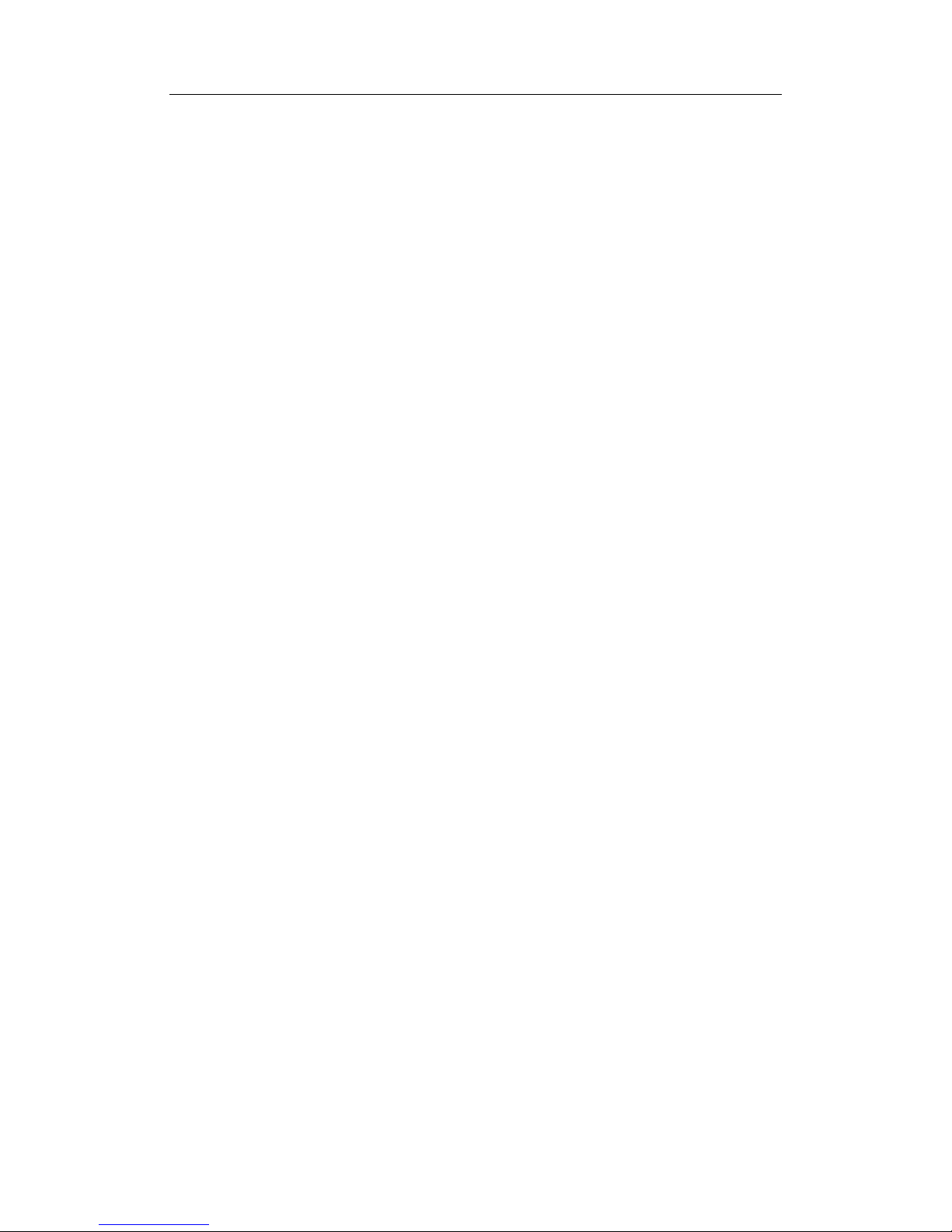
DS-8100/7300/7200-S Series DVR Quick Operation Guide
12
• 1 MENU: (1) Enter numeral “1”; (2) Access the main menu interface.
• 2ABC/F1: (1) Enter numeral “2”; (2) Enter letters “ABC”; (3) The F1 button when used in a list
field will select all items on the list. In PTZ Control mode, it will turn on/off PTZ light.
• 3DEF/F2: (1) Enter numeral “3”; (2) Enter letters “DEF”; (3) The F2 button is used to cycle
through tab pages. It will also bring up the Channel & OSD Position settings.
• 4GHI/ESC: (1) Enter numeral “4”; (2) Enter letters “GHI”; (3) Exit and back to the previous
menu.
• 5JKL/EDIT: (1) Enter numeral “5”; (2) Enter letters “JKL”; (3) Delete characters before cursor;
(4) Select the checkbox and ON/OFF switch; (5) Start/stop record clipping in playback.
• 6MNO/PLAY: (1) Enter numeral “6”; (2) Enter letters “MNO”; (3) Playback, for direct access
to playback interface.
• 7PQRS/REC: (1) Enter numeral “7”; (2) Enter letters “PQRS”; (3) Manual record, for direct
access to manual record interface; manually enable/disable record.
• 8TUV/PTZ: (1) Enter numeral “8”; (2) Enter letters “TUV”; (3) Access PTZ control interface.
• 9WXYZ/PREV: (1) Enter numeral “9”; (2) Enter letters “WXYZ”; (3) Multi-camera display in
preview.
• 0/A: (1) Enter numeral “0”; (2) switch between input methods (upper and lowercase alphabet,
symbols and numeric input).
7. Control Buttons:
• Directional buttons: In menu mode, the direction buttons are used to navigate between different
fields and items and select setting parameters. In playback mode, the Up and Down buttons are
used to speed up and slow down record play, and the Left and Right buttons are used to select the
recording 30s forwards or backwards. In preview mode, these buttons can be used to cycle
through channels.
• Enter: The Enter button is used to confirm selection in menu mode; or used to select checkbox
fields and ON/OFF switch. In playback mode, it can be used to play or pause the video. In
single-frame play mode, pressing the Enter button will advance the video by a single frame. And
in auto sequence preview mode, the buttons can be used to pause / resume auto sequence.
8. JOG SHUTTLE Control: The JOG SHUTTLE control can be used to move the active selection
in a menu. The inner ring will move the selection up and down; the inner ring will move it left and
right. In the Playback mode, the inner ring is used to jump 30 seconds forward/backward in a video.
The inner ring can be used to speed up/slow down the video. In Preview mode, it can be used to
cycle through different channels.
Page 14

DS-8100/7300/7200-S Series DVR Quick Operation Guide
13
DS-8104AH (F) (L) I-S Front Panel
1. USB Interfaces: Universal Serial Bus (USB) ports for additional devices such as USB mouse and
USB Hard Disk Drive (HDD).
2. Status Indicators: Status indicators for different features of the DVR.
• Power: Power indicator turns red when the DVR is switched on.
• Ready: Ready indicator turns green when DVR is functioning properly.
• Status: Status indicator turns green when DVR is controlled by an IR remote.
• Alarm: Alarm indicator turns red when a sensor alarm is detected.
• Modem: Reserved.
• HDD: HDD indicator blinks red when data is being read from or written to HDD.
• Link: Link indictor is blue when network connection is functioning properly.
• Tx/Rx: TX/RX indictor blinks blue when network connection is functioning properly.
• NumLock: Press SHIFT button, the NumLock indictor will turn on to blue, the control buttons
will be used to input letters and numbers. Press SHIFT button again, the NumLock indictor will
turn off, and the control buttons will resume.
• Ch1-Ch4: Channel status indictor is blue when recording is functioning, red when networking is
functioning, orange when recording and networking are both functioning.
3. Control Buttons:
• 1/MENU Button: The 1/MENU button works as numeric [1]. Pressing this button will return the
user to the Main menu (after successful login). The 1/MENU button will also bring up Sensitivity
Interface settings.
• 2ABC/VOIP: The 2ABC button works as numeric [2] and letter [ABC]. When it is used in a list
field will select all items on the list.
• 3DEF/INFO: The 3DEF button works as numeric [3] and letter [DEF]. It is also used to cycle
through tab pages.
• 4GHI/ESC: The 4GHI/ESC button works as numeric [4] and letter [GHI], it is also used to
escape to the previous menu
• 5JKL/EDIT: The 5JKL/EDIT button works as numeric [5] and letter [JKL]. The 5JKL/EDIT
Page 15

DS-8100/7300/7200-S Series DVR Quick Operation Guide
14
button is used to edit text fields. When editing text fields, it will also function as a Backspace
button to delete the character in front of the cursor. On checkbox fields, pressing the EDIT/IRIS+
button will tick the checkbox. In Playback mode, it can be used to generate video clips for
backup.
• 6MNO/PLAY: The 6MNO/PLAY button works as numeric [6] and letter [MNO]. It is used to
enter the Playback menu. It is also used to turn audio on/off in the Playback menu.
• 7PQRS/REC: The 7PQRS/REC button works as numeric [7] and letter [PQRS]. It is also used to
enter the Manual Record interface.
• 8TUV/PTZ: The 8TUV/PTZ button works as numeric [8] and letter [TUV]. It is also used to
enter the PTZ Control mode.
• 9WXYZ/PREV: The 9WXYZ/PREVIEW button works as numeric [9] and letter [WXYZ]. It is
also used to switch between single screen and multi-screen mode.
• 0/A: The 0/A button works as numeric [0]. It is also used to switch between input methods (upper
and lowercase alphabet, symbols and numeric input). It can also be used to clear entire masked
areas, such as in the Motion Detection and Privacy Mask menus.
• SHIFT: The SHIFT button is used for switch button action between numeric button and control
button.
4. DIRECTION/ENTER Buttons:
• DIRECTION Buttons: The DIRECTION buttons are used to navigate between different fields
and items in menus. In Playback mode, the Up and Down button is used to speed up and slow
down recorded video. The Left and Right button will jump 30s backward and forward in a video.
In Preview mode, these buttons can be used to cycle through channels.
• ENTER Button: The ENTER button is used to confirm selection in any of the menu modes. It
can also be used to tick checkbox fields. In Playback mode, it can be used to play or pause the
video. In Single Play mode, pressing the ENTER button will advance the video by a single frame.
5. POWER Button: The POWER button is used for power on or power off the DVR.
6. LCD: Display local menu and preview.
Note: DS-8104AH (F) I-S DVR provides no LCD.
Note: It is important to note that you must click the EDIT button on either the remote or front panel on a text
field before you’re able to edit its content. After you’re done entering text, you must hit the ENTER button to be
able to move on to the next field.
Page 16

DS-8100/7300/7200-S Series DVR Quick Operation Guide
15
Rear Panel
DS-8104-S Rear Panel
No.
Item
Description
1
VIDEO IN BNC connectors for analog video input.
AUDIO IN
BNC connectors for analog audio input.
2
MAIN VIDEO OUT
BNC connectors for main video out. If VGA is connected when the device is
started up, this interface will be used as the Aux video output with live view and
pop-up alarm picture operations. If VGA is not connected, this interface will be
used as the main video output with local video display and menu operations.
SPOT VIDEO OUT
BNC connector for spot video out.
3 AUDIO OUT BNC connector for main audio output.
4 USB Interface Connector for USB devices.
5 LINE IN BNC connector for audio input.
6 VGA VGA output. Display local video output and menu.
7 RS-232 DB9 connector for connection to RS-232 devices.
8
LAN Interface
Connector for LAN (Local Area Network).
9 Termination Switch
RS-485 termination switch. ON: not terminated; OFF: connect with 120Ω
termination.
10 eSATA Interface eSATA interface for storage and backup
11
RS-485 Interface Connectors for RS-485 devices. T+, T- pin connects to PTZ.
Controller port
D+, D- pin connects to Ta, Tb pin of controller. For cascading devices, the first
DVR’s D+, D- pin should be connected with the D+, D- pin of the next DVR.
ALARM IN
Connector for alarm input.
ALARM OUT Connector for alarm output.
12
GROUND
Ground(needs to be connected when DVR starts up)
13 POWER 100~240VAC power supply
Page 17

DS-8100/7300/7200-S Series DVR Quick Operation Guide
16
DS-8108/8116-S Rear Panel
Note: DS-8108HCI-ST provides 8 video inputs and 8 audio inputs on rear panel.
No. Item Description
1
VIDEO IN BNC connectors for analog video input.
AUDIO IN BNC connectors for analog audio input.
2
VIDEO SPOT
OUT
BNC connector for monitor. Single window view.
3
VIDEO OUT
BNC connector for video output. If VGA is connected, the interface will not function. If
VGA is not connected, the interface is used as the main video output with local video
display and menu operations.
AUDIO OUT BNC connector for audio output. This connector is synchronized with VIDEO OUT.
4 LINE IN BNC connector for audio input.
5 VGA VGA output. Display local video output and menu.
6 RS232 DB9 connector for RS232.
7 LAN Interface Connector for LAN (Local Area Network)
8 USB Interface Connector for USB devices.
9
Termination
Switch
RS-485 termination switch. Up position is not terminated. Down is 120Ω termination.
10
RS-485 Interface Connectors for RS-485 devices. T+, T- pin connects to PTZ.
Controller port
D+, D- pin connects to Ta, Tb pin of controller. For cascading devices, the first DVR’s
D+, D- pin should be connected with the D+, D- pin of the next DVR.
ALARM IN Connector for alarm input.
ALARM OUT Connector for alarm output.
11 GROUND Ground(needs to be connected when DVR startup)
12 POWER AC 100~240V
Page 18

DS-8100/7300/7200-S Series DVR Quick Operation Guide
17
DS-7208HVI-S Rear Panel
DS-7216HVI-S Rear Panel
No. Item Description
1 VIDEO OUT BNC connector for video output. If VGA is connected, the interface will
not function. If VGA is not connected, the interface is used as the main
video output with local video display and menu operations.
VIDEO SPOT OUT BNC connector for monitor. Single window view.
2 VIDEO IN BNC connectors for analog video input.
3 AUDIO IN RCA connectors for analog audio input.
4 AUDIO OUT RCA connector for audio output. This connector is synchronized with
VIDEO OUT.
5 Power Power on/off DVR
6 VGA VGA output. Display local video output and menu.
7 RS232 DB9 connector for RS232
8 LAN Interface Connector for LAN (Local Area Network).
9 USB Interface Connec t or for USB devices.
10 RS-485 Interface Connector for RS-485 devices. T+, T- pin connects to PTZ.
11 ALARM IN Connector for alarm input (up to 16 channels).
ALARM OUT Connector for alarm output (4 channels).
12 POWER DC 12V
13 GROUND Ground(needs to be connected when DVR startup)
Page 19

DS-8100/7300/7200-S Series DVR Quick Operation Guide
18
DS-7300HI-S Rear Panel
No. Item Description
1
VIDEO OUT
BNC connector for video output. If VGA is connected, the interface will not
function. If VGA is not connected, the interface is used as the main video output
with local video display and menu operations.
VIDEO SPOTOUT BNC connector for monitor. Single window view.
2 VIDEO IN BNC connectors for analog video input.
3 AUDIO IN RCA connectors for analog audio input.
4 AUDIO OUT
RCA connector for audio output. This connector is synchronized with VIDEO
OUT.
5 Video LOOP OUT DB15 connector for video loop out
6 VGA VGA output. Display local video output and menu.
7 RS232 DB9 connector for RS232
8 LAN Interface Connector for LAN (Local Area Network).
9 USB Interface Connector for USB devices.
10 RS-485 Interface
Connector for RS-485 devices. T+, T- pin connects to PTZ.
Connector for KB devices. D+, D- pin connects to special keyboard.
11
ALARM IN Connector for alarm input.
ALARM OUT Connector for alarm output.
12 GROUND Ground(needs to be connected when DVR startup)
13 POWER AC 100~240V
Page 20

DS-8100/7300/7200-S Series DVR Quick Operation Guide
19
DS-7304HFI-S Rear Panel
No. Item Description
1
MAIN VIDEO OUT
BNC connector for main video output. If VGA is connected, the MAIN VIDEO
OUT will not function. If VGA is not connected, it is used as the main video output
with local video display and menu operations.
SPOT VIDEO OUT BNC connector for spot monitor. Single window-division view.
2 VIDEO IN BNC connectors for analog video input.
3 AUDIO IN RCA connectors for analog audio input.
4 LINE IN RCA connector for audio input.
5 AUDIO OUT
RCA connector for audio output. This connector is synchronized with VIDEO
OUT.
6 VGA VGA output. Display local video output and menu.
7 RS-232 DB9 connector for RS-232 devices.
8 LAN Interface Connector for LAN (Local Area Network)
9 USB Interface Connector for USB devices.
10 VIDEO LOOP OUT Connector for video loop output.
11 Termination Switch
Connection of 120-ohm terminator for RS-
485 bus. ON=connected;
OFF=disconnected.
12
RS-485 Interface Connectors for RS-485 devices. T+, T- pin connects to PTZ.
KB Control Interface
D+, D- pin are connected to Ta, Tb pin of controller. For cascading devices, the
first DVR’s D+, D- pin should be connected with the D+, D- pin of the next DVR.
ALARM IN Connector for alarm input.
ALARM OUT Connector for alarm output.
13 GND Grounding(needs to be connected when DVR starts up).
14 100~240VAC 100~240VAC power supply.
15 POWER Switch for turn on/off the device.
Page 21

DS-8100/7300/7200-S Series DVR Quick Operation Guide
20
DS-7308/7316HFI-S Rear Panel
Note: DS-7316HFI-S provides 16 video inputs and 16 video loop outputs on rear panel.
No. Item Description
1
MAIN VIDEO OUT
BNC connector for main video output. If VGA is connected, the MAIN VIDEO
OUT will not function. If VGA is not connected, it is used as the main video
output with local video display and menu operations.
SPOT VIDEO OUT BNC connector for spot monitor. Single window-division view.
2 VIDEO IN BNC connectors for analog video input.
3 AUDIO IN RCA connectors for analog audio input.
4 LINE IN RCA connector for audio input.
5 AUDIO OUT
RCA connector for audio output. This connector is synchronized with VIDEO
OUT.
6 VIDEO LOOP OUT Connector for video loop output.
7 VGA VGA output. Display local video output and menu.
8 RS-232 DB9 connector for RS-232 devices.
9 LAN Interface Connector for LAN (Local Area Network)
10 USB Interface Connector for USB devices.
11 Termination Switch
Connection of 120-ohm terminator for RS-
485 bus. ON=connected;
OFF=disconnected.
12
RS-485 Interface Connectors for RS-485 devices. T+, T- pin connects to PTZ.
KB Control Interface
D+, D- pin are connected to Ta, Tb pin of controller. For cascading devices, the
first DVR’s D+, D- pin should be connected with the D+, D- pin of the next
DVR.
ALARM IN Connector for alarm input.
ALARM OUT Connector for alarm output.
13 GND Grounding (needs to be connected when DVR starts up).
14 100~240VAC 100~240VAC power supply.
15 POWER Switch for turn on/off the device.
Page 22

DS-8100/7300/7200-S Series DVR Quick Operation Guide
21
DS-8104AH (F) (L) I-S Rear Panel
No. Item Description
1
VIDEO OUT
BNC connector for video output. If VGA is connected, the interface will not function.
If VGA is not connected, the interface is used as the main video output with local
video display and menu operations.
AUDIO OUT BNC connector for audio output. This connector is synchronized with VIDEO OUT.
2 VIDEO IN BNC connectors for analog video input.
3 AUDIO IN RCA connectors for analog audio input.
4
VIDEO OUT RCA connector for video output. Can be connected to analog recorder.
AUDIO OUT
RCA connector for audio output. This connector is synchronized with VIDEO OUT
and can be connected to analog recorder.
5 VGA VGA output. Display local video output and menu.
6
RS-232 Interface RJ45 connector for RS232 devices.
RS-485 Interface RJ45 connector for RS-485 devices.
7 UTP Interface Connector for LAN (Local Area Network).
8 USB Interface Connector for USB devices.
9
ALARM IN 5-ch connectors for alarm input. 1-ch has DC+12V/1A power supply for sensor.
ALARM OUT 2-ch connectors for alarm output.
10 LINE IN BNC connector for audio input
11 DC OUT DC+12V/1A power output for camera.
12 POWER AC 100~240V
13 GROUND Ground(needs to be connected when DVR starts up)
Page 23

DS-8100/7300/7200-S Series DVR Quick Operation Guide
22
Connections
Connecting to Alarm Input / Output Device
Connections of DS-8100-S, DS-7208/7216HVI-S, DS-7300HI-S and DS-7300HFI-S series DVR
The alarm input/output interface of the DVR is shown below:
DS-8100/ 7300HFI-S series DVR DS-7300HI/7200HVI-S series DVR
The alarm input is an open/closed relay. If the input is not an open/closed relay, follow the connection diagram
below:
To connect to an AC/DC load, use the following diagram:
For DC load, JP4 can be used within the limit of 12V/1A safely. If the interface is connected to an AC load, JP4
should be left open. Use an external relay for safety (as shown in the figure above).
There are 4 jumpers (JP4, JP5, JP6, and JP7) on the motherboard, each corresponding with one alarm output. By
default, jumpers are connected. To connect an AC load, jumpers should be removed.
Note: An external relay is needed to prevent electric shock when connecting to an AC load.
Page 24

DS-8100/7300/7200-S Series DVR Quick Operation Guide
23
Connections of DS-8104AH (F) (L)I-S Series DVR
The alarm input/output interface of the DS-8104AH (F) (L) I-S DVR is shown below:
Alarm input description:
Alarm In Description
+12 +12VDC power supply for sensor or IR detector.
G Grounding with the sensor or IR detector.
IN1 Sensor or IR detector signal input port.
IN2 Normally open/closed relay input port.
IN3 Normally open/closed relay input port.
IN4 Normally open/closed relay input port.
IN5 Normally open/closed relay input port.
Alarm Input Connections:
(G: Grounding, IN1: 0-5V voltage input)
Alarm output description:
Alarm Out Description
OUT1 Pin 1: +12VDC power supply for the external alarm device
connected;
Pin 2: Grounding.
OUT2 Relay output port.
Alarm output connection of Siren Alarm output connection of Dialer
(The relay will be closed when there is alarm output. It is recommended to use the alarm output relay within the
range of the 12 VDC, 0.5A)
Page 25

DS-8100/7300/7200-S Series DVR Quick Operation Guide
24
Alarm Line Connection
To connect alarm devices to the DVR:
1. Disconnect pluggable block from the ALARM IN /ALARM OUT te r min a l bl o ck.
2. Unfasten stop screws from the pluggable block, insert signal cables into slots and fasten stop screws. Ensure
signal cables are in tight.
3. Connect pluggable block back into terminal block.
RS-485 Connection
DS-8100-S series DVR DS-8104AH (F) (L) I-S series DVR
To connect RS-485 devices to the DVR:
1. Disconnect pluggable block from the RS-485 terminal block.
2. Unfasten stop screws from the pluggable block, insert signal cables into slots and fasten stop screws. Ensure
signal cables are in tight.
3. Connect pluggable block back into terminal block.
Note: Make sure the pan/tilt receiver unit is connected to the T+ and T- of the DVR.
Page 26

DS-8100/7300/7200-S Series DVR Quick Operation Guide
25
Specifications
DS-8100HCI-S Series DVR:
Model
DS-8104HCI-S
DS-8108HCI-S
DS-8116HCI-S
Video/Audio
input
Video
compression
H.264
Video input
4-ch
8-ch
16-ch
Video input
interface
BNC(1.0Vp-p, 75Ω), PAL/NTSC adaptive
Audio
compression
OggVorbis
Audio input
4-ch
8-ch
16-ch
Audio input
interface
BNC(2.0Vp-p, 1kΩ)
Voice talk
input
1-ch, BNC(2Vp-p, 1kΩ)
Video/Audio
output
Preview
resolution
PAL: 704×576 NTSC: 704×480
VGA output
1-ch, Resolution: 1024×768/60Hz
Encoding
resolution
4CIF/DCIF/2CIF/CIF/QCIF 4CIF/2CIF/CIF/QCIF
Video output
2-ch, BNC(1.0Vp-p, 75Ω)
Frame rate
4CIF/DCIF: 8fps;
2CIF: 16fps;
CIF: 25(P)/30(N)fps
4CIF/DCIF: 8fps;
2CIF: 16fps;
CIF: 25(P)/30(N)fps
Or:
4CIF@25fps(P)/30fps(N)
for the 1st camera;
CIF@25fps(P)/30fps(N)
for the rest cameras
4CIF/DCIF: 6fps;
2CIF: 12fps;
CIF:25(P)/30(N)fps
Or:
4CIF@25fps(P)/30fps(N)
for 1st and 2nd cameras;
CIF@25fps(P)/30fps(N)
for the rest cameras
Video bit
rate
32Kbps~2Mbps, or user-defined
Audio output
1-ch, BNC(Linear, 600Ω)
Audio bit
rate
16kbps 64kbps 64kbps
Dual stream
Support
Stream type
Video/Video & Audio
Synchronous
playback
4-ch 8-ch 16-ch
Hard disk
Type
4 SATA Interfaces
8 SATA Interfaces
8 SATA Interfaces
Capacity
Each supports up to 2TB capacity
External
interfaces
Network
interface
1, RJ45 10M/100M adaptive Ethernet interface
Serial
interfaces
1 RS-232 interface (for parameters configuration, maintenance, transparent
channel); 1 RS-485 interface (for PTZ control); 1 RS-485 keyboard interface (for
special keyboard control)
USB
interface
3, USB2.0
Alarm in
4
16
16
Alarm out
2 4 4
Others
Power supply
100~240VAC, 6.3A, 50~60Hz
Consumption
≤50W(without hard disk or DVD-R/W)
Working
temperature
-10℃~+55℃(14°F~131°F)
Working
humidity
10%~90%
Chassis
19" standard chassis
Size(mm)
95mm(H)×450mm(W)×450mm(D)
Weight
≤8Kg(without hard disk or DVD-R/W)
Page 27

DS-8100/7300/7200-S Series DVR Quick Operation Guide
26
DS-8100HDI-S Series DVR:
Model DS-8104HDI-S
DS-8108HDI-S
DS-8116HDI-S
Video/Audio
input
Video
compression
H.264
Video input
4-ch
8-ch
16-ch
Video input
interface
BNC(1.0Vp-p, 75Ω), PAL/NTSC adaptive
Audio
compression
OggVorbis
Audio input
4-ch
8-ch
16-ch
Audio input
interface
BNC(2.0Vp-p, 1kΩ)
Voice talk input
1-ch, BNC(2Vp-p, 1kΩ)
Video/Audio
output
Preview
resolution
PAL: 704×576 NTSC: 704×480
VGA output
1, Resolution: 1024×768/60Hz
Encoding
resolution
4CIF/DCIF/2CIF/CIF/QCIF
Video output
2-ch, BNC(1.0Vp-p, 75Ω)
Frame rate
4CIF/DCIF: 8fps;
2CIF: 25(P)/30(N)fps;
CIF:25(P)/30(N)fps
4CIF/DCIF: 12fps;
2CIF: 25(P)/30(N)fps;
CIF: 25(P)/30(N)fps
4CIF/DCIF: 12fps;
2CIF: 25(P)/30(N)fps;
CIF: 25(P)/30(N)fps
Video bit rate
32Kbps~2Mbps, or user-defined
Audio output
1-ch, BNC(Linear, 600Ω)
Audio bit rate
16kbps
64kbps
64kbps
Dual stream
Support
Stream type
Video/Video & Audio
Synchronous
playback
4-ch 8-ch 16-ch
Hard disk
Type
4 SATA Interfaces
8 SATA Interfaces
8 SATA Interfaces
Capacity
Each supports up to 2TB capacity
External
interfaces
Network
interface
1, RJ45 10M/100M
adaptive Ethernet interface
1, RJ45 10M/100M/1000M adaptive Ethernet
interface
Serial interfaces
1 RS-232 interface (for parameters configuration, maintenance, transparent
channel); 1 RS-485 interface (for PTZ control); 1 RS-485 keyboard interface
(for special keyboard control)
USB interface
3, USB2.0
Alarm in
4
16
16
Alarm out
2 4 4
Others
Power supply
100~240VAC, 6.3A, 50~60Hz
Consumption
≤50W(without hard disk or DVD-R/W)
Working
temperature
-10℃~+55℃(14°F~131°F)
Working
humidity
10%~90%
Chassis
19” standard chassis
Size(mm)
95mm(H)×450mm(W)×450mm(D) (3.74"(H)×17.72"(W)×17.72"(D))
Weight
≤8Kg(without hard disk or DVD-R/W) (17.64lbs)
Page 28

DS-8100/7300/7200-S Series DVR Quick Operation Guide
27
DS-8100HFI-S Series DVR:
Model
DS-8104HFI-S
DS-8108HFI-S
DS-8116HFI-S
Video/Audio
input
Video compression
H.264
Video input
4-ch
8-ch
16-ch
Video input
interface
BNC(1.0Vp-p, 75Ω), PAL/NTSC adaptive
Audio compression
OggVorbis
Audio input
4-ch
8-ch
16-ch
Audio input
interface
BNC(2.0Vp-p, 1kΩ)
Voice talk input
1-ch, BNC(2Vp-p, 1kΩ)
Video/Audio
output
Preview resolution
PAL: 704×576 NTSC: 704×480
VGA output
1, Resolution: 1024×768/60Hz
Encoding resolution
4CIF/DCIF/2CIF/CIF/QCIF
Video output
2-ch, BNC(1.0Vp-p, 75Ω)
Frame rate
CIF: 25(P)/30(N)fps;
2CIF: 25(P)/30(N)fps;
DCIF: 25(P)/30(N)fps;
4CIF: 25(P)/30(N)fps
Video bit rate
32Kbps~2Mbps, or user-defined
Audio output
1-ch, BNC(Linear, 600Ω)
Audio bit rate
64kbps
Dual stream
Support
Stream type
Video/Video & Audio
Synchronous
playback
4-ch 8-ch 16-ch
Hard disk
Type
8 SATA Interfaces
Capacity
Each supports up to 2TB capacity
External
interfaces
Network interface
1, RJ45 10M/100M/1000M adaptive Ethernet interface
Serial interfaces
1 RS-232 interface (for parameters configuration, maintenance,
transparent channel); 1 RS-485 interface (for PTZ control); 1 RS-485
keyboard interface (for special keyboard control)
USB interface
3, USB2.0
Alarm in
4 16 16
Alarm out
2 4 4
Others
Power supply
100~240VAC, 6.3A, 50~60Hz
Consumption
≤50W(without hard disk or DVD-R/W)
Working
temperature
-10℃~+55℃(14°F~131°F)
Working humidity
10%~90%
Chassis
19” standard chassis
Size(mm)
95mm(H)×450mm(W)×450mm(D)
(3.74"(H)×17.72"(D)×17.72"(W))
Weight
≤8Kg(without hard disk or DVD-R/W) (17.64lbs)
Page 29

DS-8100/7300/7200-S Series DVR Quick Operation Guide
28
DS-7200HVI-S Series DVR:
Model
DS-7208HVI-S
DS-7216HVI-S
Video/Audio
Input
Video Compression
H.264
Video Input
8-ch, BNC(1.0Vp-p, 75Ω),
PAL/NTSC adaptive
16-ch, BNC(1.0Vp-p, 75Ω),
PAL/NTSC adaptive
Audio Compression
Standard
OggVorbis
Audio Input
4-ch, RCA(2.0Vp-p, 1kΩ)
Voice Talk Input
1-ch, (AUDIO IN 1)
Video/Audio
Output
Preview Resolution
PAL: 704×576 NTSC: 704×480
VGA output
1, Resolution: 1024×768/60Hz
Playback Resolution
CIF/QCIF
Video Output
2-ch, BNC(1.0Vp-p, 75Ω)
Synchronous playback
2-ch 2-ch
Frame Rate
PAL: 25fps, NTSC: 30fps
Bit Rate
32Kbps~768Kbps, or user-defined
Audio Output
1-ch, RCA(Linear Electrical Level, 600Ω)
Audio Bit Rate
16kbps
Hard Disk
Interface Type
2 SATA Interfaces
Capacity
Each supports up to 2TB capacity.
External
Interfaces
Network Interface
1, RJ45 10M/100M adaptive Ethernet Interface
Serial Interfaces
1 RS-232 interface (for parameters configuration, maintenance,
transparent channel); 1 RS-485 interface (for PTZ control);
USB Interface
2, USB2.0
Alarm In
16
Alarm Out
4
Others
Power Supply
12V DC
Consumption
(without hard disk)
≤20W(without HDD or
DVD-R/W)
≤30W(without HDD or DVD-R/W)
Working temperature
-10℃~+55℃
Working humidity
10%~90%
Size(mm)
44mm(H)×445mm
(W)×290mm(D)
70mm(H)×440mm
(W)×390mm(D)
Weight
≤8Kg(without HDD or DVD-R/W)
Page 30

DS-8100/7300/7200-S Series DVR Quick Operation Guide
29
DS-7300HI-S Series DVR:
Model
DS-7304HI-S
DS-7308HI-S
DS-7316HI-S
Video/Audio
Input
Video compression
H.264
Video input
4-ch
8-ch
16-ch
Video input
interface
BNC(1.0Vp-p, 75Ω), PAL/NTSC adaptive
Audio compression
standard
OggVorbis
Audio input
4-ch, RCA(2.0Vp-p, 1kΩ)
Voice talk input
1-ch(Using AUDIO IN 1)
Video/Audio
Output
Preview Resolution
PAL: 704×576; NTSC: 704×480
VGA output
1, Resolution: 1024×768/60Hz
Recording
Resolution
4CIF/DCIF/2CIF/CIF
/QCIF
4CIF/2CIF/CIF/QCIF
Synchronous
Playback
4-ch 8-ch 16-ch
Video Output
2-ch, BNC(1.0Vp-p, 75Ω)
Video Loop
Output
4-ch, DB15 8-ch, DB15 16-ch, 2 DB15
Frame Rate
4CIF/DCIF:8fps;
2CIF:16fps;
CIF:25(P)/30(N)fps
4CIF:8fps;
2CIF:16fps;
CIF:25(P)/30(N)fps;
Or:
4CIF@25fps(P)/30fps(
N) for the 1st camera;
CIF@25fps(P)/30fps(N)
for the rest cameras
4CIF:6fps;
2CIF:12fps;
CIF:25(P)/30(N)fps;
Or:
4CIF@25fps(P)/30fps(N)
for 1st and 2nd cameras;
CIF@25fps(P)/30fps(N)
for the rest cameras
Bit Rate
32Kbps~2Mbps, or user-defined
Audio Output
1-ch, RCA(Linear, 600Ω)
Audio Bit Rate
16kbps
64kbps
64kbps
Hard Disk
Interface Type
4 SATA Interfaces
Capacity
Each supports up to 2TB capacity
External
Interfaces
Network Interface
1, RJ45 10M/100M adaptive Ethernet interface
Serial Interfaces
1 RS-232 interface (for parameters configura
tion, maintenance, transparent
channel); 1 RS-485 interface (for PTZ control); 1 RS-485 keyboard interface
(for special keyboard control)
USB Interface
2, USB2.0
Alarm In
16
Alarm Out
4
Others
Power Supply
100~240VAC, 6.3A, 50~60Hz
Consumption
≤40W(without hard disk or DVD-R/W)
Working
temperature
-10℃~+55℃
Working humidity
10%~90%
Chassis
19” standard chassis
Size
70mm(H)×440mm(W)×390mm(D)
Weight
≤8Kg(without hard disk or DVD-R/W)
Page 31

DS-8100/7300/7200-S Series DVR Quick Operation Guide
30
DS-7300HFI-S Series DVR:
Model
DS-7304HFI-S
DS-7308HFI-S
DS-7316HFI-S
Video/Audio
input
Video compression
H.264
Video input
4-ch
8-ch
16-ch
Video input
interface
BNC(1.0Vp-p, 75Ω), PAL/NTSC adaptive
Audio compression
OggVorbis
Audio input
4-ch, RCA(2.0Vp-p, 1kΩ)
Voice talk input
1-ch, RCA(2Vp-p, 1kΩ)
Video/Audio
output
Preview resolution
PAL: 704×576 NTSC: 704×480
VGA output
1-ch, Resolution: 1024×768/60Hz
Encoding
resolution
4CIF/DCIF/2CIF/CIF/QCIF
Video output
2-ch, BNC(1.0Vp-p, 75Ω)
1 video spot output
Video loop out
4-ch
8-ch
16-ch
Frame rate
PAL: 1/16-25fps, NTSC:1/16-30fps
Video bit rate
32Kbps~2Mbps, or user-defined
Audio output
1-ch, RCA(Linear, 600Ω)
Audio bit rate
16kbps
64kbps
64kbps
Dual stream
Support
Stream type
Video/Video & Audio
Synchronous
playback
4-ch 8-ch 16-ch
Hard disk
Type
4 SATA Interfaces
Capacity
Each supports up to 2TB capacity
External
interfaces
Network interface
1, RJ45 10M/100M/1000M adaptive Ethernet interface
Serial interfaces
1 RS-232 serial interface; 1 RS-485 serial interface
USB interface
2, USB2.0
Alarm in
4
16
16
Alarm out
2 4 4
Others
Power supply
100~240VAC, 6.3A, 50~60Hz
Consumption
≤50W(without hard disk or DVD-R/W)
Working
temperature
-10℃~+55℃
Working humidity
10%~90%
Chassis
19” standard 1.5U chassis
Size(mm)
70mm(H)×440mm(W)×390mm(D)
Weight
≤8Kg(without hard disk or DVD-R/W)
Page 32

DS-8100/7300/7200-S Series DVR Quick Operation Guide
31
DS-8104AH (F) (L ) I-S Series DVR:
Model
DS-8104AHI-S
DS-8104AHLI-S
Video/Audio input
Video compression
H.264
Video input
4-ch, BNC(1.0Vp-p, 75Ω), PAL/NTSC adaptive
Audio compression
OggVorbis
Audio input
4-ch, BNC(2Vp-p, 1kΩ)
Voice talk input
1-ch, BNC(2Vp-p, 1kΩ)
Video/Audio output
Preview resolution
PAL: 704x576; NTSC: 704x480
VGA output
1, resolution: 1024x768/60Hz
Encoding resolution
CIF/QCIF
Video output
1-ch, BNC(1.0Vp-p, 75Ω)
1-ch, RCA(1.0Vp-p, 75Ω)
Frame rate
CIF: 25fps(P)/30fps(N)
Video bit rate
32Kbps~768Kbps, or user-defined
Audio output
1-ch, BNC(linear, 600Ω)
1-ch, RCA(linear, 600Ω)
Audio bit rate
16kbps
Dual stream
Support
Stream Type
Video/Video & Audio
Synchronous playback
4-ch
Hard disk
Type
4 SATA interface
Capacity
Each supports up to 2TB capacity
External interface
Network interface
1, RJ45 10M/100M adaptive Ethernet
Serial interface
1 RS-232 interface (for parameters configuration,
maintenance, transparent channel); 1 RS-485 interface (for
PTZ control)
USB interface
3, USB2.0
Alarm in
5
Alarm out
2
Others
LCD screen
No 5”
Power supply
100~240V AC, 47~63 HZ
Consumption
≤40W(without hard disk)
Working temperature
-10℃~+55℃(14°F~131°F)
Working humidity
10%~90%
Size
180mm(H)×180mm(W)×280mm(D)
(7.09"(H)×7.09"(W)×11.02"(D))
Weight
≤5Kg(without hard disk) (11.02lbs)
Page 33

DS-8100/7300/7200-S Series DVR Quick Operation Guide
32
Model
DS-8104AHFLI-S
Video/Audio input
Video compression
H.264
Video input
4-ch, BNC (1.0Vp-p, 75Ω), PAL/NTSC adaptive
Audio compression
OggVorbis
Audio input
4-ch, BNC (2Vp-p, 1kΩ)
Voice talk input
1-ch, BNC (2Vp-p, 1kΩ)
Video/Audio output
Preview resolution
PAL: 704x576 NTSC: 704x480
VGA output
1, resolution:
1024x768/60Hz
Encoding resolution
4CIF/DCIF/2CIF/CIF/QCIF
Video output
1-ch, BNC (1.0Vp-p, 75Ω)
Frame rate
PAL: 1/16~25fps, NTSC: 1/16~30fps
Video bit rate
32Kbps~2Mbps, or user-defined
Audio output
1-ch, BNC (linear, 600Ω)
Audio Bit rate
16kbps
Dual stream
Support
Stream Type
Video/Video & Audio
Synchronous playback
4-ch
Hard disk
Type
4 SATA interface
Capacity
Each supports up to 2TB capacity
External interface
Network interface
1, RJ45 10M/100M adaptive Ethernet
Serial interface
1 RS-232 interface (for parameters configuration, maintenance,
transparent channel); 1 RS-485 interface (for PTZ control);
USB interface
3, USB2.0
Alarm in
5
Alarm out
2
Others
Power supply
100-240V AC, 47~63 HZ
Consumption
≤40W(without hard disk)
Working temperature -10℃~+55℃(14°F~131°F)
Working humidity
10%~90%
Size
180mm(h)×180mm(w)×280mm(d)
(7.09"(H)×7.09"(W)×11.02"(D))
Weight
≤5Kg(without hard disk) (11.02lbs)
Page 34

DS-8100HCI-ST Series DVR Quick Operation Guide
33
HDD Storage Calculation Chart
The following chart shows an estimation of storage space used based on recording at one channel for an hour at a
fixed bit rate.
Bit Rate Storage Used
96K 42M
128K 56M
160K 70M
192K 84M
224K 98M
256K 112M
320K 140M
384K 168M
448K 196M
512K 225M
640K 281M
768K 337M
896K 393M
1024K 450M
1280K 562M
1536K 675M
1792K 787M
2048K 900M
Note: Please note that supplied values for storage space used is just for reference. Storage space used is
estimated by formulas and may have some deviation from actual value.
Page 35

DS-8100HCI-ST Series DVR Quick Operation Guide
34
Menu Structure
The menu structure of the DVR is as followed:
Startup and Shutdown
Proper startup and shutdown procedures are crucial to expanding the life of your DVR.
To start your DVR:
1. Ensure the power supply is plugged into an electrical outlet. It is HIGHLY recommended that an
Uninterruptible Power Supply (UPS) is used in conjunction with the unit.
2. Press the POWER switch on the rear panel. After the power has been started up, the POWER indicator will
light green.
To shut down the DVR:
1. Enter the Shutdown menu by clicking on Menu >ShutDown.
2. Select the ShutDown button.
3. Click the Yes button.
Using the Setup Wizard
By default, the Setup Wizard will start once the DVR has loaded. The Setup Wizard will walk you through some
of the more important settings of your DVR. If you do not wish to use the Setup Wizard at this time, click the
Cancel button. You may also choose to use the Setup Wizard at a later time by leaving the “Start Wizard when
DVR starts?” checkbox checked.
To start using the Setup Wizard:
1. Click the Next button on the Wizard window. This will take you to the User Permission window.
2. Navigate to the Admin Password input field. Enter the admin password into the Admin
Password input field. By default, the password is 12345.
3. To change the admin password, check the New Admin Password checkbox. Enter the new password and
confirm the password in the given fields.
Page 36

DS-8100HCI-ST Series DVR Quick Operation Guide
35
4. Click the Next button. This will take you to the General Settings dialog box.
5. Click the Enter button to enter the General Settings interface.
6. Select the language, output standard, VGA resolution and time zone here. If you do not need to input password
whenever you enter the menu, you can disable password.
7. Enter the correct date and time under System Time. Click the Apply button to save the setting.
8. Select the DST Settings tab to enable DST, and More Settings to change device name and number.
9. Click OK to return to the Setup Wizard window.
10. Click Next button to enter the HDD Management dialog box.
11. To access HDD management interface, click the Enter button.
12. If a new HDD has been recently installed, select the HDD from the list to initialize it. Initializing the HDD will
format and remove all data from it.
13. After the HDD has been initialized, click the OK button which will take you back to the Setup Wizard
window.
14. Click Next button to enter the Record Settings dialog box.
Page 37

DS-8100HCI-ST Series DVR Quick Operation Guide
36
15. To access Record Settings interface, click the Enter button.
16. Select the Schedule tab.
17. Click Edit button to enter a new recording schedule.
18. Check both the Enable Schedule and All Day checkbox. This will enable the recording schedule and
make it record continuously all day.
19. Click the OK button. This will take you back to the Schedule tab. To copy the schedule to a different channel,
select the channel or all under Copy To and click the Copy button.
20. Click Next button to access the Network Settings dialog box.
21. To configure network settings, click the Enter button.
22. Enter the IP Address, Subnet Mask and Default Gateway settings.
23. Click OK button to return to the Setup Wizard.
24. If all the settings have been entered, click Done to finish and exit the Setup Wizard.
Setting Date & Time
It is extremely important to setup the system date and time to
accurately timestamp recordings and events.
To set date and time:
1. Enter General Settings menu by clicking Menu>
Settings > General.
2. Enter the correct date and time under System Time.
3. Click the Apply button to save the setting.
Page 38

DS-8100HCI-ST Series DVR Quick Operation Guide
37
Live View
Some icons are provided on screen in Live Preview mode to indicate different camera status. These icons include:
Event Alarm: Indicates video loss, video tampering, motion detection or relay alarm.
Record: Indicates the current channel is recording. The recording may have been started manually, from a schedule,
and/or triggered from motion or alarm.
Event Alarm & Record: Indicates the current channel is in event alarm & recording status.
Alarm Icon: Indicates there is an alarm or exception.
PTZ Control
Settings for a PTZ camera must be configured before it is used. Before proceeding, verify that the PTZ and RS-485 of the DVR
are connected properly.
PTZ Settings
To configure PTZ settings:
1. Click Menu > Settings > PTZ to enter the PTZ Settings menu.
2. Select channel where PTZ camera is installed next to Camera label.
3. Configure the settings of baud rate, date bit, stop bit, parity, flow control,
PTZ protocol and address.
4. Click OK to save settings and exit the PTZ Settings menu.
PTZ Control
The PTZ control panel in the live preview window provides a series of PTZ control buttons, as shown in the
following figure:
1. Directional Pad/Auto-scan Buttons: Controls the movements and directions of the PTZ. The center button is
also used to start auto-scan of PTZ.
2. Zoom: Used to zoom in and out with the PTZ.
3. Focus: Used to adjust the focus of the PTZ.
4. Iris: Used t o open up or close the iris of the PTZ.
5. Speed: Adjusts the movement speed of the PTZ.
6. Light: Turns PTZ light (if applicable) on and off.
7. Wiper: Turns PTZ wiper (if applicable) on and off.
8. Zoom In: Instantly zooms PTZ in.
9. Center: Centers PTZ. Camera: Select a PTZ camera.
Page 39

DS-8100HCI-ST Series DVR Quick Operation Guide
38
Preview Menu
Call Preset: Call a PTZ preset.
Call Patrol: Call a PTZ patrol.
Call Pattern: Call a PTZ pattern.
Preset Settings: Enter PTZ preset configuration menu.
Patrol Settings: Enter PTZ patrol configuration menu.
Pattern Settings: Enter PTZ pattern configuration menu.
PTZ Menu: Enter PTZ menu.
PTZ Settings: Enter PTZ settings menu.
Playback
Playback by Video Search
To playback files from a general search:
1. Enter into the Video Search menu by clicking Menu > Video Search.
2. Select General tab, and Set the search parameters by selecting cameras to search, video/file type and the
start/end time.
3. Click the Play button to start playback of all the files found with the specified search criteria or click the Search
button to bring up the list of search results. After search results are presented, select the file you would like to
playback and press Play to enter synchronous playback cameras selection.
4. Recordings will automatically be played back in the Playback interface.
Playback by Event Search
To playback files from a video event search:
1. Enter into the Video Search menu by clicking Menu > Event Search.
2. Set the search parameters by selecting event type to search, alarm input/ channel and the start/end time.
3. Click the Search button to start bring up the list of search results. After search results are presented, you can
press play icon to playback the selected event.
Playback by Card Number
Note: The playback by card No. is supported by DS-8104AH (F) (L) I-S model only.
To play back files from a video search:
1. Enter into the Video Search menu by clicking Menu > Video Search.
2. Set the search parameters by selecting cameras, card no., video/file type and the start/end time to search.
Page 40

DS-8100HCI-ST Series DVR Quick Operation Guide
39
Note: You can search and playback video files by their card numbers.
3. Click the Play button to start playback of all the files found with the specified search criteria or click the
Search button to bring up the list of search results. After search results are presented, select the file you would
like to playback and press Play.
4. Recordings will automatically be play backed in the Playback interface.
Playback by Preview Mode
You may also instantly playback from a channel while watching a Live Preview. The playback will be of
recordings from the past 5 minutes.
To playback from a channel instantly in Live Preview:
• Using a Mouse:
1. Right-click the mouse on desired channel and select the Playback button.
2. Recordings from the selected channel will start playing back in the Playback interface. An Attention message will appear if
there are no recordings found from the pre vious 5 minutes. You may also press the Play button to view the day’s recording
for the selected channel.
3. You may also select additional channels for playback from the channel list on the right hand side of the Playback interface.
• Using the Front Panel/Remote:
1. Press the PLAY button. This will take you into the Playback interface.
2. Enter the channel you would like to view recordings for on the front panel or remote (i.e. press ‘SHIFT’, the STATUS light
will turn green, then press ‘1’ for channel 1, press ‘2’ for channel 2).
3. Recordings will begin for the selected channel.
Playback by Log Search
You may also playback recordings from the System Log.
To playback video from the System Log:
1. Enter the Log Search menu by clicking Menu> Maintenance >Log
Search.
2. Set Major Type setting to Information.
3. Set Minor Type setting to Start Record or End Record.
4. Set Start Time and End Time.
5. Click the Search button.
6. A list of results with your search criteria will be displayed. Select the
video log to playback and click Play.
7. The recording will begin to play in the Playback interface.
Page 41

DS-8100HCI-ST Series DVR Quick Operation Guide
40
Backup
Recorded files can be backed up to various devices, such as USB flash drives, USB HDDs or a DVD writer.
To export recorded files:
1. Enter the Export Video menu by clicking Menu > Video Search.
2. Select desired parameters to search for files to export.
3. Press the Export button. This will take you to the Video Search menu.
4. Select the files to export. You may also click the Play button to verify that these files are indeed the ones you would like to
export.
5. The size of the currently selected files is displayed in the lower-left corner of the window. Select the Next button to enter the
Export menu.
6. Select device to export to from drop-down list (USB Flash Drive, USB HDD, and DVD Writer). If backup device is not
recognized:
• Click the Refresh button.
• Reconnect device.
• Check for compatibility from vendor.
7. Click Start to begin backup process.
8. After the backup process has completed, you may select the files from your device and click the Play button to verify that it
has been exported successfully.
Note: Video Player software will automatically be copied on to the device that the recorded files were exported on.
