Page 1
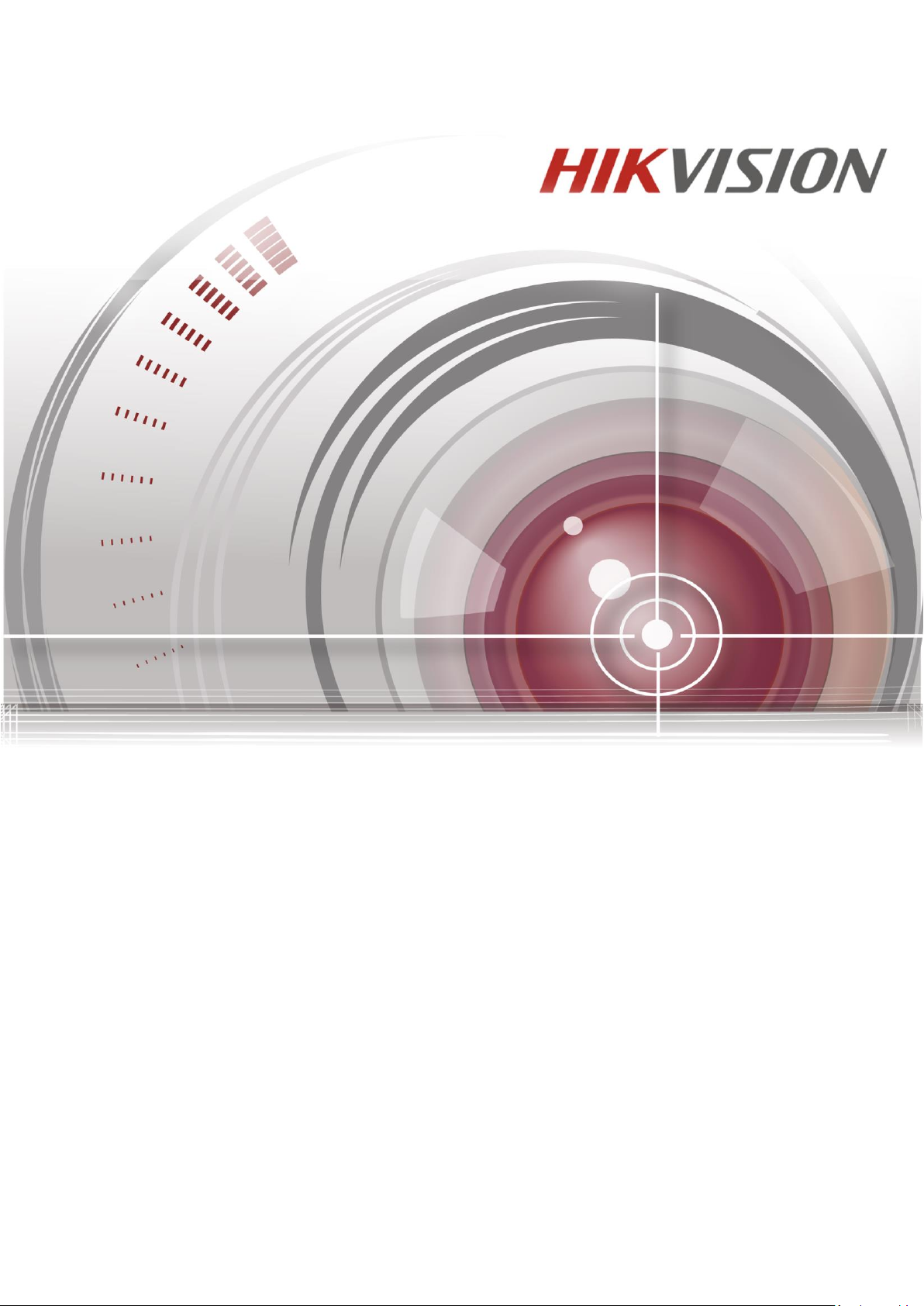
Digital Video Recorder
User Manual
UD.6L0202D1901A01
0
Page 2
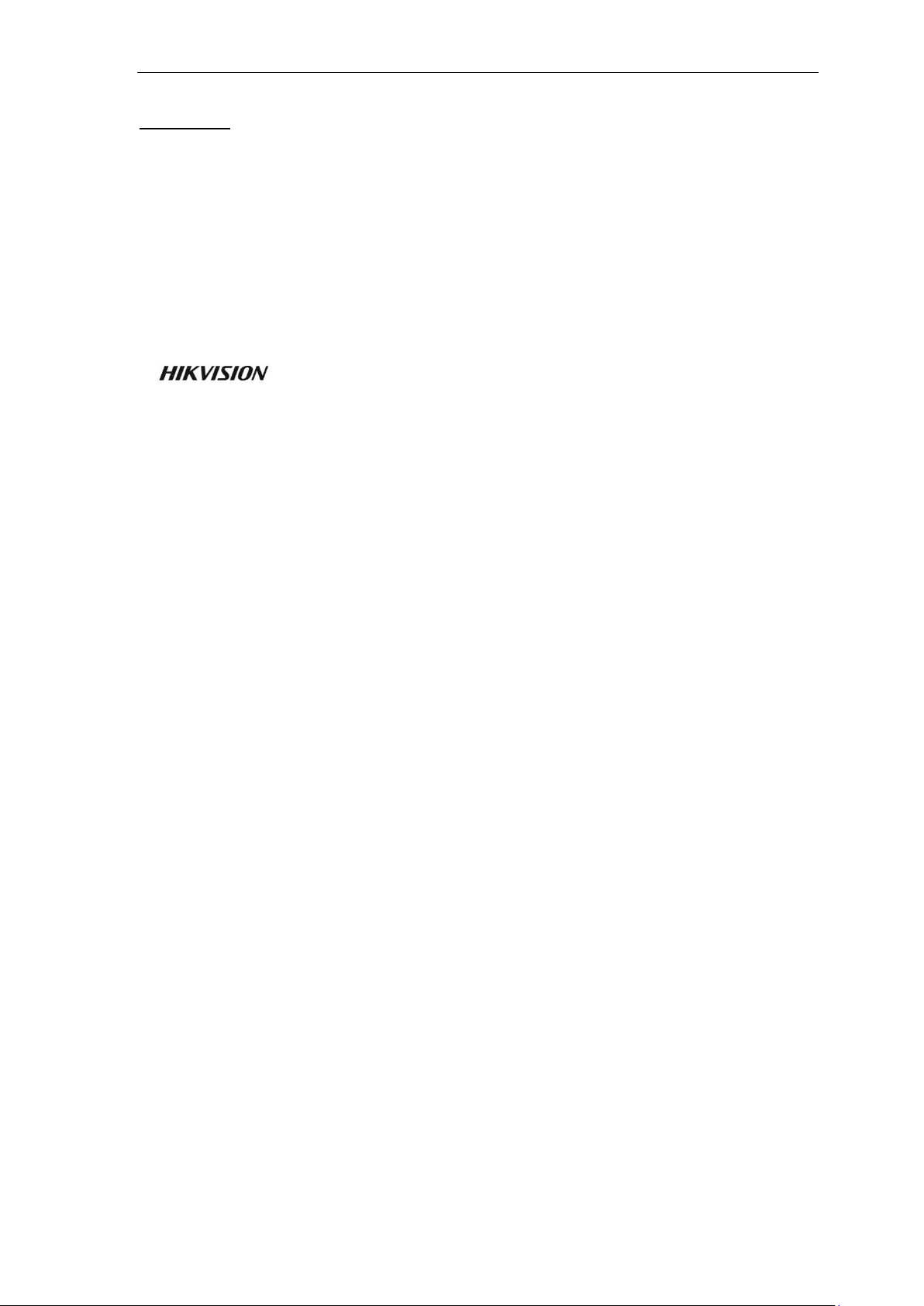
User Manual of Digital Video Recorder
User Manual©2015 Hangzhou Hikvision Digital Technology Co., Ltd.
This user manual is intended for users of NVR (“Product”). It includes instructions on how to use the
Product. The software embodied in the Product is governed by the user license agreement covering that
Product.
About this Manual
This Manual is subject to domestic and international copyright protection. Hangzhou Hikvision Digital
Technology Co., Ltd. (“Hikvision”) reserves all rights to this manual. This manual cannot be
reproduced, changed, translated, or distributed, partially or wholly, by any means, without the prior
written permission of Hikvision.
Trademarks
and other Hikvision marks are the property of Hikvision and are registered
trademarks or the subject of applications for the same by Hikvision and/or its affiliates. Other
trademarks mentioned in this manual are the properties of their respective owners. No right of license is
given to use such trademarks without express permission.
Disclaimer
TO THE MAXIMUM EXTENT PERMITTED BY APPLICABLE LAW, HIKVISION MAKES NO
WARRANTIES, EXPRESS OR IMPLIED, INCLUDING WITHOUT LIMITATION THE IMPLIED
WARRANTIES OF MERCHANTABILITY AND FITNESS FOR A PARTICULAR PURPOSE,
REGARDING THIS MANUAL. HIKVISION DOES NOT WARRANT, GUARANTEE, OR MAKE
ANY REPRESENTATIONS REGARDING THE USE OF THE MANUAL, OR THE
CORRECTNESS, ACCURACY, OR RELIABILITY OF INFORMATION CONTAINED HEREIN.
YOUR USE OF THIS MANUAL AND ANY RELIANCE ON THIS MANUAL SHALL BE WHOLLY
AT YOUR OWN RISK AND RESPONSIBILITY.
TO THE MAXIMUM EXTENT PERMITTED BY APPLICABLE LAW, IN NO EVENT WILL
HIKVISION, ITS DIRECTORS, OFFICERS, EMPLOYEES, OR AGENTS BE LIABLE TO YOU
FOR ANY SPECIAL, CONSEQUENTIAL, INCIDENTAL, OR INDIRECT DAMAGES,
INCLUDING, AMONG OTHERS, DAMAGES FOR LOSS OF BUSINESS PROFITS, BUSINESS
INTERRUPTION, SECURITY BREACHES, OR LOSS OF DATA OR DOCUMENTATION, IN
CONNECTION WITH THE USE OF OR RELIANCE ON THIS MANUAL, EVEN IF HIKVISION
HAS BEEN ADVISED OF THE POSSIBILITY OF SUCH DAMAGES.
SOME JURISDICTIONS DO NOT ALLOW THE EXCLUSION OR LIMITATION OF LIABILITY
OR CERTAIN DAMAGES, SO SOME OR ALL OF THE ABOVE EXCLUSIONS OR LIMITATIONS
MAY NOT APPLY TO YOU.
Privacy Notice
Surveillance laws vary by jurisdiction. Check all relevant laws in your jurisdiction before using this
product for surveillance purposes to ensure that your use of this product conforms.
Support
Should you have any questions, please do not hesitate to contact your local dealer.
1
Page 3
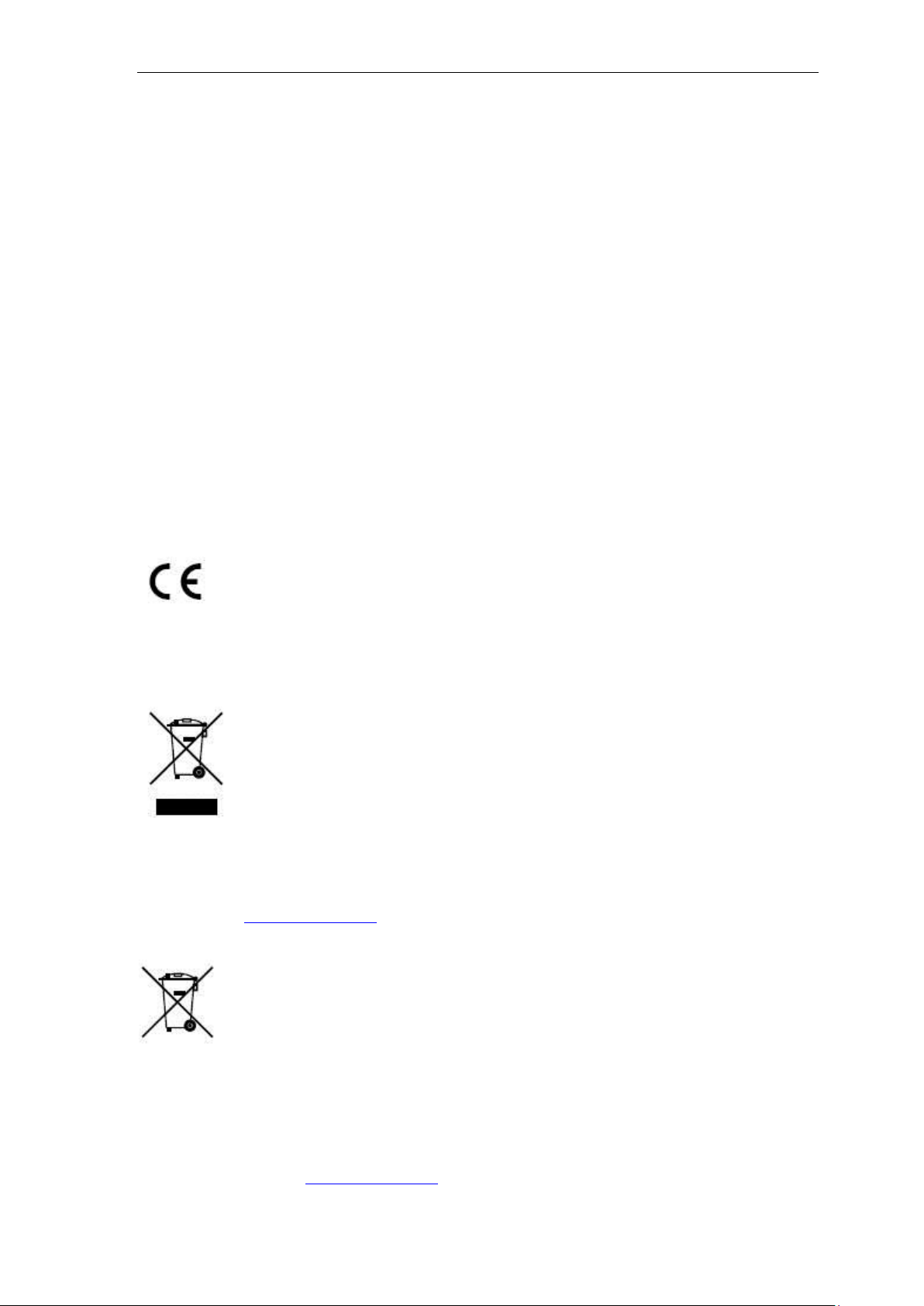
User Manual of Digital Video Recorder
Regulatory information
FCC information
FCC compliance: This equipment has been tested and found to comply with the limits for a digital device,
pursuant to part 15 of the FCC Rules. These limits are designed to provide reasonable protection against
harmful interference when the equipment is operated in a commercial environment. This equipment
generates, uses, and can radiate radio frequency energy and, if not installed and used in accordance with the
instruction manual, may cause harmful interference to radio communications. Operation of this equipment in
a residential area is likely to cause harmful interference in which case the user will be required to correct the
interference at his own expense.
FCC conditions
This device complies with part 15 of the FCC Rules. Operation is subject to the following two conditions:
1. This device may not cause harmful interference.
2. This device must accept any interference received, including interference that may cause undesired
operation.
EU Conformity Statement
This product and - if applicable - the supplied accessories too are marked with "CE" and comply therefore
with the applicable harmonized European standards listed under the Low Voltage Directive 2006/95/EC, the
EMC Directive 2004/108/EC, the RoHS Directive 2011/65/EU.
2012/19/EU (WEEE directive): Products marked with this symbol cannot be disposed of as unsorted
municipal waste in the European Union. For proper recycling, return this product to your local supplier upon
the purchase of equivalent new equipment, or dispose of it at designated collection points. For more
information see: www.recyclethis.info.
2006/66/EC (battery directive): This product contains a battery that cannot be disposed of as unsorted
municipal waste in the European Union. See the product documentation for specific battery information. The
battery is marked with this symbol, which may include lettering to indicate cadmium (Cd), lead (Pb), or
mercury (Hg). For proper recycling, return the battery to your supplier or to a designated collection point.
For more information see: www.recyclethis.info.
2
Page 4
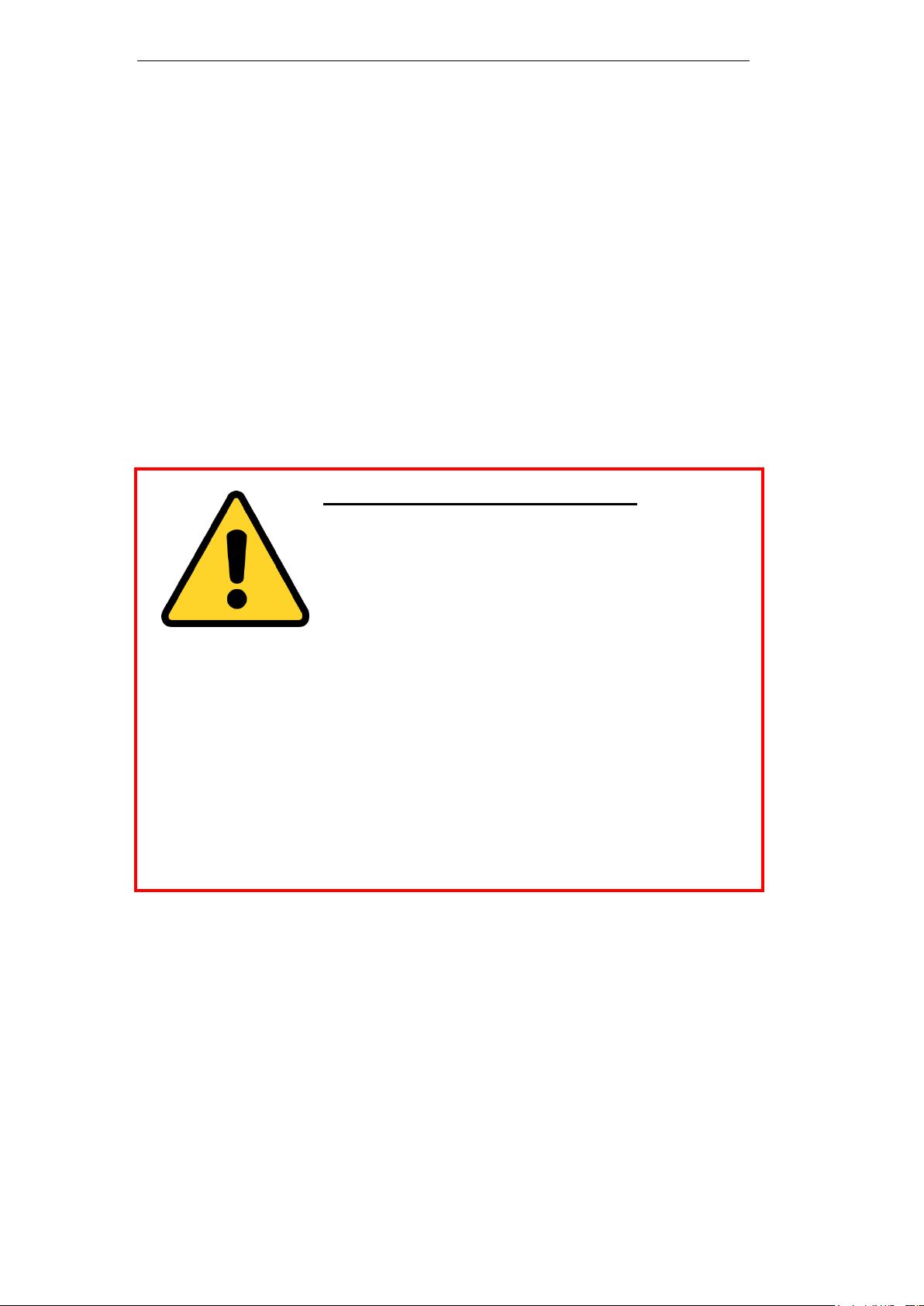
User Manual of Digital Video Recorder
Preventive and Cautionary Tips
Before connecting and operating your device, please be advised of the following tips:
• Ensure unit is installed in a well-ventilated, dust-free environment.
• Unit is designed for indoor use only.
• Keep all liquids away from the device.
• Ensure environmental conditions meet factory specifications.
• Ensure unit is properly secured to a rack or shelf. Major shocks or jolts to the unit as a result of dropping
it may cause damage to the sensitive electronics within the unit.
• Use the device in conjunction with an UPS if possible.
• Power down the unit before connecting and disconnecting accessories and peripherals.
• A factory recommended HDD should be used for this device.
• Improper use or replacement of the battery may result in hazard of explosion. Replace with the same or
equivalent type only. Dispose of used batteries according to the instructions provided by the battery
manufacturer.
CHANGE THE DEFAULT PASSWORD
The default password (12345) for the Admin account is for first-time
log-in purposes only. You must change this default password to
better protect against security risks, such as the unauthorized access by others to the product
that may prevent the product from functioning properly and/or lead to other undesirable
consequences.
For your privacy, we strongly recommend changing the password to something of your own
choosing (using a minimum of 8 characters, including upper case letters, lower case letters,
numbers, and special characters) in order to increase the security of your product.
Proper configuration of all passwords and other security settings is the responsibility of the
installer and/or end-user.
iii
Page 5
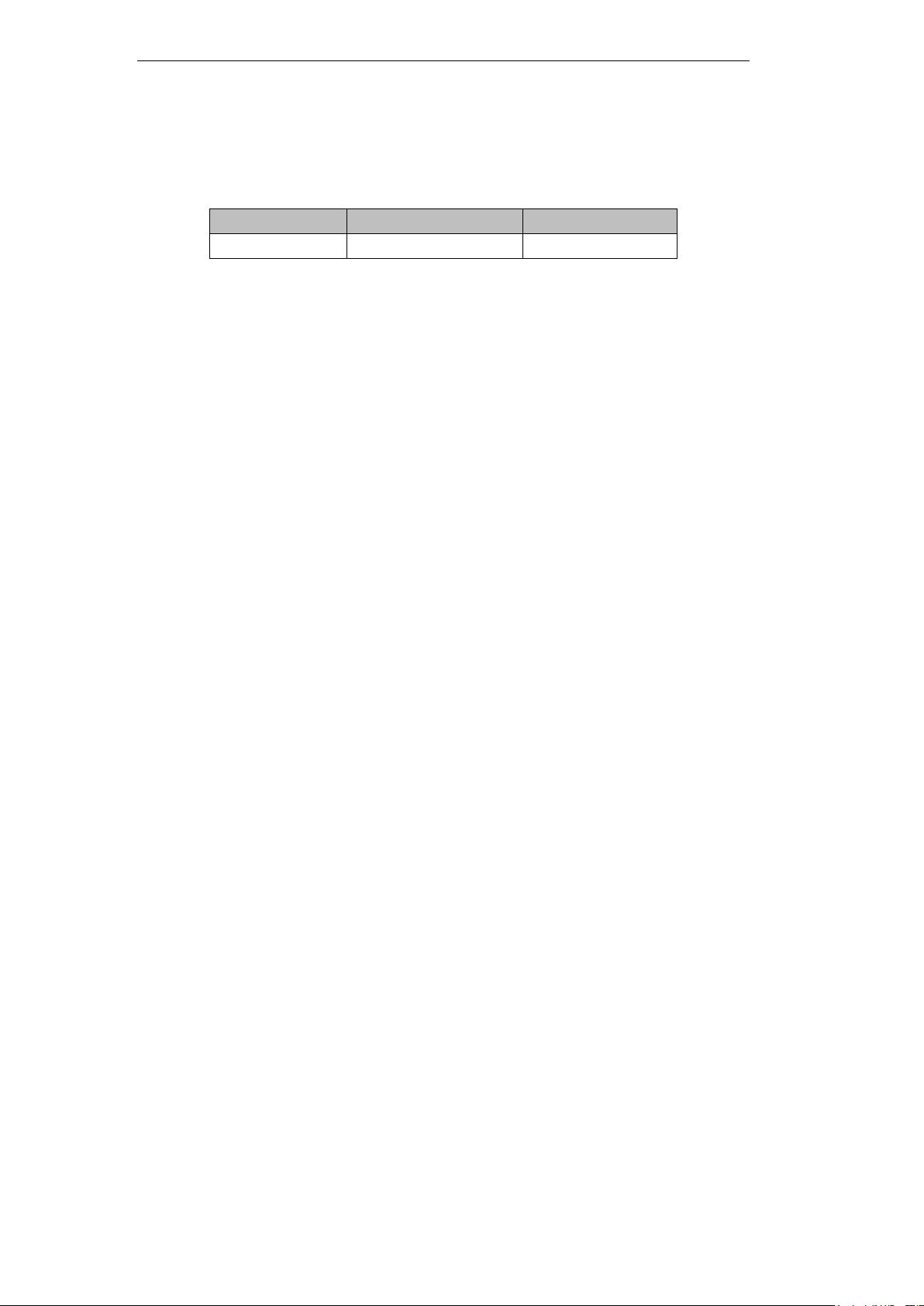
User Manual of Digital Video Recorder
Series
Model
Type
7600HI-ST Series
DS-7604/08/16HI-ST
Network HDVR
Thank you for purchasing our product. If there is any question or request, please do not hesitate to contact
dealer.
This manual is applicable to following embedded network DVR series.
This manual may contain several technically incorrect places or printing errors, and the content is subject to
change without notice. The updates will be added into the new version of this manual. We will readily
improve or update the products or procedures described in the manual.
In order to simplify the description, we make the following conventions (unless otherwise stated):
We define DS-7600HI-ST series as HDVR (Hybrid DVR) in this manual.
The figures shown in this manual are for reference only. The appearance and interface of the device are
subject to the actual model.
iv
Page 6
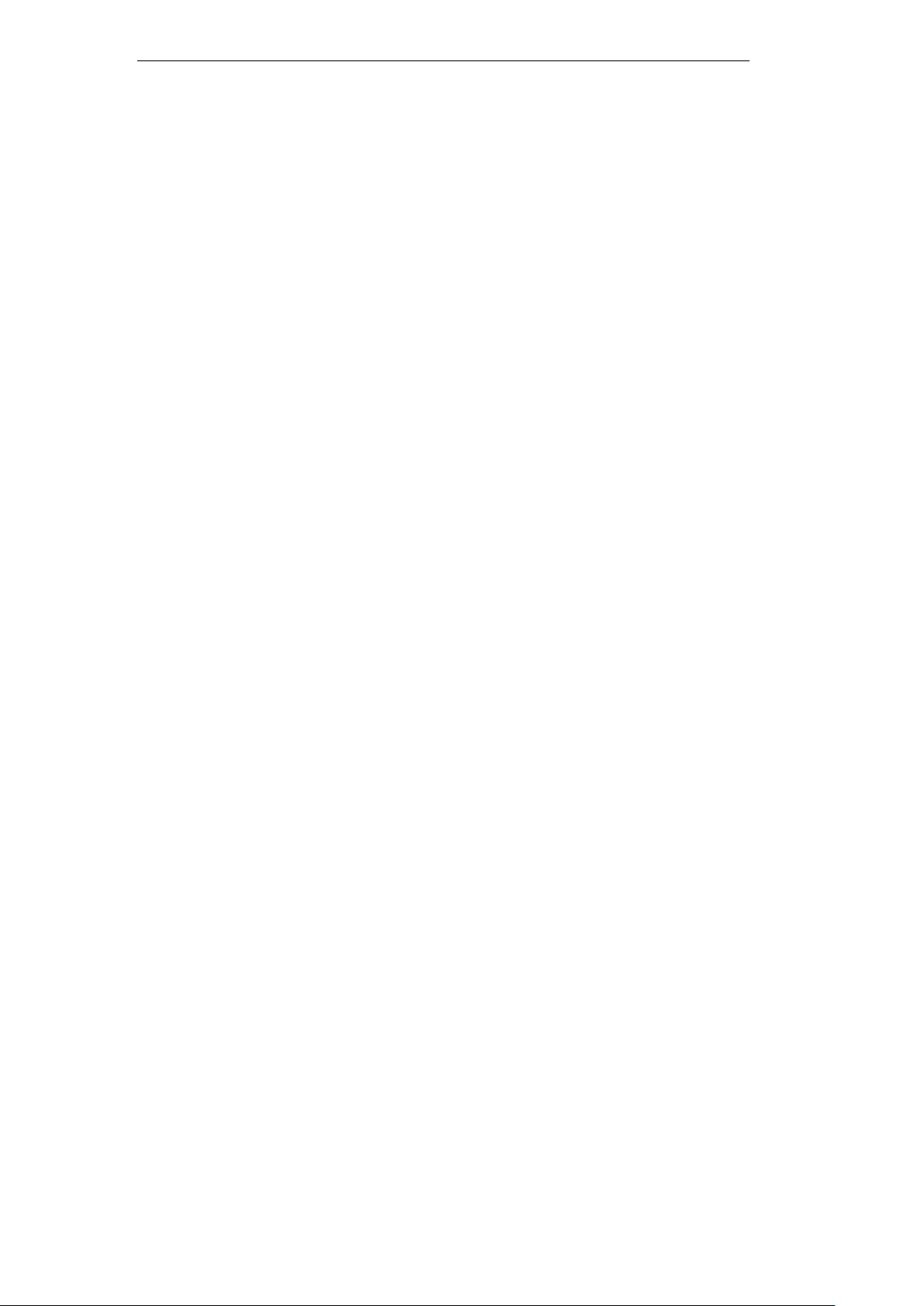
User Manual of Digital Video Recorder
Product Key Features
General
Connectable to the network cameras, network dome and encoders.
Connectable to the third-party network cameras like ACTI, Arecont, AXIS, Brickcom, Bosch,
Canon, PANASONIC, Pelco, SAMSUNG and SANYO, SONY, Vivotek and ZAVIO.
Connectable to the third-party cameras that adopt ONVIF or PSIA protocol.
PAL/NTSC adaptive video inputs.
H.264 video compression with high reliability and superior definition.
Each channel supports dual-stream.
Up to 32 network cameras can be added.
Independent configuration for each channel, including resolution, frame rate, bitrate, image
quality, etc.
The quality of the input and output video is configurable.
Each channel supports two kinds of compression parameters, the normal continuous and event.
Sub-stream can be configured locally.
Encoding for both audio/video composite stream and video stream; audio and video
synchronization during composite stream encoding.
Support CABAC (this feature is supported by analog cameras only).
Watermark technology.
Local Monitoring
Simultaneous HDMI, VGA and CVBS outputs.
HDMI output and VGA output at up to 1920×1080P resolution.
1/4/6/8/9/16-division live view is supported, and the display sequence of screens is adjustable.
Live view screen can be switched in group, and manual switch and auto-switch review is also
provided, the interval of auto-switch can be adjusted.
Quick setting menu is provided for live view.
The selected live view channel can be shielded.
Motion detection, video tampering, video exception alarm and video loss alarm functions.
Privacy mask.
Several PTZ protocols supported; PTZ preset, patrol and pattern.
Zooming in by clicking the mouse and PTZ tracing by dragging mouse.
HDD Management
Up to 2 SATA hard disks can be connected, each disk with a maximum of 4TB storage
capacity.
8 network disks (8 NAS disks, or 7 NAS disks+1 IP SAN disk) can be connected.
HDD group management.
HDD property: redundancy, read-only, read/write (R/W).
HDD quota management; different capacity can be assigned to different channel.
Support S.M.A.R.T. and bad sector detection.
Recording and Playback
Provide new playback interface with easy and flexible operation.
Holiday recording schedule configuration.
Normal and event video encoding parameters.
v
Page 7
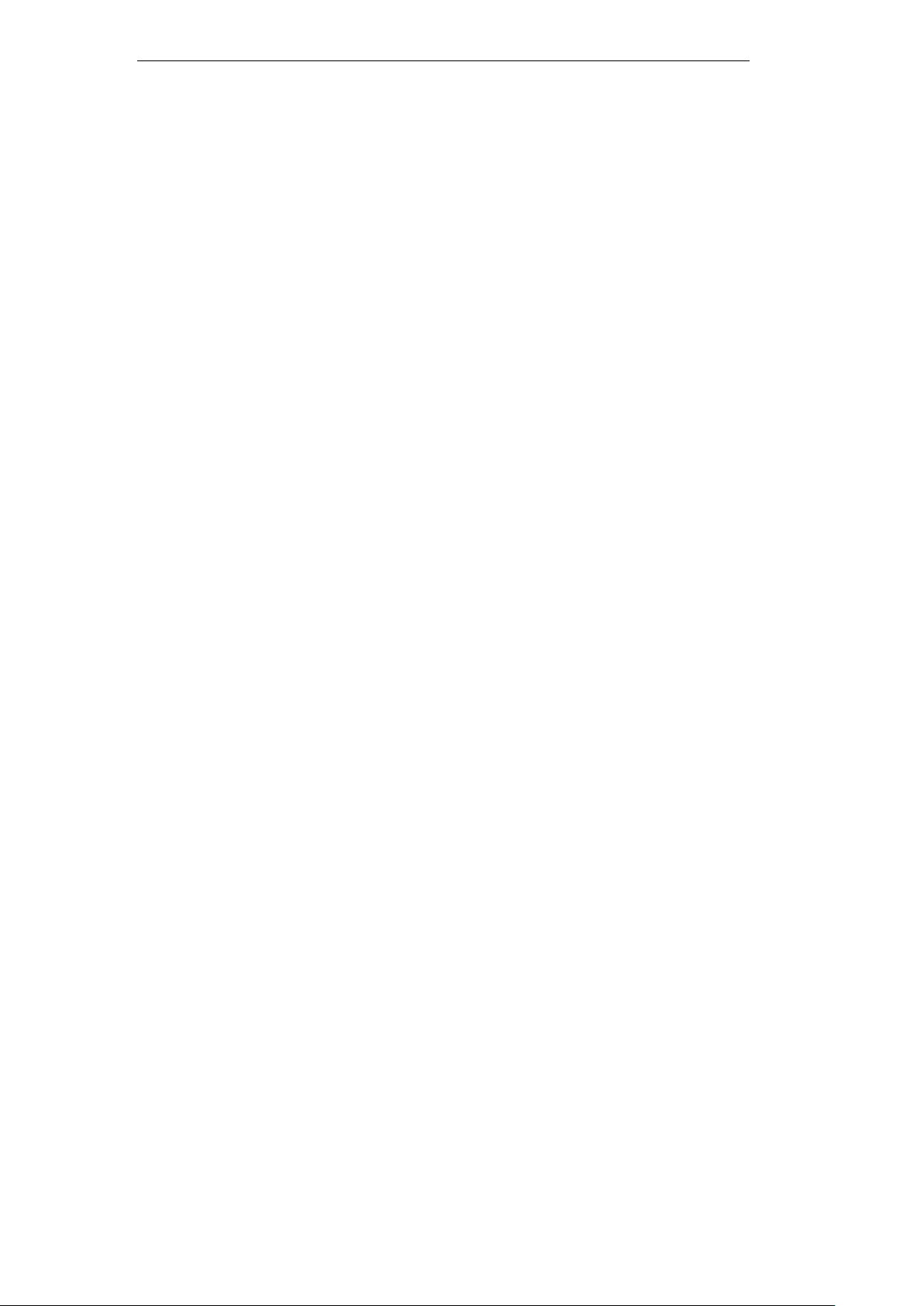
User Manual of Digital Video Recorder
Multiple recording types: manual, normal, alarm, motion, motion | alarm, motion & alarm.
8 recording time periods with separated recording types.
Pre-record and post-record for alarm, motion detection recording, and pre-record time for
schedule and manual recording.
Searching record files by events (alarm input/motion detection).
Customization of tags, searching and playing back by tags.
Locking and unlocking record files.
Local redundant recording.
Searching and playing back record files by camera No., recording type, start time, end time,
etc.
Smart search for the selected area in the video.
Zooming in when playback.
Reverse playback for multi-channel.
Supports pause, fast forward, slow forward, skip forward, and skip backward when playback,
locating by dragging the mouse.
Up to 16-ch synchronous playback at WD1 real time.
Backup
Export video data by USB, or SATA device.
Export video clips when playback.
Management and maintenance of backup devices.
Support NTFS and FAT32 formatted backup devices.
Alarm and Exception
Configurable arming time of alarm input/output.
Alarm for video loss, motion detection, tampering, abnormal signal, video input/output
standard mismatch, illegal login, network disconnected, IP confliction, abnormal record, HDD
error, and HDD full, etc.
Alarm triggers full screen monitoring, audio alarm, notifying surveillance center, sending
email and alarm output.
Automatic restore when system is abnormal.
Other Local Functions
Users can operate by mouse and IR remote control.
Three-level user management; admin user is allowed to create many operating accounts and
define their operating permission, which includes the limit to access any camera.
Operation, alarm, exceptions and log recording and searching.
Manually triggering and clearing alarms.
Importing and exporting of device configuration file.
Network Functions
1 self-adaptive 10M/100M/1000M (10M/100M for DS-7604HI-ST) network interface.
IPv6 is supported.
TCP/IP protocol, PPPoE, DHCP, DNS, DDNS, NTP, SADP, SMTP, SNMP, NFS, and iSCSI
are supported.
TCP, UDP and RTP for unicast.
Auto/Manual port mapping and automatically discovered by UPnP™.
Remote web browser access by HTTPS ensures high security.
Remote reverse playback by RTSP.
vi
Page 8

User Manual of Digital Video Recorder
Support accessing by the platform by ONVIF.
Remote search, playback, download, locking and unlocking the record files, and downloading
files broken transfer resume.
Remote parameters setup; remote import/export of device parameters.
Remote viewing of the device status, system logs and alarm status.
Remote locking and unlocking of control panel and mouse.
Remote HDD formatting and program upgrading.
Remote system restart.
RS-485 transparent channel transmission.
Alarm and exception information can be sent to the remote host
Remotely start/stop recording.
Remotely start/stop alarm output.
Upgraded by remote FTP server is supported.
Remote PTZ control.
Remote JPEG capture.
Two-way voice talk and voice broadcasting.
Embedded WEB server.
Development Scalability:
SDK for Windows and Linux system.
Source code of application software for demo.
Development support and training for application system.
vii
Page 9
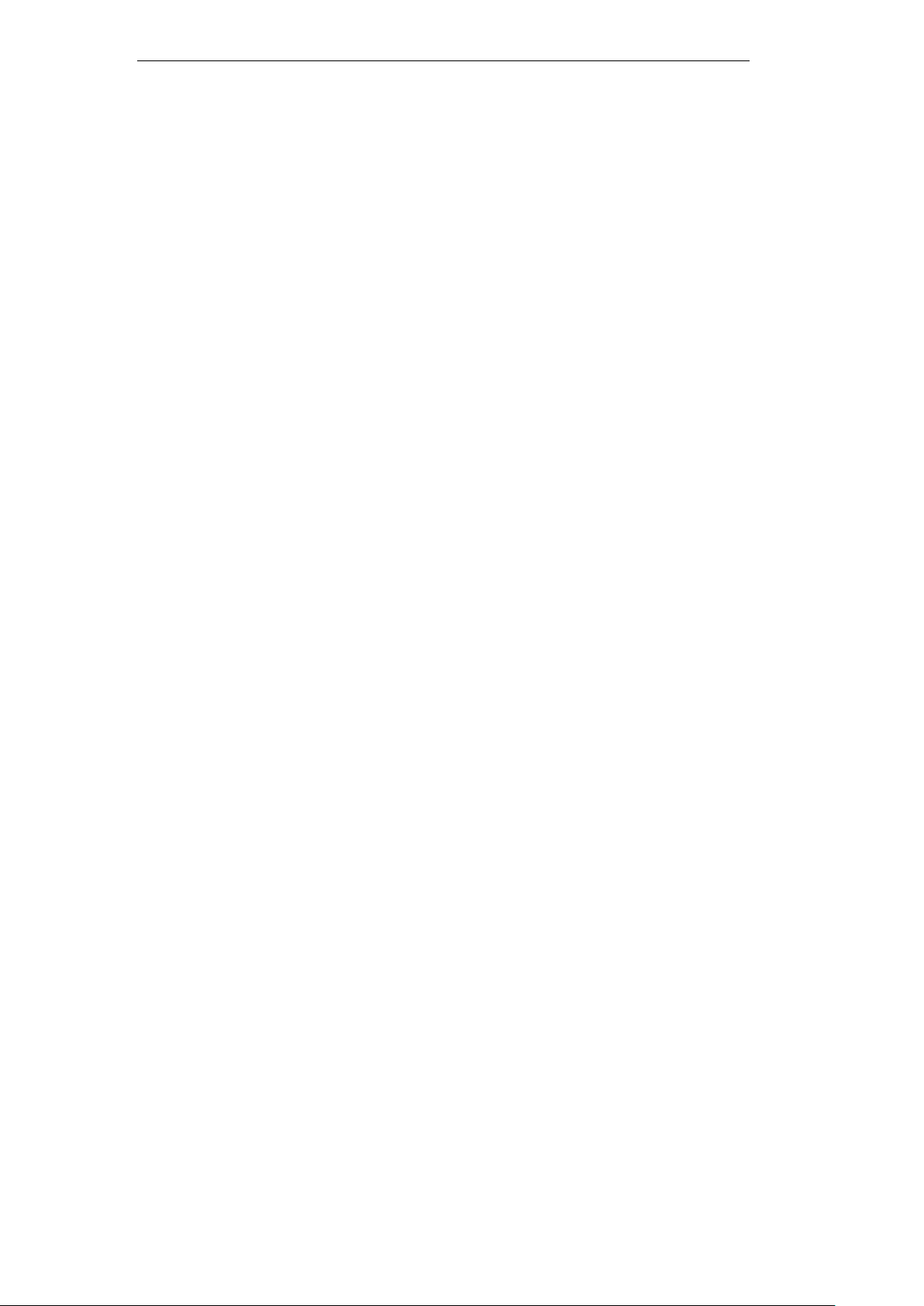
User Manual of Digital Video Recorder
TABLE OF CONTENTS
Product Key Features ............................................................................................................ v
Chapter 1 Introduction ......................................................................................................... 1
1.1 Front Panel ................................................................................................................. 2
1.2 IR Remote Control Operations ................................................................................... 3
1.3 USB Mouse Operation ............................................................................................... 6
1.4 Input Method Description .......................................................................................... 7
1.5 Rear Panel .................................................................................................................. 8
1.6 Starting Up and Shutting Down the Device ............................................................... 9
Chapter 2 Getting Started .................................................................................................. 10
2.1 Using the Wizard for Basic Configuration ............................................................... 11
2.2 Adding and Connecting the IP Cameras................................................................... 15
2.2.1 Adding the Online IP Cameras .................................................................... 15
2.2.2 Configuring the Connected IP Cameras ...................................................... 18
Chapter 3 Live View ............................................................................................................ 22
3.1 Introduction of Live View ........................................................................................ 23
3.2 Operations in Live View Mode ................................................................................ 24
3.2.1 Using the Mouse in Live View .................................................................... 24
3.2.2 Using an Auxiliary Monitor ........................................................................ 25
3.2.3 Quick Setting Toolbar in Live View Mode.................................................. 26
3.3 Adjusting Live View Settings ................................................................................... 28
3.4 User Logout .............................................................................................................. 30
Chapter 4 PTZ Controls ..................................................................................................... 31
4.1 Configuring PTZ Settings ........................................................................................ 32
4.2 Setting PTZ Presets, Patrols & Patterns ................................................................... 34
4.2.1 Customizing Presets .................................................................................... 34
4.2.2 Calling Presets ............................................................................................. 34
4.2.3 Customizing Patrols .................................................................................... 35
4.2.4 Calling Patrols ............................................................................................. 36
4.2.5 Customizing Patterns................................................................................... 37
4.2.6 Calling Patterns ........................................................................................... 37
4.2.7 Customizing Linear Scan Limit .................................................................. 38
4.2.8 Calling Linear Scan ..................................................................................... 39
4.2.9 One-touch Park ............................................................................................ 39
4.3 PTZ Control Panel .................................................................................................... 41
Chapter 5 Recording Settings ............................................................................................ 42
5.1 Configuring Parameters ............................................................................................ 43
5.2 Configuring Recording Schedule ............................................................................. 46
5.3 Configuring Motion Detection Recording ............................................................... 49
5.4 Configuring Alarm Triggered Recording ................................................................. 51
5.5 Configuring VCA Triggered Recording ................................................................... 54
5.6 Configuring Manual Recording ............................................................................... 55
5.7 Configuring Holiday Recording ............................................................................... 56
viii
Page 10
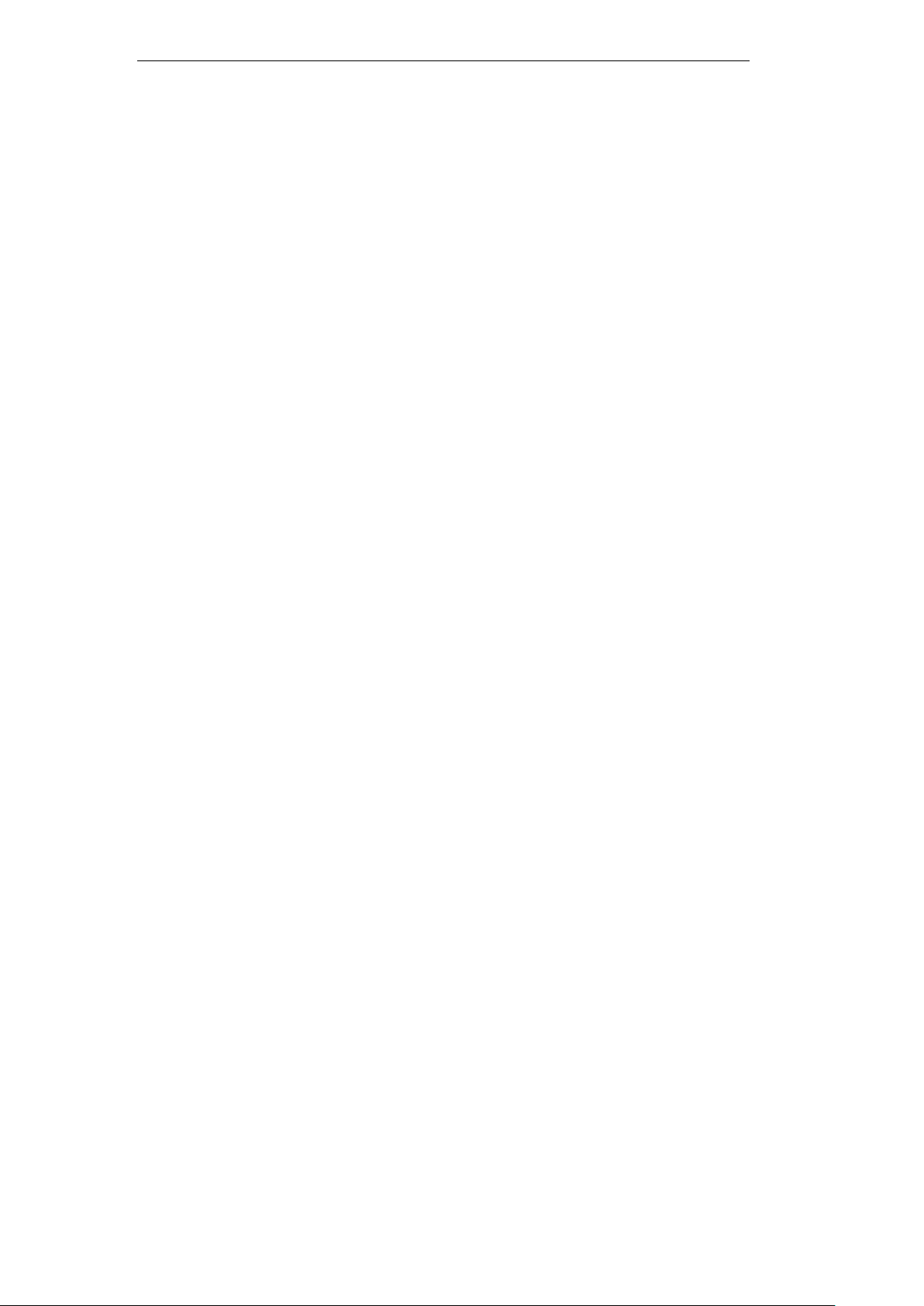
User Manual of Digital Video Recorder
5.8 Configuring Redundant Recording .......................................................................... 57
5.9 Configuring HDD Group for Recording .................................................................. 59
5.10 Files Protection ......................................................................................................... 60
Chapter 6 Playback ............................................................................................................. 63
6.1 Playing Back Record Files ....................................................................................... 64
6.1.1 Playing Back by Channel ............................................................................ 64
6.1.2 Playing Back by Time ................................................................................. 66
6.1.3 Playing Back by Event Search .................................................................... 68
6.1.4 Playing Back by Tag.................................................................................... 70
6.1.5 Smart Playback ............................................................................................ 73
6.1.6 Playing Back by Searching System Log ..................................................... 76
6.1.7 Playing Back External Files ........................................................................ 77
6.2 Auxiliary Functions of Playback .............................................................................. 79
6.2.1 Playing Back Frame by Frame .................................................................... 79
6.2.2 Digital Zoom ............................................................................................... 79
6.2.3 Reverse Playback of Multi-channel ............................................................ 79
Chapter 7 Backup ................................................................................................................ 81
7.1 Backing up Record Files .......................................................................................... 82
7.1.1 Quick Export ............................................................................................... 82
7.1.2 Backing up by Normal Video Search .......................................................... 84
7.1.3 Backing up by Event Search ....................................................................... 87
7.1.4 Backing up Video Clips ............................................................................... 89
7.2 Managing Backup Devices ....................................................................................... 92
Chapter 8 Alarm Settings ................................................................................................... 96
8.1 Setting Motion Detection ......................................................................................... 97
8.2 Setting Sensor Alarms ............................................................................................ 100
8.3 Detecting Video Loss ............................................................................................. 103
8.4 Detecting Video Tampering .................................................................................... 105
8.5 Detecting VCA Alarm ............................................................................................ 107
8.6 Handling Exceptions .............................................................................................. 109
8.7 Setting Alarm Response Actions ............................................................................ 110
8.8 Triggering or Clearing Alarm Output Manually ..................................................... 113
Chapter 9 Network Settings ............................................................................................. 114
9.1 Configuring General Settings ................................................................................. 115
9.2 Configuring Advanced Settings ............................................................................. 116
9.2.1 Configuring PPPoE Settings ..................................................................... 116
9.2.2 Configuring DDNS Settings ...................................................................... 116
9.2.3 Configuring NTP Server Settings .............................................................. 120
9.2.4 Configuring SNMP Settings ...................................................................... 121
9.2.5 Configuring Remote Alarm Host Settings ................................................. 122
9.2.6 Configuring Multicast Settings ................................................................. 123
9.2.7 Configuring RTSP Settings ....................................................................... 123
9.2.8 Configuring Server and HTTP Ports ......................................................... 123
9.2.9 Configuring Email Settings ....................................................................... 124
ix
Page 11
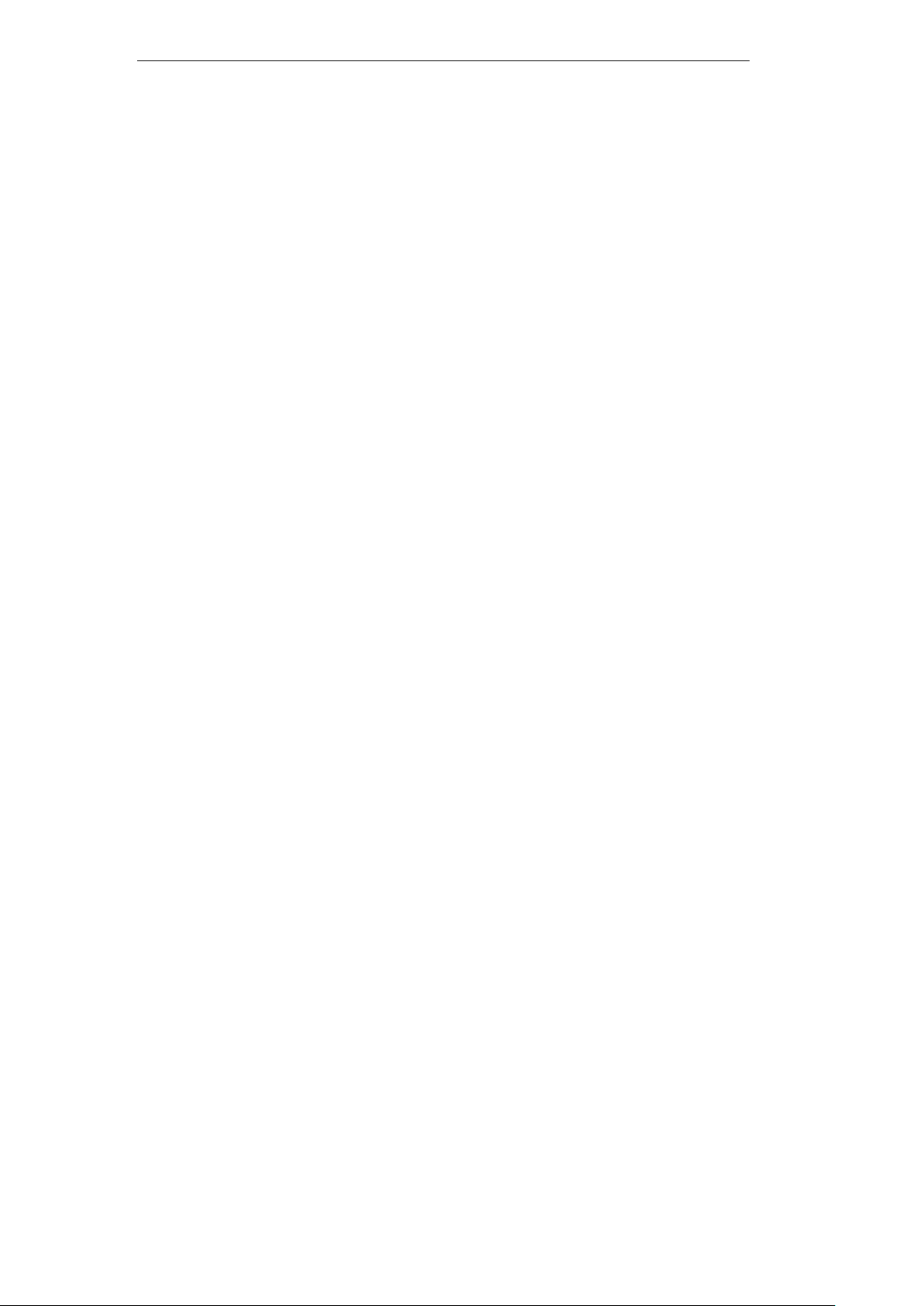
User Manual of Digital Video Recorder
9.2.10 Configuring NAT ...................................................................................... 126
9.3 Checking Network Traffic ...................................................................................... 129
9.4 Network Detection ................................................................................................. 130
9.4.1 Testing Network Delay and Packet Loss ................................................... 130
9.4.2 Exporting Network Packet ........................................................................ 130
9.4.3 Checking Network Status .......................................................................... 132
9.4.4 Checking Network Statistics ..................................................................... 132
Chapter 10 HDD Management .......................................................................................... 134
10.1 Initializing HDDs ................................................................................................... 135
10.2 Managing Network HDD ....................................................................................... 137
10.3 Managing HDD Group ........................................................................................... 140
10.3.1 Setting HDD Groups ................................................................................. 140
10.3.2 Setting HDD Property ............................................................................... 141
10.4 Configuring Quota Mode ....................................................................................... 143
10.5 Checking HDD Status ............................................................................................ 145
10.6 Checking S.M.A.R.T. Information ......................................................................... 147
10.7 Detecting Bad Sector .............................................................................................. 148
10.8 Configuring HDD Error Alarms ............................................................................. 149
Chapter 11 Camera Settings .............................................................................................. 150
11.1 Configuring OSD Settings ..................................................................................... 151
11.2 Configuring Privacy Mask ..................................................................................... 152
11.3 Configuring Video Parameters ............................................................................... 153
Chapter 12 Device Management and Maintenance .......................................................... 155
12.1 Viewing System Information ................................................................................. 156
12.1.1 Viewing Device Information ..................................................................... 156
12.1.2 Viewing Camera Information .................................................................... 156
12.1.3 Viewing Record Information ..................................................................... 156
12.1.4 Viewing Alarm Information ...................................................................... 157
12.1.5 Viewing Network Information .................................................................. 157
12.1.6 Viewing HDD Information ........................................................................ 158
12.2 Searching & Exporting Log Files ........................................................................... 159
12.3 Importing/Exporting Configuration Files ............................................................... 163
12.4 Upgrading System .................................................................................................. 164
12.4.1 Upgrading by Local Backup Device ......................................................... 164
12.4.2 Upgrading by FTP ..................................................................................... 164
12.5 Restoring Default Settings ..................................................................................... 166
Chapter 13 Others ............................................................................................................... 167
13.1 Configuring General Settings ................................................................................. 168
13.2 Configuring DST Settings ...................................................................................... 169
13.3 Configuring More Settings ..................................................................................... 170
13.4 Managing User Accounts ....................................................................................... 171
13.4.1 Adding a User ........................................................................................... 171
13.4.2 Deleting a User .......................................................................................... 174
13.4.3 Editing a User ............................................................................................ 174
x
Page 12
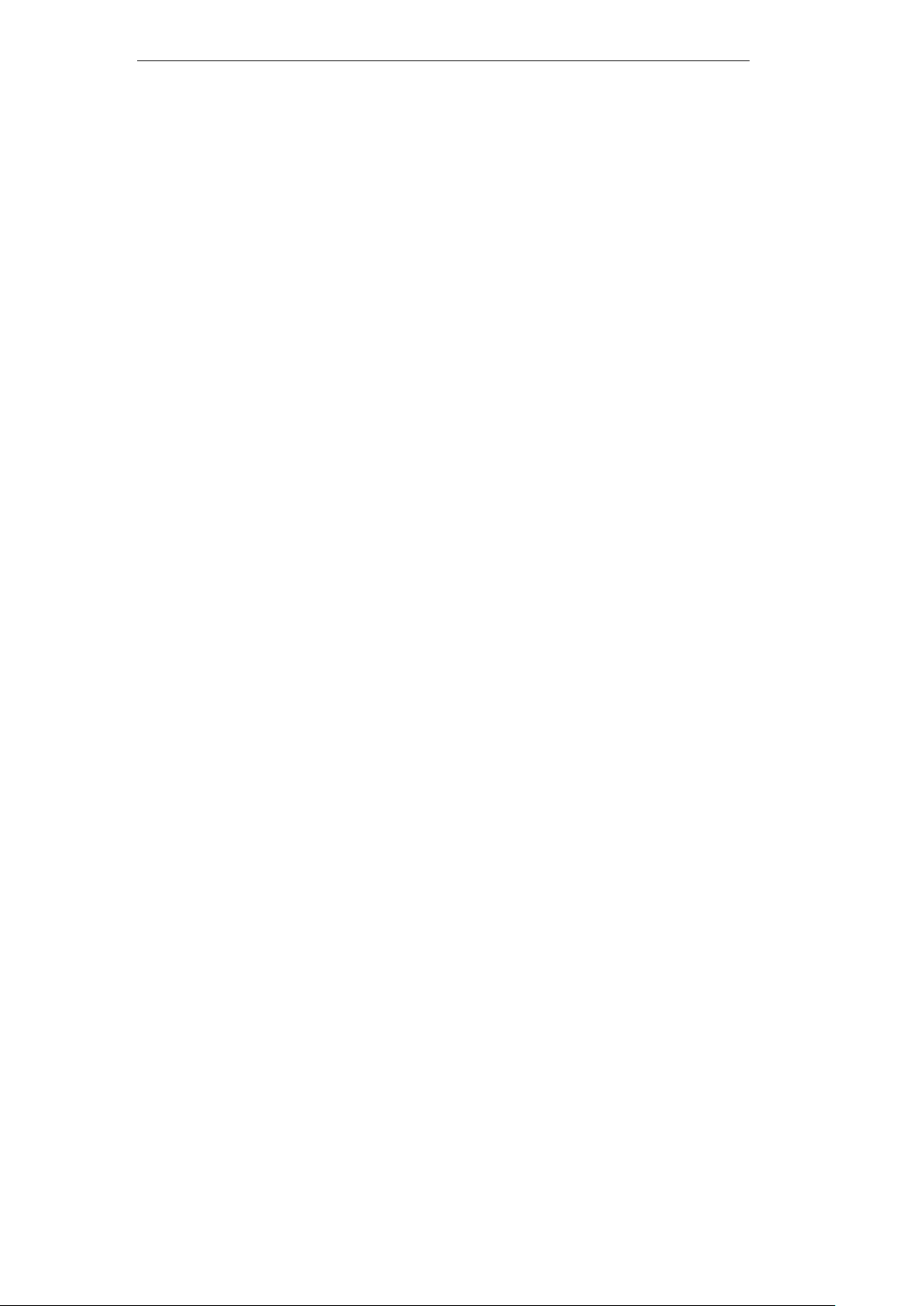
User Manual of Digital Video Recorder
13.4.4 Changing Password of Admin ................................................................... 175
13.5 Logging out/Shutting down/Rebooting Device ...................................................... 177
Appendix 178
Glossary 179
Troubleshooting ................................................................................................................ 180
List of IP Cameras Compatible ......................................................................................... 184
List of Hikvision IP Cameras Compatible ........................................................................ 184
List of Third-party IP Cameras Compatible ...................................................................... 187
xi
Page 13
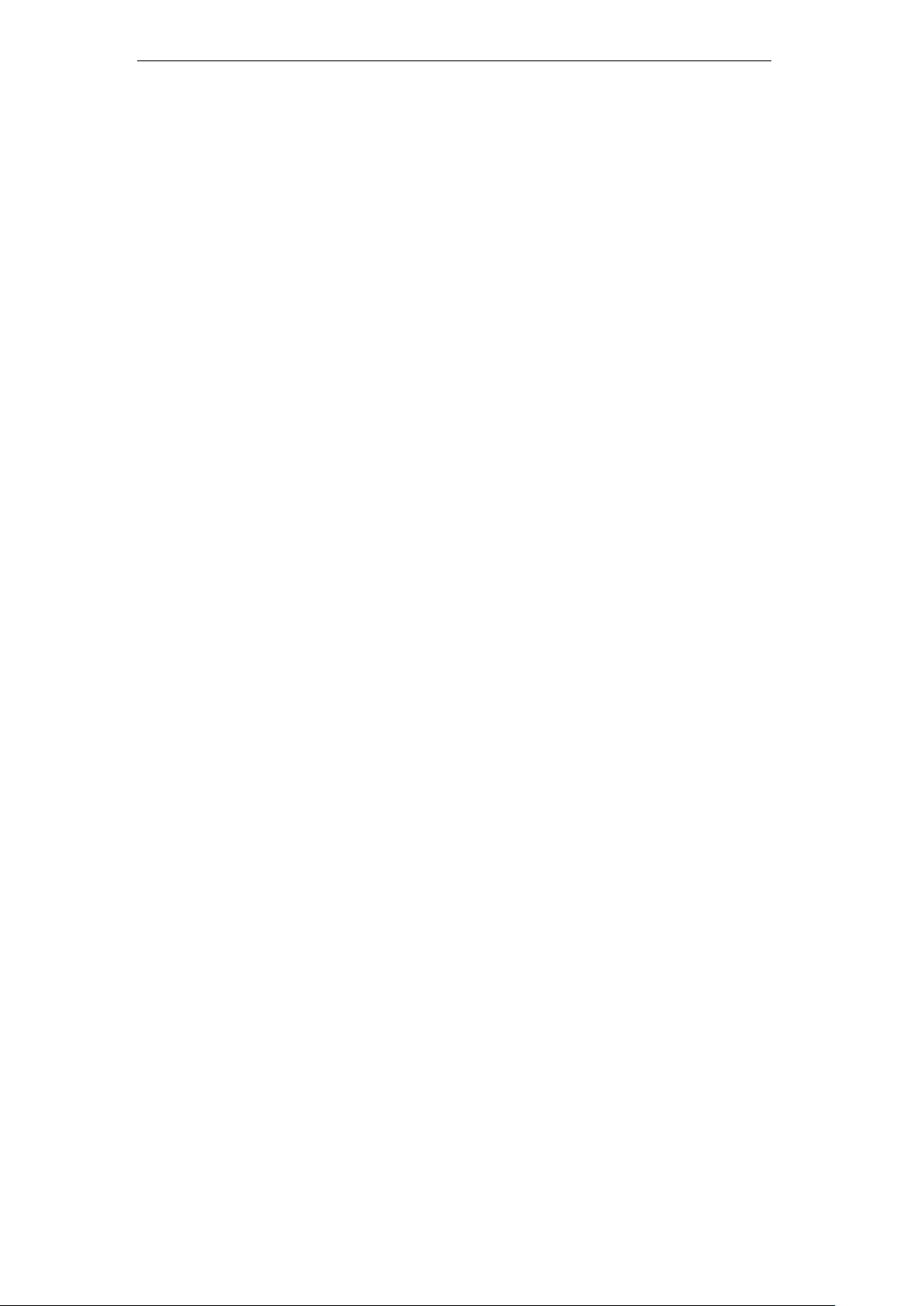
User Manual of Digital Video Recorder
Chapter 1 Introduction
1
Page 14
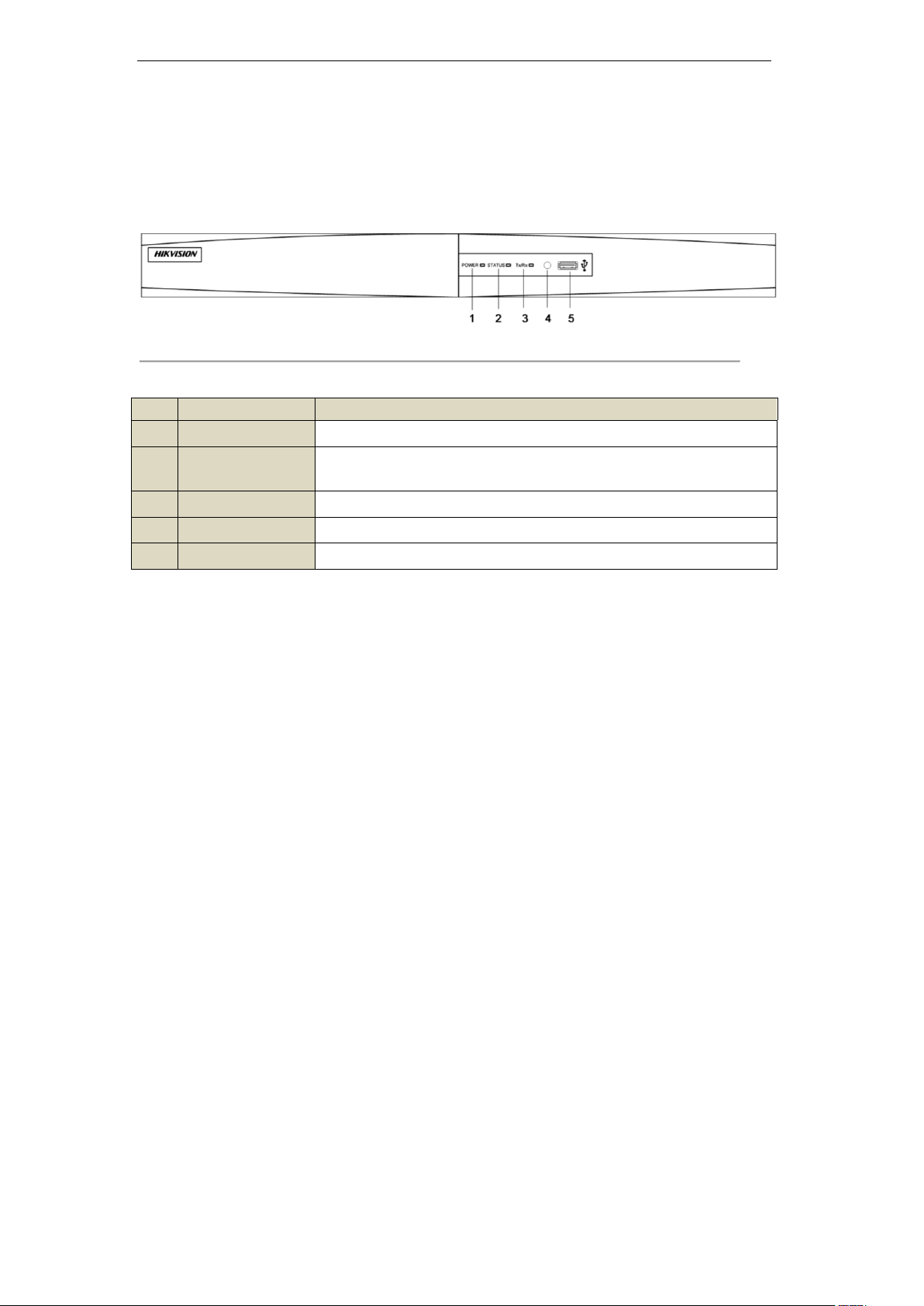
User Manual of Digital Video Recorder
No.
Name
Function Description
1
POWER
POWER indicator turns green when device is powered up.
2
STATUS
STATUS indicator lights in red when data is being read from or written to
HDD.
3
Tx/Rx
Tx/Rx indictor blinks green when network connection is functioning properly.
4
IR Receiver
Receiver for IR remote.
5
USB Interface
Connects USB mouse or USB flash memory devices.
1.1 Front Panel
The front panel of the device is shown in Figure 1.1.
Figure 1. 1 Front Panel
Table 1. 1 Description of Front Panel
2
Page 15
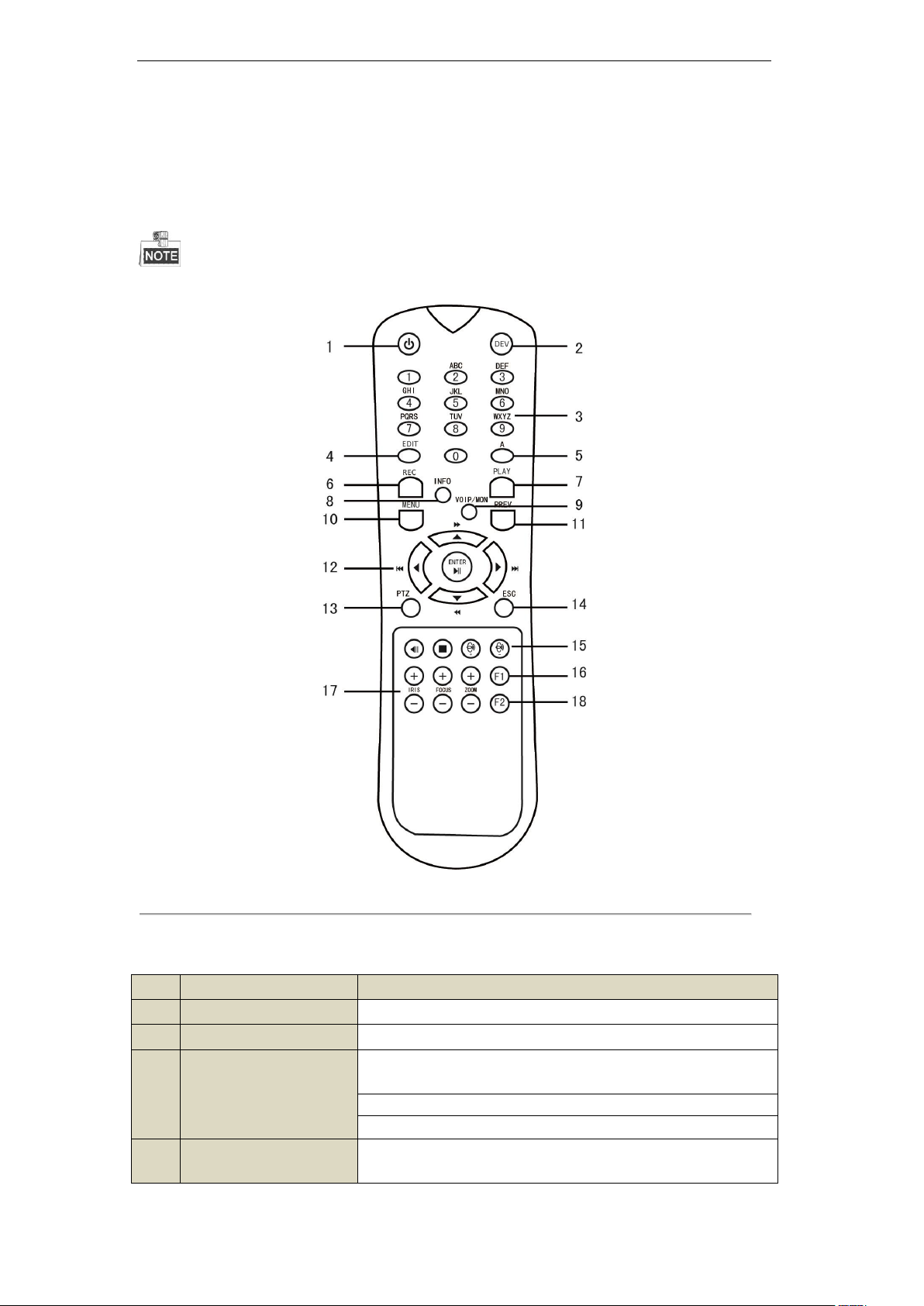
User Manual of Digital Video Recorder
No.
Name
Description 1 POWER
Power on/off the device.
2
DEV
Enables/Disables Remote Control.
3
Alphanumeric Buttons:
Switch to the corresponding channel in Live view or PTZ Control
mode.
Input numbers and characters in Edit mode.
Switch channels in Playback mode.
4
EDIT Button
Edit text fields. When editing text fields, it will also function as a
Backspace button to delete the character in front of the cursor.
1.2 IR Remote Control Operations
The device may also be controlled with the included IR remote control, shown in Figure 1.2.
Batteries (2×AAA) must be installed before operation.
Figure 1. 2 Remote Control
The keys on the remote control closely resemble the ones on the front panel. See Table 1.2.
Table 1. 2 Description of the IR Remote Control Buttons
3
Page 16
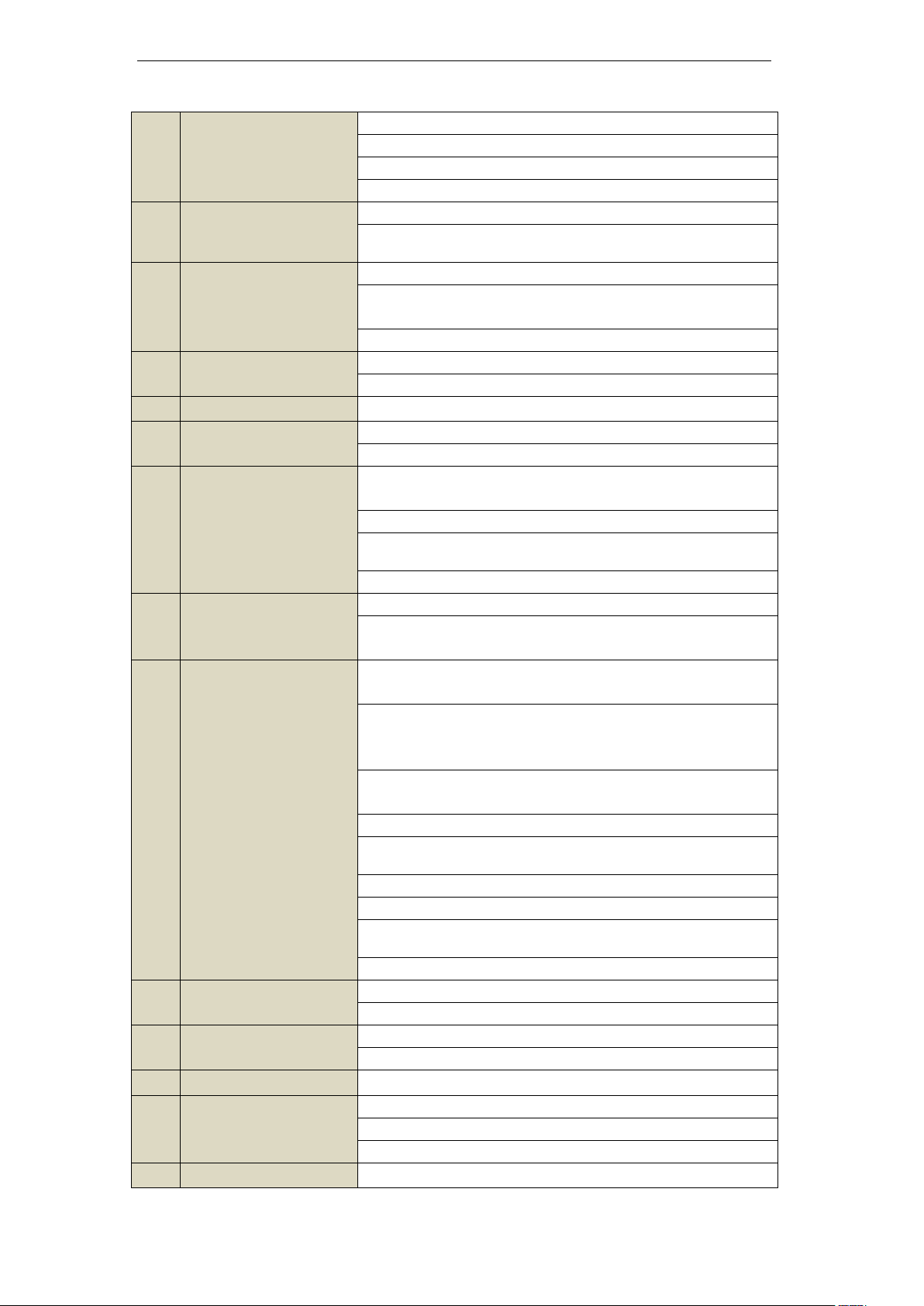
User Manual of Digital Video Recorder
On checkbox fields, pressing the button will tick the checkbox.
In PTZ Control mode, the button adjusts the iris of the camera.
In Playback mode, it can be used to generate video clips for backup.
Enter/exit the folder of USB device.
5
A Button
Adjust focus in the PTZ Control menu.
It is also used to switch input methods (upper and lowercase alphabet,
symbols and numeric input).
6
REC Button
Enter the Manual Record setting menu.
In PTZ control settings, press the button and then you can call a PTZ
preset by pressing Numeric button.
It is also used to turn audio on/off in the Playback mode.
7
PLAY Button
The button is used to enter the Playback mode.
It is also used to auto scan in the PTZ Control menu.
8
INFO Button
Reserved for future usage.
9
VOIP/MON Button
Switch main and spot output.
In PTZ Control mode, it can be used to zoom out the image.
10
MENU Button
Press the button will help you return to the Main menu (after successful
login).
Press and hold the button for 5 seconds will turn off audible key beep.
In PTZ Control mode, the MENU/WIPER button will start wiper (if
applicable).
In Playback mode, it is used to show/hide the control toolbar.
11
PREV Button
Switch single screen and multi-screen mode.
In PTZ Control mode, it is used to adjust the focus in conjunction with
the A/FOCUS+ button.
12
DIRECTION/ENTER
Buttons
The DIRECTION buttons are used to navigate between different fields
and items in menus.
In the Playback mode, the Up and Down button is used to speed up and
slow down recorded video. The Left and Right button will select the
next and previous record files.
In Live View mode, these buttons can be used to cycle through
channels.
In PTZ control mode, it can control the movement of the PTZ camera.
The ENTER button is used to confirm selection in any of the menu
modes.
It can also be used to tick checkbox fields.
In Playback mode, it can be used to play or pause the video.
In single-frame Playback mode, pressing the button will advance the
video by a single frame.
In Auto-switch mode, it can be used to stop /start auto switch.
13
PTZ Button
Enter the PTZ Control mode.
In the PTZ Control mode, it is used to adjust the iris of the PTZ camera.
14
ESC Button
Back to the previous menu.
Press for arming/disarming the device in Live View mode.
15
RESERVED
Reserved for future usage.
16
F1 Button
Select all items on the list when used in a list field.
In PTZ Control mode, it will turn on/off PTZ light (if applicable).
In Playback mode, it is used to switch play and reverse play.
17
PTZ Control Buttons
Buttons to adjust the iris, focus and zoom of a PTZ camera.
4
Page 17

User Manual of Digital Video Recorder
18
F2 Button
Cycle through tab pages.
In synchronous playback mode, it is used to switch channels.
Troubleshooting Remote Control:
Make sure you have installed batteries properly in the remote control. And you have to aim the remote control at
the IR receiver in the front panel.
If there is no response after you press any button on the remote, follow the procedure below to troubleshoot.
Steps:
1. Go to Menu > Settings > General > More Settings by operating the front control panel or the mouse.
2. Check and remember device No.. The default device No. is 255. This No. is valid for all the IR remote
controls.
3. Press the DEV button on the remote control.
4. Enter the device No. in step 2.
5. Press the ENTER button on the remote.
If the Status indicator on the front panel turns blue, the remote control is operating properly. If the Status
indicator does not turn blue and there is still no response from the remote, please check the following:
When the device No. is 255, the Status indicator is off when device is controlled by an IR remote control.
1. Batteries are installed correctly and the polarities of the batteries are not reversed.
2. Batteries are fresh and not out of charge.
3. IR receiver is not obstructed.
If the remote still can’t function properly, please change a remote and try again, or contact the device provider.
5
Page 18

User Manual of Digital Video Recorder
Name
Action
Description
Left-Click
Single-Click
Live view: Select channel and show the quick set menu.
Menu: Select and enter.
Double-Click
Live view: Switch single-screen and multi-screen.
Click and Drag
PTZ control: pan, tilt and zoom.
Tamper-proof, privacy mask and motion detection: Select target area.
Digital zoom-in: Drag and select target area.
Live view: Drag channel/time bar.
Right-Click
Single-Click
Live view: Show menu.
Menu: Exit current menu to upper level menu.
Scroll-Wheel
Scrolling up
Live view: Previous screen.
Right-click Menu: Previous item.
Scrolling down
Live view: Next screen.
Right-click Menu: Next item.
1.3 USB Mouse Operation
A regular 3-button (Left/Right/Scroll-wheel) USB mouse can also be used with this device. To use a USB
mouse:
1. Plug USB mouse into one of the USB interfaces on the front panel of the device.
2. The mouse should automatically be detected. If in a rare case that the mouse is not detected, the possible
reason may be that the two devices are not compatible, please refer to the recommended device list from
your provider.
The operation of the mouse:
Table 1. 3 Description of the Mouse Control
6
Page 19
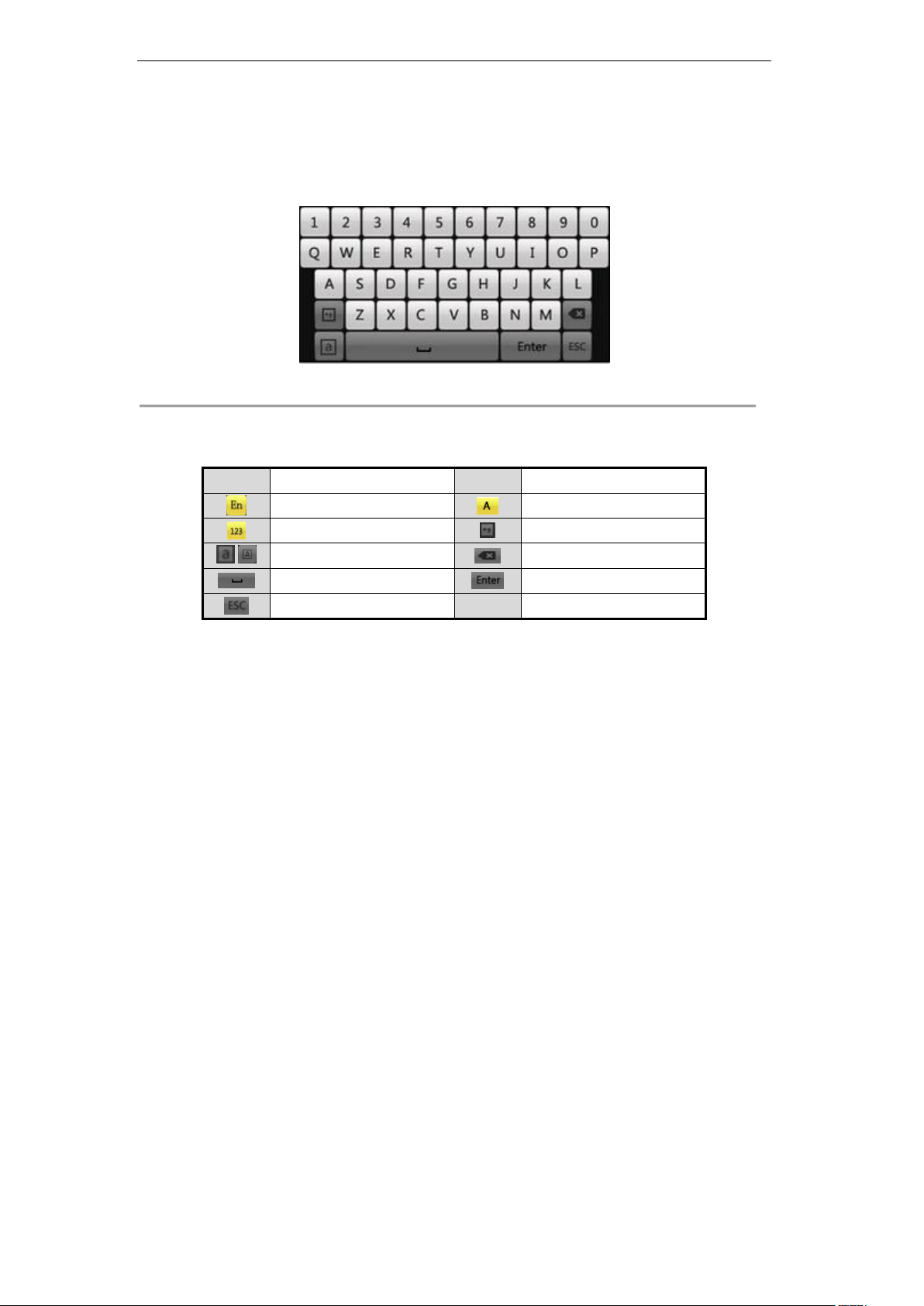
User Manual of Digital Video Recorder
Icons
Description
Icons
Description
English
Capital English
Numbers
Symbols
/
Lowercase/Uppercase
Backspace
Space
Enter Exit
1.4 Input Method Description
Figure 1. 3 Soft Keyboard
Description of the buttons on the soft keyboard:
Table 1. 4 Description of the Soft Keyboard Icons
7
Page 20
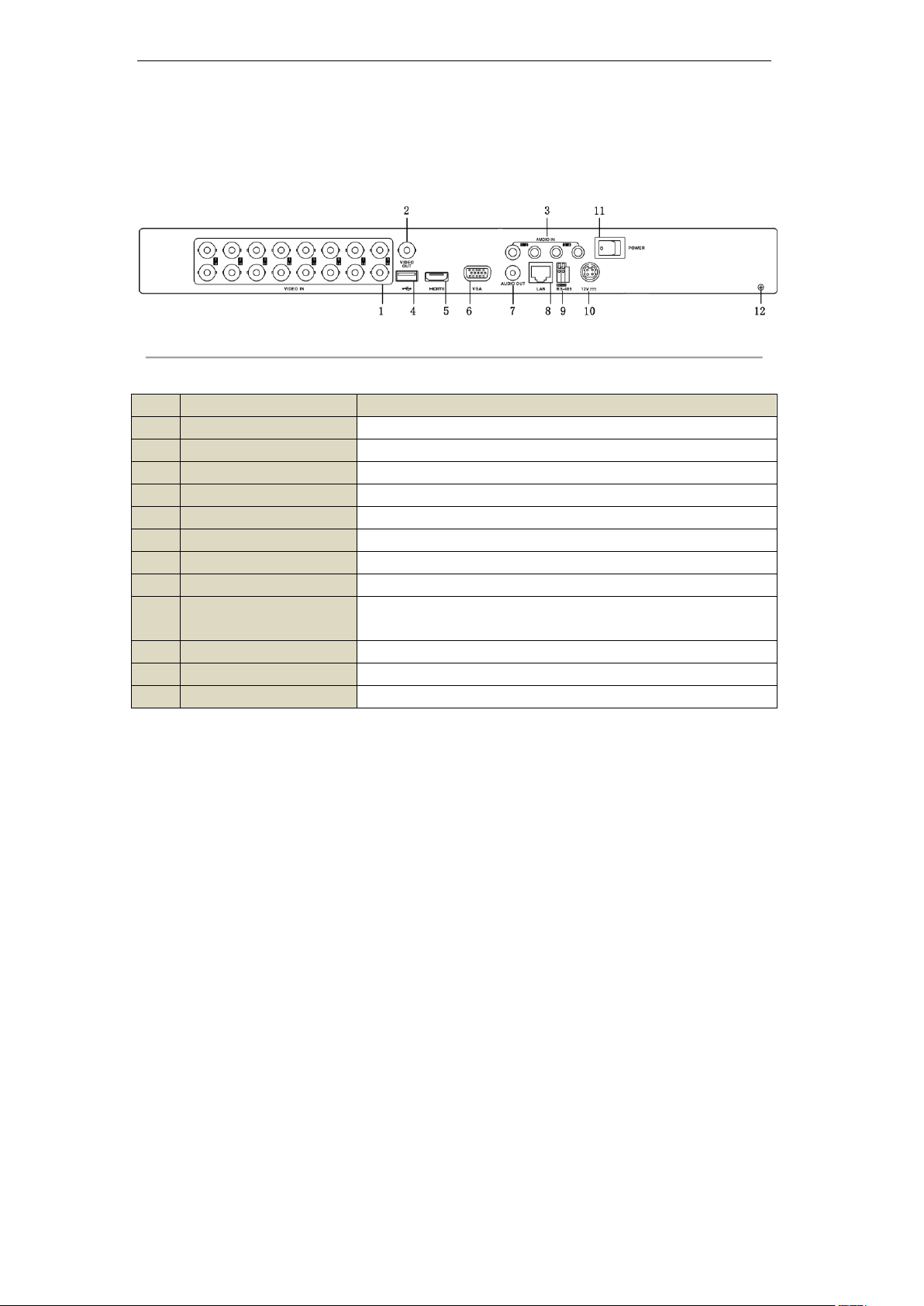
User Manual of Digital Video Recorder
No.
Item
Description
1
VIDEO IN
BNC connector for analog video input.
2
VIDEO OUT
BNC connector for video output.
3
AUDIO IN
RCA connector for audio input.
4
USB Interface
Connects USB mouse or USB flash memory devices.
5
HDMI
HDMI video output.
6
VGA
DB15 connector for VGA output. Display local video output and menu.
7
AUDIO OUT
RCA connector for audio output.
8
LAN Interface
Network interface.
9
RS-485 Interface
Connector for RS-485 devices. Connect the D+ and D- terminals to R+
and R- of PTZ receiver respectively.
10
12V
12 VDC power supply.
11
POWER
Switch for turning on/off the device.
12
GND
Ground (needs to be connected when device starts up).
1.5 Rear Panel
Table 1. 5 Description of Rear Panel
Figure 1. 4 Rear Panel
8
Page 21
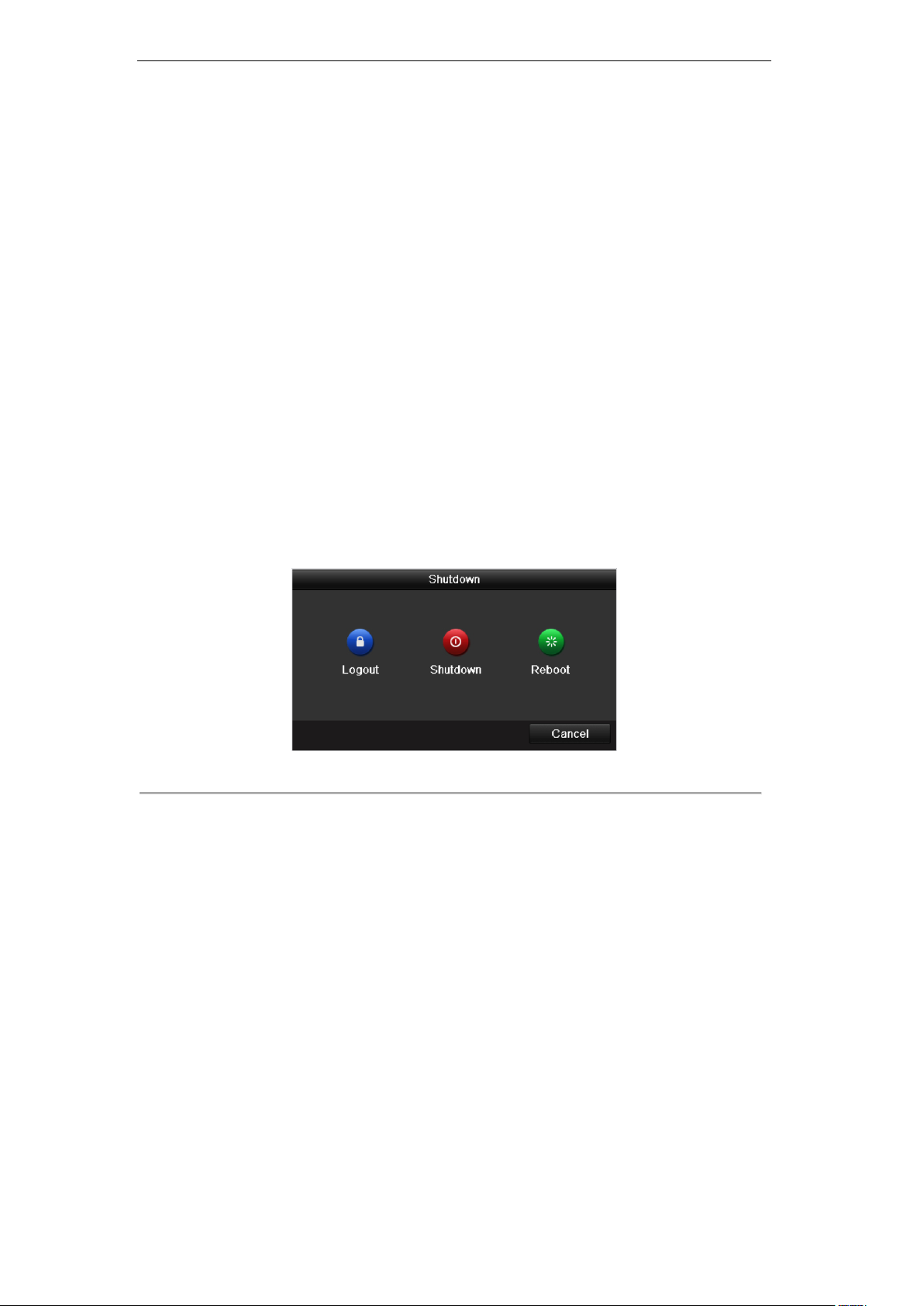
User Manual of Digital Video Recorder
1.6 Starting Up and Shutting Down the Device
Purpose:
Proper startup and shutdown procedures are crucial to expanding the life of the device.
Before you start:
Check that the voltage of the extra power supply is the same with the device’s requirement, and the ground
connection is working properly.
Starting up the device:
Steps:
1. Check the power supply is plugged into an electrical outlet. It is HIGHLY recommended that an
Uninterruptible Power Supply (UPS) be used in conjunction with the device.
2. Press the POWER button on the rear panel. The Power indicator LED should turn green indicating that the
device begins to start up.
Shutting down the device:
Steps:
1. Enter the Shutdown menu.
Menu > Shutdown
Figure 1. 5 Shutdown Menu
2. Click the Shutdown button.
3. Click the Yes button.
4. Press the POWER button on the rear panel when the hint “Please power off” pops up to shut down the
device properly.
Rebooting the device
In the Shutdown menu (Figure 1.5), you can also reboot the device.
Steps:
1. Enter the Shutdown menu by clicking Menu > Shutdown.
2. Click the Logout button to logout the device or the Reboot button to reboot the device.
9
Page 22
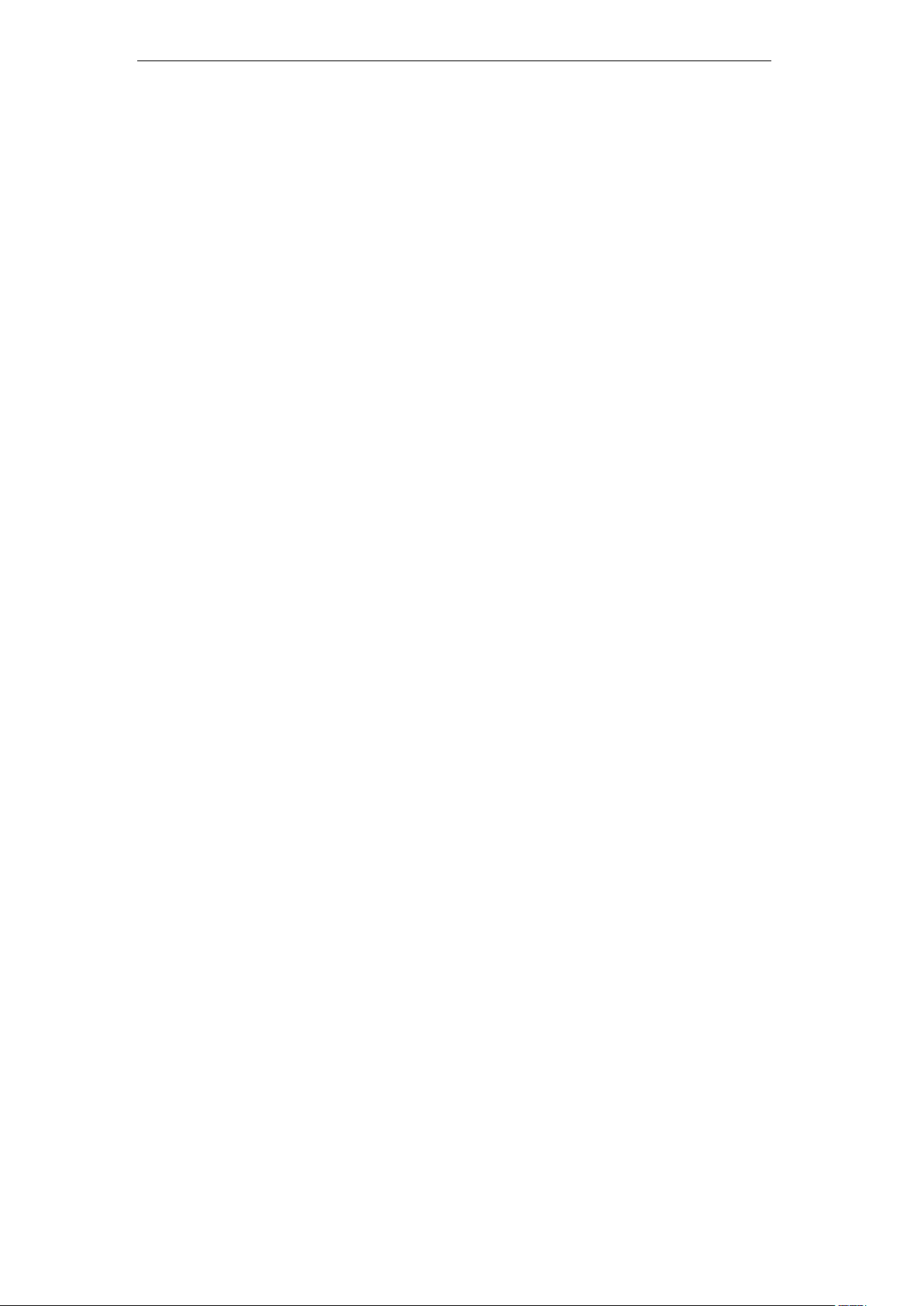
User Manual of Digital Video Recorder
Chapter 2 Getting Started
10
Page 23

User Manual of Digital Video Recorder
2.1 Using the Wizard for Basic Configuration
By default, the Setup Wizard starts once the device has loaded, as shown in Figure 2.1.
Figure 2. 1 Start Wizard Interface
Operating the Setup Wizard:
1. The Start Wizard can walk you through some important settings of the device. If you don’t want to use the
Start Wizard at that moment, click . You can also choose to use the Start Wizard next time by
leaving the “Start wizard when device starts?” checkbox checked.
2. Click on the Wizard window to enter the Login window, as shown in Figure 2.2.
Figure 2. 2 Login Window
3. Enter the admin password. By default, the password is 12345.
The default password (12345) for the Admin account is for first-time log-in purposes only. You must
change this default password to better protect against security risks, such as the unauthorized
access by others to the product that may prevent the product from functioning properly and/or
lead to other undesirable consequences.
4. To change the admin password, check the New Admin Password checkbox. Enter the new password and
confirm the password in the given fields.
5. Click to enter the date and time settings window, as shown in Figure 2.3.
11
Page 24
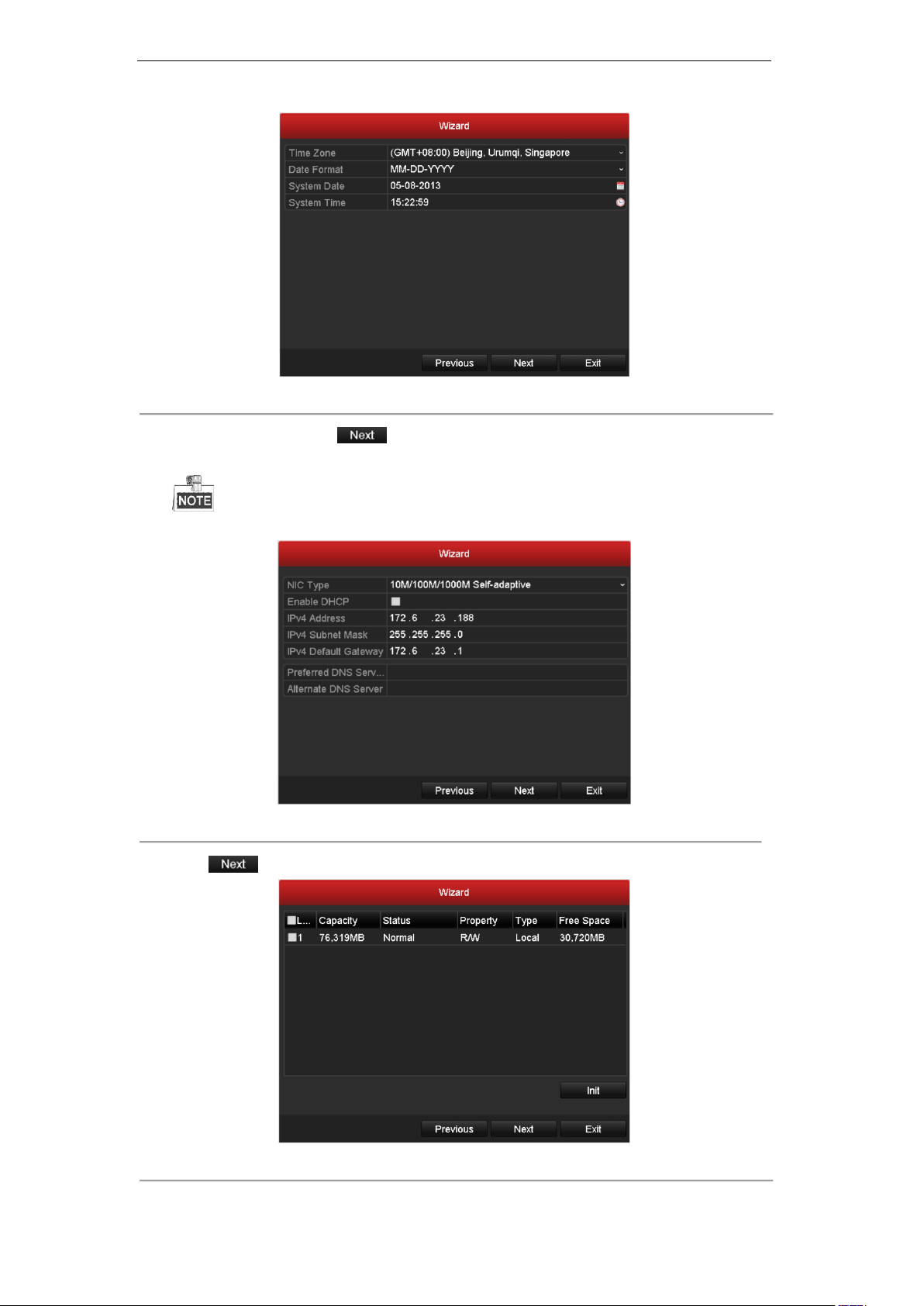
User Manual of Digital Video Recorder
Figure 2. 3 Date and Time Settings
6. After the time settings, click which takes you to the Network Start Wizard window, as shown in
Figure 2.4.
DS-7604HI-ST only supports 10M/100Mbps NIC type.
Figure 2. 4 Network Configuration
7. Click to enter the HDD Management window.
Figure 2. 5 HDD Management
12
Page 25
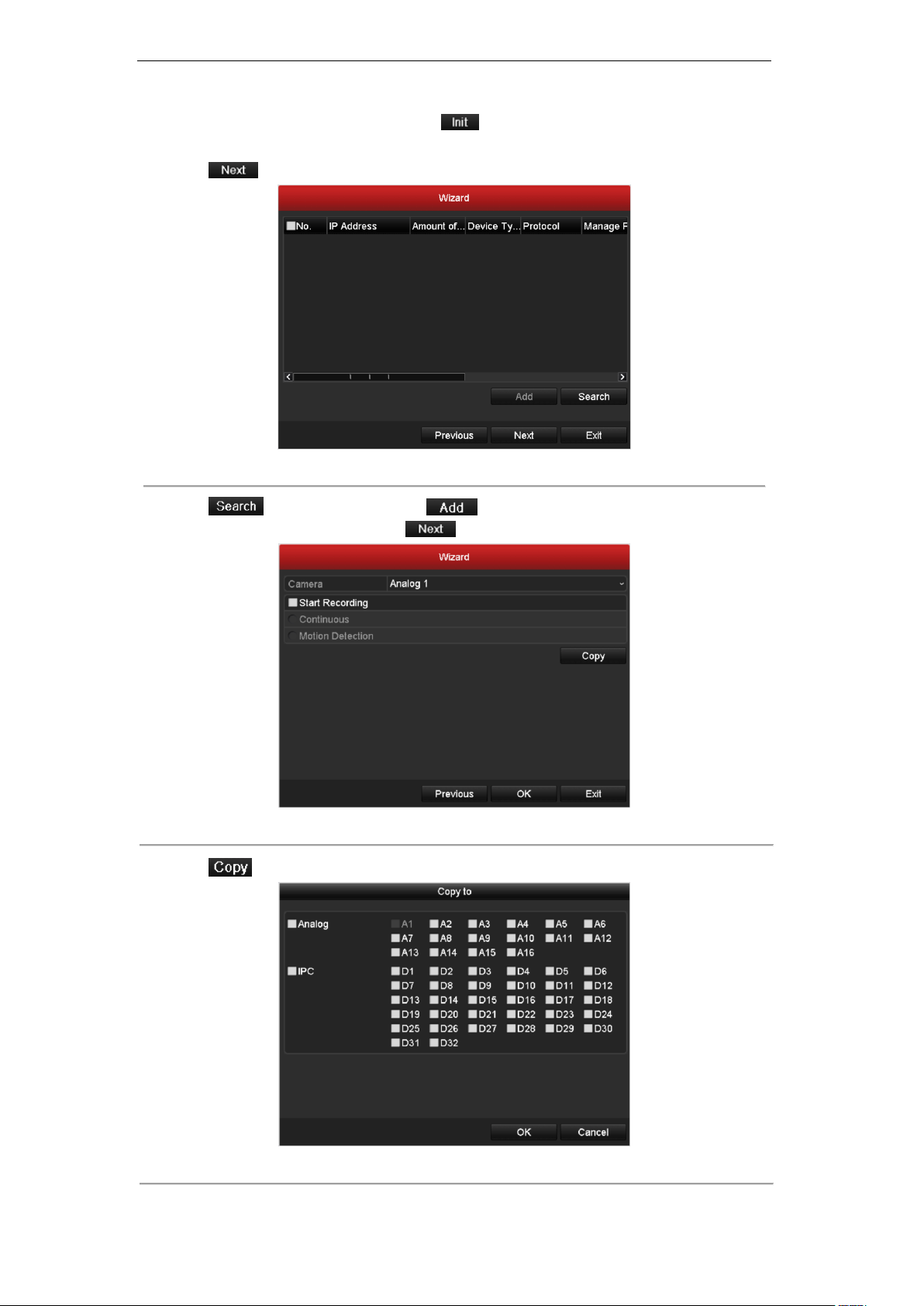
User Manual of Digital Video Recorder
8. To initialize the HDD, select the HDD and click . Initialization removes all the data saved in the
HDD.
9. Click to enter the IP Camera Management window, as shown in Figure 2.6.
Figure 2. 6 IP Camera Management
10. Click to search IP Camera. Click to add IP Camera.
11. After finishing IP Camera settings, click to enter the Record Settings window.
Figure 2. 7 Record Settings
12. Click to copy the settings to other channels, as shown in Figure 2.8.
Figure 2. 8 Copy Record Settings
13
Page 26
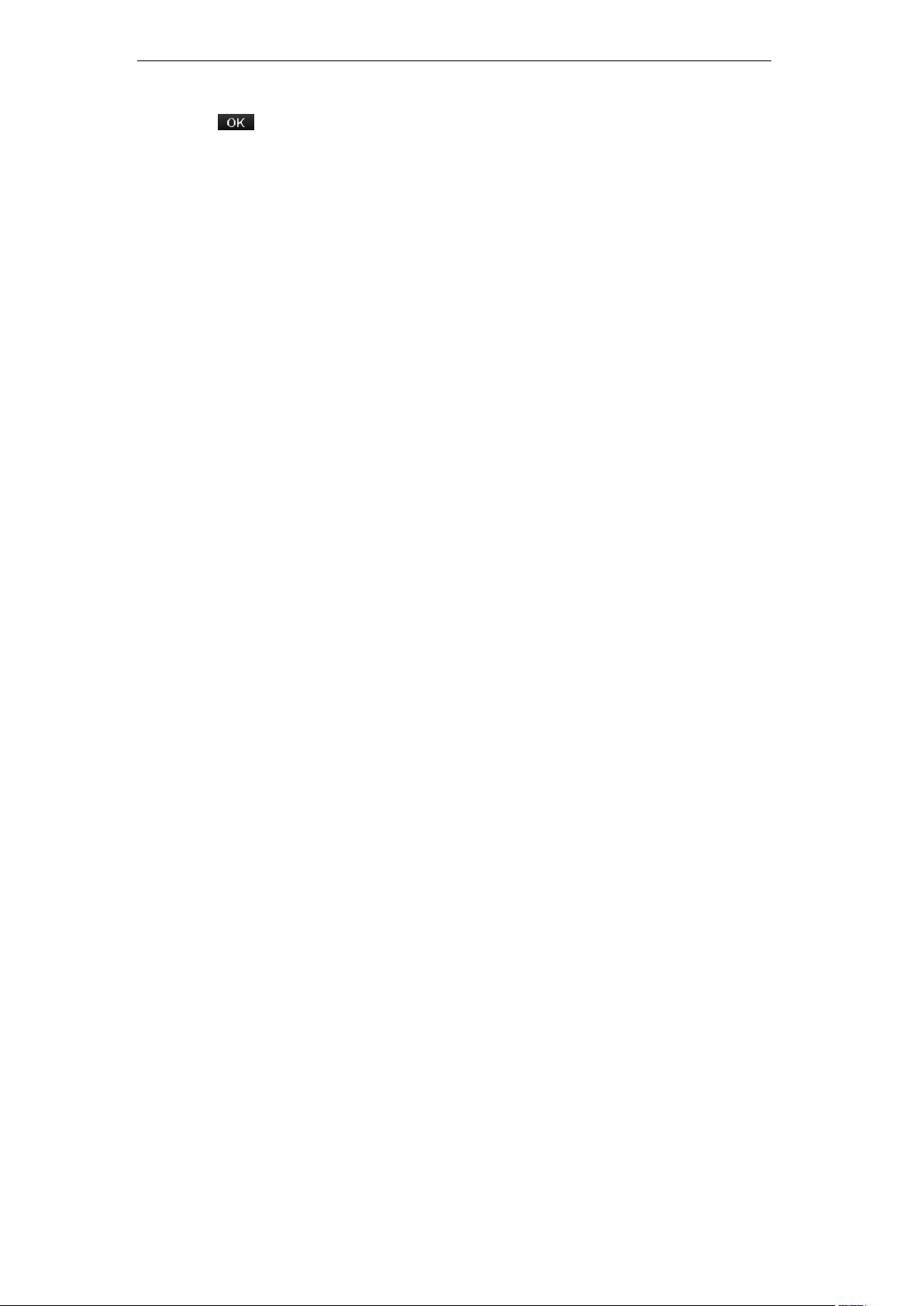
User Manual of Digital Video Recorder
13. Click to complete the start wizard settings.
14
Page 27
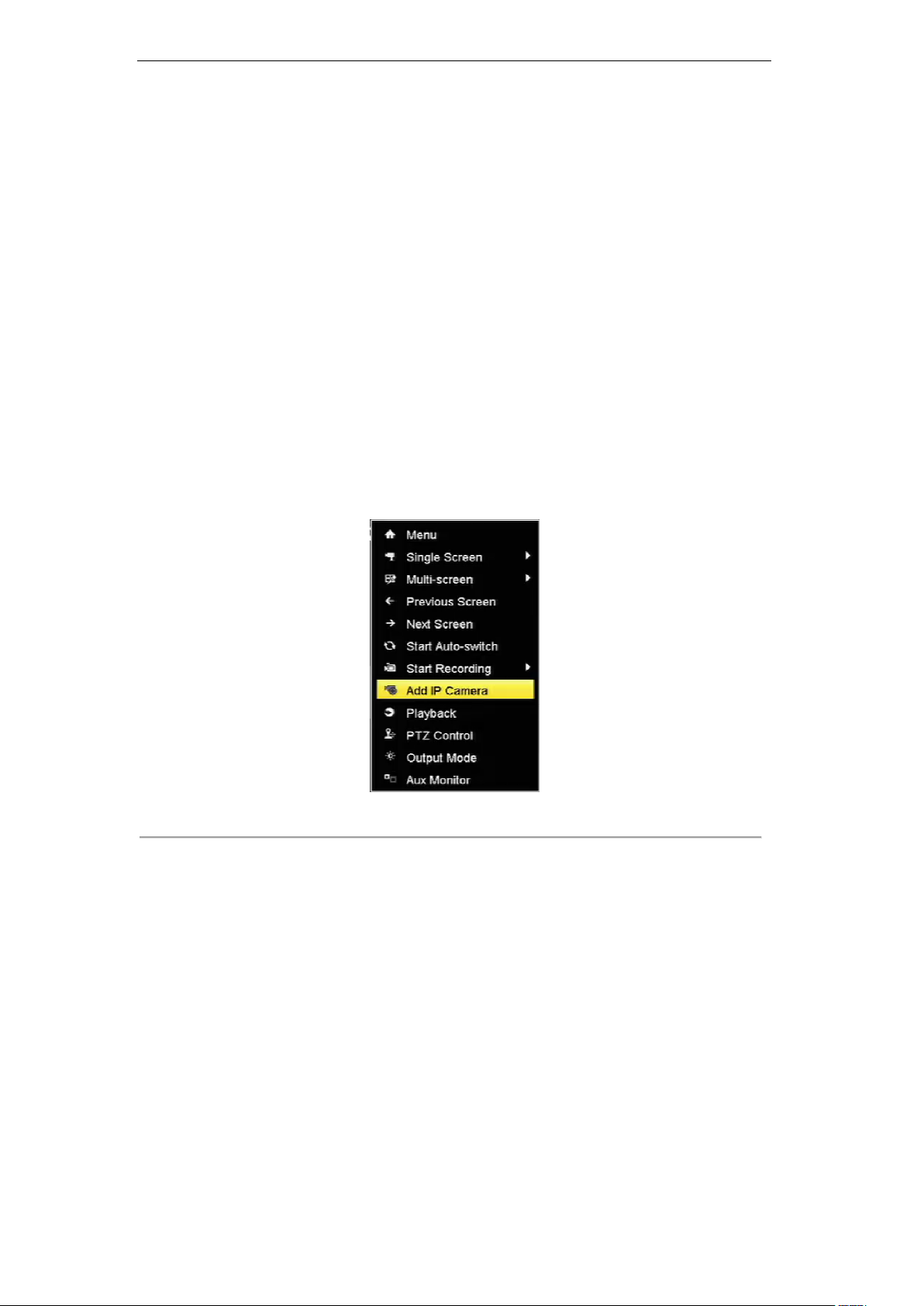
User Manual of Digital Video Recorder
2.2 Adding and Connecting the IP Cameras
2.2.1 Adding the Online IP Cameras
Purpose:
HDVR can connect the network cameras and record the video got from them. So before you can get a live view
or record of the video, you should add the network cameras to the connection list of the device.
Before you start:
Ensure the network connection is valid and correct. For detailed network configuration and checking, please see
9.1 Configuring General Settings, 9.3 Checking Network Traffic and 9.4 Network Detection.
Option 1:
Steps:
1. Right-click the mouse in the live view mode to show the right-click menu.
2. Select Add IP Camera.
Figure 2. 9 Right-click Menu of Adding IP Camera
3. To add the online cameras with same network segment:
1) The detected online camera will be listed in the camera list, as shown in the figure below.
15
Page 28
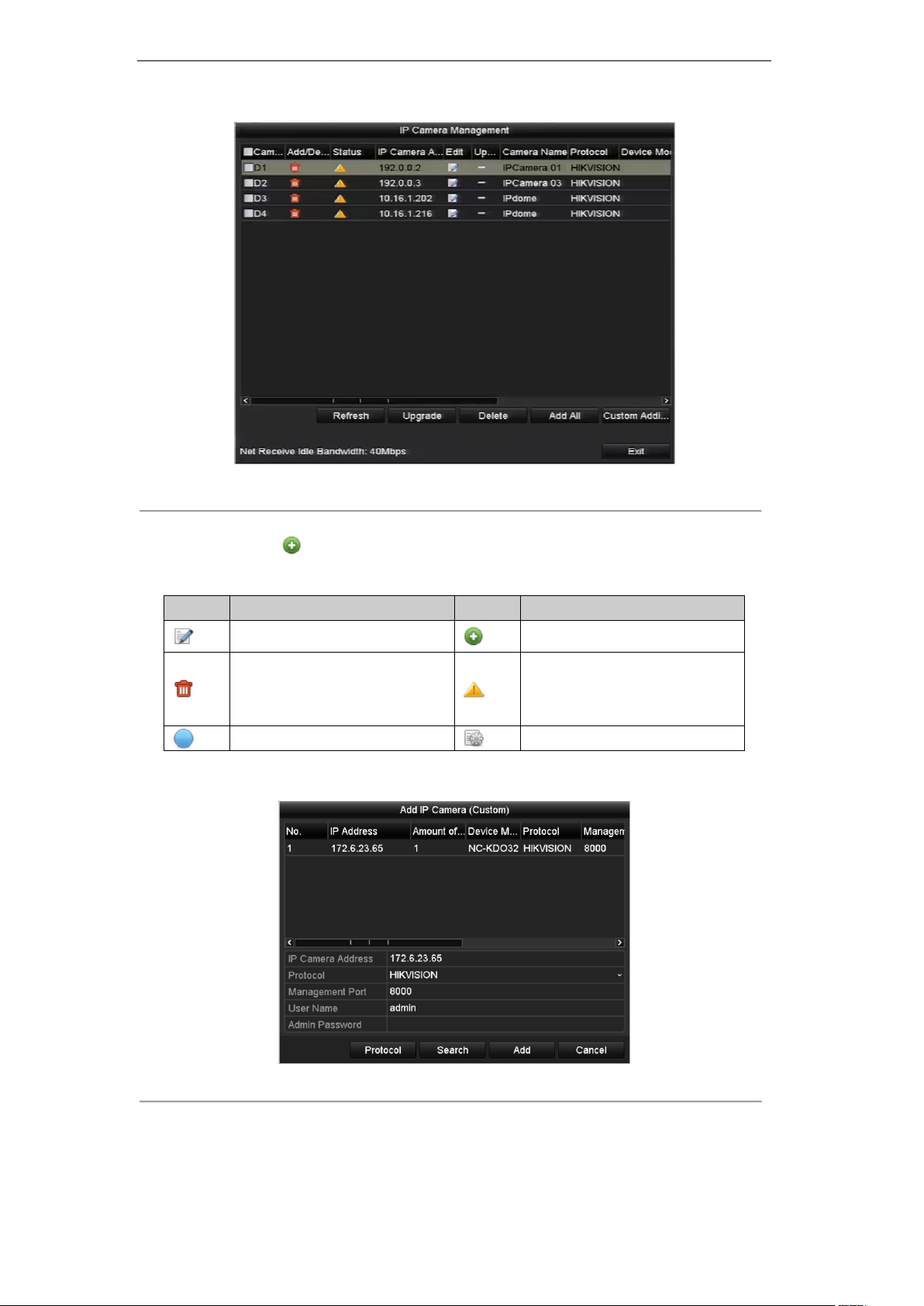
User Manual of Digital Video Recorder
Icon
Explanation
Icon
Explanation
Edit basic parameters of the camera
Add the detected IP camera.
Delete the IP camera
The camera is disconnected; you can
click the icon to get the exception
information of camera.
The camera is connected.
Advanced settings of the camera.
Figure 2. 10 Manual Adding IP Camera Interface
2) Click the button to add the camera.
4. To add other IP cameras:
1) Click the Custom Adding button to pop up the Add IP Camera (Custom) interface.
Table 2. 1 Explanation of the icons:
2) You can edit the IP address, protocol, management port, and other information of the IP camera
3) Click Add to add the camera.
Figure 2. 11 Custom Adding IP Camera Interface
to be added.
16
Page 29
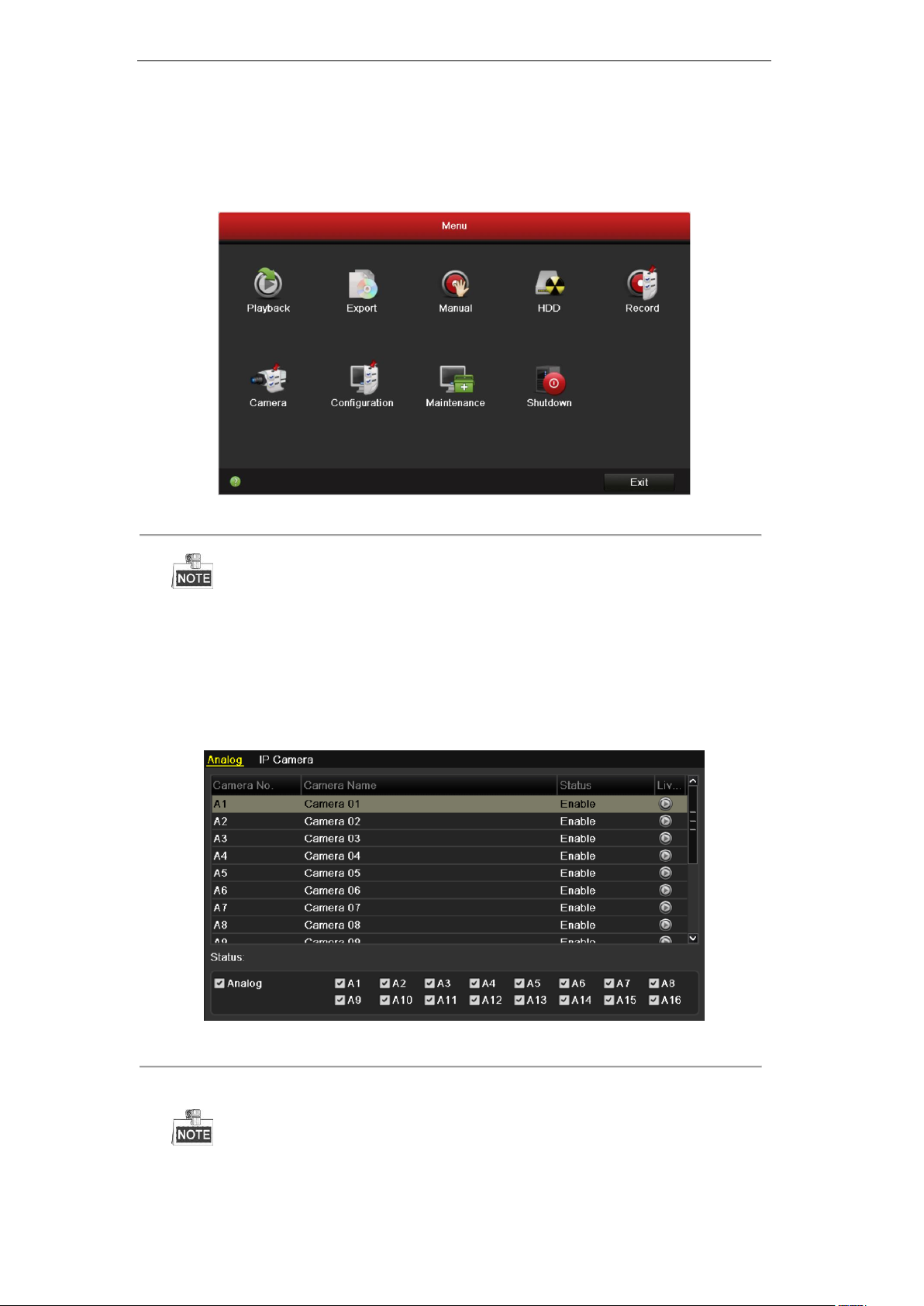
User Manual of Digital Video Recorder
Option 2:
Steps:
1. Enter the Camera Management interface.
Menu> Camera> Camera
Figure 2. 12 Main Menu
In Analog Camera Management interface, the status of analog cameras display. Disabling the analog
camera can be realized by clearing the checkbox before the analog camera No.. One more network camera
can be added by disabling one analog camera. 16 /8 /4 network cameras can be added to
7616HI-ST/7608HI-ST/7604HI-ST series at most when all the analog cameras are enabled. 32 /16 /8
network cameras can be added to 7616HI-ST /7608HI-ST /7604HI-ST series at most when all the analog
cameras are disabled.
Figure 2. 13 Analog Camera Management
2. Choose IP Camera tab and perform step 1 and 2 of adding IP cameras (Option 1) to add the camera.
17
Page 30
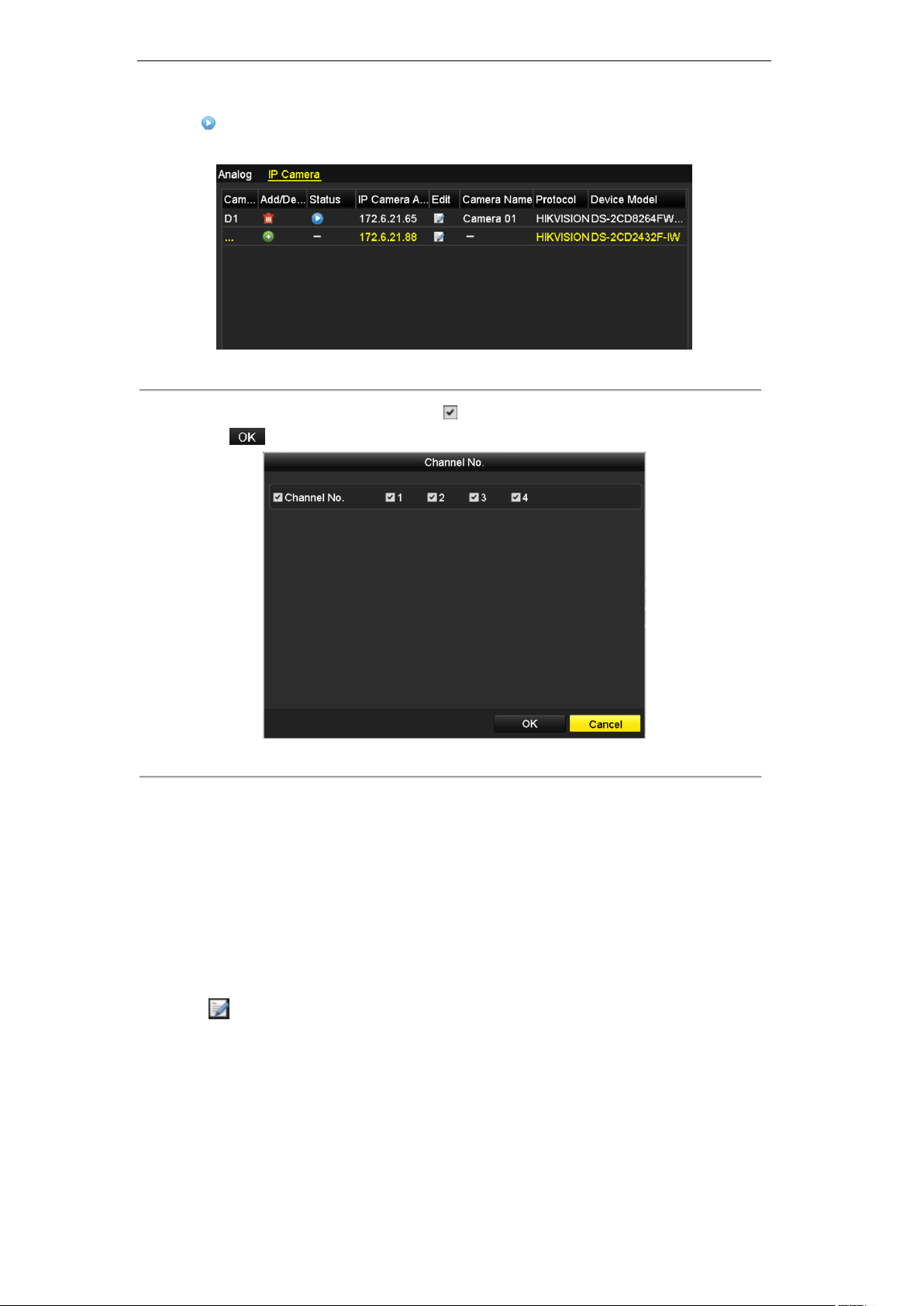
User Manual of Digital Video Recorder
The icon indicates the camera is connected and you can click the icon to get the live view of the
camera.
Figure 2. 14 IP Camera Management
3. For the encoders with multiple channels, check checkbox in the pop-up window to select the channels
and click to finish adding.
Figure 2. 15 Selecting Multiple Channels
2.2.2 Configuring the Connected IP Cameras
Editing the Connected IP Cameras
Purpose:
After the adding of the IP cameras, the basic information of the camera lists in the page, and you can configure
the basic settings of the IP cameras.
Steps:
1. Click to edit the parameters; you can edit the IP address, protocol and other parameters.
18
Page 31

User Manual of Digital Video Recorder
Figure 2. 16 Edit IP Camera
2. Click to save the settings and exit the editing interface.
To edit more parameters:
1. Drag the horizontal scroll bar to the right side and click the icon.
Figure 2. 17 Advance Set-Network
2. You can edit the network information and the password of the camera.
Figure 2. 18 Advance Set-Password
3. Click to save the settings and click to exit the interface.
19
Page 32

User Manual of Digital Video Recorder
Get the latest status of the IP cameras.
Delete the IP camera.
Add all the detected IP cameras.
Explanation of the buttons:
Configuring the customized protocols
Purpose:
To connect the network cameras which are not configured with the standard protocols, you can configure the
customized protocols for them.
Steps:
1. Click and then click to enter the protocol management interface.
Figure 2. 19 Protocol Management Interface
2. There are 16 customized protocols provided in the system. You can select a Custom Protocol and
configure its corresponding parameters.
Before customizing the protocol for the network camera, you have to contact the manufacturer of the
network camera to consult about the URL (uniform resource locator) for getting main stream and
sub-stream.
The format of the URL is: [Type]://[IP Address of the network camera]:[Port]/[Path].
Example: rtsp://192.168.1.55:554/ch1/main/av_stream.
Protocol Name: Edit the name for the custom protocol.
Enable Substream: If the network camera does not support sub-stream or the sub-stream is not needed,
leave the checkbox empty.
Type: The network camera adopting custom protocol must support getting stream through standard
RTSP.
Transfer Protocol: Select the transfer protocol for the custom protocol.
Port: Set the port No. for the custom protocol.
Path: Set the resource path for the custom protocol. E.g., ch1/main/av_stream.
3. Click to save the settings and click to finish customizing the protocol.
20
Page 33

User Manual of Digital Video Recorder
4. After successfully adding the custom protocols, you can see the protocol name listed in the dropdown list,
see the figure below.
Figure 2. 20 Configure Custom Protocol
5. Select the custom protocol and enter the IP address, user name and password of the camera.
6. Click to add the network camera.
21
Page 34

User Manual of Digital Video Recorder
Chapter 3 Live View
22
Page 35

User Manual of Digital Video Recorder
Icons
Description
Alarm (video loss, tampering, motion detection or sensor alarm)
Record (manual recording, continuous recording, motion detection or sensor alarm
triggered recording)
Alarm & Record
3.1 Introduction of Live View
Live view shows you the video image getting from each camera in real time. The device automatically enters
Live View mode when powered on. It is also at the very top of the menu hierarchy, thus right-clicking the
mouse many times (depending on which menu you’re on) brings you to the Live View mode.
Live View Icons
In the live view mode, there are icons at the right top of the screen for each channel, showing the status of the
record and alarm in the channel, so that you can know whether the channel is recorded, or whether there are
alarms occur as soon as possible.
Table 3. 1 Description of Live View Icons
23
Page 36

User Manual of Digital Video Recorder
HDMI/VGA
CVBS
Main output
Auxiliary
output
1
√
√
HDMI/VGA
CVBS
2
√
×
HDMI/VGA
3
×
√
CVBS
Name
Description
Menu
Enter the main menu of the system by right clicking the mouse.
Single Screen
Switch to the single full screen by choosing channel number from the dropdown list.
Multi-screen
Adjust the screen layout by choosing from the dropdown list.
Previous Screen
Switch to the previous screen.
Next Screen
Switch to the next screen.
Start/Stop Auto-switch
Enable/disable the auto-switch of the screens.
Start Recording
Start all-day continuous recording or motion detection recording for all cameras.
Add IP Camera
Automatically or manually add the online network camera(s).
Playback
Play back the video of the selected channel.
PTZ Control
Control the PTZ camera and configure the parameters for PTZ.
3.2 Operations in Live View Mode
In live view mode, there are many functions provided. Some of the functions are listed below.
• Single Screen: showing only one screen on the monitor.
• Multi-screen: showing multiple screens on the monitor simultaneously.
• Auto-switch: the screen is auto switched to the next one. And you must set the dwell time for each screen
on the configuration menu before enabling the auto-switch.
Menu>Configuration>Live View>Dwell Time.
• Start Recording: start all-day normal recording or motion detection recording for all channels.
• Add IP Camera: automatically or manually add the online network camera(s).
• Playback: play back the recorded videos for current day.
• PTZ Control: control the PTZ camera in the live view interface.
• Output Mode: set the video output mode to Standard, Bright, Gentle or Vivid.
• Aux Monitor: the device checks the connection of the output interfaces to define the main and auxiliary
output interfaces. See the table below for the priority level of the main and aux outputs.
Table 3. 2 Priorities of Outputs
√ means the interface is in use, × means the interface is out of use or the connection is invalid. And the
HDMI, VGA and CVBS can be used at the same time.
When the aux output is enabled, you can do some basic operations in the live view mode for the Aux output,
while no operation is allowed for the main output.
3.2.1 Using the Mouse in Live View
Table 3. 3 Mouse Operation in Live View
24
Page 37

User Manual of Digital Video Recorder
Output Mode
Set the video output mode to Standard, Bright, Gentle or Vivid.
Aux Monitor
Switch to the auxiliary output mode.
The dwell time of the live view configuration must be set before using Start Auto-switch. Refer to 3.3 Adjusting
Live View Settings for dwell time settings.
If you enter Aux monitor mode and the Aux monitor is not connected, the mouse operation is disabled; you need
to switch back to the Main output with the MAIN/AUX button and Enter button on remote control.
Figure 3. 1 Right-click Menu
3.2.2 Using an Auxiliary Monitor
Certain features of the Live View are also available while in an Aux monitor. These features include:
• Single Screen: Switch to a full screen display of the selected camera. Camera can be selected from a
dropdown list.
• Multi-screen: Switch different display layout options. Layout options can be selected from a
dropdown list.
• Next Screen: When displaying less than the maximum number of cameras in Live View, clicking this
feature will switch to the next set of displays.
• Playback: Enter into Playback mode.
• Output Mode: Set the video output mode to Standard, Bright, Gentle or Vivid.
• Main Monitor: Enter Main operation mode.
In the live view mode of the main output monitor, the menu operation is not available while Aux output mode is
enabled.
25
Page 38

User Manual of Digital Video Recorder
Icons
Description
Icons
Description
Icons
Description
/
Enable/Disable
Record
Instant Playback
/
Mute/Audio on
PTZ Control
Digital Zoom
Image Settings
Live View
Strategy
Close
3.2.3 Quick Setting Toolbar in Live View Mode
On the screen of each channel, there is a quick setting toolbar which shows when you click mouse on the
camera.
Live View Strategy icon is only available for network cameras.
Figure 3. 2 Quick Setting Toolbar
Table 3. 4 Description of Quick Setting Toolbar Icons
Instant Playback only shows the record in last five minutes. If no record is found, it means there is no
record during the last five minutes.
Digital Zoom can zoom in the selected area to the full screen. You can left-click and draw to select the area
for zooming in, as shown in Figure 3.3.
Figure 3. 3 Digital Zoom
Image Settings icon can be selected to enter the Image Settings menu.
26
Page 39

User Manual of Digital Video Recorder
There are four preset modes for selection according to the real situation.
Below is the explanation for each mode.
Standard: for general lighting conditions (default).
Indoor: the image is relatively smoother.
Dim Light: the image is smoother than the other two modes.
Outdoor: the image is relatively clearer and sharper. The degree of contrast and saturation is high.
Figure 3. 4 Image Settings for Analog Camera
You can adjust the image parameters, including brightness, contrast, saturation, hue, sharpness and denoising.
You can also click to restore the default settings and click to copy the image settings to
other analog channels.
Live View Strategy icon can be selected to enter the Live View Strategy menu. You can set the live view
performance to real-time, balanced or fluency.
This feature is only available for network cameras.
Figure 3. 5 Live View Strategy
27
Page 40

User Manual of Digital Video Recorder
3.3 Adjusting Live View Settings
Purpose:
Live View settings can be customized according to different needs. You can configure the output interface,
dwell time for screen to be shown, mute or turning on the audio, the screen number for each channel, etc.
Steps:
1. Enter the Live View Settings interface.
Menu> Configuration> Live View
Figure 3. 6 Live View-General
The settings available in this menu include:
• Video Output Interface: Designates the output to configure the settings for. Outputs include
HDMI / VGA and Main CVBS.
• Live View Mode: Designates the window-division mode to be used for Live View.
• Dwell Time: The time in seconds to dwell between switching of channels when enabling
auto-switch in Live View.
• Enable Audio Output: Enables/disables audio output for the selected video output.
• Event Output: Designates the output to show event video.
• Full Screen Monitoring Dwell Time: The time in seconds to show alarm event screen.
2. Setting Camera Order
Figure 3. 7 Live View- Camera Order
28
Page 41

User Manual of Digital Video Recorder
To set the camera order:
1) Select View tab.
2) Select a Video Output Interface and select a screen layout .
3) Click to select a screen in the right region and double-click to select a channel in the left region.
Thus the selected channel will be displayed in the corresponding screen.
means the channel will not be displayed.
You can also click to start live view of all channels in order and click to stop live
view of all channels. Click or to go to the previous or next page.
4) Click to save the setting.
29
Page 42

User Manual of Digital Video Recorder
3.4 User Logout
Purpose:
After logging out, the monitor turns to the live view mode and if you want to do some operation, you need to
enter user name and password to log in again.
Steps:
1. Enter the Shutdown menu.
Menu>Shutdown
Figure 3. 8 Shutdown
2. Click Logout.
After you have logged out the system, menu operation on the screen is invalid. It is required a user name
and password to log into the system.
30
Page 43

User Manual of Digital Video Recorder
Chapter 4 PTZ Controls
31
Page 44

User Manual of Digital Video Recorder
4.1 Configuring PTZ Settings
Purpose:
Follow the procedure to set the parameters for PTZ. The configuring of the PTZ parameters should be done
before you control the PTZ camera.
Steps:
1. Enter the PTZ Settings interface.
Menu >Camera> PTZ
Figure 4. 1 PTZ Settings
2. Click the RS-485 Settings button to set the RS-485 parameters.
Figure 4. 2 PTZ- General
3. Choose the camera for PTZ setting in the Camera dropdown list.
4. Enter the parameters of the PTZ camera.
32
Page 45

User Manual of Digital Video Recorder
All the parameters should be exactly the same as the PTZ camera parameters.
5. Click Apply button to save the settings.
33
Page 46

User Manual of Digital Video Recorder
4.2 Setting PTZ Presets, Patrols & Patterns
Before you start:
Please make sure that the presets, patrols and patterns should be supported by PTZ protocols.
4.2.1 Customizing Presets
Purpose:
Follow the steps to set the Preset location which you want the PTZ camera to point to when an event takes
place.
Steps:
1. Enter the PTZ Control interface.
Menu>Camera>PTZ
Figure 4. 3 PTZ Settings
2. Use the directional button to wheel the camera to the location where you want to set preset; and the zoom
and focus operations can be recorded in the preset as well.
3. Enter the preset No. (1~255) in the preset text field, and click the Set button to link the location to the
preset.
Repeat the steps2-3 to save more presets.
You can click the Clear button to clear the location information of the preset, or click the Clear All
button to clear the location information of all the presets.
4.2.2 Calling Presets
Purpose:
This feature enables the camera to point to a specified position such as a window when an event takes place.
34
Page 47

User Manual of Digital Video Recorder
Steps:
1. Click the button PTZ in the lower-right corner of the PTZ setting interface;
Or press the PTZ button on the front panel or click the PTZ Control icon in the quick setting bar, or
select the PTZ option in the right-click menu to show the PTZ control panel.
2. Choose Camera in the dropdown list.
3. Click the button to show the general settings of the PTZ control.
Figure 4. 4 PTZ Panel - General
4. Click to enter the preset No. in the corresponding text field.
5. Click the Call Preset button to call it.
4.2.3 Customizing Patrols
Purpose:
Patrols can be set to move the PTZ to different key points and have it stay there for a set duration before moving
on to the next key point. The key points are corresponding to the presets. The presets can be set following the
steps above in Customizing Presets.
Steps:
1. Enter the PTZ Control interface.
Menu>Camera>PTZ
Figure 4. 5 PTZ Settings
35
Page 48

User Manual of Digital Video Recorder
2. Select patrol No. in the drop-down list of patrol.
3. Click the Set button to add key points for the patrol.
Figure 4. 6 Key point Configuration
4. Configure key point parameters, such as the key point No., duration of staying for one key point and speed
of patrol. The key point is corresponding to the preset. The Key Point No. determines the order at which
the PTZ will follow while cycling through the patrol. The Duration refers to the time span to stay at the
corresponding key point. The Speed defines the speed at which the PTZ will move from one key point to
the next.
5. Click the Add button to add the next key point to the patrol, and you can click the OK button to save the
key point to the patrol.
You can delete all the key points by clicking the Clear button for the selected patrol, or click the Clear
All button to delete all the key pints for all patrols.
4.2.4 Calling Patrols
Purpose:
Calling a patrol makes the PTZ to move according the predefined patrol path.
Steps:
1. Click the button PTZ in the lower-right corner of the PTZ setting interface;
Or press the PTZ button on the front panel or click the PTZ Control icon in the quick setting bar, or
select the PTZ option in the right-click menu to show the PTZ control panel.
2. Click the button to show the general settings of the PTZ control.
Figure 4. 7 PTZ Panel - General
36
Page 49

User Manual of Digital Video Recorder
3. Select a patrol in the dropdown list and click the Call Patrol button to call it.
4. You can click the Stop Patrol button to stop calling it.
4.2.5 Customizing Patterns
Purpose:
Patterns can be set by recording the movement of the PTZ. You can call the pattern to make the PTZ movement
according to the predefined path.
Steps:
1. Enter the PTZ Control interface.
Menu > Camera > PTZ
Figure 4. 8 PTZ Settings
2. Choose pattern number in the dropdown list.
3. Click the Start button and click corresponding buttons in the control panel to move the PTZ camera, and
click the Stop button to stop it.
The movement of the PTZ is recorded as the pattern.
4.2.6 Calling Patterns
Purpose:
Follow the procedure to move the PTZ camera according to the predefined patterns.
Steps:
1. Click the button PTZ in the lower-right corner of the PTZ setting interface;
Or press the PTZ button on the front panel or click the PTZ Control icon in the quick setting bar, or
select the PTZ option in the right-click menu to show the PTZ control panel.
2. Click the button to show the general settings of the PTZ control.
37
Page 50

User Manual of Digital Video Recorder
Figure 4. 9 PTZ Panel - General
3. Click the Call Pattern button to call it.
4. Click the Stop Pattern button to stop calling it.
4.2.7 Customizing Linear Scan Limit
Purpose:
The Linear Scan can be enabled to trigger the scan in the horizantal direction in the predefined range.
This function is supported by some certain models.
Steps:
1. Enter the PTZ Control interface.
Menu > Camera > PTZ
Figure 4. 10 PTZ Settings
2. Use the directional button to wheel the camera to the location where you want to set the limit, and click
the Left Limit or Right Limit button to link the location to the corresponding limit.
38
Page 51

User Manual of Digital Video Recorder
The speed dome starts linear scan from the left limit to the right limit, and you must set the left limit
on the left side of the right limit, as well the angle from the left limit to the right limit should be no
more than 180º.
4.2.8 Calling Linear Scan
Purpose:
Follow the procedure to call the linear scan in the predefined scan range.
Steps:
1. Click the button PTZ in the lower-right corner of the PTZ setting interface;
Or press the PTZ button on the front panel or click the PTZ Control icon in the quick setting bar to
enter the PTZ setting menu in live view mode.
2. Click the button to show the one-touch function of the PTZ control.
Figure 4. 11 PTZ Panel - One-touch
3. Click Linear Scan button to start the linear scan and click the Linear Scan button again to stop it.
You can click the Restore button to clear the defined left limit and right limit data and the dome needs to
reboot to make settings take effect.
4.2.9 One-touch Park
Purpose:
For some certain model of the speed dome, it can be configured to start a predefined park action (scan, preset,
patrol and etc.) automatically after a period of inactivity (park time).
Steps:
1. Click the button PTZ in the lower-right corner of the PTZ setting interface;
Or press the PTZ button on the front panel or click the PTZ Control icon in the quick setting bar to
enter the PTZ setting menu in live view mode.
2. Click the button to show the one-touch function of the PTZ control.
39
Page 52

User Manual of Digital Video Recorder
Figure 4. 12 PTZ Panel - One-touch
3. There are 3 one-touch park types selectable, click the corresponding button to activate the park action.
Park (Quick Patrol): The dome starts patrol from the predefined preset 1 to preset 32 in order after the
park time. The undefined preset will be skipped.
Park (Patrol 1): The dome starts move according to the predefined patrol 1 path after the park time.
Park (Preset 1): The dome moves to the predefined preset 1 location after the park time.
The park time can only be set through the speed dome configuration interface, by default the value is 5s.
4. Click the button again to inactivate it.
40
Page 53

User Manual of Digital Video Recorder
Icon
Description
Icon
Description
Icon
Description
Direction button and
the auto-cycle button
Zoom+, Focus+,
Iris+
Zoom-, Focus-, Iris-
The speed of the
PTZ movement
Light on/off
Wiper on/off
3D-Zoom
Image Centralization
Menu
Switch to the PTZ
control interface
Switch to the
one-touch control
interface
Switch to the general
settings interface
Previous item
Next item
Start pattern / patrol
Stop the patrol /
pattern movement
Exit
Minimize windows
4.3 PTZ Control Panel
To enter the PTZ control panel, there are two ways supported.
OPTION 1:
In the PTZ settings interface, click the PTZ button on the lower-right corner which is next to the Back button.
OPTION 2:
In the Live View mode, you can press the PTZ Control button on the front panel or on the remote control, or
choose the PTZ Control icon , or select the PTZ option in the right-click menu.
Click the Configuration button on the control panel, and you can enter the PTZ Settings interface.
In PTZ control mode, the PTZ panel will be displayed when a mouse is connected with the device. If no
mouse is connected, the icon appears in the lower-left corner of the window, indicating that this
camera is in PTZ control mode.
Figure 4. 13 PTZ Panel
Table 4. 1 Description of the PTZ panel icons
41
Page 54

User Manual of Digital Video Recorder
Chapter 5 Recording Settings
42
Page 55

User Manual of Digital Video Recorder
The interfaces of the device are subject to the actual model.
5.1 Configuring Parameters
Purpose:
By configuring the parameters you can define the parameters which affect the image quality, such as the
transmission stream type, the resolution and so on.
Before you start:
1. Make sure that the HDD has already been installed. If not, please install a HDD and initialize it.
(Menu>HDD>General)
Figure 5. 1 HDD- General
2. Check the storage mode of the HDD.
1. Click Advanced to check the storage mode of the HDD.
2. If the HDD mode is Quota, please set the maximum record capacity. For detailed information, see
10.4 Configuring Quota Mode.
3. If the HDD mode is Group, you should set the HDD group. For detailed information, see 10.3
Managing HDD Group.
Figure 5. 2 HDD- Advanced
Steps:
1. Enter the Record settings interface to configure the recording parameters:
Menu>Record>Parameters
43
Page 56

User Manual of Digital Video Recorder
Figure 5. 3 Recording Parameters
2. Parameters Setting for Recording
1) Select Record tab page to configure. You can configure the stream type, the resolution, and other
parameters on your demand.
• Pre-record: The time you set to record before the scheduled time or event. For example, when
an alarm triggered the recording at 10:00, if you set the pre-record time as 5 seconds, the
camera records it at 9:59:55.
• Post-record: The time you set to record after the event or the scheduled time. For example,
when an alarm triggered the recording ends at 11:00, if you set the post-record time as 5
seconds, it records till 11:00:05.
• Expired Time: The expired time is the longest time for a record file to be kept in the HDD, if
the deadline is reached, the file will be deleted. You can set the expired time to 0, and then
the file will not be deleted. The actual keeping time for the file should be determined by the
capacity of the HDD.
• Redundant Record: Enabling redundant record means you save the recording files in the
redundant HDD. See Chapter 5.8 Configuring Redundant Recording.
• Record Audio: Check the checkbox to enable or disable audio recording.
• Video Stream: Main stream and sub-stream are selectable for recording. When you select
sub-stream, you can record for a longer time with the same storage space.
2) Click Apply to save the settings.
The redundant record is to decide whether you want the camera to save the recording files in the
redundant HDD. You must configure the redundant HDD in HDD settings. For detailed information,
see Chapter 5.8 Configuring Redundant Recording.
The parameters of Main Stream (Event) are read-only.
3. Parameters Settings for Sub-stream
1) Enter the Sub-stream tab page.
44
Page 57

User Manual of Digital Video Recorder
Figure 5. 4 Sub-stream Parameters
2) Configure the parameters of the camera.
3) Click Apply to save the settings.
45
Page 58

User Manual of Digital Video Recorder
5.2 Configuring Recording Schedule
Purpose:
Set the recording schedule, and then the camera automatically starts/stops recording according to the configured
schedule.
Steps:
1. Enter the Record Schedule interface.
Menu>Record>Schedule
2. Configure Record Schedule
1) Select Record Schedule.
Figure 5. 5 Record Schedule
The Alarm, Motion & Alarm, Motion | Alarm recording types are not supported by the DS-7100NI-SL(/W)
series NVR.
2) Choose the camera you want to configure.
3) Select the check box after the Enable Schedule item.
4) Click Edit button or click on the color icon under the edit button and draw the schedule line on the
panel.
Edit the schedule:
I. In the message box, you can choose the day to which you want to set schedule.
Figure 5. 6 Recording Schedule Interface
46
Page 59

User Manual of Digital Video Recorder
You can click the button to set the accurate time of the schedule.
II. To schedule an all-day recording, check the checkbox after the All Day item.
III. To arrange other schedule, leave the All Day checkbox blank and set the Start/End time.
Up to 8 periods can be configured for each day. And the time periods cannot be overlapped each
other.
IV. Select the record type in the dropdown list.
To enable Motion, Alarm, M | A (motion or alarm), M & A (motion and alarm) and VCA (Video
Content Analysis) triggered recording and capture, you must configure the motion detection
settings, alarm input settings or VCA settings as well. For detailed information, refer to Chapter
8.1, Chapter 8.2 and Chapter 8.5.
The VCA settings are only available to the smart IP cameras.
Repeat the above edit schedule steps to schedule recording for other days in the week. You can click
Copy to enter the Copy to interface to copy the schedule settings to other days
V. Click Apply in the Record Schedule interface to save the settings.
Draw the schedule:
I. Click on the color icons, you can choose the schedule type as continuous or event.
Figure 5. 7 Edit Schedule
Figure 5. 8 Draw the Schedule
Descriptions of the color icons are shown in the figure below.
47
Page 60

User Manual of Digital Video Recorder
Figure 5. 9 Descriptions of the color icons
II. Click the Apply button to validate the settings.
3. (Optional) If the settings can also be used to other channels, click Copy, and then choose the channel to
which you want to copy.
4. Click Apply to save the settings.
48
Page 61

User Manual of Digital Video Recorder
5.3 Configuring Motion Detection Recording
Purpose:
Follow the steps to set the motion detection parameters. In the live view mode, once a motion detection event
takes place, the NVR can analyze it and do many actions to handle it. Enabling motion detection function can
trigger certain channels to start recording, or trigger full screen monitoring, audio warning, notify the
surveillance center and so on. In this chapter, you can follow the steps to schedule a record which triggered by
the detected motion.
Steps:
1. Enter the Motion Detection interface.
Menu>Camera>Motion
2. Configure Motion Detection
1) Choose camera you want to configure.
2) Check the checkbox after Enable Motion Detection.
3) Drag and draw the area for motion detection by mouse. If you want to set the motion detection for all
the area shot by the camera, click Full Screen. To clear the motion detection area, click Clear.
Figure 5. 10 Motion Detection- Mask
4) Click Settings, and the message box for channel information pop up.
Figure 5. 11 Motion Detection Handling
5) Select the channels which you want the motion detection event to trigger recording.
49
Page 62

User Manual of Digital Video Recorder
6) Click Apply to save the settings.
7) Click OK to back to the upper level menu.
8) Exit the Motion Detection menu.
3. Edit the Motion Detection Record Schedule. For the detailed information of schedule configuration, see
5.2 Configuring Recording Schedule.
50
Page 63

User Manual of Digital Video Recorder
5.4 Configuring Alarm Triggered Recording
Purpose:
Follow the procedure to configure alarm triggered recording.
Steps:
1. Enter the Alarm setting interface.
Menu> Configuration> Alarm
Figure 5. 12 Alarm Settings
2. Click Alarm Input tab and set the alarm parameters.
Figure 5. 13 Alarm Settings- Alarm Input
1) Select Alarm Input No. and configure alarm parameters.
2) Edit the alarm name as desired and choose N.O (normally open) or N.C (normally closed) for
alarm type.
3) Check checkbox to enable the alarm input.
4) Click to configure the alarm settings.
51
Page 64

User Manual of Digital Video Recorder
Figure 5. 14 Alarm Settings
5) Check the checkbox to choose the alarm triggered recording channel.
6) Click to save settings.
7) Click to back to the upper level menu.
8) Click in the Alarm Input interface to save the settings.
Repeat the above steps to configure other alarm input parameters.
If the setting can also be applied to other alarm inputs, click and choose the alarm input number.
Figure 5. 15 Copy Alarm Input
3. Enter Record Schedule settings interface (Menu> Record> Schedule>Record). For detailed information
about record schedule settings, refer to step 2 in Chapter 5.2 Configuring Record Schedule.
You need to select the Type as Alarm in record schedule settings.
52
Page 65

User Manual of Digital Video Recorder
Figure 5. 16 Record Schedule
53
Page 66

User Manual of Digital Video Recorder
5.5 Configuring VCA Triggered Recording
Purpose:
Perform the following steps to set the VCA alarm and trigger recording of related cameras.
Steps:
1. Enter VCA Alarm interface of Camera Management and select a camera you want to detect VCA alarm.
Menu> Camera> VCA
The selected camera must support the VCA function.
Figure 5. 17 VCA Alarm Setting Interface
2. Check the Enable VCA Alarm checkbox and click Settings button to set up its alarm response actions.
Figure 5. 18 VCA Alarm Handling
3. Select the channels which you want the motion detection event to trigger recording.
4. Click Apply to save the settings.
5. Edit the VCA Alarm Record Schedule. For the detailed information of schedule configuration, see 5.2
Configuring Recording Schedule.
54
Page 67

User Manual of Digital Video Recorder
5.6 Configuring Manual Recording
Purpose:
Follow the steps to set parameters for the manual recording. Using manual recording, you need to manually
cancel the recording. The manual recording is prior to the scheduled recording.
Steps:
1. Enter the Manual settings interface.
Menu> Manual
Figure 5. 19 Manual Record
2. Enable manual record
1) Select Record tab on the left bar.
2) Click the status button before camera No. to change to .
3. Disable manual record.
Click the status button to change to .
After rebooting, all the manual records enabled will be canceled.
4. Start all-day normal recording or all-day motion detection recording of all channels.
1) Click for or .
Figure 5. 20 Continuous Recording
Figure 5. 21 Motion Detection Recording
2) Click to enable all-day continuous recording or all-day motion detection recording
of all channels.
55
Page 68

User Manual of Digital Video Recorder
5.7 Configuring Holiday Recording
Purpose:
Follow the steps to configure the record schedule on holiday for that year. You may want to have different plan
for recording on holiday.
Steps:
1. Enter the Record setting interface.
Menu > Record > Holiday
Figure 5. 22 Holiday Settings
2. Enable Edit Holiday schedule.
1) Click to enter the Edit interface.
Figure 5. 23 Edit Holiday Settings
2) Check the checkbox after Enable Holiday.
3) Select Mode from the dropdown list.
There are three different modes for the date format to configure holiday schedule.
4) Set the start and end date.
5) Click Apply to save settings.
6) Click OK to exit the Edit interface.
3. Enter Record Schedule settings interface to edit the holiday recording schedule. See Chapter 6.2
Auxiliary Functions of Playback.
56
Page 69

User Manual of Digital Video Recorder
5.8 Configuring Redundant Recording
Purpose:
Enabling redundant recording, which means saving the record files not only in the R/W (read/write) HDD but
also in the redundant HDD, will effectively enhance the data safety and reliability.
You must set the Storage mode in the HDD advanced settings to Group before you set the HDD property to
Redundant. For detailed information, please refer to Chapter 10.3 Managing HDD Group. There should be at
least another HDD or network disk which is in R/W mode.
Steps:
1. Enter HDD Information interface.
Menu> HDD
Figure 5. 24 HDD General
2. Select the HDD and click to enter the Local HDD Settings interface.
1) Set the HDD property to Redundancy.
Figure 5. 25 HDD General-Editing
2) Click to save the settings.
3) Click to back to the upper level menu.
3. Enter the Record setting interface.
Menu> Record> Parameters
1) Select Record.
57
Page 70

User Manual of Digital Video Recorder
Figure 5. 26 Record Parameters
2) Select Camera you want to configure.
3) Check checkbox to enable redundant recording.
4) Click to save settings.
Repeat the above steps2)-4) for configuring other channels. If the setting can also be applied to other analog
channels, click and then choose the channel(s).
58
Page 71

User Manual of Digital Video Recorder
5.9 Configuring HDD Group for Recording
Purpose:
You can group the HDDs and save the record files in certain HDD group.
Steps:
1. Enter HDD setting interface.
Menu>HDD
Figure 5. 27 HDD General
2. Select Advanced on the left bar.
Check whether the storage mode of the HDD is Group. If not, set it to Group. For detailed information,
please refer to Chapter 10.3 Managing HDD Group.
3. Select General in the left bar.
Click to enter editing interface.
4. Configuring HDD group.
1) Choose a group number for the HDD group.
2) Click and then in the pop-up message box, click to save your settings.
3) Click to back to the upper level menu.
Repeat the above steps3-4 to configure more HDD groups.
5. Choose the Channels which you want to save the record files in the HDD group.
1) Select Advanced on the left bar.
Figure 5. 28 HDD Advanced
2) Choose Group number in the dropdown list of Record on HDD Group
3) Check the channels you want to save in this group.
4) Click to save settings.
After having configured the HDD groups, you can configure the Recording settings following
the procedure provided in Chapter 5.2-5.7.
59
Page 72

User Manual of Digital Video Recorder
5.10 Files Protection
Purpose:
You can lock the recorded files or set the HDD property to Read-only to protect the record files from being
overwritten.
Protect file by locking the record files:
Steps:
1. Enter Export setting interface.
Menu> Export
Figure 5. 29 Export Interface
2. Check the checkbox to for selecting the channels.
3. Configure the record mode, record type, file type and start/end time.
4. Click to show the results.
5. Protect the record files.
1) Find the record files you want to protect, and then click icon which will turn to ,
indicating that the file is locked.
2) Click to change it to to unlock the file and the file is not protected.
Figure 5. 30 Export- Search Result
60
Page 73

User Manual of Digital Video Recorder
Figure 5. 31 Unlocking Attention
Protect file by setting HDD property to Read-only
To edit HDD property, you need to set the storage mode of the HDD to Group. See Chapter 10.3 Managing
HDD Group.
Steps:
1. Enter HDD setting interface.
Menu> HDD
Figure 5. 32 HDD General
2. Click to edit the HDD you want to protect.
Figure 5. 33 HDD General- Editing
3. Set the HDD to Read-only.
4. Click to save settings and back to the upper level menu.
You can’t save any files in a Read-only HDD. If you want to save files in the HDD, change the property to
R/W.
If there is only one HDD and is set to Read-only, the device can’t record any files. Only live view mode is
61
Page 74

User Manual of Digital Video Recorder
available.
If you set the HDD to Read-only when the device is saving files in it, then the file will be saved in next
R/W HDD. If there is only one HDD, the recording will be stopped.
62
Page 75

User Manual of Digital Video Recorder
Chapter 6 Playback
63
Page 76

User Manual of Digital Video Recorder
6.1 Playing Back Record Files
6.1.1 Playing Back by Channel
Purpose:
Play back the recorded video files of a specific channel in the live view mode. Channel switch is supported.
Instant playback by channel:
Choose a channel in live view mode using the mouse and click the button in the quick setting toolbar.
Only record files recorded during the last five minutes on this channel will be played back.
Figure 6. 1 Instant Playback Interface
Playback by channel
Steps:
1. Enter the Playback interface.
Mouse: Right-click a channel in live view mode and select Playback from the menu, as shown in Figure
6.2.
64
Page 77

User Manual of Digital Video Recorder
Figure 6. 2 Right-click Menu under Live View
Front Panel: press PLAY button to play back record files of the channel under single-screen live view
mode.
Pressing numerical buttons will switch playback to the corresponding channels during playback process.
2. Playback management.
The toolbar in the bottom part of Playback interface can be used to control playing progress, as shown
in Figure 6.3.
Figure 6. 3 Playback Interface
Click the channel(s) if you want to execute synchronous playback of multiple channels.
Figure 6. 4 Toolbar of Playback
65
Page 78

User Manual of Digital Video Recorder
Button
Operation
Button
Operation
Button
Operation
/
Audio on/ Mute
/
Start/Stop clipping
30s forward
30s reverse
Add default tag
Add customized tag
Tag management
Speed down
/
Pause reverse play/
Reverse play/
Single-frame
reverse play
/
Pause play/ Play/
Single-frame play
/
Scaling up/down the
time line
Speed up
Previous day
Next day
Full Screen
Exit Stop
Digital Zoom
Save the clips
Process bar
Video type
The indicates the start/end time of the record.
Table 6. 1 Detailed Explanation of Playback Interface
Playback progress bar: use the mouse to click any point of the progress bar or drag the progress bar to locate
specific frames.
6.1.2 Playing Back by Time
Purpose:
Play back video files recorded in specified time duration. Multi-channel simultaneous playback and channel
switch are supported.
Steps:
1. Enter Playback interface.
Menu>Playback
2. Check the checkbox of channel(s) in the channel list and then double-click to select a date on the calendar.
Figure 6. 5 Playback Calendar
If there are record files for that camera in that day, in the calendar, the icon for that day is displayed as .
66
Page 79

User Manual of Digital Video Recorder
Button
Operation
Button
Operation
Button
Operation
/
Audio on/ Mute
/
Start/Stop clipping
30s forward
30s reverse
Add default tag
Add customized tag
Tag management
Speed down
/
Pause reverse play/
Reverse play/
Single-frame
reverse play
/
Pause play/ Play/
Single-frame play
/
Scaling up/down the
time line
Speed up
Previous day
Next day
Full Screen
Exit Stop
Digital Zoom
Save the clips
Process bar
Video type
Otherwise it is displayed as .
In the Playback interface:
The toolbar in the bottom part of Playback interface can be used to control playing process, as shown in the
figure below.
Figure 6. 6 Interface of Playback by Time
Figure 6. 7 Toolbar of Playback by Time
The indicates the start/end time of the record.
Table 6. 2 Detailed Explanation of Playback-by-time Interface
67
Page 80

User Manual of Digital Video Recorder
Playback progress bar: use the mouse to click any point of the progress bar or drag the progress bar to locate
specific frames.
6.1.3 Playing Back by Event Search
Purpose:
Play back record files on one or several channels searched out by restricting event type (e.g. alarm input and
motion detection).
Steps:
1. Enter the playback interface.
Menu>Playback
2. Select the Event in the drop-down list on the top-left side.
3. Select Alarm Input, Motion or VCA as the event type, edit the Start time and End time.
Here we take playback by motion as the example.
Figure 6. 8 Event Playback Interface-Alarm Input
4. Click to get the search result information listed in the right-side panel.
68
Page 81

User Manual of Digital Video Recorder
Figure 6. 9 Search Result Bar
5. Click button to play back the file.
You can click the Back button to back to the search interface.
Pre-play and post-play can be configured.
6. Playback interface.
The toolbar in the bottom part of Playback interface can be used to control playing process.
Figure 6. 10 Interface of Playback by Event
69
Page 82

User Manual of Digital Video Recorder
Button
Operation
Button
Operation
Button
Operation
/
Audio on/ Mute
/
Start/Stop clipping
30s forward
30s reverse
Add default tag
Add customized tag
Tag management
Speed down
/
Pause reverse play/
Reverse play/
Single-frame
reverse play
/
Pause play/ Play/
Single-frame play
/
Scaling up/down the
time line
Speed up
Previous day
Next day
Full Screen
Exit Stop
Digital Zoom
Save the clips
Process bar
Video type
Figure 6. 11 Toolbar of Playback by Event
Table 6. 3 Detailed Explanation of Playback-by-event Toolbar
Playback progress bar: use the mouse to click any point of the progress bar or drag the progress bar to locate
specific frames.
6.1.4 Playing Back by Tag
Purpose:
Video tag allows you to record related information like people and location of a certain time point during
playback. You are also allowed to use video tag(s) to search for record files and position time point.
Before playing back by tag:
1. Enter Playback interface.
Menu>Playback
2. Search and play back the record file(s). Refer to Chapter 6.1.2 for the detailed information about searching
and playback of the record files.
70
Page 83

User Manual of Digital Video Recorder
Figure 6. 12 Interface of Playback by Time
Click to add default tag.
Click to add customized tag and edit tag name.
Max. 64 tags can be added to a single video file.
3. Tag management.
Click to check, edit and delete tag(s).
Figure 6. 13 Tag Management Interface
Steps:
1. Enter Playback interface.
Menu>Playback
2. Click and select to enter the Tag Playback interface.
3. Choose channels, edit the Start and End time, and click to enter Search Result interface.
You can enter keyword in the textbox to search the tag on your command.
71
Page 84

User Manual of Digital Video Recorder
Figure 6. 14 Video Search by Tag
4. Click button to play back the file.
You can click the button to back to the search interface.
Pre-play and post-play time can be set accordingly.
Pre-play time and post-play time is added to the time point of the tag.
Figure 6. 15 Interface of Playback by Tag
72
Page 85

User Manual of Digital Video Recorder
Button
Operation
Button
Operation
Button
Operation
/
Audio on/ Mute
/
Start/Stop clipping
30s forward
30s reverse
Add default tag
Add customized tag
Tag management
Speed down
/
Pause reverse play/
Reverse play/
Single-frame
reverse play
/
Pause play/ Play/
Single-frame play
/
Scaling up/down the
time line
Speed up
Previous day
Next day
Full Screen
Exit Stop
Digital Zoom
Save the clips
Process bar
Video type
Figure 6. 16 Toolbar of Playback by Tag
Table 6. 4 Detailed Explanation of Playback-by-tag Interface
Playback progress bar: use the mouse to click any point of the progress bar or drag the progress bar to locate
specific frames.
6.1.5 Smart Playback
Purpose:
The smart playback function provides an easy way to get through the less effective information. When you
select the smart playback mode, the system will analyze the video containing the motion or VCA information,
mark it with green color and play it in the normal speed while the video without motion will be played in the
16-time speed. The smart playback rules and areas are configurable.
Before you start:
To get the smart search result, the corresponding event type must be enabled and configured on the IP camera.
Here we take the intrusion detection as an example.
1. Log in the IP camera by the web browser, and enable the intrusion detection by checking the checkbox of
it. You may enter the motion detection configuration interface by Configuration> Advanced
Configuration> Events> Intrusion Detection.
Figure 6. 17 Setting Intrusion Detection on IP Camera
2. Configure the required parameters of intrusion detection, including area, arming schedule and linkage
73
Page 86

User Manual of Digital Video Recorder
Button
Operation
Button
Operation
Button
Operation
Smart search
Stop
/
Pause play /
Play
Process bar
/
Scaling
up/down the
time line
Playback type
methods. Refer to the user manual of smart IP camera for detailed instructions.
Steps:
1. Enter Playback interface.
Menu>Playback
2. Select the Smart in the drop-down list on the top-left side.
Figure 6. 18 Smart Playback Interface
Table 6. 5 Detailed Explanation of Smart Playback
3. Select a camera in the camera list and select a date in the calendar.
4. Edit the smart search areas and rules.
1) Click the button to enter the search area editing interface; the smart search area is set as full
screen by default.
74
Page 87

User Manual of Digital Video Recorder
Figure 6. 19 Draw Area of Smart Search
2) Set the rules and areas.
Intrusion Detection
Click the button, and then specify 4 points to set a quadrilateral region for intrusion detection.
Only one region can be set.
Motion Detection
i. Click the to set the search area manually.
ii. Click and drag the mouse to draw target searching area(s), or click the button to set the full
screen as the area.
3) Click the to search, and then the result will be displayed as in the progress bar of the
Smart Playback interface.
Or you can click the button to clear all the set areas.
5. Click the button to play.
75
Page 88

User Manual of Digital Video Recorder
Figure 6. 20 Smart Search Result
Playback progress bar: use the mouse to click any point of the progress bar to locate specific frames.
6.1.6 Playing Back by Searching System Log
Purpose:
Play back record file(s) associated with channels after searching system logs.
Steps:
1. Enter Log Information interface.
Menu>Maintenance>Log Information>Log Search
Figure 6. 21 Log Search Interface
2. Set search time and type, and click .
3. Choose a log with record file and click button to enter Playback interface.
If there is no record file at the time point of the log, the message box “No result found” will pop up.
76
Page 89

User Manual of Digital Video Recorder
Figure 6. 22 Result of System Log Search
4. Playback interface.
The toolbar in the bottom part of Playback interface can be used to control playing process.
Figure 6. 23 Interface of Playback by Log
6.1.7 Playing Back External Files
Purpose:
Perform the following steps to search and play back record files stored in the external storage devices, e.g., USB
flash drives, USB HDDs.
Before you start:
Please insert the external device(s) with record files into the device.
Steps:
1. Enter the Playback interface.
Menu>Playback
2. Click and select to enter the External File Playback interface.
The files stored in the extrenal device are listed in the right-side list.
You can click the button to refresh the file list.
77
Page 90

User Manual of Digital Video Recorder
3. Select a record file and click to play back it. And you can adjust the playback speed by clicking
and .
Figure 6. 24 Interface of External File Playback
78
Page 91

User Manual of Digital Video Recorder
6.2 Auxiliary Functions of Playback
6.2.1 Playing Back Frame by Frame
Purpose:
Play video files frame by frame, in order to check image details of the video when abnormal events happen.
Steps:
Go to Playback interface. If you choose playback of the record file: click button and until the speed
changes to Single frame and one click on the playback screen represents playback of one frame. If you choose
reverse playback of the record file: click button and until the speed changes to Single frame and one
click on the playback screen represents reverse playback of one frame. It is also feasible to use button in
toolbar.
6.2.2 Digital Zoom
Steps:
1. Enter the Playback interface and play a record file. Refer to Chapter 6.1.2 for the detailed information
about searching and playback of the record files.
2. Click the on the playback control toolbar to enter Digital Zoom mode.
3. Use the mouse to draw a red rectangle and the image within it will be enlarged up to 16 times.
4. You can right-click to exit the Digital Zoom mode.
Figure 6. 25 Draw Area for Digital Zoom
6.2.3 Reverse Playback of Multi-channel
Purpose:
You can play back record files of multi-channel reversely. Up to 16-ch (with 1280*720 resolution) simultaneous
79
Page 92

User Manual of Digital Video Recorder
reverse playback is supported; up to 4-ch (with 1920*1080P resolution) simultaneous reverse playback is
supported and up to 1-ch (with 2560*1920 resolution) reverse playback is supported.
Steps:
1. Enter the Playback interface.
Menu>Playback
2. Check checkbox to select the channel(s) and double-click to select a date on the calendar.
If more than one channel is optional, the simultaneous playback will be activated.
Figure 6. 26 4-ch Synchronous Playback Interface
3. Click to play back the record files reversely.
80
Page 93

User Manual of Digital Video Recorder
Chapter 7 Backup
81
Page 94

User Manual of Digital Video Recorder
7.1 Backing up Record Files
Before you start:
Please insert the backup device(s) into the device.
7.1.1 Quick Export
Purpose:
Export record files to backup device(s) quickly.
Steps:
1. Enter Video Export interface.
Menu>Export>Normal
Choose the channel(s) you want to back up and click .
The time duration of record files on a specified channel cannot exceed one day. Otherwise, the message
box “Max. 24 hours are allowed for quick export.” will pop up.
Figure 7. 1 Quick Export Interface
2. Export.
Go to Export interface, choose backup device and click to start exporting.
Here we use USB Flash Drive and please refer to Chapter 7.1.2 Backing up by Normal Video Search for
more backup devices supported by the device.
82
Page 95

User Manual of Digital Video Recorder
Figure 7. 2 Quick Export using USB1-1
Stay in the Exporting interface until all record files are exported.
Figure 7. 3 Export Finished
3. Check backup result.
Choose the record file in Export interface and click button to check it.
The Player player.exe will be exported automatically during record file export.
Figure 7. 4 Checkup of Quick Export Result Using USB1-1
83
Page 96

User Manual of Digital Video Recorder
7.1.2 Backing up by Normal Video Search
Purpose:
The record files can be backup to various devices, such as USB devices (USB flash drives, USB HDDs, USB
writer) and DVD-R/W.
Backup using USB flash drives, USB HDDs, USB writer and DVD-R/W
Steps:
1. Enter Export interface.
Menu>Export>Normal
2. Set search condition and click to enter the search result interface.
1) Six different Record types are selectable: Continuous, Motion, Alarm, Motion | Alarm, Motion &
Alarm, Command Triggered and Manual. The command triggered record is configured by the
platform when the device accessed via the platform.
2) Two different File types are selectable: Unlocked and Locked.
Figure 7. 5 Normal Video Search for Backup
3. Select record files you want to back up.
Click button to play the record file if you want to check it.
Check the checkbox before the record files you want to back up.
The size of the currently selected files is displayed in the lower-left corner of the window.
84
Page 97

User Manual of Digital Video Recorder
Figure 7. 6 Result of Normal Video Search for Backup
4. Export.
Click and start backup.
If the inserted device is not recognized:
• Click .
• Reconnect device.
• Check for compatibility from vendor.
You can also format USB flash drives or USB HDDs via the device. USB writer and DVD-R/W cannot
be formatted.
Figure 7. 7 Export by Normal Video Search using USB Flash Drive
85
Page 98

User Manual of Digital Video Recorder
Figure 7. 8 Export by Normal Video Search using USB Writer
Stay in the Exporting interface until all record files are exported with pop-up message box “Export finished”.
5. Check backup result.
Choose the record file in Export interface and click button to check it.
The Player player.exe will be exported automatically during record file export.
Figure 7. 9 Checkup of Export Result using USB Flash Drive
86
Page 99

User Manual of Digital Video Recorder
Figure 7. 10 Checkup of Export Result using USB Writer
7.1.3 Backing up by Event Search
Purpose:
Back up event-related record files using USB devices (USB flash drives, USB HDDs, USB writer), or
DVD-R/W. Quick Backup and Normal Backup are supported.
Steps:
1. Enter Export interface.
Menu>Export>Event
1) Select Alarm Input/Motion from the dropdown list of Event Type.
Here we take Alarm Input as an example.
2) Select the alarm input No. and time.
3) Click to enter the Search Result interface.
Figure 7. 11 Event Search for Backup
2. Select record files to export.
87
Page 100

User Manual of Digital Video Recorder
1) Select an alarm input in the list and click to enter Export interface.
2) Clicking will take you to the interface with detailed information of all channels
triggered by the selected alarm input. You can view detailed information of the record file, e.g. start time,
end time and file size.
The size of the currently selected files is displayed in the lower-left corner of the window.
Figure 7. 12 Event Details Interface
3. Export.
Click and start backup.
If the inserted USB device is not recognized:
• Click .
• Reconnect device.
• Check for compatibility from vendor.
You can also format USB flash drive or USB HDDs via the device.
88
