Page 1
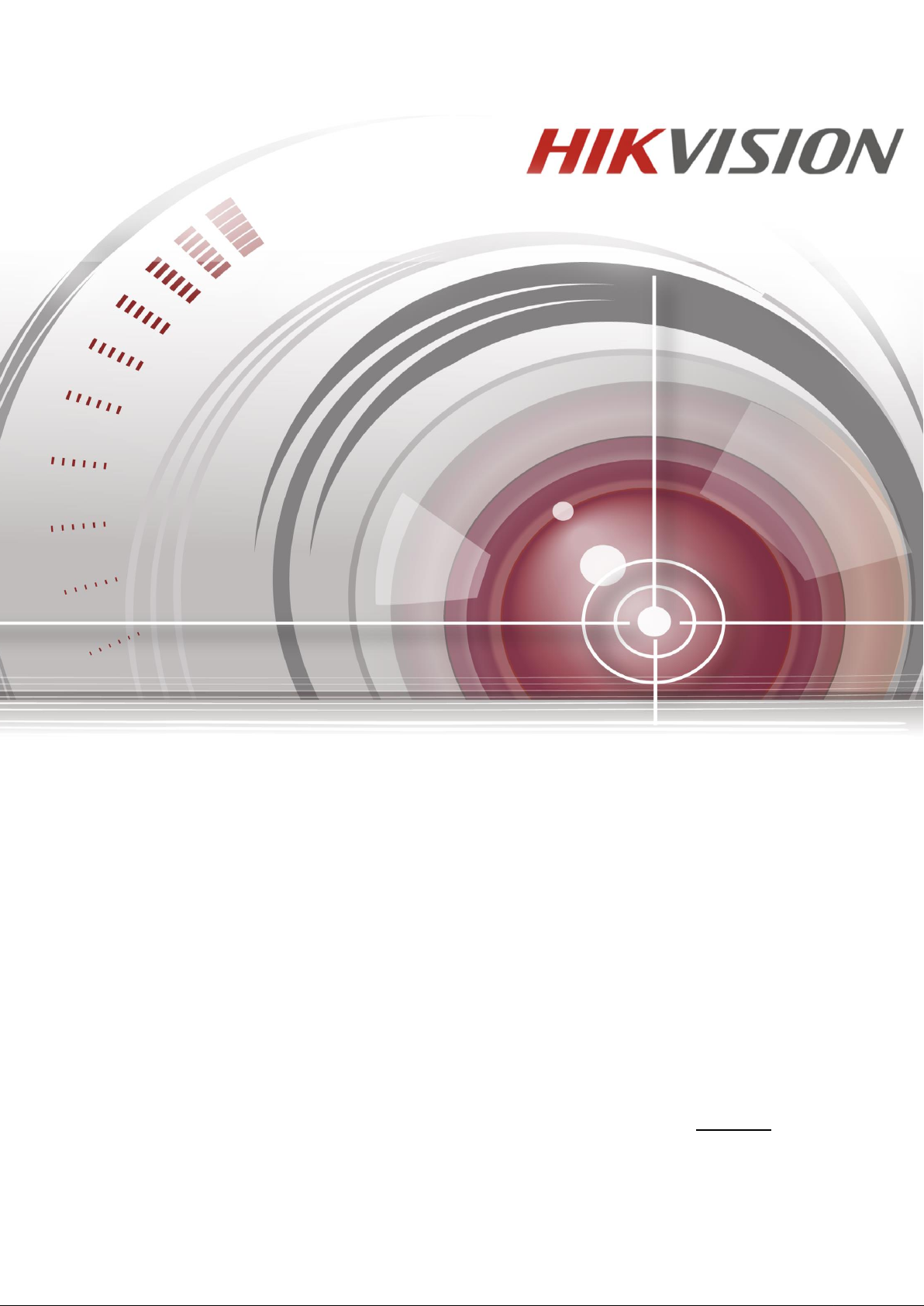
Digital Video Recorder
User Manual
UD01394B
Page 2
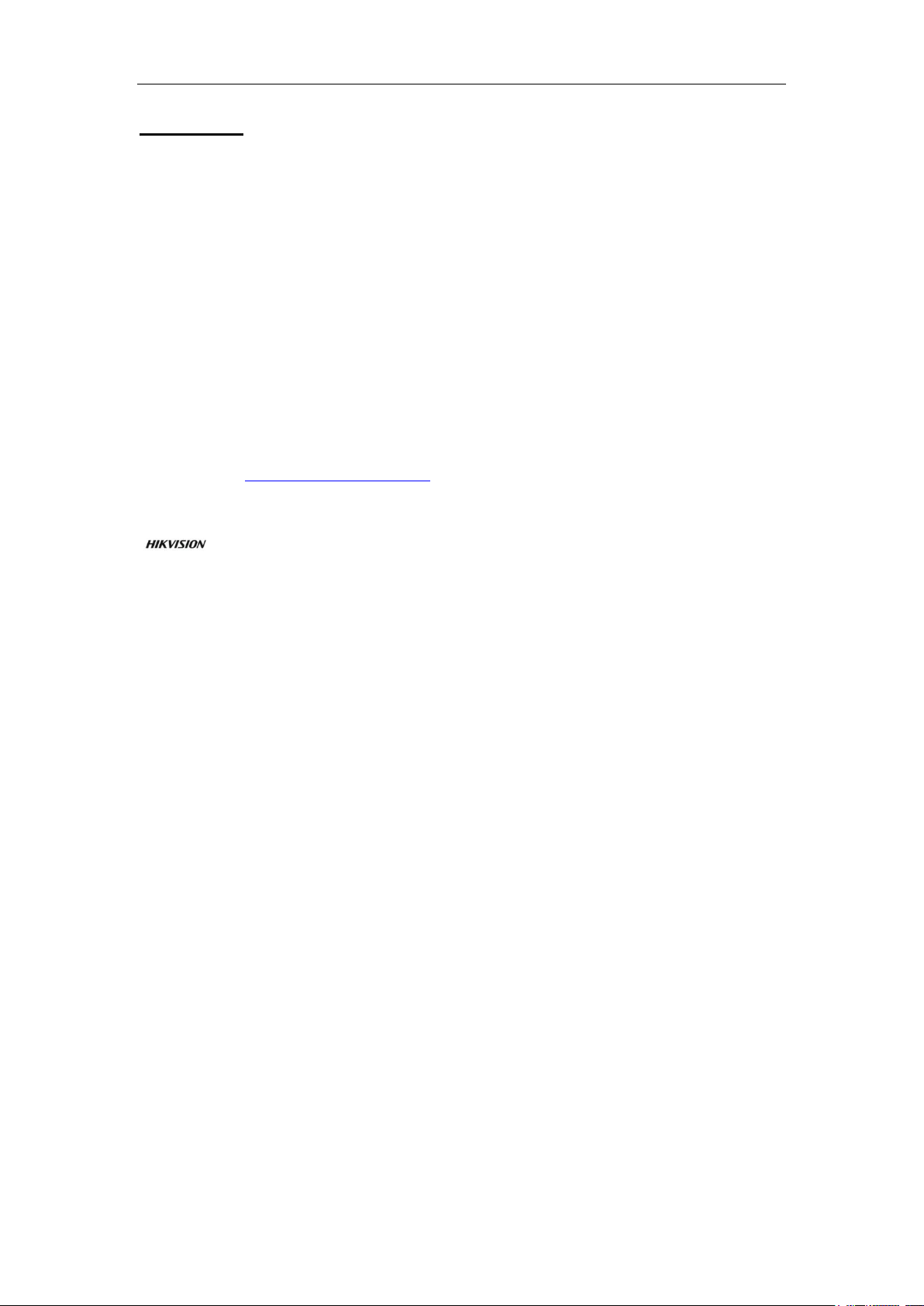
Digital Video Recorder User Manual
User Manual
COPYRIGHT ©2016 Hangzhou Hikvision Digital Technology Co., Ltd.
ALL RIGHTS RESERVED.
Any and all information, including, among others, wordings, pictures, graphs are the properties of Hangzhou
Hikvision Digital Technology Co., Ltd. or its subsidiaries (hereinafter referred to be “Hikvision”). This user
manual (hereinafter referred to be “the Manual”) cannot be reproduced, changed, translated, or distributed,
partially or wholly, by any means, without the prior written permission of Hikvision. Unless otherwise stipulated,
Hikvision does not make any warranties, guarantees or representations, express or implied, regarding to the
Manual.
About this Manual
This Manual is applicable to Turbo HD Digital Video Recorder (DVR).
The Manual includes instructions for using and managing the product. Pictures, charts, images and all other
information hereinafter are for description and explanation only. The information contained in the Manual is
subject to change, without notice, due to firmware updates or other reasons. Please find the latest version in the
company website (http://overseas.hikvision.com/en/).
Please use this user manual under the guidance of professionals.
Trademarks Acknowledgement
and other Hikvision’s trademarks and logos are the properties of Hikvision in various jurisdictions.
Other trademarks and logos mentioned below are the properties of their respective owners.
Legal Disclaimer
TO THE MAXIMUM EXTENT PERMITTED BY APPLICABLE LAW, THE PRODUCT DESCRIBED, WITH
ITS HARDWARE, SOFTWARE AND FIRMWARE, IS PROVIDED “AS IS”, WITH ALL FAULTS AND
ERRORS, AND HIKVISION MAKES NO WARRANTIES, EXPRESS OR IMPLIED, INCLUDING WITHOUT
LIMITATION, MERCHANTABILITY, SATISFACTORY QUALITY, FITNESS FOR A PARTICULAR
PURPOSE, AND NON-INFRINGEMENT OF THIRD PARTY. IN NO EVENT WILL HIKVISION, ITS
DIRECTORS, OFFICERS, EMPLOYEES, OR AGENTS BE LIABLE TO YOU FOR ANY SPECIAL,
CONSEQUENTIAL, INCIDENTAL, OR INDIRECT DAMAGES, INCLUDING, AMONG OTHERS,
DAMAGES FOR LOSS OF BUSINESS PROFITS, BUSINESS INTERRUPTION, OR LOSS OF DATA OR
DOCUMENTATION, IN CONNECTION WITH THE USE OF THIS PRODUCT, EVEN IF HIKVISION HAS
BEEN ADVISED OF THE POSSIBILITY OF SUCH DAMAGES.
REGARDING TO THE PRODUCT WITH INTERNET ACCESS, THE USE OF PRODUCT SHALL BE
WHOLLY AT YOUR OWN RISKS. HIKVISION SHALL NOT TAKE ANY RESPONSIBILITES FOR
ABNORMAL OPERATION, PRIVACY LEAKAGE OR OTHER DAMAGES RESULTING FROM CYBER
ATTACK, HACKER ATTACK, VIRUS INSPECTION, OR OTHER INTERNET SECURITY RISKS;
HOWEVER, HIKVISION WILL PROVIDE TIMELY TECHNICAL SUPPORT IF REQUIRED.
SURVEILLANCE LAWS VARY BY JURISDICTION. PLEASE CHECK ALL RELEVANT LAWS IN YOUR
JURISDICTION BEFORE USING THIS PRODUCT IN ORDER TO ENSURE THAT YOUR USE CONFORMS
THE APPLICABLE LAW. HIKVISION SHALL NOT BE LIABLE IN THE EVENT THAT THIS PRODUCT IS
USED WITH ILLEGITIMATE PURPOSES.
IN THE EVENT OF ANY CONFLICTS BETWEEN THIS MANUAL AND THE APPLICABLE LAW, THE
LATER PREVAILS.
1
Page 3
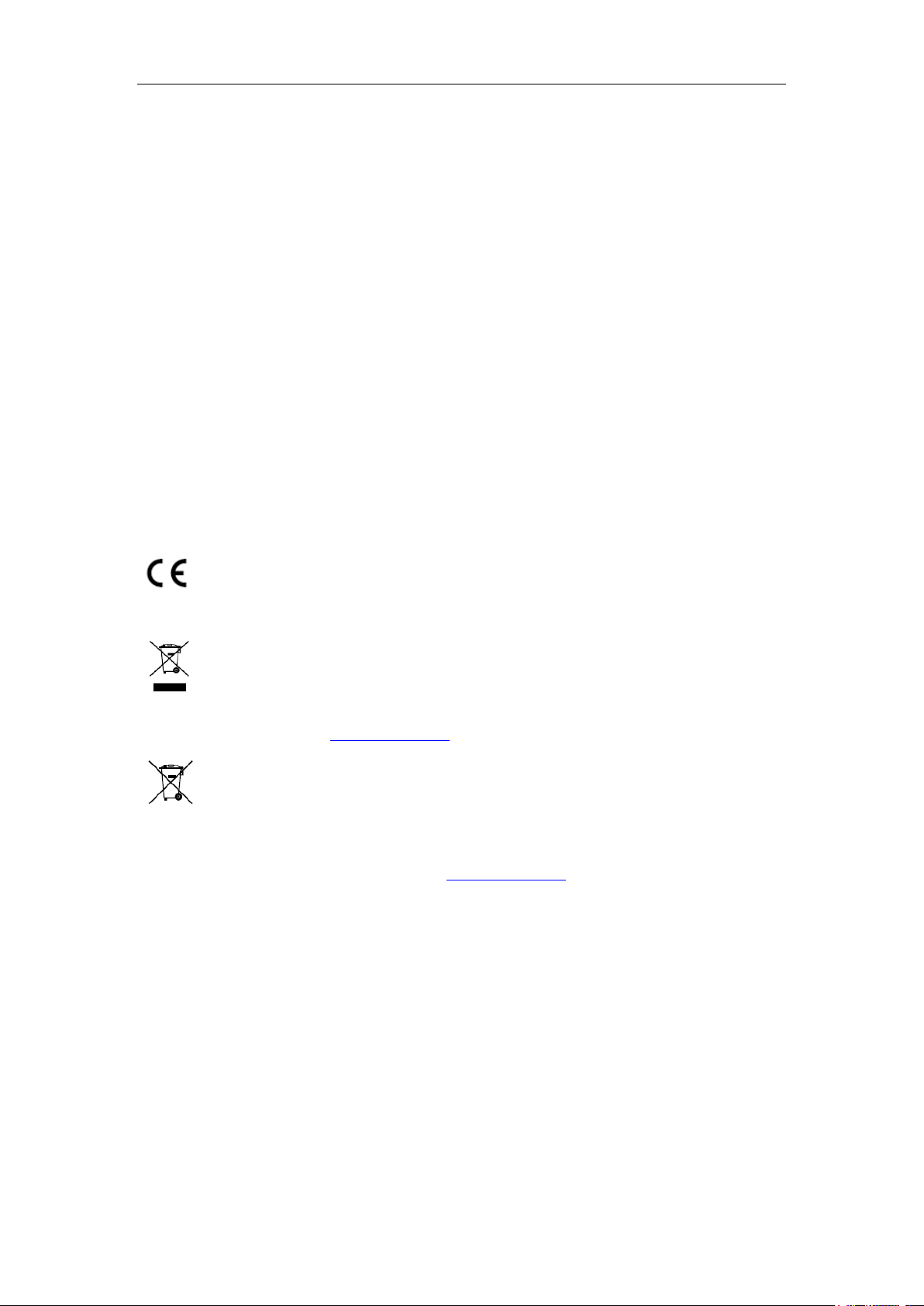
Digital Video Recorder User Manual
Regulatory Information
FCC Information
Please take attention that changes or modification not expressly approved by the party responsible for compliance
could void the user’s authority to operate the equipment.
FCC compliance: This equipment has been tested and found to comply with the limits for a Class A digital device,
pursuant to part 15 of the FCC Rules. These limits are designed to provide reasonable protection against harmful
interference when the equipment is operated in a commercial environment. This equipment generates, uses, and
can radiate radio frequency energy and, if not installed and used in accordance with the instruction manual, may
cause harmful interference to radio communications. Operation of this equipment in a residential area is likely to
cause harmful interference in which case the user will be required to correct the interference at his own expense.
FCC Conditions
This device complies with part 15 of the FCC Rules. Operation is subject to the following two conditions:
1. This device may not cause harmful interference.
2. This device must accept any interference received, including interference that may cause undesired operation.
EU Conformity Statement
This product and - if applicable - the supplied accessories too are marked with "CE" and comply
therefore with the applicable harmonized European standards listed under the EMC Directive
2014/30/EU, the LVD Directive 2014/35/EU, the RoHS Directive 2011/65/EU.
2012/19/EU (WEEE directive): Products marked with this symbol cannot be disposed of as unsorted
municipal waste in the European Union. For proper recycling, return this product to your local
supplier upon the purchase of equivalent new equipment, or dispose of it at designated collection
points. For more information see: www.recyclethis.info
2006/66/EC (battery directive): This product contains a battery that cannot be disposed of as unsorted
municipal waste in the European Union. See the product documentation for specific battery
information. The battery is marked with this symbol, which may include lettering to indicate
cadmium (Cd), lead (Pb), or mercury (Hg). For proper recycling, return the battery to your supplier or to a
designated collection point. For more information see: www.recyclethis.info
Industry Canada ICES-003 Compliance
This device meets the CAN ICES-3 (A)/NMB-3(A) standards requirements.
2
Page 4
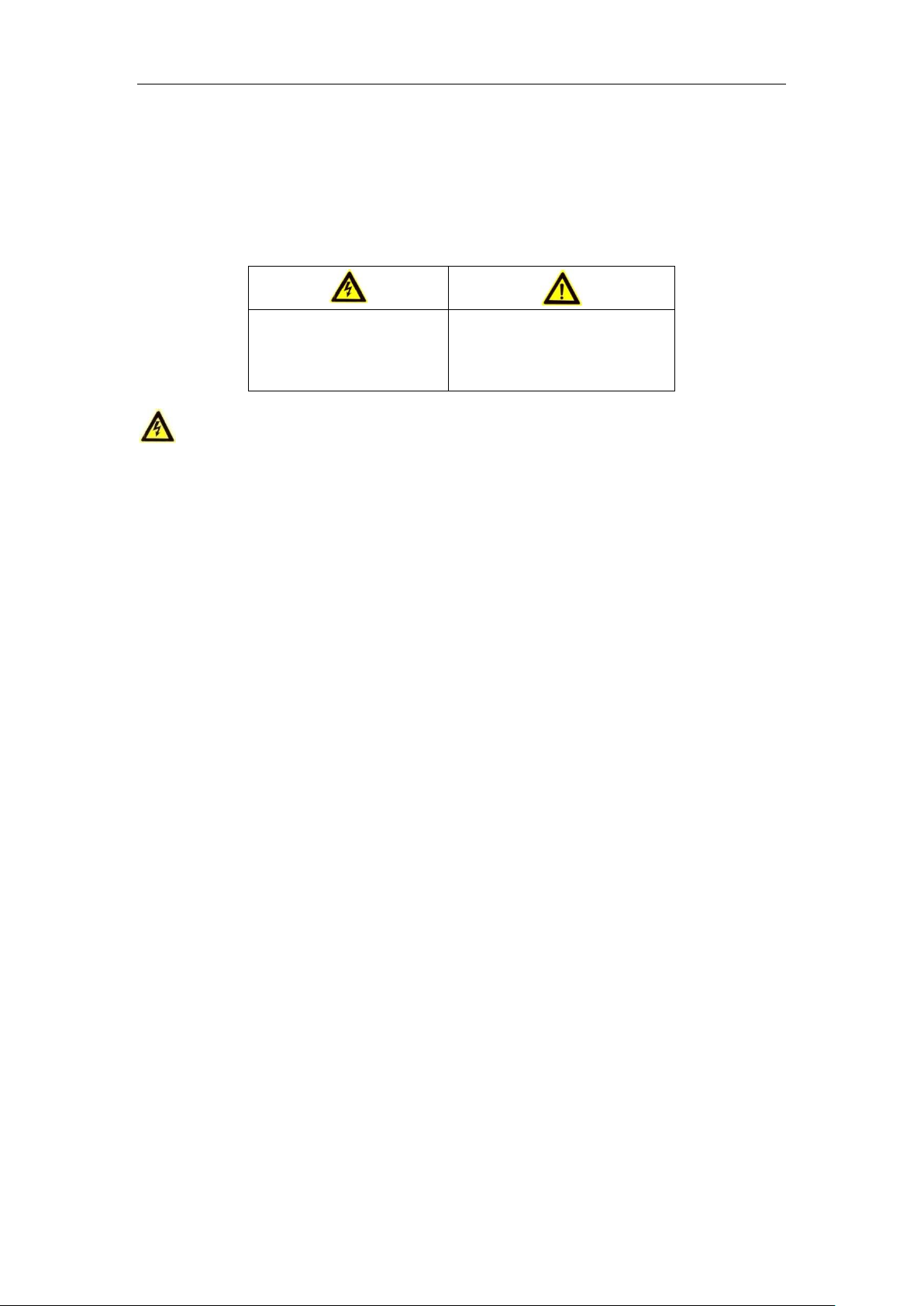
Digital Video Recorder User Manual
Warnings Follow these
safeguards to prevent serious
injury or death.
Cautions Follow these precautions
to prevent potential injury or
material damage.
Safety Instruction
These instructions are intended to ensure that user can use the product correctly to avoid danger or property loss.
The precaution measure is divided into “Warnings” and “Cautions”
Warnings: Serious injury or death may occur if any of the warnings are neglected.
Cautions: Injury or equipment damage may occur if any of the cautions are neglected.
Warnings
Proper configuration of all passwords and other security settings is the responsibility of the installer
and/or end-user.
In the use of the product, you must be in strict compliance with the electrical safety regulations of the
nation and region. Please refer to technical specifications for detailed information.
Input voltage should meet both the SELV (Safety Extra Low Voltage) and the Limited Power Source
with 100 to 240 VAC or 12 VDC according to the IEC60950-1 standard. Please refer to technical
specifications for detailed information.
Do not connect several devices to one power adapter as adapter overload may cause over-heating or a
fire hazard.
Please make sure that the plug is firmly connected to the power socket.
If smoke, odor or noise rise from the device, turn off the power at once and unplug the power cable, and
then please contact the service center.
3
Page 5
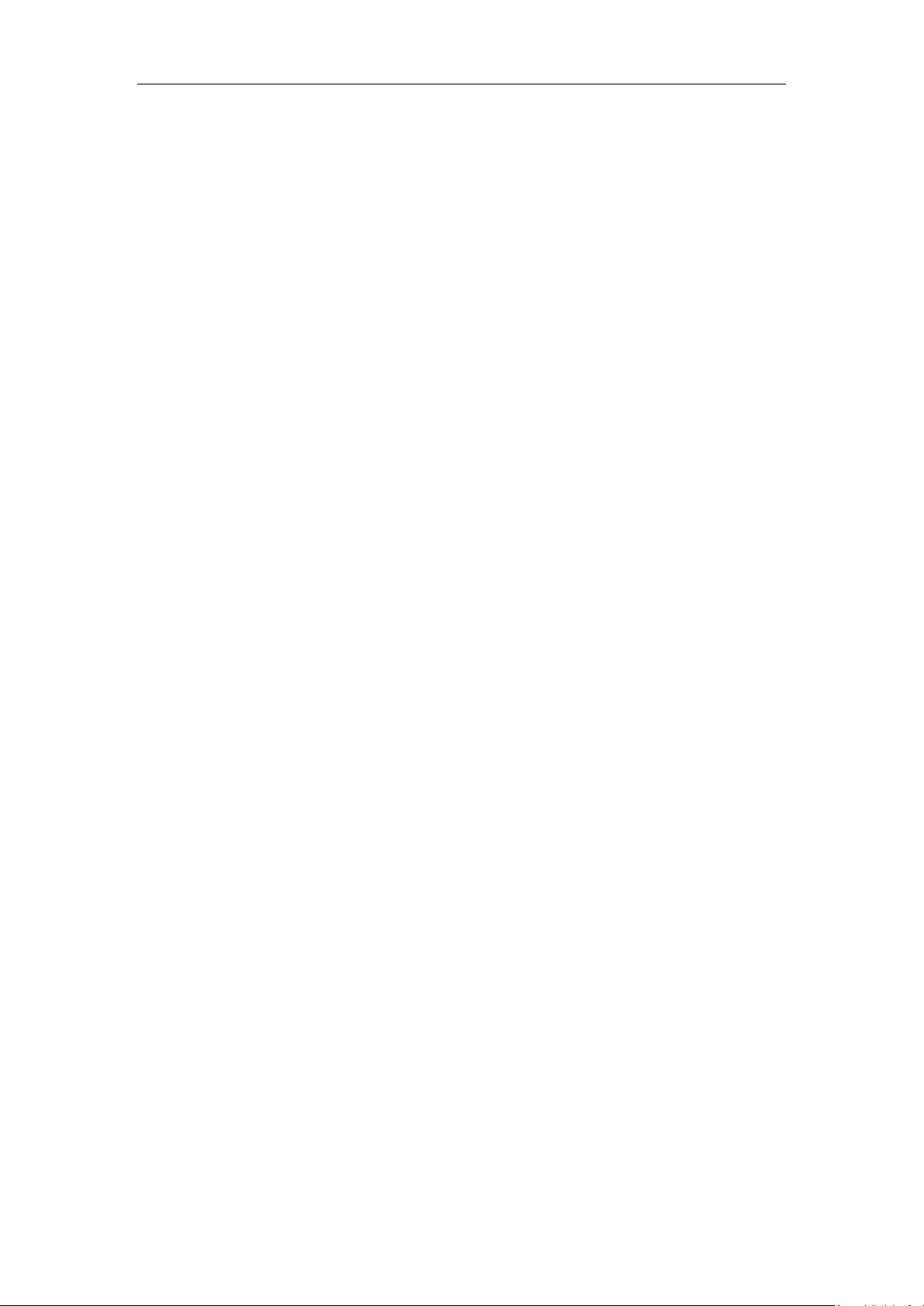
Digital Video Recorder User Manual
Preventive and Cautionary Tips
Before connecting and operating your device, please be advised of the following tips:
• Ensure unit is installed in a well-ventilated, dust-free environment.
• Unit is designed for indoor use only.
• Keep all liquids away from the device.
• Ensure environmental conditions meet factory specifications.
• Ensure unit is properly secured to a rack or shelf. Major shocks or jolts to the unit as a result of dropping it
may cause damage to the sensitive electronics within the unit.
• Use the device in conjunction with an UPS if possible.
• Power down the unit before connecting and disconnecting accessories and peripherals.
• A factory recommended HDD should be used for this device.
• Improper use or replacement of the battery may result in hazard of explosion. Replace with the same or
equivalent type only. Dispose of used batteries according to the instructions provided by the battery
manufacturer.
4
Page 6
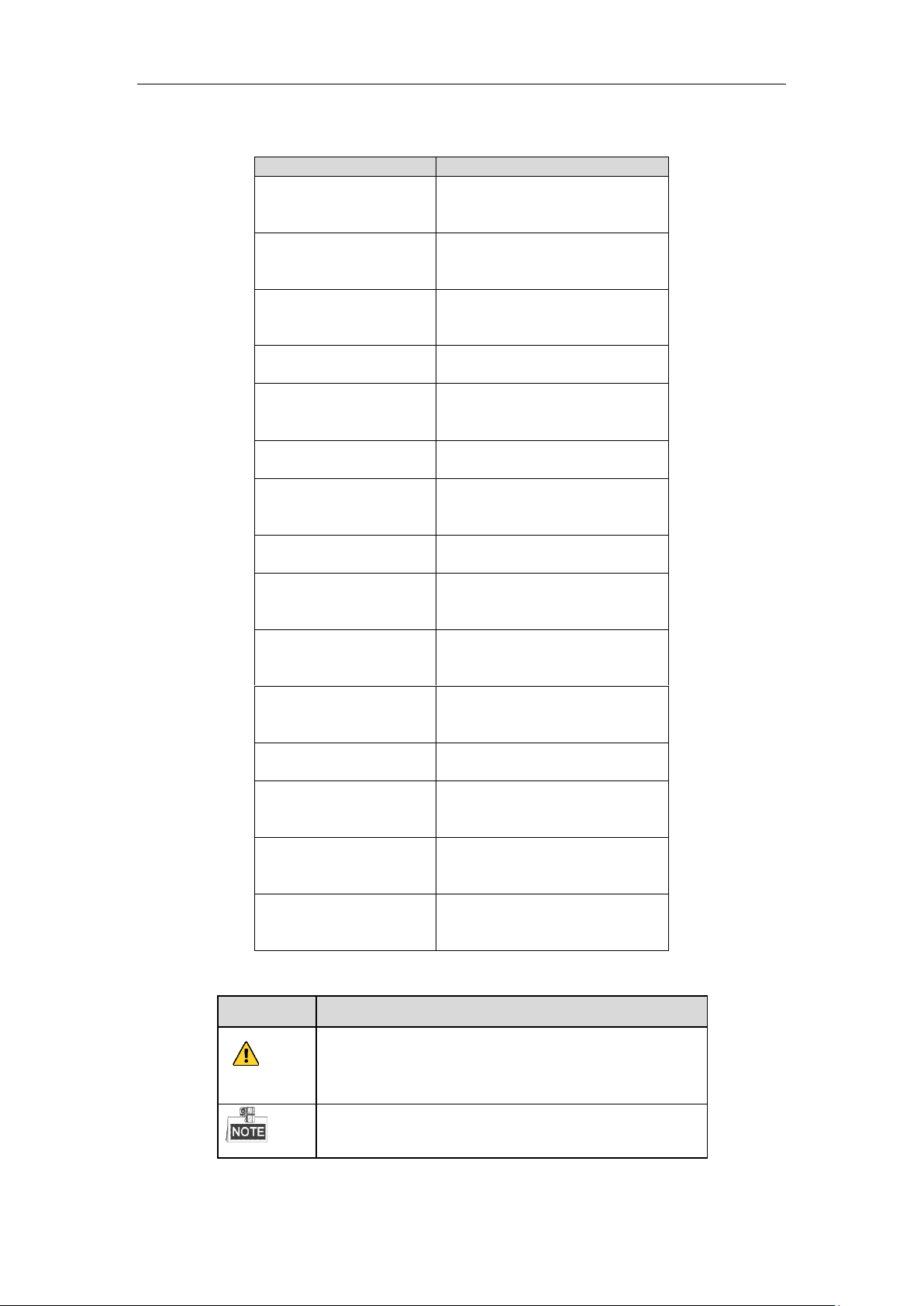
Digital Video Recorder User Manual
Series
Model
DS-7100HGHI-E1
DS-7104HGHI-E1
DS-7108HGHI-E1
DS-7116HGHI-E1
DS-7100HGHI-F1
DS-7104HGHI-F1
DS-7108HGHI-F1
DS-7116HGHI-F1
DS-7200HGHI-E1
DS-7204HGHI-E1
DS-7208HGHI-E1
DS-7216HGHI-E1
DS-7200HGHI-E2
DS-7208HGHI-E2
DS-7216HGHI-E2
DS-7200HGHI-F1
DS-7204HGHI-F1
DS-7208HGHI-F1
DS-7216HGHI-F1
DS-7200HGHI-F2
DS-7208HGHI-F2
DS-7216HGHI-F2
DS-7200HQHI-F1/N
DS-7204HQHI-F1/N
DS-7208HQHI-F1/N
DS-7216HQHI-F1/N
DS-7200HQHI-F2/N
DS-7208HQHI-F2/N
DS-7216HQHI-F2/N
DS-7100HQHI-F1/N
DS-7104HQHI-F1/N
DS-7108HQHI-F1/N
DS-7116HQHI-F1/N
DS-7100HGHI-F1/N
DS-7104HGHI-F1/N
DS-7108HGHI-F1/N
DS-7116HGHI-F1/N
DS-7200HGHI-F1/N
DS-7204HGHI-F1/N
DS-7208HGHI-F1/N
DS-7216HGHI-F1/N
DS-7200HUHI-F1/N
DS-7204HUHI-F1/N
DS-7208HUHI-F1/N
DS-7200HUHI-F2/N
DS-7204HUHI-F2/N
DS-7208HUHI-F2/N
DS-7216HUHI-F2/N
DS-7300HQHI-F4/N
DS-7304HQHI-F4/N
DS-7308HQHI-F4/N
DS-7316HQHI-F4/N
DS-8100HQHI-F8/N
DS-8104HQHI-F8/N
DS-8108HQHI-F8/N
DS-8116HQHI-F8/N
Symbol
Description
Indicates a potentially hazardous situation, which if not avoided,
could result in equipment damage, data loss, performance
degradation, or unexpected results.
Provides additional information to emphasize or supplement
important points of the main text.
Applicable Models
This manual is applicable to the models listed in the following table.
Symbol Conventions
The symbols that may be found in this document are defined as follows.
5
Page 7
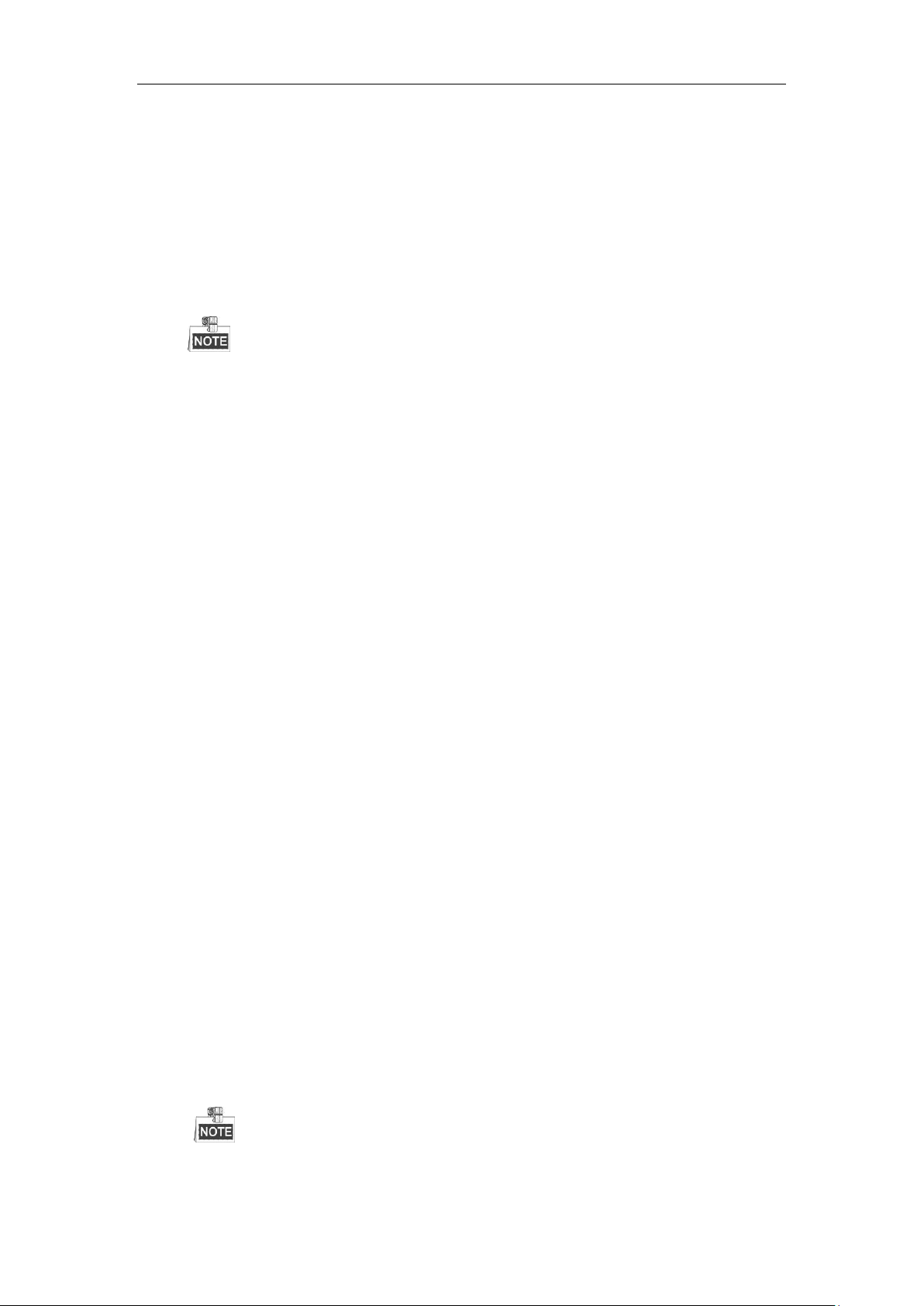
Digital Video Recorder User Manual
Product Key Features
General
Connectable to HD-TVI and analog cameras;
Support HIKVISION-C protocol for connecting camera over coax;
Connectable to AHD cameras (-F series DVR);
Connectable to IP cameras;
The IP camera connection is not supported by DS-7100 series DVR.
Each channel supports dual-stream. And sub-stream supports up to WD1 resolution;
The main stream of HGHI models support up to 720p resolution, and the HQHI models support up to
1080p lite (960×1080) resolution when 1080p Lite mode is enabled;
The main stream of DS-7200HUHI-F/N series support up to 3MP resolution of all channels;
Independent configuration for each channel, including resolution, frame rate, bit rate, image quality, etc.
Encoding for both video stream and video & audio stream; audio and video synchronization during
composite stream encoding;
Support enabling H.264+ to ensure high video quality with lowered bitrate;
Watermark technology.
Local Monitoring
HDMI/VGA output at up to 4K (3840 × 2160) resolution for DS-7116HQHI-F1/N, DS-7216HQHI-F1/N,
DS-7216HQHI-F2/N, DS-7208HUHI-F1/N, DS-7208HUHI-F2/N, DS-7216HUHI-F2/N,
DS-7300HQHI-F4/N and DS-8100HQHI-F8/N; and up to 1920×1080 resolution for other models;
1/4/6/8/9/16/25-screen live view is supported, and the display sequence of screens is adjustable;
Live view screen can be switched in group and manual switch and automatic cycle live view are also
provided, the interval of automatic cycle can be adjusted;
Quick setting menu is provided for live view;
The selected live view channel can be shielded;
Motion detection, video-tampering detection, video exception alarm, video loss alarm and VCA alarm
functions;
Privacy mask;
Several PTZ protocols supported; PTZ preset, patrol and pattern;
Zooming in/out by clicking the mouse and PTZ tracing by dragging mouse.
HDD Management
For E1, F1/N and F1 models, 1 SATA hard disk can be connected;
For E2, F2/N and F2 models, up to 2 SATA hard disks can be connected;
For F4/N models, up to 4 SATA hard disks can be connected;
And for F8/N models, up to 8 SATA hard disks can be connected;
Each disk with a maximum of 6TB storage capacity;
8 network disks (8 NAS disks, 8 IP SAN disks or n NAS disks + m IP SAN disks (n+m ≤ 8)) can be
connected.
Support cloud storage;
Cloud storage is only applicable to HQHI-F/N and HUHI-F/N series DVR.
S.M.A.R.T. and bad sector detection;
6
Page 8
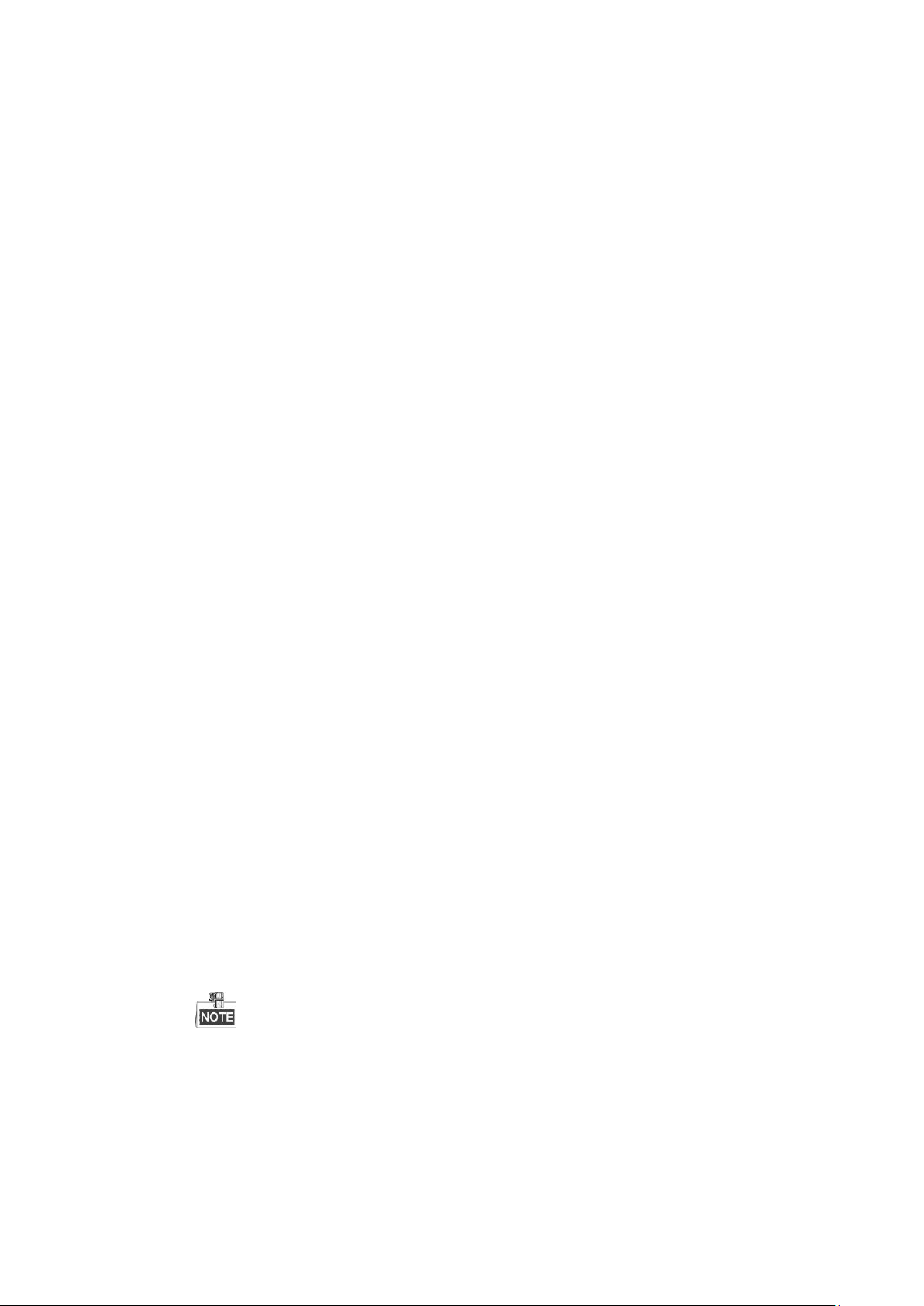
Digital Video Recorder User Manual
HDD sleeping function;
HDD property: redundancy, read-only, read/write (R/W);
HDD group management;
HDD quota management; different capacity can be assigned to different channels.
Recording and Playback
Holiday recording schedule configuration;
Cycle and non-cycle recording modes;
Normal and event video encoding parameters;
Multiple recording types: manual, continuous, alarm, motion, motion | alarm, motion & alarm and Event;
Support POS triggered recording for DS-7300/8100-HQHI-F/N;
8 recording time periods with separated recording types;
Support Channel-Zero encoding;
Main stream and sub-stream configurable for simultaneous recording;
Pre-record and post-record for motion detection triggered recording, and pre-record time for schedule
and manual recording;
Searching record files by events (alarm input/motion detection);
Customization of tags, searching and playing back by tags;
Locking and unlocking of record files;
Local redundant recording;
Searching and playing back record files by camera number, recording type, start time, end time, etc.;
Smart playback to go through less effective information;
Main stream and sub-stream selectable for local/remote playback;
Zooming in for any area when playback;
Multi-channel reverse playback;
Supports pause, fast forward, slow forward, skip forward, and skip backward when playback, locating by
dragging the mouse on the progress bar;
4/8/16-ch synchronous playback;
Backup
Export data by a USB, and SATA device;
Export video clips when playback;
Management and maintenance of backup devices.
Alarm and Exception
Configurable arming time of alarm input/output;
Alarm for video loss, motion detection, video tampering, abnormal signal, video input/recording
resolution mismatch, illegal login, network disconnected, IP confliction, record exception, HDD error,
and HDD full, etc.;
Alarm triggers full screen monitoring, audio alarm, notifying surveillance center, sending email and
alarm output;
VCA detection alarm is supported;
DS-7100 does not support VCA alarm.
Support POS triggered alarm;
Support coaxial alarm;
Automatic restore when system is abnormal.
Other Local Functions
Manual and automatic video quality diagnostics;
Operable by mouse and remote control;
7
Page 9
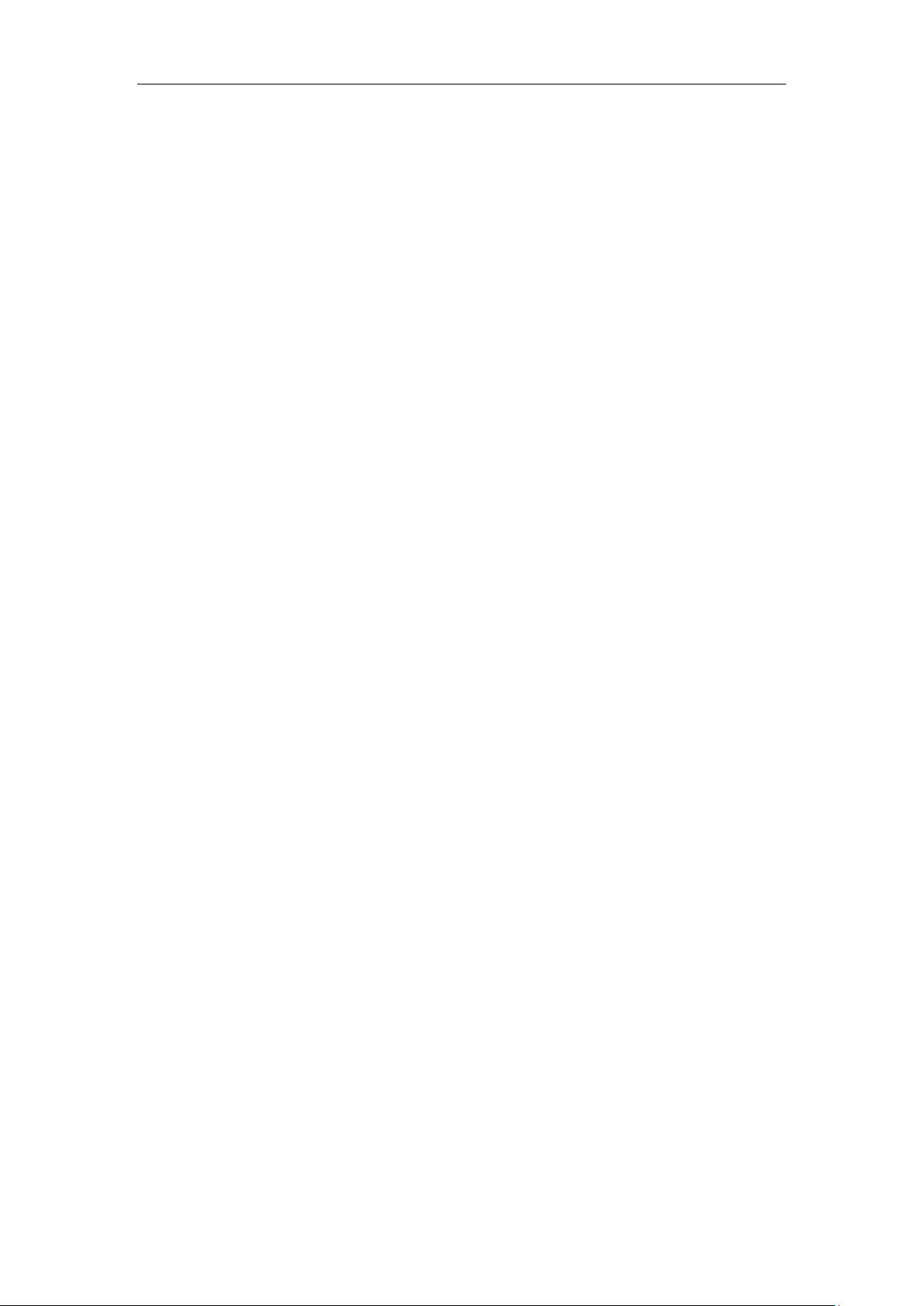
Digital Video Recorder User Manual
Three-level user management; admin user can create many operating account and define their operating
permission, which includes the permission to access any channel;
Completeness of operation, alarm, exceptions and log writing and searching;
Manually triggering and clearing alarms;
Importing and exporting of configuration file of devices;
Getting cameras type information automatically.
Network Functions
2 self-adaptive 10M/100M/1000M network interfaces for DS-8100HQHI-F/N series, with three working
modes configurable: multi-address, load balance, network fault tolerance; and 1 self-adaptive
10M/100M/1000M network interface or 1 self-adaptive 10M/100Mbps network interface provided for
other models;
IPv6 is supported;
TCP/IP protocol, PPPoE, DHCP, DNS, DDNS, NTP, SADP, SMTP, NFS, iSCSI, UPnP™ and HTTPS
are supported;
Extranet access by HiDDNS;
Support access by EZVIZ Cloud P2P;
TCP, UDP and RTP for unicast;
Auto/Manual port mapping by UPnPTM;
Remote search, playback, download, locking and unlocking the record files, and downloading files
broken transfer resume;
Remote parameters setup; remote import/export of device parameters;
Remote viewing of the device status, system logs and alarm status;
Remote keyboard operation;
Remote HDD formatting and program upgrading;
Remote system restart and shutdown;
Support upgrading via remote FTP server;
RS-485 transparent channel transmission;
Alarm and exception information can be sent to the remote host;
Remotely start/stop recording;
Remotely start/stop alarm output;
Remote PTZ control;
Remote JPEG capture;
Two-way audio and voice broadcasting;
Embedded WEB server.
Development Scalability
SDK for Windows and Linux system;
Source code of application software for demo;
Development support and training for application system.
8
Page 10
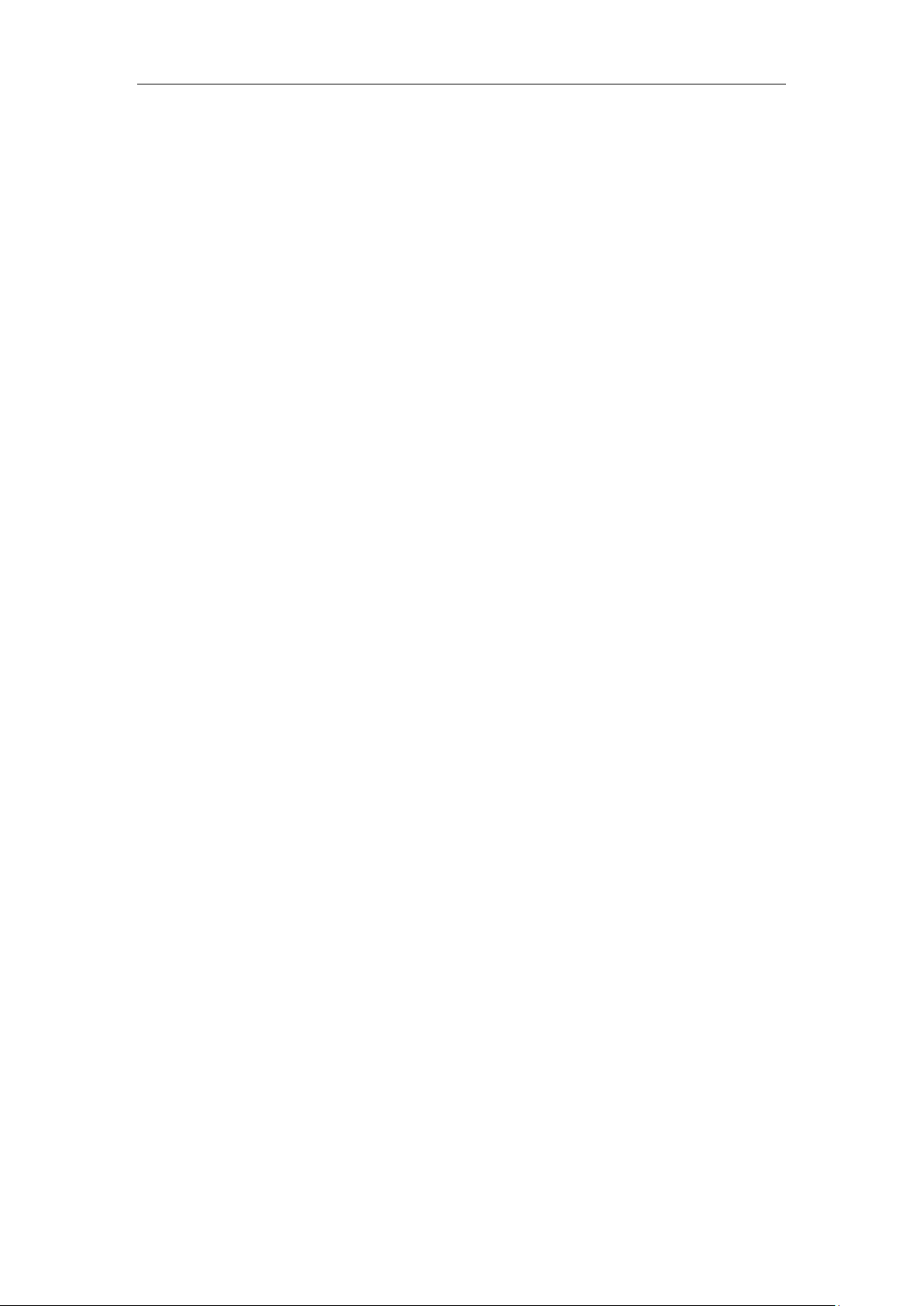
Digital Video Recorder User Manual
Table of Contents
Product Key Features ................................................................................................................................. 6
Chapter 1 Introduction ........................................................................................................................ 12
1.1 Front Panel .................................................................................................................................... 13
1.2 IR Remote Control Operations ...................................................................................................... 20
1.3 USB Mouse Operation .................................................................................................................. 22
1.4 Input Method Description .............................................................................................................. 23
1.5 Rear Panel ..................................................................................................................................... 24
Chapter 2 Getting Started ................................................................................................................... 28
2.1 Starting Up and Shutting Down the DVR ...................................................................................... 29
2.2 Activating the Device .................................................................................................................... 30
2.3 Basic Configuration in Startup Wizard .......................................................................................... 31
2.3.1 Configuring the Signal Input Channel ................................................................................. 31
2.3.2 Using the Wizard for Basic Configuration ........................................................................... 32
2.4 Login and Logout .......................................................................................................................... 36
2.4.3 User Login ........................................................................................................................... 36
2.4.4 User Logout ......................................................................................................................... 37
2.5 Adding and Connecting the IP Cameras ........................................................................................ 38
2.5.1 Activating the IP Camera ..................................................................................................... 38
2.5.2 Adding the Online IP Cameras ............................................................................................. 39
2.5.3 Editing the Connected IP Cameras ....................................................................................... 41
2.6 Configuring the Signal Input Channel ........................................................................................... 43
Chapter 3 Live View ............................................................................................................................. 45
3.1 Introduction of Live View ............................................................................................................. 46
3.2 Operations in Live View Mode ................................................................................................ ...... 47
3.2.1 Using the Mouse in Live View ............................................................................................. 47
3.2.2 Main/Aux Output Switching ................................................................................................ 48
3.2.3 Quick Setting Toolbar in Live View Mode .......................................................................... 48
3.3 Channel-Zero Encoding ................................................................................................................. 51
3.4 Adjusting Live View Settings ........................................................................................................ 52
3.5 Manual Video Quality Diagnostics ................................................................................................ 53
Chapter 4 PTZ Controls ...................................................................................................................... 54
4.1 Configuring PTZ Settings .............................................................................................................. 55
4.2 Setting PTZ Presets, Patrols and Patterns ...................................................................................... 57
4.2.1 Customizing Presets ................................................................ ............................................. 57
4.2.2 Calling Presets ..................................................................................................................... 57
4.2.3 Customizing Patrols ............................................................................................................. 58
4.2.4 Calling Patrols...................................................................................................................... 59
4.2.5 Customizing Patterns ........................................................................................................... 59
4.2.6 Calling Patterns .................................................................................................................... 60
4.2.7 Customizing Linear Scan Limit ........................................................................................... 61
4.2.8 Calling Linear Scan.............................................................................................................. 61
4.2.9 One-touch Park .................................................................................................................... 62
4.3 PTZ Control Panel ......................................................................................................................... 63
Chapter 5 Recording Settings .............................................................................................................. 64
5.1 Configuring Encoding Parameters ................................................................................................. 65
5.2 Configuring Recording Schedule .................................................................................................. 68
5.3 Configuring Motion Detection Recording ..................................................................................... 71
5.4 Configuring Alarm Triggered Recording ....................................................................................... 72
5.5 Configuring Event Recording ........................................................................................................ 74
5.6 Configuring Manual Recording ..................................................................................................... 76
5.7 Configuring Holiday Recording .................................................................................................... 77
5.8 Configuring Redundant Recording ................................................................................................ 79
5.9 Configuring HDD Group ............................................................................................................... 81
5.10 Files Protection .............................................................................................................................. 82
5.11 Configuring 1080P Lite ................................................................................................................. 84
Chapter 6 Playback .............................................................................................................................. 85
6.1 Playing Back Record Files ............................................................................................................ 86
6.1.1 Instant Playback ................................................................................................................... 86
6.1.2 Playing Back by Normal Search .......................................................................................... 86
6.1.3 Playing Back by Event Search ............................................................................................. 88
6.1.4 Playing Back by Tag ............................................................................................................ 90
6.1.5 Playing Back by Smart Search ............................................................................................. 92
9
Page 11
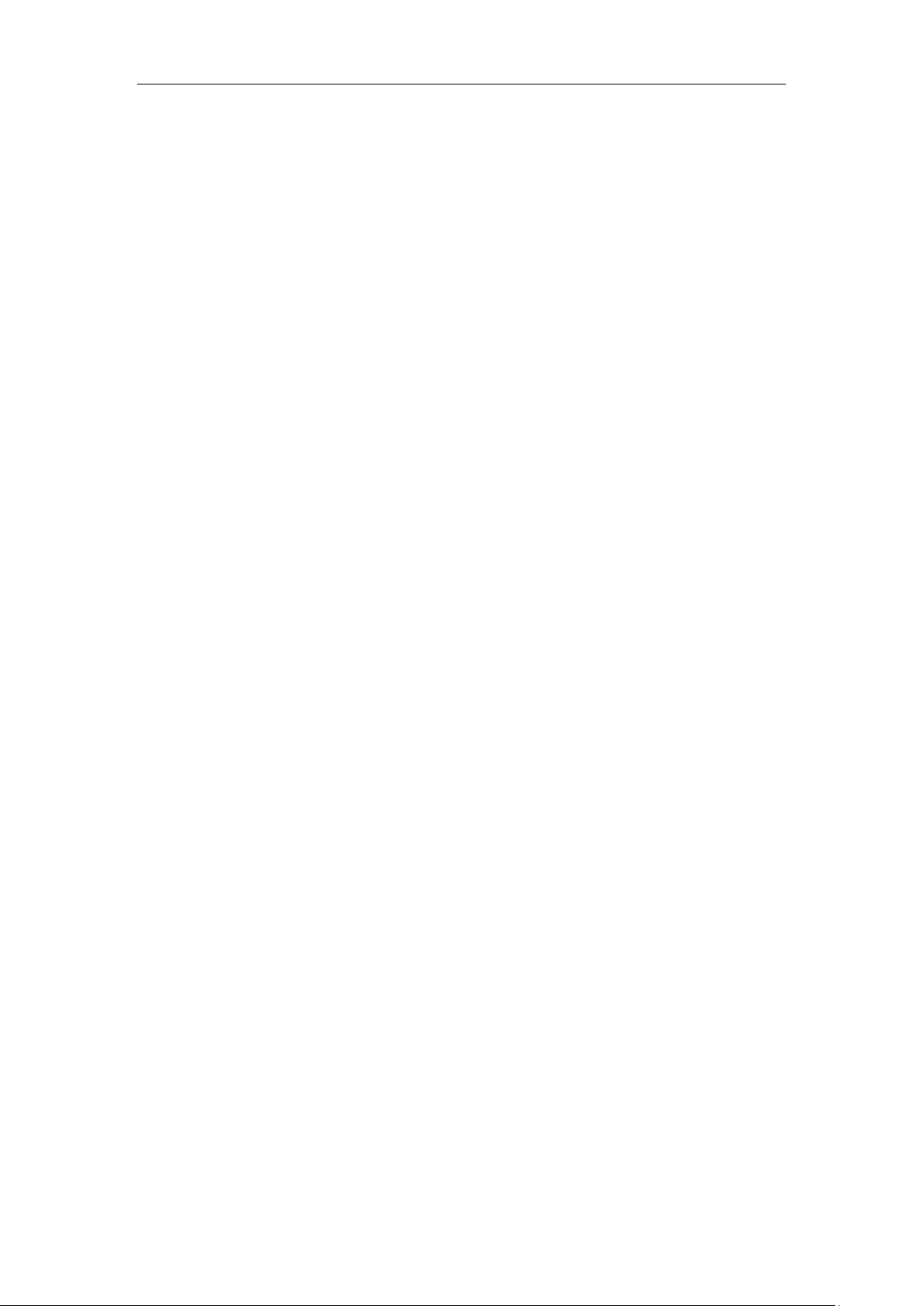
Digital Video Recorder User Manual
6.1.6 Playing Back by System Logs.............................................................................................. 94
6.1.7 Playing Back by Sub-Periods ............................................................................................... 95
6.1.8 Playing Back External File .................................................................................................. 96
6.2 Auxiliary Functions of Playback ................................................................................................... 97
6.2.1 Playing Back Frame by Frame ............................................................................................. 97
6.2.2 Digital Zoom ........................................................................................................................ 97
6.2.3 Reverse Playback of Multi-channel ..................................................................................... 97
Chapter 7 Backup................................................................................................................................. 99
7.1 Backing up Record Files.............................................................................................................. 100
7.1.1 Backing up by Normal Video Search ................................................................................. 100
7.1.2 Backing up by Event Search .............................................................................................. 102
7.1.3 Backing up Video Clips ................................................................................................ ..... 103
7.2 Managing Backup Devices .......................................................................................................... 103
Chapter 8 Alarm Settings .................................................................................................................. 105
8.1 Setting Motion Detection ............................................................................................................. 106
8.2 Setting Sensor Alarms ................................................................................................................. 108
8.3 Detecting Video Loss ................................................................................................................... 111
8.4 Detecting Video Tampering ......................................................................................................... 112
8.5 Setting All-day Video Quality Diagnostics .................................................................................. 113
8.6 Handling Exceptions ................................................................................................................... 115
8.7 Setting Alarm Response Actions ................................................................................................. 117
Chapter 9 POS Configuration ........................................................................................................... 119
9.1 Configuring POS Settings ........................................................................................................... 120
9.2 Configuring Overlay Channel...................................................................................................... 124
9.3 Configuring POS Alarm .............................................................................................................. 125
Chapter 10 VCA Alarm ....................................................................................................................... 127
10.1 Face Detection ............................................................................................................................. 128
10.2 Vehicle Detection......................................................................................................................... 129
10.3 Line Crossing Detection .............................................................................................................. 130
10.4 Intrusion Detection ...................................................................................................................... 132
10.5 Region Entrance Detection .......................................................................................................... 134
10.6 Region Exiting Detection ............................................................................................................ 134
10.7 Loitering Detection ...................................................................................................................... 135
10.8 People Gathering Detection ................................................................ ......................................... 135
10.9 Fast Moving Detection ................................................................................................................ 135
10.10 Parking Detection ........................................................................................................................ 135
10.11 Unattended Baggage Detection ................................................................................................... 136
10.12 Object Removal Detection ........................................................................................................... 136
10.13 Audio Exception Detection ......................................................................................................... 136
10.14 Defocus Detection ....................................................................................................................... 137
10.15 PIR Alarm .................................................................................................................................... 137
Chapter 11 VCA Search ....................................................................................................................... 138
11.1 Face Search.................................................................................................................................. 139
11.2 Behavior Search .......................................................................................................................... 140
11.3 Plate Search ................................................................................................................................. 142
11.4 People Counting .......................................................................................................................... 142
11.5 Heat Map ..................................................................................................................................... 144
Chapter 12 Network Settings .............................................................................................................. 145
12.1 Configuring General Settings ...................................................................................................... 146
12.2 Configuring Advanced Settings ................................................................................................... 147
12.2.1 Configuring PPPoE Settings .............................................................................................. 147
12.2.2 Configuring EZVIZ Cloud P2P ......................................................................................... 147
12.2.3 Configuring DDNS ............................................................................................................ 148
12.2.4 Configuring NTP Server .................................................................................................... 151
12.2.5 Configuring NAT ............................................................................................................... 152
12.2.6 Configuring More Settings ................................................................................................. 153
12.2.7 Configuring HTTPS Port ................................................................................................... 154
12.2.8 Configuring Email ............................................................................................................. 155
12.3 Checking Network Traffic ........................................................................................................... 156
12.4 Configuring Network Detection .................................................................................................. 158
12.4.1 Testing Network Delay and Packet Loss ............................................................................ 158
12.4.2 Exporting Network Packet ................................................................................................. 158
12.4.3 Checking Network Status ................................................................................................... 160
12.4.4 Checking Network Statistics .............................................................................................. 160
Chapter 13 HDD Management ............................................................................................................ 162
13.1 Initializing HDDs ........................................................................................................................ 163
13.2 Managing Network HDD ............................................................................................................ 164
10
Page 12
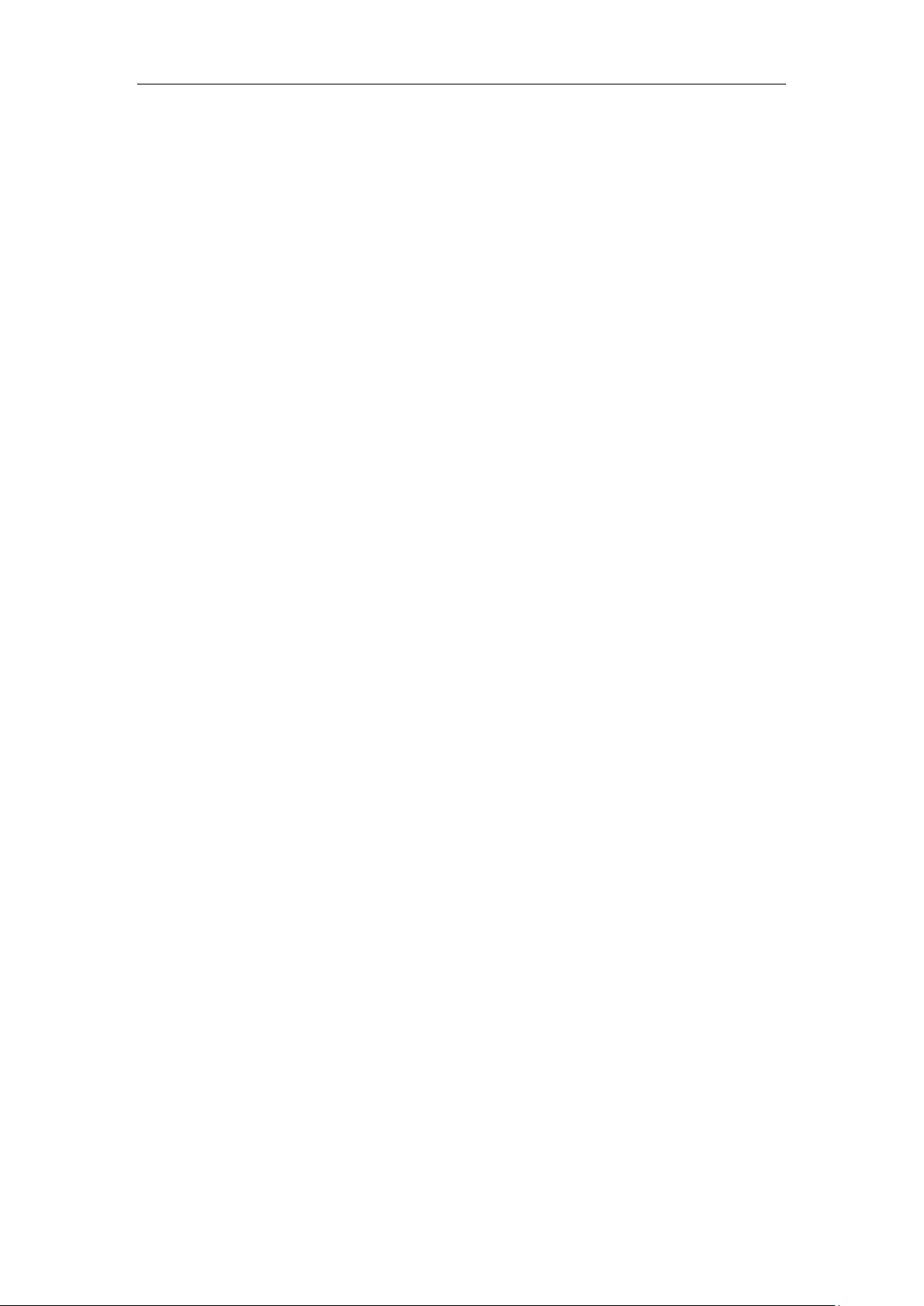
Digital Video Recorder User Manual
13.3 Managing HDD Group ................................................................................................................ 166
13.3.1 Setting HDD Groups .......................................................................................................... 166
13.3.2 Setting HDD Property ........................................................................................................ 167
13.4 Configuring Quota Mode ............................................................................................................. 168
13.5 Configuring Cloud Storage .......................................................................................................... 169
13.6 Checking HDD Status ................................................................................................................. 171
13.7 Checking S.M.A.R.T Information ............................................................................................... 172
13.8 Detecting Bad Sector ................................................................................................................... 173
13.9 Configuring HDD Error Alarms .................................................................................................. 174
Chapter 14 Camera Settings................................................................................................................ 175
14.1 Configuring OSD Settings ........................................................................................................... 176
14.2 Configuring Privacy Mask ........................................................................................................... 177
14.3 Configuring Video Parameters..................................................................................................... 178
Chapter 15 DVR Management and Maintenance ............................................................................. 179
15.1 Viewing System Information ....................................................................................................... 180
15.2 Searching Log Files ..................................................................................................................... 180
15.3 Importing/Exporting IP Camera Info ........................................................................................... 183
15.4 Importing/Exporting Configuration Files .................................................................................... 184
15.5 Upgrading System ....................................................................................................................... 185
15.5.1 Upgrading by Local Backup Device .................................................................................. 185
15.5.2 Upgrading by FTP ............................................................................................................. 185
15.6 Restoring Default Settings ........................................................................................................... 186
Chapter 16 Others ................................................................................................................................ 187
16.1 Configuring General Settings ...................................................................................................... 188
16.2 Configuring RS-232 Serial Port ................................................................................................... 189
16.3 Configuring DST Settings ........................................................................................................... 190
16.4 Configuring More Settings .......................................................................................................... 191
16.5 Managing User Accounts ............................................................................................................. 192
16.5.1 Adding a User .................................................................................................................... 192
16.5.2 Deleting a User .................................................................................................................. 194
16.5.3 Editing a User .................................................................................................................... 195
Chapter 17 Appendix ........................................................................................................................... 196
17.1 Specifications .............................................................................................................................. 197
DS-7100HGHI-E1 ......................................................................................................................... 197
DS-7200HGHI-E1 ......................................................................................................................... 198
DS-7200HGHI-E2 ......................................................................................................................... 199
DS-7100HGHI-F1 .......................................................................................................................... 200
DS-7200HGHI-F1 .......................................................................................................................... 201
DS-7200HGHI-F2 .......................................................................................................................... 202
DS-7100HQHI-F1/N ...................................................................................................................... 203
DS-7200HQHI-F1/N ...................................................................................................................... 204
DS-7200HQHI-F2/N ...................................................................................................................... 205
DS-7100HGHI-F1/N ...................................................................................................................... 206
DS-7200HGHI-F1/N ...................................................................................................................... 207
DS-7200HUHI-F1/N ...................................................................................................................... 208
DS-7200HUHI-F2/N ...................................................................................................................... 209
DS-7300HQHI-F4/N ...................................................................................................................... 210
DS-8100HQHI-F8/N ...................................................................................................................... 211
17.2 Glossary ....................................................................................................................................... 212
17.3 Troubleshooting ........................................................................................................................... 213
17.4 Summary of Changes .................................................................................................................. 216
17.5 List of Compatible Hikvision IP Cameras ................................................................................... 217
17.6 List of Compatible Third-party IP Cameras ................................................................................. 218
11
Page 13
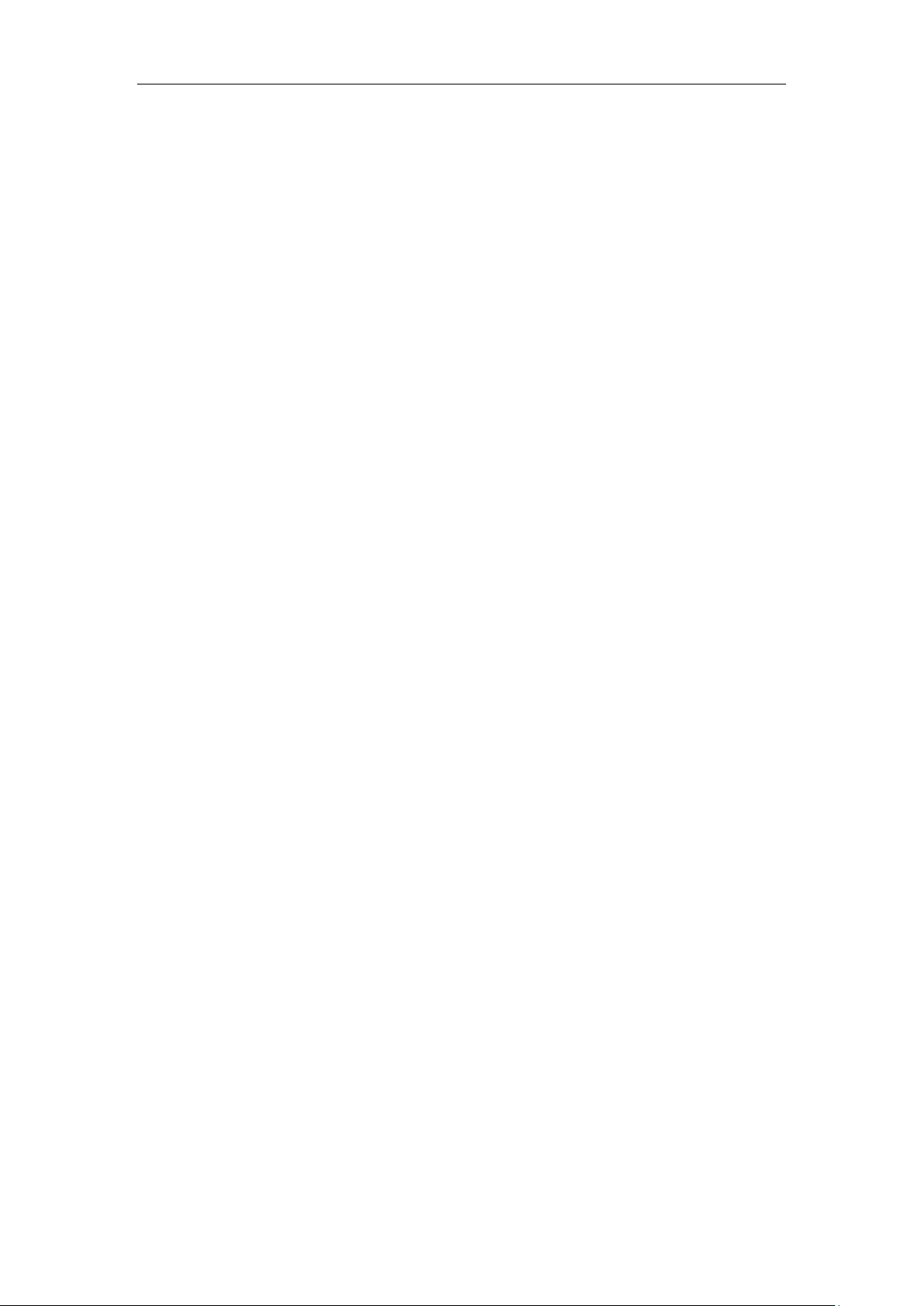
Digital Video Recorder User Manual
Chapter 1 Introduction
12
Page 14
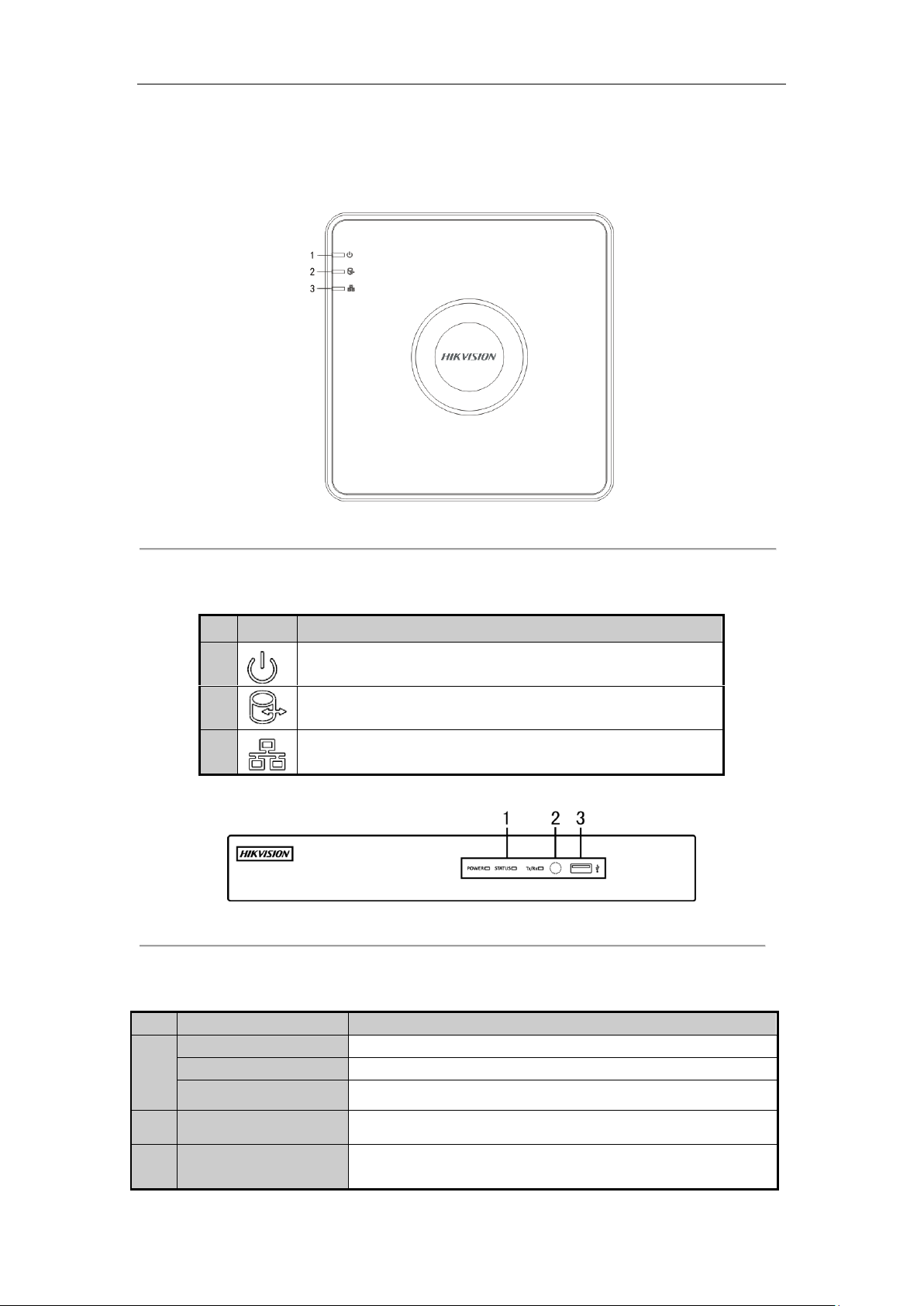
1.1 Front Panel
No.
Icon
Description
1 Turns red when DVR is powered up.
2 Turns red when data is being read from or written to HDD.
3
Flickers blue when network connection is functioning properly.
No.
Name
Function Description
1
POWER
Turns yellow when the power switch on the rear panel is turned on.
STATUS
Flickers red when data is being read from or written to HDD.
Tx/Rx
Flickers yellow when network connection is functioning properly.
2
IR Receiver
Receiver for IR remote
3
USB Interfaces
Universal Serial Bus (USB) ports for additional devices such as USB
mouse and USB Hard Disk Drive (HDD).
Front Panel 1:
Figure 1. 1 Front Panel of DS-7100
Digital Video Recorder User Manual
Please refer to Table 1.1 for the description of the front panel of DS-7100 series DVR.
Table 1. 1 Description of Front Panel
Front Panel 2:
Figure 1. 2 Front Panel of DS-7200HQHI and DS-7200HGHI
Please refer to Table 1.2 for the description of the front panel of DS-7200HQHI and DS-7200HGHI series DVR.
Table 1. 2 Description of Front Panel
13
Page 15
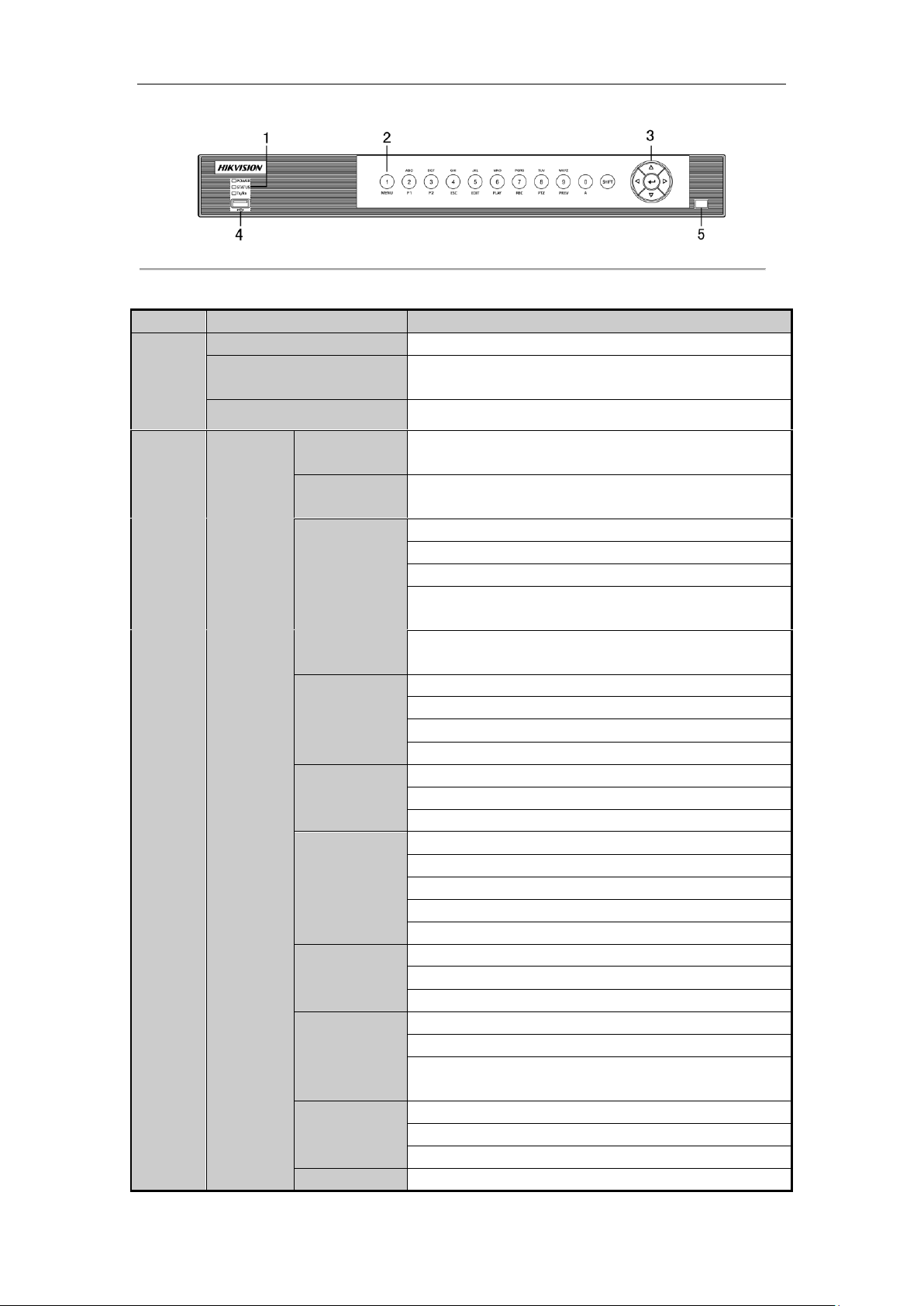
Front Panel 3:
No.
Name
Function Description
1
POWER
Turns yellow when the device s running.
STATUS
Flickers red when data is being read from or written to HDD, and
turns yellow when the SHIFT function is realized.
Tx/Rx
Flickers yellow when network connection is functioning properly.
2
Composite
Keys
SHIFT
Switches between the numeric or letter input and functions of the
composite keys.
1/MENU
Enters numeral “1”;
Accesses the main menu interface.
2/ABC/F1
Enters numeral “2”;
Enters letters “ABC”;
Uses the F1 button to select all items in a list field;
Turns on/off PTZ light in PTZ Control mode, and use it to zoom
out the image;
Switches between main and spot video output in live view or
playback mode.
3/DEF/F2
Enters numeral “3”;
Enters letters “DEF”;
Uses the F2 button to change the tab pages;
Zooms in the image in PTZ control mode.
4/GHI/ESC
Enters numeral “4”;
Enters letters “GHI”;
Exits and back to the previous menu.
5/JKL/EDIT
Enters numeral “5”;
Enters letters “JKL”;
Deletes characters before cursor;
Checks the checkbox and select the ON/OFF switch;
Starts/stops record clipping in playback.
6/MNO/PLAY
Enters numeral “6”;
Enters letters “MNO”;
Accesses to playback interface in Playback mode.
7/PQRS/REC
Enters numeral “7”;
Enters letters “PQRS”;
Accesses to manual record interface;
Manually enables/disables record.
8/TUV/PTZ
Enters numeral “8”;
Enters letters “TUV”;
Accesses PTZ control interface.
9/WXYZ/PREV
Enters numeral “9”;
Digital Video Recorder User Manual
Figure 1. 3 Front Panel of DS-7200HUHI-F/N
Table 1. 3 Description of Front Panel
14
Page 16
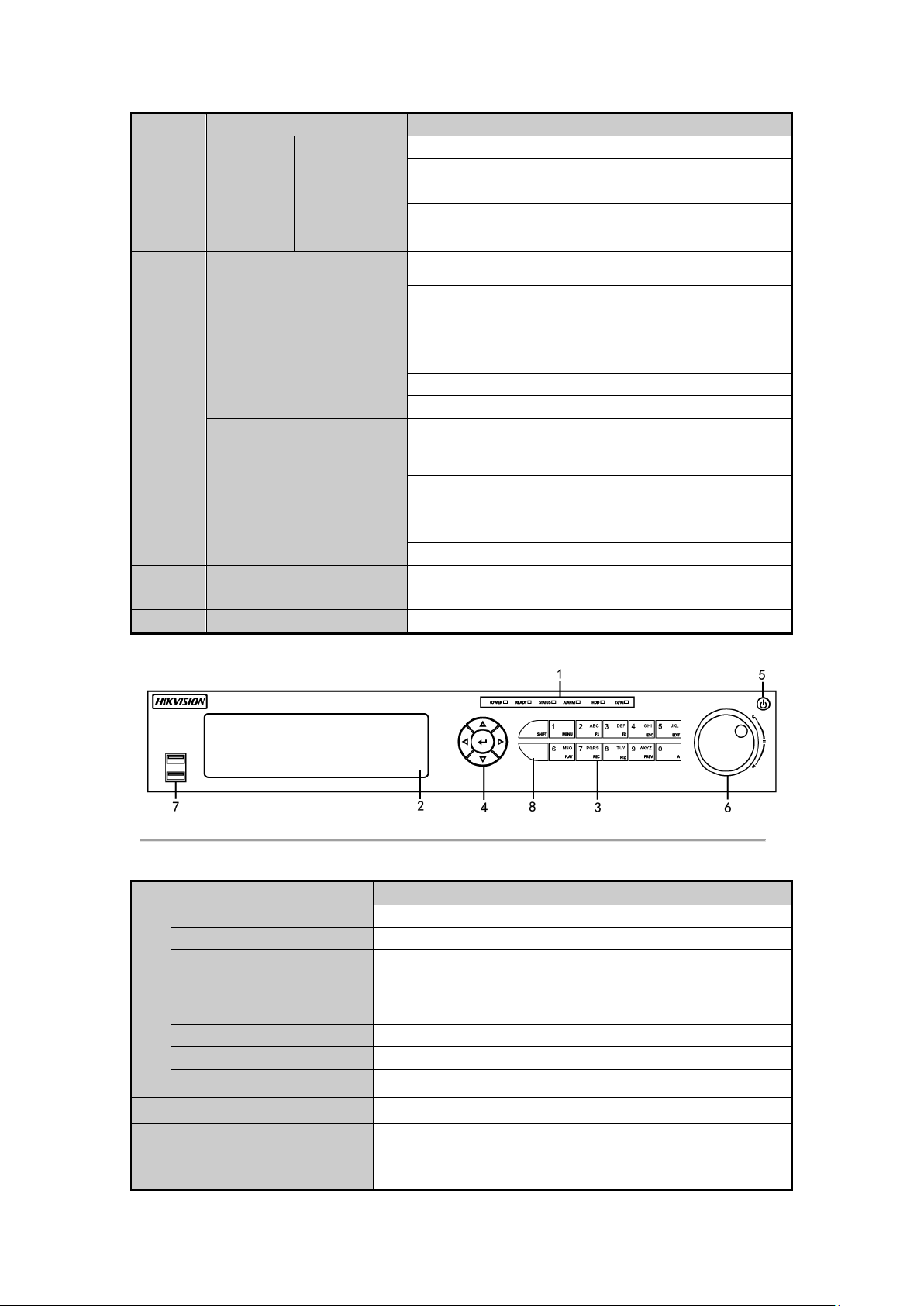
Digital Video Recorder User Manual
No.
Name
Function Description
Enters letters “WXYZ”;
Multi-channel display in live view.
0/A
Enters numeral “0”;
Shifts the input methods in the editing text field. (Upper and
lowercase, alphabet, symbols or numeric input).
3
DIRECTION
Navigates between different fields and items in menus.
Uses the Up and Down buttons to speed up and slow down the
playing of video files in Playback mode.
The Left and Right button will select the next and previous
record files.
Cycles through channels in Live View mode.
Controls the movement of the PTZ camera in PTZ control mode.
ENTER
Confirms selection in any of the menu modes.
Checks the checkbox.
Plays or pauses the playing of video files in Playback mode.
Advances the video by a single frame in single-frame Playback
mode.
Stops/starts auto switch in Auto-switch mode.
4
USB Interface
Universal Serial Bus (USB) ports for additional devices such as
USB mouse and USB Hard Disk Drive (HDD).
5
IR Receiver
Receiver for IR remote control.
No.
Name
Function Description
1
POWER
Turns green when DVR is powered up.
READY
Turns green, indicating that the DVR is functioning properly.
STATUS
Turns blue when device is controlled by an IR remote.
Turns red when controlled by a keyboard and purple when IR remote
and keyboard is used at the same time.
ALARM
Turns red when a sensor alarm is detected.
HDD
Flickers in red when data is being read from or written to HDD.
Tx/Rx
Flickers in green when network connection is functioning properly.
2
DVD-R/W
Slot for DVD-R/W.
3
Composite
Keys
SHIFT
Switches between the numeric or letter input and functions of the
composite keys. (Input letter or numbers when the light is out; Realize
functions when the light is red.)
Front Panel 4:
Figure 1. 4 Front Panel of DS-7300HQHI-F/N
Table 1. 4 Description of Front Panel
15
Page 17
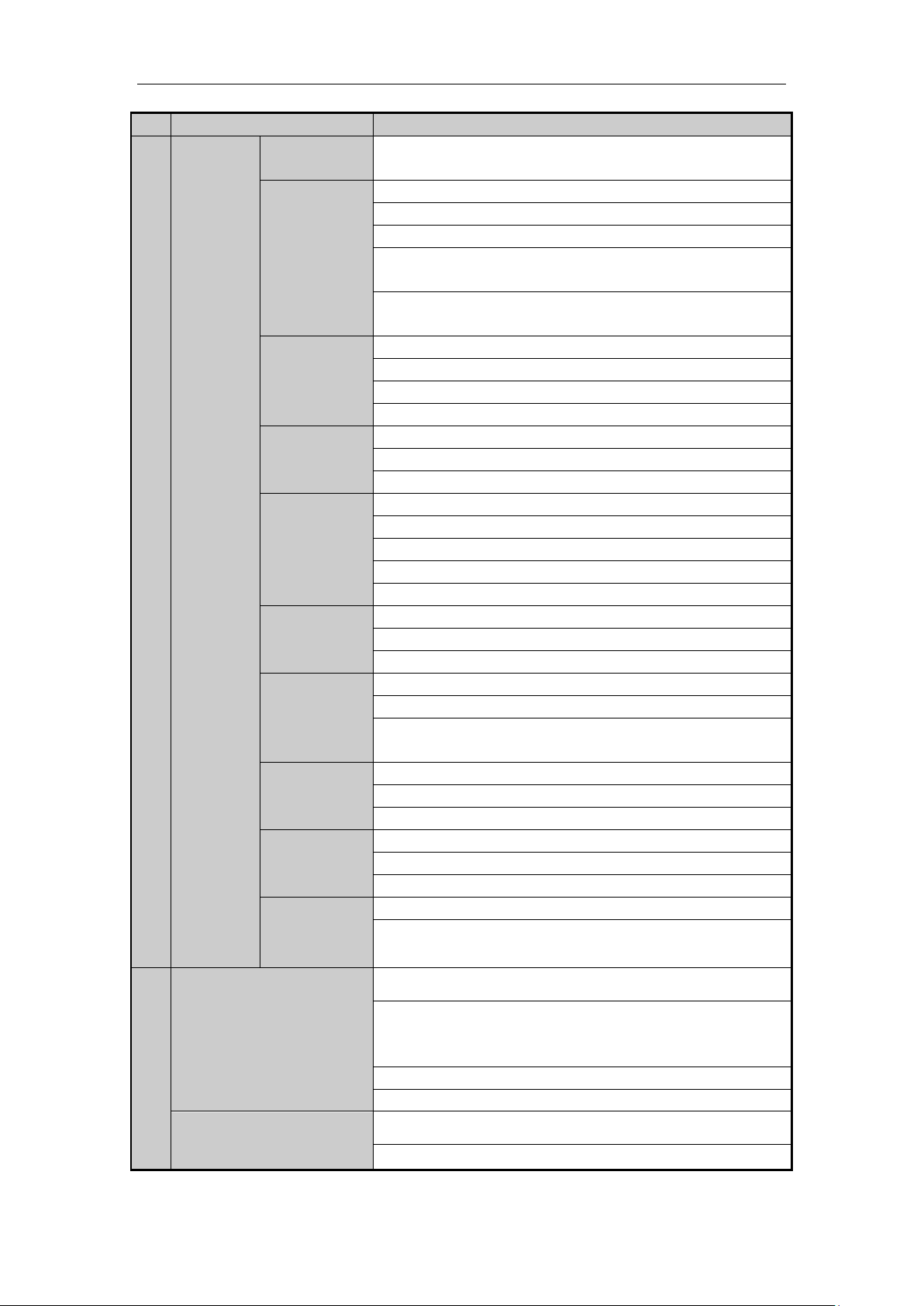
Digital Video Recorder User Manual
No.
Name
Function Description
1/MENU
Enters numeral “1”;
Accesses the main menu interface.
2/ABC/F1
Enters numeral “2”;
Enters letters “ABC”;
The F1 button when used in a list field will select all items in the list;
Turns on/off PTZ light in PTZ Control mode, and use it to zoom out the
image;
Switches between main and spot video output in live view or playback
mode.
3/DEF/F2
Enters numeral “3”;
Enters letters “DEF”;
Uses the F2 button is used to change the tab pages;
Zooms in the image in PTZ control mode.
4/GHI/ESC
Enters numeral “4”;
Enters letters “GHI”;
Exits and back to the previous menu.
5/JKL/EDIT
Enters numeral “5”;
Enters letters “JKL”;
Deletes characters before cursor;
Check the checkbox and select the ON/OFF switch;
Starts/stops record clipping in playback.
6/MNO/PLAY
Enters numeral “6”;
Enters letters “MNO”;
Accesses to playback interface in Playback mode.
7/PQRS/REC
Enters numeral “7”;
Enters letters “PQRS”;
Accesses to manual record interface;
Manually enables/disables record.
8/TUV/PTZ
Enters numeral “8”;
Enters letters “TUV”;
Accesses PTZ control interface.
9/WXYZ/PREV
Enters numeral “9”;
Enters letters “WXYZ”;
Multi-channel display in live view.
0/A
Enters numeral “0”;
Shifts the input methods in the editing text field. (Upper and lowercase,
alphabet, symbols or numeric input).
4
DIRECTION
Navigates between different fields and items in menus.
Uses the Up and Down buttons to speed up and slow down the playing
of video files in Playback mode.
The Left and Right button will select the next and previous record files.
Cycles through channels in Live View mode.
Controls the movement of the PTZ camera in PTZ control mode.
ENTER
Confirms selection in any of the menu modes.
Checks the checkbox.
16
Page 18
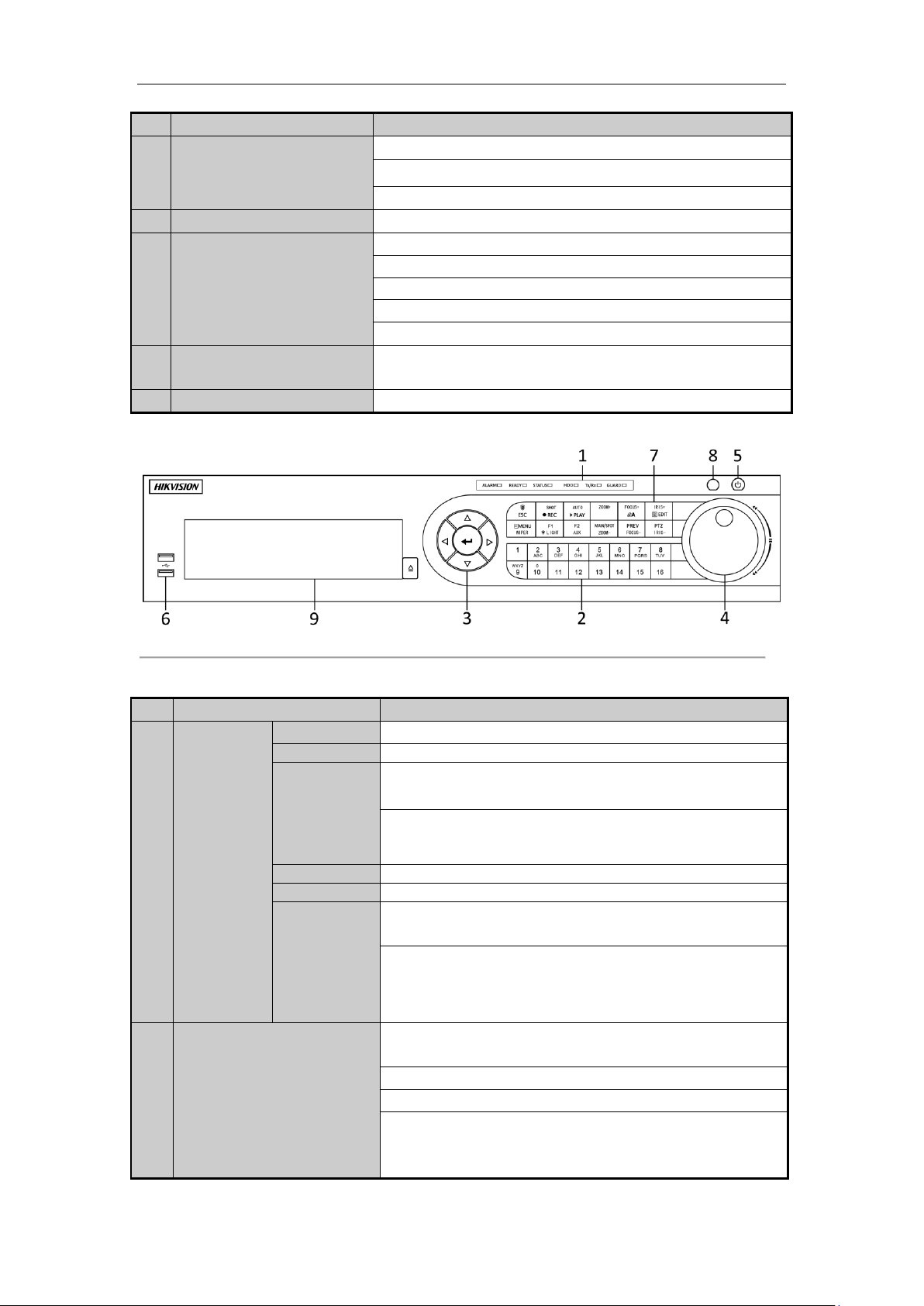
No.
Name
Function Description
Plays or pauses the playing of video files in Playback mode.
Advances the video by a single frame in single-frame Playback mode.
Stops/starts auto switch in Auto-switch mode.
5
POWER
Power on/off switch.
6
JOG SHUTTLE Control
Moves the active selection up and down in a menu.
Cycles through different channels in live view mode.
Jumps 30s forward/backward in video files in the playback mode.
Controls the movement of the PTZ camera in PTZ control mode.
Moves the active selection up and down in a menu.
7
USB Interface
Universal Serial Bus (USB) ports for additional devices such as USB
mouse and USB Hard Disk Drive (HDD).
8
IR Receiver
Receiver for IR remote control.
Front Panel 4:
No.
Name
Function Description
1
Status
Indicators
ALARM
Turns red when a sensor alarm is detected.
READY
Turns green, indicating that the DVR is functioning properly.
STATUS
Turns blue when device is controlled by an IR remote.
Turns red when controlled by a keyboard and purple when IR remote
and keyboard is used at the same time.
HDD
Flickers in red when data is being read from or written to HDD.
Tx/Rx
Flickers in green when network connection is functioning properly.
GUARD
Turns blue when the device is in armed status; at this time, an alarm
is enabled when an event is detected.
Turns off when the device is unarmed. The arm/disarm status can be
changed by pressing and holding on the ESC button for more than 3
seconds in live view mode.
2
Alphanumeric Buttons
Switches to the corresponding channel in live view or PTZ control
mode.
Inputs numbers and characters in edit mode.
Switches between different channels in playback mode.
Turns blue when the corresponding channel is recording; turns red
when the channel is in network transmission status; turns pink when
the channel is recording and transmitting.
Digital Video Recorder User Manual
Figure 1. 5 Front Panel of DS-8100HQHI-F/N
Table 1. 5 Description of Front Panel
17
Page 19
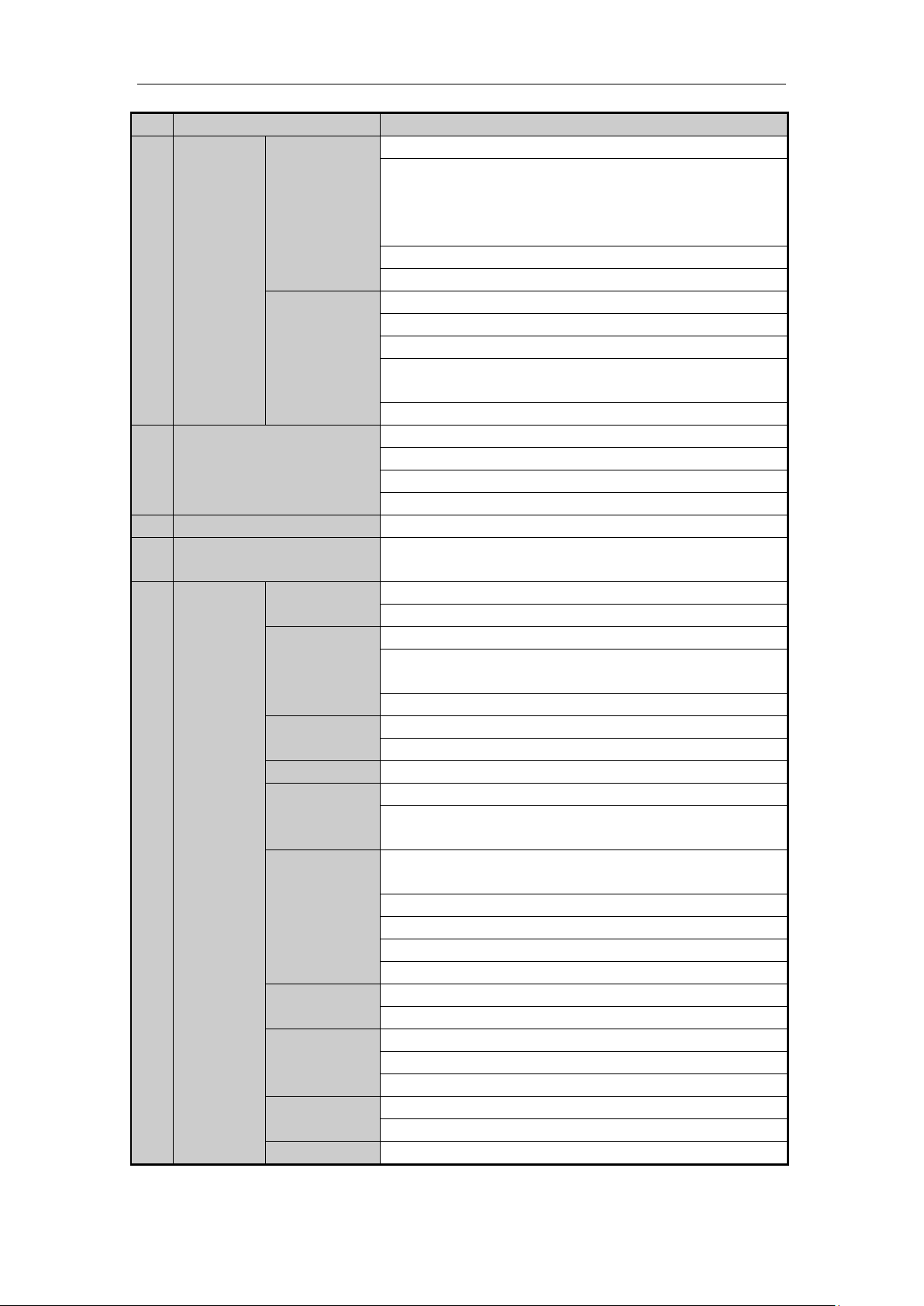
Digital Video Recorder User Manual
No.
Name
Function Description
3
Control
Buttons
DIRECTION
Navigates between different fields and items in menus.
Uses the Up and Down buttons to speed up and slow down the
playing of video files in Playback mode.
The Left and Right button will select the next and previous record
files.
Cycles through channels in Live View mode.
Controls the movement of the PTZ camera in PTZ control mode.
ENTER
Confirms selection in any of the menu modes.
Checks the checkbox.
Plays or pauses the playing of video files in Playback mode.
Advances the video by a single frame in single-frame Playback
mode.
Stops/starts auto switch in Auto-switch mode.
4
JOG SHUTTLE Control
Moves the active selection up and down in a menu.
Cycles through different channels in live view mode.
Jumps 30s forward/backward in video files in the playback mode.
Controls the movement of the PTZ camera in PTZ control mode.
5
POWER
Power on/off switch.
6
USB Interfaces
Universal Serial Bus (USB) ports for additional devices such as USB
mouse and USB Hard Disk Drive (HDD).
7
Composite
Keys
ESC
Returns to the previous menu.
Presses for arming/disarming the device in live view mode.
REC/SHOT
Enters the Manual Record settings menu.
Presses this button followed by a numeric button to call a PTZ preset
in PTZ control settings.
Turns audio on/off in the playback mode.
PLAY/AUTO
Enters the playback mode.
Automatically scans in the PTZ control menu.
ZOOM+
Zooms in the PTZ camera in the PTZ control setting.
A/FOCUS+
Adjusts focus in the PTZ Control menu.
Switches between input methods (upper and lower case alphabet,
symbols and numeric input).
EDIT/IRIS+
Edits text fields. When editing text fields, it also deletes the character
in front of the cursor.
Checks the checkbox in the checkbox fields.
Adjusts the iris of the camera in PTZ control mode.
Generates video clips for backup in playback mode.
Enters/exits the folder of USB device and eSATA HDD.
MAIN/SPOT/Z
OOM-
Switches between main and spot output.
Zooms out the image in PTZ control mode.
F1/ LIGHT
Selects all items on the list when used in a list field.
Turns on/off PTZ light (if applicable) in PTZ control mode.
Switches between play and reverse play in playback mode.
F2/ AUX
Cycles through tab pages.
Switches between channels in synchronous playback mode.
MENU/WIPER
Returns to the Main menu (after successful login).
18
Page 20
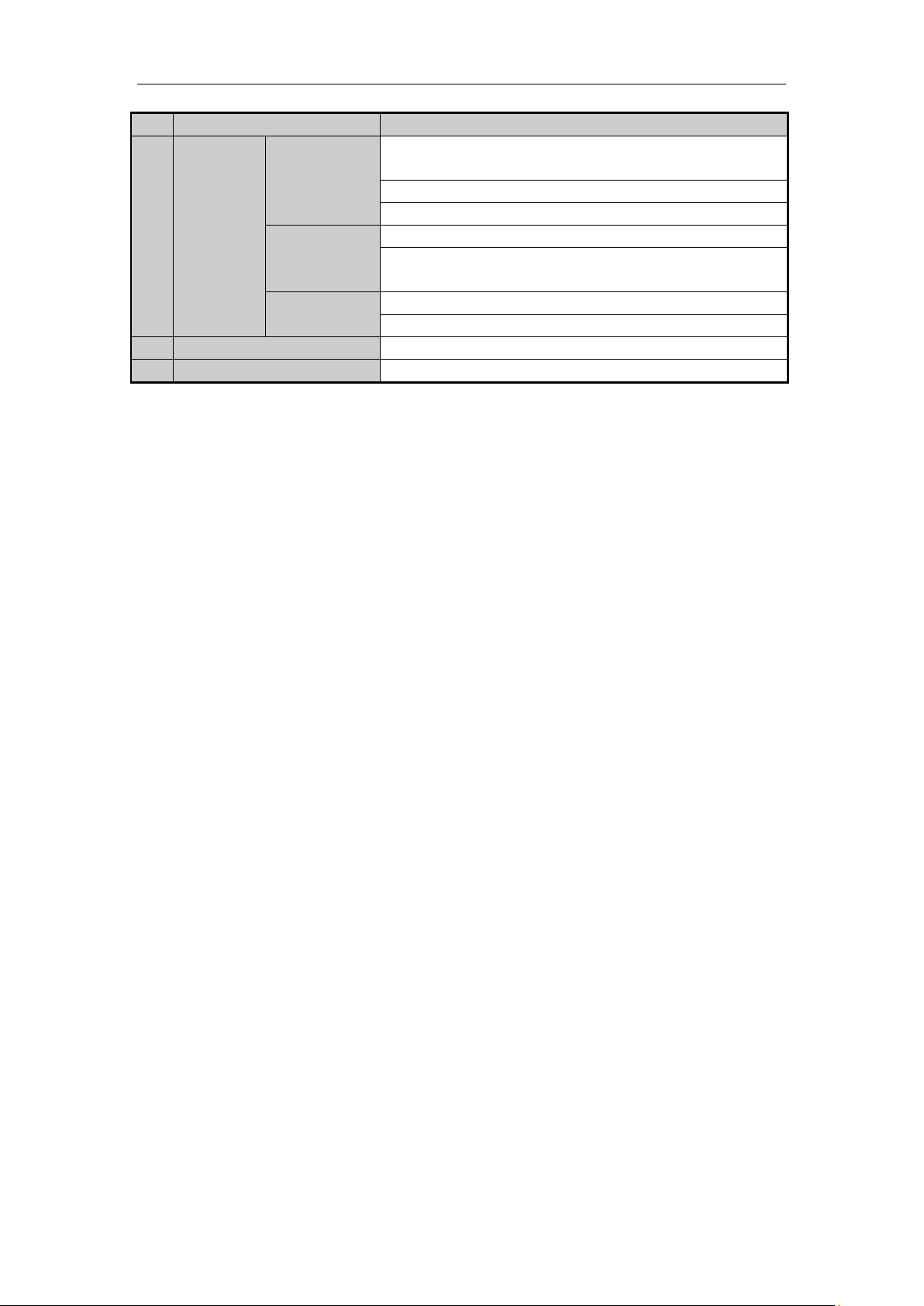
Digital Video Recorder User Manual
No.
Name
Function Description
Presses and holds the button for five seconds to turn off audible key
beep.
Starts wiper (if applicable) in PTZ control mode.
Shows/hides the control interface in playback mode.
PREV/FOCUS-
Switches between single screen and multi-screen mode.
Adjusts the focus in conjunction with the A/FOCUS+ button in PTZ
control mode.
PTZ/IRIS-
Enters the PTZ Control mode.
Adjusts the iris of the PTZ camera in PTZ control mode.
8
IR Receiver
Receiver for IR remote control.
9
DVD-R/W
Slot for DVD-R/W.
19
Page 21
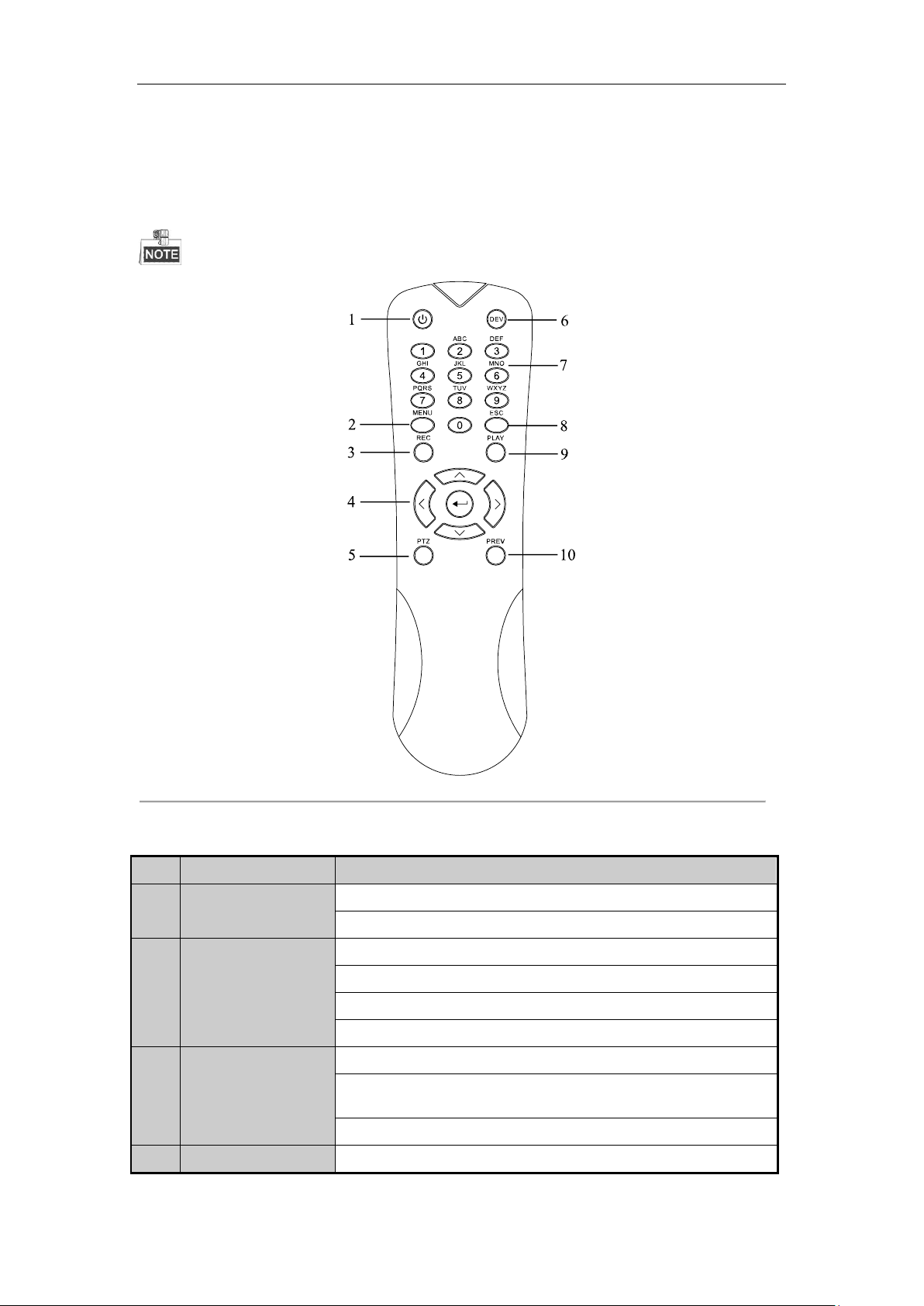
Digital Video Recorder User Manual
No.
Name
Description
1
POWER
Power on/off the device.
Power on/off the device by pressing and holding the button for 5 seconds.
2
MENU Button
Press the button to return to the main menu (after successful login).
Press and hold the button for 5 seconds will turn off audible key beep.
In PTZ Control mode, the MENU button will start wiper (if applicable).
In Playback mode, it is used to show/hide the control interface.
3
REC Button
Enter the Manual Record setting menu.
In PTZ control settings, press the button and then you can call a PTZ preset
by pressing Numeric button.
It is also used to turn audio on/off in the Playback mode.
4
DIRECTION Button
Navigate between different fields and items in menus.
1.2 IR Remote Control Operations
The DVR may also be controlled with the included IR remote control, shown in Figure 1. 6.
Batteries (2×AAA) must be installed before operation.
Figure 1. 6 Remote Control
The keys on the remote control closely resemble the ones found on the front panel. Refer to Table 1. 6, they
include:
Table 1. 6 Description of the IR Remote Control Buttons
20
Page 22
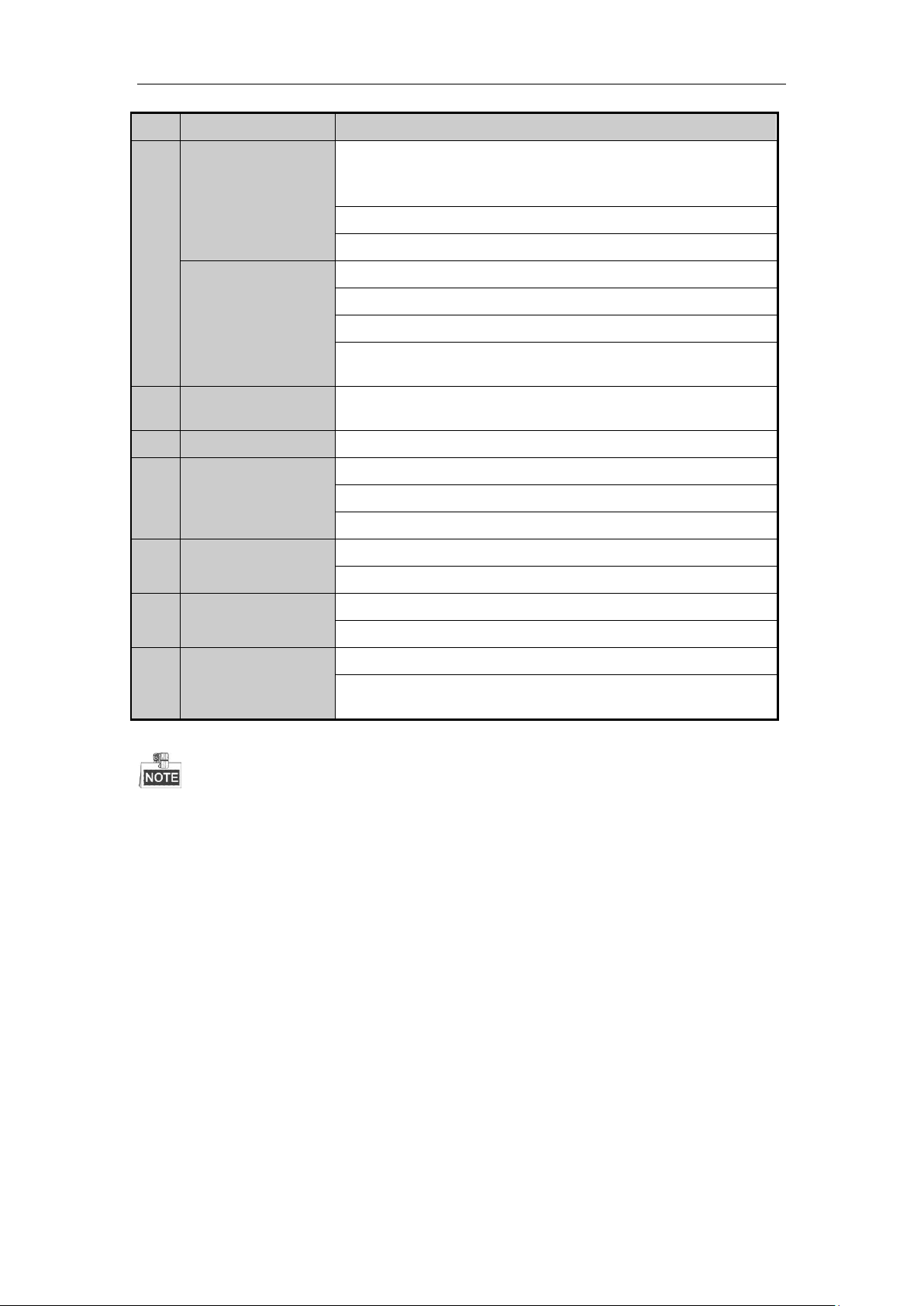
Digital Video Recorder User Manual
No.
Name
Description
In the Playback mode, the Up and Down button is used to speed up and
slow down recorded video. The Left and Right button will select the next
and previous record files.
In Live View mode, these buttons can be used to cycle through channels.
In PTZ control mode, it can control the movement of the PTZ camera.
ENTER Button
Confirm selection in any of the menu modes.
It can also be used to tick checkbox fields.
In Playback mode, it can be used to play or pause the video.
In single-frame Playback mode, pressing the button will advance the video
by a single frame.
5
PTZ Button
In Auto-switch mode, it can be used to stop /start auto switch.
6
DEV
Enables/Disables Remote Control.
7
Alphanumeric Buttons
Switch to the corresponding channel in Live view or PTZ Control mode.
Input numbers and characters in Edit mode.
Switch between different channels in the Playback mode.
8
ESC Button
Back to the previous menu.
Press for Arming/disarming the device in Live View mode.
9
PLAY Button
The button is used to enter the All-day Playback mode.
It is also used to auto scan in the PTZ Control menu.
10
PREV Button
Switch between single screen and multi-screen mode.
In PTZ Control mode, it is used to adjust the focus in conjunction with the
A/FOCUS+ button.
Troubleshooting Remote Control:
Make sure you have install batteries properly in the remote control. And you have to aim the remote control at the
IR receiver in the front panel.
If there is no response after you press any button on the remote, follow the procedure below to troubleshoot.
Steps:
1. Go into Menu > Configuration > General > More Settings by operating the front control panel or the
mouse.
2. Check and remember the DVR No.. The default DVR No. is 255. This number valid for all IR remote
controls.
3. Press the DEV button on the remote control.
4. Enter the DVR No. in step 2.
5. Press the ENTER button on the remote.
If the Status indicator on the front panel turns blue, the remote control is operating properly. If the Status indicator
does not turn blue and there is still no response from the remote, please check the following:
1. Batteries are installed correctly and the polarities of the batteries are not reversed.
2. Batteries are fresh and not out of charge.
3. IR receiver is not obstructed.
If the remote still cannot function properly, please change the remote and try again, or contact the device provider.
21
Page 23
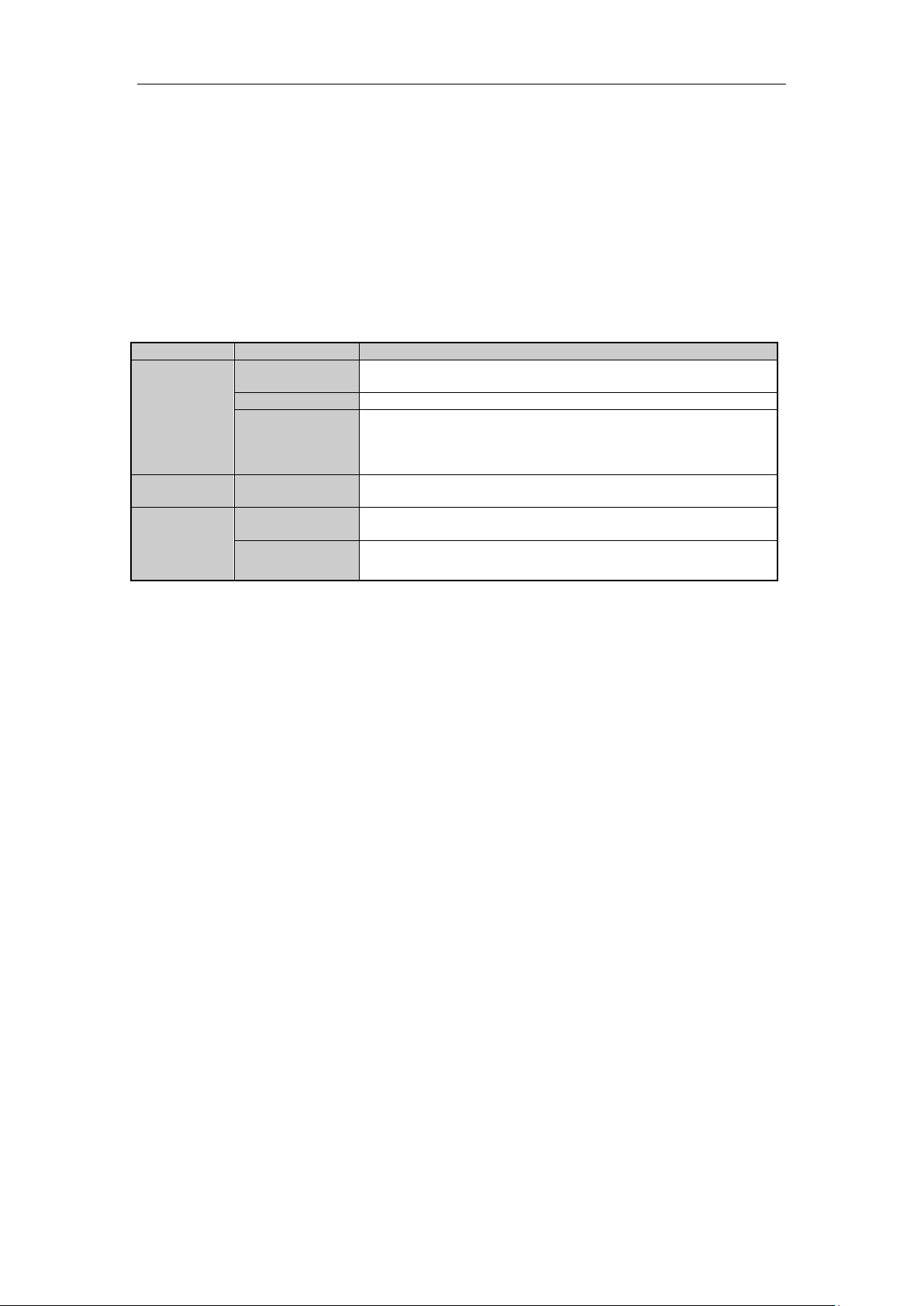
Digital Video Recorder User Manual
Name
Action
Description
Left-Click
Single-Click
Live view: Select channel and show the quick set menu.
Menu: Select and enter.
Double-Click
Live view: Switch between single-screen and multi-screen.
Drag
PTZ control: Wheeling.
Privacy mask and motion detection: Select target area.
Digital zoom-in: Drag and select target area.
Live view: Drag channel/time bar.
Right-Click
Single-Click
Live view: Show menu.
Menu: Exit current menu to upper level menu.
Scroll-Wheel
Scrolling up
Live view: Previous screen.
Menu: Previous item.
Scrolling down
Live view: Next screen.
Menu: Next item.
1.3 USB Mouse Operation
A regular 3-button (Left/Right/Scroll-wheel) USB mouse can also be used with this DVR. To use a USB mouse:
Steps:
1. Plug USB mouse into one of the USB interfaces on the front panel of the DVR.
2. The mouse should automatically be detected. If in a rare case that the mouse is not detected, the possible
reason may be that the two devices are not compatible, please refer to the recommended the device list from
your provider.
The operation of the mouse:
Table 1. 7 Description of the Mouse Control
22
Page 24
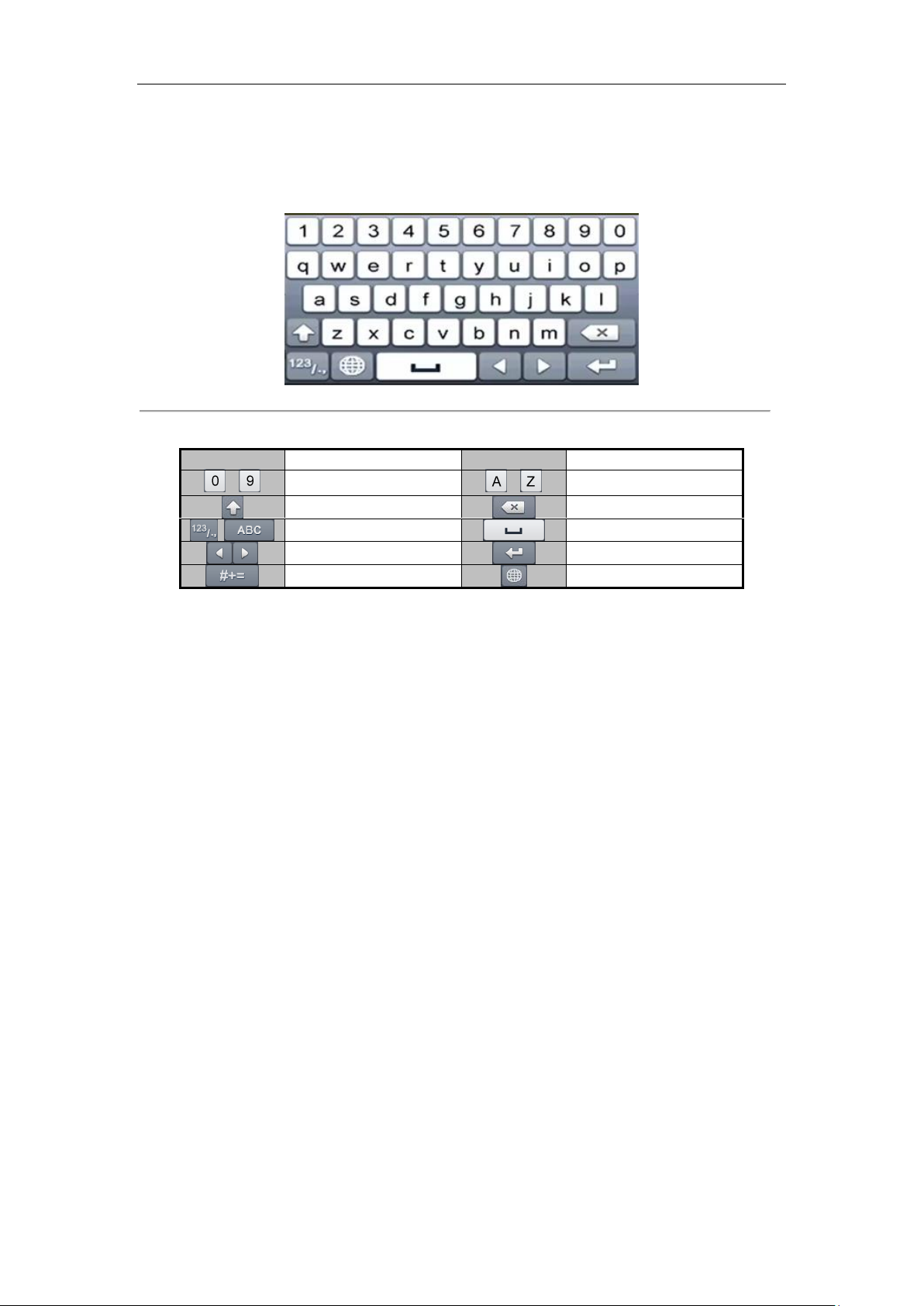
Digital Video Recorder User Manual
Icon
Description
Icon
Description
…
Number
…
English letter
Lowercase/Uppercase
Backspace
Switch the keyboard
Space
Positioning the cursor
Enter
Symbols
Reserved
1.4 Input Method Description
Figure 1. 7 Soft Keyboard
Description of the buttons on the soft keyboard:
Table 1. 8 Description of the Soft Keyboard Icons
23
Page 25
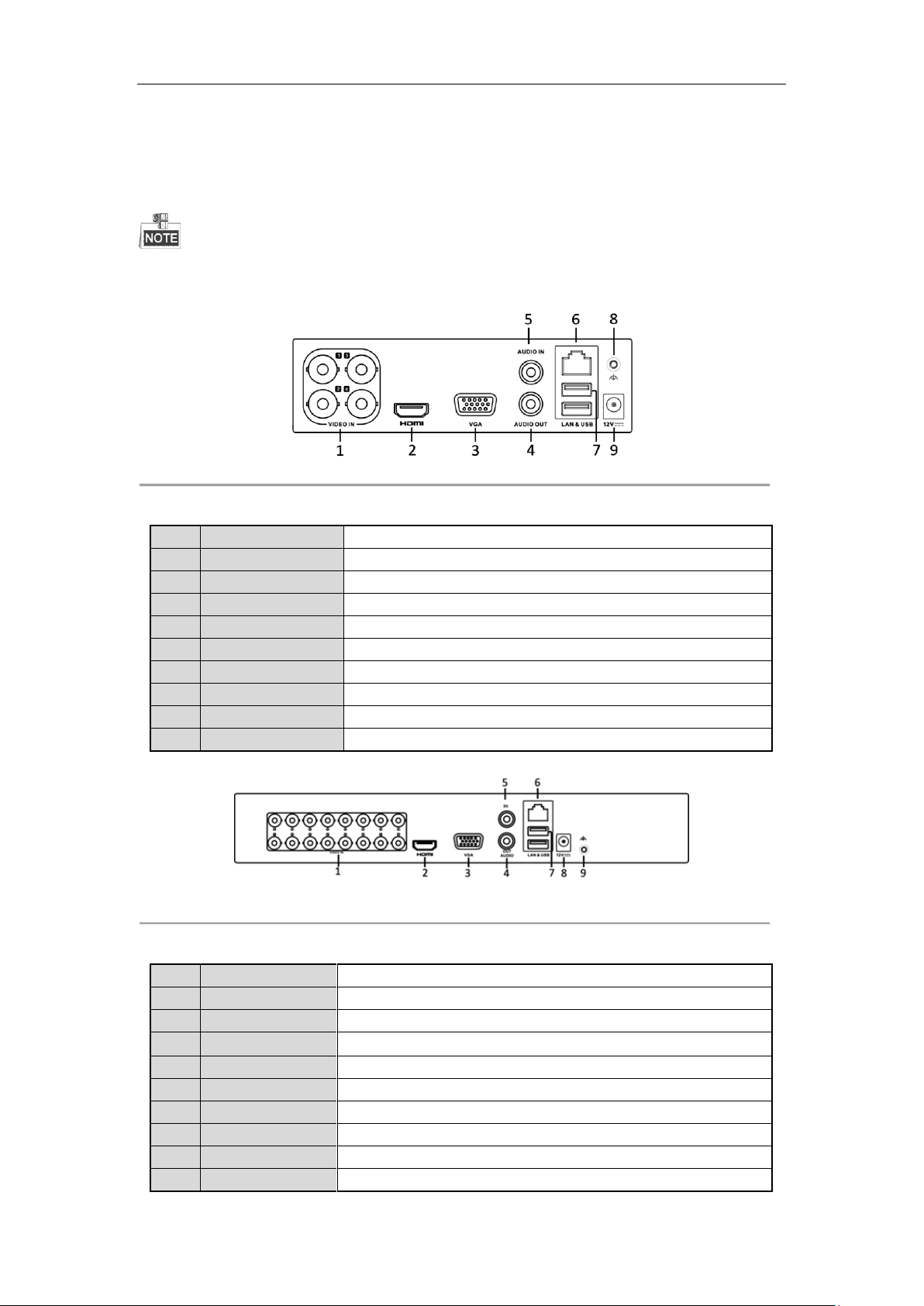
Digital Video Recorder User Manual
No.
Item
Description
1
VIDEO IN
BNC interface for TVI, and analog video input.
2
HDMI
HDMI video output connector.
3
VGA
DB15 connector for VGA output. Display local video output and menu.
4
AUDIO OUT
RCA connector.
5
AUDIO IN
RCA connector.
6
Network Interface
Connector for network
7
USB Port
Universal Serial Bus (USB) port for additional devices.
8
GND
Ground
9
Power Supply
12 VDC power supply.
No.
Item
Description
1
VIDEO IN
BNC interface for TVI and analog video input.
2
HDMI
HDMI video output connector.
3
VGA
DB15 connector for VGA output. Display local video output and menu.
4
AUDIO OUT
RCA connector
5
AUDIO IN
RCA connector
6
Network Interface
Connector for network
7
USB Port
Universal Serial Bus (USB) port for additional devices.
8
Power Supply
12VDC power supply.
9
GND
Ground
1.5 Rear Panel
The rear panel vaires according to different models. Please refer to the actual product. The following figures are for
reference only.
Rear Panel 1:
Rear Panel 2:
Figure 1. 8 Rear Panel of DS-7100
Table 1. 9 Description of Rear Panel
Figure 1. 9 DS-7200HGHI-F (/N)
Table 1. 10 Description of Rear Panel
24
Page 26
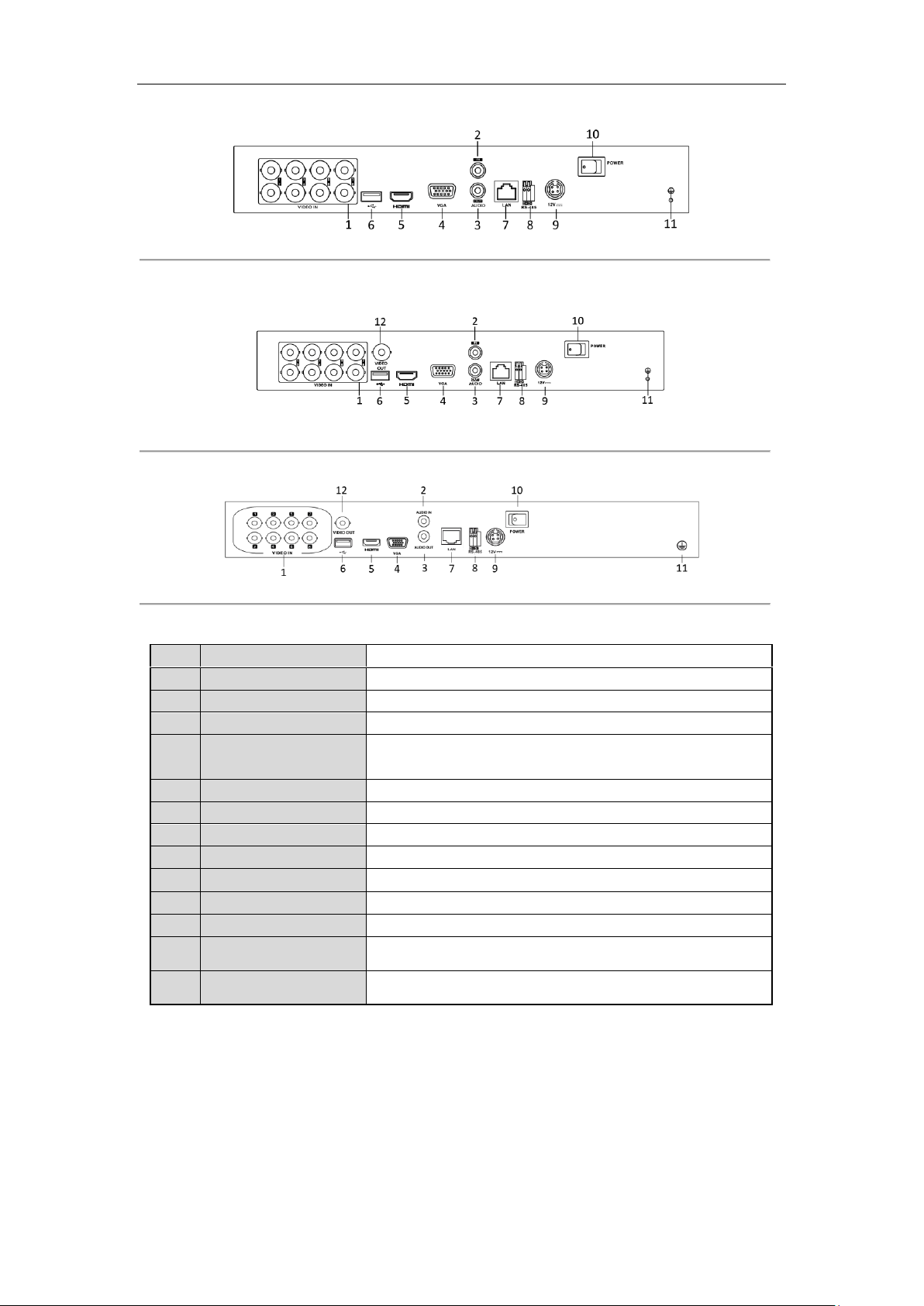
Rear Panel 3:
No.
Item
Description
1
VIDEO IN
BNC interface for TVI and analog video input.
2
AUDIO IN
RCA connector
3
AUDIO OUT
RCA connector
4
VGA
DB15 connector for VGA output. Display local video output and
menu.
5
HDMI
HDMI video output connector.
6
USB Port
Universal Serial Bus (USB) port for additional devices.
7
Network Interface
Connector for network
8
RS-485 Interface
Connector for RS-485 devices.
9
Power Supply
12VDC power supply.
10
Power Switch
Switch for turning on/off the device.
11
GND
Ground
12
VIDEO OUT
BNC connector for video output.
13
ALARM
Connector for alarm input/output.
Digital Video Recorder User Manual
Rear Panel 4:
Rear Panel 5:
Figure 1. 10 Rear Panel of DS-7200HGHI-E1/E2
Figure 1. 11 Rear Panel of DS-7200HQHI-F1/N
Figure 1. 12 Rear Panel of DS-7200HQHI-F2/N
Table 1. 11 Description of Rear Panel
25
Page 27
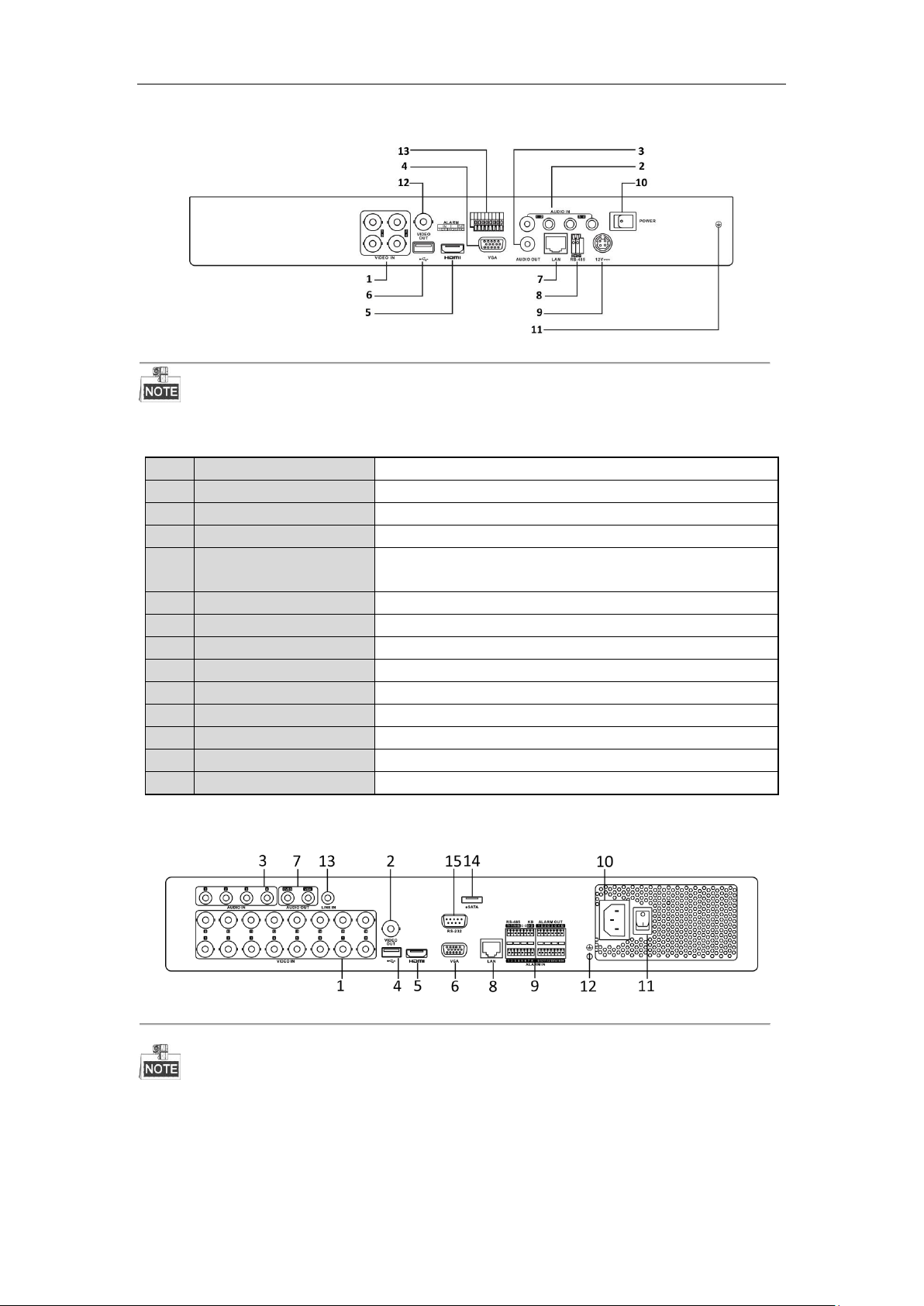
Rear Panel 6:
No.
Item
Description
1
VIDEO IN
BNC interface for TVI and analog video input.
2
AUDIO IN
RCA connector
3
AUDIO OUT
RCA connector.
4
VGA
DB15 connector for VGA output. Display local video output and
menu.
5
HDMI
HDMI video output connector.
6
USB Port
Universal Serial Bus (USB) port for additional devices.
7
Network Interface
Connector for network
8
RS-485 Interface
Connector for RS-485 devices.
9
Power Supply
12VDC power supply.
10
Power Switch
Switch for turning on/off the device.
11
GND
Ground
12
VIDEO OUT
BNC connector for video output.
13
Alarm In/Out
Connector for alarm input and output.
Digital Video Recorder User Manual
Figure 1. 13 Rear Panel of DS-7200HUHI-F/N
The rear panels of DS-7208HUHI-F1/N and DS-7208HUHI-F2/N provide 8 video input interfaces. The
rear panel of DS-7216HUHI-F2/N provides 16 video input interfaces.
Table 1. 12 Description of Rear Panel
Rear Panel 6:
Figure 1. 14 Rear Panel of DS-7300HQHI-F4/N
The rear panel of DS-7304HQHI-F4/N and DS-7308HQHI-F4/N provide 4 and 8 video input interfaces
respectively.
26
Page 28
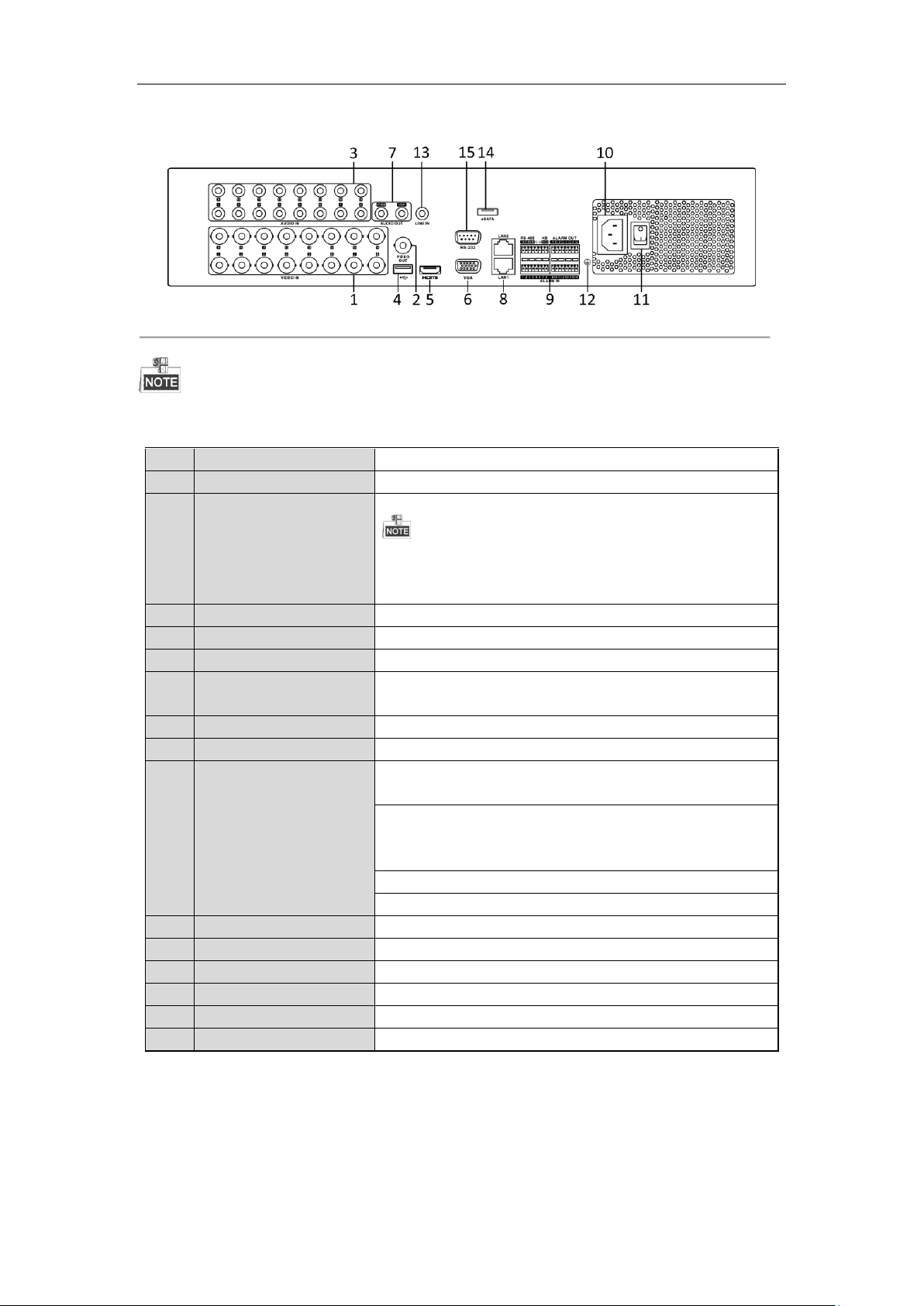
Rear Panel 7:
No.
Item
Description
1
VIDEO IN
BNC interface for TVI and analog video input.
2
VIDEO OUT
BNC connector for video output.
CVBS output is not provided by DS-7100/7200HGHI-E1, DS-7200HGHI-E2,
DS-7100/7200HGHI-F1, DS-7200HGHI-F2, DS-7100HQHI-F1/N, and
DS-7100HGHI-F1/N series DVR.
3
AUDIO IN
RCA connector
4
USB Port
Universal Serial Bus (USB) port for additional devices.
5
HDMI
HDMI video output connector.
6
VGA
DB15 connector for VGA output. Display local video output and
menu.
7
AUDIO OUT
RCA connector.
8
Network Interface
Connector for network
9
RS-485 and Alarm
Interface
Connector for RS-485 devices. T+ and T- pins connect to R+ and Rpins of PTZ receiver respectively.
D+, D- pin connects to Ta, Tb pin of controller. For cascading
devices, the first DVR’s D+, D- pin should be connected with the
D+, D- pin of the next DVR.
Connector for alarm input.
Connector for alarm output.
10
Power Supply
100 to 240V AC power supply.
11
Power Switch
Switch for turning on/off the device.
12
GND
Ground
13
LINE IN
BNC connector for audio input.
14
eSATA
Connects external SATA HDD, CD/DVD-RW.
15
RS-232 Interface
Connector for RS-232 devices.
Digital Video Recorder User Manual
Figure 1. 15 Rear Panel of DS-8100HQHI-F8/N
The rear panel of DS-8104HQHI-F8/N and DS-8108HQHI-F8/N provide 4 and 8 video input interfaces
respectively.
Table 1. 13 Description of Rear Panel
27
Page 29
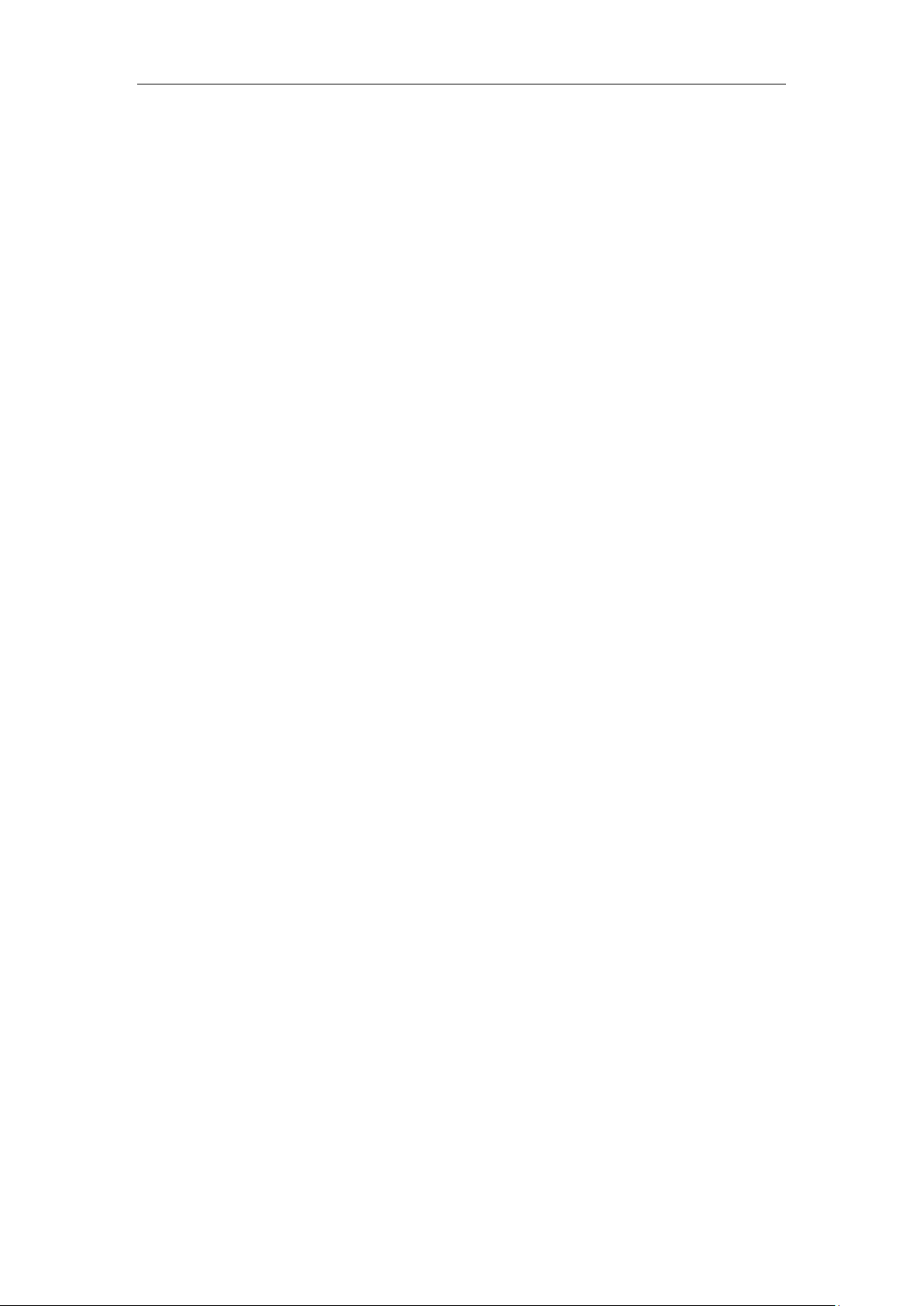
Digital Video Recorder User Manual
Chapter 2 Getting Started
28
Page 30
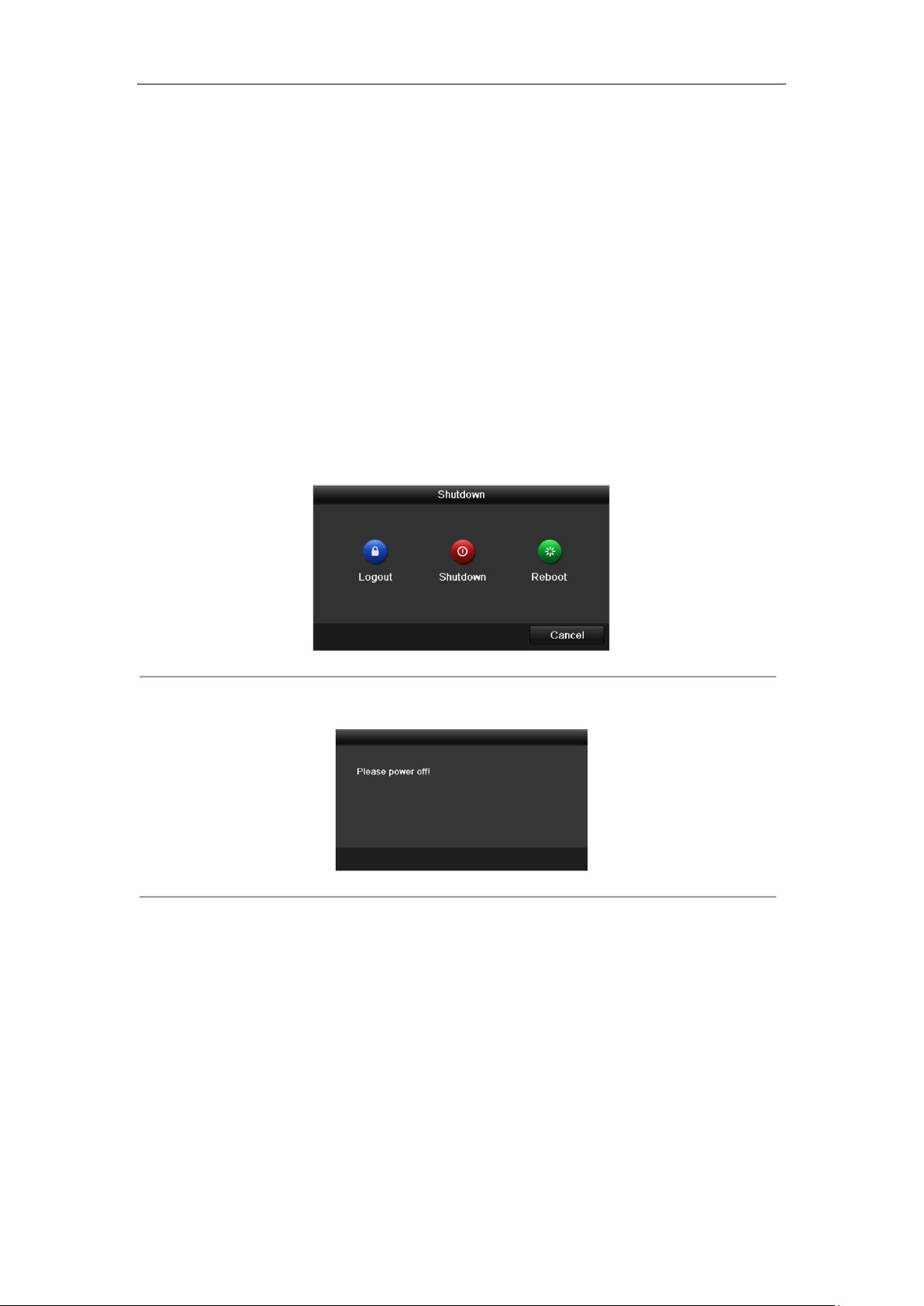
Digital Video Recorder User Manual
2.1 Starting Up and Shutting Down the DVR
Purpose:
Proper startup and shutdown procedures are crucial to expanding the life of the DVR.
Before you start:
Check that the voltage of the extra power supply is the same with the DVR’s requirement, and the ground
connection is working properly.
Starting up the DVR
Steps:
1. Check the power supply is plugged into an electrical outlet. It is HIGHLY recommended that an
Uninterruptible Power Supply (UPS) be used in conjunction with the device.
2. Turn on the power switch on the rear panel, and the Power indicator LED should turn on indicating that the
unit begins to start up.
3. After startup, the Power indicator LED remains on.
Shutting down the DVR
Steps:
There are two proper ways to shut down the DVR. To shut down the DVR:
OPTION 1: Standard shutdown
1. Enter the Shutdown menu.
Menu > Shutdown
Figure 2. 1 Shutdown Menu
2. Select the Shutdown button.
3. Click the Yes button.
4. Turn off the power switch on the rear panel when the note appears.
Figure 2. 2 Shutdown Tips
Rebooting the DVR
While in the Shutdown menu (Figure 2. 1), you can also reboot the DVR.
Steps:
1. Enter the Shutdown menu by clicking Menu > Shutdown.
2. Click the Logout button to log out or the Reboot button to reboot the DVR.
29
Page 31

Digital Video Recorder User Manual
STRONG PASSWORD RECOMMENDED–We highly recommend you create a strong password
of your own choosing (Using a minimum of 8 characters, including at least three of the following
categories: upper case letters, lower case letters, numbers, and special characters.) in order to increase
the security of your product. And we recommend you reset your password regularly, especially in the
high security system, resetting the password monthly or weekly can better protect your product.
2.2 Activating the Device
Purpose:
For the first-time access, you need to activate the device by setting an admin password. No operation is allowed
before activation. You can also activate the device via Web Browser, SADP or Client Software.
Steps:
1. Input the same password in the text field of Create New Password and Confirm New Password.
Figure 2. 3 Settings Admin Password
2. Click OK to save the password and activate the device.
For the old version device, if you update it to the new version, the following dialog box will pop up once the
device starts up. You can click YES and follow the wizard to set a strong password.
Figure 2. 4 Warning
30
Page 32

Digital Video Recorder User Manual
2.3 Basic Configuration in Startup Wizard
2.3.1 Configuring the Signal Input Channel
Purpose:
After the startup and login, the device system enters the Wizard for configuring the signal input.
You can also click Menu > Camera > Signal Input Status to configure the signal input.
Steps:
1. Check the checkbox to select different signal input types: TVI/CVBS, AHD, and IP (For E series DVR, there
is no signal input configuration interface.).
2. Click Apply to save the settings.
Figure 2. 5 Configure Signal Input Type (for DS-7200HUHI-F/N)
The AHD signal input is supported by the F or F/N series DVR only.
For DS-7200HUHI-F/N series, the default TVI/CVBS signal input type also supports the auto detection of
3MP signal. And each two types of the signals can be mixed randomly.
For E series DVR, there is no signal input configuration interface. Each two video channels are grouped in
sequence, e.g., CH01 and CH02, CH03 and CH04...; and each two channels in the same group must be
connected with the same type of video source (TVI or CVBS).
For 7100/7200HGHI-F/N series DVR, each four video channels are grouped in sequence, e.g., CH01-CH04,
CH05-CH08..., and each four channels in the same group must be connected with the same type of video
source selected on GUI. For example, when the TVI/CVBS signal mode is selected, then either TVI or
CVBS signal input can be connected to the channels in the same group; and when the AHD signal mode is
selected, only the AHD signal input can be connected.
For other F and F/N series DVR, each two video channels are grouped in sequence, e.g., CH01 and CH02,
CH03 and CH04..., and each two channels in the same group must be connected with the same type of video
source selected on GUI. For example, when the TVI/CVBS signal mode is selected, then either TVI or
CVBS signal input can be connected to the channels in the same group; and when the AHD signal mode is
selected, only the AHD signal input can be connected.
In the live view interface, when there is no video signal of the analog channel, the corresponding connectable
video signal type message can be displayed on the screen.
For DS-7200HUHI-F/N models, the IP channels will not be displayed on the interface and you can view the
max. IP camera accessible number in the Max. IP Camera Access text field.
31
Page 33

Digital Video Recorder User Manual
2.3.2 Using the Wizard for Basic Configuration
Purpose:
By default, the Setup Wizard starts once the device has loaded. You can follow it to complete the basic
configuration.
Selecting the language:
Steps:
1. Select the language from the dropdown list.
2. Click Apply button.
Figure 2. 6 Language Configuration
Operating the Setup Wizard:
Steps:
1. The Start Wizard can walk you through some important settings of the device. If you don’t want to use the
Start Wizard at that moment, click Exit. You can also choose to use the Start Wizard next time by leaving
the “Start wizard when device starts?” checkbox checked.
Figure 2. 7 Start Wizard Interface
2. Click Next button to enter the Date and Time Settings interface.
Figure 2. 8 Date and Time Settings
3. After the time settings, click Next button to enter the General Network Setup Wizard interface, as shown
in Figure 2.9.
32
Page 34

Digital Video Recorder User Manual
Figure 2. 9 General Network Configuration
2 self-adaptive 10M/100M/1000M network interfaces for DS-8100HQHI-F/N series, with three working
modes configurable: multi-address, load balance, network fault tolerance; and 1 self-adaptive
10M/100M/1000M network interface or 1 self-adaptive 10M/100Mbps network interface provided for other
models.
4. Click Next button after you configured the basic network parameters. Then you will enter the EZVIZ Cloud
P2P interface. Configure the EZVIZ Cloud P2P according to your need.
Figure 2. 10 EZVIZ Cloud P2P Interface
5. Click Next button to enter the Advanced Network Parameters interface. You can enable DDNS and set
other ports according to your need.
33
Page 35

Digital Video Recorder User Manual
Figure 2. 11 Set Advanced Network Parameters
6. Click Next button after configuring the advanced network parameters, which will take you to the HDD
Management interface as shown in Figure 2.12.
Figure 2. 12 HDD Management
7. To initialize the HDD, click the Init button. Initialization will remove all the data saved in the HDD.
8. Click Next button to enter the IP Camera Management interface.
9. Add the IP camera.
1) Click Search to search the online IP Camera. The Security status shows whether it is active or inactive.
Before adding the camera, make sure the IP camera to be added is in active status. If the camera is in
inactive status, you can click the inactive icon of the camera to set the password to activate it. You can
also select multiple cameras from the list and click the One-touch Activate to activate the cameras in
batch.
2) Click the Add to add the camera.
34
Page 36
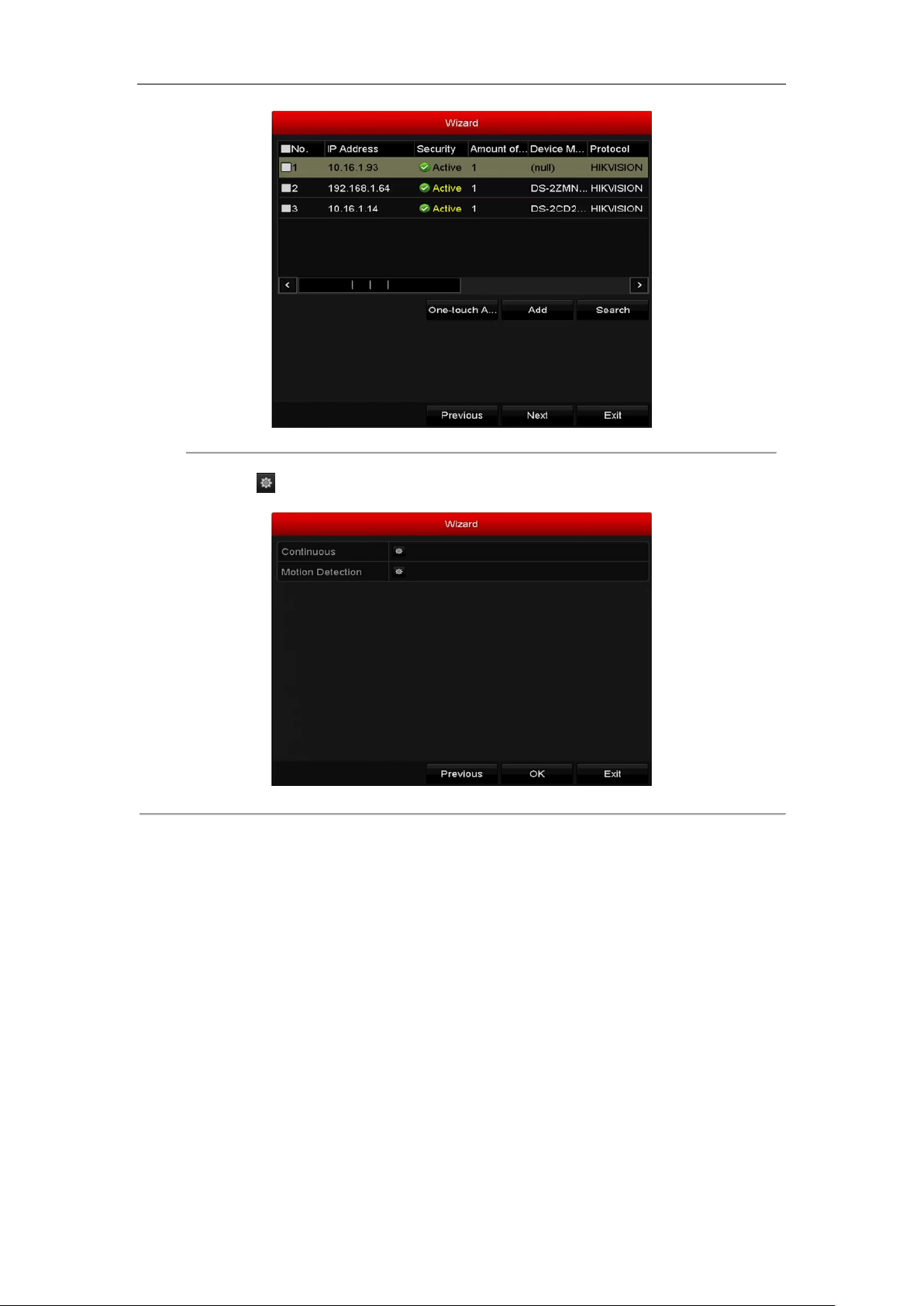
Digital Video Recorder User Manual
Figure 2. 13 IP Camera Management
10. After finishing IP Camera settings, click Next to enter the Record Settings interface.
11. Click the icon , and you can enable the continuous recording or motion detection recording for all
channels of the device.
Figure 2. 14 Record Settings
12. Click OK to complete the wizard settings.
35
Page 37

Digital Video Recorder User Manual
2.4 Login and Logout
2.4.3 User Login
Purpose:
You have to log in to the device before operating the menu and other functions
Steps:
1. Select the User Name in the dropdown list.
Figure 2. 15 Login Interface
2. Input Password.
3. Click OK to log in.
In the Login interface, for the admin, if you have entered the wrong password for 7 times, the account will be
locked for 60 seconds. For the operator, if you have entered the wrong password for 5 times, the account will be
locked for 60 seconds.
Figure 2. 16 User Account Protection for the Admin
Figure 2. 17 User Account Protection for the Operator
36
Page 38

Digital Video Recorder User Manual
2.4.4 User Logout
Purpose:
After logging out, the monitor turns to the live view mode and if you want to perform some operations, you need
to enter the user name and password to log in again.
Steps:
1. Enter the Shutdown menu.
Menu > Shutdown
Figure 2. 18 Logout
2. Click Logout.
After you have logged out of the system, menu operation on the screen is invalid. It is required to input a user
name and password to unlock the system.
37
Page 39

Digital Video Recorder User Manual
2.5 Adding and Connecting the IP Cameras
2.5.1 Activating the IP Camera
The IP camera connection is not supported by DS-7100 series DVR.
Purpose:
Before adding the camera, make sure the IP camera to be added is in active status.
Steps:
1. Select the Add IP Camera option from the right-click menu in live view mode or click Menu> Camera> IP
Camera to enter the IP Camera Management interface.
For the IP camera detected online in the same network segment, the Security status shows whether it is
active or inactive.
Figure 2. 19 IP Camera Management Interface
2. Click the inactive icon of the camera to enter the following interface to activate it. You can also select
multiple cameras from the list and click the One-touch Activate to activate the cameras in batch.
Figure 2. 20 Activate the Camera
3. Set the password of the camera to activate it.
Use Admin Password: When you check the checkbox, the camera (s) will be configured with the same
admin password of the operating DVR.
38
Page 40

Digital Video Recorder User Manual
STRONG PASSWORD RECOMMENDED–We highly recommend you create a strong
password of your own choosing (Using a minimum of 8 characters, including at least three of the
following categories: upper case letters, lower case letters, numbers, and special characters.) in order
to increase the security of your product. And we recommend you reset your password regularly,
especially in the high security system, resetting the password monthly or weekly can better protect
your product.
Figure 2. 21 Set New Password
Create New Password: If the admin password is not used, you must create the new password for the camera
and confirm it.
4. Click OK to finish the acitavting of the IP camera. And the security status of camera will be changed to
Active.
2.5.2 Adding the Online IP Cameras
Purpose:
Before you can get a live view or record of the video, you should add the network cameras to the connection list of
the device.
Before you start:
Ensure the network connection is valid and correct. For detailed checking and configuring of the network, please
see Chapter 11.
OPTION 1:
Steps:
1. Select the Add IP Camera option from the right-click menu in live view mode or click Menu> Camera> IP
Camera to enter the IP Camera Management interface.
Figure 2. 22 IP Camera Management Interface
2. The online cameras with same network segment will be detected and displayed in the camera list.
3. Select the IP camera from the list and click the button to add the camera (with the same admin password
39
Page 41

Digital Video Recorder User Manual
of the DVR’s). Or you can click the One-touch Adding button to add all cameras (with the same admin
password) from the list.
Make sure the camera to add has already been actiavted by setting the admin password, and the admin
password of the camera is the same with the DVR’s.
4. (For the encoders with multiple channels only) check the checkbox of Channel Port in the pop-up window, as
shown in the following figure, and click OK to add multiple channels.
Figure 2. 23 Select Multiple Channels
OPTION 2:
Steps:
1. On the IP Camera Management interface, click the Custom Adding button to pop up the Add IP Camera
(Custom) interface.
Figure 2. 24 Custom Adding IP Camera Interface
2. You can edit the IP address, protocol, management port, and other information of the IP camera to be added.
If the IP camera to add has not been actiavated, you can activate it from the IP camera list on the IP Camera
Management interface.
3. Click Add to add the camera.
For the successfully added IP cameras, the Security status shows the security level of the password of
camera: strong password, weak password and risky password.
40
Page 42

Digital Video Recorder User Manual
Icon
Explanation
Icon
Explanation
Edit basic parameters of the camera
Add the detected IP camera.
The camera is disconnected; You can
click the icon to get the exception
information of camera.
Delete the IP camera
Play the live video of the connected
camera.
Advanced settings of the camera.
Upgrade the connected IP camera.
Security
Shows the security status of the camera
to be active/inactive or the password
strength (strong/medium/weak/risky)
Figure 2. 25 Successfully Added IP Cameras
Please refer to Chapter 17.1 Specifications for the number of connectable IP cameras for different models.
Table 2. 1 Explanation of the icons
2.5.3 Editing the Connected IP Cameras
Purpose:
After the adding of the IP cameras, the basic information of the camera is listed on the interface, and you can
configure the basic settings of the IP cameras.
Steps:
1. Click the icon to edit the parameters; You can edit the IP address, protocol and other parameters.
Channel Port: If the connected device is an encoding device with multiple channels, you can choose the
Figure 2. 26 Edit IP Camera
41
Page 43

Digital Video Recorder User Manual
channel to connect by selecting the channel port No. in the dropdown list.
2. Click OK to save the settings and exit from the editing interface.
3. Drag the horizontal scroll bar to the right side and click the icon to edit the advanced parameters.
Figure 2. 27 Network Configuration of the Camera
4. You can edit the network information and the password of the camera.
Figure 2. 28 Password Configuration of the Camera
5. Click OK to save the settings and exit the interface.
42
Page 44

Digital Video Recorder User Manual
2.6 Configuring the Signal Input Channel
Purpose:
The F1/N, F2/N, and F1/F2 series DVR supports the AHD video input. You must define each analog channel to
TVI/CVBS, AHD or IP signal input before connecting the camera. And the channel must be connected with the
same video input type which you configure on the menu.
Steps:
1. Enter the Signal Input Status interface.
Menu > Camera > Signal Input Status
2. Check the checkbox to select different signal input types: TVI/CVBS, AHD and IP (For E series DVR, there
is no signal input configuration interface.).
Figure 2. 29 Configure Signal Input Type for DS-7200HUHI-F/N
Figure 2. 30 Configure Signal Input Type (for some other models)
3. Click Apply to save the settings.
For E series DVR, there is no signal input configuration interface. Each two video channels are grouped in
sequence, e.g., CH01 and CH02, CH03 and CH04...; and each two channels in the same group must be
connected with the same type of video source (TVI or CVBS).
For 7100/7200HGHI-F/N series DVR, each four video channels are grouped in sequence, e.g., CH01-CH04,
CH05-CH08..., and each four channels in the same group must be connected with the same type of video
source selected on GUI. For example, when the TVI/CVBS signal mode is selected, then either TVI or
CVBS signal input can be connected to the channels in the same group; and when the AHD signal mode is
selected, only the AHD signal input can be connected.
For other F and F/N series DVR, each two video channels are grouped in sequence, e.g., CH01 and CH02,
CH03 and CH04..., and each two channels in the same group must be connected with the same type of video
source selected on GUI. For example, when the TVI/CVBS signal mode is selected, then either TVI or
CVBS signal input can be connected to the channels in the same group; and when the AHD signal mode is
43
Page 45

Digital Video Recorder User Manual
selected, only the AHD signal input can be connected.
For DS-7200HUHI-F/N series, the default TVI/CVBS signal input type also supports the auto detection of
3MP signal. Each two types of the signals can be mixed randomly.
In the live view interface, when there is no video signal of the analog channel, the corresponding connectable
video signal type message can be displayed on the screen.
For DS-7200HUHI-F/N models, the IP channels will not be displayed on the interface and you can view the
max. IP camera accessible number in the Max. IP Camera Access text field.
44
Page 46

Digital Video Recorder User Manual
Chapter 3 Live View
45
Page 47

Digital Video Recorder User Manual
Icons
Description
Alarm (video loss, tampering, motion detection, VCA or sensor alarm)
Record (manual record, schedule record, motion detection or alarm triggered record)
Alarm & Record
Event/Exception (motion detection, sensor alarm or exception information. For details,
see Chapter 8.6 Handling Exceptions.)
3.1 Introduction of Live View
Live view shows you the video image getting from each camera in real time. The DVR will automatically enter
Live View mode when powered on. It is also at the very top of the menu hierarchy, thus hitting the ESC many
times (depending on which menu you’re on) will bring you to the Live View mode.
Live View Icons
In the live view mode, there are icons at the right top of the screen for each channel, showing the status of the
record and alarm in the channel, so that you can know whether the channel is recorded, or whether there are alarms
occur as soon as possible.
Table 3. 1 Description of Live View Icons
46
Page 48

Digital Video Recorder User Manual
S.N
VGA/HDMI
CVBS
Main output
Auxiliary output
1 √ √
VGA/HDMI
CVBS
2 √ ×
VGA/HDMI
3 × √ CVBS
Name
Description
Menu
Enter the main menu of the system by right clicking the mouse.
Single Screen
Switch to the single full screen by choosing channel number from the dropdown
list.
Multi-screen
Adjust the screen layout by choosing from the dropdown list.
Previous Screen
Switch to the previous screen.
Next Screen
Switch to the next screen.
Start/Stop
Auto-Switch
Enable/disable the auto-switch of the screens.
The dwell time of the live view configuration must be set before using Start Auto-Switch.
Start Recording
Start recording of all channels, Continuous Record and Motion Detection Record
are selectable from the dropdown list.
Add IP Camera
A shortcut to enter the IP camera management interface.(For HDVR series only)
Output Mode
Output Mode is configurable with Standard, Bright, Gentle and Vivid options.
Playback
Enter the playback interface and start playing back the video of the selected
channel immediately.
PTZ Control
A shortcut to enter the PTZ control interface of the selected camera.
Aux Monitor
Switch to the auxiliary output mode and the operation for the main output is
disabled.
If you enter Aux monitor mode and the Aux monitor is not connected, the mouse operation
is disabled. You need to switch back to the Main output with the F1 button on front panel or
VOIP/MON button on IR remote control and then press the Enter button.
3.2 Operations in Live View Mode
In live view mode, there are many functions provided. The functions are listed below.
• Single Screen: show only one screen on the monitor.
• Multi-screen: show multiple screens on the monitor simultaneously.
• Auto-switch: the screen is auto switched to the next one. And you must set the dwell time for each screen on
the configuration menu before enabling the auto-switch. Menu>Configuration>Live View>Dwell Time.
• Start Recording: normal record and motion detection record are supported.
• Quick Set: select the output mode to Standard, Bright, Gentle or Vivid.
• Playback: play back the recorded videos for current day.
• Aux/Main output switch: the DVR checks the connection of the output interfaces to define the main and
auxiliary output interfaces. When the aux output is enabled, the main output cannot do any operation, and
you can do some basic operation on the live view mode for the Aux output.
The priority level for the main and aux output is HDMI/VGA>CVBS. See the table below.
Table 3. 2 Priorities of Interfaces
√ means the interface is in use, × means the interface is out of use or the connection is invalid. And the HDMI,
VGA and CVBS can be used at the same time.
3.2.1 Using the Mouse in Live View
You can refer to Table 3.3 for the description of mouse operation in live view mode.
Table 3. 3 Mouse Operation in Live View
47
Page 49
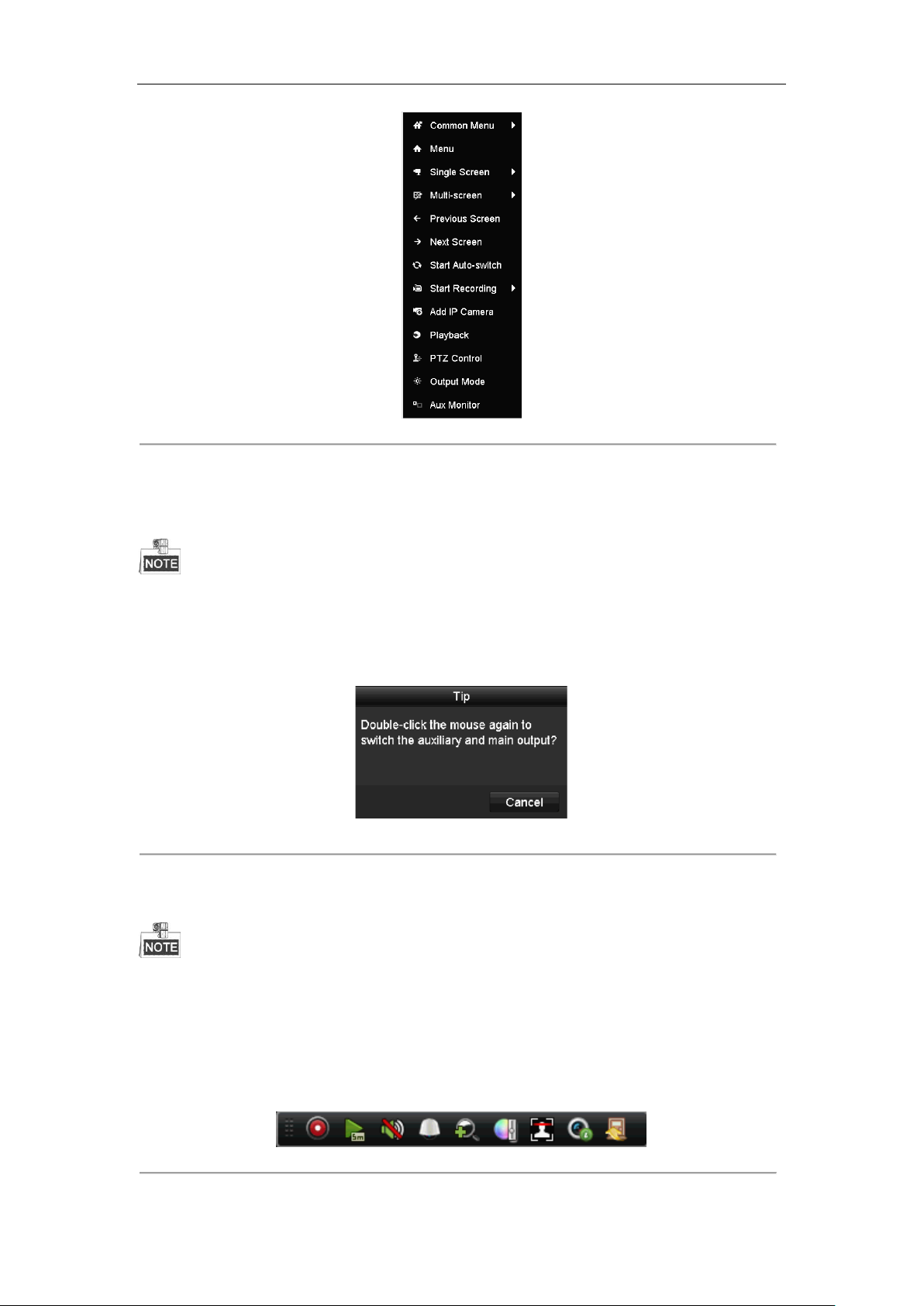
Digital Video Recorder User Manual
Figure 3. 1 Right-click Menu
3.2.2 Main/Aux Output Switching
Only the DS-7200HQHI-F/N, DS-7200HUHI-F/N, DS-7300HQHI-F/N and DS-8100HQHI-F/N series
support Aux/Main output switch.
When the HDMI/VGA output is configured as the main output, you can perform the following operation to
switch to CVBS output as the main output.
Steps:
1. Use the mouse wheel to double-click on the HDMI/VGA output screen, and the following message box pops
up:
Figure 3. 2 Switch Main and Aux Output
2. Use the mouse wheel to double-click on the screen again to switch to the Aux output, or click Cancel to
cancel the operation.
3. Select the Menu Output Mode to Main CVBS from the right-click menu on the monitor.
4. On the pop-up message box, click Yes to restart the device to enable the CVBS output as the main output.
You can select the Menu Output Mode under Menu>Configuration>General>More Settings to Auto, or
HDMI/VGA and then restart the device to switch the main output back to HDMI/VGA output.
3.2.3 Quick Setting Toolbar in Live View Mode
On the screen of each channel, there is a quick setting toolbar which shows when you click the screen.
Figure 3. 3 Quick Setting Toolbar
You can refer to Table 3.4 for the description of Quick Setting Toolbar icons.
48
Page 50

Digital Video Recorder User Manual
Icons
Description
Icons
Description
Icons
Description
/
Enable/Disable
Manual Record
Instant Playback
/
Mute/Audio on
PTZ Control
Digital Zoom
Image Settings
Close Live View
Face Detection
Information
Table 3. 4 Description of Quick Setting Toolbar Icons
Instant Playback only shows the record in last five minutes. If no record is found, it means there is no record
during the last five minutes.
Digital Zoom can zoom in the selected area to the full screen. Click and draw to select the area to zoom in, as
shown in Figure 3. 4.
Figure 3. 4 Digital Zoom
Image Settings icon can be selected to enter the Image Settings menu. You can drag the mouse or click to
adjust the image parameters, including brightness, contrast, and saturation. Refer to the Chapter 14.3 Configuring
Video Parameters for details.
Figure 3. 5 Image Settings
Face Detection can be enabled if you click the icon. The dialog pops up as shown in Figure 3.6. Click Yes
and the full-screen live view of the channel is enabled. You can click to exit from the full-screen mode.
49
Page 51
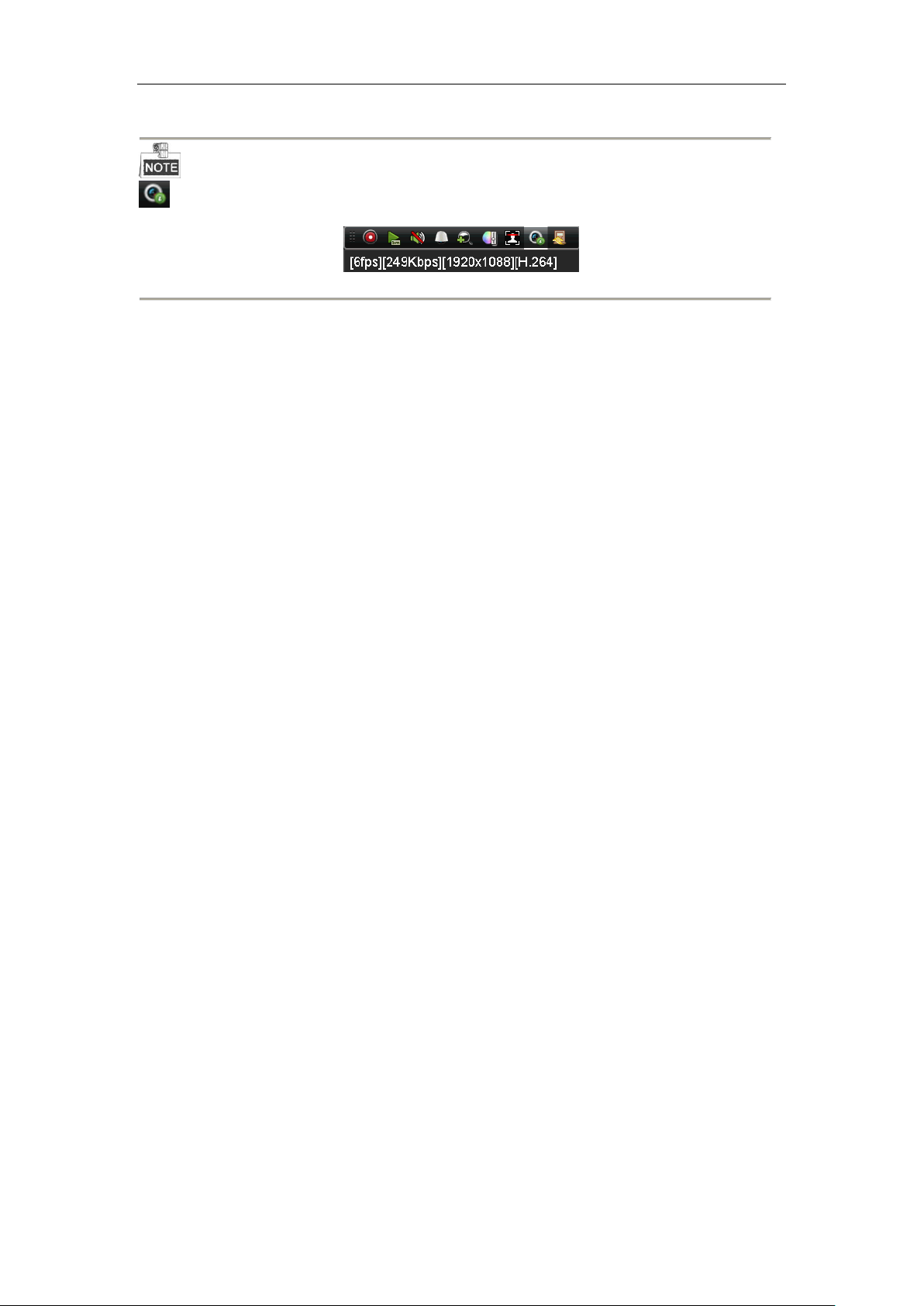
Digital Video Recorder User Manual
Figure 3. 6 Enable Face Detection
You can configure face detection only when it is supported by the connected camera.
Move the mouse onto the Information icon to show the real-time stream information, including the frame
rate, bit rate, resolution and stream type.
Figure 3. 7 Information
50
Page 52

Digital Video Recorder User Manual
3.3 Channel-Zero Encoding
This section is not applicable to DS-7100/7200HGHI-E1/E2 series DVR.
Purpose:
Sometimes you need to get a remote view of many channels in real time from web browser or CMS (Client
Management System) software, in order to decrease the bandwidth requirement without affecting the image quality,
channel-zero encoding is supported as an option for you.
Steps:
1. Enter the Live View Settings interface.
Menu> Configuration> Live View
2. Select the Channel-Zero Encoding tab.
Figure 3. 8 Live View- Channel-Zero Encoding
3. Check the checkbox after Enable Channel-Zero Encoding.
4. Configure the Frame Rate, Max. Bitrate Mode and Max. Bitrate.
5. Click the Apply button to activate the settings.
After you set the Channel-Zero encoding, you can get a view in the remote client or web browser of 16 channels
in one screen.
51
Page 53
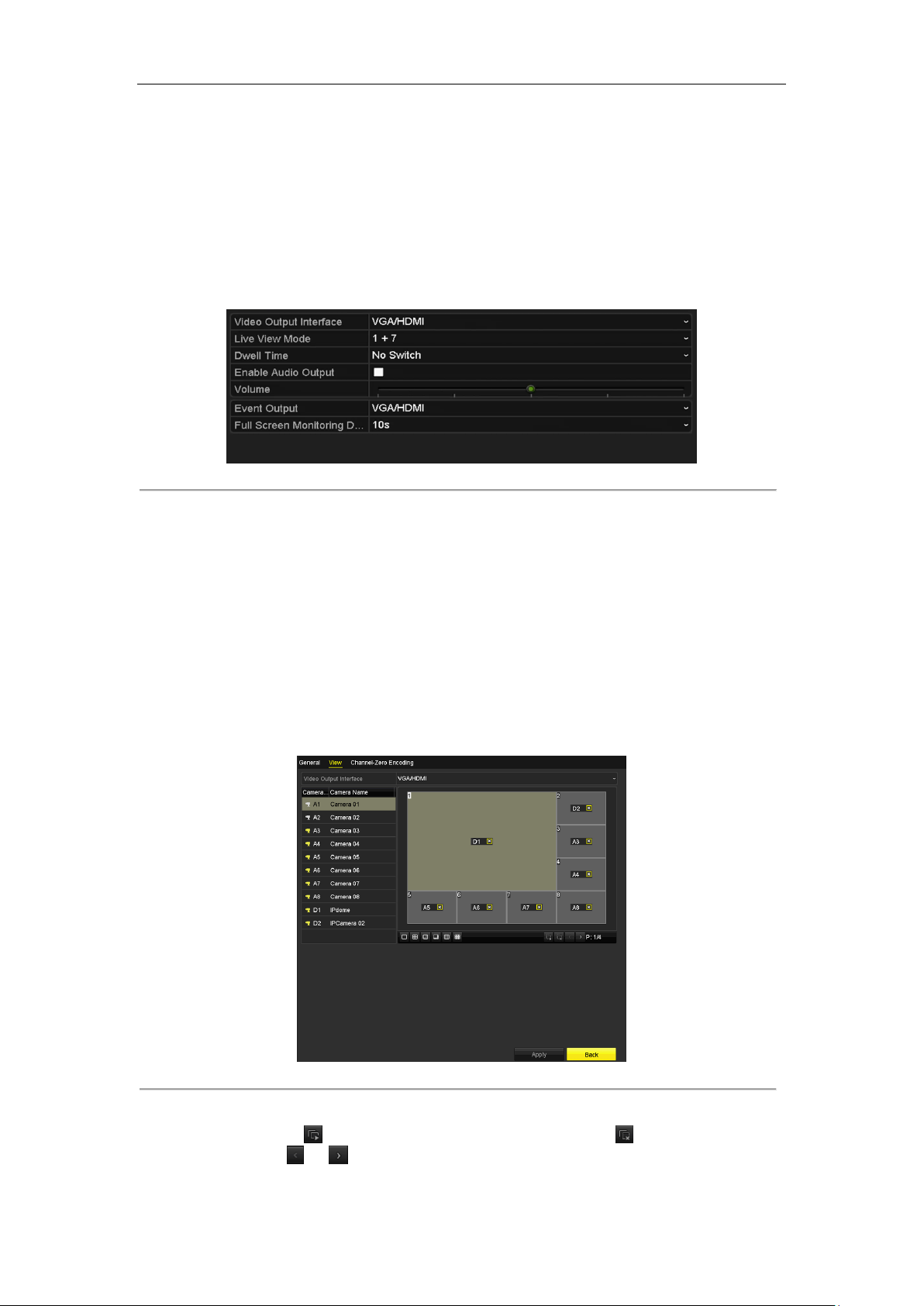
Digital Video Recorder User Manual
3.4 Adjusting Live View Settings
Purpose:
Live View settings can be customized according to different needs. You can configure the output interface, dwell
time for screen to be shown, mute or turning on the audio, the screen number for each channel, etc.
Steps:
1. Enter the Live View Settings interface.
Menu> Configuration> Live View
Figure 3. 9 Live View-General
The settings available in this menu include:
• Video Output Interface: Selects the output to configure the settings. The DS-7200HQHI-F/N,
DS-7200HUHI-F/N, DS-7300HQHI-F/N and DS-8100HQHI-F/N series provide HDMI/VGA, CVBS
and Channel-Zero outputs; and other models provide HDMI/VGA and Channel-Zero outputs for
selection.
• Live View Mode: Selects the display mode to be used for Live View.
• Dwell Time: The time in seconds to dwell between switching of channels when enabling auto-switch in
Live View.
• Enable Audio Output: Enables/disables audio output for the selected camera in the live view mode.
• Volume: Adjust the volume of the audio output.
• Event Output: Designates the output to show event video; If available, you can select a different video
output interface from the Video Output Interface when an event occurs.
• Full Screen Monitoring Dwell Time: The time in seconds to show alarm event screen.
2. Set the camera order.
1) Select View tab.
Figure 3. 10 Live View- Camera Order
2) Click a window to select it, and then double-click a camera name in the camera list you would like to
display. Setting an ‘X’ means the window will not display any camera.
3) You can also click to start live view of all channels in order and click to stop live view of all
channels. Click or to go to the previous or next page.
4) Click the Apply button.
52
Page 54
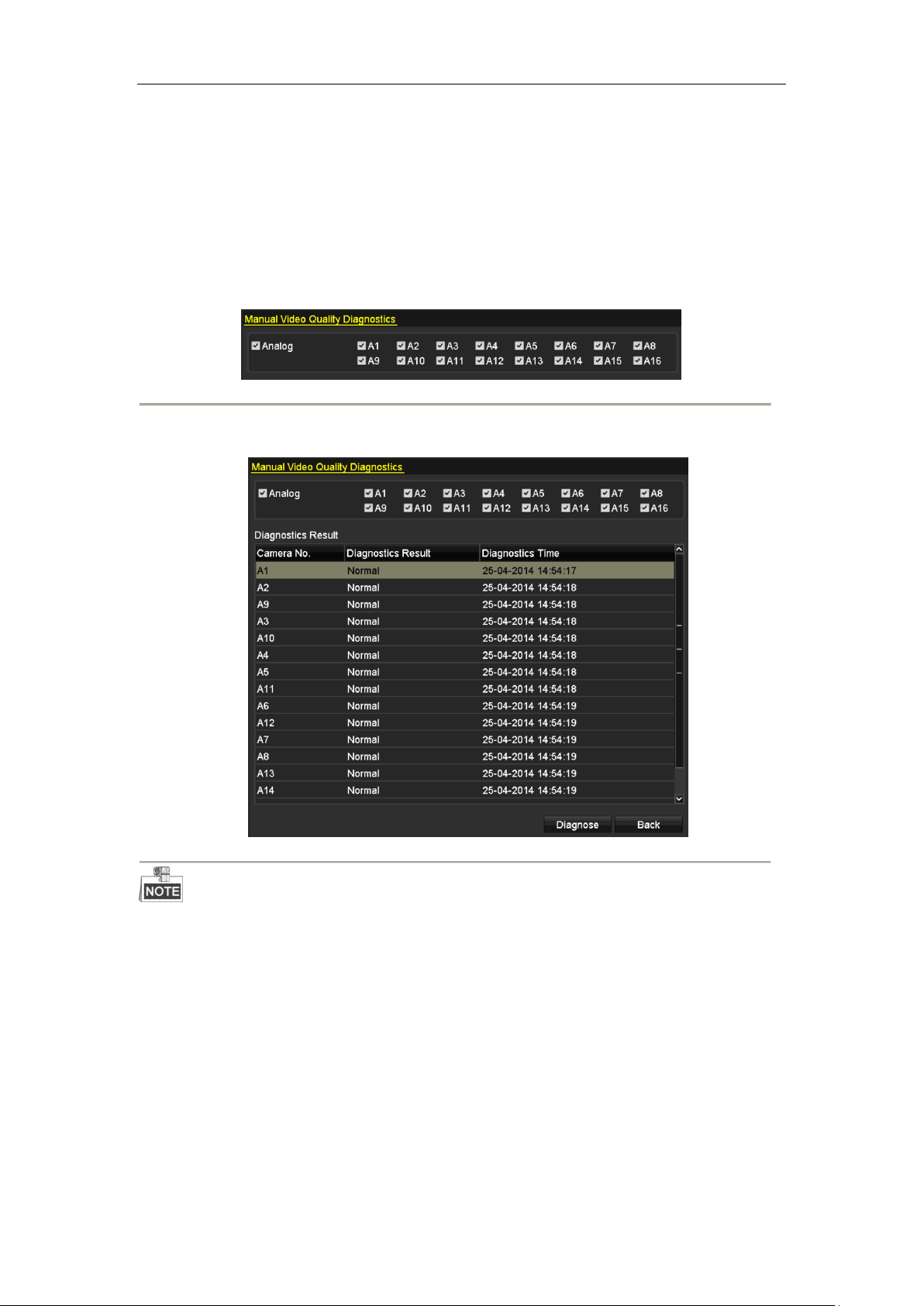
Digital Video Recorder User Manual
3.5 Manual Video Quality Diagnostics
Purpose:
The video quality of the analog channels can be diagnosed manually and you can view the diagnostic results from
a list.
Steps:
1. Enter the Manual Video Quality Diagnostics interface.
Menu> Manual >Manual Video Quality Diagnostics
Figure 3. 11 Video Quality Diagnostics
2. Check the checkboxes to select the channels for diagnostics.
3. Click the button Diagnose, and the results will be displayed on a list. You can view the video status and
diagnostics time of the selected channels.
Figure 3. 12 Diagnostics Result
Connect the camera to the device for the video quality diagnostics.
Three exception types can be diagnosed: Blurred Image, Abnormal Brightness and Color Cast.
53
Page 55

Digital Video Recorder User Manual
Chapter 4 PTZ Controls
54
Page 56

Digital Video Recorder User Manual
4.1 Configuring PTZ Settings
Purpose:
Follow the procedure to set the parameters for PTZ. The configuring of the PTZ parameters should be done before
you control the PTZ camera.
Steps:
1. Enter the PTZ Settings interface.
Menu >Camera> PTZ
Figure 4. 1 PTZ Settings
2. Choose the camera for PTZ setting in the Camera dropdown list.
3. Click the PTZ Parameters button to set the PTZ parameters.
Figure 4. 2 PTZ- General
4. Select the parameters of the PTZ camera from the dropdown list.
All the parameters should be exactly the same as the PTZ camera parameters.
For the Coaxitron camera/dome connected, you can select the PTZ protocol to HIKVISION-C (Coaxitron). Make
sure the protocol selected here is supported by the connected camera/dome.
55
Page 57
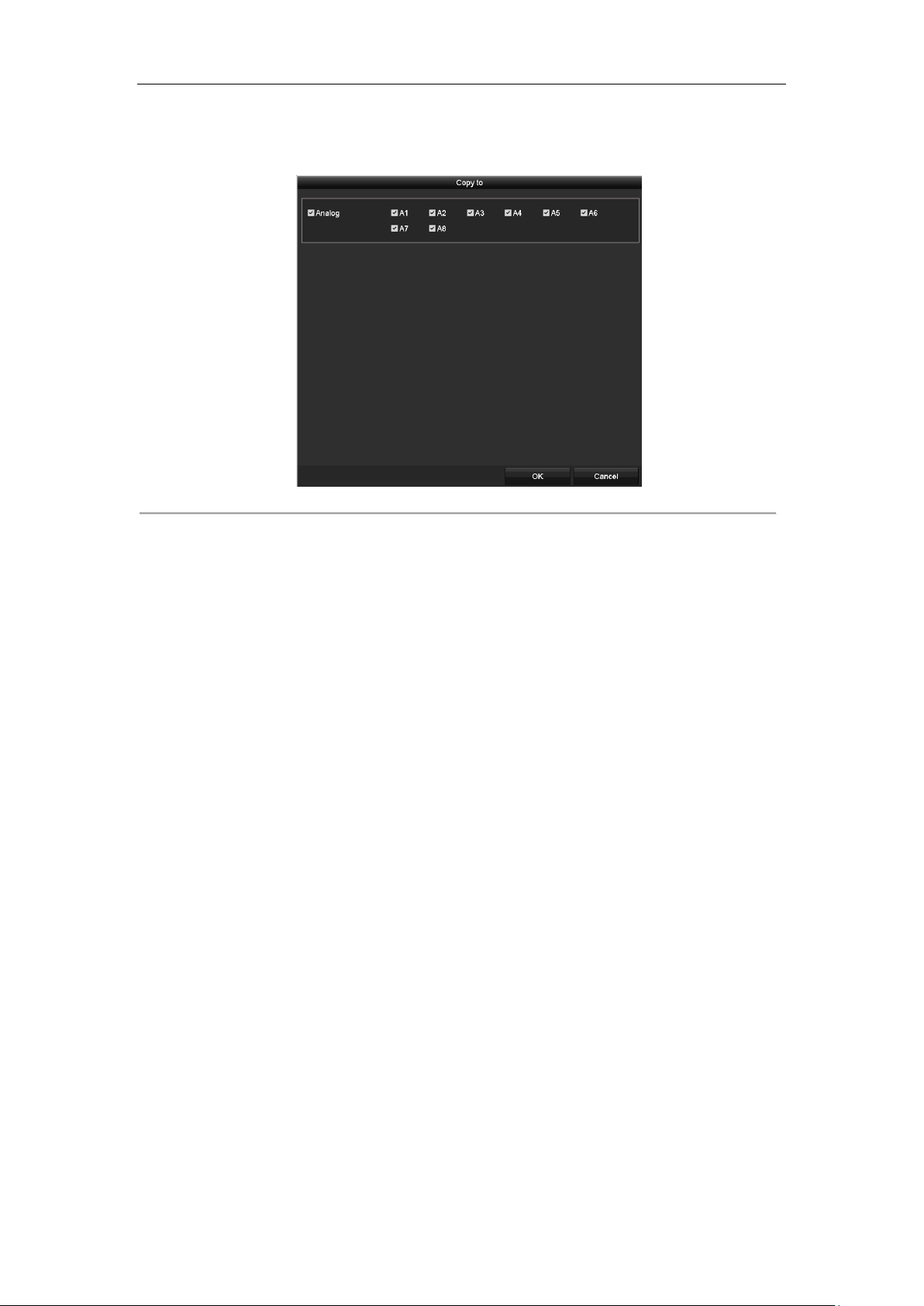
Digital Video Recorder User Manual
When the Coaxitron protocol is selected, all the other parameters like the baud rate, data bit, stop bit, parity and
flow control are not configurable.
5. (Optional) Click Copy button to copy the settings to the other channels. Select the channels you want to copy
to and click OK to return to the PTZ Parameters Settings interface.
6. Click OK to save the settings.
Figure 4. 3 Copy to Other Channels
56
Page 58

Digital Video Recorder User Manual
4.2 Setting PTZ Presets, Patrols and Patterns
Before you start:
Please make sure that the presets, patrols and patterns should be supported by PTZ protocols.
4.2.1 Customizing Presets
Purpose:
Follow the steps to set the Preset location which you want the PTZ camera to point to when an event takes place.
Steps:
1. Enter the PTZ Settings interface.
Menu>Camera>PTZ
Figure 4. 4 PTZ Settings
2. Use the directional button to wheel the camera to the location where you want to set preset; and the zoom
and focus operations can be recorded in the preset as well.
3. Enter the preset No. (1~255) in the preset text field, and click the Set button to link the location to the preset.
Repeat the steps from 2 to 3 to save more presets.
You can click the Clear button to clear the location information of the preset, or click the Clear All button to
clear the location information of all the presets.
4.2.2 Calling Presets
Purpose:
This feature enables the camera to point to a specified position such as a window when an event takes place.
Steps:
1. Click the button PTZ in the lower-right corner of the PTZ setting interface;
Or press the PTZ button on the front panel or click the PTZ Control icon in the quick setting bar, or
select the PTZ option in the right-click menu to show the PTZ control panel.
2. Choose Camera in the dropdown list.
3. Click the General tab to show the general settings of the PTZ control.
57
Page 59

Digital Video Recorder User Manual
Figure 4. 5 PTZ Panel - General
4. Click to enter the preset No. in the corresponding text field.
5. Click the Call Preset button to call it.
When the Coaxitron camera/dome connected and the PTZ protocol is selected to HIKVISION-C (Coaxitron), you
can call the preset 95 to enter the menu of the connected Coaxitron camera/dome. Use the directional buttons on
the PTZ control panel to operate the menu.
4.2.3 Customizing Patrols
Purpose:
Patrols can be set to move the PTZ to different key points and have it stay there for a set duration before moving
on to the next key point. The key points are corresponding to the presets. The presets can be set following the steps
above in Customizing Presets.
Steps:
1. Enter the PTZ Settings interface.
Menu>Camera>PTZ
Figure 4. 6 PTZ Settings
2. Select patrol No. in the drop-down list of patrol.
3. Click the Set button to add key points for the patrol.
58
Page 60

Digital Video Recorder User Manual
Figure 4. 7 Key point Configuration
4. Configure key point parameters, such as the key point No., duration of staying for one key point and speed of
patrol. The key point is corresponding to the preset. The Key Point No. determines the order at which the
PTZ will follow while cycling through the patrol. The Duration refers to the time span to stay at the
corresponding key point. The Speed defines the speed at which the PTZ will move from one key point to the
next.
5. Click the Add button to add the next key point to the patrol, or you can click the OK button to save the key
point to the patrol.
You can delete all the key points by clicking the Clear button for the selected patrol, or click the Clear All
button to delete all the key pints for all patrols.
4.2.4 Calling Patrols
Purpose:
Calling a patrol makes the PTZ to move according the predefined patrol path.
Steps:
1. Click the button PTZ in the lower-right corner of the PTZ Settings interface;
Or press the PTZ button on the front panel or click the PTZ Control icon in the quick setting bar, or
select the PTZ option in the right-click menu to show the PTZ control panel.
2. Click the General tab to show the general settings of the PTZ control.
Figure 4. 8 PTZ Panel - General
3. Select a patrol in the dropdown list and click the Call Patrol button to call it.
4. You can click the Stop Patrol button to stop calling it.
4.2.5 Customizing Patterns
Purpose:
Patterns can be set by recording the movement of the PTZ. You can call the pattern to make the PTZ movement
according to the predefined path.
Steps:
1. Enter the PTZ Settings interface.
Menu > Camera > PTZ
59
Page 61

Digital Video Recorder User Manual
Figure 4. 9 PTZ Settings
2. Choose pattern number in the dropdown list.
3. Click the Start button and click corresponding buttons in the control panel to move the PTZ camera, and
click the Stop button to stop it.
The movement of the PTZ is recorded as the pattern.
4.2.6 Calling Patterns
Purpose:
Follow the procedure to move the PTZ camera according to the predefined patterns.
Steps:
1. Click the button PTZ in the lower-right corner of the PTZ Settings interface;
Or press the PTZ button on the front panel or click the PTZ Control icon in the quick setting bar, or
select the PTZ option in the right-click menu to show the PTZ control panel.
2. Click the General tab to show the general settings of the PTZ control.
Figure 4. 10 PTZ Panel - General
3. Click the Call Pattern button to call it.
4. Click the Stop Pattern button to stop calling it.
60
Page 62

Digital Video Recorder User Manual
4.2.7 Customizing Linear Scan Limit
Purpose:
The Linear Scan can be enabled to trigger the scan in the horizantal direction in the predefined range.
This function is supported by some certain models.
Steps:
1. Enter the PTZ Settings interface.
Menu > Camera > PTZ
Figure 4. 11 PTZ Settings
2. Use the directional button to wheel the camera to the location where you want to set the limit, and click the
Left Limit or Right Limit button to link the location to the corresponding limit.
The speed dome starts linear scan from the left limit to the right limit, and you must set the left limit on the left
side of the right limit, as well the angle from the left limit to the right limit should be no more than 180º.
4.2.8 Calling Linear Scan
Purpose:
Follow the procedure to call the linear scan in the predefined scan range.
Steps:
1. Click the button PTZ in the lower-right corner of the PTZ Settings interface;
Or press the PTZ button on the front panel or click the PTZ Control icon in the quick setting bar to
enter the PTZ setting menu in live view mode.
2. Click the One-touch tab to show the one-touch function of the PTZ control.
61
Page 63

Digital Video Recorder User Manual
Figure 4. 12 PTZ Panel - One-touch
3. Click Linear Scan button to start the linear scan and click the Linear Scan button again to stop it.
You can click the Restore button to clear the defined left limit and right limit data and the dome needs to
reboot to make settings take effect.
4.2.9 One-touch Park
Purpose:
For some certain model of the speed dome, it can be configured to start a predefined park action (scan, preset,
patrol and etc.) automatically after a period of inactivity (park time).
Steps:
1. Click the button PTZ in the lower-right corner of the PTZ Settings interface;
Or press the PTZ button on the front panel or click the PTZ Control icon in the quick setting bar to
enter the PTZ setting menu in live view mode.
2. Click the One-touch tab to show the one-touch function of the PTZ control.
Figure 4. 13 PTZ Panel - One-touch
3. There are 3 one-touch park types selectable. Click the corresponding button to activate the park action.
Park (Quick Patrol): The dome starts patrol from the predefined preset 1 to preset 32 in order after the park
time. The undefined preset will be skipped.
Park (Patrol 1): The dome starts moving according to the predefined patrol 1 path after the park time.
Park (Preset 1): The dome moves to the predefined preset 1 location after the park time.
The park time can only be set through the speed dome configuration interface. The default value is 5s.
4. Click the button again to inactivate it.
62
Page 64

Digital Video Recorder User Manual
Icon
Description
Icon
Description
Icon
Description
Direction button and
the auto-cycle button
Zoom+, Focus+,
Iris+
Zoom-, Focus-, Iris-
The speed of the
PTZ movement
Light on/off
Wiper on/off
3D-Zoom
Image Centralization
Menu
Switch to the PTZ
control interface
Switch to the
one-touch control
interface
Switch to the general
settings interface
Exit
Minimize windows
4.3 PTZ Control Panel
To enter the PTZ control panel, there are two ways supported.
OPTION 1:
In the PTZ Settings interface, click the PTZ button on the lower-right corner which is next to the Back button.
OPTION 2:
In the Live View mode, you can press the PTZ Control button on the front panel or on the remote control, or
choose the PTZ Control icon in the quick setting bar, or select the PTZ Control option in the right-click
menu.
Click the Configuration button on the control panel, and you can enter the PTZ Settings interface.
In PTZ control mode, the PTZ panel will be displayed when a mouse is connected with the device. If no
mouse is connected, the icon appears in the lower-left corner of the window, indicating that this
camera is in PTZ control mode.
Figure 4. 14 PTZ Control Panel
You can refer to Table 4.1 for the description of the PTZ panel icons.
Table 4. 1 Description of the PTZ panel icons
63
Page 65
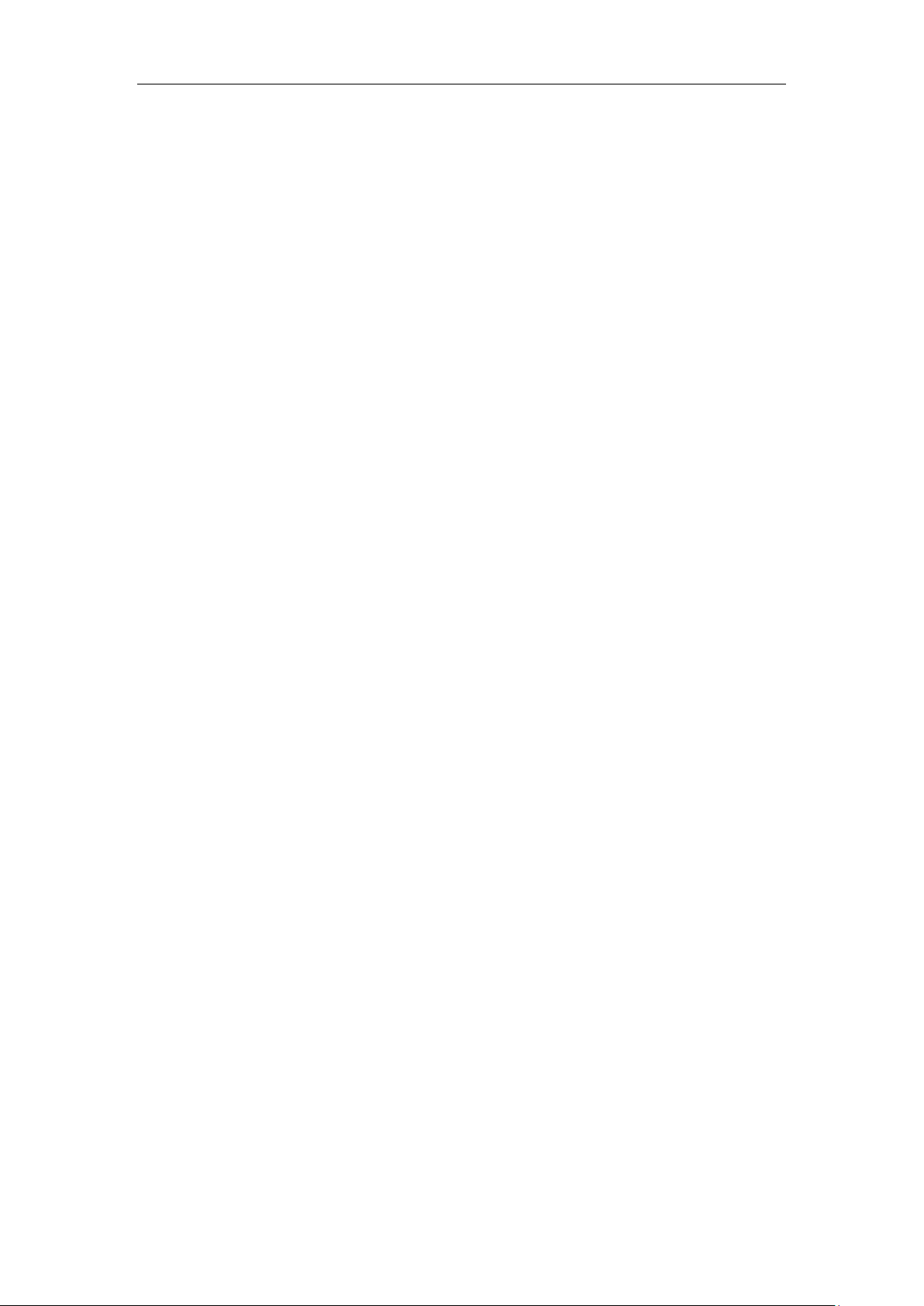
Digital Video Recorder User Manual
Chapter 5 Recording Settings
64
Page 66

Digital Video Recorder User Manual
5.1 Configuring Encoding Parameters
Before you start:
1. Make sure that the HDD has already been installed. If not, please install a HDD and initialize it.
(Menu>HDD>General)
Figure 5. 1 HDD- General
2. Click Advanced tab to check the storage mode of the HDD. (Menu>HDD>Advanced)
1) If the HDD mode is Quota, please set the maximum record capacity. For detailed information, see
Chapter 13.4 Configuring Quota Mode.
2) If the HDD mode is Group, you should set the HDD group. For detailed information, see Chapter 5.9
Configuring HDD.
Figure 5. 2 HDD- Advanced
Steps:
1. Enter the Record Parameters interface to configure the encoding parameters.
Menu>Record>Parameters
Figure 5. 3 Record Parameters
2. Set the parameters for recording.
1) Select the Record tab to configure.
2) Select a camera from the camera dropdown list.
3) Configure the following parameters for the Main Stream (Continuous) and the Main Stream (Event):
Stream Type: Set the stream type to be Video or Video & Audio.
Resolution: Set recording resolution.
The DS-7100HQHI-F/N, DS-7200HQHI-F/N, DS-7300HQHI-F/N and DS-8100HQHI-F/N series
support up to 1080p lite (960 × 1080) resultion. The DS-7200HUHI-F/N series support up to 3MP
resolution.
For DS-7200HUHI-F/N series, the default TVI/CVBS signal input type also supports the auto
65
Page 67

Digital Video Recorder User Manual
detection of 3MP signal.
If the configured encoding resolution conflicts with the resolution of the front-end camera, the
encoding parameters will adjust automatically to meet the front-end camera. E.g., if the resolution
of the front-end camera is 720p, then the encoding resolution of the main stream will adjust to 720p
automatically.
The resolution of 960 × 1080 (1080P Lite) is avaiable when the 1080P Lite is enabled in the
Record>Advanced Settings interface (refer to Chapter5.11 Configuring 1080P Lite).
Please refer to the Appendix-Specifications for the supported resolutions of different models.
Bitrate Type: Set the bitrate type to be Variable or Constant.
Video Quality: Set the video quality of recording, with 6 levels configurable.
The Stream Type, Resolution, Bitrate Type and Video Quality are not configurable for the Main
Stream (Event) of the IP Camera.
Frame Rate: Set the frame rate of recording.
For DS-7200HUHI-F/N series, when 3MP signal input is connected, the frame rate of both the main
stream and sub-stream cannot exceed 15 fps.
Max. Bitrate Mode: Set the mode to General or Custom.
Max Bitrate (Kbps): Select or customize the maximum bit rate for recording.
Max. Bitrate Range Recommended: A recommended max. bit rate range is provided for reference.
Max. Average Bitrate (Kbps): Set the max. average bit rate which refers to the average amount of
data transferred per unit of time.
3. Check the checkbox of Enable H.264+ to enable this function. Enabling it helps to ensure the high video
quality with a lowered bitrate.
After enabling the H.264+, the Max. Bitrate Mode, Max. Bitrate(Kbps) and Max. Bitrate Range
Recommend are not configurable.
The H.264+ can not be used with the SVC at the same time.
For the connnected IP camera, the H.264+ should be supported by the camera and added to the DVR
with the HIKVISION protocol.
You should reboot the device to activate the new settings after enabling the H.264+.
4. Click More Settings to configure more parameters.
Figure 5. 4 More Settings of Record Parameters
• Pre-record: The time you set to record before the scheduled time or event. For example, when an
alarm triggered the recording at 10:00, if you set the pre-record time as 5 seconds, the camera records it
at 9:59:55.
• Post-record: The time you set to record after the event or the scheduled time. For example, when an
alarm triggered the recording ends at 11:00, if you set the post-record time as 5 seconds, it records till
11:00:05.
• Expired Time: The time for keeping the record files in the HDDs, once exceeded, the files will be
deleted. The files will be saved permanently if the value is set as 0. The actual keeping time for the files
should be determined by the capacity of the HDDs.
• Redundant Record: Enabling redundant record means you save the record in the redundant HDD. See
Chapter 5.8 Configuring Redundant Recording.
• Record Audio: Enable this feature to record the sound and disable it to record the video without sound.
• Video Stream: Main stream, Sub-stream and Dual-stream are selectable for recording. When you
66
Page 68

Digital Video Recorder User Manual
select sub-stream, you can record for a longer time with the same storage space.
The Redundant Record option is only available when the HDD mode is Group.
Redundant HDD is required for the redundant record function. For detailed information, see Chapter
12.3.2 Setting HDD Property.
For network cameras, the parameters of Main Stream (Event) are not editable.
5. Click Apply to save the settings.
6. Optionally, you can click Copy to copy the settings to other analog channels if needed.
You can copy the same settings to the cameras with the same signal, e.g., the channel No. 1-3 connect to
the TVI cameras, and the channel No.4 connects to an analog camera, and then the settings of channel No.
1 can be only copied to channel 2 and 3.
Figure 5. 5 Copy Camera Settings
7. Set encoding parameters for sub-stream.
1) Select the Substream tab.
Figure 5. 6 Sub-stream Encoding
2) Select a camera in the camera dropdown list.
3) Configure the parameters.
4) Click Apply to save the settings.
5) (Optional) If the parameters can also be used to other cameras, click Copy to copy the settings to other
channels.
For DS-7200HUHI-F/N series, when 3MP signal input is connected, the resolution of sub-stream does
not support QVGA/QCIF. It will adjust to CIF automatically in this condition.
For DS-7200HUHI-F/N series, when 3MP signal input is connected, the frame rate of sub-stream
cannot exceed 15 fps.
67
Page 69
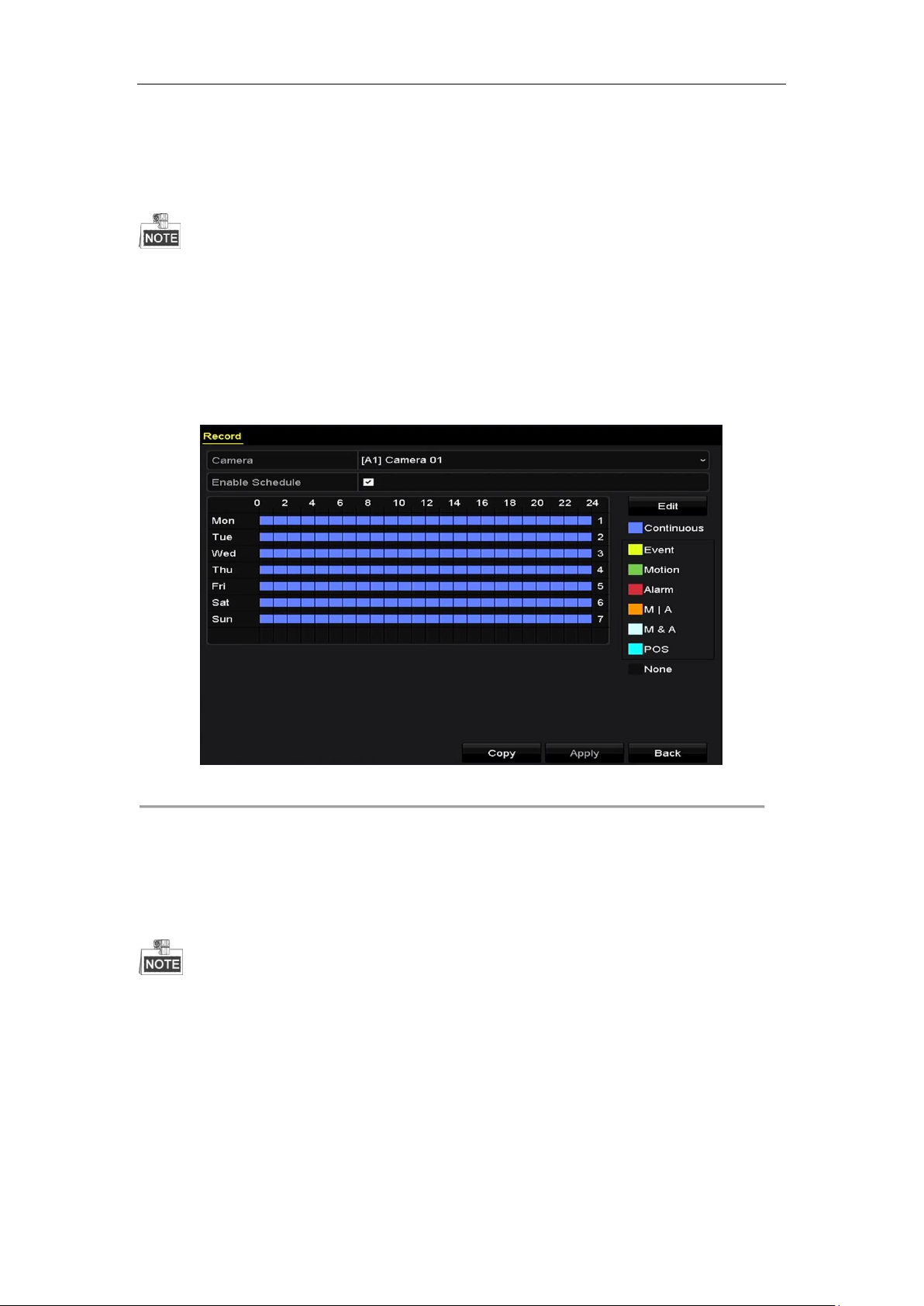
Digital Video Recorder User Manual
5.2 Configuring Recording Schedule
The DS-7100 models support continuous, motion and event triggered recording types, and other models
support continuous, alarm, motion, motion | alarm, motion & alarm, event and POS triggered recording
types.
In this chapter, we take the record schedule procedure as an example, and the same procedure can be applied
to configure schedule for both continuous recording.
Purpose:
Set the record schedule, and then the camera will automatically start/stop recording according to the configured
schedule.
Steps:
1. Enter the Record Schedule interface.
Menu> Record> Schedule
Figure 5. 7 Record Schedule
Different recording types are marked in different color icons.
Continous: scheduled recording.
Event: recording triggered by all event triggered alarm.
Motion: recording triggered by motion detection.
Alarm: recording triggered by alarm.
M/A: recording triggered by either motion detection or alarm.
M&A: recording triggered by motion detection and alarm.
POS: recording triggered by POS and alarm.
The POS recording is supported by DS-7300HQHI-F/N and DS-8100HQHI-F/N series DVR only.
2. Choose the camera you want to configure in the Camera dropdown list.
3. Check the checkbox of Enable Schedule.
4. Configure the record schedule.
Edit the schedule
1) Click Edit.
2) In the message box, you can choose the day to which you want to set schedule.
3) To schedule an all-day recording, check the checkbox after the All Day item.
68
Page 70

Digital Video Recorder User Manual
Figure 5. 8 Edit Schedule- All Day
4) To arrange other schedule, leave the All Day checkbox blank and set the Start/End time.
Figure 5. 9 Edit Schedule- Set Time Period
Up to 8 periods can be configured for each day. And the time periods cannot be overlapped with each other.
To enable Event, Motion, Alarm, M | A (motion or alarm), M & A (motion and alarm) and POS triggered
recording, you must configure the motion detection settings, alarm input settings or VCA settings as well. For
detailed information, refer to Chapter 8.1, Chapter 8.7 and Chapter 9.
The VCA settings are only available to the smart IP cameras.
Repeat the above steps 1)-4) to schedule recording for other days in the week. If the schedule can also be set
to other days, click Copy.
Figure 5. 10 Copy Schedule to Other Days
The Holiday option is available when you enable holiday schedule in Holiday settings. See Chapter 5.7
Configuring Holiday Record.
5) Click OK to save setting and back to upper level menu.
Draw the schedule
1) Click on the color icon to select a record type in the event list on the right-side of the interface.
69
Page 71

Digital Video Recorder User Manual
Figure 5. 11 Draw the Schedule
2) Click and drag the mouse on the schedule.
3) Click on the other area except for the schedule table to finish and exit from the drawing.
You can repeat step 4 to set schedule for other channels. If the settings can also be used to other channels,
click Copy, and then choose the channel to which you want to copy to.
5. Click Apply in the Record Schedule interface to save the settings.
70
Page 72

Digital Video Recorder User Manual
5.3 Configuring Motion Detection Recording
Purpose:
Follow the steps to set the motion detection parameters. In the live view mode, once a motion detection event takes
place, the DVR can analyze it and do many actions to handle it. Enabling motion detection function can trigger
certain channels to start recording, or trigger full screen monitoring, audio warning, notifying the surveillance
center, sending email and so on.
Steps:
1. Enter the Motion Detection interface.
Menu>Camera>Motion
Figure 5. 12 Motion Detection
2. Configure Motion Detection:
1) Choose camera you want to configure.
2) Check the checkbox after Enable Motion Detection.
3) Drag and draw the area for motion detection by mouse. If you want to set the motion detection for all the
area shot by the camera, click Full Screen. To clear the motion detection area, click Clear.
Figure 5. 13 Motion Detection- Mask
4) Click the , and the message box for channel information pops up.
Figure 5. 14 Motion Detection Settings
5) Select the channels which you want the motion detection event to trigger recording.
6) Click Apply to save the settings.
7) Click OK to back to the upper level menu.
8) Exit the Motion Detection menu.
3. Configure the schedule.
Please refer to the step 4 of Chapter 5.2 Configuring Recording Schedule, while you may choose Motion as
the record type.
71
Page 73
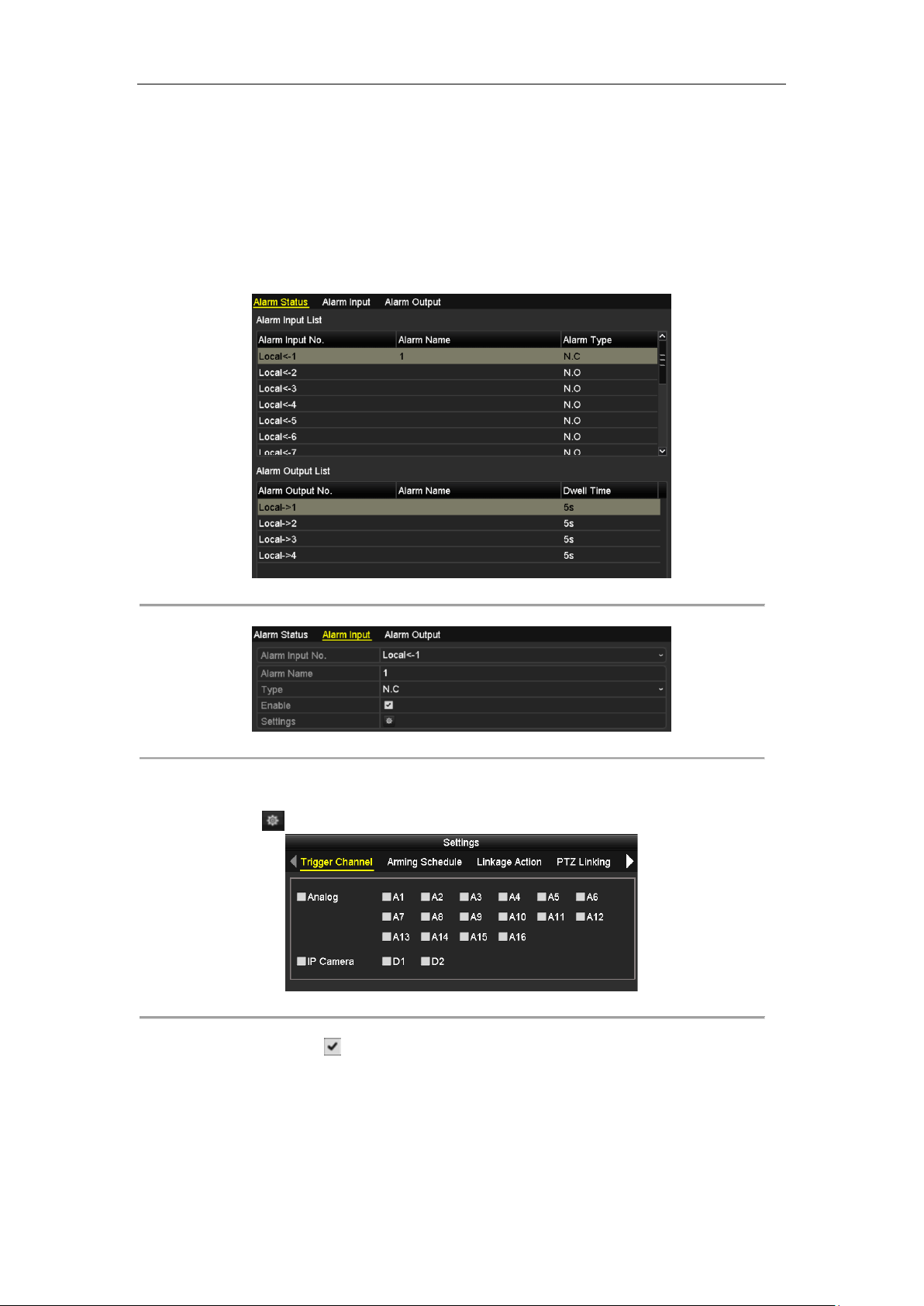
Digital Video Recorder User Manual
5.4 Configuring Alarm Triggered Recording
Purpose:
Follow the procedure to configure alarm triggered recording.
Steps:
1. Enter the Alarm Setting interface.
Menu> Configuration> Alarm
Figure 5. 15 Alarm Settings
2. Click the Alarm Input tab.
Figure 5. 16 Alarm Settings- Alarm Input
1) Select Alarm Input number and configure alarm parameters.
2) Choose N.O (normally open) or N.C (normally closed) for alarm type.
3) Check the checkbox of Setting.
4) Click the button.
Figure 5. 17 Alarm Handling
5) Choose the alarm triggered recording channel.
6) Check the checkbox to select channel.
7) Click Apply to save settings.
8) Click OK to back to the upper level menu.
Repeat the steps from 1) to 8) to configure other alarm input parameters.
If the setting can also be applied to other alarm inputs, click Copy and choose the alarm input number.
72
Page 74
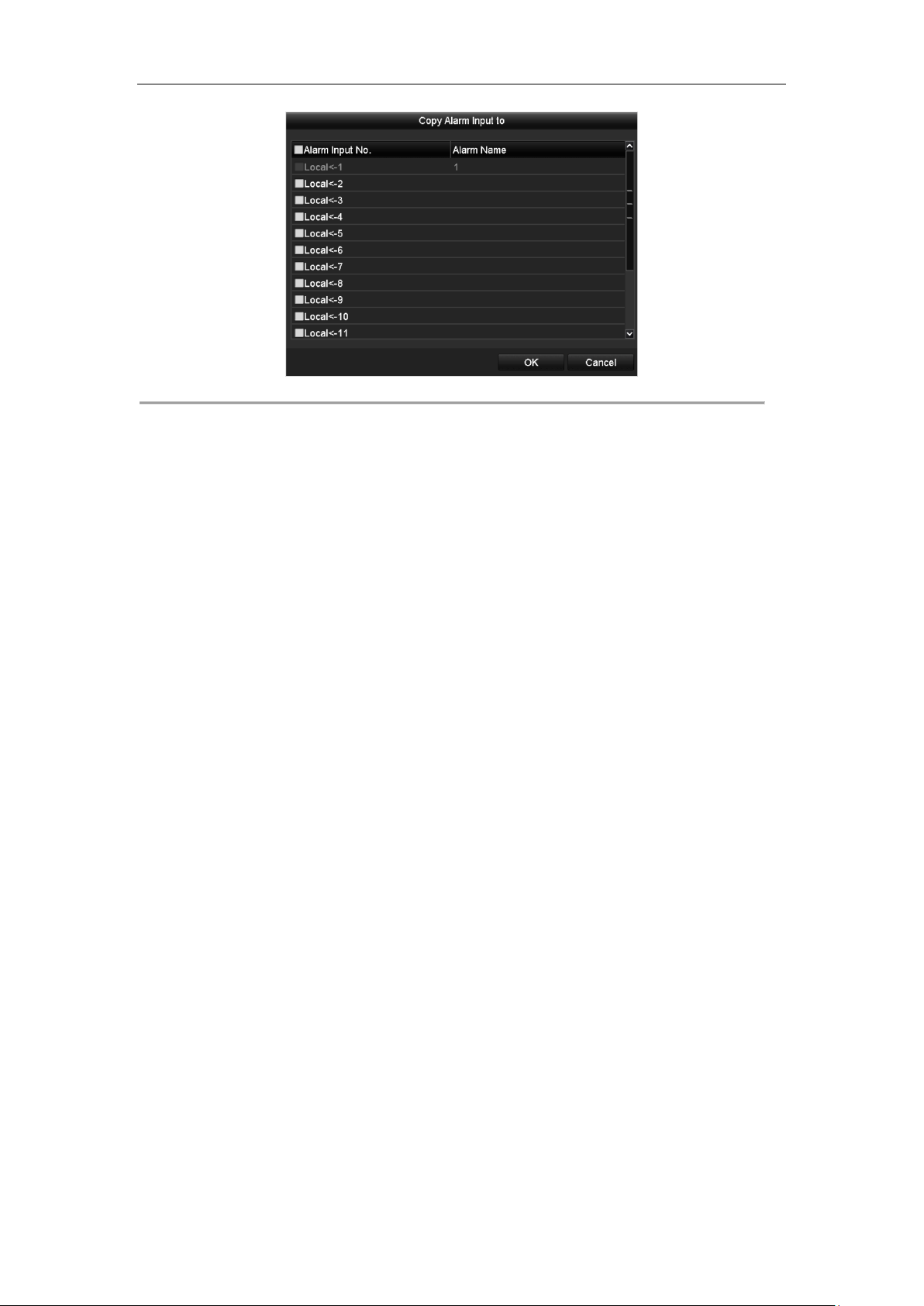
Digital Video Recorder User Manual
Figure 5. 18 Copy Alarm Input
3. Configure the schedule.
Please refer to the step 4 of Chapter 5.2 Configuring Recording Schedule, while you may choose Alarm as
the record type.
73
Page 75

Digital Video Recorder User Manual
5.5 Configuring Event Recording
Purpose:
The event triggered recording can be configured through the menu. Then events include the motion detection,
alarm and VCA events (face detection/face capture, line crossing detection, intrusion detection, region entrance
detection, region exiting detection, loitering detection, people gathering detection, fast moving detection, parking
detection, unattended baggage detection, object removal detection, audio loss exception detection, sudden change
of sound intensity detection, and defocus detection).
The DS-7100 series DVR do not support the VCA alarm.
DS-7200HUHI-F/N series DVR support 2-ch VCA (line crossing detection, intrusion detection and sudden
scene change detection). Channels with audio support audio exception detection.
Other models support 1-ch VCA (line crossing detection and intrusion detection). Channels with audio
support audio exception detection.
Steps:
1. Enter the VCA settings interface and select a camera for the VCA settings.
Menu > Camera > VCA
Figure 5. 19 VCA Settings
2. Configure the detection rules for VCA events. For details, see the step 6 in Chapter 9.3 Line Crossing
Detection.
3. Click the icon to configure the alarm linkage actions for the VCA events.
Select Trigger Channel tab and select one or more channels which will start to record when VCA alarm is
triggered.
4. Click Apply to save the settings
74
Page 76

Digital Video Recorder User Manual
Figure 5. 20 Set Trigger Camera of VCA Alarm
The PTZ Linking function is only available for the VCA settings of IP cameras.
5. Enter Record Schedule Settings interface (Menu> Record> Schedule>Record Schedule), and then set Event
as the record type. For details, see step 2 in Chapter 5.2 Configuring Record Schedule.
75
Page 77

Digital Video Recorder User Manual
5.6 Configuring Manual Recording
Purpose:
Follow the steps to set parameters for the manual record. Using manual record, you don’t need to set a schedule for
recording.
Steps:
1. Enter the Manual Record interface.
Menu> Manual
Figure 5. 21 Manual Record
2. Enable manual record.
Click the status icon before camera number to change it to .
Or click the status icon of Analog to enable manual record of all channels.
3. Disable manual record.
Click the status icon to change it to .
Or click the status icon of Analog to disable manual record of all channels.
After rebooting all the manual records enabled are canceled.
76
Page 78

Digital Video Recorder User Manual
5.7 Configuring Holiday Recording
Purpose:
Follow the steps to configure the record schedule on holiday for that year. You may want to have different plan for
recording on holiday.
Steps:
1. Enter the Record setting interface.
Menu>Record
2. Choose Holiday on the left bar.
Figure 5. 22 Holiday Settings
3. Enable Edit Holiday schedule.
1) Click to enter the Edit interface.
Figure 5. 23 Edit Holiday Settings
2) Check the checkbox of Enable.
3) Select Mode from the dropdown list.
There are three different modes for the date format to configure holiday schedule. By Month, By Week,
and By Date are selectable.
4) Set the start and end date.
5) Click Apply to save settings.
6) Click OK to exit the Edit interface.
4. Configure the record schedule.
Please refer to the Chapter 5.2 Configuring Record Schedule, while you may choose Holiday in the Schedule
dropdown list, or you can draw the schedule on the timeline of Holiday.
77
Page 79

Digital Video Recorder User Manual
Figure 5. 24 Edit Schedule- Holiday
Up to 8 periods can be configured for each day. And the time periods cannot be overlapped each other.
In the time table of the channel, both holiday schedule and normal day schedule are displayed.
Repeat the above step 4 to set Holiday schedule for other channels. If the holiday schedule can also be used
to other channels, click Copy and choose the channel you want to apply the settings.
78
Page 80
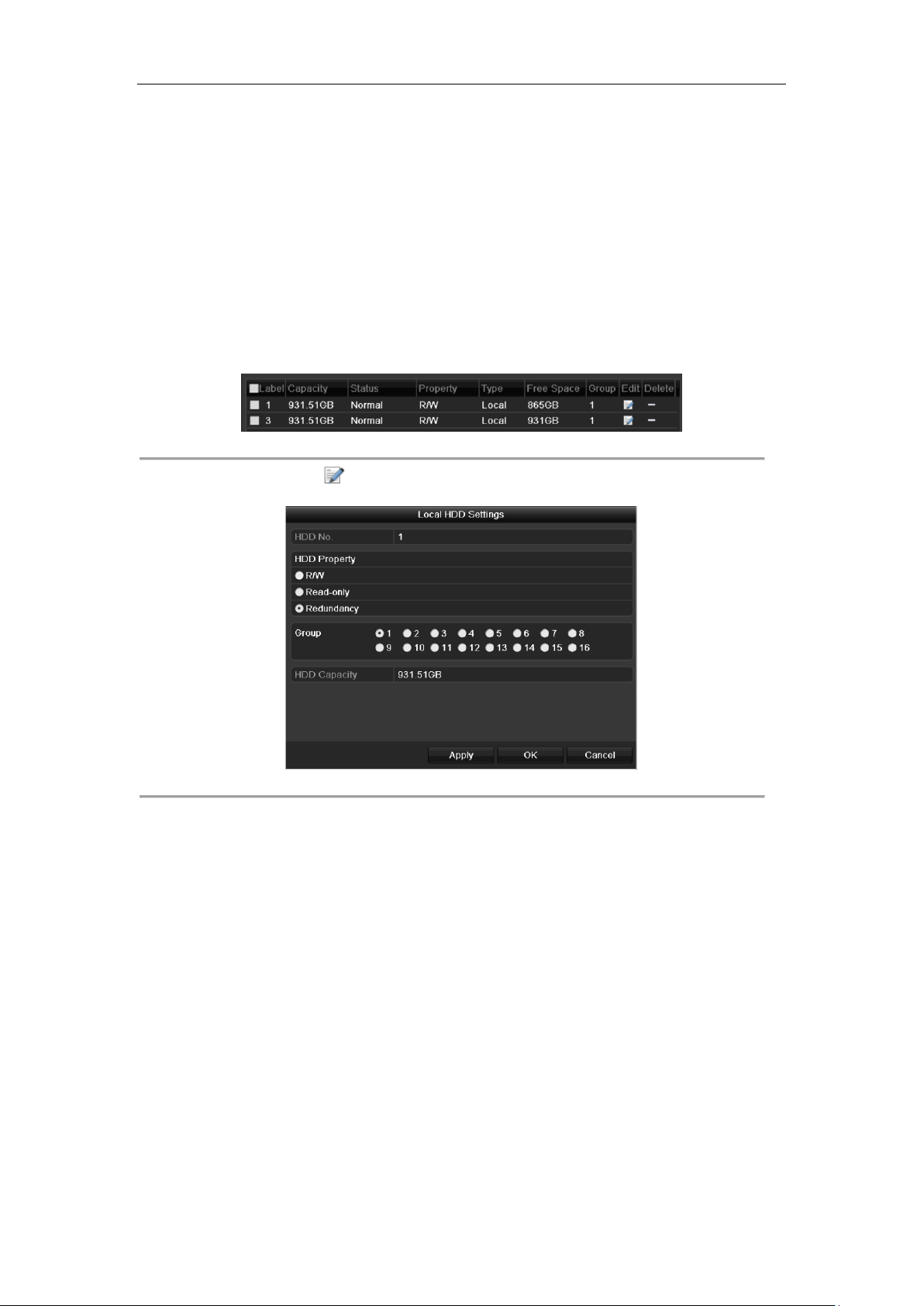
Digital Video Recorder User Manual
5.8 Configuring Redundant Recording
Purpose:
Enabling redundant recording, which means saving the record files not only in the R/W HDD but also in the
redundant HDD, will effectively enhance the data safety and reliability.
Before you start:
You must set the Storage mode in the HDD advanced settings to Group before you set the HDD property to
Redundant. For detailed information, please refer to Chapter 13.3 Managing HDD Group. There should be at least
another HDD which is in Read/Write status.
Steps:
1. Enter HDD Information interface.
Menu> HDD
Figure 5. 25 HDD General
2. Select the HDD and click to enter the Local HDD Settings interface.
1) Set the HDD property to Redundant.
Figure 5. 26 HDD General-Editing
2) Click Apply to save the settings.
3) Click OK to back to the upper level menu.
3. Enter the Record setting interface.
Menu> Record> Parameters
1) Select the Record tab.
79
Page 81

Digital Video Recorder User Manual
Figure 5. 27 Encoding Parameters
2) Select Camera you want to configure.
3) Check the checkbox of Redundant Record.
4) Click Apply to save settings.
5) If the encoding parameters can also be used to other channels, click Copy and choose the channel you
want to apply the settings.
80
Page 82
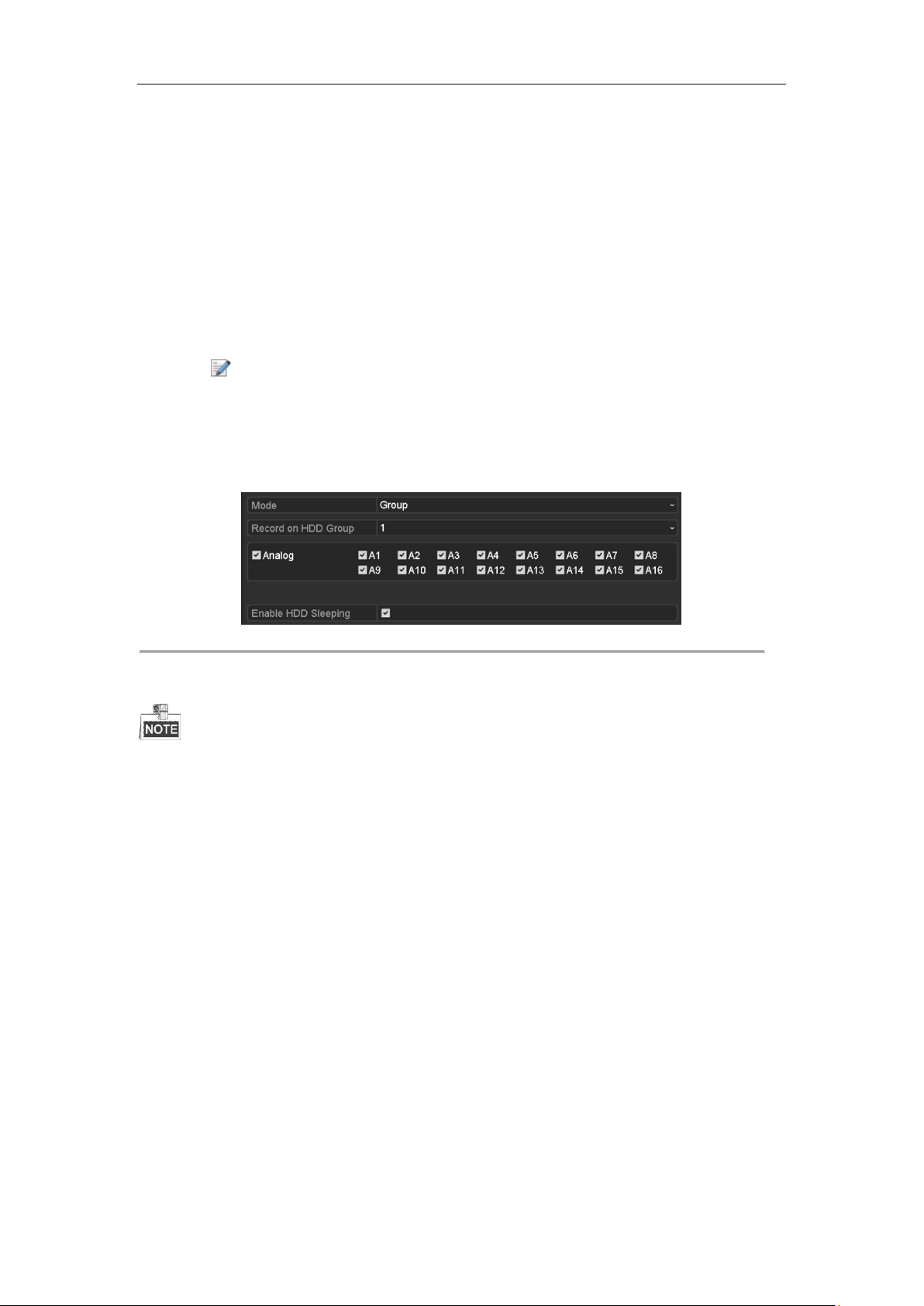
Digital Video Recorder User Manual
5.9 Configuring HDD Group
Purpose:
You can group the HDDs and save the record files in certain HDD group.
Steps:
1. Enter HDD setting interface.
Menu>HDD>Advanced
2. Select Advanced on the left bar.
Check whether the storage mode of the HDD is Group. If not, set it to Group. For detailed information,
please refer to Chapter 13.3 Managing HDD Group.
3. Select General in the left bar.
Click to enter editing interface.
4. Configuring HDD group.
1) Choose a group number for the HDD group.
2) Click Apply to save your settings.
3) Click OK to back to the upper level menu.
Repeat the above steps to configure more HDD groups.
5. Choose the Channels which you want to save the record files in the HDD group.
1) Select Advanced on the left bar.
Figure 5. 28 HDD Advanced
2) Choose Group number in the dropdown list of Record on HDD Group
3) Check the channels you want to save in this group.
4) Click Apply to save settings.
After you have configured the HDD groups, you can configure the Recording settings following the procedure
provided in Chapter 5.2-5.7.
81
Page 83

Digital Video Recorder User Manual
5.10 Files Protection
Purpose:
You can lock the recorded files or set the HDD property to Read-only to protect the record files from being
overwritten.
Protect file by locking the record files
Steps:
1. Enter Export Settings interface.
Menu> Export
Figure 5. 29 Export
2. Select the channels you want to investigate by checking the checkbox to .
3. Configure the record mode, record type, file type, start time and end time.
4. Click Search to show the results.
Figure 5. 30 Export-Search Result
5. Protect the record files.
1) Find the record files you want to protect, and then click the icon which will turn to , indicating
that the file is locked.
The record files of which the recording is still not completed cannot be locked.
2) Click to change it to to unlock the file and the file is not protected.
Protect file by setting HDD property to Read-only
Before you start:
To edit HDD property, you need to set the storage mode of the HDD to Group. See Chapter 13.3 Managing HDD
82
Page 84

Group.
Steps:
1. Enter HDD setting interface.
Menu> HDD
Digital Video Recorder User Manual
Figure 5. 31 HDD General
2. Click to edit the HDD you want to protect.
Figure 5. 32 HDD General- Editing
3. Set the HDD to Read-only.
4. Click OK to save settings and back to the upper level menu.
You cannot save any files in a Read-only HDD. If you want to save files in the HDD, change the property
to R/W.
If there is only one HDD and is set to Read-only, the DVR cannot record any files. Only live view mode is
available.
If you set the HDD to Read-only when the DVR is saving files in it, then the file will be saved in next R/W
HDD. If there is only one HDD, the recording will be stopped.
83
Page 85
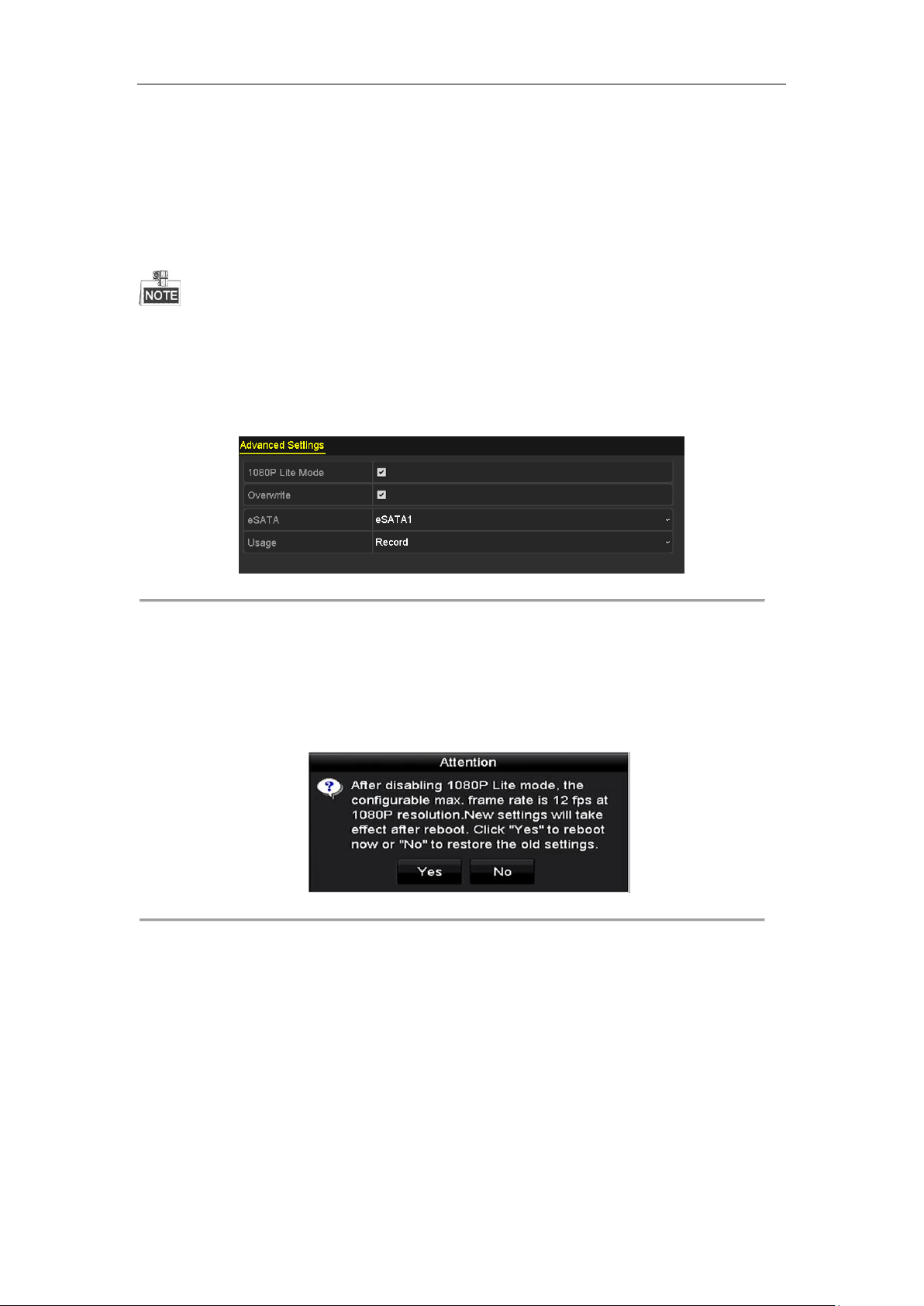
Digital Video Recorder User Manual
5.11 Configuring 1080P Lite
Purpose:
When the 1080P Lite Mode is enabled, the encoding resolution at 1080P Lite (real-time) is supported. If not, up to
1080P (non-real-time) is supported.
This section is appplicable to DS-7100HQHI-F/N, DS-7200HQHI-F/N, DS-7300HQHI-F/N and
DS-8100HQHI-F/N series DVR only.
Task1: Enabling the 1080P Lite Mode
Steps:
1. Enter the Record menu
Menu > Record
2. Click Advanced to enter the advanced interface.
Figure 5. 33 Advanced Interface
3. Check the checkbox of 1080 Lite Mode and click Apply to pop up the attention box.
4. Click Yes to reboot the device to have new settings taken effect.
Task2: Disabling the 1080P Lite Mode
Steps:
1. Enter the Record menu
Menu > Record
2. Click Advanced to enter the advanced interface.
3. Uncheck the checkbox of 1080 Lite Mode and click Apply. The following attention box pops up:
Figure 5. 34 Attention
4. Click Yes to reboot the device to activate the new settings or No to restore the old settings.
84
Page 86

Digital Video Recorder User Manual
Chapter 6 Playback
85
Page 87
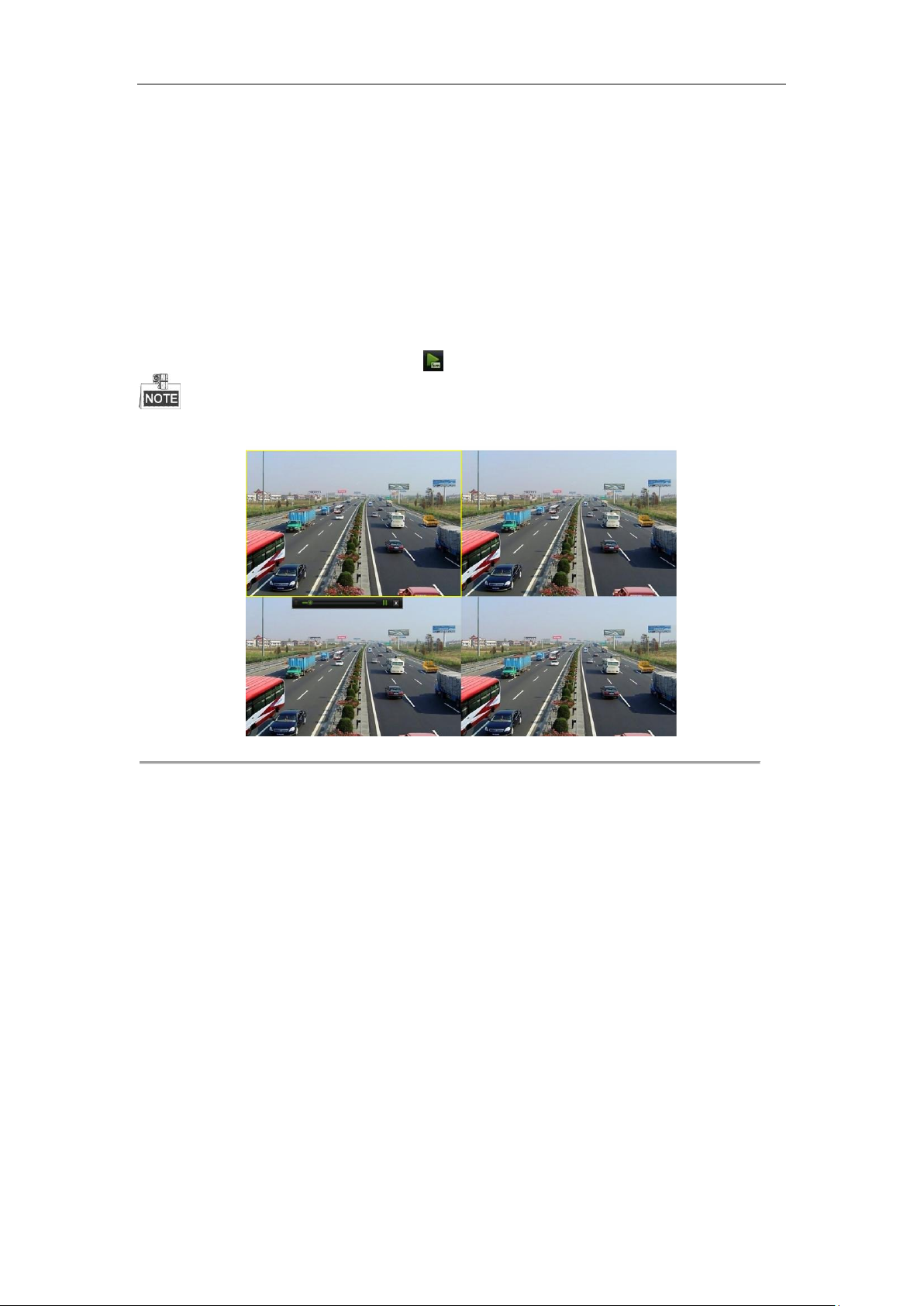
Digital Video Recorder User Manual
6.1 Playing Back Record Files
6.1.1 Instant Playback
Purpose:
Play back the recorded video files of a specific channel in the live view mode. Channel switch is supported.
Instant playback by channel
Steps:
Choose a channel in live view mode and click the button in the quick setting toolbar.
In the instant playback mode, only record files recorded during the last five minutes on this channel will be played
back.
Figure 6. 1 Instant Playback Interface
6.1.2 Playing Back by Normal Search
Playback by Channel
Enter the Playback interface.
Right click a channel in live view mode and select Playback from the menu, as shown in the following figure:
86
Page 88
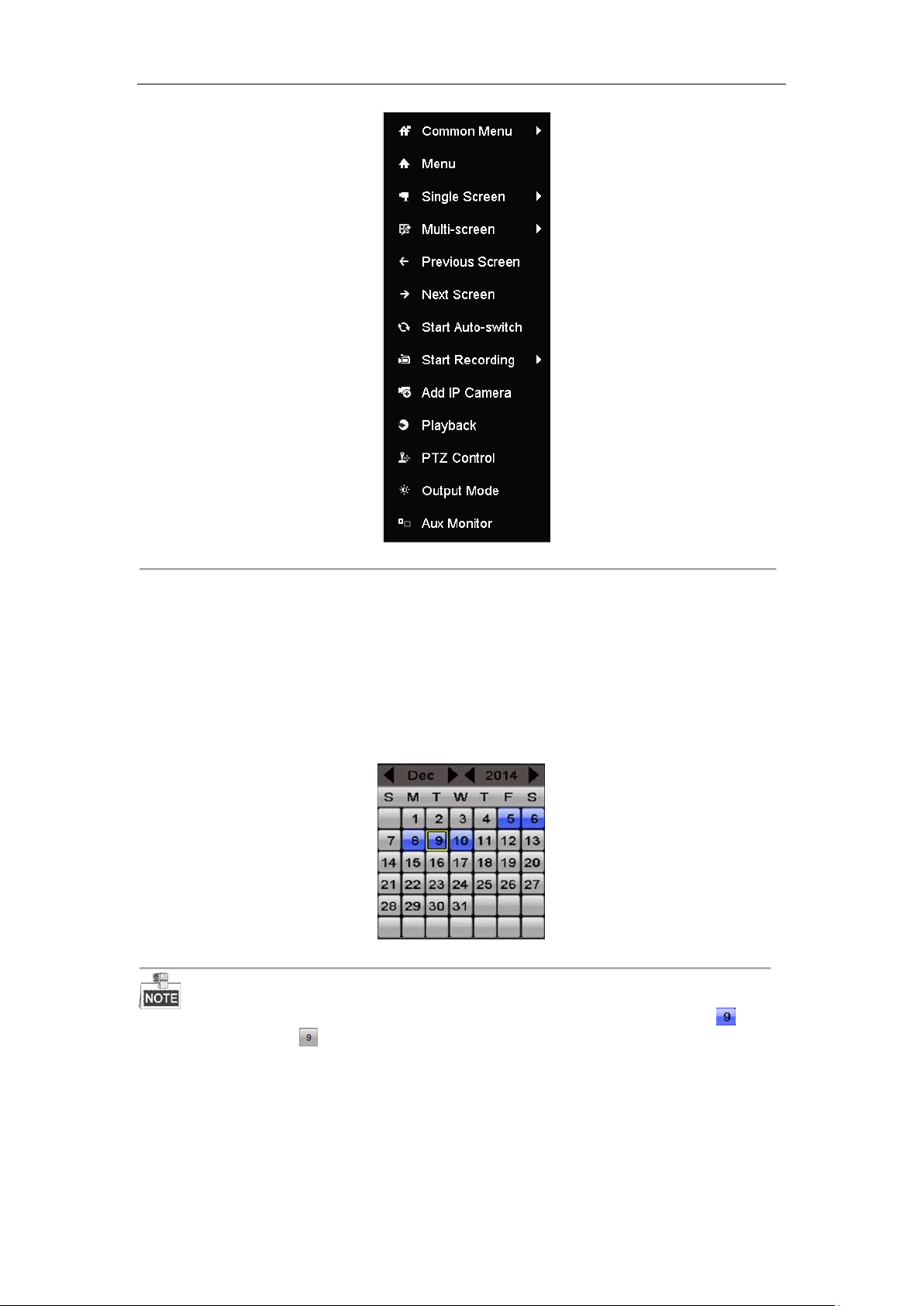
Digital Video Recorder User Manual
Figure 6. 2 Right-click Menu under Live View
Playback by Time
Purpose:
Play back video files recorded in specified time duration. Multi-channel simultaneous playback and channel switch
are supported.
Steps:
1. Enter Playback interface.
Menu>Playback
2. Check the checkbox of channel(s) in the channel list and then double-click to select a date on the calendar.
Figure 6. 3 Playback Calendar
If there are record files for that camera in that day, in the calendar, the icon for that day is displayed as .
Otherwise it is displayed as .
Playback Interface
You can select the main stream or sub stream from the dropdown list for playback.
You can also use the toolbar in the bottom part of Playback interface to control playing progress, as shown in the
following figure.
87
Page 89

Digital Video Recorder User Manual
Button
Operation
Button
Operation
Button
Operation
/
Audio on/Mute
/
Start/Stop clipping
Lock File
Add default tag
Add customized tag
File management for
video clips, locked
files and tags
/
Reverse play/Pause
Stop
Digital Zoom
30s forward
30s reverse
/
Pause/Play
Fast forward
Previous day
Slow forward
Full Screen
Exit
Next day
Save the clips
Process bar
/
Scaling up/down the
time line
Enable/Disable POS
information overlay
Figure 6. 4 Playback Interface
Select the channel(s) if you want to switch playback to another channel or execute simultaneous playback of
multiple channels.
Figure 6. 5 Toolbar of Playback
Table 6. 1 Detailed Explanation of Playback Toolbar
This enable/disable POS overlay function is supported by DS-7300HQHI-F/N and DS-8100HQHI-F/N series DVR
only. When the POS is enabled when playing back, the POS information will be overlain on the video. And the
keywords searching is supported.
The indicates the start time and end time of the record files.
represents normal recording (manual or schedule); represents event recording (motion, alarm,
motion | alarm, motion & alarm).
Playback progress bar: use the mouse to click any point of the progress bar to locate special frames.
6.1.3 Playing Back by Event Search
Purpose:
Play back record files on one or several channels searched out by restricting event type (motion detection, alarm
input or VCA). Channel switch is supported.
88
Page 90

Digital Video Recorder User Manual
Steps:
1. Enter the Playback interface.
Menu>Playback
2. Click and select to enter the Event Playback interface.
3. Select Alarm Input, Motion, VCA as the event type, and specify the start time and end time for search.
Figure 6. 6 Video Search by Motion Detection
4. Click Search, and the record files matching the search conditions will be displayed on a list.
5. Select and click button to play back the record files.
You can click Back button to return to the search interface.
If there is only one channel triggered, clicking button takes you to Full-screen Playback interface of
this channel.
If several channels are triggered, clicking button takes you to the Synchronous Playback interface.
Check checkbox to select one channel for playback or select multiple channels for synchronous playback.
The maximum number of channels for synchronous playback supported varies to different models.
Figure 6. 7 Select Channels for Synchronous Playback
6. On the Event Playback interface, you can select the main stream or sub stream from the dropdown list for
playback.
The toolbar in the bottom part of Playback interface can be used to control playing process.
89
Page 91

Digital Video Recorder User Manual
Figure 6. 8 Interface of Playback by Event
Pre-play and post-play can be configured for the playback of event triggered record files.
Pre-play: The time you set to play back before the event. For example, when an alarm triggered the
recording at 10:00, if you set the pre-play time as 5 seconds, the video plays back from 9:59:55.
Post-play: The time you set to play back after the event. For example, when an alarm triggered the recording
ends at 11:00, if you set the post-play time as 5 seconds, the video plays back till 11:00:05.
7. You can click or button to select the previous or next event. Please refer to Table 6.1 for the
description of buttons on the toolbar.
6.1.4 Playing Back by Tag
Purpose:
Video tag allows you to record related information like people and location of a certain time point during playback.
You are also allowed to use video tag(s) to search for record files and position time point.
Before playing back by tag:
1. Enter Playback interface.
Menu>Playback
2. Search and play back the record file(s). Refer to Chapter 6.1.2 Play Back by Channel for the detailed
information about searching and playback of the record files.
Figure 6. 9 Interface of Playback by Time
90
Page 92

Digital Video Recorder User Manual
Click button to add default tag.
Click button to add customized tag and input tag name.
Figure 6. 10 Add Tag
Max. 64 tags can be added to a single video file.
3. Tag management.
Click button to check, edit and delete tag(s).
Figure 6. 11 Tag Management Interface
Steps:
1. Select Tag from the drop-down list in the Playback interface.
2. Choose channels, edit start time and end time, and then click Search to enter Search Result interface.
You can enter keyword in the textbox to search the tag on your command.
91
Page 93

Digital Video Recorder User Manual
Figure 6. 12 Video Search by Tag
3. Click button to play back the file.
You can click the Back button to return to the search interface.
Pre-play and post-play can be configured.
You can click or button to select the previous or next tag. Please refer to Table 6.1 for the
description of buttons on the toolbar.
6.1.5 Playing Back by Smart Search
Purpose:
The smart playback function provides an easy way to get through the less effective information. When you select
the smart playback mode, the system will analyze the video containing the motion or VCA information, mark it
with green color and play it in the normal speed while the video without motion will be played in the 16-time
speed. The smart playback rules and areas are configurable.
Before you start:
To get the smart search result, the corresponding event type must be enabled and configured on the IP camera.
Here we take the intrusion detection as an example.
1. Log in the IP camera by the web browser, and enable the intrusion detection by checking the checkbox of it.
You may enter the motion detection configuration interface by Configuration > Advanced Configuration >
Events > Intrusion Detection.
Figure 6. 13 Setting Intrusion Detection on IP Camera
2. Configure the required parameters of intrusion detection, including area, arming schedule and linkage
methods. Refer to the user manual of smart IP camera for detailed instructions.
Steps:
1. Enter the Playback interface.
Menu>Playback
2. Select the Smart in the drop-down list on the top-left side.
3. Select a camera in the camera list.
92
Page 94

Digital Video Recorder User Manual
Button
Operation
Button
Operation
Button
Operation
Draw line for the
line crossing
detection
Draw quadrilateral
for the intrusion
detection
Draw rectangle
for the intrusion
detection
Set full screen for
motion detection
Clear all
/
Start/Stop
clipping
File management for
video clips
Stop playing
/
Pause playing /
Play
Smart settings
Search matched
video files
Filter video files
by setting the
target characters
Figure 6. 14 Smart Playback Interface
4. Select a date in the calendar and click the button to play.
Refer to Table 6.2 for the descriptions of the buttons on the Smart Playback Toolbar.
Table 6. 2 Detailed Explanation of Smart Playback Toolbar
5. Set the rules and areas for smart search of VCA event or motion event.
Line Crossing Detection
Select the button , and click on the image to specify the start point and end point of the line.
Intrusion Detection
Click the button, and specify 4 points to set a quadrilateral region for intrusion detection. Only one
region can be set.
Motion Detection
Click the button and then click and draw the mouse to set the detection area manually. You can also
click the button to set the full screen as the detection area.
6. Click to configure the smart settings.
Figure 6. 15 Smart Settings
Skip the Non-Related Video: The non-related video will not be played if this function is enabled.
Play Non-Related Video at: Set the speed to play the non-related video. Max. 8/4/2/1 are selectable.
93
Page 95

Digital Video Recorder User Manual
Play Related Video at: Set the speed to play the related video. Max. 8/4/2/1 are selectable.
Pre-play and post-play is not available for the motion event type.
7. Click to search and play the matched video files.
8. (Optional) You can click to filter the searched video files by setting the target characters, including the
gender and age of the human and whether he/she wears glasses.
Figure 6. 16 Set Result Filter
The Result Filter function is supported by the IP camera only.
6.1.6 Playing Back by System Logs
Purpose:
Play back record file(s) associated with channels after searching system logs.
Steps:
1. Enter Log Information interface.
Menu>Maintenance>Log Information
Figure 6. 17 System Log Search Interface
2. Click Log Search tab to enter System Log Search interface.
Set search time and type and click Search button.
94
Page 96
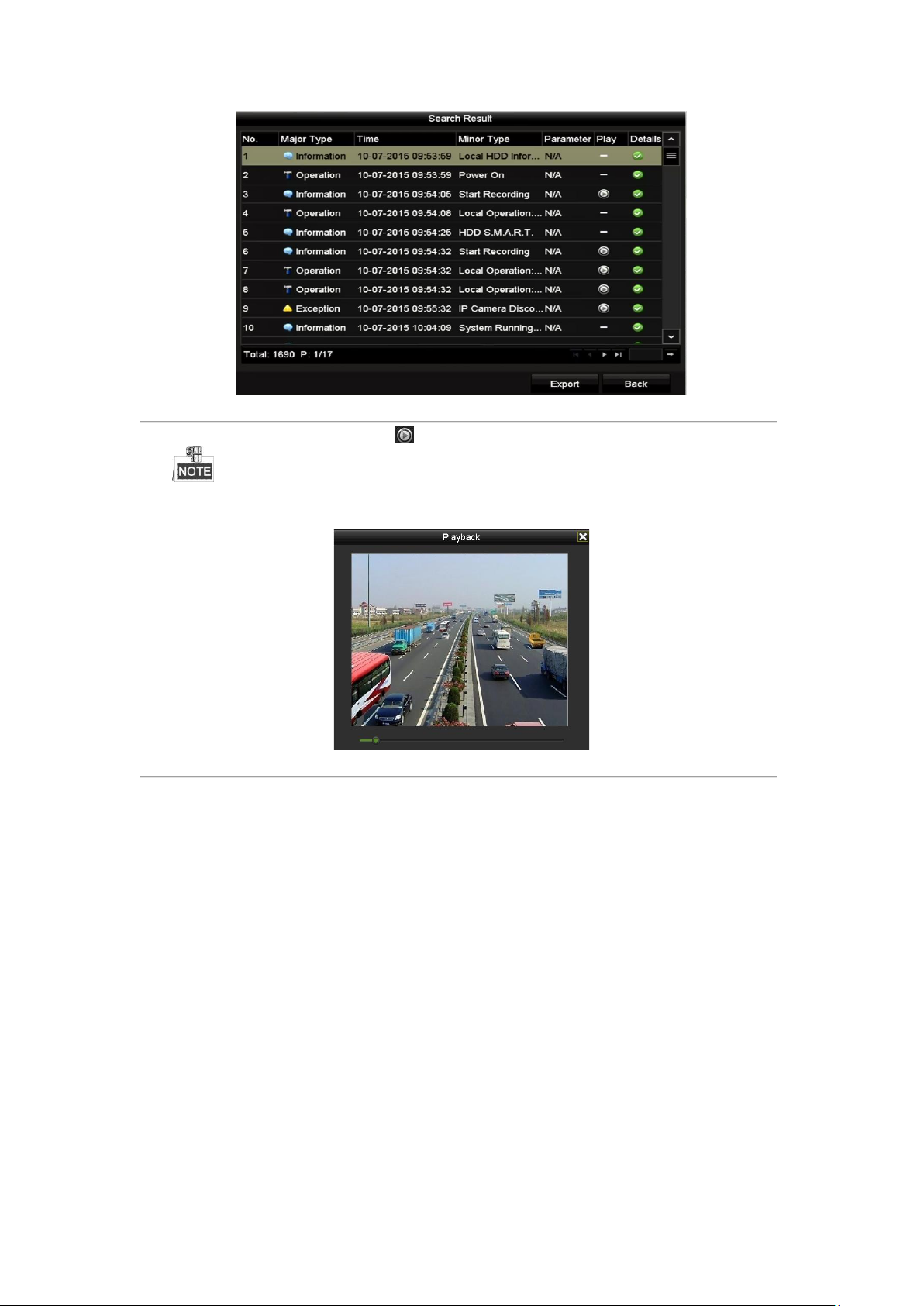
Digital Video Recorder User Manual
Figure 6. 18 Result of System Log Search
3. Choose a log with record file and click button to enter Playback interface.
If there is no record file at the time point of the log, the message box “No result found” will pop up.
4. Playback management.
The toolbar in the bottom part of Playback interface can be used to control playing process.
Figure 6. 19 Interface of Playback by Log
6.1.7 Playing Back by Sub-Periods
Purpose:
The video files can be played in multiple sub-periods simultaneously on the screens.
Steps:
1. Enter Playback interface.
Menu>Playback
2. Select Sub-periods from the drop-down list in the upper-left corner of the page to enter the Sub-periods
Playback interface.
3. Select a date and start playing the video file.
4. Select the Split-screen Number from the dropdown list. Up to 16 screens are configurable.
95
Page 97
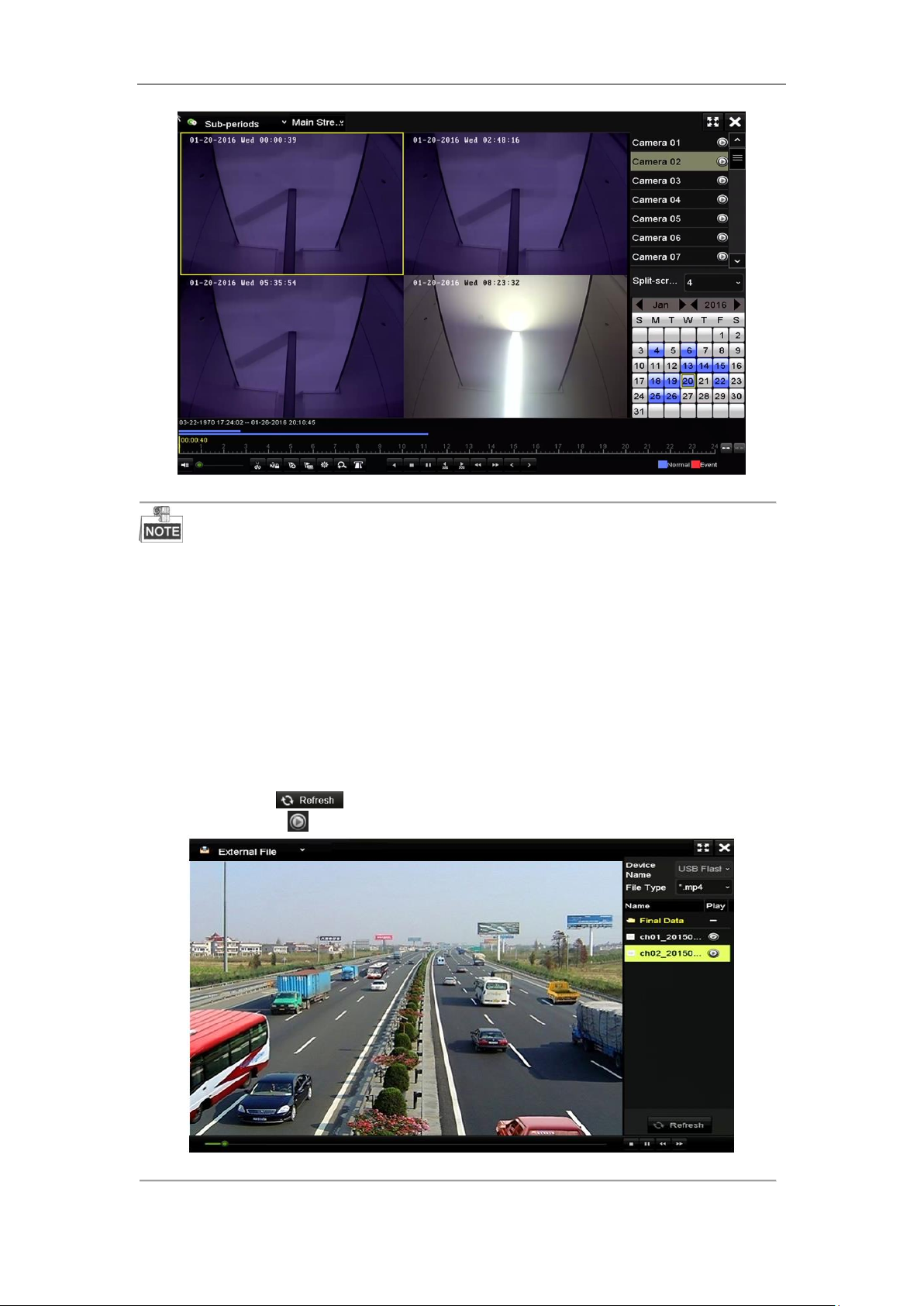
Digital Video Recorder User Manual
Figure 6. 20 Interface of Sub-periods Playback
According to the defined number of split-screens, the video files on the selected date can be divided into average
segments for playback. E.g., if there are video files existing between 16:00 and 22:00, and the 6-screen display
mode is selected, then it can play the video files for 1 hour on each screen simultaneously.
6.1.8 Playing Back External File
Purpose:
Perform the following steps to look up and play back files in the external devices.
Steps:
1. Enter the Playback interface.
Menu>Playback
2. Select the External File in the drop-down list on the top-left side.
The files are listed in the right-side list.
You can click the button to refresh the file list.
3. Select and click the button to play back it.
Figure 6. 21 Interface of External File Playback
96
Page 98

Digital Video Recorder User Manual
6.2 Auxiliary Functions of Playback
6.2.1 Playing Back Frame by Frame
Purpose:
Play video files frame by frame, in order to check image details of the video when abnormal events happen.
Steps:
1. Go to Playback interface and click button until the speed changes to Single frame.
2. One click on the playback screen represents playback or adverse playback of one frame. You can use button
in toolbar to stop the playing.
6.2.2 Digital Zoom
Steps:
1. Click the button on the playback control bar to enter Digital Zoom interface.
2. Use the mouse to draw a red rectangle and the image within it will be enlarged up to 16 times.
Figure 6. 22 Draw Area for Digital Zoom
3. Right-click the image to exit the digital zoom interface.
6.2.3 Reverse Playback of Multi-channel
Purpose:
You can play back record files of multi-channel reversely. Up to 16-ch simultaneous reverse playback is
supported.
Steps:
1. Enter Playback interface.
Menu>Playback
2. Check more than one checkboxes to select multiple channels and click to select a date on the calendar.
97
Page 99

Digital Video Recorder User Manual
Figure 6. 23 4-ch Synchronous Playback Interface
3. Click to play back the record files reversely.
98
Page 100

Digital Video Recorder User Manual
Chapter 7 Backup
99
