HIKVISION DS-8100HQHI-HK, DS-7200HWI-HK, DS-7300HWI-HK, DS-7300HQHI-HK, DS-7200HQHI-HK Quick Manual
...Page 1
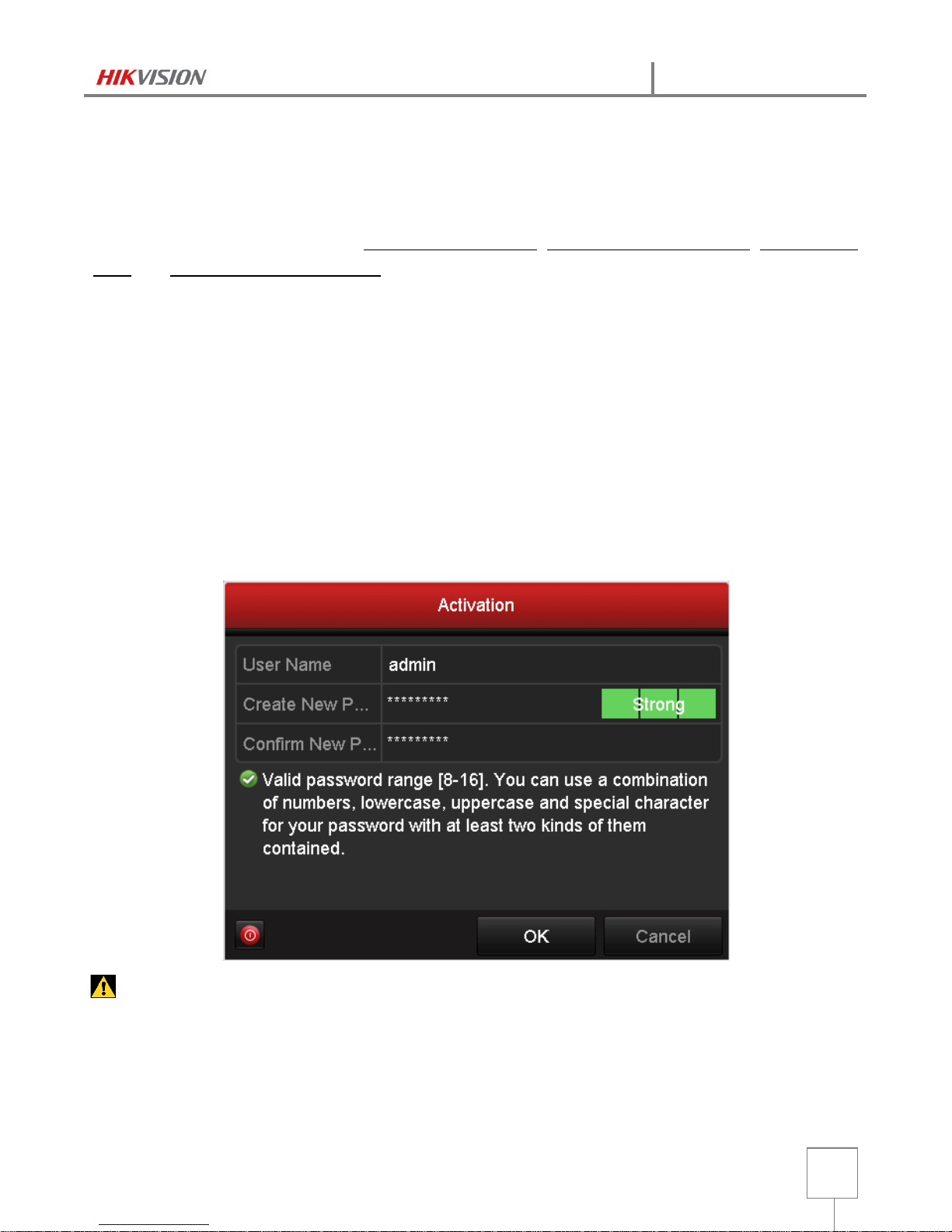
Active IP Device by Creating Strong Password
V20150706
1
This Quick Guide is going to introduce
how to Active IP Device by Creating Strong Password
Before you can log into the device properly, you must create a password for the administrator user
“admin” of the device to activate it. Activation via Local GUI, Activation via Web Browser, Activation via
SADP, and Activation via Client Software are all supported. Follow the steps below to activate the device.
** This function should be supported by the devices.
- IP Cameras FW,
DS-2CD2xx2-I: V5.3.0 Build150513 or Above
- DVR FW,
DS-7200HWI-HK, DS-7300HWI-HK: V3.1.4 Build150430 or Above
- Turbo HD DVR FW,
DS-7200HQHI-HK, DS-7300HQHI-HK, DS-8100HQHI-HK: V3.1.7 Build150515 or Above
- NVR FW,
DS-7600NI-PHK: V3.0.15 Build150528 or Above
DS-7700NI-PHK, DS-8000HFI-HK, DS-9000HWI-ST, DS-9600NI-ST: V3.3.1 Build150423 or Above
Activation via Local GUI (Only Supported by Back-End Devices: DVR/NVR)
Steps:
1. Power on the DVR/NVR.
2. Create a password and input the password into the password field.
STRONG PASSWORD RECOMMENDED – We highly recommend you create a strong password of your
own choosing (using a minimum of 8 characters, including upper case letters, lower case letters,
numbers, and special characters) in order to increase the security of your product. And we
recommend you reset your password regularly, especially in the high security system, resetting the
password monthly or weekly can better protect your product.
Page 2
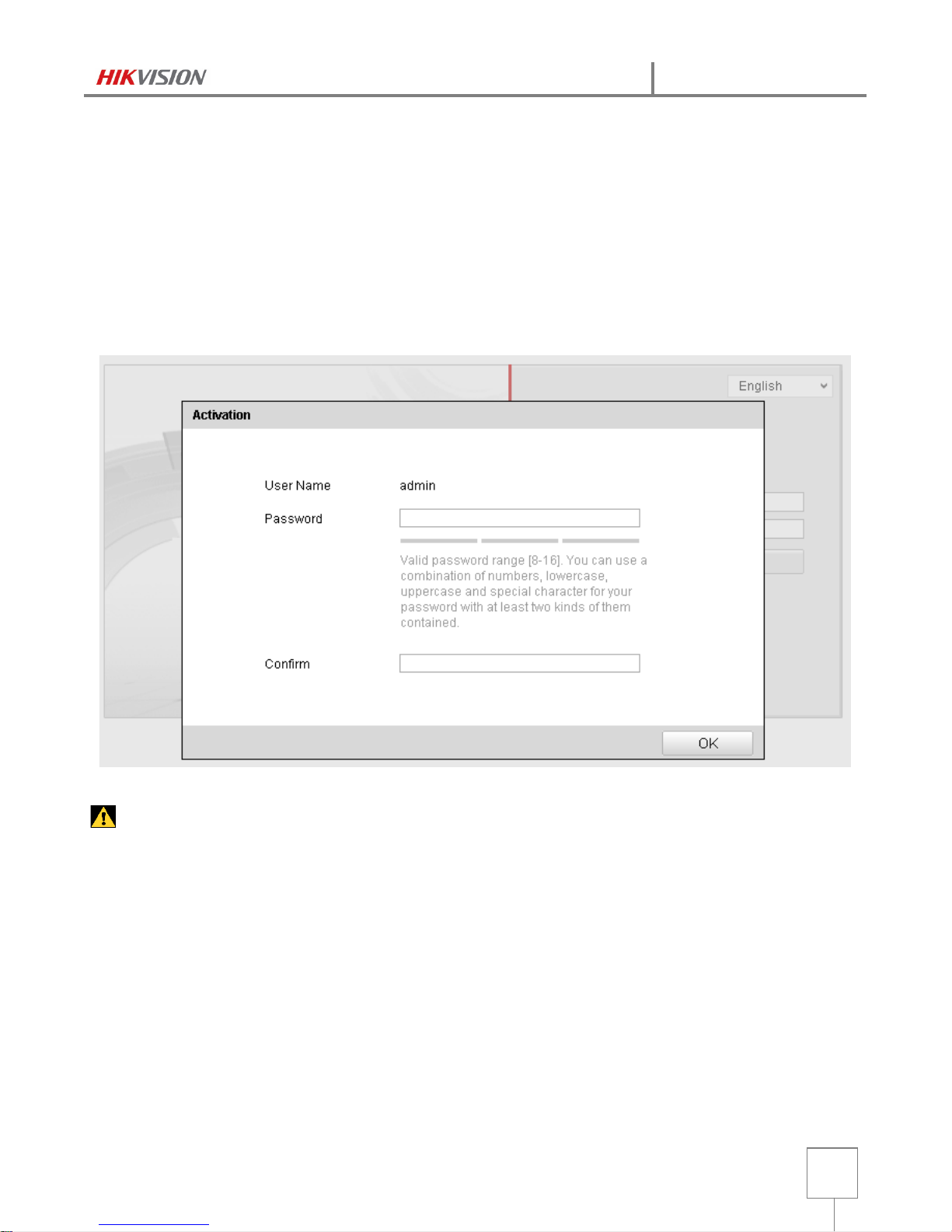
Active IP Device by Creating Strong Password
V20150706
2
Activation via Web Browser
Steps:
1. Power on the IP Device, and connect it to the network.
2. Input the IP address into the address bar of the web browser, and click “Enter” to get the activation
interface.
Notes:
The default IP address of the camera is 192.168.1.64.
For the camera enables the DHCP by default, you need to activate the camera via SADP software.
Please refer to the following chapter for Activation via SADP.
3. Create a password and input the password into the password field.
STRONG PASSWORD RECOMMENDED – We highly recommend you create a strong password of your
own choosing (using a minimum of 8 characters, including upper case letters, lower case letters,
numbers, and special characters) in order to increase the security of your product. And we
recommend you reset your password regularly, especially in the high security system, resetting the
password monthly or weekly can better protect your product.
4. Confirm the password.
5. Click OK to save the password and enter the live view interface.
Page 3

Active IP Device by Creating Strong Password
V20150706
3
Activation via SADP Software (V2.2.3.5)
SADP software is used for detecting the online device, activating the IP Device, and resetting the
password.
Get the SADP software from the supplied disk or the official website, and install the SADP
according to the prompts. Follow the steps to activate the camera.
Steps:
1. Select the device which is in inactive status. You can also select multiple inactive devices for activating
them simultaneously with the same password.
2. In the Device Activation field, create a password for the device and confirm the password.
STRONG PASSWORD RECOMMENDED – We highly recommend you create a strong password of your
own choosing (using a minimum of 8 characters, including upper case letters, lower case letters,
numbers, and special characters) in order to increase the security of your product. And we
recommend you reset your password regularly, especially in the high security system, resetting the
password monthly or weekly can better protect your product.
3. You can check whether the activation is completed on the popup
window. If activation failed, please make sure that the password meets
the requirement and try again.
4. Change the device IP address to the same subnet with your computer
by either modifying the IP address manually or “Click” the checkbox of
Enable DHCP.
5. Input the password you just created and click the Save button to
activate your IP address modification.
Page 4

Active IP Device by Creating Strong Password
V20150706
4
Activation via Client Software (iVMS-4200 V2.3.1.3)
The client software is versatile video management software for multiple kinds of devices.
Get the client software from the supplied disk or the official website, and install the software
according to the prompts. Follow the steps to activate the camera.
Steps:
1. Run the client software and the control panel of the software pops up, as shown in the figure below.
2. Click the “Device Management” icon to enter the Device Management interface, as shown in the
figure below.
Page 5

Active IP Device by Creating Strong Password
V20150706
5
3. Check the device status from the device list, and select an inactive device.
4. Click the “Activate” button to pop up the Activation interface.
5. Create a password and input the password in the password field, and confirm the password.
STRONG PASSWORD RECOMMENDED – We highly recommend you create a strong password of your
own choosing (using a minimum of 8 characters, including upper case letters, lower case letters,
numbers, and special characters) in order to increase the security of your product. And we
recommend you reset your password regularly, especially in the high security system, resetting the
password monthly or weekly can better protect your product.
6. Click “OK” button to start activation.
7. Click the “Modify Netinfo” button to pop up the Network Parameter Modification interface, as shown
in the figure below.
Page 6

Active IP Device by Creating Strong Password
V20150706
6
8. Change the device IP address to the same subnet with your computer by either modifying the IP
address manually or “Click” the checkbox of Enable DHCP.
9. Input the password you just created and click the Save button to activate your IP address
modification.
- End –
For enquiries, please contact Authorized Distributor in Hong Kong & Macau
1/F, Cheong Lok Building, 199 Cheung Sha Wan Road, Sham Shui Po, Kowloon, Hong Kong
(852) 3182 0888
(852) 3182 0808
cs@wecl.com.hk
http://www.weclonline.com/hikvision
