Page 1

COPYRIGHT © 2018 Hangzhou Hikvision Digital Technology Co., Ltd.
Thermal Bi-spectrum
Network Positioning System
Quick Start Guide
Page 2
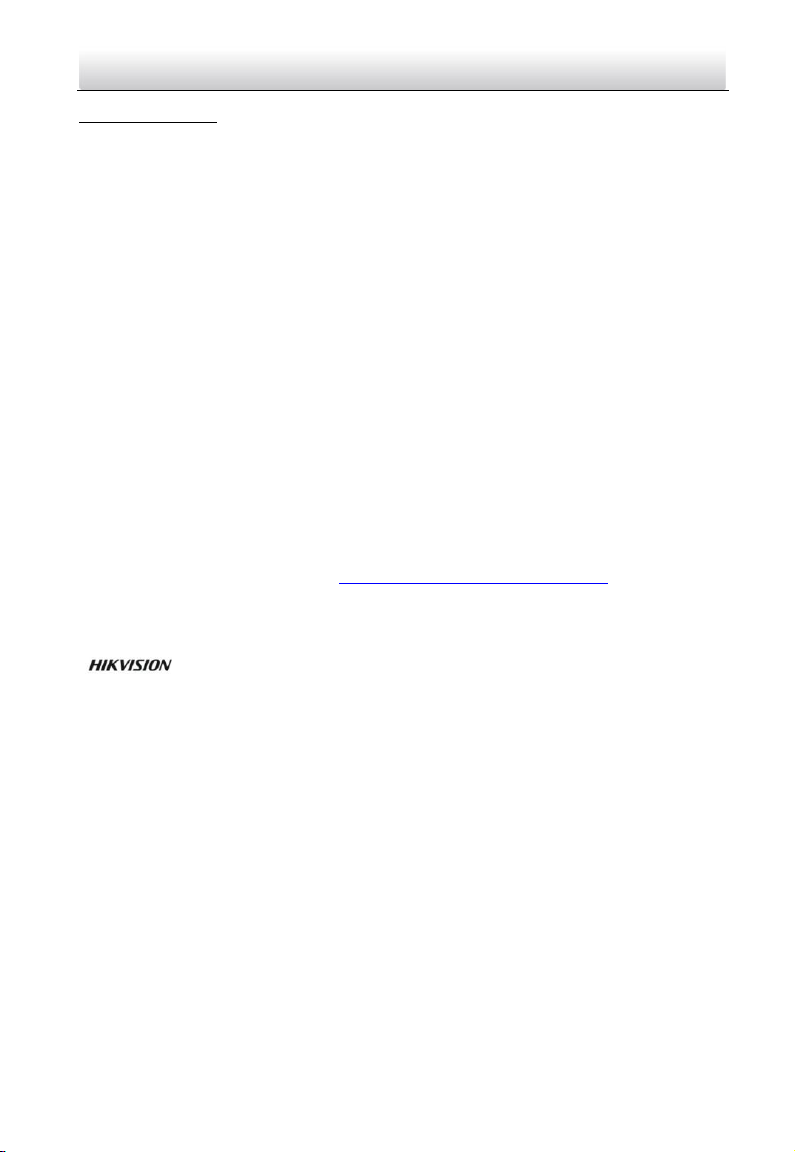
Thermal Network Positioning System·Quick Start Guide
ii
Quick Start Guide
COPYRIGHT © 2018 Hangzhou Hikvision Digital Technology Co., Ltd.
ALL RIGHTS RESERVED.
Any and all information, including, among others, wordings, pictures, graphs are
the properties of Hangzhou Hikvision Digital Technology Co., Ltd. or its
subsidiaries (hereinafter referred to be “Hikvision”). This user manual (hereinafter
referred to be “the Manual”) cannot be reproduced, changed, translated, or
distributed, partially or wholly, by any means, without the prior written permission
of Hikvision. Unless otherwise stipulated, Hikvision does not make any warranties,
guarantees or representations, express or implied, regarding to the Manual.
About this Manual
This Manual is applicable to Thermal Bi-spectrum Network Positioning System.
The Manual includes instructions for using and managing the product. Pictures,
charts, images and all other information hereinafter are for description and
explanation only. The information contained in the Manual is subject to change,
without notice, due to firmware updates or other reasons. Please find the latest
version in the company website (http://overseas.hikvision.com/en/).
Please use this user manual under the guidance of professionals.
Trademarks Acknowledgement
and other Hikvision’s trademarks and logos are the properties of
Hikvision in various jurisdictions. Other trademarks and logos mentioned below
are the properties of their respective owners.
Legal Disclaimer
TO THE MAXIMUM EXTENT PERMITTED BY APPLICABLE LAW, THE PRODUCT
DESCRIBED, WITH ITS HARDWARE, SOFTWARE AND FIRMWARE, IS PROVIDED
“AS IS”, WITH ALL FAULTS AND ERRORS, AND HIKVISION MAKES NO
WARRANTIES, EXPRESS OR IMPLIED, INCLUDING WITHOUT LIMITATION,
MERCHANTABILITY, SATISFACTORY QUALITY, FITNESS FOR A PARTICULAR
PURPOSE, AND NON-INFRINGEMENT OF THIRD PARTY. IN NO EVENT WILL
HIKVISION, ITS DIRECTORS, OFFICERS, EMPLOYEES, OR AGENTS BE LIABLE TO
YOU FOR ANY SPECIAL, CONSEQUENTIAL, INCIDENTAL, OR INDIRECT
DAMAGES, INCLUDING, AMONG OTHERS, DAMAGES FOR LOSS OF BUSINESS
PROFITS, BUSINESS INTERRUPTION, OR LOSS OF DATA OR DOCUMENTATION,
Page 3
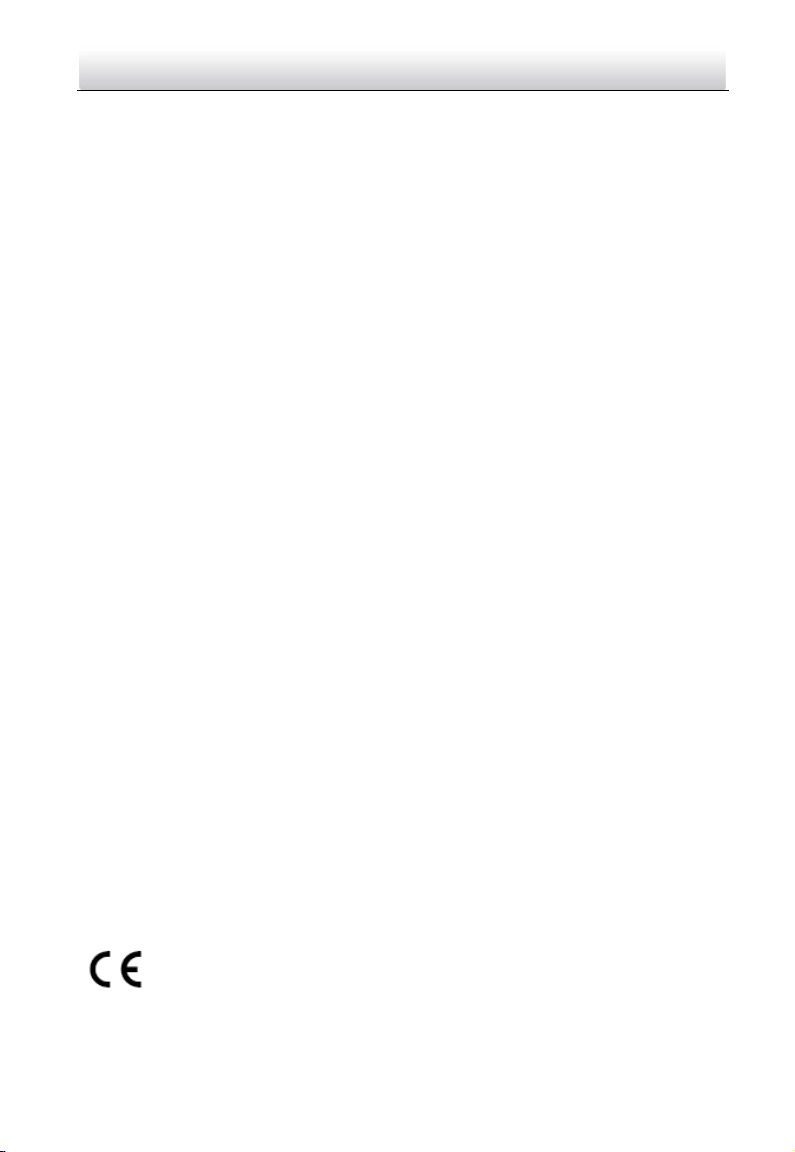
Thermal Network Positioning System·Quick Start Guide
iii
IN CONNECTION WITH THE USE OF THIS PRODUCT, EVEN IF HIKVISION HAS
BEEN ADVISED OF THE POSSIBILITY OF SUCH DAMAGES.
REGARDING TO THE PRODUCT WITH INTERNET ACCESS, THE USE OF
PRODUCT SHALL BE WHOLLY AT YOUR OWN RISKS. HIKVISION SHALL NOT
TAKE ANY RESPONSIBILITES FOR ABNORMAL OPERATION, PRIVACY LEAKAGE
OR OTHER DAMAGES RESULTING FROM CYBER ATTACK, HACKER ATTACK,
VIRUS INSPECTION, OR OTHER INTERNET SECURITY RISKS; HOWEVER,
HIKVISION WILL PROVIDE TIMELY TECHNICAL SUPPORT IF REQUIRED.
SURVEILLANCE LAWS VARY BY JURISDICTION. PLEASE CHECK ALL RELEVANT
LAWS IN YOUR JURISDICTION BEFORE USING THIS PRODUCT IN ORDER TO
ENSURE THAT YOUR USE CONFORMS THE APPLICABLE LAW. HIKVISION SHALL
NOT BE LIABLE IN THE EVENT THAT THIS PRODUCT IS USED WITH
ILLEGITIMATE PURPOSES.
IN THE EVENT OF ANY CONFLICTS BETWEEN THIS MANUAL AND THE
APPLICABLE LAW, THE LATER PREVAILS.
Regulatory Information
FCC Information
FCC compliance: This equipment has been tested and found to comply with the
limits for a Class A digital device, pursuant to part 15 of the FCC Rules. These
limits are designed to provide reasonable protection against harmful interference
when the equipment is operated in a commercial environment. This equipment
generates, uses, and can radiate radio frequency energy and, if not installed and
used in accordance with the instruction manual, may cause harmful interference
to radio communications. Operation of this equipment in a residential area is likely
to cause harmful interference in which case the user will be required to correct
the interference at his own expense.
FCC Conditions
This device complies with part 15 of the FCC Rules. Operation is subject to the
following two conditions:
1. This device may not cause harmful interference.
2. This device must accept any interference received, including interference that
may cause undesired operation
EU Conformity Statement
This product and - if applicable - the supplied accessories too are
marked with "CE" and comply therefore with the applicable
harmonized European standards listed under the EMC Directive
2014/30/EU, the RoHS Directive 2011/65/EU.
Page 4

Thermal Network Positioning System·Quick Start Guide
iv
2012/19/EU (WEEE directive): Products marked with this symbol
cannot be disposed of as unsorted municipal waste in the European
Union. For proper recycling, return this product to your local supplier
upon the purchase of equivalent new equipment, or dispose of it at
designated collection points. For more information see: www.recyclethis.info.
2006/66/EC (battery directive): This product contains a battery that
cannot be disposed of as unsorted municipal waste in the European
Union. See the product documentation for specific battery information.
The battery is marked with this symbol, which may include lettering to
indicate cadmium (Cd), lead (Pb), or mercury (Hg). For proper recycling,
return the battery to your supplier or to a designated collection point. For more
information see: www.recyclethis.info.
Industry Canada ICES-003 Compliance
This device meets the CAN ICES-3 (A)/NMB-3(A) standards requirements.
Safety Instruction
These instructions are intended to ensure that user can use the product correctly
to avoid danger or property loss.
The precaution measure is divided into Warnings and Cautions:
Warnings: Neglecting any of the warnings may cause serious injury or death.
Cautions: Neglecting any of the cautions may cause injury or equipment damage.
Warnings
The device should be used in compliance with local laws and electrical safety
regulations. Refer to the appropriate documentation for detailed information.
The input voltage should conform to IEC60950-1 standard: SELV (Safety Extra
Low Voltage) and the Limited Power Source (24 VAC/12 VDC). Refer to the
appropriate documentation for detailed information.
DO NOT connect multiple devices to one power adapter, to avoid over-heating
or fire hazards caused by overload.
Make sure the plug is properly connected to the power socket.
If smoke, odor, or noise arises from the device, immediately turn off the power,
unplug the power cable, and contact the service center.
Warnings Follow
these safeguards
to prevent serious
injury or death.
Cautions Follow these
precautions to prevent
potential injury or
material damage.
Page 5
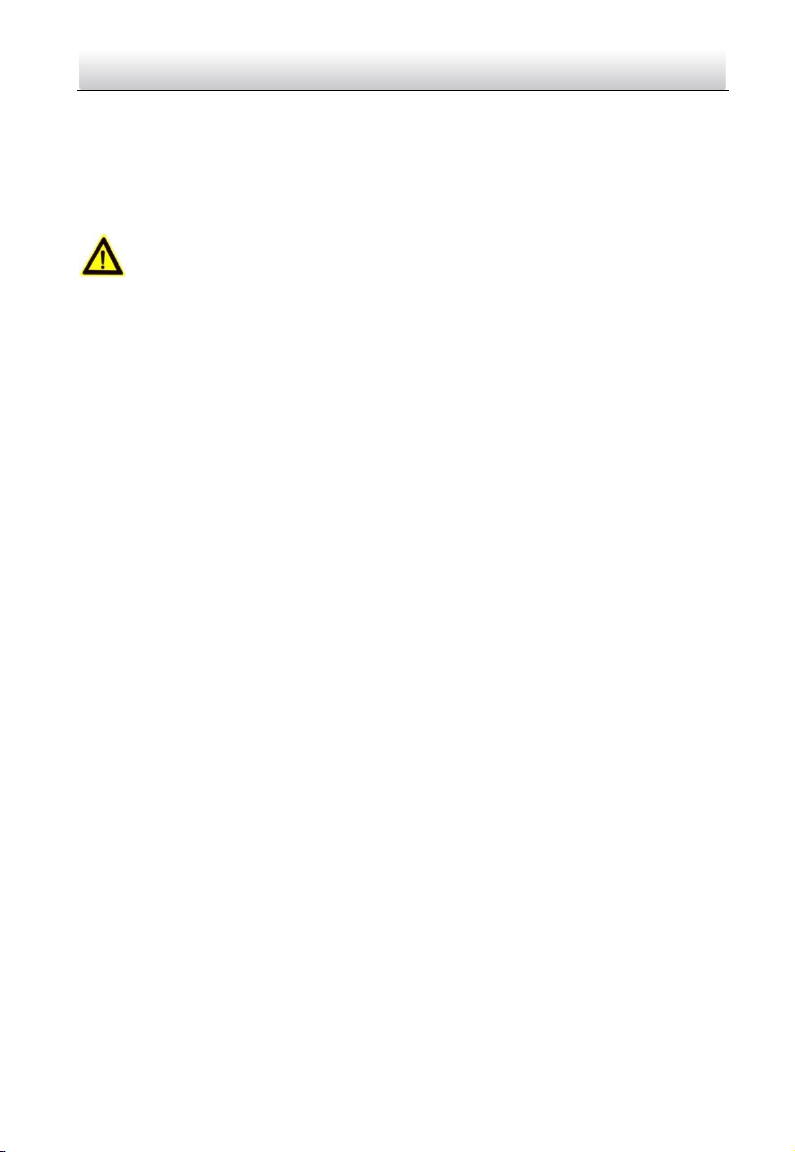
Thermal Network Positioning System·Quick Start Guide
v
The installer and user are responsible for password and security configuration
and its settings.
Both internal and external grounds should be connected properly. (The cross
section area of the grounding wire must be no less than 4 mm2, and no less
than that of the phase connector).
Cautions
Do not drop the device or subject it to physical shock.
Wipe the device gently with a clean cloth and a small quantity of ethanol, if
necessary.
Do not aim the lens at the sun or any other bright light.
When any laser equipment is in use, make sure that the device lens is not
exposed to the laser beam, or it may burn out.
Do not expose the device to high electromagnetic radiation or extremely hot,
cold, dusty, or damp environments.
Place the device in a dry and well-ventilated environment.
Keep non-waterproof devices away from liquids.
Keep the device in original or similar packaging while transporting it.
A few device components (e.g., electrolytic capacitor) require regular
replacement. The average lifespan varies, so periodic checking is
recommended. Contact your dealer for details.
Improper use or replacement of the battery may result in explosion hazard.
Replace with the same or equivalent type only. Dispose of used batteries in
conformance with the instructions provided by the battery manufacturer.
Never attempt to disassemble the device.
Page 6

Thermal Network Positioning System·Quick Start Guide
vi
Table of Contents
1 Preparation ................................................................................................. 1
2 Appearance Description ............................................................................. 3
2.1 Type I Positioning System Appearance .............................................................. 3
2.2 Type II Positioning System Appearance ............................................................. 4
2.3 Cable Descriptions ................................................................................................ 5
2.4 Alarm In/Out Connections .................................................................................... 6
3 Installing the Positioning System .............................................................. 7
3.1 Monitoring Distance Range.................................................................................. 7
3.2 Wiring ...................................................................................................................... 8
3.3 Memory Card Installation ................................................................................... 11
3.4 Installing Positioning System ............................................................................ 11
3.5 Finishing Installing .............................................................................................. 12
4 Setting the System over the LAN ............................................................. 13
4.1 Wiring .................................................................................................................... 13
4.2 Activating the System ......................................................................................... 13
4.2.1 Activation via Web Browser ......................................................................... 14
4.2.2 Activation via SADP Software ..................................................................... 14
4.3 Modifying the IP Address ................................................................................... 15
5 Operating via Web browser ...................................................................... 17
5.1 Accessing the System .........................................................................................17
5.2 Live View Page ..................................................................................................... 19
Appendix ...................................................................................................... 20
Frequently Asked Questions (FAQ) ......................................................................... 20
Device Running Error ............................................................................................. 20
Device Upgrading ................................................................................................... 20
Others ...................................................................................................................... 20
Common Material Emissivity Reference ................................................................ 22
Page 7

Thermal Network Positioning System·Quick Start Guide
1
1 Preparation
Basic Requirement All the electronic operation should be strictly compliance with the electrical
safety regulations, fire prevention regulations and other related regulations
in your local region.
Check the package contents and make sure that the device in the package is
in good condition and all the assembly parts are included.
Use the system according to the working environment requirement.
Checking Installing Environment Be sure that there is enough space to install the positioning system and
accessories.
Make sure that the wall is strong enough to withstand at least 8 times the
weight of the system and the mount.
Preparing Cables According to the actual network bandwidth, the Cat5 (in 100M) or Cat6
(100M above) is needed.
When the Positioning System uses standard 24V AC power supply, the
power cable should be American wire gauge 18 or above. The formula of the
cross-section S (mm² ) and the maximum transmission distance L (m) of the
bare wire is L=50*S.
Choose the video cable according to the transmission length. The video
should meet the least demands as: 75Ω resistance; 100% copper core
conducting wire; 95% weaving copper shield.
RS485 communication cable, please refer to Appendix 2
24V AC power cable, please refer to Appendix 3
Preparing Tools
Before installation, please prepare the tools needed, such as the expansion
screws, electric hammer, electric drill, wrench, screwdriver, electroprobe and
network cable.
Original Packaging
When you unpack the positioning system, please keep the original package
properly, in case of returning or repairing the positioning system, you can
pack the positioning system with the package.
Page 8

Thermal Network Positioning System·Quick Start Guide
2
Note: The user should be responsible for any damage caused when
transporting with unoriginal package.
Page 9
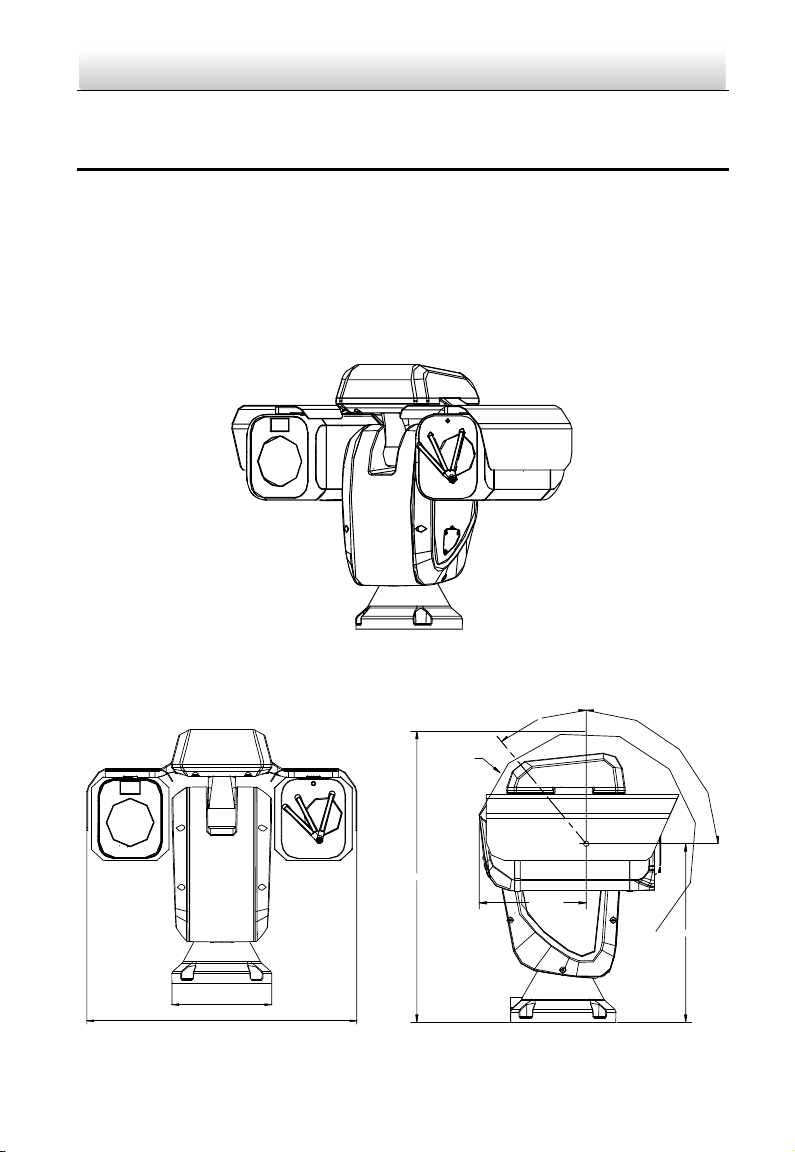
Thermal Network Positioning System·Quick Start Guide
3
2 Appearance Description
There are two kinds of thermal network positioning systems: Type I positioning
system, and Type II positioning system. The appearance description of two
cameras are shown below.
2.1 Type I Positioning System Appearance
Refer to the following figures for Type I thermal positioning system overview and
dimensions.
Figure 2-1 Type I Thermal Positioning System Overview
180mm (7.09″)
486mm (19.13″)
182mm
(7.17″)
297mm (11.69″)
90
°
-
40
°
486mm (19.13″)
R190
Page 10

Thermal Network Positioning System·Quick Start Guide
4
Figure 2-2 Type I Thermal Positioning System Dimensions (1)
330mm (12.99″)
450mm (17.72″)
Figure 2-3 Type I Thermal Positioning System Dimensions (2)
2.2 Type II Positioning System Appearance
Refer to the following figures for Type II thermal positioning system overview and
dimensions.
Figure 2-4 Type II Thermal Positioning System Overview
Page 11
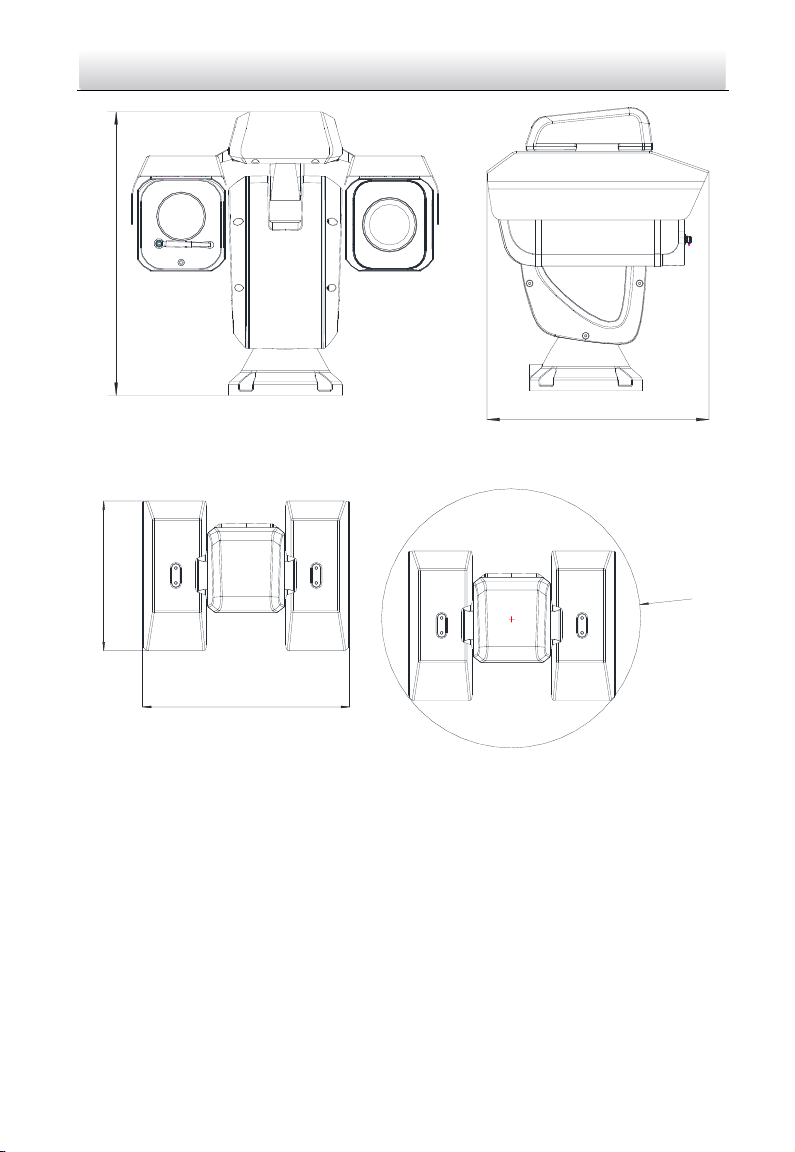
Thermal Network Positioning System·Quick Start Guide
5
351.6mm (13.8″)
450.3 mm (17.7″)
Figure 2-5 Type II Thermal Positioning System Dimensions (1)
Φ
608
.
8
mm
(
23
.
97
″
)
351.6 mm (13.8″)
486.1 mm (19.1″)
Figure 2-6 Type II Thermal Positioning System Dimensions (2)
2.3 Cable Descriptions
The cable interfaces of positioning system are shown in Figure 2-7. The cables of
RS-485, power supply, alarm inputs, alarm outputs, etc. are distinguished by
different colors. Please refer to the labels attached on the cables for identification.
Page 12

Thermal Network Positioning System·Quick Start Guide
6
VIDEO
RED AC
24
V
YELLOW
/
GREEN
BLACK AC
24
V
YELLOW R
485
-
ORANGE R
485
+
Power Cable
RS485RS485+
Video Cable
Alarm Inputs
Network Cable
Alarm Output s
Audio Input / Out put
Figure 2-7 Cables of Other Positioning Systems
2.4 Alarm In/Out Connections
This section is only for the positioning system with alarm in/out functions.
The positioning system can be connected with alarm inputs (0~5VDC) and alarm
outputs. Refer to the following diagrams for alarm output:
JQC-
3FG
Relay
30VDC
GND OUT
L N
~
220V AC
Relay Output
(10A 250VAC )
Diagram (left)
Diagram (right)
1A
OUT(n)
OUT(n)
+
-
DC
DC Load
Relay Output
Positioning System
OUT(n)
OUT(n)
Positioning System
Figure 2-8 Alarm Out Connections
The alarm provides the relay output (no voltage), and the external power supply is
required when it connects to the alarm device.
For DC power supply (left diagram), the input voltage must be no more than
30VDC, 1A.
For AC power supply, the external relay must be used (right diagram) to
prevent damages to the positioning system and avoid risk of electric shock.
Page 13

Thermal Network Positioning System·Quick Start Guide
7
3 Installing the Positioning System
3.1 Monitoring Distance Range
Electric lens is adopted for the thermal channel of positioning system. It supports
auto-focus function and remote focus function. For different lens focal length, the
monitoring range is shown in the table below:
Table 3-1 Monitoring Range (Pixel Interval: 17um)
Lens Focal Length/mm
25
50
75
100
MRAD
0.68
0.34
0.23
0.17
Detection Range
(Vehicle)/m
2255
4510
6765
9020
Detection Range
(Human)/m
735
1471
2206
2941
Recognition Range
(Vehicle)/m
564
1127
1691
2255
Recognition Range
(Human)/m
184
368
551
735
Identification Range
(Vehicle)/m
282
564
846
1127
Identification Range
(Human)/m
92
184
276
368
Table 3-2 Monitoring Range (Pixel Interval: 25um)
Lens Focal Length/mm
25
50
75
100
MRAD
1.00
0.50
0.33
0.25
Detection Range
(Vehicle)/m
1533
3067
4600
6133
Detection Range
(Human)/m
500
1000
1500
2000
Recognition Range
(Vehicle)/m
383
767
1150
1533
Page 14
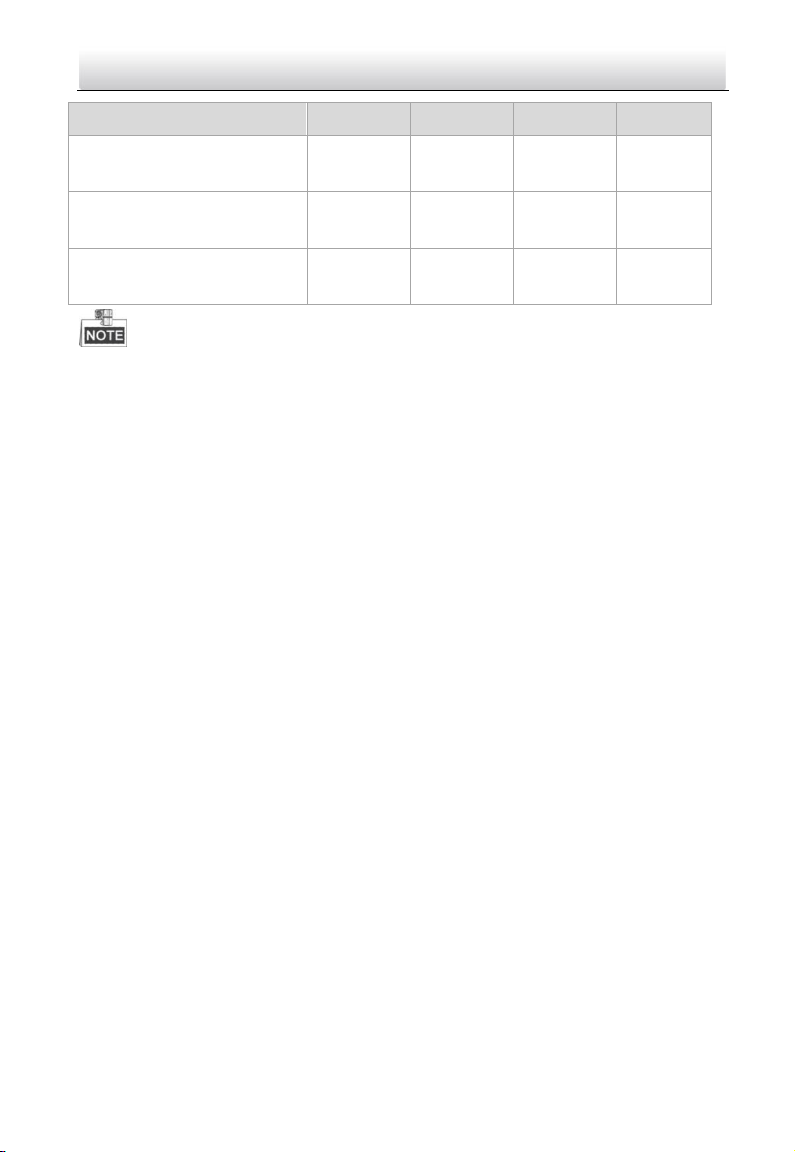
Thermal Network Positioning System·Quick Start Guide
8
Lens Focal Length/mm
25
50
75
100
Recognition Range
(Human)/m
125
250
375
500
Identification Range
(Vehicle)/m
192
383
575
767
Identification Range
(Human)/m
63
125
188
250
This table is for reference only, and the actual detection range may vary
according to different camera settings, mounting condition, monitor and so
on.
When the weather is fine and the atmospheric visibility is normal, the
probability of detecting/recognizing/identifying target is 50%.
The human width is presumed as 0.5m (human width cannot exceed 0.75m),
the human height is presumed as 1.8m, and the vehicle width cannot exceed
2.3m.
3.2 Wiring
Please fully take into consideration the installation environment and position of
the positioning system when you plan for the wiring. In order to make sure the
stable power supply and signal transmission, please closely follow the rules
below:
Please get familiar with the installation environment before you wiring,
including the wiring distance, wiring environment, keeping magnetic-field
interference away, etc..
Please make sure the rated voltage of the cable is higher than that the device
requires, thus guarantee the device can work normally when the voltage
instability occurs.
Please avoid the interrupt line connection
It’s recommended to use a single complete cable for the device connection; if
not, reinforce and protective measures should be taken for the wiring point
between two cables, in case the circuit aging will make the device work
abnormally.
Make sure the video cable and the signal transmission cable are well
protected. And pay attention to reinforce and protective measures during
wiring.
Page 15
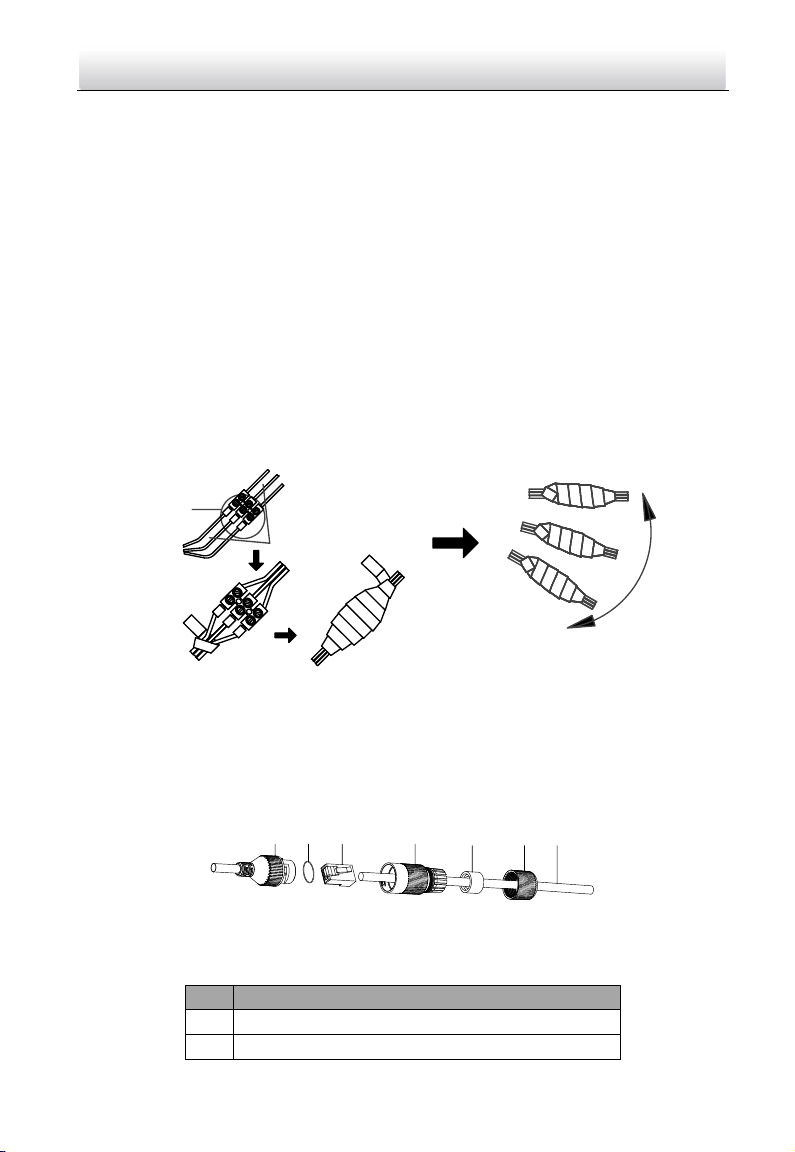
Thermal Network Positioning System·Quick Start Guide
9
Make sure the cables are not too redundant or being stretched too tight.
Under normal circumstances, the wiring is completed by the professional
technicians. However, when the device cannot work normally, you can check the
above information to look for reason.
Water-proof of Cable Terminal
Purpose:
The terminals may be rusted after a long time exposed. It is recommended to do
water proof treatment to cable terminals.
Steps:
1. Use the terminal box for wiring.
2. The live wire and null wire of outsource should be connected to the power
surge protector.
3. Do water-proof treatment to cable terminals.
C a bl e
Te r m i n al s
Figure 3-1 Water-proof of terminals
Network Cable Water-proof Accessory Installation
Purpose:
If the camera is installed outdoor, you can adapt the water-proof accessory for
the network cable after the camera is secured on the installation surface.
①
②
③
④
⑤
⑥ ⑦
Figure 3-2 Water-proof Accessory Components
Table 3-3 Components
No.
Components
1
Camera’s Network Interface Socket
2
O-Type Gasket
Page 16

Thermal Network Positioning System·Quick Start Guide
10
No.
Components
3
Network Plug
4
Waterproof Endcap
5
Waterproof Rubber Gasket
6
Lock Nut
7
Network Cable from Router/Switch
Steps:
1. Feed the plugless network cable ⑦ through the lock nut ⑥, waterproof
rubber gasket ⑤ (rubber gasket inset ridge must face waterproof endcap),
and the water-proof endcap ④ in order.
2. Crimp an RJ-45 network plug ③onto the end of the cable, taking care to insert
the twisted pairs of wires in correct order.
3. Place the O-type gasket ② onto the end of the camera’s network interface
socket ①.
4. Insert the network plug ③ into the camera’s network interface socket①.
5. Insert the water-proof rubber gasket ⑤ into the waterproof endcap ④, and
secure lock nut ⑥ with the water-proof endcap ④.
6. Align the snap on the water-proof endcap ④ with the notch on the camera’s
network interface socket ①, and then secure the water-proof endcap ④ to
the camera’s network interface socket ① to finish installation.
Camera
Switch/Router
Align the snap and notch.
i. Insert ⑤ into ④.
ii. Secure ⑥ with ④.
Figure 3-3 Water-proof Accessory Installation
Page 17

Thermal Network Positioning System·Quick Start Guide
11
3.3 Memory Card Installation
Steps:
1. Open the memory card cover of the right side of the positioning system with
cross screwdriver.
2. Insert the memory card into the card slot until it clicks, as shown in Figure 3-4.
Memory
Card
Figure 3-4 Memory Card Installation
3. Cover the memory card slot and tighten two screws.
3.4 Installing Positioning System
Steps:
1. Drill four screw holes on the bracket according to the base dimensions of the
figure below with four screws.
Φ165 mm (6.50″)
4-Φ9mm (0.35″)
116.7mm (4.59″)
Φ180 mm (7.09″)
116.7mm (4.59″)
Figure 3-5 Base Dimensions
2. Fix the positioning system onto the bracket base, as shown in Figure 3-6.
Page 18

Thermal Network Positioning System·Quick Start Guide
12
If no screw thread is found on the screw holes of the bracket base, lock the screw
nut.
The length of the screws should be 30mm and the diameter of screws should be
8mm.
The thickness of bracket base should be at least 5mm.
Figure 3-6 Install the Positioning System
3. Connect the corresponding required cables and power on. Make sure the
system functions, e.g. live view and control operations can work normally.
3.5 Finishing Installing
Connect the corresponding cables and turn the power on; the system will do the
self-test automatically. Make sure the live view image and the PTZ control work
normally and then finish the installation.
Page 19
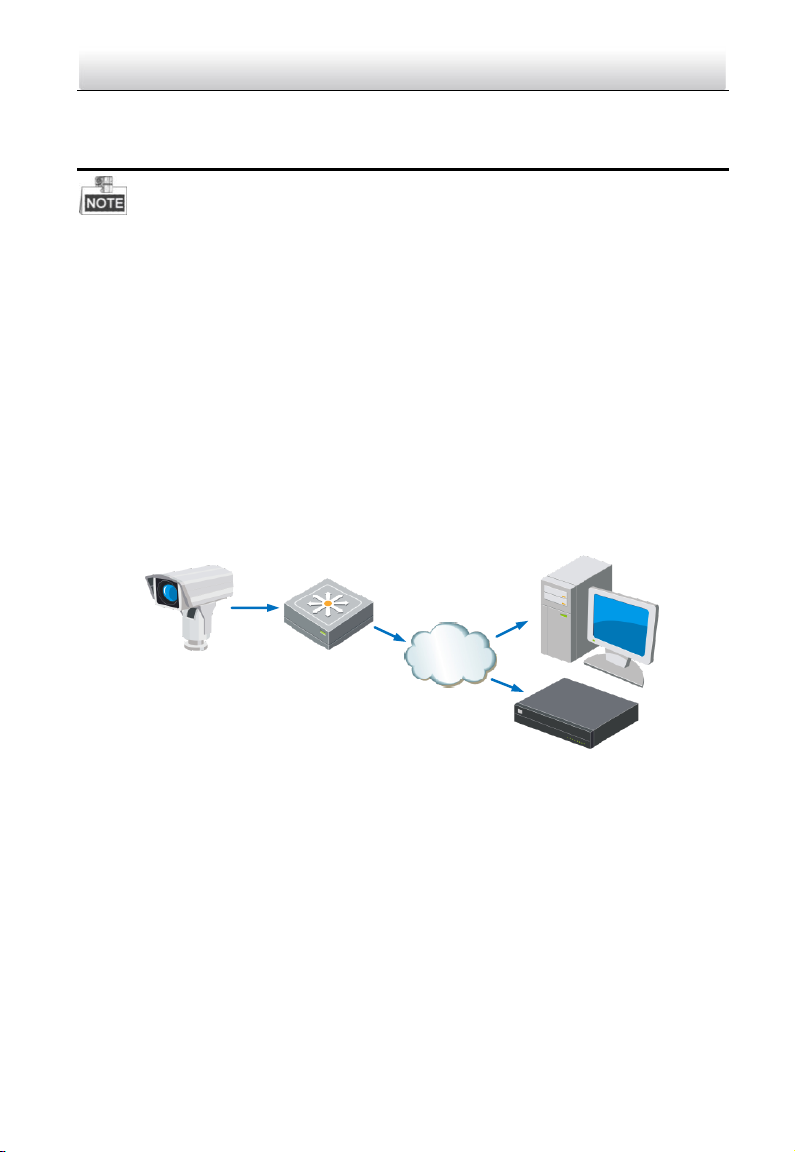
Thermal Network Positioning System·Quick Start Guide
13
4 Setting the System over the LAN
You shall acknowledge that the use of the product with Internet access
might be under network security risks. For avoidance of any network attacks
and information leakage, please strengthen your own protection. If the
product does not work properly, please contact with your dealer or the
nearest service center.
To ensure the network security of the positioning system, we recommend
you to have the system assessed and maintained termly. You can contact
us if you need such service.
4.1 Wiring
To view and configure the system via LAN (Local Area Network), you need to
connect the network system in the same subnet with your PC. Then, install the
SADP or client software to search and change the IP of network system.
The following figure shows the cable connection of network system.
Network Positioning
System
Switch
Internet
NVR
PC
Figure 4-1 Wiring over LAN
4.2 Activating the System
Purpose:
You are required to activate the system first by setting a strong password for it
before you can use the system.
Activation via Web Browser, Activation via SADP, and Activation via client
software are supported. In the following sections, activation via web browser and
SADP will be taken as examples. You may refer to the user manual of the system
for the details of activation via client software.
Page 20

Thermal Network Positioning System·Quick Start Guide
14
4.2.1 Activation via Web Browser
Steps:
1. Power on the system, and connect the system to the network.
2. Input the IP address into the address bar of the web browser, and click Enter to
enter the activation interface.
The default IP address of the system is 192.168.1.64.
Figure 4-2 Activation Interface(Web)
3. Create a password and input the password into the password field.
STRONG PASSWORD RECOMMENDED– We highly recommend you
create a strong password of your own choosing (using a minimum of 8
characters, including upper case letters, lower case letters, numbers, and
special characters) in order to increase the security of your product. And
we recommend you reset your password regularly, especially in the high
security system, resetting the password monthly or weekly can better
protect your product.
4. Confirm the password.
5. Click OK to activate the system and enter the live view interface.
4.2.2 Activation via SADP Software
SADP software is used for detecting the online device, activating the device, and
resetting the password.
Get the SADP software from the supplied disk or the official website, and install
the SADP according to the prompts. Follow the steps to activate the system.
Steps:
1. Run the SADP software to search the online devices.
2. Check the device status from the device list, and select an inactive device.
Page 21

Thermal Network Positioning System·Quick Start Guide
15
Select inactive device.
Input and confirm
password.
Figure 4-3 SADP Interface
3. Create a password and input the password in the password field, and confirm
the password.
STRONG PASSWORD RECOMMENDED– We highly recommend you create
a strong password of your own choosing (using a minimum of 8 characters,
including upper case letters, lower case letters, numbers, and special
characters) in order to increase the security of your product. And we
recommend you reset your password regularly, especially in the high security
system, resetting the password monthly or weekly can better protect your
product.
4. Click OK to save the password.
You can check whether the activation is completed on the popup window. If
activation failed, please make sure that the password meets the requirement
and then try again.
4.3 Modifying the IP Address
Purpose:
To view and configure the system via LAN (Local Area Network), you need to
connect the network system in the same subnet with your PC. Then, install the
SADP software or client software to search and change the IP of network system.
We will take modifying the IP Address via SADP software as an example to
introduce the IP address modification.
Steps:
1. Run the SADP software.
2. Click to select an active device.
Page 22

Thermal Network Positioning System·Quick Start Guide
16
Please refer to section 3.2 to activate the system if it is inactive.
3. Change the device IP address to the same subnet with your computer by
either modifying the IP address manually or checking the checkbox of Enable
DHCP.
Figure 4-4 Modify the IP Address
4. Input the password and click Save to activate your IP address modification.
Page 23
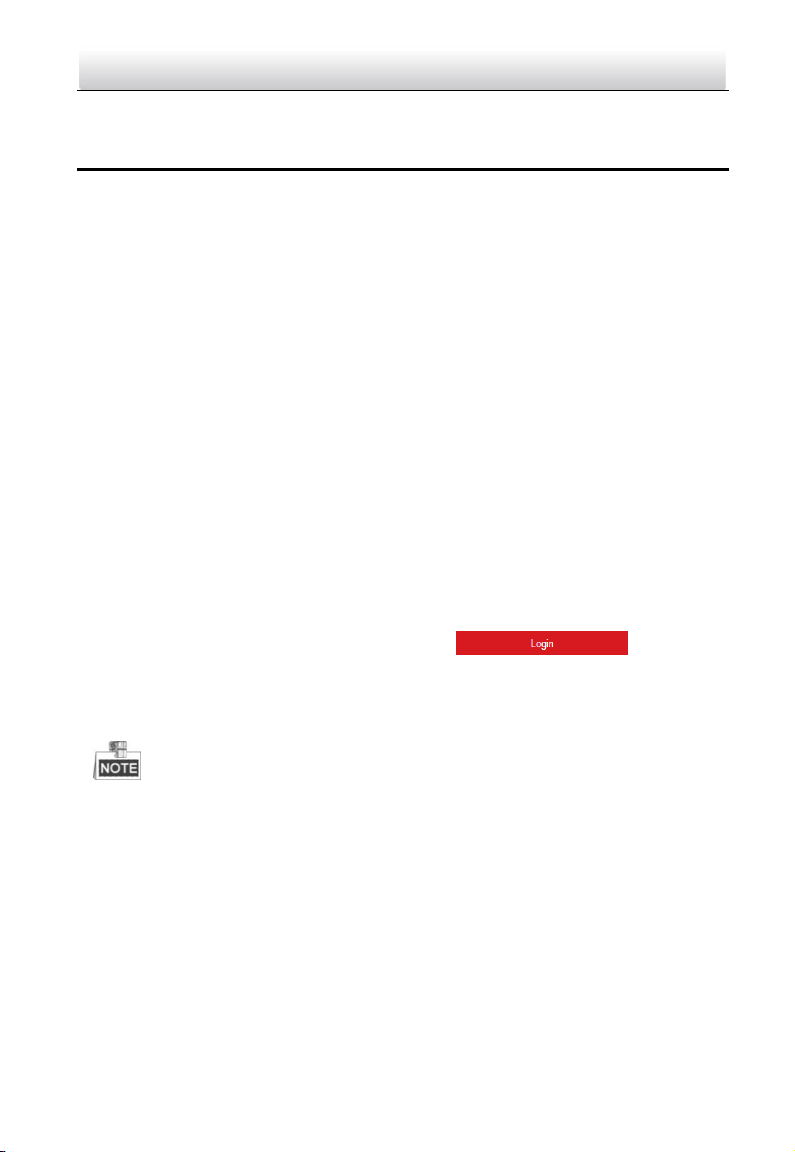
Thermal Network Positioning System·Quick Start Guide
17
5 Operating via Web browser
5.1 Accessing the System
System Requirement:
Operating System: Microsoft Windows XP SP1 and above version / Vista / Win7
/ Server 2003 / Server 2008 32bits
CPU: Intel Pentium IV 3.0 GHz or higher
RAM: 1G or higher
Display: 1024× 768 resolution or higher
Web Browser: Internet Explorer 7.0 and above version, Apple Safari 5.02 and
above version, Mozilla Firefox 5 and above version and Google Chrome8 and
above version
Steps:
1. Open the web browser.
2. In the browser address bar, input the IP address of the network positioning
system, e.g., 192.168.1.64 and press the Enter key to enter the login
interface.
3. Activate the positioning system for the first time using, refer to the section 4.2
Activating the System.
4. Input the user name and password and click .
The admin user should configure the device accounts and user/operator
permissions properly. Delete the unnecessary accounts and user/operator
permissions.
The device IP address gets locked if the admin user performs 7 failed
password attempts (5 attempts for the user/operator).
Page 24

Thermal Network Positioning System·Quick Start Guide
18
Figure 5-1 Login Interface
5. Install the plug-in before viewing the live video and managing the network
positioning system. Please follow the installation prompts to install the
plug-in.
You may have to close the web browser to finish the installation of the
plug-in.
Figure 5-2 Download Plug-in
6. Reopen the web browser after the installation of the plug-in and repeat the
above steps 2-4 to login.
For detailed instructions of further configuration, please refer to the user
manual of network positioning system.
Page 25

Thermal Network Positioning System·Quick Start Guide
19
5.2 Live View Page
The live video page allows you to view live video, capture images, realize PTZ
control, set/call presets and configure video parameters.
Live View
Parameters
Live View Window
Toolbar
Show or hide
PTZ control
panel
PTZ Control
Preset/Patrol/ Patt ern
Menu Bar
Figure 5-3 Live View Page
Menu Bar:
Click each tab to enter Live View, Playback, Picture, and Configuration page
respectively.
Click to display the help file of the positioning system.
Click to logout the system.
Live View Window:
Display the live video.
Toolbar:
Operations on the live view page, e.g., live view, capture, record, audio on/off,
regional exposure, regional focus, etc.
PTZ Control:
Panning, tilting, focusing and zooming actions of the positioning system. The
lighter, wiper, one-touch focus and lens initialization control.
Preset/patrol/pattern:
Set and call the preset/patrol/pattern for the positioning system.
Page 26
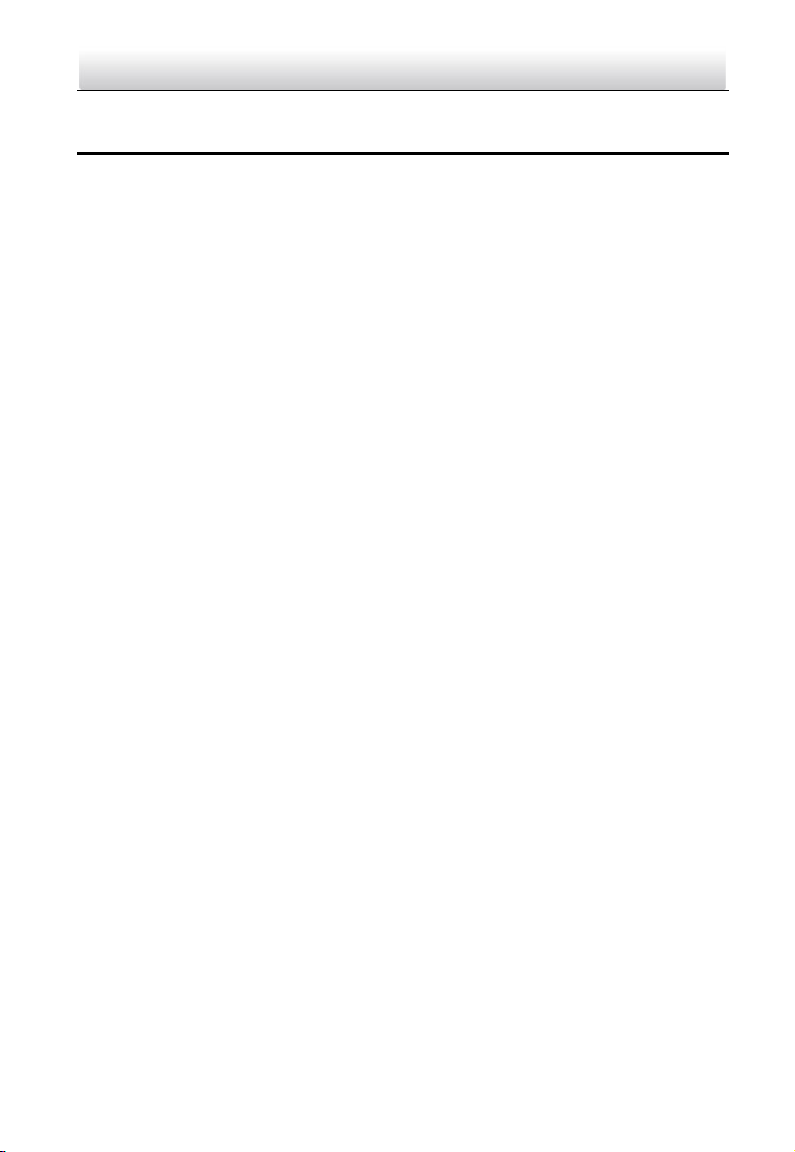
Thermal Network Positioning System·Quick Start Guide
20
Appendix
Frequently Asked Questions (FAQ)
Device Running Error
Question:
The device fails to start up or reboots repeatedly.
The device constantly powers off unexpectedly when you
pan/tilt the device or call preset.
The device fails to zoom in/out or pan/tilt.
Answer:
Examine the power supply of the positioning system and see
whether it meets the requirements.
Select the power supply as close as possible.
Examine the power cord and see whether it meets the
requirements.
Device Upgrading
Question:
Device fails to upgrade.
Answer:
Examine if the device upgrading fails because of the poor
network.
Examine if the upgrading program matches with the device
type.
Others
Question:
The device live view is vague.
Answer:
Examine if you removed the protective film.
Examine if the lens is dirty or not.
Examine if any obstruction is nearby, e.g. spider web.
Page 27

Thermal Network Positioning System·Quick Start Guide
21
Question:
Live view fails with good network connection.
Answer:
Examine if the IE plug-in is well installed. Change the Website
Blocker settings if necessary.
For cross-domain routing, enable the UPnP of device, or set
manual mapping to port No. 80, 8000, or 554.
Examine if the live view channel amount exceeds the upper
limit.
Examine the network bandwidth.
Question:
Focus fails when you test outdoor device in indoor situation.
Answer:
Restore the device to default settings.
Adjust the Min. Focusing Distance in Configuration > Image>
Display Settings > Focus
Page 28

Thermal Network Positioning System·Quick Start Guide
22
Common Material Emissivity Reference
Material
Emissivity
Human Skin
0.98
PCB
0.91
Cement Concrete
0.95
Ceramics
0.92
Rubber
0.95
Paint
0.93
Wood
0.85
Asphalt
0.96
Brick
0.95
Sand
0.90
Soil
0.92
Cotton
0.98
Cardboard
0.90
White Paper
0.90
Water
0.96
Page 29

UD10173B
