Page 1
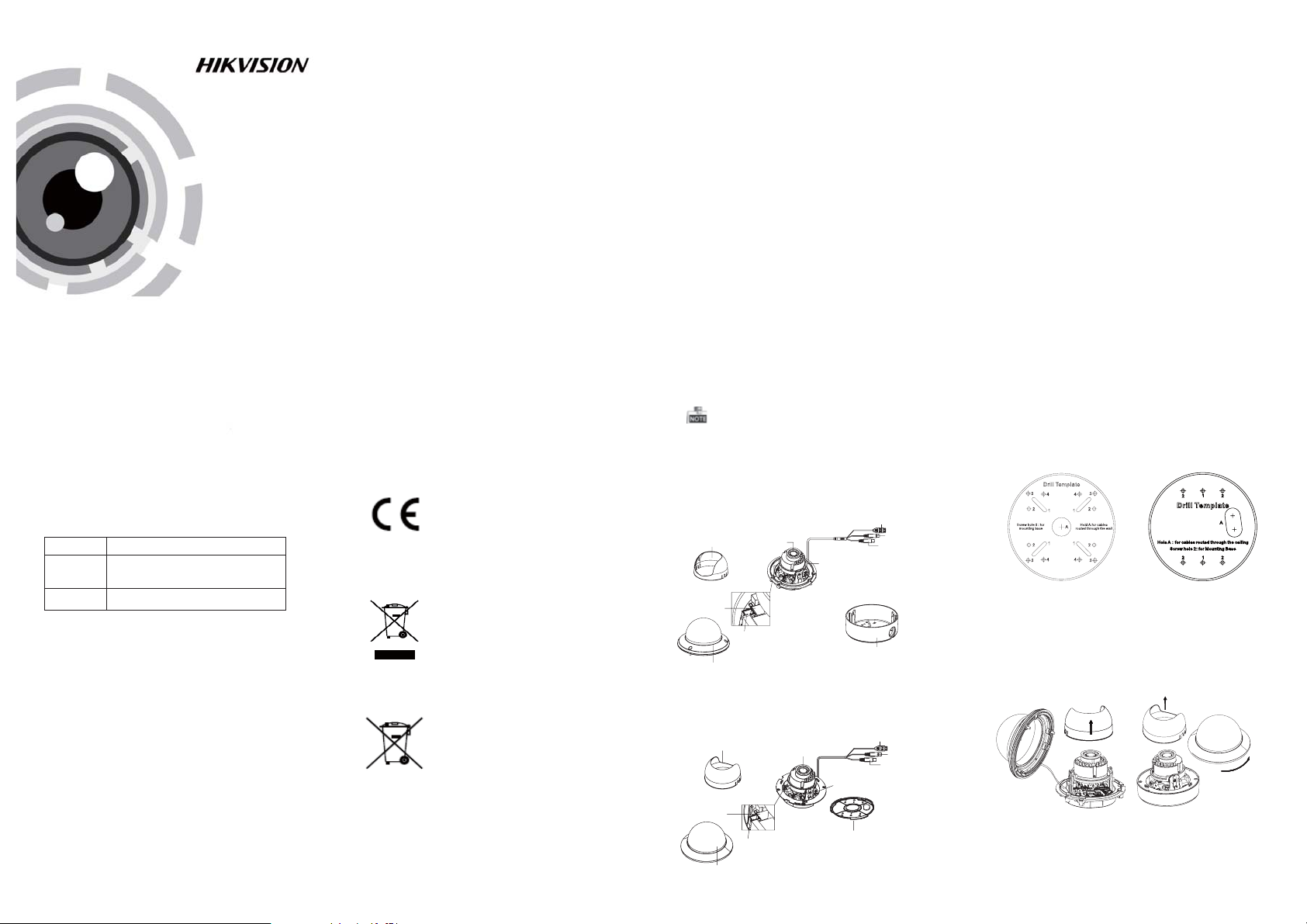
TURBO HD
1080P Dome Camera
User Manual
UD.6L0201D1818A01
Thank you for purchasing our product. If there
are a ny questions, or re qu es ts , pl ea se d o no t
hesitate to contact the dealer.
This manual applies to
Type
Type
I
Type
II
This manual may contain seve ral technical
incorrect places or printing errors, and the
content is subject to change without notice.
The updat es w il l be a dd ed to the new versi on o f
this manual. We will readily improve or update
the products or procedures described in the
manual.
Privacy Notice
Surveillance laws vary by jurisdiction. Check all
relevant laws in your jurisdiction before using
this product for surveillance purposes to ensure
that your use of this product conforms.
Please refer to the product specification for
camera parameters and functions.
0100001050521
Model
DS-2C E56D5T-AVPIR3Z
DS-2C E56D5T-AVPIR3ZH
DS-2C E56D5T-AIRZ
Regulatory Information
FCC Information
FCC compliance: This equipment has been
tested and found to comply with the limits for a
digital d ev ic e, p ursuant to pa rt 1 5 of t he FC C
Rules. These limits are d es ig ne d to provide
reasonable protection against harmful
interference when the equipment is operated in
a commercial environment. This equipment
gen erates, uses, and can radiate radio
frequency energy and, if not installed and used
in accordance with the instruction manual, may
cau se h ar mf ul i nterference to rad io
communications. Operation of this equipment in
a residential area is likely to cause harmful
interference in which case the user will be
req ui red to correc t th e in terfe rence at his own
expense.
FCC Conditions
This device complies with part 15 of the FCC
Rules. Operation is subject to the following two
conditions:
1. This device may not cause harmful
interference.
2. This device must a cc ep t any inter feren ce
received, including interference that may
cause undesired operation.
EU Conformity Statement
This product and - if applicable - the
supplied accessories too are marked
with "CE" a nd c om pl y th erefo re with
the applicable harmonized European
standards list ed u nd er t he L ow Voltage Direc ti ve
2006/95/EC, the EMC Directive 2004/108/EC,
the RoHS Directive 2011/65/EU.
2012/19/EU (WEEE directive):
Products marked with this symbol
cannot be disposed of as unsorted
municipal waste in the European
Union. For proper recycling, return
upon the purchase of equivalent new equipment,
or dispose of it at designated collection points.
For more information see:
See the product documentation for specific
bat tery info rm at io n. T he b atter y is marked with
this sy mb ol , wh ic h may include lette ri ng to
indicate cadmium (Cd), lead (Pb), or mercury (Hg).
For p roper recyc li ng , re tu rn t he b atter y to your
supplier or to a designated collection point. For
more information see: www.recyclethis.info.
this product to your local supplier
www.recyclethis.info.
2006/66/EC (battery directive):
This product contains a battery that
cannot be disposed of as unsorted
municipal waste in the European
Union.
Industry Canada ICES-003 Compliance
This device meets the CAN ICES-3 (A)/NMB-3(A)
standards requirements.
1 Introduction
1.1 Product Features
This camera adopts new generation sensor with
high sensitivity and advanced circuit board design
technology. It possesses the features of high
resolution, low distortion, and low noise, etc. It is
extremely suitable for supervisory system and
image processing system.
The main features are as follows:
l
High performance CM OS sensor and high
resolution bring high-quality image;
l
Turbo HD output, up to 1080P resolution;
l
2.8 – 12mm motorized vari-focal lens;
l
OSD menu, parameters are configurable;
l
Support Day/Night switch;
l
SMART IR mode;
l
Support UTC function;
l
Built-in heater.
The built-in heater function varies according to
different models.
1.2 Overview
1.2.1 Over view of Ty pe I Camera
AC 24V Power Ca ble
Black Liner
DIP Switch
Bubble
Figure 1- 1 Over vi ew o f Typ e I Ca me ra
1.2.2 Over view of Ty pe Camera
Black Liner
DIP Switch
Bubble
Lens
Menu Joystick
Auxiliary Video Output
II
Lens
Menu Joystick
Auxiliary Video Output
Figure 1- 2 Over vi ew o f Typ e CameraII
Base Plate
HD Video Cable
CVBS Cable
Base Plate
AC 24V Powe r Cable
HD Video Cable
CVBS Cable
2 Installation
Before you start:
l Please make sure that th e de vi ce i n th e pa ckage
is in goo d co nd it io n an d al l th e as se mb ly p ar ts
are i nc lu de d.
l Make sure that a ll t he related equipment is
power-off during the installation.
l Check the specification of the products for the
installation environment.
l Check whether the power supply is matched
with yo ur p ower out pu t to avoi d da ma ge .
l Please make sure the wall is strong enough to
withstand three times the weight of the camera
and the mounting.
l If the wa ll i s th e ce me nt wall, you need to in se rt
exp an si on s crews before you install the camera .
If the wall is the wooden wall, you can use
self-tapping screw t o se cu re the camera .
l If the product does not function properly,
please contact your dealer or the nearest
service cente r. Do no t di sa ss em bl e th e camera
for repair or maintenance by yourself.
2.1 Ceiling Mounting
Steps:
1.Drill the scre w ho le s an d th e cable hole on the
ceiling according to the supplied drill template.
Type I:
Figure 2-1 The Drill Template
.
2 Loosen the screws on the bubble of type 1
cam era /rota te the bubble of type2 camera to
rem ove the bubble and the black liner.
Type I:
Figure 2-2 Remove the Bubble
3.Attac h the back box of type 1 camera / ba se p la te
of type2 camera to the ceiling and secure them
with supplied self-tapping screws.
4.Route the cables through the cable hole.
Type I :I
Type I :I
Page 2
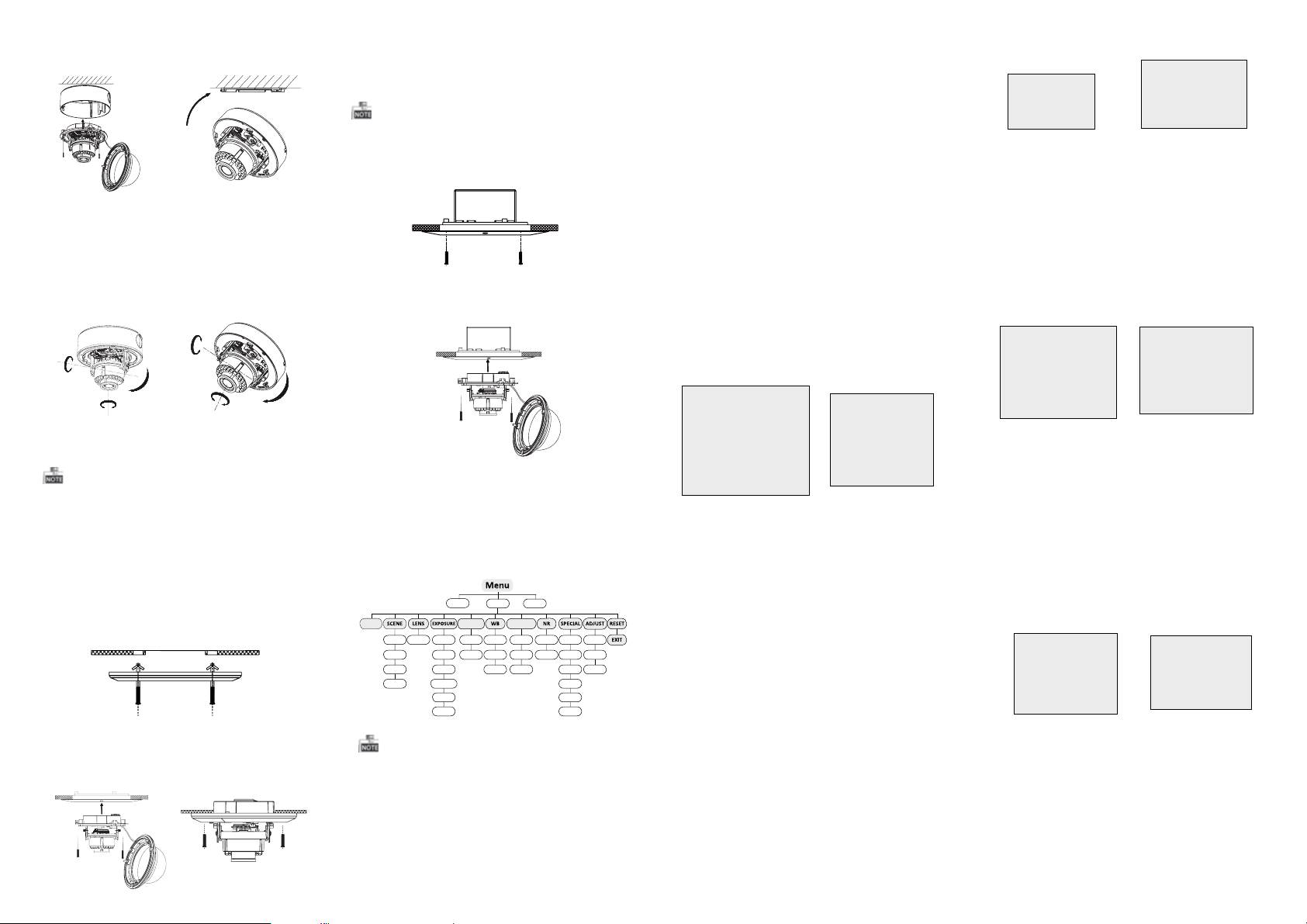
5.Align the camera with the back box/base plate,
and tight en t he s et screws to se cu re the camera
with the back box/base plate.
Type I:
Type I :IType I :IType I :I
Figure 2-3 Fix the Camera to the Ceiling
6. Connect the corresponding cables.
7. Adjust t he c am era accordi ng to the figure below
to get an o ptimum angle.
8. Fit the black liner on the cam era and tighten the
screws on the bubble of type 1 camera or rotate the
bubble of type 2 ca me ra to complete.
0°~355°
P Direction
Type I :I
0° ~75°
T Direction
0°
~
355°
R Direction
0° ~340°
P Direction
Type I:
0°~75°
T Direction
R Direction
0°~355°
Figure 2- 4 3- ax is Adj ustment
2.2 In-ceiling Mounting
You need to purchase an in-ceiling mount separately
if you adopt in-celling mounting.
Steps:
1.Drill the scre w ho le s an d th e cable hole in the
ceiling according to the supplied drill template.
2.Scre w th e bo lt s th rough the mount by aligning
with the 2 bolt holes. Fit the to ggles onto t he b ol ts .
3.Push the two to gg le b ol ts t hrough the two screw
holes on the ceiling. Rotate the bolt till the toggle
holds the ceiling tightly.
4.Route and connect the corresponding cables.
5.Fix the camera to the in-ceiling mount with the
supplied screws.
Figure 2- 5 In stall the Mount
Type I:
Type I :I
Figure 2- 6 Fi x th e Ca me ra to the Mount
6. Repeat steps 6-8 of the Ceiling Mounting section
to complete the installation.
2.3 In-ceiling Mounting with
Gang Box
Only the type 1 camera supports in-ceiling
mounting with gang box.
1.Repeat steps 2-4 of the In-ceiling Mounting
section to secure the in-ceiling mount (supplied)
to the gang box.
Figure 2- 7 In stall the Mount
2.Route and connect the corresponding cables.
3.Align the camera with the gang box , an d ti ghten
the screws to secure the cam era with the ga ng b ox..
Figure 2- 8 Fi x th e Ca me ra to the Gang Box
4. Repeat steps 6-8 of the Ceiling Mounting section
to complete the installation.
3 Menu Operation
VIDEO.
MANUAL SHUTTER
AGC
SENS-UP
BRIGHTNESS
D-WDR
DEFOG
OUT
BACKLIGHT
BLC
HSBLC
SMART
FOCUS
INDOOR
OUTDOOR
INDOOR1
LOWLIGHT
Figure 3-1 Main Menu
You can call the menu and adjust the camera
parameters with a coaxial camera controller
(purc ha se s ep arate ly ). You can also ca ll t he m en u
with supported TVI DVR.
3.1 VIDEO.O UT
PAL or NTSC is selectable .
3.2 LANGUAGE
English, Japanese, CHN1, CHN2, Korean, German,
French, Italian, Spanish, Polish, etc., are selectable.
ATW
AWC-SET
MANUAL
LAUGUAGE
SETUP
DAY&NIGHT
COLOR
B/W
EXT
CAM
SHARPNESS
2D NR
TITLE
3D NR
D-EFFECT
MONITOR
MOTION
LSC
PRIVACY
DEFECT
VERSION
3.3SETUP
3.3.1 SMART FOCUS
Move the joystick to adjust the camera lens by the
FOCUS+,FOCUS-,ZOOM+ and ZOOM-. The smart
focus value turns higher when the focusing
effectiven es s tu rn s be tter. The val ue range is 0~99.
3.3.2 SCENE
You can select indoor, outdoor, indoor 1 and low
-light as t he w or ki ng e nviro nmen ts .
3.3.3 LENS
The cam era is equipped with 2.8-12mm motorized
vari-focal lens.
3.3.4 EXPOSURE
SHUTTER: AUTO,1/25, 1/50, FLK, 1/200, 1/400,
1/1k, 1/2k, 1/5k, 1/10k, 1/50k, x2, x4, x6, x8, x10,
and x15 are selectable.
: You can set the AGC value fro m 0 to 1 5.AGC
: You can set the SENS- U P to OFF or AUTO .SENS-UP
: You can set the brightness va lu eBRIGHTNESS
fro m 1 to 100.
: You can set the defog function as ON toDEFOG
enable the function. Position, size, and the defog
gradation are configurable.
You can set the D- WDR as O N o r O F F.D-WDR:
EXPOSURE
1. SHUTTER AUTO
2. AGC OFF
3. SENS-UP ---
4. BRIGHTNESS ---|------ 40
5. DEFOG OFF
6. D-WDR OFF
7. RETURN RET
Figure 3-2 Exposure
HSBLC
1. SELECT AREA 1
2. DISPLAY ON 8
3. LEVEL ---|------ 40
4. MODE ALL DAY
5. BLACK MASK ON
6. DEFAULT 8
7. RETURN RET
Figure 3-3 HSBLC
3.3.5 Backlight
Backlight Compensation (BLC):
Set the gain of BLC as H ig h, M id dl e, o r Lo w.-GAIN:
Press the up/down/left/right button to-AREA:
define the BLC position and size. Select RET or
AG AIN to go back the B LC me nu o r re-define the
BLC area.
Restore the BLC settings to the default.-Default:
HSBLC:Select an HSBLC area. Set the DISPLAY
status as ON. Press the up/down/left/right button
to de fi ne t he a rea position and size . Se t th e H S B LC
LEV EL from 0 to 100. Select ALL DAY or Night for the
HSB LC mode. Set the BL ACK MAS K status as ON or
OFF.
3.3.6 White Balance (WB)
MAN UAL, ATW (Auto-tracking White Balance),
AWC→SET are selectable.
3.3.7 Day & N ig ht
Color, B/W, and EXT are selectable for DAY and
NIGHT switches.
3.3.8 NR
: You can set 2D N R status as ON or OF F.2D NR
: Set the Smart NR status as ON and adjust3D NR
the 3D smart N R sens it iv it y ranges from 0 to 10 0.
Set the 3D N R LE V E L ra nges from 0 to 10 0. S et t he
START. AGC level as the threshold to enable AG C,
and set the END. A G C level as the thres ho ld t o
disable AGC.
2D&3D NR
1. 2DNR OFF
2. 3DNR ON
3. RETURN RET
Figure 3-4 NR
8
3D NR
1. SMART NR ON
2. LEVEL ------|--8 0
3. START. AGC -|--------10
4. END. AGC -|--------10
5. RETURN RET
8
Figure 3- 5 3D NR
3.3.9 SPECIAL
Edi t th e ca me ra title on this section.Camera Title:
D-effect:
Set the freeze function as ON or OFF.-FREEZE:
OFF, MIRROR, V-FLIP, andROTATE are-MIRROR:
selectable for mirror.
Define the zoom area by configuring-D-ZOOM:
the position from PAN & TILT.
The D-Zoom area, sensitivity-SMART D-ZOOM:
and time are configurable.
Set the NEG IMAGEas ON orOFF.-NEG.IMAGE:
SPECIAL
1. CAM TITLE ON 8
2. D-DFFECT 8
3. MOTION OFF
4. PRIVACY OFF
5. DEFECT
6. RETURN RET
8
Figure 3-6 Special
Figure 3- 7 Mo ti on D etection
MOTION
1. SELECT AREA 1
2. DISPLAY ON8
3. SENSITIVITY ----|---- 30
4. MOTION VIEW ON
5. DEFAULT 8
6. RETURN RET
Motion: Select a MOTIO N area. Set the DISPLAY
status as ON or OFF. Press the up/down/left/right
butto n to define the position and size o f th e area.
Set the SENSI TIVITY from 0 to 6 0. S et t he MOTION
VIEW status as ON or OFF.
Privacy: Select a PRIVAC Y area. Set the DISPLAY
status as INV,MOSAIC, COLOR or OFF. Press the
up/down/left/right button to define the position
and size of t he a rea.
Defect: LIVE DPC, STATIC DPC and BlackDPC are
adjustable in this section.
PRIVACY
1. SELECT AREA 1
2. DISPLAY MOSA IC
3. COLOR 10
4. TRANS. 1
5. DEFAULT
6. RETURN RET
8
8
Figure 3-8 Privacy Mask
ADJUST
1. SHARPNESS
2. MONITOR LCD8
3. LSC OFF
4. RETURN RET
--------|15
Figure 3-9 Adjust
3.3.10 ADJUST
: Adjust the sharpness from 0 to 15.Sharpness
: Monitor CRT, and Monitor LCD areMonitor
selectable.
: Set the LSC statu s as ON o r O F F.LSC
3.3.11 RESET
Res et a ll the settings to th e de fault.
3.3.12 EXIT
Pre ss OK to exit the menu.
