Page 1
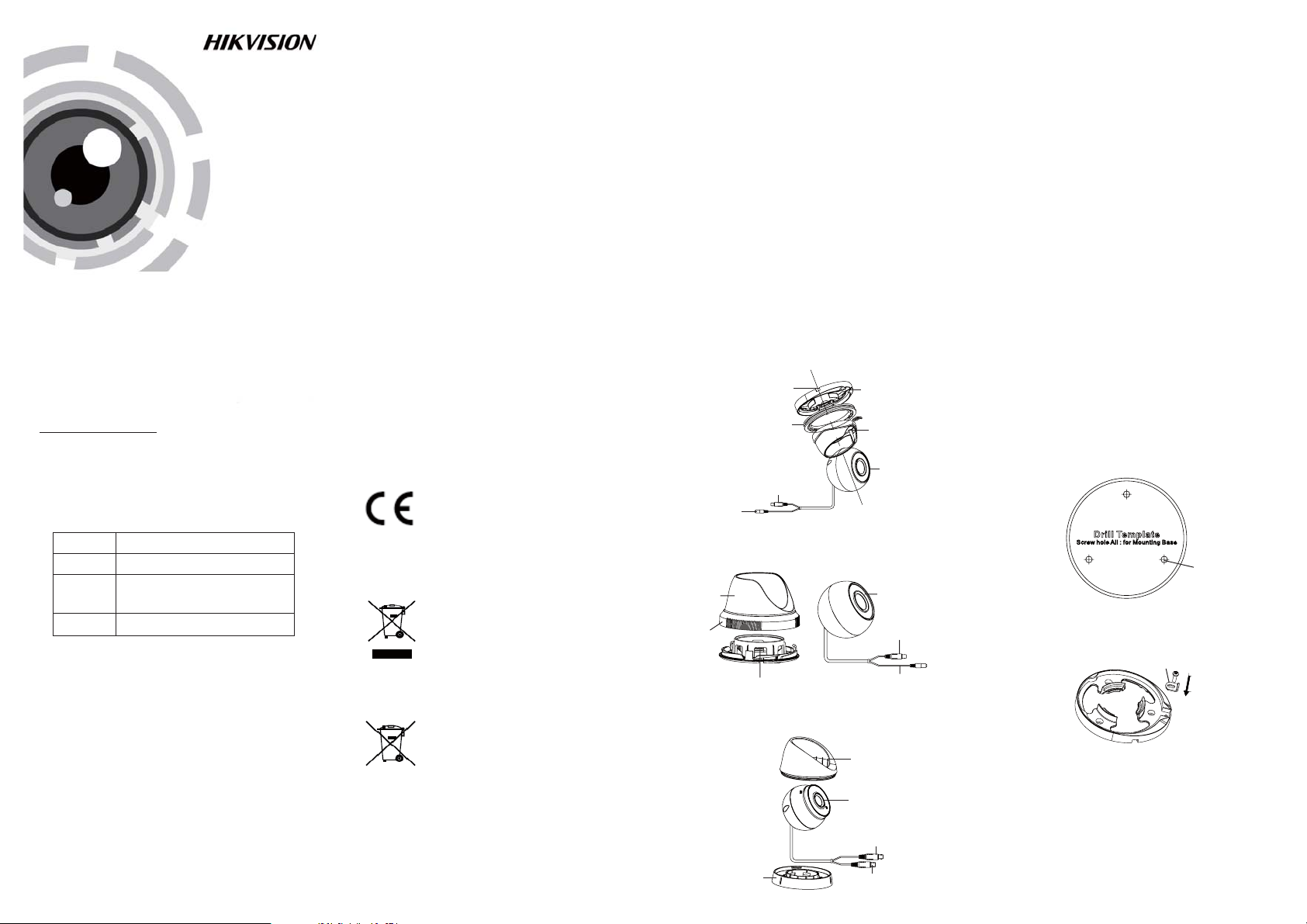
TURBO HD
TVI Turret Camera
User Manual
UD.6L0201D1712A01
Thank you for purchasing our pro du ct . If there
are a ny questions, or re qu ests, please do not
hesitate to co ntact the dealer.
This manual applies to
Type
Type
I
Type
II
Type
III
This manual may contain se veral tec hn ic al
incorrect places or printing errors, and the
content is subject to change without notice.
The updat es w il l be added to the new version of
this manual. We will readily improve or update
the products or procedures described in the
manual.
Privacy Notice
Surveillance laws vary by jurisdiction. Check
all relevant laws in your jurisdiction before using
this product for surveillance purposes to ensure
that your use of this product conforms.
Please refer to the product specification for
camera parameters and functions.
0100001050120
Model
DS-2C E56D1T-IRM
DS-2C E56D1T-IR
DS-2C E56D1T-IRP
DS-2C E56D1T-IT3
Regulatory Information
FCC Information
FCC compliance: This equipment has been
tes ted and fou nd t o comply with the limits fo r a
digital d ev ic e, pursuant to pa rt 1 5 of t he FCC
Rules. These limits are d es igned to prov id e
reasonable protection against harmful
interference when the equipment is operated in
a commercial environment. This equipment
gen erates, u se s, a nd c an radiate radio
frequency energy and, if not installed and used
in accordance with the instruction manual, may
cau se h ar mf ul i nterference to rad io
communications. Operation of this equipment in
a residential area is likely to cause harmful
interference in which case the user will be
req ui red to correc t th e interfe rence at his own
expense.
FCC Conditions
This device complies with part 15 of the FCC
Rules. Operation is subject to the following two
conditions:
1. This devic e may not cause harmful
interference.
2. This device must accept any interference
received, including interference that may
cause undesired operation.
EU Conformity Statement
This prod uc t an d - if a pp li cable - the
supplied accessories too are marked
with "CE" a nd c omply therefore with
standards list ed under the Low Voltage D irective
2006/95/EC, the EMC Directive 2004/108/EC,
the RoHS Directive 2011/65/EU.
upon the purchase of equivalent new equipment,
or dispose of it at designated collection points.
For more information see:
See the product documentation for specific
bat tery info rm ation. The batter y is m ar ked with
this sy mb ol , wh ic h may include lettering to
indicate cadmium (Cd), lead (Pb), or mercu ry ( Hg ).
For p roper recyc li ng , return the batt er y to your
supplier or to a designated collection point. For
more information see: www.recyclethis.info.
the applicable harmonized European
2012/19/EU (WEEE directive):
Products marked with this symbol
cannot be disposed of as unsorted
municipal waste in the European
Union. For proper recycling, return
this product to your local supplier
www.recyclethis.info.
2006/66/EC (battery directive):This
product contains a battery that cannot
be disposed of as unsorted municipal
waste in the European Union.
1 Introduction
1.1 Product Features
This series of ca me ra adopts new gen eration
sensor with high sensitivity and advanced circuit
design technology It features high resolution,.
low image d istortion and low noise, et c , which.
makes it suitable for surveillance system and
image processing system.
l High performance CM OS sensor and high
resolution bring high-quality image;
l Low illumination;
l OSD menu, parameters are configurable;
l Support auto white balance, auto gain control,
l
Support image effect adjustment;
l
Unit transmission control;
l Advanced 3-axis design meets different
installation requirements.
1.2 Overview
1.2.1 Over view of Type I C amera
Side Opening
Tri m Rin g
HD Video Cable
Power Cabl e
1.2.2 Over view of Type C amera
Enclosure
Tri m Rin g
Mounting Base
1.2.3 Overview of Type CameraIII
Mounting Base
Mounting Base
Enclosure
Camera
II
Camera
HD Video Cable
Power Cabl e
Enclosure
Camera
HD Video Cable
Power Cabl e
2 Installation
Before you start:
l Please make s ure that the device in th e pa ckage
is in good condition and all the assembly parts
are i nc lu de d.
l Make su re that all the rel ated equipment is
power-off during the installation.
l Check the specification of the products for the
installation environment.
l Check whether the power supply is matched
with yo ur p ower output to av oi d da ma ge.
l Please make sure the wall is strong enough to
withstand three times the we ig ht o f th e camera
and the mounting.
l If the wall is the cement w al l, you need to insert
exp an si on s crews before you i nstall the camera.
If the wall is the wooden wall, you can use
self-tapping screw to secure the ca me ra.
l If the product does not function properly,
please contact your dealer or the nearest
service cente r. Do not disassemble the camera
for repair or maintenance by yourself.
2.1 Installation of Type CameraI
Steps:
1.Drill the screw holes according to the drill
template.
Screw hole
Figure 2-1 The Drill Template
2. Scre w th e cl ip plate onto t he m ou nting base
loosely.
Figure 2- 2 Sc rew the Clip Plate
3. Fix the mounting base to the ceiling with the
supplied screws.
4.Ro ute the cables to the cab le h ol e an d connect
the cor re sp on di ng p ower cable and video ca bl e.
5.Pull out the clip plat e and secure the camera
with the trim ring to t he m ou nt in g ba se .
6.Push the clip plat e in a nd t ighten the lock screw
to secure the trim ring.
Clip Plate
Page 2
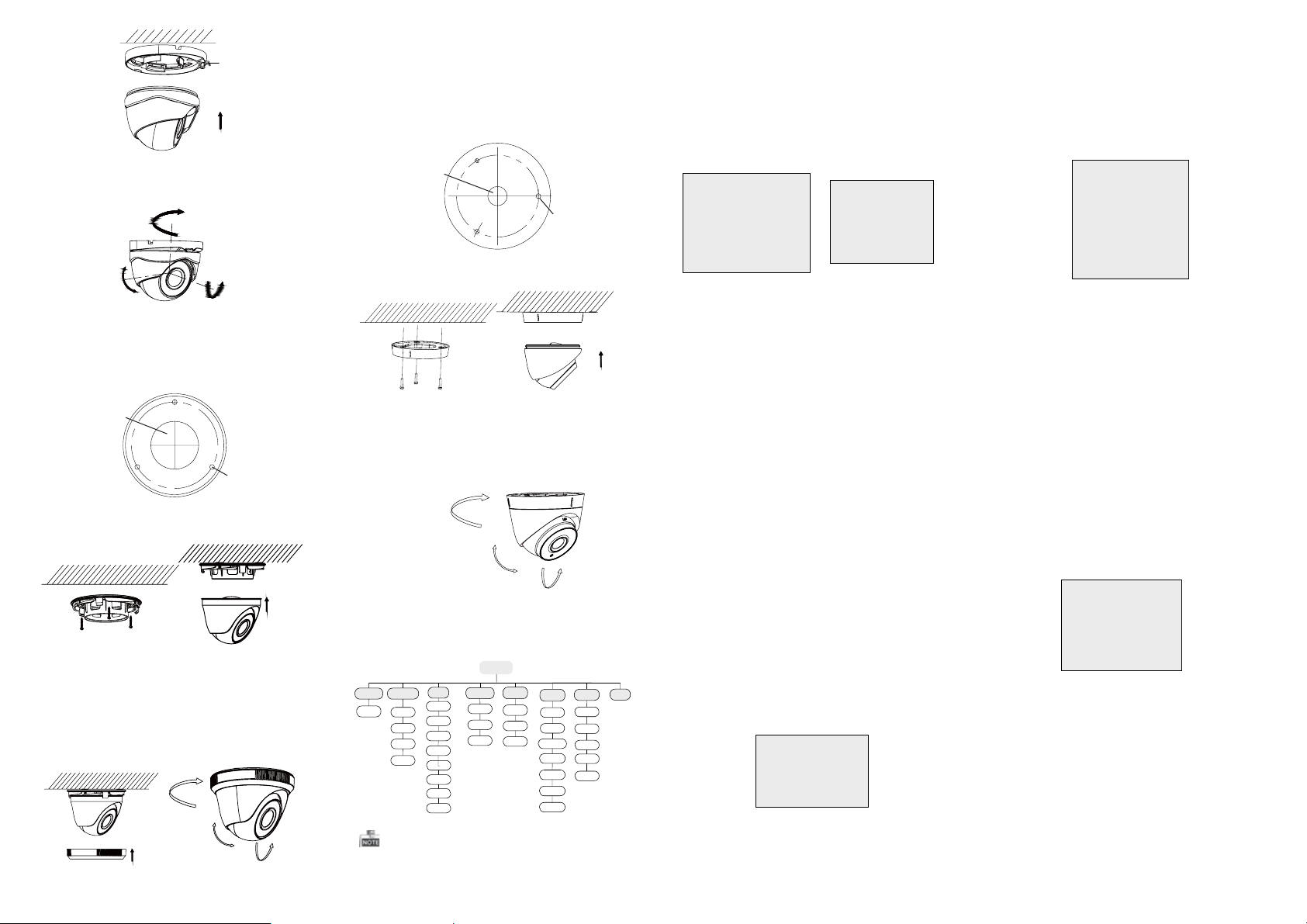
Clip Plate
Figure 2- 3 Fi x th e th e Ca me ra
6.Adjust t he c am era accor ding to the figure belo w
to get an optimum angle.
0 ~360°°
0 ~360°°
0~75°°
Figure 2-4 3-axis Adjustment
2.2 Installation of Type CameraII
Steps:
1.Drill the screw holes and the cable hole on the
ceiling according to the supplied drill template.
Cable Hole
Screw Hole
Figure 2-5 The Drill Template
2.Fix the mounting base to the ceiling with the
supplied screws.
Figure 2- 6 Fi x th e Mo unting Base and Camera
3.Ro ute the cables to the cab le h ol e an d conn ect
corresponding power cable and video cable.
4.Secure t he camera to th e mo un ti ng b as e.
5.Fix the enclosure to camera .
6.Attach the trim ring t o th e camera and ro tate
it clockwise to secure the camera loosely.
0 ~360°°
0~75°°
0 ~360°°
Figure 2-7 3-axis Adjustment
7.Adjust the camera according to the figure 2-7 to
get a n op ti mu m an gl e an d tighten the trim ring.
2.3 Installation of Type CameraIII
Steps:
1.Drill the screw holes and the cable hole on the
ceiling according to the supplied drill template.
Cable Hole
Screw Hole
2.Fix the mounting base to the ceiling with the
supplied screws.
3.Ro ute the cables to the cab le h ol e an d connect
corresponding power cable and video cable.
4.Secure t he camera to th e mo un ti ng b as e.
Adjust the camera according to the figure below
5.
to get an optimum angle.
Figure 2-8 The Drill Template
Figure 2- 9 Fi x th e Mo unting Base and Camera
0 ~360°°
0~75°°
0~360°°
Figure 2-10 3-axis Adjustment
3 Menu Operation
Menu
AWB
AE
VIDEO. OUT
DAY&NIGHT
COLOR
AUTO
AUTO
USER
B/W
HOLD
8000K
EXT
6000K
4200K
3200K
PUSH
FRAME
RATE
Figure 3-1 Main Menu
A coaxial camera controller (purchase separately)
is required to select the menu and adjust the
camera parameters.
SPECIAL
PRIVACY
DC
ZONE
ESC
MOTION
HOLD
HLC
EFFECT
COLOR
GAIN
COLOR
HUE
SHARPNESS
CONTRAST
BRIGHT
MIRROR
FLIP
SYSTEM
CAMERA
ID
ID DISP
NAME
DISP
LANGUAGE
FACTORY
INIT
3.1 VIDEO.O UT
You can set the fra me rate a s 25 f ps/30fps.
Motion: Set t he M ot io n status as O N or OFF. Set
the SENSI TIVITY from 0 to 2 55 . Se t th e al ar m statu s
as I CON /TR ANCE/ O F F. Set t he h ol d ti me f rom
3.2 DAY/NIGH T
Color, B/W, AUTO and EXT are selectable for DAY/
NIG HT sw itches. Under the mode of the AUTO a nd
EXT, yo u can set the I R L ED as S ma rt a nd C DS. If th e
IR LE D is selected as Smart, you can set the brightness of the IR L E D.
DAY/NIGHT
1. MODE AUTO
2. D TO N 63
3. N TO D 63
4. DELAY TIME 20
5. RETURN RET
Figure 3-2 DAY/NIGHT
AWB
1. MODE AUTO
2. R-G GAIN 25 5
3. B-G GAIN 151
4. RETURN RET
Figure 3-3 AWB
3.3.3 AWB
Auto, User, Push, 8000k, 6000k, 4200k and 3000k
are selectable for AWB. Under the mode of AUTO,
you need to set the R-G/B-G Gain and to select an
indoor/outdoor mode. If the AWB mode is select
as User, You need to set the R/G/B Gain manually.
3.3.4 AE
You can set the AE mo de a s H O L D, D C and E S C.
: Brightn es s refers to the bright ne ssBrightness
of the image.
: Shutter denotes the speed of the shutt er.Shutter
You can set the shutter as AUTO, 1/25, 1/30, 1/50,
1/60, 1/100, 1/120, 1/250, 1/500, 1/1k, 1/3k and
1/10k.
: You can set the flicker status as 50 H Z/60H ZFlicker
to prevent image flicking.
: BLC bases on the back area to e nh an ce t heBLC
brightn es s of t he w ho le i ma ge. You ca n set the
BLC gain from 0 to 16 .
: AGC optimizes t he c la ri ty o f im age in poorAGC
light s ce ne . Th e value of A GC ca n be s et from 1-5.
: LSC corrects the phenomenon where theLSC
image g ets darke ne d or b lu rred on the periphery.
EXIT
3.3.5 SPECIAL
0 second to 255 seconds.
HLC: HLC supplements the brightness of the
peripheral area of the image. You can set the mask
val ue a nd t hreshold from 0 to 25 5.
3.3.6 EFFECT
EFFECT
1. COLOR GAIN 200
2. COLOR HUE 200
3. SHARPNESS 25
4. CONTRAST 150
5. BRIGHT OFF. 1
6. MIRROR ON
7. FLIP ON
8. RETURN RET
Figure 3-5 EFFECT
Color Gain: Color gain adjust this feature to change
the sat uration of the colo r. You can s et t he value
fro m 0 to 255.
: You can adjust the image HUE fromColor Hue
0 to 71 .
: Sharpness det er mi ne s th e amount ofSharpness
detail that an imaging system can reproduce.
You can set the val ue f rom 0 to 255.
: Contrast enhances the difference inContrast
col or a nd l ig ht b etween parts of an image.
You can set the val ue f rom 0 to 255.
: Bright Of f. refers to the brightnessBright Off.
com pe ns at io n of t he i ma ge. You can set the bright
compensation value as 0 or 1.
: You can set the Mirro r status as ON/ O F F.Mirror
: You can set the FLIP statu s as O N/O FF.Flip
3.3.7 SYSTEM
SYSTEM
1. CAMERA ID
2. ID DISP. ON
3. NAME DISP. ON
4. LANGUAGE ENG
5. FACTORY INIT OFF
6. RETURN RET
255
Figure 3-6 SYSTEM
You can set the cam era I D from 0 to 255.
Select the ID display and name display status as
SPECIAL
1. PRIVACY ZONE
2. MOTION
3. HLC
4. RETURN RET
ON/OFF.
Chinese and English are selectable for the language
of the menu.
You can restore the came ra to the defau lt by
setting the factory initialization status as ON.
Figure 3-4 SPECIAL
Privacy zone: Select a PRIVACY area. Set the
MASK PAT as OFF, GRAY, WHITE or BLACK. Set the
SX / EX/ SY/E Y value to d ef in e the position and size
3.3.8 EXIT
Exit and Save & exit are selectable.
of the area.
