Page 1
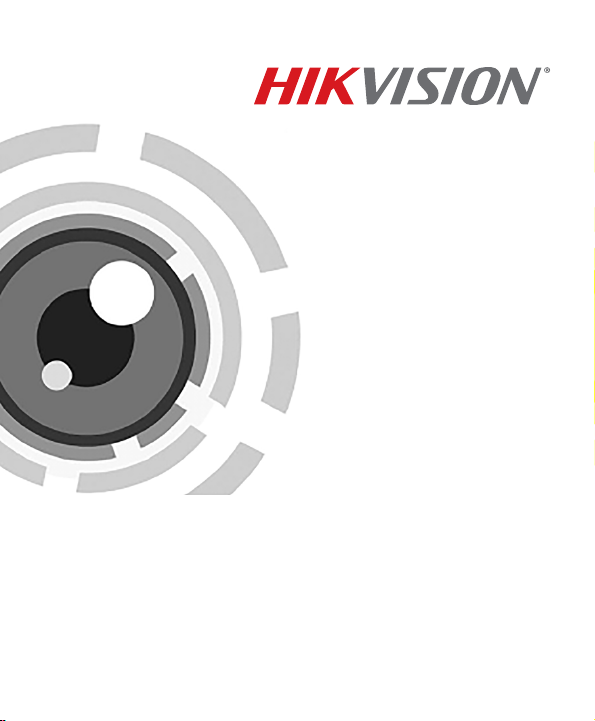
DS-2CE37U8T-A
HD WDR Box Camera
User Manual
Page 2
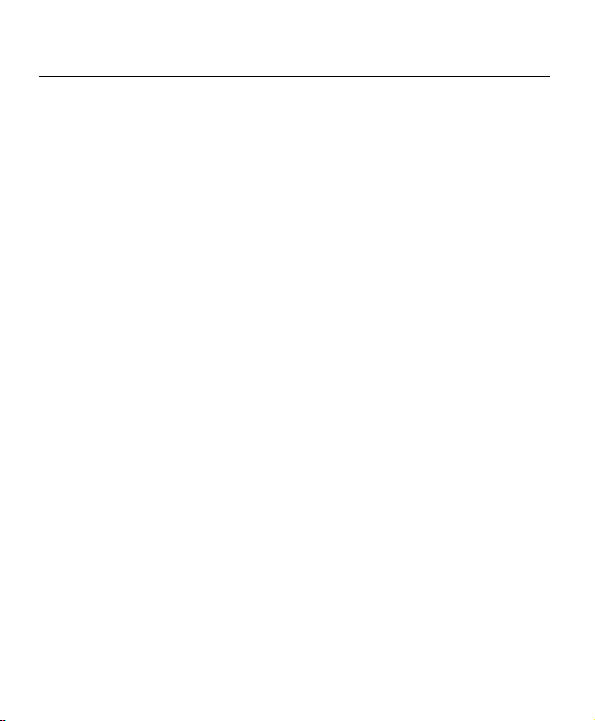
DS-2CE37U8T-A Box Camera User Manual
1 Preface
Hikvision USA Inc., 18639 Railroad St., City of Industry, CA 91748, USA •
Hikvision Canada, 4848 rue Levy, Saint Laurent, Quebec, Canada, H4R 2P1
Telephone: +1-909-895-0400 • Toll Free in USA: +1-866-200-6690 • E-Mail:
sales.usa@hikvision.com • www.hikvision.com
COPYRIGHT ©2017-2018 Hangzhou Hikvision Digital Technology Co., Ltd. ALL
RIGHTS RESERVED.
Any and all information, including, among others, wordings, pictures, graphs
are the properties of Hangzhou Hikvision Digital Technology Co., Ltd. or its
subsidiaries (hereinafter referred to be “Hikvision”). This user manual
(hereinafter referred to be “the Manual”) cannot be reproduced, changed,
translated, or distributed, partially or wholly, by any means, without the prior
written permission of Hikvision. Unless otherwise stipulated, Hikvision does
not make any warranties, guarantees or representations, express or implied,
regarding to the Manual.
This manual may contain technical or printing errors, and the content is
subject to change without notice. Updates will be added to new versions of
this manual. We will readily improve or update the products or procedures
described in the manual.
1.1 Manual Illustrations and Features
Graphics (screen shots, product pictures, etc.) in this document are for
illustrative purposes only. Your actual product may differ in appearance. Your
product might not support all features discussed in this document.
1.2 DISCLAIMER STATEMENT
Underwriters Laboratories Inc. (“UL”) has not tested the performance or
reliability of the security or signaling aspects of this product. UL has tested only
for fire, shock, or casualty hazards as outlined in UL’s Standard(s) for Safety,
UL60950-1. UL Certification does not cover the performance or reliability of
the security or signaling aspects of this product. UL MAKES NO
REPRESENTATIONS, WARRANTIES, OR CERTIFICATIONS WHATSOEVER
REGARDING THE PERFORMANCE OR RELIABILITY OF ANY SECURITY OR
SIGNALING RELATED FUNCTIONS OF THIS PRODUCT.
UM DS-2CE37U8T-A 042718NA 2
Page 3
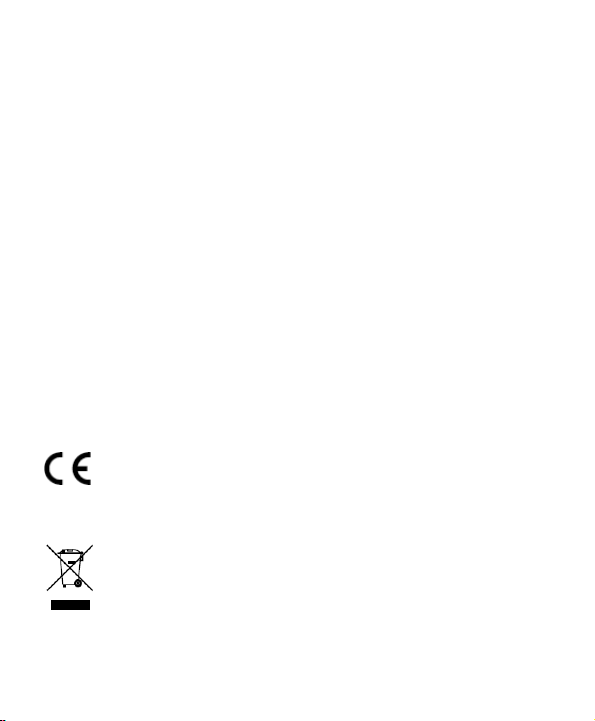
DS-2CE37U8T-A Box Camera User Manual
1.3 Regulatory Information
1.3.1 FCC Information
FCC Compliance: This equipment has been tested and found to comply with
the limits for a digital device, pursuant to part 15 of the FCC Rules. These limits
are designed to provide reasonable protection against harmful interference
when the equipment is operated in a commercial environment. This
equipment generates, uses, and can radiate radio frequency energy and, if not
installed and used in accordance with the instruction manual, may cause
harmful interference to radio communications. Operation of this equipment in
a residential area is likely to cause harmful interference in which case the users
will be required to correct the interference at their own expense.
1.3.2 FCC Conditions
This device complies with part 15 of the FCC Rules. Operation is subject to the
following two conditions:
1.
This device may not cause harmful interference.
2.
This device must accept any interference received, including interference
that may cause undesired operation
1.3.3 EU Conformity Statement
This product and, if applicable, the supplied accessories too are
marked with “CE” and comply therefore with the applicable
harmonized European standards listed under the Low Voltage
Directive 2006/95/EC, the EMC Directive 2004/108/EC, the RoHS
Directive 2011/65/EU.
Municipal waste in the European Union. For proper recycling, return
this product to your local supplier upon the purchase of equivalent
2012/19/EU (WEEE directive): Products marked with this symbol
cannot be disposed of as unsorted municipal waste in the European
Union. For proper recycling, return this product to your local supplier
upon the purchase of equivalent new equipment, or dispose of it at
designated collection points. For more information, see:
www.recyclethis.info.
UM DS-2CE37U8T-A 042718NA 3
Page 4
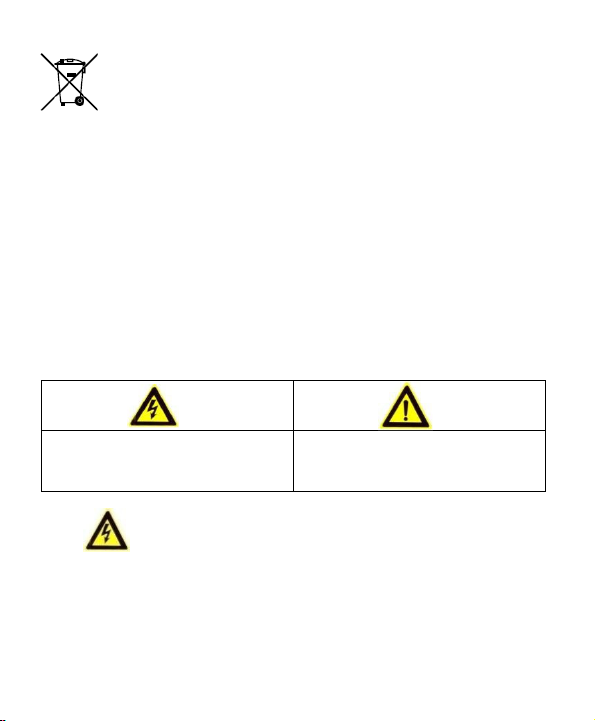
DS-2CE37U8T-A Box Camera User Manual
Warnings
Follow these sa
feguards to
Cautions
Follow these precautions to
2006/66/EC (battery directive): This product contains a battery that
cannot be disposed of as unsorted municipal waste in the European
Union. See the product documentation for specific battery
information. The battery is marked with this symbol, which may
include lettering to indicate cadmium (Cd), lead (Pb), or mercury
For proper recycling, return the battery to your supplier or to a
designated collection point. For more information, see:
www.recyclethis.info.
1.4 Safety Instruction
These instructions are intended to ensure that user can use the product
correctly to avoid danger or property loss.
The precaution measure is divided into “Warnings” and “Cautions.”
Warnings: Serious injury or death may occur if any of the warnings are
neglected.
Cautions: Injury or equipment damage may occur if any of the cautions are
neglected.
prevent serious injury or death.
prevent potential injury or material
damage.
1.5
•
In the use of the product, you must be in strict compliance with the
electrical safety regulations of the nation and region.
•
Please refer to technical specifications for detailed information.
•
Input voltage should meet both the SELV (Safety Extra Low Voltage) and the
Limited Power Source with AC 24V or DC 12V according to the IEC60950-1
standard. Please refer to technical specifications for detailed information.
UM DS-2CE37U8T-A 042718NA 4
Warnings
Page 5
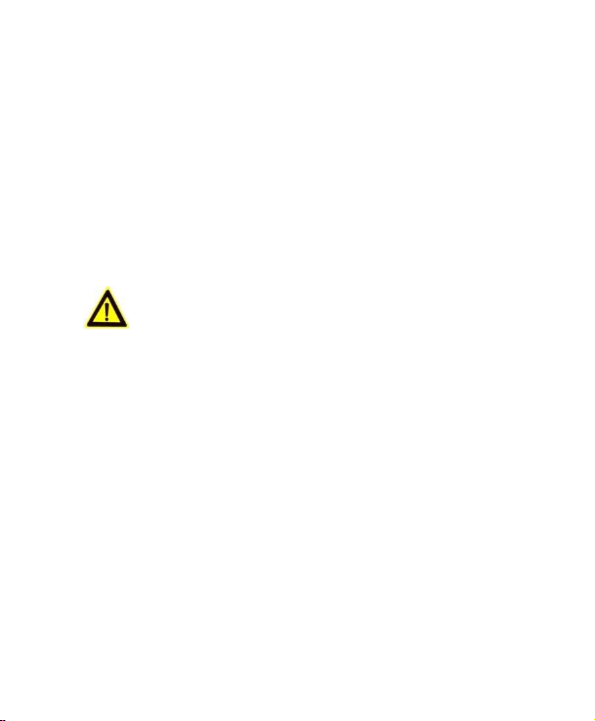
DS-2CE37U8T-A Box Camera User Manual
•
Do not connect several devices to one power adapter as adapter overload
may cause over-heating or a fire hazard.
•
Please make sure that the plug is firmly connected to the power socket.
•
When the product is mounted on wall or ceiling, the device shall be firmly
fixed.
•
If smoke, odor, or noise rise from the device, turn off the power at once,
unplug the power cable, and then contact the service center.
•
If the product does not work properly, please contact your dealer or the
nearest service center. Never attempt to disassemble the camera yourself.
(We shall not assume any responsibility for problems caused by
unauthorized repair or maintenance.)
1.6
•
Make sure the power supply voltage is correct before using the camera.
•
Do not drop the camera or subject it to physical shock.
•
Do not touch sensor modules with fingers. If cleaning is necessary, use a
Cautions
clean cloth with a bit of ethanol and wipe it gently. If the camera will not be
used for an extended period, replace the lens cap to protect the sensor
from dirt.
•
Do not aim the camera at the sun or extra bright places. Blooming or
smearing may occur otherwise (which is not a malfunction), and affect the
endurance of the sensor at the same time.
•
The sensor may be burned out by a laser beam, so when any laser
equipment is in use, make sure that the surface of the sensor will not be
exposed to the laser beam.
•
Do not place the camera in extremely hot or cold settings. The operating
temperature shall be (-10° to +60° C), dusty or damp locations, and do not
expose it to high electromagnetic radiation.
•
To avoid heat accumulation, good ventilation is required for the operating
environment.
UM DS-2CE37U8T-A 042718NA 5
Page 6
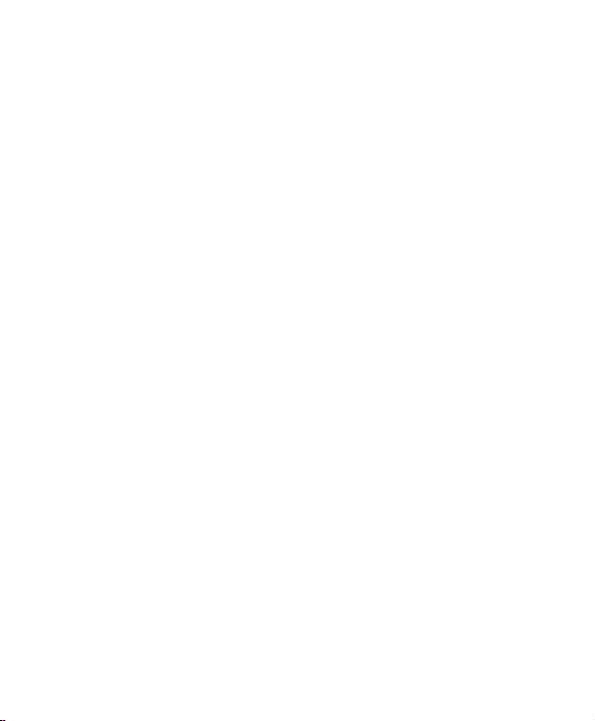
DS-2CE37U8T-A Box Camera User Manual
•
Keep the camera away from liquid while in use.
•
While in delivery, the camera shall be packed in its original packing or
packing of the same texture.
•
Improper use or replacement of the battery may result in hazard of
explosion. Replace with the same or equivalent type only. Dispose of used
batteries according to the instructions provided by the battery
manufacturer.
UM DS-2CE37U8T-A 042718NA 6
Page 7
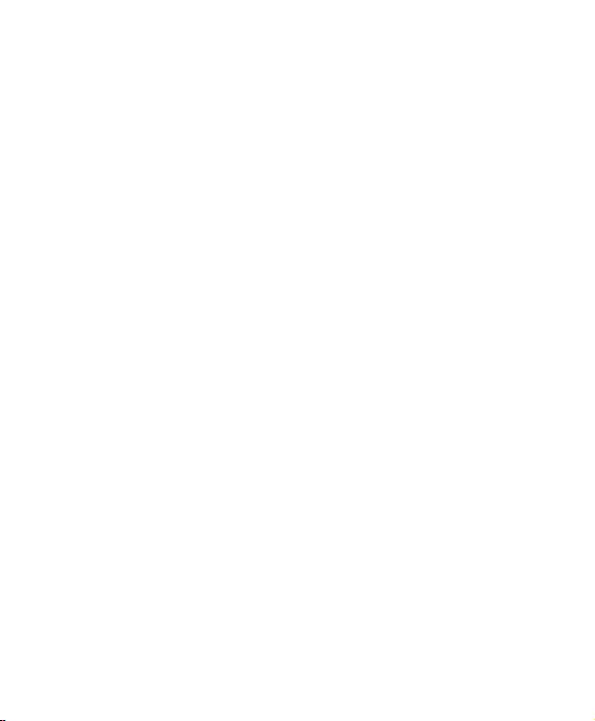
DS-2CE37U8T-A Box Camera User Manual
Table of Contents
1 Preface ............................................................................... 2
1.1 Manual Illustrations and Features ................................ 2
1.2 DISCLAIMER STATEMENT .............................................. 2
1.3 Regulatory Information ................................................. 3
1.3.1 FCC Information ................................................. 3
1.3.2 FCC Conditions ................................................... 3
1.3.3 EU Conformity Statement .................................. 3
1.4 Safety Instruction .......................................................... 4
1.5 Warnings ....................................................................... 4
1.6 Cautions ........................................................................ 5
2 Introduction ....................................................................... 9
Product Features ........................................................... 9
2.1
Overview ..................................................................... 10
2.2
2.1 Overview of the Box Camera ...................................... 10
2.2 The Auto Iris Interface ................................................ 10
3 Installation ....................................................................... 11
4 Menu Description ............................................................. 19
2.2.1 Rear Panel ........................................................ 11
3.1 Wall Mounting ............................................................ 12
3.2 Ceiling Mounting ......................................................... 17
4.1 VIDEO OUT .................................................................. 20
4.2 LANGUAGE .................................................................. 20
4.3 SETUP .......................................................................... 20
4.4 SMART FOCUS ............................................................. 20
4.5 SCENE .......................................................................... 21
4.6 LENS ............................................................................ 21
4.7 EXPOSURE ................................................................... 21
4.8 Backlight ..................................................................... 24
UM DS-2CE37U8T-A 042718NA 7
Page 8
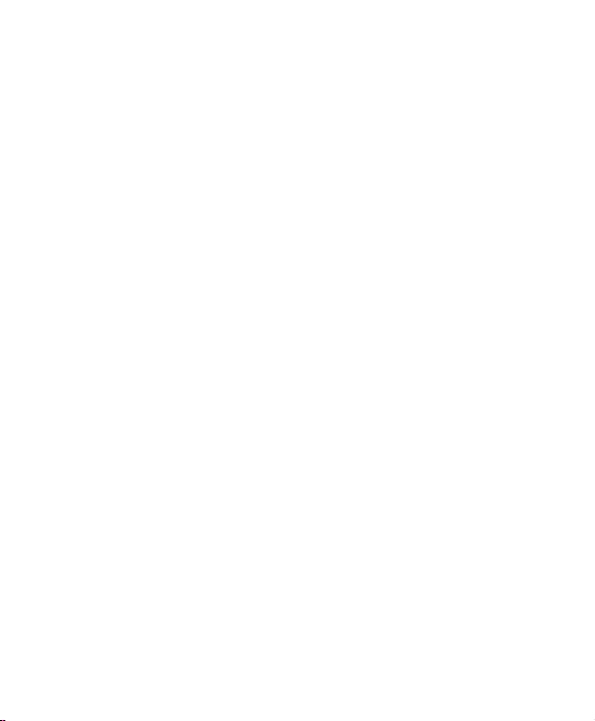
DS-2CE37U8T-A Box Camera User Manual
4.9 WDR ............................................................................ 28
4.10 White Balance (WB) .................................................... 28
4.11 Day/Night .................................................................... 29
4.12 NR ............................................................................... 31
4.13 SPECIAL ....................................................................... 33
4.14 ADJUST ........................................................................ 45
4.15 RESET .......................................................................... 47
4.16 EXIT ............................................................................. 47
UM DS-2CE37U8T-A 042718NA 8
Page 9
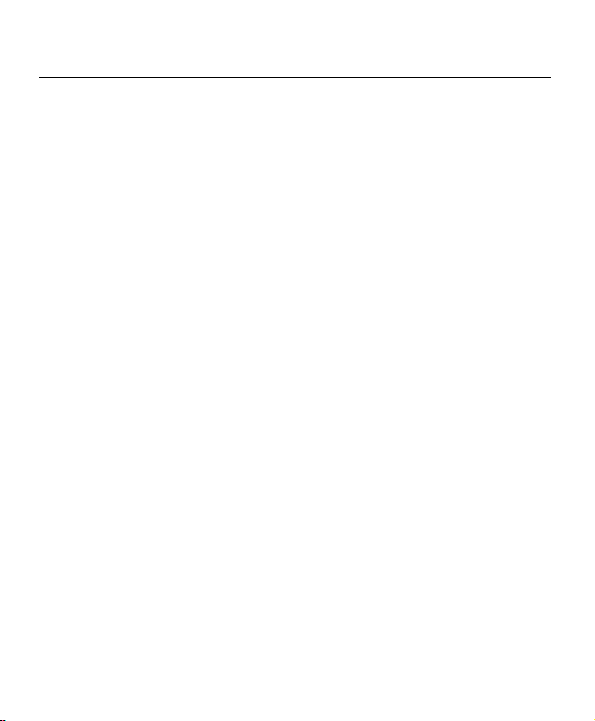
DS-2CE37U8T-A Box Camera User Manual
2 Introduction
Product Features
2.1
This camera adopts a high performance sensor and advanced print circuit
board design technology. It possesses high resolution, low distortion, low noise
features, etc. It is extremely suitable for surveillance systems and image
process systems.
Main Features:
•
High performance CMOS for high definition and clear images
•
Low illumination 0.01 lux @ (ƒ/1.2, AGC On), 0 lux with IR
•
ICR infrared filter auto switch
•
Supports OSD menu controlling, enabling user to configure detailed
parameters
•
3D NR for clear images
•
Wide dynamic range function
•
Defogging function
•
Auto white balance, auto gain control
•
Coaxial camera controller
UM DS-2CE37U8T-A 042718NA 9
Page 10
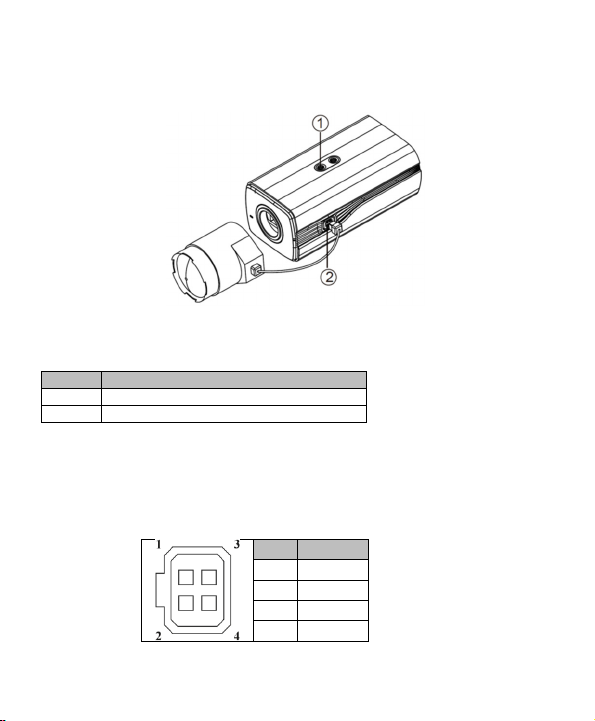
DS-2CE37U8T-A Box Camera User Manual
No. Description
1 Lock screw
2 Auto-Iris Drive Interface
No. DC
Overview
2.2
2.1 Box Camera Overview
Figure 1 Box Camera Overview
Table 1-1 Description of the Box Camera
The Auto Iris Interface
2.3
The auto iris interface is composed of four square pins, as shown below.
Damp+, damp-, drive+, and drive- pins are used in DC driven mode.
1 Damp-
2 Damp+
3 Driver-
4 Driver+
Figure 2 Auto Iris Interface Pins
UM DS-2CE37U8T-A 042718NA 10
Page 11
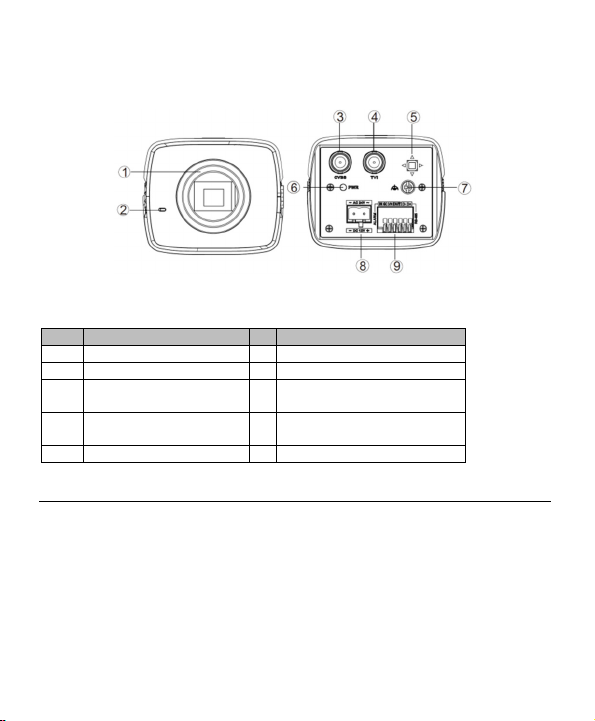
DS-2CE37U8T-A Box Camera User Manual
No. Description
No. Description
1 Lens 6 Power Indicator
2 Mic 7 Grounding Screw
3
Analog Video Output
Interface
8 Power Interface
4 TVI Video Output
Interface
9 Alarm OUT, IN, GND
Interface
5 Joystick
2.3.1 Rear Panel
The rear panel of the box camera is shown as follows:
Figure 3 Box Camera Panel Description
Table 1-2 The Rear Panel Description
3 Installation
Before you start:
•
Make sure that the device in the package is in good condition and all the
assembly parts are included.
•
Make sure that all the related equipment is power-off during the
installation.
•
Check the specification of the products for the installation environment.
UM DS-2CE37U8T-A 042718NA 11
Page 12
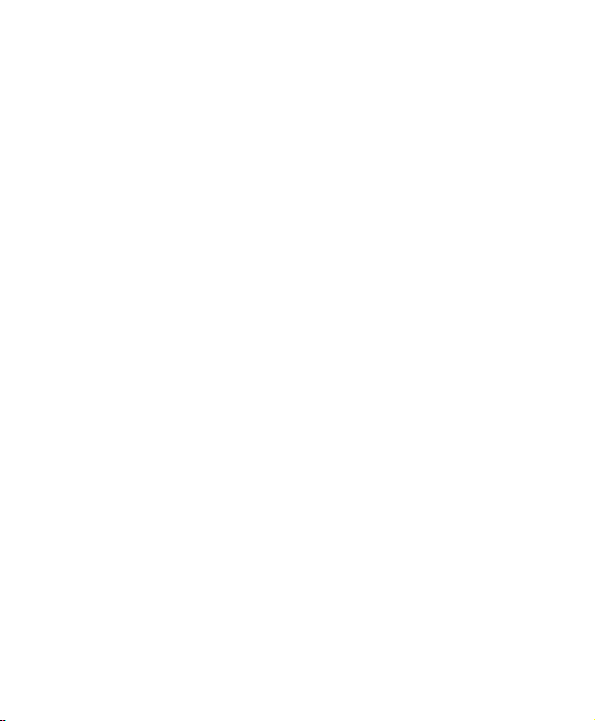
DS-2CE37U8T-A Box Camera User Manual
•
Check if the power supply matches the required output, to avoid damage.
•
Make sure the wall or ceiling is strong enough to withstand three times the
weight of the camera and the mounting.
•
If the wall or ceiling is cement, insert expansion screws before installing the
camera. If the wall or ceiling is wood, use self-tapping screws to secure the
camera.
•
If the product does not function properly, please contact your dealer or the
nearest service center. Do not disassemble the camera for repair or
maintenance yourself.
3.1 Wall Mounting
Steps:
1. Rotate the lens clockwise onto the camera lens mount.
2. Plug the wire of auto iris lens to the auto iris interface of the camera.
Note:
•
Prevent dust from entering between the lens mount and the lens.
•
The weight of the lens must be less than 1 kg. It’s better to install a lens
with a CS type interface. If the lens interface is a C type, you will need to
install a C adaptor between the lens and the camera.
UM DS-2CE37U8T-A 042718NA 12
Page 13
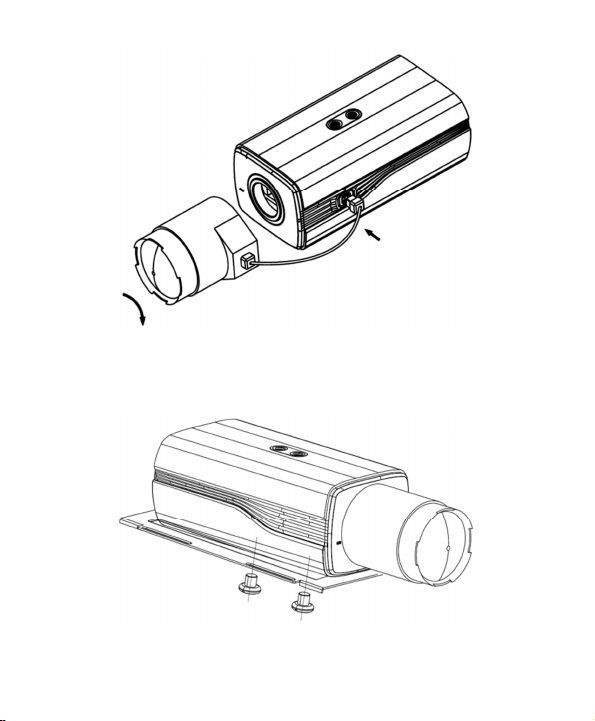
DS-2CE37U8T-A Box Camera User Manual
Figure 4 Fix the Camera to the Backplane
Remove the backplane from the camera housing. Attach the camera to the
backplane with supplied screws, as shown below.
Figure 5 Fix the Backplane in the Housing
UM DS-2CE37U8T-A 042718NA 13
Page 14
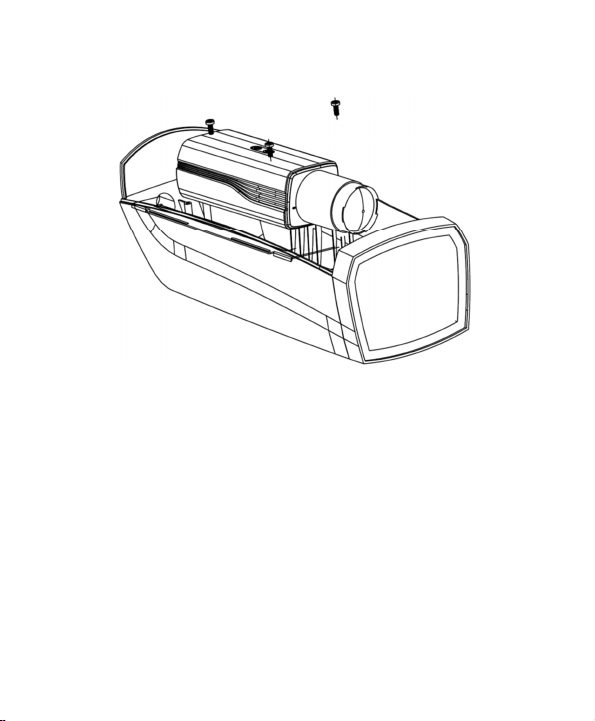
DS-2CE37U8T-A Box Camera User Manual
3. Fix the backplane with the camera in the camera housing, as shown
below.
Figure 6 Fix the Camera in the Housing
4. Adjust the focal length of the lens and complete the focus adjustment.
•
Move the zoom lever between T (Telephoto) and W (Wide angle) to
obtain the appropriate angle of view.
•
Move the focus lever between F (Far) and N (Near) to obtain the
optimum focus.
Note:
In practical applications, you need to choose the corresponding lens according
to the size of the sensor. The automatic iris lens will work at the maximum
aperture mode.
5. Connect the camera with corresponding cables and route the cables
through the cable hole on the bottom of the camera housing. Close and
lock the camera housing.
6. Drill the screw holes on the wall according to the drill template.
UM DS-2CE37U8T-A 042718NA 14
Page 15
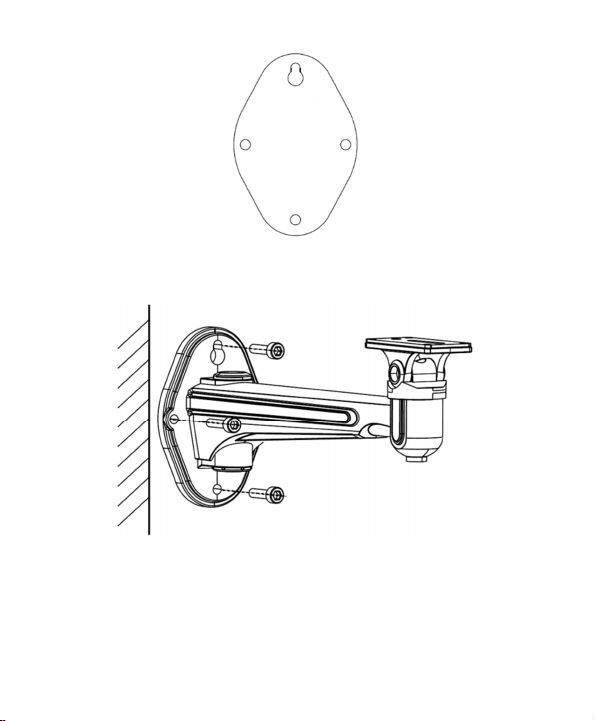
DS-2CE37U8T-A Box Camera User Manual
Figure 7 Mounting Template
7. Attach the wall mount to the wall and tighten the screws to fix it.
Figure 8 Install the Bracket
Note:
The wall mount (not provided) should be longer than 1/2 of the camera length.
8. Attach the camera with the housing to the wall mount and tighten the fix
screw to fix the camera.
UM DS-2CE37U8T-A 042718NA 15
Page 16

DS-2CE37U8T-A Box Camera User Manual
Figure 9 Fix the Camera Housing
9. Loosen the panning lock screw to adjust the panning angle of the camera.
Figure 10 Adjust the Panning Angle
10. Loosen the tilting lock screw. You can adjust the tilting angle of the
camera.
UM DS-2CE37U8T-A 042718NA 16
Page 17

DS-2CE37U8T-A Box Camera User Manual
Figure 11 Adjust the Tilting Angle
3.2 Ceiling Mounting
Steps:
1. Drill the screw holes on the wall according to the drill template.
Figure 12 Mounting Template
2. Attach the ceiling mount to the wall and tighten the screws to fix it. As
shown below.
UM DS-2CE37U8T-A 042718NA 17
Page 18

DS-2CE37U8T-A Box Camera User Manual
Figure 13 Install the Bracket
3. Attach the camera to the ceiling mount and tighten the fix screw to fix the
camera.
Figure 14 Fix the Camera Housing
4. Loosen the adjustable nut to adjust the panning angle and tilt angle of the
camera.
UM DS-2CE37U8T-A 042718NA 18
Page 19

DS-2CE37U8T-A Box Camera User Manual
Figure 15 Angle Adjustment
4 Menu Description
Figure 16 Main Menu Overview
UM DS-2CE37U8T-A 042718NA 19
Page 20

DS-2CE37U8T-A Box Camera User Manual
Note:
•
This series of cameras uses a joystick to select the menu and confirm a
selection.
•
Move the joystick up/down to select the menu item.
•
Move the joystick left/right to adjust the value of the selected item.
•
Press the joystick to confirm a selection. The menu button mentioned in the
chapter below refers to the joystick.
4.1 VIDEO OUT
Phase Alternating Lines (PAL) is a color encoding system for analog television
used in broadcast television systems in most countries broadcasting at 576i.
National Television System Committee (NTSC) is the analog television system
that is used in most of North America, parts of South America Myanmar, South
Korea, etc.
Move the joystick left/right to select the required video output standard.
4.2 LANGUAGE
This series of camera supports multiple languages. English, Japanese, CHN1,
CHN2, Korean, German, French, Italian, Spanish, Polish, Russian, Portuguese,
Dutch, Turkish, Hebrew, and Arabic are selectable.
4.3 SETUP
4.3.1 SMART FOCUS
After completing the focus adjustment, enter the Smart Focus menu, and
check the value displayed on the screen The larger the value, the better the
focus. Press the joystick again to exit the menu.
UM DS-2CE37U8T-A 042718NA 20
Page 21

DS-2CE37U8T-A Box Camera User Manual
4.3.2 SCENE
Scene option allows user to select different working environments. Indoor,
outdoor, and low-light are selectable.
4.3.3 LENS
The camera lens can be set to manual or DC.
4.4 EXPOSURE
Figure 17 Exposure
Exposure describes the brightness-related parameters. You can adjust the
image brightness by the SHUTTER, AGC, SENS-UP, BRIGHTNESS, ACCE,
BACKLIGHT, etc. in different light conditions.
UM DS-2CE37U8T-A 042718NA 21
Page 22

DS-2CE37U8T-A Box Camera User Manual
• Shutter
Shutter denotes the speed of the shutter.
AUTO, 1/30, 1/60, FLK, 1/240, 1/480, 1/1k, 1/2k, 1/5k, 1/10k and 1/50k
are selectable if you select shutter as AUTO or 1/30, the SENS-UP is
adjustable (OFF/AUTO), and the SENS-UP is disabled if any other shutter
speed is selected.
• AGC
A form of amplification where the camera will automatically boost the
image received in much lower light conditions than standard in order to
optimize the clarity of image in poor light scene. You can set the AGC value
from 1 to 15.
Note:
The noise will be amplified if the AGC is on.
• SENS-UP
If you select shutter as AUTO or 1/30, the SENS-UP is adjustable
(OFF/AUTO), and the SENS-UP is disabled if any other shutter speed is
selected.
SENS-UP increases the exposure on a signal frame, which makes a camera
more sensitive to light so it can produce images even in low lux conditions.
You can set the SENS-UP to OFF or AUTO according to different light
conditions.
˗ OFF: SENS-UP function is disabled.
˗ AUTO: The SENS-UP function will atomically adjust itself to x2, x4, x6,
x8, x10, x15, x20, x25, and x30 according to the different light
conditions.
• Brightness
Brightness refers to the brightness of the image. You can set the
brightness value from 1 to 100 to darken or brighten the image. The higher
the value is, the brighter the image is.
UM DS-2CE37U8T-A 042718NA 22
Page 23

DS-2CE37U8T-A Box Camera User Manual
• D-WDR
The digital wide dynamic range (D-WDR) function helps the camera
provide clear images even under back light circumstances. When there are
both very bright and very dark areas simultaneously in the field of view, DWDR balances the brightness level of the whole image and provide clear
images with details.
Set the D-WDR to ON to improve the image quality under the backlight
environment.
Set the D-WDR to OFF to disable the function.
• Defog
DEFOG is used in special environments such as the foggy or rainy weather
or in high illumination where the dynamic range is lower than in an
ordinary environment and the image appears hazy. Enabling the defog
function can enhance subtle details so that the image appears clearer.
Set the defog function to ON to enable the function. Position, size, and
defog gradation are configurable.
Figure 18 Defog
UM DS-2CE37U8T-A 042718NA 23
Page 24

DS-2CE37U8T-A Box Camera User Manual
Steps:
1. Move the cursor to POS/SIZE, and press OK to enter the position and size
configuration interface.
2. Select Low, Middle, or High defog gradation.
3. Move the joystick up/down/right/left to define the position of the defog
area.
4. Press OK again to switch the position configuration to the size
configuration.
5. Move the joystick up/down/right/left to define the size of the defog area.
6. Press OK and select RET to return to the defog menu or select AGAIN to
re-define the position and size.
7. (Optional) Move the cursor to DEFAULT and press OK to restore the defog
settings to the default.
Note:
Enabling the defog function will increase the image contrast. It is
recommended that the defog function be set to OFF in normal environments.
4.5 Backlight
Backlight is applicable for backlit or high luminance environment;s you can set
the Backlight to OFF, BLC, WDR, or HSBLC.
• Backlight Compensation (BLC)
If there’s a strong backlight, the object in front of the backlight will appear
silhouetted or dark. BLC is based on the back area to enhance the
brightness of the whole image, which makes it possible to see the area
before the strong backlight clearly, but the backlight area will be
overexposed.
UM DS-2CE37U8T-A 042718NA 24
Page 25

DS-2CE37U8T-A Box Camera User Manual
Figure 19 BLC
The BLC gain can be set to High, Middle, or Low; the higher the gain, the
clearer the image. Follow the steps below to set a BLC area.
Steps:
1. Move the cursor AREA, and press OK to enter the area edit interface.
2. Move the joystick up/down/left/right to define the BLC position.
3. Press OK to enter the area size edit interface.
4. Move the joystick up/down/left/right to define the BLC size.
5. Press OK to confirm the selection, and select RET to go back the BLC
menu, or select AGAIN to re-define the BLC area.
6. (Optional) Move the cursor to DEFAULT and press OK to restore the
BLC settings to the default.
UM DS-2CE37U8T-A 042718NA 25
Page 26

DS-2CE37U8T-A Box Camera User Manual
Figure 20 Define a BLC Area
• HSBLC
Figure 21 HSBLC
HSBLC masks strong light sources that usually flare across a scene. This
makes it possible to see the image detail that would normally be hidden.
UM DS-2CE37U8T-A 042718NA 26
Page 27

DS-2CE37U8T-A Box Camera User Manual
Steps:
1. Set the cursor right/left to select HSBLC and press OK to enter the
edit interface.
2. Move the cursor to SELECT and select the area by setting the joystick
to left/right. Four areas are selectable.
3. Set the DISPLAY to ON /OFF to enable/disable the HSBLC area.
4. Press OK to enter the position/size edit interface.
5. Move the joystick up/down/left/right to define the position of the
HSBLC area.
6. Press OK to switch to the size edit interface.
7. Move the joystick up/down/left/right to define the size of the HSBLC
area.
8. Press OK to confirm the configuration and select RET to return to the
HSBLC menu, or select AGAIN to re-define the HSBLC area.
• LEVEL
It is adjustable from 0 to 100. If the brightness is higher than the level you
set, the HSBLC will take effect.
• MODE
ALL DAY refers to the HSBLC works all day; Night refers to the HSBLC only
works in night.
• BLACK MASK
ON and OFF are selectable. Only when the Black Mask is set as ON, the
HSBLC takes effect. If you the set black mask as OFF, the HSBLC function is
disabled.
UM DS-2CE37U8T-A 042718NA 27
Page 28

DS-2CE37U8T-A Box Camera User Manual
• DEFAULT
Selecting DEFAULT will restore all the HSBLC settings to the default value.
4.6 WDR
The wide dynamic range (WDR) function helps the camera provide clear
images even under backlight circumstances. When there are very bright and
very dark areas simultaneously in the field of view, WDR balances the
brightness level of the whole image and provides clear images with details.
You can set the Gain level as low, middle, or high.
You can set the WDR Bright and offset value from 0 to 60.
4.7 White Balance (WB)
White balance is the white rendition function of the camera to adjust the color
temperature according to the environment. It can remove the unrealistic color
casts in the image.
MANUAL, ATW (Auto-tracking White Balance), or AWC→SET are selectable.
• MANUAL
Manual mode allows you to adjust the white balance by customizing the
Blue and Red value, which range from 1 to 100.
UM DS-2CE37U8T-A 042718NA 28
Page 29

DS-2CE37U8T-A Box Camera User Manual
• ATW
Figure 22 Manual White Balance
ATW mode refers to the white balance is continuously being adjusted in
real-time according to the color temperature of the scene illumination.
• AWC→SET
Similar with ATW, the white balance is continuously being adjusted in realtime according the scene if AWC→SET is selected, however, if the scene
changed, you have to go to AWC→SET to get another proper white
balance for the new scene.
Note:
The white balance is not adjustable if B/W mode is selected.
4.8 Day/Night
Color, B/W, EXT, and AUTO are selectable for DAY/NIGHT switches.
UM DS-2CE37U8T-A 042718NA 29
Page 30

DS-2CE37U8T-A Box Camera User Manual
• COLOR
The image is in color in day mode all the time.
• B/W
The image is black and white all the time, and the IR LED turns on in lowlight conditions.
• EXT
The image switches from color to B/W or from B/W to color automatically
according to the light condition.
• AUTO
The image switches from color to B/W or from B/W to color automatically
by comparing the configured threshold value with actual light condition.
˗ Delay: You can set the latency duration before camera implementing
the switch operation after the threshold intensity being reached.
This function can effectively prevent meaningless switches caused by
sudden illumination change and lens blocking.
˗ D->N (AGC): The threshold value is configurable from 0 to 100 for
determining whether to switch the image from color to B/W in current
light condition.
˗ N->D (AGC): The threshold value is configurable from 0 to 100 for
determining whether to switch the image from B/W to color in current
light condition.
UM DS-2CE37U8T-A 042718NA 30
Page 31

DS-2CE37U8T-A Box Camera User Manual
Figure 23 Auto
4.9 NR
NR (Noise Reduction) is used to reduce the noise in the video stream.
Move the cursor to NR, and press OK to enter the NR submenu.
Figure 24 NR
UM DS-2CE37U8T-A 042718NA 31
Page 32

DS-2CE37U8T-A Box Camera User Manual
• 2D NR
2D NR reduces the noise in a single frame to get a gentle image. You can
set it ON or OFF by setting the joystick to left/right.
• 3D NR
Compared to traditional general 2D NR technology, 3D NR processes the
noise reduction between two frames instead of in one frame. It can
decrease the noise effect, especially when capturing moving images in low
light conditions and delivering more accurate and sharp image quality.
Figure 25 3D NR
˗ Smart NR usually takes effect in cooperation with 3D NR. You can set it
to ON to improve the image fluency. Set it to OFF to disable the SMART
NR. The 3D SMART NR sensitivity ranges from 0 to 100.
UM DS-2CE37U8T-A 042718NA 32
Page 33

DS-2CE37U8T-A Box Camera User Manual
Figure 26 Smart NR
The 3D NR level ranges from 0 to 100.
You can set a threshold to enable AGC from Start. AGC, and set a
threshold to disable AGC from End.AGC.
4.10 SPECIAL
In the SPECIAL sub-menu, you can set the camera name, the digital effect of
the image, the motion detection, privacy task, language, dead pixel correction,
and check the camera version.
UM DS-2CE37U8T-A 042718NA 33
Page 34

DS-2CE37U8T-A Box Camera User Manual
Figure 27 Special
• Camera Title
You can name your camera by configuring the CAM TITLE. Move the cursor
to CAM TITLE, set it to ON, and press OK to enter the edit interface. Up to
15 characters can be selected.
˗ ON: Display the camera title.
˗ OFF: Do not display the camera title.
UM DS-2CE37U8T-A 042718NA 34
Page 35

DS-2CE37U8T-A Box Camera User Manual
Figure 28 CAM Title
Steps:
1. Move the cursor to ← or →, and press OK to decide the character
position on the dotted line.
2. Move the cursor to select the needed characters, numbers, and
symbols.
3. Press OK to confirm. The selected character will be displayed on the
dotted line below.
4. Move the cursor to POS to edit the camera title position on the
screen.
5. Move the cursor to POS.
1). Press OK to enter the CAM TITLE position setting interface.
2). Move the joystick up/down/left/right to change the position of
camera title.
UM DS-2CE37U8T-A 042718NA 35
Page 36

DS-2CE37U8T-A Box Camera User Manual
3). Press OK to exit the CAM TITLE position setting interface, and
return to the CAM TITLE menu.
6. (Optional) Move the cursor to CLR to clear all the selected characters.
7. Move the cursor to END and press OK to save the settings and return
to the previous menu.
• D-EFFECT
˗ FREEZE
Figure 29 D-effect
Note:
You can set the freeze function to ON or OFF. When you set it to ON, the
image is frozen as a still. The live view will stay on the moment you set the
freeze to ON.
The mirror function will be disabled if FREEZE is ON.
˗ MIRROR
OFF, MIRROR, V-FLIP, and ROTATE are selectable for mirror.
*
OFF: The mirror function is disabled.
UM DS-2CE37U8T-A 042718NA 36
Page 37

DS-2CE37U8T-A Box Camera User Manual
*
MIRROR: The image flips 180 degrees horizontally.
*
V-FLIP: The image flips 180 degrees vertically.
*
ROTATE: The image flips 180 degrees both horizontally and vertically.
˗ D-ZOOM
You can set the D-ZOOM as ON to zoom in the image. When digital
zoom is processed, the image will be enlarged without gaining the
actual pixel.
Figure 30 D-Zoom
The minimum magnification is x2, and the maximum magnification is
x62.
You can define the zoom area by configuring the position from PAN &
TILT, and restore the D-Zoom settings to the default.
UM DS-2CE37U8T-A 042718NA 37
Page 38

DS-2CE37U8T-A Box Camera User Manual
˗ SMART D-ZOOM
The Smart D-Zoom enlarges the motion object detected in the predefined area. The D-Zoom area, the sensitivity, and the time are
configurable from the Smart D-Zoom edit interface.
Figure 31 Smart D-Zoom
Note:
D-Zoom and Smart D-Zoom cannot take effect simultaneously.
Two areas are selectable. Move the joystick up/down to select the area.
Set the display ON/OFF to display/not display the smart D-Zoom area. And if
the display is set to ON, press OK to enter the position edit interface and
define the smart D-Zoom area.
The sensitivity ranges from 0 to 60. The higher the sensitivity, the easier the
smart D-ZOOM is triggered.
The minimum magnification is x 2.0, and the maximum magnification is x62.0.
The time refers to the duration of the magnification, and you can set it from 0
to 15.
UM DS-2CE37U8T-A 042718NA 38
Page 39

DS-2CE37U8T-A Box Camera User Manual
Move the cursor to DEFAULT and press OK to restore the smart D-Zoom
settings to the default.
˗ NEG.IMAGE
You can set the NEG IMAGE to ON or OFF, and if you set it to on, the
bright area and the dark area of the image are reversed.
• Motion
In the user-defined motion detection surveillance area, the moving object
can be detected and the alarm will be triggered.
Figure 32 Motion Detection
UM DS-2CE37U8T-A 042718NA 39
Page 40

DS-2CE37U8T-A Box Camera User Manual
Set a Motion Detection Area:
Steps:
1. Move the cursor to SELECT and select a motion area. Four areas are
selectable.
2. Move the cursor to DISPLAY, set it ON and press OK to enter the
motion detection edit interface.
3. Move the joystick up/down/left/right to define the position of the
selected motion area.
4. Press OK to enter the area size configuration interface after the
position is defined.
5. Move the joystick up/down/left/right to define the size of the
selected area.
6. Press OK to confirm the size configuration and select RET to return to
the motion menu, and select AGAIN to try again.
7. (Optional) Move the cursor to DEFAULT and press OK to restore the
motion settings to the default.
˗ SENSITIVITY
It refers to the sensitivity of the motion detection, which ranges from 0
to 60. Higher sensitivity causes better detection response.
˗ MOTION VIEW
Motion view enables a better visual judgment when the motion is
detected. Set the motion view ON, once motion occurred; you can see
the transparent red mosaic flickering to show the exact location where
the motion occurs. Or, you can set it OFF to disable the motion view.
UM DS-2CE37U8T-A 042718NA 40
Page 41

DS-2CE37U8T-A Box Camera User Manual
• Privacy
The privacy mask allows you to cover certain areas that you don’t want to
be viewed or recorded. Up to eight privacy areas are configurable.
Figure 33 Privacy Mask
Set a Privacy Mask:
Steps:
1. Move the cursor to SELECT and select a privacy mask area. Eight areas
are selectable.
2. Move the cursor to DISPLAY, and press OK to enter the privacy mask
edit interface.
INV., mosaic, color and off are selectable for display.
• INV.: The privacy mask area converts the bright area and the dark
area in the image.
UM DS-2CE37U8T-A 042718NA 41
Page 42

DS-2CE37U8T-A Box Camera User Manual
• Mosaic: The privacy mask area displayed with the flickering mosaic.
• Color: The privacy mask area is displayed with selectable colors. 16
colors are selectable.
Note:
Color and TRANS [0-3] works only when the display is set to color.
1. Move the joystick up/down/left/right to define the position of the
selected privacy mask area.
2. Press OK to enter the area size configuration interface after the
position is defined. Define the size by configuring the top left, top
right, bottom left, and bottom right of the selected area.
3. Press OK to confirm the configuration and select RET to return to the
privacy mask menu, or select AGAIN to try again.
4. (Optional) Move the cursor to DEFAULT and press OK to restore the
privacy mask settings to the default.
• Defect
Defective pixels are pixels in a CCD or CMOS image sensor in digital
cameras in which certain pixels fail to sense light levels correctly. This
camera series supports defective pixel correction. Move the cursor to
DEFECT and press OK to enter the defective pixel correction interface.
UM DS-2CE37U8T-A 042718NA 42
Page 43

DS-2CE37U8T-A Box Camera User Manual
Figure 34 Defective Pixel Correction
˗ LIVE DPC
Live DPC detects and corrects the dynamic or the real-time defective
pixels that occur during use. ON, OFF, or AUTO is selectable. The
correction level [0-255] is configurable if the live DPC is set to ON; set to
OFF to disable the live defective pixel correction. Set it to AUTO to
detect and repair defective pixels automatically.
˗ STATIC DPC
Static DPC detects and corrects static or fixed defective pixels that occur
during use. ON and OFF are selectable.
UM DS-2CE37U8T-A 042718NA 43
Page 44

DS-2CE37U8T-A Box Camera User Manual
Figure 35 Static DPC
Steps:
1. Set the static DPC to ON, and press OK to enter the static DPC edit
interface.
2. Move the cursor to START, and press OK to start correcting the
defective pixels.
3. Press OK when you see the CLOSE THE IRIS THEN PRESS ENTER
KEY message on the screen.
The STATIC DPC level ranges from 0 to 60.
Some defective pixels may appear indistinguishable for the system to
detect. You can adjust the SENS-UP to X2, X4, X6, X8, X10, X15, X20,
X25, or X30 to brighten the defective pixel for the system to find it. You
can set the AGC level from 0 to 8.
• RS485
You can set the RS485 parameters in this menu, including camera ID, ID
display status, and baud rate (2400/4800/9600/ 19200/38400).
UM DS-2CE37U8T-A 042718NA 44
Page 45

DS-2CE37U8T-A Box Camera User Manual
Figure 36 RS485
4.11 ADJUST
In the Adjust sub-menu, you can configure settings, including sharpness,
monitor image quality, OSD settings, lens shadow compensation, video output
standard, etc. Move the cursor to ADJUST and press OK to enter the adjust
configuration interface.
UM DS-2CE37U8T-A 042718NA 45
Figure 37 Adjust
Page 46

DS-2CE37U8T-A Box Camera User Manual
• Sharpness
Sharpness determines the amount of detail an imaging system can
reproduce. You can adjust the sharpness from 0 to 15. The higher the
value, the clearer and sharper the image.
• Monitor
Monitor CRT and Monitor LCD are selectable.
A cathode ray tube (CRT) is a fluorescent screen used to view images. You
can define the black level [-30 to +30], the blue gain [-50 go 50], and the
red gain [-50 to 50].
Figure 38 Monitor CRT
If liquid crystal display (LCD) is selected. You can define the gamma, blue
gain [0 - 100], and red gain [0 - 100].
Gamma is a nonlinear operation used to code and decode luminance or
tristimulus values in a video or still image system.
USER +Y, USER, AUTO, 1.00, 0.95, 0.90, 0.85, 0.80, 0.75, 0.70, 0.65, 0.60,
0.55, 0.50, and 0.45 are selectable.
UM DS-2CE37U8T-A 042718NA 46
Page 47

DS-2CE37U8T-A Box Camera User Manual
Figure 39 Monitor LCD
Lens Shading Correction (LSC) corrects the phenomenon where the image
gets darkened or blurred on the periphery.
Set it ON to enable the LSC. Set it OFF to disable the LSC.
4.12 RESET
Reset all the settings to the defaults.
4.13 EXIT
Move the cursor to EXIT, and press OK to exit the menu.
UM DS-2CE37U8T-A 042718NA 47
