Hikvision DS-2CE16D3T-I3F-2-8mm, DS-2CE16D3T-I3F-3-6mm, DS-2CE16D3T-I3F-6mm, DS-2CE16D3T-IT3F-2.8mm, DS-2CE16D3T-IT3F-3-6mm User Manual
...Page 1
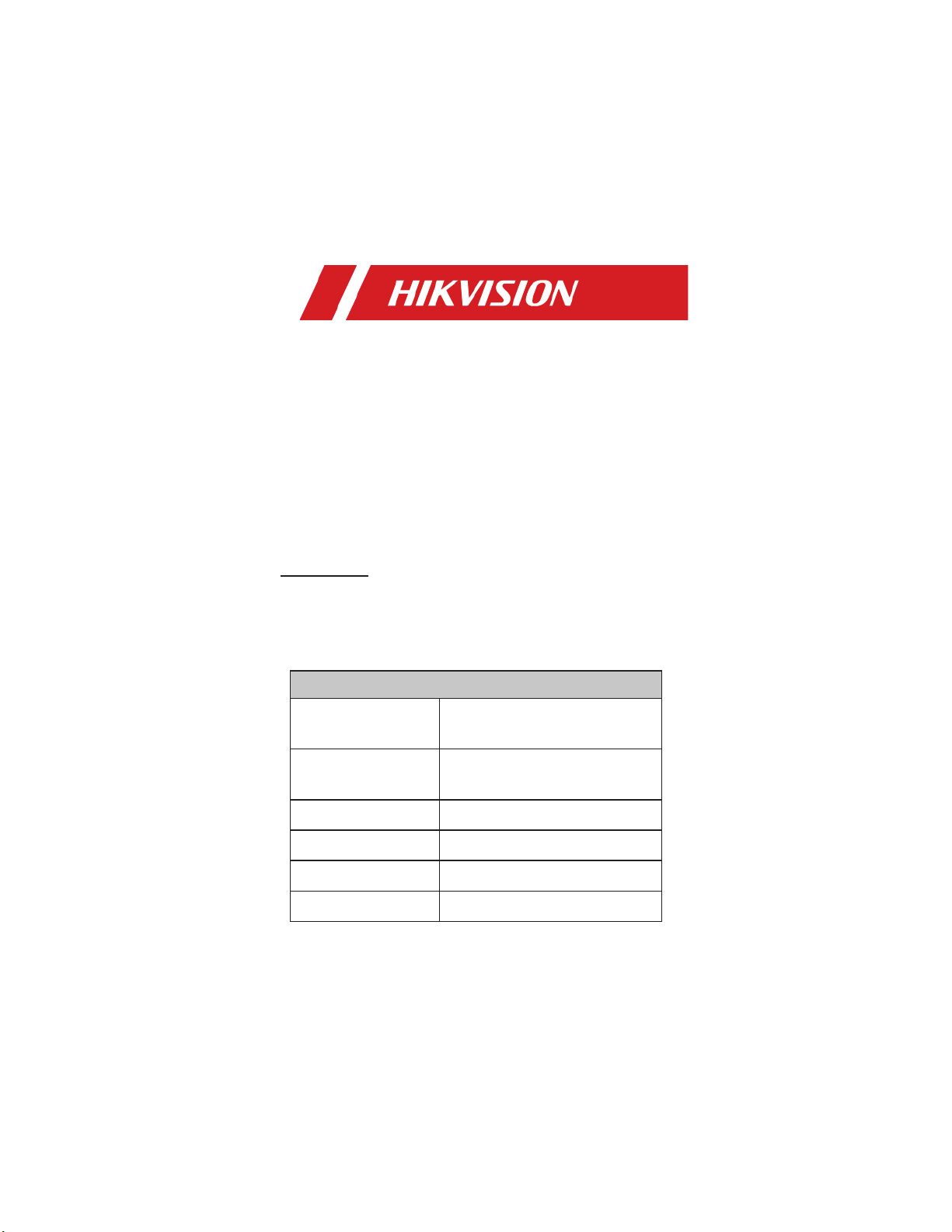
TURBO HD
Bullet & Turret
Camera
User Manual
User Manual
Thank you for purchasing our product. If there are any
questions, or requests, do not hesitate to contact the
dealer.
This manual applies to the models below:
Model
Type I Camera
DS-2CE16D3T-I3PF
DS-2CE16D3T-I3F
Type II Camera
DS-2CE16D3T-ITPF
T DS-2CE16D3T-ITF
Type III Camera
DS-2CE16D3T-IT3F
Type IV Camera
DS-2CE76D3T-ITMF
Type V Camera
DS-2CE78D3T-IT3F
Type VI Camera
DS-2CE57D3T-VPITF
This manual may contain several technical incorrect
places or printing errors, and the content is subject to
change without notice. The updates will be added to
the new version of this manual. We will readily improve
or update the products or procedures described in the
manual.
0100001080730
Page 2
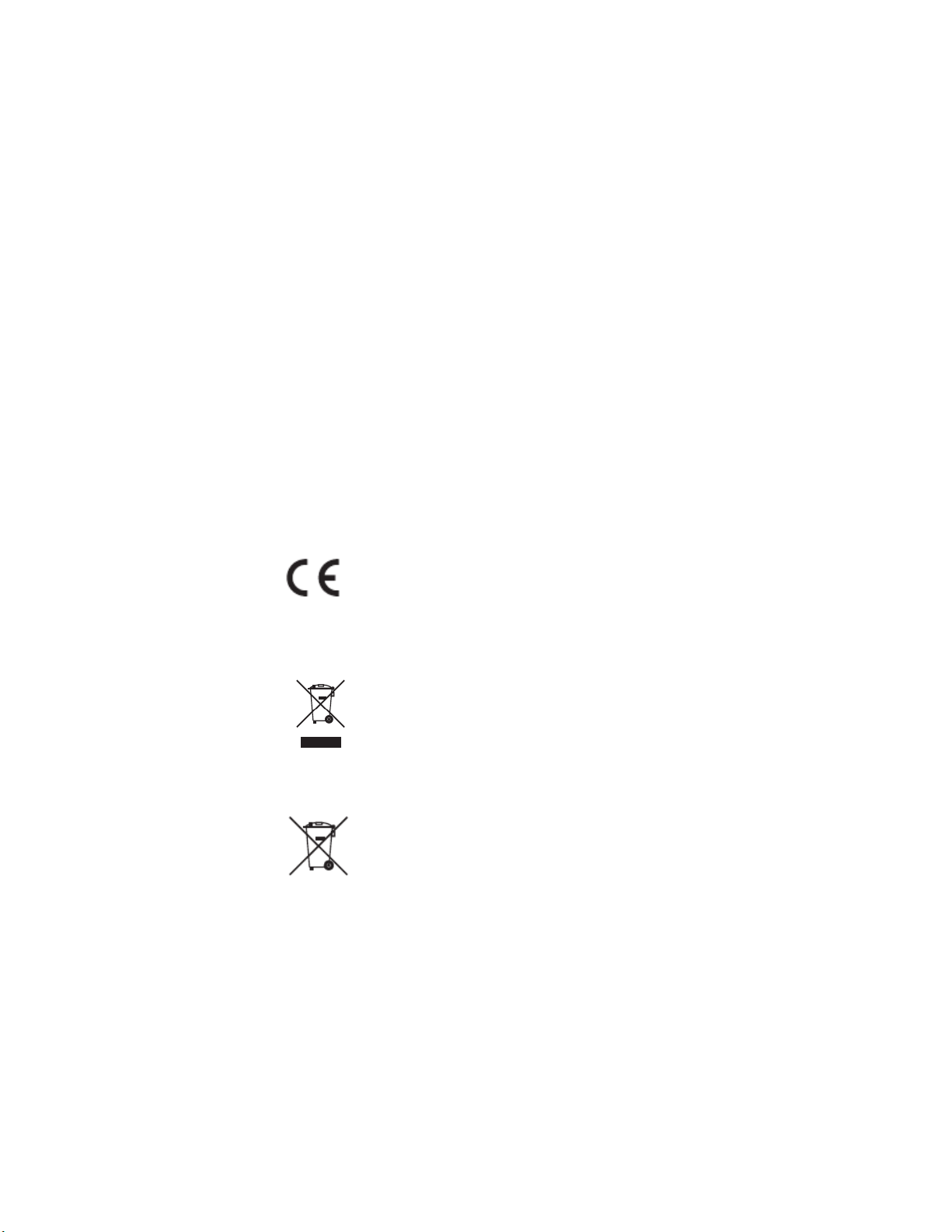
Regulatory Information
FCC Information
Please take attention that changes or modification not
expressly approved by the party responsible for
compliance could void the user’s authority to operate
the equipment.
FCC compliance: This equipment has been tested and
found to comply with the limits for a Class A digital
device, pursuant to part 15 of the FCC Rules. These
limits are designed to provide reasonable protection
against harmful interference when the equipment is
operated in a commercial environment. This equipment
generates, uses, and can radiate radio frequency energy
and, if not installed and used in accordance with the
instruction manual, may cause harmful interference to
radio communications. Operation of this equipment in a
residential area is likely to cause harmful interference in
which case the user will be required to correct the
interference at his own expense.
FCC Conditions
This device complies with part 15 of the FCC Rules.
Operation is subject to the following two conditions:
1. This device may not cause harmful interference.
2. This device must accept any interference received,
including interference that may cause undesired
operation.
EU Conformity Statement
This product and - if applicable - the
supplied accessories too are marked with
"CE" and comply therefore with the
applicable harmonized European
standards listed under the Low Voltage Directive
2014/35/EU, the EMC Directive 2014/30/EU, the RoHS
Directive 2011/65/EU.
2012/19/EU (WEEE directive): Products
marked with this symbol cannot be
disposed of as unsorted municipal waste in
the European Union. For proper recycling,
return this product to your local supplier
upon the purchase of equivalent new
equipment, or dispose of it at designated collection
points. For more information see: www.recyclethis.info.
2006/66/EC (battery directive): This product contains a
battery that cannot be disposed of as
unsorted municipal waste in the European
Union. See the product documentation for
specific battery information. The battery is
marked with this symbol, which may
include lettering to indicate cadmium (Cd), lead (Pb), or
mercury (Hg). For proper recycling, return the battery
to your supplier or to a designated collection point. For
more information see: www.recyclethis.info.
Industry Canada ICES-003 Compliance
This device meets the CAN ICES-3 (A)/NMB-3(A)
standards requirements.
Warning
This is a class A product. In a domestic environment this
product may cause radio interference in which case the
user may be required to take adequate measures.
Page 3
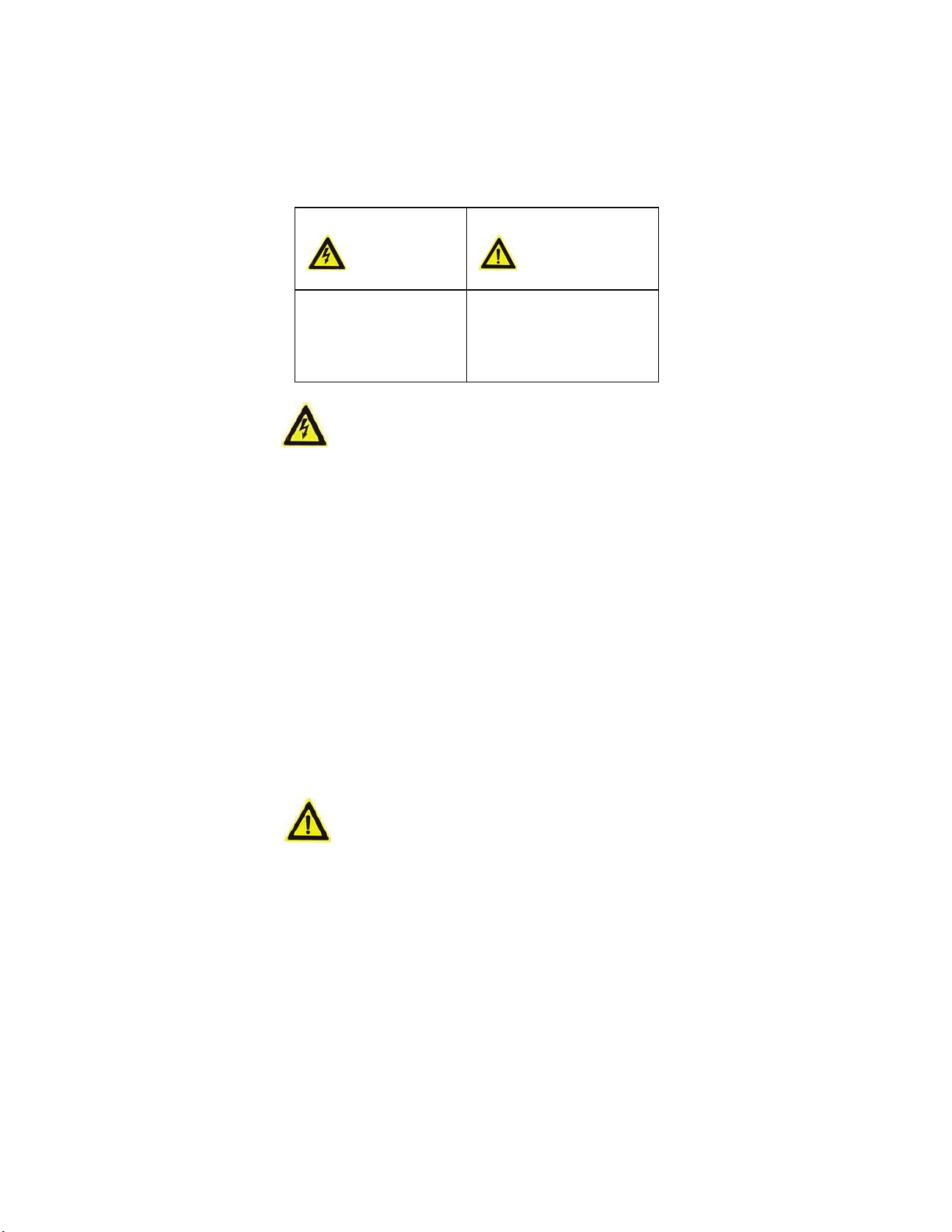
Safety Instruction
These instructions are intended to ensure that user can
use the product correctly to avoid danger or property
loss.
The precaution measure is divided into “Warnings” and
“Cautions”.
Warnings: Serious injury or death may occur if any of
the warnings are neglected.
Cautions: Injury or equipment damage may occur if any
of the cautions are neglected.
Warnings
l In the use of the device, you must be in strict
compliance with the electrical safety regulations of
the nation and region.
l Input voltage should meet both the SELV (Safety Extra
Low Voltage) and the Limited Power Source with 12
VDC according to the IEC60950-1 standard. Refer to
technical specifications for detailed information.
l Do not connect multiple devices to one power
adapter to avoid over-heating or a fire hazard caused
by overload.
l Make sure that the plug is firmly connected to the
power socket.
l Make sure that the device is firmly fixed if wall
mounting or ceiling mounting is adopted.
l If smoke, odor or noise rise from the device, turn off
the power at once and unplug the power cord, and
then contact the service center.
l Never attempt to disassemble the camera by
unprofessional personal.
Cautions
l Do not drop the camera or subject it to physical
shock.
l Do not touch senor modules with fingers.
l Do not place the camera in extremely hot, cold (the
operating temperature shall be -40°C to 60°C), dusty
or damp locations, and do not expose it to high
electromagnetic radiation.
l If cleaning is necessary, use clean cloth with a bit of
ethanol and wipe it gently.
l Do not aim the camera at the sun or extra bright
places.
l The sensor may be burned out by a laser beam, so
when any laser equipment is in using, make sure that
the surface of sensor will not be exposed to the laser
beam.
l Do not expose the device to high electromagnetic
radiation or extremely hot, cold, dusty or damp
environment.
l To avoid heat accumulation, good ventilation is
required for the operating environment.
Warnings
Follow
these safeguards to
prevent serious injury
or death.
Cautions
Follow these
precautions to prevent
potential injury or
material damage.
Page 4
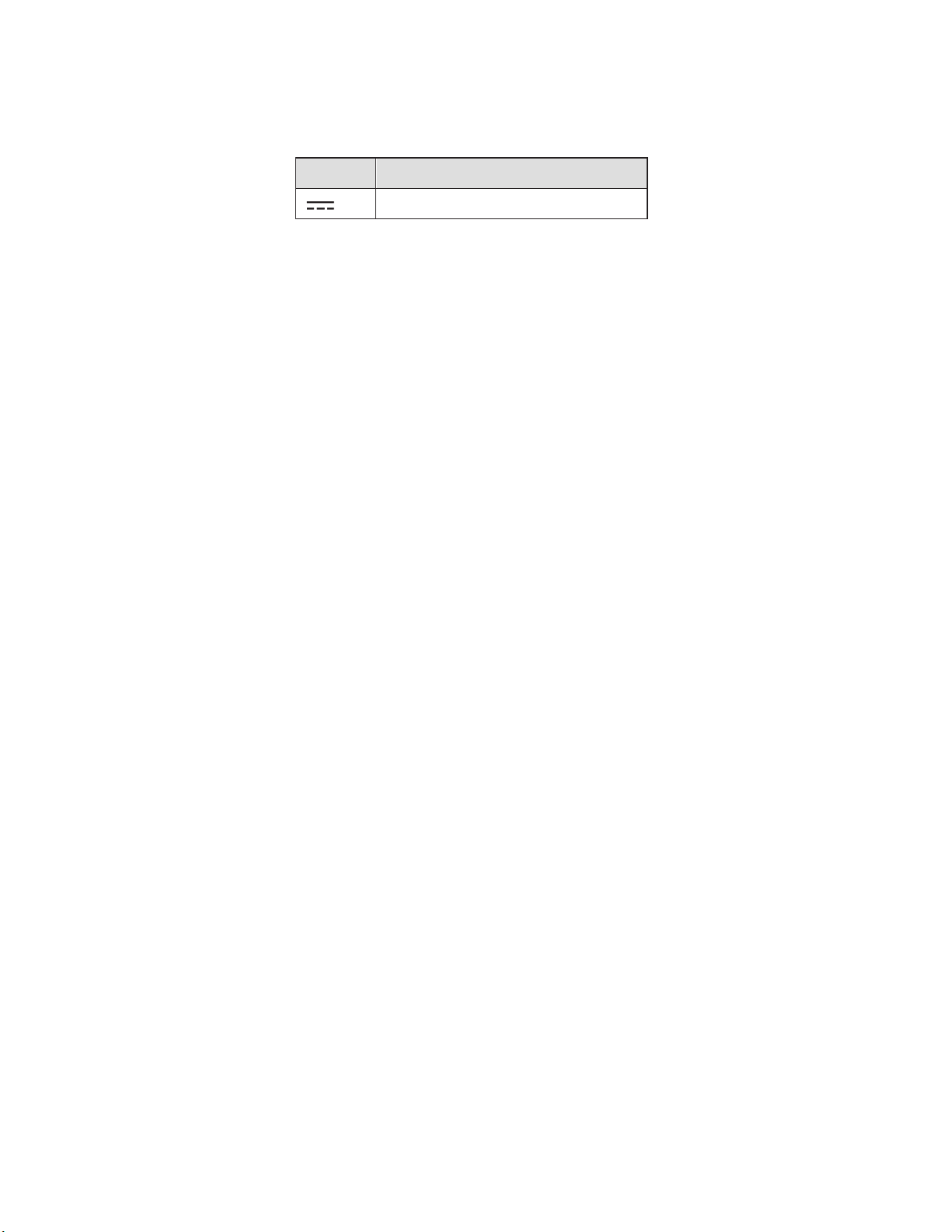
l Keep the camera away from liquid while in use for
non-water-proof device.
l While in delivery, the camera shall be packed in its
original packing, or packing of the same texture.
Mark Description
Table 0-1 Mark Description
Mark
Description
DC
Voltage
Page 5

1
Introduction
1.1 Product Features
The main features are as follows:
l High performance CMOS sensor
l IR cut filter with auto switch
l OSD menu with configurable parameters
l Auto white balance
l Internal synchronization
l SMART IR mode
l 4 in 1 video output (TVI/AHD/CVI/CVBS)
l 3-axis adjustment
1.2 Overview
1.2.1 Type I Camera
'&9,1
Switch
Button
Power
Cord
Video
Cable
Lens
Main Body
Bracket
Figure 1-1 Overview of Type I Camera
Note:
Press and hold the switch button for 5 seconds to
switch the video output. Four kinds of video outputs
are available: TVI, AHD, CVI, and CVBS.
1.2.2 Type II Camera
'&9,1
Video Cable
Switch Button
Power
Cord
Bracket
Main Body
Lens
Figure 1-2 Overview of Type II Camera
Note:
Press and hold the switch button for 5 seconds to
switch the video output. Four kinds of video outputs
are available: TVI, AHD, CVI, and CVBS.
1.2.3 Type III Camera
'&9,1
Switch Button
Power Cord
Video Cable
Bracket
Main Body
Lens
Figure 1-3 Overview of Type III Camera
Note:
Press and hold the switch button for 5 seconds to
switch the video output. Four kinds of video outputs
are available: TVI, AHD, CVI, and CVBS.
Page 6

1.2.4 Type IV Camera
'&9,1
Clip Plate
Mounting Base
Trim Ring
Enclosure
Main Body
Switch Button
Power Cord
Video Cable
Figure 1-4 Overview of Type IV Camera
Note:
Press and hold the switch button for 5 seconds to
switch the video output. Four kinds of video outputs
are available: TVI, AHD, CVI, and CVBS.
1.2.5 Type V Camera
'&9,1
Enclosure
Main
Body
Mounting
Base
Video Cable
Power Cord
Switch
Button
Figure 1-5 Overview of Type V Camera
Note:
Press and hold the switch button for 5 seconds to
switch the video output. Four kinds of video outputs
are available: TVI, AHD, CVI, and CVBS.
1.2.6 Type VI Camera
Mounting Base
Tilt Adjusting
Screw
Pan Adjusting Screw
Bubble
Video Cable
Power
Cord
Switch
Button
Safety
Rope
Figure 1-6 Overview of Type VI Camera
Note:
Press and hold the switch button for 5 seconds to
switch the video output. Four kinds of video outputs
are available: TVI, AHD, CVI, and CVBS.
Page 7

2
Menu Description
Purpose:
Call the menu by clicking button on the PTZ Control
interface, or call the preset No.95.
Steps:
1. Connect the camera with the TVI DVR, and the
monitor, shown as the figure 3-1.
Camera
TVI DVR
Monitor
Figure 2-1 Connection
2. Power on the analog camera, TVI DVR, and the
monitor to view the image on the monitor.
3. Click PTZ Control to enter the PTZ Control interface.
4. Call the camera menu by clicking button, or call
the preset No. 95.
MAIN MENU
VIDEO
SETTINGS
FACTORY
DEFAULT
EXIT
EXPOSURE MODE
CONTRAST
SHARPNESS
SATURATION
3DNR
MIRROR
BACK
AGC
EXPOSURE
VIDEO
FORMAT
BACK
EXIT
SAVE & EXIT
WHITE
BALANCE
BRIGHTNESS
SAVE & EXIT
EXIT
SAVE & EXIT
DAY/NIGHT
MODE
BACK
EXIT
SAVE & EXIT
IMAGE
MODE
SLOW SHUTTER
Figure 2-2 Main Menu Overview
5. Click the direction arrow to control the camera.
1). Click up/down direction button to select the
item.
2). Click Iris + to confirm the selection.
Page 8
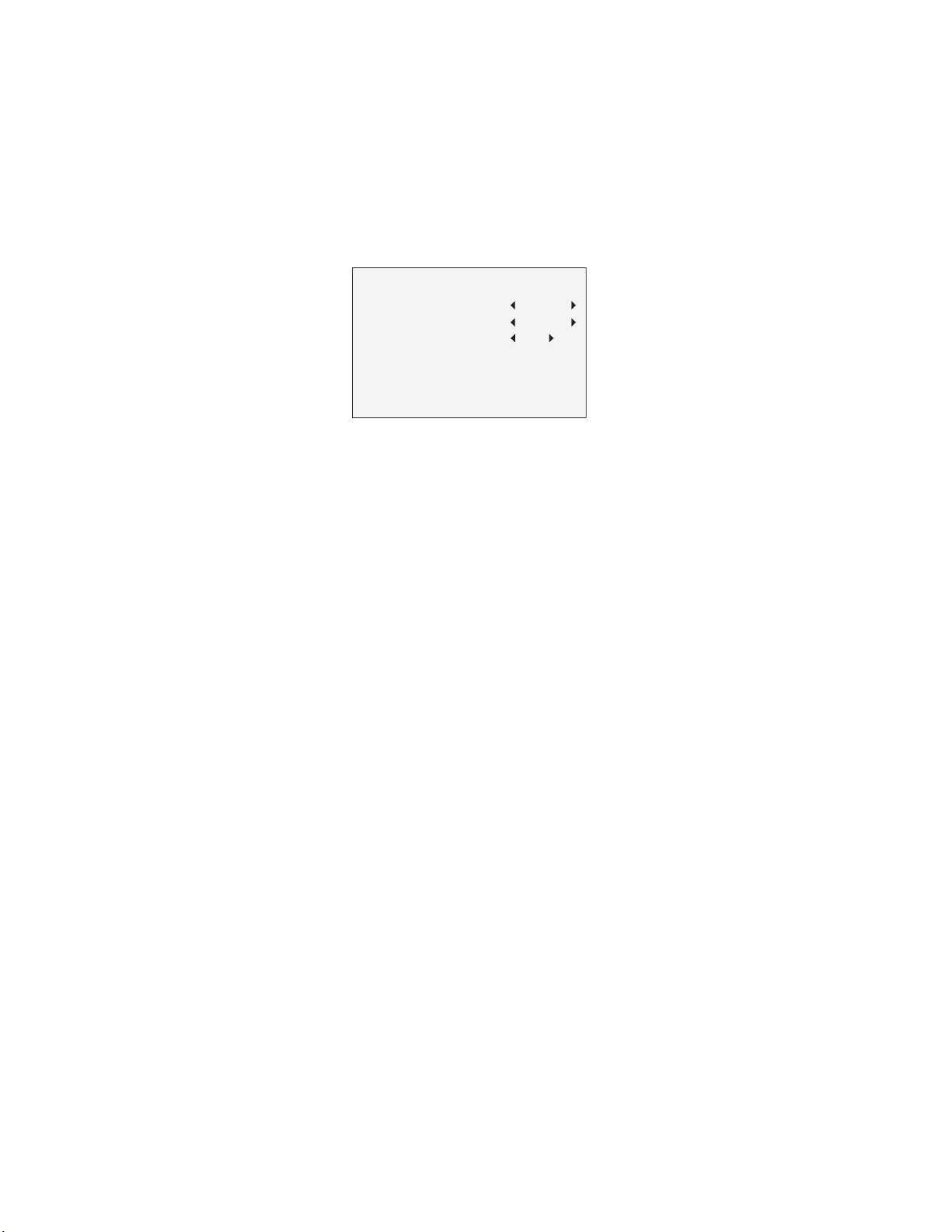
3). Click left/right direction button to adjust the
value of the selected item.
2.1 VIDEO FORMAT
You can select the video format as 2MP@25fps , or
2MP@30fps.
Note:
When switching the video output as CVBS, you can
set the video format as PAL, or NTSC.
2.1 EXPOSURE
Exposure describes the brightness-related parameters,
which can be adjusted by EXPOSURE MODE, and AGC.
EXPOSURE
EXPOSURE MODE
AGC
SLOW SHUTTER
BACK
EXIT
SAVE & EXIT
GLOB AL
LOW
OFF
8
8
8
Figure 2-3 EXPOSURE
EXPOSURE MODE
You can set the EXPOSURE MODE as GLOBAL, BLC, and
WDR.
l GLOBAL
GLOBAL refers to the normal exposure mode which
performs exposure according to the whole image
brightness.
l BLC (Backlight Compensation)
BLC (Backlight Compensation) compensates light for the
front object to make it clear, but this may cause the
over-exposure of the background, where the light is
strong.
l WDR (Wide Dynamic Range)
The WDR helps the camera provide clear images even
under backlight circumstances. When both very bright
and very dark areas simultaneously exist in the image,
WDR balances the brightness level of the whole image
to provide clear images with details.
AGC (Automatic Gain Control)
It optimizes the clarity of the image in poor light
conditions. The AGC level can be set as HIGH, MEDIUM,
or LOW.
Note:
The noise will be amplified when setting the AGC level.
The higher the level is, the more obvious the noise is.
SLOW SHUTTER
SLOW SHUTTER increases the exposure time on a single
frame, which makes the camera more sensitive to the
light so that it can produce images even in low lux
conditions.
You can set the SLOW SHUTTER function as OFF, x2, x4,
x6, x8, x10, x12, x14, or x16 according to the different
light conditions.
2.2 DAY/NIGHT
COLOR, B&W (Black White), and AUTO are selectable
for DAY and NIGHT switches.
COLOR
The image is colored in day mode all the time.
Page 9

B/W
The image is black and white all the time, and it is
better to turn the IR LIGHT on in poor light conditions.
l IR LIGHT
You can turn on/off the IR LIGHT to meet the
requirements of different circumstances.
l SMART IR
The Smart IR function is used to adjust the light to its
most suitable intensity, and prevent the image from
over exposure.
You can select the mode as MODE 1, or MODE 2.
MODE 1 is the default mode that can be applied to both
indoor conditions, and outdoor conditions. When
selecting the MODE 1, the IR Light has more obvious
effects.
l LEVEL
The LEVEL value can be adjusted from 0 to 3. The
greater the value is, the more obvious effects are.
AUTO
You can turn on/off the IR LIGHT, and set the mode of
SMART IR in this menu.
DAY/NIGHT
MODE
IR LIGHT
SMART IR
LEVEL
D
à N THRESHOLD
N
à D THRESHOLD
BACK
EXIT
SAVE
& EXIT
AUTO
ON
MODE1
2
7
7
8
8
8
Figure 2-4 DAY NIGHT
l IR LIGHT
You can turn on/off the IR Light to meet the
requirements of different circumstances.
l SMART IR
The Smart IR function is used to adjust the light to its
most suitable intensity, and prevent the image from
over exposure.
You can select the mode as MODE 1, or MODE 2.
MODE 1 is the default mode that can be applied to both
indoor conditions, and outdoor conditions. When
selecting the MODE 1, the IR Light has more obvious
effects.
l LEVEL
The LEVEL value can be adjusted from 0 to 3. The
greater the value is, the more obvious effects are.
l D-N THRESHOLD ((Day to Night Threshold)
Day to Night Threshold is used to control the sensitivity
of switching the day mode to the night mode. You can
set the value from 1 to 9. The larger the value is, the
more sensitive the camera is.
l N-D THRESHOLD (Night to Day Threshold)
Night to Day Threshold is used to control the sensitivity
of switching the night mode to the day mode. You can
set the value from 1 to 9. The larger the value is, the
more sensitive the camera is.
2.3 VIDEO SETTINGS
Move the cursor to VIDEO SETTINGS and click Iris+ to
enter the submenu. IMAGE MODE, WHITE BALANCE,
Page 10

BRIGHTNESS, CONTRAST, SHARPNESS, SATURATION,
3DNR, and MIRROR are adjustable.
VIDEO SETTINGS
IMAGE MODE STD
WHITE BALANCE
BRIGHTNESS
CONTRAST
SHARPNES S
SATURATION
3
DNR
MIRROR
BACK
EXIT
SAVE
& EXIT
8
5
5
5
5
5
OFF
8
8
8
Figure 2-5 VIDEO SETTINGS
IMAGE MODE
IMAGE MODE is used to adjust the image saturation,
and you can set it as STD (Standard), or HIGH-SAT (High
Saturation).
WHITE BALANCE
White balance, the white rendition function of the
camera, is to adjust the color temperature according to
the environment. It can remove unrealistic color casts in
the image. You can set the mode as AUTO, or MANUAL.
l AUTO
Under AUTO mode, white balance is being adjusted
automatically according to the color temperature of the
scene illumination.
l MANUAL
You can set the R-GAIN/B-GAIN value from 1 to 255 to
adjust the shades of red/blue color of the image.
WHITE BALANCE
MODE
R-GAIN
B-GAIN
BACK
EXIT
SAVE & EXIT
MANUAL
5
5
8
8
8
Figure 2-6 MANUAL MODE
BRIGHTNESS
Brightness refers to the brightness of the image.
You can set the BRIGHTNESS value from 1 to 9 to
darken or brighten the image. The higher the value is,
the brighter the image is.
CONTRAST
This feature enhances the difference in color and light
between parts of an image. You can set the CONTRAST
value from 1 to 9.
SHARPNESS
Sharpness determines the amount of detail an imaging
system can reproduce. You can set the SHARPNESS
value from 1 to 9.
Page 11

SATURATION
Adjust this feature to change the saturation of the color.
The value ranges from 1 to 9.
3DNR (Digital Noise Reduction)
The 3DNR function can decrease the noise effect,
especially when capturing moving images in poor light
conditions and delivering more accurate and sharp
image. You can set the 3DNR value from 1 to 9.
MIRROR
OFF, H, V, and HV are selectable for mirror.
OFF: The mirror function is disabled.
H: The image flips 180° horizontally.
V: The image flips 180° vertically.
HV: The image flips 180° both horizontally and
vertically.
2.4 FACTORY DEFAULT
Reset all the settings to the factory default.
2.5 EXIT
Move the cursor to EXIT and click Iris+ to exit the menu.
2.6 SAVE & EXIT
Move the cursor to SAVE & EXIT and click Iris+ to save
the settings, and exit the menu.
UD11187B
