Hikvision DS-2CD5046G0-AP, DS-2CD5046G0, DS-2CD5065G0-AP, DS-2CD5065G0, DS-2CD5085G0-AP Quick Start Guide
...Page 1

0
Network Box Camera
Quick Start Guide
UD07275B
Page 2

Network Box Camera·Quick Start Guide
1
1
Quick Start Guide
COPYRIGHT © 2017 Hangzhou Hikvision Digital Technology Co., Ltd.
ALL RIGHTS RESERVED.
Any and all information, including, among others, wordings, pictures,
graphs are the properties of Hangzhou Hikvision Digital Technology
Co., Ltd. or its subsidiaries (hereinafter referred to be “Hikvision”).
This user manual (hereinafter referred to be “the Manual”) cannot
be reproduced, changed, translated, or distributed, partially or
wholly, by any means, without the prior written permission of
Hikvision. Unless otherwise stipulated, Hikvision does not make any
warranties, guarantees or representations, express or implied,
regarding to the Manual.
About this Manual
This Manual is applicable to Network Box Camera.
The Manual includes instructions for using and managing the
product. Pictures, charts, images and all other information
hereinafter are for description and explanation only. The
information contained in the Manual is subject to change, without
notice, due to firmware updates or other reasons. Please find the
latest version in the company website
(http://overseas.hikvision.com/en/).
Please use this user manual under the guidance of professionals.
Trademarks Acknowledgement
properties of Hikvision in various jurisdictions. Other trademarks and
logos mentioned below are the properties of their respective
owners.
and other Hikvision’s trademarks and logos are the
Page 3

Network Box Camera·Quick Start Guide
2
2
Legal Disclaimer
TO THE MAXIMUM EXTENT PERMITTED BY APPLICABLE LAW, THE
PRODUCT DESCRIBED, WITH ITS HARDWARE, SOFTWARE AND
FIRMWARE, IS PROVIDED “AS IS”, WITH ALL FAULTS AND ERRORS,
AND HIKVISION MAKES NO WARRANTIES, EXPRESS OR IMPLIED,
INCLUDING WITHOUT LIMITATION, MERCHANTABILITY,
SATISFACTORY QUALITY, FITNESS FOR A PARTICULAR PURPOSE, AND
NON-INFRINGEMENT OF THIRD PARTY. IN NO EVENT WILL
HIKVISION, ITS DIRECTORS, OFFICERS, EMPLOYEES, OR AGENTS BE
LIABLE TO YOU FOR ANY SPECIAL, CONSEQUENTIAL, INCIDENTAL, OR
INDIRECT DAMAGES, INCLUDING, AMONG OTHERS, DAMAGES FOR
LOSS OF BUSINESS PROFITS, BUSINESS INTERRUPTION, OR LOSS OF
DATA OR DOCUMENTATION, IN CONNECTION WITH THE USE OF
THIS PRODUCT, EVEN IF HIKVISION HAS BEEN ADVISED OF THE
POSSIBILITY OF SUCH DAMAGES.
REGARDING TO THE PRODUCT WITH INTERNET ACCESS, THE USE OF
PRODUCT SHALL BE WHOLLY AT YOUR OWN RISKS. HIKVISION SHALL
NOT TAKE ANY RESPONSIBILITES FOR ABNORMAL OPERATION,
PRIVACY LEAKAGE OR OTHER DAMAGES RESULTING FROM CYBER
ATTACK, HACKER ATTACK, VIRUS INSPECTION, OR OTHER INTERNET
SECURITY RISKS; HOWEVER, HIKVISION WILL PROVIDE TIMELY
TECHNICAL SUPPORT IF REQUIRED.
SURVEILLANCE LAWS VARY BY JURISDICTION. PLEASE CHECK ALL
RELEVANT LAWS IN YOUR JURISDICTION BEFORE USING THIS
PRODUCT IN ORDER TO ENSURE THAT YOUR USE CONFORMS THE
APPLICABLE LAW. HIKVISION SHALL NOT BE LIABLE IN THE EVENT
THAT THIS PRODUCT IS USED WITH ILLEGITIMATE PURPOSES.
Page 4

Network Box Camera·Quick Start Guide
3
3
IN THE EVENT OF ANY CONFLICTS BETWEEN THIS MANUAL AND THE
APPLICABLE LAW, THE LATER PREVAILS.
Regulatory Information
FCC Information
Please take attention that changes or modification not expressly
approved by the party responsible for compliance could void the
user’s authority to operate the equipment.
FCC compliance: This equipment has been tested and found to
comply with the limits for a Class B digital device, pursuant to part
15 of the FCC Rules. These limits are designed to provide reasonable
protection against harmful interference in a residential installation.
This equipment generates, uses and can radiate radio frequency
energy and, if not installed and used in accordance with the
instructions, may cause harmful interference to radio
communications. However, there is no guarantee that interference
will not occur in a particular installation. If this equipment does
cause harmful interference to radio or television reception, which
can be determined by turning the equipment off and on, the user is
encouraged to try to correct the interference by one or more of the
following measures:
—Reorient or relocate the receiving antenna.
—Increase the separation between the equipment and receiver.
—Connect the equipment into an outlet on a circuit different from
that to which the receiver is connected.
—Consult the dealer or an experienced radio/TV technician for help
FCC Conditions
Page 5

Network Box Camera·Quick Start Guide
4
4
This device complies with part 15 of the FCC Rules. Operation is
subject to the following two conditions:
1. This device may not cause harmful interference.
2. This device must accept any interference received, including
interference that may cause undesired operation.
EU Conformity Statement
This product and - if applicable - the supplied
accessories too are marked with "CE" and comply
therefore with the applicable harmonized European
standards listed under the EMC Directive 2014/30/EU, the RoHS
Directive 2011/65/EU.
2012/19/EU (WEEE directive): Products marked
with this symbol cannot be disposed of as unsorted
municipal waste in the European Union. For proper
recycling, return this product to your local supplier
upon the purchase of equivalent new equipment, or dispose of it at
designated collection points. For more information see:
www.recyclethis.info
2006/66/EC (battery directive): This product
contains a battery that cannot be disposed of as
unsorted municipal waste in the European Union.
See the product documentation for specific battery
information. The battery is marked with this symbol,
which may include lettering to indicate cadmium (Cd), lead (Pb), or
mercury (Hg). For proper recycling, return the battery to your
supplier or to a designated collection point. For more information
see: www.recyclethis.info
Page 6

Network Box Camera·Quick Start Guide
5
5
Warnings
Serious injury or death may occur if any of the
warnings are neglected.
Cautions
Injury or equipment damage may occur if any of the
cautions are neglected.
Industry Canada ICES-003 Compliance
This device meets the CAN ICES-3 (B)/NMB-3(B) standards
requirements.
Safety Instruction
These instructions are intended to ensure that user can use the
product correctly to avoid danger or property loss.
The precaution measure is divided into “Warnings” and “Cautions”
Laws and Regulations
The device should be used in compliance with local laws,
electrical safety regulations, and fire prevention regulations.
Transportation
Keep the device in original or similar packaging while
transporting it.
Power Supply
The input voltage should conform to IEC60950-1 standard: SELV
(Safety Extra Low Voltage) and the Limited Power Source. Refer
to the appropriate documentation for detailed information.
DO NOT connect multiple devices to one power adapter,
to avoid over-heating or fire hazards caused by overload.
Make sure the plug is properly connected to the power socket.
Page 7

Network Box Camera·Quick Start Guide
6
6
System Security
The installer and user are responsible for password and security
configuration and its settings.
Battery
Improper use or replacement of the battery may result
in explosion hazard.
Replace with the same or equivalent type only. Dispose of used
batteries in conformance with the local codes.
Maintenance
If the product does not work properly, please contact your
dealer or the nearest service center. We shall not assume any
responsibility for problems caused by unauthorized repair or
maintenance.
A few device components (e.g., electrolytic capacitor) require
regular replacement. The average lifespan varies, so periodic
checking is recommended. Contact your dealer for details.
Cleaning
Please use a soft and dry cloth when clean inside and
outside surfaces of the product cover. Do not use
alkaline detergents.
Using Environment
Make sure the running environment meets the requirement of
the device. The operating temperature shall be -30 °C to 60 °C
(-22°F to 140 °F), and the operating humidity shall be 95% or
less (no condensing).
Page 8

Network Box Camera·Quick Start Guide
7
7
When any laser equipment is in use, make sure that the
device lens is not exposed to the laser beam, or it may
burn out.
Do not expose the device to high electromagnetic radiation or
dusty environments.
For indoor-only device, place it in a dry and well -ventilated
environment.
Do not aim the lens at the sun or any other bright light.
Emergency
If smoke, odor, or noise arises from the device,
immediately turn off the power, unplug the power
cable, and contact the service center.
Time Synchronization
Set up camera time manually for the first time access if the local
time is not synchronized with that of the network. Visit the
camera via Web browse/client software and go to time settings
interface.
0505021070911
Page 9
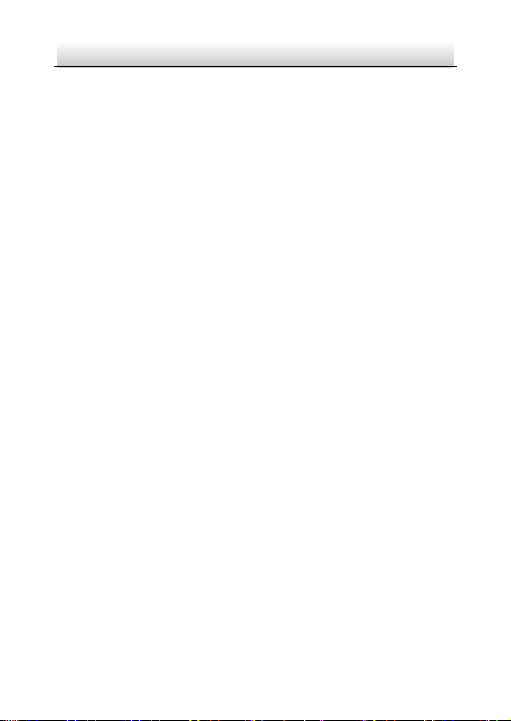
Network Box Camera·Quick Start Guide
8
8
Table of Contents
1 Appearance Description ..............................................................9
2 Installation ............................................................................... 11
2.1 Memory Card Installation ................................................. 11
2.2 Lens Installation ................................................................. 12
2.3 CameraMounting............................................................... 13
2.3.1 Pendant Mounting ................................................. 13
2.3.2 Wall Mounting ........................................................ 15
2.4 Mounting with Housing .................................................... 17
2.5 Zoom and Focus Adjustment ............................................ 22
3 Setting the Network Camera over the LAN ................................. 23
Wiring ................................................................................. 23 3.1
Activating the Camera ....................................................... 24 3.2
Activation via Web Browser .................................. 24 3.2.1
Activation via SADP Software ................................ 25 3.2.2
Modifying the IP Address .................................................. 27 3.3
4 Accessing via Web Browser ....................................................... 30
5 Operating via Hik-Connect App.................................................. 32
5.1 Enable Hik-Connect Service on Camera ........................... 32
Enable Hik-Connect Service via SADP Software ... 32 5.1.1
Enable Hik-Connect Service via Web Browser ..... 33 5.1.2
5.2 Hik-Connect Setup ............................................................. 35
5.3 Adding Camera to Hik-Connect ........................................ 35
5.4 Initializing the Memory Card ............................................ 37
Page 10

Network Box Camera·Quick Start Guide
9
9
1
2
3
4
5
6
7
*8
9 10
11
12
131415
161718
19
20
1 Appearance Description
The overview of the box camera is shown below:
Overview Figure 1-1
Page 11

Network Box Camera·Quick Start Guide
10
10
No.
Description
No.
Description
1
Lens Mount
2
Auto-iris Interface
3
Power Indicator
4
¼ -20 UNC Screw Hole
5
LAN(PoE 802.3af)
6
Power Supply (12 VDC/24 VAC)
7
Reset
8*
ABF (Auto Back Focus)
9
Memory Card Slot
10
Video Out
11
Grounding Screw
12
Power Output (12 VDC, 200mA)
13
Grounding
14
Audio Input
15
Audio Output
16
Grounding
17
Alarm Output
18
RS-485
19
Grounding
20
Alarm Input
Description Table 1-1
Note:
Power indicator: red stands for starting and blue for working.
To reset the camera default parameters, you need to press and
hold the RESET button and power on the camera. After the power
on of the camera, you must still press and hold the Reset button
for about 10 seconds.
ABF is supported by certain camera models.
Page 12

Network Box Camera·Quick Start Guide
11
11
2 Installation
Before you start:
● Make sure the device in the package is in good condition and all
the assembly parts are included.
● The standard power supply is 12 VDC, 24 VAC or PoE (802.3af),
please make sure your power supply matches with your
camera.
● Make sure all the related equipment is power-off during the
installation.
● Check the specification of the products for the installation
environment.
● Make sure that the wall is strong enough to withstand four
times the weight of the camera and the bracket.
For the camera that supports IR, you are required to pay attention to
the following precautions to prevent IR reflection:
● Make sure that there is no reflective surface too close to the
camera lens. The IR light from the camera may reflect back into
the lens causing reflection.
2.1 Memory Card Installation
Steps:
1. Insert the memory card to memory card slot on the rear panel of
the camera.
2. (Optional) If you want to unmount the memory card, push to get it
ejected.
Page 13

Network Box Camera·Quick Start Guide
12
12
Memory
Card
Memory Card Installation Figure 2-1
2.2 Lens Installation
Before you start:
The lens shown below is only for demonstration.
Lens Installation Figure 2-2
Page 14

Network Box Camera·Quick Start Guide
13
13
Steps:
1. Fit the lens (not supplied) to the camera and rotate it to get it
tightened.
Notes:
Install the adapter ring to the lens interface if a C-mount lens is
used.
A manual-iris lens can be directly installed to the camera
without plugging the power cable of the auto-iris to the
auto-iris interface.
2. Plug the auto-iris cable to the auto-iris interface.
2.3 CameraMounting
2.3.1 Pendant Mounting
Before you start:
Pendant mount is not included in package. If you adopt this
mounting style, you need to prepare a mounting bracket in advance.
The shown pendant mount is for demonstration.
Steps:
1. Install the pendant mount to the ceiling with the supplied screws.
Page 15

Network Box Camera·Quick Start Guide
14
14
Nut
Adjusting
Knob
Install the Mount Figure 2-3
2. Screw the camera to pendant mount and tighten the nut.
3. Adjust surveillance angle
Adjust Surveillance Angle Figure 2-4
Page 16

Network Box Camera·Quick Start Guide
15
15
Pedestal
1). Loosen the adjusting knob.
2). Hold the camera body to adjust panning and tilting position.
3). Tighten the knob after adjustment.
4. Adjust zoom and focus level. Refer to Section 2.5.
2.3.2 Wall Mounting
Before you start:
Wall mount is not included in package. If you adopt this mounting
style, you need to prepare a mounting bracket in advance. The
shown wall mount is for demonstration.
Steps:
1. Separate the pedestal from the wall mount.
Separate Pedestal Figure 2-5
2. Fix the pedestal to camera body.
Fix Pedestal to Camera Figure 2-6
Page 17

Network Box Camera·Quick Start Guide
16
16
Tilt Adjusting
Screw
Pan Adjusting
Screw
3. Install the wall mount to wall.
4. Install the pedestal together with the camera back to wall mount.
Install Camera to Wall Mount Figure 2-7
5. Adjust the surveillance angle.
1). Loosen tilt adjusting screw. Tighten the screw after adjusting.
2). Loosen pan adjusting screw. Tighten the screw after adjusting.
Adjust Surveillance Angle Figure 2-8
6. Adjust zoom and focus level. Refer to Section 2.5.
Page 18

Network Box Camera·Quick Start Guide
17
17
2.4 Mounting with Housing
Before you start:
The shown housing is not included in package. You need to prepare
one if you adopt this mounting style.
Also, for housing mounting, you need to prepare suitable brackets in
advance.
Steps:
1. Screw the camera to mounting plate of the housing.
Install Camera to Mounting Plate Figure 2-9
2. Screw the mounting plate together with the camera back to the
housing.
Note:
Push the camera as close to the window as possible.
Page 19

Network Box Camera·Quick Start Guide
18
18
Window
Cable Outlet
Install Camera to Housing Figure 2-10
3. Connect and route cables through the cable outlet of the housing.
1). For network, alarm input and output, and audio input and
output, plug corresponding plugs to the rear panel of the
camera. See Figure 1-1.
2). For power supply and RS-485, see the following figure.
Page 20

19
19
Heater
To camera
RS-485 -, yellow
RS-485 +, orange
To camera
12 VDC -, black
12 VDC +, red
AC24V IN
~
~
DC12V RS-485
+
-
To power source
24 VAC
+
-
Heater
To camera
RS-485 -, yellow
RS-485 +, orange
To camera
24 VAC
To power source
24 VAC
AC24V IN
~
~
DC12V RS-485
+
-
+
-
Network Box Camera·Quick Start Guide
Figure 2-11 Wiring Board in Housing
Page 21

Network Box Camera·Quick Start Guide
20
20
Wall Mount
Horizontal Pole Mount
Pendant Mount
Wall
Wall Mount
Pole
Pole
Mount
4. Buckle the housing.
5. Install the housing to surveillance scene.
Using brackets, the housing supports wall mounting, pole
mounting, and pendant mounting. The brackets are shown in the
figures below:
1). Install the bracket onto the wall/ceiling/pole. The wall
mounting bracket, loop mounting bracket, and the pendent
bracket are shown in the figures below.
Figure 2-12 Install the Bracket to Mounting Place (1)
Page 22

21
21
Ceiling
Pendant
Mount
Adjustment
Screw
Wall Mount
Pole
Pole Mount
Adjustment
Screw
Network Box Camera·Quick Start Guide
Figure 2-13 Install the Bracket to Mounting Place (2)
2). Fix the housing (with camera) onto the bracket with the
supplied screws.
3). Loosen the adjusting screw to adjust the surveillance angle of
the camera. Tighten the screw after adjustment.
Figure 2-14 Fix the Housing to Brackets (1)
Page 23

Network Box Camera·Quick Start Guide
22
22
Pendant
Mount
Adjusting Screw
Figure 2-15 Fix the Housing to Brackets (2)
6. Adjust zoom and focus level. Refer to Section 2.5.
2.5 Zoom and Focus Adjustment
Steps:
1. Power on the camera.
2. Connect the video out interface of the camera to the installation
display device.
3. Adjust the Zoom Lever and Focus Lever according to the image on
the display device.
Note:
For the camera equipped with the auto iris, it is suggested you
change the iris mode to manual from the camera menu (accessed
via web browser), and re-change it back to auto iris after you
adjust the focus by the focus lever.
4. (Optional) For the camera supports ABF, you can adjust the focus
manually, or click the ABF button on the rear panel of the camera
to adjust the focus automatically.
Page 24

Network Box Camera·Quick Start Guide
23
23
Network Cable
or
Network Camera
Computer
Network Cable
Network Cable
or
or
Network Camera Computer
3 Setting the Network Camera over the
LAN
Note:
You shall acknowledge that the use of the product with Internet
access might be under network security risks. For avoidance of any
network attacks and information leakage, please strengthen your
own protection.
If the product does not work properly, contact your dealer or the
nearest service center for help.
Wiring 3.1
Connect the camera to network according to the following figures.
Connecting Directly Figure 3-1
Connecting via a Switch or a Router Figure 3-2
Page 25

Network Box Camera·Quick Start Guide
24
24
Activating the Camera 3.2
You are required to activate the camera first by setting a strong
password for it before you can use the camera.
Activation via Web Browser, Activation via SADP, and Activation via
Client Software are all supported. We will take activation via SADP
software and Activation via Web Browser as examples to introduce
the camera activation.
Note:
Refer to the User Manual of Network Camera for Activation via
Client Software.
Activation via Web Browser 3.2.1
Steps:
1. Power on the camera. Connect the camera to your computer or
the switch/router which your computer connects to.
2. Input the IP address into the address bar of the web browser, and
press Enter to enter the activation interface.
Notes:
The default IP address of the camera is 192.168.1.64.
The computer and the camera should belong to the same
subnet.
For the camera enables the DHCP by default, you need to use
the SADP software to search the IP address.
Page 26

Network Box Camera·Quick Start Guide
25
25
Activation Interface(Web) Figure 3-3
3. Create a password and input the password into the password
field.
STRONG PASSWORD RECOMMENDED– We highly
recommend you create a strong password of your own
choosing (using a minimum of 8 characters, including
upper case letters, lower case letters, numbers, and
special characters) in order to increase the security of
your product. And we recommend you reset your
password regularly, especially in the high security
system, resetting the password monthly or weekly can
better protect your product.
4. Confirm the password.
5. Click OK to save the password and enter the live view interface.
Activation via SADP Software 3.2.2
SADP software is used for detecting the online device, activating the
camera, and resetting the password.
Page 27

Network Box Camera·Quick Start Guide
26
26
Select inactive device.
Input and confirm
password.
Get the SADP software from the supplied disk or the official website,
and install the SADP according to the prompts.
Follow the steps to activate the camera.
Steps:
1. Run the SADP software to search the online devices.
2. Check the device status from the device list, and select the
inactive device.
SADP Interface Figure 3-4
Note:
The SADP software supports activating the camera in batch. Refer
to the user manual of SADP software for details.
3. Create and input the new password in the password field, and
confirm the password.
Page 28

Network Box Camera·Quick Start Guide
27
27
STRONG PASSWORD RECOMMENDED– We highly
recommend you create a strong password of your own
choosing (using a minimum of 8 characters, including
upper case letters, lower case letters, numbers, and
special characters) in order to increase the security of
your product. And we recommend you reset your
password regularly, especially in the high security
system, resetting the password monthly or weekly can
better protect your product.
Note:
You can enable the Hik-Connect service for the device during
activation. Refer to Chapter 5.1 for detailed information.
4. Click Activate to start activation.
You can check whether the activation is completed on the popup
window. If activation failed, make sure that the password meets
the requirement and try again.
Modifying the IP Address 3.3
Purpose:
To view and configure the camera via LAN (Local Area Network), you
need to connect the network camera in the same subnet with your
PC.
Use the SADP software or client software to search and change the
IP address of the device. We take modifying the IP Address via SADP
software as an example to introduce the IP address modification.
For IP address modification via client software, refer to the user
manual of client software.
Page 29

Network Box Camera·Quick Start Guide
28
28
Steps:
1. Run the SADP software.
2. Select an active device.
3. Change the device IP address to the same subnet with your
computer by either modifying the IP address manually or checking
the checkbox of Enable DHCP.
Modify the IP Address Figure 3-5
Page 30

Network Box Camera·Quick Start Guide
29
29
Note:
You can enable the Hik-Connect service for the device during
activation. Refer to Chapter 5.1 for detailed information.
4. Input the admin password and click Modify to activate your IP
address modification.
The batch IP address modification is supported by the SADP. Refer to
the user manual of SADP for details.
Page 31

Network Box Camera·Quick Start Guide
30
30
4 Accessing via Web Browser
System Requirement:
Operating System: Microsoft Windows XP SP1 and above version
CPU: 2.0 GHz or higher
RAM: 1G or higher
Display: 1024×768 resolution or higher
Web Browser: Internet Explorer 8.0 and above version, Apple Safari
5.0.2 and above version, Mozilla Firefox 5.0 and above version and
Google Chrome 18 to 42.
Steps:
1. Open the web browser.
2. In the browser address bar, input the IP address of the network
camera, and press the Enter key to enter the login interface.
Note:
The default IP address is 192.168.1.64. You are recommended
to change the IP address to the same subnet with your
computer.
3. Input the user name and password.
The admin user should configure the device accounts and
user/operator permissions properly. Delete the unnecessary
accounts and user/operator permissions.
Note:
The device IP address gets locked if the admin user performs 7
failed password attempts (5 attempts for the user/operator).
Page 32

Network Box Camera·Quick Start Guide
31
31
4. Click Login.
Login Interface Figure 4-1
5. Download and install appropriate plug-in for your web browser.
For IE based web browser, webcomponents and QuickTimeTM are
optional. For non-IE based web browser, webcomponents,
QuickTimeTM, VLC and MJEPG are optional.
Note:
You may have to close the web browser to finish the installation of
the plug-in.
6. Reopen the web browser after the installation of the plug-in and
repeat steps 2 to 4 to login.
Note:
For detailed instructions of further configuration, please refer to
the user manual of network camera.
Page 33

Network Box Camera·Quick Start Guide
32
32
5 Operating via Hik-Connect App
Purpose:
Hik-Connect is an application for mobile devices. With the App, you
can view live image of the camera, receive alarm notification and so
on.
Note:
Hik-Connect service is not supported by certain camera models.
5.1 Enable Hik-Connect Service on Camera
Purpose:
Hik-Connect service should be enabled on your camera before using
the service.
You can enable the service through SADP software or web browser.
Enable Hik-Connect Service via SADP Software 5.1.1
Steps:
1. Check the checkbox of Enable Hik-Connect on:
1). "Activate the Device" page during camera activation, refer to
Chapter 3.2.2.
2). Or "Modify Network Parameters" page during modifying IP
address, refer to Chapter 3.3.
2. Create a verification code or change the verification code.
Page 34

Network Box Camera·Quick Start Guide
33
33
Verification Code Setting (SADP) Figure 5-1
Note:
The verification code is required when you add the camera to
Hik-Connect app.
3. Click and read "Terms of Service" and "Privacy Policy".
4. Confirm the settings.
Enable Hik-Connect Service via Web Browser 5.1.2
Before you start:
You need to activate the camera before enabling the service. Refer to
Chapter 3.2.
Page 35

Network Box Camera·Quick Start Guide
34
34
Steps:
1. Access the camera via web browser. Refer to Chapter 4.
2. Enter platform access configuration interface: Configuration >
Network > Advanced Settings > Platform Access
Platform Access Configuration (Web) Figure 5-2
3. Select Platform Access Mode as Hik-Connect.
4. Check the checkbox of Enable.
5. Click and read "Terms of Service" and "Privacy Policy" in pop-up
window.
6. Create a verification code or change the verification code for the
camera.
Note:
The verification code is required when you add the camera to
Hik-Connect app.
7. Save the settings.
Page 36

Network Box Camera·Quick Start Guide
35
35
5.2 Hik-Connect Setup
Steps:
1. Download and install the Hik-Connect app by searching
“Hik-Connect” in App Store or Google PlayTM.
2. Launch the app and register for a Hik-Connect user account.
3. Log in Hik-Connect app after registration.
5.3 Adding Camera to Hik-Connect
Before you start:
You need to enable the Hik-Connect service on camera before
adding it to your Hik-Connect account. Refer to Chapter 5.1.
Steps:
1. Use a network cable to connect the camera with a router if the
camera does not support Wi-Fi.
Figure 5-3 Connect a Router
Note:
After the camera connects to the network, please wait one minute
before any operation on the camera using Hik-Connect app.
2. In the Hik-Connect app, tap “+” on the upper-right corner and
then scan the QR code of the camera to add the camera.
Page 37

Network Box Camera·Quick Start Guide
36
36
You can find the QR code on the camera or on the cover of the
Quick Start Guide of the camera in the package.
Figure 5-4 Scan QR Code
Note:
If the QR code is missing or too blur to be recognized, you can also
add the camera by tapping the icon and inputting the
camera's serial number.
3. Input the verification code of your camera.
Note:
● The required verification code is the code you create or
change when you enabling Hik-Connect service on camera.
● If you forget the verification code, you can check the current
verification code on Platform Access configuration page via
web browser.
4. Follow the prompts to set the network connection and add the
camera to your Hik-Connect account.
Note:
For detailed information, refer to the user manual of the
Hik-Connect app.
Page 38

Network Box Camera·Quick Start Guide
37
37
5.4 Initializing the Memory Card
Steps:
Check the memory card status by tapping on the Storage Status in
the Device Settings interface.
If the memory card status displays as Uninitialized, tap to initialize
it. The status will then change to Normal. You can then start
recording any event triggered video in the camera such as motion
detection.
Page 39

0
