Hikvision DS-2CD2322WD-I-2, DS-2CD2322WD-I-4, DS-2CD2322WD-I-6, DS-2CD2325FWD-I-4MM, DS-2CD2325FWD-I-6MM Quick Start Guide
...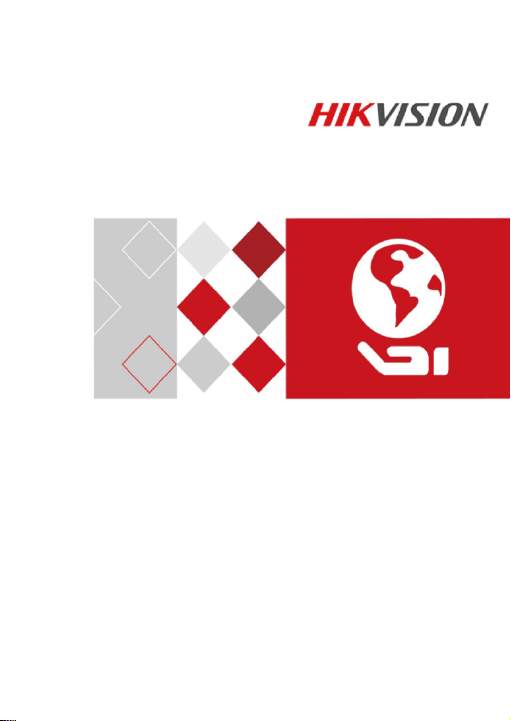
0
Network Turret Camera
Quick Start Guide
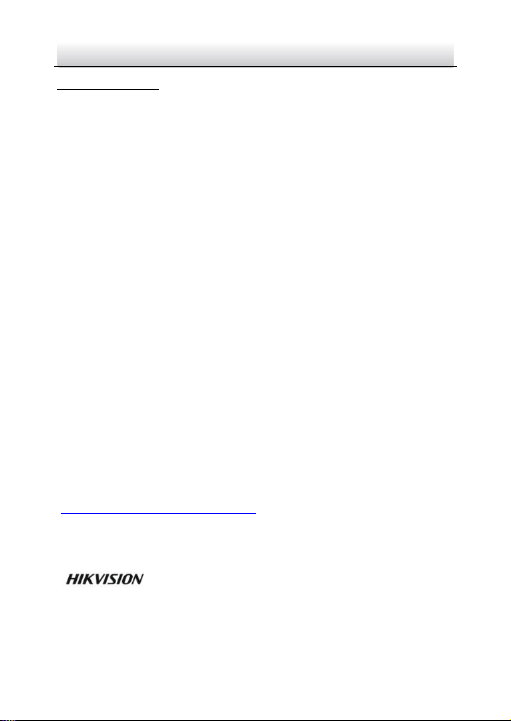
Network Turret Camera·Quick Start Guide
1
1
Quick Start Guide
COPYRIGHT © 2017 Hangzhou Hikvision Digital Technology Co., Ltd.
ALL RIGHTS RESERVED.
Any and all information, including, among others, wordings, pictures,
graphs are the properties of Hangzhou Hikvision Digital Technology
Co., Ltd. or its subsidiaries (hereinafter referred to be “Hikvision”).
This user manual (hereinafter referred to be “the Manual”) cannot
be reproduced, changed, translated, or distributed, partially or
wholly, by any means, without the prior written permission of
Hikvision. Unless otherwise stipulated, Hikvision does not make any
warranties, guarantees or representations, express or implied,
regarding to the Manual.
About this Manual
This Manual is applicable to 23xx Network Camera.
The Manual includes instructions for using and managing the
product. Pictures, charts, images and all other information
hereinafter are for description and explanation only. The
information contained in the Manual is subject to change, without
notice, due to firmware updates or other reasons. Please find the
latest version in the company website
(http://overseas.hikvision.com/en/).
Please use this user manual under the guidance of professionals.
Trademarks Acknowledgement
and other Hikvision’s trademarks and logos are the
properties of Hikvision in various jurisdictions. Other trademarks and
logos mentioned below are the properties of their respective
owners.
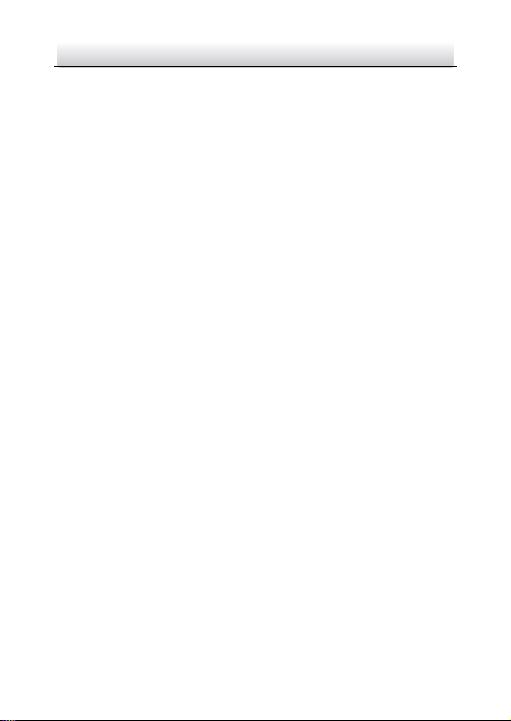
Network Turret Camera·Quick Start Guide
2
2
Legal Disclaimer
TO THE MAXIMUM EXTENT PERMITTED BY APPLICABLE LAW, THE
PRODUCT DESCRIBED, WITH ITS HARDWARE, SOFTWARE AND
FIRMWARE, IS PROVIDED “AS IS”, WITH ALL FAULTS AND ERRORS,
AND HIKVISION MAKES NO WARRANTIES, EXPRESS OR IMPLIED,
INCLUDING WITHOUT LIMITATION, MERCHANTABILITY,
SATISFACTORY QUALITY, FITNESS FOR A PARTICULAR PURPOSE, AND
NON-INFRINGEMENT OF THIRD PARTY. IN NO EVENT WILL
HIKVISION, ITS DIRECTORS, OFFICERS, EMPLOYEES, OR AGENTS BE
LIABLE TO YOU FOR ANY SPECIAL, CONSEQUENTIAL, INCIDENTAL, OR
INDIRECT DAMAGES, INCLUDING, AMONG OTHERS, DAMAGES FOR
LOSS OF BUSINESS PROFITS, BUSINESS INTERRUPTION, OR LOSS OF
DATA OR DOCUMENTATION, IN CONNECTION WITH THE USE OF
THIS PRODUCT, EVEN IF HIKVISION HAS BEEN ADVISED OF THE
POSSIBILITY OF SUCH DAMAGES.
REGARDING TO THE PRODUCT WITH INTERNET ACCESS, THE USE OF
PRODUCT SHALL BE WHOLLY AT YOUR OWN RISKS. HIKVISION SHALL
NOT TAKE ANY RESPONSIBILITIES FOR ABNORMAL OPERATION,
PRIVACY LEAKAGE OR OTHER DAMAGES RESULTING FROM CYBER
ATTACK, HACKER ATTACK, VIRUS INSPECTION, OR OTHER INTERNET
SECURITY RISKS; HOWEVER, HIKVISION WILL PROVIDE TIMELY
TECHNICAL SUPPORT IF REQUIRED.
SURVEILLANCE LAWS VARY BY JURISDICTION. PLEASE CHECK ALL
RELEVANT LAWS IN YOUR JURISDICTION BEFORE USING THIS
PRODUCT IN ORDER TO ENSURE THAT YOUR USE CONFORMS THE
APPLICABLE LAW. HIKVISION SHALL NOT BE LIABLE IN THE EVENT
THAT THIS PRODUCT IS USED WITH ILLEGITIMATE PURPOSES.
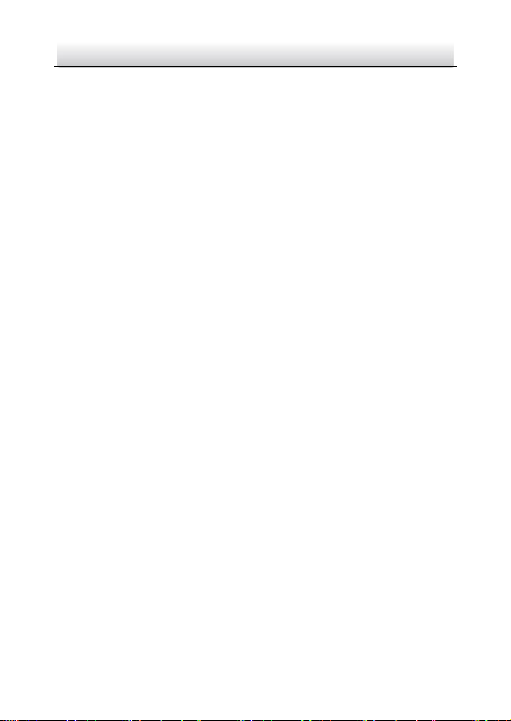
Network Turret Camera·Quick Start Guide
3
3
IN THE EVENT OF ANY CONFLICTS BETWEEN THIS MANUAL AND THE
APPLICABLE LAW, THE LATER PREVAILS.
Regulatory Information
FCC Information
Please take attention that changes or modification not expressly
approved by the party responsible for compliance could void the
user’s authority to operate the equipment.
FCC compliance: This equipment has been tested and found to
comply with the limits for a Class B digital device, pursuant to part
15 of the FCC Rules. These limits are designed to provide reasonable
protection against harmful interference in a residential installation.
This equipment generates, uses and can radiate radio frequency
energy and, if not installed and used in accordance with the
instructions, may cause harmful interference to radio
communications. However, there is no guarantee that interference
will not occur in a particular installation. If this equipment does
cause harmful interference to radio or television reception, which
can be determined by turning the equipment off and on, the user is
encouraged to try to correct the interference by one or more of the
following measures:
—Reorient or relocate the receiving antenna.
—Increase the separation between the equipment and receiver.
—Connect the equipment into an outlet on a circuit different from
that to which the receiver is connected.
—Consult the dealer or an experienced radio/TV technician for help.
FCC Conditions
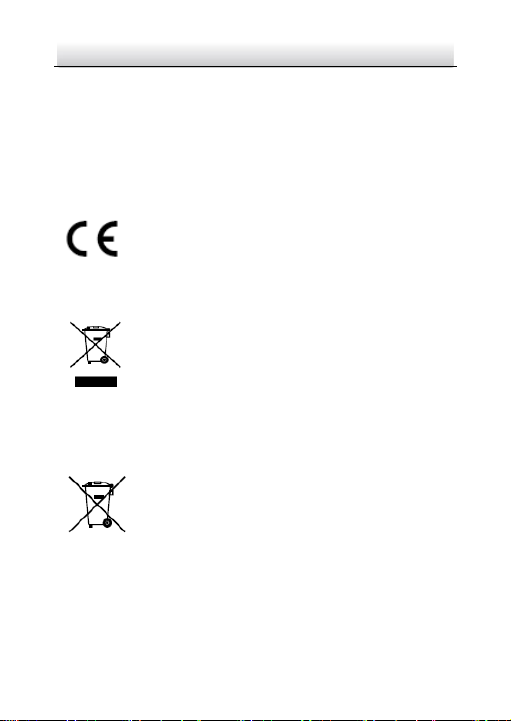
Network Turret Camera·Quick Start Guide
4
4
This device complies with part 15 of the FCC Rules. Operation is
subject to the following two conditions:
1. This device may not cause harmful interference.
2. This device must accept any interference received, including
interference that may cause undesired operation.
EU Conformity Statement
This product and - if applicable - the supplied
accessories too are marked with "CE" and comply
standards listed under the EMC Directive 2014/30/EU, the RoHS
Directive 2011/65/EU.
upon the purchase of equivalent new equipment, or dispose of it at
designated collection points. For more information see:
www.recyclethis.info
which may include lettering to indicate cadmium (Cd), lead (Pb), or
mercury (Hg). For proper recycling, return the battery to your
supplier or to a designated collection point. For more information
see:www.recyclethis.info
therefore with the applicable harmonized European
2012/19/EU (WEEE directive): Products marked
with this symbol cannot be disposed of as unsorted
municipal waste in the European Union. For proper
recycling, return this product to your local supplier
2006/66/EC (battery directive): This product
contains a battery that cannot be disposed of as
unsorted municipal waste in the European Union.
See the product documentation for specific battery
information. The battery is marked with this symbol,
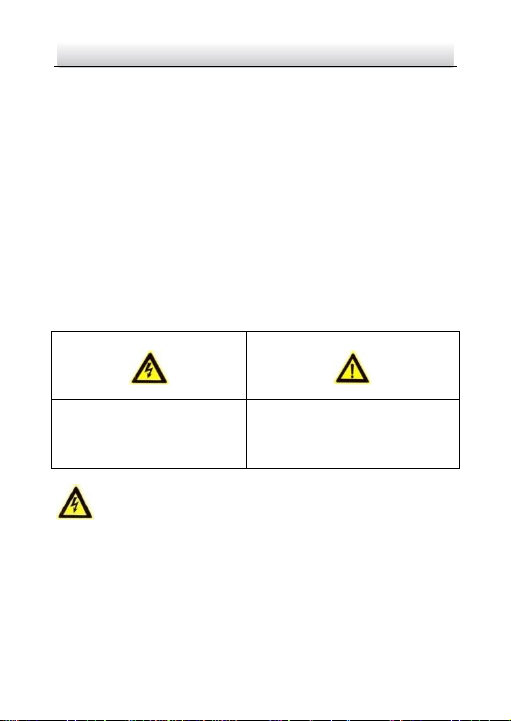
Network Turret Camera·Quick Start Guide
5
5
Warnings Follow these
safeguards to prevent serious
injury or death.
Cautions Follow these
precautions to prevent potential
injury or material damage.
Industry Canada ICES-003 Compliance
This device meets the CAN ICES-3 (B)/NMB-3(B) standards
requirements.
Safety Instruction
These instructions are intended to ensure that user can use the
product correctly to avoid danger or property loss.
The precaution measure is divided into “Warnings” and “Cautions”
Warnings: Serious injury or death may occur if any of the warnings
are neglected.
Cautions: Injury or equipment damage may occur if any of the
cautions are neglected.
Warnings
● Proper configuration of all passwords and other security
settings is the responsibility of the installer and/or end-user.
● In the use of the product, you must be in strict compliance with
the electrical safety regulations of the nation and region. Please
refer to technical specifications for detailed information.
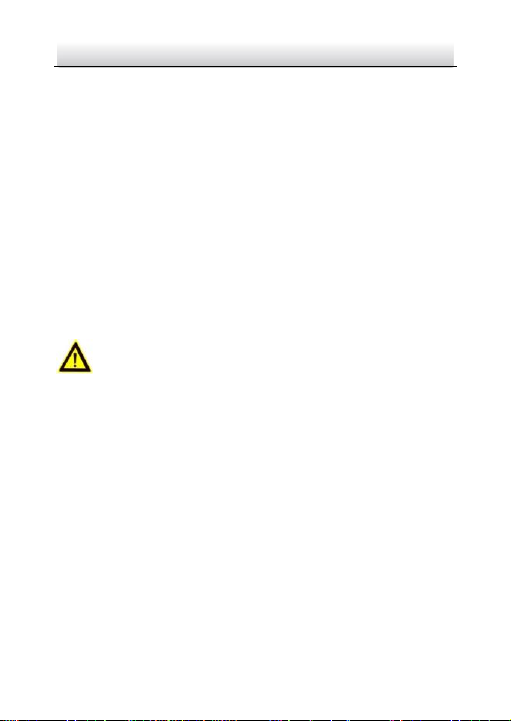
Network Turret Camera·Quick Start Guide
6
6
● Input voltage should meet both the SELV (Safety Extra Low
Voltage) and the Limited Power Source with 12 VDC according
to the IEC60950-1 standard. Please refer to technical
specifications for detailed information.
● Do not connect several devices to one power adapter as
adapter overload may cause over-heating or a fire hazard.
● Please make sure that the plug is firmly connected to the power
socket. When the product is mounted on wall or ceiling, the
device shall be firmly fixed.
● If smoke, odor or noise rise from the device, turn off the power
at once and unplug the power cable, and then please contact
the service center.
Cautions
● Make sure the power supply voltage is correct before using the
camera.
● Do not drop the camera or subject it to physical shock.
● Do not touch sensor modules with fingers. If cleaning is
necessary, use clean cloth with a bit of ethanol and wipe it
gently. If the camera will not be used for an extended period,
please replace the lens cap to protect the sensor from dirt.
● Do not aim the camera at the sun or extra bright places.
Blooming or smearing may occur otherwise (which is not a
malfunction), and affect the endurance of sensor at the same
time.
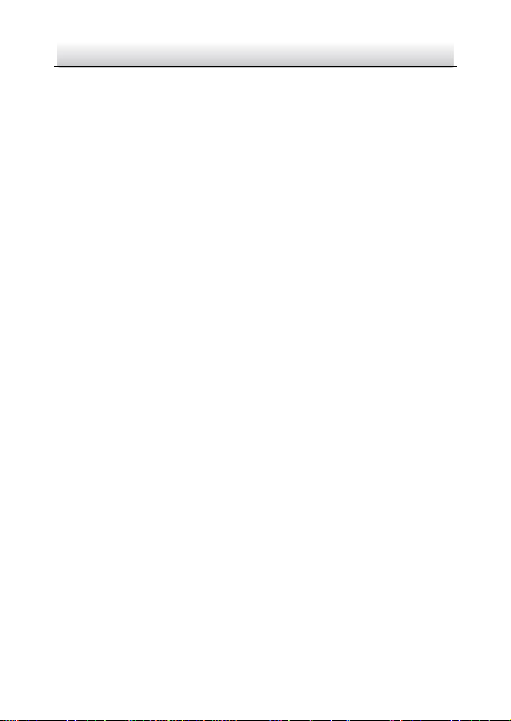
Network Turret Camera·Quick Start Guide
7
7
● The sensor may be burned out by a laser beam, so when any
laser equipment is in using, make sure that the surface of
sensor will not be exposed to the laser beam.
● Do not place the camera in extremely hot, cold (the operating
temperature shall be -30°C to +60°C if the camera model has an
“H” in its suffix), dusty or damp locations, and do not expose it
to high electromagnetic radiation.
● To avoid heat accumulation, good ventilation is required for
operating environment.
● Keep the camera away from liquid while in use.
● While in delivery, the camera shall be packed in its original
packing, or packing of the same texture.
● Regular part replacement: a few parts (e.g. electrolytic
capacitor) of the equipment shall be replaced regularly
according to their average enduring time. The average time
varies because of differences between operating environment
and using history, so regular checking is recommended for all
the users. Please contact with your dealer for more details.
● Improper use or replacement of the battery may result in
hazard of explosion. Replace with the same or equivalent type
only. Dispose of used batteries according to the instructions
provided by the battery manufacturer.
● If the product does not work properly, please contact your
dealer or the nearest service center. Never attempt to
disassemble the camera yourself. (We shall not assume any
responsibility for problems caused by unauthorized repair or
maintenance.) 0505031071113
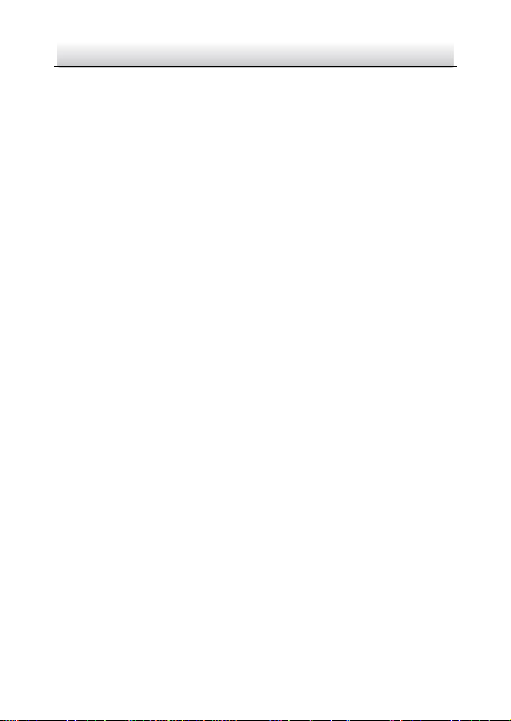
Network Turret Camera·Quick Start Guide
8
8
Table of Contents
1 Appearance Description ............................................................... 10
1.1 Type I ............................................................................ 10
1.2 Type II ........................................................................... 11
1.3 Type III .......................................................................... 12
1.4 Type IV .......................................................................... 13
2 Installation .................................................................................... 15
2.1 Ceiling Mounting ........................................................... 15
2.1.1 Type I .................................................................. 15
2.1.2 Type II ................................................................. 20
2.1.3 Type III ................................................................ 23
2.1.4 Type IV ............................................................... 27
2.2 Mounting with Brackets ................................................ 31
2.2.1 Wall Mounting .................................................... 31
2.2.2 Pendant Mounting ............................................. 34
2.3 Network Cable Waterproof Accessory Installation ........ 36
3 Set the Network Camera over the LAN ......................................... 39
Wiring ........................................................................... 39 3.1
Activate the Camera ...................................................... 40 3.2
Activation via Web Browser ................................ 40 3.2.1
Activation via SADP Software ............................. 41 3.2.2
Modify the IP Address ................................................... 43 3.3
4 Access via Web Browser ............................................................... 46
5 Operate via Hik-Connect App ....................................................... 48
5.1 Enable Hik-Connect Service on Camera ......................... 48
Enable Hik-Connect Service via SADP Software .. 48 5.1.1
Enable Hik-Connect Service via Web Browser .... 49 5.1.2
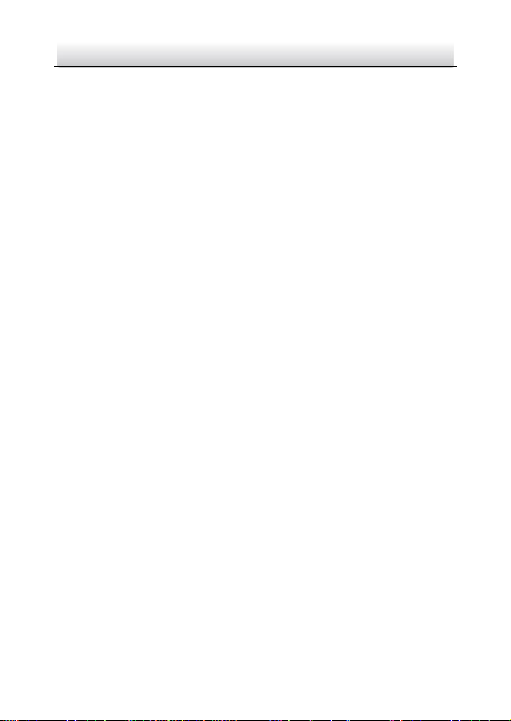
Network Turret Camera·Quick Start Guide
9
9
5.2 Hik-Connect Setup ........................................................ 51
5.3 Add Camera to Hik-Connect .......................................... 51
5.4 Initialize the Memory Card ............................................ 53
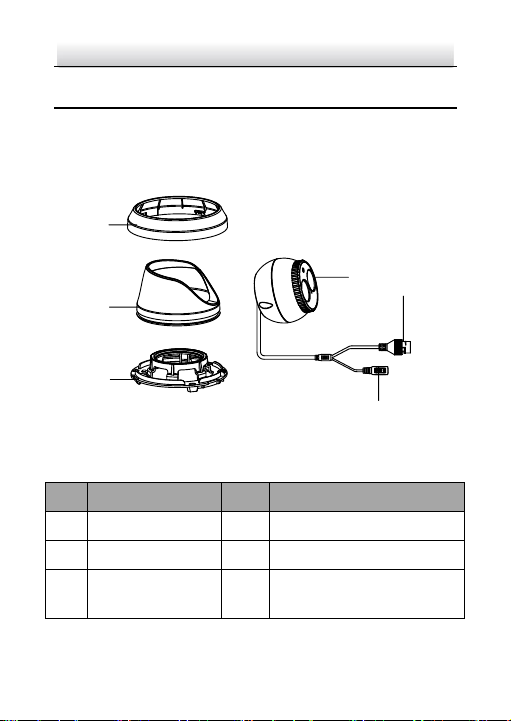
Network Turret Camera·Quick Start Guide
10
10
5
6
4
1
2
3
No.
Description
No.
Description
1
Trim Ring 4 Camera
2
Enclosure 5 Power Cord
3
Mounting Base
6
10M/100M self-adaptive
Ethernet interface
1 Appearance Description
This camera series of turret camera has four appearance types.
1.1 Type I
Overview of Type I Turret Camera Figure 1-1
Description Table 1-1
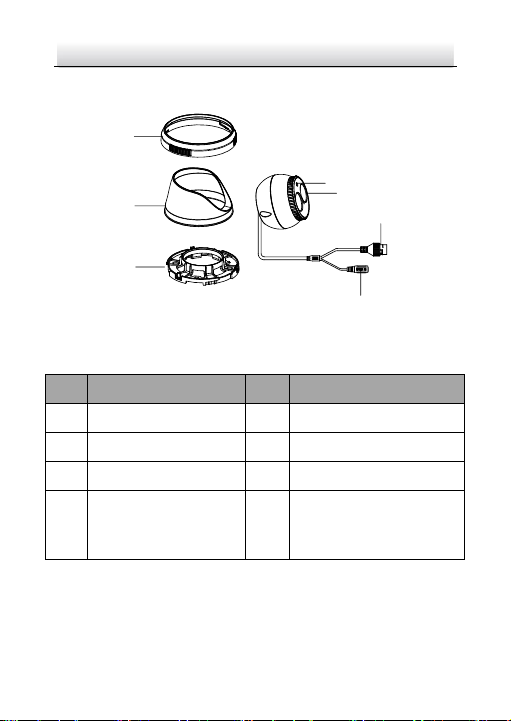
Network Turret Camera·Quick Start Guide
11
11
1
2
3
7
6
5
4*
No.
Description
No.
Description
1
Trim Ring
4*
Photosensitive Resistance
2
Enclosure
5
Camera
3
Mounting Base
6
Power Cord
7
10M/100M
self-adaptive Ethernet
Interface
1.2 Type II
Overview of Type II Turret Camera Figure 1-2
Description Table 1-2
Note:
The item marked with the "*" is only supported by certain camera
models.
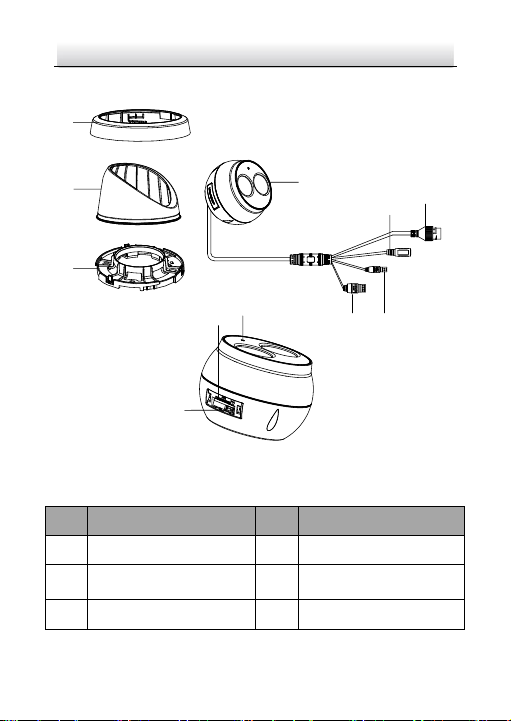
12
12
1
2
3
6
5
7
8
4
9
10
11
No.
Description
No.
Description
1
Trim Ring
7
Audio Output
2
Enclosure
8
1-ch Alarm Input and
1-ch Alarm Output
3
Mounting Base
9
RST (Reset) Button
Network Turret Camera·Quick Start Guide
1.3 Type III
Overview of Type III Turret Camera
Description Table 1-3
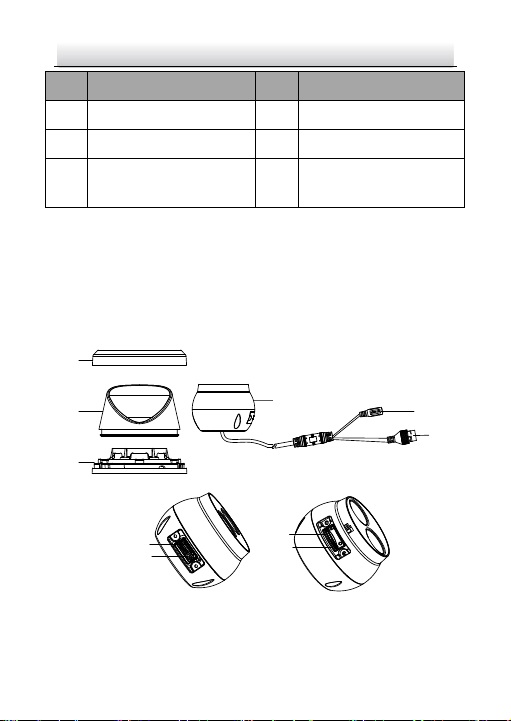
Network Turret Camera·Quick Start Guide
13
13
No.
Description
No.
Description
4
Camera
10
Memory Card Slot
5
Power Cord
11
MIC
6
10M/100M self-adaptive
Ethernet Interface
1
2
3
4
5
6
10
9
10
9
Note:
Press Reset button about 10s when the camera is power on or
rebooting to restore the default settings, including the user name,
password, IP address, port No., etc.
1.4 Type IV
Type IV Turret Camera Figure 1-3
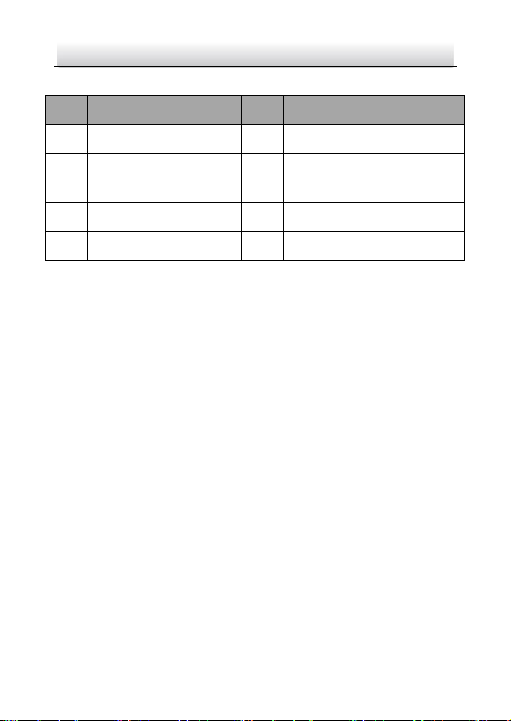
Network Turret Camera·Quick Start Guide
14
14
No.
Description
No.
Description
1
Trim Ring
5
Power Cord
2
Enclosure
6
10M/100M self-adaptive
Ethernet Interface (PoE)
3
Mounting Base
7
RST (Reset) Button
4
Camera
8
Memory Card Slot
Description Table 1-4
Notes:
● For this type IV camera, the layout of memory card slot and
reset button may be different from model to model.
● Press Reset button about 10 s when the camera is power on or
rebooting to restore the default settings, including the user
name, password, IP address, and port No., etc.
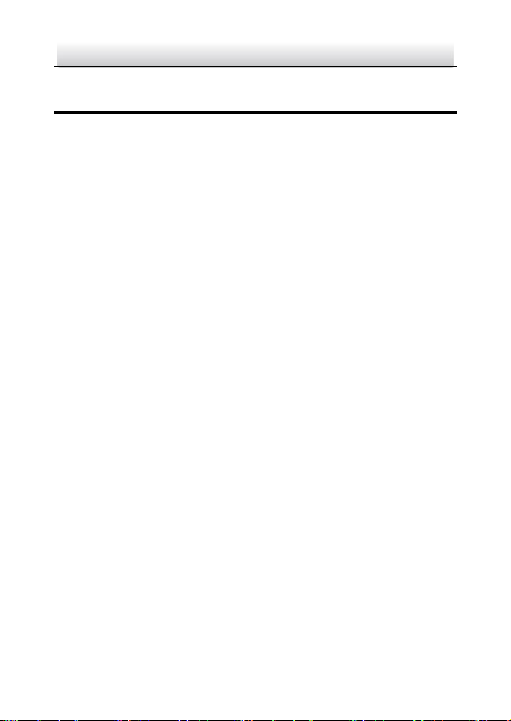
Network Turret Camera·Quick Start Guide
15
15
2 Installation
Before you start:
● Make sure the device in the package is in good condition and all
the assembly parts are included.
● The standard power supply is 12 VDC or PoE (802.3af), please
make sure your power supply matches with your camera.
● Make sure all the related equipment is power-off during the
installation.
● Check the specification of the products for the installation
environment.
● Make sure that the wall is strong enough to withstand four
times the weight of the camera and the bracket.
For the camera that supports IR, you are required to pay attention to
the following precautions to prevent IR reflection:
Make sure that there is no reflective surface too close to the
camera lens. The IR light from the camera may reflect back into
the lens causing reflection.
2.1 Ceiling Mounting
2.1.1 Type I
Steps:
Disassemble the camera. 1.
1). Loosen the lock screw on the mounting base and take it off
from the camera.
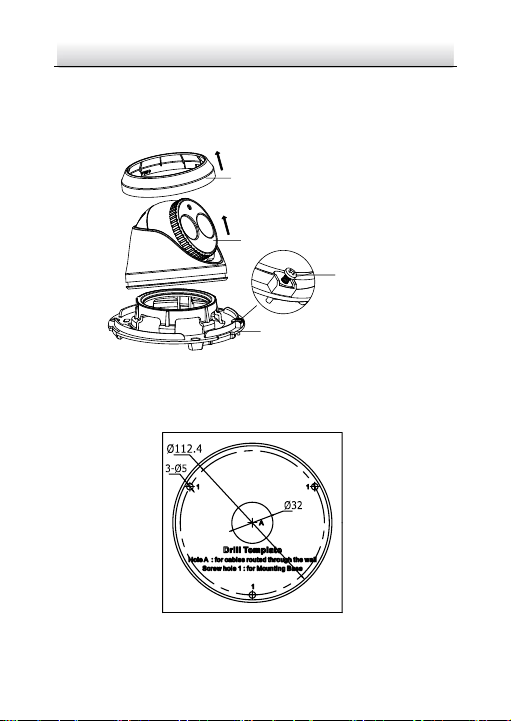
16
16
Trim Ring
Camera
Lock Screw
②
③
①
Mounting Base
Network Turret Camera·Quick Start Guide
2). Rotate the trim ring anticlockwise to take it off from the
camera.
3). Separate the camera and the enclosure.
Disassemble the Camera Figure 2-1
Drill the screw holes and the cable hole on the ceiling according 2.
to the drill template.
The Drill Template Figure 2-2

Network Turret Camera·Quick Start Guide
17
17
There are two cable outlet methods. One is to route the cables
through the cable hole, and the other is to route the cables through
the side outlet shown below.
Side Outlet Figure 2-3
Notes:
Three side outlets on the enclosure are selectable, which makes
routing the cables easier instead of drilling a cable hole on the ceiling.
Use a plier to remove the plastic and route the cables through the
hole.
Fix the mounting base to the ceiling with the supplied 3.
expansion screws.

Network Turret Camera·Quick Start Guide
18
18
Ceiling
Secure the Mounting to the Ceiling Figure 2-4
Connect the corresponding power/network cable and then 4.
install the camera to the mounting base with the supplied
screws. Rotate the camera to secure it.
Secure the Camera to the Mounting Base Figure 2-5
Adjust the Lens. 5.
1). Loosen the lock screw.

19
19
Lock Screw
P Direction
360
o
R Direction
360
o
T Direction
0o to 75
o
Network Turret Camera·Quick Start Guide
Loosen Lock Screw Figure 2-6
2). Rotate the enclosure to adjust the pan angle; rotate the
camera to adjust the tilt angle.
Adjust the Lens Figure 2-7
3). Tighten the lock screw to fix the optimum surveillance
angle.
Attach the trim ring to the camera and rotate the trim ring 6.
clockwise to get it secured.

Network Turret Camera·Quick Start Guide
20
20
Trim Ring
Install the Trim Ring Figure 2-8
2.1.2 Type II
Steps:
Disassemble the camera. 1.
1). Rotate the enclosure anticlockwise to take it off from the
camera.
2). Separate the camera, the mounting base, and the trim ring.

Network Turret Camera·Quick Start Guide
21
21
Camera
①
Mounting Base
Trim Ring
②
Disassemble the Camera Figure 2-9
Drill the screw holes and the cable hole on the ceiling according 2.
to the drill template.
The Drill Template Figure 2-10
There are two cable outlet methods. One is to route the cables
through the cable hole, and the other is to route the cables through
the side outlet shown below.

Network Turret Camera·Quick Start Guide
22
22
Ceiling
Side Outlet Figure 2-11
Notes:
Three side outlets on the enclosure are selectable, which makes
routing the cables easier instead of drilling a cable hole on the ceiling.
Use a plier to remove the plastic and route the cables through the
hole.
Fix the mounting base to the ceiling with the supplied 3.
expansion screws.
Secure the Camera to the Ceiling Figure 2-12
Connect the corresponding power/network cable. 4.

23
23
P Direction
360
o
R Direction
360
o
T Direction
0o to 75
o
Trim Ring
Network Turret Camera·Quick Start Guide
Install the camera along with the enclosure to the mounting 5.
base by anticlockwise rotating the camera.
Rotate the enclosure to adjust the pan angle; rotate the camera 6.
to adjust the tilt angle.
Adjust the Lens Figure 2-13
Attach the trim ring to the camera and rotate the trim ring 7.
clockwise to get it secured.
Install the Trim Ring Figure 2-14
2.1.3 Type III

Network Turret Camera·Quick Start Guide
24
24
Trim Ring
Mounting Base
Enclosure
Camera
①
②
③
Micro SD/RST
Cover
Steps:
Disassemble the camera. 1.
1). Rotate the trim ring anticlockwise to take it off from the
camera.
2). Rotate the mounting base anticlockwise to take it off from the
camera.
3). Separate the camera and the enclosure.
Disassemble the Camera Figure 2-15
Install the memory card. 2.
1). Find the Micro SD/RST cover on the side of the camera.
Micro SD/RST Cover Figure 2-16

25
25
microSD Card
Network Turret Camera·Quick Start Guide
2). Take off the cover and insert the microSD card into the card
slot.
Memory Card Slot Figure 2-17
3). Place the cover back.
Stick the drill template on the installation place and drill the 3.
screw holes and the cable hole on the ceiling according to the
drill template.
The Drill Template Figure 2-18
Fix the mounting base to the ceiling with two supplied 4.
expansion screws.

Network Turret Camera·Quick Start Guide
26
26
Install the Mounting Base Figure 2-19
Connect the corresponding power/network cable. Refer to the 5.
section 2.3 for the waterproof accessory installation if the
camera is installed in the outdoor.
Install the camera along with the enclosure to the mounting 6.
base by anticlockwise rotating the camera.
Install the Camera Figure 2-20
Rotate the enclosure to adjust the pan angle; rotate the camera 7.
to adjust the tilt angle.

27
27
P Direction
T Direction
R Direction
360°
0° to 75°
360°
Trim Ring
Network Turret Camera·Quick Start Guide
Adjust the Lens Figure 2-21
Attach the trim ring to the camera and rotate the trim ring 8.
clockwise to get it secured.
Install the Trim Ring Figure 2-22
2.1.4 Type IV
Steps:
Disassemble the camera. 1.
1). Rotate the trim ring anticlockwise to take it off from the
camera.

Network Turret Camera·Quick Start Guide
28
28
①
②
③
Fixing Screw
Memory Card
2). Loosen the fixing screw. Take the mounting base off from the
camera and the enclosure.
3). Separate the camera and the enclosure.
Disassemble the Camera Figure 2-23
Install memory card. 2.
1). Unscrew the memory card slot cover.
2). Insert the memory card.
3). (Optional) to unmount the memory card, push to get it
Install Memory Card Figure 2-24
ejected.

Network Turret Camera·Quick Start Guide
29
29
4). Screw the memory card slot cover back.
Paste the drill template to desired mounting place. 3.
Drill the screw holes (for expansion screws) and the cable hole 4.
on the ceiling according to the drill template.
Note:
If the camera is installed to a wooden wall, use self-tapping
screws instead of expansion screws.
Drill Template Figure 2-25
Fix the mounting base to the ceiling with two supplied screws. 5.

Network Turret Camera·Quick Start Guide
30
30
Drill Template
Mounting Base
Fix Mounting Base Figure 2-26
Connect the corresponding power/network cable. Refer to the 6.
section 2.3 for the waterproof accessory installation if the
camera is installed in the outdoor.
Install the camera along with the enclosure to the mounting 7.
base.
Install the Camera Figure 2-27
Adjust the surveillance angle of the camera. Secure the fixing 8.
screw after adjustment.

Network Turret Camera·Quick Start Guide
31
31
Pan:
0° to 360°
Tilt:
0° to 75°
Rotate:
0° to 360°
Adjust Surveillance Angle Figure 2-28
Attach the trim ring to the camera and rotate the trim ring 9.
clockwise to get it secured.
Install Trim Ring Figure 2-29
2.2 Mounting with Brackets
This camera series supports mounting with wall mounting bracket
and pendant mounting bracket. We take Type IV camera as the
demonstration example.
2.2.1 Wall Mounting
The wall mount is not included in the package. You need to prepare
one, if you adopt this mounting type.

Network Turret Camera·Quick Start Guide
32
32
Steps:
Mark the screw holes on desired mounting place. 1.
Dimension of Demonstrated Wall Mounting Bracket Figure 2-30
Drill four screw holes with a Φ10 mm drill. 2.
Route the cables and fix the bracket with four M6 expansion 3.
bolts.
Disassemble the camera. 4.
Refer to step 1 in ceiling mounting of each camera type.
Fix the mounting base to the cap of wall mount with 3 supplied 5.
self-tapping screws.

33
33
Cap
Mounting
Base
Network Turret Camera·Quick Start Guide
Fix Mounting Base Figure 2-31
Connect the corresponding power/network cable. Refer to the 6.
section 2.3 for the waterproof accessory installation if the
camera is installed in the outdoor.
Install the camera and the enclosure to the mounting base, 7.
adjust the surveillance angle, and fix the trim ring.
Refer to corresponding steps in ceiling mounting of each
camera type.
Wall Mounting Figure 2-32

Network Turret Camera·Quick Start Guide
34
34
Cables
2.2.2 Pendant Mounting
The pendant mounting bracket is not included in the package. You
need to prepare one in advance, if you adopt this mounting type.
Steps:
Mark the screw holes on desired mounting place. 1.
Drill three screw holes for expansion bolts. 2.
Route the cables and fix the pendant mounting bracket to 3.
ceiling.
Fix Pendant Mount Figure 2-33
Disassemble the camera. 4.
Refer to step 1 in ceiling mounting of each camera type.
Fix the mounting base to the cap of the pendant mounting 5.
bracket with 3 supplied self-tapping screws.

35
35
Cap
Mounting
Base
Cap
Pendant
Mount
Network Turret Camera·Quick Start Guide
Fix Mounting Base Figure 2-34
Screw the cap to the pendant mount. 6.
Connect the corresponding power/network cable. Refer to the 7.
section 2.3 for the waterproof accessory installation if the
camera is installed in the outdoor.
Install the Cap Figure 2-35

Network Turret Camera·Quick Start Guide
36
36
Install the camera and the enclosure to the mounting base, 8.
adjust the surveillance angle, and fix the trim ring.
Refer to corresponding steps in ceiling mounting of each
camera type.
Pendant Mounting Figure 2-36
2.3 Network Cable Waterproof Accessory
Installation
Purpose:
If the camera is installed outdoor, you can adapt the waterproof
accessory for the network cable after the camera is secured on the
installation surface.

Network Turret Camera·Quick Start Guide
37
37
①
②
③
④
⑤
⑥ ⑦
No.
Components
1
Camera’s Network Interface Socket
2
O-Type Gasket
3
Network Plug
4
Waterproof Endcap
5
Waterproof Rubber Gasket
6
Lock Nut
7
Network Cable from Router/Switch
Waterproof Accessory Components Figure 2-37
Components Table 2-1
Steps:
Feed the plugless network cable ⑦ through the lock nut ⑥, 1.
waterproof rubber gasket ⑤ (rubber gasket inset ridge must
face waterproof endcap), and the waterproof endcap ④ in
order.
Crimp an RJ-45 network plug ③onto the end of the cable, 2.
taking care to insert the twisted pairs of wires in correct order.

Network Turret Camera·Quick Start Guide
38
38
Camera
Switch/Router
Align the snap and notch.
i. Insert ⑤ into ④.
ii. Secure ⑥ with ④.
Place the O-type gasket ② onto the end of the camera’s 3.
network interface socket ①.
Insert the network plug ③ into the camera’s network interface 4.
socket ①.
Insert the waterproof rubber gasket ⑤ into the waterproof 5.
endcap ④, and secure lock nut ⑥ with the waterproof
endcap ④.
Align the snap on the waterproof endcap ④ with the notch on 6.
the camera’s network interface socket ①, and then secure the
waterproof endcap ④ to the camera’s network interface
socket ① to finish installation.
Waterproof Accessory Installation Figure 2-38

Network Turret Camera·Quick Start Guide
39
39
Network Cable
or
Network Camera
Computer
Network Cable
Network Cable
or
or
Network Camera Computer
3 Set the Network Camera over the
LAN
Note:
You shall acknowledge that the use of the product with Internet
access might be under network security risks. For avoidance of any
network attacks and information leakage, please strengthen your
own protection.
If the product does not work properly, contact your dealer or the
nearest service center for help.
Wiring 3.1
Connect the camera to network according to the following figures.
Connecting Directly Figure 3-1
Connecting via a Switch or a Router Figure 3-2

Network Turret Camera·Quick Start Guide
40
40
Activate the Camera 3.2
You are required to activate the camera first by setting a strong
password for it before you can use the camera.
Activation via Web Browser, Activation via SADP, and Activation via
Client Software are all supported. We will take activation via SADP
software and Activation via Web Browser as examples to introduce
the camera activation.
Note:
Refer to the User Manual of Network Camera for Activation via
Client Software.
Activation via Web Browser 3.2.1
Steps:
1. Power on the camera. Connect the camera to your computer or
the switch/router which your computer connects to.
2. Input the IP address into the address bar of the web browser, and
press Enter to enter the activation interface.
Notes:
The default IP address of the camera is 192.168.1.64.
The computer and the camera should belong to the same
subnet.
For the camera enables the DHCP by default, you need to use
the SADP software to search the IP address.

Network Turret Camera·Quick Start Guide
41
41
Activation Interface (Web) Figure 3-3
3. Create a password and input the password into the password
field.
STRONG PASSWORD RECOMMENDED– W e highly
recommend you create a strong password of your own
choosing (using a minimum of 8 characters, including
upper case letters, lower case letters, numbers, and
special characters) in order to increase the security of
your product. And we recommend you reset your
password regularly, especially in the high security
system, resetting the password monthly or weekly can
better protect your product.
4. Confirm the password.
5. Click OK to save the password and enter the live view interface.
Activation via SADP Software 3.2.2
SADP software is used for detecting the online device, activating the
camera, and resetting the password.

Network Turret Camera·Quick Start Guide
42
42
Select inactive device.
Input and confirm
password.
Get the SADP software from the supplied disk or the official website,
and install the SADP according to the prompts.
Follow the steps to activate the camera.
Steps:
1. Run the SADP software to search the online devices.
2. Check the device status from the device list, and select the
inactive device.
SADP Interface Figure 3-4
Note:
The SADP software supports activating the camera in batch. Refer
to the user manual of SADP software for details.
3. Create and input the new password in the password field, and
confirm the password.

Network Turret Camera·Quick Start Guide
43
43
STRONG PASSWORD RECOMMENDED– W e highly
recommend you create a strong password of your own
choosing (using a minimum of 8 characters, including
upper case letters, lower case letters, numbers, and
special characters) in order to increase the security of
your product. And we recommend you reset your
password regularly, especially in the high security
system, resetting the password monthly or weekly can
better protect your product.
Note:
You can enable the Hik-Connect service for the device during
activation. Refer to Chapter 5.1 for detailed information.
4. Click Activate to start activation.
You can check whether the activation is completed on the popup
window. If activation failed, make sure that the password meets
the requirement and try again.
Modify the IP Address 3.3
Purpose:
To view and configure the camera via LAN (Local Area Network), you
need to connect the network camera in the same subnet with your
PC.
Use the SADP software or client software to search and change the
IP address of the device. We take modifying the IP Address via SADP
software as an example to introduce the IP address modification.
For IP address modification via client software, refer to the user
manual of client software.

Network Turret Camera·Quick Start Guide
44
44
Steps:
1. Run the SADP software.
2. Select an active device.
3. Change the device IP address to the same subnet with your
computer by either modifying the IP address manually or checking
Enable DHCP.
Modify the IP Address Figure 3-5

Network Turret Camera·Quick Start Guide
45
45
Note:
You can enable the Hik-Connect service for the device during
activation. Refer to Chapter 5.1 for detailed information.
4. Input the admin password and click Modify to activate your IP
address modification.
The batch IP address modification is supported by the SADP. Refer to
the user manual of SADP for details.

Network Turret Camera·Quick Start Guide
46
46
4 Access via Web Browser
System Requirement:
Operating System: Microsoft Windows XP SP1 and above version
CPU: 2.0 GHz or higher
RAM: 1G or higher
Display: 1024×768 resolution or higher
Web Browser: Internet Explorer 8.0 and above version, Apple Safari
5.0.2 and above version, Mozilla Firefox 5.0 and above version and
Google Chrome 18 and above version
Steps:
1. Open the web browser.
2. In the browser address bar, input the IP address of the network
camera, and press the Enter key to enter the login interface.
Note:
The default IP address is 192.168.1.64. You are recommended to
change the IP address to the same subnet with your computer.
3. Input the user name and password.
The admin user should configure the device accounts and
user/operator permissions properly. Delete the unnecessary
accounts and user/operator permissions.
Note:
The device IP address gets locked if the admin user performs 7
failed password attempts (5 attempts for the user/operator).
4. Click Login.

Network Turret Camera·Quick Start Guide
47
47
Login Interface Figure 4-1
5. Install the plug-in before viewing the live video and managing the
camera. Follow the installation prompts to install the plug-in.
Note:
You may have to close the web browser to finish the installation of
the plug-in.
Download Plug-in Figure 4-2
6. Reopen the web browser after the installation of the plug-in and
repeat steps 2 to 4 to login.
Note:
For detailed instructions of further configuration, please refer to
the user manual of network camera.

Network Turret Camera·Quick Start Guide
48
48
5 Operate via Hik-Connect App
Purpose:
Hik-Connect is an application for mobile devices. With the App, you
can view live image of the camera, receive alarm notification and so
on.
Note:
Hik-Connect service is not supported by certain camera models.
5.1 Enable Hik-Connect Service on Camera
Purpose:
Hik-Connect service should be enabled on your camera before using
the service.
You can enable the service through SADP software or web browser.
Enable Hik-Connect Service via SADP Software 5.1.1
Steps:
1. Check the checkbox of Enable Hik-Connect on:
1). "Activate the Device" page during camera activation, refer to
Chapter 3.2.2.
2). Or "Modify Network Parameters" page during modifying IP
address, refer to Chapter 3.3.
2. Create a verification code or change the verification code.

Network Turret Camera·Quick Start Guide
49
49
Verification Code Setting (SADP) Figure 5-1
Note:
The verification code is required when you add the camera to
Hik-Connect app.
3. Click and read "Terms of Service" and "Privacy Policy".
4. Confirm the settings.
Enable Hik-Connect Service via Web Browser 5.1.2
Before you start:
You need to activate the camera before enabling the service. Refer to
Chapter 3.2.

Network Turret Camera·Quick Start Guide
50
50
Steps:
1. Access the camera via web browser. Refer to Chapter 4.
2. Enter platform access configuration interface: Configuration >
Network > Advanced Settings > Platform Access.
Platform Access Configuration (Web) Figure 5-2
3. Select Platform Access Mode as Hik-Connect.
4. Check Enable.
5. Click and read "Terms of Service" and "Privacy Policy" in pop-up
window.
6. Create a verification code or change the verification code for the
camera.
Note:
The verification code is required when you add the camera to
Hik-Connect app.
7. Save the settings.

Network Turret Camera·Quick Start Guide
51
51
5.2 Hik-Connect Setup
Steps:
1. Download and install the Hik-Connect app by searching
“Hik-Connect” in App Store or Google PlayTM.
2. Launch the app and register for a Hik-Connect user account.
3. Log in Hik-Connect app after registration.
5.3 Add Camera to Hik-Connect
Before you start:
You need to enable the Hik-Connect service on camera before
adding it to your Hik-Connect account. Refer to Chapter 5.1.
Steps:
1. Use a network cable to connect the camera with a router if the
camera does not support Wi-Fi.
Connect a Router Figure 5-3
Note:
After the camera connects to the network, please wait one minute
before any operation on the camera using Hik-Connect app.
2. In the Hik-Connect app, tap “+” on the upper-right corner and
then scan the QR code of the camera to add the camera.

Network Turret Camera·Quick Start Guide
52
52
You can find the QR code on the camera or on the cover of the
Quick Start Guide of the camera in the package.
Scan QR Code Figure 5-4
Note:
If the QR code is missing or too blur to be recognized, you can also
add the camera by tapping the icon and inputting the
camera's serial number.
3. Input the verification code of your camera.
Notes:
● The required verification code is the code you create or
change when you enabling Hik-Connect service on camera.
● If you forget the verification code, you can check the current
verification code on Platform Access configuration page via
web browser.
4. Follow the prompts to set the network connection and add the
camera to your Hik-Connect account.
Note:
For detailed information, refer to the user manual of the
Hik-Connect app.

Network Turret Camera·Quick Start Guide
53
53
5.4 Initialize the Memory Card
Steps:
Check the memory card status by tapping on the Storage Status in
the Device Settings interface.
If the memory card status displays as Uninitialized, tap to initialize
it. The status will then change to Normal. You can then start
recording any event triggered video in the camera such as motion
detection.
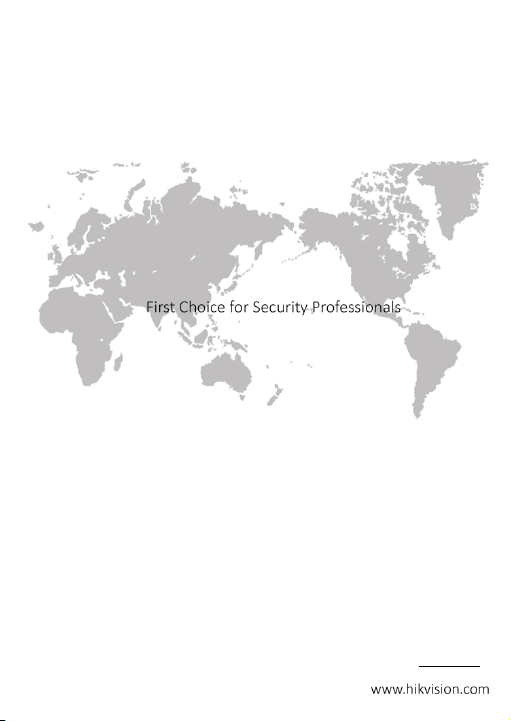
0
UD07707B
