HIKVISION Blazer Express/16, Blazer Express/16/8P, Blazer Express/16/16P, Blazer Express/32, Blazer Express/32/16P Quick Start Manual
Page 1

Quick Start Guide of Blazer Express Station
i
Blazer Express Station
Quick Start Guide
Page 2
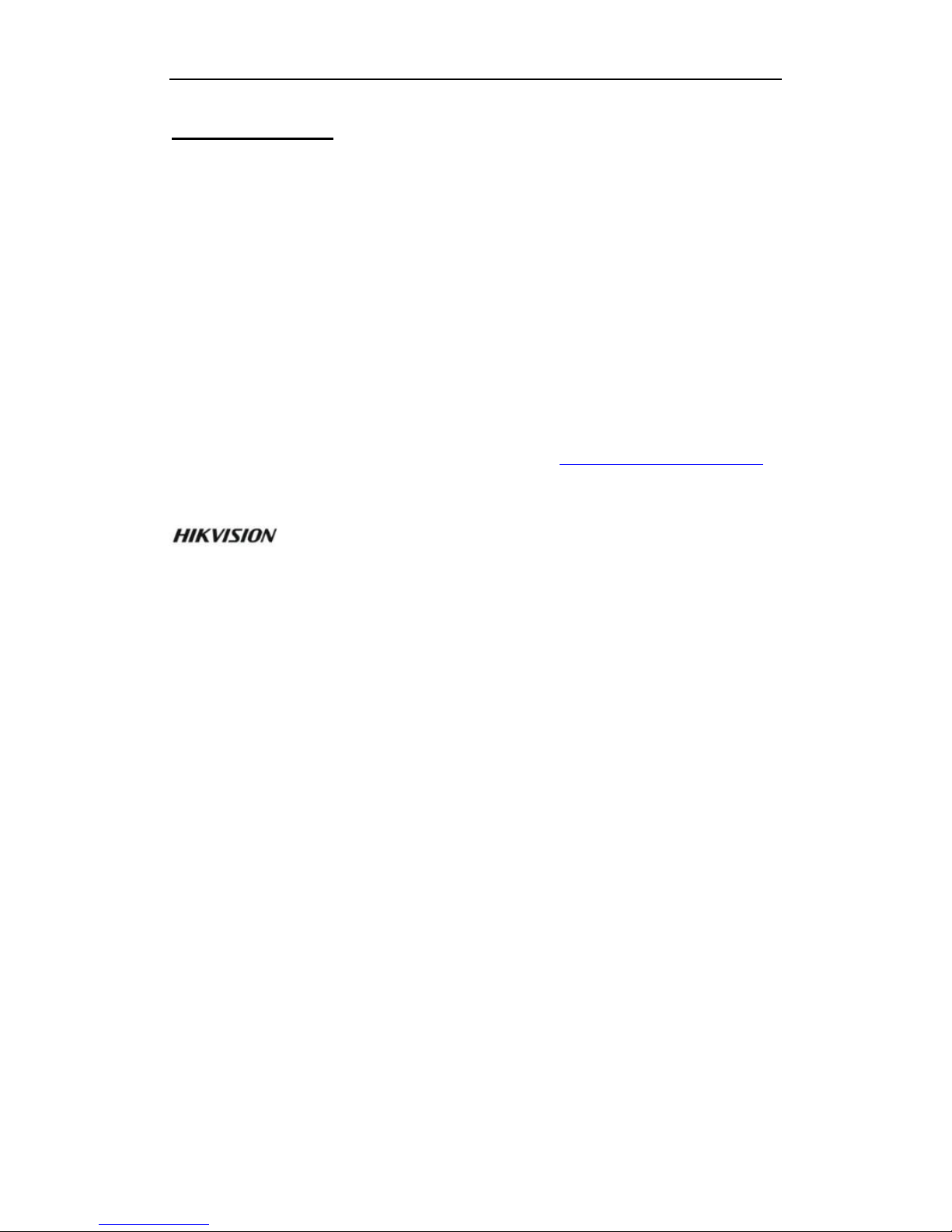
Quick Start Guide of Blazer Express Station
i
Quick Start Guide
COPYRIGHT ©2017 Hangzhou Hikvision Digital Technology Co., Ltd.
ALL RIGHTS RESERVED.
Any and all information, including, among others, wordings, pictures, graphs are the properties of
Hangzhou Hikvision Digital Technology Co., Ltd. or its subsidiaries (hereinafter referred to be
“Hikvision”). This user manual (hereinafter referred to be “the Manual”) cannot be reproduced,
changed, translated, or distributed, partially or wholly, by any means, without the prior written
permission of Hikvision. Unless otherwise stipulated, Hikvision does not make any warranties,
guarantees or representations, express or implied, regarding to the Manual.
About this Manual
This Manual is applicable to Blazer Express Station.
The Manual includes instructions for using and managing the product. Pictures, charts, images and
all other information hereinafter are for description and explanation only. The information
contained in the Manual is subject to change, without notice, due to firmware updates or other
reasons. Please find the latest version in the company website (http://overseas.hikvision.com/en/).
Please use this user manual under the guidance of professionals.
Trademarks Acknowledgement
and other Hikvision’s trademarks and logos are the properties of Hikvision in
various jurisdictions. Other trademarks and logos mentioned below are the properties of their
respective owners.
Legal Disclaimer
TO THE MAXIMUM EXTENT PERMITTED BY APPLICABLE LAW, THE PRODUCT
DESCRIBED, WITH ITS HARDWARE, SOFTWARE AND FIRMWARE, IS PROVIDED “AS
IS”, WITH ALL FAULTS AND ERRORS, AND HIKVISION MAKES NO WARRANTIES,
EXPRESS OR IMPLIED, INCLUDING WITHOUT LIMITATION, MERCHANTABILITY,
SATISFACTORY QUALITY, FITNESS FOR A PARTICULAR PURPOSE, AND
NON-INFRINGEMENT OF THIRD PARTY. IN NO EVENT WILL HIKVISION, ITS
DIRECTORS, OFFICERS, EMPLOYEES, OR AGENTS BE LIABLE TO YOU FOR ANY
SPECIAL, CONSEQUENTIAL, INCIDENTAL, OR INDIRECT DAMAGES, INCLUDING,
AMONG OTHERS, DAMAGES FOR LOSS OF BUSINESS PROFITS, BUSINESS
INTERRUPTION, OR LOSS OF DATA OR DOCUMENTATION, IN CONNECTION WITH
THE USE OF THIS PRODUCT, EVEN IF HIKVISION HAS BEEN ADVISED OF THE
POSSIBILITY OF SUCH DAMAGES.
REGARDING TO THE PRODUCT WITH INTERNET ACCESS, THE USE OF PRODUCT
SHALL BE WHOLLY AT YOUR OWN RISKS. HIKVISION SHALL NOT TAKE ANY
RESPONSIBILITIES FOR ABNORMAL OPERATION, PRIVACY LEAKAGE OR OTHER
DAMAGES RESULTING FROM CYBER ATTACK, HACKER ATTACK, VIRUS
INSPECTION, OR OTHER INTERNET SECURITY RISKS; HOWEVER, HIKVISION WILL
PROVIDE TIMELY TECHNICAL SUPPORT IF REQUIRED.
SURVEILLANCE LAWS VARY BY JURISDICTION. PLEASE CHECK ALL RELEVANT
LAWS IN YOUR JURISDICTION BEFORE USING THIS PRODUCT IN ORDER TO
ENSURE THAT YOUR USE CONFORMS THE APPLICABLE LAW. HIKVISION SHALL
NOT BE LIABLE IN THE EVENT THAT THIS PRODUCT IS USED WITH ILLEGITIMATE
PURPOSES.
IN THE EVENT OF ANY CONFLICTS BETWEEN THIS MANUAL AND THE APPLICABLE
LAW, THE LATER PREVAILS.
Page 3
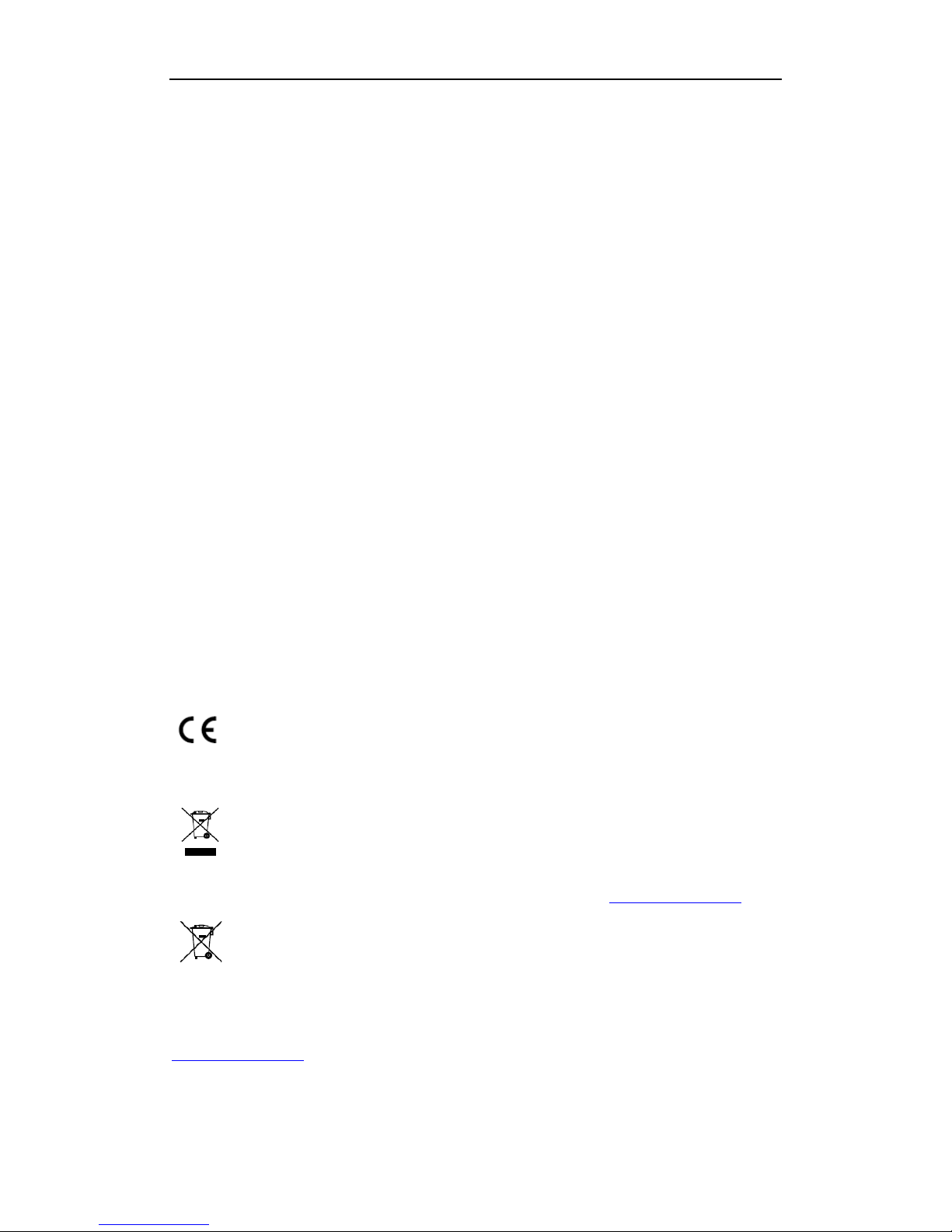
Quick Start Guide of Blazer Express Station
ii
Regulatory Information
FCC Information
Please take attention that changes or modification not expressly approved by the party responsible
for compliance could void the user’s authority to operate the equipment.
FCC compliance: This equipment has been tested and found to comply with the limits for a Class
B digital device, pursuant to part 15 of the FCC Rules. These limits are designed to provide
reasonable protection against harmful interference in a residential installation. This equipment
generates, uses and can radiate radio frequency energy and, if not installed and used in accordance
with the instructions, may cause harmful interference to radio communications. However, there is
no guarantee that interference will not occur in a particular installation. If this equipment does
cause harmful interference to radio or television reception, which can be determined by turning the
equipment off and on, the user is encouraged to try to correct the interference by one or more of
the following measures:
—Reorient or relocate the receiving antenna.
—Increase the separation between the equipment and receiver.
—Connect the equipment into an outlet on a circuit different from that to which the receiver is
connected.
—Consult the dealer or an experienced radio/TV technician for help.
FCC Conditions
This device complies with part 15 of the FCC Rules. Operation is subject to the following two
conditions:
1. This device may not cause harmful interference.
2. This device must accept any interference received, including interference that may cause
undesired operation.
EU Conformity Statement
This product and - if applicable - the supplied accessories too are marked with "CE"
and comply therefore with the applicable harmonized European standards listed under
the EMC Directive 2014/30/EU, the LVD Directive 2014/35/EU, the RoHS Directive
2011/65/EU.
2012/19/EU (WEEE directive): Products marked with this symbol cannot be disposed
of as unsorted municipal waste in the European Union. For proper recycling, return this
product to your local supplier upon the purchase of equivalent new equipment, or
dispose of it at designated collection points. For more information see: www.recyclethis.info
2006/66/EC (battery directive): This product contains a battery that cannot be disposed
of as unsorted municipal waste in the European Union. See the product documentation
for specific battery information. The battery is marked with this symbol, which may
include lettering to indicate cadmium (Cd), lead (Pb), or mercury (Hg). For proper recycling,
return the battery to your supplier or to a designated collection point. For more information see:
www.recyclethis.info
Industry Canada ICES-003 Compliance
This device meets the CAN ICES-3 (B)/NMB-3(B) standards requirements.
Page 4
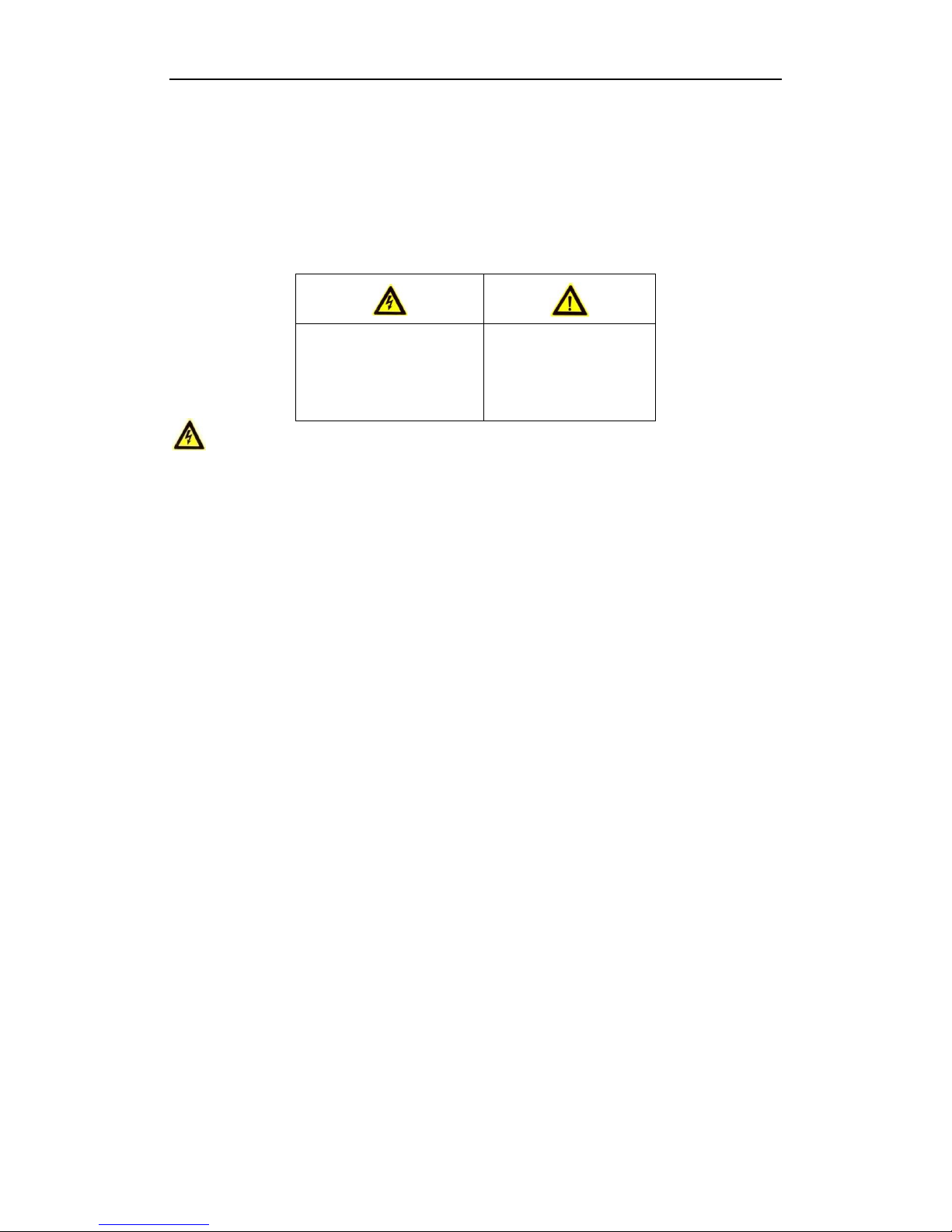
Quick Start Guide of Blazer Express Station
iii
Safety Instruction
These instructions are intended to ensure that user can use the product correctly to avoid
danger or property loss.
The precaution measure is divided into “Warnings” and “Cautions”
Warnings: Serious injury or death may occur if any of the warnings are neglected.
Cautions: Injury or equipment damage may occur if any of the cautions are neglected.
Warnings
● Proper configuration of all passwords and other security settings is the responsibility of the
installer and/or end-user.
● In the use of the product, you must be in strict compliance with the electrical safety regulations
of the nation and region. Please refer to technical specifications for detailed information.
● Input voltage should meet both the SELV (Safety Extra Low Voltage) and the Limited Power
Source with 100~240 VAC, 110~220 VAC or 12 VDC according to the IEC60950-1 standard.
Please refer to technical specifications for detailed information.
● PoE ports do not comply with Limited Power Source. The additional equipment connected to
PoE ports shall have fire enclosure.
● Do not connect several devices to one power adapter as adapter overload may cause
over-heating or a fire hazard.
● Please make sure that the plug is firmly connected to the power socket.
● If smoke, odor or noise rise from the device, turn off the power at once and unplug the power
cord, and then please contact the service center.
Preventive and Cautionary Tips
Before connecting and operating your device, please be advised of the following tips:
• Ensure unit is installed in a well-ventilated, dust-free environment.
• Unit is designed for indoor use only.
• Keep all liquids away from the device.
• Ensure environmental conditions meet factory specifications.
• Ensure unit is properly secured to a rack or shelf. Major shocks or jolts to the unit as a result of
dropping it may cause damage to the sensitive electronics within the unit.
• Use the device in conjunction with an UPS if possible.
• Power down the unit before connecting and disconnecting accessories and peripherals.
• A factory recommended HDD should be used for this device.
• Improper use or replacement of the battery may result in hazard of explosion. Replace with the
same or equivalent type only. Dispose of used batteries according to the instructions provided
by the battery manufacturer.
Warnings Follow these
safeguards to prevent
serious injury or death.
Cautions Follow these
precautions to prevent
potential injury or
material damage.
Page 5
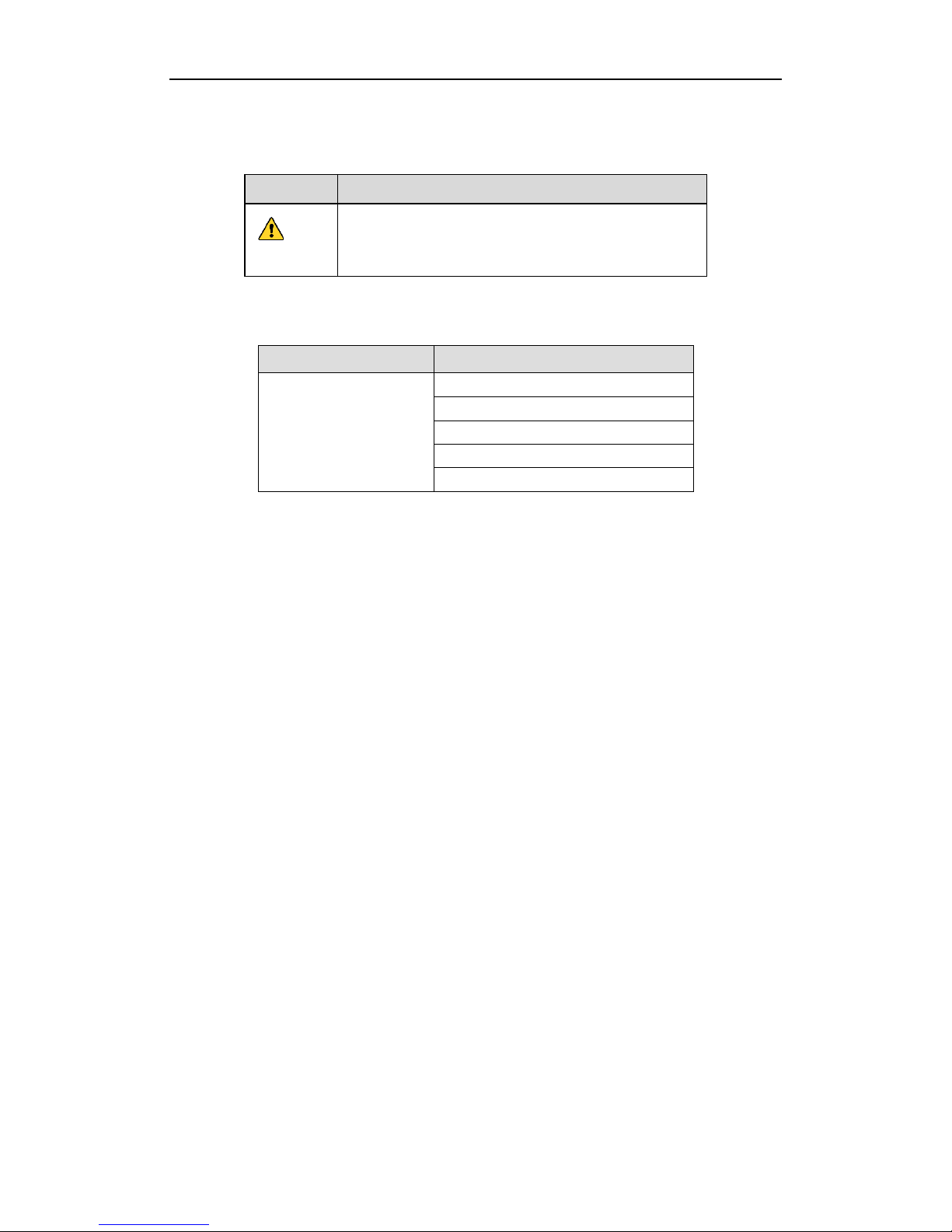
Quick Start Guide of Blazer Express Station
iv
Symbol Conventions
The symbols that may be found in this document are defined as follows.
Symbol
Description
Indicates a potentially hazardous situation, which if not
avoided, could result in equipment damage, data loss,
performance degradation, or unexpected results.
Applicable Models
This manual is applicable to the models listed in the following table.
Series
Model
Blazer Express
Blazer Express/16
Blazer Express/16/8P
Blazer Express/16/16P
Blazer Express/32
Blazer Express/32/16P
Page 6
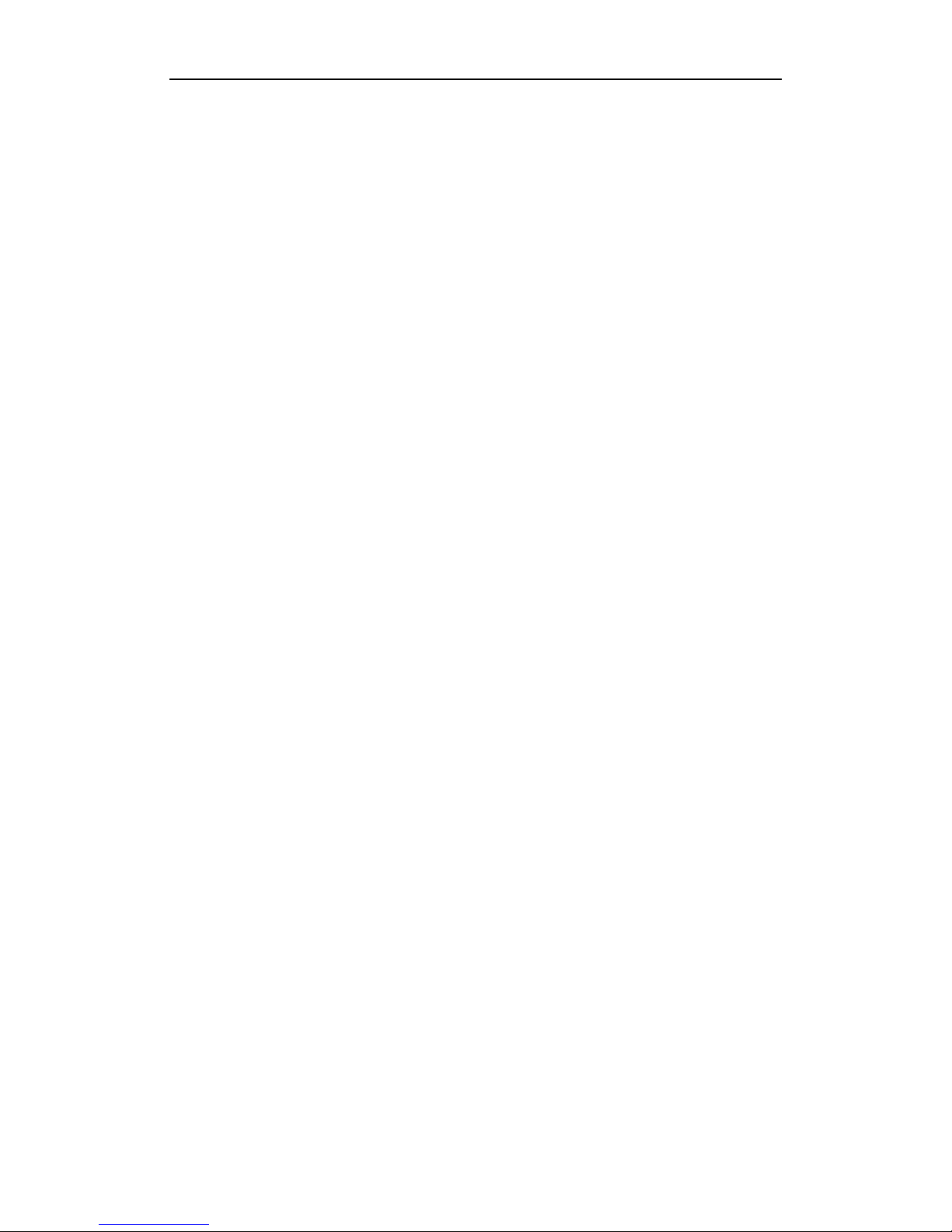
Quick Start Guide of Blazer Express Station
1
TABLE OF CONTENTS
About This Document ...................................................................................................................................... 2
Overview ......................................................................................................................................................... 2
Blazer Express Pre-Installation ...................................................................................................................... 2
Blazer Express Installation .............................................................................................................................. 2
Front Panel ....................................................................................................................................................... 3
Rear Panel ........................................................................................................................................................ 4
HDD Storage Calculation Chart ..................................................................................................................... 5
Basic Hardware Connection ............................................................................................................................ 6
Network Connection .................................................................................................................................. 6
Output Connection ..................................................................................................................................... 6
Hard Disk Installation ................................................................................................................................ 6
Peripheral Connections .............................................................................................................................. 7
Wiring of Alarm Input ........................................................................................................................ 7
Wiring of Alarm Output ..................................................................................................................... 8
Using of Alarm Connectors ................................................................................................................ 8
Power Connection ...................................................................................................................................... 8
Starting Up and Logging In To Blazer Express ............................................................................................. 8
Startup ........................................................................................................................................................ 8
Blazer Express Startup Wizard ................................................................................................................... 9
OS Password Settings ........................................................................................................................ 9
Network Connection Settings ........................................................................................................... 10
Time Zone and Time Settings........................................................................................................... 10
Accessing Blazer Express via Web Client..................................................................................................... 10
Quick Start ..................................................................................................................................................... 13
Resource Management and Live View ..................................................................................................... 13
Adding Online Device ...................................................................................................................... 14
Adding Devices by IP Address ......................................................................................................... 15
Adding Camera via PoE Interface .................................................................................................... 16
Local Storage ................................................................................................................................... 16
Live View ......................................................................................................................................... 17
Recording Schedule Settings and Playback ............................................................................................. 18
Recording Settings ........................................................................................................................... 18
Playback ........................................................................................................................................... 19
Searching Video Files for Playback ................................................................................................. 19
Playing Video Files .......................................................................................................................... 19
Event and Alarm Configuration ............................................................................................................... 19
Configuring Motion Detection Event ............................................................................................... 19
Configuring Motion Detection Alarm .............................................................................................. 20
Checking Event Logs ....................................................................................................................... 21
Shutting Down Blazer Express ...................................................................................................................... 21
Page 7
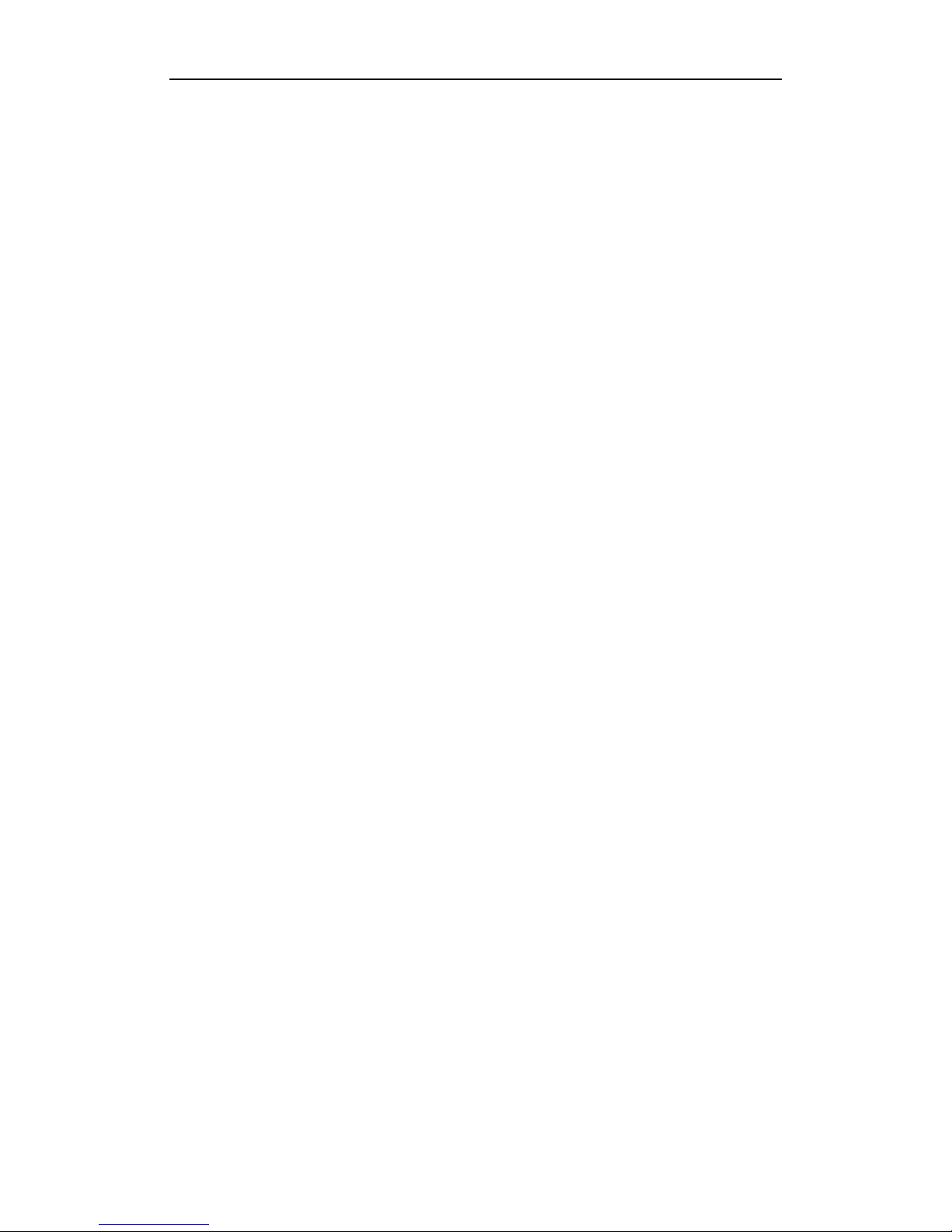
Quick Start Guide of Blazer Express Station
2
About This Document
This guide is written for the Blazer Express admin user. It briefly explains how to
install your Blazer Express as well as how to configure some of its basic features. You
can find the user manuals for detailed instructions and configuration about Blazer
Express at www.hikvision.com.
Overview
Blazer Express is an intelligent video management software station that comes
preinstalled with an operating system and outstanding iVMS, and can support up to 16
or 32 network cameras. With flexible features and included storage space (optional),
Blazer Express offers you an efficient and easy one-stop solution for video
surveillance implementation, for applications from a small retail store to a complex
surveillance installation with multiple sites.
Note: The Blazer Express station is dedicated to video surveillance, and we strongly
recommend that you do not install any other software or program on the station to
ensure its performance and reliability.
Blazer Express Pre-Installation
The Blazer Express is highly advanced surveillance equipment that should be installed
with care. Please take into consideration the following precautionary steps before
installation of the Blazer Express.
1. Keep all liquids away from the Blazer Express.
2. Install the Blazer Express in a well-ventilated and dust-free area.
3. Ensure environmental conditions meet factory specifications.
4. Install a manufacturer recommended HDD.
Blazer Express Installation
During the installation of the Blazer Express:
1. Use brackets for rack mounting.
2. Ensure there is ample room for audio and video cables.
3. When routing cables, ensure that the bend radius of the cables are no less than five
times than its diameter.
4. Connect both the alarm and RS-485 cable.
5. Allow at least 2cm (≈0.75-inch) of space between racks mounted devices.
6. Ensure the Blazer Express is grounded.
7. Environmental temperature should be within the range of 0º C to +45º C, 32º F to
113º F.
8. Environmental humidity should be within the range of 10% ~ 90%.
Page 8
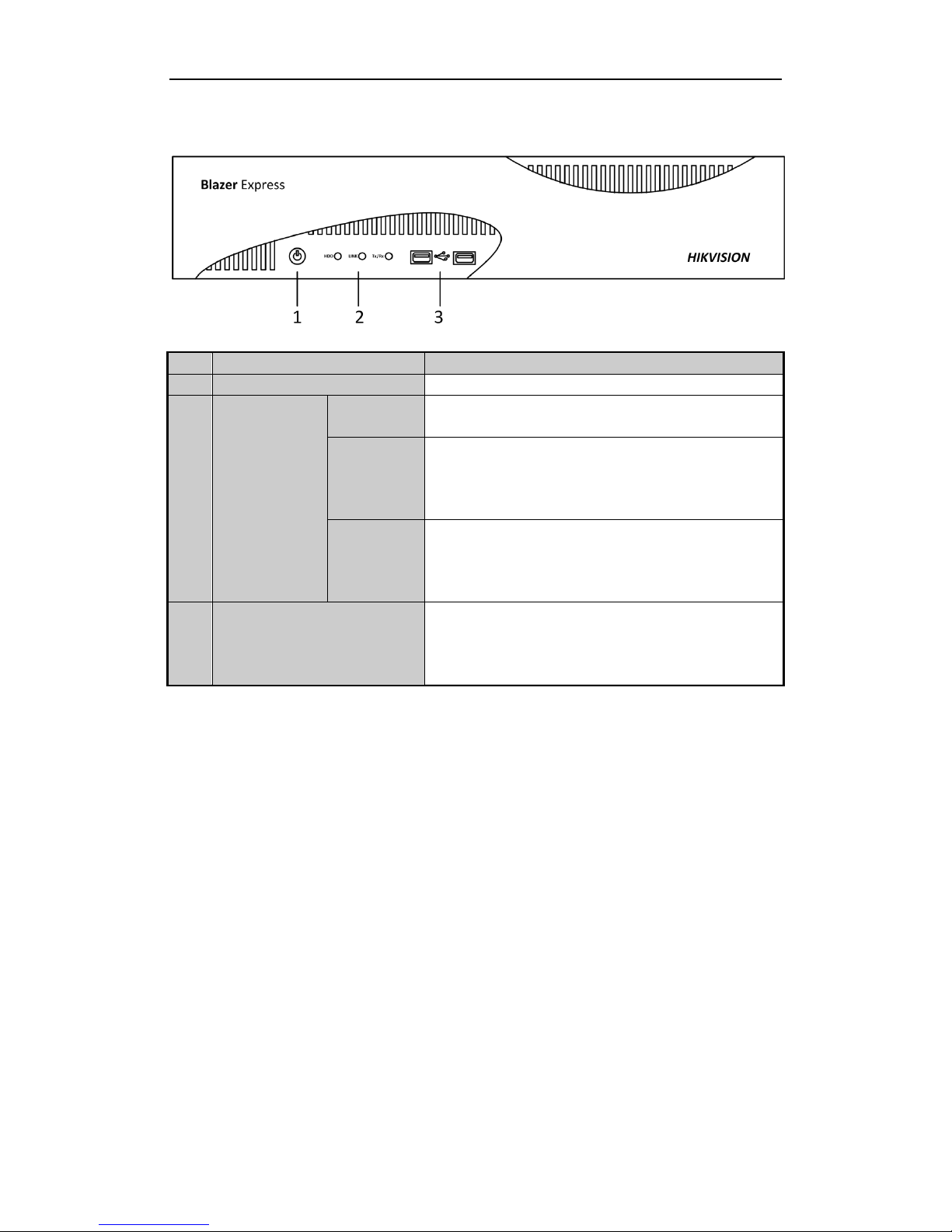
Quick Start Guide of Blazer Express Station
3
Front Panel
No.
Name
Function Description
1
POWER
Power on/off switch.
2
Indicator
HDD
Flicker green/red when data is being read
from/written to HDD normally/abnormally.
Link
Steadily light when network connection is
functioning properly.
Turn off when Blazer Express disconnects from
network.
Tx/Rx
Flicker green when data is transmitted or
received via network properly.
Turn off when exception occurs during
transmitting or receiving data.
3
USB Interfaces
Universal Serial Bus (USB) ports for additional
devices such as USB mouse and USB Hard Disk
Drive (HDD).
Left: USB 2.0, Right: USB 2.0
Page 9
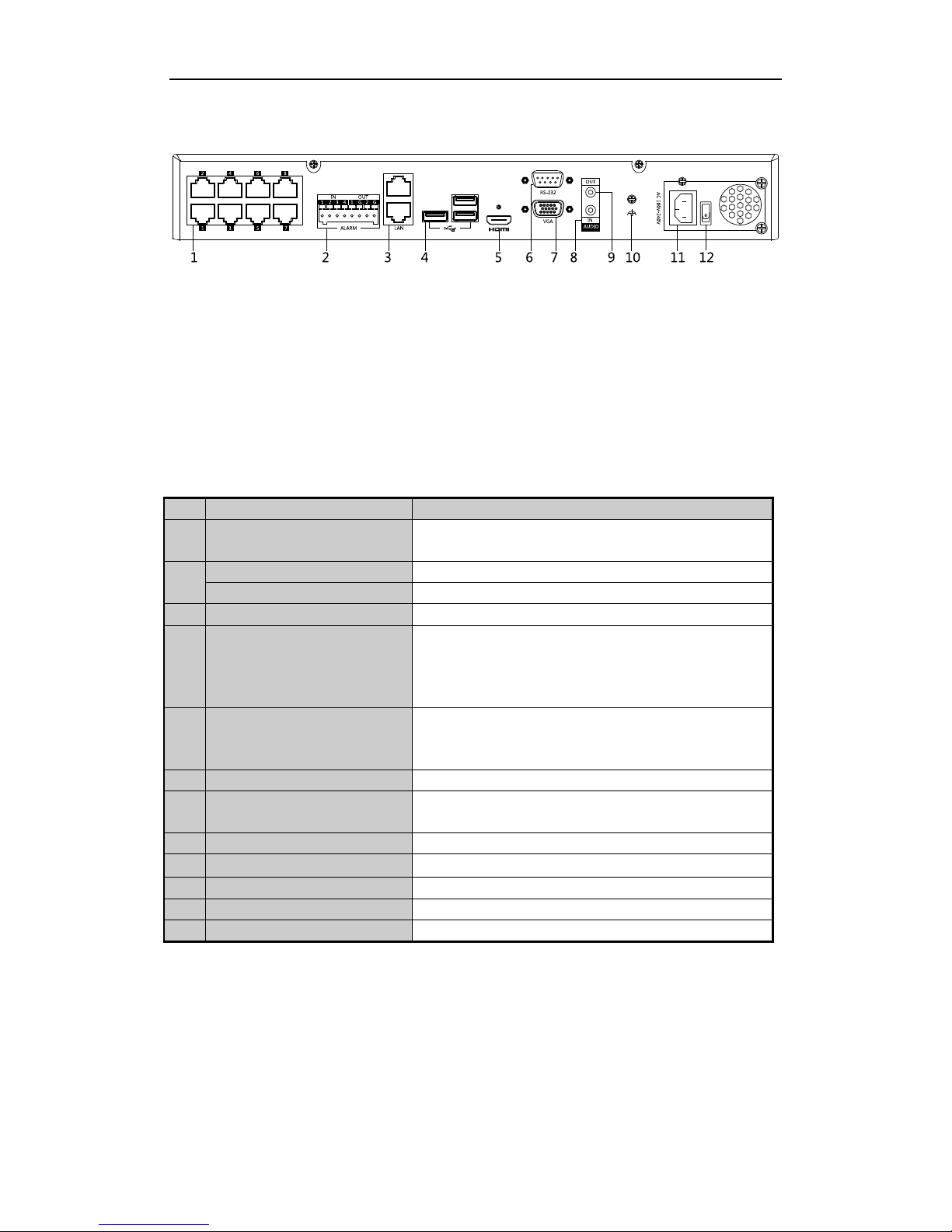
Quick Start Guide of Blazer Express Station
4
Rear Panel
Notes:
PoE interface is only available for Blazer Express/16/8P, Blazer Express/16/16P,
and Blazer Express/32/16P. For Blazer Express/16/16P, and Blazer
Express/32/16P, there are 16 PoE interfaces available on the rear panel.
12 VDC power input is available for Blazer Express/16. 100 to 240 VAC power
input is available for Blazer Express/16/8P, and Blazer Express/16/16P. 110 to
220 VAC power input is available for Blazer Express/32, and Blazer
Express/32/16P.
Power switch is available for Blazer Express/16/8P, Blazer Express/16/16P,
Blazer Express/32, and Blazer Express/32/16P.
No.
Item
Description
1
PoE Interface
Network interfaces for the cameras and to
provide power over Ethernet.
2
ALARM IN
Connector for alarm input.
ALARM OUT
Connector for alarm output.
3
LAN Interface
LAN network interfaces.
4
USB Interface
Universal Serial Bus (USB) ports for additional
devices such as USB mouse and USB Hard Disk
Drive (HDD).
Left: USB 3.0, Right: USB 2.0
5
HDMITM
HDMITM video output connector. The HDMI
TM
interfaces can also be used for video wall
display.
6
RS-232 Interface
Connector for RS-232 devices.
7
VGA
Connector for VGA output. Display local video
output and menu.
8
AUDIO IN
RCA connector for audio input.
9
AUDIO OUT
RCA connector for audio output.
10
GND
Ground.
11
Power Supply
Power supply.
12
Power Switch
Power on/off switch.
Page 10

Quick Start Guide of Blazer Express Station
5
HDD Storage Calculation Chart
The following chart shows an estimation of storage space used based on recording at
one camera for an hour at a fixed bit rate.
Bit Rate
Storage Used
96 K
42 MB
128 K
56 MB
160 K
70 MB
192 K
84 MB
224 K
98 MB
256 K
112 MB
320 K
140 MB
384 K
168 MB
448 K
196 MB
512 K
225 MB
640 K
281 MB
768 K
337 MB
896 K
393 MB
1024 K
450 MB
1280 K
562 MB
1536 K
675 MB
1792 K
787 MB
2048 K
900 MB
4096 K
1800 MB
8192 K
3600 MB
16384 K
7.2 GB
Note: Please note that supplied values for storage space used is just for reference. The
storage values in the chart are estimated by formulas and may have some deviation
from actual value.
Page 11

Quick Start Guide of Blazer Express Station
6
Basic Hardware Connection
Before you can access the station via network, you need to properly power on the
station and connect it to network.
Network Connection
Note: Consult your network administrator before installing the station to avoid
possible network conflicts.
Use the network port on the rear panel and a network cable with RJ-45 connectors to
connect the station to your network.
Output Connection
Connect a VGA cable or HDMITM cable to the video out interface (VGA or HDMITM)
on the station.
Connect the VGA cable or HDMITM cable to the display unit.
Hard Disk Installation
Before you start:
Disconnect the power from the Blazer Express before installing a hard disk drive
(HDD). A factory recommended HDD should be used for this installation.
Tools Required: Screwdriver.
Steps:
1. Remove the cover from the Blazer Express by unfastening the screws on the
back and side.
2. Install the HDD using the provided screws and fasten the screws on the bottom
to fix the HDD.
3. Connect the HDD to the motherboard of the Blazer Express with the included
data cable.
Page 12

Quick Start Guide of Blazer Express Station
7
4. Connect the power cord to the HDD.
5. Repeat the above steps to install other hard disks onto the Blazer Express. After
having finished the installation of all hard disks, re-install the cover and fasten
screws.
Peripheral Connections
Wiring of Alarm Input
The alarm input is an open/closed relay. To connect the alarm input to the device, use
the following diagram.
Notes:
If the alarm input is not an open/close relay, please connect an external relay
between the alarm input and the device.
The following figures only for reference, subject to the actual device.
Page 13

Quick Start Guide of Blazer Express Station
8
Wiring of Alarm Output
To connect to an alarm output (AC or DC load), use the following diagram:
DC Load Connection Diagram AC Load Connection Diagram
For DC load, the jumpers can be used within the limit of 12V/1A safely.
To connect an AC load, jumpers should be left open (you must remove the jumper on
the motherboard in the Blazer Express). Use an external relay for safety (as shown in
the figure above).
There are 2 jumpers (JP1, and JP2) on the motherboard, each corresponding with one
alarm output. By default, jumpers are connected. To connect an AC load, jumpers
should be removed.
Example:
If you connect an AC load to the alarm output 2 of the Blazer Express, then you must
remove the JP2.
Using of Alarm Connectors
To connect alarm devices to the Blazer Express:
1. Disconnect pluggable block from the ALARM IN/ALARM OUT terminal block.
2. Unfasten stop screws from the pluggable block, insert signal cables into slots and
fasten stop screws. Ensure signal cables are in tight.
3. Connect pluggable block back into terminal block.
Power Connection
Plug the power supply (refer to the Specifications) into an electrical outlet. It is
HIGHLY recommended that an Uninterruptible Power Supply (UPS) be used in
conjunction with the device.
Starting Up and Logging In To Blazer Express
Startup
After plugging the power supply, turn on the power switch on the rear panel and
power button on the front panel turns blue indicating that the unit begins to start up.
Next time you want to turn on the Blazer Express again after shutdown with the
power switch as on, you can just press the power button on the front panel.
After startup, the Power indicator LED remains blue.
For the first-time access to the station, you need to connect a display unit to Blazer
Express via VGA or HDMITM interface. In this manual, we only introduce the basic
settings for Blazer Express. For detailed configuration, please refer to the User
Manual of Blazer Express Web Client.
Page 14

Quick Start Guide of Blazer Express Station
9
Blazer Express Startup Wizard
After startup, the Blazer Express Startup Wizard pops up, and you can set the
operating system’s password, network parameters, time zone, and time.
Before you start:
The video output should be connected to a display unit. You also have to connect a
USB mouse and USB keyboard via the available USB interface before you can
properly configure the system.
OS Password Settings
Select Keep Current Password to keep the default password. You can also change
the operating system’s password if necessary.
Note: The default user name and password of Blazer Express’s operating system are
as follows:
User Name: admin
Password: Abc12345
You can change this default OS password to better protect against security
risks, such as the unauthorized access by others to the product that may
prevent the product from functioning properly and/or lead to other
undesirable consequences.
For your privacy, we strongly recommend changing the password to
something of your own choosing (using a minimum of 8 characters,
including upper case letters, lower case letters, numbers, and special
characters) in order to increase the security of your product.
Proper configuration of all passwords and other security settings is the
responsibility of the installer and/or end-user.
To change the operating system’s password, select Change OS Password, input the
new password and confirm password.
Note: Remember your new OS password after changing the password.
Click OK to continue.
Page 15

Quick Start Guide of Blazer Express Station
10
Network Connection Settings
The system obtains the network parameters of the Blazer Express’s connected
network interface automatically.
You can edit the network parameters if needed. Click Edit Network Connection
Settings to enter the Network Connections center to edit the network parameters.
Click OK to continue.
Time Zone and Time Settings
The operating system obtains the time zone and time automatically according to the
Windows Time service. You can click Change Date and Time to change the time
zone and time if needed.
Click Done to finish the wizard. You enter the Blazer Mode of Blazer Express.
Note: You can check the Do not prompt again checkbox so that the wizard will not
pop up after startup.
Accessing Blazer Express via Web Client
You can access the Blazer Express via Web Client which is a B/S client for
management of Blazer Express.
Note: If you have properly set the network parameters, you can access the Blazer
Express via network. You can also access the system locally. Here we only introduce
the local access to the system. For more details, refer to the User Manual of Blazer
Express Web Client.
Steps:
1. After the startup wizard, you enter the Blazer Mode of Blazer Express.
Page 16

Quick Start Guide of Blazer Express Station
11
Click on Web Client panel on the desktop to pop up the login window.
If you want to remotely access the Blazer Express on your PC, in the address bar
of the web browser, input the address or domain name of the Blazer Express and
press the Enter key.
Note: The address is in the format of http://Blazer Express IP address.
Example: If the IP address of Blazer Express is 172.6.21.96, and you should
enter http://172.6.21.96 in the address bar.
2. If you access Blazer Express via Web Client over the network, you should install
the plug-in for the first time to login.
I. Click Download Plug-in, save the plug-in file and then close the web
browser.
II. Install the plug-in according to the prompt.
III. After the installation, re-open the web browser and log into the Blazer
Express (step 1). Please allow to run the plug-in in the pop-up prompt.
3. If it is the first time accessing the Web Client, you are required to create the
admin password for Blazer Express.
The following dialog will pop up.
Input the customized password in the New Password and Confirm Password field,
and click Save to set the password.
Page 17

Quick Start Guide of Blazer Express Station
12
4. If it is not the first time accessing the Web Client, input the user name and
password of Blazer Express and click Login.
Notes:
If failed password attempt of current user is detected, you are required to
input the verification code before you can log in. The failed password
attempt from current client, other client and other address will all require the
verification code.
The failed password attempt and verification code attempt from current client,
other client (e.g., Control Client) and other address will all be accumulated.
Your IP address will be locked for a specified period of time after specific
number of failed password or verification code attempts. For detailed settings
of failed login attempts and locking duration, refer to User Manual of Blazer
Express Web Client (Security).
The account will be frozen for 30 minutes after 5 failed password attempts.
The failed password attempt from current client, other client (e.g., Control
Client) and other address will all be accumulated.
5. The following descriptions show the special situations when login, including
normal users first logging in, changing password if password reset, etc.
When other users (except admin user) first log in to Blazer Express, he/she
should input the initial password (Abc123), new password and confirm
password, and click Save to change the password.
If your password has been reset, you should log in with initial password
(Abc123) and then change your password for login. For resetting the password,
refer to User Manual of Blazer Express Web Client (User Management).
Page 18

Quick Start Guide of Blazer Express Station
13
If your password has expired, you will be asked to change your password
when login. For detailed settings of maximum password age, refer to User
Manual of Blazer Express Web Client (Security).
If your password strength is lower than the required minimum strength, you
will be asked to change your password when login. For detailed settings of
minimum password strength, refer to User Manual of Blazer Express Web
Client (Security).
The password strength can be checked by the system. For your privacy,
you must set the password to something of your own choosing (using a
minimum of 8 characters, including upper case letters, lower case letters,
numbers, and special characters) in order to increase the security of your
product.
Proper configuration of all passwords and other security settings is the
responsibility of the installer and/or end-user.
Quick Start
Here we introduce the configuration for some basic functions of the Blazer Express
via Web Client and Control Client.
Resource Management and Live View
Purpose:
Page 19

Quick Start Guide of Blazer Express Station
14
Before you can live view, play back via the Control Client or set recording schedule,
event configuration via Web Client, you need to add network cameras or encoders to
the system and manage them by areas.
Log in to the Blazer Express via Web Client, and click Physical View to open the
resource management page and the following two function pages are available.
Encoding Device: Add, edit and delete the devices (network cameras and
encoders).
Local Storage: Manage the connected HDDs of Blazer Express and allocate the
storage space to the added cameras.
Here we introduce the configuration of adding the active online devices in the same
local subnet with the Web Client, adding devices by specifying the IP address, and
adding devices via PoE interface. For other methods to add the devices, refer to the
User Manual of Blazer Express Web Client.
Adding Online Device
Before you start:
You must properly configure the network settings for the Blazer Express.
Steps:
1. Click Physical View and enter Encoding Device.
2. Check the checkbox of the camera(s) to add from the Online Device panel.
Note: For inactive camera, you need to create a password for it before you can
add it properly. For detailed steps, refer to User Manual of Blazer Express Web
Client (Resource Management>Adding Encoding Devices>Creating Password).
3. Click Add to Device List.
4. Input the required information.
For adding one device:
Alias: Create a name for the device.
Device Address: Input the IP address of the device. The IP address of the
device is obtained automatically in this adding mode.
Device Port: Input the device port No. The default value is 8000.
User Name: Input the user name of the device.
Password: Input the password of the device.
Note: The password strength of the device can be checked by the system. For
your privacy, we strongly recommend changing the password to something
of your own choosing (using a minimum of 8 characters, including upper
case letters, lower case letters, numbers, and special characters) in order to
increase the security of your product.
(Optional) Set the Add Camera to Area switch as ON to export the cameras
of the added devices to an area. You can create a new area by the device
name, select an existing area, or customize a new area.
Note: If you do not export cameras to area, you cannot perform the live view,
playback, event settings, etc., for the camera.
(Optional) After adding cameras to area, you can check Synchronize
Camera Name checkbox to get the camera name from the device.
Select recording schedule template to set the recording schedule for the
Page 20

Quick Start Guide of Blazer Express Station
15
device and the recording task will automatically perform according to
schedule.
For adding multiple devices:
User Name: Input the user name of the devices.
Password: Input the password of the devices.
Note: The password strength of the devices can be checked by the system.
For your privacy, we strongly recommend changing the password to
something of your own choosing (using a minimum of 8 characters,
including upper case letters, lower case letters, numbers, and special
characters) in order to increase the security of your product.
(Optional) Set the Add Camera to Area switch to ON to export the cameras
of the devices to an area. You can create a new area by the device name,
select an existing area, or customize a new area.
Note: If you do not export cameras to area, you cannot perform the live view,
playback, event settings, etc., for the cameras.
(Optional) After adding cameras to area, you can check Synchronize
Camera Name checkbox to get the camera name from the devices.
Select recording schedule template to set the recording schedule for the
device and the recording task will automatically perform according to
schedule.
5. Click OK to confirm adding the cameras.
Adding Devices by IP Address
Steps:
1. Click Physical View and enter Encoding Device.
2. Click Add.
3. Select IP Address as the adding mode.
4. Input the required information.
Manufacturer: Select the manufacturer of the device.
Device Address: Input the IP address of the device.
Device Port: Input the port No. of the device. By default, it’s 8000.
Alias: Create a name for the device.
User Name: Input the user name of the device.
Password: Input the password of the device.
Note: The password strength of the device can be checked by the system. For your
privacy, we strongly recommend changing the password to something of your own
choosing (using a minimum of 8 characters, including upper case letters, lower
case letters, numbers, and special characters) in order to increase the security of
your product.
5. If the added device is an automatic number plate recognition (ANPR) camera, you
can check Added as ANPR Unit checkbox.
Note: Up to four cameras can be added as ANPR unit for viewing the license plate
and vehicle information recognized by the camera via Control Client (for details,
refer to User Manual of Blazer Express Control Client).
Page 21

Quick Start Guide of Blazer Express Station
16
6. (Optional) Set the Add Camera to Area switch to ON to export the camera to an
area. You can create a new area by the device name, select an existing area, or
customize a new area.
Note: If you do not export cameras to area, you cannot perform the live view,
playback, event settings, etc., for the cameras.
7. (Optional) After adding cameras to area, you can check Synchronize Camera
Name checkbox to get the camera name from the device.
8. Select a recording schedule template to set the recording schedule for the device
and the recording task will automatically perform according to schedule.
9. Click Add to add the device and back to the device list page. You can also click
Add and Continue to save the settings and continue to add other devices.
Adding Camera via PoE Interface
For Blazer Express/16/8P, Blazer Express/16/16P, and Blazer Express/32/16P, PoE
interfaces are available for enabling the Blazer Express to pass electrical power safely,
along with data, on Ethernet cabling to the connected network cameras.
Warnings
PoE ports do not comply with Limited Power Source. The additional equipment
connected to PoE ports shall have fire enclosure.
Notes:
The camera to be connected via PoE interface should support PoE function.
For the PoE camera that is active, if its admin user’s password is the same as the
Blazer Express’s, it will be added to the system automatically. If its admin user’s
password is different with the Blazer Express’s, you need to add it to system
manually.
For the PoE camera that is inactive, Blazer Express will automatically activate it
and set its admin user’s password as the Blazer Express admin user’s password.
And it will be added to the system automatically.
Steps:
1. Use the PoE interface on the rear panel and a network cable with RJ-45
connectors to connect the network camera to Blazer Express.
2. On the device list, the cameras are added automatically.
Note: If it is not added or you delete the camera from the device list manually,
unplug the camera and reconnect the camera to the Blazer Express via PoE
interface after two minutes to add the camera.
Local Storage
You can manage the connected HDDs and network disks (iSCSI) of Blazer Express
and allocate the storage space to the added cameras for video and picture storage.
Note: You must restart Recording Server via Blazer Express’ Windows Task Manager
(Services tab) after adding the local hard disk or network disk (iSCSI).
Steps:
1. Click Physical View and select Local Storage to enter the Local Storage page. In
the Quota Information area, each color clip corresponds to the storage space
Page 22

Quick Start Guide of Blazer Express Station
17
allocated to a camera.
2. Click Initialize and select a disk to initialize in the pop-up dialog so that you can
store the videos and pictures on the HDDs.
Note: Initializing the HDD will erase all data on it.
3. Click Edit to list all the added cameras.
4. In the Used Space column, set the storage space allocated to the camera, and by
default, the video and picture quota will be set automatically and the proportion
of video quota to picture quota is four to one. You can edit the video quota and
picture quota as desired. After setting the video quota, the estimated recording
time shows which is calculated based on all-day recording.
Note: The cameras with no quota allocated will use the free quota for video and
picture storage.
5. Click Save to confirm the settings.
Live View
After adding the devices and managing the area, you can live view the camera via
Control Client which is a C/S software providing multiple operating functionalities.
Note: Here we only introduce the access to the station via the Control Client installed
on the Blazer Express. You can also install the Control Client on your PC for
accessing the Blazer Express via network. For more details, refer to the User Manual
of Blazer Express Control Client.
Login via Control Client
Steps:
1. Click on Control Client panel on the desktop to run the Control Client.
2. Input the IP address and port No. of the Blazer Express.
To login the current Blazer Express, input localhost in IP Address field.
You can click Show Server Address to show the parameters panel.
3. Input the user name and password of the Blazer Express.
Note: For the first time login of admin user, you are required to create the
password on Web Client. Refer to Accessing Blazer Express via Web Client.
4. (Optional) Check the checkbox Remember Password to keep the password.
5. (Optional) Check the checkbox Enable Auto-login to log into the software
automatically.
6. Click Login to enter the Control Client.
Notes:
If failed password attempt of current user is detected, you are required to
input the verification code before you can log in. The failed password attempt
from current client, other client and other address will all require the
verification code.
The failed password attempt from current client, other client (e.g., Control
Client) and other address will all be accumulated. Your IP address will be
locked for a specified period of time after specific number of failed password
or verification code attempts. For detailed settings of failed login attempts
and locking duration, refer to the User Manual of Blazer Express Web Client
(Security).
Page 23

Quick Start Guide of Blazer Express Station
18
The account will be frozen for 30 minutes after 5 failed password attempts.
The failed password attempt from current client, other client (e.g., Control
Client) and other address will all be accumulated.
Live View
Steps:
1. Open the Live View page and click to enter the area mode.
2. (Optional) Click and select the window division mode.
3. Click to list the cameras of the area.
4. Click-and-drag the camera to the display window, or double-click the camera
name after selecting the display window to start the live view.
Note: For detailed operations about live view, please refer to the User Manual of
Blazer Express Control Client.
Recording Schedule Settings and Playback
Before you can view the video files of the camera via the Control Client, you need to
set the recording schedule via Web Client.
Recording Settings
Purpose:
When there are HDDs installed on the Blazer Express, you can set the recording
schedule of the cameras for continuous, or event triggered recording.
Steps:
1. Click Recording to enter the recording settings page.
2. Click Add.
3. Input the required information.
Select the camera(s) to configure the recording settings for.
Recording Schedule Template: Select the recording type as all-day
time-based template, all-day event-based template, or customized template.
For setting the custom recording, refer to User Manual of Blazer Express Web
Client.
All-Day Time-Based Template: Record the video for all-day continuously.
All-Day Event-Based Template: Record the video when event occurs.
Stream Type: Select stream for recording.
Pre-record: Record video from periods preceding detected events.
Post-record: Record video from periods following detected events.
Video Files Storage: Select the storage mode for the recorded videos.
Overwrite: Overwrite the oldest videos when disk or allocated quota is full.
Expired Time: When this option is selected, Blazer Express will
automatically delete the oldest videos after the specified retention period. This
method allows you to define the longest time period to keep the videos as
desired and the actual retention period for the videos depends on the allocated
quota.
Page 24

Quick Start Guide of Blazer Express Station
19
Enable ANR: Turn the automatic network replenishment on to temporarily
store the video in the camera when network fails and transport the video to
Blazer Express when network recovers.
4. Click Add to add the rule and back to the recording list page. You can also click
Add and Continue to save the settings and continue to add other recording
settings.
Playback
Purpose:
After configuring the recording settings for the camera via the Web Client, the video
files can be searched and played back remotely via Control Client.
Note: Here we only introduce the playback of continuous video files. For other
operations about playback, please refer to the User Manual of Blazer Express Control
Client.
Login the Control Client and click Playback on the control panel to enter the
Playback page.
Searching Video Files for Playback
Steps:
1. Enter the Playback page.
2. Click-and-drag the camera, or area to the display window, or double-click the
camera, or area to start the playback.
Playing Video Files
The timeline indicates the time duration for the video files, and the video files of
different types are color coded. You can hover cursor over the timeline to take a quick
view of the video thumbnails of that time. Drag the timeline or click the thumbnail to
play back the video of the specific time.
You can click or to zoom in or zoom out the timeline bar. You can also use
the mouse wheel to zoom in or zoom out on the timeline.
You can drag the timeline bar to go to the previous or the next time period.
Move the mouse to the playback window and click and set the locking duration to
protect the video file from being overwritten when the HDD is full and it cannot be
deleted as well.
Event and Alarm Configuration
Purpose:
On Blazer Express Web Client, you can set the linkage actions for the detected events
and alarms. The alarm information of the events and alarms can be received by the
Control Client.
Configuring Motion Detection Event
Note: The camera exception types vary according to the connected device. Here we
take the introduction of motion detection settings as an example. For the settings of
other camera exception types (e.g., video loss, video tampering), please refer to the
User Manual of the connected devices. For the settings of other event types (e.g.,
alarm input, device exception), please refer to the User Manual of Blazer Express
Web Client.
Purpose:
Page 25

Quick Start Guide of Blazer Express Station
20
A motion detection event is triggered when the camera detects motion within its
defined area.
Steps:
1. Log in to the Blazer Express via the Web Client and click Event & Alarm to enter
the Event and Alarm Configuration page.
2. Click Event to enter the event settings page.
3. Click Add.
4. Set the required information.
Triggered by: Select the event source type, specific source, and the related
triggering event type.
Note: If the event is not properly configured on the device, Disabled On
Device appears under the event type. You must click and set the
parameters for the event in the pop-up interface.
Event Name: Input a name for the event as needed.
5. Click Add to add the event and back to the event list page. You can also click Add
and Trigger Alarm to save the event settings and enter the alarm settings page for
setting alarm. For setting alarms, refer to User Manual of Blazer Express Web
Client.
Configuring Motion Detection Alarm
Purpose:
After configuring the event (here we still take the motion detection event as an
example), you can configure the alarm for trigger actions for notification.
Example: Blazer Express can send notification email to designated recipient when
motion is detected.
Steps:
1. Log in to the Blazer Express via Web Client and click Event & Alarm to enter
the Event and Alarm Configuration page.
2. Click Alarm to enter the alarm settings page.
3. Click Add.
4. Set the required parameters.
Triggered by: Click to select the source type, specific source and the event
type as the source for triggering the alarm.
Alarm Name: Input a name for the alarm.
Description: Optionally, input the instruction for how to handle the alarm or
the remarks for the alarm.
Arming Schedule Template: Select an arming schedule for the alarm to
define when the alarm will be triggered.
Alarm Priority: Define the priority for the alarm. Priority can be used for
filtering alarms in the Control Client.
Alarm Recipient: Select the user to send the alarm information to and the
user can receive the alarm information when he/she logs in to Blazer Express
via Control Client or Mobile Client.
Related Cameras: Select the cameras for viewing the live video and playback
when alarm occurs on the Alarm Center of Control Client.
Lock Video Files for: Set the time duration for protecting the video file from
being deleted.
Page 26

Quick Start Guide of Blazer Express Station
21
Related Map: Select the map to show the alarm information and you should
add the camera to the map as a hot spot.
Trigger Pop-up Window: Select to pop up the alarm window on Control
Client to display all the alarm related cameras' live videos and playback when
alarm occurs.
Actions: Trigger linkage actions when alarm occurs.
Trigger actions when: Select to trigger linkage actions immediately after
alarm occurs, or trigger actions after the alarm is not handle within a
certain time duration (customized).
Trigger Audible Warning: Set the voice text for playing on the PC when
alarm is triggered.
Link Alarm Output: Select the alarm output (if available) and the
external device connected can be activated when alarm is triggered.
Trigger PTZ: Trigger to call the preset, patrol or pattern of the selected
camera(s) when alarm is triggered.
Create Tag: Add tag to the alarm triggered video if you have selected
cameras in Related Cameras field, and the tagged video can be searched
and checked via Control Client.
Send Email: Select an email template to send the alarm information
according to the defined email settings.
5. Click Add to add the alarm and back to the alarm page. You can also click Add
and Continue to save the settings and continue to add other alarm.
Checking Event Logs
If the camera detects motion, then the event logs can be checked via Control Client.
Steps:
1. Log in to the Blazer Express via Control Client and click Alarm Center on the
control panel to enter the Alarm Center page.
2. Click Search tab.
3. Select the event source, event type, and time range.
4. Select Event radio button to select the log type.
5. Click Search.
The matched log files will display on the list. You can check the detailed event
information.
6. Click the Alarm Name field of the searched alarm to view the detailed
information. Click to save the information to your PC.
Shutting Down Blazer Express
Press the power switch on the front panel and the station will shut down properly.
Or you can perform the following steps to shut down the Blazer Express.
Steps:
1. In the Blazer Mode, click Shut Down at the lower-left corner of the desktop.
2. Click Shut Down Now button and it will shut down immediately.
Or you can wait for 15s and the Blazer Express will shut down automatically.
0104001071013
Page 27

UD07555B
