Page 1
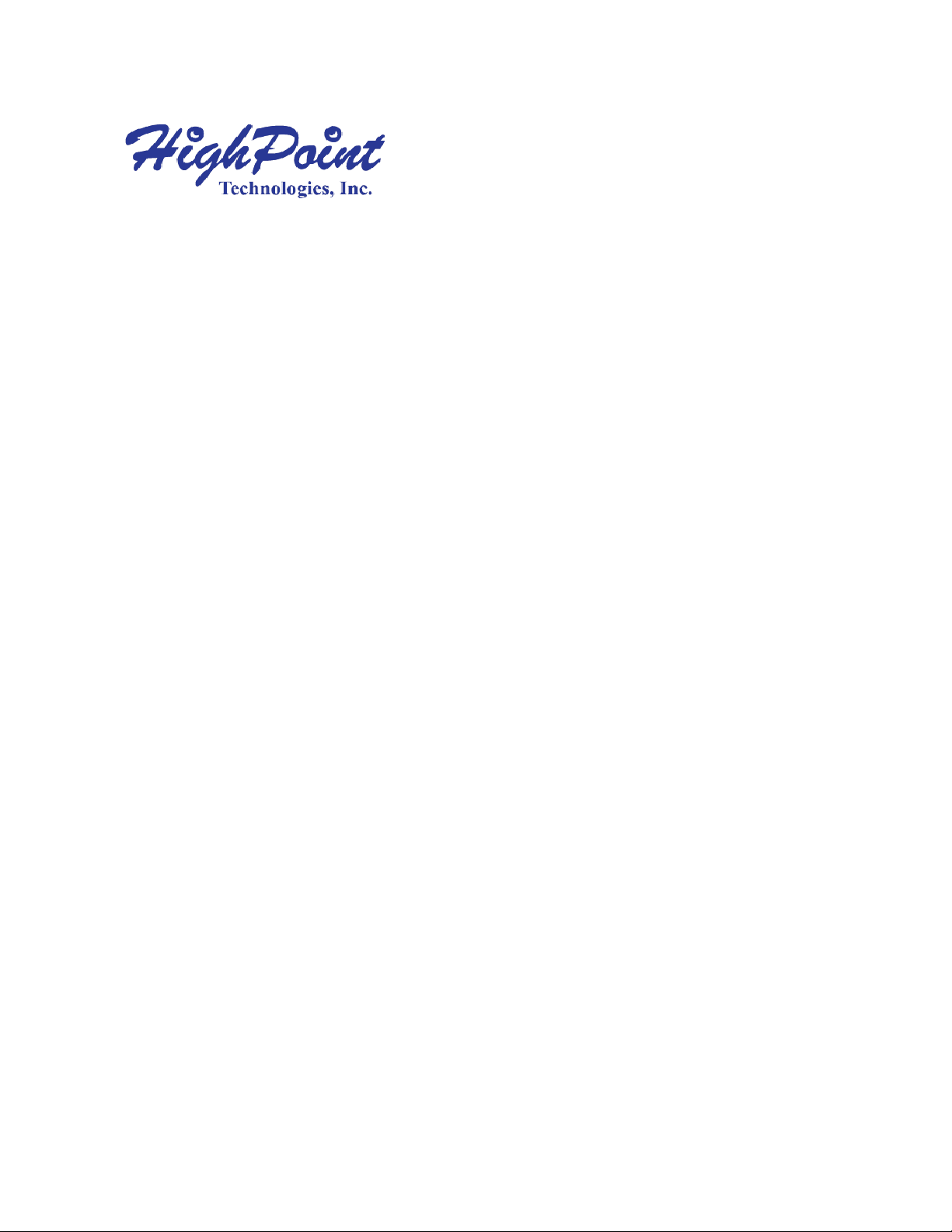
RocketStor 6328
Thunderbolt™ 2 RAID Host Adapters
User’s Guide
Revision: 1.00
Mar. 21, 2014
HighPoint Technologies, Inc.
HighPoint Technologies Inc. 1
Page 2
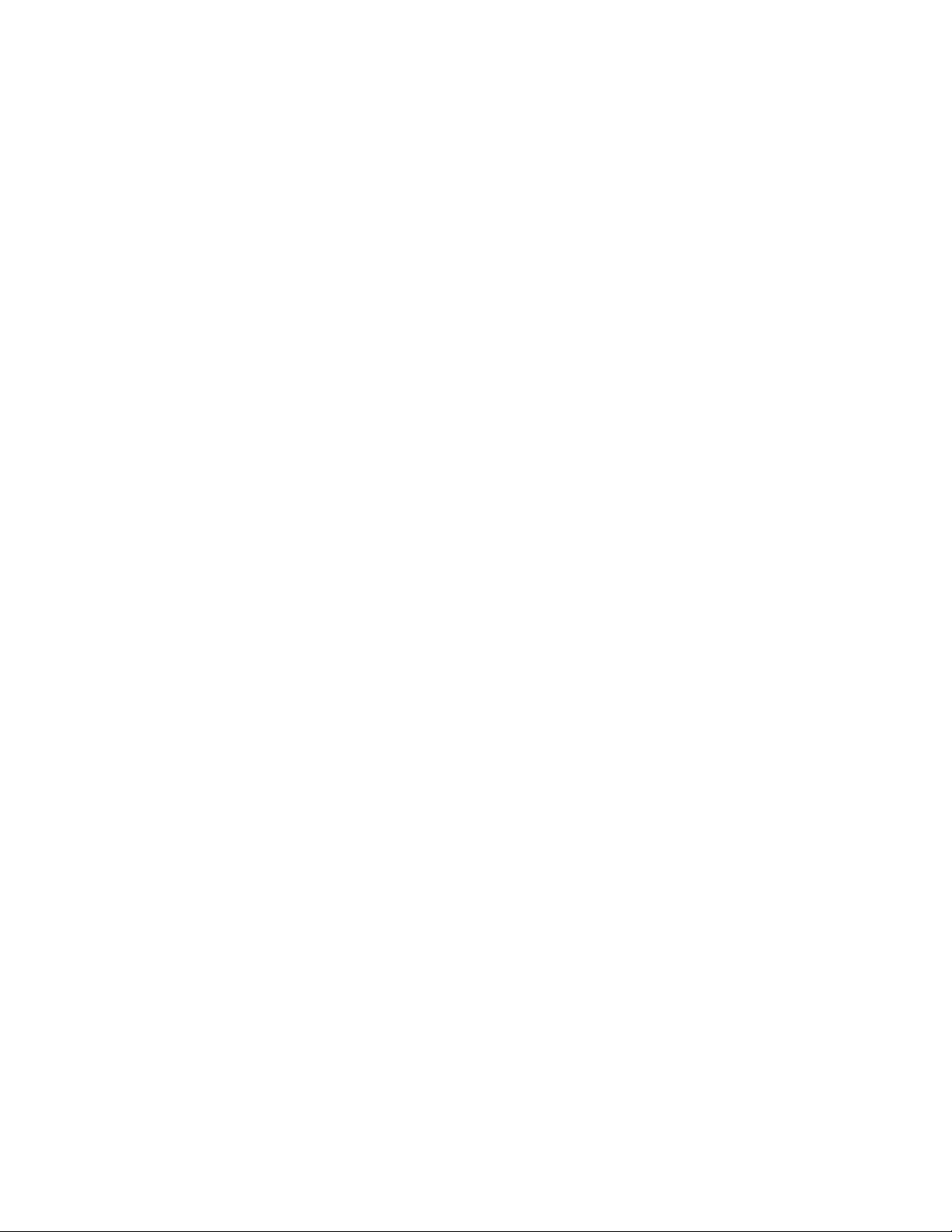
Table of Contents
1. HighPoint RocketStor 6328……………………………………………………………………………………………….3
2. System Requirement…………………………………………………………………………………………………………3
3. What’s in the box………………………………………………………………………………………………………………4
4. RocketStor 6328(RS6328) Overview……………………………………………………………………………………4
4.1 RS6328 Specification……………………………………………………………………………………………………4
4.2 RS6328 Hardware………………………………………………………………………………………………………4
5. RS6328 Audible Alarm………………………………………………………………………………………………………5
6. Setup RS6328……………………………………………………………………………………………………………………5
6.1 Storage Enclosure Preparation……………………………………………………………………………………5
6.2 Connecting the RocketStor 6328…………………………………………………………………………………6
6.3 Driver and WebGUI Software installation……………………………………………………………………7
7. Configuring Storage RAID Arrays…………………………………………………………………………………………9
7.1 Configuring RAID Arrays………………………………………………………………………………………………9
7.2 Using the RAID disk with Windows ……………………………………………………………………………12
8. Deleting RAID Storage………………………………………………………………………………………………………13
9. RAID Disk Failure Recovery………………………………………………………………………………………………14
10. Expanding RAID Storage Capacity……………………………………………………………………………………15
11. Technical Support……………………………………………………………………………………………………………17
12. LIMITED WARRANTY…………………………………………………………………………………………………………17
APPENDIX A - Using the WebGUI (full guide) …………………………………………………………………………18
1. Running the HighPoint Web RAID Management software (WebGUI) ………………………… 18
2. Web RAID Management Software - Global View…………………………………………..19
3. Web RAID Management Software - Physical………………………………………………………………20
3.1 Physical - Controller………………..……………………………………………………………………………20
3.2 Physical - Devices……………………………….………………………………………………………………… 21
3.3 Physical - Rescan………………………………………..………………………………………………………… 21
4. Web RAID Management Software - Logical……………………………………………………………….22
4.1 Logical - Create Array……………………………………………………………………………………………23
4.2 Logical - Spare Pool ………………………………………………………………………………………………28
4.3 Logical – Logical Device………………………………………………………………………………………… 29
4.4 Logical - Rescan……………………………………………………………………….…………………………… 29
4.5 Logical - Beeper Mute………………………………………………………………………………….…… ... 29
5. Web RAID Management Software - Setting…………………..…………………………………………… 30
5.1 Setting - System…………………………………………………………………………………………………… 30
5.2 Setting – Email………………………………………………………………………………………………………32
6. Web RAID Management Software - Event……………………………………………….………………… 33
7. Web RAID Management Software - SHI (Storage Health Inspector) ……………..…………… 34
8. Web RAID Management Software - Recover……………………………………………………………… 36
APPENDIX B - Web RAID Management ICON Definition List…………………………………………………… 37
APPENDIX C - RAID Technology Explanation…………………………………………………………………………… 39
APPENDIX D - Thunderbolt Daisy Chain configuration……………………………………………………………… 40
HighPoint Technologies Inc. 2
Page 3
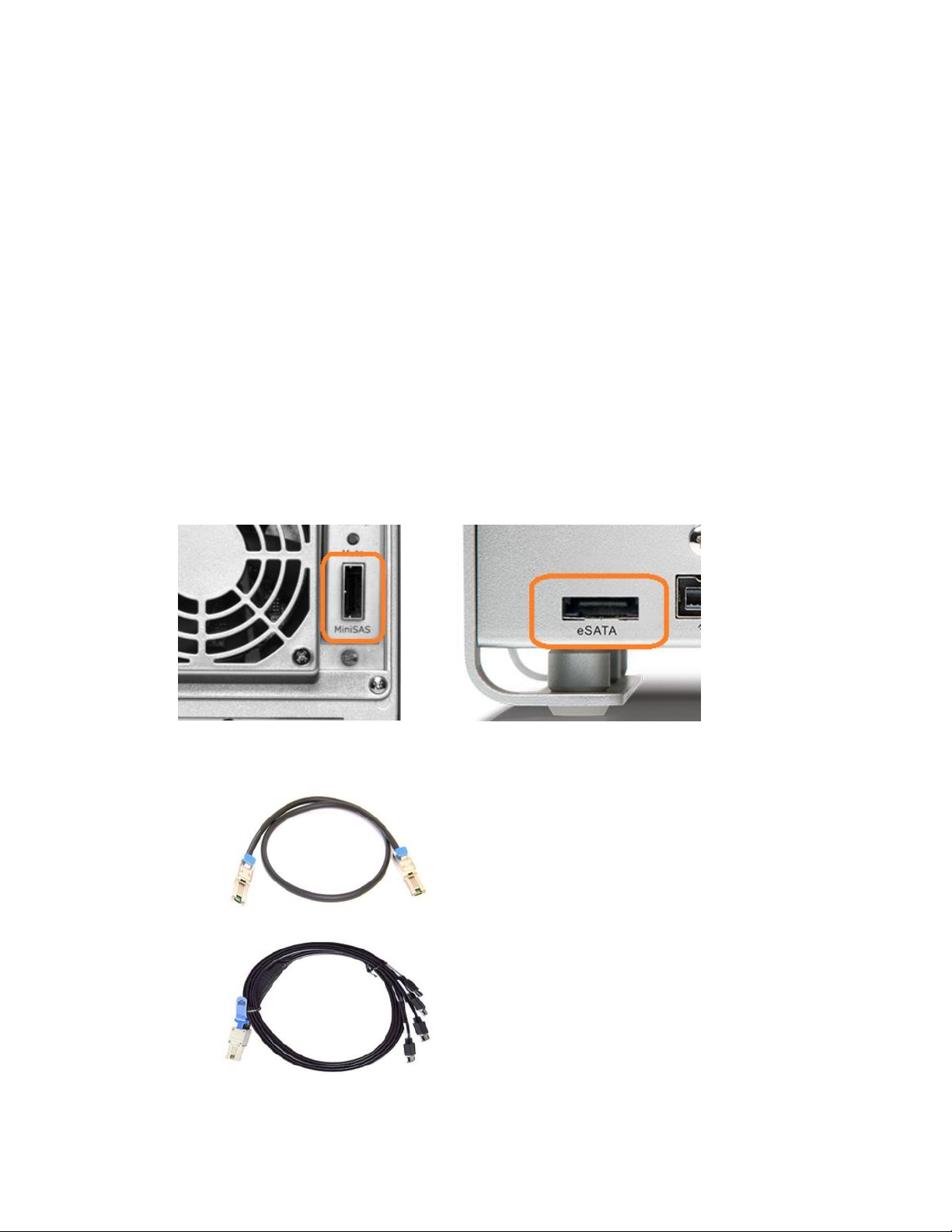
1. HighPoint RocketStor 6328
The RocketStor 6238 is set to revolutionize the compact desktop and portable workstation market; no other
Thunderbolt™ connectivity Adapter packs so much power and versatility into such a tiny package! The
RocketStor 6328 delivers true, 20Gb/s bi-directional transfer bandwidth for any Mac or Windows PC platform
with Thunderbolt™ capability.
Key features
Dual 20Gb/s Thunderbolt™ Ports
8x 6Gb/s SAS/SATA ports
Hardware RAID 0,1,5,6,10,50 and JBOD
2. System Requirement
A. Apple Mac or PC System with Thunderbolt™ support.
B. Operating system:
Mac OS X 10.9 or higher
Windows 7, Window 8 or Windows 8.1
C. Storage Enclosure with Mini-SAS / eSATA Interface
(Mini-SAS) (eSATA)
D. External Mini-SAS cable options:
HighPoint External Mini-SAS to External Mini-SAS cable (P/N: Ext-MS-1MMS)
HighPoint External Mini-SAS to 4x eSATA cable (P/N: Ext-MS-1MEJ)
HighPoint Technologies Inc. 3
Page 4
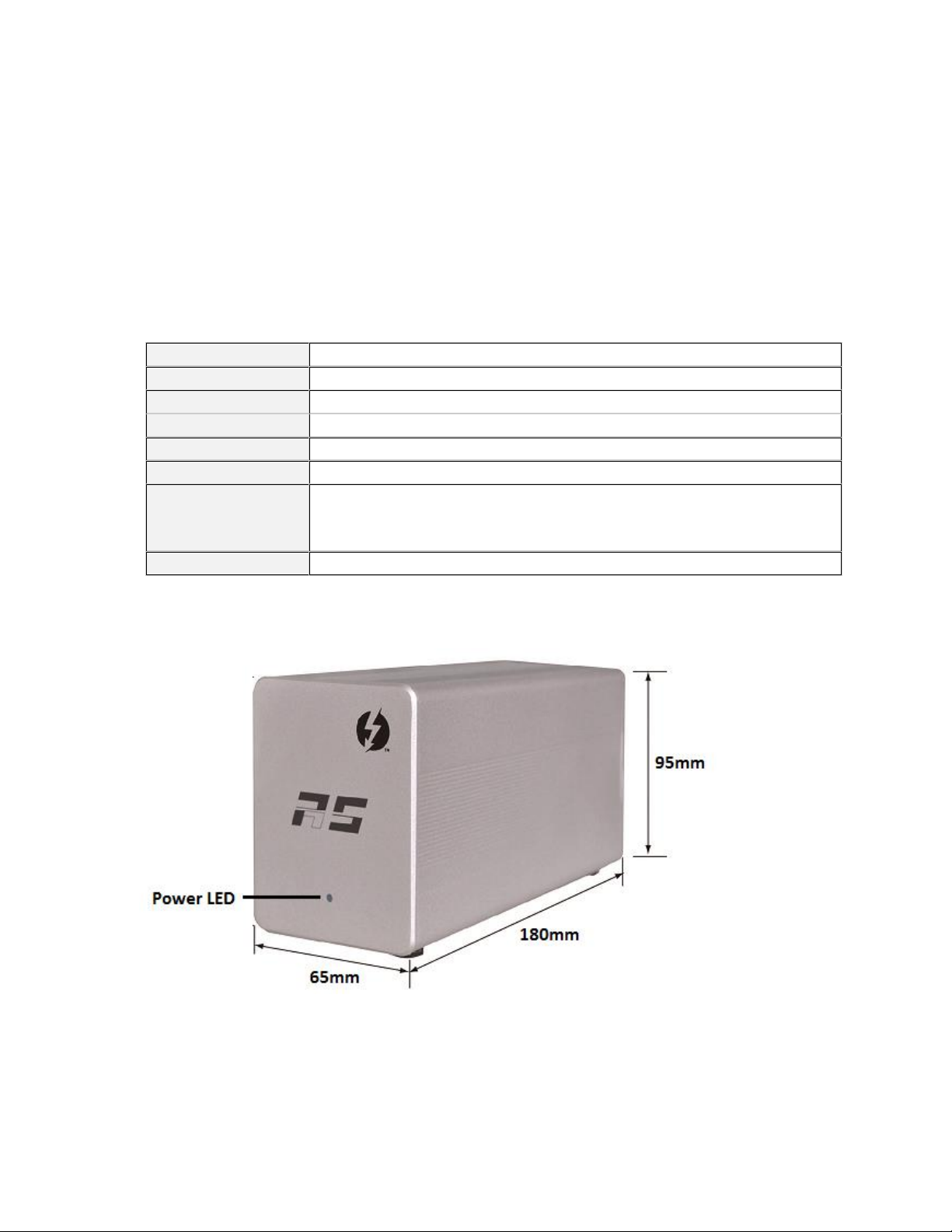
3. What’s in the box
Host Interface/Ports
Dual Thunderbolt™ 2 ports
Data Transfer Rate
20Gbps Bi-directional
Device Ports
Dual External Mini-SAS ports (SFF-8088)
Devices Interface
Mini-SAS, eSATA (Port Multiplier) (cable sold separately)
RAID Levels
Integrated Hardware RAID 0, 1, 5, 6, 10, 50 & JBOD
RAID Suite
User friendly Browser-based Management Interface
Warranty
Limited Warranty period (parts): 2 years
Limited Warranty period (Labor): 2 years
Return For Repair or Replacement Only
ROHS Compliant
Yes
RocketStor 6328
Power Adapter
Power Cord
Quick Installation Guide
Software CD (includes Driver and WebGUI)
4. RocketStor 6328(RS6328) Overview
4.1 RS6328 Specification
4.2 RS6328 Hardware
Front side:
HighPoint Technologies Inc. 4
Page 5
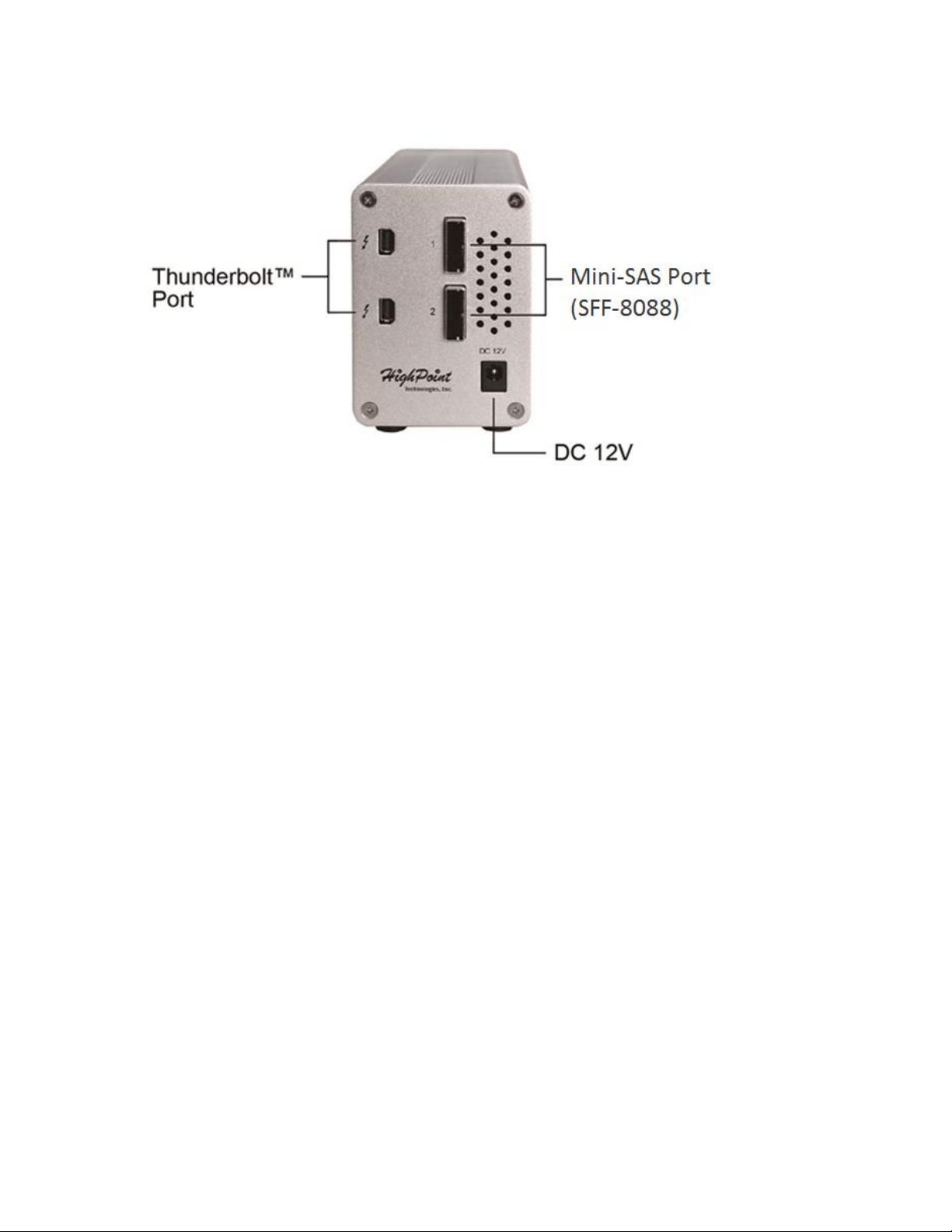
Back side:
5. RS6328 Audible Alarm
The RS6328 has an internal Alarm buzzer. The Alarm buzzer is for HDD failure (offline) status notification and it
will emit a high pitch continuous sound. This alarm will sound when a disk failure occurs or a disk or an array is
removed without using the “unplug” feature in the WebGUI. When the sound is triggered, follow the steps
below to check the HDD status and mute the alarm:
a. Open the WebGUI and switch to the logical tab. The alarm can be stopped using the WebGUI’s Mute button,
or the Rescan function found under the Physical or Logical tabs.
b. Check the physical device status if there are any disabled drives.
c. Locate the disk module number.
d. If the RAID is in critical status, please follow “Chapter 8 RAID Disk Failure Recovery” to recover the RAID disk
e. For other RAID status, please refer p.14 for RAID recovery
6. Setting up the RocketStor 6328
6.1 Storage Enclosure Preparation
RS6328 support two types of storage enclosure: External Mini-SAS and External SATA (eSATA). Each type of
enclosure requires a specific type of cable.
HighPoint cable options:
EXT-MS-1MMS – External Mini-SAS to External Mini-SAS (SFF-8088 to SFF-8088)
EXT-MS-1MEJ – External Mini-SAS to External SATA (SFF-8088 to 4x eSATA)
HighPoint Technologies Inc. 5
Page 6
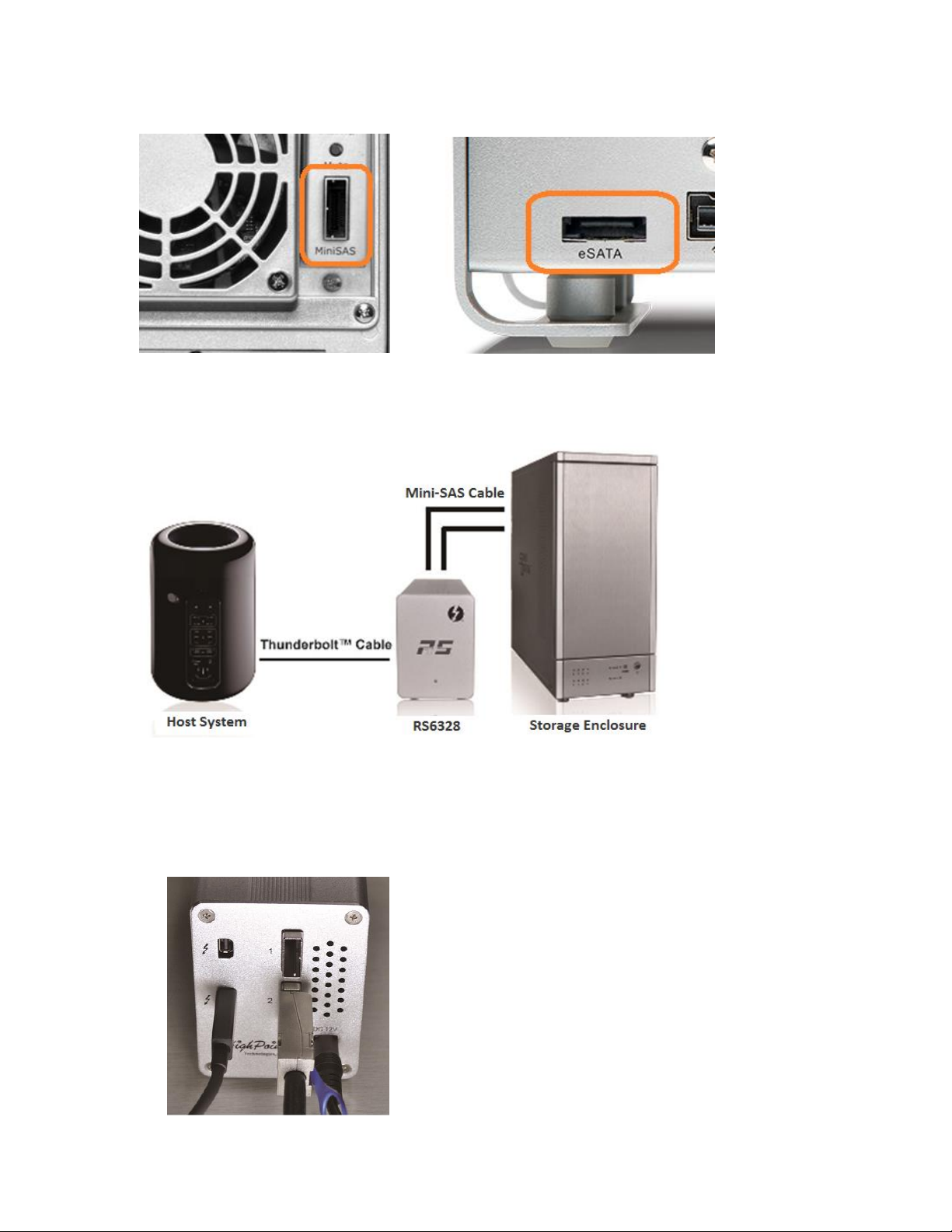
The supported enclosure interface:
(Mini-SAS) (eSATA)
RocketStor 6328 connection diagram:
6.2 Connecting the RocketStor 6328 (RS6328)
Steps:
a. Connect the RS6328 to the storage enclosure using an industry standard Mini-SAS cable. Power on the
storage enclosure.
b. Connect the Power Adapter to the RS6328.
c. Connect the RS6328 to the host system using a Thunderbolt™ cable.
HighPoint Technologies Inc. 6
Page 7
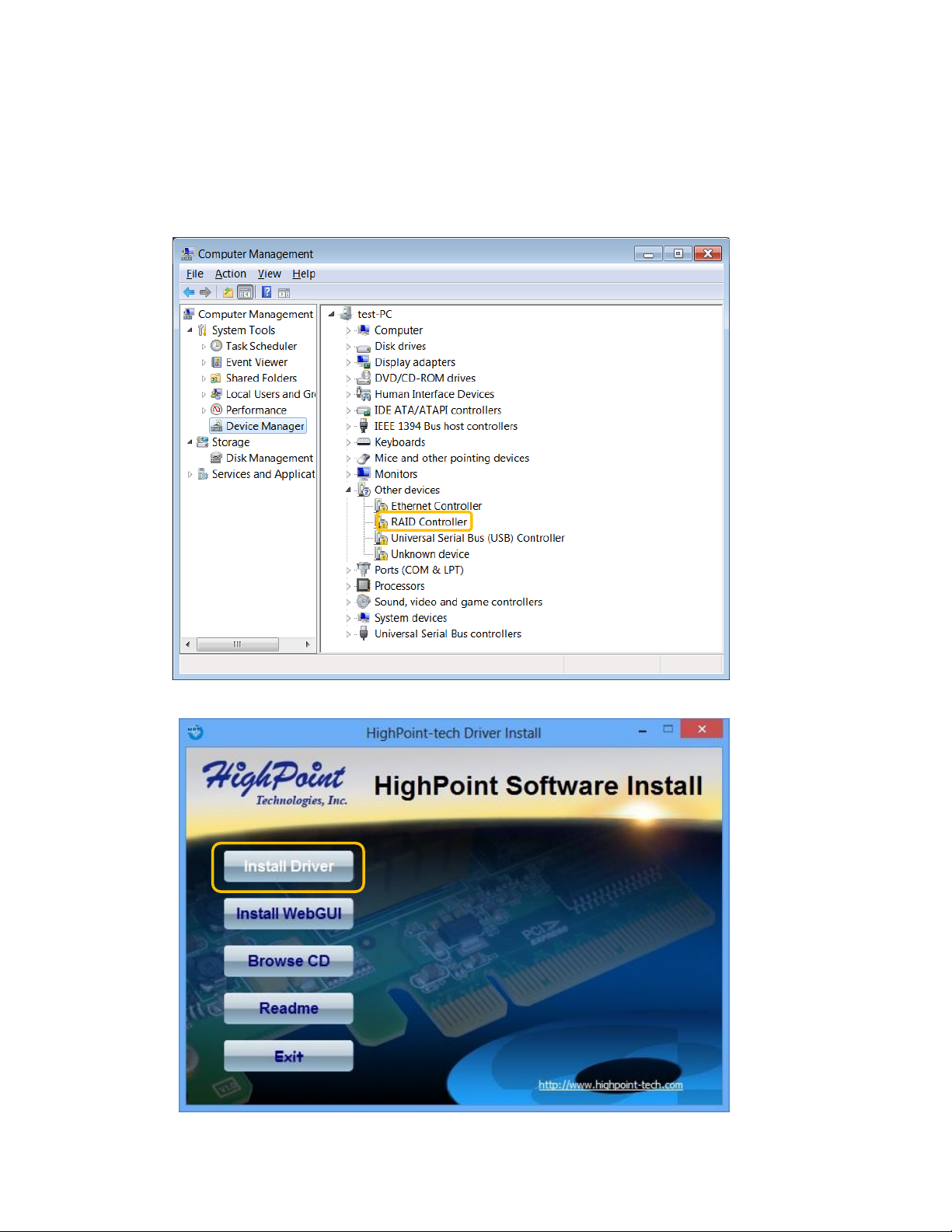
6.3 Driver and WebGUI Software installation
1) Driver Installation: Windows
a. Boot up the Windows operating system.
b. Make sure the host system’s Thunderbolt™ driver has been installed.
c. Open the Windows Device Manager. The RS6328 will be recognized as a RAID controller under “Other
devices”.
d. Insert the HighPoint software CD into a CD/DVD drive. The program should start automatically. Click
the Setup.exe icon. The HighPoint Software Install window should be displayed.
HighPoint Technologies Inc. 7
Page 8
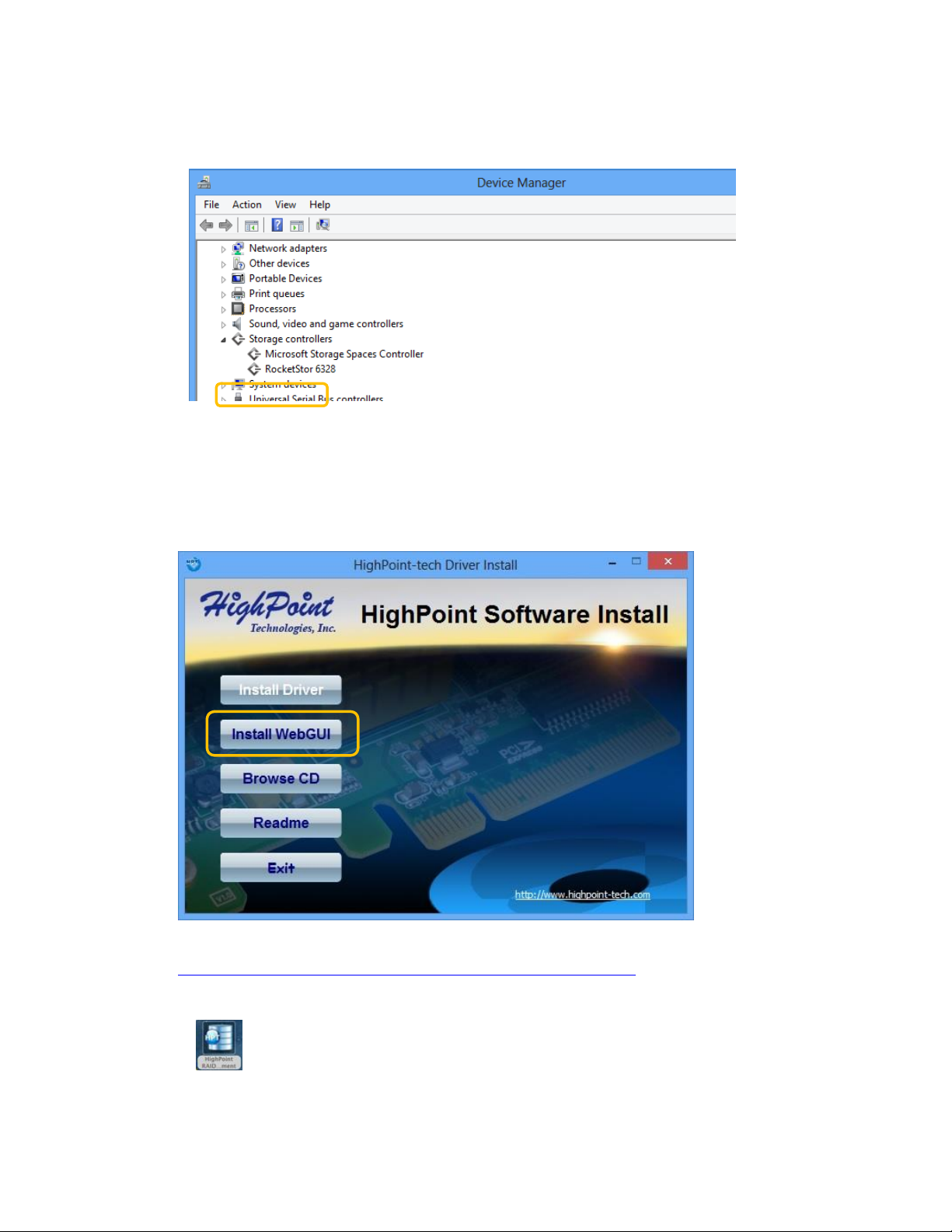
e. Click the “Install Driver” button. The installation program will install the RS6328 driver, automatically.
f. After rebooting the system, the RocketStor 6328 will be recognized by Device Manager, and listed
under “Storage Controllers”.
2) RAID Management software installation.
In order to configure and manage the HighPoint RAID array, you will need to install the Web RAID
Management software (also known as the WebGUI).
a. WebGUI Installation: Windows
Insert the HighPoint software CD into a CD/DVD drive. The program should start automatically. Click the
Setup.exe icon. The HighPoint Software Install window should be displayed.
Click the Install WebGUI button to install the WebGUI for Windows.
The latest Windows software is available from the RS6328 product page:
http://www.highpoint-tech.com/USA_new/series_RS6328_resources.htm
b. Running the WebGUI
After installation is complete, a WebGUI icon will be displayed on the desktop.
HighPoint Technologies Inc. 8
Page 9
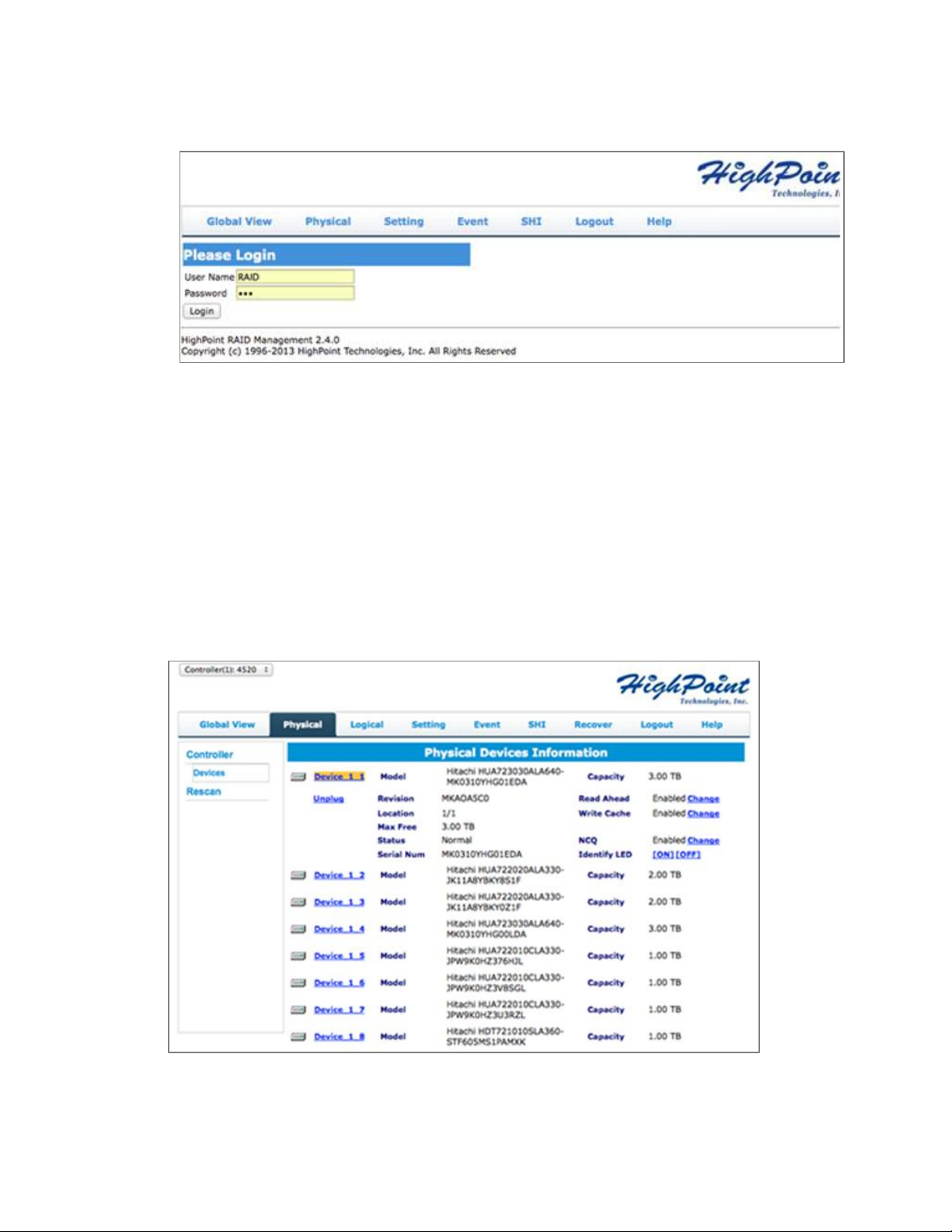
Double-click this icon to open the WebGUI. The system’s default web browser will open a login page. To
login, use the default user name: RAID and password: hpt.
Warning: Using the WebGUI to create RAID arrays will destroy all pre- existing data on the selected disks. Make
sure to backup any important data before using these disks to create arrays.
7. Configuring Storage RAID Arrays
7.1 Configuring RAID Arrays
The RS6328 supports multiple RAID levels. The steps below describe how to quickly configure a RAID5 array
with 8-bay (8-disk) storage enclosures.
Step 1. Verify the physical device status.
Click the Physical tab to make sure all of the HDD’s are detected. Each drive will be designated as Device 1-
N, where N refers to the disk module number. Click the device icon; it will display detailed information
about the selected device. If any of the disks are not detected, check the corresponding disk module and
make sure the drive is securely installed (see page 6 for more information).
HighPoint Technologies Inc. 9
Page 10
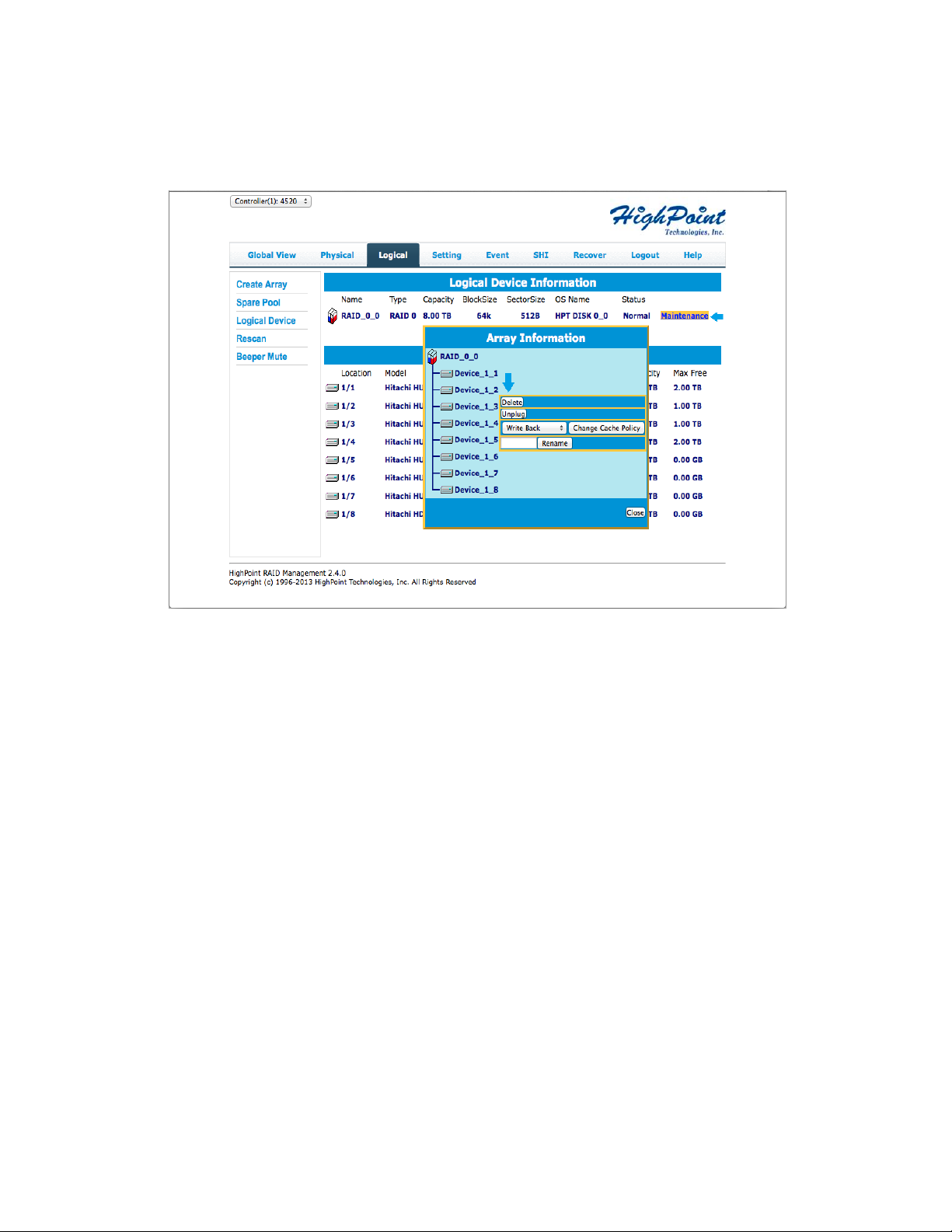
Step 2. Verify the Logical Device status.
Click the Logical tab to check if any of the disks were previously part of another RAID array. If a RAID
configuration is reported, click on Maintenance, displayed toward the right of the Status column and
delete the array. Make sure to back up any important data before deleting the array.
Step 3. Creating a RAID Array.
The following procedure demonstrates how to configure a RAID5 array. A RAID5 array’s usable capacity is
calculated using the following formula: N-1, multiplied by the capacity of the smallest disk (where ‘N’ refer
to the total number of disks). For more detailed instructions, see section 4.1 – Logical: Create Array, on
page 20.
Note: We recommend using identical hard disk when creating a RAID array. In addition, only use
enterprise class RAID edition hard drives.
Follow the steps below to create a RAID 5 Array.
a. Click the Create Array button on the left panel.
b. Select the Array Type (RAID level): RAID 5
c. Select the Initialization Method: Foreground
Note: For RAID5, only foreground or background initialization is recommended. The initialization time is
dependent on array capacity. The initialization process will zero out all disks so a correct parity can be
generated during disk writes. Correct, consistent parity information is essential for the integrity of data
when rebuilding RAID 5 arrays.
d. Select the Available Disks: Click the Select all button.
HighPoint Technologies Inc.
10
Page 11
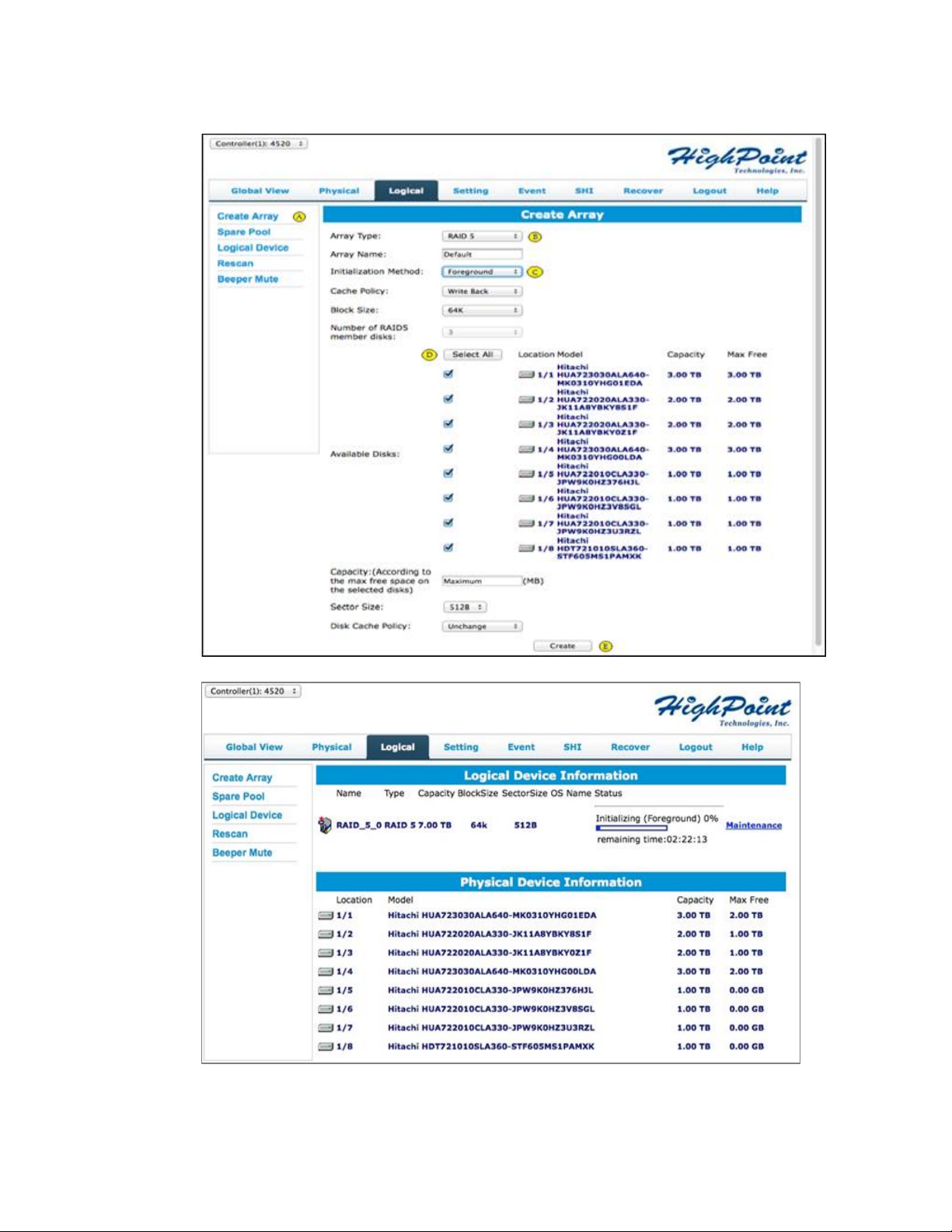
e. Click the Create button to create the array.
f. The following diagram displays RAID5 foreground initialization in progress.
HighPoint Technologies Inc.
11
Page 12
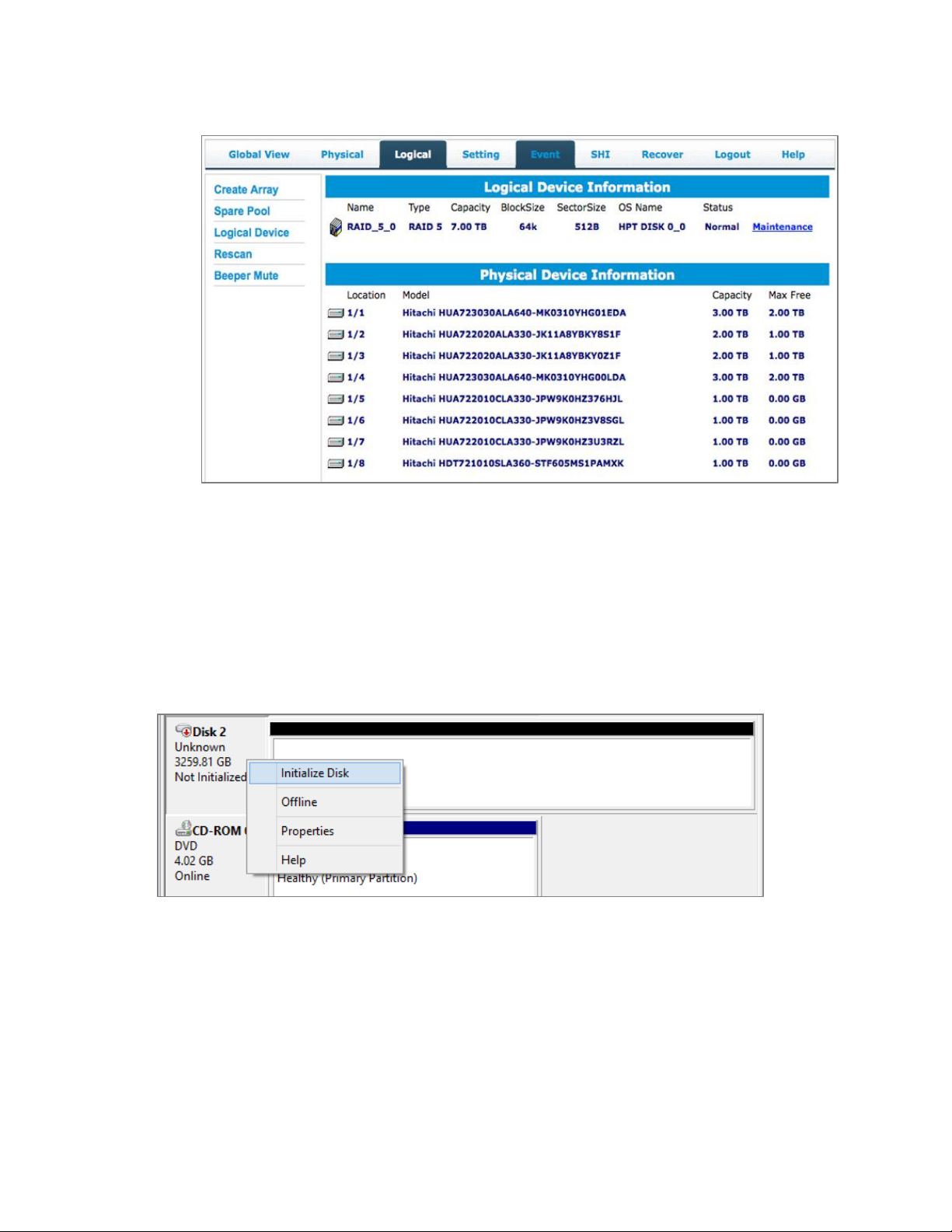
g. After the array has been created, it will be displayed under the Logical tab.
7.2 Using the RAID disk with Windows.
Any previously used single disk, preconfigured OS RAID drives or HighPoint RAID array attached to the RS6328
will be recognized automatically.
A newly created RAID Array or a new disk will be recognized as an empty disk. It must be initialized before it
can be used.
Initializing new storage under Windows:
1) After a new disk is installed or RAID array has been created, open the Windows disk management utility. Right
click the new disk and select Initialize Disk.
2) Create and format new partition on the new disk.
HighPoint Technologies Inc.
12
Page 13

3) After the New partition is formatted, the new storage drive could be found under Computer.
Note: The RS6328 supports Thunderbolt power management. While the RS6328 is connected to the host system using
the Thunderbolt cable, shutting down the host will automatically power down the RS6328.
8. Deleting RAID Storage
To delete a RAID array:
a. Log-in to the WebGUI.
b. Switch to the Logical tab.
c. Locate the RAID array that you wish to delete.
d. Click the Maintenance link to the right of the RAID array.
e. Click the Delete button from the Array Maintenance pop up window.
HighPoint Technologies Inc.
13
Page 14

f. Confirm the deletion by click OK button.
Note: All data on the selected RAID array will be deleted after you confirm this selection.
9. RAID Disk Failure Recovery
The RS6328 continually monitors the health of each of the disk drives. In the event of a disk failure, an audible
alarm will sound. The WebGUI will also report the failed drive and its physical position.
NOTE: For redundant RAID arrays (RAID 1, 5, 6, 10 or 50), a drive failure does not result in data loss. However,
the array is now in an unprotected state and the failed drive should be replaced as soon as possible to avoid
data loss.
NOTE: If the storage was configured in RS6328 RAID 6 mode, up to two drives can fail with no loss of data.
Replace any failed drive as soon as possible.
Follow the steps below to identify and replace a failed drive.
a. Launch the WebGUI
b. Mute the alarm with the Beeper Mute button.
c. The WebGUI will display information like that shown below. An exclamation mark on the RAID array icon
indicates that the “Status” of the array is Critical. The lower portion of the GUI indicates which drive in
which disk unit has failed.
Note: In this example drive 4 of the RAID 5 Array of has failed.
HighPoint Technologies Inc.
14
Page 15

d. Unlock the failed drive’s disk module of the storage enclosure and remove the failed drive by gently
sliding the drive module out of the enclosure.
WARNING: Make absolutely sure that you remove the failed drive indicated by the GUI. Reinstall the disk
module immediately if you remove the wrong disk module.
e. Replace the failed drive with a new disk module and secure in place. Once the drive has spin up to speed,
the WebGUI will indicate that the array is rebuilding (The “Status” shows Rebuilding and the percentage
complete) as shown below. The rebuild time is approximately 2 hours per TB.
f. Once the rebuild is complete, the RAID array will return to the Normal status. Your data is now secure.
10. Expanding RAID Storage Capacity
The RocketStor 6328 Adapter supports OCE/ORLM (Online Capacity Expansion / Online RAID Level Migration).
OCE/ORLM can expand current RAID storage configurations when capacity is running short, or migrate a RAID
array to a different RAID level, without deleting existing data.
Warning: The OCE/ORLM process is irreversible. Please make sure each disk is in good health before
proceeding.
To use OCE/ORLM:
Step 1: Install the new disks and/or storage enclosure and attach it to the RocketStor 6328 using the
appropriate eSATA or Mini-SAS cable (see page 6 for more information).
Step 2: Boot Windows and start the WebGUI.
Step 3: Under the Logical tab, click Maintenance to the right of the Status column of the target array to
initiate the OCE/ORLM procedure.
a. From the drop down-menu, select the desired RAID level.
b. Click the OCE/ORLM button to open the Array Transform/transforming window.
HighPoint Technologies Inc.
15
Page 16

c. Choose and select the RAID disk members.
d. Choose the target RAID Array capacity option
Note: The Target RAID Array capacity must be equal or larger than the source RAID array.
e. Click Create button to begin the OCE/ORLM process
Step 4: Once the OCE/ORLM procedure is complete, Disk Management will recognize the new storage
capacity. There are several ways to configure this storage:
a. Create a new Volume (new partition or disk).
b. Extend the existing partition using the Extend Volume option.
HighPoint Technologies Inc.
16
Page 17

11. Technical Support
If you encounter any problems while utilizing the HighPoint RocketStor Thunderbolt Series product, or have any
questions about this or any other HighPoint Technologies, Inc. product, feel free to contact our Customer Support
Department.
Web Support: http://www.highpoint-tech.com/websupport/
Thunderbolt™ Support:
Phone: (408)240-6108
Skype: HighPoint.Thunderbolt
12. LIMITED WARRANTY
HighPoint warrants your Product against any defect in material and workmanship, under normal use, for
the designated warranty period. If the Product should become defective within the warranty period,
HighPoint will at its discretion, repair or replace the Product. Repair or replacement parts or Products
will be furnished on an exchange basis and will be either new or reconditioned. All replaced parts or
Products shall become the Property of HighPoint. This warranty shall not apply if the Product has been
damaged by accident, misuse, abuse or as a result of unauthorized service or parts. Warranty service is
available to the purchaser by obtaining a Return Material Authorization number (RMA) and by delivering
the Product during the warranty period to an authorized HighPoint service facility or to HighPoint. The
purchaser shall bear all shipping, packing and insurance costs and all other costs, excluding parts
and labor, necessary to effectuate repair, replacement or refund under this warranty. All returned
products must be shipped to HighPoint in the original shipping container. For more information on how
to obtain warranty service, an RMA number or to acquire shipping materials, contact HighPoint
Technical Support. The support information is listed on Chapter 11 section.
IN THE EVENT A PRODUCT BECOMES DEFECTIVE DURING THE WARRANTY PERIOD, THE
PURCHASER’S EXCLUSIVE REMEDY SHALL BE REPAIR OR REPLACEMENT AS PROVIDED ABOVE.
INCIDENTAL OR CONSEPROUENTAL DAMAGES, INCLUDING WITHOUT LIMITATION LOSS OF DATA,
ARISING FROM BREACH OF ANY EXPRESS OR IMPLIED WARRANTY ARE NOT THE RESPONSIBILITY
OF GTECH AND, TO THE EXTENT PERMITTED BY LAW, ARE HEREBY EXCLUDED BOTH FOR
PROPERTY DAMAGE, AND TO THE EXTENT NOT UNCONSCIONABLE, FOR PERSONAL INJURY DAMAGE
HighPoint Technologies Inc.
17
Page 18

APPENDIX A - Using the WebGUI (full guide)
HighPoint’s web-based RAID Management Software (also known as the WebGUI) is used to monitor and configure
hard disks and RAID arrays attached to the HighPoint RocketStor adapter.
1. Running the HighPoint Web RAID Management software (WebGUI)
After downloading and installing the WebGUI, open the WebGUI by double-clicking the icon found on the
desktop:
Login to the WebGUI and configure the RAID arrays. Use the default user name: RAID and password: hpt to login
Remote Login
Users connected to a local network can remotely access the WebGUI through the IP address the machine is
located on.
Open a terminal and type in the following command: ifconfig
Once the IP address is obtained users can remotely access the machine by typing in the following address:
http://IP Address:7402
HighPoint Technologies Inc.
18
Page 19

2. Web RAID Management Software - Global View
A
Controller(0):
Drop-down menu that displays the controller that is currently being
managed.
B
Host Adapter Model:
Name of the RAID controller
C
Enclosure Count:
Total number of HighPoint Rocket EJ (Port Multiplier) devices connected.
It should be always “0”
D
Physical Drive:
Total physical drives detected by this RAID controller
E
Legacy Disk:
Total physical drives which has partition information created detected
by this RAID controller
F
RAID Count
Total RAID array count has been detected by this RAID controller
G
Total Capacity:
Total capacity of all detected HDD’s
H
Configured Capacity:
Total GB of capacity configured for in Logical devices
I
Free Capacity:
Total GB of capacity that is free for use in creating a JBOD or RAID array
HighPoint Technologies Inc.
19
Page 20

3. Web RAID Management Software - Physical
Model Name:
RAID controller model number
BIOS Version:
RAID controller BIOS version
Vendor:
Vendor Name
PCI Bus Number:
PCI slot information
PCI Device Number:
PCI device number
PCI Func Number:
PCI function number
3.1 Physical - Controller
A. Controller Information
It lists the following controller information
B. Extended Information
It lists other controller information such as processor type, temperatures, voltage, SDRAM, Battery, Firmware
version, and SAS address.
C. Update Firmware
Controller BIOS/Firmware can be update from Physical page. Browse for BIOS image and click the Submit
button.
HighPoint Technologies Inc.
20
Page 21

3.2 Physical - Devices
Unplug:
Powers off the device or RAID array and allow you to remove the device
Model:
Device model information
Revision:
Firmware revision
Location:
Location number of the device on the RAID controller
Max Free:
Max free space for creating a single disk JBOD or to be part of a RAID array
Status:
Device status is Legacy or Normal
Serial Number:
Serial Number of device
Capacity:
Total capacity of the device
Read Ahead:
Caching mode to improve Read performance
Write Cache:
Caching mode to improve Write performance
NCQ:
Native Command Queuing, I/O commands that are in a queue are re-ordered
for better efficiency
Identify LED:
A blinking cursor to identify the location of a HDD
A. Physical Device Information: It lists devices attached to this controller. Information includes disk model name
and capacity.
B. By clicking device icon, it displays detail device properties
3.3 Physical - Rescan
The item will rescan the controller to detect devices.
HighPoint Technologies Inc.
21
Page 22

4. Web RAID Management Software - Logical
A.
Logical Device Information:
It is the logical disk that is connected to the RAID controller and has
already been reported to the operating system. Example: Check the
Windows Disk Management utility.
B.
Physical Device Information:
The physical disk attached to the RAID controller.
HighPoint Technologies Inc.
22
Page 23

4.1 Logical - Create Array
To create an array, users will need to provide information to the Web GUI utility which in turn, instructs the
RocketStor 6328 how to configure the array. The following diagram illustrates the Create Array page:
A. Array Type
Choose the RAID type to create. The RS6328’s RAID controller supports RAID 0, 1, 5, 6, 10, 50 & JBOD.
HighPoint Technologies Inc.
23
Page 24

B. Array Name
Enter the name for the RAID array.
C. Initialization Method
Array initialization cleans up each disk to ensure no invalid data exists once the array is in use. This is essential
for arrays with parity information (redundant RAID arrays such as RAID 1, 5, 6, 10, 50). When an array is
rebuilding, valid parity information is required in order to reconstruct the correct data. There are four
initialization options to choose from:
1. Keep Old Data: This is the default option when creating a RAID array.
a. This option leaves existing data intact.
b. This option does not initialize the array disk. You can use this option when creating RAID arrays with
new hard disks (initialization is not generally necessary for new drives, as they contain no data).
c. In some cases, this option can be used to recover disabled RAID arrays.
2. Quick Init: The RAID array will be immediately accessible.
a. This option will delete all content on the disks.
b. This option will not perform disk array initialization. When new HDD’s are used this option can be
ignored since there is no data on the hard disk.
3. Foreground: The RAID array is not accessible until initialization is completed.
a. This option will delete all content on the disks.
b. The logical disks will not be reported to the operating system until initialization is complete. This
method is faster than “Background”, and requires far less time to complete.
4. Background: The RAID array is accessible while disk initialization is being performed.
a. This option will delete all content on the disks.
b. This method will slow the initialization process, but allows the array to be utilized immediately
HighPoint Technologies Inc.
24
Page 25

D. Cache Policy
Two options are available when creating redundant RAID arrays (1, 5, 6, 10, 50).
1. Write Back
Provides higher write performance for redundant RAID arrays. Data is at risk when there is a power failure,
system kernel panic and/or the system is not responsive.
2. Write Through
Provides superior data protection when there is a power failure. Data is written directly to disk.
E. Block Size
Block sizes are adjustable from 16K through 1024K, default is 64K
F. Number of RAID5 member disks
This option is related to creating a RAID 50 array.
G. Select All
User can select how many disks to construct the array or click “select all” to use all HDDs for the array creation.
H. Capacity
This allows users to define how much disk capacity will be used. If “maximum” is chosen, the array will use all
available disk space.
HighPoint Technologies Inc.
25
Page 26

After the array has been created, it will be displayed under “Logical Device Information” (Below section 4.3).
Name:
Default name of the RAID array
Type:
Type of RAID array
Capacity:
Total capacity of the RAID array
Cache Policy:
Redundant RAID array options for performance or protection
Block Size:
RAID array block size
Sector Size:
RAID array sector size
OS Name:
Name of HDD seen in the OS
Status:
Status of RAID array. Other option include (Normal, Critical, Disable,
Rebuilding, Verifying)
The following information is displayed for each logical device:
Array Maintenance: Maintenance provides a selection of general maintenance features and options for the
selected array:
1. Diagram 1: Array is in “Normal” Status
2. Diagram 2: Array is in “Critical” status
HighPoint Technologies Inc.
26
Page 27

The arrays current status and RAID level determine which options and features are provided by Maintenance:
1. Delete : Delete the selected RAID array
2. Unplug : Power off the RAID array and remove it. Without using this feature, removing any disk member
will trigger the alarm.
3. Verify : This option is only available when RAID is in “Normal” status.
4. Add : This option is only available when RAID is in “Critical” status. Click the “add disk” button to add a
new disk in. The following diagram shows how to add a free disk to join the critical array rebuilding.
HighPoint Technologies Inc.
27
Page 28

5. Rebuild: Add a disk and rebuild a critical RAID array. The following diagram shows a rebuild session in
progress.
6. Change cache Policy: Toggle Between Write Through and Write Back
Write Through: Lower write performance because data is written directly to HDD. Data cannot be lost due
to power failure or some other circumstance.
Write Back: Higher write performance but chances of data lose are greater since data still resides in
cache
7. Rename: Rename the array
4.2 Logical - Spare Pool
When creating redundant RAID arrays (1, 5, 6, 10 or 50) a Spare HDD can be configured to automatically help
rebuild a degraded redundant RAID. Users can assign any free storage into spare pool. And any disk is in spare pool
can be removed as well. The following diagrams show how to operate “spare pool”.
HighPoint Technologies Inc.
28
Page 29

4.3 Logical – Logical Device
Displays logical devices hosted by the RAID controller.
4.4 Logical - Rescan
When hot-plugging a single device or RAID array, the Rescan button prompts the RAID controller to scan for device
changes.
4.5 Logical - Beeper Mute
This will temporarily disable the internal speaker on the RAID controller.
HighPoint Technologies Inc.
29
Page 30

5. Web RAID Management Software - Setting
A. Enable auto rebuild:
If enabled, any new disk attached to the RAID controller will be used to rebuild
the critical RAID array.
Note: The new disk needs to be equal to or larger than the minimum capacity
among the remaining disk members of the array.
B. Enable Continue
Rebuilding on error:
Enabled by default. If disabled, the WebGUI will ignore bad sectors/read
failures and allow the rebuild process to continue.
Warning: this option should only be enabled in the case of an emergency –
data inconsistency or data loss may result. Review the Event Log before
enabling this option, and check for HDD bad sector events. If bad sectors are
found, we recommend first contacting the HDD manufacturer, then technical
support, for further advice.
C. Enable audible alarm:
When a disk goes off-line the beeper on the RAID controller will sound.
D. Set Spindown Idle Disk
(Minutes):
Hard drives can be instructed to spin down when there is no disk activity for a
set period of time. You are free to specify the interval – from 10 to 240
minutes.
E. Restrict to localhost
access:
This option is used to restrict WebGUI access to the local system and not allow
remote access.
This tab displays various controller settings and options:
5.1 Setting - System
HighPoint Technologies Inc.
30
Page 31

F. Set Rebuild Priority:
When rebuilding a critical RAID array, there are five rebuilding options to
choose from. Each rebuild priority will affect the rebuild completion time.
Lowest
Lowest Priority when rebuilding arrays. System resources will be assigned to
all other tasks first.
Low
Low Priority. Most of the system’s tasks have priority over the rebuild
procedure.
Medium
Medium Priority is the default option – system resources are equally
distributed between the rebuild procedure and other system tasks.
High
High Priority – the majority of available system resources will be directed
towards the rebuild procedure.
Highest
Highest Priority – the RAID controller will utilize all available system
resources to rebuild the array.
G. Port Number 7402:
The listening port number used to log into the WebGUI. 7402 is the default port
number. Other port numbers can be used in place of the default as long as they
are free.
H. Password Setting:
The default password “hpt” can be changed.
Note: If the current password is lost or forgotten, you can uninstall and reinstall
the Web RAID Management software to restore the default settings.
When changing the password, the maximum number of characters allowed is
eight.
HighPoint Technologies Inc.
31
Page 32

5.2 Setting - Email
A. Enable Event
Notification:
Check this item to enable Event Notification
B. Server address:
This is SMTP mail server address. It can be IP address or SMTP name
C. Mail From:
This is email address of the sender
D. Login Name:
The login name of send’s email account
E. Password:
The login password of send’s email account
F. SMTP Port:
This is SMTP port number. The default is 25 for non-SSL SMTP server
G. Support SSL:
Check this box if using SSL SMTP and change SMTP port to SSL port
number. Click “Change setting” to save new information.
H. Support SSL:
Setup the recipient’s email address
I. Name:
The name of the recipient
J. Event level
Check which information that you want to send out for monitoring. The
“Test” check-box is used to verify if email setting is working.
The HighPoint RAID controller can be configured to send Event Log entries to one or more E-Mail addresses. The
email setting has SMTP setting and recipient which users need to configure it.
HighPoint Technologies Inc.
32
Page 33

6. Web RAID Management Software - Event
Clear:
Click “Clear” to remove all current entries from the Event View log.
Next:
The Event View log can span several pages. Click “Next” to view past entries.
Download:
The Event View log can be saved as a text file for reference.
The Event tab will open the Event View interface. Event View logs all RAID related activity including administrative
actions, warnings and hardware failures.
There are three options to operate this event log section
HighPoint Technologies Inc.
33
Page 34

7. Web RAID Management Software - SHI (Storage Health Inspector)
Storage Health Inspector:
SHI will inspect each HDD periodically. If any abnormal status is found, it will
be recorded in the Event log.
SHI can help to identify problems with HDD’s and prevent further damage or
data loss. If additional proof of errors is needed, the HDD’s can be placed onto
the onboard SATA/SAS port and a 3rd party SMART software utility can be
run.
HDD Temperature Threshold:
Setup the HDD temperature threshold to prevent HDD overheating. When the
HDD goes beyond the threshold an alert will be triggered.
SMART:
SMART attributes for each HDD will be displayed. The following diagram
display detail SMART information read out from HDD
Schedule
This allows user to schedule a task to run
When “schedule” button is checked, it displays the following configuration page to schedule a task to run.
HighPoint Technologies Inc.
34
Page 35

Task List:
The Task tab allows you to schedule maintenance sessions for RAID 1, 5, 6,
10 and 50 arrays. User can name each task and specify the frequency,
date, hour, minute and second for each session.
Regular maintenance is highly recommended for any redundant RAID
array, and is essential for maintaining healthy, reliable storage
configurations.
HighPoint Technologies Inc.
35
Page 36

8. Web RAID Management Software - Recover
Recover can help repair RAID arrays that have been assigned the disabled status. This feature helps protect RAID
configurations by storing multiple copies of RAID configuration data, which administrators can use to restore a
disabled RAID array.
Note: Please refer the How-To guide that explains this Recover feature:
http://www.highpoint-tech.com/PDF/support/WebGUI_Recover_Feature.pdf
HighPoint Technologies Inc.
36
Page 37

Appendix B - Web RAID Management ICON Definition List
Icon
Description
The array status is "Normal".
The array has stopped “Initializing”. Current status is “Uninitialized”.
The array is “Initializing”: Initializing (Foreground) and Initializing(Background).
The array is performing a data consistency checking and its current status is
“Verifying”.
The array status is "Critical" - a disk is missing from the RAID array.
The array status is "Verifying". This indicates that the array is running a data
integrity check.
The array status is "Rebuilding". This occurs when the data verification fails or when
adding a new disk into the "Critical" array.
The array status is "Critical". This indicates that current array needs "rebuild". This
icon will also show up on a device in a RAID disk member as needing to "rebuild" its
data.
The status of the "Array" or "Device" is "Disabled".
The array is "Initializing". There are two types of initialization- Foreground and
Background.
The array OCE/ORLM operation has stopped.
This icon means the RAID array is "Uninitialized". On the RAID array either
Foreground or Background initialization has stopped (Incomplete).
On a disk ( ), it indicates that the disk is not initialized and will need to be
initialized for the 1st time before it can be used with HighPoint RAID card.
The device status "Legacy". An existing file system has been created on the HDD.
The device is a "Spare". It is used to replace the failed RAID disk member to rebuild
automatically.
The following table lists the definition of each ICON used by the RAID Management interface (The examples use a
RAID 5 array for reference).
HighPoint Technologies Inc.
37
Page 38

Information.
Warning.
Error.
The array is inconsistent and it needs to “rebuild”. The current status is “Critical”.
Array disk member diagram is listed below.
It shows a RAID-5 disk member is lost and its current status is “Critical”. Array disk
member diagram is listed below.
The array is “rebuilding” and its current status is “Rebuilding”. Array disk member
diagram is listed below.
The array is not available. Two scenarios can cause this to happen. First - a lost RAID
disk member exceed the minimum required to maintain a RAID level. Second - a
disk failed before the initialization or rebuilding process complete. The status is in
“Disabled”.
Array disk member diagram is like this:
HighPoint Technologies Inc.
38
Page 39

APPENDIX C - RAID Technology Explanation
Type
Description
Mini.
disks
Usable
space
Advantage
Disadvantage
Application
JBOD
Just a bunch
of disk
1
100%
Each drive can be
accessed as a single
volume
No fault tolerance failure of one drive
results in complete
data loss
Backup
RAID 1
Disk
Mirroring
2
50%
It provides convenient
low-cost data
redundancy for
smaller systems and
servers
Useable storage
space is 50% of total
available capacity
Operating system,
backup, and
transaction database.
RAID 0
Disk Striping
2
100%
Offers the highest
performance
No fault tolerance –
failure of one drive in
the array results in
complete data lose
Temporary file,
performance driven
application.
RAID 10
Disk
Mirroring
followed by
stripe
4
50%
High read
performance and
medium write
performance with
data protection for up
to 2-drive failures
Useable storage
capacity equals total
capacity of all drives
in the array minus
two
Fast database and
application servers
which need
performance and
data protection
RAID 5
Disk Striping
with
Rotating
parity
3
67-94%
High read
performance, and
medium write
performance with
data protection with a
single drive failure
Not recommended
for database
applications that
require
frequent/heavy write
sessions.
Data archives, and
ideal for application
that require data
protection
RAID 50
RAID5 set
followed by
stripe
6
67-94%
High read
performance, and
medium write
performance with
data protection with a
single drive failure
Cost is high because
minimum disks
requirement is 6
Large database, file
server, application
servers
RAID 6
Disk Striping
with dual
rotating
parity
4
50-88%
High read
performance, and
medium write
performance with
data protection in
case of up to two
drives failure
Not recommended
for applications that
require
frequent/heavy write
sessions.
Data archives and
ideal for application
that requires data
protection
HighPoint Technologies Inc.
39
Page 40

Appendix D – Thunderbolt Daisy Chain configuration
Thunderbolt’s Daisy Chain feature can connect the host system with 6 Thunderbolt devices (or 5 devices and 1
display).
Configuration 1: Connect the host with 6 Thunderbolt Devices.
Configuration 2: Connect the host with 5 Thunderbolt devices and one display.
Mar. 18, 2014
© Copyright 2014 HighPoint Technologies, Inc. All right reserved.
HighPoint Technologies Inc.
40
