Page 1

RocketStor 5422
Dual USB 3.0 Storage Dock
Quick Installation Guide
V1.00
Jun 21, 2013
1
Page 2
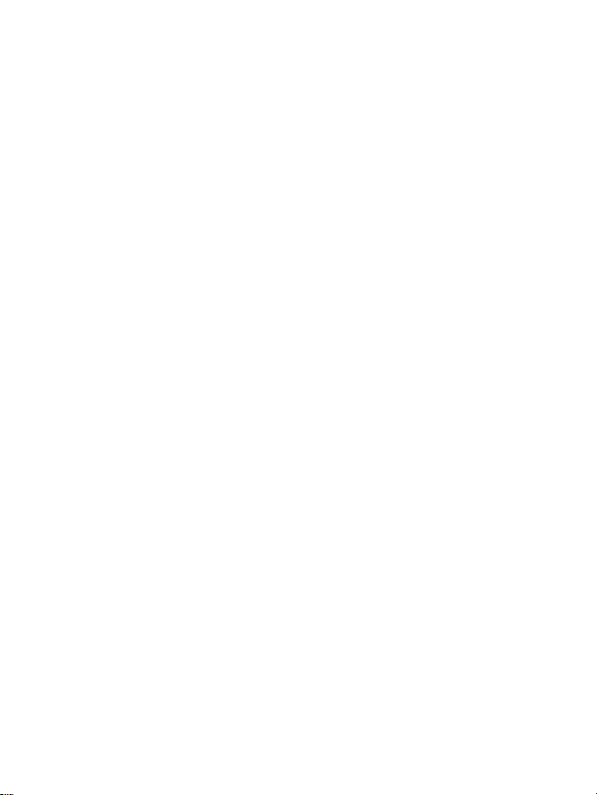
Table of Contents
HighPoint RocketStor 5422 .......................................................... 3
Kit Contents ................................................................................. 4
RocketStor 5422 Hardware ......................................................... 4
Configuring the RocketStor 5422 ................................................ 4
Using the SMART Clone Software ................................................ 6
Customer Support ....................................................................... 7
FCC Part 15 Class B Radio Frequency Interference statement .... 8
2
Page 3
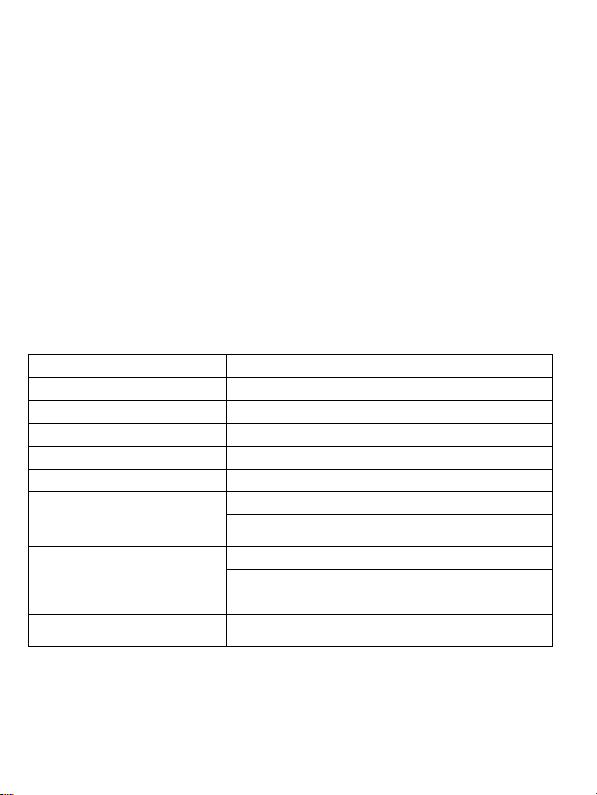
HighPoint RocketStor 5422
Dual USB 3.0 Storage Dock
RocketStor 5422 Storage Docks leverage dual-dedicated 5Gb/s USB 3.0
engines to deliver the Industry’s fastest USB 3.0 Bandwidth for
high-speed SATA 6Gb/s SSD/HDD.
This innovative dual-5Gb/s bay architecture provides an
unprecedented level of transfer bandwidth for a USB-based storage
solution, delivering the fastest SATA 6Gb/s performance possible
through USB 3.0 connectivity.
Key Features
Compliance USB 3.0
Number of Ports 2x USB 3.0
Data Transfer Rate 5Gb/s per port
Number of Bays 2
Compliance 6Gb/s SATA
Drive Interface Up to SATA 6Gb/s
Compatible Drives
Max. Drive Capacity
Hot-Swap & Hot-Plug
Power Buttons
LEDs Individual Drive Active per bay
2.5" & 3.5" SATA Hard Disk and SSD
Up to 4TB per Bay
Yes
RocketStor 5422 Power LED: emits blue
light when powered on
3
Page 4

Kit Contents
RocketStor 5422 Storage Dock
Quick Installation Guide
Software CD
USB 3.0 Cable
Power Adapter (Including the AC Power cord: CCC, EUR and UL)
RocketStor 5422 Hardware
4
Page 5

Configuring the RocketStor 5422
Connecting USB cables
The RocketStor 5422 utilizes
industry standard USB 3.0
ports and cables. The rear
panel of the Storage Dock
provides two USB 3.0 ports
that can be connected to any
standard motherboard or notebook USB ports, or to PCIe USB host
adapter cards, such as RocketU series HBA’s.
Power Adapter Installation
Installing the DC Power Plug:
Connect the power adapter to the DC Port found on the back of the
RocketStor 5422.
Installing the AC Power cord:
Connect the AC Power cord to the
Power Adapter and connect the AC
Power Plug to the Power Jack.
5
Page 6

SATA Drives Installation and Ejecting
The RocketStor 5422 supports 1 or 2 disk configurations of 2.5” and 3.5”
SATA storage devices of any performance level and capacity.
Installing a Device - Carefully align the SATA device’s gold fingers with
the bay’s SATA connector. Gently push the device straight down until
secure.
Ejecting a Device - Hold the
base of the RocketStor device
and press the Eject Button.
Gently remove the drive by
pulling straight upwards.
Note: The surface temperature
of some 3.5" hard disks may exceed 50 degrees C after extended use -
approach with caution. Carefully assess the surface temperature of
any hard disk before removal. If you suspect the temperature is too
high, please power down the target drive using the bay's
independent power button. Allow the drive to cool for several
minutes before removal.
Using the SMART Clone Software
HighPoint's revolutionary SMART Clone Storage Software Solution
transforms any RocketStor 5422 Storage Dock into a powerful
all-purpose backup and disk cloning solution!
6
SMART Clone can
Page 7

duplicate any drive or partition to the disk of your choice at twice the
speed of ordinary cloning utilities.
The bootable, user-friendly interface works with any computing
platform.
1. Insert the HighPoint software CD into the system’s optical drive.
Restart the system.
Note: You may need to enter the motherboard BIOS and instruct
the system to boot from the optical drive.
2. SMART Clone Software will run automatically.
Note: SMART Clone Software provides three easy to use
duplication functions: Clone Disk (disk to disk or partition to disk),
Clone Mirror (clone a disk image of the target drive or partition),
and Restore (use a Clone Mirrored image to restore a corrupt
drive).
Customer Support
If you encounter any problems while utilizing the RocketStor 5422, or
have any questions about this or any other HighPoint Technologies, Inc.
product, feel free to contact our Customer Support Department.
Web Support: http://www.highpoint-tech.com/websupport/
HighPoint Technologies, Inc. websites:
http://www.highpoint-tech.com
http://www.hptmac.com
7
Page 8

FCC Part 15 Class B Radio Frequency Interference statement
This equipment has been tested and found to comply with the limits for a Class
B digital device, pursuant to part 15 of the FCC Rules. These limits are designed
to provide reasonable protection against harmful interference in a residential
installation. This equipment generates uses and can radiate radio frequency
energy and, if not installed and used in accordance with the instructions, may
cause harmful interference to radio communications. However, there is no
guarantee that interference will not occur in a particular installation. If this
equipment does cause harmful interference to radio or television reception,
which can be determined by turning the equipment off and on, the user is
encouraged to try to correct the interference by one or more of the following
measures:
Reorient or relocate the receiving antenna.
Increase the separation between the equipment and receiver.
Connect the equipment into an outlet on a circuit different from that to
which the receiver is connected.
Consult the dealer or an experienced radio/TV technician for help.
Modifications not expressly approved by the manufacturer could void the user’s
authority to operate the equipment under FCC rules.
This device complies with part 15 of the FCC Rules. Operation is subject to the
following two conditions: (1) this device may not cause harmful interference,
and (2) this device must accept any interference received, including
interference that may cause undesired operation.
European Union Compliance Statement
This Information Technologies Equipment has been tested and found to comply
with the following European directives:
European Standard EN55022 (1998) Class B
European Standard EN55024 (1998)
© Copyright 2013 HighPoint Technologies, Inc. All right reserved.
8
